Logitech Far East YR0018 2.4GHz Cordless Keyboard User Manual
Logitech Far East Ltd 2.4GHz Cordless Keyboard
User Manual

3
Logitech® Mini Controller
Unpack the box
:PVµSFNJOVUFTBXBZGSPNBXIPMFOFXXBZPGXBUDIJOH57
0GDPOUSPMMJOH570GUIJOLJOHBCPVUXIBU57DBOCF
4FUVQ(VJEF
Logitech® Mini Controller
Documentation
Unifying receiver
Li-ion battery
Power adapter
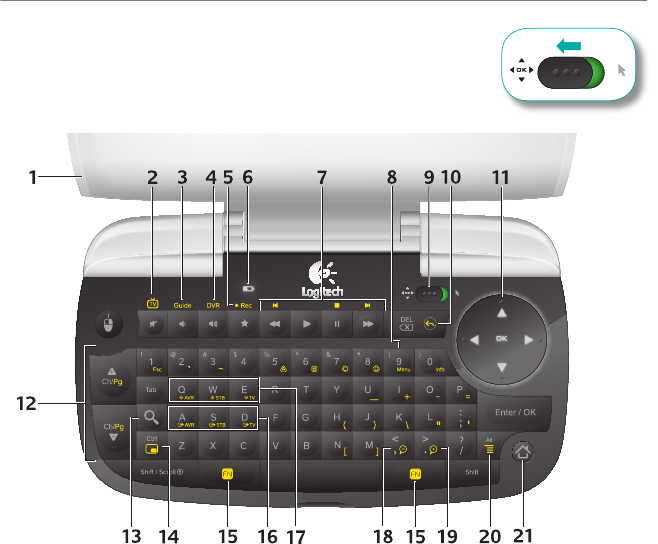
4
Logitech® Mini Controller
Mini Controller – Navigation Mode

5
Logitech® Mini Controller
Cover1. Funtions as an ON/OFF switch: open
to turn on Mini Controller; close to put Mini
Controller in standby mode
Mute 2. Mutes volume
TV Switches to live TV when used with the
FN key
Volume Down3. Reduces volume
Guide Presents the program guide on your
set-top box (STB) when used with the FN key
Volume Up 4. Increases volume
DVR Presents a list of recordings on your
STB when used with the FN key
Favorite5. Saves favorite locations
Record Records when used with the FN key
(may not be available for all devices)
Battery Indicator Light6. Blinks green
when battery is charging, turns solid green
when battery is fully charged, and red when
battery power is low
Playback7. Controls video playback — Rewind,
Forward, Play/Pause, and Fast Forward
Menu8. Displays STB on-screen menu/guide
when used with the FN key
Mode Slider 9. Switches between Navigation
Mode for navigating channels or web pages
and Typing and Pointing Mode for keyboard
and touchpad input
Back10. Returns to previous screen when used
with the FN key
Dual-mode Touchpad11. Functions as a
directional pad in Navigation Mode for
navigating channels or web pages; press
OK to select
Ch/Pg Up12. Scrolls up through channels, or
web pages when used with the FN key
Ch/Pg Down Scrolls down through
channels, or web pages when used with
the FN key
Search13. Launches the Google TV™ search
and navigation bar
Picture-in-picture14. Activates and toggles
picture-in-picture modes when used with
the FN key
FN15. Hold down to enable yellow-highlighted
key commands; press to turn on
backlighting
Input 16. Switches TV input when used with
the FN key
Device On/OFF 17. Turns on/off AVR, STB, and
TV when used with the FN key
Zoom Out18. Zooms out when used with the
FN key
Zoom In19. Zooms in when used with the
FN key
Menu20. Displays Google TV menu options
when used with the FN key
Home21. Returns to Google TV home screen
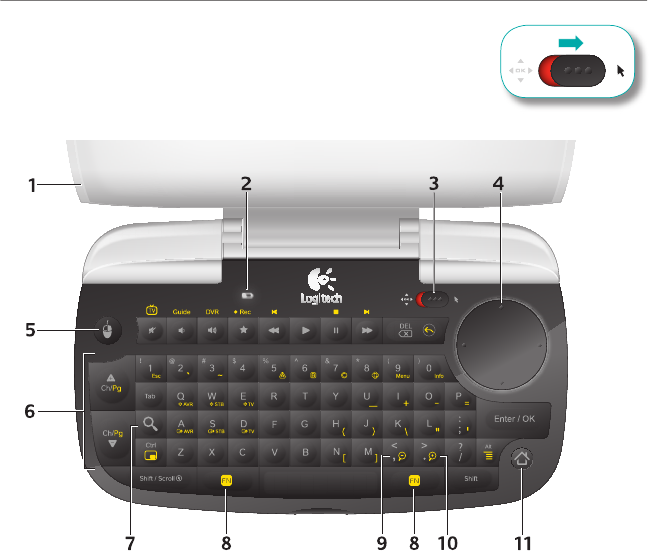
6
Logitech® Mini Controller
Mini Controller – Typing and Pointing Mode

7
Logitech® Mini Controller
Cover1. Funtions as an ON/OFF switch: open to turn on Mini Controller; close to put Mini
Controller in standby mode
Battery Indicator Light2. Blinks green when battery is charging, turns solid green when battery
is fully charged, and red when battery power is low
Mode Slider 3. Switches between Navigation Mode for navigating channels or web pages and
Typing and Pointing mode for keyboard and touchpad input
Dual-mode Touchpad4. Functions as a touchpad in Typing and Pointing Mode for keyboard and
touchpad input; press to perform left mouse click
Mouse5. Functions as a left mouse click
Ch/Pg Up6. Scrolls up through web pages when used with the FN key
Ch/Pg Down Scrolls down through web pages when used with the FN key
Search7. Launches the Google search and navigation bar
FN8. Hold down to enable yellow-highlighted key commands; press to turn on backlighting
Zoom Out9. Zooms out when used with the FN key
Zoom In10. Zooms in when used with the FN key
Home11. Returns to the Google Internet home page
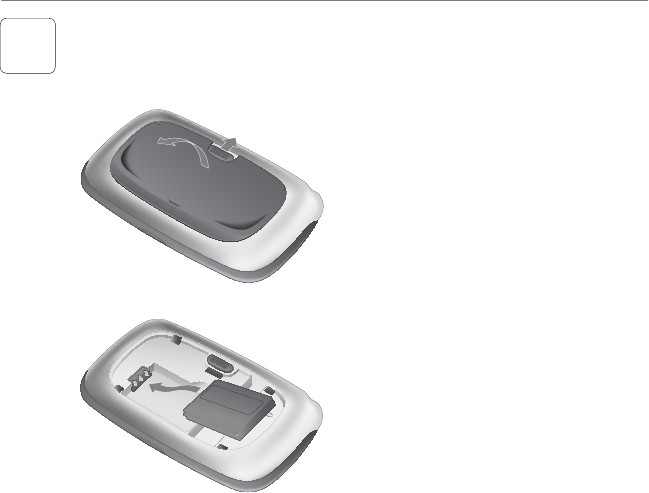
8
Logitech® Mini Controller
Open the back cover of the Mini 1.
Controller by sliding the tab up.
Insert the Li-ion battery, as shown in 2.
the illustration.
Replace the back cover.3.
Insert battery in Mini Controller
1
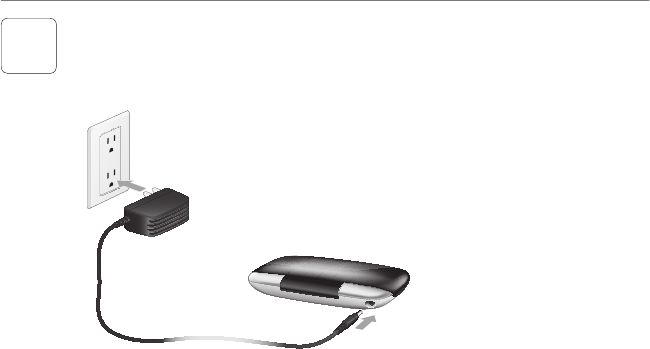
9
Logitech® Mini Controller
Plug the AC cable into the power port on the side of the 1.
Mini Conroller.
Plug the AC adapter into a wall socket to start charging 2.
the Li-ion battery. A full charge takes about four hours for
up to one month of use. A ten-minute charge provides
about one day of use.•
Connect power to Mini Controller
2
* The Li-ion battery has a limited number of charge cycles.
Battery life may vary based on user and computing conditions.
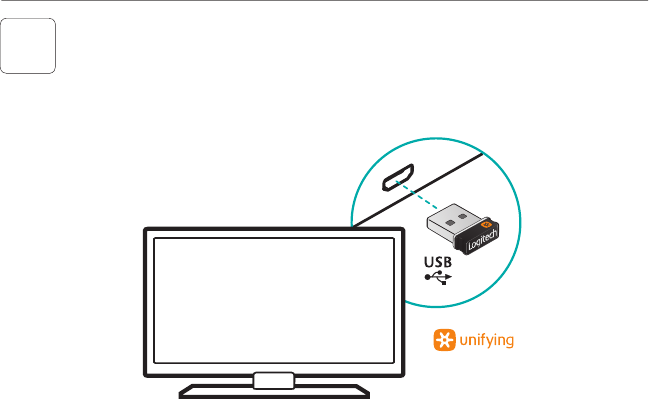
10
Logitech® Mini Controller
Connect the Mini Controller
Setup with a Google TV – Based
Smart TV System
3
Plug the Unifying receiver into a USB port in your Google TV – based smart TV system.
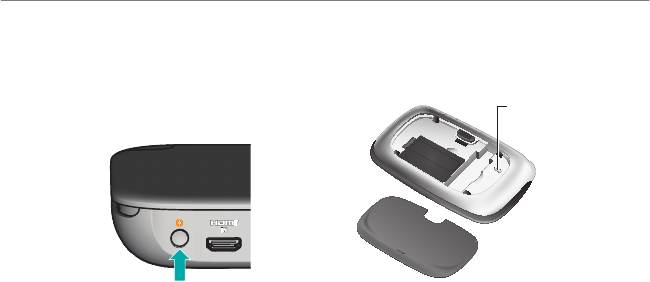
11
Logitech® Mini Controller
Turn 1. ON the Companion Box (sold separately).
Open the top cover of the Mini Controller to turn it on. 2.
Remove the Mini Controller’s bottom cover.3.
Press and release the pairing button on the back of the Companion Box. This 4.
button is located under the Unifying logo.
Press and release the connect button inside the Mini Controller.5.
Replace Mini Controller’s bottom cover. 6.
The Mini Controller is now paired with the Companion Box.
Setup with a Logitech Revue™ Companion Box
Logitech® Mini Controller
Logitech Revue™ Companion Box
Connect button
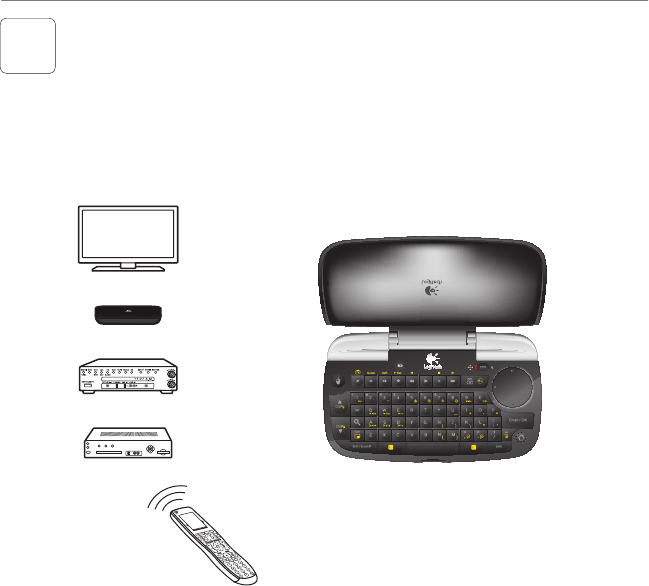
12
Logitech® Mini Controller
Power everything on
4
Your new Mini Controller cannot control your devices until you complete
the on-screen setup.
To begin, turn on all devices using your current method of control.
Open the Mini Controller’s top cover to turn ON the unit.
TV
AVR
Companion Box
STB
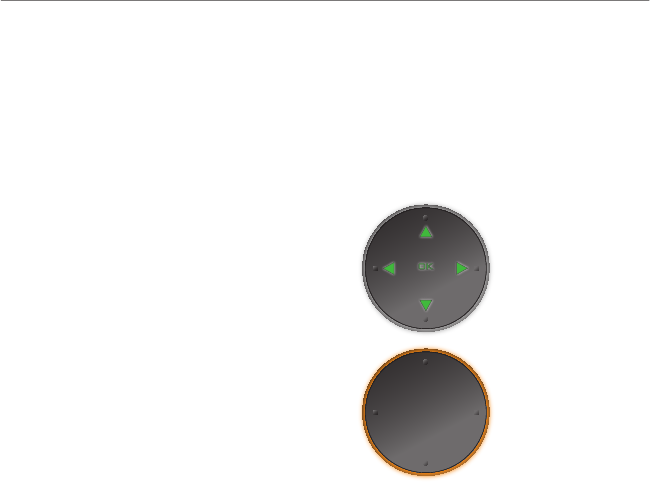
13
Logitech® Mini Controller
Touchpad in
Navigation mode
Touchpad in
Pointing and
Typinig mode
The Mini Controller keyboard and touchpad illuminate when you open the cover, press a key, or use a
control. The backlighting fades out when you either close the cover or stop using the Mini Controller
for about ve seconds.
The Mini Controller uses an ambient light sensor to measure light levels. If the available light is
sufcient for viewing the controls, the Mini Controller suppresses backlighting to conserve power.
Illuminiation
Touchpad backlighting
In Navigation mode, the touchpad direction
arrows and the word, “OK,” are backlit in green,
indicating that the pad is functioning as a
directional pad for navigating media.
In Typing and Pointing mode, the perimeter of
the touchpad is backlit in orange, indicating
that the pad is functioning as a touchpad for
moving the screen pointer.
Key backlighting
The Mini Controller keys are always backlit in
orange.
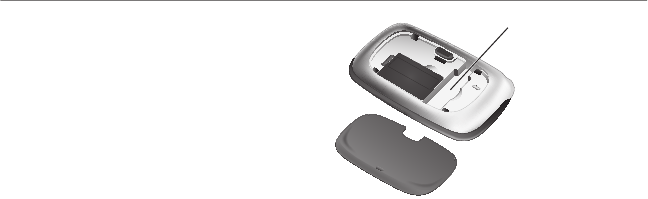
14
Logitech® Mini Controller
When not using the Unifying receiver, you can
store it conveniently inside the Mini Controller,
as shown in the illustration.
Unifying receiver storage
Unifying receiver
storage
Help with setup
Problem: My Mini Controller does not work or will not connect.
Solution: Check the following:
Is the Mini Controller on? Open the top cover to turn on the unit. The Battery Indicator Light•
should be solid green when the battery is fully charged, and red when battery power is low.
If the Battery Indicator Light is red, you will need to recharge the battery. Refer to page 9 for
instructions.
Is the battery installed correctly? Remove the battery cover and check battery installation. •
Is your Mini Controller paired with the Logitech Revue™ Companion Box (sold separately)? To •
pair the Companion Box with the Mini Controller, please refer to Setup with a Logitech Revue™
Companion Box on page 11.
Is your Mini Controller paired with a • Google TV – based smart TV system? Make sure the
Unifying receiver is plugged into a USB port on your Google TV.
If you are navigating through • TV channels or web pages, make sure the Mode Slider is set to
Navigation mode by moving the slider left. To enter text or to move the screen pointer, move
the Mode Slider right to activate Typing and Pointing mode.

15
Logitech® Mini Controller
Problem: In a Logitech Revue™ setup, my TV, STB (set-top box), or AVR (audio-video receiver) is not
responding to the Mini Controller.
Solution: Check the following:
Is the device IR controlled? If you are using the Logitech Revue Companion Box, this device only •
controls IR enabled TVs, STBs, and AVRs.
Is the IR signal blocked? Use the mini blaster (which comes with your Logitech Revue Companion •
Box) to extend the range of the Companion Box IR signal.
Is the mini blaster close enough to have a direct line of sight with your device? Try moving the •
mini blaster closer to the device.
Is the device still not responding? You may need to teach additional IR commands to your •
Logitech Revue Companion Box. Launch the “Logitech Help and More” application from
Logitech Revue to find the video, “Teaching Infrared commands to your Revue.”
Note: Actual wireless range and battery life will vary based on use, settings, and environmental
conditions.
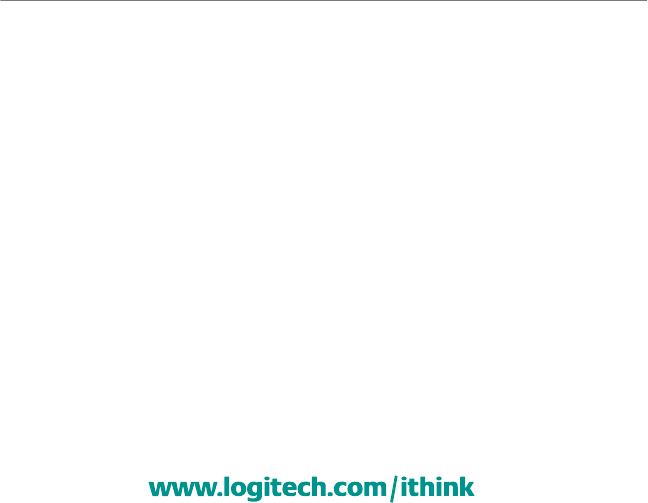
16
Logitech® Mini Controller
8IBUEPZPVUIJOL
1MFBTFUBLFBNJOVUFUPUFMMVT
5IBOLZPVGPSQVSDIBTJOHPVSQSPEVDU
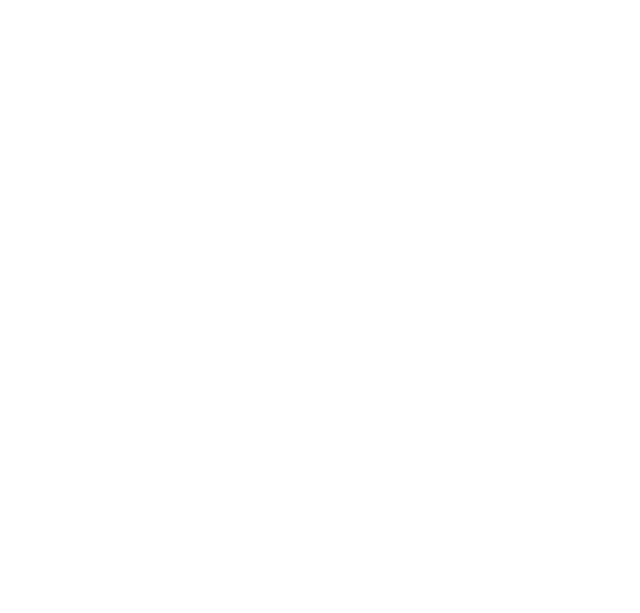
#BDL$PWFSUP$PNF
˙˸˷˸̅˴˿ʳ˖̂̀̀̈́˼˶˴̇˼̂́ʳ˖̂̀̀˼̆̆˼̂́ʳ˜́̇˸̅˹˸̅˸́˶˸ʳ˦̇˴̇˸̀˸́̇ʳ
˧˻˼̆ʳ ˸̄̈˼̃̀˸́̇ʳ ˻˴̆ʳ ˵˸˸́ʳ ̇˸̆̇˸˷ʳ ˴́˷ʳ ˹̂̈́˷ʳ ̇̂ʳ ˶̂̀̃˿̌ʳ ̊˼̇˻ʳ ̇˻˸ʳ ˿˼̀˼̇̆ʳ ˹̂̅ʳ ˴ʳ ˖˿˴̆̆ʳ ˕ʳ ˷˼˺˼̇˴˿ʳ ˷˸̉˼˶˸ʿ
̃̈̅̆̈˴́̇ʳ ̇̂ʳ ˣ˴̅̇ʳ ˄ˈʳ ̂˹ʳ ̇˻˸ʳ ˙˖˖ʳ ˥̈˿˸̆ˁʳ ʳ ˧˻˸̆˸ʳ ˿˼̀˼̇̆ʳ ˴̅˸ʳ ˷˸̆˼˺́˸˷ʳ ̇̂ʳ ̃̅̂̉˼˷˸ʳ ̅˸˴̆̂́˴˵˿˸ʳ ̃̅̂̇˸˶̇˼̂́
˴˺˴˼́̆̇ʳ ˻˴̅̀˹̈˿ʳ ˼́̇˸̅˹˸̅˸́˶˸ʳ ˼́ʳ ˴ʳ ̅˸̆˼˷˸́̇˼˴˿ʳ ˼́̆̇˴˿˿˴̇˼̂́ˁʳ ʳ ˧˻˼̆ʳ ˸̄̈˼̃̀˸́̇ʳ ˺˸́˸̅˴̇˸̆ʿʳ ̈̆˸̆ʳ ˴́˷ʳ ˶˴́
̅˴˷˼˴̇˸ʳ̅˴˷˼̂ʳ˹̅˸̄̈˸́˶̌ʳ˸́˸̅˺̌ʳ˴́˷ʿʳ˼˹ʳ́̂̇ʳ˼́̆̇˴˿˿˸˷ʳ˴́˷ʳ̈̆˸˷ʳ˼́ʳ˴˶˶̂̅˷˴́˶˸ʳ̊˼̇˻ʳ̇˻˸ʳ˼́̆̇̅̈˶̇˼̂́̆ʿʳ̀˴̌
˶˴̈̆˸ʳ˻˴̅̀˹̈˿ʳ˼́̇˸̅˹˸̅˸́˶˸ʳ̇̂ʳ̅˴˷˼̂ʳ˶̂̀̀̈́˼˶˴̇˼̂́̆ˁʳʳ˛̂̊˸̉˸̅ʿʳ̇˻˸̅˸ʳ˼̆ʳ́̂ʳ˺̈˴̅˴́̇˸˸ʳ̇˻˴̇ʳ˼́̇˸̅˹˸̅˸́˶˸ʳ
̊˼˿˿ʳ́̂̇ʳ̂˶˶̈̅ʳ˼́ʳ˴ʳ̃˴̅̇˼˶̈˿˴̅ʳ˼́̆̇˴˿˿˴̇˼̂́ˁʳʳ˜˹ʳ̇˻˼̆ʳ˸̄̈˼̃̀˸́̇ʳ˷̂˸̆ʳ˶˴̈̆˸ʳ˻˴̅̀˹̈˿ʳ˼́̇˸̅˹˸̅˸́˶˸ʳ̇̂ʳ̅˴˷˼̂ʳ̂̅ʳ
̇˸˿˸̉˼̆˼̂́ʳ ̅˸˶˸̃̇˼̂́ʿʳ ̊˻˼˶˻ʳ ˶˴́ʳ ˵˸ʳ ˷˸̇˸̅̀˼́˸˷ʳ ˵̌ʳ ̇̈̅́˼́˺ʳ ̇˻˸ʳ ˸̄̈˼̃̀˸́̇ʳ ̂˹˹ʳ ˴́˷ʳ ̂́ʿʳ ̇˻˸ʳ ̈̆˸̅ʳ ˼̆ʳ
˸́˶̂̈̅˴˺˸˷ʳ̇̂ʳ̇̅̌ʳ̇̂ʳ˶̂̅̅˸˶̇ʳ̇˻˸ʳ˼́̇˸̅˹˸̅˸́˶˸ʳ˵̌ʳ̂́˸ʳ̂˹ʳ̇˻˸ʳ˹̂˿˿̂̊˼́˺ʳ̀˸˴̆̈̅˸̆ˍʳ
ˀʳ˥˸̂̅˼˸́̇ʳ̂̅ʳ̅˸˿̂˶˴̇˸ʳ̇˻˸ʳ̅˸˶˸˼̉˼́˺ʳ˴́̇˸́́˴ˁʳ
ˀʳ˜́˶̅˸˴̆˸ʳ̇˻˸ʳ̆˸̃˴̅˴̇˼̂́ʳ˵˸̇̊˸˸́ʳ̇˻˸ʳ˸̄̈˼̃̀˸́̇ʳ˴́˷ʳ̅˸˶˸˼̉˸̅ˁʳ
ˀʳ ˖̂́́˸˶̇ʳ ̇˻˸ʳ ˸̄̈˼̃̀˸́̇ʳ ˼́̇̂ʳ ˴́ʳ ̂̈̇˿˸̇ʳ ̂́ʳ ˴ʳ ˶˼̅˶̈˼̇ʳ ˷˼˹˹˸̅˸́̇ʳ ˹̅̂̀ʳ ̇˻˴̇ʳ ̇̂ʳ ̊˻˼˶˻ʳ ̇˻˸ʳ ̅˸˶˸˼̉˸̅ʳ ˼̆ʳ
˶̂́́˸˶̇˸˷ˁʳ
ˀʳ˖̂́̆̈˿̇ʳ̇˻˸ʳ˷˸˴˿˸̅ʳ̂̅ʳ˴́ʳ˸̋̃˸̅˼˸́˶˸˷ʳ̅˴˷˼̂˂˧˩ʳ̇˸˶˻́˼˶˼˴́ʳ˹̂̅ʳ˻˸˿̃ˁʳ
˙˖˖ʳ ˖˴̈̇˼̂́ˍʳ ˔́̌ʳ ˶˻˴́˺˸̆ʳ ̂̅ʳ ̀̂˷˼˹˼˶˴̇˼̂́̆ʳ ́̂̇ʳ ˸̋̃̅˸̆̆˿̌ʳ ˴̃̃̅̂̉˸˷ʳ ˵̌ʳ ̇˻˸ʳ ̃˴̅̇̌ʳ ̅˸̆̃̂́̆˼˵˿˸ʳ ˹̂̅ʳ
˶̂̀̃˿˼˴́˶˸ʳ˶̂̈˿˷ʳ̉̂˼˷ʳ̇˻˸ʳ̈̆˸̅ʺ̆ʳ˴̈̇˻̂̅˼̇̌ʳ̇̂ʳ̂̃˸̅˴̇˸ʳ̇˻˼̆ʳ˸̄̈˼̃̀˸́̇ˁʳ
˧˻˼̆ʳ˷˸̉˼˶˸ʳ˶̂̀̃˿˼˸̆ʳ̊˼̇˻ʳˣ˴̅̇ʳ˄ˈʳ̂˹ʳ̇˻˸ʳ˙˖˖ʳ˥̈˿˸̆ˁʳˢ̃˸̅˴̇˼̂́ʳ˼̆ʳ̆̈˵˽˸˶̇ʳ̇̂ʳ̇˻˸ʳ˹̂˿˿̂̊˼́˺ʳ̇̊̂ʳ
˶̂́˷˼̇˼̂́̆ˍʳʻ˄ʼʳ˧˻˼̆ʳ˷˸̉˼˶˸ʳ̀˴̌ʳ́̂̇ʳ˶˴̈̆˸ʳ˻˴̅̀˹̈˿ʳ˼́̇˸̅˹˸̅˸́˶˸ʿʳ˴́˷ʳʻ˅ʼʳ̇˻˼̆ʳ˷˸̉˼˶˸ʳ̀̈̆̇ʳ˴˶˶˸̃̇ʳ˴́̌ʳ
˼́̇˸̅˹˸̅˸́˶˸ʳ̅˸˶˸˼̉˸˷ʿʳ˼́˶˿̈˷˼́˺ʳ˼́̇˸̅˹˸̅˸́˶˸ʳ̇˻˴̇ʳ̀˴̌ʳ˶˴̈̆˸ʳ̈́˷˸̆˼̅˸˷ʳ̂̃˸̅˴̇˼̂́ʳ
Joevtusz!Dbobeb!Tubufnfou!
Uijt!efwjdf!dpnqmjft!xjui!STT.321!pg!uif!Joevtusz!Dbobeb!Svmft/!Pqfsbujpo!jt!
tvckfdu!up!uif!gpmmpxjoh!uxp!dpoejujpot;!
2*!uijt!efwjdf!nbz!opu!dbvtf!joufsgfsfodf!boe!
3*!uijt!efwjdf!nvtu!bddfqu!boz!joufsgfsfodf-!jodmvejoh!joufsgfsfodf!uibu!nbz!
dbvtf!voeftjsfe!pqfsbujpo!pg!uif!efwjdf!