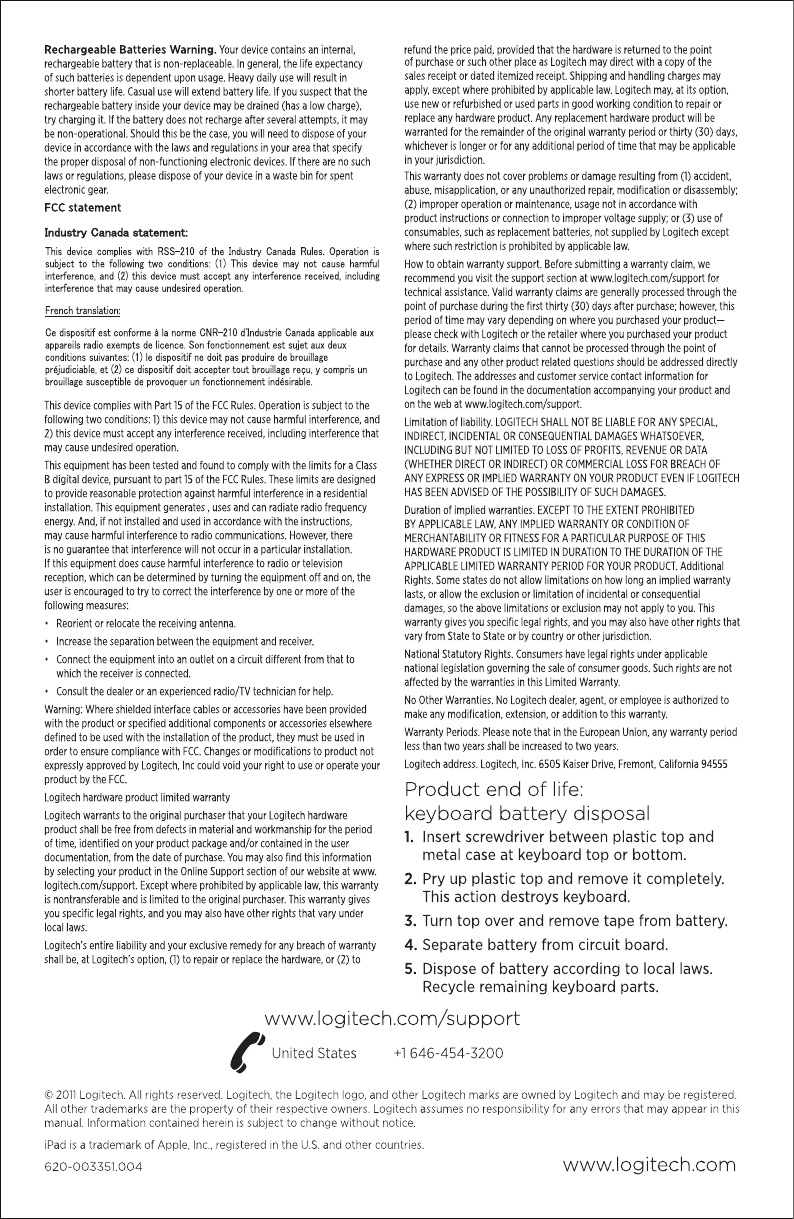Logitech Far East YR0023 Keyboard Case For iPad2 User Manual
Logitech Far East Ltd Keyboard Case For iPad2
User Manual

Getting started with
Logitech® Keyboard Case
for iPad® 2
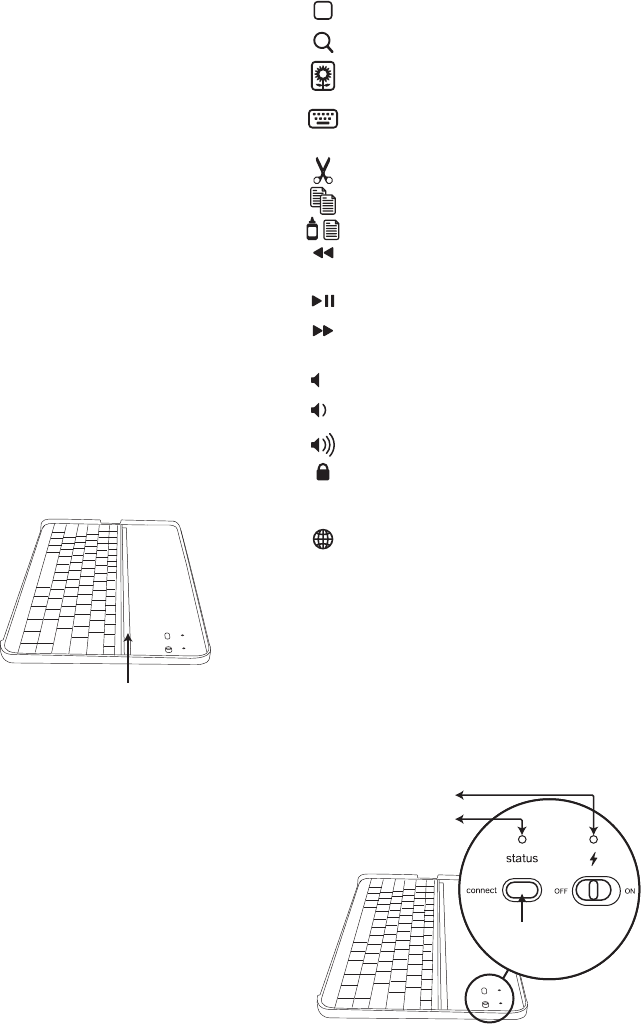
Charge the Keyboard Case
Plug the micro-USB cable into the micro-USB
port on the Keyboard Case. Plug the other
end of the cable into a powered USB port on
a computer.
Power on the Keyboard Case and
pair with iPad2
The Keyboard Case’s Bluetooth keyboard should
only need to pair to your iPad 2 once as follows:
1. On the Keyboard Case, slide the power
switch on. The status light illuminates for four
seconds, and then it turns o.
2. On the iPad 2, select Settings > General >
Bluetooth > On.
3. Press the Connect button to make the
Keyboard Case discoverable. The status light
flashes on the Keyboard Case, and the iPad 2
displays “Logitech Keyboard Case” as an
available device.
4. Select “Logitech Keyboard Case” on the
iPad 2. The iPad 2 will display a code.
5. Type the code using the Keyboard Case and
press Enter. The Keyboard Case is now paired
to the iPad 2.
Position the iPad2 on the
Keyboard Case
Place the iPad 2 (either in portrait or landscape
mode) into the central groove.
Special function keys
The Keyboard Case has special function keys to
give you more control of your iPad 2.
Home Displays the iPad 2 home screen
Search Displays the iPad 2 search screen
Slide-show Plays a slide-show of
saved pictures
Keyboard hide/show Allows you to hide
or show iPad 2 on screen keyboard
Cut (Command-X)
Copy (Command-C)
Paste (Command-V)
Previous track Skips to previous track on
current playlist
Play/Pause Starts or stops current playlist
Next track Skips to the next track on the
current playlist
Mute Mutes iPad 2 audio
Volume down Decreases iPad 2 volume
Volume up Increases iPad 2 volume
Black screen Makes the iPad 2 screen
go dark or restores the screen when
pressed again
International Keyboard Toggles between
international keyboards
Lights and buttons
Charging light: turns on when charging and
turns o when fully charged
Status light:
1. Flashes when the battery is low (there’s
about a 20% charge and two to four days of
use remaining)
2. Flashes when pairing
3. Lights briefly when you turn on the Keyboard
Case, and then it turns o
Central groove
Bluetooth button
Status light
Charging light
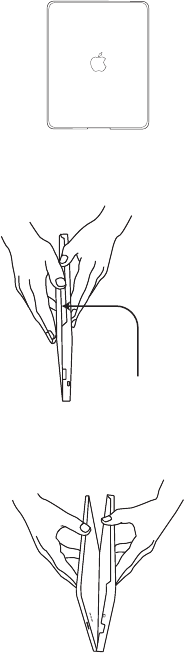
Storing the iPad2 for travel
To store the iPad 2
1. Line up the 30-pin port connecter on the
iPad 2 with the slot on the short end of the
Keyboard Case.
2. Place the iPad 2, screen down, into the
Keyboard Case.
To separate the iPad 2 from the
Keyboard Case
1. Place the iPad 2/Keyboard Case vertically on
a non-slip surface. Refer to the drawing.
2. Place one hand on each side of the Keyboard
Case, securing the Keyboard Case with one
thumb and the iPad 2 with your other thumb.
3. Apply slight downward pressure to the
iPad 2 and separate the Keyboard Case from
the iPad 2.
Battery
The Keyboard Case uses a long-life,
rechargeable battery that gives you several
weeks of normal use. The Keyboard Case goes
into sleep mode if it’s left on and not being used.
Press any key and wait a second or two to bring
the Keyboard Case out of sleep mode.
The lithium-polymer battery in the Keyboard
Case has no memory eect and may be charged
whenever you wish.
When not in use for a prolonged period, we
recommended that you turn o the keyboard to
lengthen the battery life.
Special features and options
Please note that the Keyboard Case is made
from aircraft aluminum with a high-grade finish
similar to the finish on many popular devices.
Optional: A set of four rubber feet is
included, which you can place on each
corner of the Keyboard Case bottom to help
prevent scratching high-grade finish of the
Keyboard Case.
For unparalleled scratch protection, we
recommend ZAGG’s invisibleSHIELD®
or ZAGGskins™.
What do you think?
Please take a minute to tell us. Thank you for
purchasing our product.
www.logitech.com/ithink
Keyboard
cutout