Logitech Far East YR0034 Bluetooth Keyboard User Manual Manual
Logitech Far East Ltd Bluetooth Keyboard Manual
Contents
- 1. Manual
- 2. Manual - Statements
Manual

Getting started with
Première utilisation
Logitech® Tablet Keyboard
for iPad
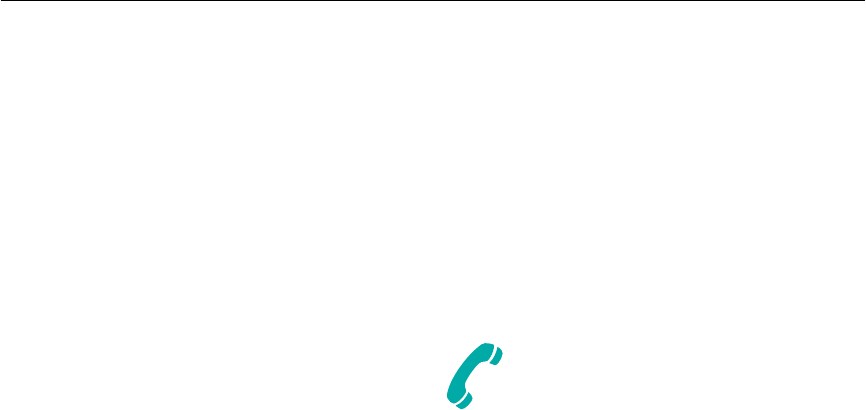
Logitech® Tablet Keyboard
2
Contents
English . . . . . . . . . . . . . . . . . . . . . . . . . . . . 3
Français . . . . . . . . . . . . . . . . . . . . . . . . . . . . 5
Español . . . . . . . . . . . . . . . . . . . . . . . . . . . . .7
Português. . . . . . . . . . . . . . . . . . . . . . . . . . . 9
www.logitech.com/support . . . . . . . . . . . . . 11
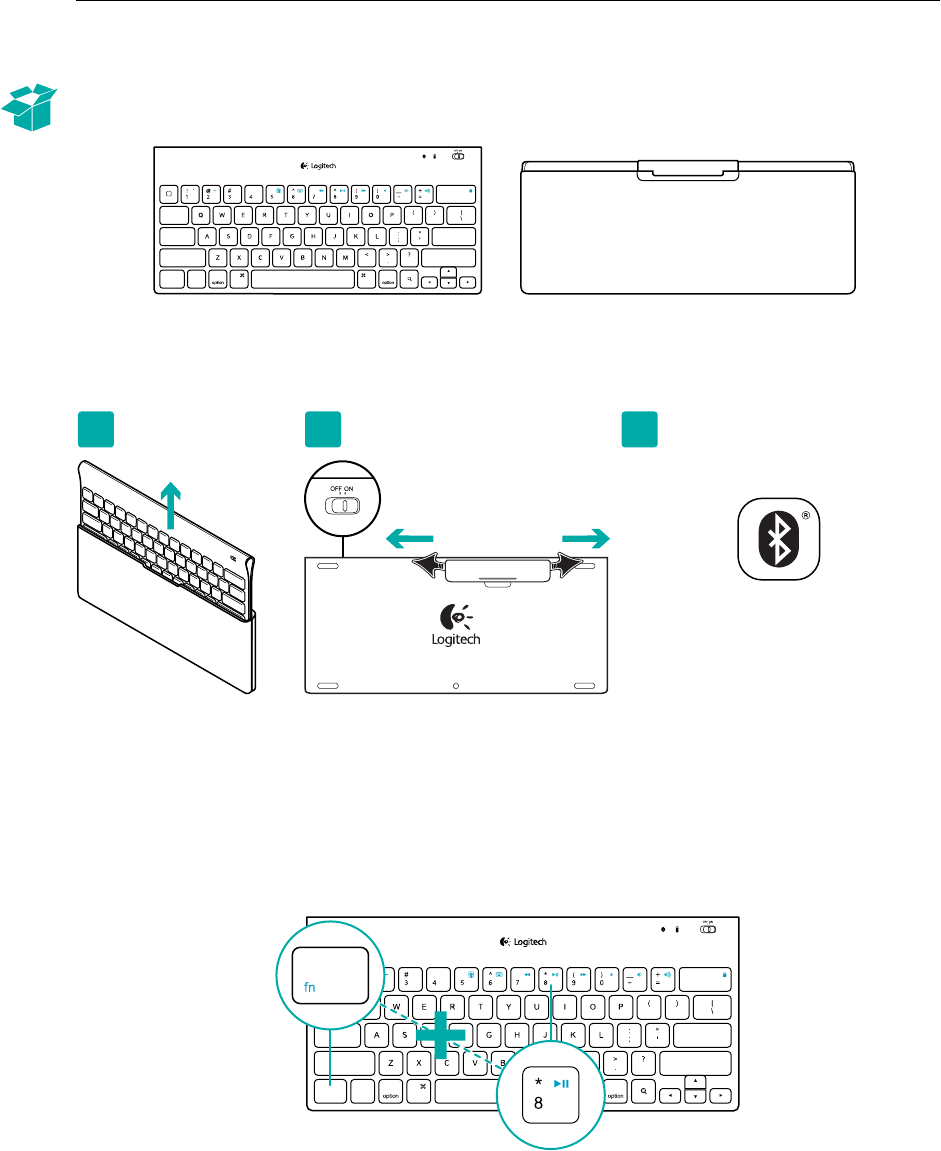
Logitech® Tablet Keyboard
3 English
What’s in the box
Product setup
Set up the keyboard
1. Remove the keyboard from its case.
2. Pull the battery tabs on the keyboard to activate the batteries. The On/O switch is already
in the On position.
3. Visit www.logitech.com/tablet-keyboard/support for Bluetooth setup instructions
for your tablet.
Using the keyboard FN key
User-friendly enhanced F-keys provide shortcuts to useful functions, such as Volume,
Play and Next Track. To use the enhanced functions (blue icons), first press and hold the FN key;
second, press the F-key you want to use.
,/
[
[
&
ctr l
alt a lt
tab
ca ps lock
shift shift
$%
retur n
delete
cmd cmd
fn
www.logitech.com/tablet-keyboard/support
Connect
1 2 3
,/
[
[
&
ctr l
alt alt
tab
ca ps lock
shift shift
$%
retur n
delete
cmd cmd
fn
1
2
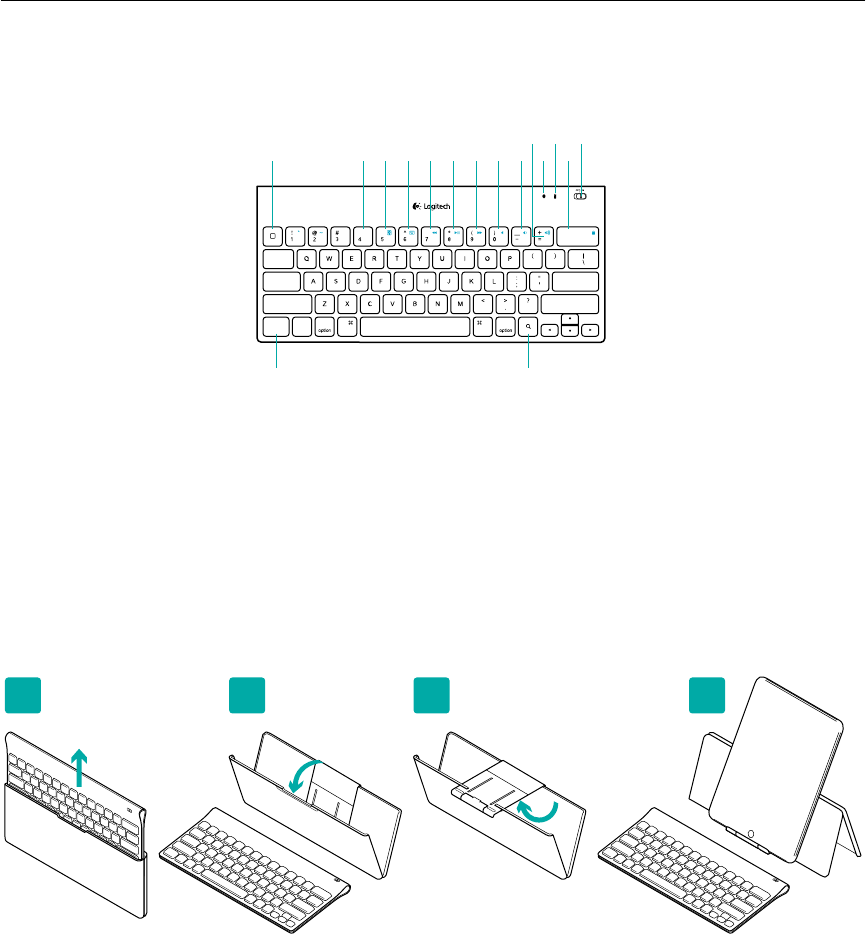
Logitech® Tablet Keyboard
4 English
1. Home
2. FN + 4 Switch language
3. FN + 5 Slideshow
4. FN + 6 Show/Hide
virtual keyboard
5. FN + 7 Previous track
6. FN + 8 Play/Pause
7. FN + 9 Next track
8. FN + 0 Mute
9. FN + – Volume down
10. FN + = Volume up
11. Bluetooth icon
Blinking green = device is
discoverable and Bluetooth
connection is pending;
Solid green = Bluetooth
connection made; Red = no
Bluetooth connection
12. Battery icon
Green = full charge;
Red = battery power is low;
replace batteries
13. FN + Delete Lock/Unlock
iPad
14. On/O slider switch
15. FN key
16. Search
Help with setup: keyboard not working
• Is the keyboard turned on? Slide the keyboard O/On switch to the On position.
• Restart the tablet.
• Is the Battery icon red? If it’s red, replace the batteries.
• Re-establish the Bluetooth connection between the keyboard and your tablet.
Visit www.logitech.com/tablet-keyboard/support for Bluetooth setup instructions.
What do you think?
Please take a minute to tell us. Thank you for purchasing our product.
www.logitech.com/ithink
1
1 2 3 4
Keyboard features
,/
[
[
&
ctr l
alt a lt
tab
ca ps lock
shift shift
$%
retur n
delete
cmd cmd
fn
1 2
15 16
543 6 7 8 9 11
12 14
13
10
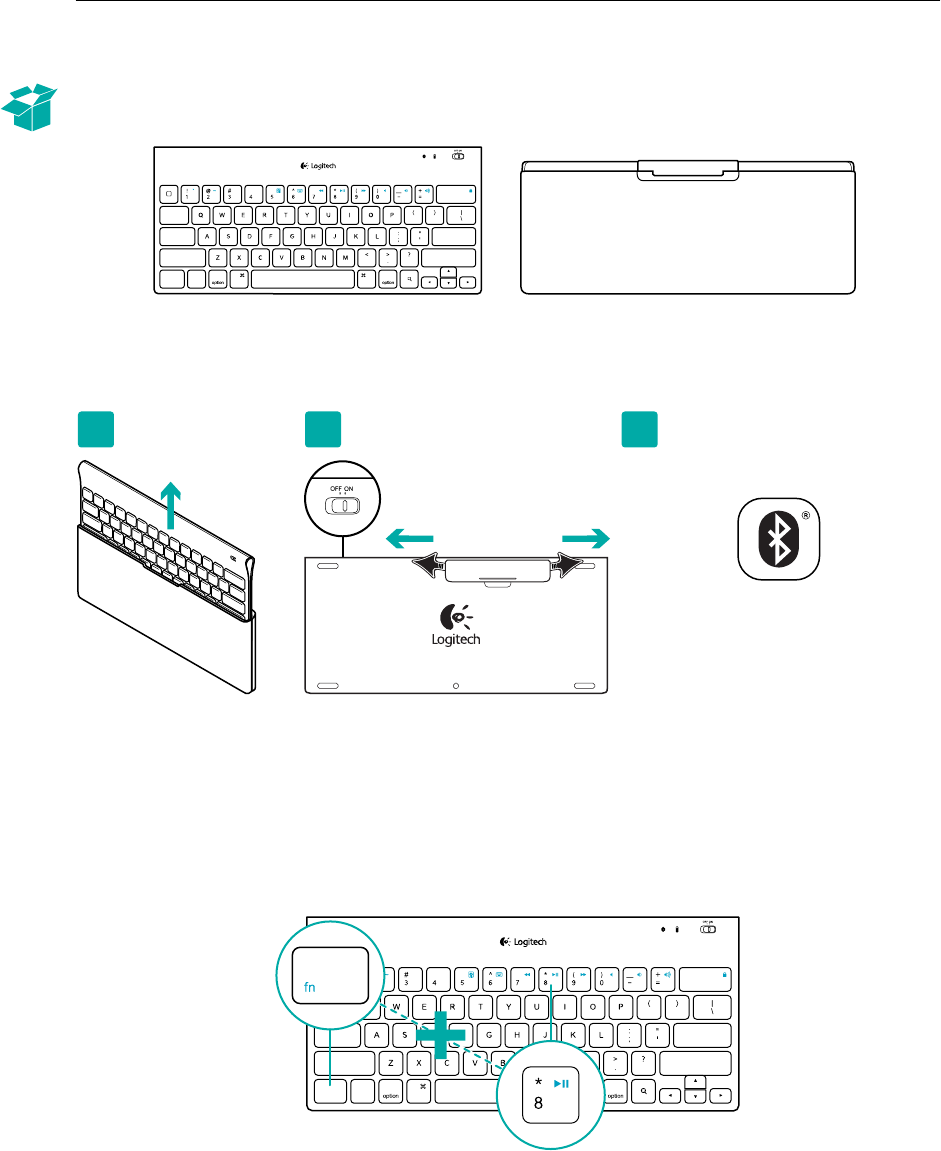
Logitech® Tablet Keyboard
5 Français
Contenu du coret
Installation du produit
Installez le clavier
1. Retirez le clavier de son étui.
2. Retirez les languettes de protection des piles situées sur la face arrière du clavier pour activer
les piles. Le commutateur Marche/Arrêt (On/O) est déjà sur la position Marche (On).
3. Visitez le site www.logitech.com/tablet-keyboard/support pour obtenir les instructions
de configuration du Bluetooth pour votre tablette.
Utilisation de la touche FN du clavier
Les touches F conviviales orent des raccourcis pour des fonctions telles que Volume, Lecture et
Piste suivante. Pour profiter des fonctions avancées (icônes de couleur bleue), appuyez sur la touche
FN sans la relâcher et sur la touche F de votre choix.
,/
[
[
&
ctr l
alt a lt
tab
ca ps lock
shift shift
$%
retur n
delete
cmd cmd
fn
www.logitech.com/tablet-keyboard/support
Connect
1 2 3
,/
[
[
&
ctr l
alt alt
tab
ca ps lock
shift shift
$%
retur n
delete
cmd cmd
fn
1
2
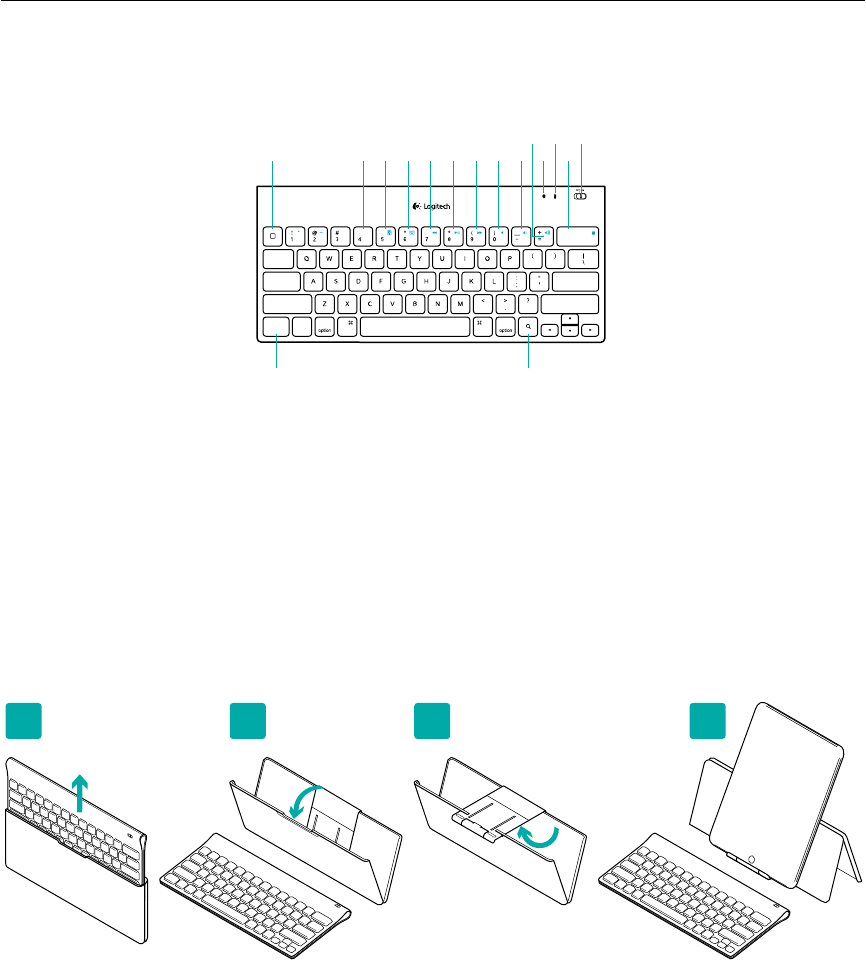
Logitech® Tablet Keyboard
6 Français
1. Accueil
2. FN + 4 Changer de langue
3. FN + 5 Diaporama
4. FN + 6 Acher/Masquer
le clavier virtuel
5. FN + 7 Piste précédente
6. FN + 8 Lecture/Pause
7. FN + 9 Piste suivante
8. FN + 0 Sourdine
9. FN + ) Volume -
10. FN + = Volume +
11. Icône Bluetooth
Vert clignotant = le dispositif
peut être détecté et
la connexion Bluetooth
est en attente; Vert fixe =
la connexion Bluetooth
est établie; Rouge = aucune
connexion Bluetooth
12. Icône de niveau des piles
Vert = charge complète;
Rouge = le niveau de
charge des piles est faible;
remplacez-les
13. FN + Retour
Arrière Verrouiller/
Déverrouiller l'iPad
14. Commutateur Marche/Arrêt
15. Touche FN
16. Recherche
Aide à la configuration: le clavier ne fonctionne pas
• Le clavier est-il sous tension ? Faites glisser le commutateur Marche/Arrêt du clavier en position On.
• Redémarrez la tablette.
• L'icône de niveau des piles s'allume-t-elle en rouge? Si oui, remplacez les piles.
• Rétablissez la connexion Bluetooth entre le clavier et la tablette. Visitez le site www.logitech.com/
tablet-keyboard/support pour obtenir les instructions de configuration du Bluetooth.
Qu'en pensez-vous?
Veuillez prendre quelques minutes pour nous faire part de vos commentaires. Vous venez d'acheter
ce produit et nous vous en félicitons.
www.logitech.com/ithink
1
1 2 3 4
Fonctions du clavier
,/
[
[
&
ctr l
alt a lt
tab
ca ps lock
shift shift
$%
retur n
delete
cmd cmd
fn
1 2
15 16
543 6 7 8 9 11
12 14
13
10
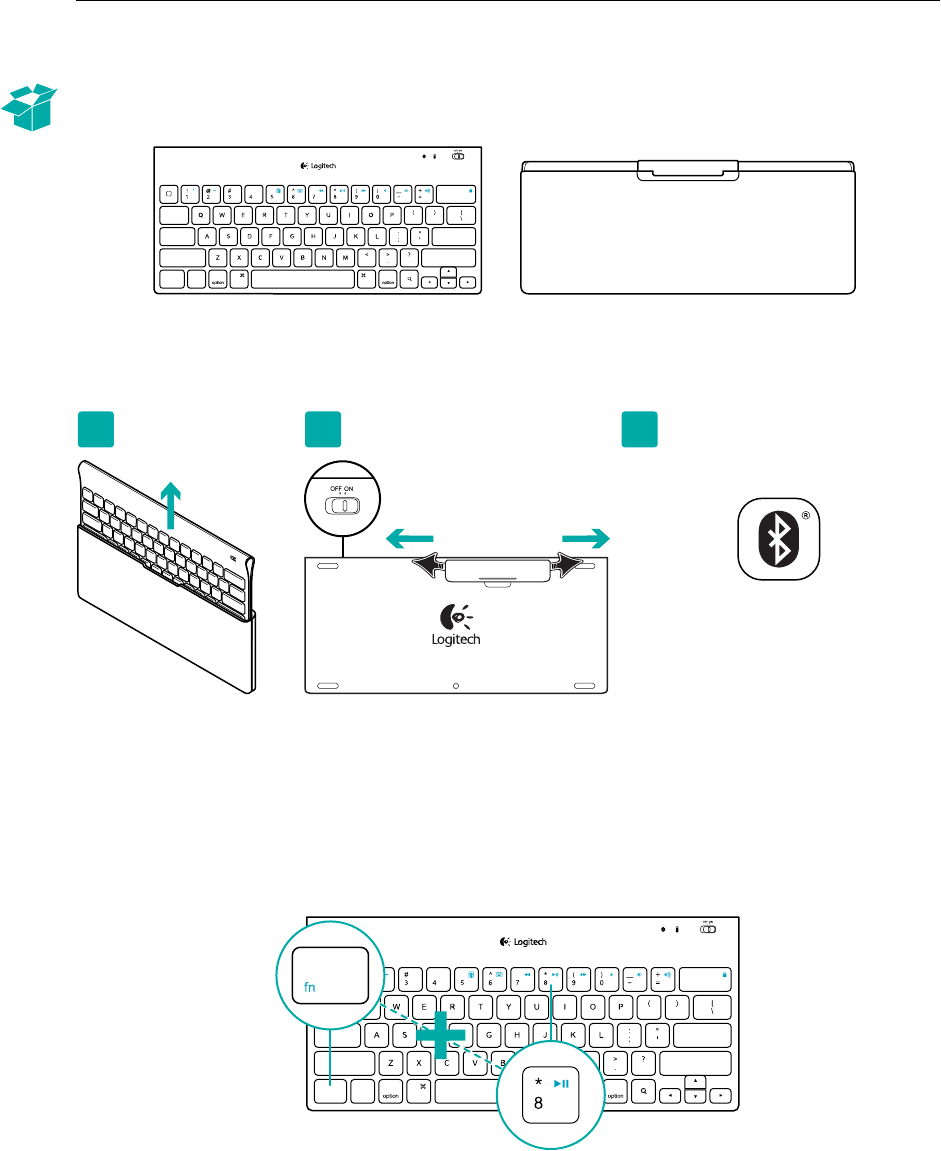
Logitech® Tablet Keyboard
7 Español
Contenido de la caja
Instalación del producto
Instala el teclado
1. Saca el teclado de su estuche.
2. Quita las lengüetas de las baterías del teclado para activarlas. El conmutados de encendido/
apagado está ya en la posición de encendido.
3. En www.logitech.com/tablet-keyboard/support encontrarás instrucciones de configuración
de Bluetooth para la tableta.
Uso de la tecla FN del teclado
Las teclas F mejoradas agilizan el uso de funciones útiles como ajuste de volumen,
reproducción y pista siguiente. Para usar las funciones mejoradas (iconos azules), mantén pulsada
la tecla FN mientras pulsas la tecla F que deseas usar.
,/
[
[
&
ctr l
alt a lt
tab
ca ps lock
shift shift
$%
retur n
delete
cmd cmd
fn
www.logitech.com/tablet-keyboard/support
Connect
1 2 3
,/
[
[
&
ctr l
alt alt
tab
ca ps lock
shift shift
$%
retur n
delete
cmd cmd
fn
1
2
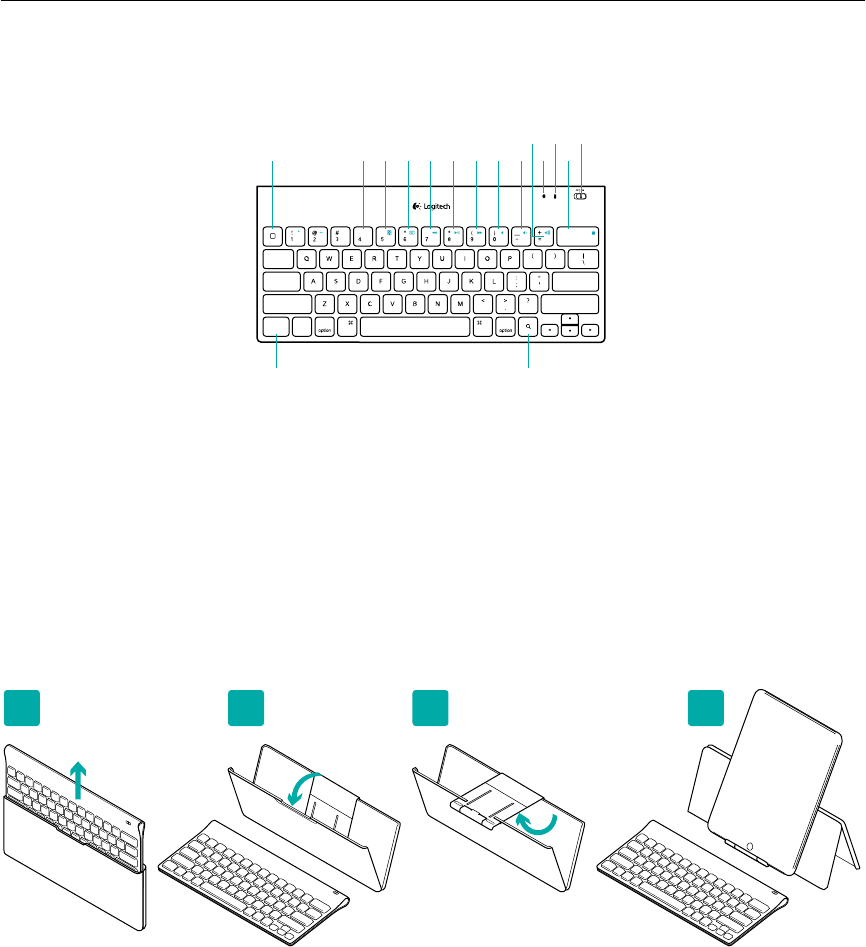
Logitech® Tablet Keyboard
8 Español
1. Home
2. FN + 4 Cambiar idioma
3. FN + 5 Presentación
4. FN + 6 Mostrar/Ocultar
teclado virtual
5. FN + 7 Pista anterior
6. FN + 8 Reproducir/Pausa
7. FN + 9 Pista siguiente
8. FN + 0 Silenciar
9. FN + – Bajar volumen
10. FN + = Subir volumen
11. Icono de Bluetooth
Destellos verdes =
dispositivo visible
y conexión Bluetooth
pendiente; Verde
permanente = conexión
Bluetooth establecida;
Rojo = no hay conexión
Bluetooth
12. Icono de la batería
Verde = carga máxima;
Rojo = carga baja,
debes cambiar las baterías
13. FN + Delete Bloquear/
Desbloquear iPad
14. Conmutador de encendido/
apagado
15. Tecla FN
16. Buscar
Ayuda con la instalación: el teclado no funciona
• ¿Has encendido el teclado? Coloca el conmutador de encendido/apagado del teclado
en la posición de encendido.
• Reinicia la tableta.
• Si el icono de batería tiene una luz roja, cambia las baterías.
• Restablece la conexión Bluetooth entre el teclado y la tableta. En www.logitech.com/tablet-
keyboard/support encontrarás instrucciones de configuración de Bluetooth.
¿Cuál es tu opinión?
Nos gustaría conocerla, si puedes dedicarnos un minuto. Te agradecemos la adquisición
de nuestro producto.
www.logitech.com/ithink
1
1 2 3 4
Características del teclado
,/
[
[
&
ctr l
alt a lt
tab
ca ps lock
shift shift
$%
retur n
delete
cmd cmd
fn
1 2
15 16
543 6 7 8 9 11
12 14
13
10
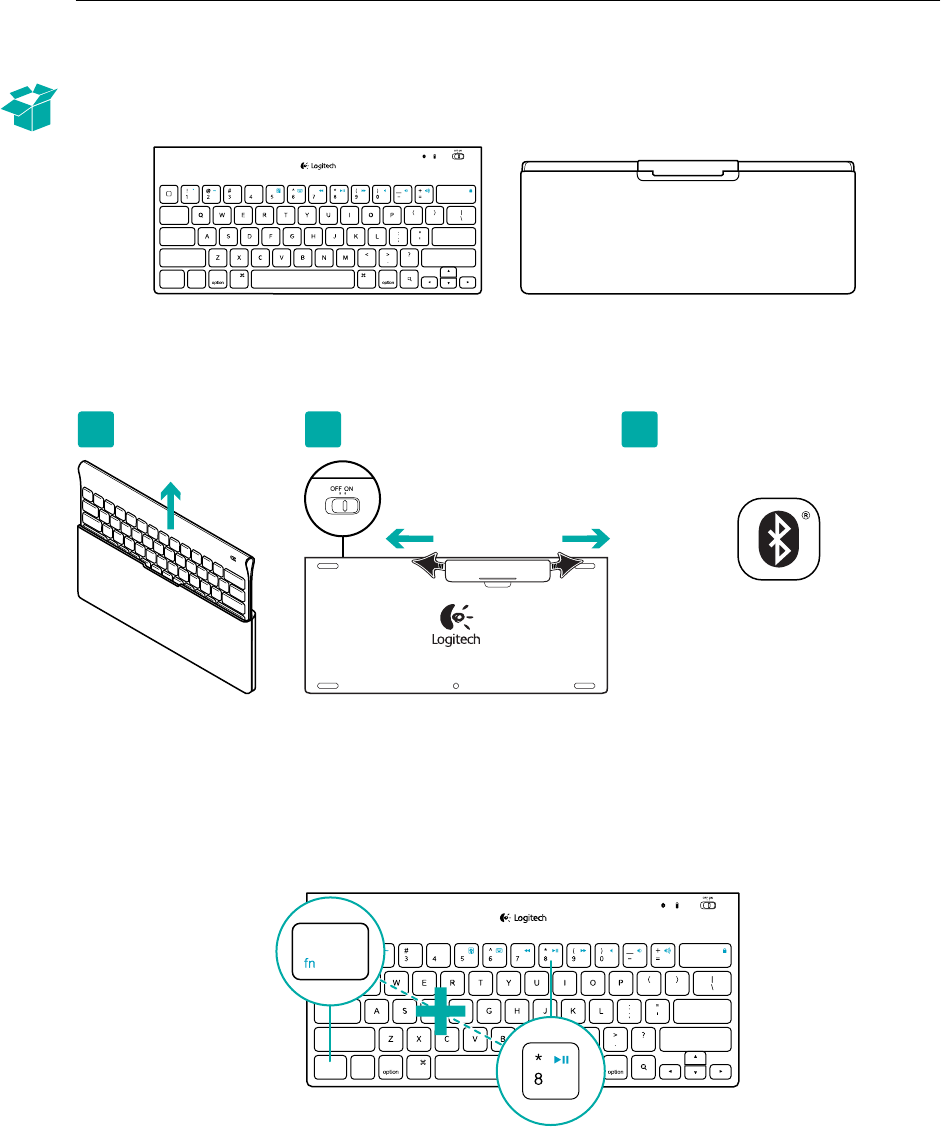
Logitech® Tablet Keyboard
9 Português
O que a caixa contém
Instalação do produto
Instale o teclado
1. Remova o teclado do estojo.
2. Puxe as abas das pilhas no teclado para ativar as pilhas. O interruptor On/O já está na posição On.
3. Para obter instruções de configuração do Bluetooth para o tablet, visite www.logitech.com/
tablet-keyboard/support.
Usar as teclas FN do teclado
As teclas F avançadas e práticas oferecem atalhos para funções úteis, como Volume,
Reproduzir e Próxima faixa. Para usar as funções avançadas (ícones azuis), primeiro pressione
e mantenha pressionada a tecla FN; em seguida pressione a tecla F a ser usada.
,/
[
[
&
ctr l
alt a lt
tab
ca ps lock
shift shift
$%
retur n
delete
cmd cmd
fn
www.logitech.com/tablet-keyboard/support
Connect
1 2 3
,/
[
[
&
ctr l
alt alt
tab
ca ps lock
shift shift
$%
retur n
delete
cmd cmd
fn
1
2
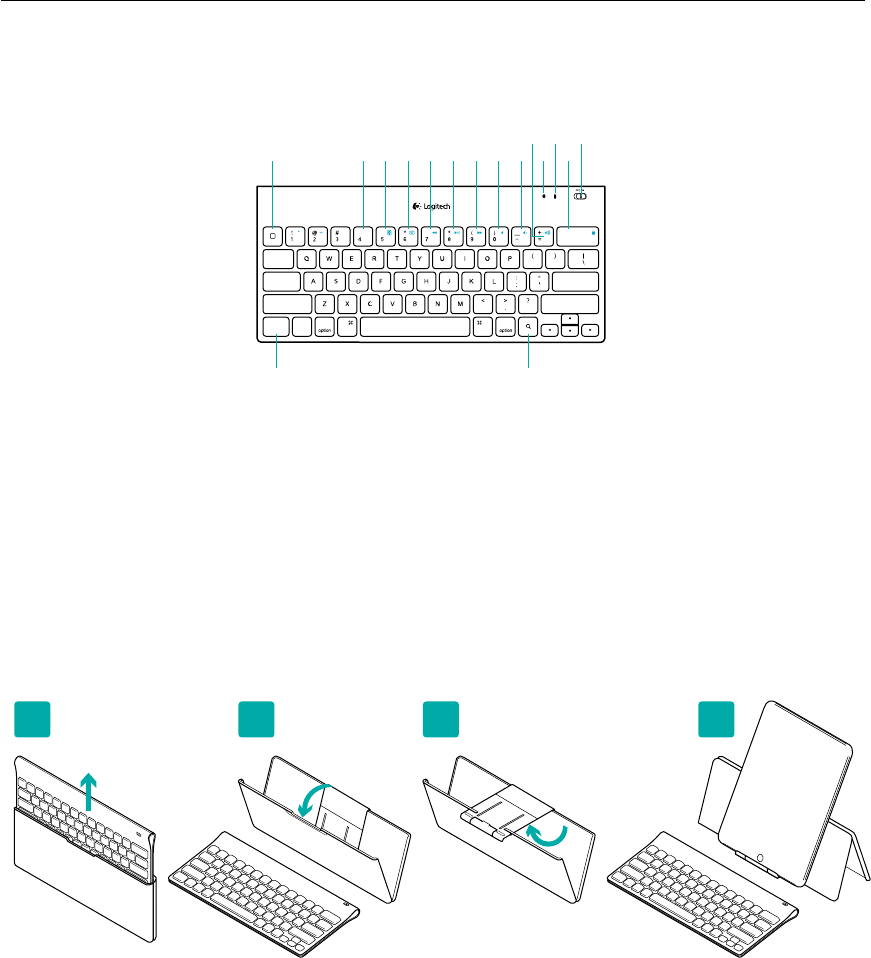
Logitech® Tablet Keyboard
10 Português
1. Home
2. FN + 4 Alternância
de idiomas
3. FN + 5 Apresentação
de slides
4. FN + 6 Mostrar/Ocultar
teclado virtual
5. FN + 7 Faixa anterior
6. FN + 8 Reproduzir/Pausar
7. FN + 9 Próxima faixa
8. FN + 0 Sem áudio
9. FN + – Menos volume
10. FN + = Mais volume
11. Ícone do Bluetooth
Verde intermitente =
o dispositivo é detectável
e a conexão Bluetooth está
pendente; Verde estável =
Conexão Bluetooth feita;
Vermelho = nenhuma
conexão Bluetooth
12. Icone de pilha
Verde = carga total;
Vermelho = as pilhas
estão fracas; trocar as pilhas
13. FN + Delete Bloquear/
Desbloquear iPad
14. Controle deslizante para
ligar/desligar
15. Tecla FN
16. Pesquisar
Ajuda para a configuração: O teclado não funciona
• O teclado está ligado? Deslize o interruptor de O/On do teclado para a posição On.
• Reinicie o tablet.
• O ícone de Pilhas está vermelho? Se sim, troque as pilhas.
• Restabeleça a conexão Bluetooth entre o teclado e o tablet. Para obter instruções de configuração
do Bluetooth, visite www.logitech.com/tablet-keyboard/support.
O que acha?
Reserve um momento para nos informar. Obrigado por adquirir nosso produto.
www.logitech.com/ithink
1
1 2 3 4
Recursos do teclado
,/
[
[
&
ctr l
alt a lt
tab
ca ps lock
shift shift
$%
retur n
delete
cmd cmd
fn
1 2
15 16
543 6 7 8 9 11
12 14
13
10
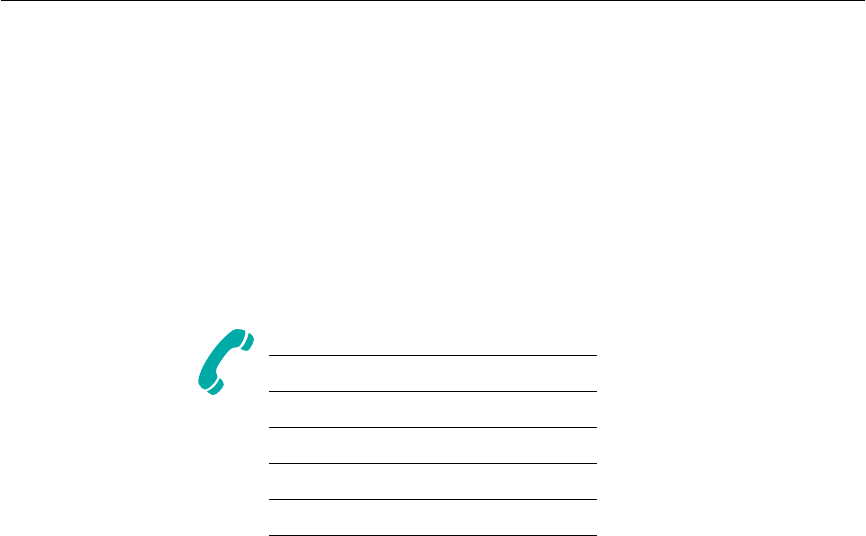
Logitech® Tablet Keyboard
11
www.logitech.com
© 2011 Logitech, Inc. All rights reserved. Logitech, the Logitech logo, and other Logitech marks are owned by Logitech and may
be registered. Mac and the Mac logo are trademarks of Apple, Inc., registered in the U.S. and other countries. The Bluetooth®
word mark and logos are owned by the Bluetooth SIG, Inc. and any use of such marks by Logitech is under license. All other
trademarks are the property of their respective owners.
© 2011 Logitech. Tous droits réservés. Logitech, le logo Logitech et les autres marques Logitech sont la propriété exclusive
de Logitech et sont susceptibles d’être des marques déposées. Mac et le logo Mac sont des marques déposées d’Apple Inc.,
enregistrées aux Etats-Unis et dans d’autres pays. Le mot Bluetooth® et son logo sont des marques déposées de Bluetooth SIG, Inc.
Toutes les autres marques sont la propriété exclusive de leurs détenteurs respectifs.
621-000041.002
www.logitech.com/support
United States +1 646-454-3200
Argentina +00800-555-3284
Canada +1 866-934-5644
Brasil +0 800-891-4173
Chile 1230 020 5484
Latin America +1 800-578-9619
Mexico 001 800 578 9619