Logitech Far East YR0039 2.4GHz Cordless Keyboard User Manual
Logitech Far East Ltd 2.4GHz Cordless Keyboard
Contents
- 1. User Manual (Statements)
- 2. User Manual
User Manual
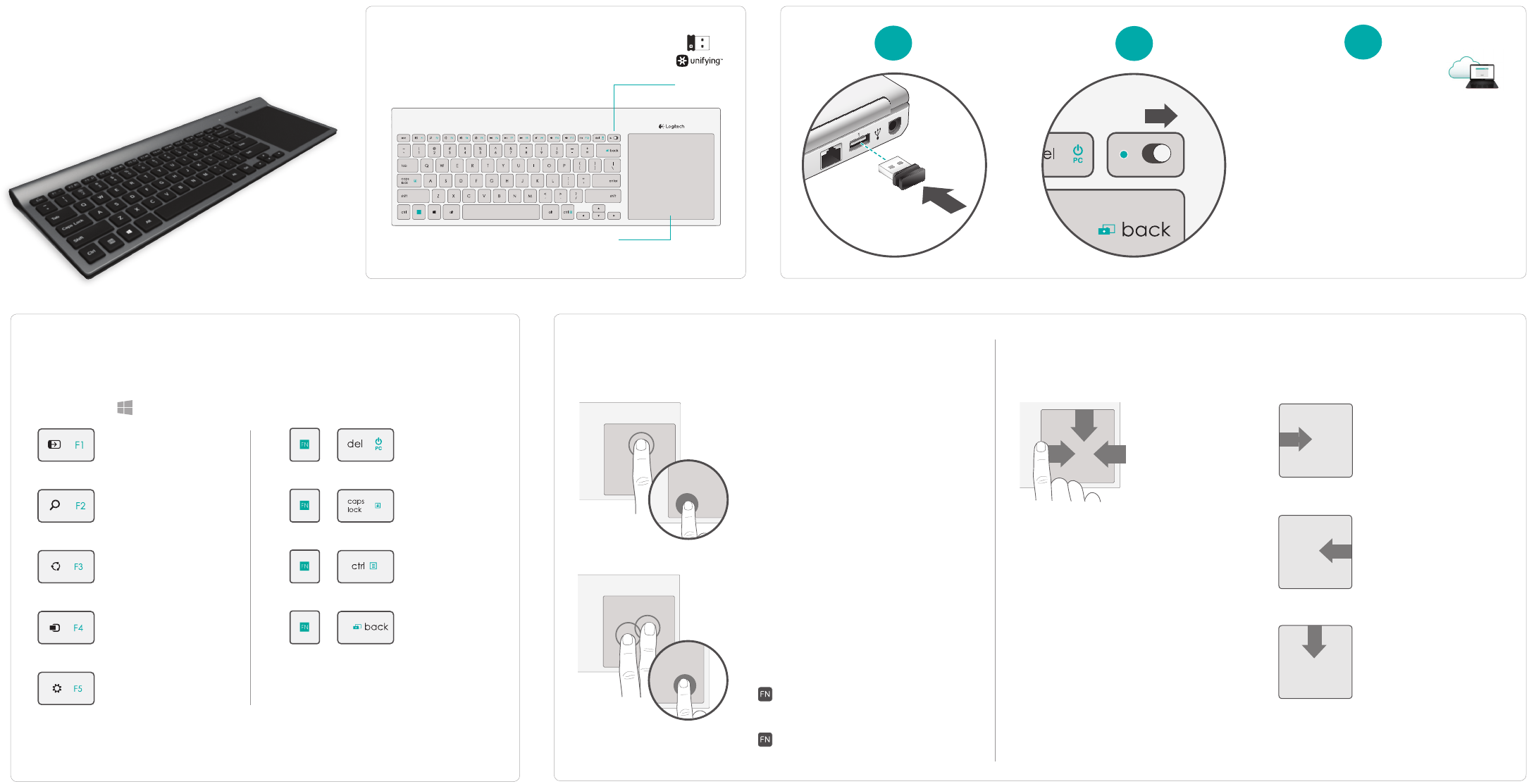
1
2
+ left click disables tap and
edge gestures
+ left click disables tap and
edge gestures
Swipe from
trackpad edge
Swipe from
trackpad edge
Edge Gestures (Windows 8)
Previous application
Previous application
Show Charm bar
Show Charm bar
Show Application bar
Show Application bar
Getting to know your keyboard
Gestures
Gesten Edge-Gesten (Windows 8)
Tap with one finger or press the
lower left side of the trackpad.
Tap with one finger or press the
lower left side of the trackpad.
Left-click
Tap with two fingers or press the
lower right side of the trackpad.
Tap with two fingers or press the
lower right side of the trackpad.
Right-click
Wireless All-in-One
Keyboard TK820
Setup Guide
Lernen Sie Ihre Tastatur kennen
On/Off
On/Off
+
Switch applications
Switch applications
+
Search
Search
+
Share
Share
+
Devices
Devices
+
Settings
Settings
+PC sleep
PC sleep
+Scroll lock
Scroll lock
+Appllication
Appllication
+Print Screen
Print Screen
Function Keys
Windows 8
Touchpad and button
Touchpad and button
Lernen Sie Ihre tur
www.logitech.com/download/tk820
Software Installation
Install Logitech software that adds
support for customization, extra
gestures, and smoother operation
Software Installation
Install Logitech software that adds
support for customization, extra
gestures, and smoother operation
3
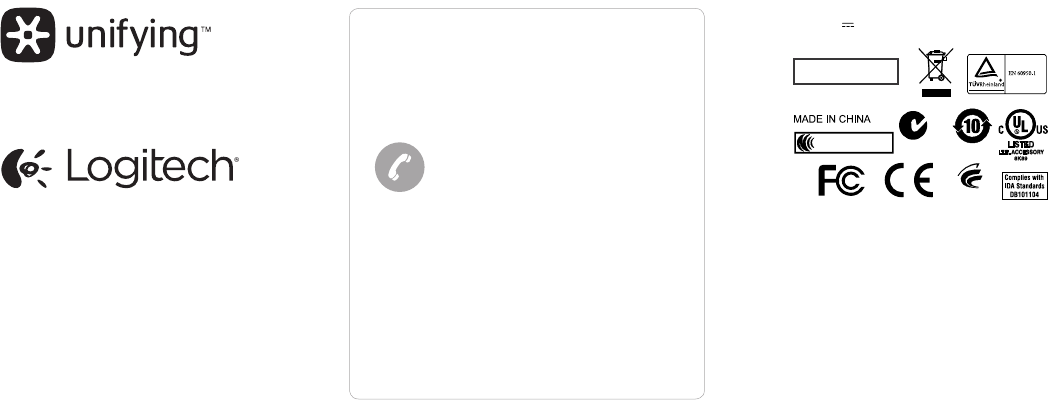
Logitech® Unifying technology
connects up to six compatible
Logitech mice and keyboards to the
same receiver, using only one USB
port for multiple devices. To learn
more, visit the Unifying product
page.
Logitech® Unifying technology
connects up to six compatible
Logitech mice and keyboards to the
same receiver, using only one USB
port for multiple devices. To learn
more, visit the Unifying product
page.
www.logitech.com/support/unifying
While you’re online, visit the
Wireless Touch Keyboard Product
Page, your destination for world-
class support. In addition to
software, you’ll find tutorials,
troubleshooting tips, and live
forums.
While you’re online, visit the
Wireless Touch Keyboard Product
Page, your destination for world-
class support. In addition to
software, you’ll find tutorials,
troubleshooting tips, and live
forums.
Troubleshooting
Touch Keyboard not working?
• Restart the keyboard by turning it
off and then back on.
• Move the Unifying receiver to
another USB port or plug the
receiver directly into the computer
instead of a USB hub.
• Check the battery orientation.
• If the status light next to On/Off
switch blinks red, replace batteries.
• Using USB 3.0 on your computer?
For more information on solving
problems with USB 3.0, visit
www.logitech.com/support/unifying.
Problem with gestures?
• Avoid resting unused ngers or your
palm on the touch surface.
Touch Keyboard not working?
• Restart the keyboard by turning it
off and then back on.
• Move the Unifying receiver to
another USB port or plug the
receiver directly into the computer
instead of a USB hub.
• Check the battery orientation.
• If the status light next to On/Off
switch blinks red, replace batteries.
• Using USB 3,0 on your computer?
For more information on solving
problems with USB 3.0, visit
www.logitech.com/support/unifying.
Problem with gestures?
• Avoid resting unused ngers or your
palm on the touch surface.
Unifying
DZL-C-U0007
14418/POSTEL/2010/2100
N231
CCAI10LP0020T1
IC: 4418A-CU0007
FCC ID: ZJN CUOO7
CMIIT ID: 2010DJ0355
M/N ID: C-U0007
Rating: 5V ,100mA
Approval No: ETA-418/2010/WRLO
Z855
© 2013 Logitech. All rights reserved. Logitech, the Logitech
logo, and other Logitech marks are owned by Logitech
and may be registered. Apple, Mac, and the Mac logo are
trademarks of Apple Inc., registered in the U.S. and other
countries. Bluetooth is a registered trademark of Bluetooth
SIG, Inc. All other trademarks are the property of their
respective owners. Logitech assumes no responsibility for any
errors that may appear in this manual. Information contained
herein is subject to change without notice.
620-00xxxxxxxxx
www.logitech.com Country 1
Country 2
+x xxx-xxx-xxxx
+x xxx-xxx-xxxx
www.logitech.com/support/tk820
Support
Unifying Besuchen sie die Produktsiet Felherbehebung
Visit the Product Page