Logitech 201565 BT dongle - cordless presentation device User Manual US
Logitech Inc BT dongle - cordless presentation device US
Logitech >
Users Manual

Cordless Presenter™
Setup
Cordless Presenter™
Setup

ii
© 2002 Logitech. All Rights Reserved. Logitech, the Logitech logo, and other Logitech
marks are owned by Logitech and my be registered. All other trademarks are the property
of their respective owners. Logitech assumes no responsibility for any errors that may
appear in this manual. Information contained herein is subject to change without notice.
Part Number:
622978-0403
Limited Warranty.
Logitech warrants that any hardware product accompanying this
documentation shall be free from significant defects in material and workmanship for
a period of five (5) years from the date of purchase. Logitech's limited warranty
is nontransferable and is limited to the original purchaser. This warranty gives you
specific legal rights, and you may also have other rights which vary under local laws.
Remedies.
Logitech’s entire liability and your exclusive remedy for any breach of warranty
shall be, at Logitech’s option, to: (a) repair or replace the hardware, provided that the
hardware is returned to the point of purchase or such other place as Logitech may direct,
with a copy of the sales receipt, or (b) refund the price paid. Any replacement hardware
will be warranted for the remainder of the original warranty period or thirty (30) days,
whichever is longer. These remedies are void if failure of the hardware has resulted from
accident, abuse, or misapplication.
DISCLAIMER OF WARRANTY.
THE WARRANTIES
EXPRESSLY SET FORTH IN THIS AGREEMENT REPLACE ALL OTHER WARRANTIES.
LOGITECH AND ITS SUPPLIERS EXPRESSLY DISCLAIM ALL OTHER WARRANTIES, INCLUDING,
BUT NOT LIMITED TO, THE IMPLIED WARRANTIES OF MERCHANTABILITY AND FITNESS FOR
A PARTICULAR PURPOSE AND NONINFRINGEMENT OF THIRD-PARTY RIGHTS WITH RESPECT
TO THE HARDWARE. NO LOGITECH DEALER, AGENT, OR EMPLOYEE IS AUTHORIZED TO MAKE
ANY MODIFICATION, EXTENSION, OR ADDITION TO THIS WARRANTY. Some jurisdictions
do not allow limitations on how long an implied warranty lasts, so the above limitation
may not apply to you.
LIMITATION OF LIABILITY.
IN NO EVENT WILL LOGITECH OR ITS SUPPLIERS BE LIABLE FOR
ANY COSTS OF PROCUREMENT OF SUBSTITUTE PRODUCTS OR SERVICES, LOST PROFITS,
LOSS OF INFORMATION OR DATA, OR ANY OTHER SPECIAL, INDIRECT, CONSEQUENTIAL,
OR INCIDENTAL DAMAGES ARISING IN ANY WAY OUT OF THE SALE OF, USE OF, OR INABILITY
TO USE ANY LOGITECH PRODUCT OR SERVICE, EVEN IF LOGITECH HAS BEEN ADVISED OF
THE POSSIBILITY OF SUCH DAMAGES. IN NO CASE SHALL LOGITECH'S AND ITS SUPPLIERS’
TOTAL LIABILITY EXCEED THE ACTUAL MONEY PAID FOR THE LOGITECH PRODUCT
OR SERVICE GIVING RISE TO THE LIABILITY. Some jurisdictions do not allow the exclusion
or limitation of incidental or consequential damages, so the above limitation or exclusion
may not apply to you. The above limitations will not apply in case of personal injury where
and to the extent that applicable law requires such liability.
FCC Compliance and Advisory Statement.
This hardware device complies
with Part 15 of the FCC Rules. Operation is subject to the following two conditions:
1) this device may not cause harmful interference, and 2) this device must accept any
interference received, including interference that may cause undesired operation.
This equipment has been tested and found to comply with the limits for a Class B digital
device, pursuant to Part 15 of the FCC Rules. These limits are designed to provide
reasonable protection against harmful interference in a residential installation.
This equipment generates, uses, and can radiate radio frequency energy and, if not
installed or used in accordance with the instructions, may cause harmful interference
to radio communications. However, there is no guarantee that interference will not occur
in a particular installation. If this equipment does cause harmful interference to radio
or television reception, which can be determined by turning the equipment off and on,
the user is encouraged to try to correct the interference by one or more of the following
measures: 1) reorient or relocate the receiving antenna; 2) increase the separation
between the equipment and the receiver; 3) connect the equipment to an outlet on
a circuit different from that to which the receiver is connected; 4) consult the dealer or an
experienced radio/TV technician for help. Any changes or modifications not expressly
approved by the party responsible for compliance could void the user's authority
to operate the equipment. Where shielded interface cables have been provided with
the product or specified additional components or accessories elsewhere defined to be
used with the installation of the product, they must be used in order to ensure compliance
with FCC regulations.
Canadian DOC Statement.
This digital device does not exceed the Class B limits
for radio noise emissions from digital apparatus specified in the interference-
causing equipment standard entitled “Digital Apparatus,” ICES-003 of the Department
of Communications.
Cet appareil numérique respecte les limites bruits radioélectriques applicables
aux appareils numériques de Classe B prescrites dans la norme sur le matériel brouilleur:
“Appareils Numériques,” NMB-003 édictée par le Ministère des Communications.
This device complies with RSS-210 of Industry and Science Canada. Operation is subject to
the following two conditions: 1) this device may not cause interference, and 2) this device
must accept any interference, including interference that may cause undesired operation
of the device.
iii
© 2002 Logitech. Tous droits réservés. Logitech, le logo Logitech et les autres marques
Logitech sont la propriété exclusive de Logitech et sont susceptibles d’être des marques
déposées. Toutes les autres marques sont la propriété exclusive de leurs détenteurs
respectifs. Logitech décline toute responsabilité en cas d'erreurs dans ce manuel.
Les informations énoncées dans le présent document peuvent faire l’objet
de modifications sans avis préalable.
Garantie limitée.
Logitech certifie que les produits matériels accompagnant cette
documentation sont exempts de tout défaut de fabrication et sont garantis pendant une
période de cinq (5) ans à compter de la date d'achat. La garantie de Logitech est limitée
à l'acheteur initial et ne peut faire l'objet d'un transfert. La présente garantie vous confère
certains droits légaux spécifiques. Vous pouvez détenir d'autres droits variant selon
les lois locales.
Recours.
En cas de rupture de garantie l’intégralité de la responsabilité
de Logitech et votre recours exclusif consisteront, au choix de Logitech, à: (a) réparer ou
remplacer le matériel, sous réserve que le matériel soit renvoyé au point de vente ou à
tout autre lieu indiqué par Logitech, accompagné d’une copie du justificatif d’achat, ou
(b) rembourser le prix d’achat. Tout matériel remplacé sera garanti jusqu'à échéance de la
garantie d'origine ou pour une durée de trente (30) jours, en fonction de la période la plus
longue. Ces recours sont nuls si la défaillance du matériel est due à un accident, à un
mauvais traitement ou à une utilisation inappropriée.
Renonciation de garantie.
LES
GARANTIES PREVUES DANS CET ACCORD REMPLACENT TOUTES LES AUTRES GARANTIES.
LOGITECH ET SES FOURNISSEURS EXCLUENT EXPRESSEMENT TOUTES AUTRES GARANTIES, Y
COMPRIS SANS QUE CETTE ENUMERATION SOIT LIMITATIVE, TOUTES GARANTIES IMPLICITES
DU CARACTERE ADEQUAT POUR LA COMMERCIALISATION OU UN USAGE PARTICULIER, AINSI
QUE LES GARANTIES DE RESPECT DE DROITS DE TIERS CONCERNANT LE MATERIEL.
AUCUN DISTRIBUTEUR, AGENT OU EMPLOYE DE LOGITECH N'EST AUTORISE A EFFECTUER
DES MODIFICATIONS, DES EXTENSIONS OU DES AJOUTS DANS CETTE GARANTIE.
Certaines juridictions ne reconnaissent pas les limitations de durée des garanties
implicites; il est donc possible que la limitation susmentionnée ne s’applique pas
à votre cas.
Limites de responsabilité.
LOGITECH OU SES FOURNISSEURS NE SAURAIENT ETRE TENUS
RESPONSABLES DES COÛTS D'APPROVISIONNEMENT EN PRODUITS OU SERVICES DE
REMPLACEMENT, DU MANQUE A GAGNER, DE LA PERTE D'INFORMATIONS OU DE DONNEES,
OU DE TOUT AUTRE DOMMAGE PARTICULIER, INDIRECT, CONSECUTIF OU ACCESSOIRE
DECOULANT DE LA VENTE, DE L'UTILISATION OU DE L'IMPOSSIBILITE D'UTILISER UN PRODUIT
OU UN SERVICE LOGITECH, MEME SI LOGITECH A ETE INFORMEE DE L'EVENTUALITE DE TELS
DOMMAGES. LA RESPONSABILITE DE LOGITECH ET DE SES FOURNISSEURS NE SAURAIT
EN AUCUN CAS DEPASSER LE MONTANT DEBOURSE POUR L’ACQUISITION DU PRODUIT
OU DU SERVICE LOGITECH LUI DONNANT LIEU. Certaines juridictions n’autorisent pas
l’exclusion ou la limitation des dommages accessoires ou consécutifs; il est donc
possible que la limitation ou l’exclusion susmentionnée ne s’applique pas à votre cas.
Les limites susmentionnées ne s'appliqueront pas en cas de préjudice corporel lorsque
et dans la mesure où la loi en vigueur prévoit l'existence de cette responsabilité.
Déclaration FCC.
Cet équipement a été testé et déclaré conforme à la section 15
du règlement de la FCC. Son fonctionnement est soumis aux conditions suivantes:
1) l'équipement concerné ne doit pas causer d'interférences dangereuses, et 2) il doit
accepter toute interférence reçue, y compris les interférences risquant d'engendrer
un fonctionnement indésirable. Cet équipement a été testé et déclaré conforme
aux limitations prévues dans le cadre de la catégorie B des appareils numériques défini par
la section 15 du règlement de la FCC. Ces limitations sont stipulées aux fins de garantir
une protection raisonnable contre les interférences gênantes en installation résidentielle.
Cet équipement génère, utilise et diffuse des ondes radio, et s'il n'est pas installé ni utilisé
en conformité avec les instructions dont il fait l'objet, peut causer des interférences
gênantes avec les communications radio. Cependant, nous ne pouvons vous garantir
qu'une interférence ne se produira pas dans une installation particulière. Si cet
équipement produit des interférences graves lors de réceptions radio ou télévisées qui
peuvent être détectées en allumant et en éteignant l'équipement, vous êtes invités
à les supprimer de plusieurs manières: 1) Réorienter ou déplacer l'antenne de réception;
2) Augmenter la distance séparant l'équipement et le récepteur; 3) Connecter l'équipe-
ment à un circuit différent de celui auquel le récepteur est connecté; 4) Contacter votre
revendeur ou un technicien radio/TV qualifié. Toutes modifications ou tous changements
effectués sans l'accord exprès de la partie responsable de la conformité aux normes
pourraient contraindre l'utilisateur à ne plus utiliser son équipement. Afin d'assurer la
conformité avec les règlements FCC, les câbles d'interface blindés fournis avec le produit
doivent être utilisés, ainsi que tout autres composants ou accessoires également spécifiés,
lors de l'installation du produit.
Déclaration du Ministère des Communications Canadien.
Cet appareil numérique
est conforme aux limitations concernant l'émission d'interférences radio par des appareils
numériques de catégorie B, telles que stipulées dans le cadre de la norme Appareils
numériques ICES-003 édictée par le Ministère canadien de l’Industrie.
Cet équipement a été déclaré conforme à la norme RSS-210 édictée par le Ministère
canadien des Sciences et de l'Industrie. Son fonctionnement est soumis aux conditions
suivantes: 1) l'équipement concerné ne doit pas causer d'interférences, et 2) il doit
accepter toute interférence reçue, y compris les interférences risquant d'engendrer
un fonctionnement indésirable.
iv
Contents
English . . . . . . . . . . . . . . . . . . . . . . . . . . . . . . . . . . . . . . . . . . . . . . . . . . . . . . . . . . . . . . . . . . . . . . . . . . . . . . . . 1
Español. . . . . . . . . . . . . . . . . . . . . . . . . . . . . . . . . . . . . . . . . . . . . . . . . . . . . . . . . . . . . . . . . . . . . . . . . . . . . . . . 7
Français . . . . . . . . . . . . . . . . . . . . . . . . . . . . . . . . . . . . . . . . . . . . . . . . . . . . . . . . . . . . . . . . . . . . . . . . . . . . . . . 13
Português . . . . . . . . . . . . . . . . . . . . . . . . . . . . . . . . . . . . . . . . . . . . . . . . . . . . . . . . . . . . . . . . . . . . . . . . . . . . . 19
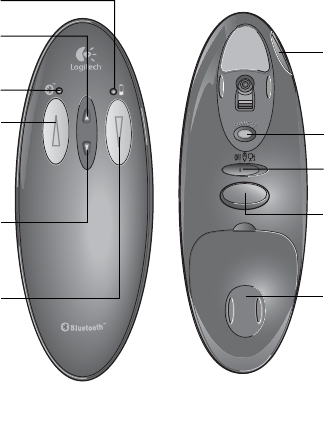
1
Welcome!
Give professional presentations
with your Logitech
®
Cordless
Presenter
™
without the hassle of
cords or the limitation of line-of-
sight operation with your
notebook computer or PC. This
cordless device uses Bluetooth
™
Technology to transmit data up
to 30 feet (10 meters). With its
technical simplicity and
comfortable shape, it lets you
focus on your delivery.
Conveniently placed Forward and
Back buttons help you page
through slides effortlessly, and a
built-in laser pointer gives you the
option of highlighting key
concepts on-screen with the
touch of a button. Change
modes with a single switch to use
your Logitech
®
Cordless
Presenter
™
on a tabletop as a two-
button optical mouse with scroll
buttons. And while in Mouse
Mode, you can assign special
operations, such as double-click,
to one of the mouse buttons
using Logitech’s MouseWare
®
software.
Forward button
Back button
Scroll down
button
Scroll up
button
Laser pointer
button
Mode switch
Logitech® Cordless Presenter™
Top View Bottom View
Connection
status LED
Light for laser
pointer exits
here
Connect button
Battery
compartment
door
Battery status LED
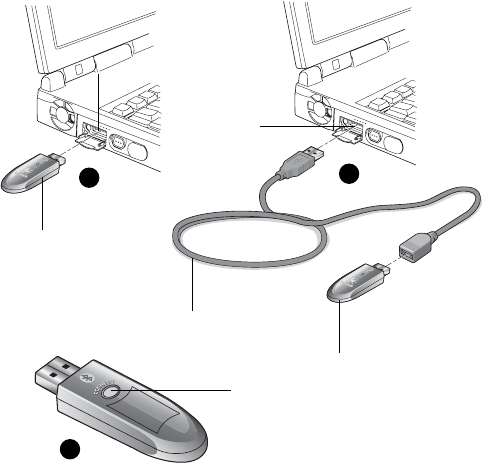
2
Connect the Mini-receiver
The Logitech
®
Cordless Presenter
™
communicates with your notebook
computer or desktop PC via a mini-
receiver.
The mini-receiver plugs directly into
the USB port of your computer
(picture 1).
For added convenience, use the ex-
tension cable (picture 2).
The mini-receiver’s red LED will blink
quickly for 15 minutes until a radio
frequency connection is made with
the presentation device. You make
this connection by pressing the Con-
nect button on the Logitech
®
Cord-
less Presenter
™
.
If this connection is not made within
15 minutes after plugging the mini-
receiver into the USB port, the mini-
receiver will time out. (The mini-re-
ceiver’s red LED will blink slowly.) To
establish a connection, press the
Connect button on the mini-receiver
(picture 3), then press the Connect
button on the presentation device.
12
3
Mini-receiver
Mini-receiver
Extension cable
USB port
USB port
Connect button on
bottom of mini-receiver
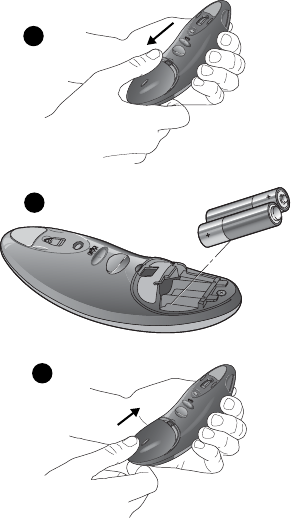
3
Install the Batteries
The Logitech
®
Cordless Presenter
™
uses two AA alkaline batteries.
Install the batteries before installing the software.
1.
Remove the battery door (picture 1).
Place your thumb on
the indentation at the top of the battery door. Gently press
down and carefully slide the door off.
2.
Insert the batteries (picture 2).
Use the diagram inside the
battery compartment to install the batteries correctly.
3.
Replace the battery door (picture 3).
Align the battery
door in the groove that outlines the battery compartment.
Carefully slide the battery door forward to secure it. Do not
force the door; it should
slide
easily into place.
Battery Status LED
•
The Battery Status LED above the Back (right) button is green
for two seconds after the presentation device is switched on.
•
The Battery Status LED turns red and blinks slowly when battery
power is low. (Replace the batteries.)
•
The Battery Status LED is red continuously when battery power
is nearly gone. (Replace the batteries immediately.)
Battery Life
When not in use, make sure to move the Mode Switch to the
Off
position to conserve battery power. Depending upon usage, bat-
tery life is estimated to be from 60-to-100 hours.
1
2
3
4
Battery Warning!
When battery power is low for the presentation device,
the cursor on your screen may not move, or may move
erratically when you move the presentation device. Or
the MouseWare
®
software may display a dialog box in
Windows
®
98, Windows
®
98 SE, Windows
®
2000, Win-
dows
®
Me, and Windows
®
XP suggesting that you change
the batteries. It is recommended that you promptly
change your batteries to avoid any battery leakage.
If your batteries leak, use normal precaution and follow
the battery manufacturer's recommendations.
When replacing batteries, use alkalines. You may use
other battery types, but do not mix them with alkaline
batteries.
Note that the battery level indicator in the Mouse Prop-
erties is calibrated for alkaline batteries only, and will not
give an accurate indication of battery life for batteries
other than alkalines.
Discard all used batteries according to the battery man-
ufacturer's instructions. Exercise care when handling
batteries.
When batteries are misused, they may explode or leak,
causing burns and personal injury. Do not open a battery
or mutilate, dispose of in a fire, expose to heat above
130° F (54° C), immerse in water, install improperly, or
recharge.
Conducting materials, such as rings, bracelets, and keys,
can short out a battery causing it to overheat and possi-
bly leak or explode. When you are not using your pres-
entation device for long periods of time, remove the
batteries and store them in a dry place at normal room
temperature.
Install the Software
To use all the features of the Logitech
®
Cordless Present-
er
™
, make sure to install the software.
1.
With your computer running, insert the
software CD into the CD-ROM drive of the
computer.
2.
Follow the on-screen instructions to finish in-
stalling the software.
3.
Use the software wizard to setup the presenta-
tion device.

5
Establish a Connection - Important!
1.
Make sure you have connected the mini-receiver to the USB
port of your computer, installed the batteries in the
presentation device, and have installed the software.
2.
Turn on the presentation device by moving the Mode switch to
either Mouse Mode or Presentation Mode.
3.
Press and release the Connect button on the presentation
device (picture1).
The presentation device emits a “beep.”
The
Connection Status LED above the Forward (left) button is red and blinks
fast until a connection is made; then it turns green and blinks slowly.
You have now established a connection between the presentation
device and the mini-receiver.
4.
If a connection has not been made and the Connection Status
LED on the presentation device is slowly blinking red, press the
Connect button on the bottom of the mini-receiver (picture 2),
then press the Connect button on the presentation device.
Connection Status LED and Communication Range
•
After connection, the Connection Status LED blinks green to indicate
each time a data packet has been sent from the presentation device to
the mini-receiver.
•
Should the presentation device move out of range from the mini-
receiver, the Connection Status LED on the presentation device turns
red and blinks fast as long as the presentation device is out of range.
Using the Presentation Device
The Logitech
®
Cordless Presenter
™
has two modes: Presentation Mode and Mouse Mode. Use the Mode switch on
the bottom of the presentation device to turn on the device and to switch between these two modes.
Connect button on bottom
of mini-receiver
2
1
Press connect
button
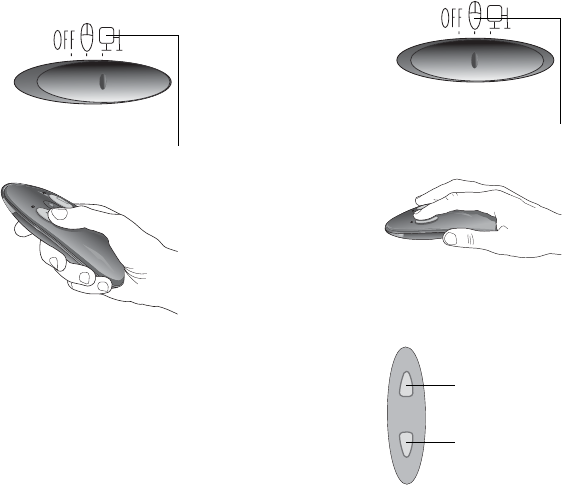
6
Presentation Mode
In Presentation Mode,
the Forward (left) but-
ton displays the next
screen (or page). The
Back (right) button dis-
plays the previous
screen (or page). You
can change these but-
ton assignments using
MouseWare
®
.
The Laser Pointer but-
ton on the button of
the presentation device
is operational in both
Presentation and
Mouse Modes. Point the
device at the screen
and press this button to
project a red dash,
which you can use as a
pointer during your
presentations.
Note
The scrolling buttons do not work in
Presentation Mode, nor can you use the
presentation device as a traditional two-button
mouse in this mode and navigate on screen.
Mouse Mode
In Mouse Mode, the
Forward (left) button
performs a “click/se-
lect” function. The Back
(right) button performs
a “context/alt select”
function. You can
change these button
assignments using
MouseWare
®
.
To scroll up, press the
Scroll Up button. To
scroll down, press the
Scroll Down button.
Note that the scrolling
buttons will make a
“buzzing” sound when
pressed.
Mode Switch
Presentation mode
Mode Switch
Mouse mode
Scroll up button
Scroll down
Scrolling Buttons
button
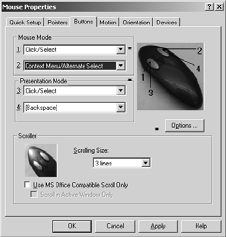
7
Laser Pointer Warning!
•
Do
not
allow minors to use the laser pointer
unsupervised. Laser pointers are not toys.
•
Avoid
direct eye exposure.
•
Never
shine the laser pointer at anyone. The laser
pointer is designed to illustrate inanimate objects.
•
Do
not
point the laser pointer at mirror-like surfaces.
A reflected beam can act like a direct beam on the
eye.
Power Saving
After 30 minutes of inactivity, the Logitech
®
Cordless
Presenter
™
enters a power saving state. To re-activate
the presentation device, press a button, move the de-
vice (Mouse Mode), or press one of the scrolling buttons
(Mouse Mode). It takes about five seconds to re-establish
a radio-frequency link with the mini-receiver.
Carrying Case
Please use the carrying case to protect the Logitech
®
Cordless Presenter
™
.
The laser window on this device is
sensitive to dust, scratching, and finger prints. Clean the
laser window occasionally with a soft cloth.
Using MouseWare
®
In both Presentation and Mouse Modes, the functionality
of the Forward and Back (left and right) buttons can be
changed using the Buttons page in MouseWare
®
. How-
ever, you cannot modify the scrolling buttons.
To launch MouseWare
®
, select Start/Programs/Logitech
MouseWare/Mouse Properties, or click the mouse icon
on the Taskbar. To change button assignments, click the
Button’s Tab. Refer to the online help for more informa-
tion about making button assignments.

8
Troubleshooting*
Presentation Device Does Not Work After Installation
•
Make sure you have connected the mini-receiver correctly. Make sure you have installed the batteries correctly.
Verify that the batteries are good.
•
Make sure you have switched the presentation device on to either Presentation Mode or Mouse Mode. If you are
working in Presentation Mode, make sure you are within 30 feet (10 meters) of the mini-receiver and you have set
the Mode Switch to Presentation Mode. If you are working in Mouse Mode, make sure you have set the Mode
Switch to Mouse Mode.
•
Manually establish communication between the mini-receiver and the presentation device. Press the Connect
button on the mini-receiver first, then press the Connect button on the presentation device.
Presentation Device Does Not Work With Other Bluetooth
™
Devices
A specific Bluetooth
™
profile is required for the Logitech
®
Cordless Presenter
™
. It is recommended that the Logitech
®
Cordless Presenter
™
only be used with its mini-receiver.
The Back (Right) Button Does Not Work With PowerPoint
®
97.
Make sure that you have installed the MouseWare
®
software.
Important Ergonomic Information
Long periods of repetitive motions using an improperly set-up workspace, incorrect body position, and poor work
habits may be associated with physical discomfort and injury to nerves, tendons, and muscles. If you feel pain, numb-
ness, weakness, swelling, burning, cramping, or stiffness in these areas, see a qualified health professional. For more
information, please read the Comfort Guidelines located on the Logitech
®
software CD and on the Logitech
®
web site
at
http://www.logitech.com/comfort
.
Product Warranty
Your product comes with a limited five-year warranty. For more information, refer to the Product Warranty section
of the User’s Guide located on the Logitech
®
software CD.
For troubleshooting information, also refer to the User’s Guide on the Logitech
®
software CD, which was copied to your computer’s hard drive.
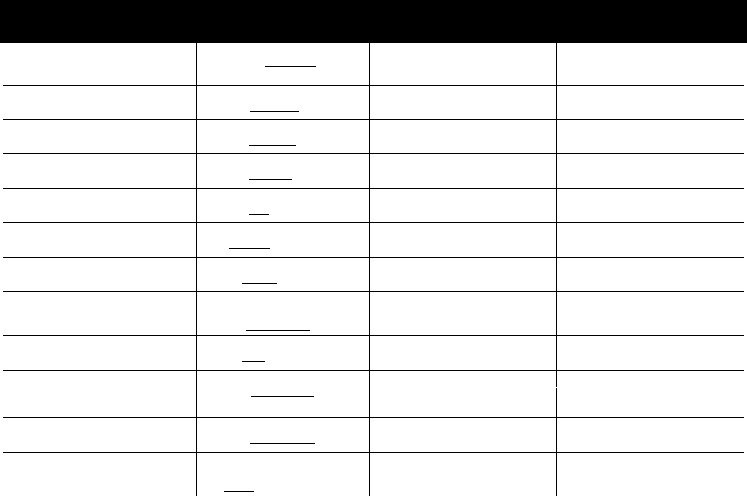
Logitech Addresses and Phone Numbers
*
Country Address Product Information
(Infoline)
Technical Help
(Hotline)
Benelux (B, LUX, NL)
LOGITECH Northern Europe B.V.
Maanlander 14C
NL - 3824 MP Amersfoort
✆
+31 (0)10-243 88 97
Nederlands
✆
+32 (0)2-626 89 63
Français (Belg.)
✆
++32 (0)2-626 89 61
Vlaams (Belg.)
✆
+31 (0)10-243 88 98
Nederlands
✆
+32 (0)2-626 89 62
Français (Belg.)
✆
+32 (0)2-626 89 60
Vlaams (Belg.)
Denmark
LOGITECH Representation Office
Århusgade 88, 4.sal
DK - 2100 København Ø
✆
+45 35-44 55 16
✆
+45 35-44 55 17
Deutschland & Eastern European countries
LOGITECH GmbH
Streiflacher Straße 7
D - 82110 Germering
✆
+49 (0)69-92 032 165
✆
+49 (0)69-92 032 166
España
LOGITECH España BCN, S.L.
Entenza, 332-334 , Atico 2ª
E - 08029 Barcelona
✆
+34 91-375 33 68
✆
+34 91-375 33 69
France
LOGITECH France SARL
26-28 Rue Danielle Casanova
F - 75002 Paris
✆
+33 (0)1-43 62 34 13
✆
+33 (0)1-43 62 34 14
Hungary
LOGITECH Magyarország
Vamhaz Krt. 10. 1/13
1053 Budapest - HUNGARY
✆
+41 (0)21-863 54 00
English
✆
+41 (0)21-863 54 01
English
Italia
LOGITECH Italia S.r.l
Rosenholmweien 40
N - 1411 Kolbotn
✆
+39 02-215 1062
✆
+39 02-214 0871
Norway
LOGITECH Representation Office
Centro Direzionale Colleoni
Palazzo Andromeda 3
I - 20041 Agrate Brianza, MI
✆
+47 (0)23-500 084
✆
+47 (0)23-500 083
Österreich
LOGITECH Representation
Rohrergasse 32
A - 1130 Wien
✆
+43 (0)1-502 221 349
✆
+43 (0)1-502 221 348
Schweiz/Suisse/Svizzera
LOGITECH Europe S.A.
(Switzerland)
Täfernstrasse 16
CH - 5405 Baden-Dättwil
✆
D
+41 (0)21 863 54 10
✆
F
+41 (0)21 863 54 30
✆
I
+41 (0)21 863 54 60
✆
D
+41 (0)21 863 54 11
✆
F
+41 (0)21 863 54 31
✆
I
+41 (0)21 863 54 61
Sweden, Iceland & Finland
LOGITECH Nordic AB
Jägerhornsvägen 19
S - 141 75 Kungens Kurva
✆
+46 (0)8-519 920 19
Sweden
✆
+358 (0)9-817 100 21
Finland
✆
+46 (0)8-519 920 20
Sweden
✆
+358 (0)9-817 100 21
Finland
UK + Eire
LOGI (U.K.) Ltd.
Unit 8, Shaftsbury Court
18 Chalvey Park
GB - Slough, SL1 2ER, Berkshire
✆
+44 (0)207-309 01 27
✆
+44 (0)207-309 01 276
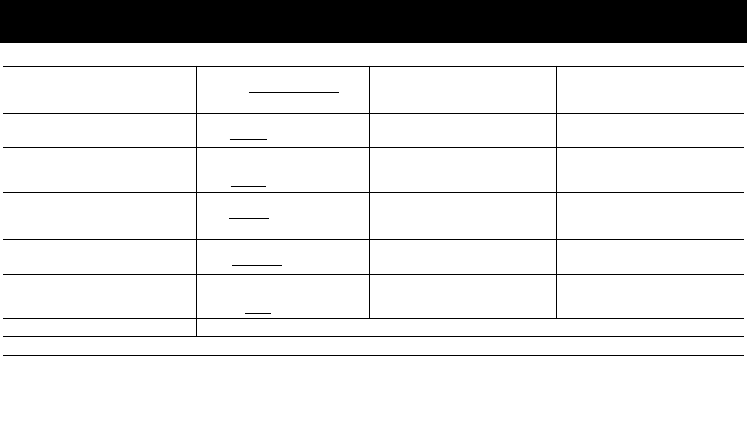
* Refer to your Registration Card for the most up-to-date addresses and phone numbers.
Note
For USA and Canadian customers only: please read the following prior to exchanging or returning your product. To
exchange or return your product within the first 30 days, we recommend returning it to the point of purchase. If you return
or exchange your product through Logitech, you must first contact Customer Support to obtain a Return Merchandise
Authorization (RMA) number. Customer Support will give you an RMA number and a special address for the exchange.
Corporate Headquarters
European, Middle Eastern
& African Headquarters
LOGITECH Europe S.A.
Moulin-du-Choc
CH - 1122 Romanel-sur-Morges
✆
+41 (0)21 863 54 00
English
Fax+41 (0)21 863 54 02
✆
+41 (0)21 863 54 01
English
Fax+41 (0)21 863 54 02
Corporate Headquarters
LOGITECH Inc.
6505 Kaiser Drive
USA - Fremont, CA 94555
✆
+1 800-231 7717
✆
+1 702-269 3457
Asian Pacific Headquarters
LOGITECH Far East Ltd.
#2 Creation Road IV
Science-Based – Industrial Park
ROC - Hsinchu, Taiwan
✆
+886 2-2761 5235
Australia
Logitech Australia Computer
Peripherals Pty Ltd.
Level 2, 633 Pittwater Road
AUS - Dee Why NSW 2099, Australia
✆
+61(0)2-8850 1192
Canada
Sales & Marketing Office
5025 Orbitor Dr., Bldg. 6, Suite 200
CDN - Mississauga, ON L4W 4Y5
✆
+1 800-231 7717
✆
+1 702-269 3457
Japan
LOGICOOL Co. Ltd.
Ryoshin Ginza East Mirror Bldg., 7F
3-15-10 Ginza
Chuo-ku, Tokyo, Japan 104-0061
✆
+81 3-3543 2122
Fax+81 3-3543 2911
In Latin America and the Caribbean:
Contact your local authorized distributor, or call our Customer Support Hotline in the USA, at
✆
+1 (702) 269 3457.
World Wide Web: http://www.logitech.com FTP: ftp://ftp.logitech.com/pub
Country Address Product Information
(Infoline)
Technical Help
(Hotline)
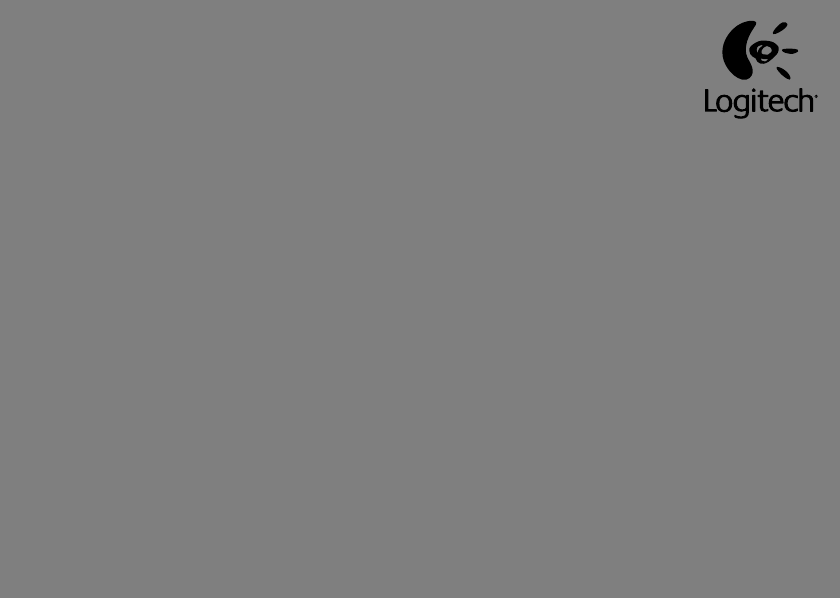
©2002 Logitech. All rights reserved. Logitech, the Logitech logo, and other Logitech marks are owned by Logitech and may be
registered. All other trademarks are the property of their respective owners. Logitech assumes no responsibility for any errors
that may appear in this manual. Information contained herein is subject to change without notice.
Part number:
622978-0403
Logitech
®
on the world wide web: www.logitech.com