Contents
- 1. Users Manual Part 1
- 2. Users Manual Part 2
Users Manual Part 2
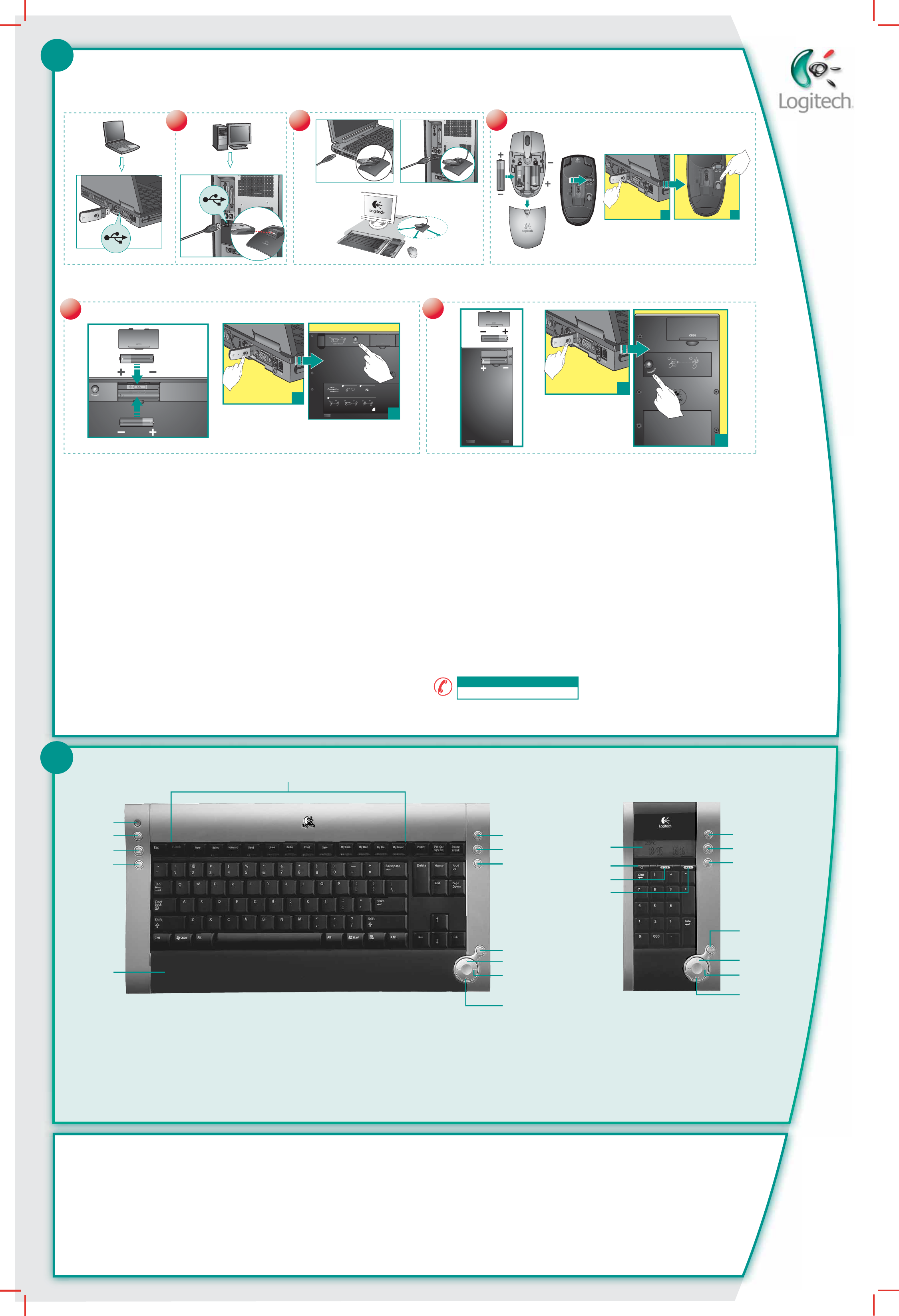
i
English 1. Enhanced function keys. 2. Stand by. 3. Internet Home. 4. E-Mail. 5. Internet search. 6. Integrated palm rest.
7. Increases volume. 8. Mutes volume. 9. Decreases volume. 10. Launches default media application. 11. Stop. 12. Next and
Previous track. 13. Play/Pause. 14. Numeric Pad LCD. 15. On/Off button. 16. Numeric Pad mode (Press 3 seconds to set up
time and date). 17. Calculator mode.
Español 1. Teclas de función mejoradas. 2. Espera. 3. Inicio de Internet. 4. Correo electrónico. 5. Búsqueda en Internet.
6. Reposamanos acoplado. 7. Aumento de volumen. 8. Silenciamiento. 9. Reducción de volumen. 10. Inicio de aplicación
multimedia predeterminada. 11. Detención. 12. Pista siguiente y anterior. 13. Reproducción/pausa. 14. LCD de teclado numérico.
15. Botón de activación/desactivación. 16. Modo de teclado numérico (pulse 3 segundos para ajusta hora y fecha).
17. Modo de calculadora.
Français 1. Touches de fonctions améliorées. 2. Veille. 3. Page d'accueil Internet. 4. E-Mail. 5. Recherche Internet.
6. Appuie-poignets intégré. 7. Augmente le volume. 8. Coupe le volume. 9. Réduit le volume. 10. Lance l'application multimédia
par défaut. 11. Arrêt. 12. Piste suivante et précédente. 13. Lecture/Pause. 14. Ecran LCD du pavé numérique. 15. Bouton
Marche/Arrêt. 16. Mode Pavé numérique (appuyez pendant 3 secondes pour configurer la date et l'heure). 17. Mode Calculatrice.
Português 1. Teclas de função avançadas. 2. Stand by. 3. Home da Internet. 4. E-Mail. 5. Pesquisa de Internet.
6. Apoio para palmas das mãos integrado. 7. Aumenta o volume. 8. Silencia o volume. 9. Diminui o volume.
10. Inicia a aplicação de média predefinida. 11. Parar. 12. Faixa anterior e Próxima faixa. 13. Reproduzir/Pausa.
14. LCD do teclado numérico. 15. Botão On/Off. 16. Modo Teclado numérico (Prima durante 3 segundos para definir
a hora e data.). 17. Modo Calculadora.
2
3
4
5
6
7
8
9
10
11
12
13
1
English Solving Setup Problems. 1. Check mini-receiver installation. Mini-receiver must be plugged into a computer USB port for
devices to work. Try another USB port. 2. If you experience intermittent performance, try using the desktop USB stand for better
reception. Make sure to keep the stand and mini-receiver away from electrical devices; avoid metallic surfaces. 3. Check battery
installation of any device that does not work. Establish a connection for any device that does not work. Place the non-working
devices within 30 cm of the mini-receiver. Mouse: 1) FIRST, press Connect button on mini-receiver. 2) SECOND, press Connect
button under mouse. 3) Test mouse. If mouse is not working, repeat steps 1 and 2. Keyboard: 1) FIRST, press Connect button on
mini-receiver. 2) SECOND, press Connect button under keyboard. 3) Test keyboard. If keyboard is not working, repeat steps 1 and 2.
Numeric Pad: 1) FIRST, press Connect button on mini-receiver. 2) SECOND, press Connect button under Numeric Pad. 3) Test
Numeric Pad. If Numeric Pad is not working, repeat steps 1 and 2.
Español Solving Setup Problems. 1. Check mini-receiver installation. Mini-receiver must be plugged into a computer USB port for
devices to work. Try another USB port. 2. If you experience intermittent performance, try using the desktop USB stand for better
reception. Make sure to keep the stand and mini-receiver away from electrical devices; avoid metallic surfaces. 3. Check battery
installation of any device that does not work. Establish a connection for any device that does not work. Place the non-working
devices within 30 cm of the mini-receiver. Mouse: 1) FIRST, press Connect button on mini-receiver. 2) SECOND, press Connect
button under mouse. 3) Test mouse. If mouse is not working, repeat steps 1 and 2. Keyboard: 1) FIRST, press Connect button on
mini-receiver. 2) SECOND, press Connect button under keyboard. 3) Test keyboard. If keyboard is not working, repeat steps 1 and 2.
Numeric Pad: 1) FIRST, press Connect button on mini-receiver. 2) SECOND, press Connect button under Numeric Pad. 3) Test
Numeric Pad. If Numeric Pad is not working, repeat steps 1 and 2.
Français Solving Setup Problems. 1. Check mini-receiver installation. Mini-receiver must be plugged into a computer USB port for
devices to work. Try another USB port. 2. If you experience intermittent performance, try using the desktop USB stand for better
reception. Make sure to keep the stand and mini-receiver away from electrical devices; avoid metallic surfaces. 3. Check battery
installation of any device that does not work. Establish a connection for any device that does not work. Place the non-working
devices within 30 cm of the mini-receiver. Mouse: 1) FIRST, press Connect button on mini-receiver. 2) SECOND, press Connect
button under mouse. 3) Test mouse. If mouse is not working, repeat steps 1 and 2. Keyboard: 1) FIRST, press Connect button on
mini-receiver. 2) SECOND, press Connect button under keyboard. 3) Test keyboard. If keyboard is not working, repeat steps 1 and 2.
Numeric Pad: 1) FIRST, press Connect button on mini-receiver. 2) SECOND, press Connect button under Numeric Pad. 3) Test
Numeric Pad. If Numeric Pad is not working, repeat steps 1 and 2.
Português Solving Setup Problems. 1. Check mini-receiver installation. Mini-receiver must be plugged into a computer USB port
for devices to work. Try another USB port. 2. If you experience intermittent performance, try using the desktop USB stand for better
reception. Make sure to keep the stand and mini-receiver away from electrical devices; avoid metallic surfaces. 3. Check battery
installation of any device that does not work. Establish a connection for any device that does not work. Place the non-working
devices within 30 cm of the mini-receiver. Mouse: 1) FIRST, press Connect button on mini-receiver. 2) SECOND, press Connect
button under mouse. 3) Test mouse. If mouse is not working, repeat steps 1 and 2. Keyboard: 1) FIRST, press Connect button on
mini-receiver. 2) SECOND, press Connect button under keyboard. 3) Test keyboard. If keyboard is not working, repeat steps 1 and 2.
Numeric Pad: 1) FIRST, press Connect button on mini-receiver. 2) SECOND, press Connect button under Numeric Pad. 3) Test
Numeric Pad. If Numeric Pad is not working, repeat steps 1 and 2.
?
33
11
8 in.
20 cm
USB
22
2
1
ON
33
33
12
CONNECT MEDIAPAD
2
1
12
1
?
212
12
3
1 2
CONNECT KEYBOARD
CHECK BASE STATION CHECK BATTERIES
CONNECT MOUSE CONNECT MEDIAPAD
–
+
+
–
• Check that cables are connected.
• Kabel angeschlossen?
• Vérifiez la connexion des cábles.
• Compruebe la conexión de los cables.
• Press Connect buttn under the device, then press the Base Station Connect button.
• Drucken Sie erst "Connect" auf der Gerateunterseite, dann an der Base Station.
• Pressez le bouton Connect sous la souris puis pressez le bouton Connect de la Base Station.
• Puisé el botón Connect bajo el dispositivo, pulse el botón Connect de la Base Station.
• Check batteries.
• Batterien uberpruft?
• Vérifiez les piles.
• Compruebe las pilas.
-
-
-
2
1
USB
17
16
15
14
10
9
8
7
11
12
13
+1 702 269 3457
Hotline Technical HelpHotline (Aide Technique)
www.logitech.com/support/desktopswww.logitech.com/support/desktops
© 2004 Logitech. All rights reserved. Logitech, the Logitech logo, and other Logitech marks are owned
by Logitech and may be registered. All other trademarks are the property of their respective owners.
Logitech assumes no responsibility for any errors that may appear in this manual. Information contained
herein is subject to change without notice.
© 2004 Logitech. Tous droits réservés. Logitech, le logo Logitech et les autres marques Logitech sont la
propriété exclusive de Logitech et sont susceptibles d’être des marques déposées. Toutes les autres
marques sont la propriété exclusive de leurs détenteurs respectifs. Logitech décline toute responsabilité
en cas d'erreurs dans ce manuel. Les informations énoncées dans le présent document peuvent faire
l’objet de modifications sans avis préalable.
623602-0403.A
English Important Ergonomic Information. Read the Comfort Guidelines
in the software help system or at http://www.logitech.com/comfort.
Warning! Read the battery warning in the software help system. Warranty and FCC.
Your product comes with a limited warranty, is UL tested, and is FCC compliant.
For more information, refer to the online help system on your hard disk.
Español
Información sanitaria importante. Lea las recomendaciones
para evitar el cansancio, en el sistema de ayuda del software o en la dirección
http://www.logitech.com/comfort. ¡Advertencia! Lea la advertencia sobre las pilas en
el sistema de ayuda del software. Garantía y FCC. El producto se entrega con una garantía
limitada, ha pasado las pruebas UL y cumple con las normativas FCC. Para más información,
consulte el sistema de ayuda en pantalla, ubicado en el disco duro.
Français
Informations importantes relatives au confort. Veuillez lire
le guide Logitech et votre confort dans l’Aide du logiciel ou sur le site Web
http://www.logitech.com/comfort. Attention! Veuillez lire l’avertissement relatif aux
piles dans l’Aide du logiciel. Garantie et FCC. Votre produit, certifié UL, est livré avec
une garantie limitée et est conforme aux normes FCC. Pour de plus amples informations,
consultez l’aide en ligne située sur votre disque dur.
Português
Informações importantes sobre ergonomia. Leia as orientações
de conforto no sistema de ajuda do software ou no endereço
http://www.logitech.com/comfort. Atenção! Leia o aviso sobre pilhas no sistema
de ajuda do software. Garantia e FCC. Este produto tem uma garantia limitada,
foi submetido ao teste UL e está em conformidade com FCC. Para mais informações,
consulte o sistema de ajuda online no seu disco rígido.