Logitech 221369 Cordless Wheel Mouse, Model M-RK53 User Manual Quick Start
Logitech Inc Cordless Wheel Mouse, Model M-RK53 Quick Start
Logitech >
Contents
Quick Start Guide
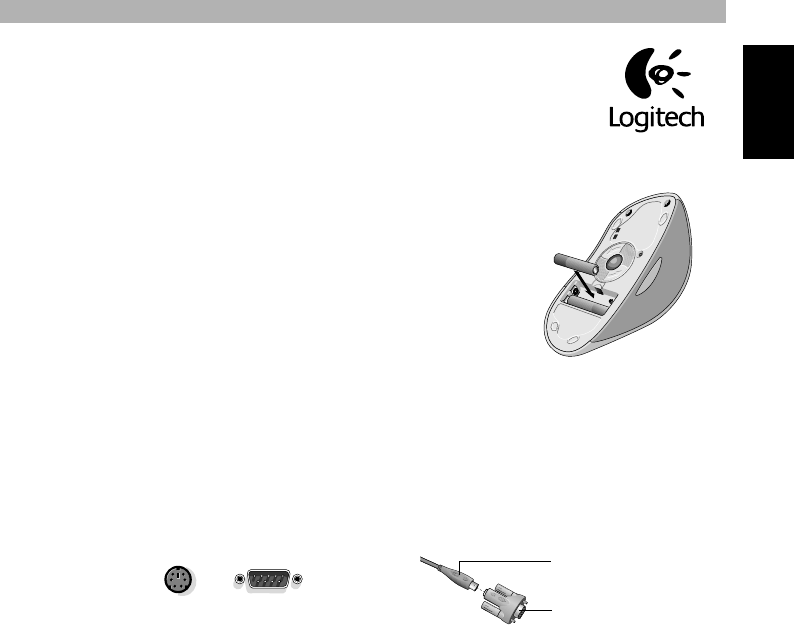
1
English
Quick Start Guide
I m portant Safety Information!
Before using your Logitech Wheel Mouse, please read the Comfort Guidelines that comes
with your product, or read these same guidelines
on Logitech s Internet site:
w w w .logitech.com.
1
Installing the Batteries
1. R e m o ve the battery compartment cover.
2. Insert batteries*.
Follow the diagram inside the
battery compartment for correct battery orientation.
3. Replace cover.
Battery Warning!
When battery pow er is low , a dialog box displays (except
in Window s 3.1) telling you to change the batteries. You
can also check battery pow er in the Cordless page of the
Mouse Properties. (Refer to the User s Guide.)
Exercise care when handling batteries. Do not open a battery or mutilate, dispose of in a fire, expose to heat,
immerse in water, install improperly, or recharge. Conducting materials, such as rings, bracelets, and keys, can
short out a battery causing it to overheat and possibly leak or explode. Discard all used batteries according to the
battery manufacturers instructions. When you are not using your cordless device for long periods of time, remove
the batteries and store them in a dry place at normal room te m perature.
2
Connect the Radio Receiver
1. M a k e sure the computer is turned off. Caution: Plugging or unplugging cables to the
c o m puter s PS/2 port while the c o mpu ter is running can damage the computer.
2. Connect the receiver s cable to th e c o m puter s PS/2 mouse port or to the computer s serial port.
For a PS/2 connection, re m o ve the serial port adapter.
3
For PCs without a CD-ROM Drive
If your PC does not have a CD-ROM drive, you can still install the MouseWare
¤
software by making a disk copy. Find
a PC that has a CD-ROM drive. Then follow these simple instructions:
1. Start Window s
¤
, then insert the software CD into the CD-ROM drive.
2. Choose the Make Floppies option on the first screen.
3. For Window s
¤
95, Window s
¤
98, and Window s NT
¤
4.0, click next then follow the on-screen
instructions.
4. For Window s
¤
3.1, open the File menu then choose the Run command.
W indow s displays the Run
Dialog Box. In the Command Line text box, type
D:\FlopMkr.exe
(where D: is the designation of your CD-ROM
drive), then click OK. Follow the on-screen instructions.
4
Install the MouseWare
¤
Soft w are
1. Start Window s, then insert the software CD into the CD-ROM drive.
The MouseWare Setup should
launch automatically. If Autorun is not enabled on your system, you must select Start from the Window s Taskbar,
then Run. Next, type D:\Setup.exe.
2. For Window s
¤
95, Window s
¤
98, and Window s NT
¤
4.0, choose the option to install MouseWare.
For Window s 3.1, open the File menu, then choose the Run command. Window s displays the Run Dialog Box.
In the Command Line text box, type D:\SETUP (where D: is the designation of your CD-ROM drive), then click
OK. The Installation Dialog Box is displayed. Follow the on-screen instructions.
* Use AA A Duracell
Use finger tip to
re m o ve battery
compartment
cover.
batteries
PS/2 port Serial port
Receiver cable
Serial port adapter
' 1999 Logitech. All Rights Reserved. Logitech, the Logitech logo, and the Logitech products referred to herein are either the trademarks or the
registered trademarks of Logitech. All other trademarks are the property of their respective owners. Logitech assumes no responsibility for any errors
that may appear in this manual. Information contained herein is subject to change without notice. Part Number: 622494-0403 Rev A