Logitech Mini Boombox Quick Start Guide
MP3123 mini-boombox-qsg
2014-07-06
: Logitech Logitech-Logitech-Mini-Boombox-Quick-Start-Guide logitech-logitech-mini-boombox-quick-start-guide logitech pdf
Open the PDF directly: View PDF ![]() .
.
Page Count: 2
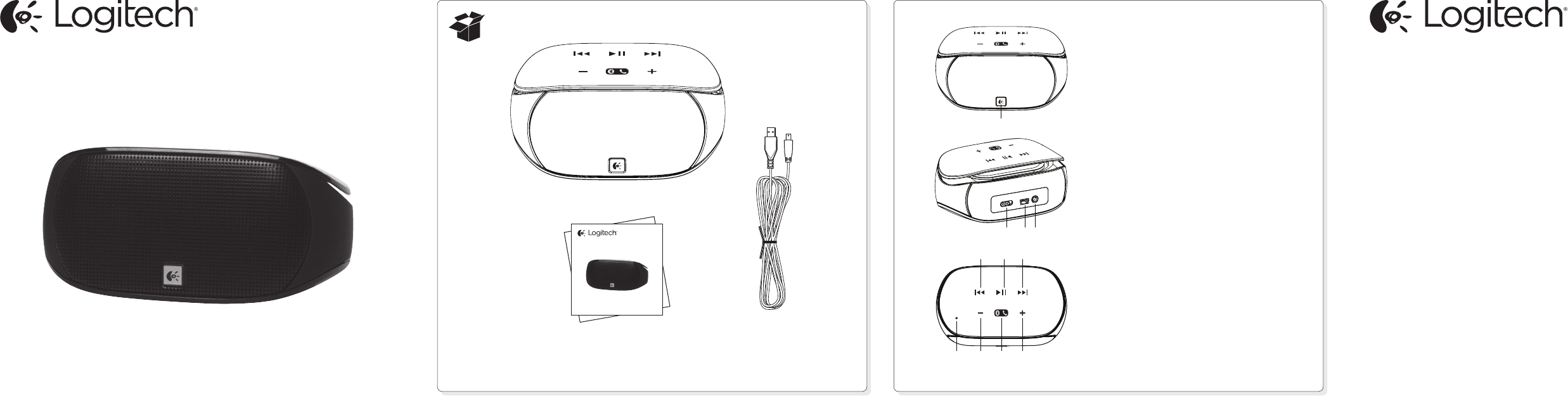
Getting started with
Logitech® Mini Boombox
Getting started with
Logitech® Mini Boombox
Features
1. Status indicator (Power On/O,
Battery, and Pairing )
2. Power On/O
3. Mini-USB Charging port
4. Auxiliary-in jack
5. Previous track
6. Play/Pause or
Microphone mute/unmute (in-call)
7. Next track
8. Microphone
9. Volume down
10. Pair or phone button
11. Volume up
1
2 3 4
98 10 11
5 6 7
www.logitech.com
© 2011 Logitech. All rights reserved. Logitech, the Logitech logo, and other Logitech marks are owned by Logitech andmay
be registered. All other trademarks are the property of their respective owners. Logitech assumes no responsibility for any
errors that may appear in this manual. Information contained herein is subject to change without notice.
620-004023.002
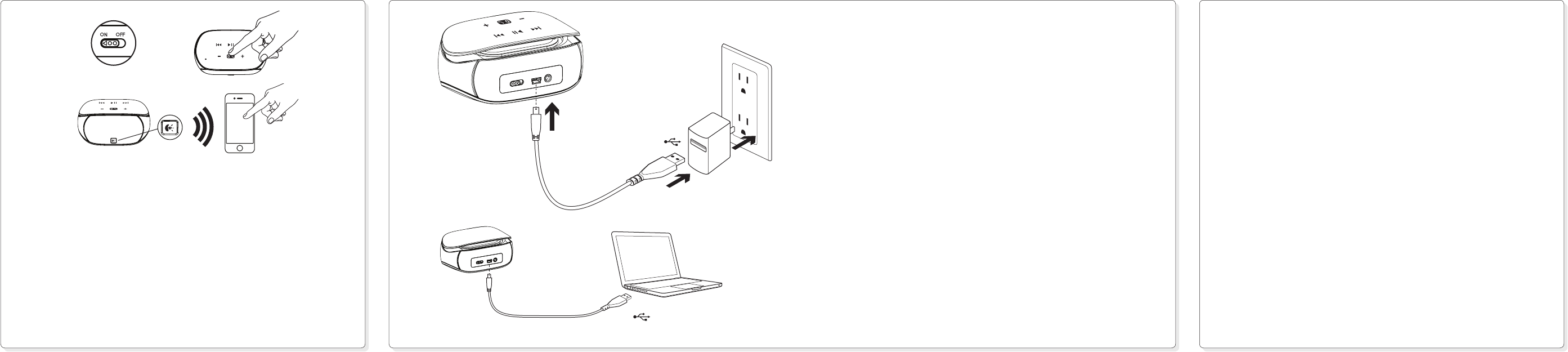
USB
USB
Charging
About once a month, fully charge the speaker (about 4 hours).
1. Plug the charging cable into the speaker’s charging port and the USB power adapter
that came with your tablet device.
2. Plug the adapter into an AC outlet.
Note: You can also use a computer (with the power on) for charging.
Plug the charging cable into the USB port.
Status indicator:
Blinking blue = Charging
Solid blue = Fully charged
Solid red = Low battery
Blinking red = Very low battery
Battery saving
The speaker enters power saving mode if no audio is played for 30 minutes.
Slide the power switch o and then on to wake the speaker.
1 2
3
Setup
To play audio from a Bluetooth device, you need to pair the device with the speaker.
You can pair up to eight devices.
1. On your Bluetooth device, turn on Bluetooth and scan for devices in its
Bluetooth menu.
2. Turn on the speaker. When powering up for the first time, the speaker is discoverable
for 2 minutes and is ready for pairing. The Status indicator blinks red and blue.
3. When “Mini Boombox” appears on the device list of your Bluetooth device, select the
Mini Boombox. (If a pass code is requested, enter 0000.) The Bluetooth status light
turns solid blue after pairing is established. The speaker is ready to play music.
Note: If pairing times out (the Bluetooth status light stops blinking red and blue), press and hold the
Pair or Phone button until the Bluetooth status light blinks red and blue again. Repeat step 3.
Pairing additional Bluetooth devices
Press and hold the Pair or Phone button until the Bluetooth status light blinks red and
blue. Repeat steps 1 and 3 above.
Troubleshooting
The speaker doesn’t work or it won’t pair
• Try moving your device closer.
• Is the speaker turned on and charged?
• Turn the speaker o and then on towakeit.
• Is Bluetooth enabled on your device orcomputer?
• Try repeating the setup procedure inthisguide or pair with a dierent
Bluetoothdevice.
• The speaker plays music from onedevice at a time. Unpair the device not being
used. (Refer to your device documentation for help.) Pair a new device using the
setupprocedure.
• If pairing with a computer, specify the Logitech Mini Boombox as the audio out
deviceon the computer.
Additional Help
For online help, go to www.logitech.com/support/miniboombox
www.logitech.com/support/miniboombox