Logitech M R0008 Quick Start Guide
Wireless M555B m555b-for-mac-quick-start-guide
2014-07-06
: Logitech Logitech-M-R0008-Quick-Start-Guide logitech-m-r0008-quick-start-guide logitech pdf
Open the PDF directly: View PDF ![]() .
.
Page Count: 2
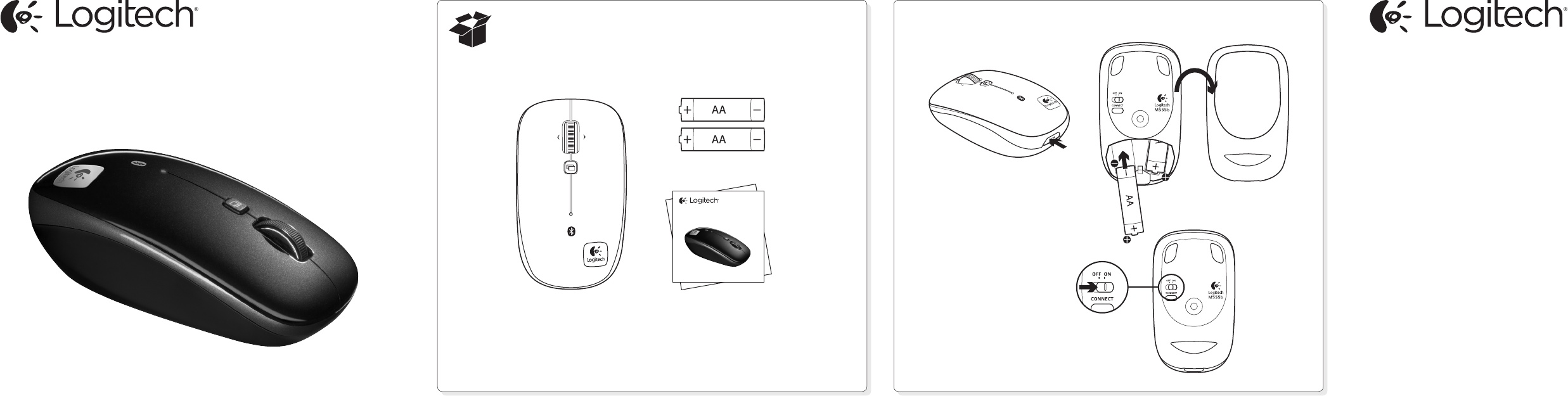
1
Getting started with
Logitech® Wireless Mouse M555b
for Mac®
Getting started with
Logitech® Wireless Mouse M555b
for Mac®
© 2011 Logitech. All rights reserved. Logitech, the Logitech logo, and other Logitech marks are owned by Logitech and may
be registered. Mac and the Mac logo are trademarks of Apple Inc., registered in the U.S. and other countries. The Bluetooth®
word mark and logos are owned by the Bluetooth SIG, Inc. and any use of such marks by Logitech is under license. All other
trademarks are the property of their respective owners. Logitech assumes no responsibility for any errors that may appear
in this manual. Information contained herein is subject to change without notice.
620-003747.002
www.logitech.com
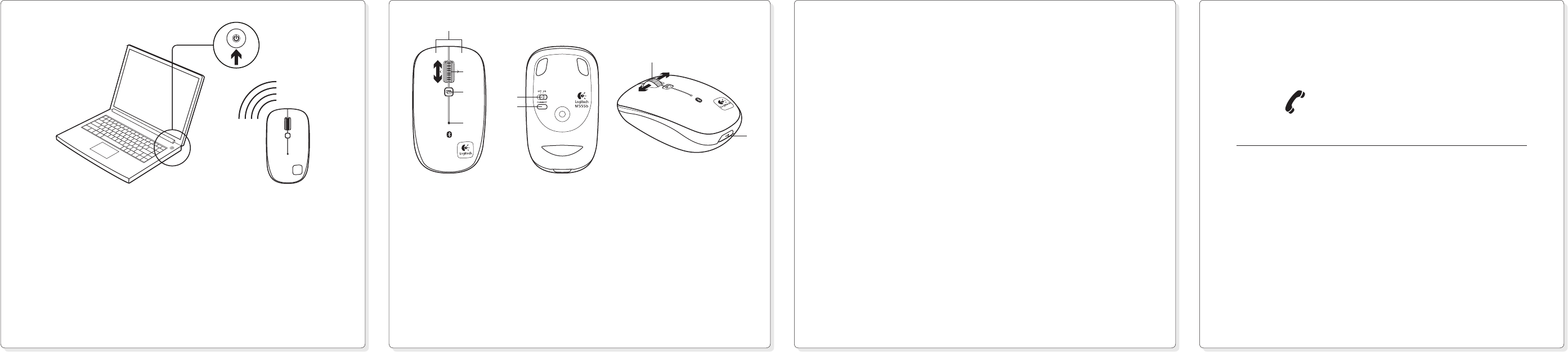
United States +1 646-454-3200
What do you think?
Please take a minute to tell us. Thank you for purchasing our product.
www.logitech.com/ithink
www.logitech.com/support
Features
1. Left and right mouse buttons
2. Scroll wheel—Press and release to switch between Hyperfast and
Click-to-click scrolling
3. Application Switcher—Typically opens a link in a new tab in a browser. Can vary
depending upon the application. Assign other shortcuts to this button from within
System Preferences.
4. Battery and Bluetooth LED—Blinks blue when pairing and red when battery power is low.
5. ON and OFF switch
6. Bluetooth connection button
7. Tilt wheel—Horizontal scrolling
8. Battery door release
2
5
1
7
3
4
8
6
2
Connect the M555b to your Mac® using Bluetooth
1. From the Apple menu, select System Preferences
2. From the View menu, select Bluetooth
3. In Bluetooth preferences, make sure that “ON” is selected.
4. Click “Setup new device” (“+” button near the lower left corner of
Bluetooth preferences)
5. Press the Bluetooth connect button on the bottom of the mouse to enter
discovery mode. The blue LED on top of the mouse will blink while the mouse is in
discovery mode.
6. Follow on-screen instructions.
Note: If you are prompted for a passkey, enter 0000.
On
Troubleshooting
Mouse not working:
1. Turn mouse ON-OFF-ON.
2. Try a dierent surface.
3. Check battery installation and replace if expired.
4. Verify that Bluetooth is enabled on your Mac.
5. Repeat Step 2 (Connect the M555b to your Mac using Bluetooth) to pair your
Bluetooth mouse. Refer to your computer manufacturer’s documentation for more
information about using Bluetooth.
If you have more questions about your mouse,
visit www.logitech.com/support/M555b-mac