Logitech Y R0018 Owner S Manual
Logitech-Y-R0018-Quick-Start-Guide logitech-y-r0018-quick-start-guide
2014-07-06
: Logitech Logitech-Y-R0018-Owner-S-Manual logitech-y-r0018-owner-s-manual logitech pdf
Open the PDF directly: View PDF ![]() .
.
Page Count: 16

Enjoying the ideal companion for your
Google TV™ system is just moments away.
Setup Guide

From HD video calling on your couch
to house-of-the-future touch screen remotes.
Logitech accessories for Google TV make
communication more personal, information
more accessible and entertainment more fun.
www.logitech.com/SmartTV/accessories

3
Logitech® Mini Controller
Unpack the box
Enjoying the ideal companion for your
Google TV™ system is just moments away.
Setup Guide
Logitech® Mini Controller (TV730)
Unifying receiver
Li-ion battery
Power adapter
USB cable extender

4
Logitech® Mini Controller
Mini Controller at a glance
2
15
16
17 18 19
16
20 21 22
14
3 4
55
6 7 8 9 10 11
12
1
13

5
Logitech® Mini Controller
1. Cover Functions as an on/off switch: open
to turn on controller; close to put controller
in standby mode
2. Mute Mutes volume
TV Switches to live TV when used with the
FN key
3. Volume down Reduces volume
Guide Presents the program guide on your
set-top box (STB) when used with the FN key
4. Volume up Increases volume
DVR Presents a list of recordings on your
STB when used with the FN key
5. Favorite Saves favorite locations
Record Records when used with the FN key
(may not be available for all devices)
6. Battery indicator light Blinks green
when battery is charging, turns solid green
when battery is fully charged, and red when
battery power is low
7. Playback Controls video playback—
Rewind, Forward, Play/Pause, and Fast
Forward
8. Menu Displays STB on-screen menu/guide
when used with the FN key
9. Touchpad mode slider Switches
between Navigation mode, for navigating
menus and web pages, and Pointing mode
for cursor movement
10. Back Returns to previous screen when used
with the FN key
11. Dual-mode touchpad Functions as a
directional pad in Navigation mode for
navigating menus and web pages, also
functions as a touchpad in Pointing mode
for cursor movement
12. Mouse Functions as a left-mouse click
13. Ch/Pg up Channel up, or scrolls up through
web pages when used with the FN key
Ch/Pg down Channel down, or scrolls
down through web pages when used with
the FN key
14. Search Launches the Google TV™ search
and navigation bar
15. Picture-in-picture Activates and toggles
picture-in-picture modes when used with
the FN key
16. FN Enables yellow-highlighted key
commands when held down; press to turn
on backlighting
17. Input Switches TV input when used with
the FN key
18. Device on/off Turns on/off AVR, STB, and
TV when used with the FN key
19. Zoom out Zooms out when used with the
FN key
20. Zoom in Zooms in when used with the
FN key
21. Menu Displays Google TV menu options
when used with the FN key
22. Home Returns to the Google TV home
screen.
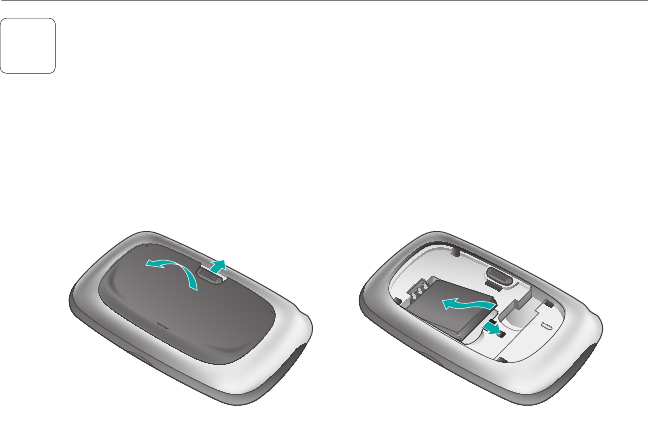
6
Logitech® Mini Controller
1Insert battery in Mini Controller
1. Open the back cover of the Mini Controller by sliding the tab up.
2. Match the contacts on the left side of the battery with the pins on the left
side of the battery compartment.
3. Push the battery release slider right to insert the battery.
4. Replace the back cover.

7
Logitech® Mini Controller
2Connect power to Mini Controller
1. Plug the AC cable into the power port on the side of the Mini Controller.
2. Plug the AC adapter into a wall socket to start charging the Li-ion battery.
A full charge takes about four hours for up to ten days of use. A ten-minute
charge provides about one day of use.*
* The Li-ion battery has a limited number of charge cycles. Battery life may vary based
on user and computing conditions.
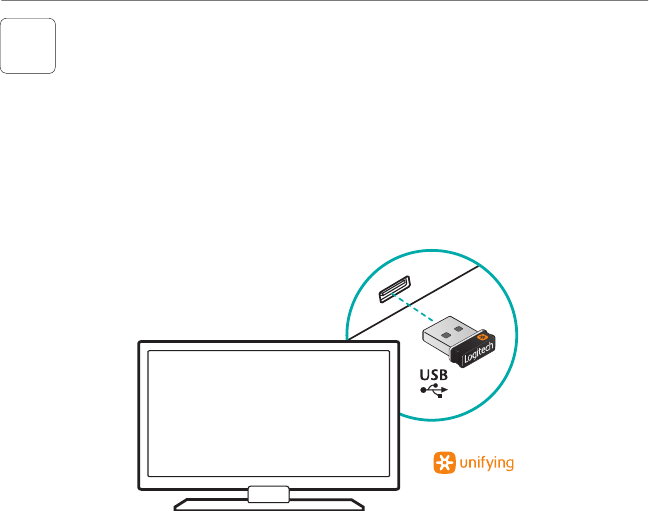
8
Logitech® Mini Controller
3
Plug the Unifying receiver into a USB port in your Google TV–based Smart
TV system.
If, while using the Mini Controller you notice performance issues (e.g., sluggish
pointer movement or commands not being quickly recognized, etc.), try using
the USB cable externder to place the Unifying receiver farther away from your TV,
which may be producing electromagnetic interference.
Setup with a Google TV-based Smart TV system
Connect the Mini Controller
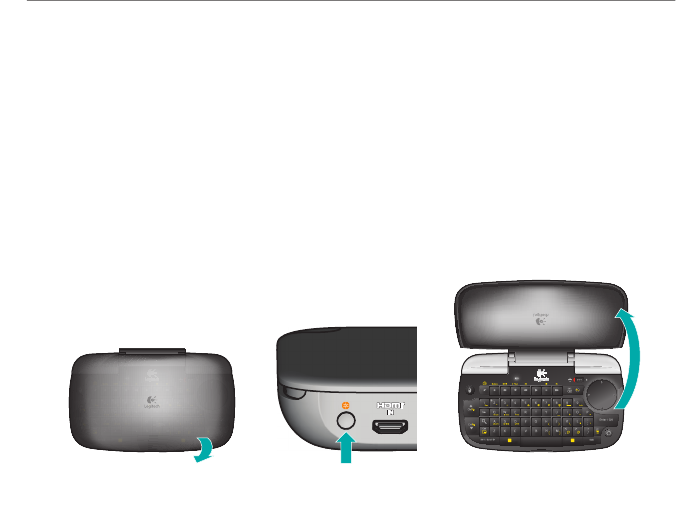
9
Logitech® Mini Controller
1. Turn ON the Companion Box (sold separately).
2. Close the top cover of the Mini Controller to turn it OFF.
3. Press and release the pairing button on the back of the Companion Box. This
button is located under the Unifying logo.
4. Open the top cover of the Mini Controller to turn it ON and to pair it with
the Companion Box.
Setup with a Logitech Revue Companion Box
Mini Controller Logitech Revue™
Companion Box
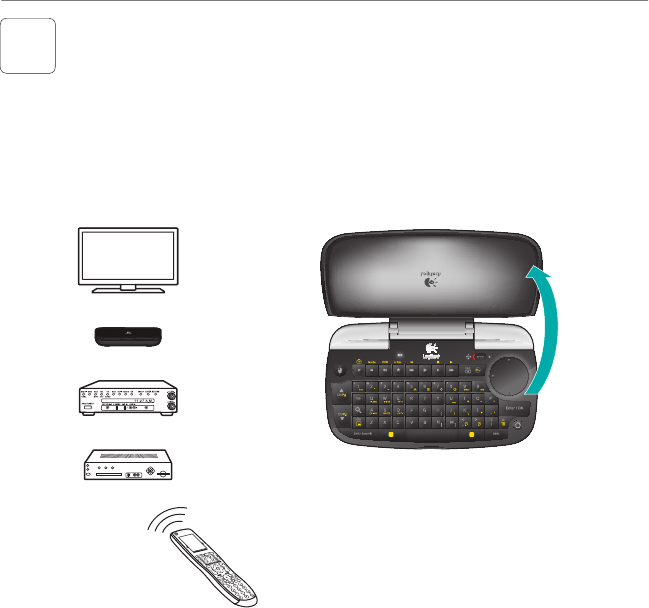
10
Logitech® Mini Controller
4Power everything on
Your new Mini Controller cannot control your devices until you complete
the on-screen setup.
1. To begin, turn on all devices using your current method of control.
2. Open the Mini Controller’s top cover to turn ON the unit.
3. Follow the instructions on the TV screen to complete setup.
CHANNELINFO MSGS A/B REMOTE
MENU
POWER
AUDIO IN
RL
VID IN
*
Off
TV
AVR
Companion Box
STB
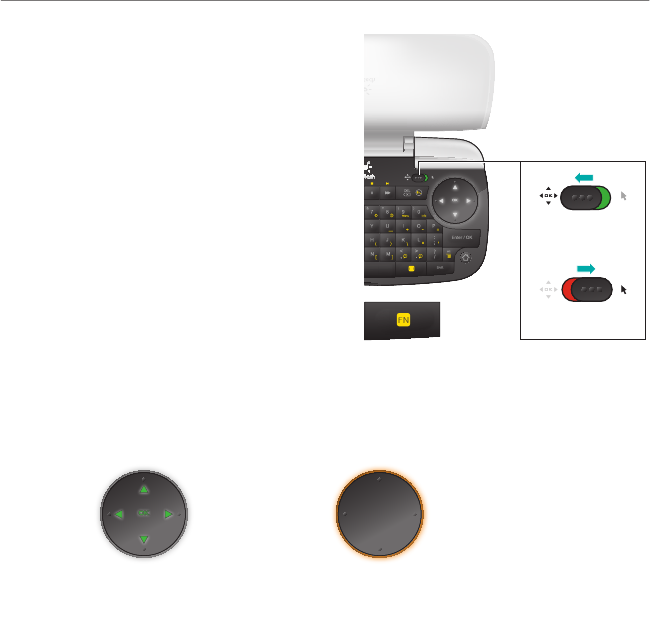
11
Logitech® Mini Controller
The Mini Controller offers two operating modes:
Navigation mode for navigating menus and web
pages, and Pointing mode for moving the screen
pointer. Use the Touchpad mode slider to switch
between these two modes.
In Navigation mode, the touchpad functions as
a directional pad. Use the touchpad’s directional
arrows to move up, down, left, or right.
In Pointing mode, place your finger on the
touchpad surface and slide to move the pointer on
the screen.
Note that when you hold down the FN key the
mode switches (Navigation mode to Pointing mode,
or vice versa). As long as you hold down the FN key,
the modes remain switched.
Touchpad backlighting
In Navigation mode, the touchpad direction arrows and the word, “OK,” are backlit in green. In
Pointing mode, the perimeter of the touchpad is backlit in orange.
Touchpad mode
slider
Directional mode
Touchpad in
Navigation mode
Touchpad in
Pointing mode
Pointing mode
How changing modes affect the touchpad
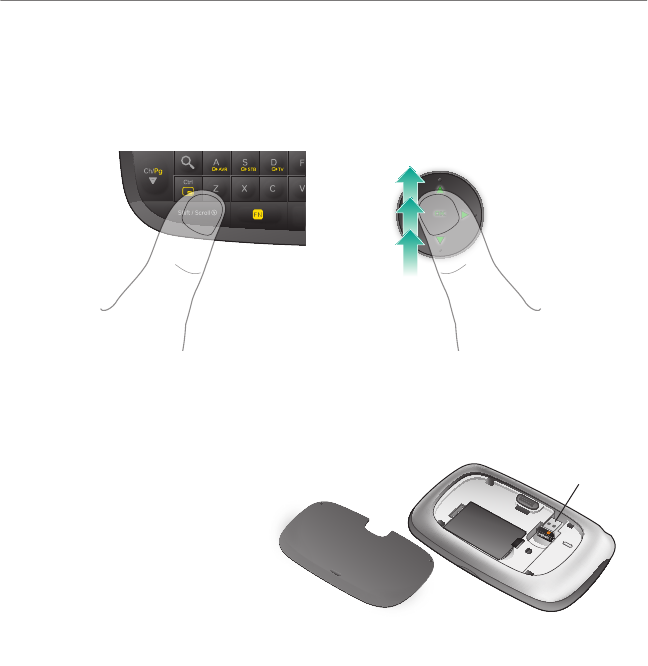
12
Logitech® Mini Controller
Scrolling with the touchpad
Unifying receiver storage
To scroll in either Navigation or Pointing mode, hold down the Shift/Scroll key, and
then move your finger (or thumb) up the touchpad to scroll up; move your finger
down the touchpad to scroll down.
When not using the Unifying receiver,
you can store it conveniently inside the
Mini Controller.
Press and hold
Shift/Scroll
Slide with other
thumb on touchpad
to scroll
Unifying receiver
storage

13
Logitech® Mini Controller
Help with setup
Problem: My Mini Controller does not work or will not connect.
Solution: Check the following:
• Is the Mini Controller on? Open the top cover to turn on the unit. The Battery Indicator Light
should be solid green when the battery is fully charged, and red when battery power is low.
If the Battery Indicator Light is red, you will need to recharge the battery. Refer to page 7 for
instructions.
• Is the battery installed correctly? Remove the battery cover and check battery installation. Refer
to page 6 for more information.
• Is your Mini Controller paired with the Logitech Revue™ Companion Box (sold separately)? To
pair the Companion Box with the Mini Controller, please refer to Setup with a Logitech Revue™
Companion Box on page 9.
• Is your Mini Controller paired with a Google TV–based smart TV system? Make sure the
Unifying receiver is plugged into a USB port on your Google TV. Try using the USB cable
extender to place the Unifying receiver farther away from your TV, which may be producing
electromagnetic interference. You may need to re-establish the connection between the Mini
Controller and its Unifying receiver:
1. Insert the Unifying receiver in a USB port on a PC that is connected to the Internet.
2. Download the Unifying software from www.logitech.com/unifying.
3. Follow the on-screen instructions to reconnect the Mini Controller with the Unifying receiver.
4. When finished, insert the Unifying receiver back into a USB port on the TV. The connection
between the Mini Controller and Unifying receiver should now be re-established.
• If you are navigating through TV channels or web pages, make sure the Mode Slider is set to
Navigation mode by moving the slider left. To enter text or to move the screen pointer, move
the Mode Slider right to activate Pointing mode.
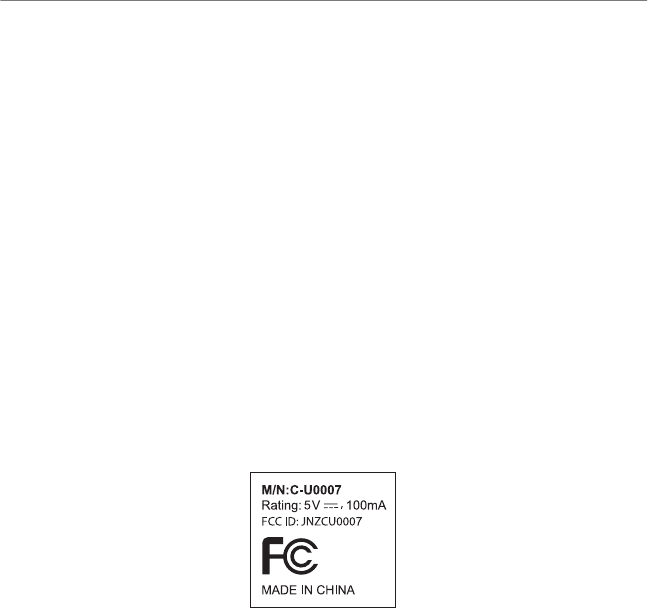
14
Logitech® Mini Controller
Problem: In a Logitech Revue™ setup, my TV, STB (set-top box), or AVR (audio-video receiver) is not
responding to the Mini Controller.
Solution: Check the following:
• Is the device IR controlled? Some home theater devices are controlled by line-of-sight, infrared
communication (IR), and others are controlled by high-frequency radio waves (RF). If you are
using the Logitech Revue Companion Box, this device only controls IR-enabled TVs, STBs, and
AVRs, and will not communicate with RF-controlled components.
• Is the IR signal blocked? Use the mini blaster (which comes with your Logitech Revue
Companion Box) to extend the range of the Companion Box IR signal.
• Is the mini blaster close enough to have a direct line of sight with your device? Try moving the
mini blaster closer to the device.
• Is the device still not responding? You may need to teach additional IR commands to your
Logitech Revue Companion Box. Launch the “Logitech Help and More” application from
Logitech Revue to find the video, “Teaching Infrared commands to your Revue.”
What do you think?
Please take a minute to tell us.
Thank you for purchasing our product.
www.logitech.com/ithink
Now make yourself comfy. Settle in on the sofa.
And get ready to hang out. There’s one tricky thing left to do. . .
choosing what to watch first.
www.logitech.com
For assistance, call toll free: 1-866-954-5644
Go to www.logitech.com/revue/support for current support hours
© 2010 Logitech. All rights reserved. Logitech, the Logitech logo, and other Logitech marks are owned by Logitech and may be
registered. All other trademarks are the property of their respective owners. Logitech assumes no responsibility for any errors that
may appear in this manual. Information contained herein is subject to change without notice. HDMI, the HDMI Logo and Hi-Definition
Multimedia Interface are trademarks or registered trademarks of HDMI Licensing LLC.
620-003116.005