Logitech V220 User Manual To The 98cc8dab 16c6 4f94 Ba3a 1b488b3d13c1
User Manual: Logitech V220 to the manual
Open the PDF directly: View PDF ![]() .
.
Page Count: 94
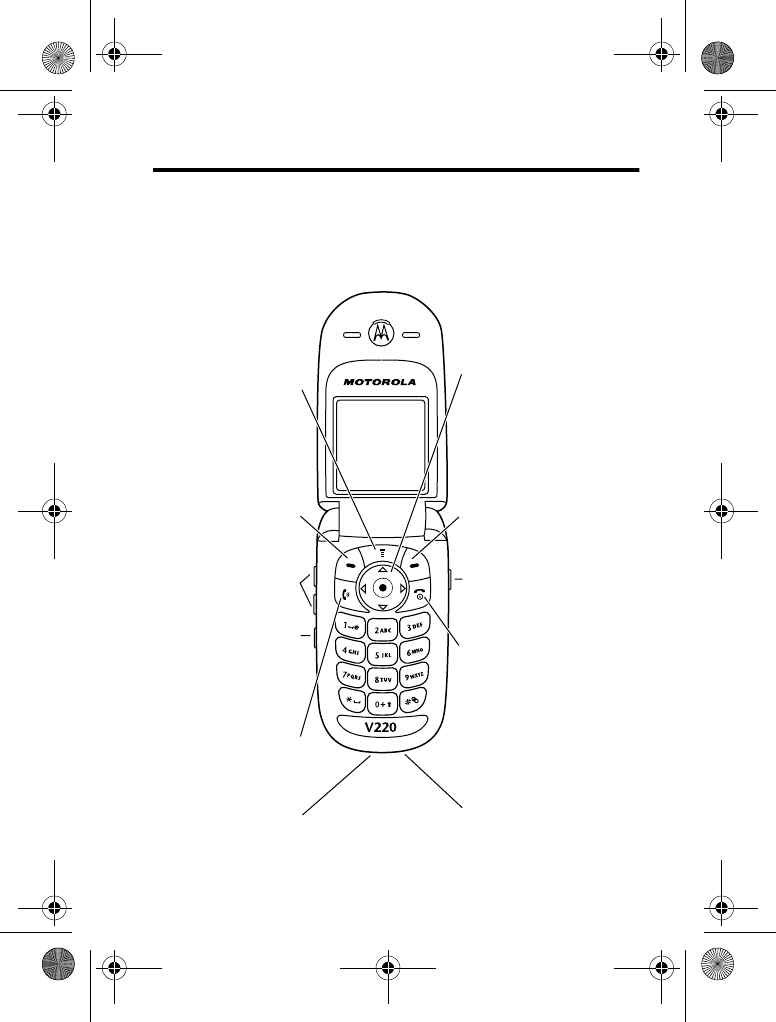
Welcome - 1
Welcome
Welcome to the world of Motorola digital wireless communications!
We are pleased that you have chosen the Motorola V220 GSM
wireless phone.
5-Way Navigation Key
Scroll through menus
& lists
Right Soft Key
Perform function in
lower right display
Volume Keys
Power Connector
Menu Key
Left Soft Key
Perform function in
lower left display
Power & End Key
Turn phone on/off, end
calls, exit menu system
Smart Key
Select menu items
Headset Jack
Voice Key
Send Key
Make & answer calls
032471a
V220.User Guide.book Page 1 Thursday, April 22, 2004 3:24 PM
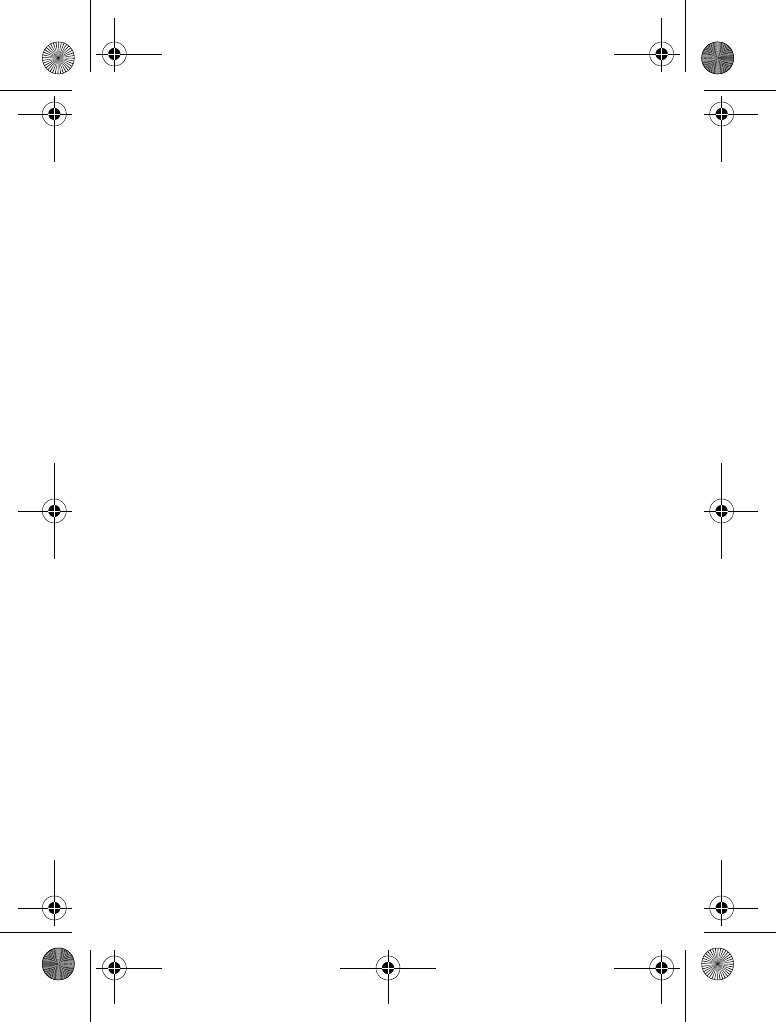
2- Welcome
www.hellomoto.com
MOTOROLA and the Stylised M Logo are registered in the US
Patent & Trademark Office.
Java and all other Java-based marks are trademarks or registered
trademarks of Sun Microsystems, Inc. in the U.S. and other
countries.
All other product or service names are the property of their
respective owners.
© Motorola, Inc., 2003.
Software Copyright Notice
The Motorola products described in this manual may include
copyrighted Motorola and third-party software stored in
semiconductor memories or other media. Laws in the United States
and other countries preserve for Motorola and third-party software
providers certain exclusive rights for copyrighted software, such as
the exclusive rights to distribute or reproduce the copyrighted
software. Accordingly, any copyrighted software contained in the
Motorola products may not be modified, reverse-engineered,
distributed, or reproduced in any manner to the extent allowed by
law. Furthermore, the purchase of the Motorola products shall not
be deemed to grant either directly or by implication, estoppel, or
otherwise, any licence under the copyrights, patents, or patent
applications of Motorola or any third-party software provider, except
for the normal, non-exclusive, royalty-free licence to use that arises
by operation of law in the sale of a product.
While Products specifications and features may be subject to
change without notice, we are making every possible effort to
ensure that user manuals are updated on a regular basis to reflect
product functionality revisions. However, in the unlikely event that
your manual version does not fully reflect the core functionality of
your product, please let us know.You may also be able to access
up-to-date versions of our manuals in the consumer section of our
Motorola web site, at http://www.motorola.com.
V220.User Guide.book Page 2 Thursday, April 22, 2004 3:24 PM
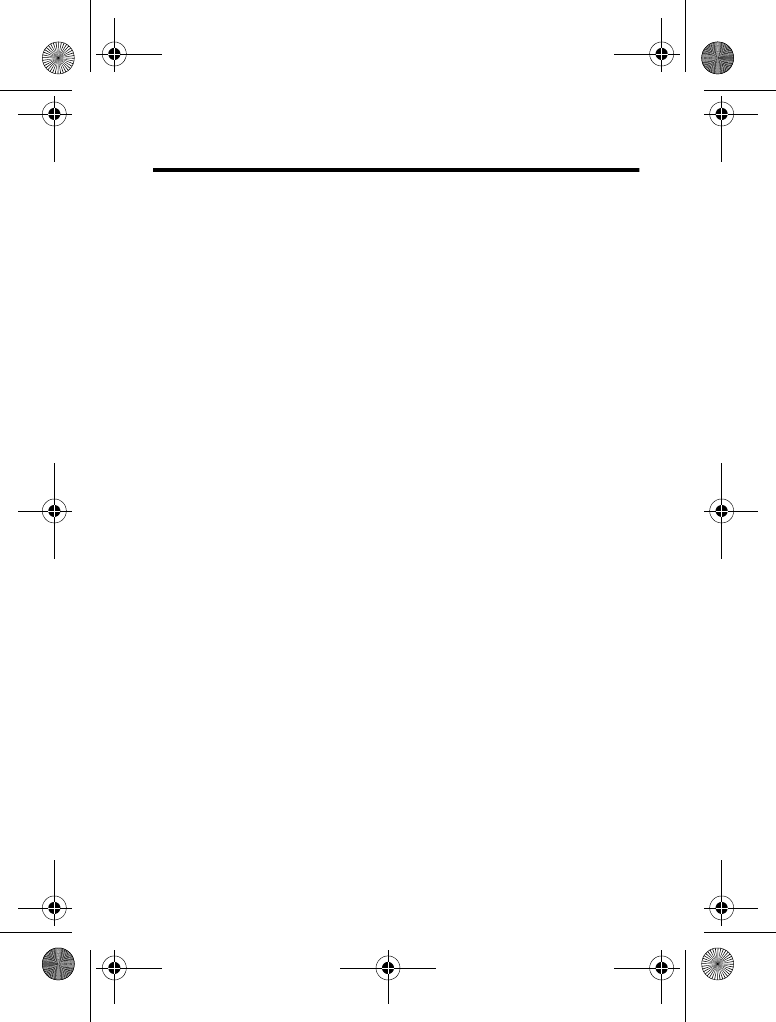
Contents - 3
Contents
Safety and General Information .........................6
Getting Started......................................13
AboutThisGuide...................................13
Installing the SIM Card . . . . . . . . . . . . . . . . . . . . . . . . . . . . . .13
BatteryUse .......................................14
Installing the Battery . ...............................16
ChargingtheBattery................................17
TurningYourPhoneOn..............................18
AdjustingVolume...................................18
MakingaCall......................................19
AnsweringaCall...................................19
ViewingYourPhoneNumber..........................20
Highlight Features ...................................21
TakingandSendingaPhoto..........................21
SendingaMultimediaMessage........................23
ReceivingaMultimediaMessage ......................25
PlayingVideoClips.................................26
Learning to Use Your Phone...........................27
UsingtheDisplay...................................27
Using the 5-Way Navigation Key . . . . . . . . . . . . . . . . . . . . . . .32
UsingMenus......................................33
EnteringText......................................36
UsingtheSmartKey................................45
UsingtheExternalDisplay............................45
UsingtheHandsfreeSpeaker.........................46
ChangingaCode,PIN,orPassword....................46
V220.User Guide.book Page 3 Thursday, April 22, 2004 3:24 PM
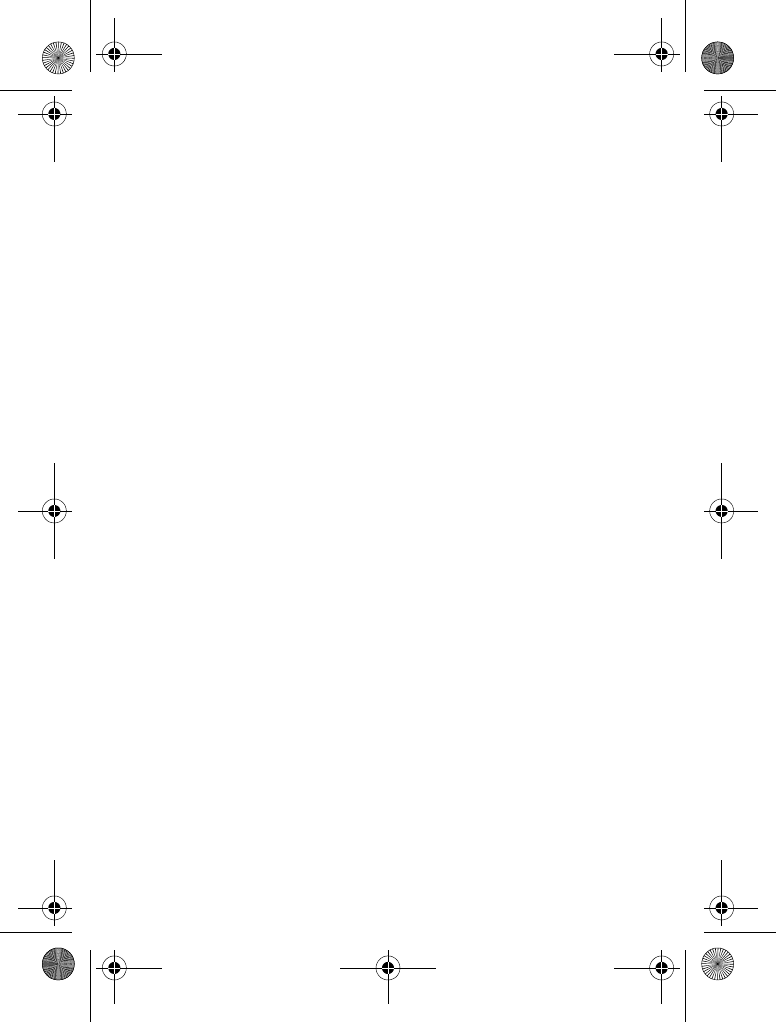
4- Contents
LockingandUnlockingYourPhone.....................47
IfYouForgetaCode,PIN,orPassword.................48
UsingthePhonebook ...............................49
Setting Up Your Phone ...............................51
StoringYourNameandPhoneNumber .................51
SettingtheTimeandDate............................51
SettingaRingStyle.................................52
SettingAnswerOptions..............................52
SettingaWallpaperImage ...........................53
SettingaScreenSaverImage.........................54
SettingDisplayContrast .............................55
SettingDisplayColour...............................55
AdjustingtheBacklight ..............................55
SettingDisplayTimeout..............................56
Calling Features.....................................57
ChangingtheActiveLine.............................57
RediallingaNumber ................................57
UsingAutomaticRedial..............................58
UsingCallerID.....................................58
Cancelling an Incoming Call . . . . . . . . . . . . . . . . . . . . . . . . . .59
TurningOffaCallAlert ..............................59
Calling an Emergency Number . . . . . . . . . . . . . . . . . . . . . . . .59
Dialling International Numbers. . . . . . . . . . . . . . . . . . . . . . . . .60
ViewingRecentCalls................................60
ReturninganUnansweredCall........................62
UsingtheNotepad..................................62
AttachingaNumber.................................63
Calling With Speed Dial..............................63
Calling With 1-Touch Dial. . . . . . . . . . . . . . . . . . . . . . . . . . . . .63
UsingVoicemail....................................64
V220.User Guide.book Page 4 Thursday, April 22, 2004 3:24 PM
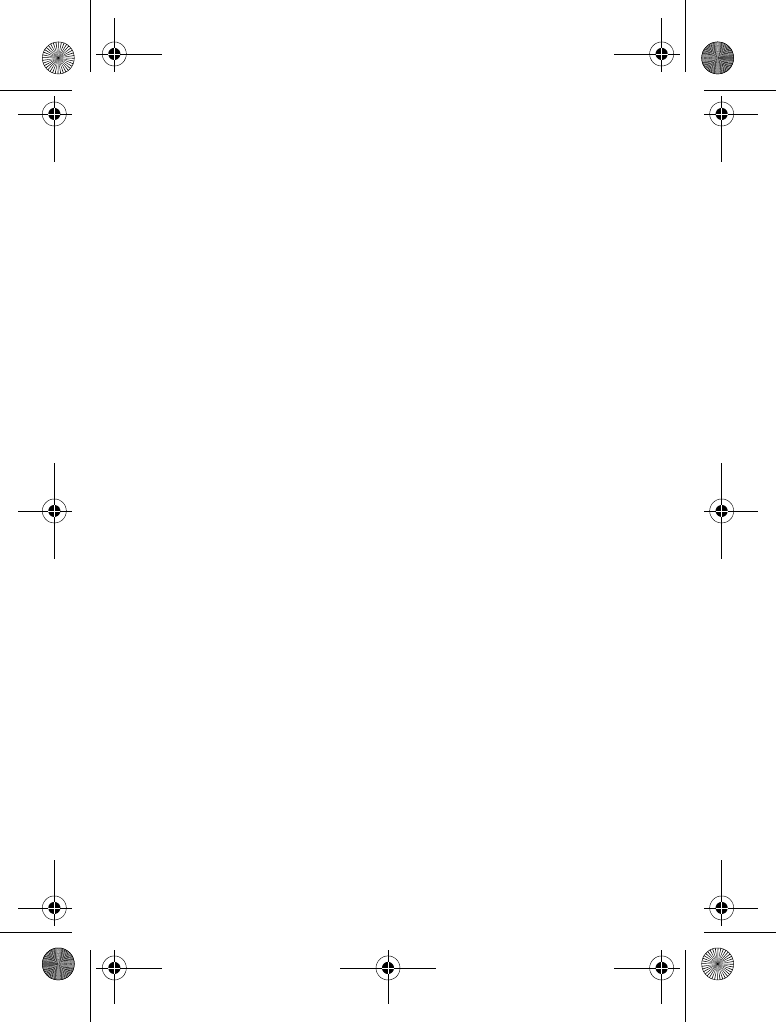
Contents - 5
UsingCallWaiting..................................65
PuttingaCallOnHold...............................66
TransferringaCall..................................66
Phone Features .....................................68
MenuMap........................................68
FeatureQuickReference.............................70
Specific Absorption Rate Data .........................85
Index ..............................................87
V220.User Guide.book Page 5 Thursday, April 22, 2004 3:24 PM
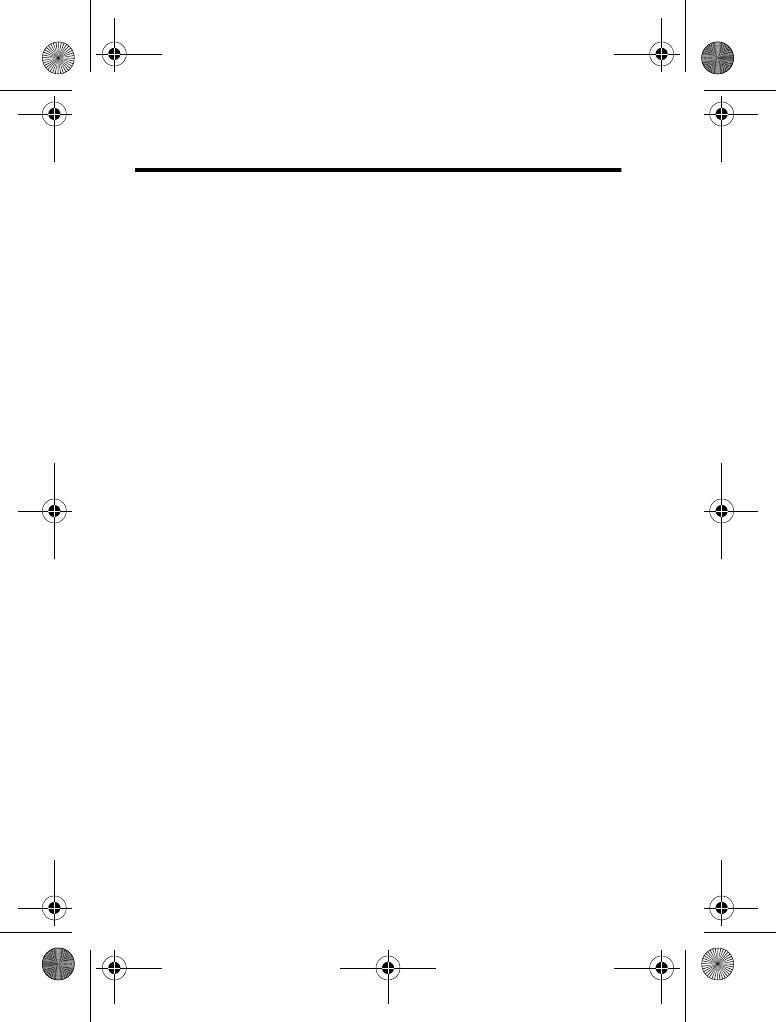
6- Safety and General Information
Safety and General Information
IMPORTANT INFORMATION ON SAFE AND EFFICIENT
OPERATION. READ THIS INFORMATION BEFORE USING
YOUR PHONE.
The information provided in this document supersedes the general
safety information in user guides published prior to
December 1, 2002.
Exposure To Radio Frequency (RF) Energy
Your phone contains a transmitter and a receiver. When it is ON, it
receives and transmits RF energy. When you communicate with
your phone, the system handling your call controls the power level
at which your phone transmits.
Your Motorola phone is designed to comply with local regulatory
requirements in your country concerning exposure of human
beings to RF energy.
Operational Precautions
To assure optimal phone performance and make sure human
exposure to RF energy is within the guidelines set forth in the
relevant standards, always adhere to the following procedures.
External Antenna Care
Use only the supplied or Motorola-approved replacement antenna.
Unauthorised antennas, modifications, or attachments could
damage the phone.
Do NOT hold the external antenna when the phone is IN USE.
Holding the external antenna affects call quality and may cause the
phone to operate at a higher power level than needed. In addition,
use of unauthorised antennas may result in non-compliance with
the local regulatory requirements in your country.
V220.User Guide.book Page 6 Thursday, April 22, 2004 3:24 PM
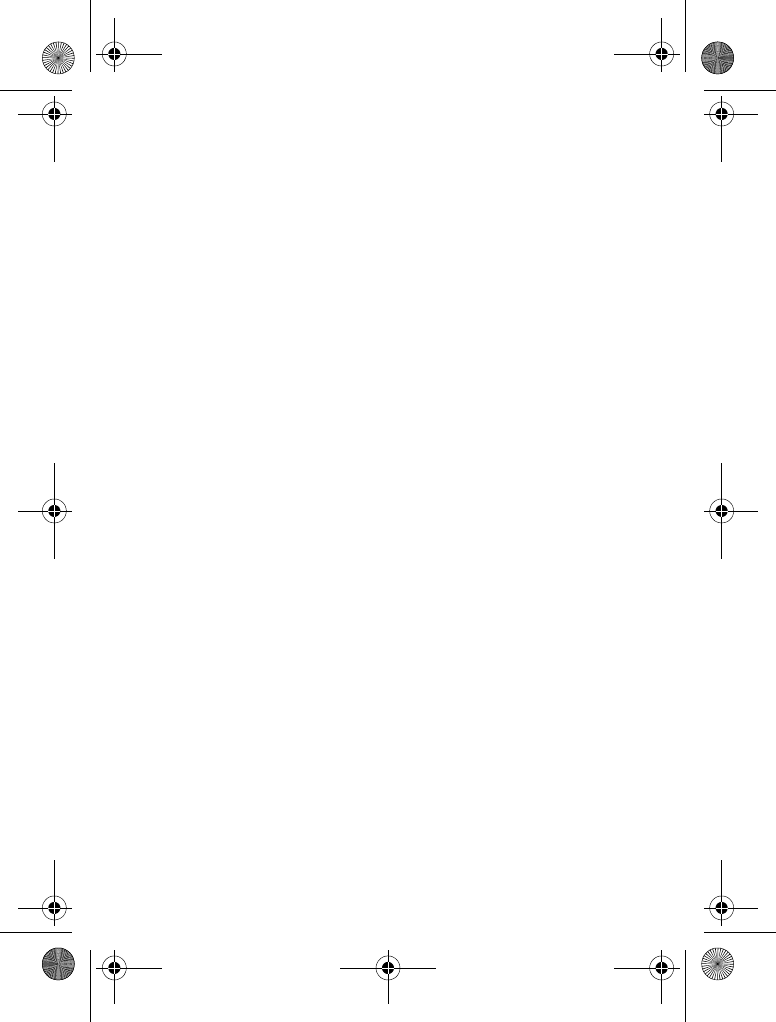
Safety and General Information - 7
Phone Operation
When placing or receiving a phone call, hold your phone as you
would a wireline telephone.
Body-Worn Operation
To maintain compliance with RF energy exposure guidelines, if you
wear a phone on your body when transmitting, always place the
phone in a Motorola-supplied or approved clip, holder, holster,
case, or body harness for this phone, if available. Use of
accessories not approved by Motorola may exceed RF energy
exposure guidelines. If you do not use one of the body-worn
accessories approved or supplied by Motorola, and are not using
the phone held in the normal use position, ensure the phone and its
antenna are at least 1 inch (2.5 centimetres) from your body when
transmitting.
Data Operation
When using any data feature of the phone, with or without an
accessory cable, position the phone and its antenna at least 1 inch
(2.5 centimetres) from your body.
Approved Accessories
Use of accessories not approved by Motorola, including but not
limited to batteries and antenna, may cause your phone to exceed
RF energy exposure guidelines. For a list of approved Motorola
accessories, visit our website at
www.Motorola.com
.
RF Energy Interference/Compatibility
Note: Nearly every electronic device is susceptible to RF energy
interference from external sources if inadequately shielded,
designed, or otherwise configured for RF energy compatibility. In
some circumstances your phone may cause interference.
V220.User Guide.book Page 7 Thursday, April 22, 2004 3:24 PM
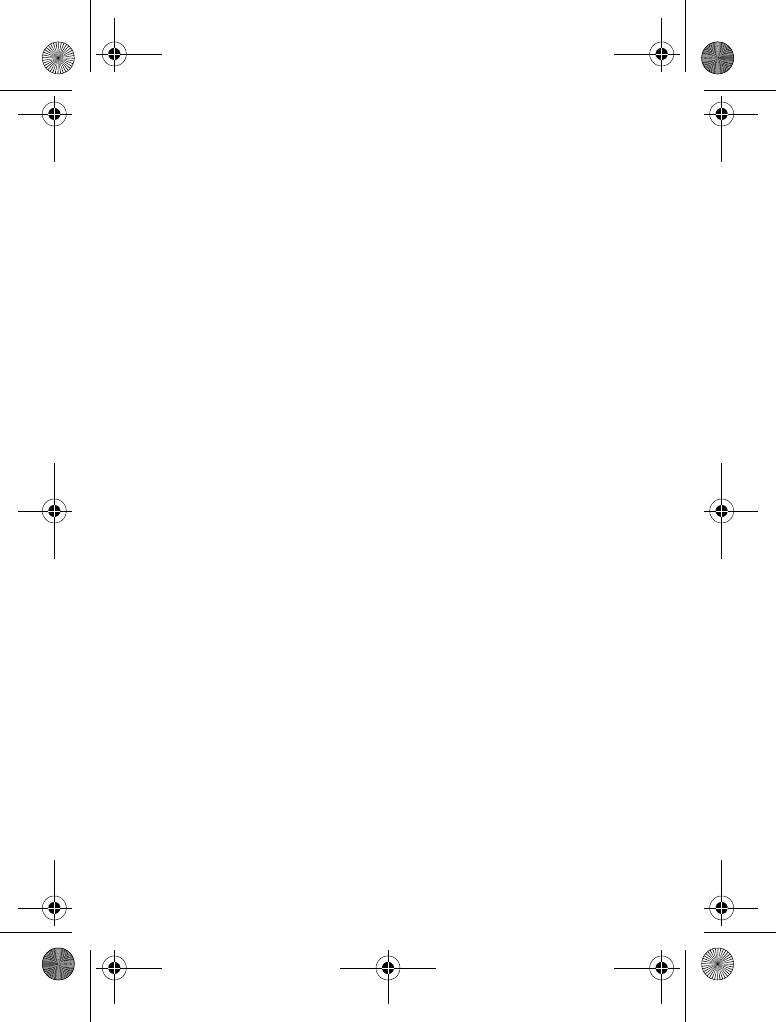
8- Safety and General Information
Facilities
Turn off your phone in any facility where posted notices instruct you
to do so. These facilities may include hospitals or health care
facilities that may be using equipment that is sensitive to external
RF energy.
Aircraft
When instructed to do so, turn off your phone when on board an
aircraft. Any use of a phone must be in accordance with applicable
regulations per airline crew instructions.
Medical Devices
Pacemakers
Pacemaker manufacturers recommend that a minimum separation
of 6 inches (15 centimetres) be maintained between a handheld
wireless phone and a pacemaker.
Persons with pacemakers should:
•ALWAYS keep the phone more than 6 inches (15 centimetres)
from your pacemaker when the phone is turned ON.
•NOT carry the phone in the breast pocket.
•Use the ear opposite the pacemaker to minimise the potential
for interference.
•Turn OFF the phone immediately if you have any reason to
suspect that interference is taking place.
Hearing Aids
Some digital wireless phones may interfere with some hearing aids.
In the event of such interference, you may want to consult your
hearing aid manufacturer to discuss alternatives.
Other Medical Devices
If you use any other personal medical device, consult the
manufacturer of your device to determine if it is adequately
shielded from RF energy. Your GP may be able to assist you in
obtaining this information.
V220.User Guide.book Page 8 Thursday, April 22, 2004 3:24 PM
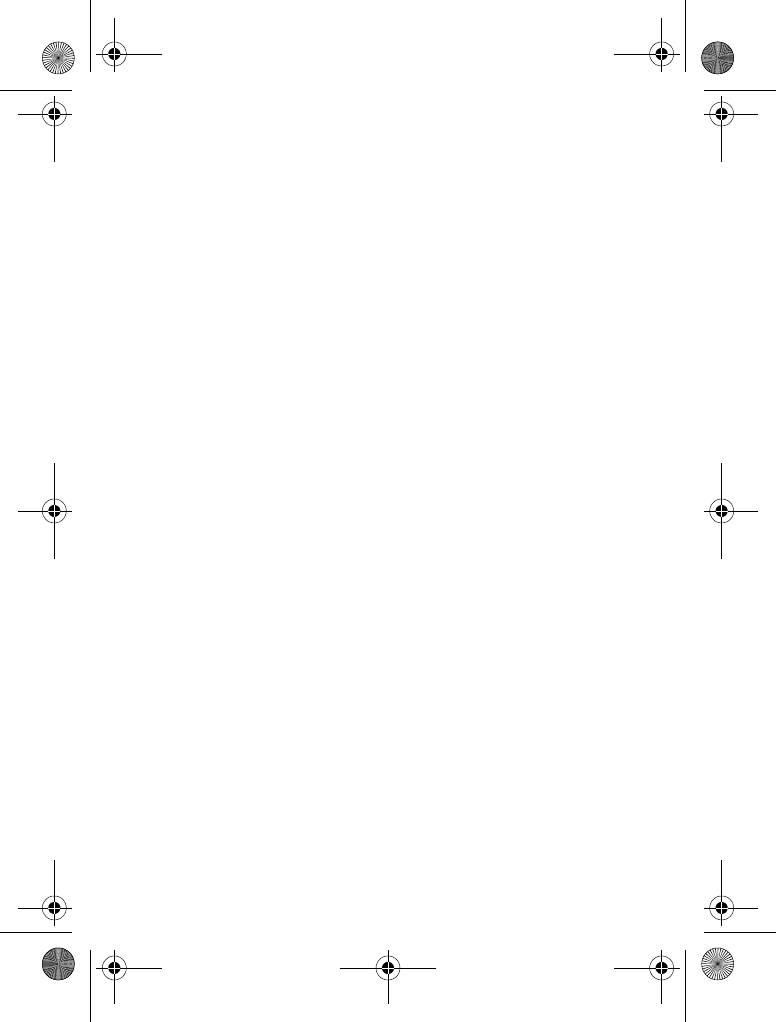
Safety and General Information - 9
Use While Driving
Check the laws and regulations on the use of phones in the area
where you drive. Always obey them.
When using your phone while driving, please:
•Give full attention to driving and to the road.
•Use hands-free operation, if available.
•Pull off the road and park before making or answering a call if
driving conditions so require.
Operational Warnings
For Vehicles With an Air Bag
Do not place a phone in the area over an air bag or in the air bag
deployment area. Air bags inflate with great force. If a phone is
placed in the air bag deployment area and the air bag inflates, the
phone may be propelled with great force and cause serious injury
to occupants of the vehicle.
Potentially Explosive Atmospheres
Turn off your phone prior to entering any area with a potentially
explosive atmosphere, unless it is a phone type especially qualified
for use in such areas and certified as “Intrinsically Safe.” Do not
remove, install, or charge batteries in such areas. Sparks in a
potentially explosive atmosphere can cause an explosion or fire
resulting in bodily injury or even death.
Note: The areas with potentially explosive atmospheres referred to
above include fuelling areas such as below decks on boats, fuel or
chemical transfer or storage facilities, areas where the air contains
chemicals or particles, such as grain, dust, or metal powders.
Areas with potentially explosive atmospheres are often but not
always posted.
V220.User Guide.book Page 9 Thursday, April 22, 2004 3:24 PM
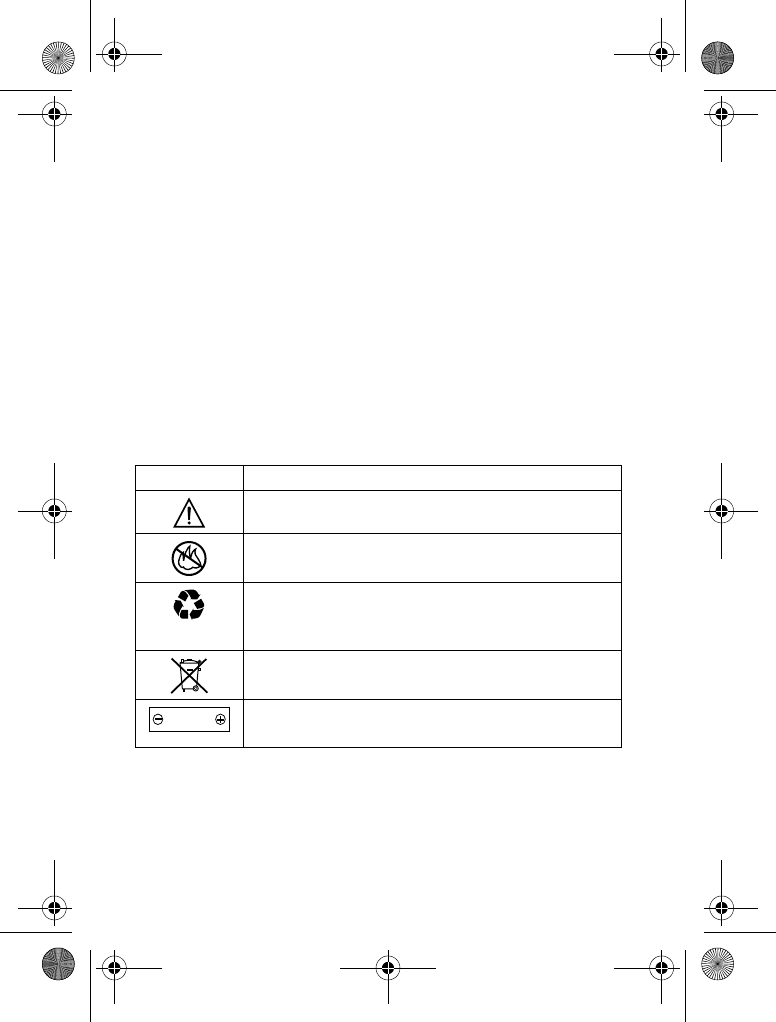
10 - Safety and General Information
Blasting Caps and Areas
To avoid possible interference with blasting operations, turn OFF
your phone when you are near electrical blasting caps, in a blasting
area, or in areas posted “Turn off electronic devices.” Obey all
signs and instructions.
Batteries
Batteries can cause property damage and/or bodily injury such as
burns if a conductive material such as jewellery, keys, or beaded
chains touch exposed terminals. The conductive material may
complete an electrical circuit (short circuit) and become quite hot.
Exercise care in handling any charged battery, particularly when
placing it inside a pocket, bag, or other container with metal
objects. Use only Motorola original batteries and chargers.
Your battery or phone may contain symbols, defined as follows:
Seizures/Blackouts
Some people may be susceptible to epileptic seizures or blackouts
when exposed to blinking lights, such as when watching television
Symbol Definition
Important safety information will follow.
Your battery or phone should not be disposed of in
afire.
Your battery or phone may require recycling in
accordance with local laws. Contact your local
regulatory authorities for more information.
Your battery or phone should not be thrown in the
trash.
Your phone contains an internal lithium ion
battery.
LiIon BATT
V220.User Guide.book Page 10 Thursday, April 22, 2004 3:24 PM
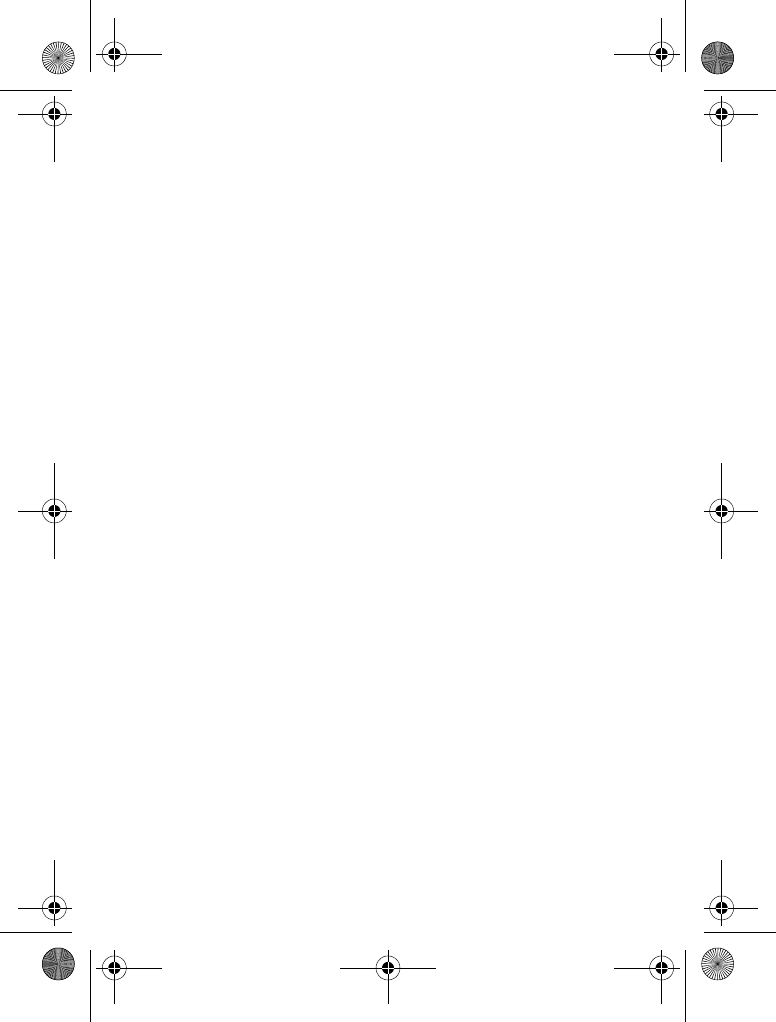
Safety and General Information - 11
or playing video games. These seizures or blackouts may occur
even if a person never had a previous seizure or blackout.
If you have experienced seizures or blackouts, or if you have a
family history of such occurrences, please consult with your doctor
before playing video games on your phone or enabling a blinking-
lights feature on your phone. (The blinking-light feature is not
available on all products.)
Parents should monitor their children's use of video game or other
features that incorporate blinking lights on the phones. All persons
should discontinue use and consult a doctor if any of the following
symptoms occur: convulsion, eye or muscle twitching, loss of
awareness, involuntary movements, or disorientation.
To limit the likelihood of such symptoms, please take the following
safety precautions:
•Do not play or use a blinking-lights feature if you are tired or
need sleep.
•Take a minimum of a 15-minute break hourly.
•Play in a room in which all lights are on.
•Play at the farthest distance possible from the screen.
Repetitive Motion Injuries
When you play games on your phone, you may experience
occasional discomfort in your hands, arms, shoulders, neck, or
other parts of your body. Follow these instructions to avoid
problems such as tendonitis, carpal tunnel syndrome, or other
musculoskeletal disorders:
•Take a minimum 15-minute break every hour of game playing.
•If your hands, wrists, or arms become tired or sore while
playing, stop and rest for several hours before playing again.
•If you continue to have sore hands, wrists, or arms during or
after play, stop playing and see a doctor.
V220.User Guide.book Page 11 Thursday, April 22, 2004 3:24 PM
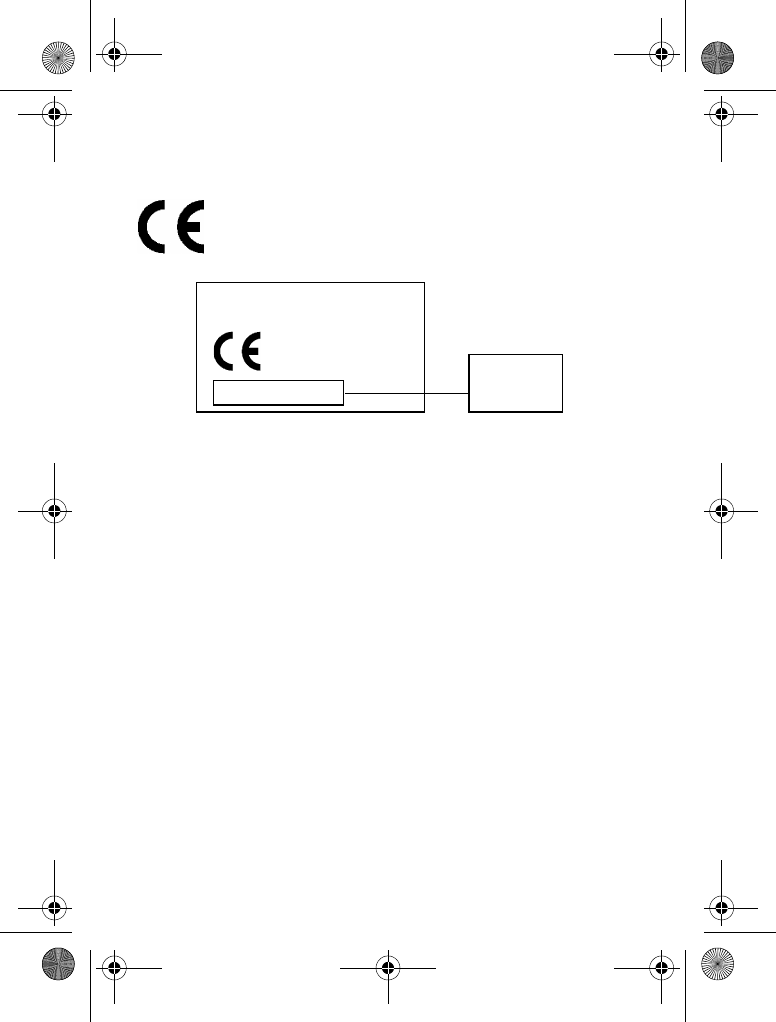
12 - Safety and General Information
European Union Directives Conformance Statement
Hereby, Motorola declares that this product is in compliance with
•The essential requirements and other relevant
provisions of Directive 1999/5/EC
•All other relevant EU Directives
The above gives an example of a typical Product Approval Number.
You can view your product's Declaration of Conformity (DoC) to
Directive 1999/5/EC (the R&TTE Directive) at www.motorola.com/
rtte - to find your DoC, enter the product Approval Number from
your product's label in the "Search"bar on the Web site
IMEI: 350034/40/394721/9
0168
Type: MC2-41H14
Product
Approval
Number
V220.User Guide.book Page 12 Thursday, April 22, 2004 3:24 PM
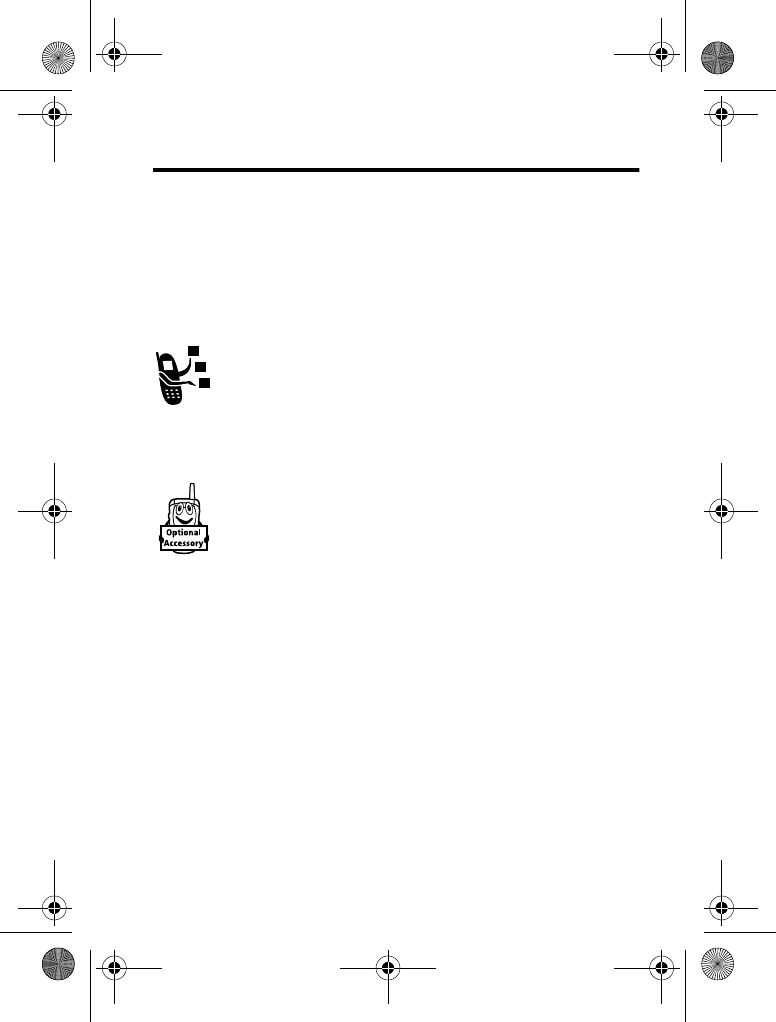
Getting Started - 13
Getting Started
About This Guide
This guide describes the basic features of your Motorola wireless
phone.
Optional Features
This label identifies an optional network, SIM card, or
subscription-dependent feature that may not be offered
by all service providers in all geographical areas. Contact
your service provider for more information.
Optional Accessories
This label identifies a feature that requires an optional
Motorola Original™ accessory.
Installing the SIM Card
Your SIM (Subscriber Identity Module) card contains your phone
number, service details, and phonebook/message memory.
Caution: Do not bend or scratch your SIM card. Avoid exposing
your SIM card to static electricity, water, or dirt.
V220.User Guide.book Page 13 Thursday, April 22, 2004 3:24 PM
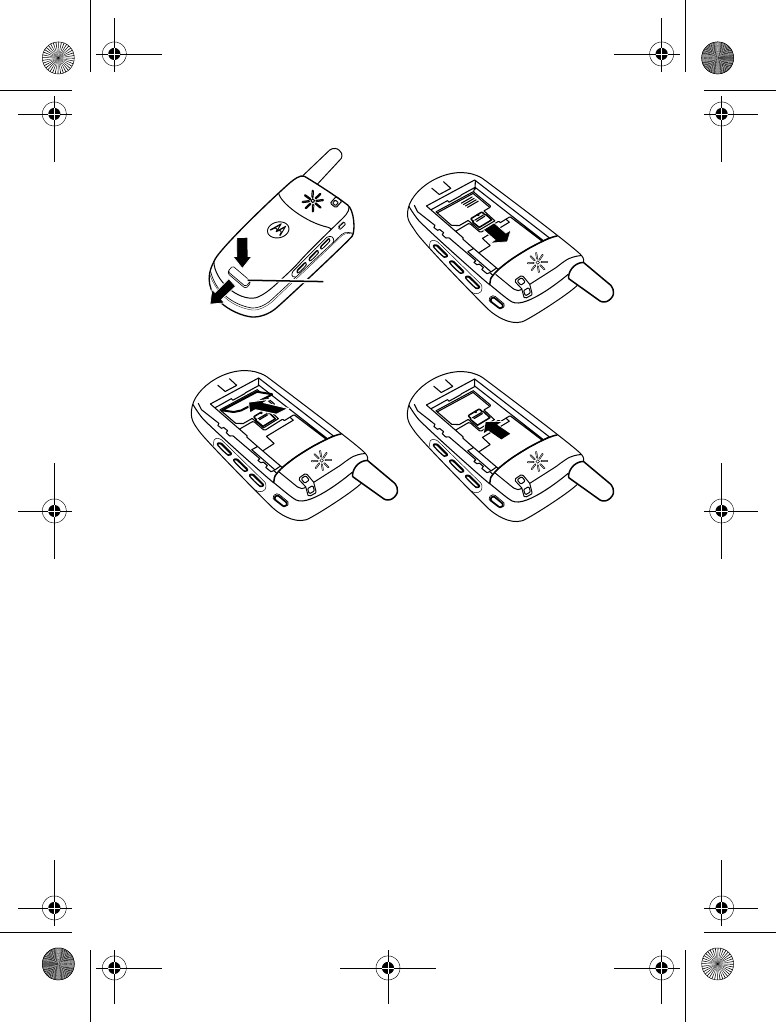
14 - Getting Started
Battery Use
Battery performance depends on many factors, including your
wireless carrier’s network configuration;signal strength;the
temperature at which you operate your phone;the features and/or
settings you select and use;items attached to your phone’s
accessory connector;and your voice, data, and other application
usage patterns.
Caution: To prevent injuries or burns, do not allow metal objects to
contact or short-circuit the battery terminals.
12
34
Release
Latch
032472o
V220.User Guide.book Page 14 Thursday, April 22, 2004 3:24 PM
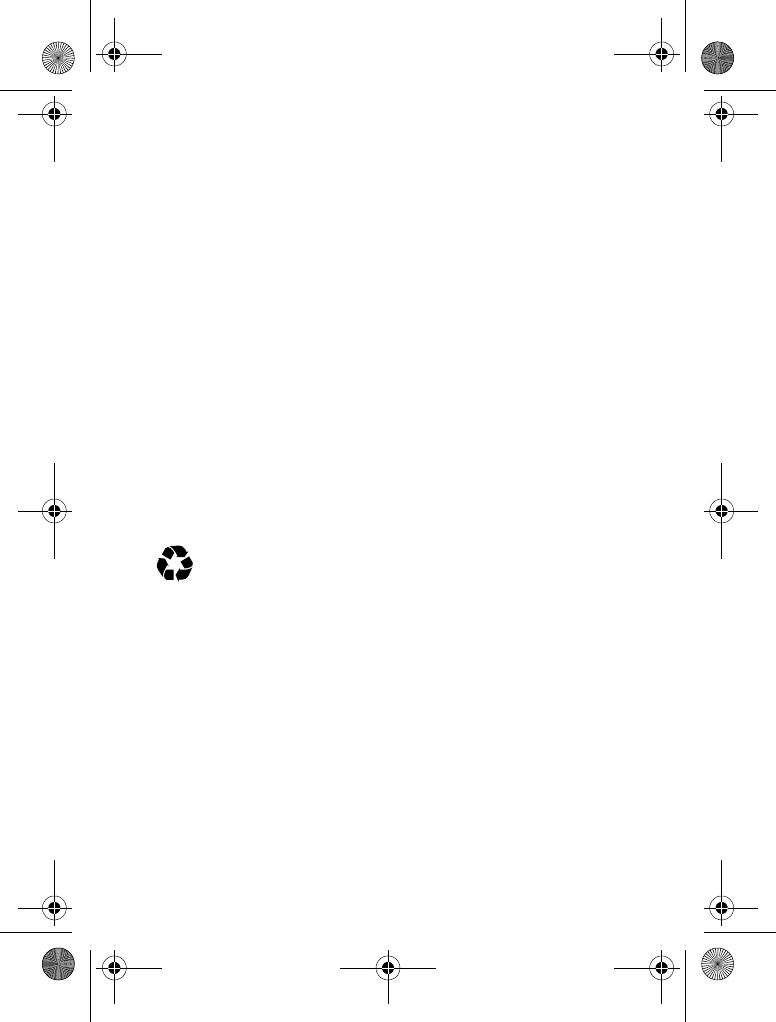
Getting Started - 15
To maximise your battery’s performance:
•Always use Motorola Original batteries and battery chargers.
The phone warranty does not cover damage caused from
using non-Motorola batteries and/or battery chargers.
•New batteries or batteries that have been stored for a long
time may require a longer charge time.
•Maintain the battery at or near room temperature when
charging.
•Do not expose batteries to temperatures below -10°C (14°F)
or above 45°C (113°F). Always take your phone with you
when you leave your vehicle.
•When you do not intend to use a battery for a while, store it
uncharged in a cool, dark, dry place, such as a refrigerator.
•Batteries gradually wear down and require longer charging
times. This is normal. If you charge your battery regularly and
notice a decrease in talk time or an increase in charging time,
then it is probably time to purchase a new battery.
The rechargeable batteries that power this phone must be
disposed of properly and may need to be recycled. Refer to
your battery’s label for battery type. Contact your local
recycling centre for proper disposal methods.
Warning: Never dispose of batteries in a fire because they may
explode.
V220.User Guide.book Page 15 Thursday, April 22, 2004 3:24 PM
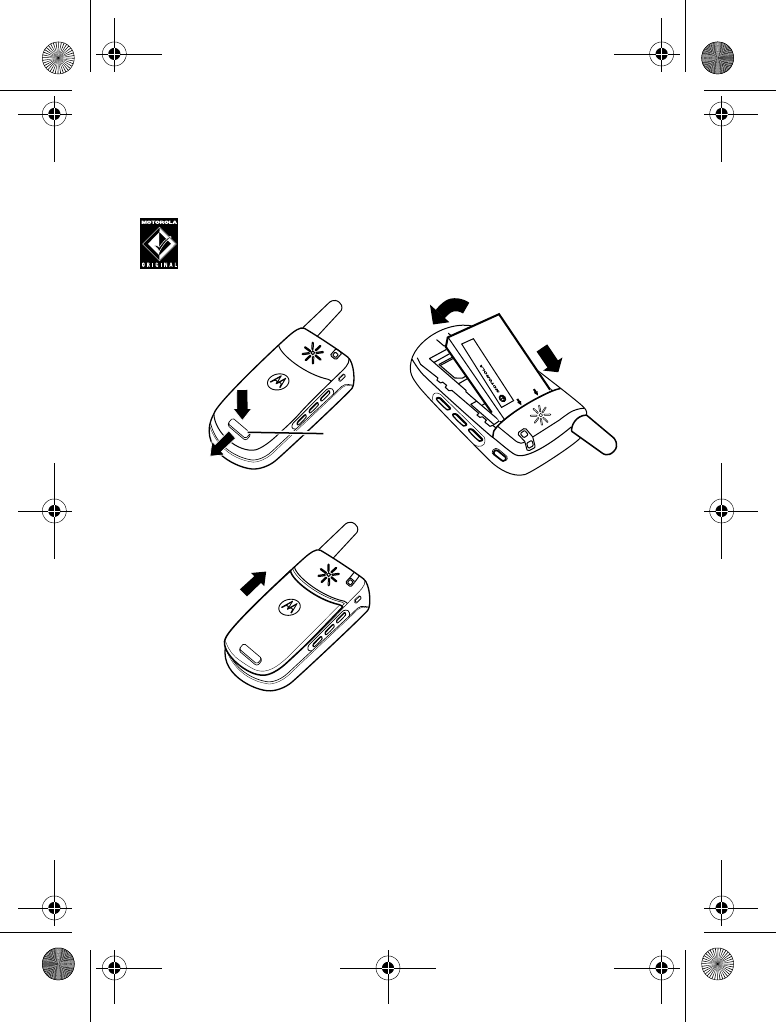
16 - Getting Started
Installing the Battery
Note: If necessary, remove the battery from its protective clear
plastic case.
Your phone is designed to use only Motorola Original
batteries and accessories. We recommend that you store
batteries in their protective cases when not in use.
12
3
Release
Latch
032472o
032474o
032473o
V220.User Guide.book Page 16 Thursday, April 22, 2004 3:24 PM
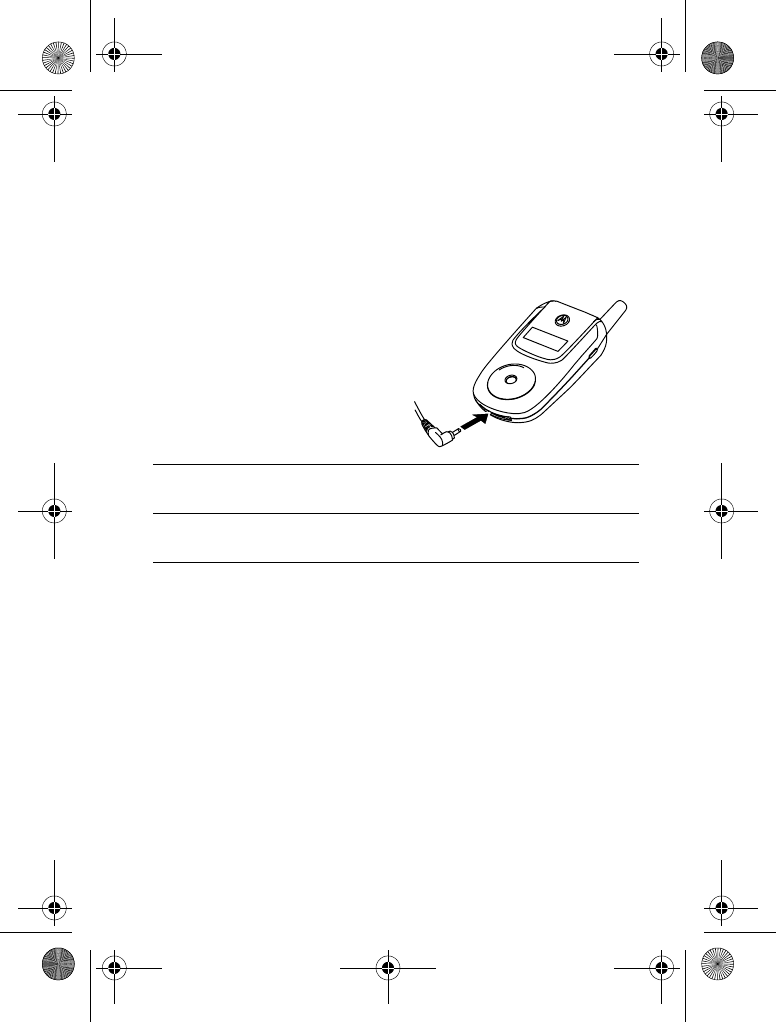
Getting Started - 17
Charging the Battery
New batteries are shipped partially charged. Before you can use
your phone, you need to install and charge the battery as described
below. Some batteries perform best after several full charge/
discharge cycles.
Tip: You can safely leave the travel charger connected to your
phone after charging is complete. This will not damage the battery.
Action
1Plug the travel charger into
the bottom of your phone.
2Plug the other end of the travel charger into the appropriate
electrical outlet.
3When your phone indicates
, remove the travel
charger.
032478o
V220.User Guide.book Page 17 Thursday, April 22, 2004 3:24 PM
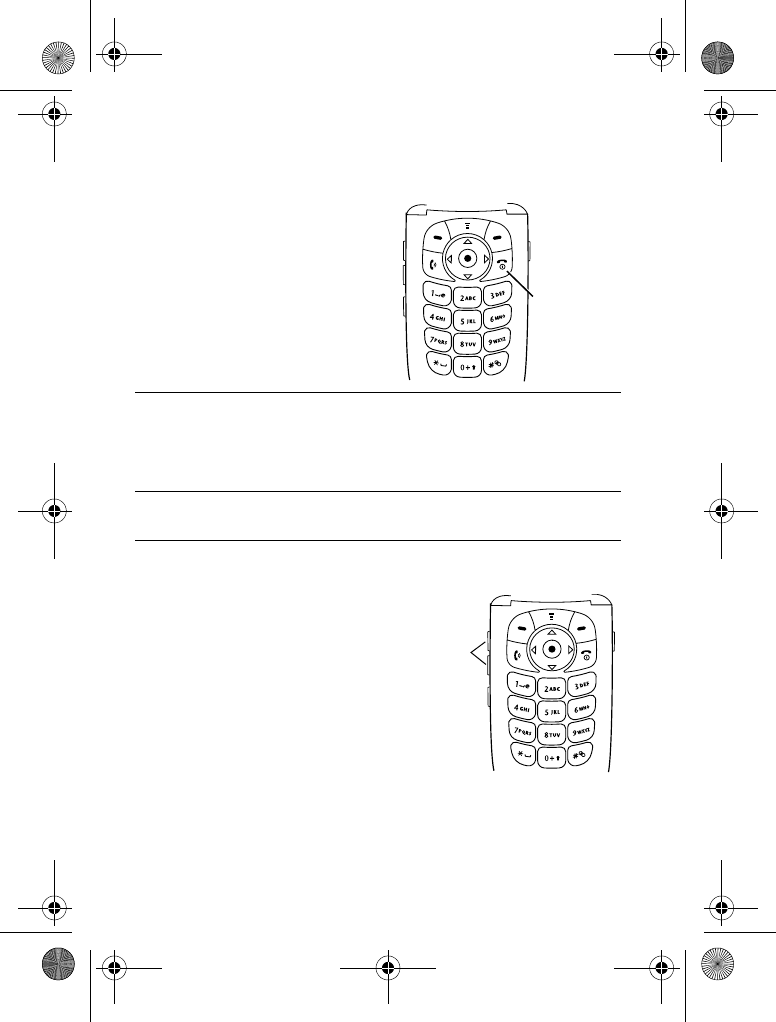
18 - Getting Started
Turning Your Phone On
Adjusting Volume
Press up or down on volume keys
to:
•increase or decrease earpiece
volume during a call
•increase or decrease the ringer
volume setting when the home
screen is visible
Tip: At the lowest volume
setting, press the down volume
key once to switch to vibrate alert. Press it again to switch to
silent alert. Press the up volume key to cycle back to vibrate
alert, then ring alert.
Action
1Press and hold
O
for 2
seconds to turn on the
phone.
2If necessary, enter your SIM card PIN code and press
(
+
)
to unlock the SIM card.
Caution: If you enter an incorrect PIN code 3 times in a row, your
SIM card is disabled and your phone displays SIM Blocked.
3If necessary, enter your 4-digit unlock code and press
(
+
)
to unlock the phone.
Power Key
032479o
Volume
Keys
032480o
V220.User Guide.book Page 18 Thursday, April 22, 2004 3:24 PM
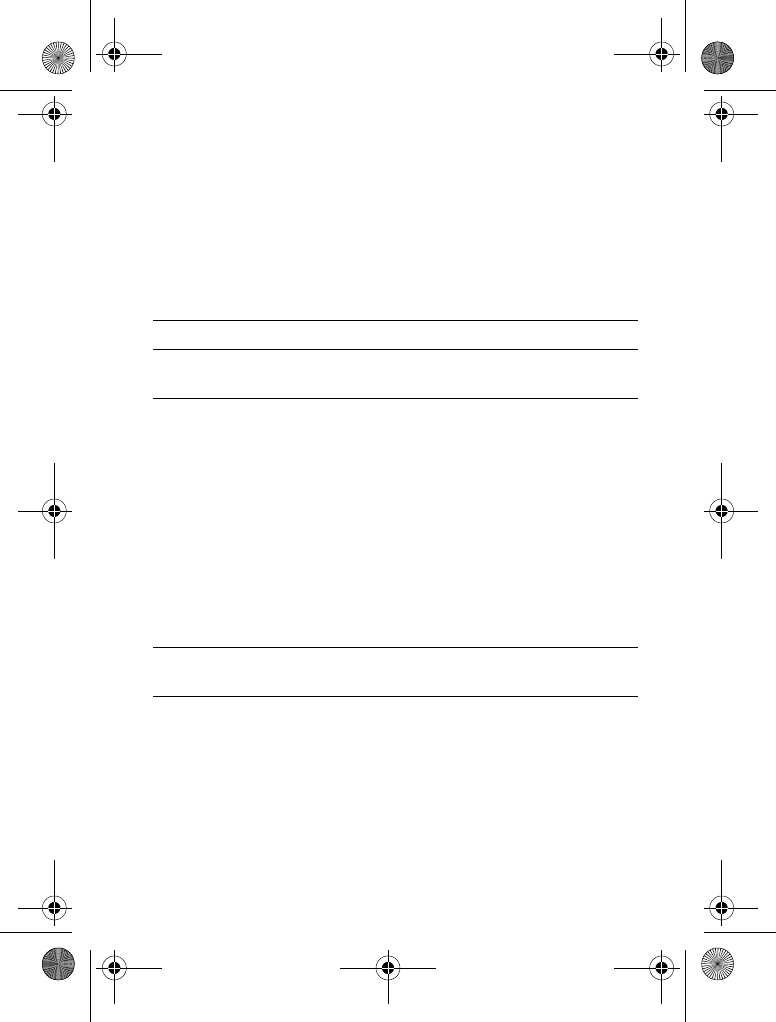
Getting Started - 19
•turn off an incoming call alert
Alternatively the volume can also be accessed by pressing menu
M
>
>
.
Making a Call
Alternatively access the Phonebook by pressing menu
M
>
>
scroll through to required entry
>
N
.
Answering a Call
When you receive a call, your phone rings and/or vibrates and
displays an incoming call message.
Press To
1keypad keys dial the phone number
2
N
make the call
3
O
end the call and “hang up” the phone
when you are finished
Press To
1
N
or
(
-
)answer the call
2
O
end the call and “hang up” the phone
when you are finished
V220.User Guide.book Page 19 Thursday, April 22, 2004 3:24 PM
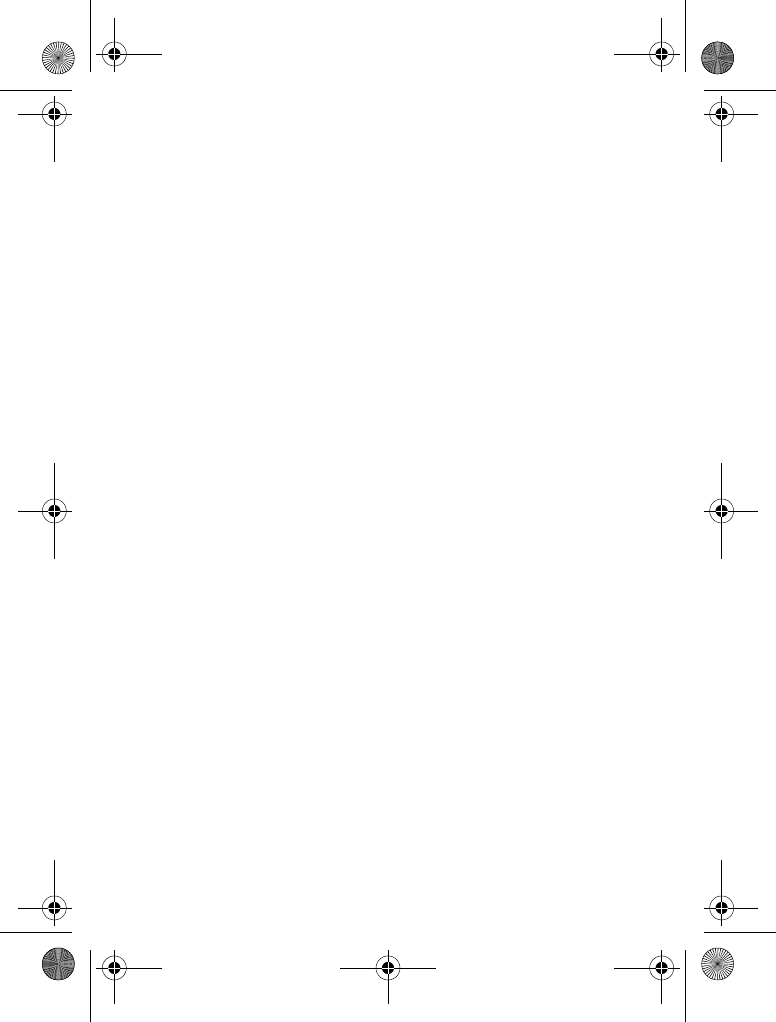
20 - Getting Started
Viewing Your Phone Number
To view your phone number from the home screen, press
M#
.
While you are on a call, press
M
>
.
Note: Your phone number must be stored on your SIM card to use
this feature. To store your phone number on the SIM card, see
page 51. If you do not know your phone number, contact your
service provider.
V220.User Guide.book Page 20 Thursday, April 22, 2004 3:24 PM
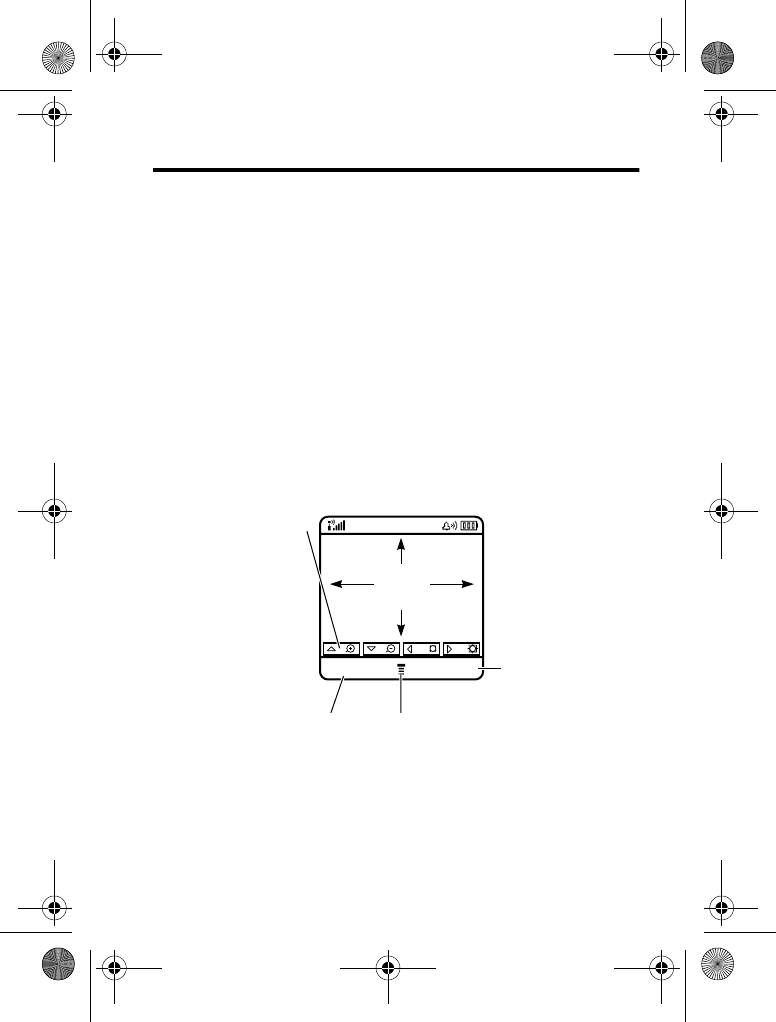
Highlight Features - 21
Highlight Features
You can do much more with your phone than make and receive
calls! This section describes some of your phone’s highlight
features.
Taking and Sending a Photo
To activate your phone’s camera:
Note: Camera can also be accessed quickly by pressing the right
Soft Key from idle display, depending on local settings.
The active viewfinder image appears on your display.
Find the Feature
M
>
>
Take a photo
Press
M
to open sub-menu
Press
S
:
to
change zoom, or
bc
to change brightness
Return to previous screen
IMAGE
AREA
BACK CAPTURE
V220.User Guide.book Page 21 Thursday, April 22, 2004 3:24 PM
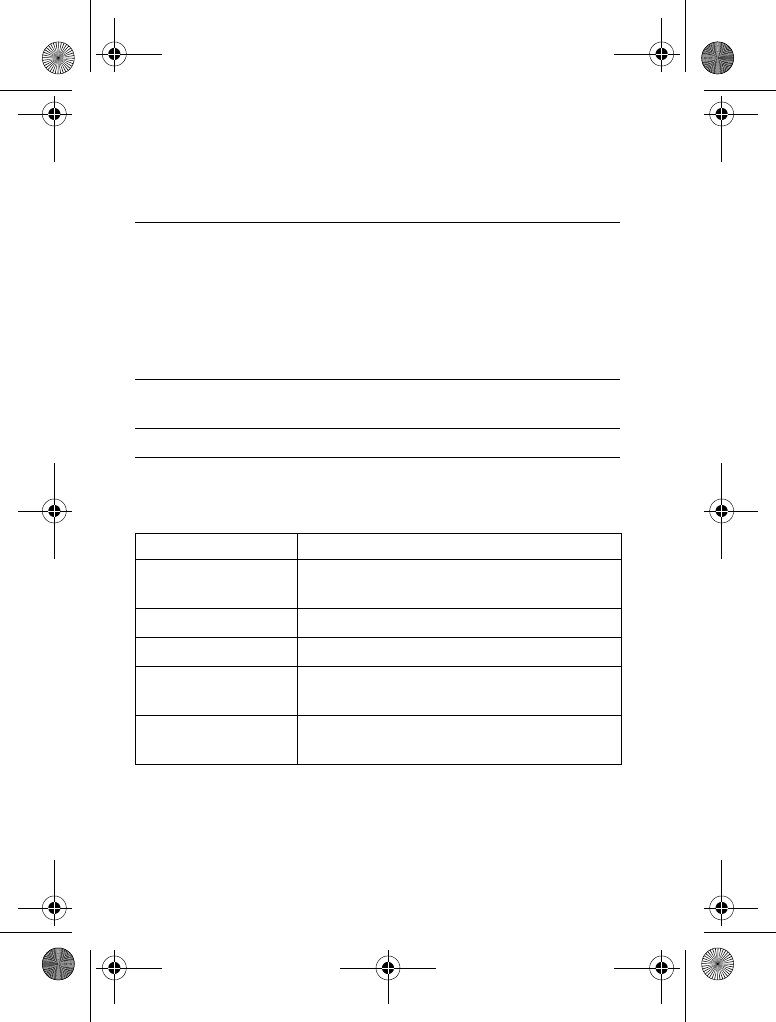
22 - Highlight Features
Point the camera lens at the photo subject, then:
Press
M
to open the
!
when the camera is active. The
!
can include the following options:
Press To
1
"
(
+
) take a photo
2
(
+
) view storage options
If you choose to store the photo, continue
to step 3.
or
#$#
(
-
) delete the photo and return to the active
viewfinder
3
S
scroll to
,
,
,or
! %
4
&
(
+
) perform the storage option of your choice
Option Description
' !
View pictures and photos stored on your
phone.
(
Set a timer for the camera to take a photo.
#
Delete all pictures.
!
Open the setup menu to adjust picture
settings.
)* + !
See how much memory remains for
storing pictures.
V220.User Guide.book Page 22 Thursday, April 22, 2004 3:24 PM
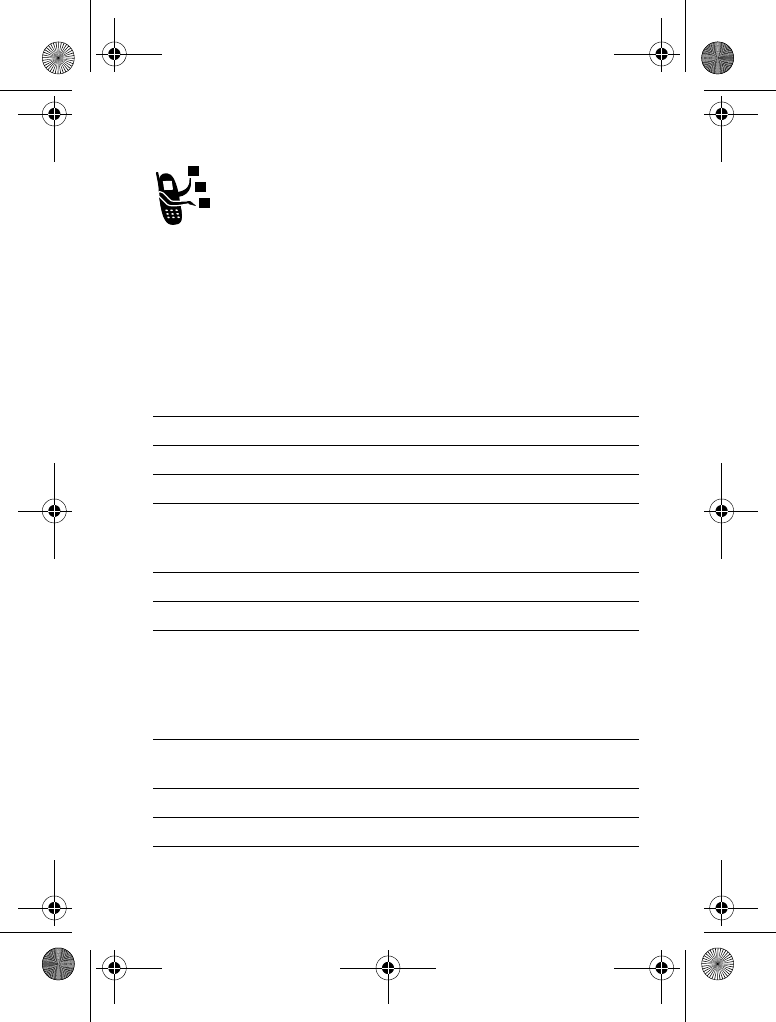
Highlight Features - 23
Sending a Multimedia Message
A
Multimedia Messaging Service
(MMS) message
contains one or more slides with text and embedded
media objects (including photos, pictures, animations,
sounds, voice records, and/or video clips). You can send
the multimedia message to other wireless phone users, and to
email addresses.
Find the Feature
M
>
>
*
>
*
Press To
1keypad keys enter slide text
2
M
open the
3
S
scroll to
$
4
&
(
+
) display a list of items you can insert
5
S
scroll to
!
,
)! !
,
,
)
,
,!
,
! $-
,or
6
&
(
+
) select the file type
7
S
highlight the file you want
8
$
(
+
) insert the file
To add another slide to the message,
continue.
To send the message, go to step 14.
9
M
open the
to insert a new
slide
10
S
scroll to
$
11
&
(
+
) display a list of items you can insert
V220.User Guide.book Page 23 Thursday, April 22, 2004 3:24 PM
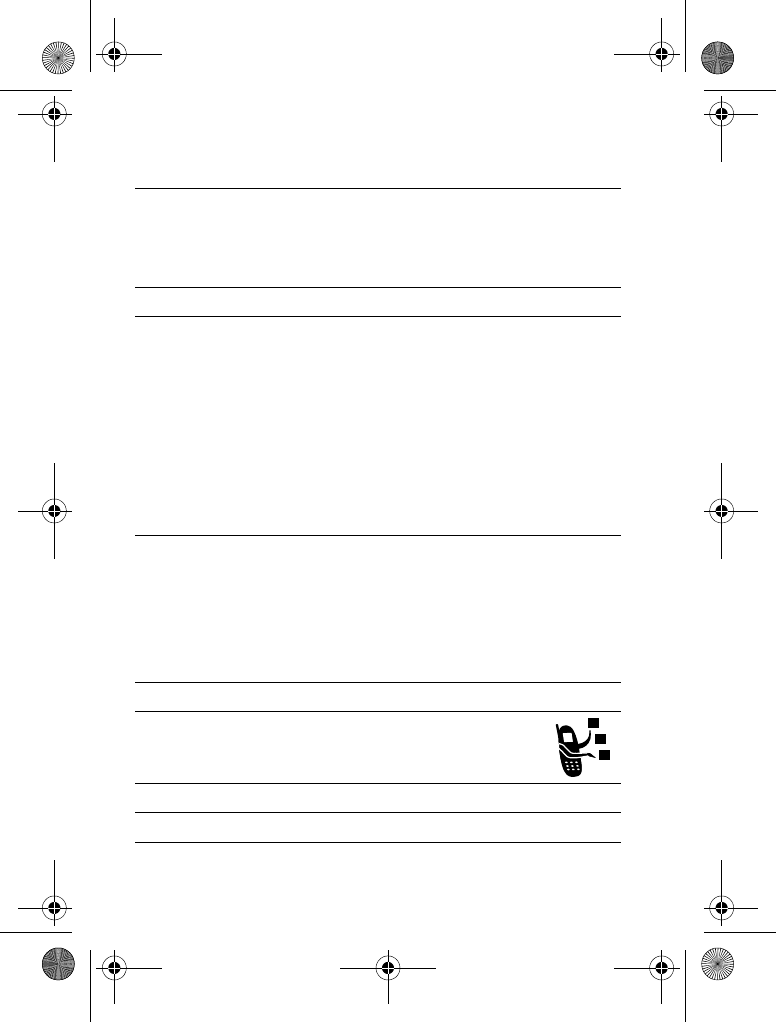
24 - Highlight Features
12
S
scroll to
*
13
&
(
+
) insert a new slide after the current
slide
Repeat steps 1 to 8 to enter contents
for the new slide.
14
(
+
)storethemessage
15
S
scroll to a
option:
•Highlight
. /
to enter
one or more phone numbers
and/or email addresses.
•Highlight
.* /
to
enter a number/address and
add it to the phonebook.
•Or highlight an existing
phonebook entry.
16
&
(
+
) select
. /
or
.* /
and enter a
number/address
or
##
(
+
) add a phonebook entry to the list of
recipients
17
#
(
-
) store the numbers/addresses
18
S
scroll to
0!
19
1'
(
-
) select
0!
20 keypad keys enter the subject
Press To
V220.User Guide.book Page 24 Thursday, April 22, 2004 3:24 PM
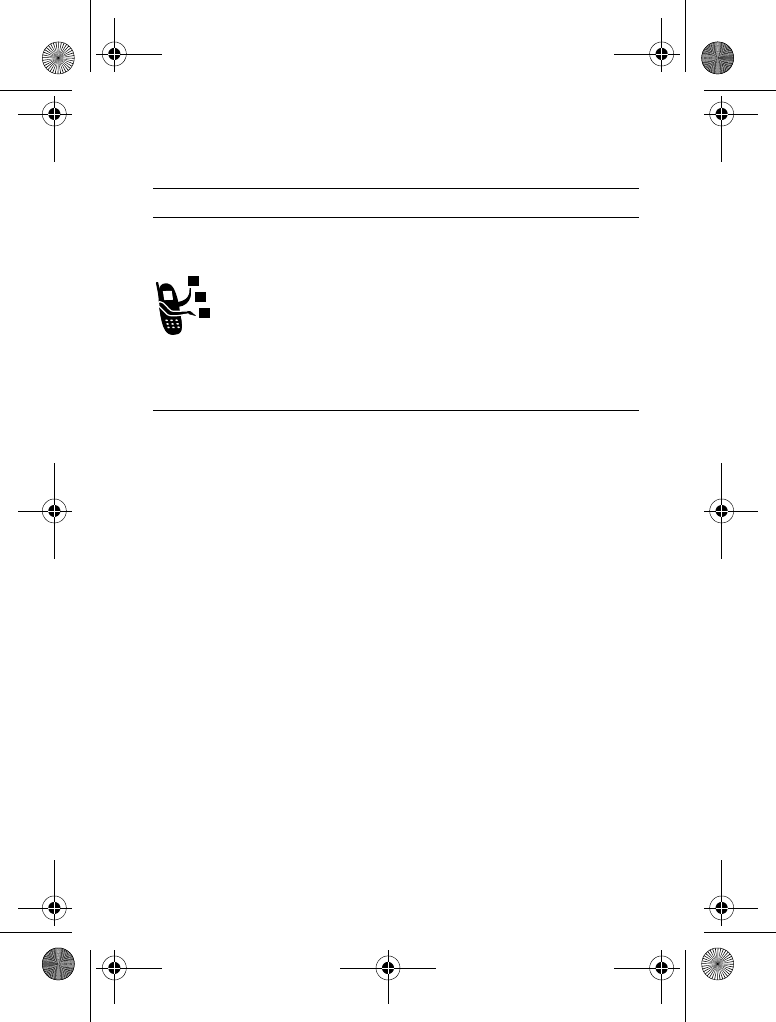
Highlight Features - 25
Receiving a Multimedia Message
When you receive a multimedia message or letter, your
phone displays the
r
(message waiting) indicator and a
*
notification, and sounds an alert.
Multimedia messages that you receive can contain different media
objects:
•Photos, pictures, and animations are displayed as you read
the message.
•A sound file or video clip begins playing when its slide is
displayed. Use the volume keys to adjust the volume as the
sound file or video clip plays.
Note: In a multimedia letter, you may have to highlight an
indicator in the text to play a sound file or video clip.
•Attached files are added to the end of the message. To open
the attachment, highlight the file indicator/filename and press
)$
(
+
) (image file type),
&2
(
+
) (sound file or video clip),
or
(
+
) (object such as phonebook or datebook entry, or
unknown file type).
21
(
+
) store the subject
22
#
(
+
) send the message
Press To
#
(
+
) open the message
Press To
V220.User Guide.book Page 25 Thursday, April 22, 2004 3:24 PM
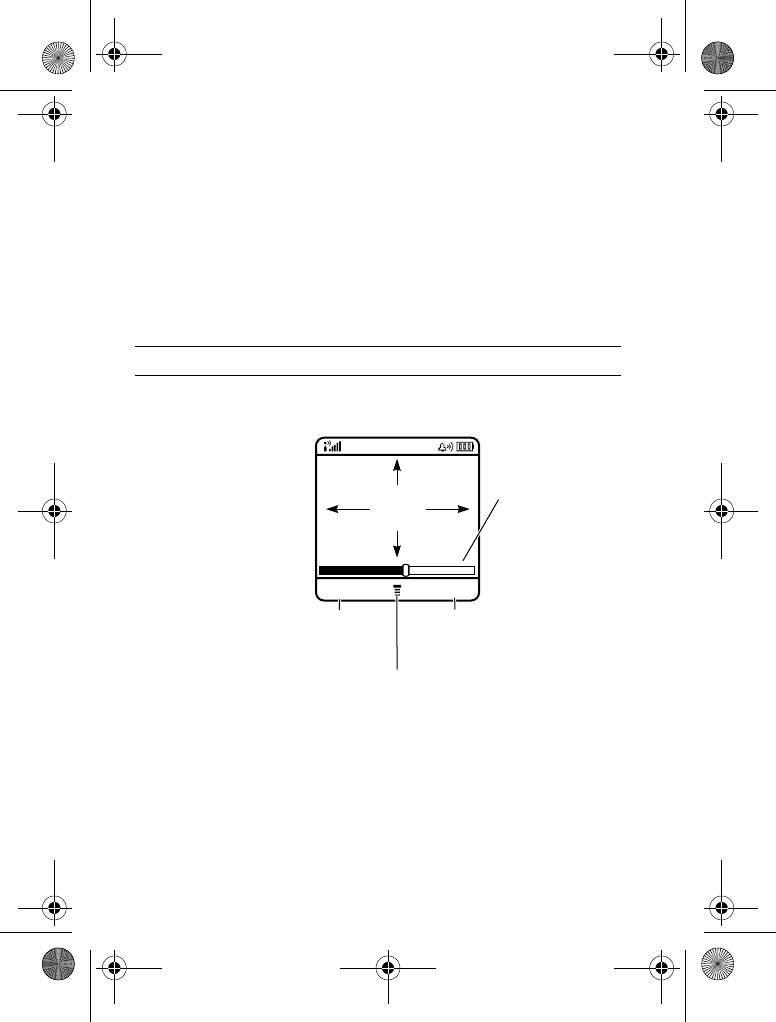
26 - Highlight Features
Playing Video Clips
You can download video clips with the micro-browser, and send
and receive video clips in multimedia messages.
To play a video clip stored on your phone:
The video clip displays in the video clip playback screen.
Find the Feature
M
>
>
)
Press To
1
S
scroll to the video clip
2
&2
(
+
) start video clip playback
032482o
Timer indicates
% played
Return to previous screen Ring Alert
VIDEO
AREA
BACK PAUSE
Press
M
to open sub-menu
V220.User Guide.book Page 26 Thursday, April 22, 2004 3:24 PM
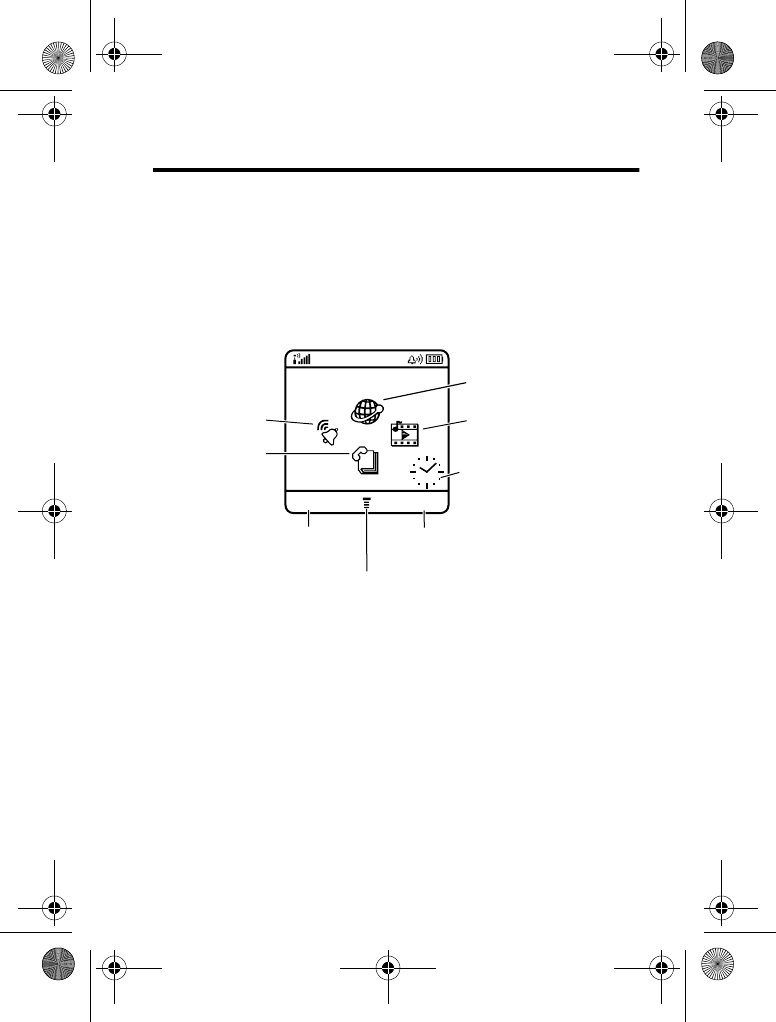
Learning to Use Your Phone - 27
Learning to Use Your Phone
See page 1 for a basic phone diagram.
Using the Display
The
home screen
displays when you are
not
on a call or using the
menu. You must be in the home screen to dial a phone number.
Press the 5-way navigation key (
S
) left, right, up, or down to
select one of the menu feature icons. If you select a menu icon by
mistake, press
O
to return to the home screen.
Note: Your home screen may look different from the display shown
above. For example, your service provider may hide the menu
feature icons to allow a better view of the wallpaper image. You can
still select the menu icons when they are hidden from view. To show
or hide the menu icons, see page 76.
The
H
(menu) indicator indicates that you can press the menu key
(
M
) to enter the main menu.
032483o
Clock
Right Soft Key Label
Phonebook
Left Soft Key Label
Browser
Multimedia
Ring Styles
Menu Indicator
Service Provider
STYLES CAMERA
V220.User Guide.book Page 27 Thursday, April 22, 2004 3:24 PM
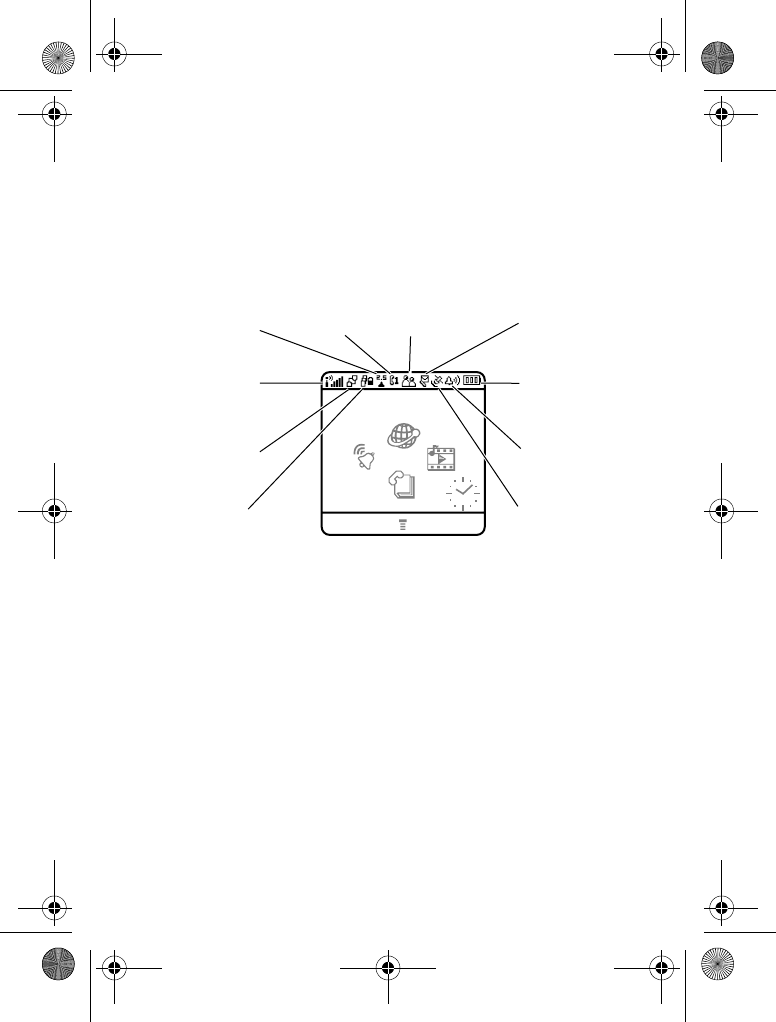
28 - Learning to Use Your Phone
Labels at the bottom corners of the display show the current soft
key functions. Press the left soft key (
-
)orrightsoftkey(
+
)to
perform the function indicated by the left or right soft key label.
Your phone can display an analogue or digital clock in the home
screen (see page 75).
The following status indicators can display:
1. Signal Strength Indicator
Vertical bars show the strength of the network connection. You
cannot make or receive calls when the
0
(no signal) indicator or
0>
(no transmit) indicator displays.
032484o
5. Active Line
9. Ring Alert
8. Location
1. Signal
Strength
7. Message
2. GPRS
3. Data
Transmission
6. Messaging
Presence
10. Battery
4. Roam
Service Provider
STYLES CAMERA
V220.User Guide.book Page 28 Thursday, April 22, 2004 3:24 PM

Learning to Use Your Phone - 29
2. GPRS Indicator
Shows that your phone is using a high-speed General
Packet Radio Service (GPRS) network connection.
GPRS allows faster data transfer speeds. Indicators can
include:
3. Data Transmission Indicator
Shows connection and data transmission status. Indicators can
include:
4. Roam Indicator
Shows when your phone is seeking or using another
network outside your home network. Indicators can
include:
Å
=GPRS PDP context
active
Ç
=GPRS packet data
available
4
=secure packet data
transfer
7
=insecure packet data
transfer
3
=secure application
connection
6
=insecure application
connection
2
=secure Circuit Switch Data
(CSD) call
5
=insecure CSD call
8
=2.5G home
9
=2.5G roam
:
=2G home
;
=2G roam
V220.User Guide.book Page 29 Thursday, April 22, 2004 3:24 PM
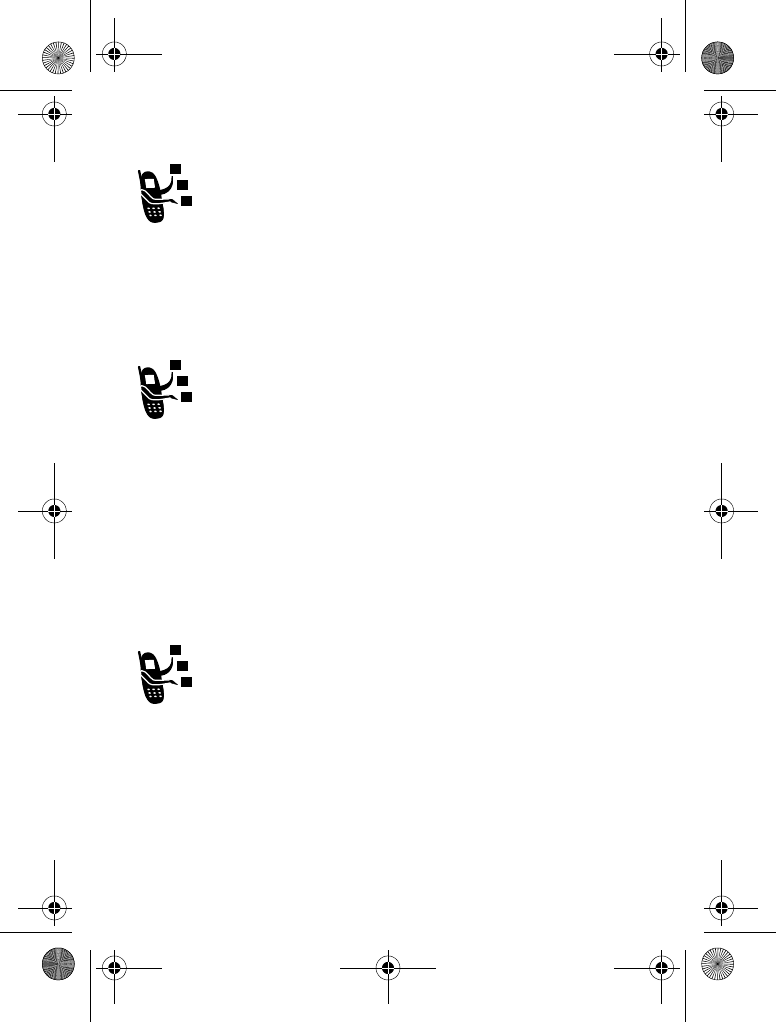
30 - Learning to Use Your Phone
5. Active Line Indicator
Shows
@
or
B
to indicate the current active phone line.
Other indicators can include:
6. Messaging Presence Indicator
Shows when Instant Messaging (IM) is active. Indicators
can include:
When a Java application is active, a
`
(Java midlet) indicator can
display in this location.
7. Message Indicator
Displays when you receive a new message. Indicators
can include:
A
=line 1 active, call divert on
C
=line 2 active, call divert on
E
=alarm activated
P
=IM active
I
=available for IM
_
=busy
Q
=invisible to IM
J
=available for phone calls
X
=offline
r
=text message
t
=voicemail message
d
=IM message
a
=active chat session
s
=voicemail and text
message
V220.User Guide.book Page 30 Thursday, April 22, 2004 3:24 PM
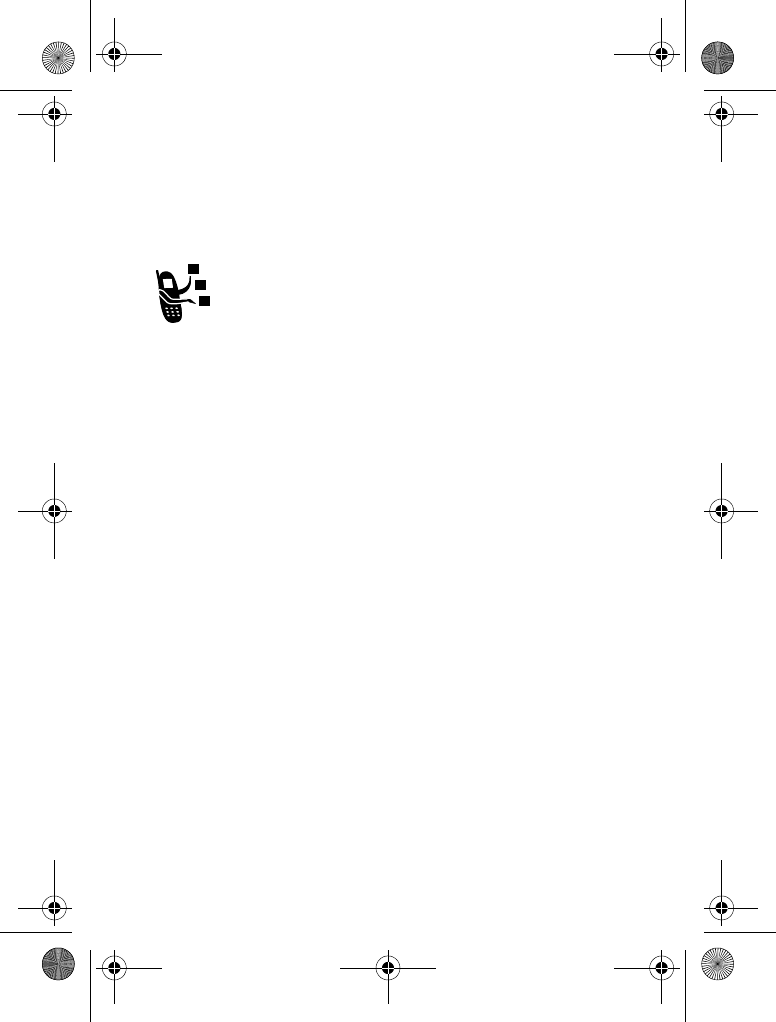
Learning to Use Your Phone - 31
When you enter a message, a number in this location shows the
number of characters left on the current page (text message), or
the message size (multimedia message or letter).
8. Location Indicator
Your phone may be able to send location information to
the network during an emergency call. Indicators show
when your phone is sending location information:
9. Ring Style Indicator
Shows the ring style setting.
10. Battery Level Indicator
Vertical bars show the battery charge level. Recharge the battery
when
&*
displays and the battery alert sounds.
Ö
=location on
Ñ
=location off
y
=loud ring
z
=soft ring
|
=vibrate
}
=vibrate and ring
{
=silent
V220.User Guide.book Page 31 Thursday, April 22, 2004 3:24 PM
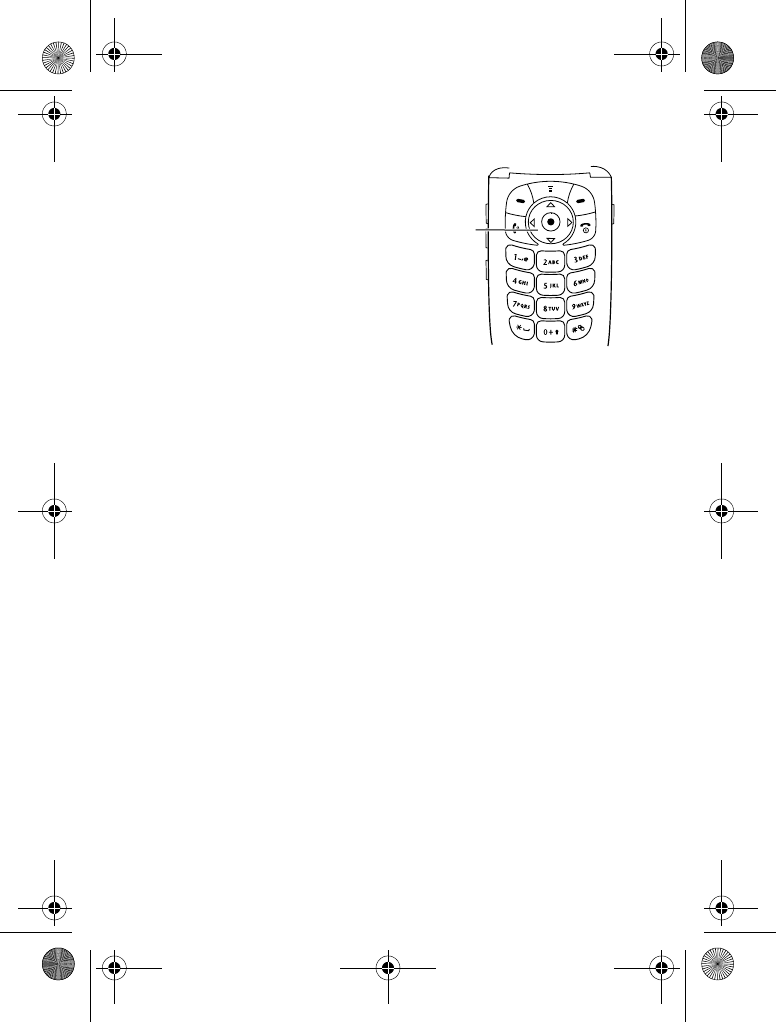
32 - Learning to Use Your Phone
Using the 5-Way Navigation Key
Use the 5-way navigation key
(
S
) to scroll up, down, left, or
right through the menu system,
highlight menu items, change
feature settings, and play games.
Press the centre select button to
select a highlighted menu item.
The centre select button usually
performs the same function as the
right soft key (
+
).
5-way
Navigation
Key
032485o
V220.User Guide.book Page 32 Thursday, April 22, 2004 3:24 PM
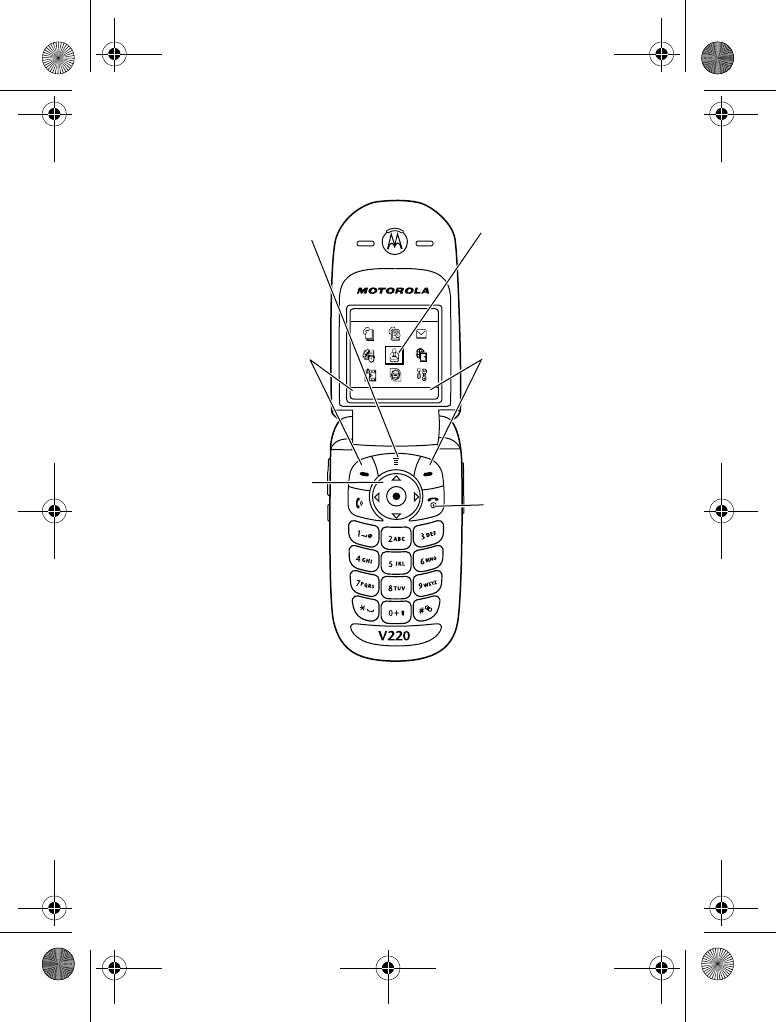
Learning to Use Your Phone - 33
Using Menus
From the home screen, press
M
to enter the main menu.
Press
S
to scroll to and highlight a menu feature icon in the main
menu. The following icons represent features that may display in
the main menu, depending on your service provider and service
subscription options.
Right Soft Key
Perform right function
End Key
Exit menu system
without making
changes
5-Way Navigation
Key
Scroll up, down,
left, or right. Press
center to perform right
softkey function
Left Soft Key
Perform left function
Menu Key
Enter menu system
Highlighted Menu
Feature Icon
032486o
EXIT SELECT
Games & Apps
V220.User Guide.book Page 33 Thursday, April 22, 2004 3:24 PM
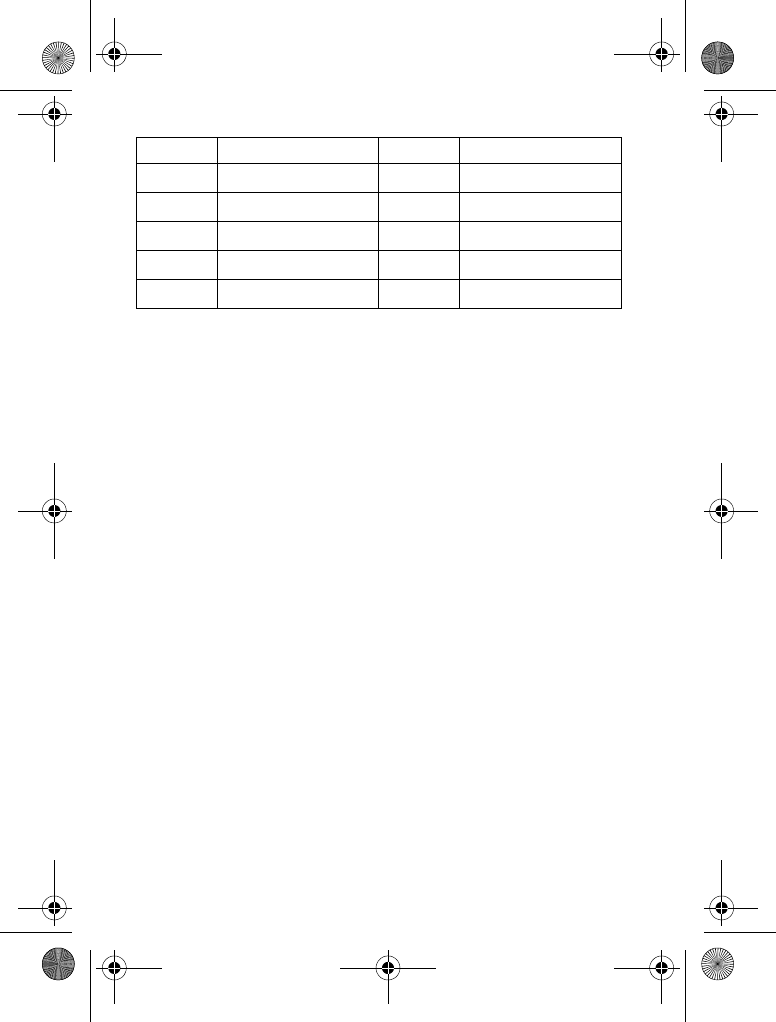
34 - Learning to Use Your Phone
Selecting a Menu Feature
To select a menu feature, starting from the home screen:
This example shows that from the home screen, you must press
M
, scroll to and select
s
!
from the main menu, then
scroll to and select
#
.Press
S
to scroll, and the left/right
soft keys to select the functions displayed in the bottom left and
right corners of the display.
Icon Feature Icon Feature
Q
'3433
h
É
--!33
w
ã
$
á
3!!3
n
s
!3
e
K
Find the Feature
M
>
!
>
#
V220.User Guide.book Page 34 Thursday, April 22, 2004 3:24 PM
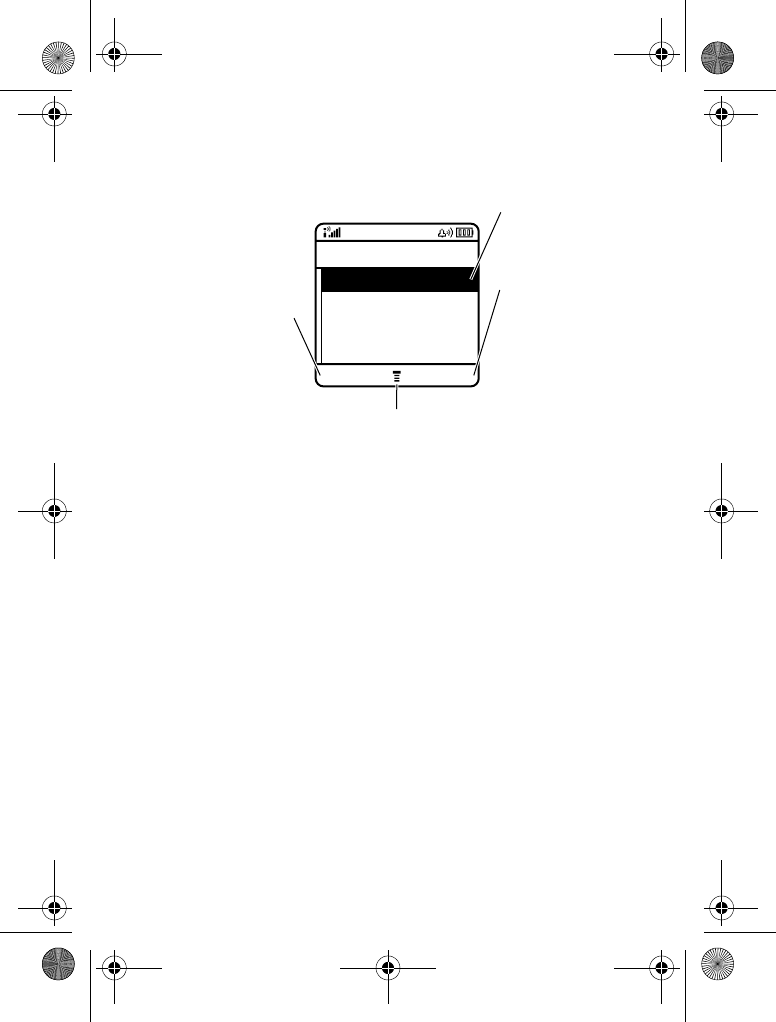
Learning to Use Your Phone - 35
Selecting a Feature Option
Some features require you to select an option from a list:
Press
S
to scroll up or down to highlight the option you want.
In a numbered list, press a number key to highlight the option.
In an alphabetised list, press a key repeatedly to cycle through the
letters on the key and highlight the closest matching list option.
When an option has a list of possible values, press
S
left or right
to scroll through and select a value.
When an option has a list of possible numeric values, press a
number key to set the value.
Highlighted Option
Press
VIEW
(
+
)
to view details of
highlighted option
Press
BACK
(
-
)to
go back to previous
screen
Press
M
to open sub-
menu
032487o
10) John Smith
9) Lisa Owens
8) Adda Thomas
7) Jack Bradshaw
Dialled Calls
BACK VIEW
V220.User Guide.book Page 35 Thursday, April 22, 2004 3:24 PM
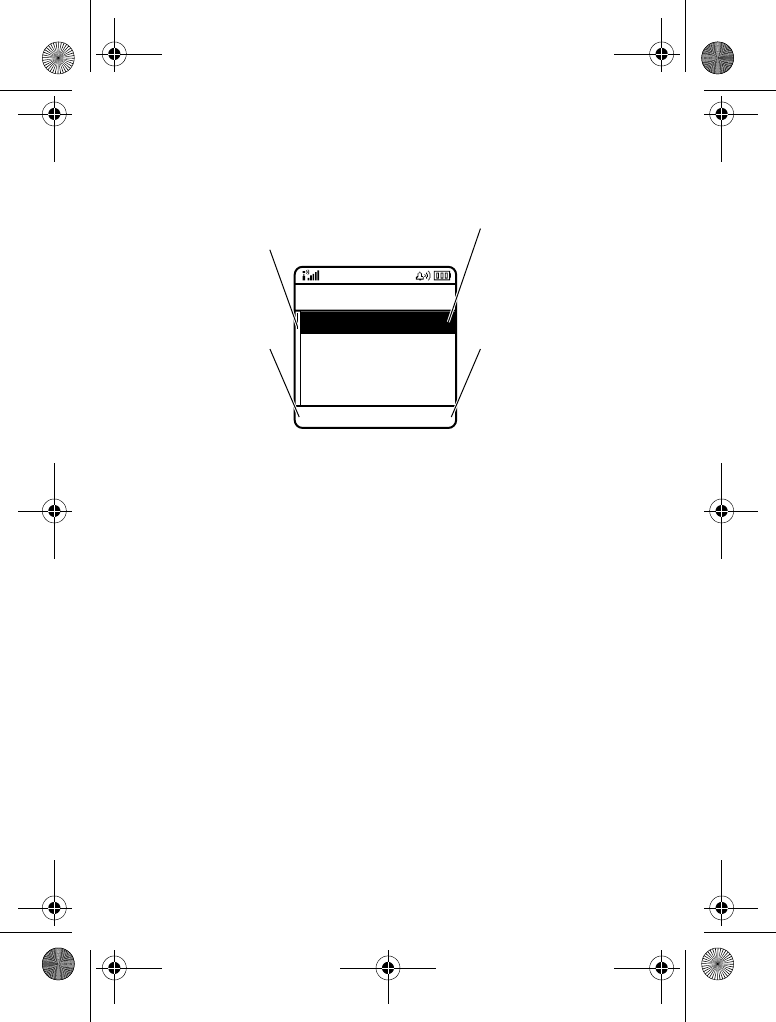
36 - Learning to Use Your Phone
Entering Text
Some features require you to enter information.
Highlighted Option
Press
CHANGE
(
+
)
or number keys to
edit the information
Press
S
to scroll
down to other
options
Press
CANCEL
(
-
) to exit without
making changes.
DONE
displays when
you enter or edit
information
032488a
Name: John Smith
Category: General
No.: 2125551212
Type: Work
Entry Details
CANCEL CHANGE
V220.User Guide.book Page 36 Thursday, April 22, 2004 3:24 PM
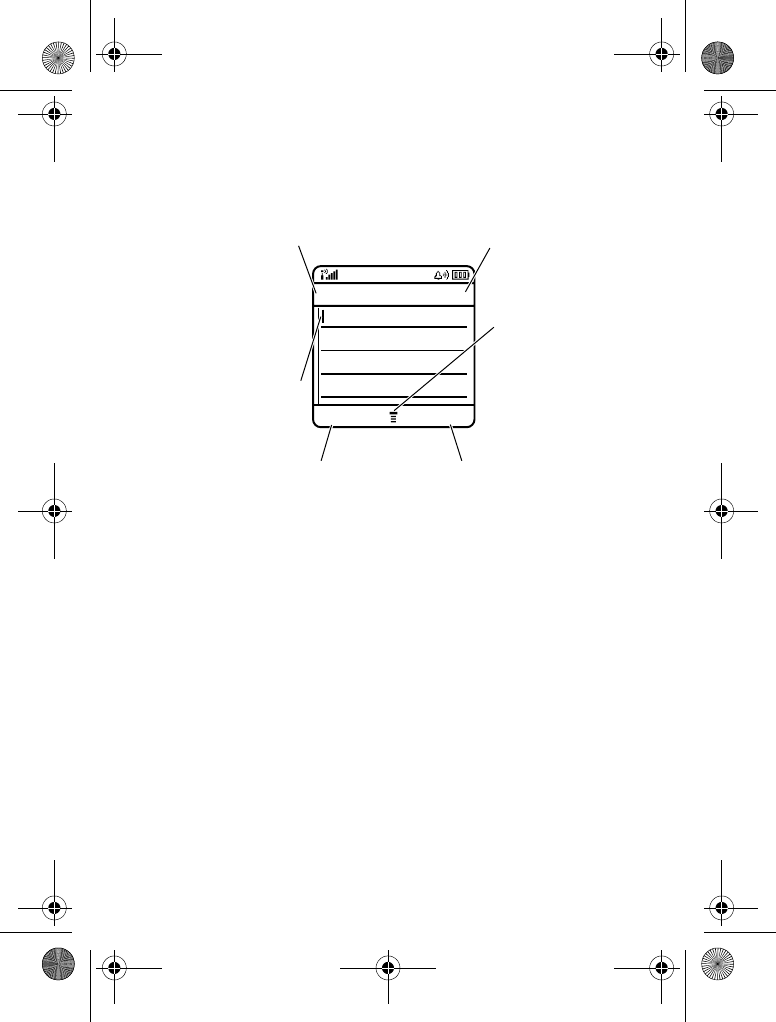
Learning to Use Your Phone - 37
The message centre lets you compose and send text messages. A
Character Counter
indicates how many more characters will fit in
the message.
Choosing a Text Entry Method
Multiple text entry methods make it easy for you to enter names,
numbers, and messages. The method (for example, iTAP
predictive text or TAP input mode) you select remains active until
you select another method.
Press
#
in any text entry screen to select one of the following
entry methods:
The primary text entry method (see below
to set).
!
Enter numbers only (see page 43).
032489a
CANCEL INSERT
Ab
ó
Msg 450
Character Counter
Press
M
to open
sub-menu
For indicator
descriptions, see
following section
Flashing cursor
indicates insertion
point
Press
INSERT
(
+
) to insert a quick
note, picture, or sound
Press
CANCEL
(
-
) to exit without
making changes
V220.User Guide.book Page 37 Thursday, April 22, 2004 3:24 PM
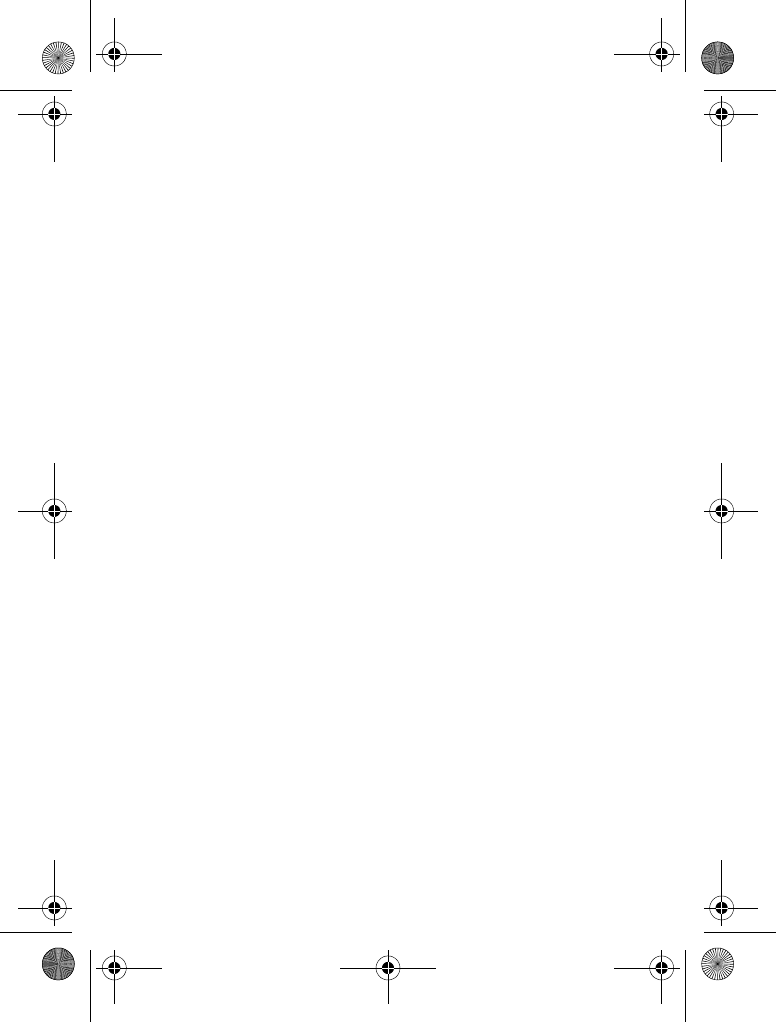
38 - Learning to Use Your Phone
Alternatively, you can select a text entry method in any text entry
screen by pressing
M
>
.
Tip: You can switch between text Entry Methods by pressing
#
whilst in edit mode.
Setting Up a Text Entry Method
Press
M
>
from any text entry screen. Select
or
!
, and choose:
Using Capitalisation
Press
0
in any text entry screen to change text case. The
following indicators show capitalisation status:
Enter symbols only (see page 44).
!
The secondary text entry method (see
below to set).
Let the phone predict each word as you
press keys (see page 42).
Enter letters and numbers by pressing a
key one or more times.
35
Enter letters, numbers, and symbols by
pressing a key one or more times.
Hide the Secondary setting (only available
for Secondary Setup).
U
=no capital letters
V
=capitalise next letter only
T
=all capital letters
V220.User Guide.book Page 38 Thursday, April 22, 2004 3:24 PM
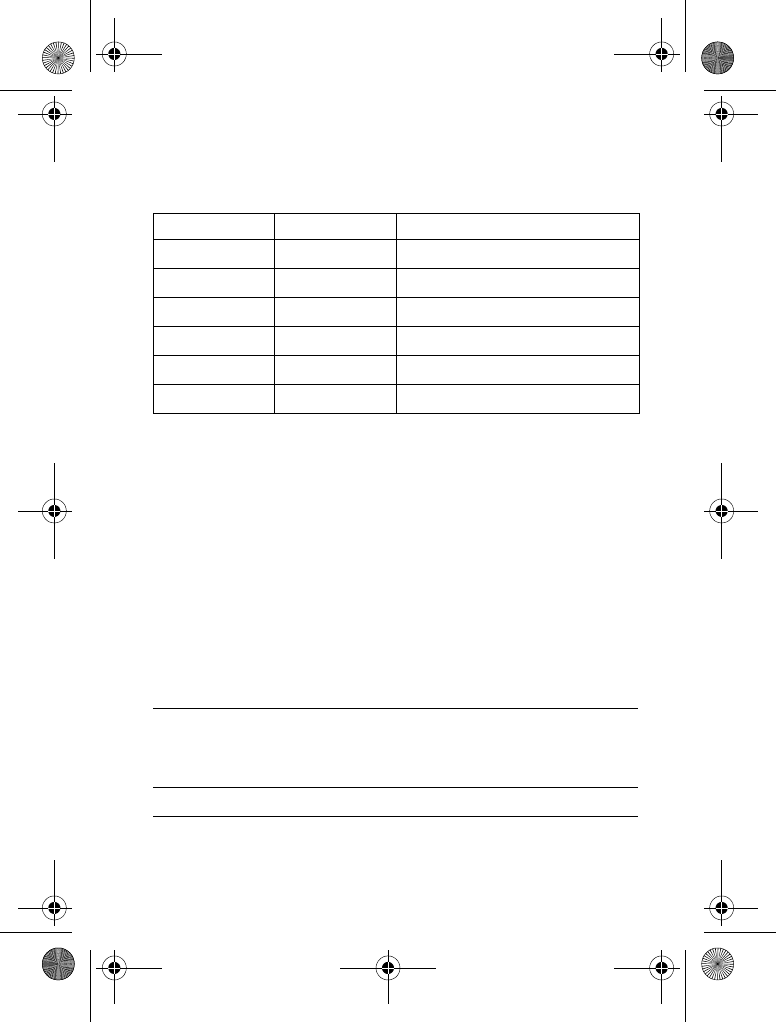
Learning to Use Your Phone - 39
Text Entry Method Indicators
When you select the
or
!
text entry method, the
following indicators identify the text entry setting:
The following indicators identify Numeric or Symbol entry method:
W
=numeric method
[
=symbol method
Using Tap Method
This is the standard method for entering text on your phone.
Tap method cycles through the letters and number of the key you
press. Tap Extended method also cycles through additional
symbols as shown in the chart on page 41.
Primary Second.
gm
Tap, no capital letters
hq
Tap, capitalise next letter only
fl
Tap, all capital letters
jp
iTAP, no capital letters
kn
iTAP, capitalise next letter only
io
iTAP, all capital letters
Press To
1A keypad key one or
more times select a letter, number, or symbol
2keypad keys enter remaining characters.
Tip: Press
S
right to accept a word
completion, or
*
to insert a space.
3
(
+
)storethetext
V220.User Guide.book Page 39 Thursday, April 22, 2004 3:24 PM
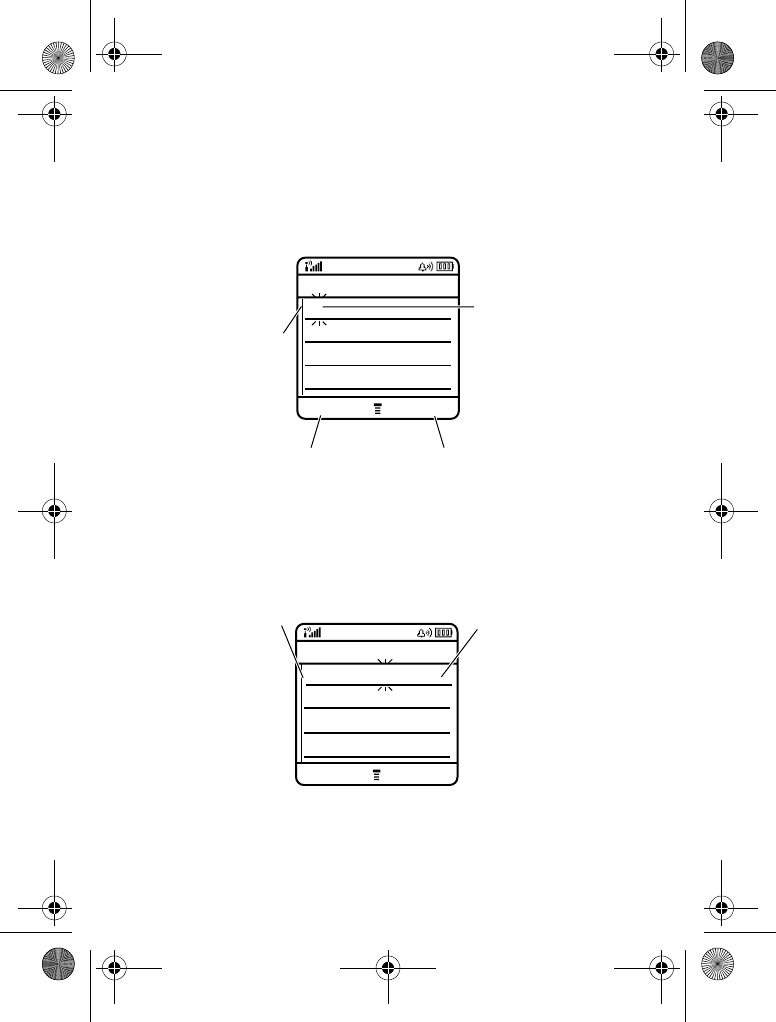
40 - Learning to Use Your Phone
In a text entry screen, you can press
#
to switch entry methods. If
or
5
is not available as the
or
!
entry
method, see page 38.
When you enter text with
or
5
method, the soft key
functions change.
When you enter 3 or more characters in a row, your phone may
guess the rest of the word. For example, if you enter
you might
see:
If you want a different word (such as
), continue pressing
keypad keys to enter the remaining characters.
032489a
T I
Press
OK
(
+
) to accept
and store text
Press
DELETE
(
-
) to
delete character to left
of insertion point
After 2 seconds,
character is
accepted and cursor
moves to next
position
Character displays at
insertion point
DELETE OK
Ab
ó
Msg 448
032491o
Character displays at
insertion point
Press
S
c
to
accept
program
, or
press
*
to reject
it and enter a space
after
prog
DELETE OK
Ab
ó
Msg 435
This is a prog I ram
V220.User Guide.book Page 40 Thursday, April 22, 2004 3:24 PM
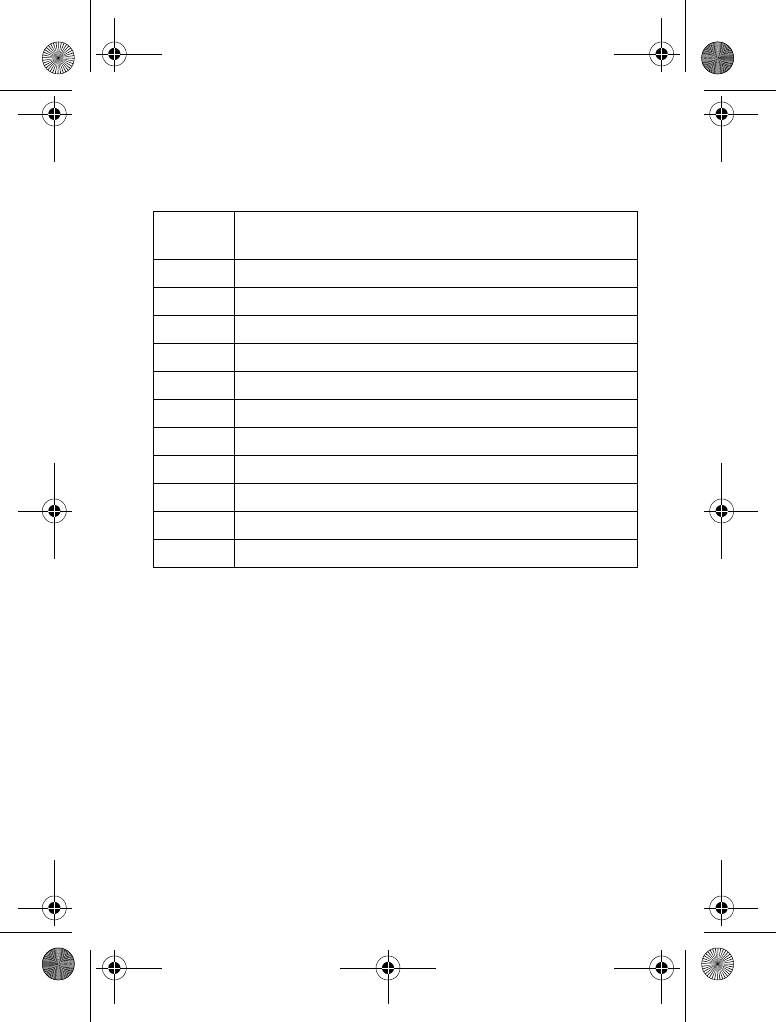
Learning to Use Your Phone - 41
Character Chart
Use this chart as a guide for entering characters with
5
method.
Note: This chart may not reflect the exact character set available
on your phone. In an email address or URL editor, 1 first shows
common characters for that editor.
Tap Method Text Entry Rules
•Press a keypad key repeatedly to cycle through its characters.
•Press
S
left or right to move the flashing cursor to the left or
right in a text message.
•The first character of every sentence is capitalised. If
necessary, press
S
down to force the character to lowercase
before the cursor moves to the next position.
•If you enter or edit information and do not want to save the
changes, press
O
to exit without saving.
1
.?!,@'-_:;()&"~10¿¡%£$¥¤
£
+x*/\[]
=><#§
2
abc2áàâãçæ
3
def3éèêë
4
ghi4íîï
5
jkl5
6
mno6ñóòôõœ
7
pqrs7
8
tuv8úùûü
9
wxyz9
0
change text case, for capital letters
*
enter a space (hold to enter a return)
#
change text entry method (hold for default)
V220.User Guide.book Page 41 Thursday, April 22, 2004 3:24 PM
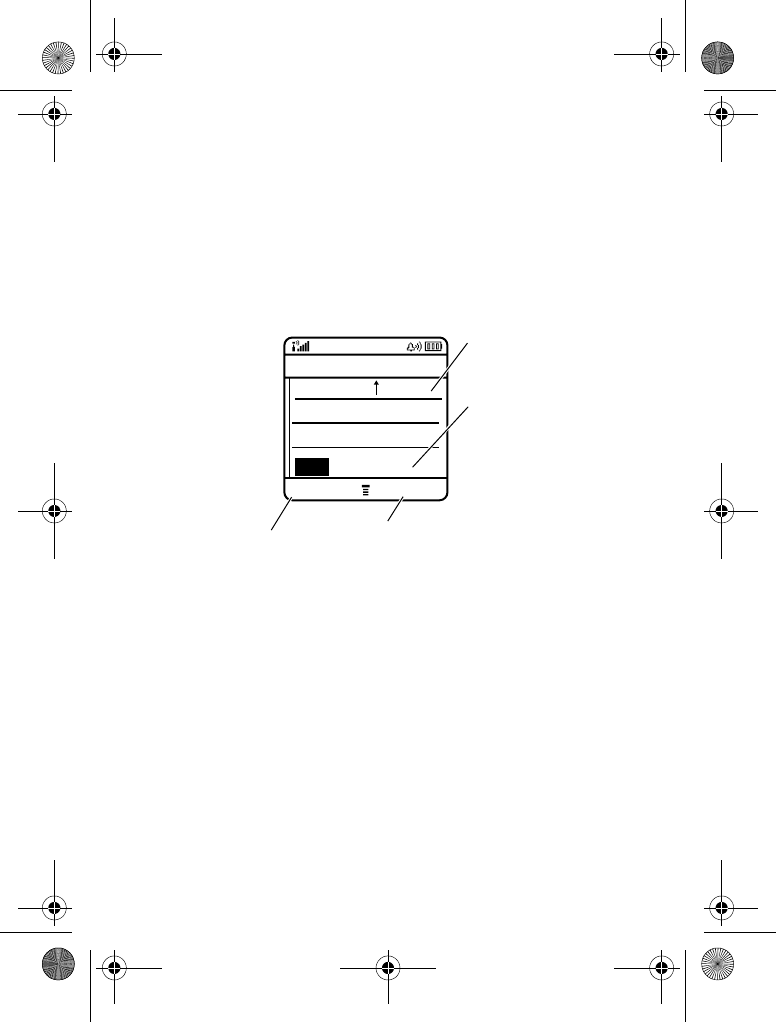
42 - Learning to Use Your Phone
Using iTAP™ Method
iTAP
™
software provides a predictive text entry method that lets
you enter a word using one keypress per letter. This can be faster
than
method, because your phone combines the keypresses
into common words.
For example, if you press
7764
, letter combinations that
match your keypresses display:
If you want a different word (such as
), continue pressing
keypad keys to enter the remaining characters.
Entering Words
In a text entry screen, you can press
#
to switch entry methods.
An indicator shows which method is active (see page 39). If
method is not available as the
or
!
entry method,
seepage38.
032492o
DELETE SELECT
Ab
ó
Msg 435
Prog I ram
Prog Proh Spoi
c
Press
SELECT
(
+
)
to lock highlighted
combination
Press
DELETE
(
-
) to
delete last letter
Press
S
c
to accept
Program
Press
S
c
to
highlight another
combination.
Press
*
to enter
Prog
and a space
V220.User Guide.book Page 42 Thursday, April 22, 2004 3:24 PM
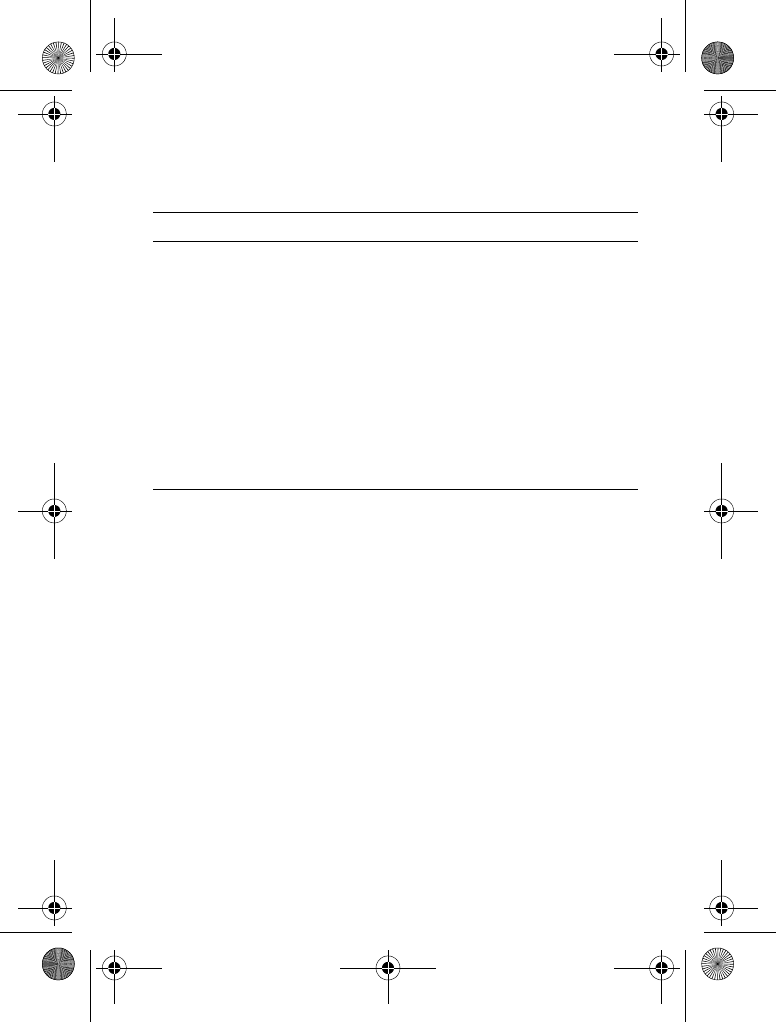
Learning to Use Your Phone - 43
If you enter a word your phone does not recognise, the phone
stores it to use as one of your word options. When you fill memory
space for unrecognised words, your phone deletes the oldest
words to add new words.
Using Numeric Method
In a text entry screen, press
#
to switch entry methods until the
W
(numeric) indicator displays.
Press keypad keys to enter the numbers you want. When you finish
entering numbers, press
#
to switch to another entry method.
Press To
1keypad keys (one
press per letter) show possible letter combinations at
the bottom of the display
2
S
left or right highlight the combination you want
3
&
(
+
)
or
lock a highlighted combination
You can press keypad keys to add
more letters to the end of the
combination.
*
enter the highlighted combination
when it spells a word
A space is automatically inserted
after the word.
V220.User Guide.book Page 43 Thursday, April 22, 2004 3:24 PM
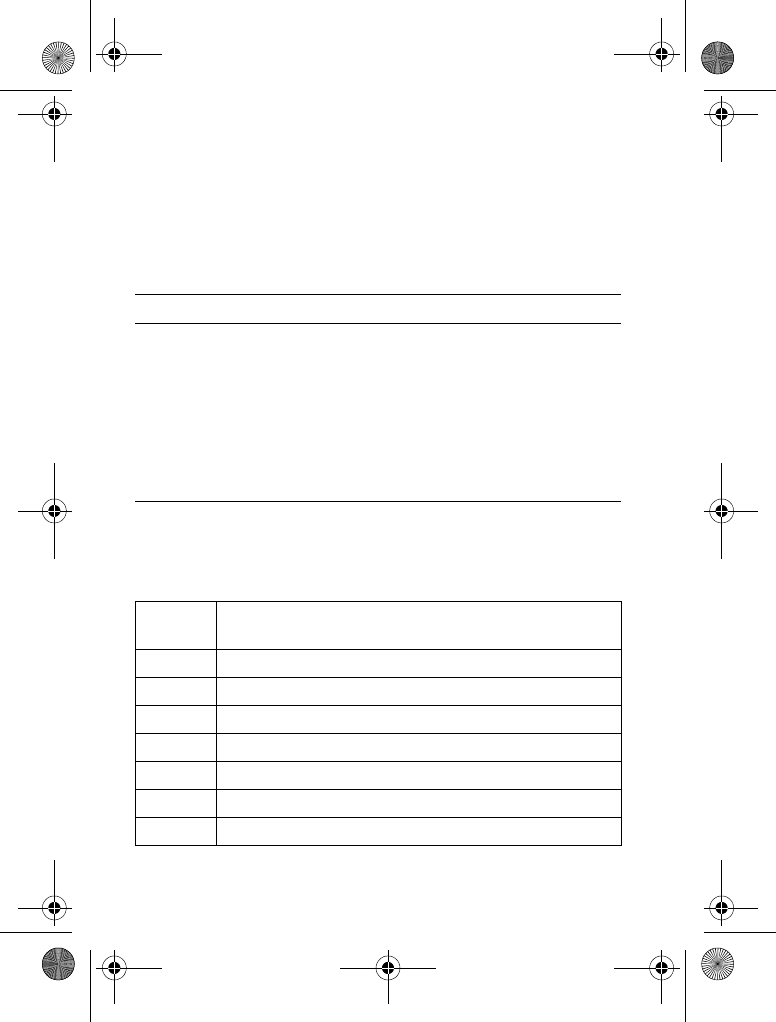
44 - Learning to Use Your Phone
Using Symbol Method
In a text entry screen, press
#
to switch entry methods until the
[
(symbol) indicator displays.
Symbol Chart
Use this chart as a guide for entering characters with symbol
method.
Press To
1keypad keys (one
press per symbol) show possible symbol combinations
at the bottom of the display
2
S
left or right highlight the combination you want
3
&
(
+
)
or
lock a highlighted combination
You can press keypad keys to add
more symbols to the end of the
combination.
*
enter the highlighted combination
1
.?!,@'-_:;()&"~10¿¡%£$¥¤
£
+x*/\[]
=><#§
2
@_\ ß
3
/:;
4
"&'
5
()[]{}
6
¿¡~
7
<>=
8
$£¥¤
V220.User Guide.book Page 44 Thursday, April 22, 2004 3:24 PM
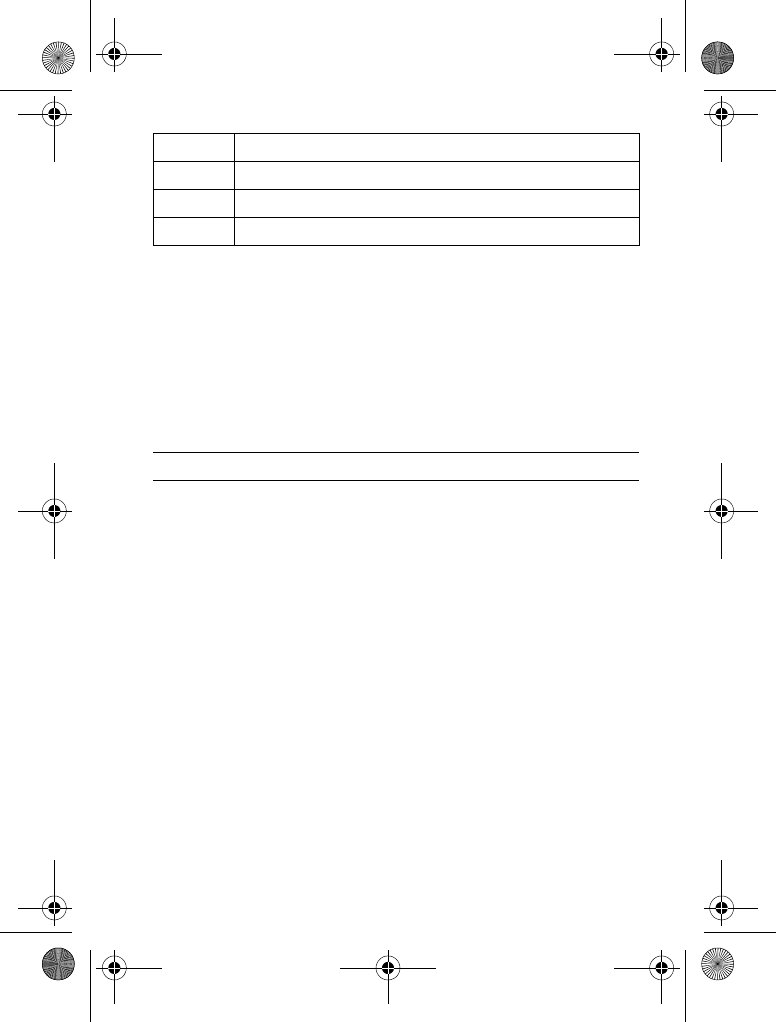
Learning to Use Your Phone - 45
Note: This chart may not reflect the exact character set available
on your phone. In an email address or URL editor, 1 first shows
common characters for that editor.
Deleting Letters and Words
Place the cursor to the right of the text you want to delete, and then:
Using the Smart Key
The smart key gives you another way to perform many basic phone
functions. It anticipates the next action you are likely to perform.
For example, when you highlight a menu item, you can press the
smart key to select it. You can use the smart key to make and end
calls, turn features on and off, and open your phonebook. The
smart key usually performs the same function as the right soft key
(
+
).
Using the External Display
When the flip is closed, the external display shows time and phone
status information. It also displays messages to notify you of
incoming calls and other events. See page 27 for descriptions of
the status indicators that may appear in the external display.
Note: You cannot make or receive calls when the phone is closed
unless you attach a headset.
9
#%*
0
+-x*/=><#§
*
enter a space (hold to enter a return)
#
change text entry method (hold for default)
Action
Press
#&
(
-
) to delete one letter at a time.
Hold
#&
(
-
) to delete the entire message.
V220.User Guide.book Page 45 Thursday, April 22, 2004 3:24 PM
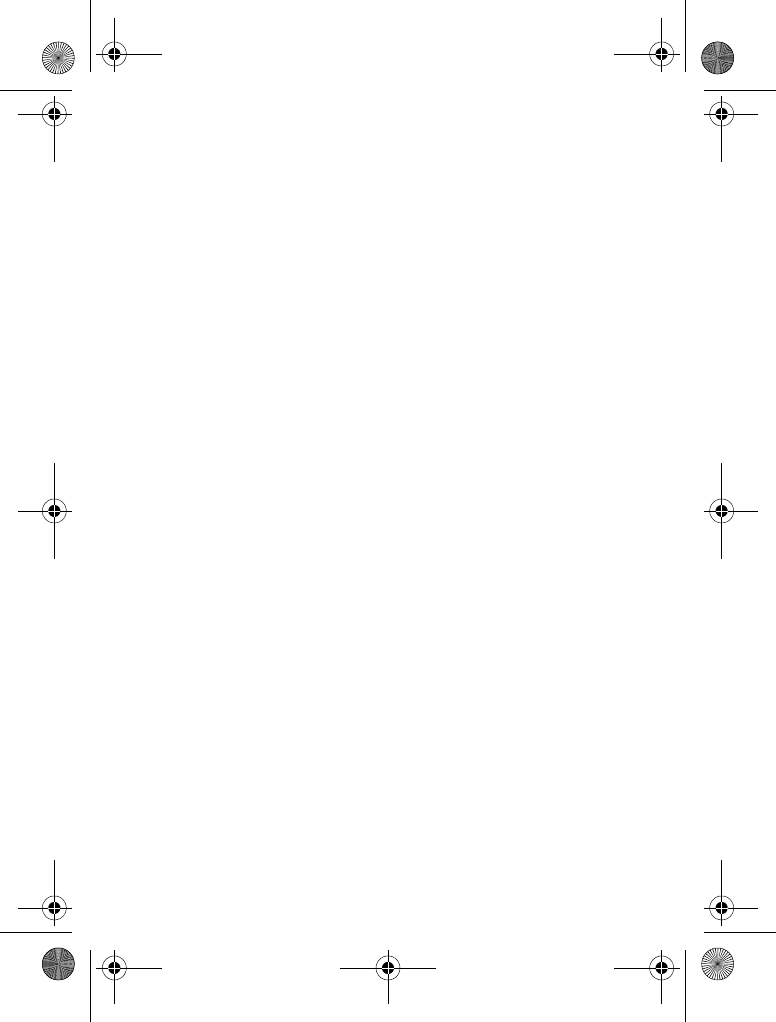
46 - Learning to Use Your Phone
Using the Handsfree Speaker
When you activate your phone’s built-in handsfree speaker, you
can talk to the other party without holding the phone to your ear.
Press
(
+
) to turn the handsfree speaker on or off during a
call.
When you turn the handsfree speaker on, your phone displays
in the home screen. The handsfree speaker remains on
until you press
(
+
) again or turn the phone off.
Note: The handsfree speaker is disabled when you connect your
phone to a handsfree car kit or headset accessory.
Changing a Code, PIN, or Password
Your phone’s 4-digit unlock code is originally set to 1234, and the 6-
digit security code is originally set to 000000. Your service provider
may reset these codes before you receive your phone.
If your service provider has not reset these codes, we recommend
that you change them to prevent others from accessing your
personal information. The unlock code must contain 4 digits, and
the security code must contain 6 digits.
You can also reset your SIM card PIN code, PIN2 code, and/or call
barring password if necessary.
To change a code or password:
Find the Feature
M
>
>
!
>
* *
V220.User Guide.book Page 46 Thursday, April 22, 2004 3:24 PM
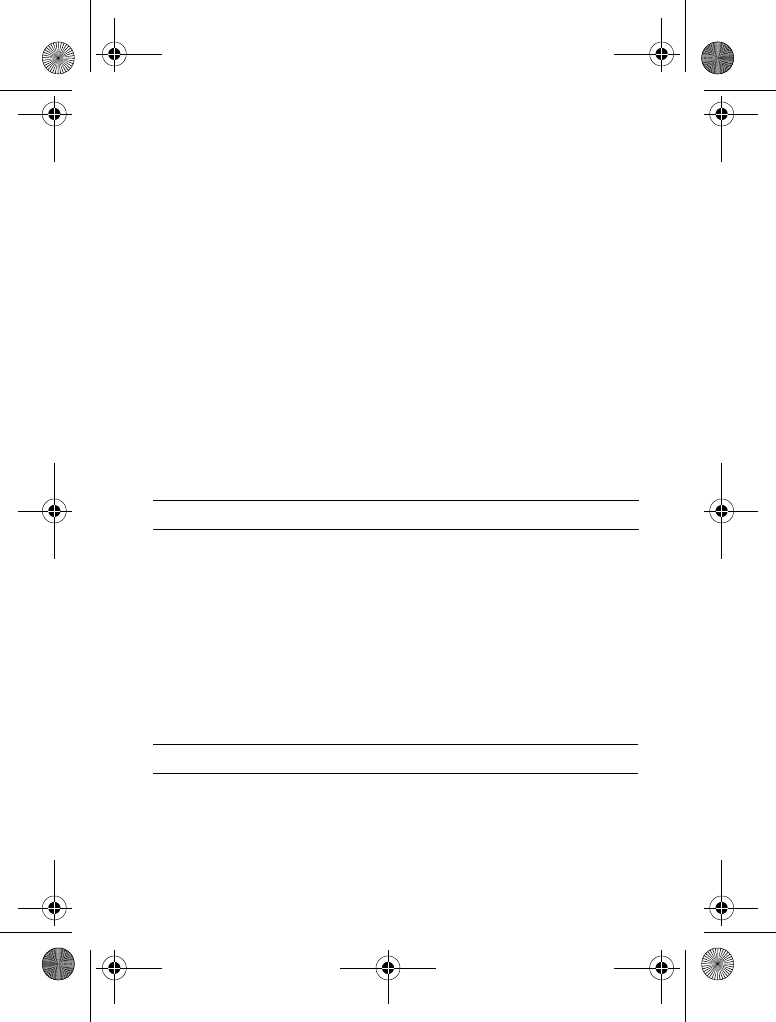
Learning to Use Your Phone - 47
Locking and Unlocking Your Phone
You can lock your phone manually or set the phone to lock
automatically whenever you turn it off.
To use a locked phone, you must enter the unlock code. A locked
phone still rings or vibrates for incoming calls or messages, but you
must unlock it to answer.
You can make emergency calls on your phone even when it is
locked (see page 59).
Locking Your Phone Manually
Unlocking Your Phone
Your phone’s unlock code is originally set to 1234.Your service
provider may reset the unlock code to the last 4 digits of your
phone number.
At the
"!
prompt:
Find the Feature
M
>
>
!
>
&!
>
&! *
Press To
1keypad keys enter your unlock code
2
(
+
) lock the phone
Press To
1keypad keys enter your unlock code
2
(
+
) unlock your phone
V220.User Guide.book Page 47 Thursday, April 22, 2004 3:24 PM
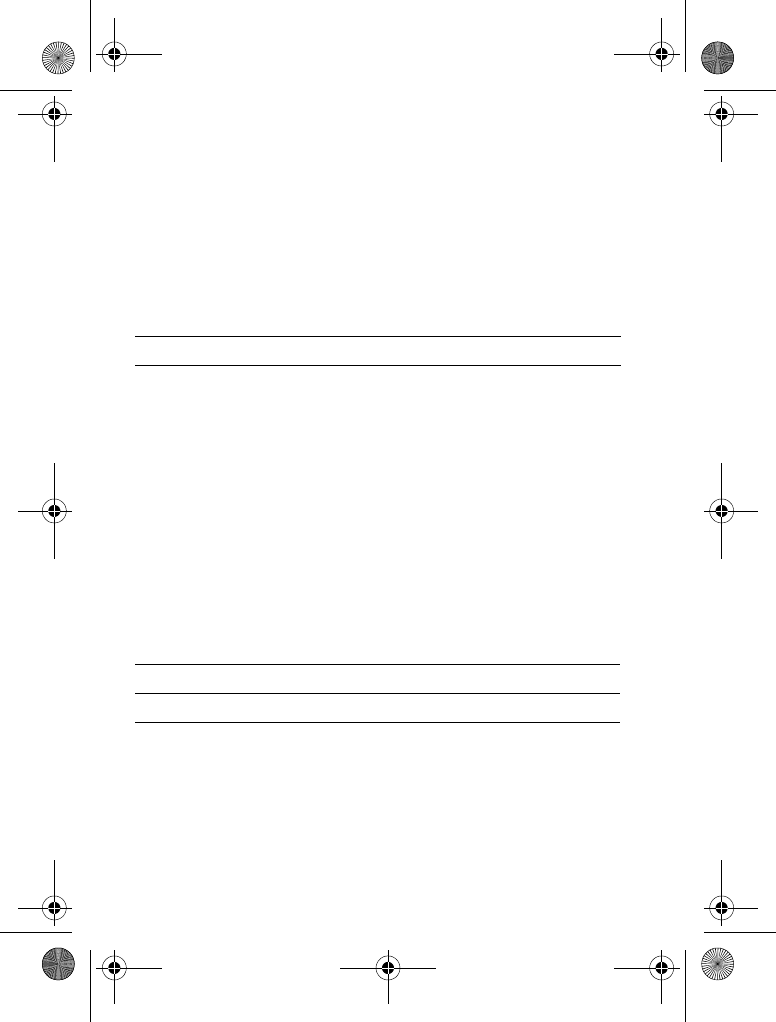
48 - Learning to Use Your Phone
Setting Your Phone to Lock Automatically
You can set your phone to lock every time you turn it off:
If You Forget a Code, PIN, or Password
Your phone’s 4-digit unlock code is originally set to 1234, and the 6-
digit security code is originally set to 000000. Your service provider
may reset the unlock code to the last 4 digits of your phone number
before you receive your phone.
If you forget your unlock code, try entering 1234 or the last 4 digits
of your phone number. If that does not work, at the
"!
prompt:
If you forget your security code, SIM card PIN code, PIN2 code, or
call barring password, contact your service provider.
Find the Feature
M
>
>
!
>
&!
>
! &!
>
Press To
1keypad keys enter your unlock code
2
(
+
) activate automatic lock
Press To
1
M
display the unlock code bypass
screen
2keypad keys enter your security code
3
(
+
) submit your security code
V220.User Guide.book Page 48 Thursday, April 22, 2004 3:24 PM
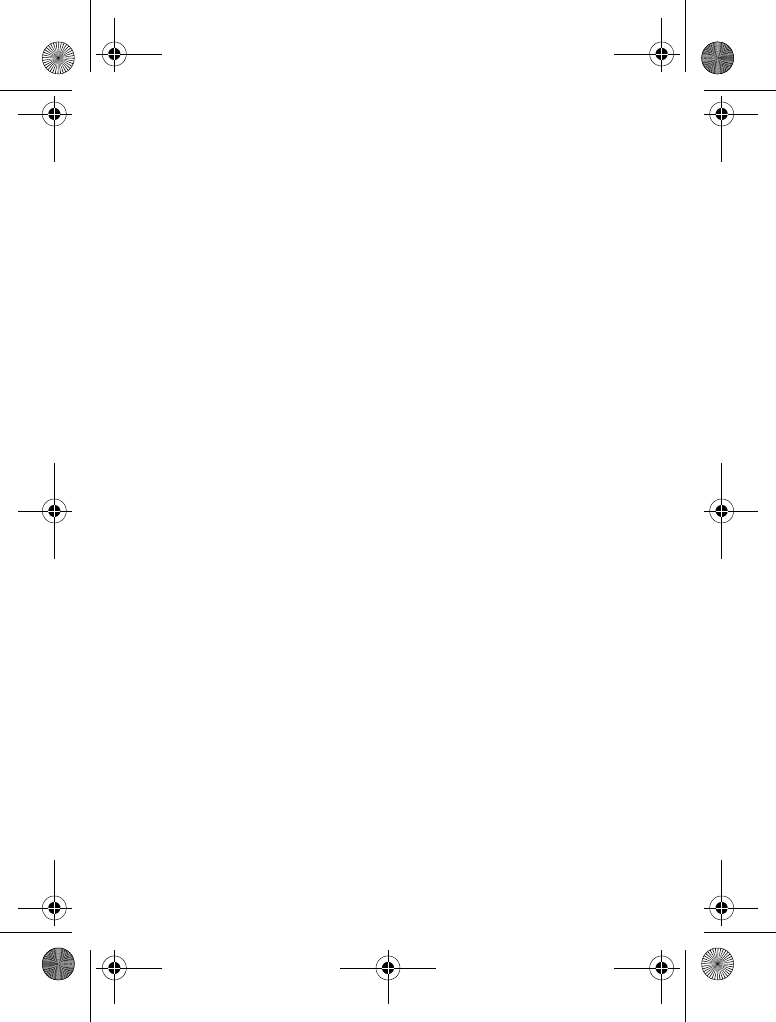
Learning to Use Your Phone - 49
Using the Phonebook
This section briefly describes basic phonebook operations. For
more information about using the phonebook, see page 73.
Storing a Phone Number
Enter a phone number in the home screen, then press
(
+
)to
create a phonebook entry with that number. Fill in the other fields to
complete the entry.
Select
to store another number (for example, a work number)
under the same Name.
Recording a Voice Name
When creating a phonebook entry, scroll to
)!
and press
#
(
+
). Press and release the voice key and say the entry’s
name (within 2 seconds). When prompted, press and release the
voice key and repeat the name. Press
#
(
-
) to store the voice
name.
Note: This option is not available for entries stored on the SIM
card.
Storing a Picture for Caller ID
You can store a picture for a phonebook entry. The picture appears
when you receive calls from the entry.
Note: This option is not available for entries stored on the SIM
card.
When creating a phonebook entry, scroll to
!
and press
1'
(
+
). Press
S
to select a picture, and press
&
(
+
)to
store it for the entry.
V220.User Guide.book Page 49 Thursday, April 22, 2004 3:24 PM
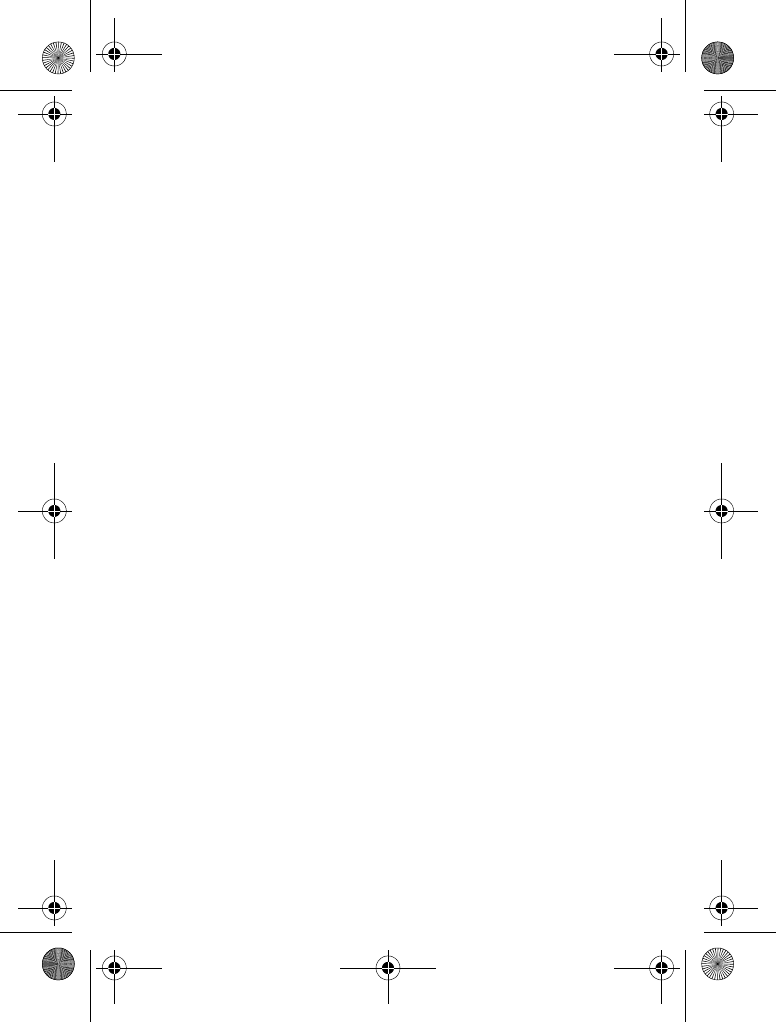
50 - Learning to Use Your Phone
Dialling a Number
Press
M
>
>
entry to call N
.
Note: You can also access the Phonebook from idle display by
pressing
S
, depending on local settings.
Tip: To quickly highlight entries in your
list: If your entries
are sorted by Speed No., press an entry’s speed number to
highlight it. For example, press
15
for entry number 15. If your
entries are sorted by
,
)!
,or
, enter the first letter of
the entry’s name to highlight it. For example, press
55
for the
first entry that starts with “K”.
Voice Dialling a Number
Press and release the voice key, and say the entry’s name (within 2
seconds).
Sorting Phonebook Entries
Press
M
>
,press
M
>
>
, then select
whether you want to sort the phonebook list by
,
,
)!
,or
.
When sorting by name, you can view
numbers or just the
number for each name. To set the primary number for a name, see
page 74.
Viewing Entries By Category
Press
M
>
,press
M
>
, then select whether
you want to view
entries, entries in a predefined category
(
,
,
'
,
)$
), or entries in a category you created.
To set the category for a phonebook entry, see page 74.
V220.User Guide.book Page 50 Thursday, April 22, 2004 3:24 PM
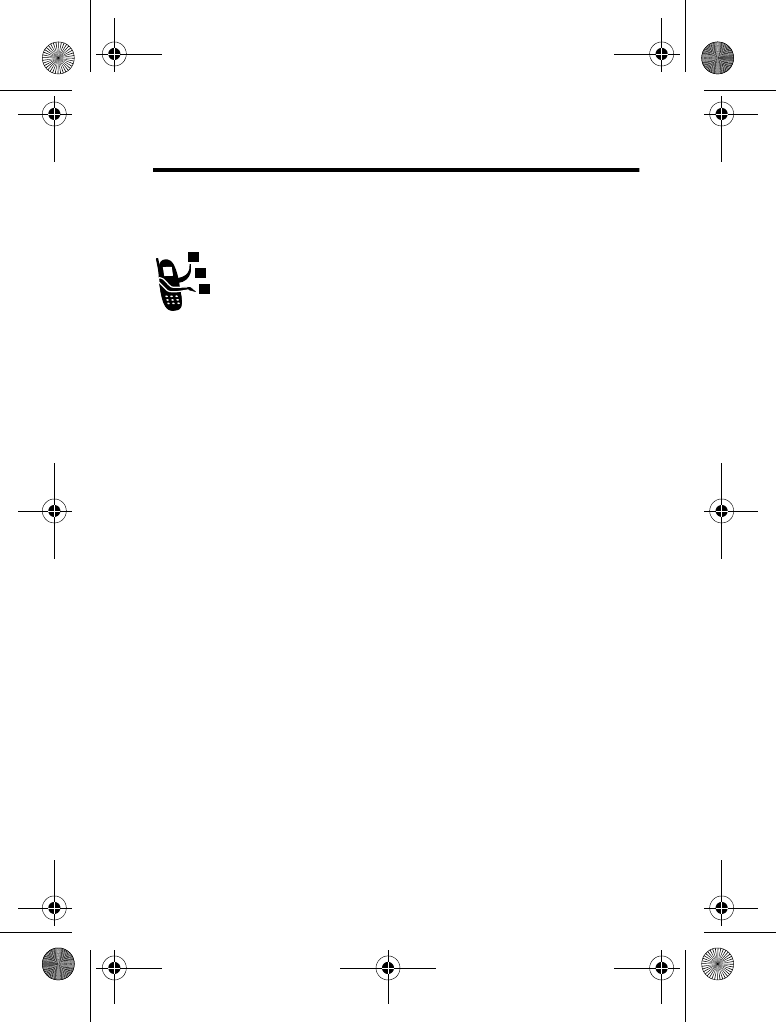
SettingUpYourPhone-51
Setting Up Your Phone
Storing Your Name and Phone Number
To store or edit your name and phone number information
on your SIM card:
Shortcut: Press
M#
from the home screen to edit your name
and phone number.
If you do not know your phone number, contact your service
provider.
Setting the Time and Date
Your phone uses the time and date for the
#
. Your phone can
synchronise its time and date with the network:
To set the time and date manually, set
to
--
and use the
and
#
options:
Find the Feature
M
>
>
>
Find the Feature
M
>
>
$
>
#
>
>
Find the Feature
M
>
>
$
>
#
>
or
#
V220.User Guide.book Page 51 Thursday, April 22, 2004 3:24 PM
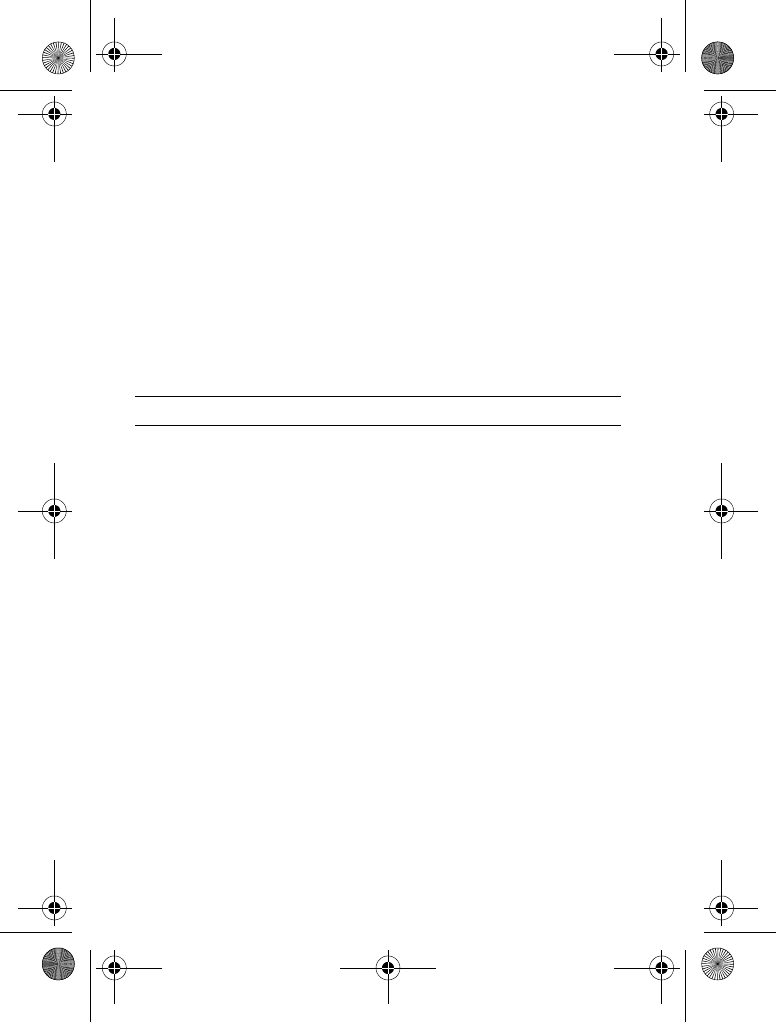
52 - Setting Up Your Phone
Setting a Ring Style
Your phone rings or vibrates to notify you of an incoming call or
other event. This ring or vibration is called an
alert
.
You can select one of five different ring styles. The ring style
indicator in the display shows the current ring style (see page 31).
To set a ring style:
Each ring style contains settings for specific event alerts, ringer ID,
and ringer and keypad volume. To change these settings, press
M
>
>
>
style #
.
Setting Answer Options
You can use additional, alternative methods to answer an incoming
call.
To activate or deactivate an answer option:
Find the Feature
M
>
>
>
Press To
1
S
scroll to the ring style
2
&
(
+
) select the ring style
(3
answer by pressing any key
*
answer by opening the phone
Find the Feature
M
>
>
$(
>
*
V220.User Guide.book Page 52 Thursday, April 22, 2004 3:24 PM
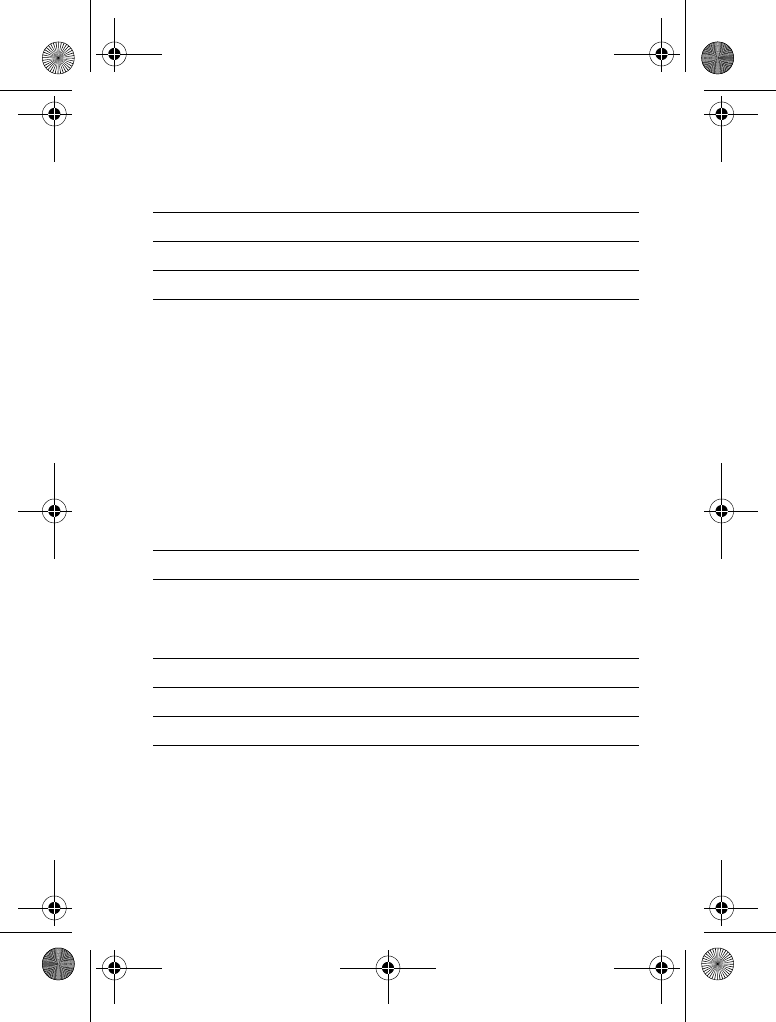
SettingUpYourPhone-53
Setting a Wallpaper Image
You can set a photo, picture, or animation as a wallpaper
(background) image in your phone’s home screen. The wallpaper
image appears as a faint watermark in text and menu displays.
Press To
1
S
scroll to Multi-Key or Open to
Answer
2
1'
(
+
) select the option
3
S
scroll to
or
--
4
&
(
+
) confirm the setting
Find the Feature
M
>
>
>
Press To
1
S
scroll to
!
2
1'
(
+
) open the picture viewer
3
S
up or down scroll to a picture/animation
Scroll to
67
to turn off the
wallpaper image.
4
&
(
+
) select the image
5
S
scroll to Layout
6
1'
(
+
) adjust the image layout
V220.User Guide.book Page 53 Thursday, April 22, 2004 3:24 PM
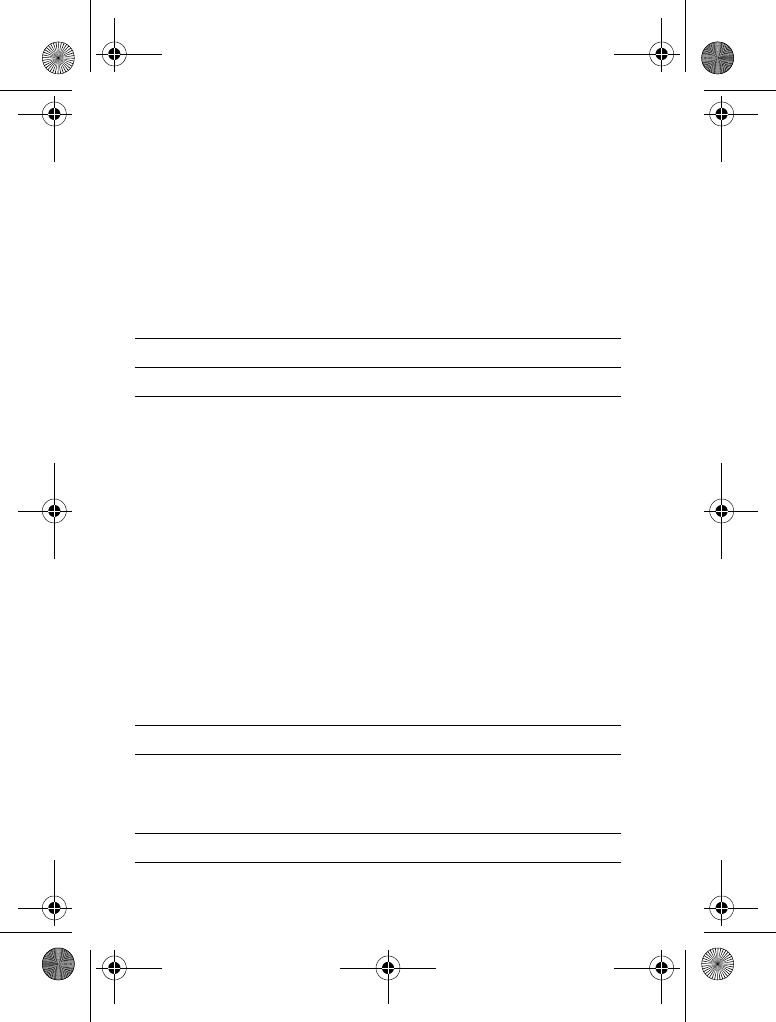
54 - Setting Up Your Phone
Setting a Screen Saver Image
Set a photo, picture, or animation as a screen saver image.
The screen saver image displays when the phone is on and no
activity is detected for a specified time. The image shrinks to fill the
display, if necessary. An animation repeats for one minute, then the
first frame of the animation displays.
Turn off the screen saver to extend battery life.
7
S
scroll to
,
,or
+((!
places the image in the centre
of the display.
fills the display with multiple
copies of the image.
+((!
resizes the image, if
necessary, to fit the display.
8
&
(
+
) confirm the layout setting
9
(
-
) save wallpaper settings
Find the Feature
M
>
>
>
! %
Press To
1
S
scroll to Picture
2
1'
(
+
) open the picture viewer
3
S
up or down scroll to a picture/animation
Scroll to
67
to turn off the screen
saver image.
4
&
(
+
) select the image
Press To
V220.User Guide.book Page 54 Thursday, April 22, 2004 3:24 PM
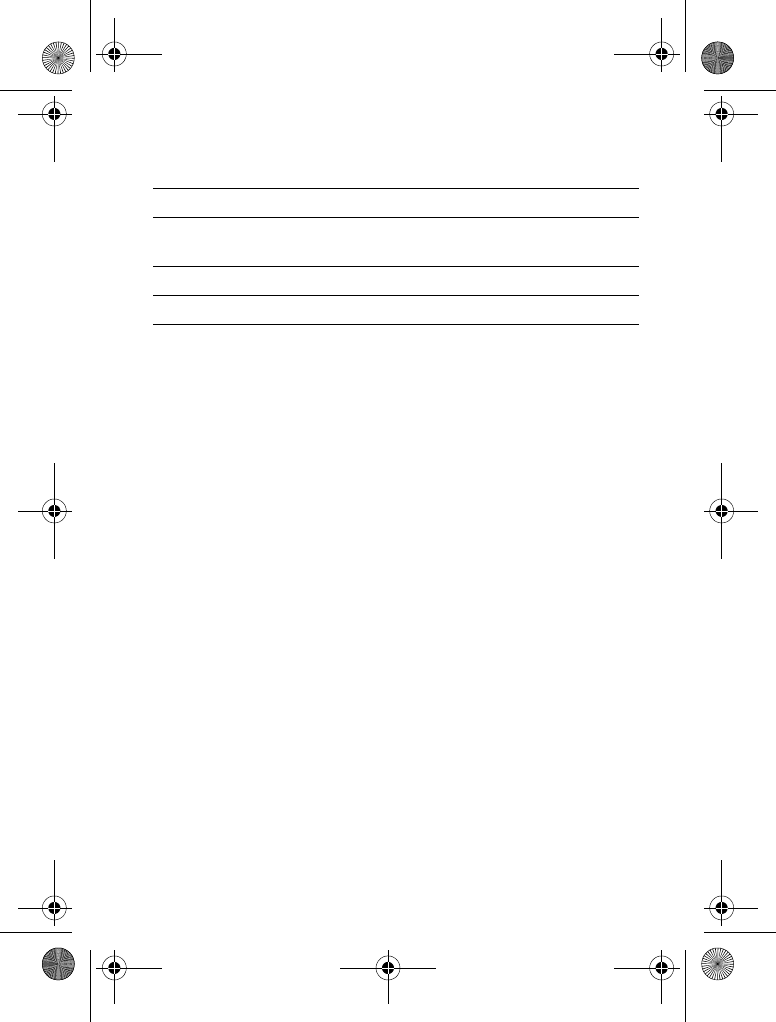
SettingUpYourPhone-55
Setting Display Contrast
Setting Display Colour
Select the colour palette that your phone uses to display indicators,
highlights, and soft key labels.
Adjusting the Backlight
Set the amount of time that the display and keypad backlights
remain on.
5
S
scroll to Delay
6
1'
(
+
) set the delay interval
7
S
scroll to the inactivity interval that
triggers the screen saver
8
&
(
+
) confirm the delay setting
9
(
-
) save screen saver settings
Find the Feature
M
>
>
$
>
Find the Feature
M
>
>
>
Find the Feature
M
>
>
$
>
!
Press To
V220.User Guide.book Page 55 Thursday, April 22, 2004 3:24 PM
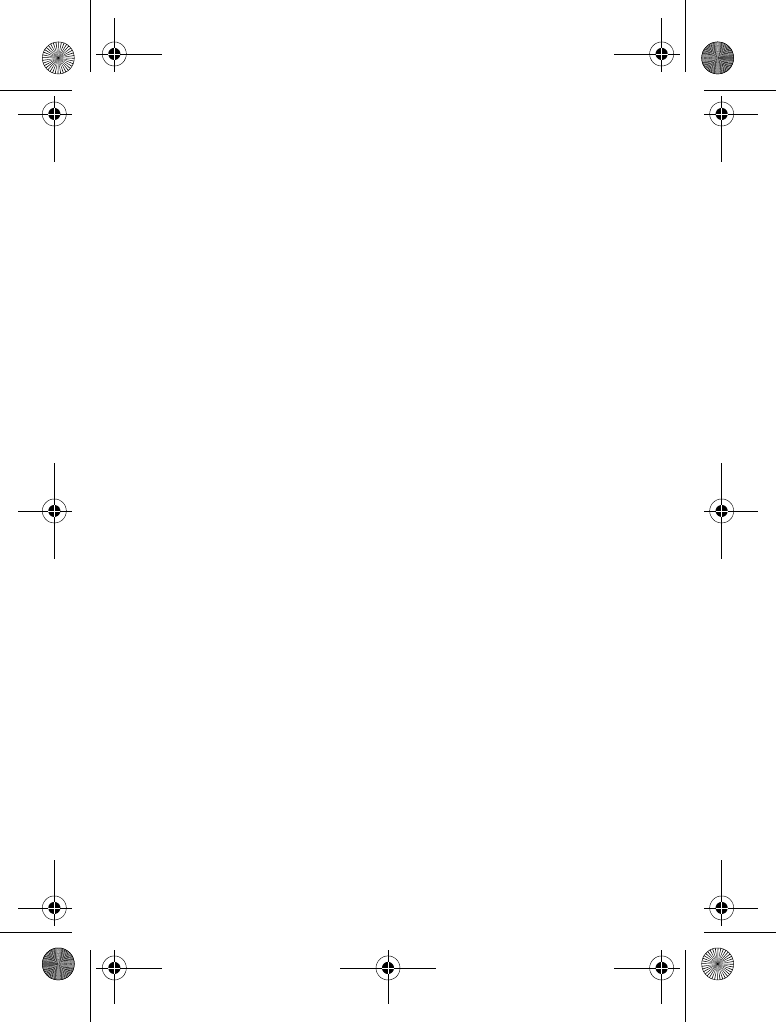
56 - Setting Up Your Phone
Setting Display Timeout
Set the display to turn itself off when no activity is detected for a
specified time.
Find the Feature
M
>
>
$
>
#
V220.User Guide.book Page 56 Thursday, April 22, 2004 3:24 PM
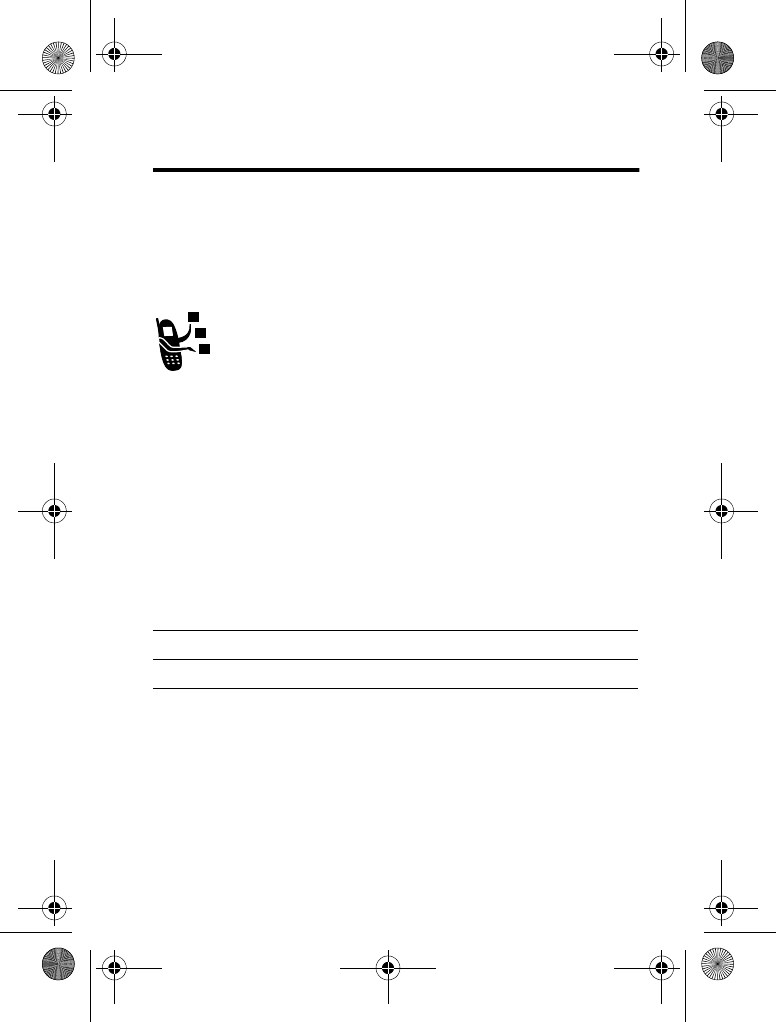
Calling Features - 57
Calling Features
For basic instructions on how to make and answer calls, see
page 19.
Changing the Active Line
Change the active phone line to make and receive calls
from your other phone number.
Note: This feature is available only for dual-line-enabled
SIM cards.
The active line indicator in the display shows the currently active
phone line (see page 30).
Redialling a Number
Find the Feature
M
>
>
>
!% &
Press To
1
N
view the last 10 dialled calls list
2
S
scroll to the entry you want to call
3
N
redial the number
V220.User Guide.book Page 57 Thursday, April 22, 2004 3:24 PM
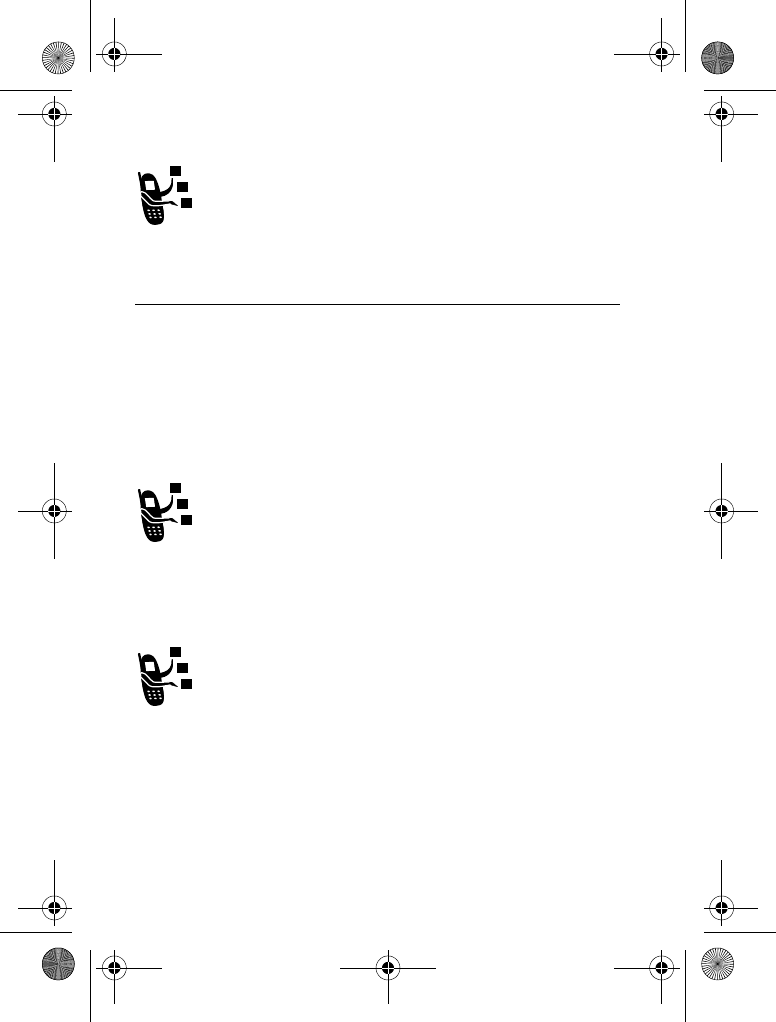
58 - Calling Features
Using Automatic Redial
When you receive a busy signal, your phone displays
3
+83 3
.
To redial the phone number:
Your phone automatically redials the number. When the call goes
through, your phone rings or vibrates one time, displays
!!-
, and then connects the call.
Using Caller ID
Incoming Calls
Calling line identification (Caller ID) displays the phone
number for incoming calls in your phone’s display.
The phone displays the caller’s name (and picture, if
available) when the name is stored in your phonebook, or
$!
when caller ID information is not available.
Outgoing Calls
You can show or hide your phone number as an ID for the
calls that you make.
Press To
N
or
2
(
+
) activate automatic redial
Find the Feature
M
>
>
$(
>
$#
V220.User Guide.book Page 58 Thursday, April 22, 2004 3:24 PM
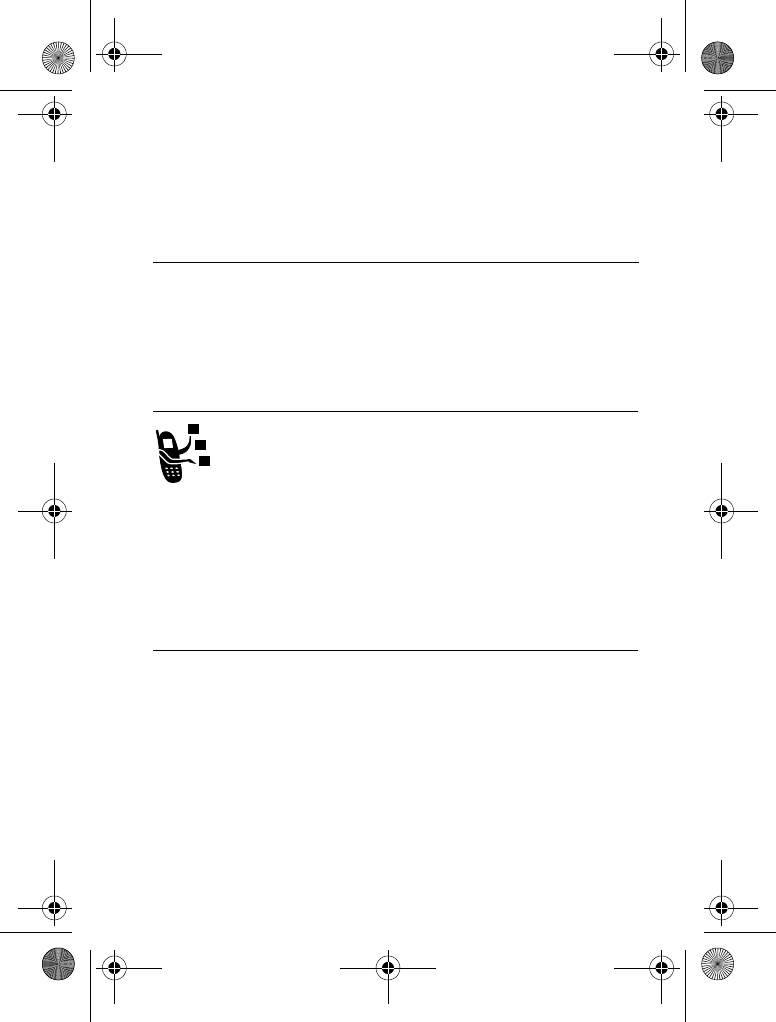
Calling Features - 59
You can override the default caller ID setting when you make a call.
While dialling (with digits visible in the display):
Cancelling an Incoming Call
While the phone is ringing or vibrating:
Depending on your phone settings and/or service
subscription, the call may be diverted to another number,
or the caller may hear a busy signal.
Turning Off a Call Alert
You can turn off your phone’s incoming call alert before answering
the call.
Calling an Emergency Number
Your service provider programmes one or more emergency phone
numbers, such as 999, that you can call under any circumstances,
even when your phone is locked or the SIM card is not inserted.
Emergency numbers vary by country.Your phone’s
preprogrammed emergency number(s) may not work in all
locations, and sometimes an emergency call cannot be placed due
to network, environmental, or interference issues.
Press To
M
>
1 $#9* $#
hide or show your caller ID for the
next call
Press To
$'
(
+
) cancel the incoming call
Press To
either volume key turn off the alert
V220.User Guide.book Page 59 Thursday, April 22, 2004 3:24 PM
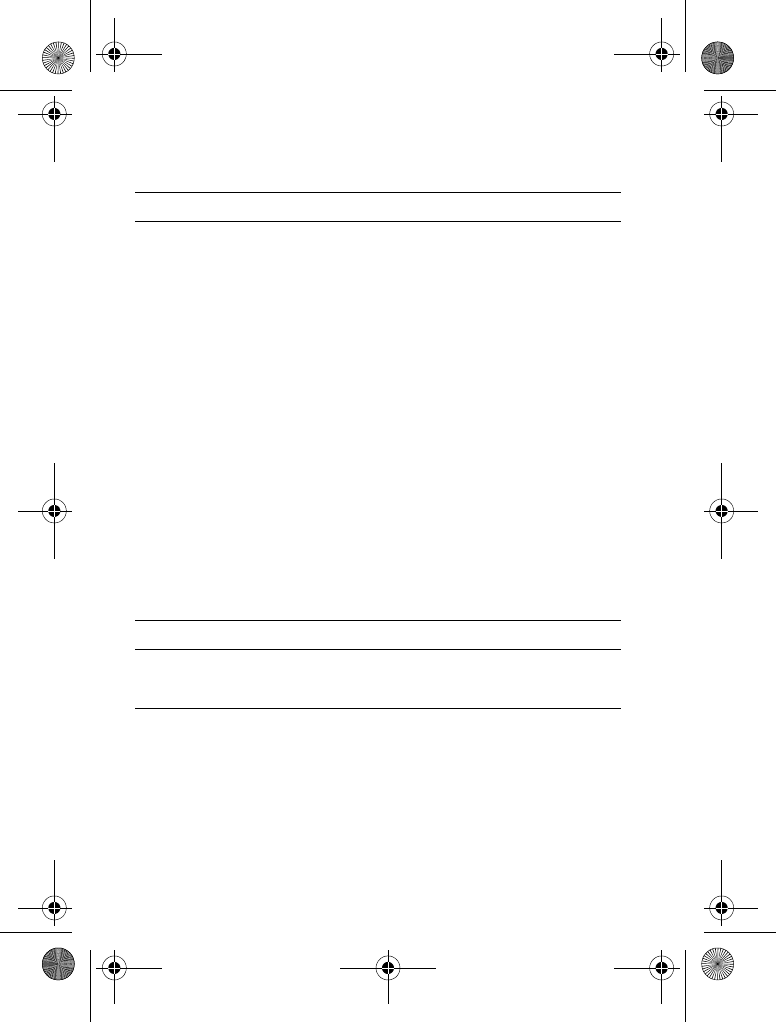
60 - Calling Features
Dialling International Numbers
Press and hold
0
to insert the local international access code (
:
)
for the country from which you are calling.
Viewing Recent Calls
Your phone keeps lists of the calls you recently received and
dialled, even if the calls did not connect. The lists are sorted from
newest to oldest entries. The oldest entries are deleted as new
entries are added.
Shortcut: Press
N
from the home screen to view the dialled calls
list.
Press To
1keypad keys dial the emergency number
2
N
call the emergency number
Find the Feature
M
>
!
Press To
1
S
scroll to
!%
or
#
2
&
(
+
) select the list
3
S
scrolltoanentry
\
means the call connected.
4
N
or
call the entry’s number
Press and hold
N
for 2 seconds to
send the number as DTMF tones
during a call.
V220.User Guide.book Page 60 Thursday, April 22, 2004 3:24 PM
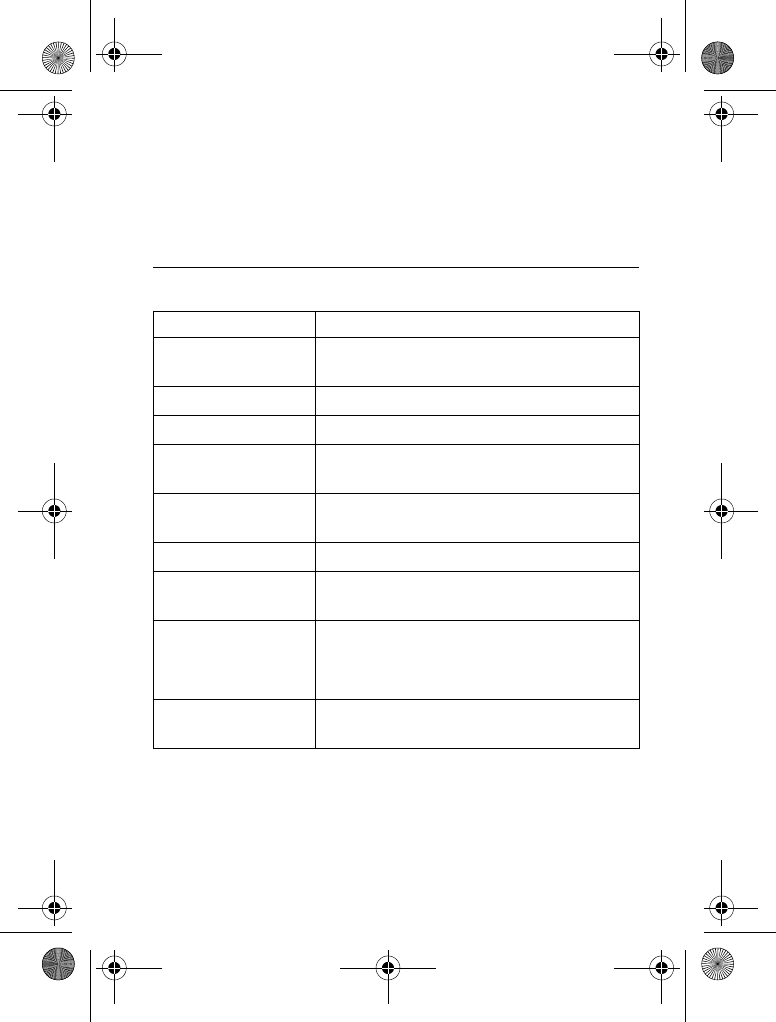
Calling Features - 61
The
&
can include the following options:
)$
(
+
)
or
view entry details
M
open the
&
to perform
various operations on the entry
Option Description
Create a phonebook entry with the number
in the
field.
#
Delete the entry.
#
Delete all entries in the list.
13$#9* $#3
Hide or show your caller ID for the next
call.
Open a new text message with the
number in the
field.
#
Add digits after the number.
!
Attach a number from the phonebook or
recent calls lists.
Send the number to the network as DTMF
tones.
This option displays only during a call.
+5
Talk and then send a fax in the same call
(see page 80).
Press To
V220.User Guide.book Page 61 Thursday, April 22, 2004 3:24 PM
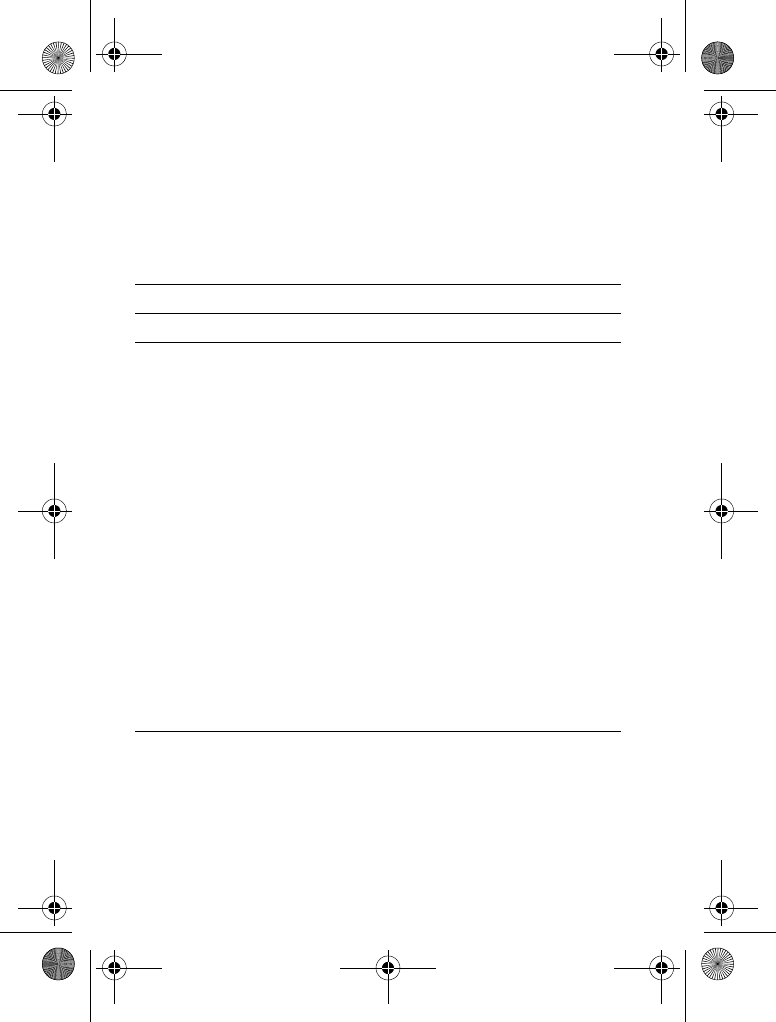
62 - Calling Features
Returning an Unanswered Call
Your phone keeps a record of your unanswered calls, and displays:
•
;33
, where
;
isthenumberofmissedcalls
Using the Notepad
The most recent set of digits entered on the keypad are stored in
your phone’s notepad memory. This can be a phone number that
you called, or a number that you entered but did not call. To retrieve
the number stored in the notepad:
Press To
1
)$
(
+
) see the received calls list
2
S
select a call to return
3
N
make the call
Find the Feature
M
>
!
>
Press To
N
or
call the number
M
or
open the
#
to attach a
number or insert a special character
(
+
) create a phonebook entry with the
number in the
field
V220.User Guide.book Page 62 Thursday, April 22, 2004 3:24 PM
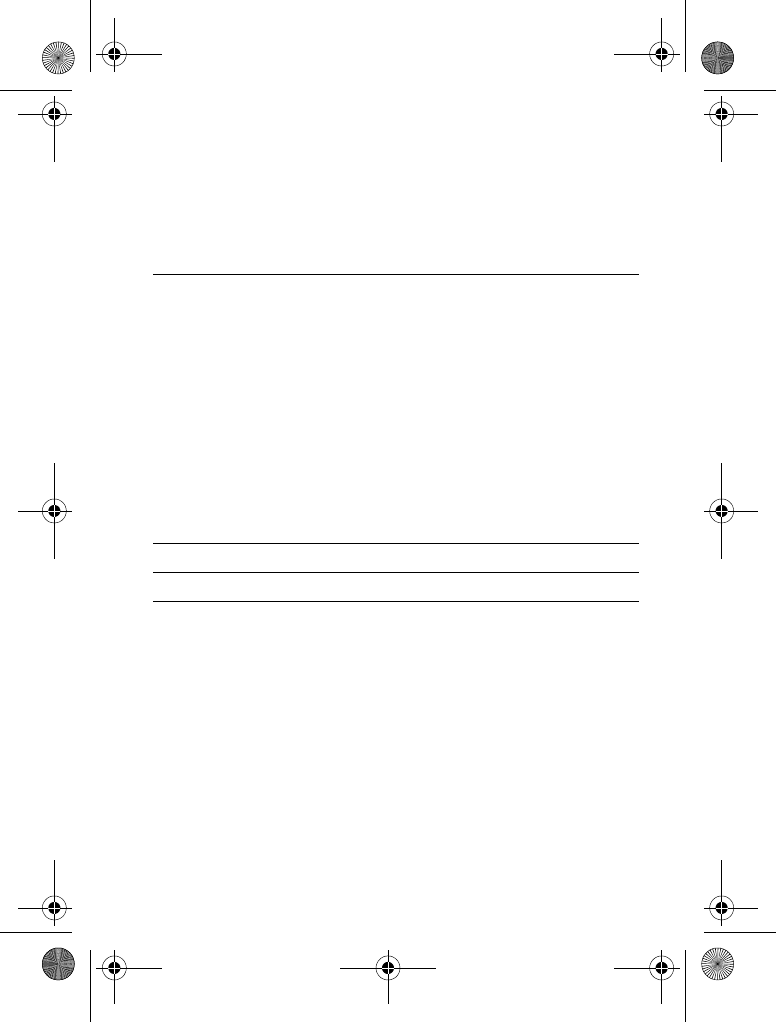
Calling Features - 63
Attaching a Number
While dialling (with digits visible in the display):
Calling With Speed Dial
Each entry you store in your phonebook is assigned a unique
speed dial number.
To see an entry’s speed dial number, press
M
>
, scroll
to the entry, press
)$
(
+
).
To speed dial a phonebook entry:
Calling With 1-Touch Dial
To call phonebook entries 1 to 9, press and hold the single-digit
speed dial number for one second.
Tip: You must specify which phone number list you want to use
with this feature: phone memory phonebook or SIM card
phonebook (see page 74).
Press To
M
>
!
attach a number from the phonebook
or recent calls lists
Press To
1keypad keys enter the speed dial number for the
entry you want to call
2
#
submit the number
3
N
call the entry
V220.User Guide.book Page 63 Thursday, April 22, 2004 3:24 PM
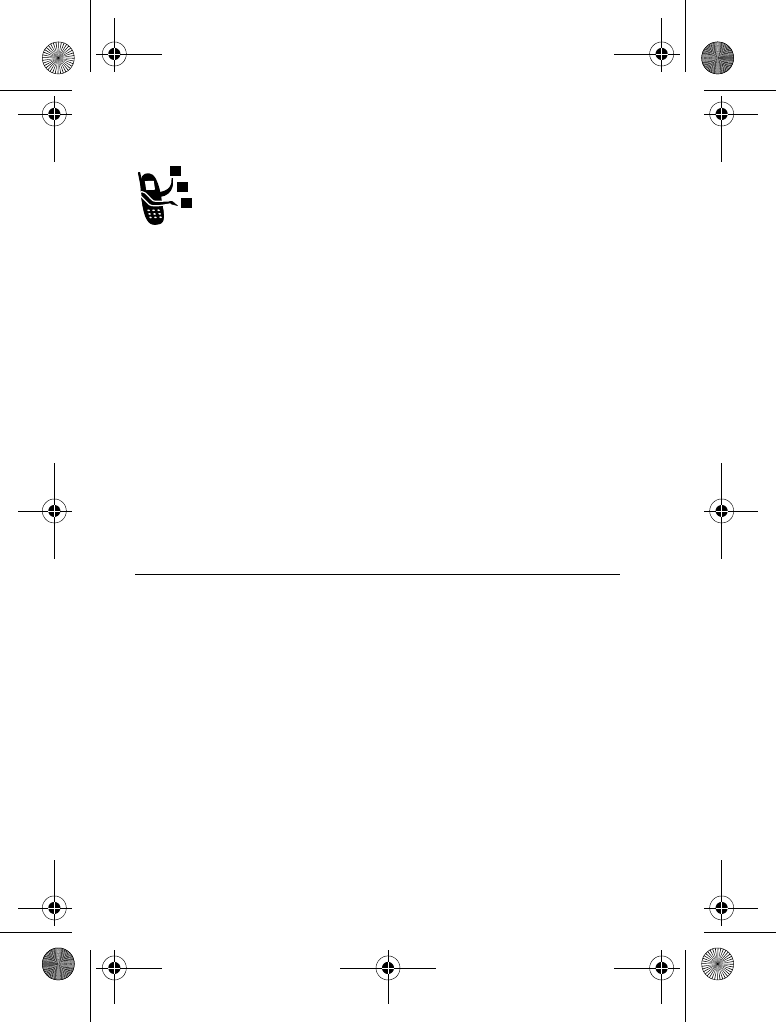
64 - Calling Features
Using Voicemail
Voicemail messages that you receive are stored on the
network. To listen to your messages, you must call your
voicemail phone number.
Your service provider may include additional information
about using this feature.
Listening to Voicemail Messages
The phone calls your voicemail phone number. If no voicemail
number is stored, your phone prompts you to store a number.
Receiving a Voicemail Message
When you receive a voicemail message, your phone displays the
f
(voicemail message) indicator and a
* )!
notification.
The phone calls your voicemail phone number. If no voicemail
number is stored, your phone prompts you to store a number.
Storing Your Voicemail Number
If necessary, use the following procedure to store your voicemail
phone number on your phone. Usually, your service provider has
already done this for you.
Find the Feature
M
>
>
)!
Press To
&&
(
+
) listen to the message
Find the Feature
M
>
M
>
)!
V220.User Guide.book Page 64 Thursday, April 22, 2004 3:24 PM
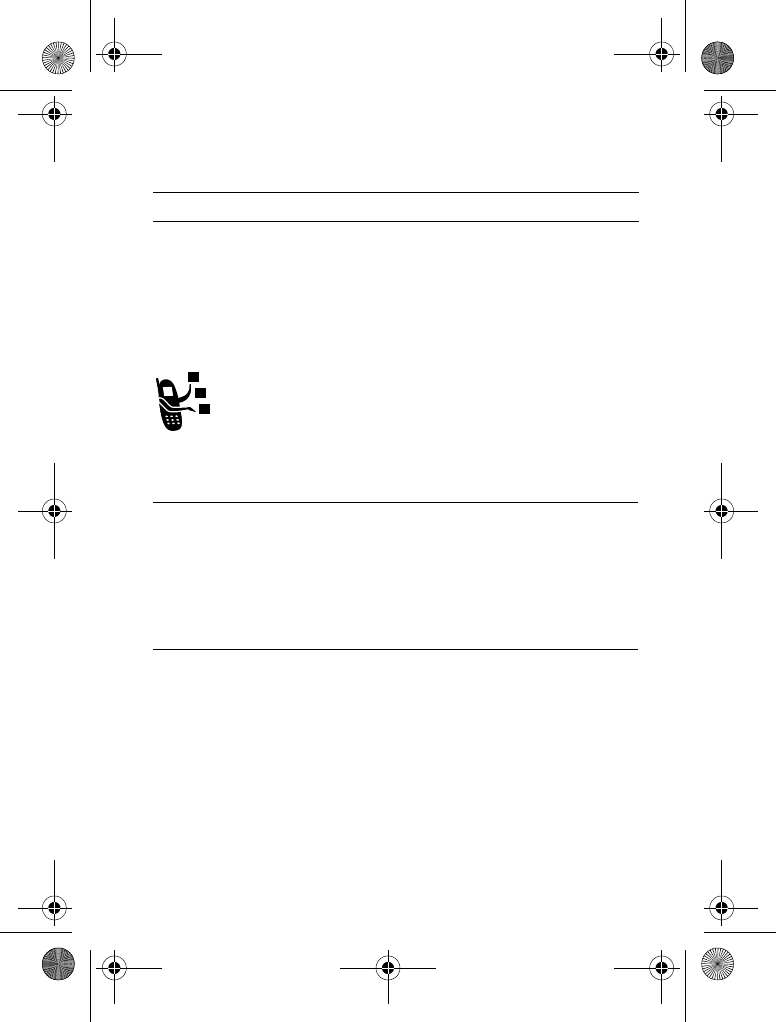
Calling Features - 65
You cannot store a
(pause),
*
(wait), or
(number) character in
this number. If you want to store a voicemail number with these
characters, create a phonebook entry for it. Then, you can use the
entry to call your voicemail.
Using Call Waiting
When you are on a call, an alert tone sounds to indicate
that you have received a second call.
You must turn on call waiting to use the feature. To turn call waiting
on or off:
Press To
1keypad keys enter your voicemail number
2
(
+
) store the number
Press To
1
N
answer the new call
2
$1
(
+
)
or
switch between calls
&$
(
-
)
or
connect the 2 calls
M
>
1
end the call on hold
Find the Feature
M
>
>
$(
>
V220.User Guide.book Page 65 Thursday, April 22, 2004 3:24 PM
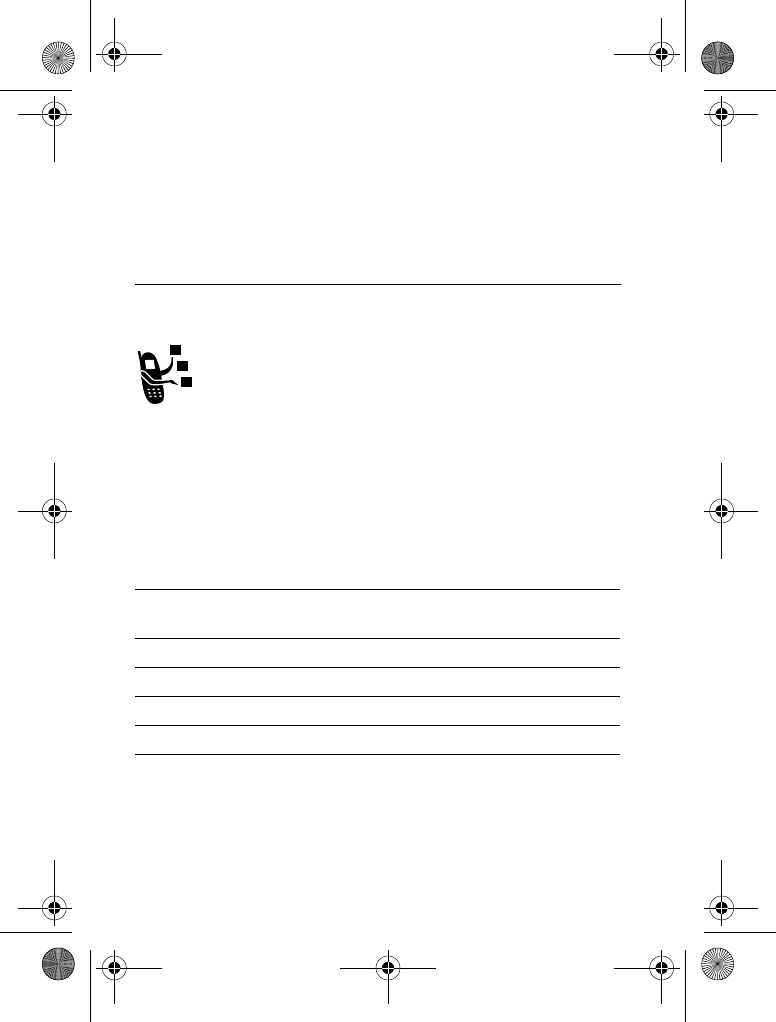
66 - Calling Features
Putting a Call On Hold
Transferring a Call
You can announce that you are transferring an active call
to another party, or you can directly transfer the call.
Announce the Call Transfer
Press To
1&#
(
+
) (if available)
or
M
>
1
put the call on hold
Find the Feature
M
>
1
Press To
1keypad keys dial the number where you are
transferring the call
2
N
call the number and speak to the
person who answers
3
M
open the menu
4
S
scroll to
-
5
&
(
+
)select
-
6
(
+
) confirm the transfer
V220.User Guide.book Page 66 Thursday, April 22, 2004 3:24 PM
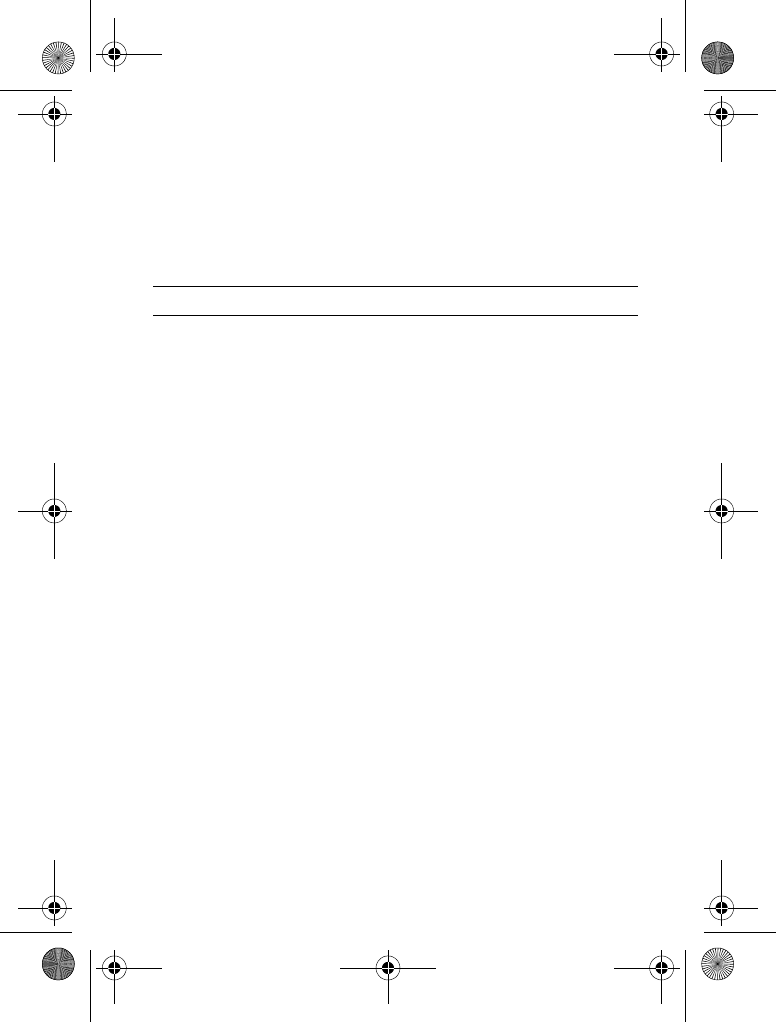
Calling Features - 67
Do Not Announce the Call Transfer
Find the Feature
M
>
-
Press To
1keypad keys dial the number where you are
transferring the call
2
N
transfer the call
V220.User Guide.book Page 67 Thursday, April 22, 2004 3:24 PM
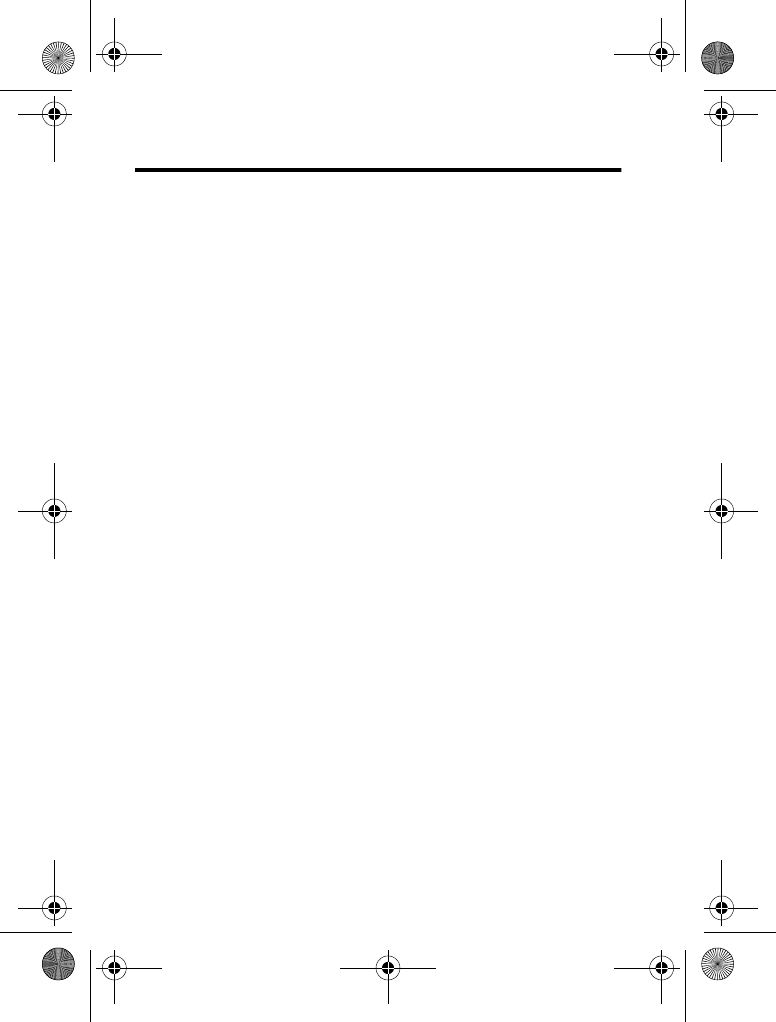
68 - Phone Features
Phone Features
Menu Map
Main Menu
n
Phonebook
s
Recent Calls
• Received Calls
• Dialled Calls
• Notepad
•CallTimes
• Call Cost
• Data Times
• Data Volumes
e
Messages
• Create Message
• Message Inbox
•Voicemail
• Browser Msgs
•InfoServices
•QuickNotes
• Outbox
•Drafts
• MMS Templates
É
Office Tools
• SIM Tool Kit Apps *
•Calculator
• Datebook
•Shortcuts
•AlarmClock
•Chat
• Dialling Services
•FixedDial
•ServiceDial*
•QuickDial*
Q
Games & Apps
á
Web Access
•Browser
• Web Shortcuts
• Stored Pages
•History
• GoToURL
•BrowserSetup
• Web Sessions
h
Multimedia
•Themes
•Camera
•Pictures
• Sounds
• MotoMixer
•Videos
ã
IM
•LogIn
• Offline Convs.
• Offline Settings
•Help
w
Settings
• (see next page)
*optional features
This is the standard main menu
layout. Menu organisation and
feature names may vary on
your phone. Not all features
maybeavailableonyour
phone.
V220.User Guide.book Page 68 Thursday, April 22, 2004 3:24 PM
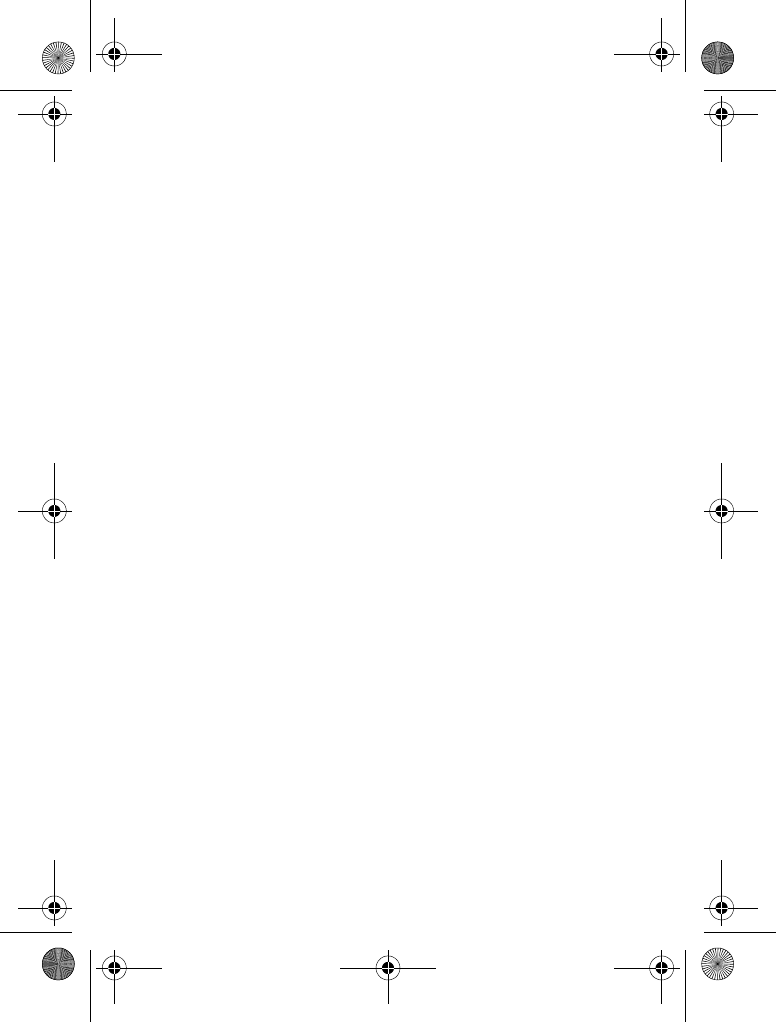
Phone Features - 69
Settings Menu
l
Personalise
•HomeScreen
•MainMenu
•ColourStyle
•Greeting
• Wallpaper
• Screen Saver
• Quick Dial
t
Ring Styles
•Style
• Loud Detail
H
Call Divert
• Voice Calls
• Fax Calls
• Data Calls
•CancelAll
•DivertStatus
U
In-Call Setup
•In-CallTimer
• Call Cost Setup
• My Caller ID
• Talk and Fax
• Answer Options
• Call Waiting
Z
Initial Setup
•TimeandDate
•1-TouchDial
• Display Timeout
• Backlight
•Scroll
• Language
•Contrast
•DTMF
• Master Reset
• Master Clear
m
Phone Status
• My Tel. Numbers
• Credit Info/Availabl e*
• Active Line
•BatteryMeter
• Other Information
S
Headset
•AutoAnswer
•VoiceDial
J
Car Settings
•AutoAnswer
• Auto Handsfree
• Power-off Delay
• Charger Time
j
Network
•NewNetwork
•NetworkSetup
• Available Networks
• My Network List
• Service Tone
• Call Drop Tone
u
Security
• Phone Lock
• Lock Application
• Fixed Dial
• Call Barring
•SIMPIN
•NewPasswords
c
Java Settings
• Java App Loader
•JavaSystem
• Delete All Apps
• App Vibration
•AppVolume
•AppPriority
• App Backlight
*optional features
V220.User Guide.book Page 69 Thursday, April 22, 2004 3:24 PM
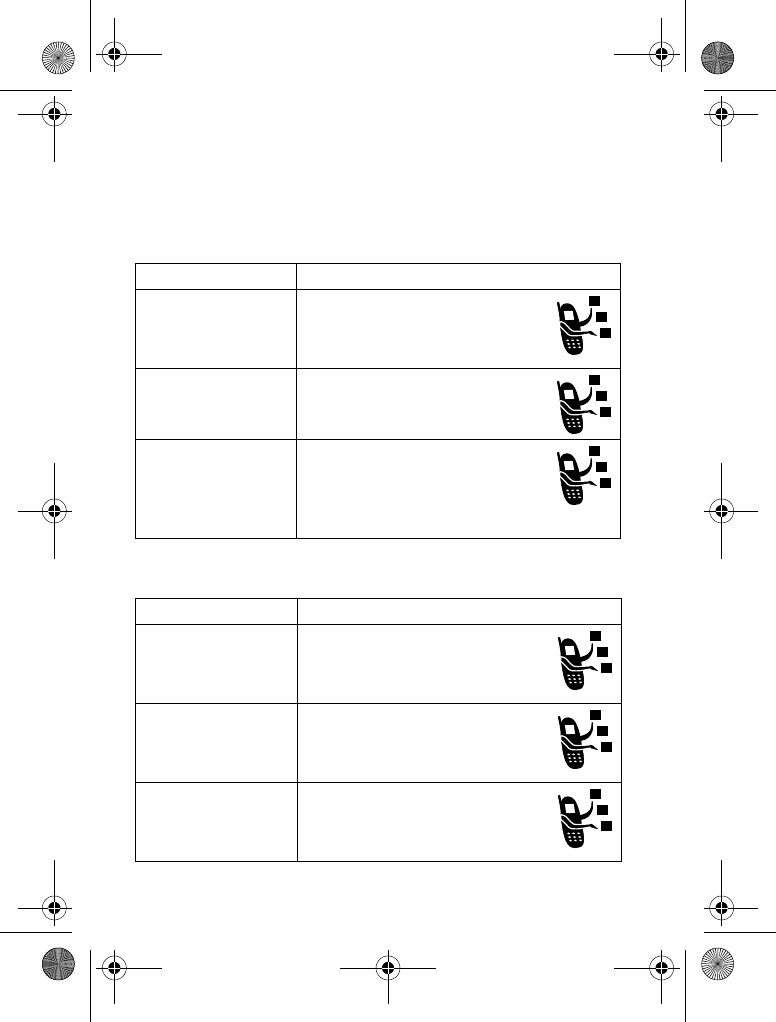
70 - Phone Features
Feature Quick Reference
This section helps you locate features on your phone that are not
described in this guide.
Calling Features
Messages
Feature Description
Conference Call During a call:
M
>
1
, dial next number,
press
N
,press
&$
(
-
)
Call Diverting Set up or cancel call diverting:
M
>
>
#%
Call Barring Restrict outgoing or incoming
calls:
M
>
>
!
>
Feature Description
Send Text
Message Send a text message:
M
>
>
*
>
*
Send Multimedia
Message Send a multimedia message:
M
>
>
*
>
*
Send Letter Send a multimedia letter:
M
>
>
*
>
* &
V220.User Guide.book Page 70 Thursday, April 22, 2004 3:24 PM
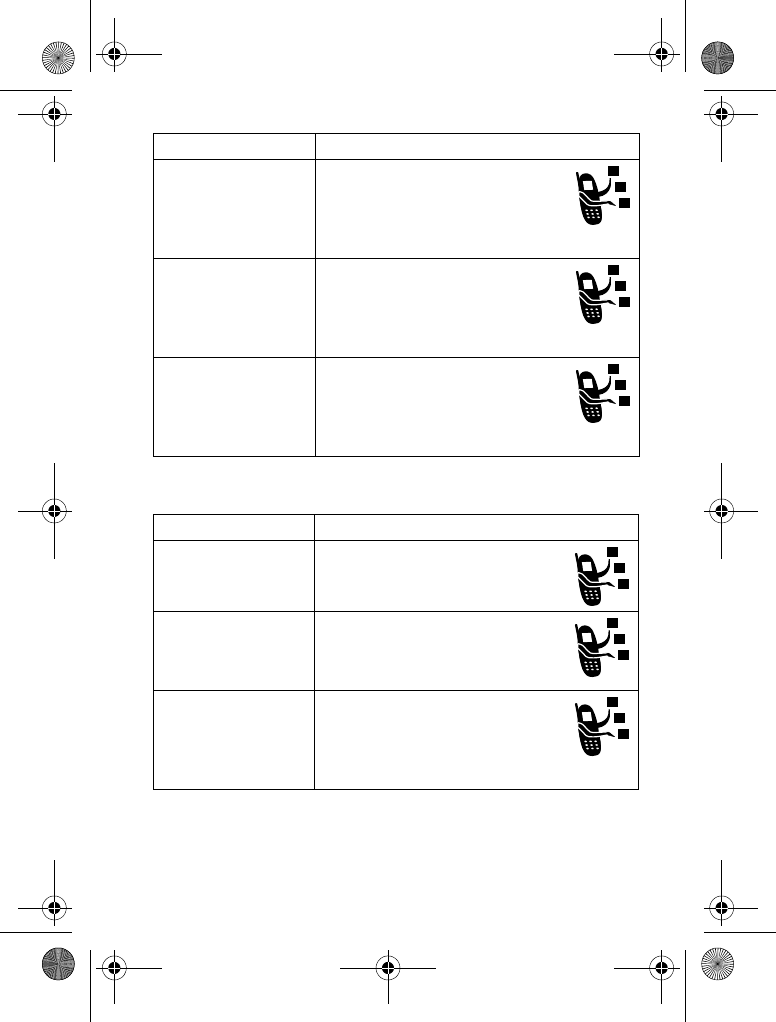
Phone Features - 71
Instant Messaging
Use MMS
Template Open an MMS template with
preloaded media:
M
>
>
*
>
Read Message Read a new text or multimedia
message that you have
received:
Press
#
(
+
).
Store Message
Objects Gotoamultimediamessage
slide, or highlight an object in a
letter, then:
M
>
Feature Description
Log In Log in to instant messaging:
M
>
$
>
& $
Find Others
Online After you log in:
Select
! &
to see a list of
other users.
Start
Conversation Start a conversation:
From your
! &
, highlight a
name in
!
,press
# $
(
+
).
Feature Description
V220.User Guide.book Page 71 Thursday, April 22, 2004 3:24 PM

72 - Phone Features
Chat
Open Active
Conversation Open a conversation in
progress:
From your
! &
, highlight a
name in
%
,press
)$
(
+
).
End Conversation From the conversation display:
M
>
%
Log Out Log out of instant messaging:
Select
&
from the
$
menu.
Feature Description
Start Chat Start a new chat session:
M
>
M
>
*
Receive Chat
Request When you receive a chat
request:
Press
(
+
)or
$'
(
-
).
End Chat During a chat session:
M
>
Feature Description
V220.User Guide.book Page 72 Thursday, April 22, 2004 3:24 PM
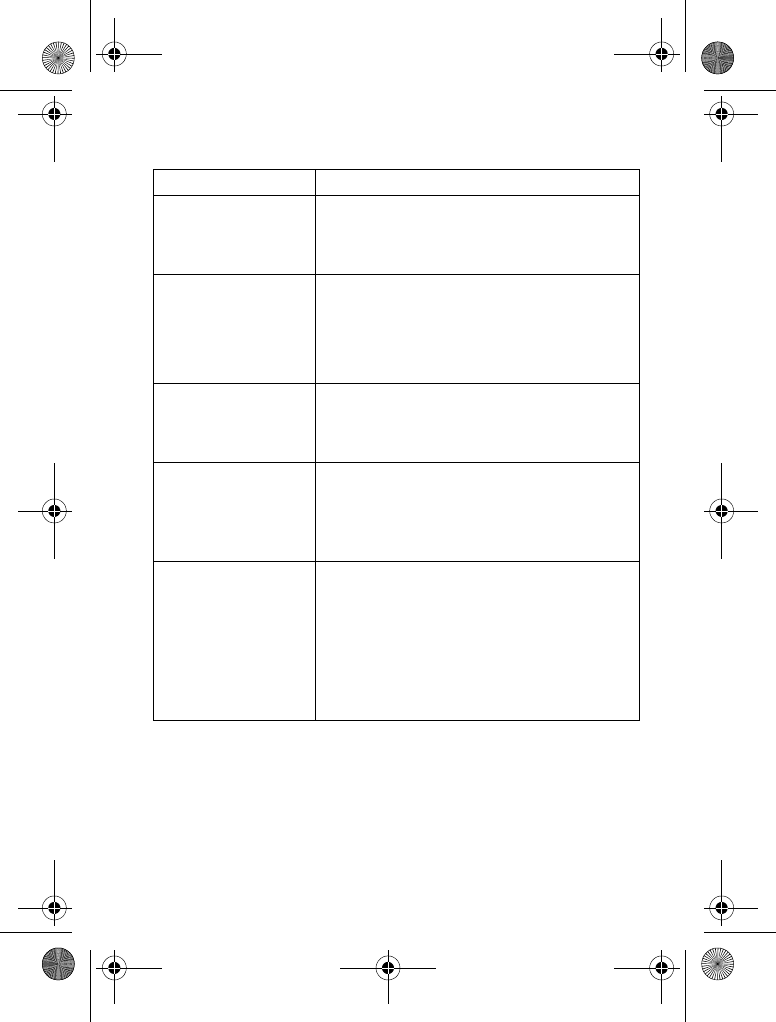
Phone Features - 73
Phonebook
Feature Description
Create Entry Create a new phonebook entry:
Type in telephone number
>
3
>
enter other details
Create Group
Mailing List Create a group mailing list as a
phonebook entry:
M
>
M
>
*
>
&
Dial Number Call a number stored in the phonebook:
M
>
, highlight the phonebook
entry, press
N
to call
Voice Dial Number Voice dial a number stored in the
phonebook:
Press and release the voice key, and say
the entry’s name (within 2 seconds).
Set Ringer ID for
Entry Assign a distinctive ringer alert to a
phonebook entry:
M
>
>
entry
M
>
>
$#
>
ringer name
Note: The $# option is not available
for entries stored on the SIM card.
V220.User Guide.book Page 73 Thursday, April 22, 2004 3:24 PM
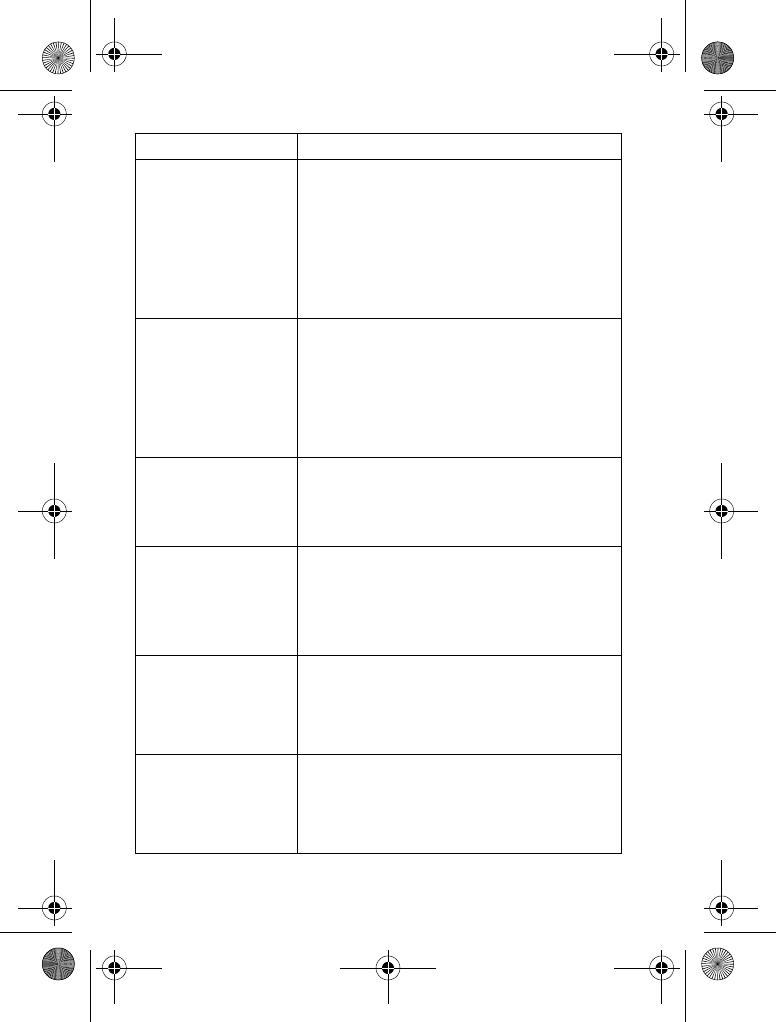
74 - Phone Features
Set Picture ID for
Entry Assign a picture to display when you
receive calls from an entry:
M
>
>
entry
M
>
>
!
>
picture
Note: The ! option is not available for
entries stored on the SIM card.
Set Category for
Entry Set the category for a phonebook entry:
M
>
>
entry
M
>
>
>
category name
Note: The option is not available
for entries stored on the SIM card.
Set Category View Set a phonebook category view:
M
>
M
> &DWHJRULHV > category view
Sort Phonebook
List Set the order in which phonebook entries
are listed:
M
>
M
>
>
3
>
sort order
Set Primary
Number Set the primary number for a phonebook
entry with multiple numbers:
M
>
,scrolltoentry,press
M
>
>
phone number
1-Touch Dial Set 1-touch dial to call entries stored in
your phone memory phonebook or the
SIM card phonebook:
M
>
>
$
>
<(! #
Feature Description
V220.User Guide.book Page 74 Thursday, April 22, 2004 3:24 PM
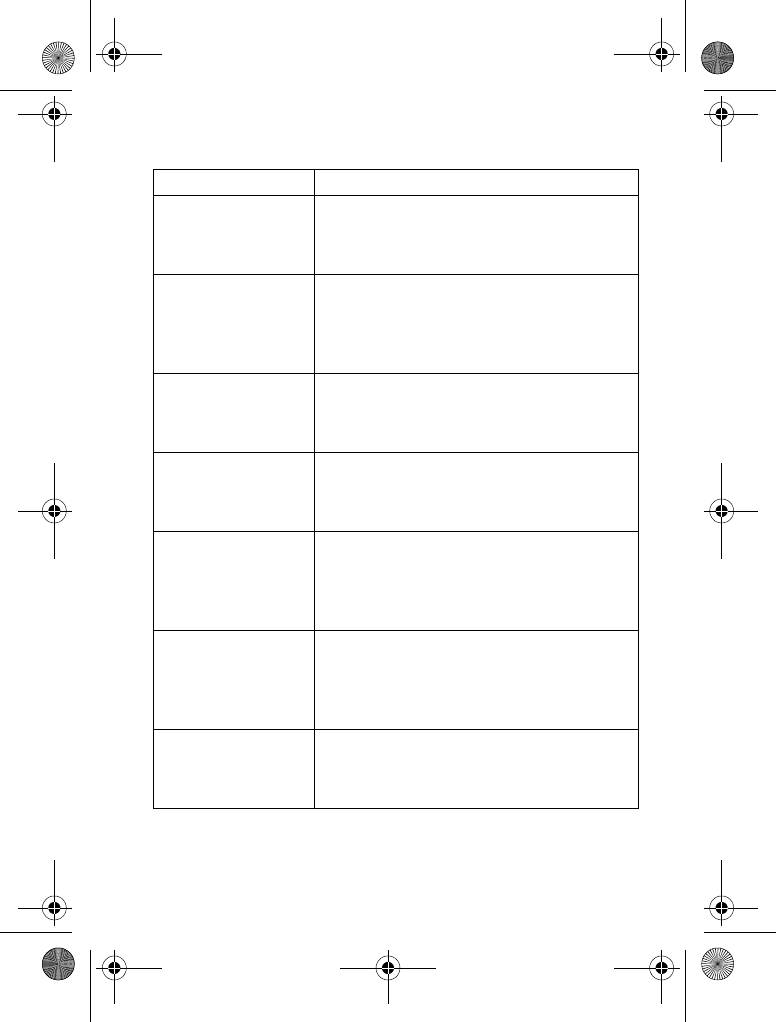
Phone Features - 75
Personalising Features
Feature Description
Ring Style Change the ring alert for an event:
M
>
>
>
style #
>select chosen alerts
Ringer IDs Activate distinctive ring alerts assigned to
phonebook entries:
M
>
>
>
style #
>
$#
Ring Volume Set ringer volume:
M
>
>
>
style #
>
)
Keypad Volume Set keypad keypress volume:
M
>
>
>
style #
>
)
Clock View Display an analogue clock or digital time
readout in the home screen:
M
>
>
>
1 !
>
!
Menu View Display the main menu as graphic icons or
as a text-based list:
M
>
>
>
>
)*
Main Menu Reorder your phone’s main menu:
M
>
>
>
>
V220.User Guide.book Page 75 Thursday, April 22, 2004 3:24 PM
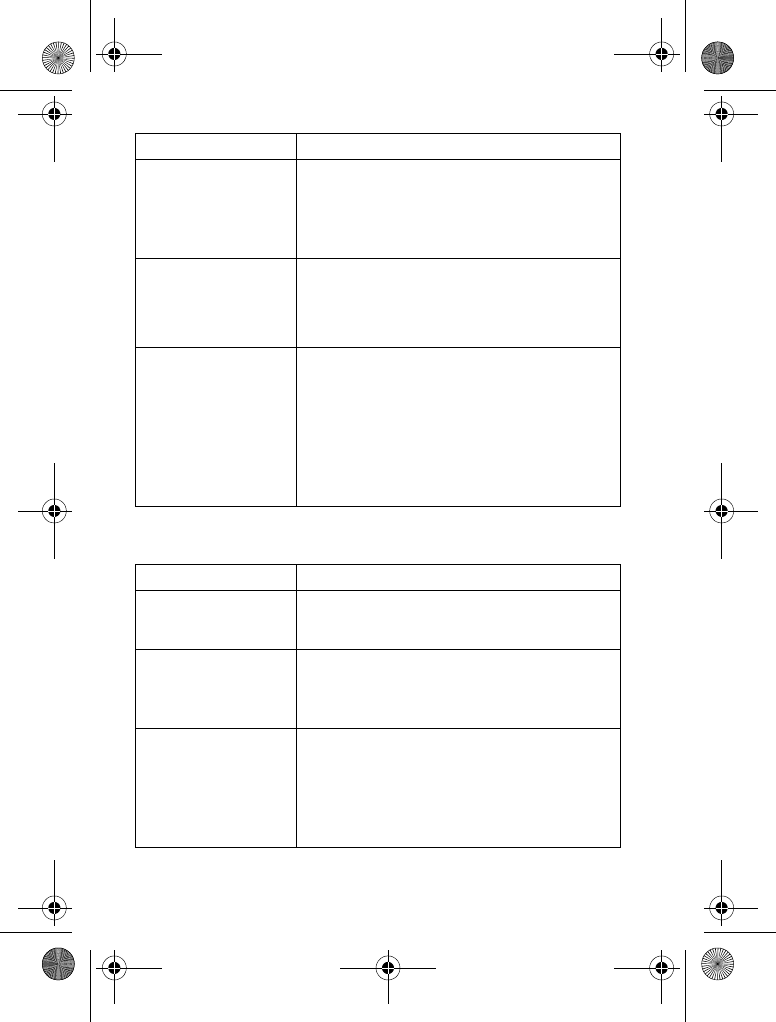
76 - Phone Features
Menu Features
Show or Hide
Menu Icons Show or hide menu feature icons in the
home screen:
M
>
>
>
1 !
>
1
>
$!
Change Home
Screen Keys &
Icons
Change soft key labels, smart key
function, and menu feature icons in the
home screen:
M
>
>
>
1 !
>
1
Shortcuts Create a shortcut to a menu item:
Highlight the menu item, then press and
hold
M
.
Select a shortcut:
M
>
--!
>
!
>
shortcut name
Feature Description
Language Set menu language:
M
>
>
$
>
&
Master Reset Reset all options except unlock code,
security code, and lifetime timer:
M
>
>
$
>
Master Clear Reset all options except unlock code,
security code, and lifetime timer, and clear
all user settings and entries except SIM
card information:
M
>
>
$
>
Feature Description
V220.User Guide.book Page 76 Thursday, April 22, 2004 3:24 PM
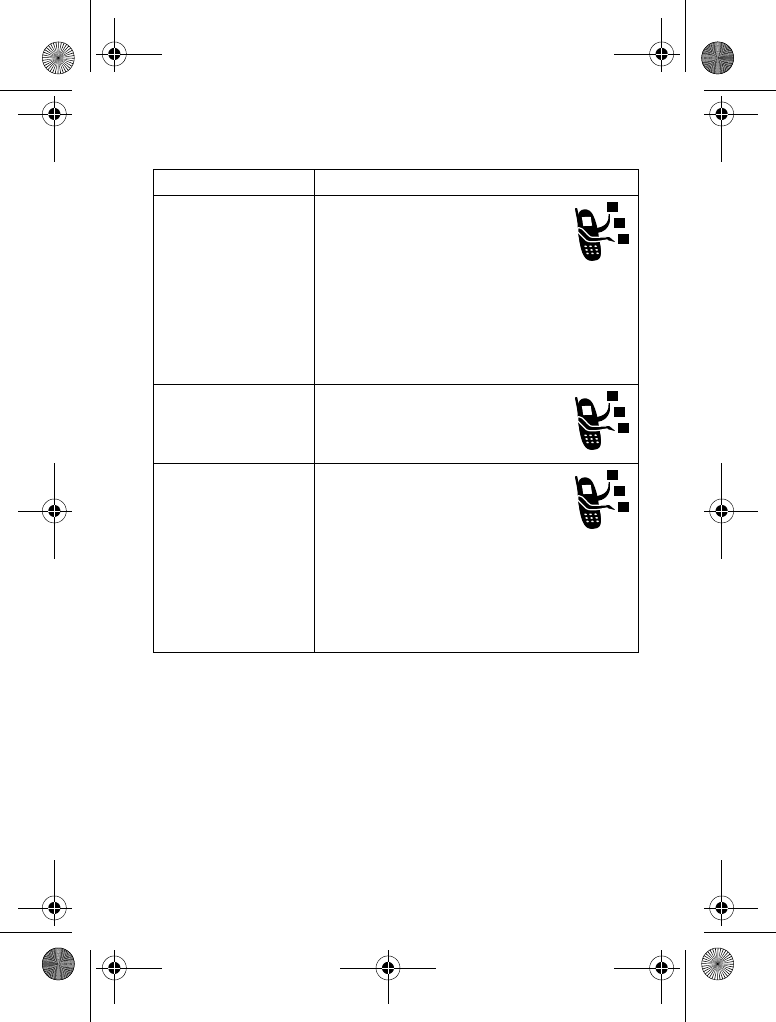
Phone Features - 77
Dialling Features
Feature Description
Fixed Dial When you turn on fixed dialling,
you can call only numbers
stored in the fixed dial list.
Turn fixed dialling on or off:
M
>
>
!
>
+5 #
Use the fixed dial list:
M
>
--! 3
>
# %!
>
+5 #
Service Dial Dial service phone numbers:
M
>
--! 3
>
# %!
>
%! #
Quick Dial Your service provider may
programme your phone with one
or more quick dial numbers,
such as the customer service
number.
Dial preprogrammed phone numbers:
M
>
--!
>
# %!
>
,! #
V220.User Guide.book Page 77 Thursday, April 22, 2004 3:24 PM
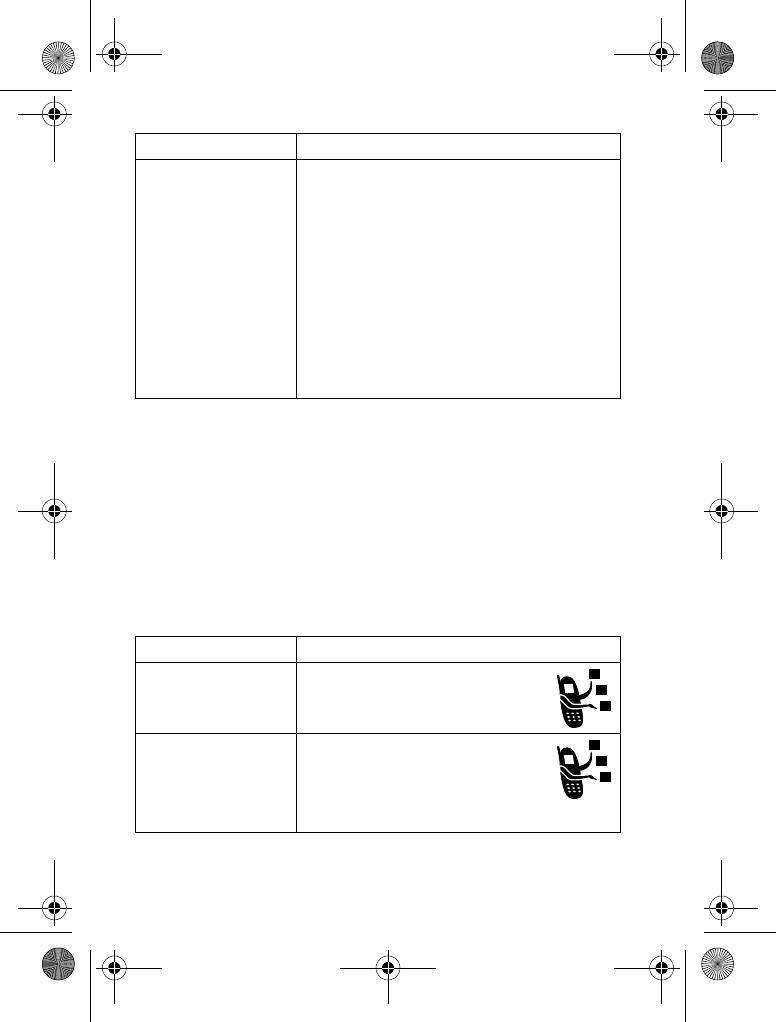
78 - Phone Features
Call Monitoring
Network connection time is the elapsed time from the moment you
connect to your service provider's network to the moment you end
the call by pressing
O
. This time includes busy signals and
ringing.
The amount of network connection time you track on your
resettable timer may not equal the amount of time for which
you are billed by your service provider. For billing information,
contact your service provider.
DTMF Tones Activate DTMF tones:
M
>
>
$
>
#+
Send DTMF tones during a call:
Press number keys.
Send stored numbers as DTMF tones
during a call:
Highlight a number in the phonebook or
recent calls lists, then press
M
>
.
Feature Description
Call Times View call timers:
M
>
!
>
In-Call Timer Display time or cost information
during a call:
M
>
>
$(3
>
$(
Feature Description
V220.User Guide.book Page 78 Thursday, April 22, 2004 3:24 PM
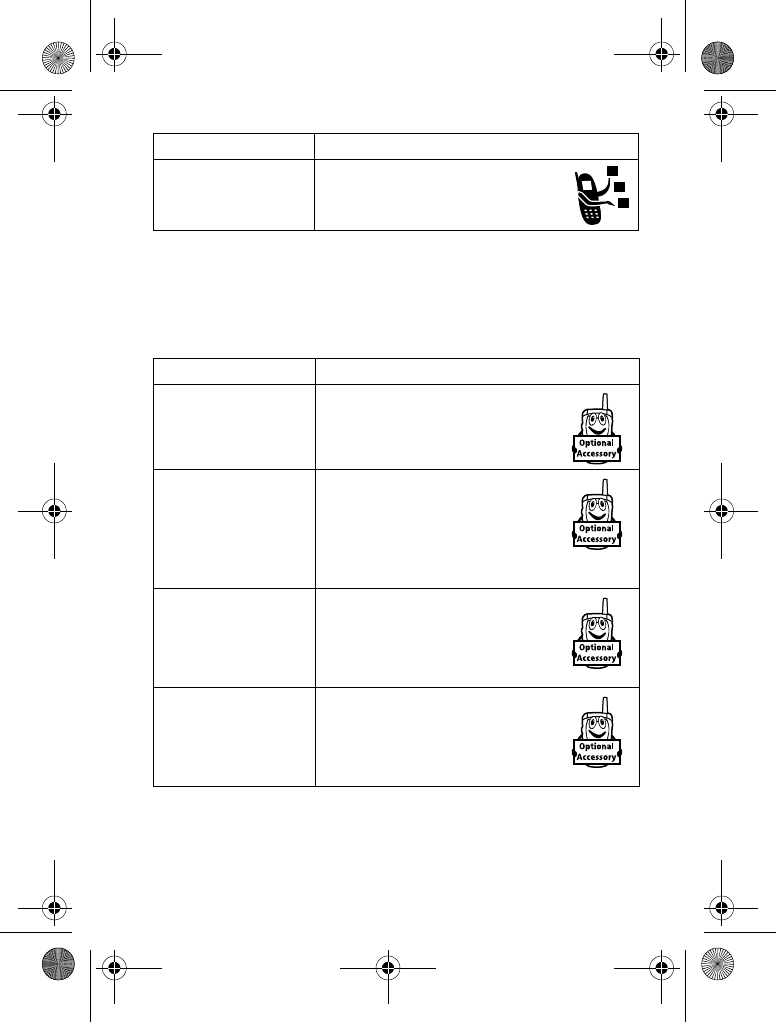
Phone Features - 79
Handsfree Features
Note: The use of wireless devices and their accessories may be
prohibited or restricted in certain areas. Always obey the laws and
regulations on the use of these products.
Call Cost View call cost information:
M
>
!
>
Feature Description
Speaker-phone When in an active call, press
(
+
).
Auto Answer
(car kit or headset)
Automatically answer calls
when connected to a car kit or
headset:
M
>
>
or
1
>
*
Voice Dial
(headset)
Enable voice dial with headset
send/end key:
M
>
>
1
>
)! #
Auto Handsfree
(car kit)
Automatically route calls to a
car kit when connected:
M
>
>
>
1-
Feature Description
V220.User Guide.book Page 79 Thursday, April 22, 2004 3:24 PM
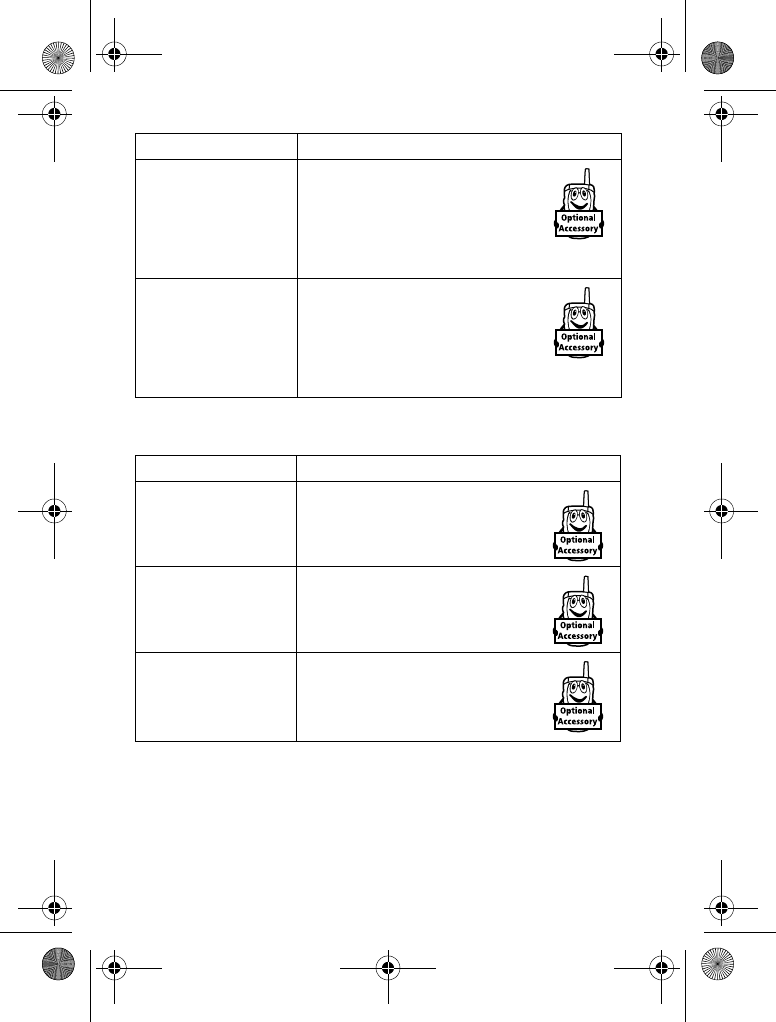
80 - Phone Features
Data and Fax Calls
Power-Off Delay
(car kit)
Set the phone to stay on for a
specified time after the ignition
is switched off:
M
>
>
>
*(-- #
Charger Time
(car kit)
Charge the phone for a
specified time after the ignition
is switched off:
M
>
>
>
Feature Description
Send Data or Fax Connect your phone to the
device, then place the call
through the device application.
Receive Data or
Fax Connect your phone to the
device, then answer the call
through the device application.
Talk Then Fax Connect your phone to the
device, enter the number, then
press
M
>
+5 N
to
make the call.
Feature Description
V220.User Guide.book Page 80 Thursday, April 22, 2004 3:24 PM
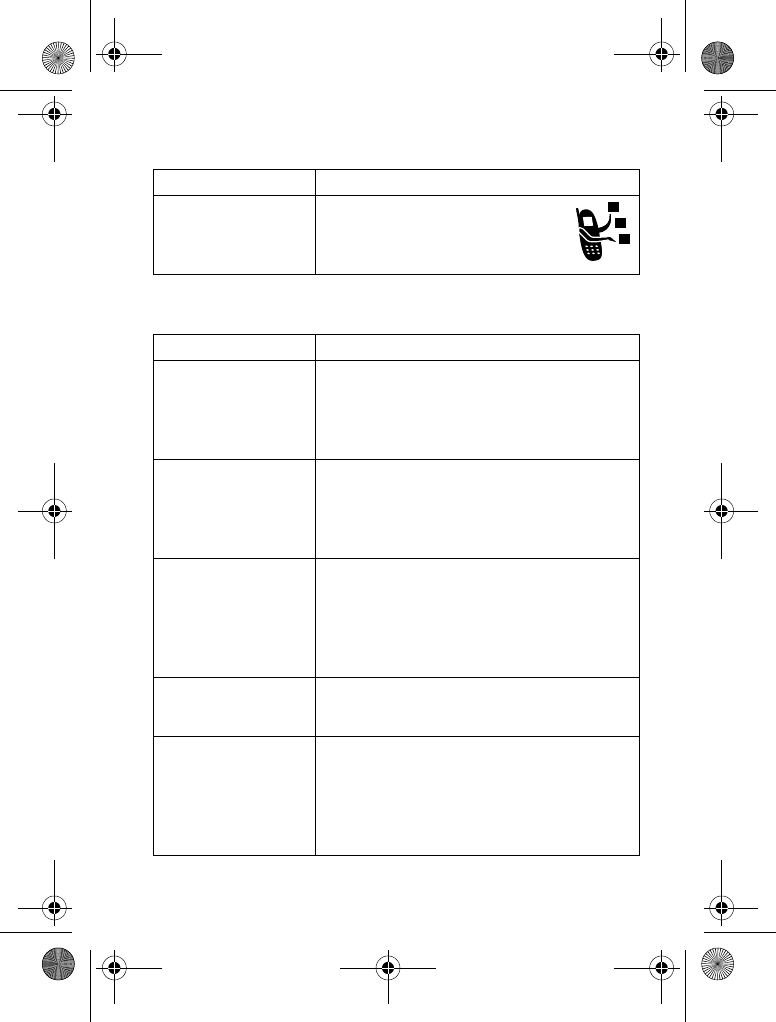
Phone Features - 81
Network Features
Personal Organiser Features
Feature Description
Network Settings View network information and
adjust network settings:
M
>
>
*
Feature Description
Create Datebook
Event Create a new datebook event:
M
>
--!
>
#
, highlight the
day, press the centre select button, press
M
>
*
View or Edit
Datebook Event View or edit event details:
M
>
--!
>
#
, highlight the
day, press the centre select button, press
)$
(
+
)
Event Reminder View event reminder:
)$
(
+
)
Close event reminder:
(
-
)
Set Alarm Set an alarm:
M
>
--!
>
!
Turn Off Alarm Turn off alarm:
Press
#$&
(
-
)or
O
.
Set 8-minute delay:
Press
=
(
+
).
V220.User Guide.book Page 81 Thursday, April 22, 2004 3:24 PM
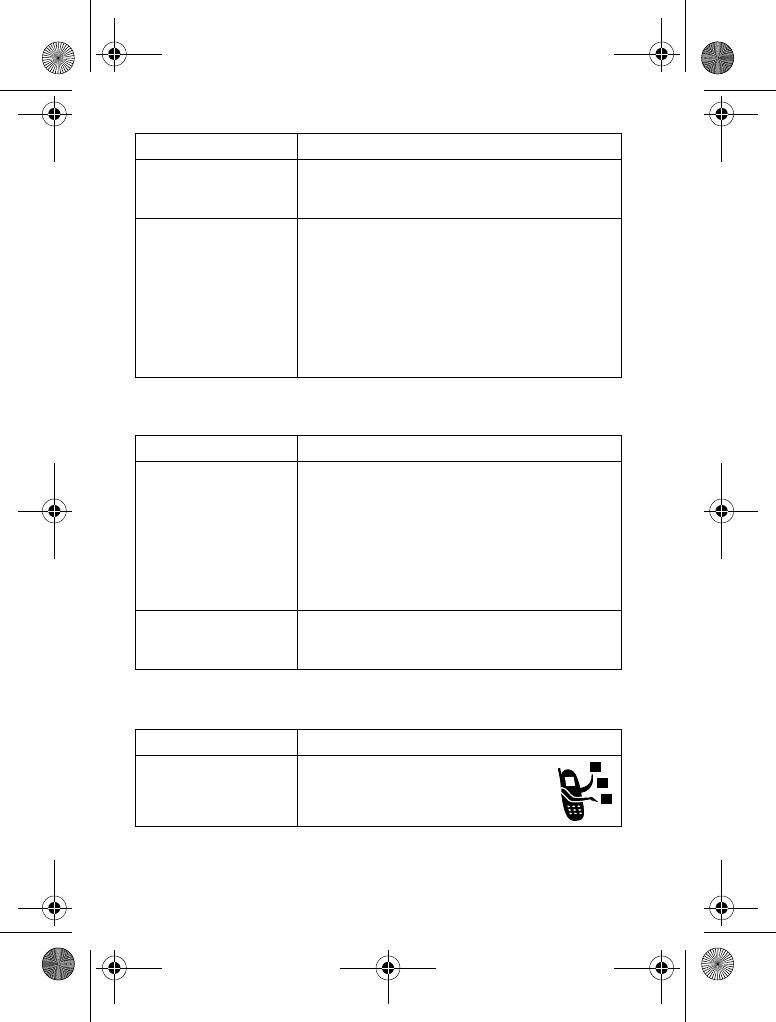
82 - Phone Features
Security
News and Entertainment
Calculator Calculate numbers:
M
>
--!
>
!
Currency
Converter Convert currency:
M
>
--!
>
!
M
>
5!
Enter exchange rate, press
(
+
), enter
amount, and select
>
in the bottom of the
display.
Feature Description
SIM PIN Lock or unlock the SIM card:
M
>
>
!
>
$ $
Caution: If you enter an incorrect PIN
code 3 times in a row, your SIM card is
disabled and your phone displays
$ !
.
Lock Application Lock phone applications:
M
>
>
!
>
&! !
Feature Description
Launch Micro-
Browser Start a micro-browser session:
M
>
!!
>
*
Feature Description
V220.User Guide.book Page 82 Thursday, April 22, 2004 3:24 PM
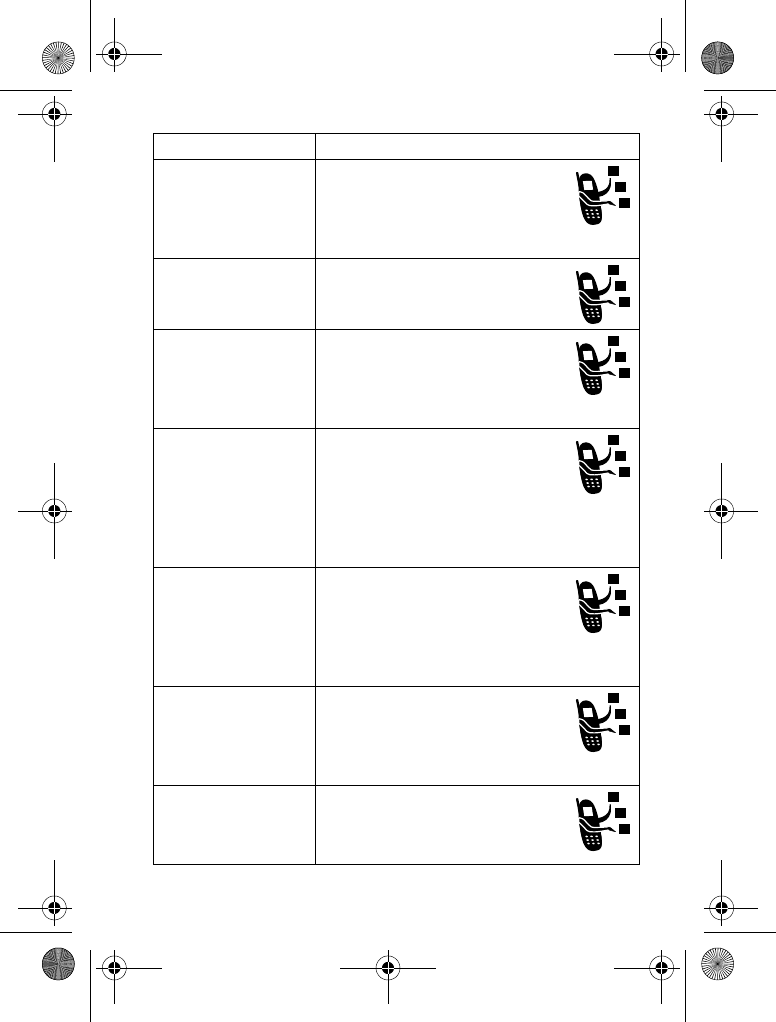
Phone Features - 83
Download Objects
from Web Page Download a picture, sound, or
phone theme from a Web page:
Highlight the file, press
&
(
+
), press
(
+
).
Web Sessions Select or create a Web session:
M
>
!!
>
Apply Phone
Theme Apply a grouped set of image
and sound files to your phone:
M
>
>
>theme
Download Game
or Application
(micro-browser)
Download a Java game or
application with the micro-
browser:
M
>
!!
>
*
,
highlight the application, press
&
(
+
),
press
#&#
(
+
)
Download Game
or Application
(computer)
Download a Java game or
application from a computer:
Connect your phone to the
computer, press
M
>
>
?%
>
?% &
.
Launch Game or
Application Launch a Java game or
application:
M
>
' 4
, highlight the
application, press
&
(
+
)
Manage Pictures Manage pictures and
animations:
M
>
>
!
Feature Description
V220.User Guide.book Page 83 Thursday, April 22, 2004 3:24 PM
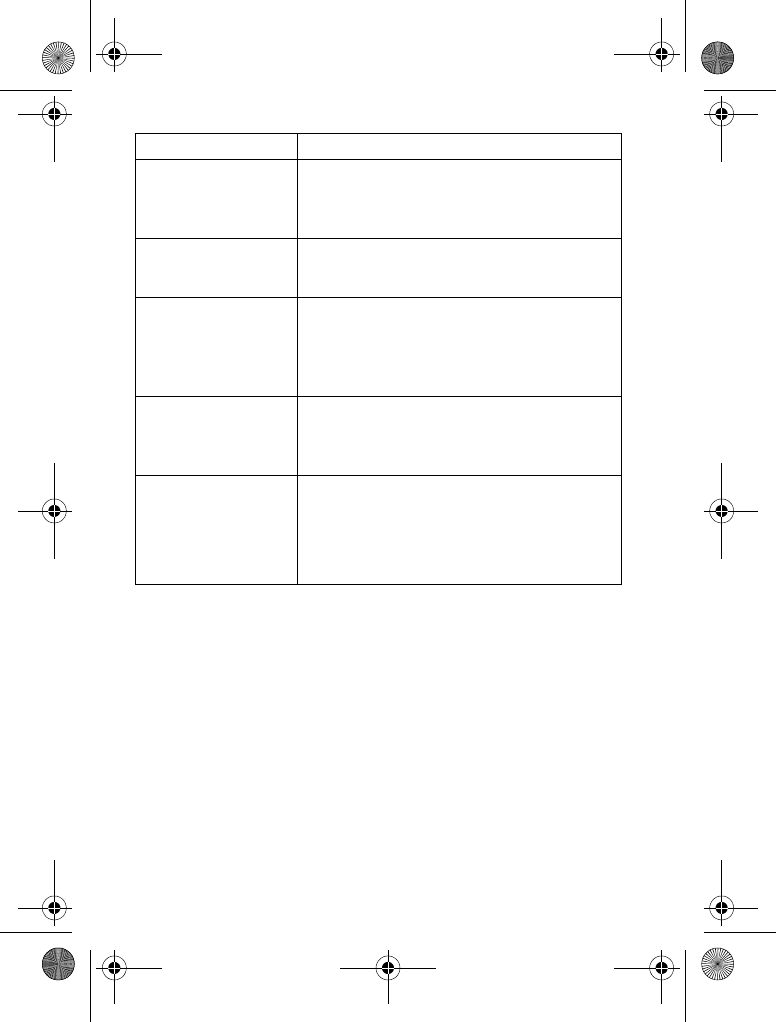
84 - Phone Features
Manage Sounds Manage ring tones, sounds that you have
composed or downloaded:
M
>
>
Manage Video
Clips Manage video clips:
M
>
>
)
Edit Sounds With
MotoMixer Edit MIDI-based sound files that you can
use with your phone:
M
>
>
5
>
.*35/
or
mix file name
Create Ring Tones Create ring tones that you can use with
your phone:
M
>
>
>
.* /
Camera When in camera mode, scroll up and down
to zoom in and out (
S
) and from right to
left to adjust the level of brightness.To
change other settings press
M
>
!
.
Feature Description
V220.User Guide.book Page 84 Thursday, April 22, 2004 3:24 PM
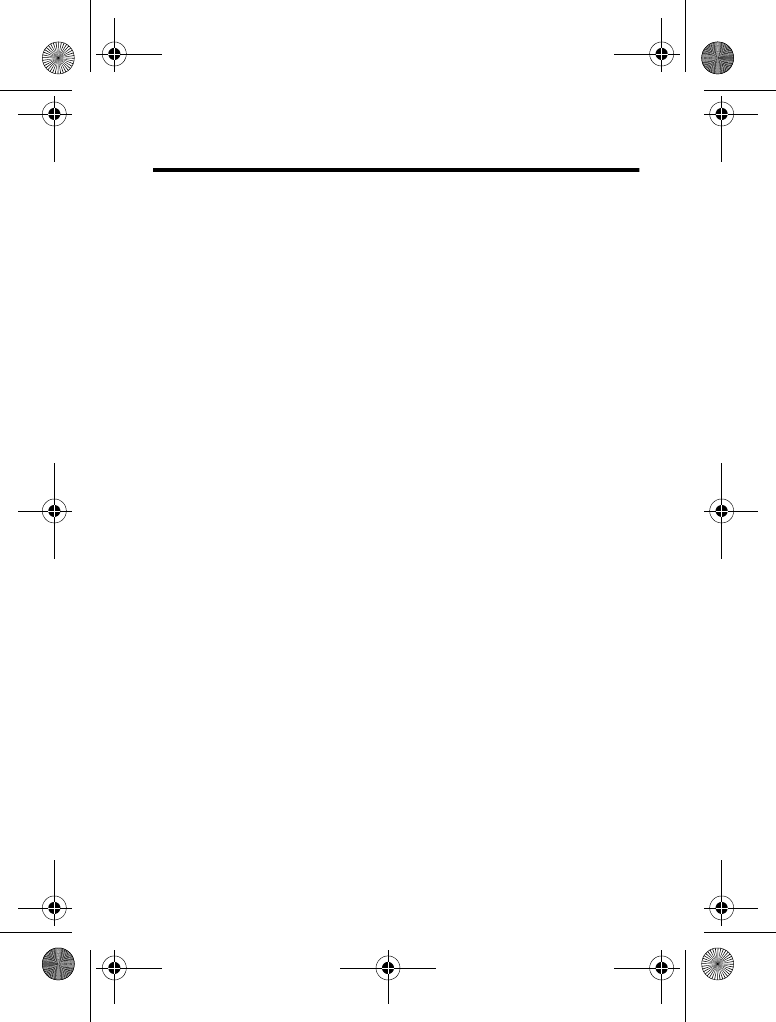
Specific Absorption Rate Data - 85
Specific Absorption Rate Data
This model phone meets international standards for exposure
to radio waves
Your mobile phone is a radio transmitter and receiver. It is designed
and manufactured not to exceed limits for exposure to radio
frequency (RF) energy. These limits are part of comprehensive
guidelines and establish permitted levels of RF energy for the
general population. The guidelines are based on standards that
were developed by independent scientific organisations through
periodic and thorough evaluation of scientific studies. The
guidelines include a substantial safety margin designed to assure
the safety of all persons, regardless of age and health.
The exposure standard for mobile phones employs a unit of
measurement known as the Specific Absorption Rate, or SAR.
Under the guidelines for your phone model, the SAR limit is
2.0 W/kg.
1
Tests for SAR are conducted in accordance with
CENELEC
2
testing procedures using standard operating positions
with the phone transmitting at its highest certified power level in all
tested frequency bands. Although the SAR is determined at the
highest certified power level, the actual SAR of the phone while
operating can be well below the maximum value. This is because
the phone is designed to operate at multiple power levels so as to
use only the power required to reach the network. In general, the
closer you are to a base station, the lower the power output of the
phone.
Before a phone model is available for sale to the public, it is tested
to confirm compliance with the guidelines. The tests are performed
in positions that conform to a uniform testing methodology
determined by an expert standards body. The highest SAR value
for this model phone when tested for use at the ear is: 0.90 W/kg.
3
V220.User Guide.book Page 85 Thursday, April 22, 2004 3:24 PM
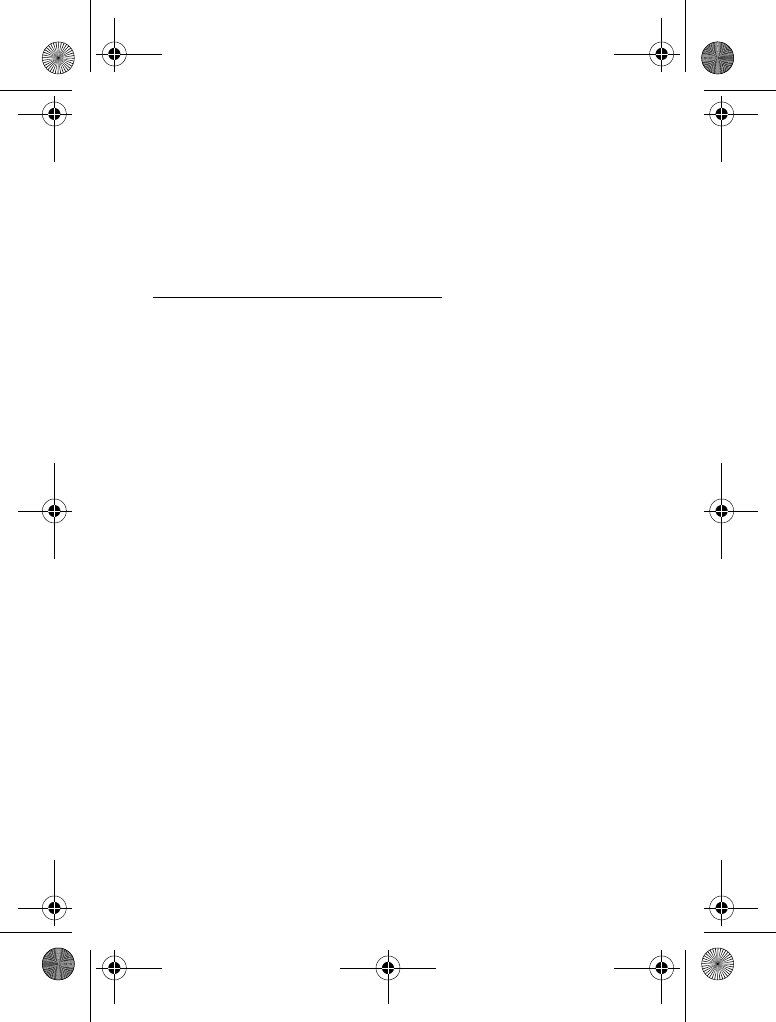
86 - Specific Absorption Rate Data
While there may be differences between the SAR levels of various
phones and at various positions, they all meet the governmental
requirements for safe exposure. Please note that improvements to
this product model could cause differences in the SAR value for
later products;in all cases, products are designed to be within the
guidelines.
1 The SAR limit recommended by international guidelines (ICNIRP) for mobile
phones used by the public is 2.0 watts/kilogram (W/kg) averaged over ten grams of
tissue. The limit incorporates a substantial margin for safety to give additional
protection for the public and to account for any variations in measurements.
2 CENELEC is a European Union standards body.
3 Additional related information includes the Motorola testing protocol, assessment
procedure, and measurement uncertainty range for this product.
V220.User Guide.book Page 86 Thursday, April 22, 2004 3:24 PM
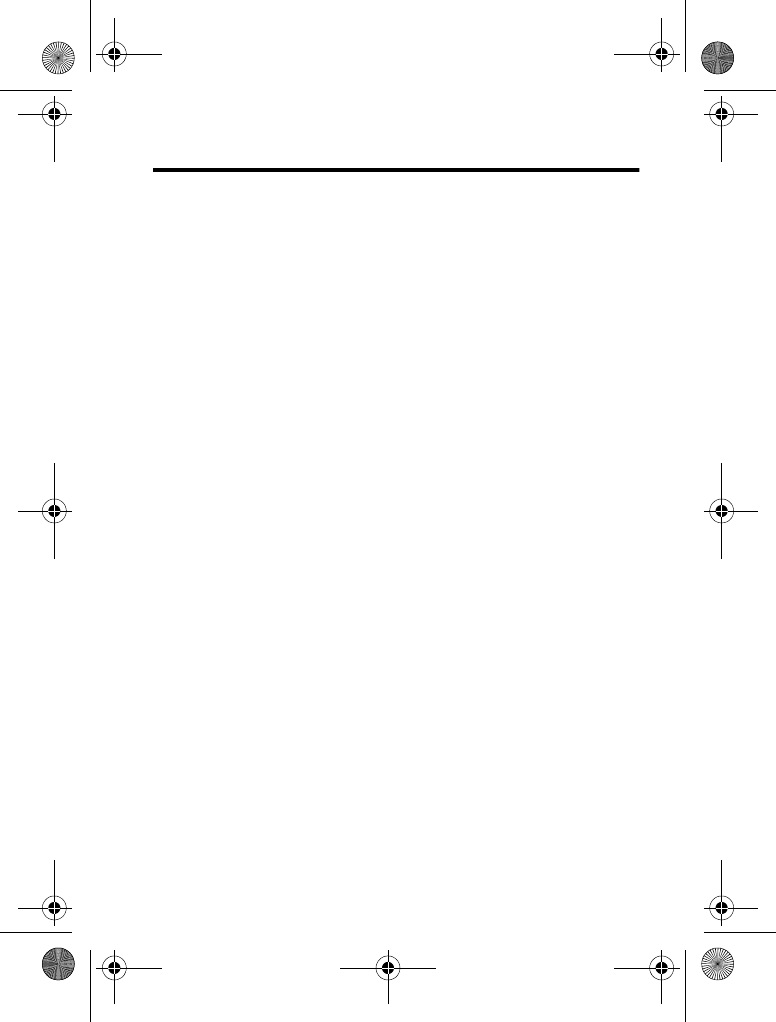
Index - 87
Index
A
accessories 13
accessory connector port 1
active line indicator 30
active line, changing 57
alarm clock 81
alert
creating 84
defined 52
setting 18, 52, 75
turning off 19, 59
animation
downloading 83
screen saver 54
viewing 83
wallpaper 53
answering a call 19, 52
application, locking and
unlocking 82
automatic redial 58
B
backlight 55
barring calls 70
battery
charging 17
extending battery life 14, 55
installing 16
level indicator 31
browser.
See
micro-browser
C
calculator 82
call
alert, turning off 19, 59
answer options 52
answering 19
barring 70
barring password, changing
46
call waiting 65
costs 79
dialled calls list 60
dialling 19
diverting 70
emergency number 59
ending 19
handsfree speaker 46
hold 66
international access code 60
making 19
received calls list 60
receiving 19
V220.User Guide.book Page 87 Thursday, April 22, 2004 3:24 PM
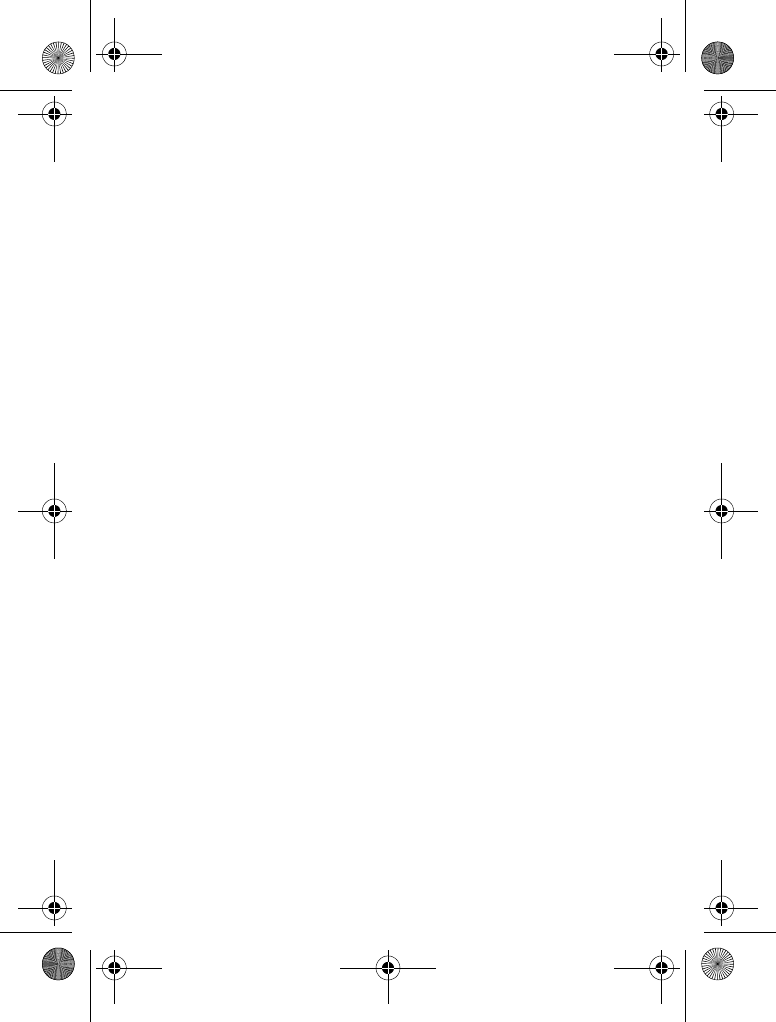
88 - Index
ring style 18, 52, 75
speakerphone 79
timers 78
transferring 66
unanswered call 62
Call Failed, Number Busy
message 58
call waiting 65
caller ID 22, 58
calling line identification.
See
caller ID
camera
settings 84
taking a photo 21
category
phonebook entry 74
view 74
centre select button 32
character chart 41
chat 72
clock
selecting analogue or digital
75
setting 51
codes
changing 46
default 46, 48
forgetting 48
colour, setting 55
conference call 70
contrast, setting 55
customising the menu 75
D
data call 80
date, setting 51
datebook 81
dialled calls list 60
dialling a number 19, 77
display
backlight 55
colour 55
contrast 55
description 27
home screen 27
language 76
personalising 76
timeout 56
distinctive ringer alert 75
diverting calls 70
DTMF tones
activating 78
sending 78
E
earpiece volume 18
emergency number 59
end key 1
ending a call 19
V220.User Guide.book Page 88 Thursday, April 22, 2004 3:24 PM
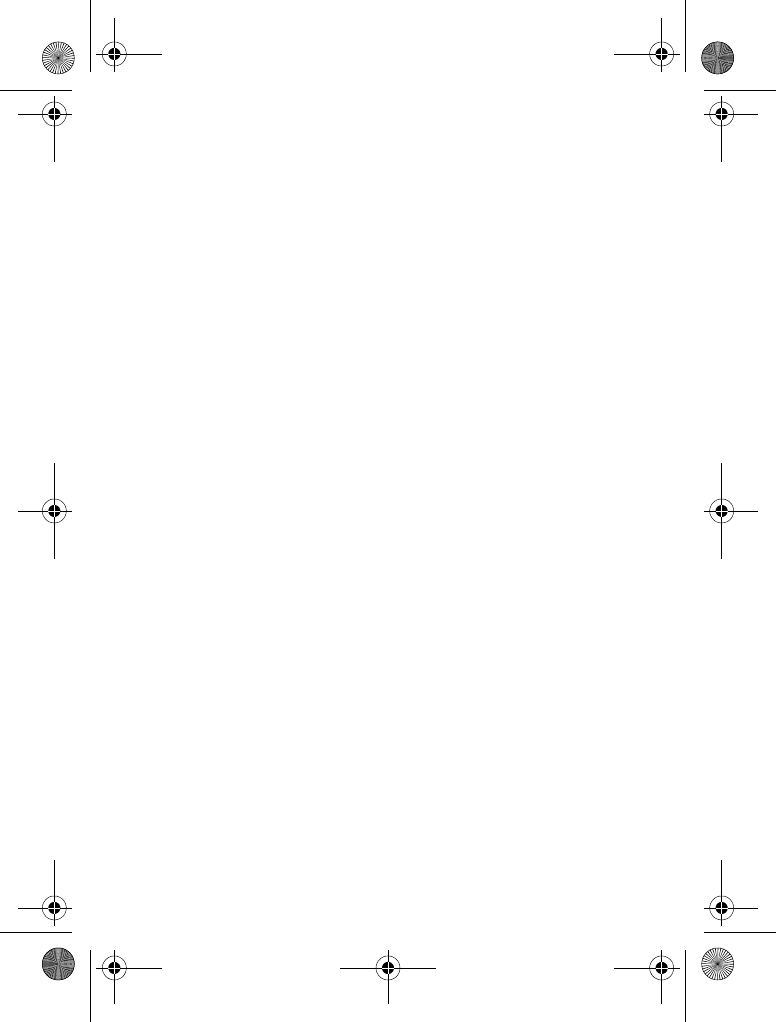
Index - 89
Enter Unlock Code message
47
external display 45
F
fax call 80
5-way navigation key 1, 32
fixed dial 77
G
games 83
GPRS indicator 29
groove tunes 84
H
handsfree speaker 46
headset jack 1
hold a call 66
home keys, personalising 76
home screen
defined 27
selecting clock view 75
I
IM 71
incoming call
answering 19
diverting 70
Incoming Call message 58
indicators
active line 30
battery level 31
GPRS 29
Java midlet 30
location 31
message 30
message waiting 25
messaging presence 30
ring style 31
roam 29
signal strength 28
text case 39
text entry method 30, 39
transmission 29
voicemail message 30, 64
instant messaging.
See
IM
international access code 60
iTAP software 42
J
Java applications 83
Java midlet indicator 30
joystick 1
K
key
centre select button 32
end 1
5-way navigation 1, 32
V220.User Guide.book Page 89 Thursday, April 22, 2004 3:24 PM
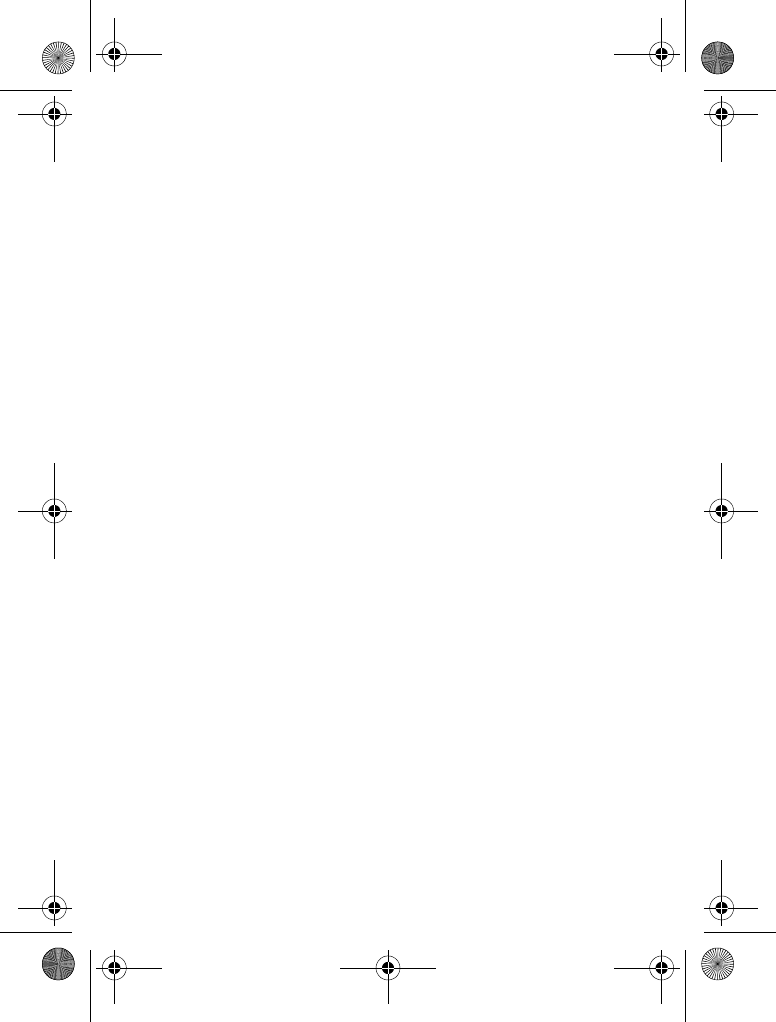
90 - Index
left soft key 1, 28, 76
menu 1
power 1
right soft key 1, 28, 76
send 1
smart 45
voice 1
volume control 1, 18
keypad
answering calls 52
volume, setting 75
L
language, setting 76
left soft key
functions 1, 28
personalising 76
line, changing 57
location indicator 31
lock
application 82
phone 47
SIM card 82
Low Battery message 31
M
making a call 19
master clear 76
master reset 76
menu
entering text 36
icons, changing in home
screen 76
icons, converting to text 75
icons, showing or hiding 76
language, setting 76
personalising 75
rearranging features 75
using 33
view, changing 75
menu key 1
message
chat 72
MMS template 71
MMS, defined 23
multimedia letter 70
multimedia message 70
reading 71
text 70, 71
message indicator 30
message waiting indicator 25
messaging presence indicator
30
micro-browser
browser setup 83
Java applications 83
using 82
Web sessions 83
MMS template 71
V220.User Guide.book Page 90 Thursday, April 22, 2004 3:24 PM
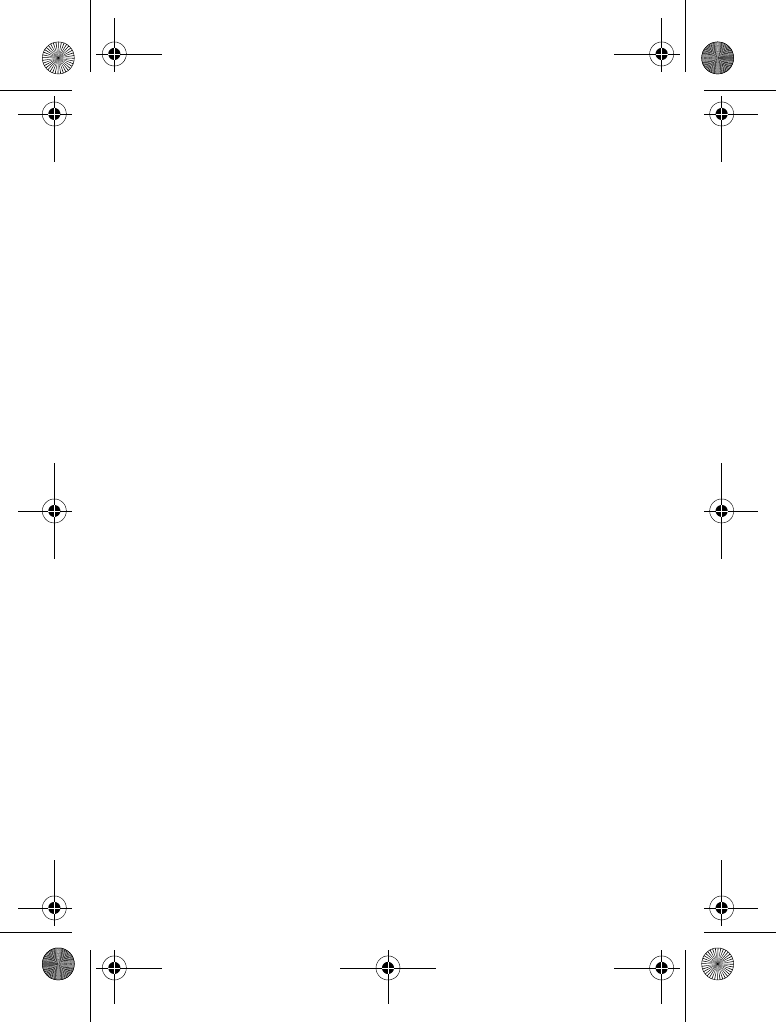
Index - 91
MMS.
See
message
MotoMixer 84
multimedia letter, sending 70
multimedia message
receiving 25
sending 23, 70
multimedia messaging service.
See
message
my telephone number 20, 51
N
network settings 81
notepad 62
number
storing your number 51
viewing your number 20
numbers, entering 43
O
1-touch dial
setting preference 74
using 63
open to answer 52
optional accessory, defined 13
optional feature, defined 13
P
passwords.
See
codes
phone
active line indicator 30
active line, changing 57
alert, turning off 19, 59
answer options 52
clear stored information 76
codes 46
date, setting 51
keypad, answering calls 52
language, setting 76
locking 47
network settings 81
open to answer 19
reset all options 76
ring style 18, 52, 75
security code 46
time, setting 51
turning on/off 18
unlock code 46
unlocking 18, 47
phone number
active line indicator 30
active line, changing 57
attaching 2 numbers 63
international access code 60
redialling 57
storing in phonebook 73
storing your number 51
viewing your number 20
phone theme 83
phonebook
attaching 2 numbers 63
V220.User Guide.book Page 91 Thursday, April 22, 2004 3:24 PM
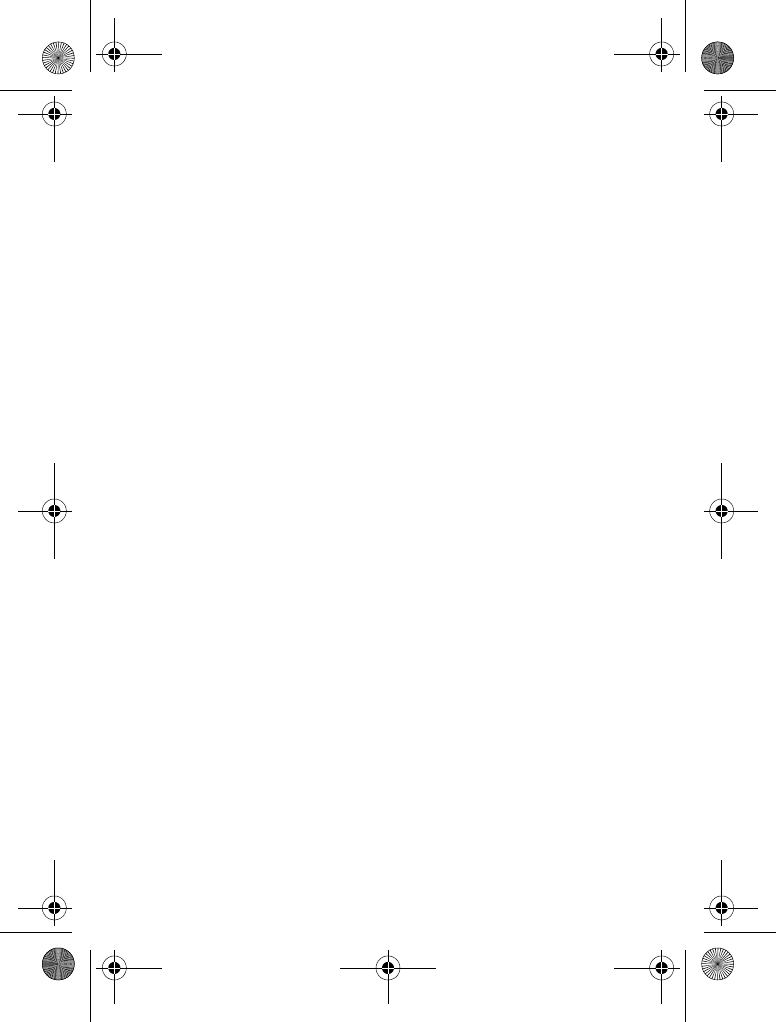
92 - Index
category for entry 74
category view 74
dialling a number 73
group mailing list 73
1-touch dial 63
picture ID 22, 49, 58, 74
primary number, setting 74
ringer ID 73, 75
sorting entries 50, 74
speed dial number 63
storinganentry 73
voice dialling 73
photo
downloading 83
picture ID 22, 58
sending 21
taking 21
picture
downloading 83
screen saver 54
viewing 83
wallpaper 53
picture ID 22, 58
setting 49, 74
PIN code
changing 46
entering 82
PIN2 code, changing 46
power key 1
predictive text entry 42
primary text entry method 37
Q
quick dial 77
R
received calls list 60
recent calls 60
redial
automatic redial 58
busy number 57
right soft key
functions 1, 28
personalising 76
ring style indicators 31
ring style, setting 18, 52, 75
ring tone
creating 84
downloading 83
editing with MotoMixer 84
managing 84
ringer ID
setting 73
turning on/off 75
ringer volume, setting 18, 75
roam indicator 29
V220.User Guide.book Page 92 Thursday, April 22, 2004 3:24 PM
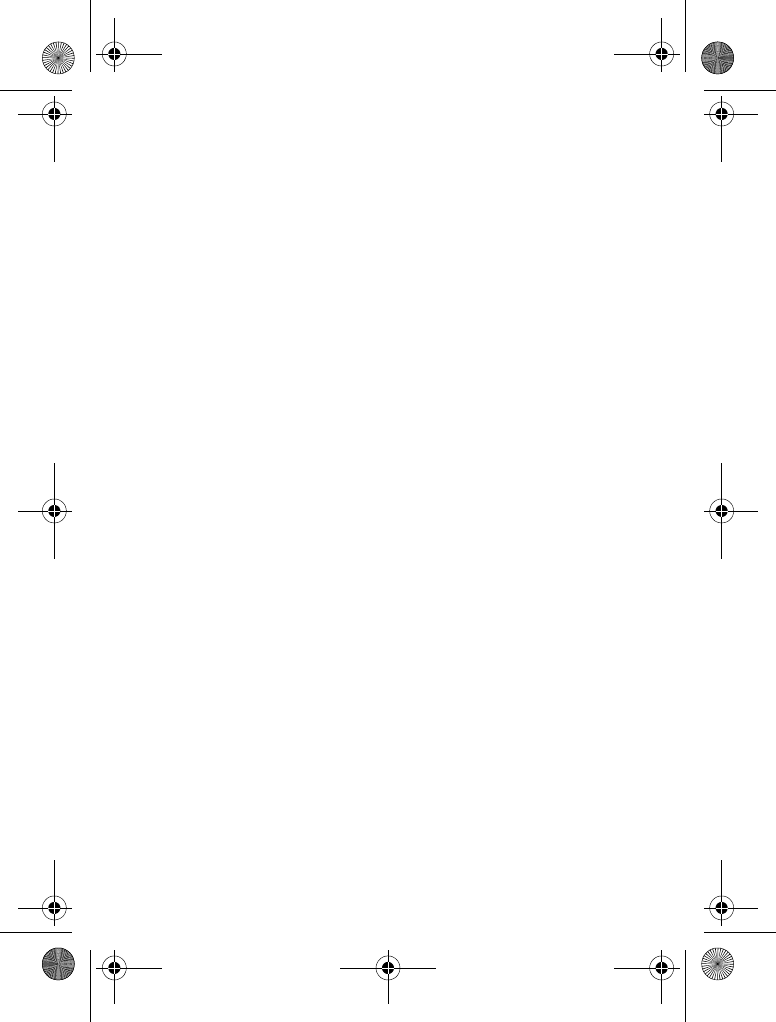
Index - 93
S
screen saver 54
secondary text entry method
37
security code
changing 46
default 46
send key 1
service dial 77
shortcuts 76
signal strength indicator 28
silent alert, setting 18, 52, 75
SIM Blocked message 18, 82
SIM card
defined 13
installing 13
locking 82
PIN code entry 18
PIN code, changing 46
PIN2 code, changing 46
precautions 13
SIM Blocked message 18,
82
SIM PIN code
changing 46
entering 82
SIM PIN2 code, changing 46
smart key 45
soft keys
functions 28
illustration 1
personalising 76
sound
creating 84
downloading 83
managing 84
Speaker On message 46
speakerphone
activating 79
automatic answer 79
speed dial 63
standby time, increasing 55
symbol chart 44
symbols, entering 44
T
tap method text entry 39
telephone number
storing your number 51
viewing your number 20
text
capitalisation, changing 38
character chart 41
entering 36
entry method, selecting 37
entry method, setup 38
iTAP software predictive text
entry 42
numeric method 43
symbol chart 44
V220.User Guide.book Page 93 Thursday, April 22, 2004 3:24 PM
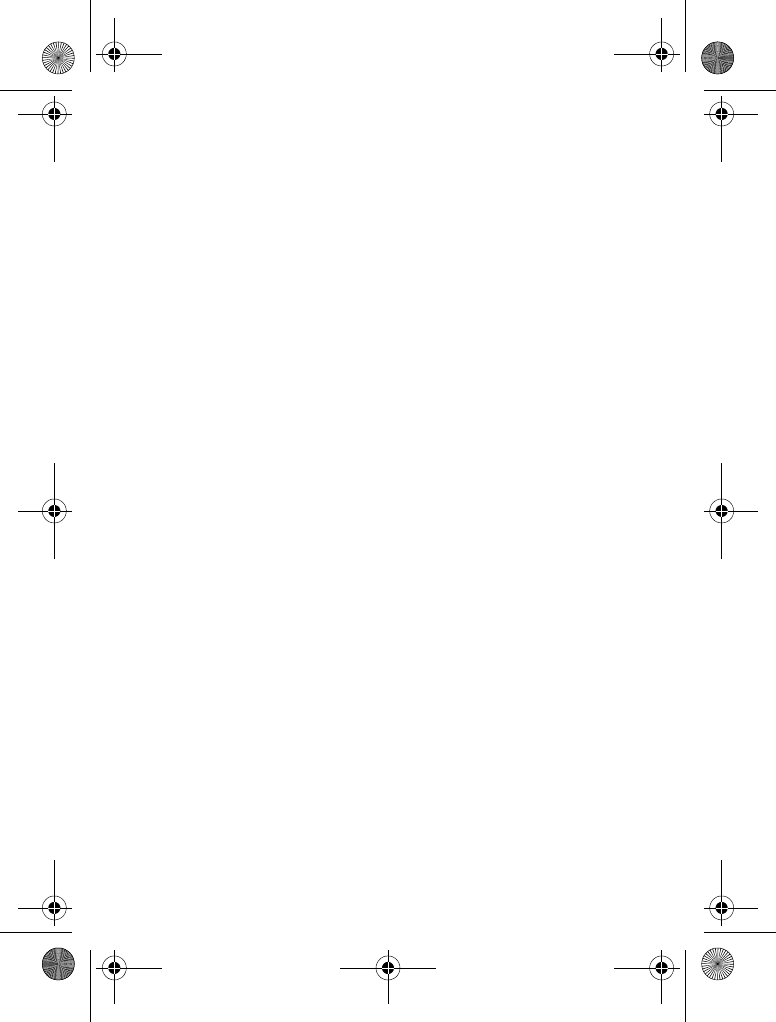
94 - Index
symbol method 44
tap method 39
text case indicator 39
text entry method
selecting 37
setup 38
text entry method indicator 30,
39
theme 83
time, setting 51
timers 78
transfer a call 66
transmission indicator 29
travel charger 17
U
unlock
application 82
phone 47
unlock code
bypassing 48
changing 46
default 46, 48
entering 18
V
vibrate alert
setting 18, 52, 75
turning off 19, 59
video clip
downloading 71
managing 84
playing 26
voice dial 73, 79
voice key
dialling a number 73
illustration 1
voicemail 64
voicemail message indicator
30, 64
volume
earpiece 18
keypad 75
ringer 18, 75
volume keys 1, 18
W
wallpaper 53
Web pages 82
Web sessions 83
Welcome 1
6809479A58
V220.User Guide.book Page 94 Thursday, April 22, 2004 3:24 PM