Logitech YRBG93 Bluetooth Keyboard User Manual Manual Part 1
Logitech Inc Bluetooth Keyboard Manual Part 1
Logitech >
Contents
- 1. Manual Part 1
- 2. Manual Part 2
- 3. Manual Part 3
- 4. Manual Part 4
Manual Part 1

diNovo Mini™
User’s Guide
Guide de l’utilisateur
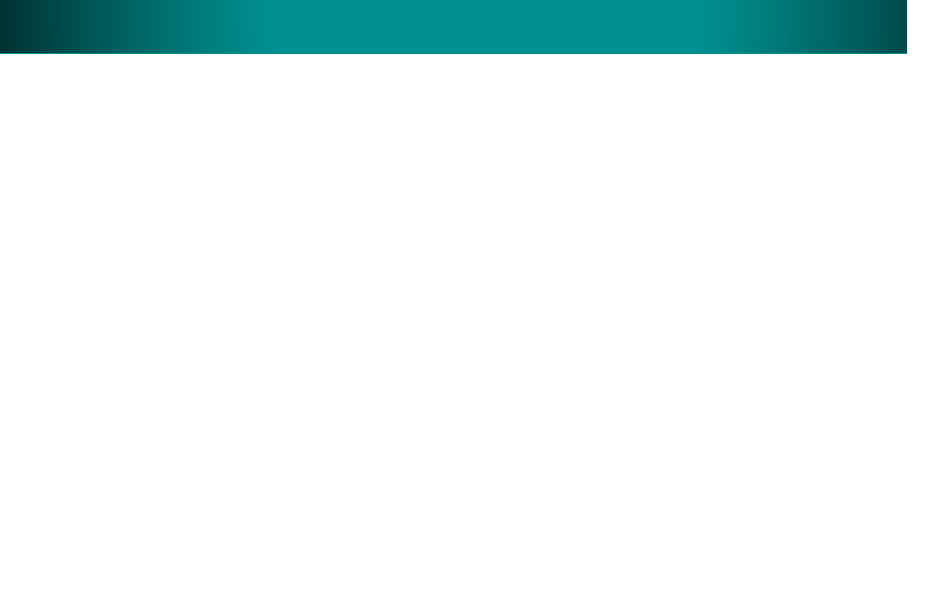
2
English
Contents / Table des matières
Welcome 3
Product package 4
Your diNovo Mini 5
diNovo Mini at a glance (top) 6
diNovo Mini at a glance (base) 7
Installation 10
Configuration 11
Using diNovo Mini 12
Tips and troubleshooting 17
Service and support 18
Compliance and FCC statement 20
Logitech hardware product
limited warranty 21
Bienvenue 23
Coffret du produit 24
Votre diNovo Mini 25
Aperçu du clavier diNovo Mini (haut) 26
Aperçu du clavier diNovo Mini (bas) 27
Installation 28
Configuration 31
Utilisation du clavier diNovo Mini 32
Astuces et dépannage 37
Services et assistance 38
Conformité et déclaration FCC 40
Garantie limitée du matériel Logitech 41

3
English
Welcome
Thank you for purchasing the Logitech®
diNovo Mini™.
This document provides a comprehensive guide
to using your new diNovo Mini.
If you need more information about this product,
visit
www.logitech.com
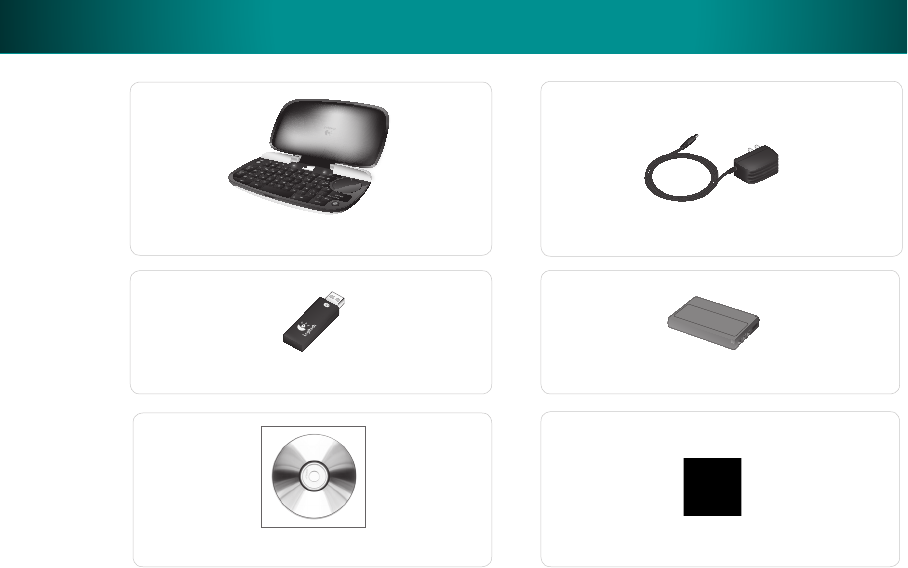
4
English
Product package
diNovo
diNovo Mini
Cleaning cloth
CD-ROM with SetPoint™ software
Rechargeable lithium-ion battery
Power supply
USB mini-receiver

5
English
Your diNovo Mini
The Logitech® diNovo Mini™ puts you in total
control of your PC entertainment with a palm-
sized keyboard plus media remote and ClickPad™.
Sit back and enjoy movies and music, share
photos, and surf the Web—from anywhere in the
room. Bluetooth® wireless technology delivers
reliable operation from up to 30 feet (10 meters)
under most conditions.
The diNovo Mini gives you all the advantages
of a full-size keyboard. Type search text, URLs,
and IM messages. Automatic backlighting allows
effortless text entry, even in low light.
Convenient media controls make the diNovo Mini
the perfect remote control for PC entertainment.
The dual-purpose ClickPad gives you more ways
to enjoy your digital life. Use it as a touch pad
to point, scroll, and click, or as a directional pad
to navigate your favorite media (perfect for
Windows Media® Center).
Advanced lithium-ion batteries recharge faster
and last longer—up to one month between
charges.
Compact and stylish, the diNovo Mini helps keep
your home free of clutter.

6
English
diNovo Mini at a glance (top)
Mode slider
ClickPad
Behaves as D-pad
or touch pad
Battery
indicator light
Blinking green while
charging, solid green
when fully charged,
red when battery is low
Left-click
Convenient for
left thumb
Illuminated keypad
Fully functional keyboard
Protective cover
Close to place diNovo Mini in standby
Bluetooth® light
Solid green
when connected,
red when not connected
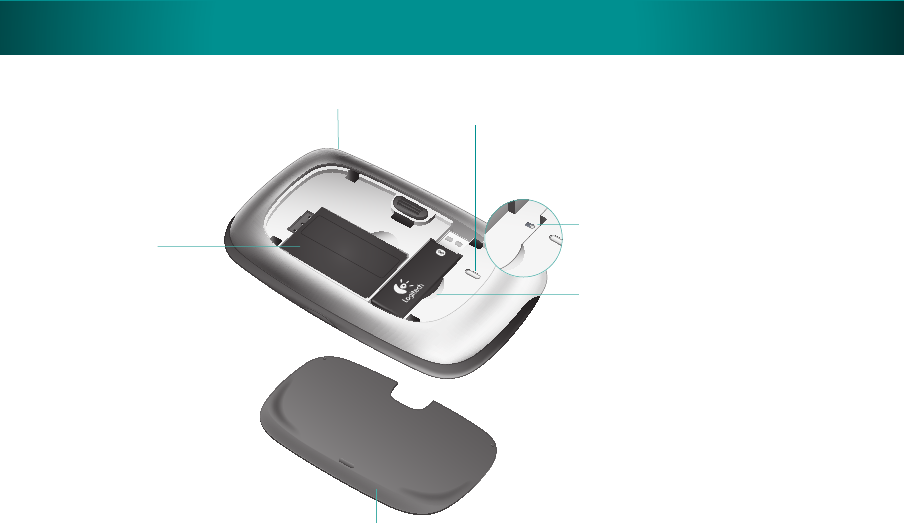
7
English
diNovo Mini at a glance (base)
Power port (on side)
Battery
compartment
Platform switch
Preset for PC; move right
to use diNovo Mini with
PLAYSTATION®3
Connect button
Press to discover Bluetooth® devices
Back cover
Mini-receiver
compartment
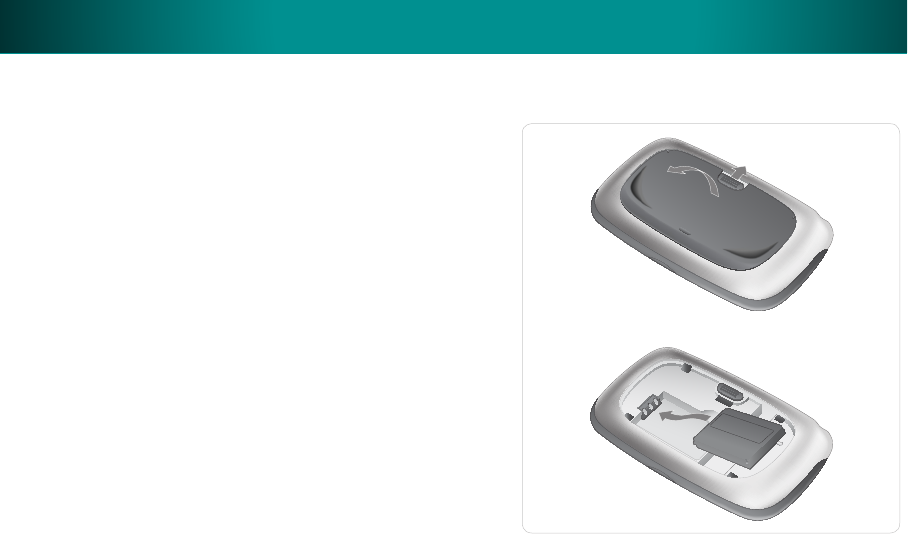
8
English
Open the back cover of the diNovo Mini
by sliding the tab up.
Insert the lithium-ion battery as shown in
the illustration.
Replace the back cover.
Note: If you are going to use your diNovo Mini
with a PLAYSTATION®3, move the platform switch
to the right to enable the device for use with
the console. (See page 7.)
1�
2�
3�
Installation
Insert battery
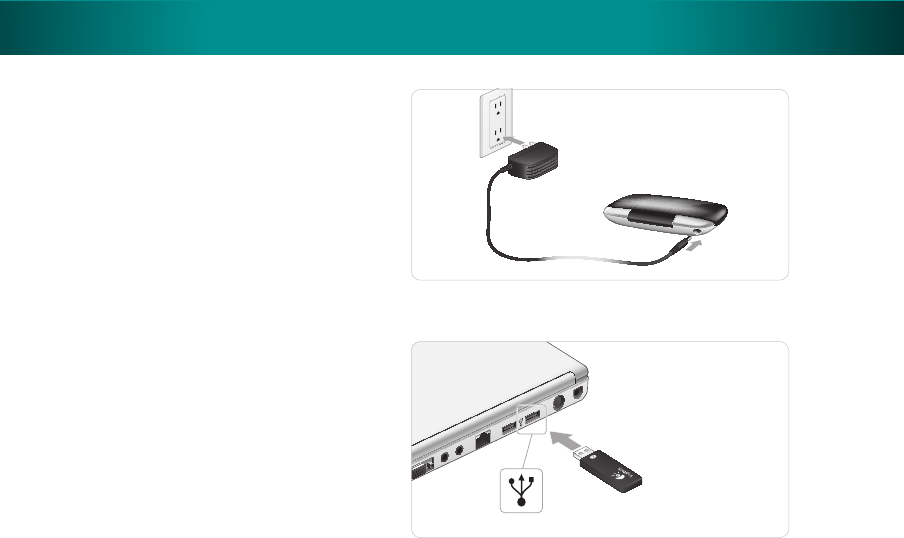
9
English
Installation
Plug the AC cable into the power port on
the side of the diNovo Mini.
Plug the AC adapter into a wall socket to
start charging the lithium-ion battery. A full
charge is about four hours for up to one
month of use. A ten-minute charge provides
about one day of use.
1�
2�
Connect power
Plug the mini-receiver into a USB port on
your computer.
Note: The mini-receiver is not required for a
PLAYSTATION®3 or PC with built-in Bluetooth®
wireless technology. Follow the host device
instructions for discovering Bluetooth® devices.
When prompted, press the red connect button
on the base of the diNovo Mini to make it
discoverable. However, for best results we
recommend that you use the USB mini-receiver.
•
Connect mini-receiver

10
English
Insert the provided CD-ROM and follow
the instructions for installing the device drivers
and setup software.
Check for updates to SetPoint
at
www.logitech.com/downloads
Installation
Install the SetPoint software