Lorex Technology C5410 2.4 GHz Baby Monitor BB2411 (Camera) User Manual BB2411 Video Baby Monitor User s Guide
Lorex Technology Inc. 2.4 GHz Baby Monitor BB2411 (Camera) BB2411 Video Baby Monitor User s Guide
Users Manual

VIDEO BABY MONITOR
BB2411
Version 1.0
USER’S GUIDE
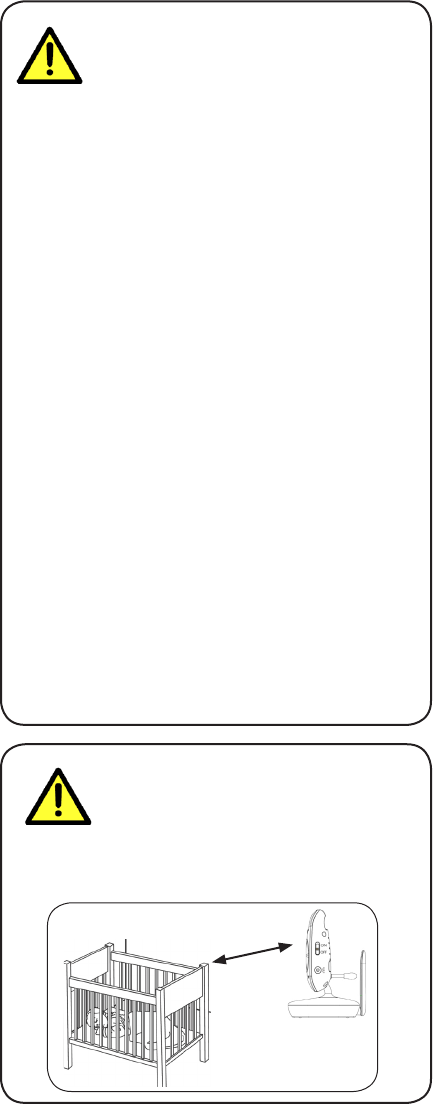
Safety Precautions
• Adult assembly is required. Keep small parts away
from children when assembling.
• This product is not a toy. Do not allow children to play
with it.
• This video monitor is not a substitute for responsible
adult supervision.
• Test the video monitor before use. Become familiar with
its functions.
• Keep the cords out of reach from children.
• Never use extension cords with power adapters.
• Only use the chargers and power adapters provided.
Do not use other chargers or power adapters as this
may damage the device and battery pack.
• Only insert batteries/battery pack of the same type.
• Insert batteries with the correct polarity.
• Do not mix new and used batteries.
• Do not mix alkaline, standard, and rechargeable
batteries.
• Remove exhausted batteries from the product.
• Keep all batteries away from children.
• Dispose or recycle batteries in accordance with local
laws, which may vary by location.
• Do not cover the video monitor with a towel or blanket.
• Do not use the video monitor near water.
• Do not install the video monitor near a heat source.
• Do not touch the plug contacts with sharp or metal
objects.
• Keep this user’s guide for future reference.
To Avoid Injury to
Children & Infants:
• MAKE SURE to keep the camera and all power
cords are least 3ft / 1m away from cribs and out of
reach of your child.
3ft / 1m
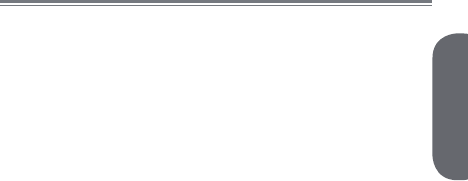
Product Includes ..............................2
Monitor Overview ...........................2
Camera Overview ...........................3
Getting Started ...............................4
Optional - Camera Batteries ..................... 6
Optional - Wall Mounting the Camera ....... 7
Using Your Baby Monitor ................8
Using the Menus ..................................... 8
Talking to Your Baby ................................ 9
Changing Channels ................................. 9
Adjusting Volume .................................. 10
Adjusting Screen Brightness .................... 10
Using Digital Zoom................................ 11
Turning on the Night-Light ....................... 11
Playing Lullabies ................................... 12
Temperature Alerts ................................. 13
Selecting Fahrenheit or Celsius ................ 14
Enabling VOX Mode (Voice Trigger) ........ 14
Video On/Off (Audio Only Mode) ..........15
Pairing Additional Cameras ..........16
Technical Specifications .................18
Camera ............................................... 18
Monitor ................................................ 18
Troubleshooting ............................19
Need Help? ...................................19
ENGLISH
1
Table of Contents:
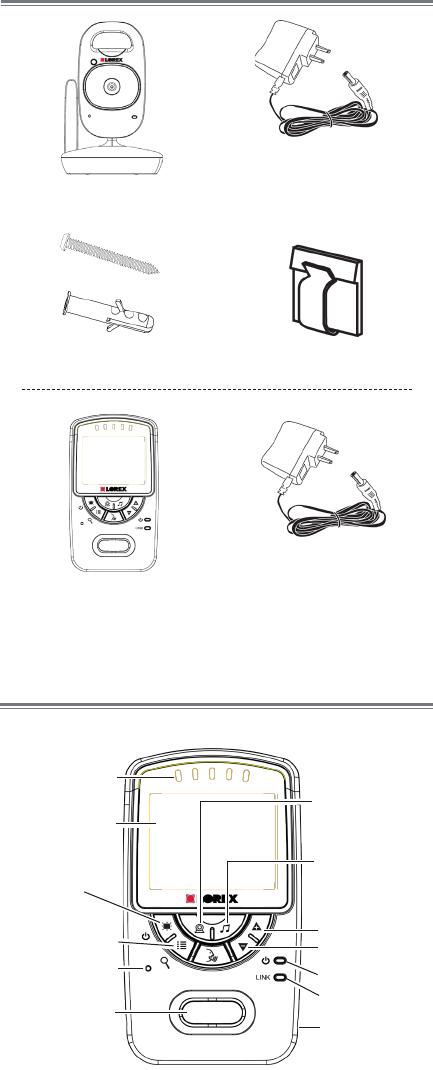
2
Product Includes
x1*
x1
Camera
Monitor
Power Adapter
x2*
x2*
*Contents may vary by model
x1*
Screws & Anchors
Power Adapter
x1
Monitor Overview
Sound LED’s
Display
Microphone
Speaker
Power/video
on/off
Menu/Zoom
Select
camera/Scan
Start/stop
lullaby
Volume up
Volume down
Power LED
Link LED
Power port
Cable Clips
x2*
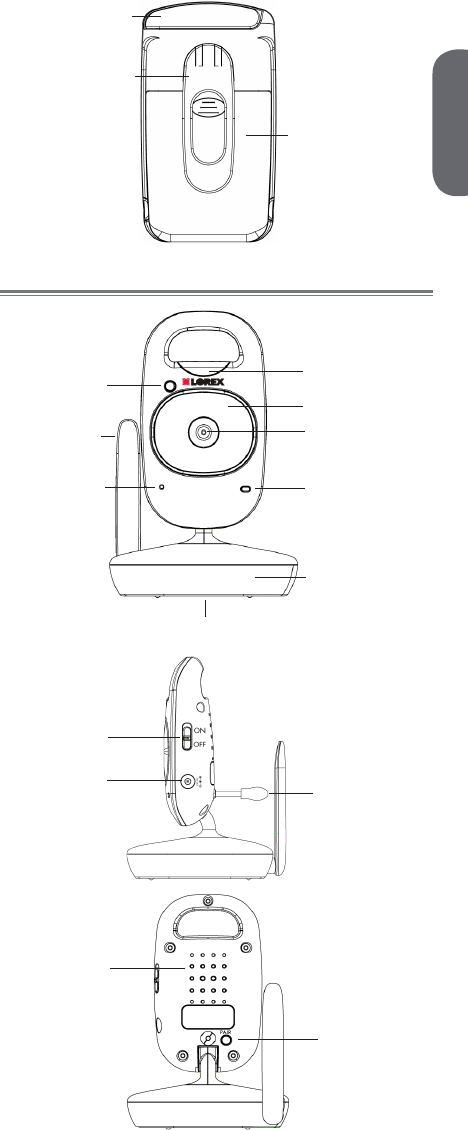
ENGLISH
3
Camera Overview
Light sensor Night-light
Lens
Power LED
Microphone
Antenna
Nighttime LED’s
Mounting stand
AAA Battery Compartment
Power
switch
Power port Temperature
sensor
Speaker
PAIR button
Antenna
Belt Clip
Battery
compartment
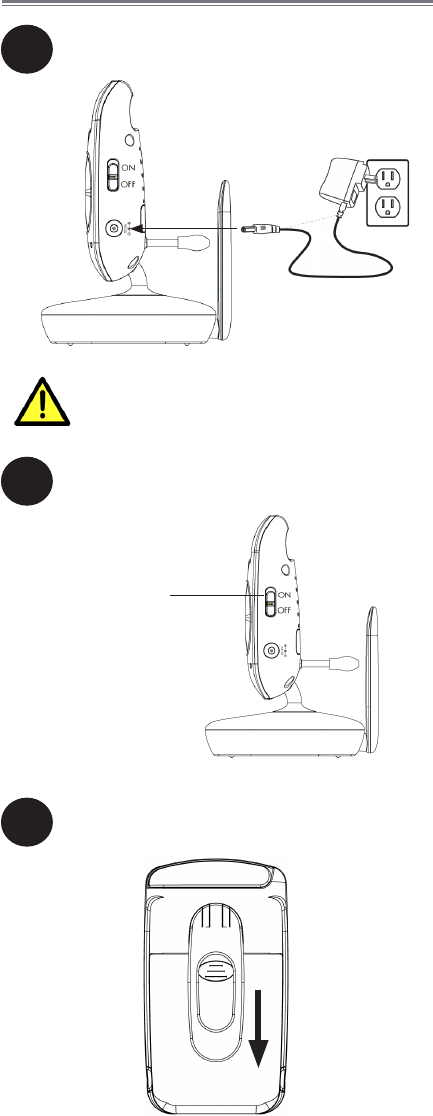
Make sure all power cables are at
least 3ft / 1m away from the crib
and out of reach of your child.
4
Getting Started
1
2
Connect the power adapter to the
camera.
Slide the power switch to ON.
Power switch
3Press down on the battery compartment
door and slide it off the monitor.
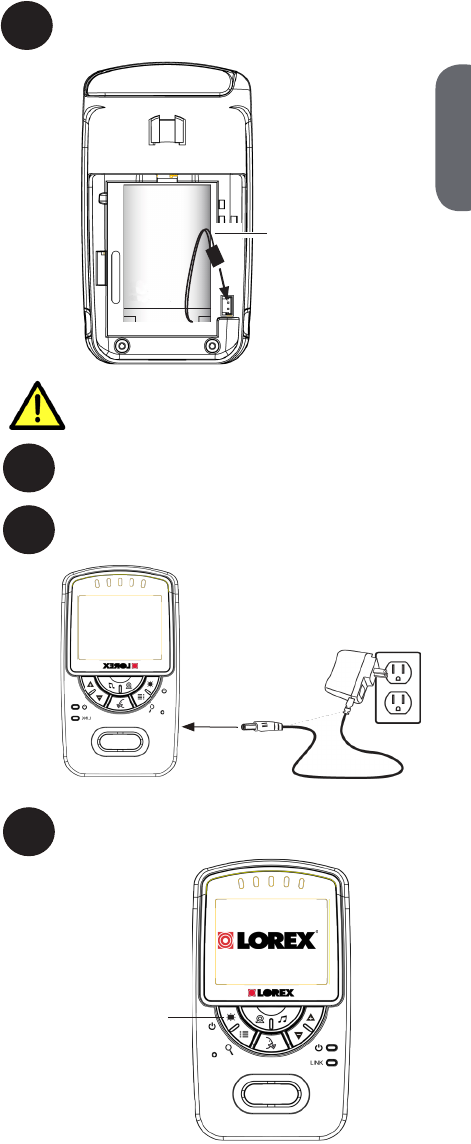
The battery cable only connects one
way. Do not force the battery cable.
Power button
7Press and hold the power button to turn on
the monitor.
6Connect the power adapter to the monitor.
ENGLISH
5
4Connect the battery cable to the monitor.
Battery cable
5Replace the battery compartment door.
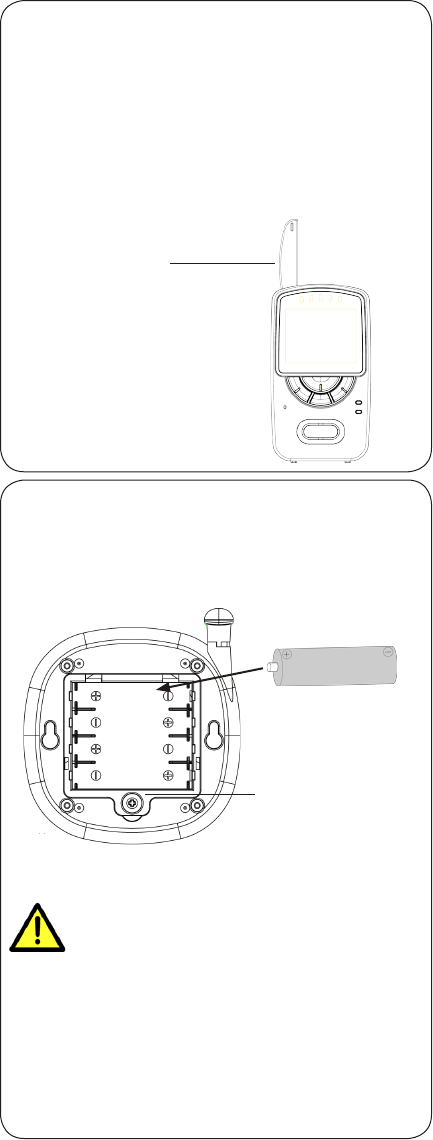
Pull up to extend
antenna
• It is recommended to charge the battery for
6 hours before use.
• For overnight monitoring, it is recommended
to connect the power adapter. The monitor will
stay on about 6 hours when fully charged.
• For better reception, extend the monitor’s
antenna.
Tips
AAA batteries are not intended for
overnight monitoring. The camera
can operate for about 5 hours on
battery power.
Optional - Camera Batteries
Unscrew the battery compartment under the camera
and insert 4x AAA batteries (not included). Replace
the battery compartment door and screw.
4x AAA Batteries
(not included)
Battery Compartment
Screw
• If using batteries, it is recommended to use
the power adapter whenever possible to save
battery life.
• The camera power adapter cannot charge
rechargeable AAA batteries.
Notes
6
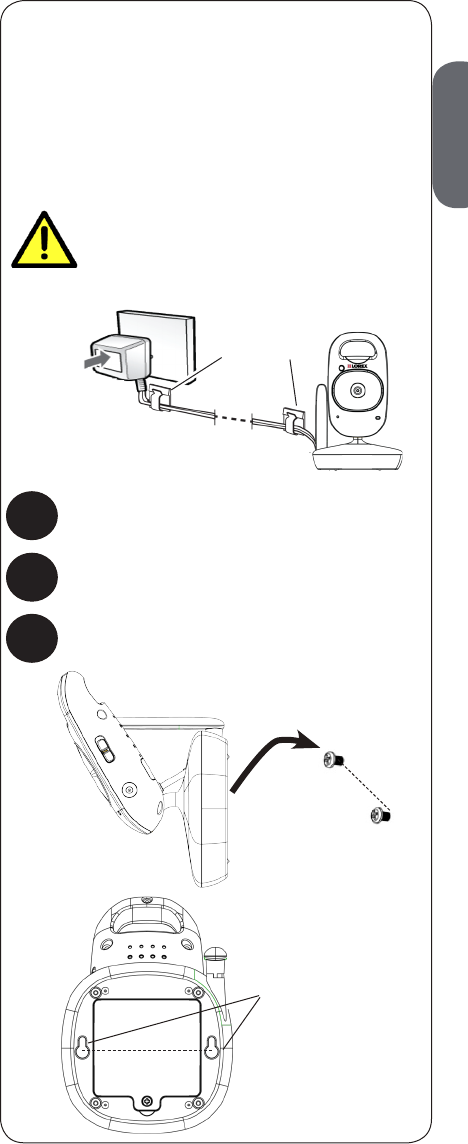
Make sure all power cables are
at least 3ft / 1m away from the
crib and out of reach of your child.
Use the included cable clips to help
manage the power cable.
Mounting points
68mm
68mm
Cable Clips
ENGLISH
7
Optional - Wall Mounting the
Camera
Tap anchors into holes with a hammer. Insert
screws 2/3 of the way.
Before permanently mounting the camera:
• Determine where you will get the best view of
your baby.
• Ensure the power cable is long enough to power
the camera.
1Drill 2 holes in the wall with centers exactly
68mm apart.
2
3Align the mounting points with the screws
and push the camera down.
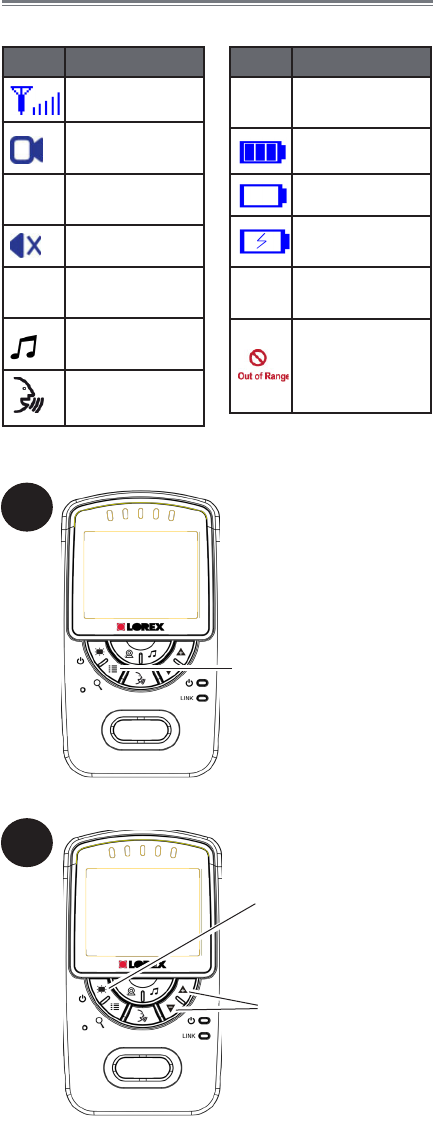
1
Press to cycle
through menus
2
Press to
exit menu
Press to adjust
menu options
8
Using Your Baby Monitor
The monitor shows the following icons during use:
Icon Meaning
Signal strength
1Selected
channel
Scan Scan mode
activated
Volume muted
X2 Digital zoom
activated
2 Song currently
playing
Talk activated
Icon Meaning
VOX VOX (Voice
Trigger) on
Battery full
Battery low
Battery
charging
68°F Current room
temperature
Camera out of
range or off
(e.g. batteries
dead)
Using the Menus
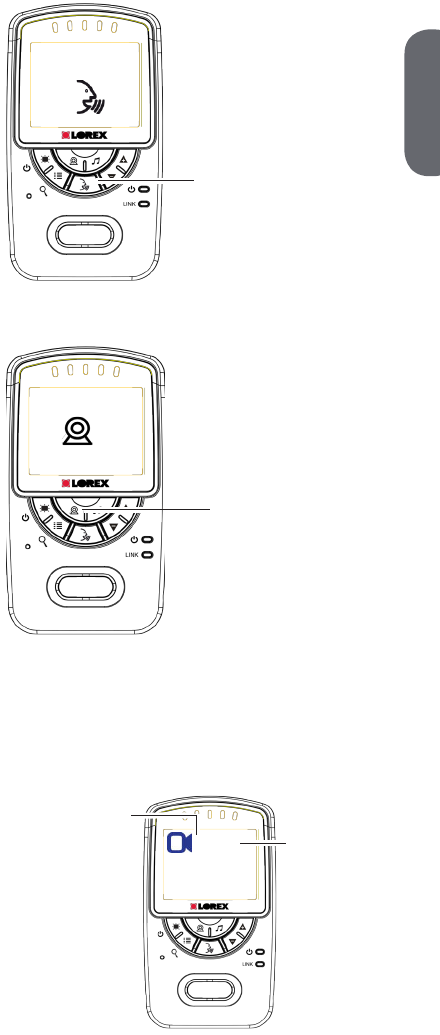
Press and hold to talk
to the selected camera
1
Press to cycle through
connected cameras or
select Scan mode.
The currently selected
camera is shown on
screen.
When Scan mode is activated, the monitor changes
channel automatically every few seconds. A Scan icon
appears next to the currently selected channel number.
1 Scan
Currently selected
channel Scan mode
activated
To connect additional cameras to the
monitor, see “Pairing Additional Cameras”
on page 16.
The monitor only plays sound from the
camera that is currently being viewed.
ENGLISH
9
Talking to Your Baby
Changing Channels
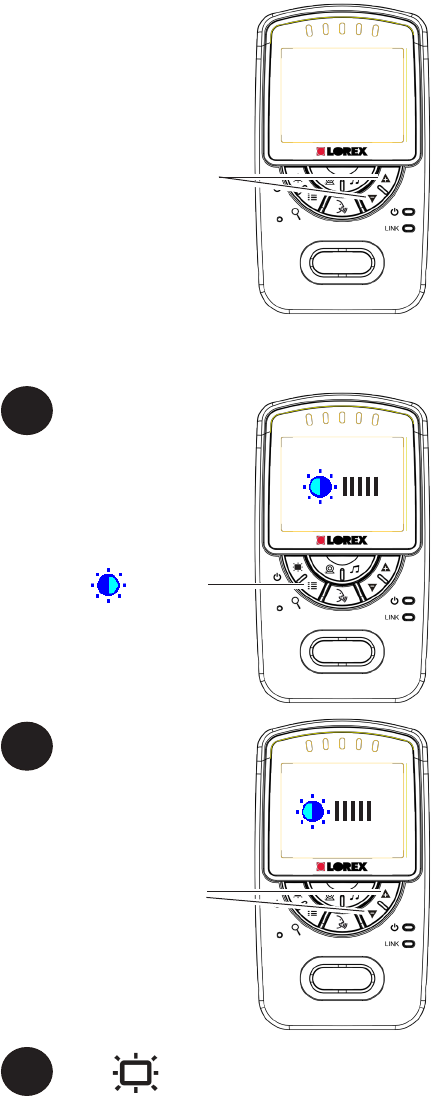
Press to adjust the volume
coming from the camera
Press until is shown
1
Press to exit menu.
2
3
Press to adjust brightness
10
Adjusting Volume
Adjusting Screen Brightness
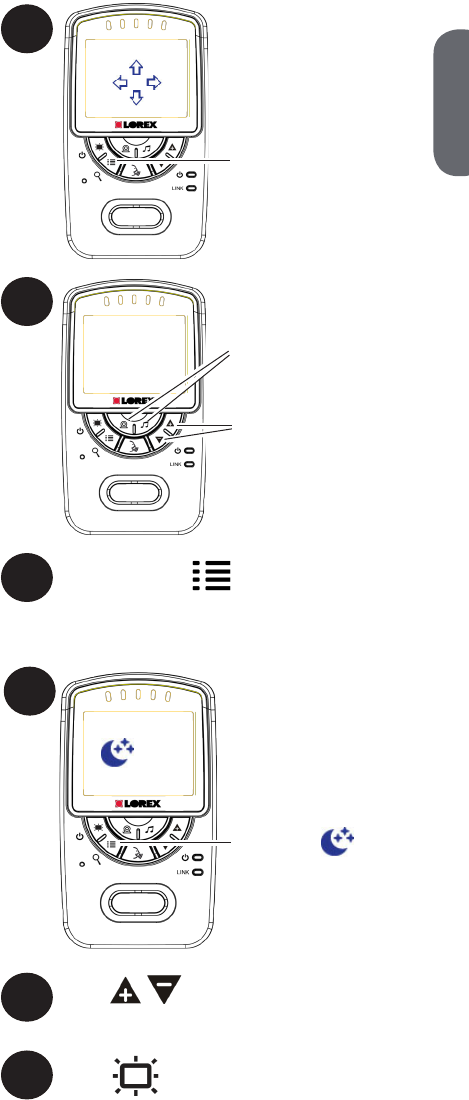
1
Press and hold to zoom
in. An X2 icon and
arrows appear on the
screen.
X2
Press to move zoom
area up/down
X2
Press to move zoom
area left/right
2
3Press and hold to zoom out.
1
Press until is shown
2Press to turn the night-light on or
off for the currently selected camera.
OFF
Press to exit menu.
3
ENGLISH
11
Using Digital Zoom
Turning on the Night-Light

Playing Lullabies
The camera can play 5 different pre-loaded
songs.
To play songs:
Press to play a song on
the selected camera.
1
2
Right after pressing ,
press to change the song.
The song number is
shown on the monitor.
If volume controls
appear, press
twice to restart
the song. Volume
controls will appear
if you press
a few seconds after
pressing .
3Press to stop playing the song.
2
12
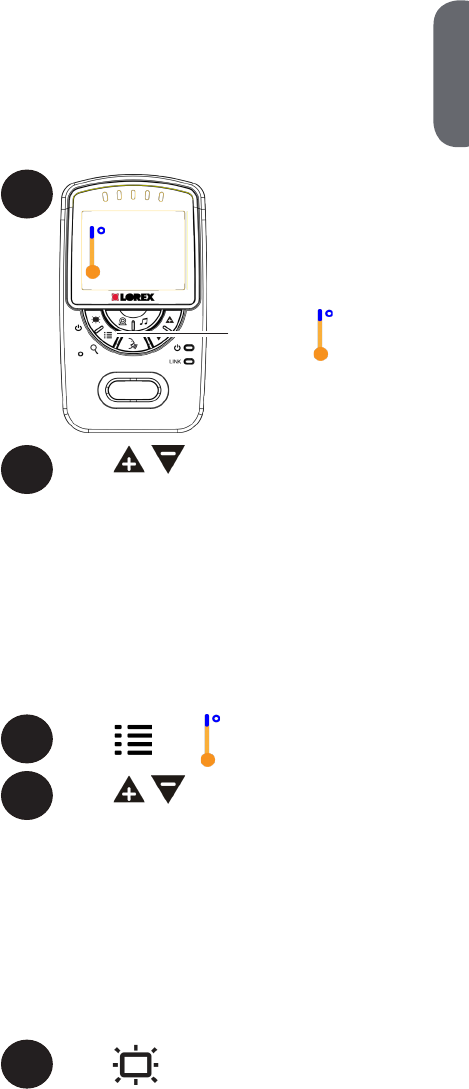
Press until Lo is shown.
1
2Press to adjust the low
temperature.
If the temperature at the selected camera
goes below this temperature, the monitor
will beep and the temperature reading on
the monitor will say “Lo”.
If you select a temperature below 62°F /
17°C, the low temperature alert will be
turned OFF.
Lo 66° F
Press until Hi is shown.
3
Press to adjust the high
temperature.
If the temperature at the selected camera
goes above this temperature, the monitor
will beep and the temperature reading on
the monitor will say “Hi”.
If you select a temperature above 86°F /
30°C, the high temperature alert will be
turned OFF.
4
Press to exit menu.
5
ENGLISH
13
The temperature alert feature allows you to
ensure the baby’s room is at a comfortable,
safe temperature. The monitor beeps if the
temperature gets too hot or cold.
You can control the high and low temperatures
that trigger alerts or disable temperature alerts.
Temperature Alerts
To setup temperature alerts:
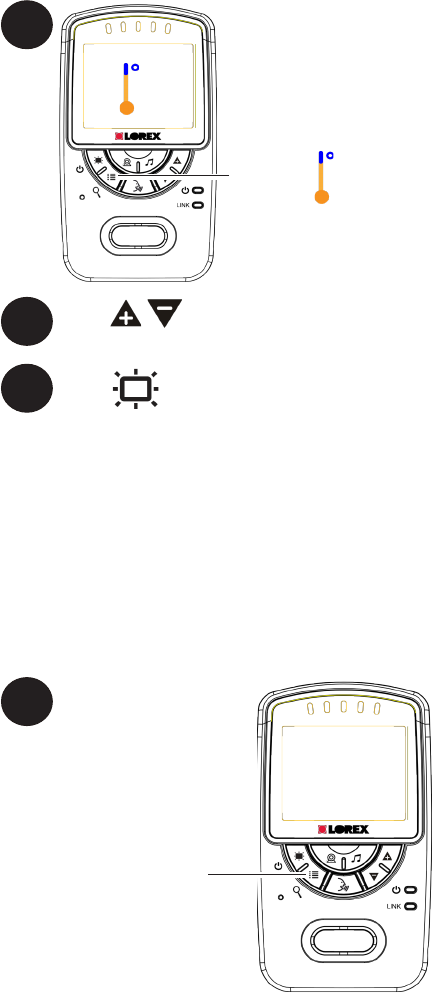
1
Press until VOX
is shown
VOX OFF
Press until is shown.
1
°F
2Press to select F (Fahrenheit) or
C (Celsius)
3Press to exit menu.
14
In VOX mode, the monitor goes into standby.
When sound is detected by the camera at the
preset audio level, the monitor’s screen instantly
turns on. This conserves battery power, and alerts
you only when needed.
Enabling VOX Mode (Voice
Trigger)
To activate VOX mode:
Selecting Fahrenheit or Celsius
You can select if you would like temperature
readings and alerts to be in Fahrenheit or
Celsius.
To select temperature units:
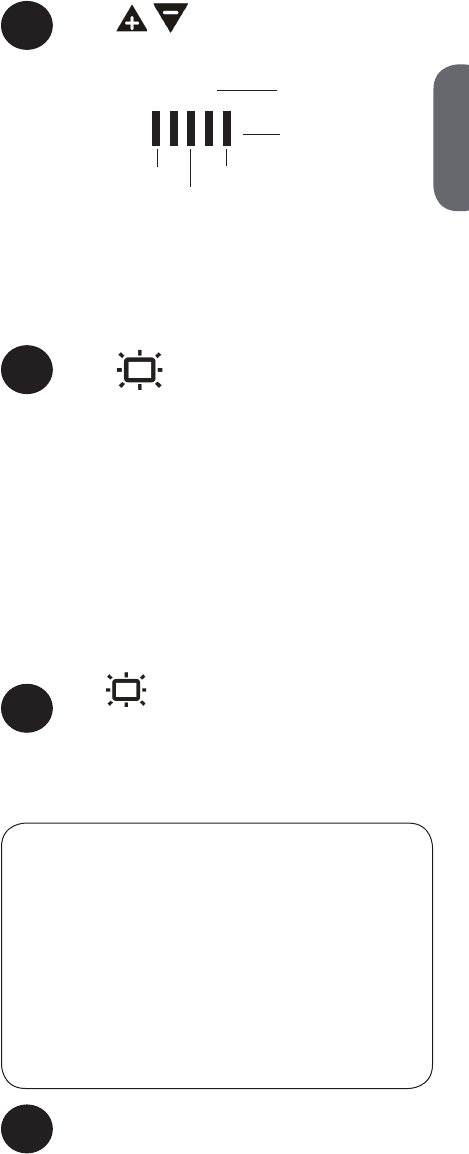
Press to turn the screen off and monitor
sound only.
The monitor will play sound from the selected
channel only.
Video On/Off (Audio Only Mode)
Press any button to turn the screen back
on.
2Press to adjust the audio
sensitivity for VOX mode.
VOX OFF
VOX
VOX mode is off
VOX mode is on
Low sensitivity
Medium Sensitivity
High Sensitivity
If you want softer noises to trigger the monitor (such as
a faint whimper), set the sensitivity setting higher. If you
only want louder noises to trigger the monitor (such as
a loud cry), set the sensitivity setting lower.
3Press to exit menu.
While VOX is activated, the monitor’s screen
and speaker will turn off after a minute unless
sound is detected at the selected sensitivity
level. Press any button to turn the screen back
on. When VOX is on, a VOX icon is shown
on the screen.
1
• If Scan mode is enabled, the monitor will
play sound from the channel that is currently
selected.
• If VOX mode is activated, the speaker will
turn off if sound is not detected at the selected
sensitivity level for a minute. The screen will
turn on when a sound is loud enough to
trigger VOX. See “Enabling VOX Mode (Voice
Trigger)” on page 14 for details.
Notes
2
VOX mode will not work while
Scan mode is activated.
ENGLISH
15
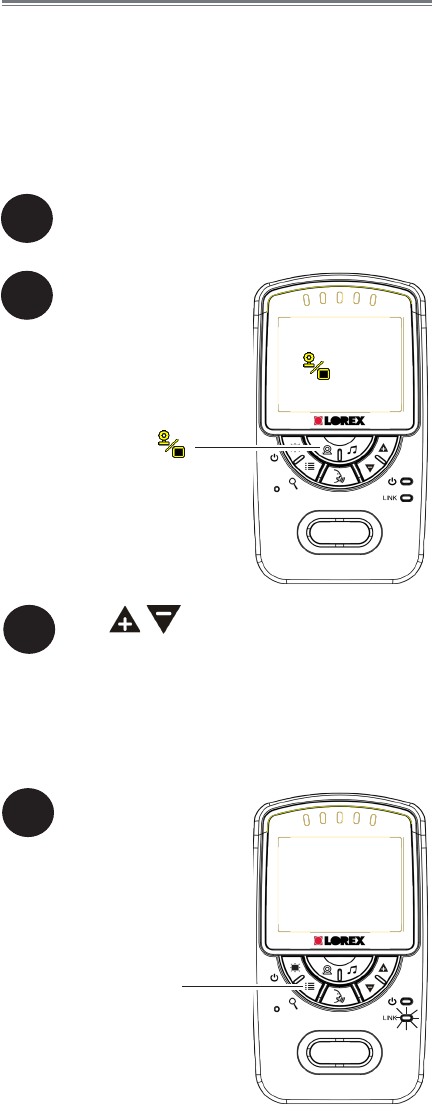
2
Press and hold until
is shown
C1
3Press to select the channel you
would like to pair the camera to.
If a camera is already connected to
this channel, the new camera will
replace the existing camera.
1Place the camera and monitor next to each
other. Make sure the camera is turned on.
4
Press to begin pairing
The LINK LED flashes to
show that pairing mode
is on.
16
Pairing Additional Cameras
The camera(s) included have already
been paired with the monitor. If you have
purchased additional add-on cameras (model#
BB2411AC1), OR if your monitor and camera
are not paired up, follow the steps below.
To pair a camera to your monitor:
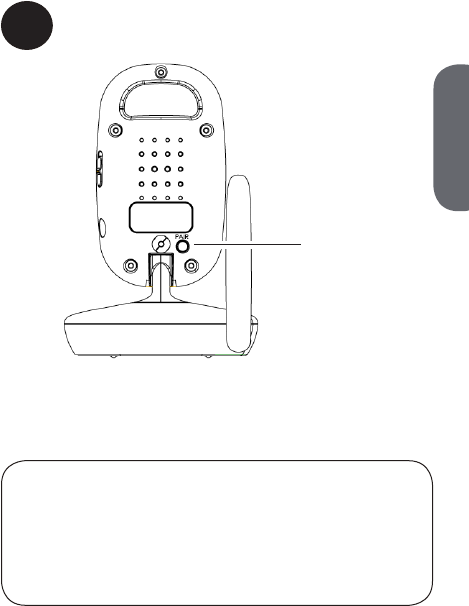
5Press the PAIR button on the back of the
camera.
PAIR button
• Immediately move the camera away from the
monitor to avoid speaker feedback.
• The monitor can connect up to 4 cameras.
Notes
Images from the camera are immediately
shown on the monitor once the camera is
successfully paired.
ENGLISH
17
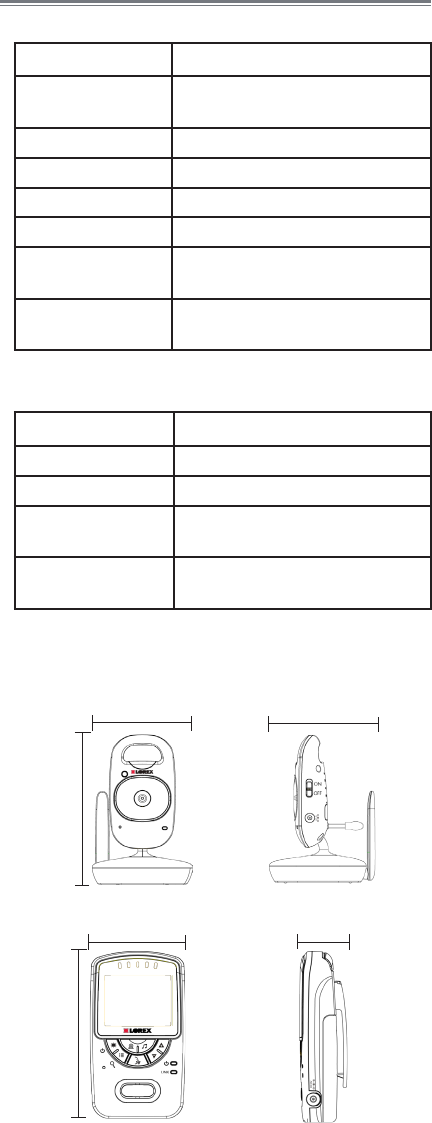
18
Technical Specifications
Camera
Frequency 2.4GHz
Maximum Range Up to 450ft / 138m outdoors*
Up to 150ft / 46m indoors*
Image Sensor 1/5” Color CMOS
Lens 3.6mm F2.8
IR LED 6 pcs
Power Adapter 6.0V DC 800mA
Battery Supports 4x AAA Batteries
(not included)
Weight 0.3lbs
0.1kg
Monitor
Frequency 2.4GHz
Display 2.4” TFT Color LCD
Power Adapter 6.0V DC 800mA
Battery Li-ion Rechargeable Battery
3.7V DC 1500mAh
Weight 0.3lbs
0.1kg
*Based on unobstructed line of sight. Actual range
will vary based on surroundings.
4.8in
121mm
2.7in
68mm
1.2in
31mm
3.4in
87mm
5.3in
135mm
3.7in
95mm
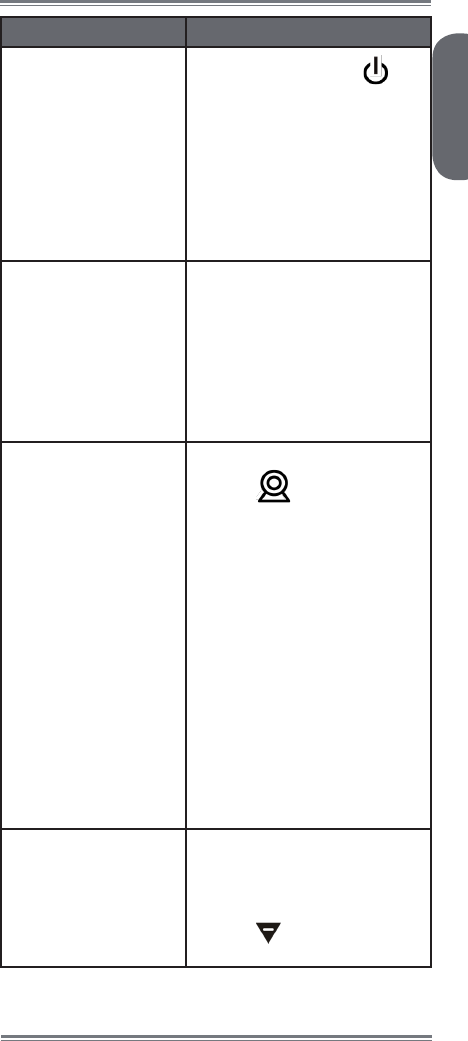
ENGLISH
19
Troubleshooting
Problem Solution
No video displayed
on the monitor • Press and hold the
button to power on the
monitor.
• Monitor is out of batteries.
Plug in the monitor power
adapter.
• Video Off or VOX mode
is on. Press any button to
turn the screen back on.
Monitor screen keeps
turning off
• VOX mode is on. See
“Enabling VOX Mode
(Voice Trigger)” on page
14 for details on
disabling VOX mode.
• The monitor battery is low.
Plug in the monitor power
adapter
The camera is not
detected; “Out of
Range” is shown on
the monitor
• Wrong channel selected.
Press repeatedly to
select the channel.
• Make sure the camera is
powered on.
• Camera may be out of
batteries. Replace the
batteries.
• The camera and monitor
may be out of range.
Move the monitor and
camera closer together.
• You may need to pair the
camera and the monitor
again. See “Pairing
Additional Cameras” on
page 16 for details.
Feedback /
squealing noise
coming from the
monitor
• Your camera and monitor
may be too close to each
other. Move them further
apart.
• Press to lower the
monitor volume.
Product Support is available 24/7 including product
information, user guides, quick start guides, and FAQ’s
at www.lorextechnology.com/support
Need Help?

20
CLEANING
Clean the monitor and camera with a slightly damp cloth or an anti-
static cloth. Never use cleaning agents or abrasive solvents.
• Do not clean any part of the product with cleaners with thinners or
other solvents and chemicals. This may cause permanent damage
to the product, which is not covered by the Warranty. When
necessary, clean it with a damp cloth.
• Keep your camera and monitor away from hot, humid areas or
strong sunlight, and do not get it wet.
• Every effort has been made to ensure high standards of reliability
for your baby monitor. However, if something does go wrong,
please do not try to repair it yourself. Contact Customer Service for
assistance.
DISPOSAL OF THE DEVICE
At the end of the product life cycle, you should
not dispose of this product with normal household
waste, but take the product to a collection point for
the recycling of electrical and electronic equipment.
The symbol on the product, user’s guide, and/or
box indicates this.
Some of the product materials can be re-used if you take them to a
recycling point. By reusing some parts or raw materials from used
products you make an important contribution to the protection of the
environment.
Please contact your local authorities in case you need more information
on the collection points in your area. Dispose of the battery pack in an
environmentally-friendly manner according to your local regulations.
NOTICES
WARNING: Any changes or modifications not expressly approved
by the grantee of this device could void the user’s authority to operate
the device.
FCC NOTICE
This device complies with Part 15, subpart C, of the FCC Rules.
Operation is subject to the following two conditions: (1) this device
may not cause harmful interference, and (2) this device must accept
any interference received, including interference that may cause
undesired operation.
The manufacturer is not responsible for any radio or TV interference
caused by unauthorized modifications to this equipment. Such
modifications could void the user’s authority to operate the equipment.
However, it is imperative that the user follows the guidelines in this
manual to avoid improper usage which may result in damage to the
unit, electrical shock and fire hazard injury.
CAUTION: To maintain compliance with the FCC’s RF exposure
guidelines, place the camera at least 20cm (7.87in) from nearby
persons.
The video monitor has been tested and meets the FCC RF exposure
guidelines when used with the belt clip supplied with or designated for
this product. Use of other accessories may not ensure compliance with
FCC RF exposure guidelines.
CANADA/IC NOTICE
This device complies with Industry Canada licence-exempt RSS
standard(s). Operation is subject to the following two conditions: (1)
this device may not cause interference, and (2) this device must accept
any interference, including interference that may cause undesired
operation of the device.
Under Industry Canada regulations, this radio transmitter may only
operate using an antenna of a type and maximum (or lesser) gain
approved for the transmitter by Industry Canada. To reduce potential
radio interference to other users, the antenna type and its gain should
be so chosen that the equivalent isotropically radiated power (e.i.r.p.)
is not more than that necessary for successful communication.
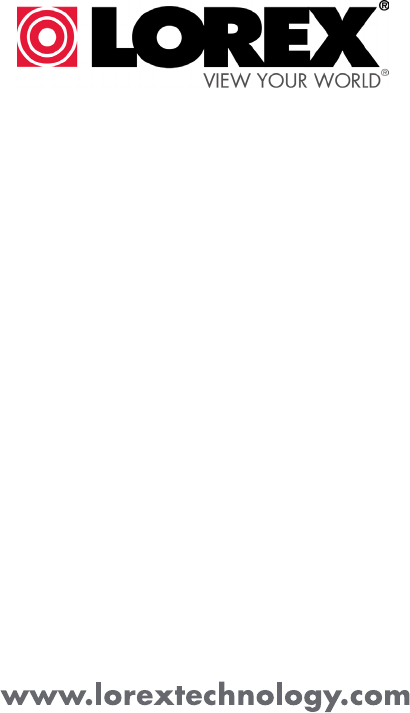
USER’S GUIDE
BB2411
Version 1.0
Copyright © Lorex Technology Inc. 2013