Lorex Technology M2251 2.4G Video Baby Monitor User Manual BB2411 Video Baby Monitor User s Guide
Lorex Technology Inc. 2.4G Video Baby Monitor BB2411 Video Baby Monitor User s Guide
Users Manual
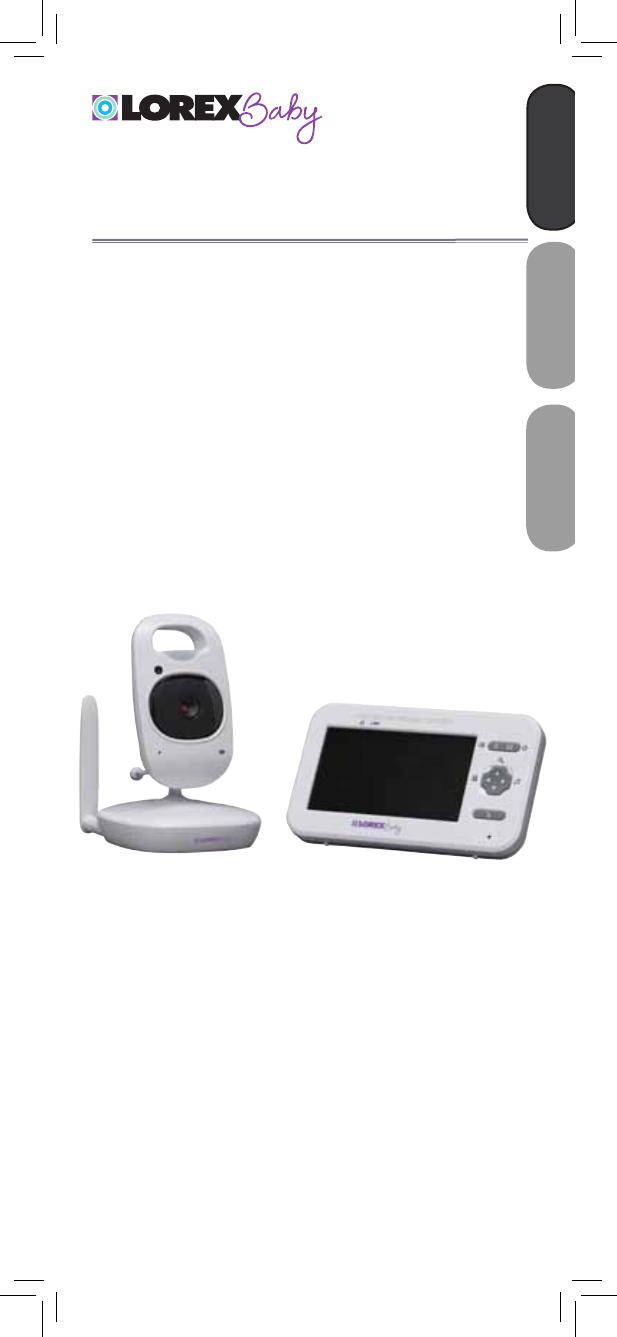
www.lorexbaby.com
ENGLISH FRANÇAIS ESPAÑOL
SWEET PEEP MAX
VIDEO BABY MONITOR
Version 1.0
USER’S GUIDE

DC 6V
Safety Precautions
• Adult assembly is required. Keep small parts away
from children when assembling.
• This product is not a toy. Do not allow children or
infants to play with it.
• This video monitor is not a substitute for responsible
adult supervision.
• Test the video monitor before use. Become familiar with
its functions.
• Keep the cords out of reach from children and infants.
• Never use extension cords with power adapters.
• Only use the chargers and power adapters provided.
Do not use other chargers or power adapters as this
may damage the device and battery pack.
• Only insert batteries/battery pack of the same type.
• Insert batteries with the correct polarity.
• Do not mix new and used batteries.
• Do not mix alkaline, standard, and rechargeable
batteries.
• Remove exhausted batteries from the product.
• Keep all batteries away from children and infants.
• Dispose or recycle batteries in accordance with local
laws, which may vary by location.
• If you do not plan to use the unit for a prolonged
period of time, remove the battery or ensure you
charge it at least once every 6 months.
• Do not cover the video monitor with a towel or blanket.
• Do not use the video monitor near water.
• Do not install the video monitor near a heat source.
• Do not touch the plug contacts with sharp or metal
objects.
• Keep this user’s guide for future reference.
To Avoid Injury to
Children & Infants:
• MAKE SURE to keep the camera and all power
cords are least 3ft / 1m away from cribs and out of
reach of your child.
• Use the included cable clips to help keep power
cords away from your child.
3ft / 1m

Product Includes ..............................2
Monitor Overview ...........................3
Camera Overview ...........................4
Getting Started ...............................5
Optional - Camera Batteries .....................7
Optional - Wall Mounting the Camera .......8
Using Your Baby Monitor ................9
Using the Menus .....................................9
Talking to Your Baby ..............................10
Changing Channels ...............................10
Using Scan Mode (multiple cameras only) ...... 10
Adjusting Volume .................................. 12
Adjusting Screen Brightness ....................12
Using Digital Zoom................................13
Turning on the Night-Light ....................... 14
Playing Lullabies ...................................14
Temperature Alerts ................................. 15
Selecting Fahrenheit or Celsius ................16
Enabling VOX Mode (Voice Trigger) ........ 17
Video Off Mode (Audio Only Mode) .......18
Pairing Additional Cameras ..........19
Technical Specifications .................21
Camera ...............................................21
Monitor ................................................21
Troubleshooting ............................22
Need Help? ...................................22
ENGLISH
1
Table of Contents:

2
Product Includes
x1*
x1
Camera
Monitor
Power Adapter
x2*
x2*
*Contents may vary by model
x1*
Screws & Anchors
Power Adapter
x1
Cable Clips
x2*
LINK
Battery
x1

ENGLISH
3
Speaker
Stand
Battery Compartment
Antenna
Monitor Overview
LINK
Power LED
Link LED
Volume LEDs
Menu Power / Video
Off
2x Zoom /
Volume Up
1x Zoom /
Volume Down
Play / Stop
Lullabies
Microphone
Two-way Talk
Change /
Pair Camera
Video Display

4
DC 6V
PAIR
Camera Overview
Light Sensor Night-light
Lens
Power LED
Microphone
Antenna
Nighttime LED’s
Mounting Stand
AAA Battery Compartment
Power Switch
Power Port Temperature
Sensor
Speaker
Pair Button

DC 6V
DC 6V
Make sure all power cables are at least 3ft
/ 1m away from the crib and out of reach
of your child.
Use the included cable clips to help keep
power cords away from your child.
ENGLISH
5
Getting Started
1
2
Connect the power adapter to the
camera.
Slide the power switch to ON. The
power LED glows.
Power Switch
3Using a flathead screwdriver (not included),
remove the battery compartment cover on
the monitor.
Unscrew using
flathead
screwdriver

Power Button
7Press and hold the power button to turn on
the monitor.
6Connect the power adapter to the monitor.
The power LED glows.
LINK
LINK
If you do not plan to use the unit for a
prolonged period of time, remove the
battery or ensure you charge it at least
once every 6 months.
6
4Insert the included battery as shown
below.
5Replace the battery compartment cover
and secure with screw.

Pull up to extend antenna
• It is recommended to charge the battery for 6 hours
before use.
• For overnight monitoring, it is recommended to connect
the power adapter. When fully charged, the monitor will
stay on up to 6 hours in normal mode or 10 hours on
Video OFF mode (see page 18).
• For better reception, flip up the antenna on the monitor
and camera.
Tips
AAA batteries are not intended for
overnight monitoring. The camera can
operate for up to 4 hours on battery
power.
Optional - Camera Batteries
Unscrew the battery compartment under the camera and
insert 4x AAA batteries (not included). Replace the battery
compartment door and screw.
4x AAA Batteries
(not included)
Battery Compartment
Screw
• If using batteries, it is recommended to use the power
adapter whenever possible to save battery life.
• The camera power adapter cannot charge
rechargeable AAA batteries.
Notes
DC 6V
LINK
ENGLISH
7
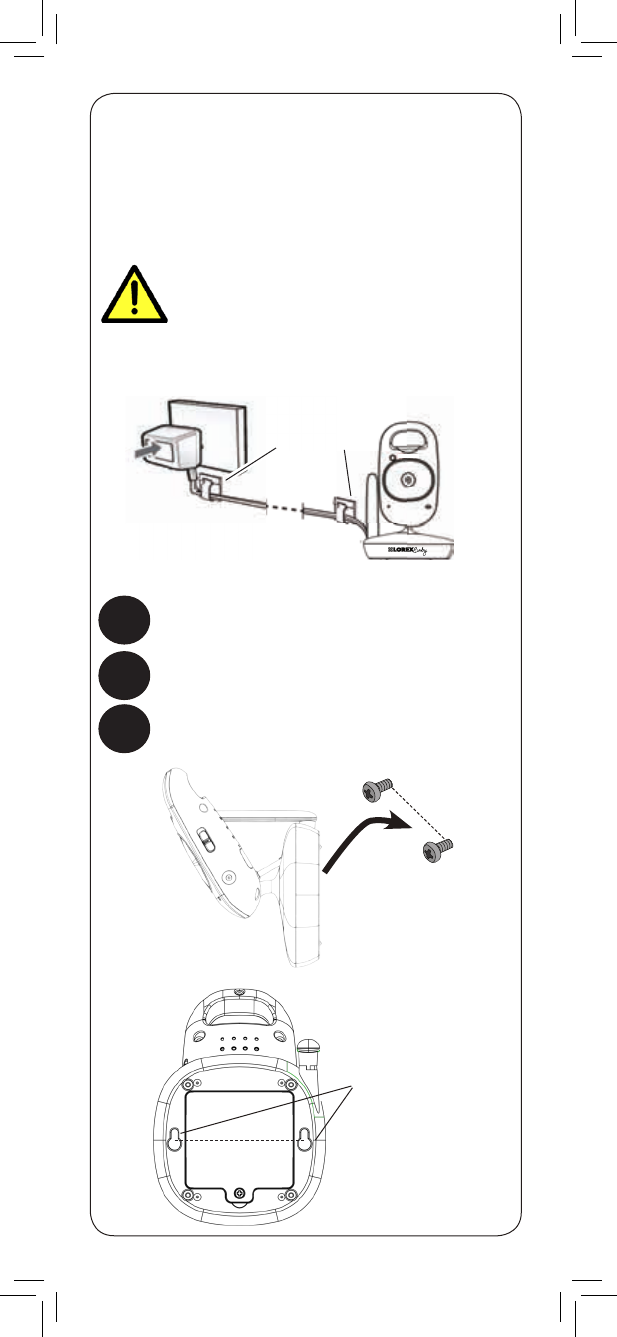
Make sure all power cables are at least
3ft / 1m away from the crib and out of
reach of your child.
Use the included cable clips to help keep
power cords away from your child.
Mounting points
68mm
68mm
Cable Clips
8
Optional - Wall Mounting the
Camera
Tap anchors into holes with a hammer. Insert screws
2/3 of the way.
Before permanently mounting the camera:
• Determine where you will get the best view of your baby.
• Ensure the power cable is long enough to power the
camera.
1Drill 2 holes in the wall with centers exactly 68mm
apart.
2
3Align the mounting points with the screws and push
the camera down.

1Press and hold
to open the
menu
LINK
2Press repeatedly
to browse menu
options
LINK
Press to adjust
menu options
3Press to save
changes and
exit the menu
LINK
ENGLISH
9
Using Your Baby Monitor
The monitor shows the following icons during use:
Icon Meaning
Signal strength
1Selected channel
Scan Scan mode
activated
Volume muted
X2 Digital zoom
activated
Move zoom area
Song currently
playing
Talk activated
Icon Meaning
VOX (Voice
Trigger) on
Battery full
Battery low
Battery charging
Battery finished
charging
70°F Current room
temperature
Pairing channel
Camera out of
range or off (e.g.
batteries dead)
Using the Menus

Press and hold to talk to the currently
selected camera
Press to cycle through connected cameras or select
Scan mode.
The currently selected camera is shown on screen.
The monitor only plays sound from the
camera that is currently being viewed.
1LINK
1LINK
Audio from the camera is muted while
using this feature.
When two or more cameras are connected, you
may use Scan mode to cycle through video from
each camera. Each camera channel is displayed
for 10 seconds.
Scan
1
To enable Scan mode:
Using Scan Mode (multiple cameras only)
Press repeatedly until Scan is shown on screen
LINK
10
Talking to Your Baby
Changing Channels
C1
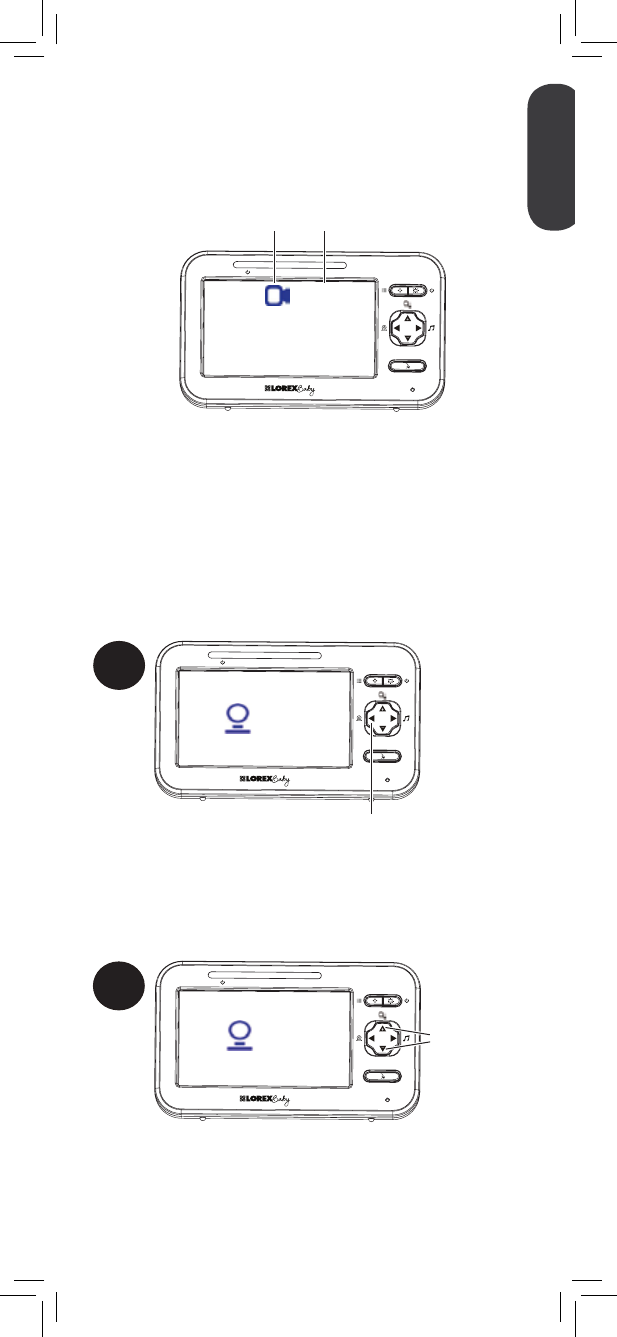
When Scan mode is activated, the monitor
changes channel automatically every few
seconds. A Scan icon appears next to the
currently selected channel number.
To connect additional cameras to the monitor, see
“Pairing Additional Cameras” on page 19.
1 Scan
Currently selected channel Scan mode activated
LINK
LINK
LINK
ENGLISH
11
If you wish to only monitor some of your cameras
using Scan mode, you may choose to hide
certain channels. Hidden channels will not be
shown in Scan mode.
C1 Press to change
a checkmark
and an X
2
C1
Press to cycle through connected cameras to the
channel you wish to show or hide.
1
By default, each channel name has a checkmark
beside it, which means it is enabled for monitoring
and included in the viewing cycle on Scan mode.
To show / hide channels in Scan mode:
An X will disable video from the channel and
remove it from the viewing cycle in Scan mode.

1LINK
Press to adjust
the volume of
the monitor
1Press and hold
to open the
menu
LINK
2Press repeatedly
until is
shown
LINK
3LINK
Press to adjust
the brightness
4Press to save changes and exit menu.
12
Adjusting Volume
Adjusting Screen Brightness
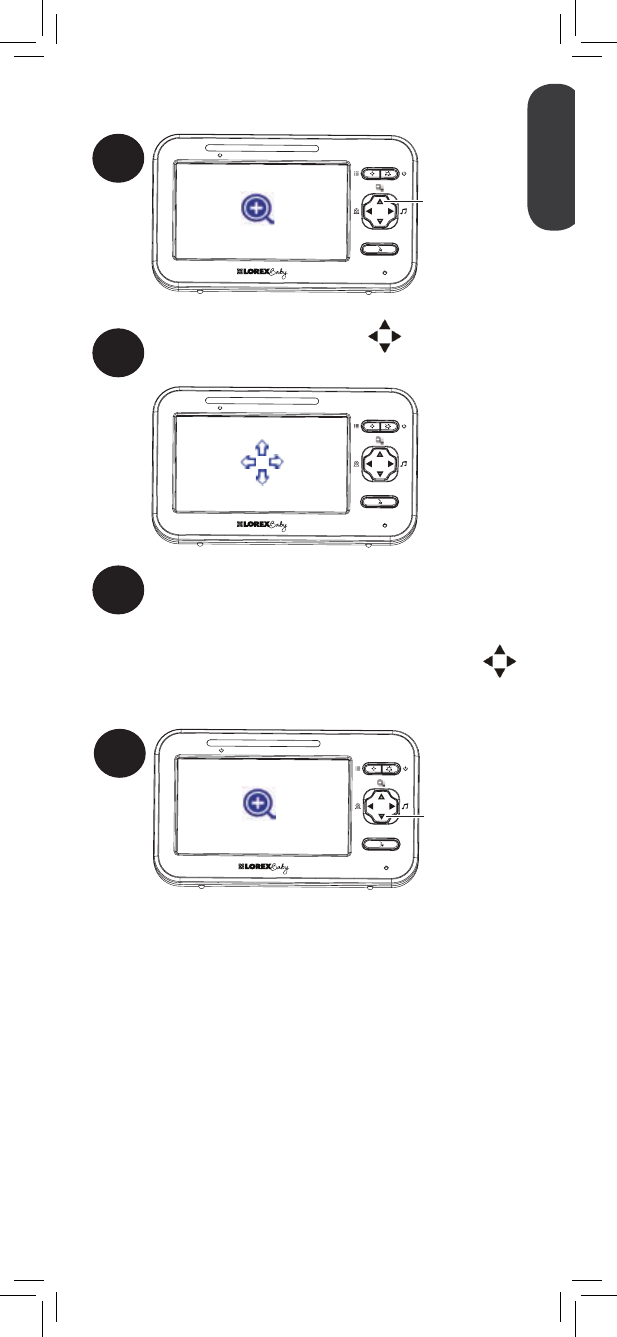
Press to adjust
the volume of
the monitor
Press and hold
to open the
menu
Press repeatedly
until is
shown
Press to adjust
the brightness
Press to save changes and exit menu.
3Use the arrow keys to move the zoom area.
1LINK
Press and hold
to zoom in
2While zoomed in, press . Four arrows
appear on the monitor.
x2
LINK
Before you can return to normal
viewing mode, you must press
to disable the on-screen arrows.
4LINK
Press and hold
to zoom out
x1
ENGLISH
13
Using Digital Zoom

1Press and hold
to open the
menu
LINK
Turning on the Night-Light
2Press repeatedly
until is
shown
LINK
3LINK
Press to turn
the night-light
on / off
4Press to save changes and exit menu.
OFF
Playing Lullabies
The camera can play 5 different pre-loaded
songs.
1
Press to play
the first lullaby
LINK
2LINK
Press to select a
different lullaby
ON
14
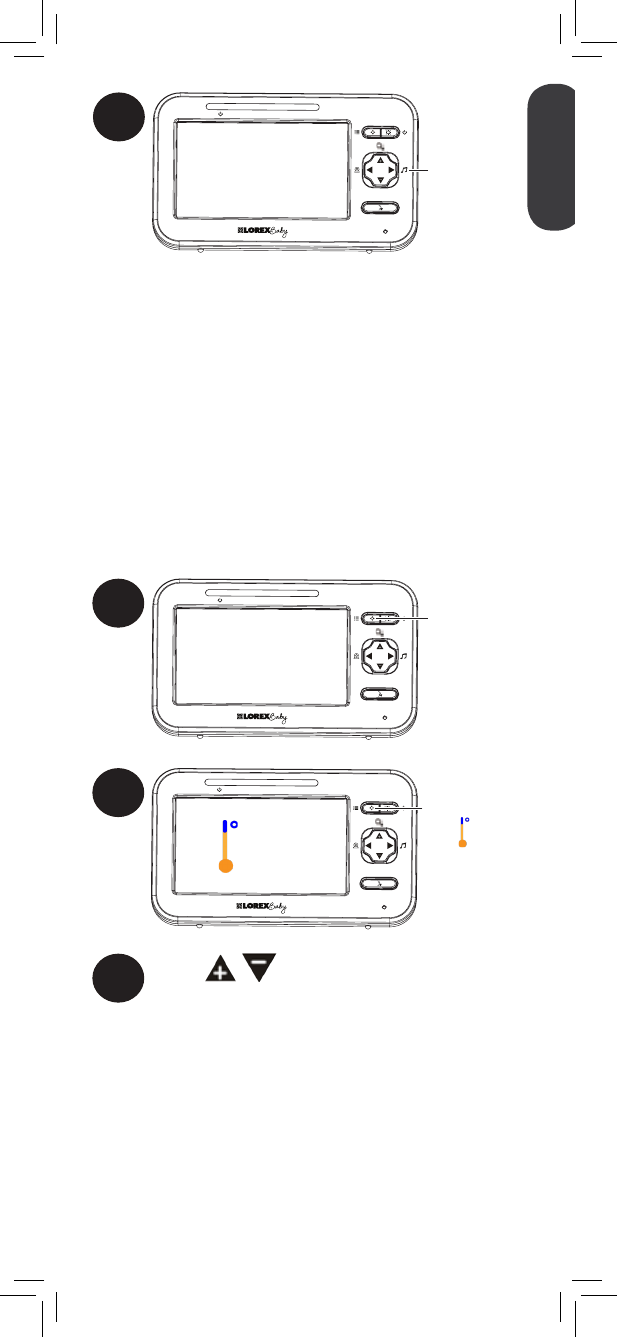
Press and hold
to open the
menu
Press repeatedly
until is
shown
Press to turn
the night-light
on / off
Press to save changes and exit menu.
Press to play
the first lullaby
Press to select a
different lullaby
3
Press to stop
playing
lullabies
LINK
3Press to adjust the low
temperature.
If the temperature at the selected camera
goes below this temperature, the monitor
will beep and the temperature reading on
the monitor will flash orange.
If you select a temperature below 62°F /
17°C, the low temperature alert will be
turned OFF.
The temperature alert feature allows you to ensure the
baby’s room is at a comfortable, safe temperature. The
monitor beeps if the temperature gets too hot or cold.
Temperature sensor is accurate within 3°F/1°C.
You can control the high and low temperatures that
trigger alerts or disable temperature alerts.
Temperature Alerts
To setup temperature alerts:
1Press and hold
to open the
menu
LINK
2Press repeatedly
until Lo is
shown
LINK
Lo 68° F
If a lullaby is playing, it will stop
when the talk feature is used.
ENGLISH
15
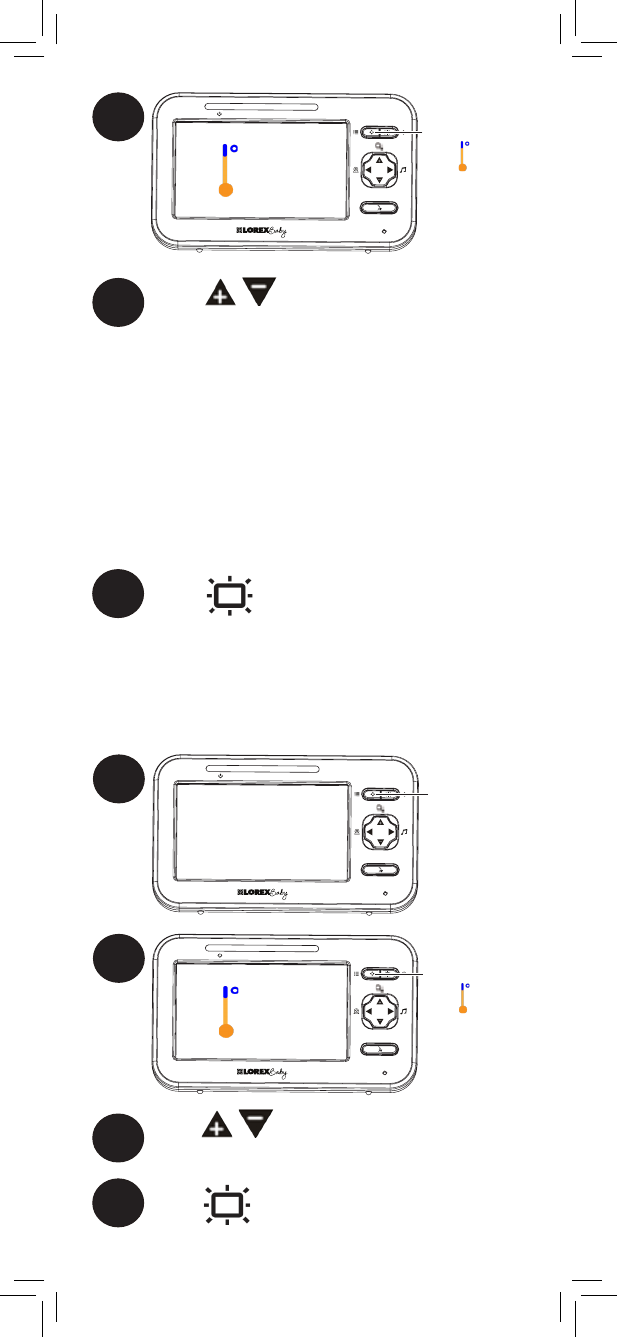
5Press to adjust the high
temperature.
If the temperature at the selected camera
goes above this temperature, the monitor
will beep and the temperature reading on
the monitor will flash orange.
If you select a temperature above 86°F /
30°C, the high temperature alert will be
turned OFF.
4Press repeatedly
until Hi is
shown
LINK
Hi 82° F
6Press to save changes and exit menu.
3Press to select °F (Fahrenheit) or
°C (Celsius)
4Press to save changes and exit menu.
Selecting Fahrenheit or Celsius
You can select if you would like temperature
readings and alerts to be in Fahrenheit or
Celsius.
1Press and hold
to open the
menu
LINK
2Press repeatedly
until is
shown
LINK
° F
16

Press repeatedly
until Hi is
shown
Press to save changes and exit menu.
Press and hold
to open the
menu
Press repeatedly
until is
shown
1Press and hold
to open the
menu
LINK
2Press repeatedly
until is
shown
LINK
3LINK
Press to set
VOX sensitivity
VOX OFF
VOX
VOX mode is off
VOX mode is on
Low sensitivity
Medium Sensitivity
High Sensitivity
If you want softer noises to trigger the monitor (such as
a faint whimper), set the sensitivity setting higher. If you
only want louder noises to trigger the monitor (such as
a loud cry), set the sensitivity setting lower.
4Press to exit menu.
While VOX is activated, the monitor’s screen and
speaker will turn off after a minute unless sound
is detected at the selected sensitivity level. Press any
button to turn the screen back on. When VOX is on, a
VOX icon is shown on the screen.
VOX mode will not work while
Scan mode is activated.
ENGLISH
17
In VOX mode, the monitor’s screen and speaker
will turn off after a minute unless sound is
detected at the selected sensitivity level. This
conserves battery power, and alerts you only
when needed.
Enabling VOX Mode (Voice
Trigger)

The monitor’s video display is turned off.
The monitor plays sound from the selected
channel only.
Video Off Mode (Audio Only
Mode)
Press any button to turn the video display
back on.
• If Scan mode is enabled, the monitor will play sound
from the channel that is currently selected.
• VOX mode will override Video Off mode. See
“Enabling VOX Mode (Voice Trigger)” on page 17
for details.
Notes
2
1Press to enter
Video Off
mode
LINK
18

Press to enter
Video Off
mode
2
1Place the camera and monitor next to each
other. Make sure the camera is turned on.
Press and hold until is shown on the monitor.
LINK
C1
3LINK
Press to to
select the
channel you
would like to
pair the
camera to
C2
If a camera is already connected to
this channel, the new camera will
replace the existing camera.
4Press to confirm
the pairing
channel. The
Link LED will
begin flashing
LINK
To pair a camera with the monitor:
ENGLISH
19
Pairing Additional Cameras
The camera(s) included have already
been paired with the monitor. If you have
purchased additional add-on cameras (model#
LB2251AC1), OR if your monitor and camera
are not paired up, follow the steps below.

5Press the PAIR button on the back of the
camera.
PAIR PAIR button
• Immediately move the camera away from the monitor
to avoid speaker feedback.
• The monitor can connect up to 4 cameras.
Notes
Video from the camera is immediately
shown on the monitor once the camera is
successfully paired.
If your monitor reads “Out of Range“, then
pairing was not successful. Complete the
pairing process again.
20
3.4in
87mm

DC 6V
LINK
ENGLISH
21
Technical Specifications
Camera
Frequency 2.4GHz
Maximum Range Up to 450ft / 138m outdoors*
Up to 150ft / 46m indoors*
Image Sensor 1/5” Color CMOS
Lens 3.0mm F2.5
IR LED 6 pcs
Power Adapter 6.0V DC 800mA
Battery Supports 4x AAA Batteries
(not included)
Battery Life Up to 4 hours on AAA batteries
Weight 0.3lbs / 0.1kg
Monitor
Frequency 2.4GHz
Display 4.3” TFT Color LCD
Power Adapter 6.0V DC 800mA
Battery Li-ion Rechargeable Battery 3.7V DC
1700mAh
Battery Life Up to 6 hours in normal mode
Up to 10 hours in Video Off
Weight 0.5lbs / 0.2kg
*Based on unobstructed line of sight. Actual range will vary
based on surroundings.
3.4in
87mm
5.8in
148mm 1.0in
25mm
3.4in
87mm
5.3in
135mm
3.8in
97mm
DC 6V
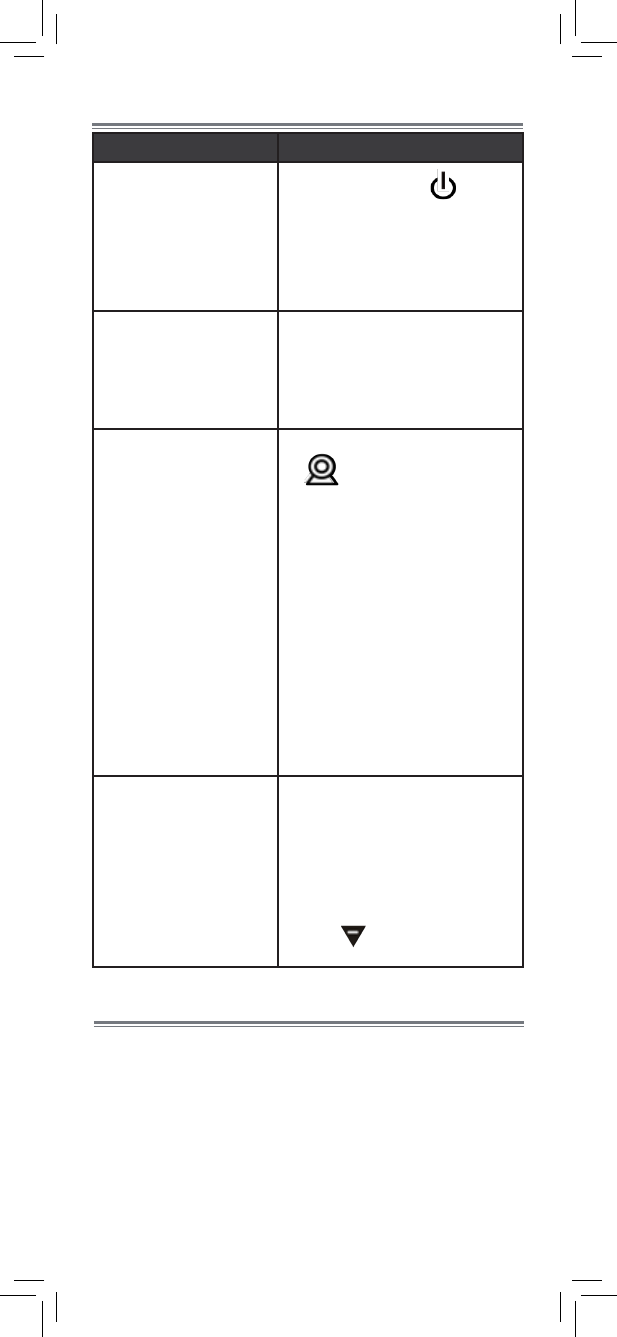
22
Troubleshooting
Problem Solution
No video displayed on
the monitor • Press and hold the button
to power on the monitor.
• Monitor is out of batteries. Plug
in the monitor power adapter.
• Video Off or VOX mode is on.
Press any button to turn the
screen back on.
Monitor screen keeps
turning off • VOX mode is on. See “Enabling
VOX Mode (Voice Trigger)”
on page 17 for details on
disabling VOX mode.
• The monitor battery is low. Plug
in the monitor power adapter.
The camera is not
detected; “Out of Range”
is shown on the monitor
• Wrong channel selected. Press
repeatedly to select the
channel.
• Make sure the camera is
powered on.
• Camera may be out of batteries.
Replace the batteries or plug in
the camera power adapter.
• The camera and monitor may
be out of range. Extend the
antennas on the monitor and
camera or move the monitor
and camera closer together.
• You may need to pair the
camera and the monitor
again. See “Pairing Additional
Cameras” on page 19 for
details.
Feedback / squealing
noise coming from the
monitor
• Your camera and monitor may
be too close to each other.
Move them further apart.
• For optimal performance, avoid
placing the monitor and camera
near televisions, computers,
cordless/mobile phones, or
other electrical equipment.
• Press to lower the monitor
volume.
Product Support is available 24/7 including product
information, user guides, quick start guides, and FAQ’s at
www.lorexbaby.com/support
Need Help?

23
CLEANING
Clean the monitor and camera with a slightly damp cloth or an anti-
static cloth. Never use cleaning agents or abrasive solvents.
• Do not clean any part of the product with cleaners with thinners or
other solvents and chemicals. This may cause permanent damage
to the product, which is not covered by the Warranty. When
necessary, clean it with a damp cloth.
• Keep your camera and monitor away from hot, humid areas or
strong sunlight, and do not get it wet.
• Every effort has been made to ensure high standards of reliability
for your baby monitor. However, if something does go wrong,
please do not try to repair it yourself. Contact Customer Service for
assistance.
DISPOSAL OF THE DEVICE
At the end of the product life cycle, you should
not dispose of this product with normal household
waste, but take the product to a collection point for
the recycling of electrical and electronic equipment.
The symbol on the product, user’s guide, and/or
box indicates this.
Some of the product materials can be re-used if
you take them to a recycling point. By reusing some parts or raw
materials from used products you make an important contribution to
the protection of the environment.
Please contact your local authorities in case you need more information
on the collection points in your area. Dispose of the battery pack in an
environmentally-friendly manner according to your local regulations.
NOTICES
WARNING: Any changes or modifications not expressly approved
by the grantee of this device could void the user’s authority to operate
the device.
FCC NOTICE
This device complies with Part 15, subpart C, of the FCC Rules.
Operation is subject to the following two conditions: (1) this device
may not cause harmful interference, and (2) this device must accept
any interference received, including interference that may cause
undesired operation.
The manufacturer is not responsible for any radio or TV interference
caused by unauthorized modifications to this equipment. Such
modifications could void the user’s authority to operate the equipment.
However, it is imperative that the user follows the guidelines in this
manual to avoid improper usage which may result in damage to the
unit, electrical shock and fire hazard injury.
CAUTION: To maintain compliance with the FCCʼs RF exposure
guidelines, place the camera at least 20cm (7.87in) from nearby
persons.
For monitor, our device has been tested and it confirms to the SAR
limit value. This device was tested for typical body-worn operations
kept 0 cm from the body.
CANADA/IC NOTICE
This device complies with Industry Canada licence-exempt RSS
standard(s). Operation is subject to the following two conditions: (1)
this device may not cause interference, and (2) this device must accept
any interference, including interference that may cause undesired
operation of the device.
Le présent appareil est conforme aux CNR
d'Industrie Canada applicables aux appareils
radio exempts de licence.
L'exploitation est autorisée aux deux conditions
suivantes : (1) l'appareil ne doit pas produire de
brouillage, et
(2) l'utilisateur de l'appareil doit accepter tout
brouillage radioélectrique subi, même si le
brouillage est susceptible d'en compromettre le
fonctionnement
Under Industry Canada regulations, this radio
transmitter may only operate using an antenna of
a type and maximum (or lesser) gain approved for
the transmitter by Industry Canada. To reduce
potential radio interference to other users, the
antenna type and its gain should be so chosen
that the equivalent isotropically radiated power
(e.i.r.p.) is not more than that necessary for
successful communication.
Conformément à la réglementation d'Industrie
Canada, le présent émetteur radio peut
fonctionner avec une antenne d'un type et d'un
gain maximal (ou inférieur) approuvé pour
l'émetteur par Industrie Canada.
Dans le but de réduire les risques de brouillage
radioélectrique à l'intention des autres utilisateurs,
il faut choisir le type d'antenne et son gain de
sorte que la
puissance isotrope rayonnée équivalente (p.i.r.e.)
ne dépasse pas l'intensité nécessaire à
l'établissement d'une communication
satisfaisante.