Lutron Electronics 0061 RF Occupancy or Vacancy Sensor User Manual
Lutron Electronics Company Inc RF Occupancy or Vacancy Sensor
User Manual
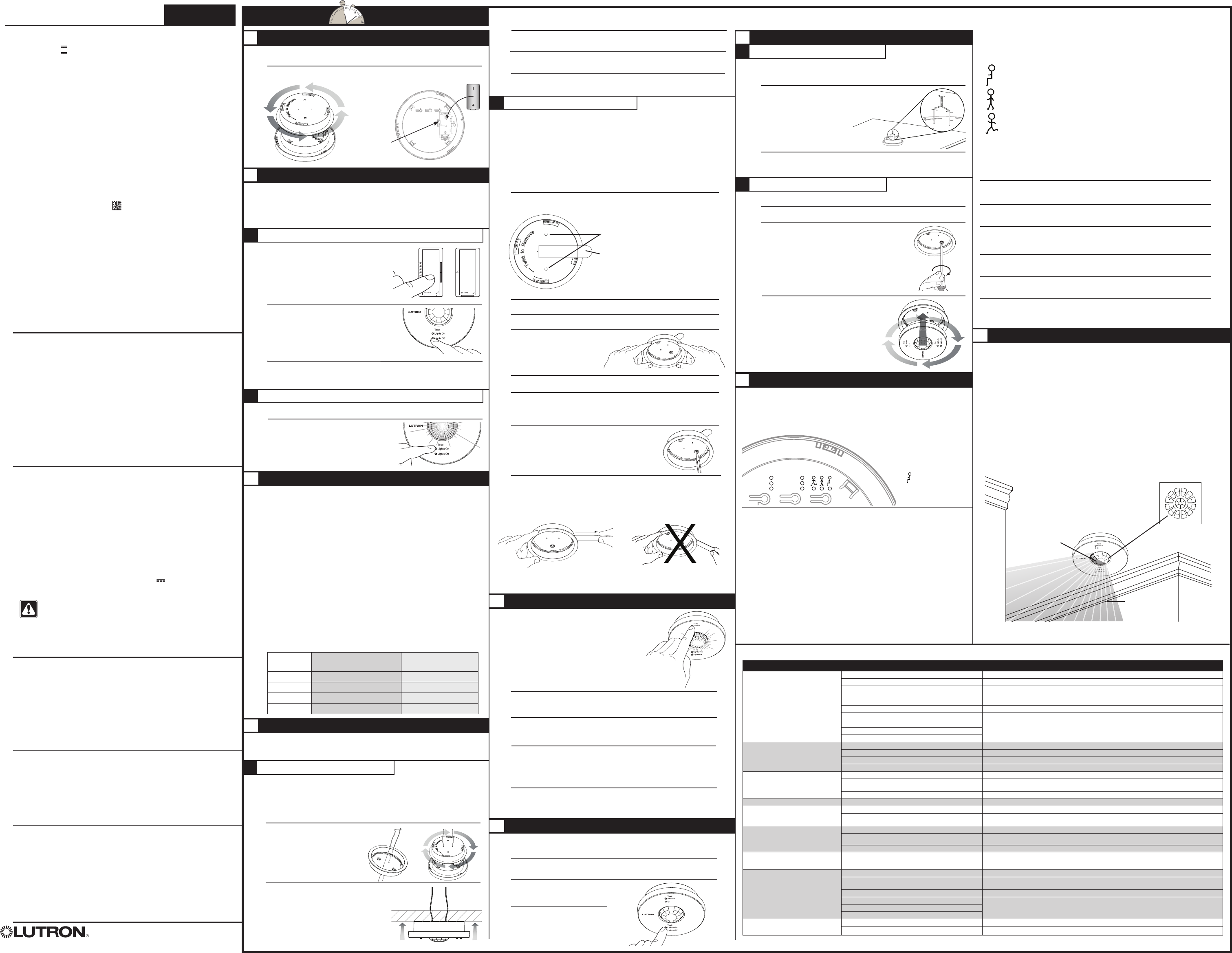
2.3
2.4
B
A
Lutron Electronics Co., Inc.
7200 Suter Road
Coopersburg, PA 18036-1299, U.S.A.
Made and printed in the U.S.A. 25/09/09 P/N 041-172 Rev. A
Important Notes
1. This Sensor is part of a system and cannot be used to control a load without a
compatible dimming or switching device. Refer to the instruction sheets of the receiving
device(s) for installation information.
2. Clean Sensor with a soft damp cloth only. DO NOT use any chemical cleaners.
3. The Sensor is intended for indoor use only. Operate between 32 °F and 104 °F
(0 °C and 40 °C).
4. DO NOT paint Sensor.
5. The range and performance of the RF system is highly dependent on a variety of
complex factors such as:
· Distance between system components
· Geometry of the building structure
· Construction of walls separating system components
· Electrical equipment located near system components
6. Use only high-quality lithium batteries, size CR123, 3 V (ANSI-5018LC,
IEC-CR17345). DO NOT use rechargeable batteries. Using improperly rated batteries
could damage the Sensor.
CAUTION: This product must not be used to control equipment which could
create hazardous situations, such as entrapment, if operated accidentally.
Examples of equipment which must not be controlled with this product include
(but are not limited to) motorized gates, garage doors, industrial doors, etc.
NOTICE: DO NOT disassemble, crush, puncture, or incinerate the batteries.
DO NOT dispose of batteries in normal household waste. Please recycle, take
to a proper battery disposal facility, or contact your local waste disposal provider
regarding local restrictions on the disposal or recycling of batteries.
1
1.1
1.2
2
Removing Temporary Mounting Strip
Remove the Sensor from the mounting bracket by twisting
in a counter-clockwise direction.
If the Sensor coverage and wireless communication tests
have been successfully completed, use the mounting
bracket as a template to mark the screw hole locations
with a pencil.
2.7
2.8
Temporary Solid Ceiling Mounting
Use this procedure if the Sensor will be mounted on a solid, continuous ceiling surface
such as drywall, plaster, concrete, or wood.
Two 3M™ Command™ adhesive strips are provided for temporarily mounting and testing
the Sensor on smooth, solid ceiling surfaces. These strips are designed for easy, damage-
free removal and are not reusable. These strips should not be used for permanently
mounting the Sensor (see section G. Permanent Mounting ). Carefully follow the removal
instructions below to ensure the ceiling is not damaged during removal.
NOTE: DO NOT use the adhesive strips on ceiling tiles, as they will likely
cause damage to the tile upon removal.
Peel the red “Command Strips” liner off of one of the adhesive strips and apply the
strip to the flat side of the mounting bracket as shown in the diagram. Press firmly.
NOTE: DO NOT cover the bracket’s screw
holes because they will be used to mark screw
hole locations on the ceiling.
NOTE: Leave the removal tab exposed past
the edge of the bracket so it can be accessed
for removal later.
Identify a location on the ceiling where the Sensor will have a good view of the room.
Remove the black “wall side” liner from the adhesive strip.
Position the mounting bracket
on the ceiling and press firmly for
several seconds.
Attach the Sensor to the mounting bracket by inserting and twisting in a clockwise
direction until the Sensor locks into place.
Perform the Sensor coverage and wireless communication tests as described in
sections E. Testing Sensor Coverage and F. Testing Wireless Communication.
2.1
2.2
2.5
2.6
To remove the bracket from the ceiling, grasp the removal tab on the adhesive strip
and pull the tab VERY SLOWLY straight across the ceiling, stretching the strip until
the bracket releases from the ceiling. Discard the strip. NEVER pull the strip at an
angle, as it may break or damage the ceiling surface.
• Easy-to-follow
Instructions
P/N 041-172a
NOTE: Pull very slowly. NOTE: Do not pull at an angle.
English
Radio Powr Savr™
Installation Instructions Please Read Before Installing Instructions
Wireless Battery-Powered Occupancy Sensor
LRF2-OCRB-P 3 V 14 mA 434 MHz (Occupancy/Vacancy)
LRF2-VCRB-P 3 V 14 mA 434 MHz (Vacancy Only) California Title 24 Compliant
Compatible Products
For a full list of compatible products visit www.lutron.com/occsensors
Product Description
Lutron’s ceiling-mounted Occupancy Sensors are wireless, battery-powered, passive
infrared (PIR) devices that automatically control lights via RF communication with a
dimming or switching device. These Sensors detect the heat from people moving within an
area to determine when the space is occupied. The Sensors then transmit the appropriate
commands to the associated dimming or switching device to turn the lights on or off
automatically, providing both convenience and exceptional energy savings.
Install a Sensor in as
little as 15 minutes
Pre-Installation
Before setting up the Sensor, the corresponding dimming or switching device(s) should
be installed. Refer to that product’s installation sheet for instructions.
Twist and remove mounting bracket to insert battery.
Set-Up
In order for the Sensor to operate properly, it must first be set up with a corresponding
dimming or switching device. The procedure for setting up a Sensor with a Maestro
Wireless® (MRF2- only) Dimmer or Electronic Switch is detailed below.
If setting up a Sensor with a different device, visit www.lutron.com/occsensors or consult
the installation guide for that device for the correct set-up procedure.
Setting up a Sensor with a Maestro Wireless Dimmer or Electronic Switch
Place the Dimmer or Switch in set-up mode
by pressing and holding the tap button for
approximately 6 seconds until all LEDs on the
device begin flashing. Release the tap button.
Add the Sensor to the Dimmer or Switch by pressing
and holding the “Lights Off” button on the front of
the Sensor for approximately 6 seconds until the lens
flashes briefly. The lights in the room will also flash 3
times, indicating the Sensor has been successfully
added. The Dimmer or Switch will exit set-up mode
automatically.
The “Lights On” and “Lights Off” buttons should now switch the lights in the room on and
off, respectively, when pressed.
Repeat the above procedure to set up the Sensor with any additional devices.
Setting the Occupancy Light Level (occupancy version, dimming devices only)
Set the Dimmer to the desired light level for entering the room.
Save the occupancy light level by pressing and
holding the “Lights On” button on the front of a
Sensor that has been set up. After approximately
6 seconds, the lens will flash rapidly several times,
indicating the light level has been saved. All Sensors
set up with the Dimmer will now use the saved
occupancy light level.
D
1
1
2
1.3
CSensor Placement and Coverage
Before mounting the Sensor, please note the following:
• The Sensor is designed for ceiling use only. DO NOT install on ceilings higher than
12 ft (3.7 m) or non-ceiling surfaces. Doing so may significantly inhibit the Sensor’s
performance.
• The Sensor should be installed in a location where it has a good view of all parts
of the room. The Sensor requires line of sight to operate properly. If you cannot
see the Sensor, it cannot see you. The Sensor cannot see through glass objects
such as patio or shower doors.
• DO NOT mount the Sensor within 4 ft (1.2 m) of HVAC vents or light bulbs installed
below the ceiling line. Warmer rooms may reduce the Sensor’s ability to detect
occupants.
• The Sensor may be installed up to 60 ft (18.3 m) away from the associated dimming
or switching device(s) if they are in direct line of sight. If there are walls or other
barriers between the Sensor and receiving device(s), the Sensor should be located
within 30 ft (9.1 m).
• Whenever possible, avoid placing the Sensor in a location where it has a broad view
outside the intended space. If this is unavoidable, the lens can be masked to block
the view of undesired areas (refer to section I. Lens Masking).
• The Sensor’s detection range is dependent on the ceiling height, as shown in the
table below.
Temporary Mounting Methods
If you are uncertain about correctly positioning the Sensor, the following temporary
mounting and testing procedures are recommended to verify proper performance before
permanently installing the Sensor.
Temporary Drop Ceiling Mounting
Use this procedure if the Sensor will be mounted on a ceiling tile.
The ceiling tile mounting wire is provided for both temporary and permanent mounting of
the Sensor to drop ceilings composed of multiple tiles. It is designed to allow temporary
mounting, testing, and repositioning (if necessary) of the Sensor without damaging a
ceiling tile. Once the Sensor’s final position has been chosen, the mounting wire can be
twisted to lock the Sensor in place permanently.
Insert the ceiling tile mounting wire
through the two smaller holes in the
mounting bracket and replace the
mounting bracket.
Mount Sensor to a ceiling tile by inserting the wire
legs through the tile, making sure the Sensor is
flush to the tile.
1.1
1.2
1.3
Note: Do not twist wire legs together.
1.2
1.3
2.2 1
2
3
4
5
Hallway falls
within Sensor’s
coverage
area.
Lens sections
shown in white
are masked
with labels Lens Mask
Lens sections
shown in gray have
not been masked
2.1
2.4
2.3
G
I
Permanent Mounting Methods
Permanent Drop Ceiling Mounting
After the Sensor has been temporarily mounted, leave the Sensor in place on the
tile and either take the tile down or remove an adjacent tile to gain access to the
legs of the mounting wire on the back of the tile.
Twist the wire legs together tightly so the mounting bracket
remains snug against the tile.
Replace the tile.
Permanent Solid Ceiling Mounting
Drill two 3/16 in (4.6 mm) pilot holes for the provided screw anchors.
Press the anchors into the holes and tap flush with a hammer.
Place the flat side of the mounting bracket against the
ceiling and install the two provided screws using a hand
screwdriver.
Attach the Sensor to the mounting bracket by
inserting and twisting in a clockwise direction
until the Sensor locks into place.
1.1
1
2
Sensor Coverage Chart
Ceiling
Height
Max. Room Dimensions
for Complete Coverage
Radius of Coverage
at Floor
8 ft (2.4 m) 18 x 18 ft (5.5 x 5.5 m) 13 ft (4.0 m)
9 ft (2.7 m) 20 x 20 ft (6.1 x 6.1 m) 14.5 ft (4.4 m)
10 ft (3.0 m) 22 x 22 ft (6.7 x 6.7 m) 16 ft (4.9 m)
12 ft (3.7 m) 26 x 26 ft (7.9 x 7.9 m) 19 ft (5.8 m)
1
ETesting Sensor Coverage
With the Sensor mounted on the ceiling, press and
release the “Test: Sensor” button on the front of the
device. The lens will glow briefly, indicating the test
mode has been entered.
NOTE: There is a warm-up period of approximately
40 seconds after the batteries are installed before the
test mode can be activated. If the button is pressed
during this time, the lens will flash continuously until
the warm-up period is complete, and then the test
mode will be automatically entered.
Timeout
30 min
15 min
5 min
Auto-On Activity
Always
Low light
Disable
P
U
L
L
P
U
L
L
HAdvanced Set-Up (Optional)
The Sensor features several advanced set-up modes. For the majority of installations,
the default settings will provide the best performance and you will not need to utilize the
advanced set-up.
The Occupancy version of the Sensor has three adjustable advanced set-up modes:
Timeout, Auto-On, and Sensitivity. The Vacancy-Only version has only two modes
(Auto-On not available). The default settings are listed below.
Default Settings:
Timeout: 15 minutes
Auto-On: Always (Occupancy version only)
Activity: Low Activity
Advanced Set-Up Modes
Timeout
The Sensor will turn the lights off if no motion occurs for the duration of the timeout period.
There are three available timeout settings: 5, 15, and 30 minutes.
Auto-On
The automatic-on functionality of the Sensor can be adjusted to control how the lights
respond upon initial occupancy. There are three available settings: Always, Low light,
and Disable.
Always: The lights will always turn on.
Low light: The lights will only turn on automatically upon entry if there is not already
sufficient ambient light in the room.
Disable: This setting converts the Sensor to vacancy mode. The lights will not
automatically turn on but will still automatically turn off after vacancy. The lights must be
manually turned on by using the associated dimming or switching device.
NOTE: The 15-second vacancy grace period is active in this mode. Refer to the
Sensor Operation section at the beginning of this document for more details.
Activity
The sensitivity of the Sensor can be adjusted based on the expected level of activity
within the room. There are three available activity settings: Low Activity, Medium
Activity, and High Activity.
Low Activity: This is the most sensitive setting and will detect very slight motions.
This is the recommended setting, as it will work well for nearly all applications. It is
ideal for spaces where occupants will often be seated for long periods of time.
Medium Activity*: This setting is slightly less sensitive than the Low Activity
setting and can be used for spaces that experience normal activity.
High Activity*: This is the least sensitive setting and can be used for spaces that
will generally only experience large motions, such as foot traffic.
* The Low Activity setting is the default and will perform best for most applications. Rarely, if the Sensor is
placed near external noise sources such as heating vents, air conditioning vents, or light bulbs, it may turn
the lights on without occupancy or keep the lights on too long after vacancy. If this occurs, changing the
sensitivity to Medium Activity or High Activity should resolve the problem.
Advanced Set-Up Operation
The advanced set-up is accessed by using the buttons on the back of the Sensor.
To display the current setting, press and release the desired button. An LED will
illuminate briefly, indicating the current setting.
To adjust a setting, press and hold the desired button until the LED corresponding
to the current setting begins flashing rapidly, indicating the setting can now be
adjusted.
Each subsequent button press of less than 2 seconds will increment the mode to
the next available setting. Pressing any of the other buttons will have no effect.
To save the selected setting, press and hold the button until the LED turns on solid,
indicating the saved setting.
During the adjustment procedure, if there is no activity for 30 seconds, the LEDs
will turn off and no settings will be saved.
Lens Masking (Optional)
Whenever possible, the Sensor should be installed in a location where it cannot easily see
into areas outside the intended space, such as hallways or adjacent rooms. If this situation
cannot be avoided, portions of the lens may be masked with the provided labels to block
the Sensor’s view of the undesired areas.
· It is recommended to remove the Sensor from the mounting bracket before applying
the masking labels.
NOTE: The Sensor can be screwed onto the mounting bracket in several
different orientations. Be sure to note the Sensor’s orientation before taking it
down and replace the Sensor in the same orientation to ensure the intended
area gets blocked.
· Outer lens sections correspond to the detection regions furthest away from the
Sensor, while inner sections correspond to regions closer to the Sensor.
· Be careful when applying the labels to avoid creating gaps between adjacent
masked sections. The Sensor may detect motion through inadvertent gaps.
2
3
4
5
1
2
3
F
Confirm the coverage area by walking through the space and observing the lens.
The lens will glow solid every time motion is detected. If the lens remains off during
motion, the Sensor cannot detect motion at that location.
Press and release the “Test: Sensor” button again to exit the test mode. If the button
is not pressed, the test mode will automatically time out 15 minutes after being
enabled, or 5 minutes after the last detected motion if the room is vacated.
If the Sensor has significant trouble detecting motion during the test, it should be
moved to another location and retested. If the Sensor still has poor detection from
the new location, refer to the Troubleshooting section.
NOTE: If the Sensor is detecting motion in areas that are not desirable, such as
hallways or adjacent rooms, refer to section I. Lens Masking.
If Sensor detection is satisfactory during this test, perform the wireless
communication test as described in section F. Testing Wireless
Communication.
Testing Wireless Communication
This test should be performed to verify that the Sensor has been correctly set up
with the corresponding dimming or switching device and that there is proper
wireless communication from the chosen Sensor location.
If the lights in the room are not on, turn them ON manually at the dimming or
switching device.
Press and release the “Lights Off”
button on the front of the Sensor. The
lights should turn OFF.
Press and release the “Lights On”
button on the front of the Sensor. The
lights should turn ON.
If the lights do not respond correctly,
refer to the Troubleshooting section.
Symptom Possible Causes Solution
Lights do not turn ON when space is
occupied.
Sensor is not correctly added to dimming / switching device(s). Refer to section B. Set-Up.
Sensor’s Auto-On setting is set to “Low light” or “Disable”. Refer to section H. Advanced Set-Up.
The lights were recently turned off manually and the timeout has
not yet expired.
For more details, refer to Frequently Asked Questions at www.lutron.com/occsensors
Sensor does not have full view of room. Refer to section C. Sensor Placement.
Sensor is outside wireless range of dimming/switching device. Refer to section C. Sensor Placement or F. Testing Wireless Communication.
Battery has been installed incorrectly. Refer to section A. Pre-Installation.
Dimming/switching device has been improperly wired. Refer to the instruction sheet of the receiving device or call Lutron Technical Support Center at 1.800.523.9466.
Light bulb(s) burned out.
Breaker is off or tripped.
Lights turn OFF while space is occupied. Sensor’s timeout is too short for this application. Refer to section H. Advanced Set-Up.
Sensor does not have full view of room. Refer to section C. Sensor Placement.
Lens mask is improperly applied. Refer to section I. Lens Masking.
Sensor’s sensitivity is too low. Refer to section H. Advanced Set-Up.
Lights stay ON after space is vacated. Sensor’s timeout has not yet expired. Refer to section H. Advanced Set-Up.
An external noise source such as an HVAC vent is interfering. Try moving Sensor to a new location or reducing sensitivity. Refer to section C. Sensor Placement or H.
Advanced Set-Up.
Battery has been installed incorrectly. Refer to section A. Pre-Installation.
Lights turn ON when walking past room. Sensor coverage extends beyond room perimeter. Refer to section C. Sensor Placement or I. Lens Masking.
Behavior of lights does not match Sensor
settings.
The intended setting was not saved. Refer to section H. Advanced Set-Up.
Multiple Sensors are added to a dimming/switching device and
their settings do not match.
Refer to section H. Advanced Set-Up.
Sensor lens does not glow in response to
motion during Sensor coverage testing.
Sensor cannot see motion due to obstruction. Move Sensor to another location. Refer to section C. Sensor Placement.
Room is too big or oddly shaped. Multiple Sensors may be necessary for full room coverage. For more details, refer to Frequently Asked Questions
at www.lutron.com/occsensors
Battery has been installed incorrectly. Refer to section A. Pre-Installation.
Lens does not stop glowing during Sensor
coverage testing even when there is no
motion.
An external noise source such as an HVAC vent is interfering. Try moving Sensor to a new location or reducing sensitivity. Refer to section C. Sensor Placement or H.
Advanced Set-Up.
Lights do not respond correctly during
wireless communication testing.
Sensor is not correctly added to dimming / switching device. Refer to section B. Set-Up.
Sensor is outside wireless range of dimming/switching device. Move Sensor closer to dimming/switching device and retry test. Refer to section F. Testing Wireless
Communication.
Battery has been installed incorrectly. Refer to section A. Pre-Installation.
Dimming/switching device has been improperly wired. Refer to the instruction sheet of the receiving device or call Lutron Technical Support Center at 1.800.523.9466.
Light bulb(s) burned out.
Breaker is off or tripped.
Sensor lens flashes and lights do not turn
ON when space is occupied.
Battery is low. Replace battery. For more details, refer to Frequently Asked Questions at www.lutron.com/occsensors
Sensor is in test mode. Remove sensor from test mode. Refer to section E. Testing Sensor Coverage.
Troubleshooting
1.4
1.5
Perform the Sensor coverage and wireless communication tests as described in
sections E. Testing Sensor Coverage and F. Testing Wireless Communication.
If the Sensor does not perform satisfactorily from this location, it may be moved to
another location by pulling the Sensor straight down and repeating steps 1.3 and 1.4.
If the Sensor’s performance is satisfactory, it should be permanently attached to the
ceiling tile, as described in section G. Permanent Mounting.
Battery
Release
Tab
Timeout
30 min
15 min
5 min
Auto-On Activity
Always
Low light
Disable
P
U
L
L
P
U
L
L
Limited Warranty
(Valid only in U.S.A., Canada, Puerto Rico, and the Caribbean.)
Lutron will, at its option, repair or replace any unit that is defective in materials or manufacture within one year after purchase.
For warranty service, return unit to place of purchase or mail to Lutron at 7200 Suter Rd., Coopersburg, PA 18036-1299, postage
pre-paid.
This warranTy is in lieu of all oTher express warranTies, and The implied warranTy of merchanTabiliTy
is limiTed To one year from purchase. This warranTy does noT cover The cosT of insTallaTion, removal
or reinsTallaTion, or damage resulTing from misuse, abuse, or damage from improper wiring or
insTallaTion. This warranTy does noT cover incidenTal or consequenTial damages. luTron’s liabiliTy
on any claim for damages arising ouT of or in con nec Tion wiTh The manufacTure, sale, insTallaTion,
delivery, or use of The uniT shall never exceed The pur chase price of The uniT.
This warranty gives you specific legal rights, and you may have other rights which vary from state to state. Some states do not
allow the exclusion or limitation of incidental or consequential damages, or limitation on how long an implied warranty may last,
so the above limitations may not apply to you. Patents pending. Lutron, Maestro Wireless, and the Sunburst logo are registered
trademarks and Radio Powr Savr is a trademark of Lutron Electronics Co., Inc. ANSI is a registered trademark of the American
National Standards Institute. IEC is a trademark of the International Electrotechnical Commission. 3M and Command are
trademarks of 3M Company © 2009 Lutron Electronics Co., Inc.
Technical Assistance
For questions concerning the installation or operation of this product, call the
Lutron Technical Support Center. Please provide exact model number when calling.
U.S.A. and Canada (24 hrs / 7 days)
1.800.523.9466 Fax +1.610.282.6311
Mexico 8am – 8pm ET
+1.888.235.2910
Other countries 8am – 8pm ET
+1.610.282.3800 www.lutron.com
FCC Information
NOTE: This equipment has been tested and found to comply with the limits for a Class B digital device,
pursuant to part 15 of the FCC rules. These limits are designed to provide reasonable protection against
harmful interference in a residential installation. This equipment generates, uses and can radiate radio
frequency energy and, if not installed and used in accordance with the instructions, may cause harmful
interference to radio and television reception, which can be determined by turning the equipment off and on.
The user is encouraged to try to correct the interference by one or more of the following measures:
· Reorient or relocate the receiving antenna.
· Increase the separation between the equipment and receiver.
· Connect the equipment into an outlet on a circuit different from that to which the receiver is connected.
· Consult the dealer or an experienced radio/TV technician for help.
Caution: Changes or modifications not expressly approved by Lutron Electronics Co. could void the user’s
authority to operate this equipment.
This device complies with Part 15 of the FCC rules. Operation is subject to the following two conditions:
1. This device may not cause harmful interference, and
2. This device must accept any interference received, including interference that may cause undesired operation.
2.1
2.2
2
Dimmer or Switch
Key Features
· Low Maintenance. 10-year battery life. Convenient low-battery indicator.
· Multiple Devices. Up to 3 Sensors can work together to control lights for broader
coverage in large spaces. Each Sensor may be added to up to 10 receiving devices.
Sensor Operation
Occupancy Version – The Sensor will automatically turn the lights on when the space is
occupied and automatically turn the lights off after the space is vacated.
Vacancy-Only Version – The lights must be manually turned on* at the dimming or
switching device. The Sensor will automatically turn the lights off after the space is vacated.
* There is a built-in 15-second vacancy grace period that begins when the lights are automatically turned
off, during which the lights will automatically turn back on in response to motion. This grace period is
provided as a safety and convenience feature in the event that the lights turn off while the room is still
occupied, so that the user does not need to manually turn the lights back on. After 15 seconds, the grace
period expires and the lights must be manually turned on.
NOTE: For either Sensor version, the lights can also be manually turned off at any time by
using the dimming or switching device directly.
NOTE: Do not over-tighten.