Lutron Electronics 0113 Wi-Fi enabled bridge User Manual PowerPoint Presentation
Lutron Electronics Company Inc Wi-Fi enabled bridge PowerPoint Presentation
User Manual
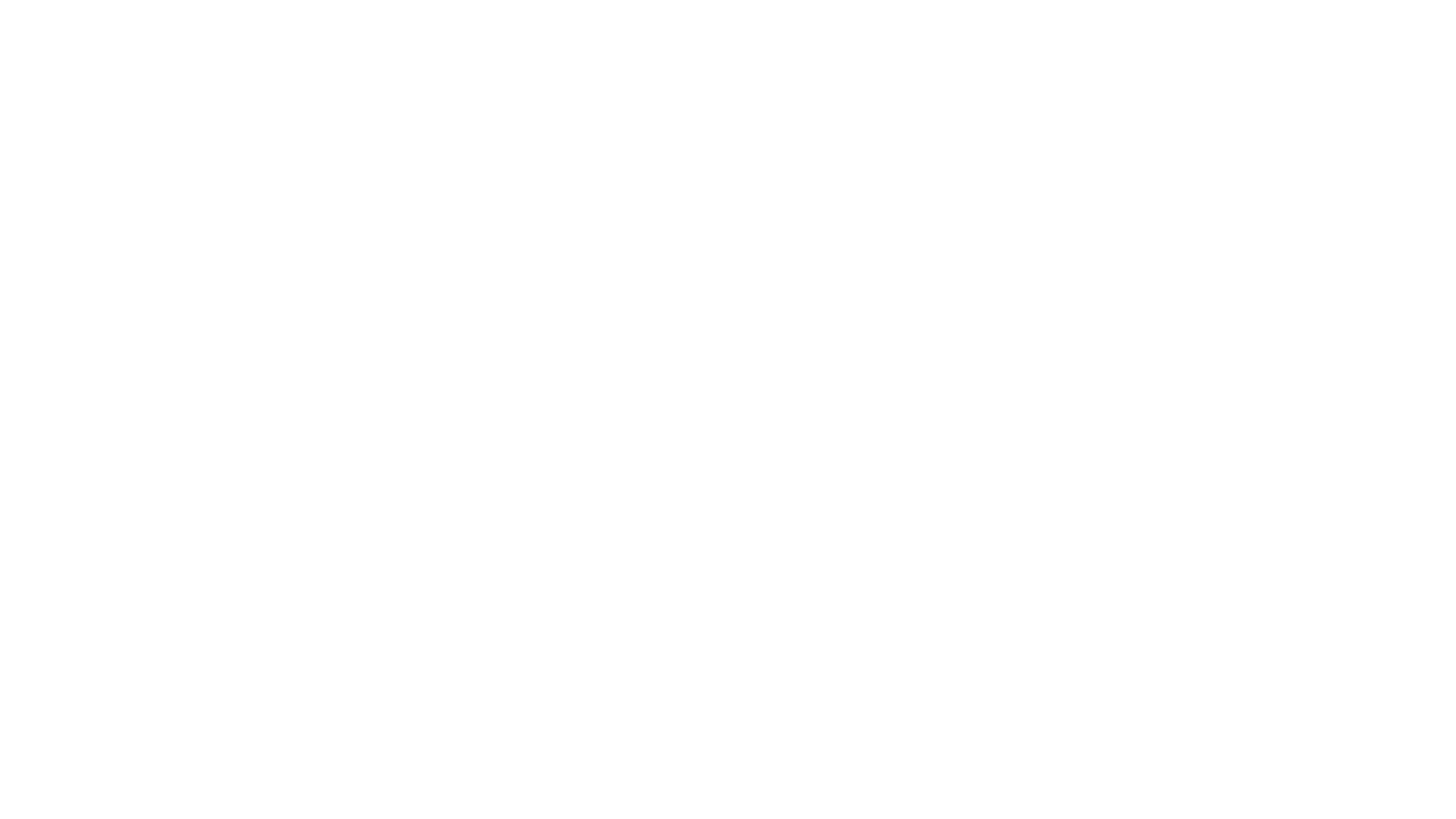
Vive hub
Model numbers
HJS-2-FM
HJS-2-SM
HJS-1-FM
HJS-1-SM
Replacement Model Numbers
PS-J-20W-UNV = Vive Hub External Power Supply
ETPH-MOUNT-FM = Flush Mount Installation Bracket
ETPH-MOUNT-SM = Surface Mount Installation Bracket
Product Description
The Vive hub provides a centralized connection point for Lutron®Vive® devices such as the
wireless PowPak®dimming and switching modules, PowPak®Individual Fixture Controllers, wireless Maestro®dimmer and
switches,Pico®wireless remotes, Radio Powr Savr®occupancy sensors, daylight sensors, receptacle controls, and stairwell fixture
controls.
Important Notes
1. Vive hub is part of a system and cannot be used to control a load without a compatible system
device. Refer to the www.lutron.com and the instruction sheets of the system device(s) for
installation information.
2. Clean Vive hub with a soft damp cloth only. DO NOT use any chemical cleaners.
3. Vive hub is intended for indoor use only. Operate between 32 °F and 104 °F (0 °C and 40 °C).
4. DO NOT paint Vive hub.
5. The range and performance of the wireless system is highly dependent on a variety of
complex factors such as:
· Distance between system components
· Geometry of the building structure
· Construction of walls separating system components
· Electrical equipment located near system components
Vive hub wireless range:
· 75 ft through walls
6. Metal objects block wireless communication. Avoid installing Vive hub on or within metal
surroundings.
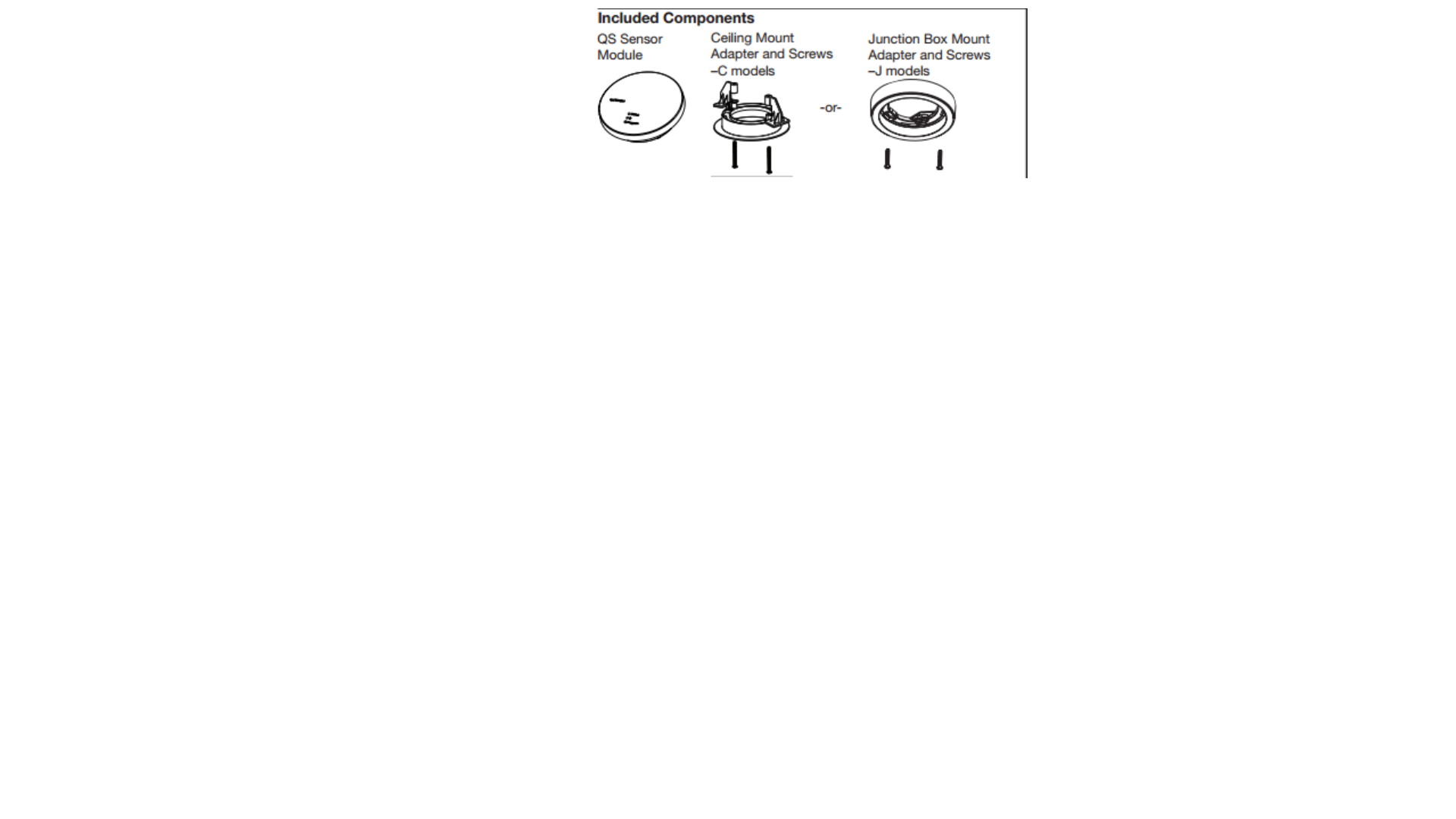
Included Components
Please see 041-336 for this section. We can just copy and paste that information
The only thing different is the titles of the components.
Use Vive Module, Ceiling Mount Adapter and Screw, Surface Mount Adapter and Screws
For “Tools You May Need” copy and paste is fine
Technical Assistance
For questions concerning the installation or operation of this product, call the
Lutron Technical Support Center. Please provide exact model number when calling.
U.S.A. and Canada (24 hrs / 7days) Other countries 8am –8pm ET
+1.610.282.3800 1.800.523.9466
United Kingdom Mexico 8am –8pm ET
0800.282.107 +1.888.235.2910
Europe India, New Delhi Lutron GL Sales
+44.(0)20.7680.4481 Services
Hong Kong +91 124 471 1900
+852.2104.7733 Singapore
Japan +65.6220.4666
+81.3.5575.8411
China, Shanghai (Pudong)
+86.21.5153.3600
Limited Warranty
(Valid only in U.S.A., Canada, Puerto Rico, and the Caribbean.)
Lutron will, at its option, repair or replace any unit that is defective in materials or manufacture within one year after purchase. For
warranty service, return unit to place of purchase or mail to Lutron at 7200 Suter Rd., Coopersburg, PA 18036-1299, postage pre-paid.
THIS WARRANTY IS IN LIEU OF ALL OTHER EXPRESS WARRANTIES, AND THE IMPLIED WARRANTY OF MERCHANTABILITY
IS LIMITED TO ONE YEAR FROM PURCHASE. THIS WARRANTY DOES NOT COVER THE COST OF INSTALLATION, REMOVAL OR
REINSTALLATION, OR DAMAGE RESULTING FROM MISUSE, ABUSE, OR DAMAGE FROM IMPROPER WIRING OR INSTALLATION.
THIS WARRANTY DOES NOT COVER INCIDENTAL OR CONSEQUENTIAL DAMAGES. LUTRON’S LIABILITY ON ANY CLAIM FOR
DAMAGES ARISING OUT OF OR IN CONNECTION WITH THE MANUFACTURE, SALE, INSTALLATION, DELIVERY, OR USE OF THE
UNIT SHALL NEVER EXCEED THE PURCHASE PRICE OF THE UNIT.
This warranty gives you specific legal rights, and you may have other rights which vary from state to state. Some states do not
allow the exclusion or limitation of incidental or consequential damages, or limitation on how long an implied warranty may last, so
the above limitations may not apply to you
Lutron Electronics hereby declares that Vive is in compliance with the essential requirements
and other relevant provisions of Directive 1999/5/EC. A copy of the DoC can be obtained by writing to:
Lutron Electronics Co., Inc. 7200 Suter Road, Coopersburg, PA 18036 U.S.A.
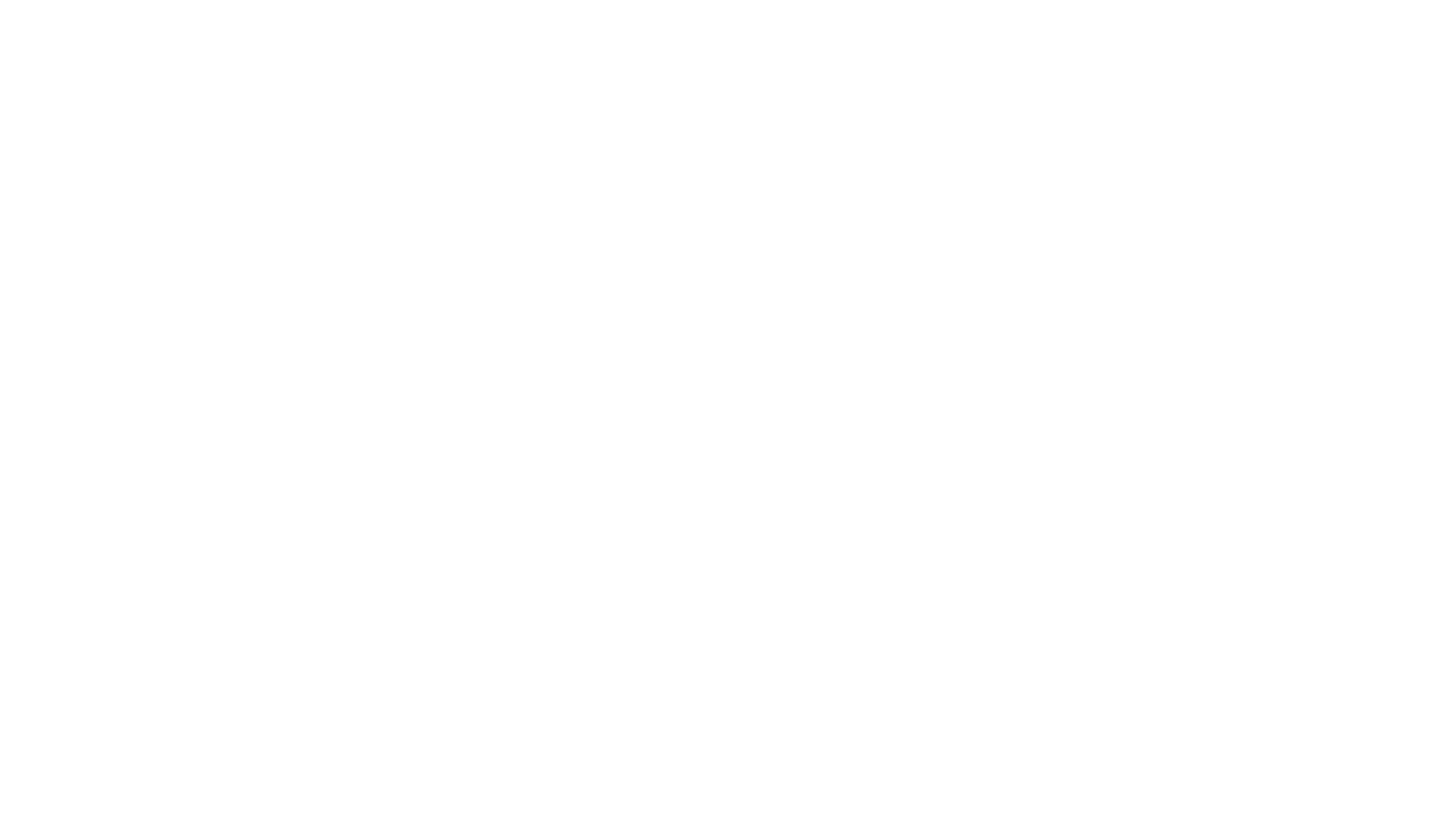
FCC/ IC Information:
This device complies with part 15 of the FCC Rules and Industry Canada license-exempt RSS standard(s). Operation is subject to the following two conditions:
(1) This device may not cause interference, and
(2) this device must accept any interference, including interference that may cause undesired operation.
Modifications not expressly approved by Lutron Electronics Co., Inc.
could void the user's authority to operate this equipment.
Note: This equipment has been tested and found to comply with the limits for a Class B digital device, pursuant to part 15 of the FCC Rules.
These limits are designed to provide reasonable protection against harmful interference in a residential installation.
This equipment generates, uses and can radiate radio frequency energy and, if not installed and used in accordance with the instructions, may cause harmful interference to radio communications.
However, there is no guarantee that interference will not occur in a particular installation. If this equipment does cause harmful interference to radio or television reception, which can be determined
by turning the equipment off and on, the user is encouraged to try to correct the interference by one or more of the following measures:
Reorient or relocate the receiving antenna
Increase the separation between the equipment and receiver
Connect the equipment into an outlet on a circuit different from that to which the receiver is connected
Consult the dealer or an experienced radio/TV technician for help
Information de la FCC/ IC :
Ce dispositif est conforme à la section 15 des règlements du FCC et des standards CNR exempt de licence d’Industrie Canada. L’opération est sous réserve des deux conditions suivantes :
(1) Cet appareil ne peut causer d’interférence nuisible, et
(2) Cet appareil doit tolérer toute interférence, même celle pouvant affecter son fonctionnement. Tout changement ou modification sans l’autorisation expresse de Lutron Electronics Co., Inc. pourrait annuler le droit d’utiliser cet équipement.
REMARQUE : Cet équipement a été testé et jugé conforme aux limites applicables aux dispositifs numériques Classe B, conformément à la section 15 des règles de la FCC.
Ces limites sont conçues pour procurer une protection raisonnable contre les perturbations nuisibles en application résidentielle. Cet équipement génère, utilise et peut radier l’énergie de fréquences radiophoniques.
S’il n’est pas installé et utilisé selon les directives, peut causer des interférences radiophoniques nuisibles. Cependant, il n’y a aucune garantie à l’effet qu’aucune interférence ne se produira dans une installation précise.
Si votre équipement produit de l’interférence à la réception radiophonique ou télévisuelle, ce qui peut être détecté en coupant et refermant l’alimentation au système d’éclairage.
Dans le cas d’interférence, l’utilisateur sera contraint d’essayer de corriger la situation par un ou plusieurs des moyens suivants :
Réorienter ou re-localiser l’antenne de réception
Augmenter la distance séparant l’équipement et le récepteur
Brancher l’équipement sur un circuit différent que celui sur lequel le récepteur est branché
Demander l’aide du distributeur ou d’un technicien expérimenté en radio et télévision
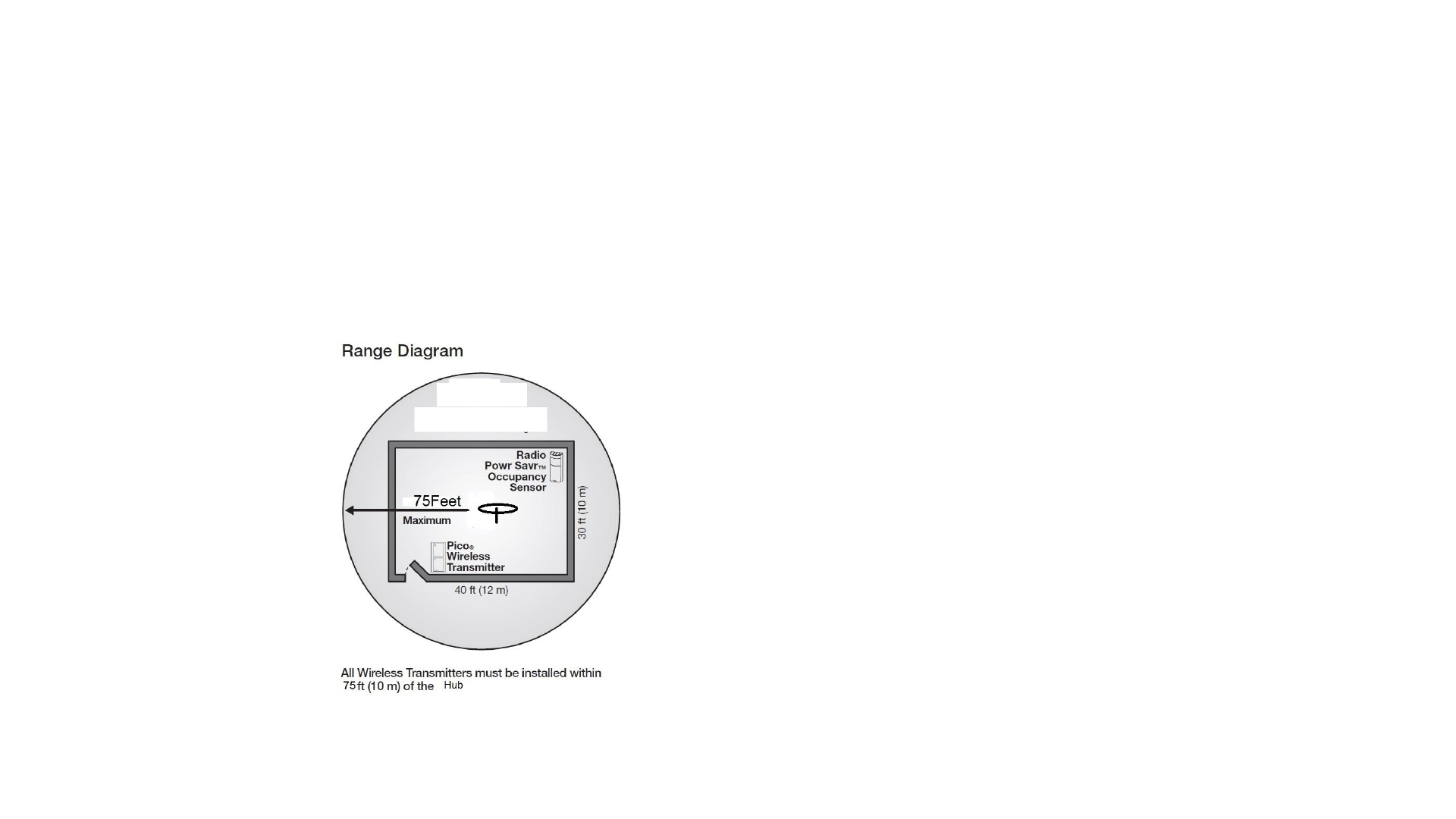
Instructions
Getting started
Key Features
· Easy Installation. Vive hub can be mounted on a variety of ceiling materials (thickness
ranging from 1/4 in to 11⁄4 in [6 mm to 32 mm]) with the flush mount bracket provided.
· Easy Set-up. Vive hub can be set-up easily with any Wi-Fi enabled smart phone or
tablet. No special app is required.
· ClearConnectTM Technology. Up to 250 wireless load control devices.
Installation
The Vive hub installation procedure is outlined below. Please follow these steps to ensure
that the Vive hub will perform as intended.
1. Choose a Location to Install
All wireless devices to be associated to the Vive hub must be within the specified range
listed below. In addition, 4 wired inputs can be connected to the same Vive hub. Refer to
the wiring section for details.
Vive wireless range:
•75 foot radius (both clear connect and Wi-Fi)
2. Installing the Flush Mount Bracket
(We are to provide details)
3. Installing the Surface Mount Bracket
(We are to provide details)
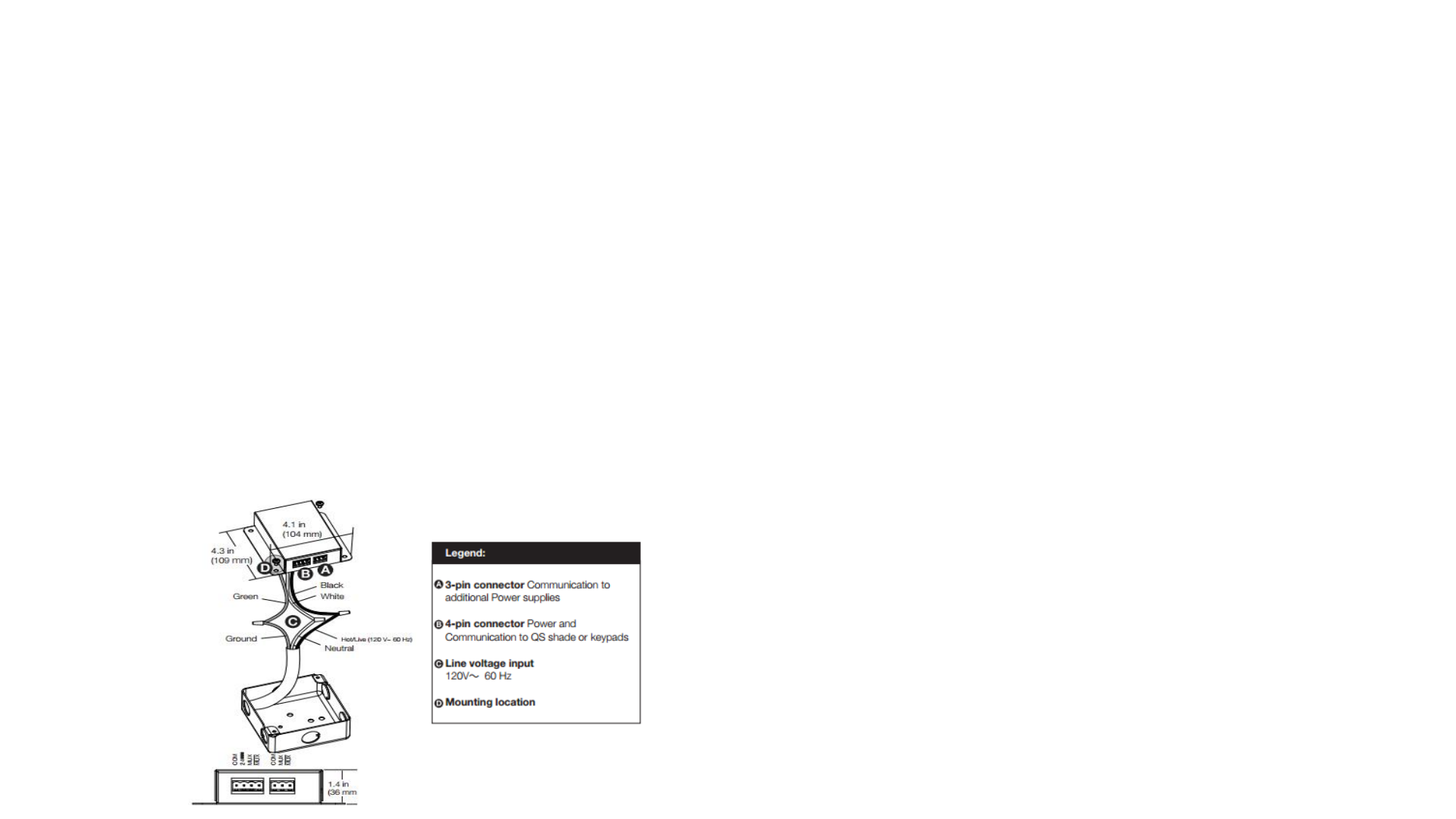
Installation Instructions (Please read before installing)
Tools Required: Wire cutter/stripper, small flat-head screwdriver
Optional: Power drill, mounting screws
1 Important Notes: Adherence to these specifications
is necessary to ensure a safe and successful installation.
1.1 All wiring must be in accordance with national and local
electrical codes.
1.2 Power supply should be installed by a qualified electrician.
1.3 Ambient operating temperature: 32 °F to 104 °F (0 °C to 40 °C),
0 to 90% humidity, non-condensing.
1.4 This product is intended for indoor use only.
1.5 In Canada, separate over current protection is required, to be
in accordance with Canadian Electrical Code, Part 1.
1.6 Primary branch circuit must be protected by a 15 A Breaker or larger.
1.7 Primary wiring must be 14 to 18 AWG (2.5 mm2 to 1 mm2) and rated for
at least 167˚ F (75˚ C).
1.8 A disconnect device shall be incorporated in the field wiring
2 Mount Type and Wiring Connections
! WARNING: Shock Hazard. Risk of serious injury or death. Locate
and lock the supply breaker in the OFF position before connecting line
voltage and the power and communication wiring
1. Ground wiring J-box in accordance with NEC/local codes
2. Make wiring connections as shown
3. Mount the power supply to the junction box
3 Wiring the power supply
Run low voltage wire into the power supply
a. Run the 24V communication from the power supply to the Vive hub
b. Connect wiring to Vive hub terminal block
*Note: Terminal blocks are removable for ease of wiring.
(Need picture of low/high voltage power supply wiring –We will supply)
Wiring
•Hot –Black
•White –Neutral
•Green & Yellow –Ground
(add terminal block picture- Angelo to provide)
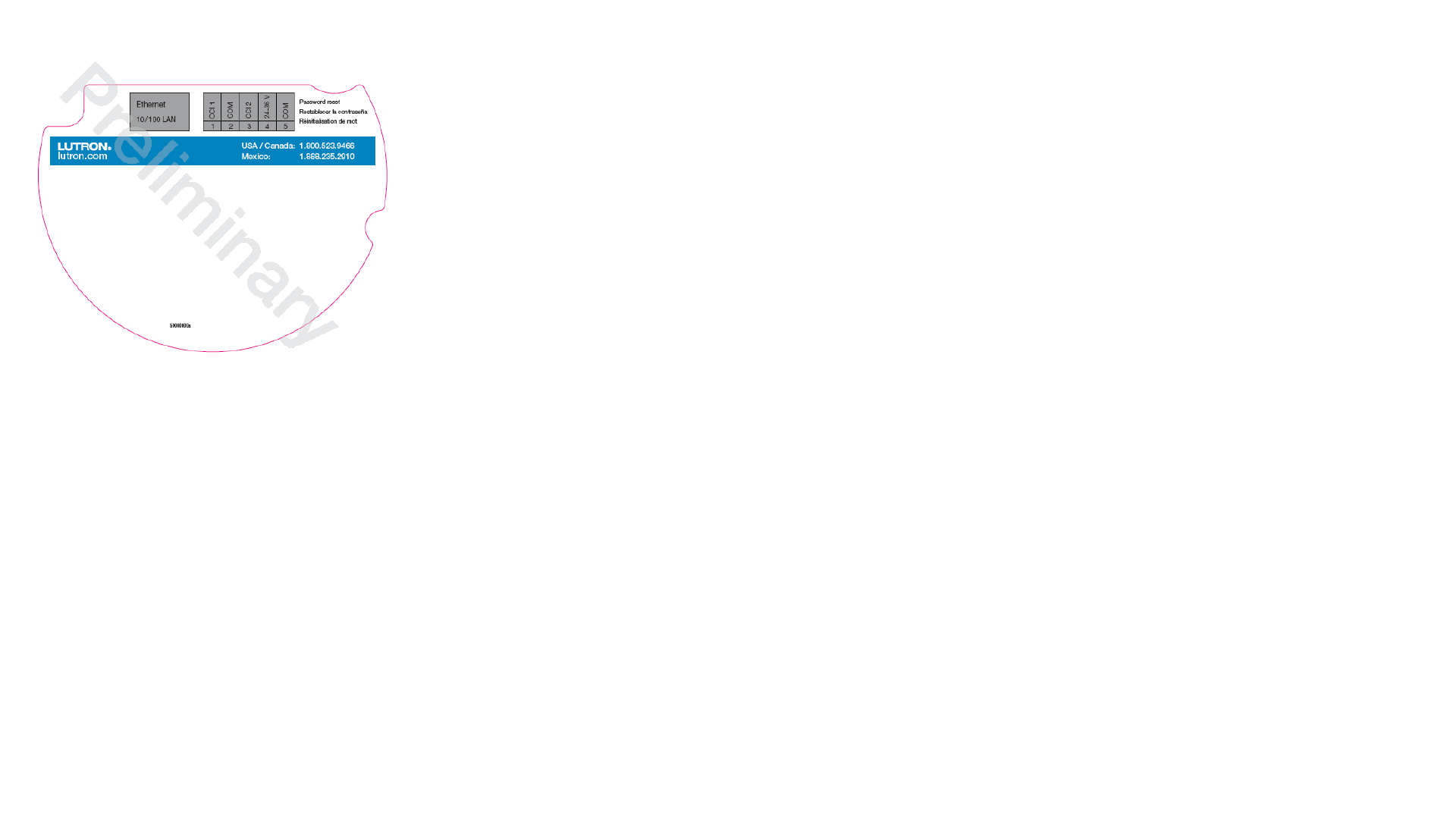
5. Wiring
1. Power –24V and common
2. CCI
3. Ethernet
(Need picture of connectors/wiring- We will provide)
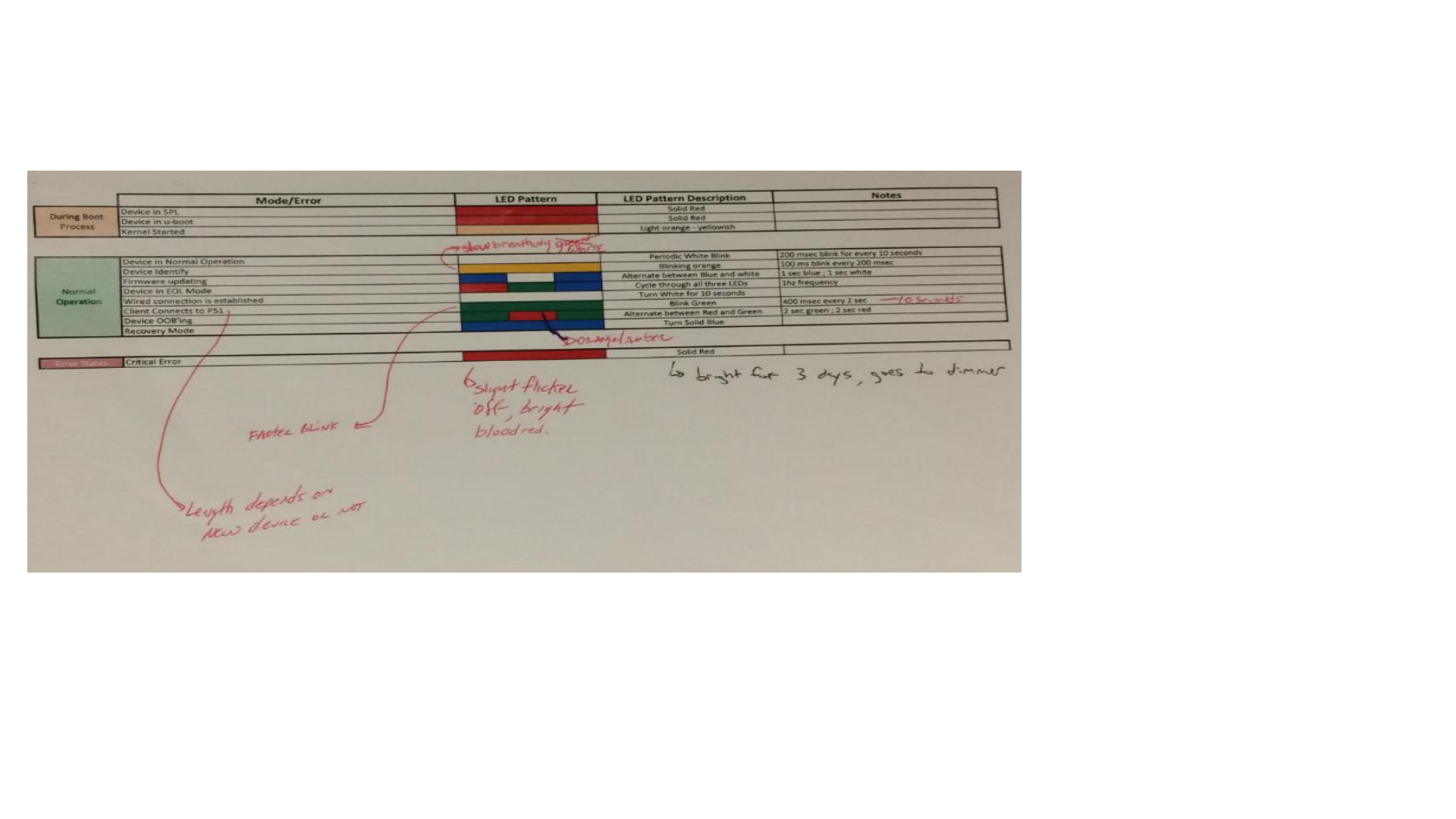
6. Programming (Please add a drawing of a person holding a phone)
1. Open Wi-Fi settings on smart device
2. Select Wi-Fi SSID as shown below
Wi-Fi SSID: lutron-00:00:00:00:00:00
Wi-Fi MAC Address: 00:00:00:00:00:00
Ethernet MAC Address: 00:00:00:00:00:00
3. If the browser does not automatically load, open browser and enter Vive.
7. Troubleshooting
(See Caseta Bridge)
Resetting the password
1. Press the button, all
8. LED feedback
9. FCC, Warranty and Tech Support Number