Lyngsoe Systems EX21L EXCITER (RFID SYSTEM) User Manual S21 Users Manual
Lyngsoe Systems Ltd. EXCITER (RFID SYSTEM) S21 Users Manual
USERS MANUAL

RFID System S21
User’s Guide
Lyngsoe RFID System S21 User’s Guide
Part Number: 950061
First Edition
August 2002
The information in this manual is for reference purposes only and is subject to change without notice. The contents of this manual and the
associated Lyngsoe S21 Series hardware are the property of Lyngsoe Systems and are copyrighted©. All rights are reserved by Lyngsoe Systems.
In no event is Lyngsoe Systems liable for incidental or consequential damages in connection with or arising from the use of this manual or any
related documentation. This document may not, in whole or in part, be copied, photocopied, reproduced, translated, or reduced to an electronic
medium or machine readable form without prior written consent from Lyngsoe Systems.
© 2002- 2007 Lyngsoe Systems. All Rights Reserved.
Lyngsoe is a registered trademark® of Lyngsoe Systems. All other product names and services listed are copyright and registered trademarks/trade
names of their respective owners.
Use, duplication or disclosure by the Government is subject to restrictions as set forth in subdivision (b)(3)(ii) of the Rights in Technical Data and
Computer Software clause at 252.227-7013. Lyngsoe Systems.
Printed in Canada.
Lyngsoe Systems
5570 Kennedy Road, Unit B
Mississauga, Ontario L4Z 2A9
CANADA
Tel: +1 (905) 501-1533
Fax: +1 (905) 501-1538
FCC CLASS A Digital Device or Peripheral - Information to the User
NOTE: This equipment has been tested and found to comply with the limits for a Class A digital device, pursuant to Part 15 of the FCC Rules.
These limits are designed to provide reasonable protection against harmful interference when the equipment is operated in a commercial
environment. This equipment generates, uses, and can radiate radio energy and, if not installed and used in accordance with this guide, may cause
harmful interference to radio communications. Operation of this equipment in a residential area is likely to cause harmful interference in which
case, the user will be required to correct the interference at his own expense.
WARNING:
Changes or modifications not expressly approved by Lyngsoe Systems could void the user’s authority to operate the equipment.
This page intentionally left blank.
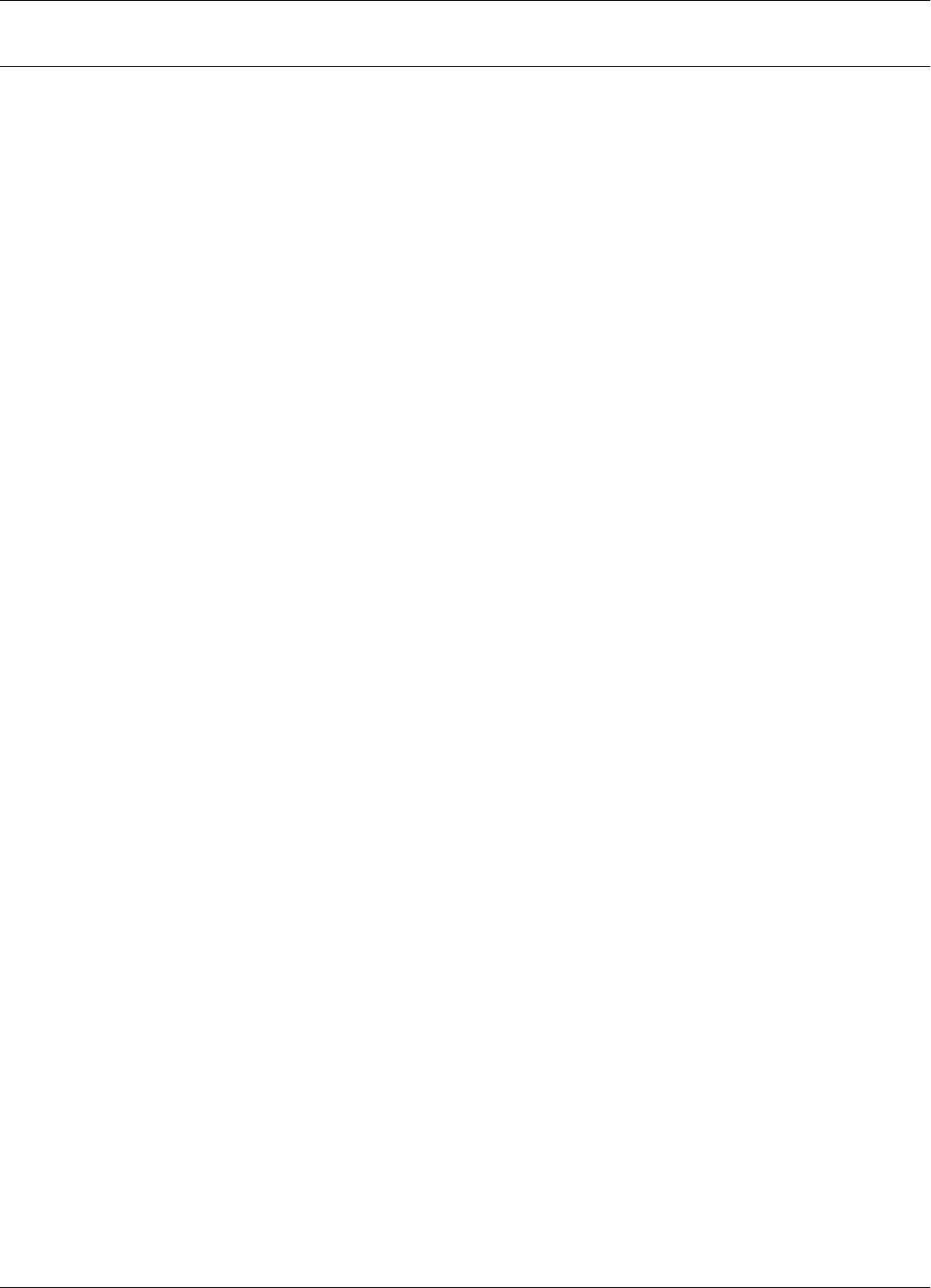
Table of Contents:
Table of Contents: -1
Table of Contents:
: Table of Contents:
: List of Figures
: Preface S21
What This Manual Contains. . . . . . . . . . . . . . . . . . . . . . . . . . . . . . . . . . . . . . . . . . . . . i
Summary . . . . . . . . . . . . . . . . . . . . . . . . . . . . . . . . . . . . . . . . . . . . . . . . . . . . . . . . i
Related Manuals . . . . . . . . . . . . . . . . . . . . . . . . . . . . . . . . . . . . . . . . . . . . . . . . . .ii
Text Conventions . . . . . . . . . . . . . . . . . . . . . . . . . . . . . . . . . . . . . . . . . . . . . . . . .ii
Chapter 1: Introduction
Transponder Identification System. . . . . . . . . . . . . . . . . . . . . . . . . . . . . . . . . . . . . . . .1
RFID Specific Terms . . . . . . . . . . . . . . . . . . . . . . . . . . . . . . . . . . . . . . . . . . . . . . . . . .2
Transponder. . . . . . . . . . . . . . . . . . . . . . . . . . . . . . . . . . . . . . . . . . . . . . . . . . . . . .2
Excitation Signal . . . . . . . . . . . . . . . . . . . . . . . . . . . . . . . . . . . . . . . . . . . . . . . . . .2
Response Signal . . . . . . . . . . . . . . . . . . . . . . . . . . . . . . . . . . . . . . . . . . . . . . . . . .2
Reading Points. . . . . . . . . . . . . . . . . . . . . . . . . . . . . . . . . . . . . . . . . . . . . . . . . . . .2
Communication Links. . . . . . . . . . . . . . . . . . . . . . . . . . . . . . . . . . . . . . . . . . . . . .2
RFID System. . . . . . . . . . . . . . . . . . . . . . . . . . . . . . . . . . . . . . . . . . . . . . . . . . . . .2
Postal RFID System . . . . . . . . . . . . . . . . . . . . . . . . . . . . . . . . . . . . . . . . . . . . . . . . . . .2
RFID System S21 Configuration Principles. . . . . . . . . . . . . . . . . . . . . . . . . . . . . . . . .3
Communication Links. . . . . . . . . . . . . . . . . . . . . . . . . . . . . . . . . . . . . . . . . . . . . .3
System Parameters . . . . . . . . . . . . . . . . . . . . . . . . . . . . . . . . . . . . . . . . . . . . . . . .3
System Code . . . . . . . . . . . . . . . . . . . . . . . . . . . . . . . . . . . . . . . . . . . . . . . . . . . . .3
Reader Address . . . . . . . . . . . . . . . . . . . . . . . . . . . . . . . . . . . . . . . . . . . . . . . . . . .4
Real Time Clock . . . . . . . . . . . . . . . . . . . . . . . . . . . . . . . . . . . . . . . . . . . . . . . . . .4
Receiving UHF Data . . . . . . . . . . . . . . . . . . . . . . . . . . . . . . . . . . . . . . . . . . . . . . .4
Reader Data Handling . . . . . . . . . . . . . . . . . . . . . . . . . . . . . . . . . . . . . . . . . . . . . .4
Reader Serial Port . . . . . . . . . . . . . . . . . . . . . . . . . . . . . . . . . . . . . . . . . . . . . . . . .4
Reader Reset . . . . . . . . . . . . . . . . . . . . . . . . . . . . . . . . . . . . . . . . . . . . . . . . . . . . .4
Exciter Address . . . . . . . . . . . . . . . . . . . . . . . . . . . . . . . . . . . . . . . . . . . . . . . . . . .5
Compatibility with RFID System 95. . . . . . . . . . . . . . . . . . . . . . . . . . . . . . . . . . .5
Chapter 2: Reader RD21 Installation and Connections
Before You Begin. . . . . . . . . . . . . . . . . . . . . . . . . . . . . . . . . . . . . . . . . . . . . . . . . . . . .1
Mechanical Assembling . . . . . . . . . . . . . . . . . . . . . . . . . . . . . . . . . . . . . . . . . . . . . . . .1
Connecting the RS232 Communication Line. . . . . . . . . . . . . . . . . . . . . . . . . . . . . . . .2
Connecting the RS485 Four-Wire Communication Line. . . . . . . . . . . . . . . . . . . . . . .3
Connecting the Exciter Communication Line . . . . . . . . . . . . . . . . . . . . . . . . . . . . . . .4
Connecting the Power Supply . . . . . . . . . . . . . . . . . . . . . . . . . . . . . . . . . . . . . . . . . . .5
One Reader per power supply. . . . . . . . . . . . . . . . . . . . . . . . . . . . . . . . . . . . . . . .6
Multiple Readers per power supply. . . . . . . . . . . . . . . . . . . . . . . . . . . . . . . . . . .7
Connecting External Devices . . . . . . . . . . . . . . . . . . . . . . . . . . . . . . . . . . . . . . . . . . . .8
Chapter 3: Exciter EX21 Installation and Connections
Before You Begin. . . . . . . . . . . . . . . . . . . . . . . . . . . . . . . . . . . . . . . . . . . . . . . . . . . . .1
Tools . . . . . . . . . . . . . . . . . . . . . . . . . . . . . . . . . . . . . . . . . . . . . . . . . . . . . . . . . . .1
Mechanical Assembling . . . . . . . . . . . . . . . . . . . . . . . . . . . . . . . . . . . . . . . . . . . . . . . .2
Assembling the LF Antenna for EX21 . . . . . . . . . . . . . . . . . . . . . . . . . . . . . . . . .2
LF Antenna Connections . . . . . . . . . . . . . . . . . . . . . . . . . . . . . . . . . . . . . . . . . . . . . . .3
Connecting the RS485 Communication Lines . . . . . . . . . . . . . . . . . . . . . . . . . . . . . . .3
Connecting the Power Supply . . . . . . . . . . . . . . . . . . . . . . . . . . . . . . . . . . . . . . . . . . .4
One Exiter per power supply.. . . . . . . . . . . . . . . . . . . . . . . . . . . . . . . . . . . . . . . . 5
Multiple Exiters per power supply. . . . . . . . . . . . . . . . . . . . . . . . . . . . . . . . . . . . 6
Assembling Other Models of Exciters. . . . . . . . . . . . . . . . . . . . . . . . . . . . . . . . . . . . . 7
Chapter 4: Power Supply TRM95 Installation and Connection
Before you Begin. . . . . . . . . . . . . . . . . . . . . . . . . . . . . . . . . . . . . . . . . . . . . . . . . . . . . 1
Tools. . . . . . . . . . . . . . . . . . . . . . . . . . . . . . . . . . . . . . . . . . . . . . . . . . . . . . . . . . . 1
Installing Power Supply TRM95. . . . . . . . . . . . . . . . . . . . . . . . . . . . . . . . . . . . . . . . . 1
Placement . . . . . . . . . . . . . . . . . . . . . . . . . . . . . . . . . . . . . . . . . . . . . . . . . . . . . . . 1
Safety . . . . . . . . . . . . . . . . . . . . . . . . . . . . . . . . . . . . . . . . . . . . . . . . . . . . . . . . . . 2
Wiring Connections and Supply . . . . . . . . . . . . . . . . . . . . . . . . . . . . . . . . . . . . . . . . . 2
Connecting Equipment to the Power Supply Unit. . . . . . . . . . . . . . . . . . . . . . . . . . . . 3
Connecting the AC Mains Supply. . . . . . . . . . . . . . . . . . . . . . . . . . . . . . . . . . . . . . . . 3
Chapter 5: Configuration and Operation
Before You Begin . . . . . . . . . . . . . . . . . . . . . . . . . . . . . . . . . . . . . . . . . . . . . . . . . . . . 1
General Procedure Rules . . . . . . . . . . . . . . . . . . . . . . . . . . . . . . . . . . . . . . . . . . . . . . . 1
Setting Up the Reader/PC Connection . . . . . . . . . . . . . . . . . . . . . . . . . . . . . . . . . . . . 2
Reader’s Power-up Sequence . . . . . . . . . . . . . . . . . . . . . . . . . . . . . . . . . . . . . . . . . . . 4
Learning Procedure (Optional) . . . . . . . . . . . . . . . . . . . . . . . . . . . . . . . . . . . . . . . . . . 4
Resetting the Reader . . . . . . . . . . . . . . . . . . . . . . . . . . . . . . . . . . . . . . . . . . . . . . . . . . 5
Checking the Reader’s Basic Parameters . . . . . . . . . . . . . . . . . . . . . . . . . . . . . . . . . . 5
Setting Up the Exciter’s Address. . . . . . . . . . . . . . . . . . . . . . . . . . . . . . . . . . . . . . . . . 7
LF Transmitter Output. . . . . . . . . . . . . . . . . . . . . . . . . . . . . . . . . . . . . . . . . . . . . . . . . 8
Configuring the Reader . . . . . . . . . . . . . . . . . . . . . . . . . . . . . . . . . . . . . . . . . . . . . . . 10
Setting Up the Carrier Threshold. . . . . . . . . . . . . . . . . . . . . . . . . . . . . . . . . . . . . . . . 10
Setting Up the Exciter’s Test-Tag . . . . . . . . . . . . . . . . . . . . . . . . . . . . . . . . . . . . . . . 12
Setting Up the Real Time Clock . . . . . . . . . . . . . . . . . . . . . . . . . . . . . . . . . . . . . . . . 13
Configuring Reader Motion Sensor Driven Mode of Operation. . . . . . . . . . . . . . . . 14
Configuring Exciter Motion Sensor Driven Mode of Operation. . . . . . . . . . . . . . . . 15
Configuring the Reader’s Application Parameters . . . . . . . . . . . . . . . . . . . . . . . . . . 16
Configuring the Reader’s Network Parameters. . . . . . . . . . . . . . . . . . . . . . . . . . . . . 16
Storing the Reader’s Configuration. . . . . . . . . . . . . . . . . . . . . . . . . . . . . . . . . . . . . . 17
Reader - Final Setup . . . . . . . . . . . . . . . . . . . . . . . . . . . . . . . . . . . . . . . . . . . . . . . . . 18
S21 RFID System - Final Test. . . . . . . . . . . . . . . . . . . . . . . . . . . . . . . . . . . . . . . . . . 18
Programming and Testing the Transponder PT21. . . . . . . . . . . . . . . . . . . . . . . . . . . . 1
TQ21 - Tag Qualifier General Description . . . . . . . . . . . . . . . . . . . . . . . . . . . . . . . . . 1
TQ21 Installation and Setup . . . . . . . . . . . . . . . . . . . . . . . . . . . . . . . . . . . . . . . . . . . . 1
PC Software Configuration . . . . . . . . . . . . . . . . . . . . . . . . . . . . . . . . . . . . . . . . . . . . . 1
TQ21 Connections. . . . . . . . . . . . . . . . . . . . . . . . . . . . . . . . . . . . . . . . . . . . . . . . . . . . 2
Configuration . . . . . . . . . . . . . . . . . . . . . . . . . . . . . . . . . . . . . . . . . . . . . . . . . . . . . . . 2
New parameters and commands . . . . . . . . . . . . . . . . . . . . . . . . . . . . . . . . . . . . . . . . . 3
Parameters and commands disabled . . . . . . . . . . . . . . . . . . . . . . . . . . . . . . . . . . . . . . 3
Firmware . . . . . . . . . . . . . . . . . . . . . . . . . . . . . . . . . . . . . . . . . . . . . . . . . . . . . . . . . . . 3
Hardware configuration parameters . . . . . . . . . . . . . . . . . . . . . . . . . . . . . . . . . . . . . . 4
Software configuration parameters . . . . . . . . . . . . . . . . . . . . . . . . . . . . . . . . . . . . . . . 4
Operation . . . . . . . . . . . . . . . . . . . . . . . . . . . . . . . . . . . . . . . . . . . . . . . . . . . . . . . . . . . 4
General conditions . . . . . . . . . . . . . . . . . . . . . . . . . . . . . . . . . . . . . . . . . . . . . . . . 4
Testing Tags . . . . . . . . . . . . . . . . . . . . . . . . . . . . . . . . . . . . . . . . . . . . . . . . . . . . . 4
Programming Tags . . . . . . . . . . . . . . . . . . . . . . . . . . . . . . . . . . . . . . . . . . . . . . . . 5
Chapter 7: Troubleshooting
Preventive Maintenance. . . . . . . . . . . . . . . . . . . . . . . . . . . . . . . . . . . . . . . . . . . . . . . . 1
General Guidelines . . . . . . . . . . . . . . . . . . . . . . . . . . . . . . . . . . . . . . . . . . . . . . . . . . . 1
Chapter 8: Drawings
Overview . . . . . . . . . . . . . . . . . . . . . . . . . . . . . . . . . . . . . . . . . . . . . . . . . . . . . . . . . . . 1
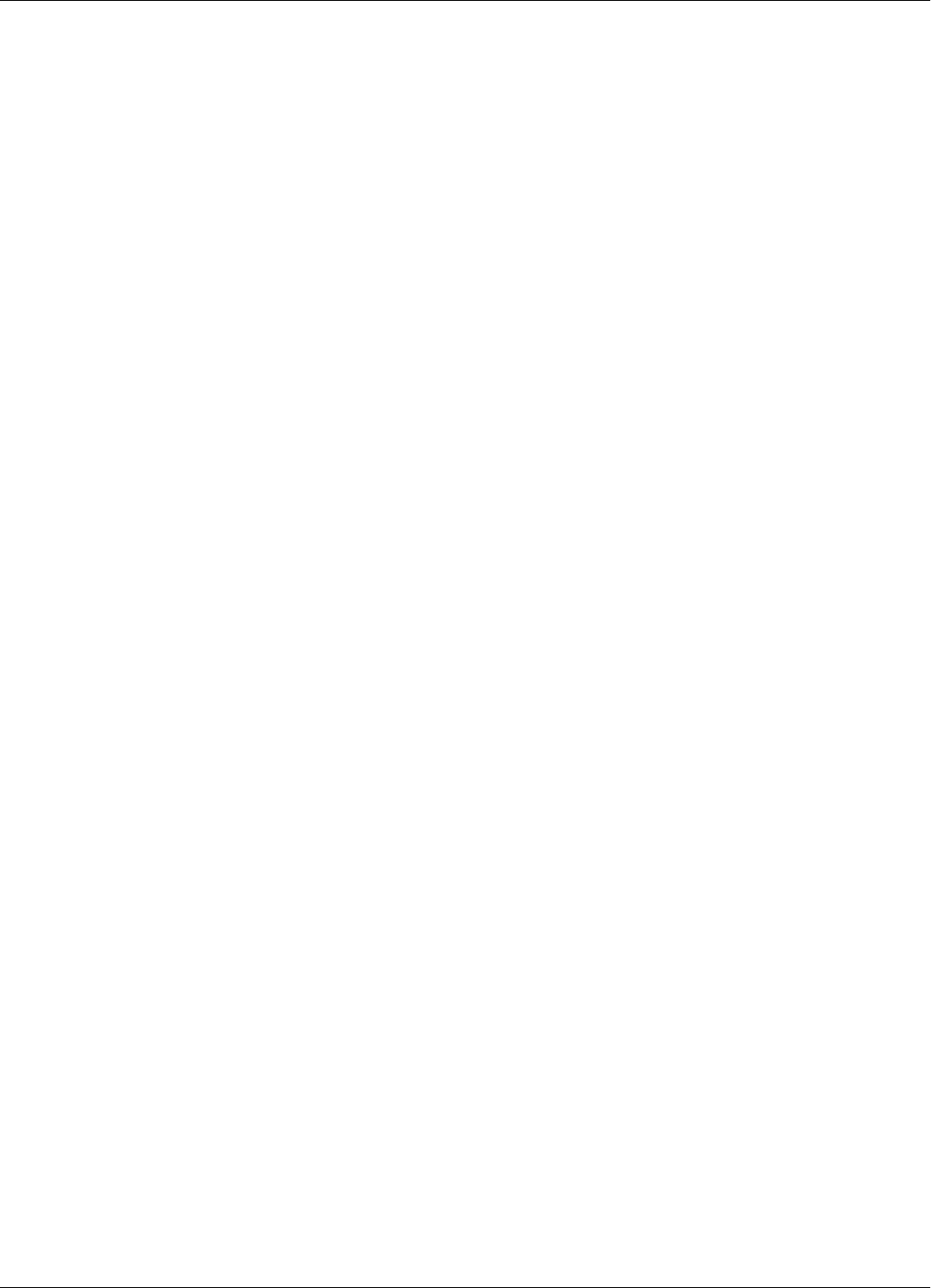
Table of Contents:
Table of Contents: -3
Appendix A: Specifications
Transponder PT21 . . . . . . . . . . . . . . . . . . . . . . . . . . . . . . . . . . . . . . . . . . . . . . . . . . . .1
Reader RD21 . . . . . . . . . . . . . . . . . . . . . . . . . . . . . . . . . . . . . . . . . . . . . . . . . . . . . . . .2
Exciter EX21 . . . . . . . . . . . . . . . . . . . . . . . . . . . . . . . . . . . . . . . . . . . . . . . . . . . . . . . .4
Power Supply TRM95 . . . . . . . . . . . . . . . . . . . . . . . . . . . . . . . . . . . . . . . . . . . . . . . . .5
System Performance. . . . . . . . . . . . . . . . . . . . . . . . . . . . . . . . . . . . . . . . . . . . . . . . . . .5
Appendix B: Transponder PT21 Messages
Message Format . . . . . . . . . . . . . . . . . . . . . . . . . . . . . . . . . . . . . . . . . . . . . . . . . . . . . .1
PT21 Parameters . . . . . . . . . . . . . . . . . . . . . . . . . . . . . . . . . . . . . . . . . . . . . . . . . .1
Total Transmission Time . . . . . . . . . . . . . . . . . . . . . . . . . . . . . . . . . . . . . . . . . . .1
Appendix C: Excitation Modes
Excitation Modes and Parameter Settings . . . . . . . . . . . . . . . . . . . . . . . . . . . . . . . . . .1
Appendix D: Reader Software Upgrade Procedure
Upgrading the Firmware. . . . . . . . . . . . . . . . . . . . . . . . . . . . . . . . . . . . . . . . . . . . . . . .1
Setting the Reader’s Address . . . . . . . . . . . . . . . . . . . . . . . . . . . . . . . . . . . . . . . .1
Saving Parameters. . . . . . . . . . . . . . . . . . . . . . . . . . . . . . . . . . . . . . . . . . . . . . . . .2
Using the RS232 Interface . . . . . . . . . . . . . . . . . . . . . . . . . . . . . . . . . . . . . . . . . .2
Using the RS485 Interface . . . . . . . . . . . . . . . . . . . . . . . . . . . . . . . . . . . . . . . . . .3
Restoring Parameters. . . . . . . . . . . . . . . . . . . . . . . . . . . . . . . . . . . . . . . . . . . . . . .4
Setting the Reader’s Network Configuration . . . . . . . . . . . . . . . . . . . . . . . . . . . .4
Final Instructions. . . . . . . . . . . . . . . . . . . . . . . . . . . . . . . . . . . . . . . . . . . . . . . . . .5
Appendix E: Reader Hardware Calibration Procedure
Introducing Special Parameters. . . . . . . . . . . . . . . . . . . . . . . . . . . . . . . . . . . . . . .1
: Glossary
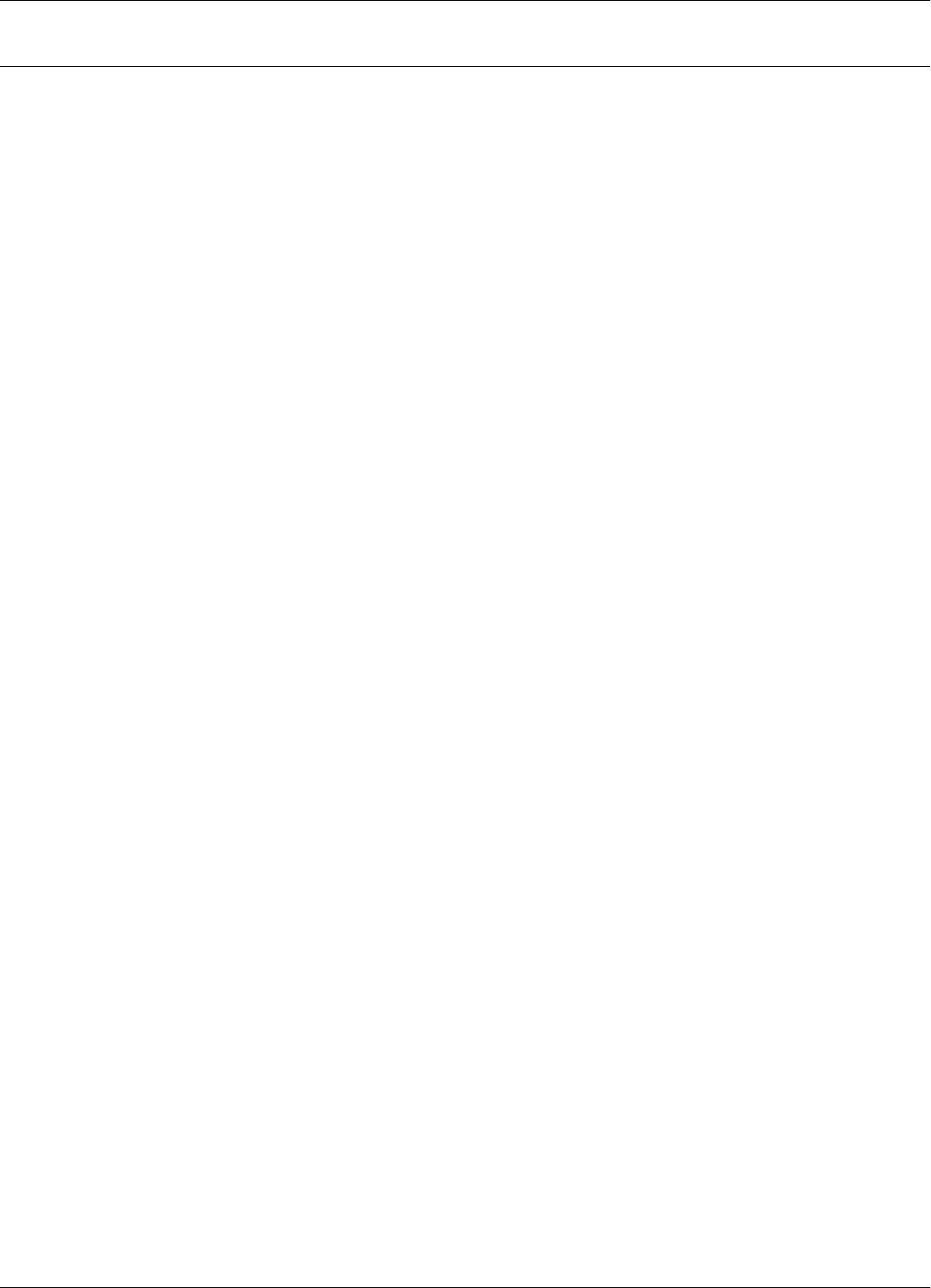
List of Figures -1
List of Figures
2Figure 1-1:RFID Concept . . . . . . . . . . . . . . . . . . . . . . . . . . . . . . . . . . . . . . . . . . . . . . . . . . . . . . . . . . . . . . . . . . . . .1-1
2Figure 2-1:Connections and Jumper Settings for the RS232 - PC Communication Line. . . . . . . . . . . . . . . . . . . . .2-2
2Figure 2-2:Connections and Jumper Settings for the RS485 Four-Wire Communication Line. . . . . . . . . . . . . . . .2-3
2Figure 2-3:Connections and Jumper Settings for the Exciter Communication Line . . . . . . . . . . . . . . . . . . . . . . . .2-4
2Figure 2-4:One Reader per Power Supply Connection. . . . . . . . . . . . . . . . . . . . . . . . . . . . . . . . . . . . . . . . . . . . . . .2-6
2Figure 2-5:Multiple Readers per Power Supply Connection. . . . . . . . . . . . . . . . . . . . . . . . . . . . . . . . . . . . . . . . . . .2-7
2Figure 2-6:External Devices Connections. . . . . . . . . . . . . . . . . . . . . . . . . . . . . . . . . . . . . . . . . . . . . . . . . . . . . . . . .2-8
2Figure 3-1:LF Antenna Connections. . . . . . . . . . . . . . . . . . . . . . . . . . . . . . . . . . . . . . . . . . . . . . . . . . . . . . . . . . . . .3-3
2Figure 3-2:Connections and Jumpers Settings for the RS485 Communication Lines . . . . . . . . . . . . . . . . . . . . . . .3-4
2Figure 3-3:One Exciter per Power Supply Connection. . . . . . . . . . . . . . . . . . . . . . . . . . . . . . . . . . . . . . . . . . . . . . .3-5
2Figure 3-4:Multiple Exciters per Power Supply Connection.. . . . . . . . . . . . . . . . . . . . . . . . . . . . . . . . . . . . . . . . . .3-6
2Figure 5-1:Connecting the Reader to a PC/Laptop using RS232 interface. . . . . . . . . . . . . . . . . . . . . . . . . . . . . . . .5-2
2Figure 5-2:Connecting the Reader to a PC/Laptop using RS485 interface. . . . . . . . . . . . . . . . . . . . . . . . . . . . . . . .5-3
2Figure 5-3:Setting Up the Exciter’s Address . . . . . . . . . . . . . . . . . . . . . . . . . . . . . . . . . . . . . . . . . . . . . . . . . . . . . .5-7
2Figure 5-4:LF Signal Measurement . . . . . . . . . . . . . . . . . . . . . . . . . . . . . . . . . . . . . . . . . . . . . . . . . . . . . . . . . . . . .5-8
2Figure 5-5: MS connection to the Reader MBD21. . . . . . . . . . . . . . . . . . . . . . . . . . . . . . . . . . . . . . . . . . . . . . . . .5-14
2Figure 5-6: MS connection to the Exciter LFA21.. . . . . . . . . . . . . . . . . . . . . . . . . . . . . . . . . . . . . . . . . . . . . . . . .5-15
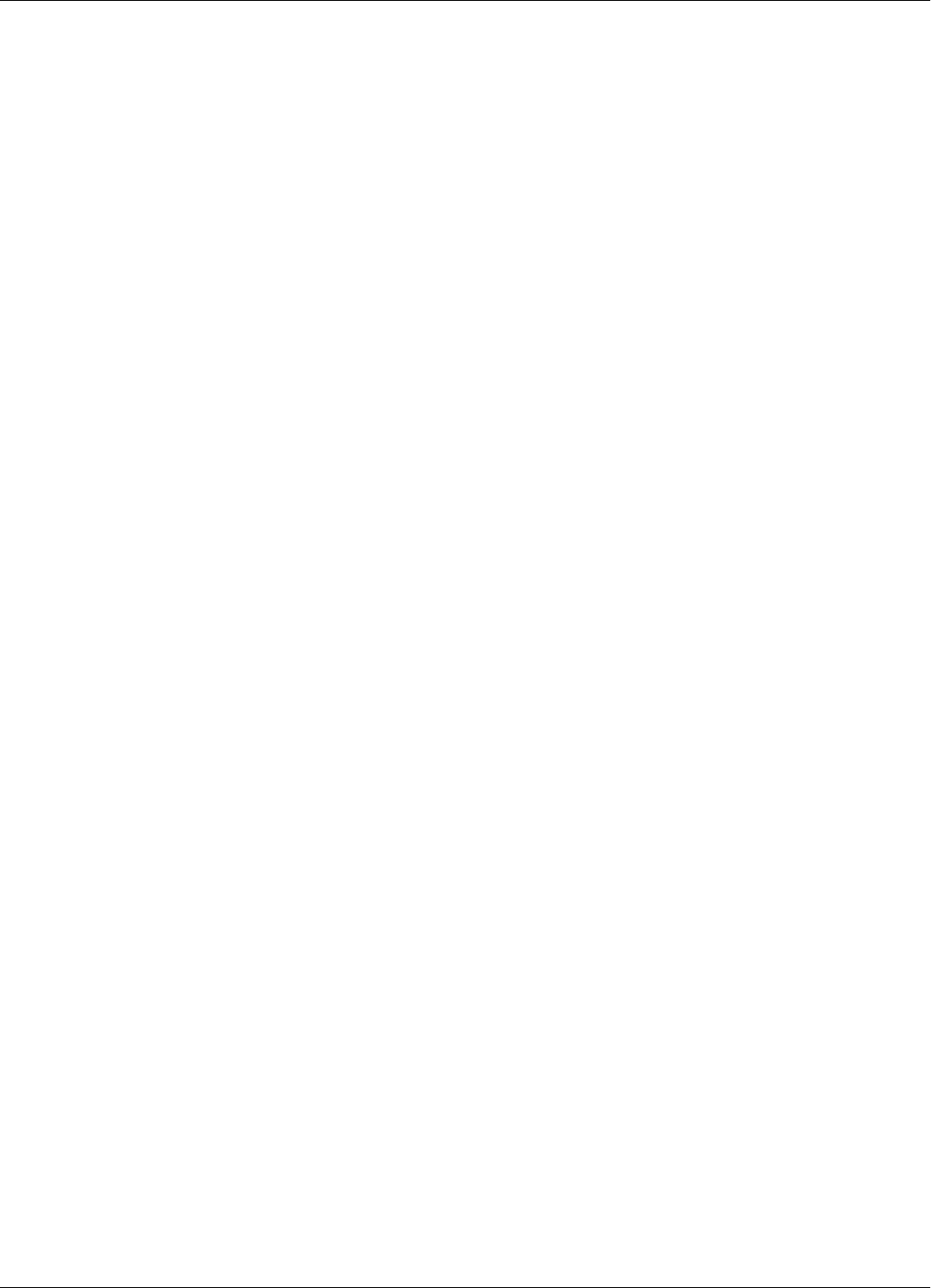
-2 List of Figures
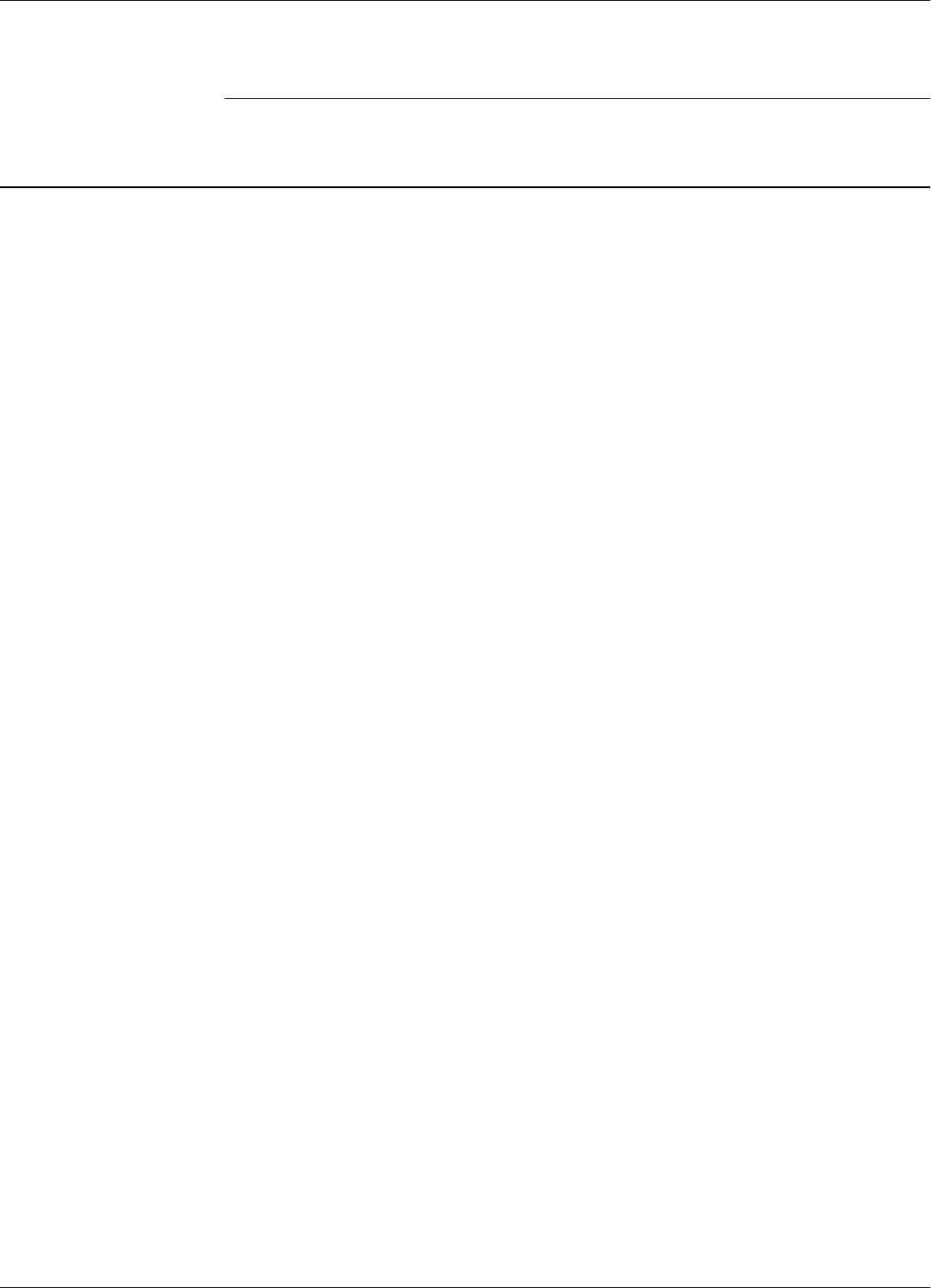
What This Manual Contains
Preface S21 i
Preface S21
What This Manual Contains
This manual gives procedures for installing and configuring the Reader RD21,the Exciter EX21,
and programming the Transponder PT21. It also gives you maintenance and troubleshooting
procedures.
Summary A summary of the contents of this manual is given below:
Chapter 1, Introduction describes the Transponder Identification System and the Postal RFID
System. It also gives information on the RFID System S21 configuration principles.
Chapter 2, Reader RD21 Installation and Connections , explains how to install and connect the
Reader, set the jumpers for the interfaces, and connect external devices to the Reader, if necessary.
Chapter 3, Exciter EX21 Installation and Connections, explains how to assemble the Exciter using
the LF antenna kit and the Enclosure EX21 kit, make the LF antenna connection, connect the serial
interfaces and power supply and set the jumpers for the interfaces.
Chapter 4, Power Supply TRM95 Installation and Connection, explains how to install the unit and
make input and output connections to the unit.
Chapter 5, Configuration and Operation, provides procedures for setting up and configuring a
RFID System S21.
Chapter 6, Programming and Testing the Transponder PT21 provides a description of the
equipment used, how to set up a site and gives procedures for programming the Transponder PT21.
Chapter 7, Troubleshooting, describes maintenance and troubleshooting procedures that you must
follow when using the RFID System S21.
Chapter 8, Drawings, provides mechanical drawings for the RD21, EX21, and TRM95.
Appendix A, Specifications, gives electrical, environmental, and physical specifications for:
Transponder PT21, Reader RD21,Exciter EX21, and for the complete RFID System S21.
Appendix B, Transponder PT21 Messages, describes the PT21 Message format.
Appendix C, Excitation Modes, describes the various excitation modes (signal descriptions)and
their associated parameter setting.
Appendix D, Reader Software Upgrade Procedure, describes the procedures for upgrading
Reader’s RD21 main software using the serial interface.
The Glossary is an alphabetical listing of terms and acronyms used in this manual.
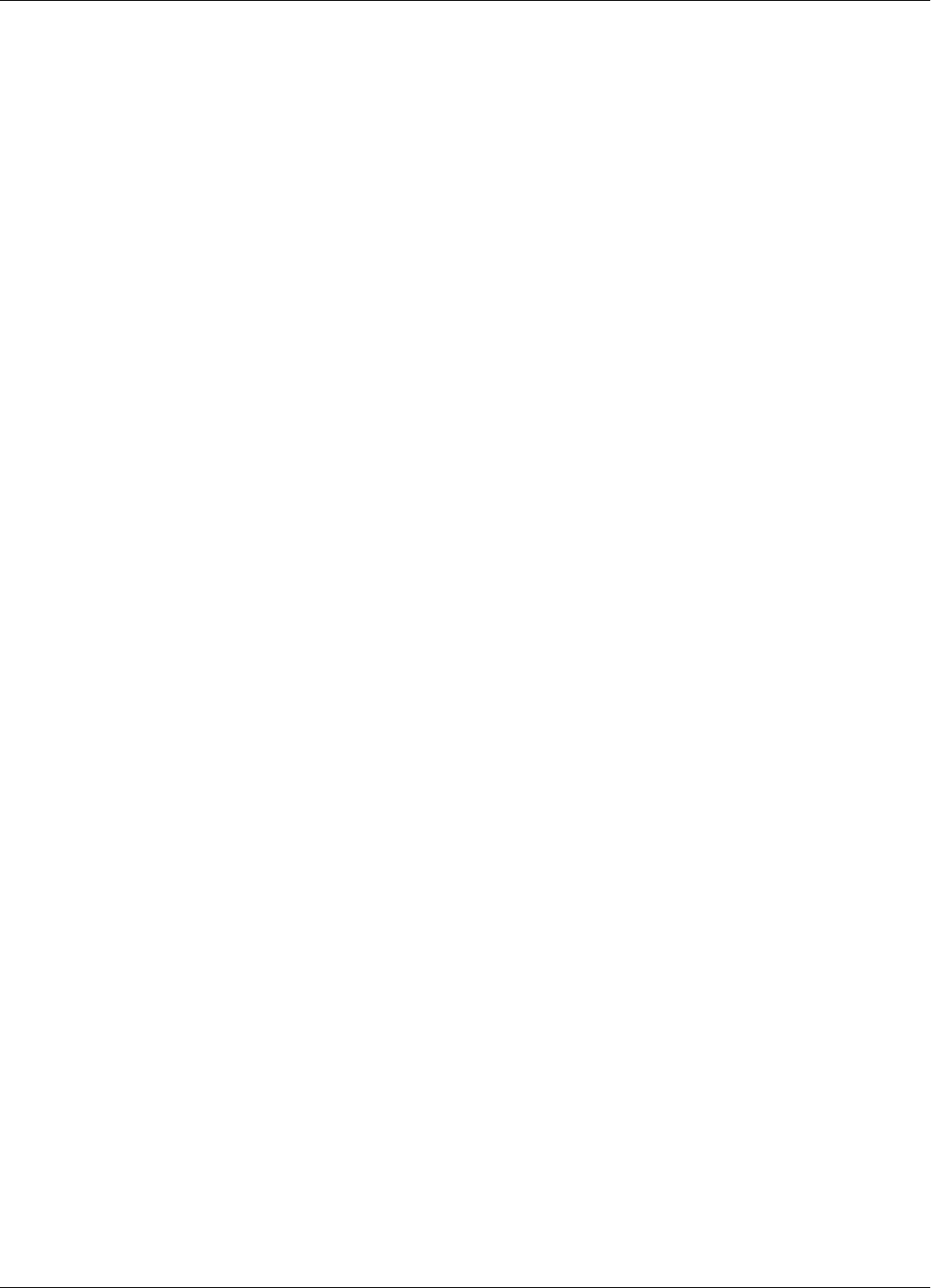
What This Manual Contains
ii Preface S21
Related Manuals
Technical Guide RFID System S21 Technical Guide. This Guide describes the RFID System S21. It includes
operation principles, block diagrams and electrical schematics for all equipment and assembly parts
for the RFID System S21.
Reference Guide RFID System S21 Reference Guide. This Guide describes all the commands that control the RFID
operating system.
Text Conventions Helvetica is used for commands you must type exactly as it appears.
Italics is used for document titles, file names and new terms being defined.
Courier is used for messages displayed on the screen.
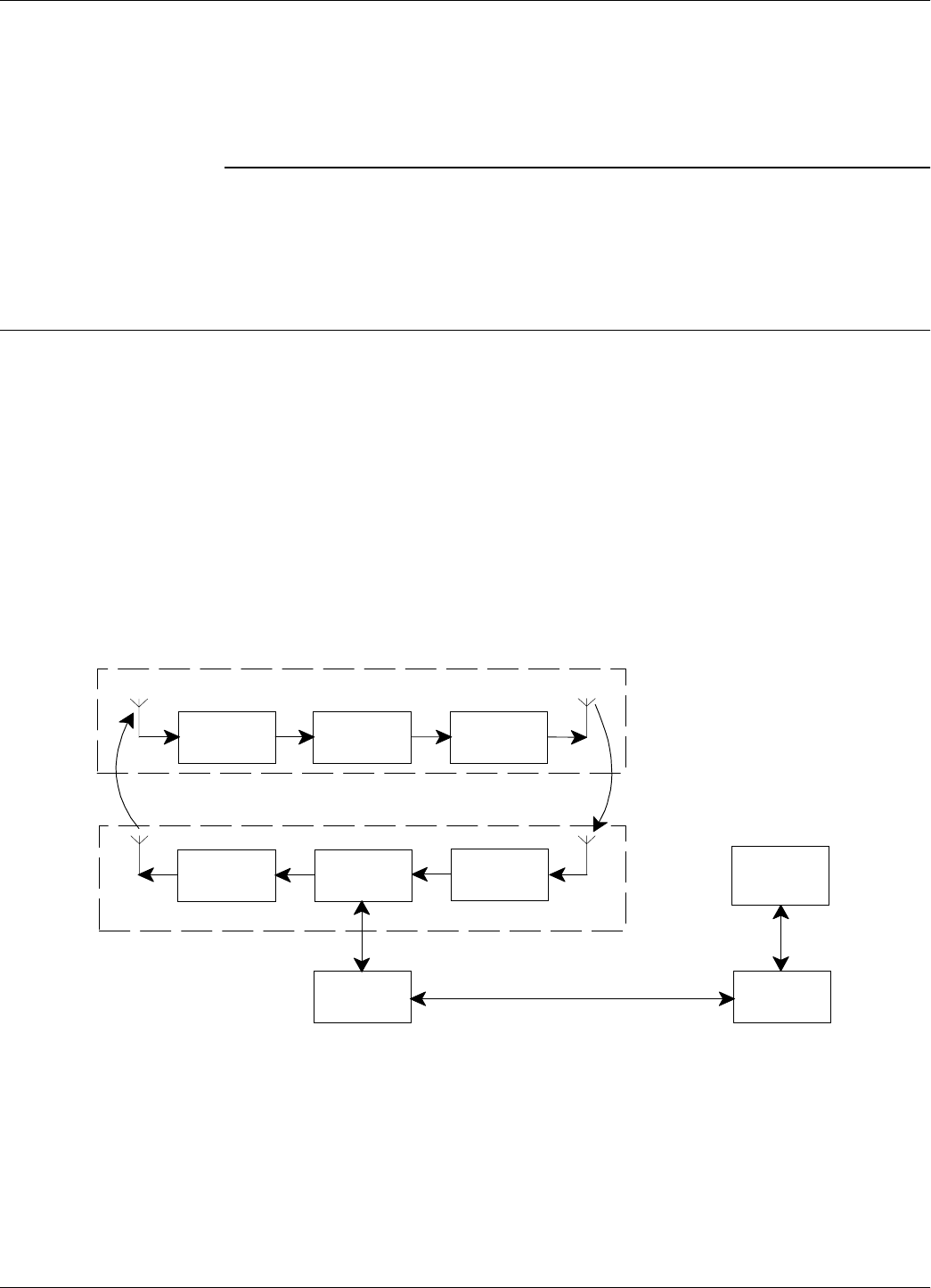
Transponder Identification System
Introduction 1-1
Chapter 1
Introduction
This chapter describes Transponders and their functions, the purpose of the Postal RFID System
and its uses. It also gives information on the RFID System S21 configuration principles.
Transponder Identification System
The purpose of a data capture or identification system that uses a Transponder as an identification
token is:
• To automatically identify animate or inanimate objects having attached a Transponder with an
unique identifier
• To ensure that information is available in a format that can be readily accepted by a computer
• To minimize the possibility of errors in the identification process.
The concept of Radio Frequency Identification (RFID) is presented in Figure 1-1.
Figure 1-1: RFID Concept
Reading Point
Transponder
Rx Tx
µC
Tx µCRx
Downlink
Uplink
Interface Interface
Main
PC
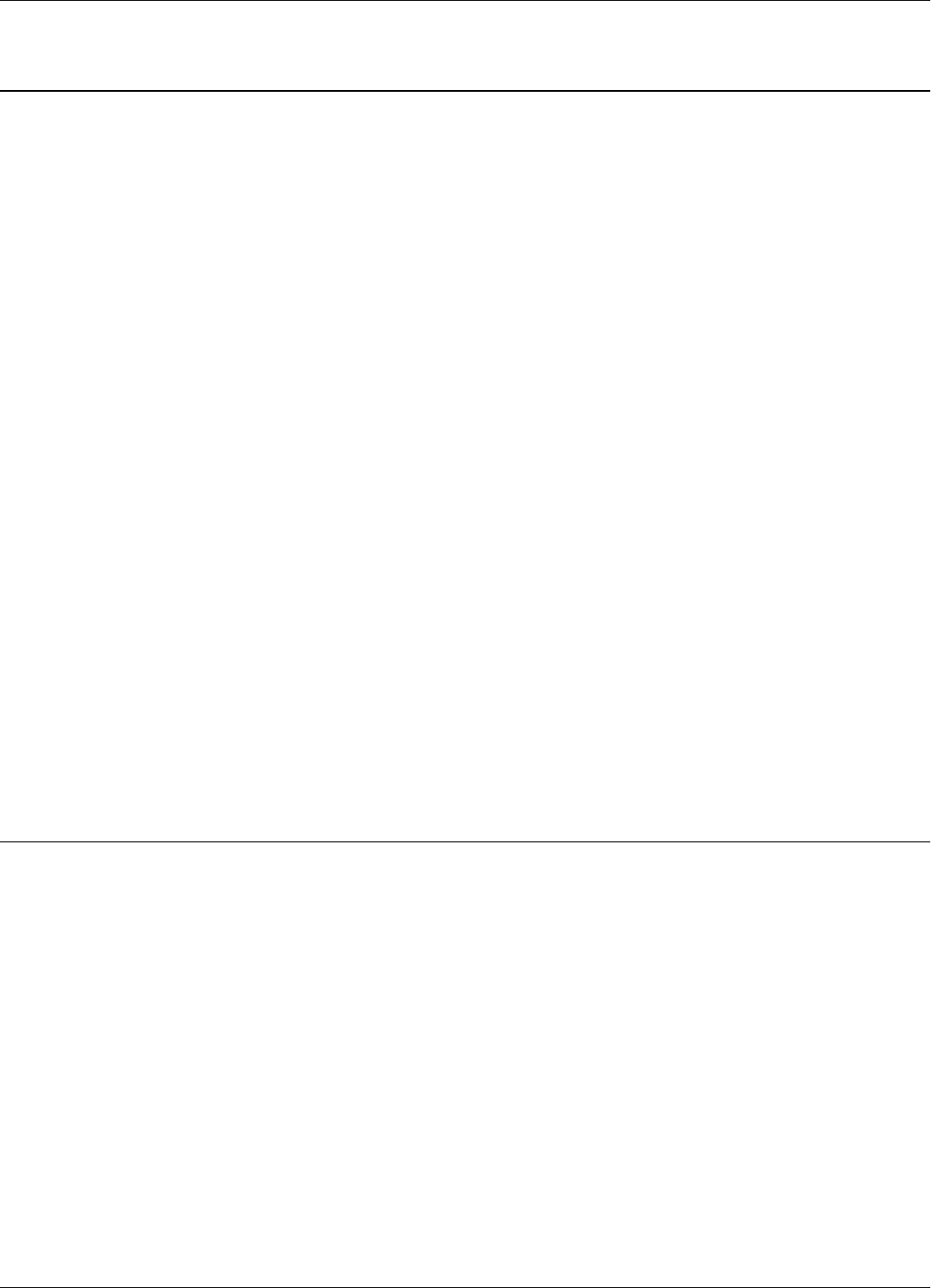
RFID Specific Terms
1-2 Introduction
RFID Specific Terms
Transponder Transponders are devices that receive an excitation signal, and respond by transmitting back a
message. Transponders that are used in identification systems are sometimes referred to as
electronic tags or tags.
Excitation Signal The excitation signal is a form of electromagnetic energy and can operate anywhere in the RF
spectrum from a low-radio frequency to infra-red light. It can also have a special signature (pattern,
coding, etc.) to avoid false or unwanted excitations. When there is no excitation signal, the
Transponder is dormant (in sleep mode). Transponders do not transmit information
involuntarily.
Response Signal The Transponder’s response can be a separate RF transmission or a supplementary modulation of
the excitation signal. The response signal contains information that allows you to identify: the
transponder (the object to which it is attached), the reading point which excited the tag, battery
status etc. Some or all of this information may be stored in memory that can either be pre-coded
and unalterable, or re programmable.
Reading Points Reading Points are installed at strategic areas on the site where you want to identify objects that are
passing within a specified range. Reading Points generate the excitation signal and receive signals
transmitted by the Transponders. Data captured from the Transponders is then transferred to the
main computer. In so doing, the Reading Point functions as a relay or an interface that transfers
data from the Transponders to the main computer and vice-versa.
Communication Links When using Transponders and Reading Points, two wireless communication links exist. They are:
Uplink - from the Reading Point to the Transponder, and Downlink - from the Transponder to the
Reading Point.
RFID System Automatic identification systems vary in their complexity. An example of a simple system is a car-
park barrier that provides automatic vehicular-access control. A more complex example is a
network of on-line Readers and Exciters that communicate with a host computer that is managing
an automated industrial facility.
Postal RFID System
The International Postal Corporation (IPC) required international end-to-end mail performance
monitoring to implement new management and financial control systems. This monitoring and
controlling is supported by an international agreement known as REIMS (Remunerating Exchanges
of International Mails).
The Postal RFID System was developed in response to the IPC’s requirements.
The main objective of the Postal RFID System is:
• To monitor the movement of the probe letters at key points in the system
• To supply evidence of mailing system performance
• To highlight problem areas.
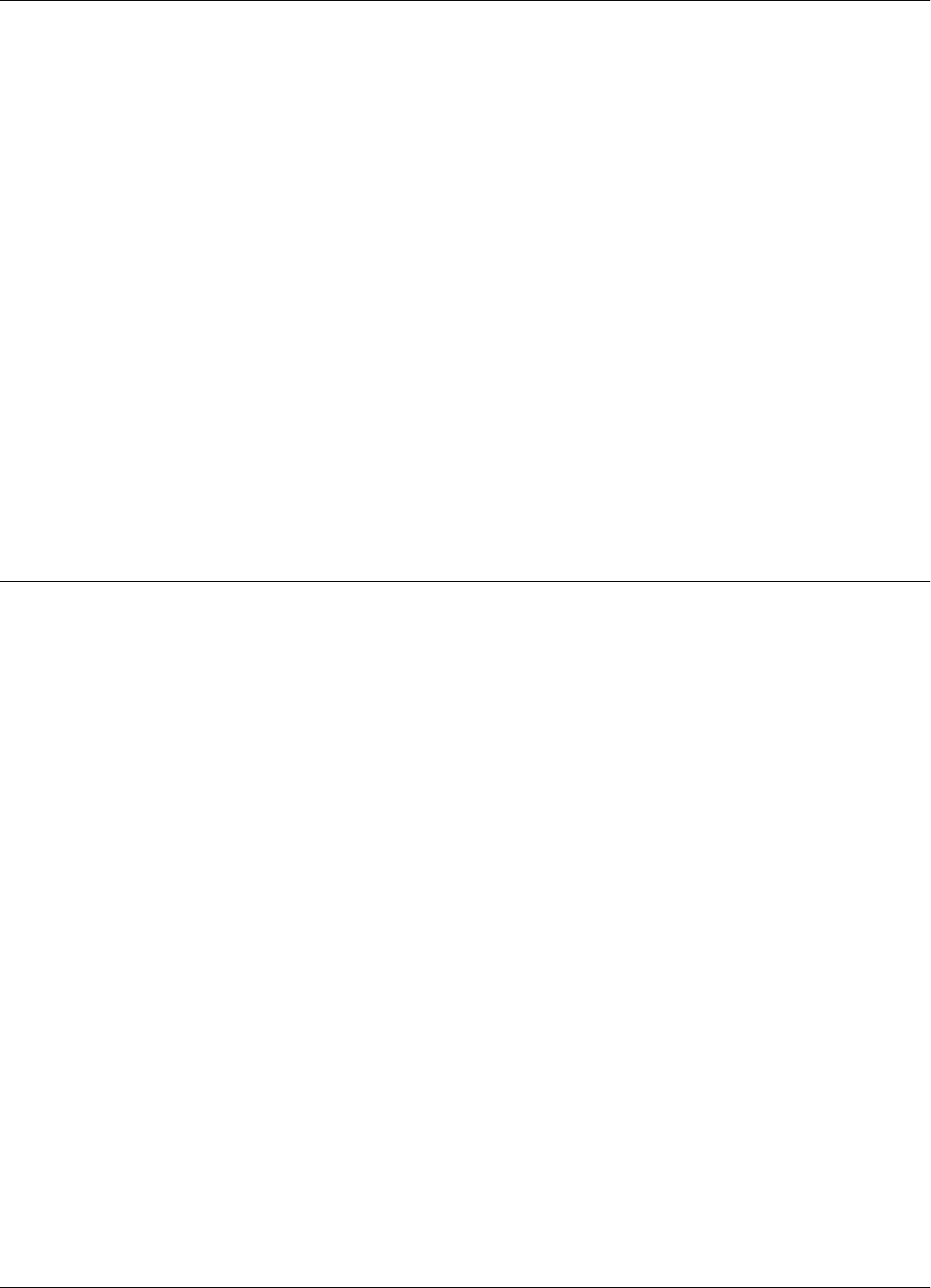
RFID System S21 Configuration Principles
Introduction 1-3
By using a RFID system comprising of a population of Transponders and strategically placed
Readers and Exciters, you can electronically monitor the path of test letters through the collection
and delivery process, particularly at points between Postal administrations and their agents.
Each probe letter includes a RFID Transponder bearing a unique identification. The probe letters
are posted, sorted, and delivered in the same way as normal letters. As they pass pre-determined
points en-route (Reading Points/identification zones), the Transponders are identified. The
collected information is then read and stored on local computers. This information is downloaded
on demand to a Central Management System (CMS).
The Postal RFID System includes the following main specific equipment:
• Transponders PT21 carrying the identification data
• Exciters EX21 to generate an electromagnetic (LF) field that excites the Transponder PT21
• Readers RD21 to receive data transmitted by the Transponder PT21(UHF) and to relay this
information via the RS-485 interface to the main computer
• Power Supply TRM95 to power Readers RD21 and Exciters EX21 from the local AC main
supply.
IMPORTANT This manual refers to S21 features and equipment associated with RFID System S21.
RFID System S21 Configuration Principles
The RFID System S21 is highly configurable, allowing you to setup operational parameters for the
optimum performance of the System. The sections that follow give some basic information
regarding the RFID System S21 configuration. A detailed description of the configuration, with a
focus on an IPC implementation, is given in Chapter 5, Configuration and Operation.
Communication Links There are several communication links between the components of the RFID System S21. As a
general rule, all equipment attached to a particular link must have the same parameters settings to
communicate. Some communication links can be configured, others, however, have fixed
configurations, as follows:
• Reader-to-Transponder: excitation (LF=125.0 kHz - uplink) - configurable;
writing (LF) - fixed configuration.
• Transponder-to-Reader (UHF-433.92 MHz - downlink) - configurable.
• Reader-to-Exciter and Exciter-to-Reader (RS485_COM, RS485_SGN) - fixed configuration.
• Reader- to-Main PC and Main PC-to-Reader (RS232 or RS485) - configurable.
System Parameters Parameters controlling the RFID System S21’s configuration are logically organized in groups. For
a detailed explanation on the meaning and usage of the parameters, refer to the RFID System S21
Reference Guide. The parameters settings that control the hardware configuration, is described in
Chapter 3, Theory of Operation in the RFID System S21 Technical Guide. This chapter gives
reasons for using certain parameters for configuring the hardware.
System Code A Reader RD21 needs a System Code to function properly. You use the ISC parameter to set the
System Code the first time. The System Code is a specially encoded number that distinguishes the
RFID System from all other similar systems in use. By obtaining your System Code from Lyngsoe
Systems, you are guaranteed a unique System Code.
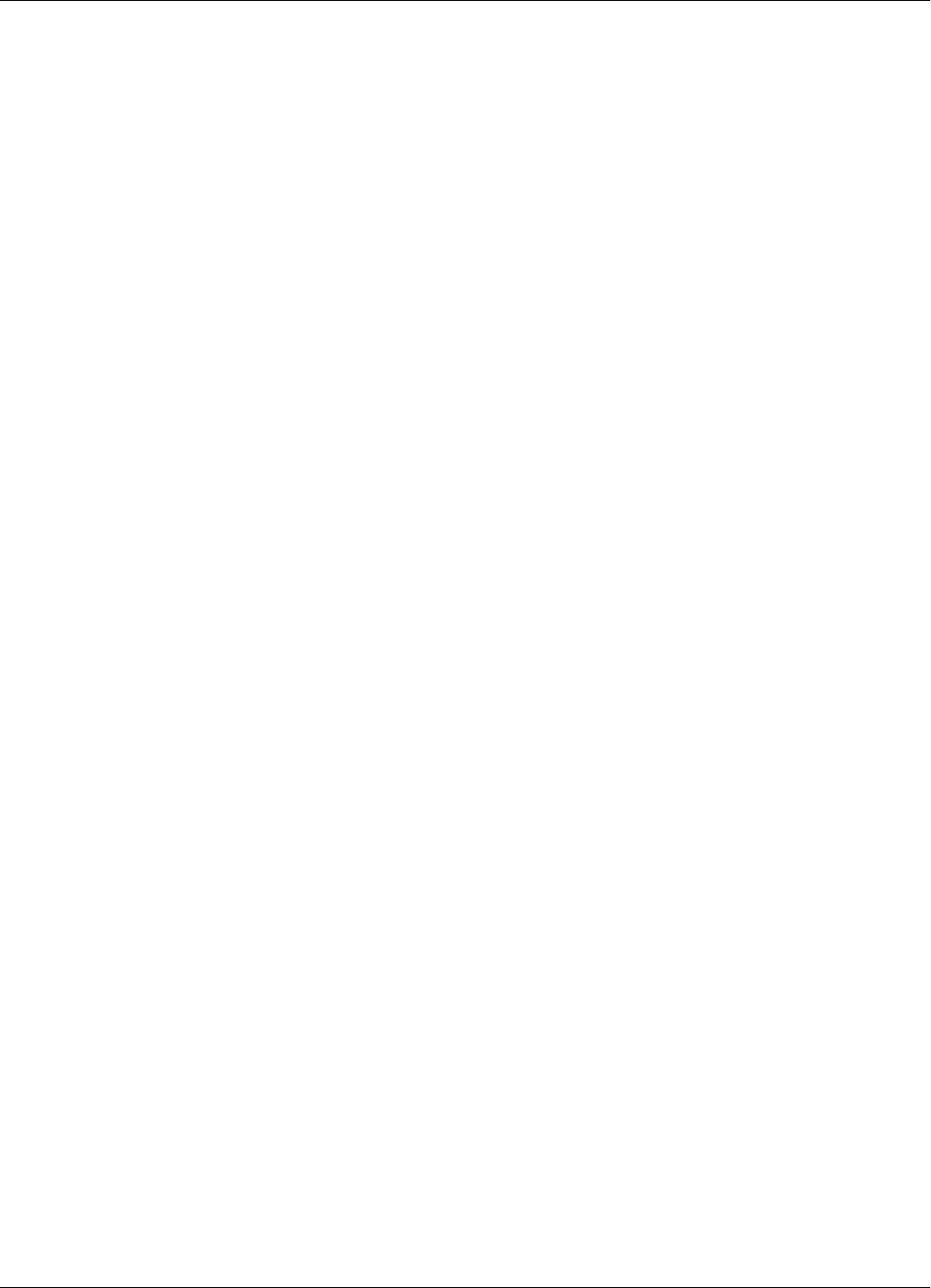
RFID System S21 Configuration Principles
1-4 Introduction
Reader Address When a Reader is part of a network, it must have a unique address. The address is set by the IAD
parameter. Once the Reader has an address assigned, it will only process commands with the
address field matching the Reader’s address. In this way, you can direct commands over the
network to a specific Reader.
Real Time Clock The Reader RD21 has an on board Real Time Clock. Make sure that the date and time are correctly
set. The time can be queried and set using the IUT parameter. The presence of the seconds field in
the time stamp is optional and is controlled by the DTS parameter.
Receiving UHF Data The Reader needs to know the data format in which the Transponder is transmitting information to
properly receive and interpret the information. The Reader’s setting can be checked and modified
by the Group R parameters.
A simple method of matching an unknown Transponder with the Reader’s parameters setting is
given below:
1. Use the programming setup described in Chapter 6, Programming and Testing the
Transponder PT21.
2. Query the Transponder. (See the Q command).
3. Check the Transponder’s parameters using the Group T parameters.
4. Set an identical set of parameters for the Reader using the Group R parameters.
Reader Data Handling Data that is captured from the Transponder is usually stored in an internal buffer. It is then sent to
the monitoring equipment either voluntarily (if DAR=Y), or in response to a query command. You
can customize the format and the fields using the Group D parameters. By setting appropriate
values, you can greatly simplify the implementation of the monitoring software.
Reader Serial Port When setting the serial port parameters, remember that communication with the monitoring
equipment can result in a bottleneck in the RFID System. We recommend, therefore, using the
highest baud-rate available. Also, the line turn-around delay (STD parameter) can greatly degrade
the RFID System’s performance. This parameter must be set to 0, unless required otherwise. For
more information on the Group S parameters, refer to the RFID System S21 Reference Guide.
Reader Reset There are two main ways to reset the Reader:
• Hardware reset
• Software reset.
For the hardware reset, switch off the Reader’s power supply for a least 5 seconds.
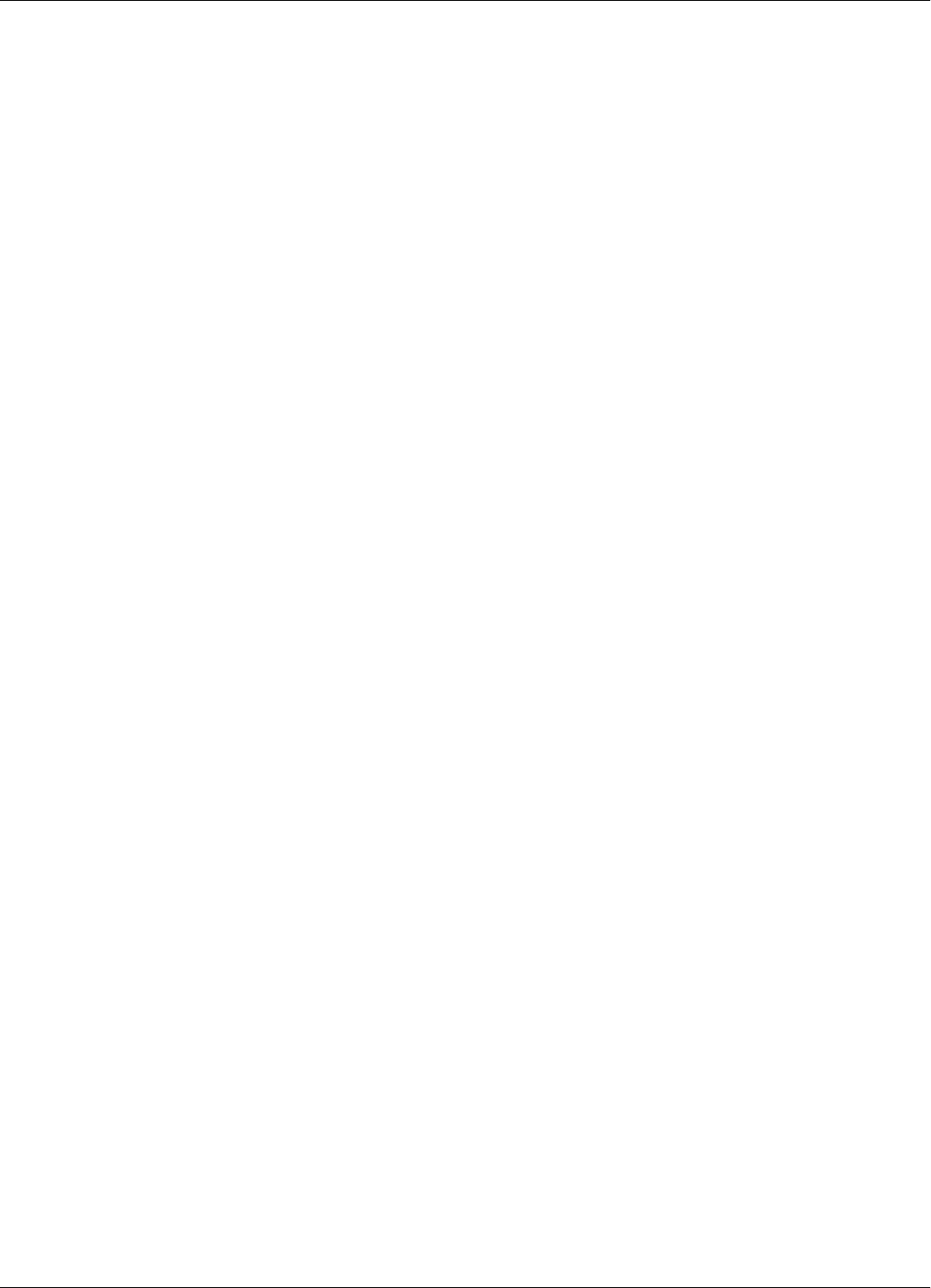
RFID System S21 Configuration Principles
Introduction 1-5
For the software reset, press the RESET button on the Motherboard MBD21 twice, or type the
command:
:RESET<Enter>
The software reset resets the Micro controller. The hardware reset resets the Micro controller and
runs a complete memory test for receiver REC21.
Exciter Address When an Exciter EX21 is part of a network, it must have a unique address. You can set the Exciter’s
address in a binary format between 0001 and 1110, using the S1 switch on the LFA21 board.
Once an address is assigned, the Exciter will only process commands with a matching address field.
In this way, you can direct commands in the network to a specific Exciter EX21.
Compatibility with
RFID System 95 RFID system S21 can be configured as an RFID System S95. By changing the configuration, the
S21 system can completely simulate the functionality of a S95 system. To implement this the
following must be done:
•On the Exciter EX21[board LFA21] - set jumper P1 on the S95 Position.
•On the Reader RD21 [board CTL21] - set jumper P3 on the S95 position.
•Upgrade Reader RD21 software to version 6.10.06 or higher.
For more information regarding communications and upgrading firmware - see Appendix D.
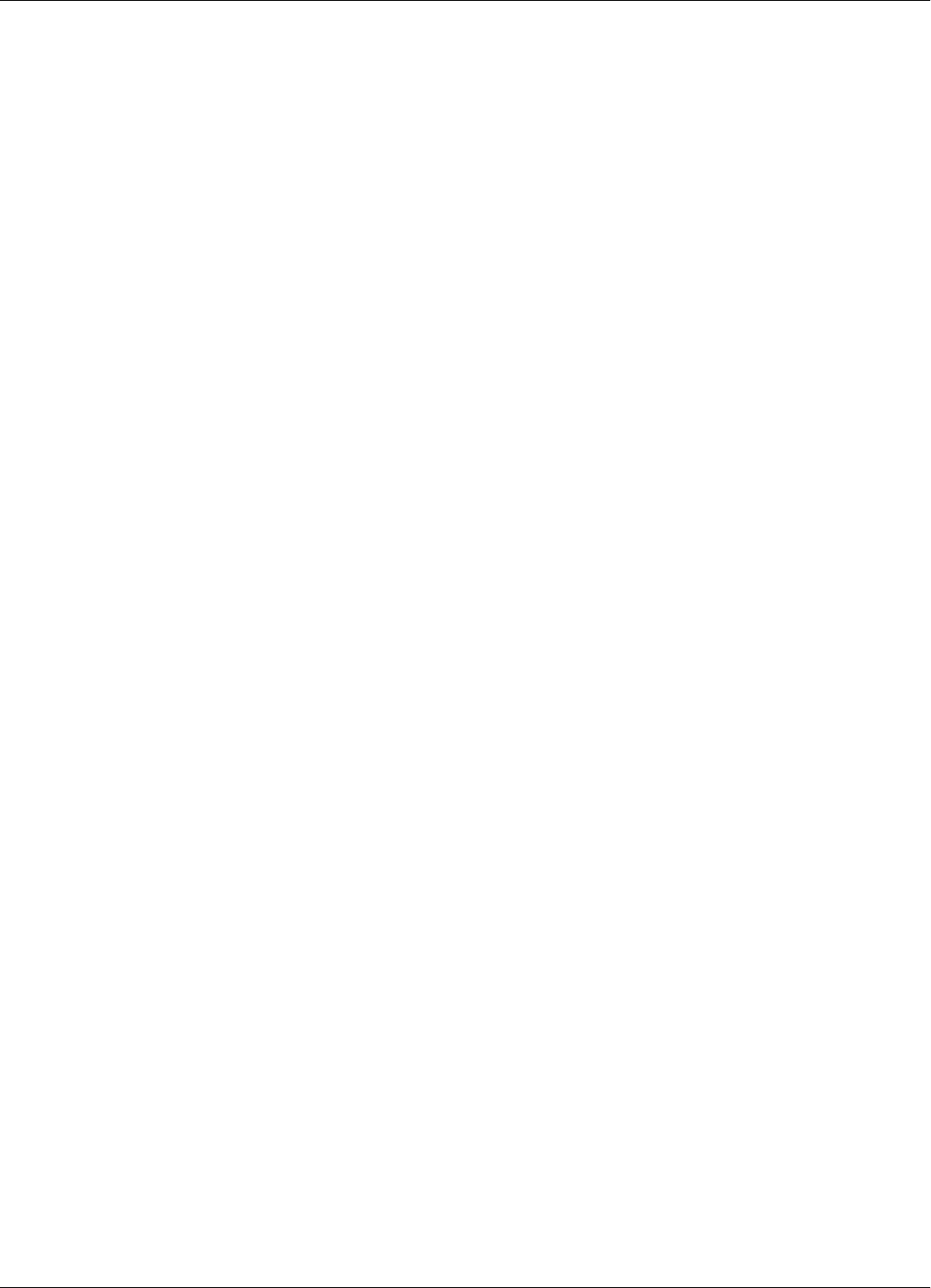
RFID System S21 Configuration Principles
1-6 Introduction
This page is intentionally left blank.
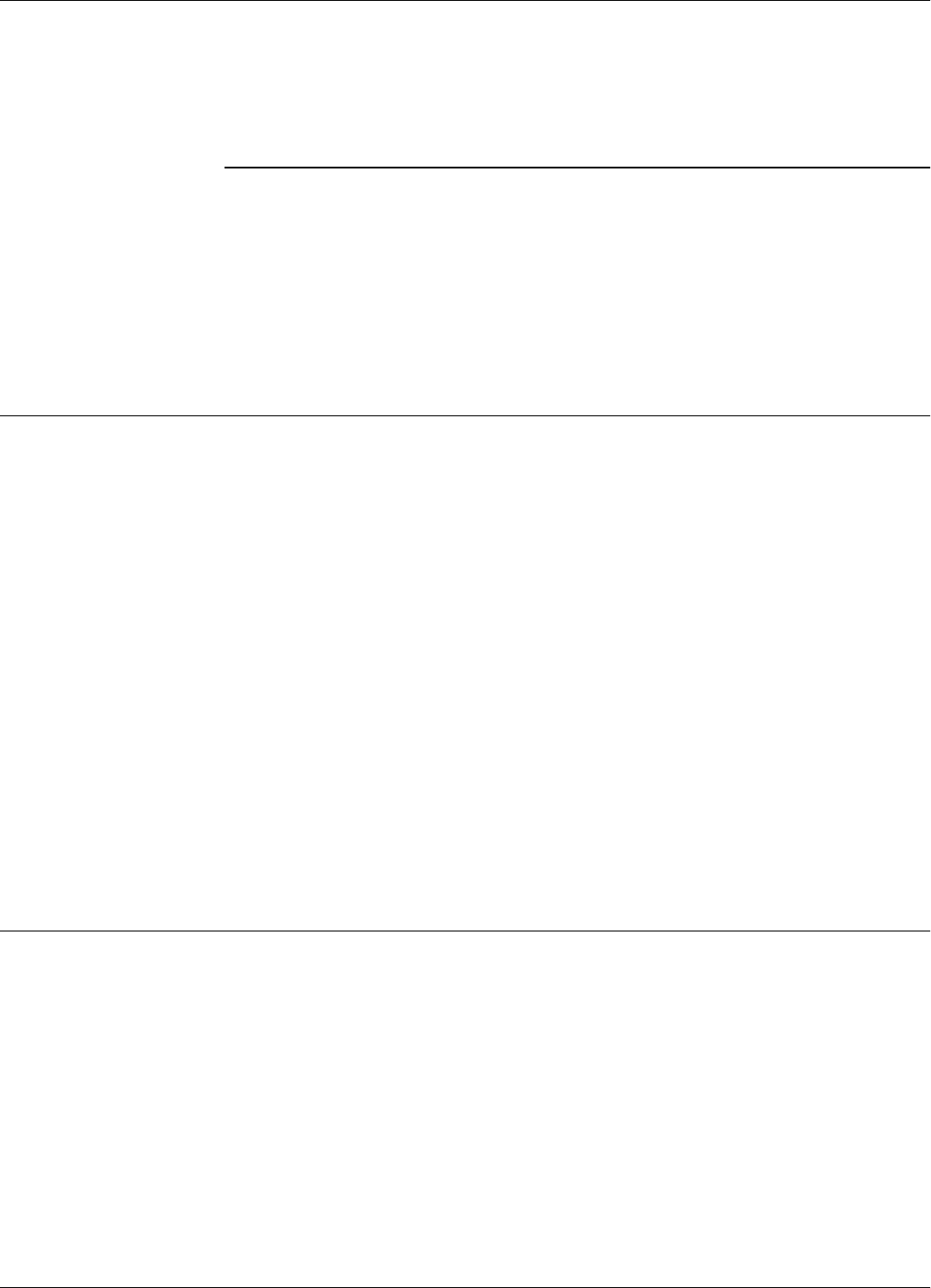
Before You Begin
Reader RD21 Installation and Connections 2-1
Chapter 2
Reader RD21 Installation and Connections
This chapter explains how to:
• Install the Reader Module Assembly into the Reader’s enclosure
• Connect the serial interfaces and the power supply
• Set the jumpers for interfaces
• Connect the external devices to the Reader RD21 (optional)
Before You Begin
Before installing the Reader:
•Read Chapter 4, Setup Guidelines in the RFID System S21 Technical Guide.
• Have at your disposal, the complete approved documentation describing the RFID System
configuration, equipment location, and wiring distances between the equipment (see the Site
Survey Documentation).
• Check whether the Reader’s enclosure, power supply and interconnection cable with the main
PC are installed on the site according to the approved documentation (see the Site Survey
Documentation).
• Set a color table for each interface and power supply cables. Pay special attention to the
interface terminals, cable shields, and the ground wires.
• Check whether the Reader’s Kit (P/N 600014) is complete according to the product shipping
list.
• Check if jumper P3 on the board CTL21 is set on position S21.
Mechanical Assembling
To assembly the Reader RD21, refer to assembly drawing in Chapter 8, Lyngsoe Systems Reader
RD21 (600002), and complete the following steps:
1. Install the RF assembly cables (P/N 500053) on the Reader’s enclosure using a 13 mm fix key.
2. Install the Reader RD21 Module Assembly (P/N 500020) into the Enclosure Base and secure it
using the four 6-32x1/4 inch screws from the Reader RD21 Kit.
3. Connect the two RF cables to the Receiver REC21 - RF inputs. The REC21 is the middle
board of the Reader Module Assembly.
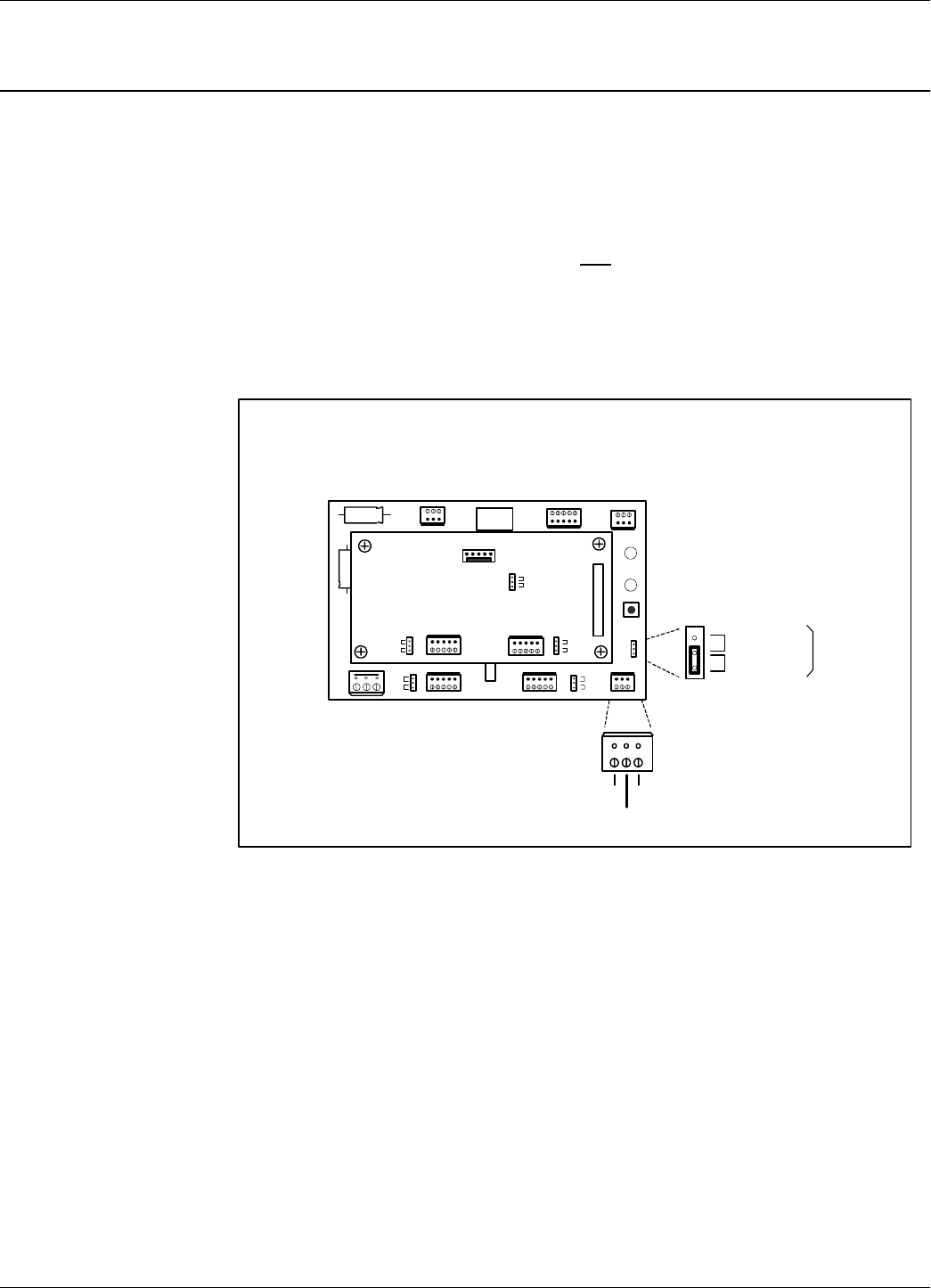
Connecting the RS232 Communication Line
2-2 Reader RD21 Installation and Connections
Connecting the RS232 Communication Line
The RS232 data transmission line is used for point-to-point communication with a local PC. This
connection can be used during the RFID System S21 configuration or troubleshooting. The RS232
connector and the selection jumper are located on the Motherboard MBD21. The MBD21 is the
bottom board of the Reader Module Assembly.
Note For the RS232 line, use specially designed cables only, such as, BELDEN type 8102, or a standard
PC cable used for RS232 interconnections. For more information, see the RFID System S21
Technical Guide.
To connect the RS-232 communication line to the Reader, refer to Figure 2-1 and.
Figure 2-1: Connections and Jumper Settings for the RS232 - PC Communication Line
Complete the following steps:
1. Unplug terminal block TB8 from connector TB7.
2. Connect the communication wires TX, GND and RX to the corresponding TB8 pins. The TB7
connector pins are marked TX and RX on the Component side.
3. Place the jumper P3 between pins 1-2 of J3 (RS232 position).
4. Plug terminal block TB8 back into connector TB7.
Interface
Selection
J3
RS485
RS232
TX RX
GND
RESET
CNO COM CNC
A B GP Z Y A B GP Z Y
+ - GND MS I/ 0 + 8 V D TA PWR
J1
Load
Open
J2
Load
Open
DATA
POWER
Controller CTL21
J2
S95
S96/S21
J3
J1
Load
Open
Load
Open
TB8
P3
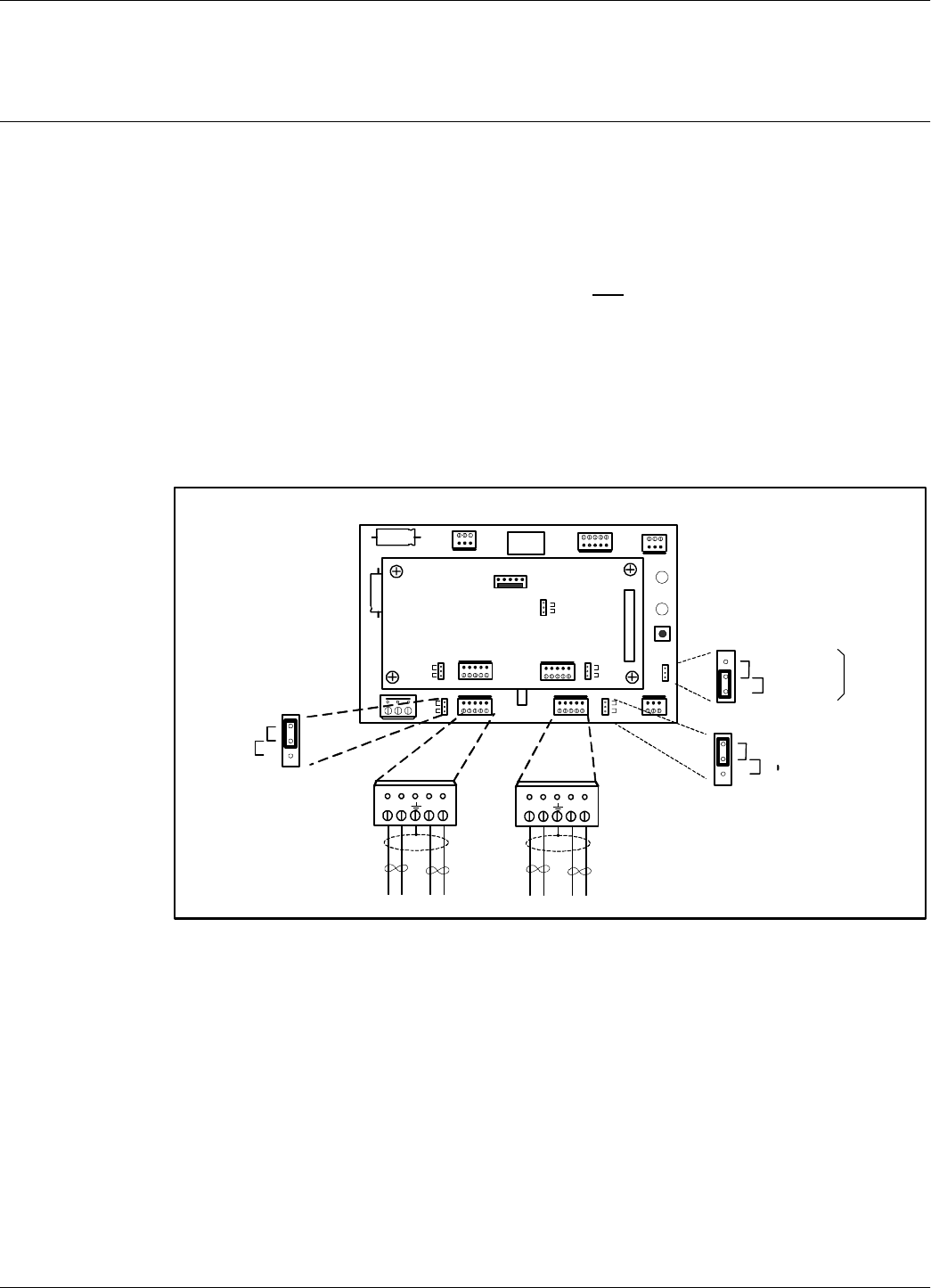
Connecting the RS485 Four-Wire Communication Line
Reader RD21 Installation and Connections 2-3
Connecting the RS485 Four-Wire Communication Line
The four-wire RS485 data-communication line must be used for connecting the Readers to the
main system PC. For detailed information regarding the four-wire RS485 interface (full-duplex),
see the RFID System S21 Technical Guide. The RS485 connectors and jumper are located on the
Motherboard MBD21. The MBD21 is the bottom board of the Reader Module Assembly.
Notes 1. For RS485 line, use a specially designed cable only, such as, BELDEN type 9842, or similar.
An alternate approved list of cable can be obtained from Lyngsoe Systems A/S. For more
information, see the RFID System S21 Technical Guide.
2. To simplify the RS485 multidrop-type connection, the two RS485 connectors, TB4 and TB6
are wired in parallel on the MBD21. Connect the incoming RS485 cable to one connector and
the out going RS485 cable to the other.
Figure 2-2: Connections and Jumper Settings for the RS485 Four-Wire Communication Line
To connect the RS485 communication lines to the Reader, refer to Figure 2-2 and:
Complete the following steps:
1. Unplug terminal blocks TB4 and TB6 from connectors TB3 and TB5 respectively.
2. Run the RS485 incoming and out going cables through the cable grips into Reader’s enclosure.
3. Connect the four-wire communication line to the corresponding pins A, B, Z and Y on terminal
block TB4 (or TB6). Connect the cable shield to the pin indicated by the ground symbol on
terminal block TB4 (or TB6).
Note The following receiver/transmitter pin assignment is used for the Reader RS485 interface: A -> R+,
B -> R-, Y -> T+, Z -> T-.
Interface
Selection
J3
RS485
RS232
RESET
CNO COM CNC
A B GP Z Y A B GP Z Y
+ - G ND MS I /0 + 8V DTA PWR
J1
Load
Open
J2
Load
Open
DATA
POWER
A B Z Y A B Z Y
TB4
Incoming Cable
Out going Cable
TB6
P3
1
P1
J1
Load
Open
P2
J2
Load
Open
Controller CTL21
J2
S95
S96/S21
J3
J1
Load
Open
Load
Open
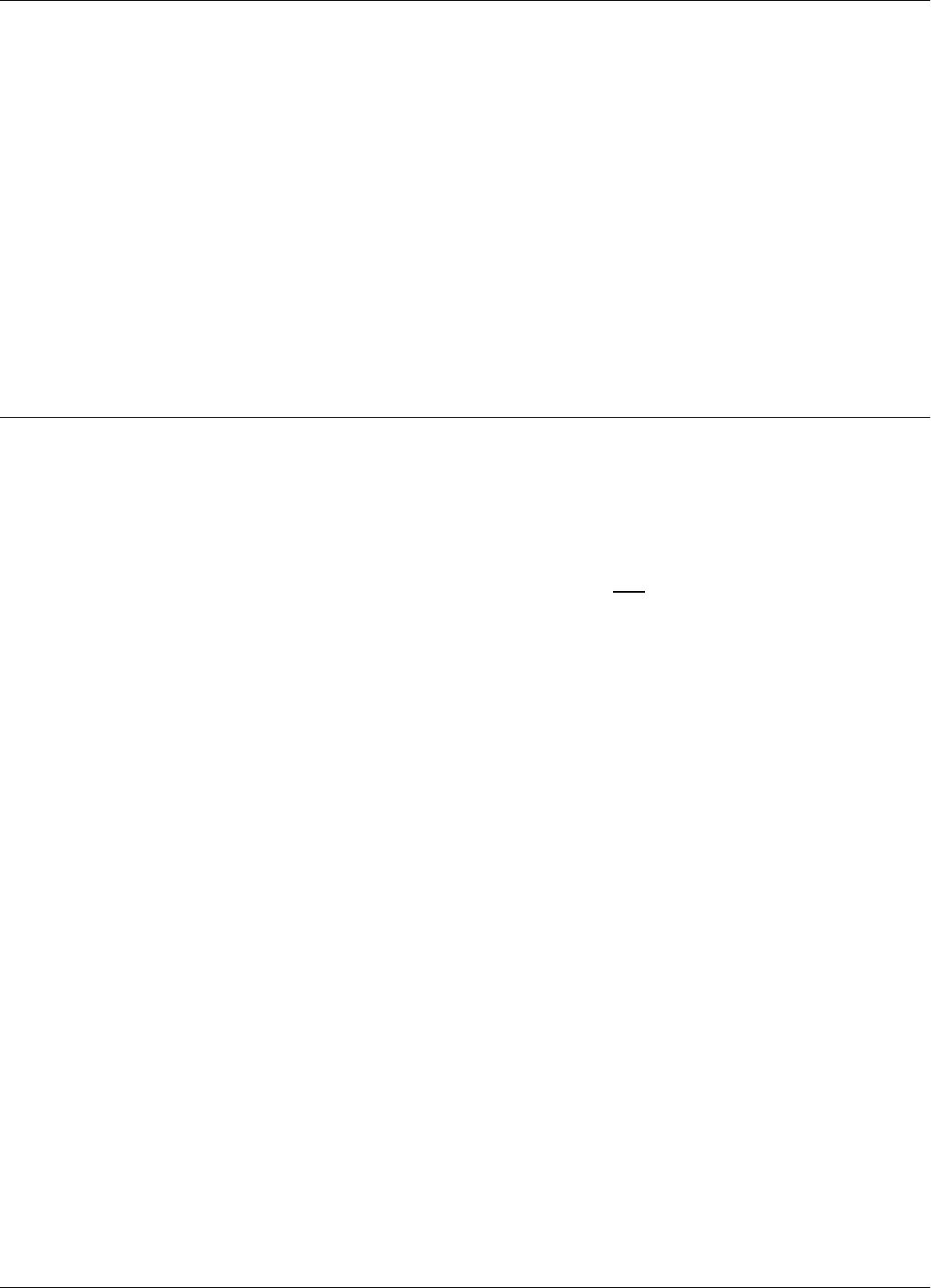
Connecting the Exciter Communication Line
2-4 Reader RD21 Installation and Connections
Caution Before installing the RFID System, label the 4 wires of the RS485 line as A, B, Z and Y. Keep this
naming convention for all connections made on this RS485 communication line.
4. Set the termination load for the RS485 communication line. The ends of a multidrop network
line can be easily identified, because only one RS485 cable is connected to that equipment. To
connect a 120 ohm terminating load, place the jumper P1 between pins 1-2 of J1(load
position). If the equipment is not at the end of the RS485 communication line (two RS485
cables coming in), place the jumper P1 between pins 2-3 of J1 (Open position).
5. To select the RS485 interface, place the jumper P3 between pins 2-3 of J3.
6. Plug terminal blocks TB4 and TB6 into connectors TB3 and TB5 respectively.
Connecting the Exciter Communication Line
Two separate RS485 two-wire interfaces are used to communicate between Readers and Exciters.
For more information regarding the communication link, see the RFID System S21 Technical
Guide. The RS485 connectors and jumpers for these lines are located on the Controller Board
CTL21. The CTL21 is the top board of the Reader Module Assembly.
Notes 1. For the RS485 line, use specially designed cables only, such as, BELDEN type 9842, or
similar.
2. To simplify the RS485 multidrop-type connection, the two RS485 connectors, TB4 and TB6,
are wired in parallel on the MBD21. Connect the incoming RS485 cable to one connector and
the out going RS485 cable to the other.
To connect Exciter communication lines to the Reader, refer to Figure 2-3 and:
Complete the following steps:
1. Unplug terminal blocks TB2 and TB4 from connectors TB1 and TB3 respectively.
2. Run the RS485 incoming and out going cables through the cable grips into the Reader’s
enclosure.
3. Connect the four-wire communication line to the corresponding pins A1, B1, A2, and B2 on
terminal block TB2 (or TB4). Connect the cable shield to the pin marked GP on terminal block
TB2 (or TB4).
Figure 2-3: Connections and Jumper Settings for the Exciter Communication Line
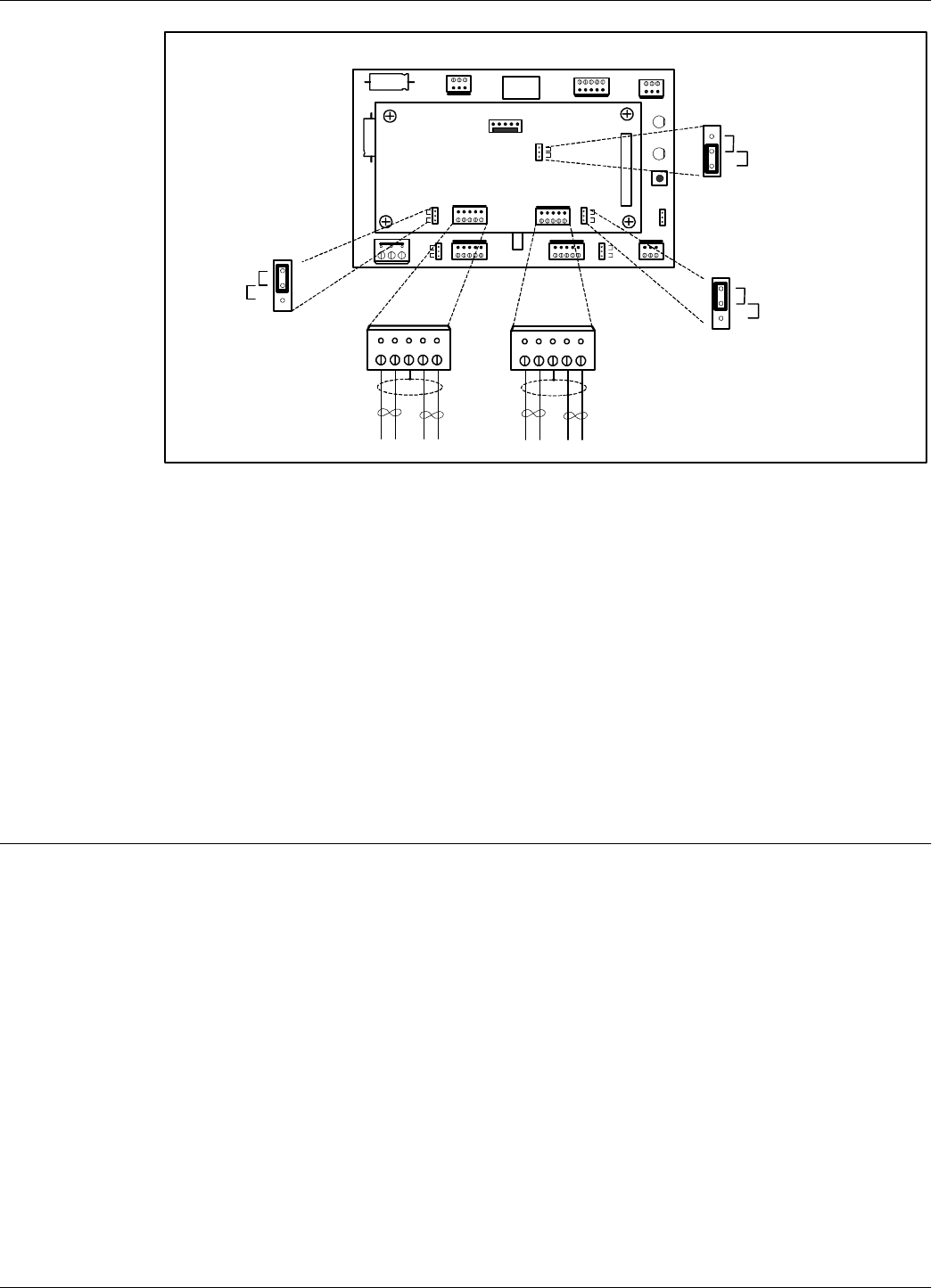
Connecting the Power Supply
Reader RD21 Installation and Connections 2-5
Caution Before installing the RFID System, label the two wires of one line of RS-485 as A1 and B1, and the
other two wires of RS485 as A2 and B2. Keep this naming convention for all connections made on
this communication line.
4. Set the termination load RS485 communication line for each two-wire line. The ends of a
multidrop network line can be easily identified, because only one communication cable is
connected to that equipment. To connect a 100 ohm terminating load on each separate RS485
line, place jumper P1 between pins 1-2 of J1(Load position), and jumper P2 between pins 1-2
of J2 (Load position). If the equipment is not at the end of the RS485 communication line (two
RS485 cables coming in), place jumpers P1 between pins 2-3 of J1, and P2 between pins 2-3 of
J2 respectively (open position).
5. Plug terminal blocks TB2 and TB4 into connectors TB1 and TB3 respectively.
Connecting the Power Supply
The Reader RD21 requires a 12Vac or 13 to 16Vdc power source, and a maximum current of 0.3A.
For more information on the Reader, see Appendix A, Specifications. The power supply connector
is located on the Motherboard MBD21. The MBD21 is the bottom board of the Reader Module
Assembly (P/N 500020).
Notes 1. To connect the power supply, use electrical wire gauge 16 AWG (minimum).
2. The main ground connection of the Reader is on the power supply connector. It is indicated by
the ground symbol. Use an electrical wire with at least gauge 16AWG for the main ground
connection.
3. To power up Reader RD21 we recommend using Power Supply, model TRM95 120V or
TRM95 230V, as required by the local AC power line voltage.
4. Two different installation types exist: one Reader per power supply and multiple Readers per
power supply.
RESET
CNO COM CNC
A B GP Z Y A B GP Z Y
+ - GND MS I/0 + 8 V DTA PWR
J1
Load
Open
J2
Load
Open
DATA
POWER
A1 B1 GP A2 B2
TB2
Incoming Cable Out going Cable
TB4
P3
1
P2
J2
Load
Open P1
J1
Load
Open
Controller CTL21
J2
S95
S96/S21
J3
J1
Load
Open
Load
Open
J3
S95
S96/S21
1
1
RS485_ CMD RS485_ SGN RS485_ CMD RS485_ SGN
A1 B1 GP A2 B2
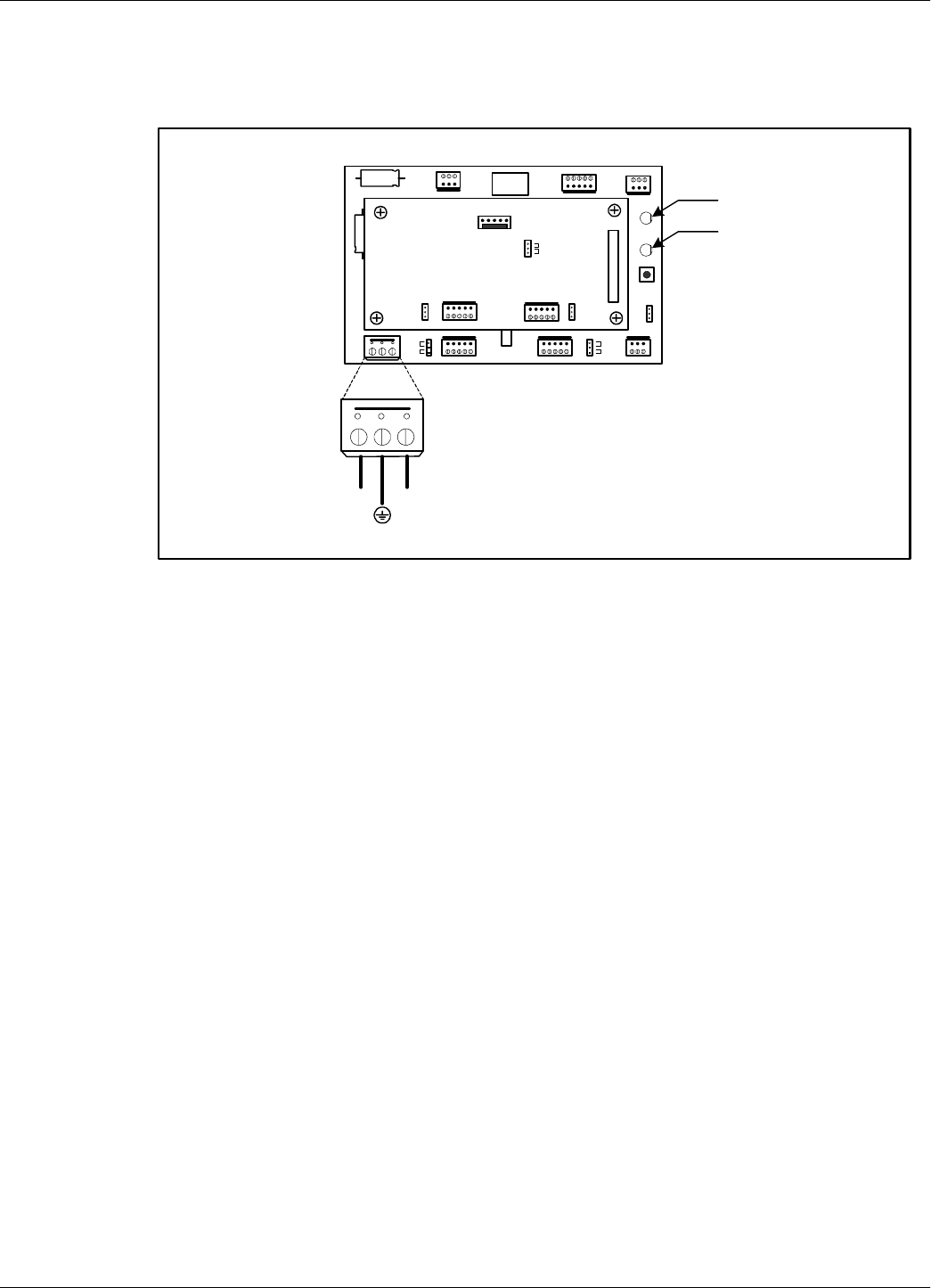
Connecting the Power Supply
2-6 Reader RD21 Installation and Connections
One Reader per power
supply.
Figure 2-4: One Reader per Power Supply Connection.
To connet the power supply to Reader RD21, refer to Figure 2-4 and complete the following steps:
1. Unplug terminal block TB2 from its connector TB1.
2. Run the power supply cable through the cable grip into the Reader’s enclosure.
3. Connect the power wires to the TB2 pins marked with the “~” symbol.
4. Connect the main ground connection to the TB2 pin marked with the ground symbol.
5. Switch on the power supply TRM95.
6. Check the voltage on terminal block TB2 (between pins marked with the “~” symbol).
7. Plug terminal block TB2 into its connector TB1.
8. Re-check the voltage on the terminal block TB2 in Step 6.
9. Check the MBD21 to see whether the POWER LED goes ON, and the DATA LED stays ON
continuously for 6-7 seconds and then turns OFF.
10. Switch off the power supply.
Note For this installation an isolation transformer is not required. However, if it is installed, the
equipment still can be used in a one Reader per power supply configuration but it should be
connected as if it is a part of a multiple Readers per power supply configuration (see Figure 2-5).
RESET
CNO COM CNC
A B GP Z Y A B GP Z Y
+ - GND MS I/0 + 8V DTA PWR
J1
Load
Open
J2
Load
Open
DATA
POWER
TB2
12 Vac 12 Vac
DATA LED
Power LED (optional)
Controller CTL21 S95
S96/S21
J3
J1
Load
Open
J2
Load
Open
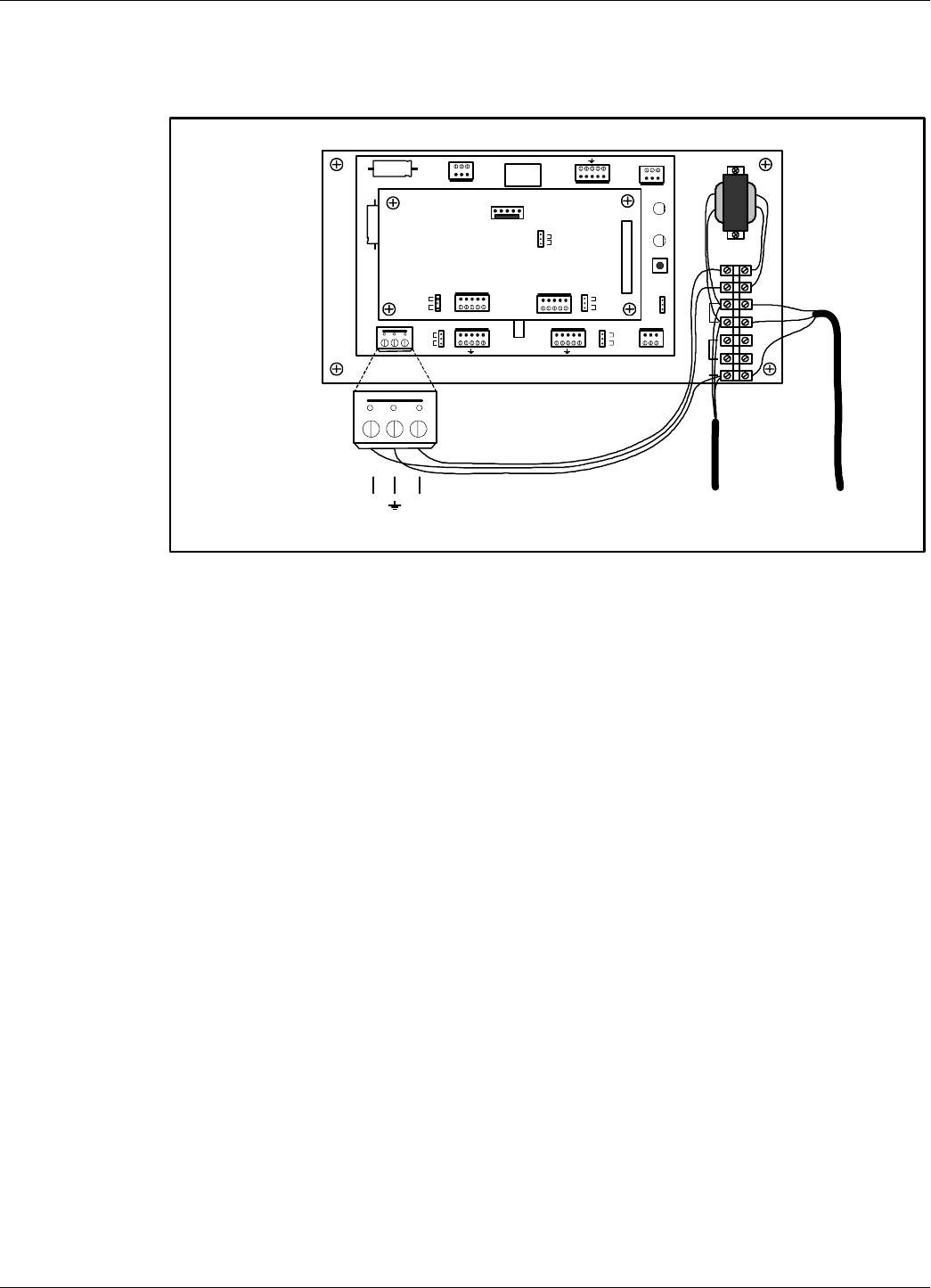
Connecting the Power Supply
Reader RD21 Installation and Connections 2-7
Multiple Readers per
power supply.
Figure 2-5: Multiple Readers per Power Supply Connection.
To connet the power supply to Reader RD21, refer to Figure 2-5 and complete the following steps:
1. Unplug terminal block TB2 from its connector TB1.
2. Run the power supply cable through the cable grip into the Reader’s enclosure.
3. Connect the power wires to the input of the transformer using terminal block pins marked
12Vac as shown in the Figure 2-5.
4. Connect the output of the transformer to TB2 pins marked “~” using the terminal block as
shown in Figure 2-5.
5. Run the main ground connection to TB2 using terminal block pin marked GND as shown in
Figure 2-5.
6. Run the power cable to another Reader if required.
7. Switch on the power supply TRM95.
8. Check the voltage on terminal block TB2 (between pins marked with the “~” symbol).
9. Plug terminal block TB2 into its connector TB1.
10. Re-check the voltage on the terminal block TB2 in Step 8.
11. Check the MBD21 to see whether the POWER LED goes ON, and the DATA LED stays ON
continuously for 6-7 seconds and then turns OFF.
RESET
CNO COM CNC
A B Z Y A B Z Y
+ - OS I /0 + 8V DTA PWR
J1
Load
Open
J2
Load
Open
DATA
POWER
Controller CTL21
J2
S95
S21
J3
J1
Load
Open
Load
Open
TB2
GND
22Vac
12Vac
To Power
Supply
~ ~ To another
Reader
12Vac
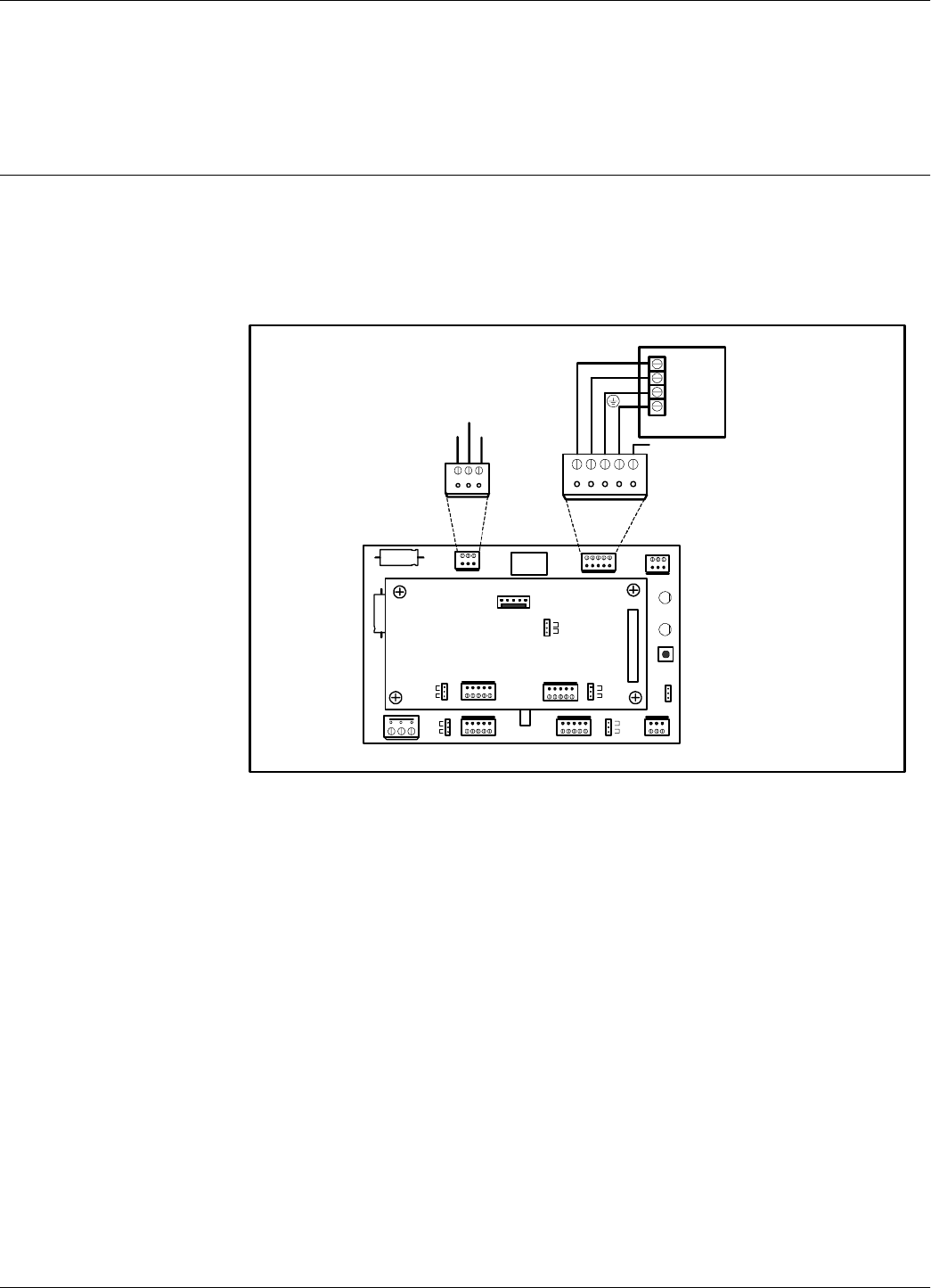
Connecting External Devices
2-8 Reader RD21 Installation and Connections
12. Switch off the power supply.
Note Terminal block pins marked 22Vac and GND can be used to transit Exciter power wires if they are
run through the Reader enclosure.
Connecting External Devices
Figure 2-6 shows you how to connect external devices to the Reader.
Caution Do not exceed the maximum ratings for the relay contacts and Motion Sensor input as stated in
Appendix A, Specifications.
Figure 2-6: External Devices Connections
RESET
CNO COM CNC
A B GP Z Y A B GP Z Y
+ - GND MS I/0 + 8V DTA PWR
J1
Load
Open
J2
Load
Open
DATA
POWER
Controller CTL21
J2
S95
96/S21
J3
J1
Load
Open
Load
Open
NO NC
COM
TB14
RELAY
+12.0Vdc
GND
MS NC/NO
C
Motion Senor
GND
TB12
Optional I/O
+22.0Vac
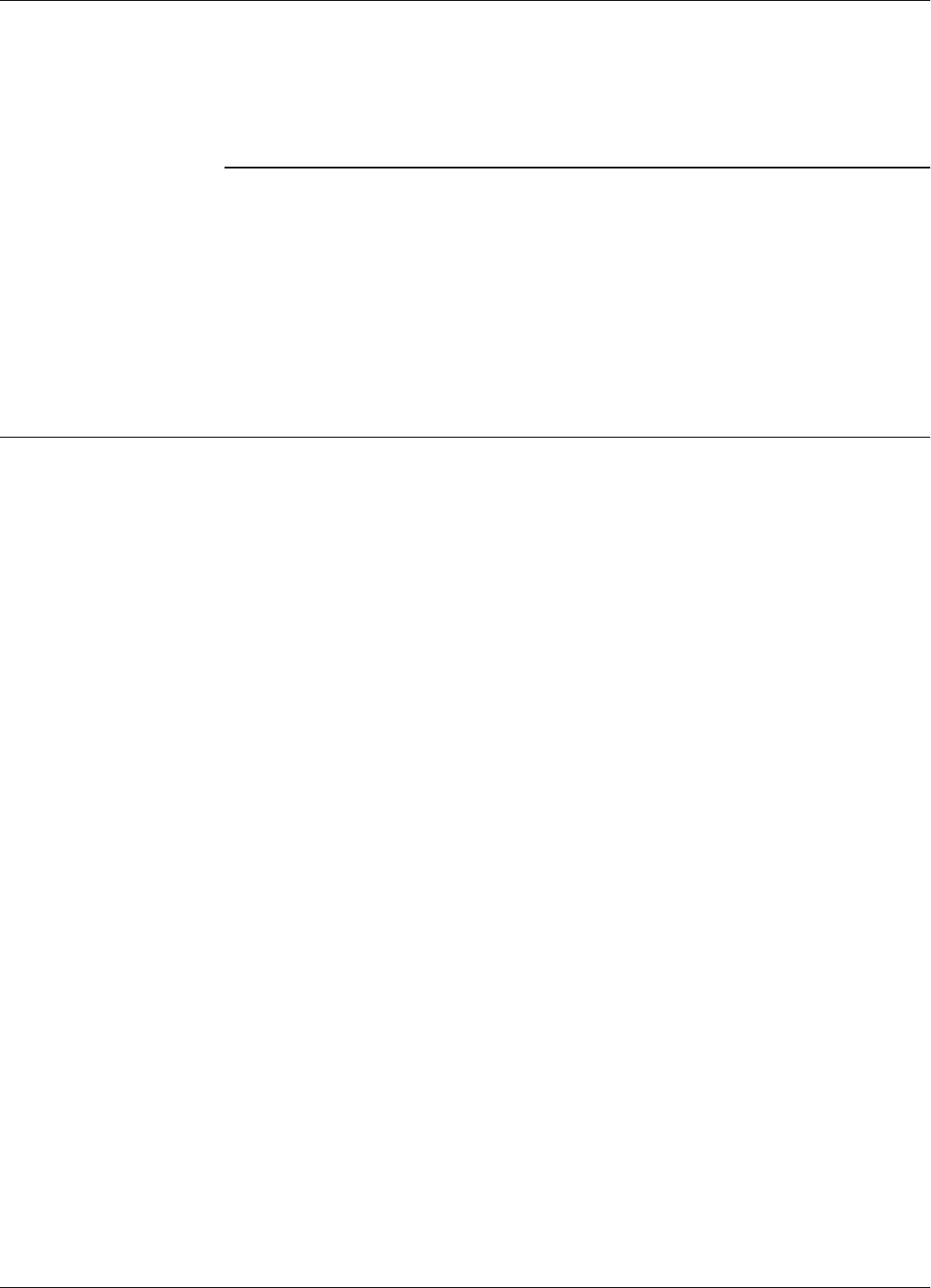
Before You Begin
Exciter EX21 Installation and Connections 3-1
Chapter 3
Exciter EX21 Installation and Connections
This chapter explains how to:
• Assemble the Exciter EX21 using LF EX21 Antenna Kit (P/N 600007) and EX21 Enclosure
Kit (P/N 600005)
• Make the LF antenna connections
• Connect serial interfaces and power supply
• Set the jumpers for interfaces
Before You Begin
Before starting the installation:
•Read Chapter 4, Setup Guidelines in the RFID System S21 Technical Guide.
• Have at your disposal, the complete approved documentation describing the RFID System
configuration, equipment location, and wiring distances between equipment (see the Site
Survey Documentation).
• Check whether the mechanical supports for the Exciters are installed on the site according to
the approved documentation (see the Site Survey Documentation).
• Set a color table for the serial interfaces and power supply cables. Pay special attention to the
interface terminals, cable shield, and the ground wires.
• Check whether the EX21 Antenna Kit (P/N 600007) and EX21 Enclosure Kit (P/N 600005)
are complete, according to the product shipping list.
• Check if jumper P1 on LFA21 board is set on the S21 position.
Tools To install the Exciter EX21, you will need the following tools:
• Screwdriver SR1 (square recess # 1)
• Rubber mallet
• Hexagonal fix key # 10
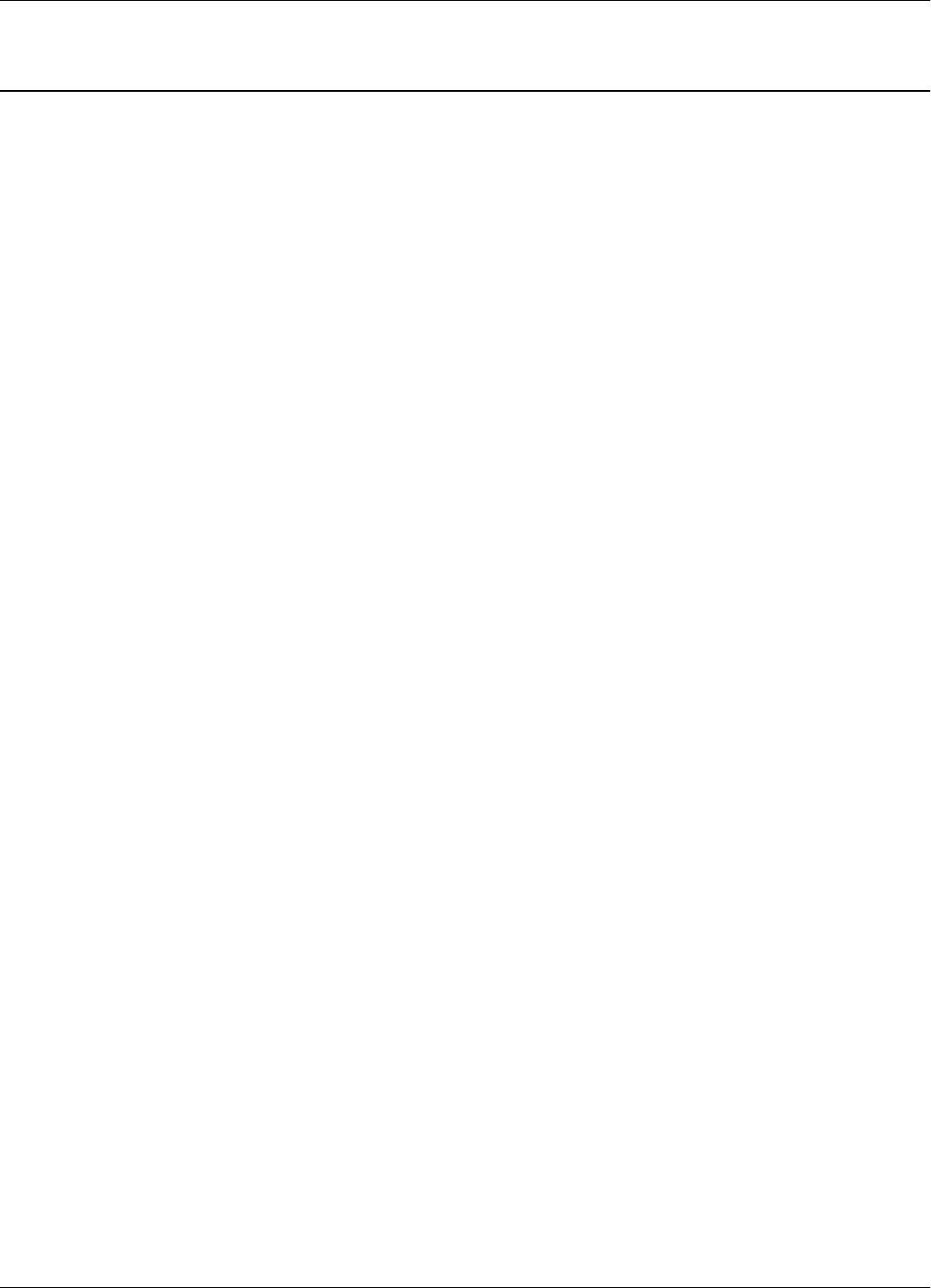
Mechanical Assembling
3-2 Exciter EX21 Installation and Connections
Mechanical Assembling
To assemble the Exciter EX21, refer to EX21 General Assembly drawing and complete the
following steps.
Assembling the LF
Antenna for EX21 The antenna frame consists of five separate segments, each with the following dimensions: two
pieces - 0.4m long, two pieces - 2.0m long, and one piece - 1.0m long. Each segment includes an
aluminum tube with an internal rubber hose. The segments are joined together using plastic
corners. The antenna cable (7-wire cable) runs through the rubber hose spacers inside the aluminum
tubes.
To assemble the antenna, do the following:
1. Starting with one side of the antenna frame that is beside the plastic enclosure (0.4 m segment),
place the corresponding rubber hose inside the aluminum tube, and run the antenna cable
through the rubber hose. Run the cable through a plastic corner, and secure the plastic corner
inside the aluminum tube using a rubber mallet.
2. Repeat Step 1 for each side of the frame, finishing with the last short segment (0.4m). You
should have a 1x2m rectangular aluminum frame with the antenna cable inside.
3. Terminate the antenna frame with the plastic base connectors.
4. Place the 90° brackets on each ends of the frame, and secure the frame against the plastic
enclosure using M6 screws, washers and nuts.
5. Connect the antenna frame to the LFA21 ground using the cable provided. Place one terminal
lug of the cable on the M6 screw and the other under one screw which holds the LFA21 board
in place as shown on the assembly drawing.
Note Always ensure that the ends of the antenna cable inside the plastic enclosure have at least - 110mm
respective - 360mm long. For more information, see EX21 General Assembly drawing.
6. Use the self-drill screws (M3.5x9.5) to secure the 1 inch square aluminum tube in each corner
of the LF antenna frame, and to secure the 90° brackets against the aluminum tubes.
For tuning procedures refer to procedure 950031.
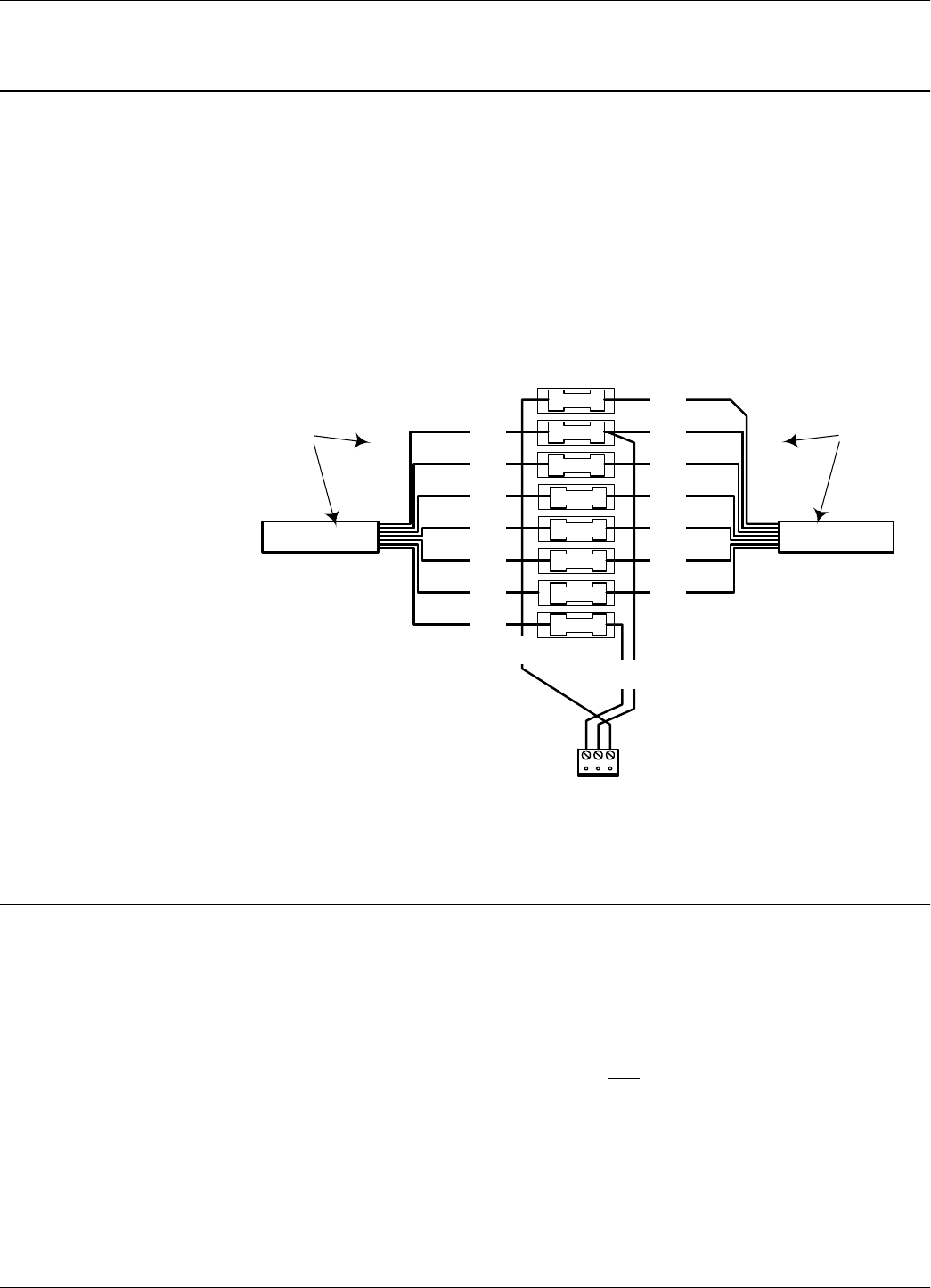
LF Antenna Connections
Exciter EX21 Installation and Connections 3-3
LF Antenna Connections
The LF antenna is a 7-turn loop coil with the tap at the first turn. To create this multiturn loop and
the proper tap connection, complete the following steps:
1. Position the antenna cable inside the plastic box as shown in EX21 Assembly. Cut the end
closest to the terminal block - 110mm long, and the other - 360mm long.
2. Remove 80mm of the outside cable jacket, and strip about 8mm from each conductor isolation.
3. Use a crimping tool to connect cable conductors in the butt splices as shown in Figure 3-1.
Figure 3-1: LF Antenna Connections
Connecting the RS485 Communication Lines
The RS485 connectors and jumpers are located on the LFA21 assembly placed inside the plastic
enclosure (see the assembly drawing 900061). Two separate RS485 two-wire lines are used to
transmit data from/to the Reader. For detailed information on the RS485 two-wires interface (half-
duplex), see the RFID System S21 Technical Guide.
Notes 1. For the RS485 line, use specially designed cables only, such as BELDEN type 9842, or similar.
For more information, see the RFID System S21 Technical Guide.
2. To simplify the RS485 multidrop-type connection, the two RS485 connectors, TB4 and TB6
are wired in parallel on the LFA21 board. Connect the RS485 incoming cable to one connector
and the RS485 out going cable to the other.
From Exciter
LFA21
Assembly
7 Conductors
Antenna Cable
Ends
Butt Splices
1
2
3
4
5
6
7
8
Black
Red
Brown
Green
Orange
Blue
White
Black
Red
Brown
Green
Orange
Blue
White
7 Conductors
Antenna Cable
Ends
White
Red
Black
Ant Tap Gnd
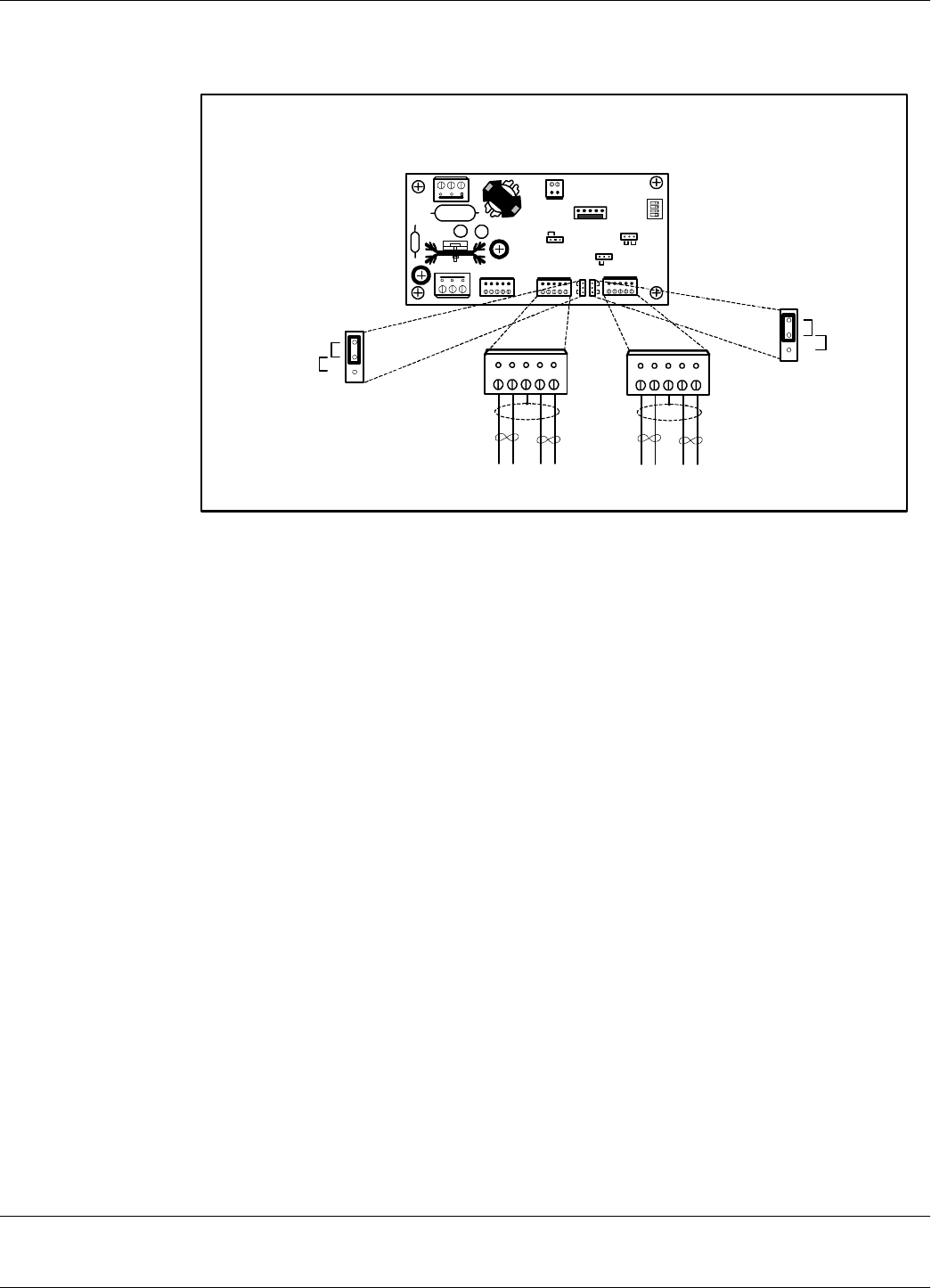
Connecting the Power Supply
3-4 Exciter EX21 Installation and Connections
To connect RS485 communication lines to the LFA21, refer to Figure 3-2 below.
Figure 3-2: Connections and Jumpers Settings for the RS485 Communication Lines
complete the following steps:
1. Unplug terminal blocks TB4 and TB6 from connectors TB3 and TB5 respectively.
2. Run the RS485 incoming and out going cables through the cable grips into the plastic
enclosure.
3. Connect the RS485_CMD line to pins A1, B1, and RS485_SGN line to the pins A2, B2 on
terminal block TB4 (or TB6). Connect the cable shield to the pin marked G on terminal block
TB4 (or TB6).
Caution Before installing the RFID System, label the 2 wires on the RS485_CMD line A1 and B1; label the
2 wires on the RS485_SGN line A2 and B2. Keep this naming / wire colour convention for all
connections made on these RS-485 communication lines.
4. Set the terminating load for the each RS485 communication line. The ends of a multidrop-
network line could be easily identified, because only one cable is connected to the
equipment.To connect a 100 ohm terminating load to the RS485_CMD line, place the jumper
P2 between pins 1-2 of J4. When connecting any other equipment to this RS485
communication line, place the jumper P2 between pins 2-3 of J4.
To connect a 100 ohm terminating load to the RS485_SGN line, place the jumper P3 between
pins 1-2 of J5 (Load position). When connecting any other equipment to this RS-485
communication line, place the jumper P3 between pins 2-3 of J5 (Open position).
5. Plug terminal blocks TB4 and TB6 into connectors TB3 and TB5 respectively.
Connecting the Power Supply
Test
J2
J5J4
J1
1 2 3 4
TB4
Incoming Cable Out going Cable
TB6
RS485_ CMD RS485_ SGN RS485_ CMD RS485_ SGN
1
P5
J5
Load
Open
P4
J4
Load
Open
1
A1 B1 GP A2 B2
A1 B1 GP A2 B2
S96
S21
S95
L
O
L
O
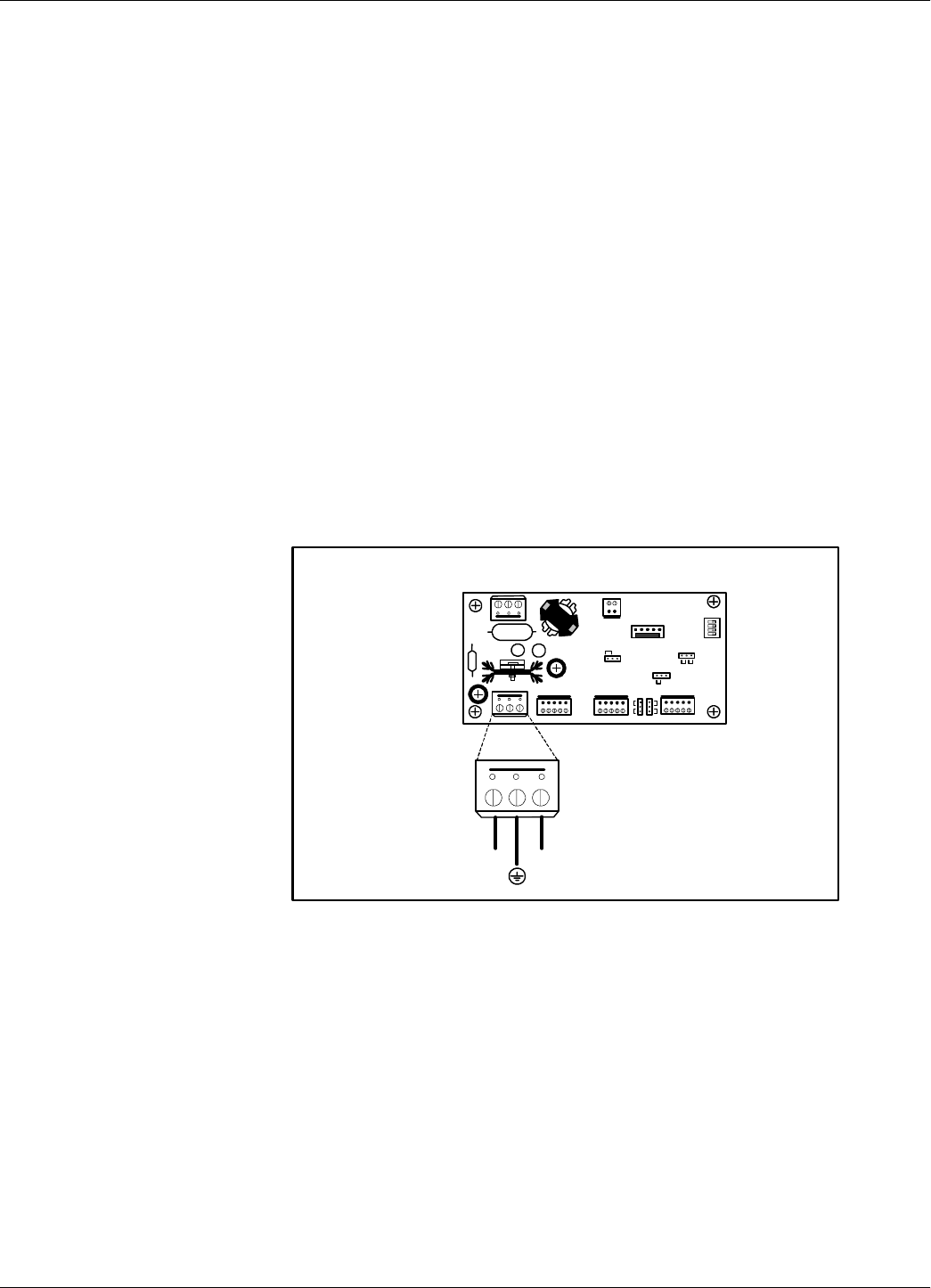
Connecting the Power Supply
Exciter EX21 Installation and Connections 3-5
The Exciter requires a 22 Vac or 23 to 28 Vdc power source, and a maximum current of 0.5 A. For
more information, refer to Appendix A, Specifications.
Notes 1. The power connector is located on the LFA21 assembly.
2. Use an electrical wire with at least a 16 AWG gauge to connect the power supply.
3. The Exciter’s main ground connection is on the power supply connector. It is indicated by the
ground symbol. Use an electrical wire with at least a 16 AWG gauge for the main ground
connection.
4. To power the LFA21, we recommend using Lyngsoe’s Power Supply, model TRM95/120V or
TRM95/230V, as required by the local AC power line voltage.
5. There are two basic types of installation: one Exciter per power supply and multiple Exciters
per power supply.
One Exiter per power
supply. To connect the power supply to the Exciter, refer to Figure 3-3.
Figure 3-3: One Exciter per Power Supply Connection.
Complete the following steps:
1. Remove terminal block TB8 from connector TB7 on the LFA21 board.
2. Run the power supply cable through the cable grip into the plastic enclosure.
3. Connect power wires to the TB8 pins marked with the “~” symbol.
4. Connect the main ground connection to the TB8 pin marked with the ground symbol.
TB8
22 Vac 22 Vac
Test
J2
J5J4
J1
1 2 3 4
S96
S21S95
L
O
L
O
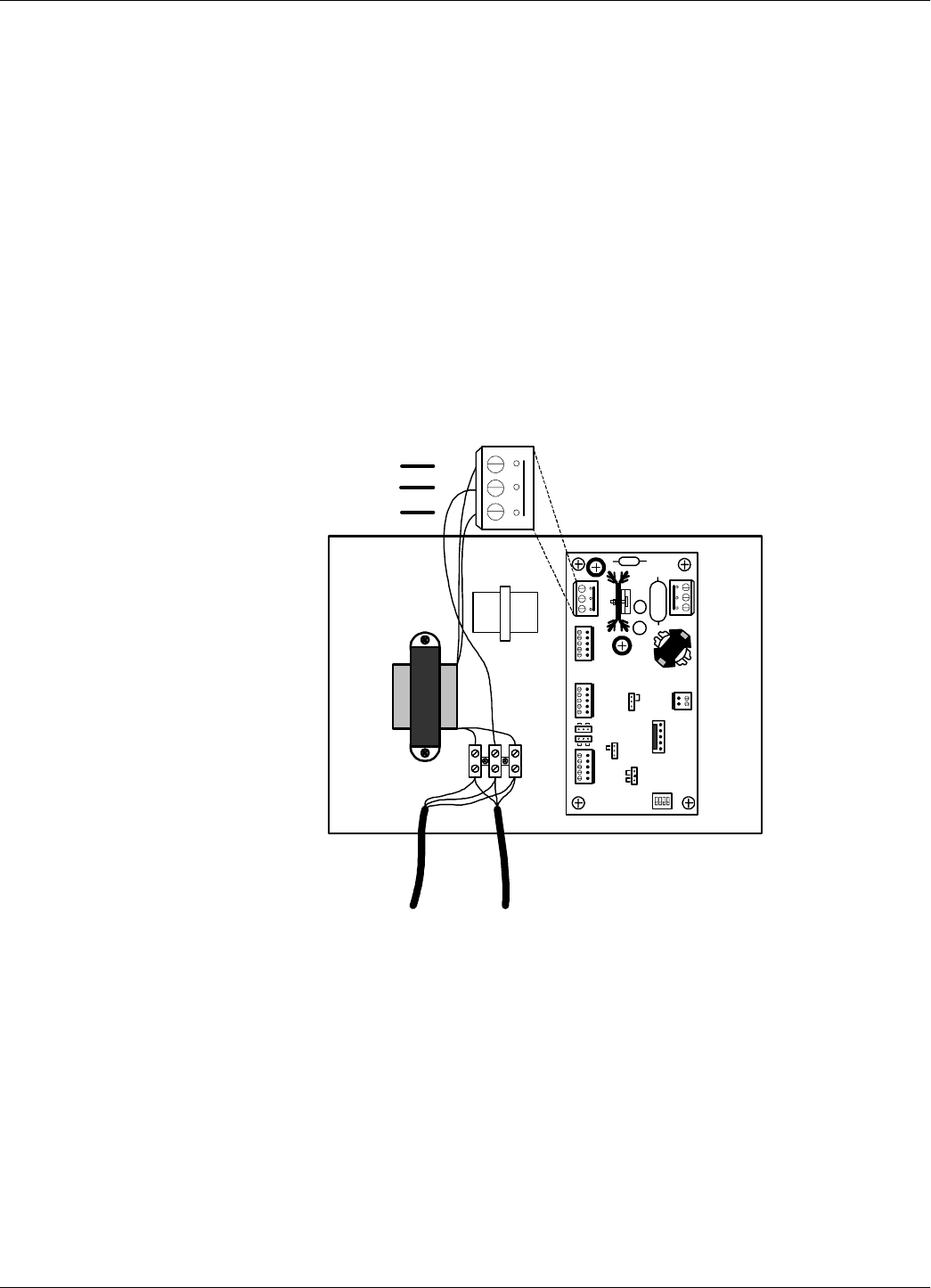
Connecting the Power Supply
3-6 Exciter EX21 Installation and Connections
5. Switch on the power supply.
6. Check the voltage on the terminal block TB8 (between pins 1-3).
7. Plug terminal block TB8 into connector TB7.
8. Re-check the voltage in Step 6.
9. Check whether the voltage between pins 1 (Test) of J2 and Ground is 5.0 ± 0.2 V.
10. Switch off the power supply.
Note For this installation an isolation transformer is not required. However, if it is installed, the
equipment still can be used in a one Exciter per power supply configuration but it should be
connected as if it is a part of the multiple Exciters per power supply configuration (see Figure 3-4).
Multiple Exiters per
power supply. To connect the power supply to the Exciter, refer to Figure 3-4.
Figure 3-4: Multiple Exciters per Power Supply Connection.
Complete the following steps:
1. Remove terminal block TB8 from connector TB7 on the LFA21 board.
2. Run the power supply cable through the cable grip into the plastic enclosure.
3. Connect the power wires to the transformer input wires using terminal block as shown in
Figure 3-4.
Test
J2
J5J4
J1
1 2 3 4
S96
S21S95
L
O
L
O
TB8
~~
GND
22Vac
To Power
Supply
To another
Exciter
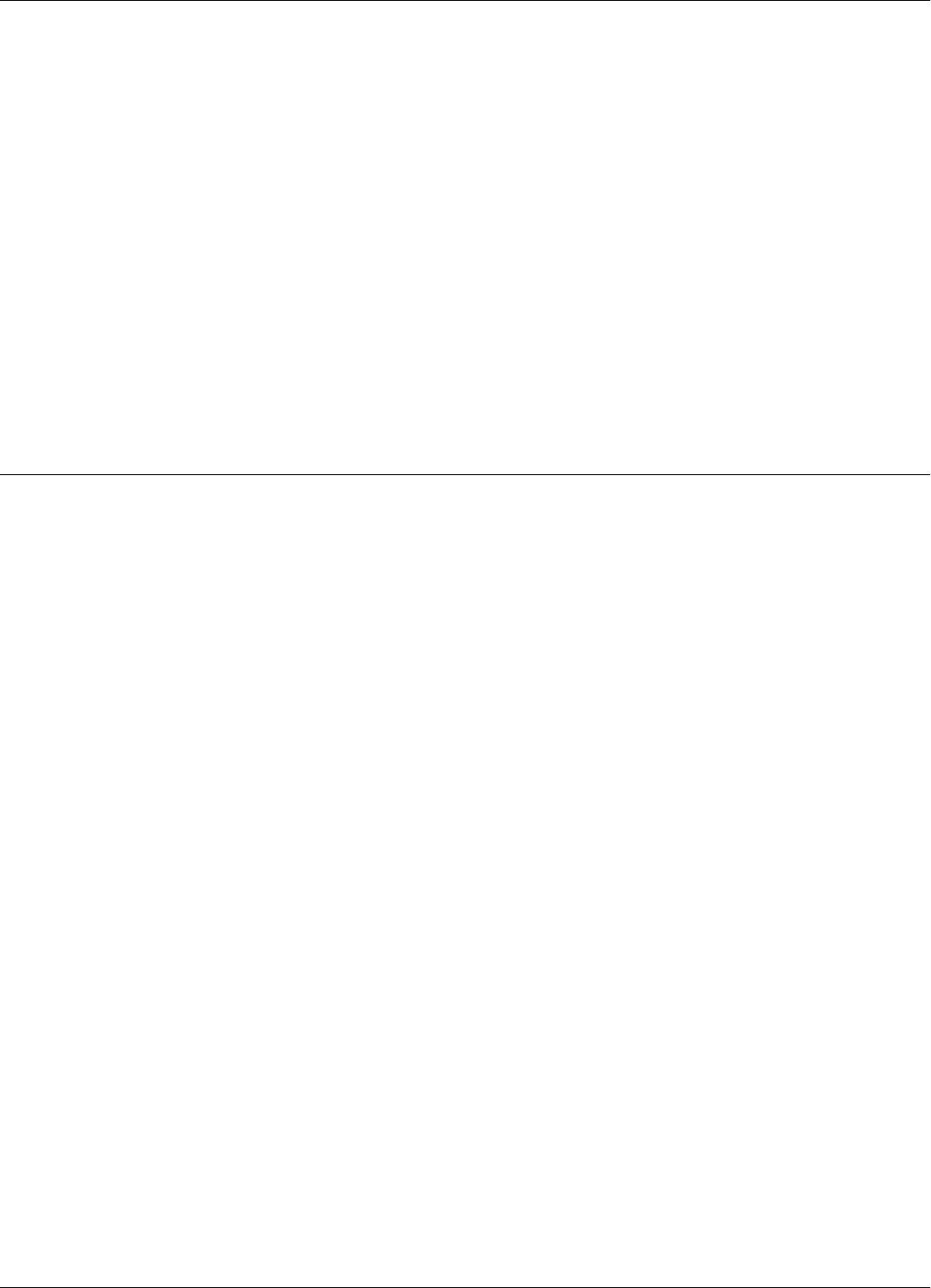
Assembling Other Models of Exciters
Exciter EX21 Installation and Connections 3-7
4. Connect the transformer output wires to the TB8 pins marked with the “~” symbol.
5. Connect the main ground connection to the TB8 pin marked with the ground symbol using the
terminal block (see Figure 3-4).
6. Run the power cable to another Exciter if required.
7. Switch on the power supply.
8. Check the voltage on the terminal block TB8 (between pins 1-3).
9. Plug terminal block TB8 into connector TB7.
10. Re-check the voltage in Step 8.
11. Check whether the voltage between pins 1 (Test) of J2 and Ground is 5.0 ± 0.2 V.
12. Switch off the power supply.
Assembling Other Models of Exciters
Lyngsoe provides other models of Exciters with different antenna frame sizes for particular
installations. For mechanical assembling and electrical connections, use a similar procedure as
described in the previous paragraphs.
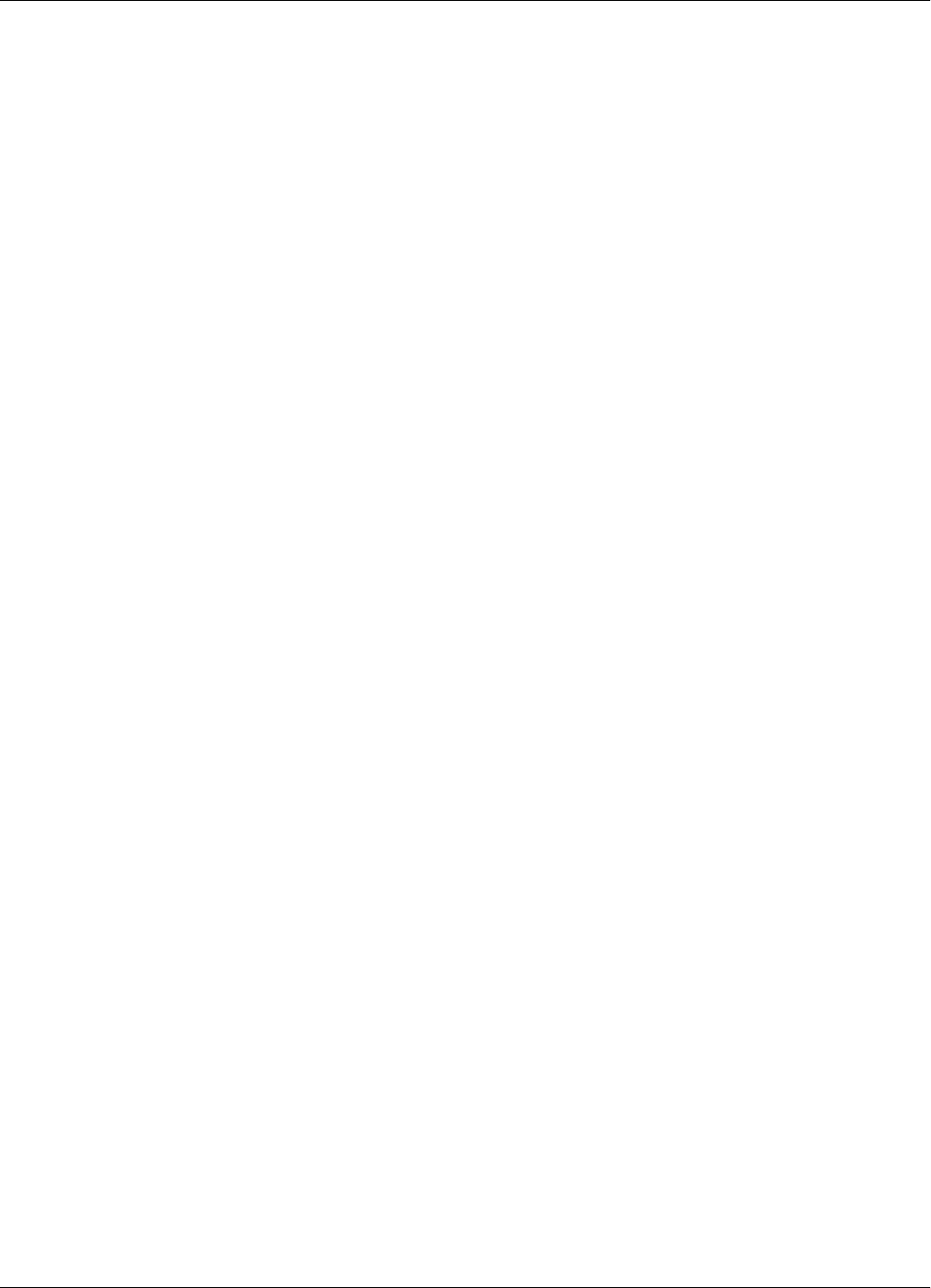
Assembling Other Models of Exciters
3-8 Exciter EX21 Installation and Connections
This page is intentionally left blank.
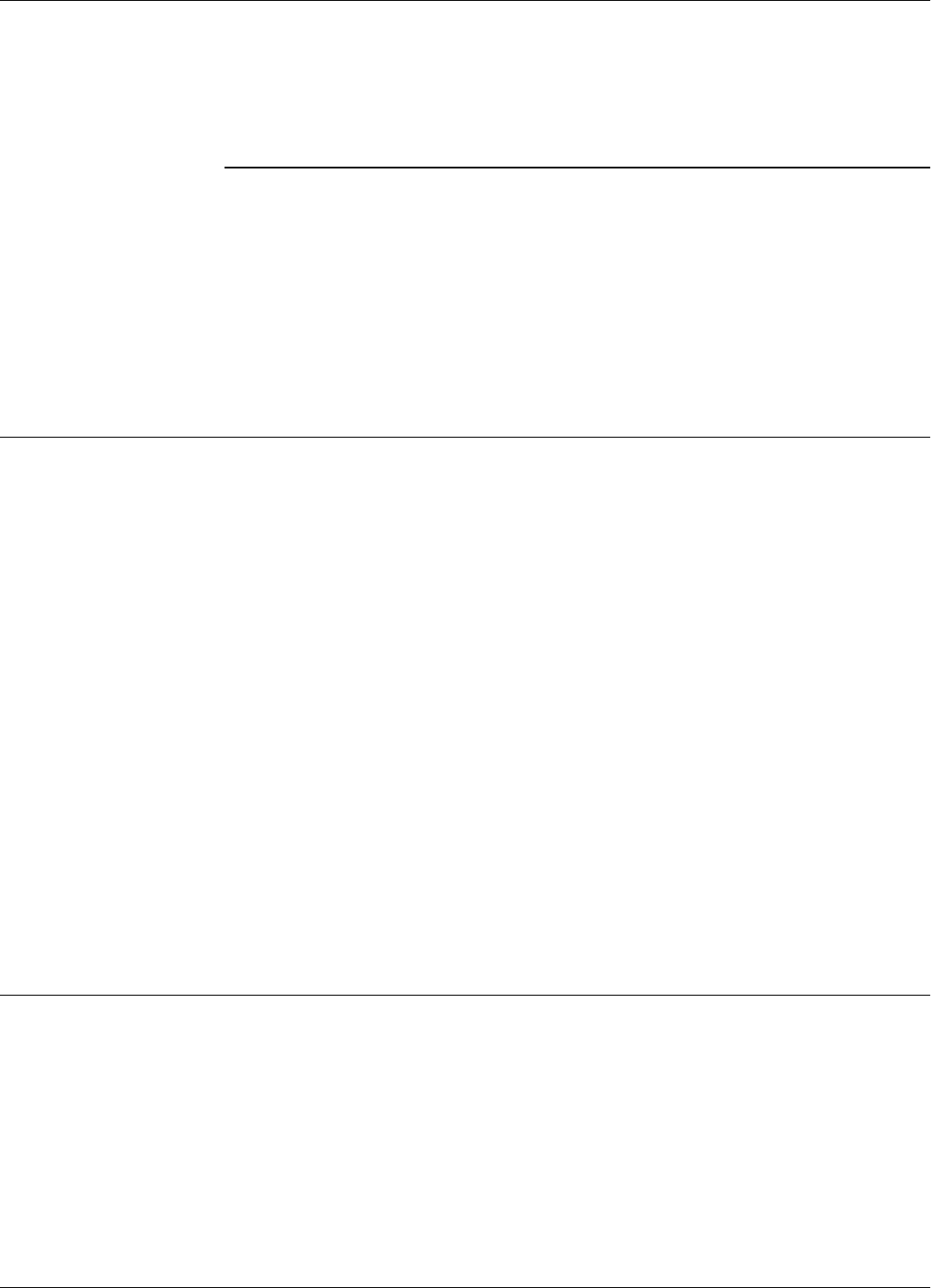
Before you Begin
Power Supply TRM95 Installation and Connection 4-1
Chapter 4
Power Supply TRM95 Installation and Connection
This chapter explains how to:
• Install the Power Supply
• Make the input line and output connections
All data provided in this chapter apply to both Power Supply models TRM95/120V (P/N 600579)
and TRM95/230V (P/N 600626).
Before you Begin
Before installing the Power Supply:
•Read Chapter 4, Setup Guidelines in the RFID System S21 Technical Guide.
• Have at your disposal, the complete approved documentation describing the RFID System
configuration, equipment location, and wiring distances between equipment (see the Site
Survey Documentation).
• Check whether the mechanical supports for the Power Supply is installed on the site according
to the documentation.
• Check whether all cables are installed on the site according to the documentation (type,
protection, routing, etc.).
• Check whether the Power Supply unit has the correct rating (120V or 230V) that is suitable for
the local AC power lines voltage.
Tools To install the Power Supply, you will need the following tools:
• Phillips screwdriver size # 1)
• Slotted screwdriver 2mm
Installing Power Supply TRM95
For mechanical details, refer to the Power Supply assembly drawing (600579).
Placement The Power Supply unit can be installed either horizontally or vertically, but must be secured against
its mechanical support with 4 screw (dia. 1/8"). It must be installed in such a way that the front is
easily accessible and visible for inspection. This unit is designed for indoor use only. You should
avoid installing the Power Supply unit in locations where there is water or excessive humidity. To
reduce the risk of overheating, avoid exposing the Power Supply unit to direct sunlight or near any
heat-emitting devices, such as a room heater or a stove.
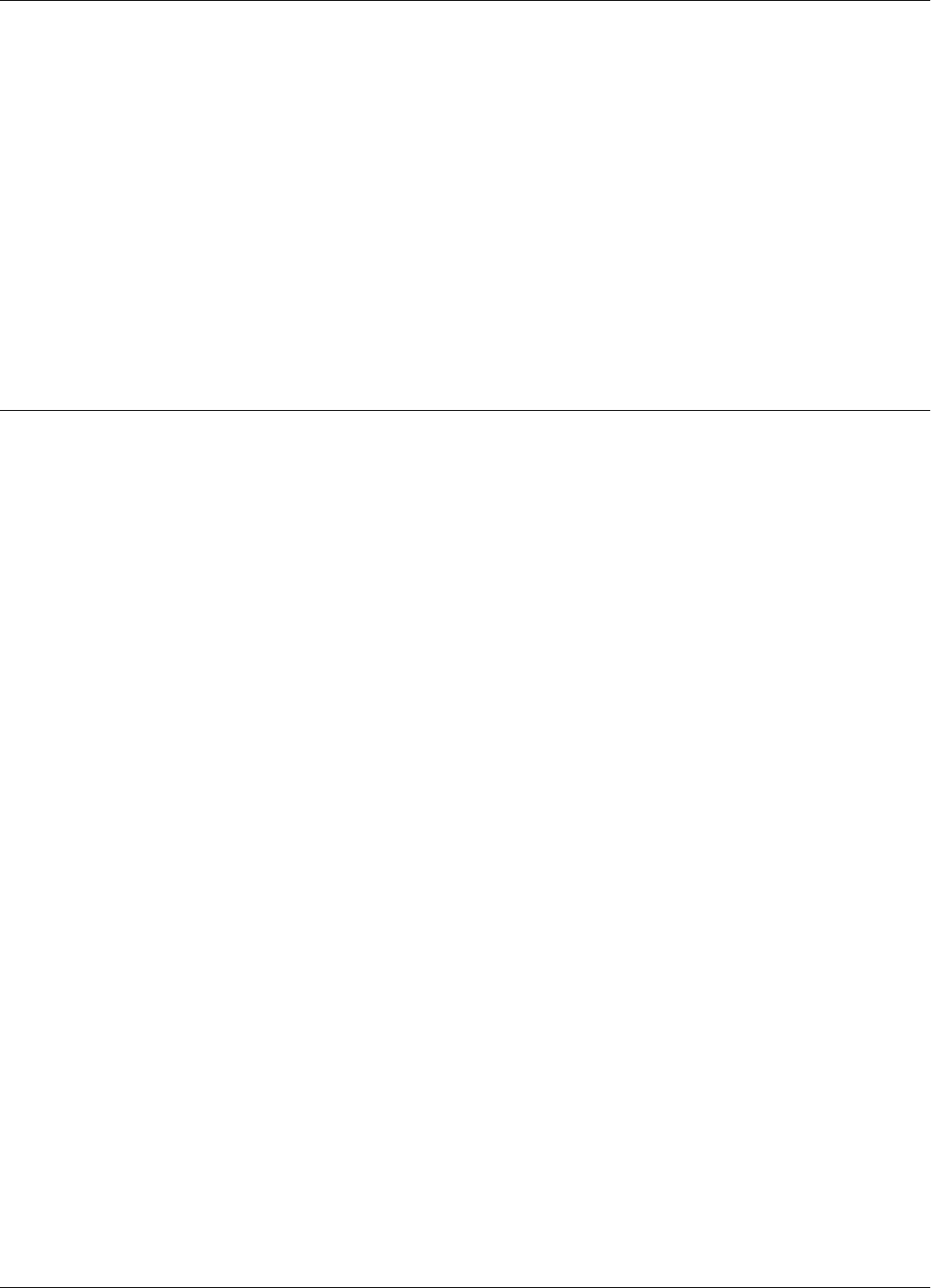
Wiring Connections and Supply
4-2 Power Supply TRM95 Installation and Connection
Safety Please adhere to the following safety precautions:
1. Only authorized personnel are qualified to install and repair the Power Supply unit.
Caution To reduce the risk of an electrical shock, disconnect the AC main supply before removing the unit’s
cover.
2. Use only approved (CSA,UL, IEC) fuses, size 5x20mm, Type “T” (slow-blow), with
appropriate rating (1A for 120Vac, or 0.5A for 230Vac). The correct fuse rating is marked on
the front panel of the Power Supply unit.
3. Ensure that the Power Supply unit is properly grounded. Always connect the unit to the 3-wire
(with grounding) power systems.
4. Ensure that no water or foreign objects get inside the unit.
Wiring Connections and Supply
For access inside the equipment for connection, first unscrew the two screws that secure the cover.
Remove the screws and lift the cover from the chassis.
Note To completely detach the cover, you must also remove the cover’s ground connection. Remember
the ground connections must be in place when the unit is operating normally.
All unused knockout-punch holes (front and back panels) must be plugged with plugs or similar
stoppers. Lyngsoe recommends using the Hole Plug PG11 (P/N 400617) with a Polyamid Nut (P/N
400645). You have to order these parts separately.
You must secure all cables passing through the front or back panel with cable grips or connectors
(these are not provided). The connectors must match the conduit type used to protect the cable
outside the Power Supply unit. For more information on these parts, contact Lyngsoe Industries.
For all interconnections (power line, equipment), Lyngsoe recommends using cable type SJT, PVC
jacketed, 3-conductors with a minimum gauge of 16 AWG (0.75 mm2 - conductor nominal cross-
sectional area). Lyngsoe recommends BELDEN cable type 19353.
An external disconnecting device will be provided as part of the building’s installation. The
disconnecting device will have an appropriate rating for the AC power line voltage (minimum 1A
for 120Vac or 0.5A for 230Vac). Installation of the external wiring will comply with the national
wiring rules (code) applicable to the site.
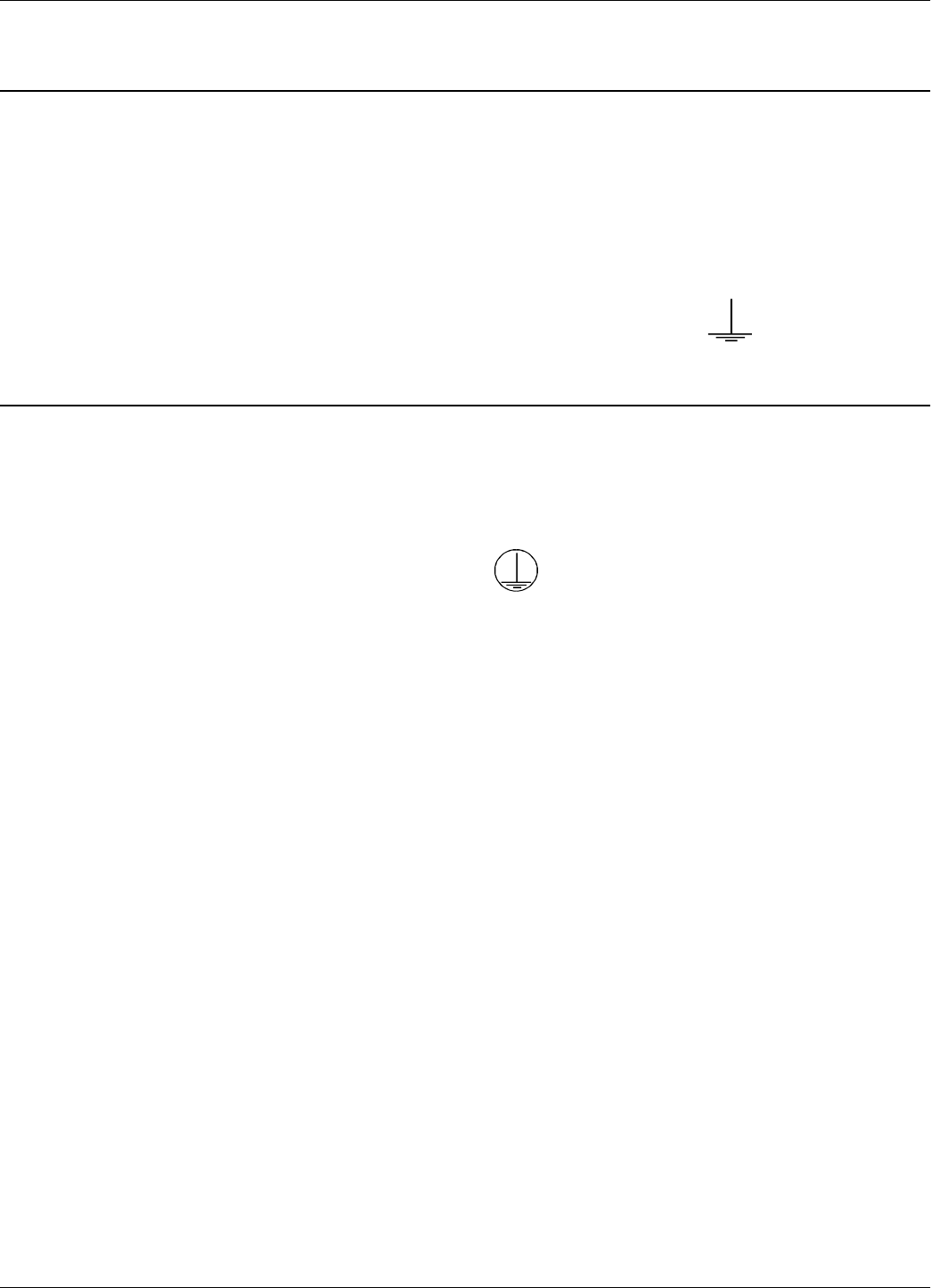
Connecting Equipment to the Power Supply Unit
4-3 Power Supply TRM95 Installation and Connection
Connecting Equipment to the Power Supply Unit
The TRM95 unit has 2 separate outputs (12Vac/1A and 22Vac/2A) to power up Readers RD21 and
Exciters EX21. Inputs AC mains and output voltages must be connected to the terminal block
placed inside TRM95 and clearly marked.
Attention Do not exceed the load ratings specified for each output: 1A for the 12Vac, and 2A for the 22Vac.
On the 22Vac source, the 2 terminal blocks are connected in parallel for each output terminal.
Always use a 3-wire cable to connect the equipment to the Power Supply unit. Always connect the
ground wire of each cable to the terminal block that is indicated by
Connecting the AC Mains Supply
Connect the power lines cable to the internal terminal block of the TRM95 unit as follows:
• Live (phase) - to the terminal marked L
• Neutral - to the terminal N
• Ground - to the terminal marked
For more information, see Chapter 8, Lyngsoe Systems TRM95 Power Supply (600579) &
(600626).
IMPORTANT Before you connect power to the Power Supply unit, re-check the following:
• The Power Supply model and rating against the installation plan and line voltage
• The Power Supply fuse rating
• All cable connections to the Power Supply’s internal terminal block
• All cable access into the Power Supply’s enclosure, making sur that they are properly secured
and protected.
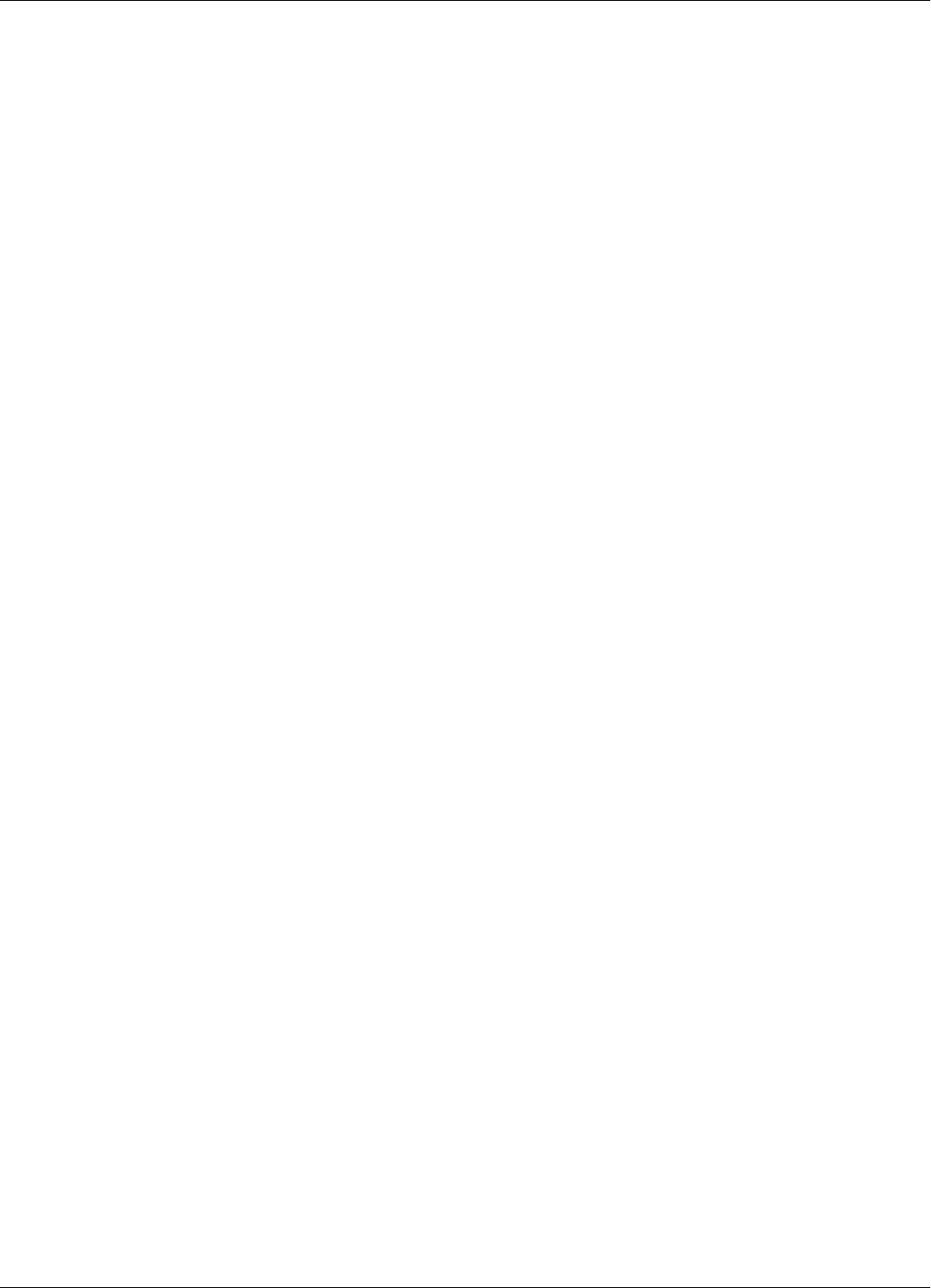
Connecting the AC Mains Supply
4-4 Power Supply TRM95 Installation and Connection
This page intentionally left blank.
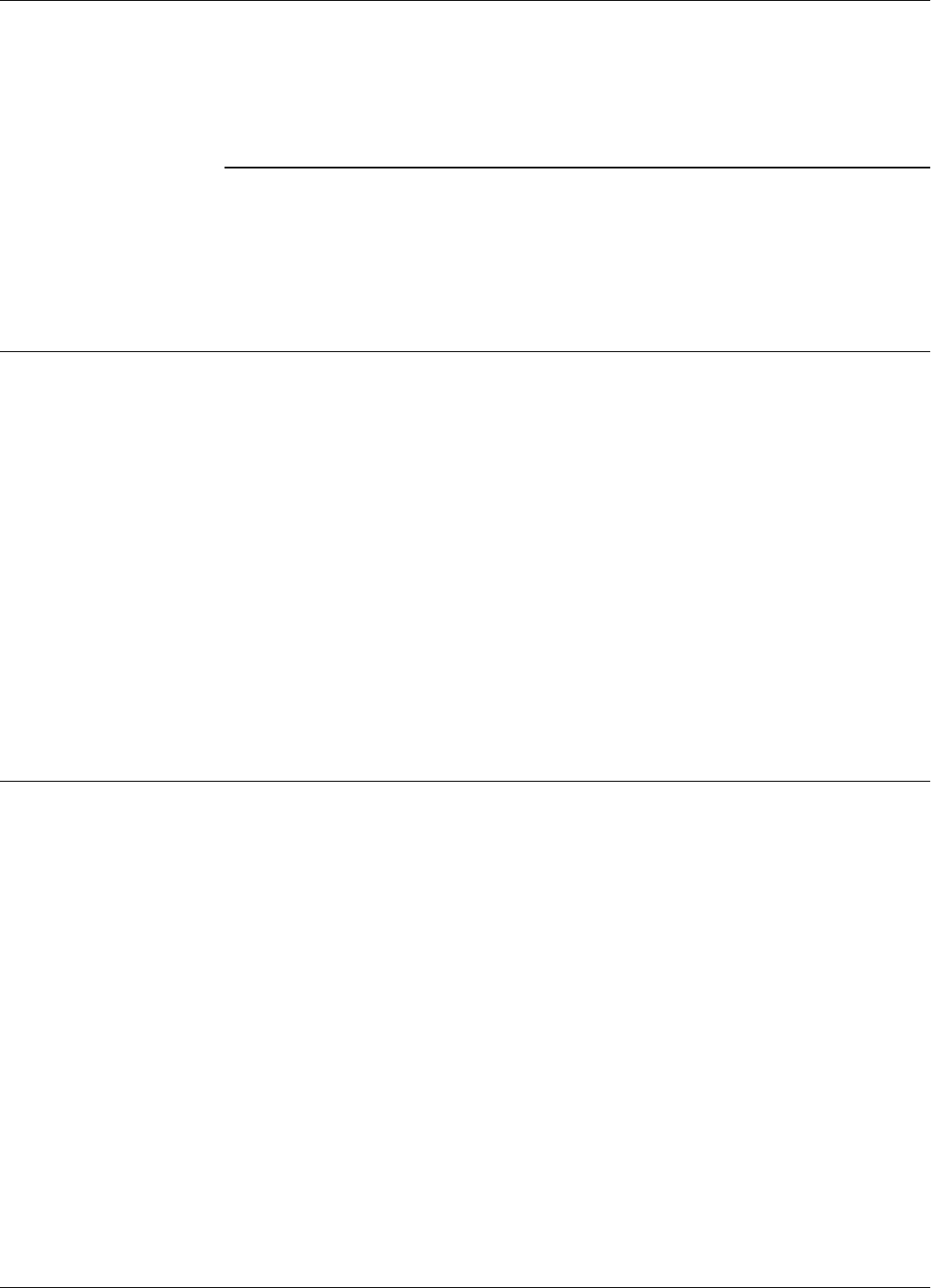
Before You Begin
Configuration and Operation 5-1
Chapter 5
Configuration and Operation
This chapter explains how to set-up and configure a RFID System S21. The IPC implementation is
a practical example of the RFID System S21 configuration. For more information about the RFID
System S21 configuration, refer to the RFID System S21 Technical Guide.
Before You Begin
Before starting the RFID System S21 configuration, do the following:
1. Check whether all equipment is correctly installed and interconnected according to the
requirements stated in Chapter 2, Reader RD21 Installation and Connections and Chapter 3,
Exciter EX21 Installation and Connections in this guide.
2. Check if each Reader and Exciter has a unique address according the approved documentation
describing the RFID System configuration (see the specific Site Survey documentation).
3. Familiarize yourself with the instructions format described in the RFID System S21 Reference
Guide, and the system’s functionality described in the RFID System S21 Technical Guide.
4. Refer to the section, RFID System S21 Configuration Principles on page 1-3, for some general
explanations on configuring the RFID System S21. Pay special attention that the jumpers on
the CTL21 and LFA21 are set for S21 operation.
General Procedure Rules
Each Reader and Exciter in the RFID System must be configured individually.
Lyngsoe recommends that you follow the general rules listed below:
1. Configure each Reading Point, one by one. Each Reading Point is defined and controlled by a
reader. Configuration of the Reader and interconnected Exciters is accomplished by
connecting a PC to the serial communication link.
2. Follow the step-by-step instructions described in this chapter.
3. If you do not obtain the expected results, refer to Chapter 7, Troubleshooting.
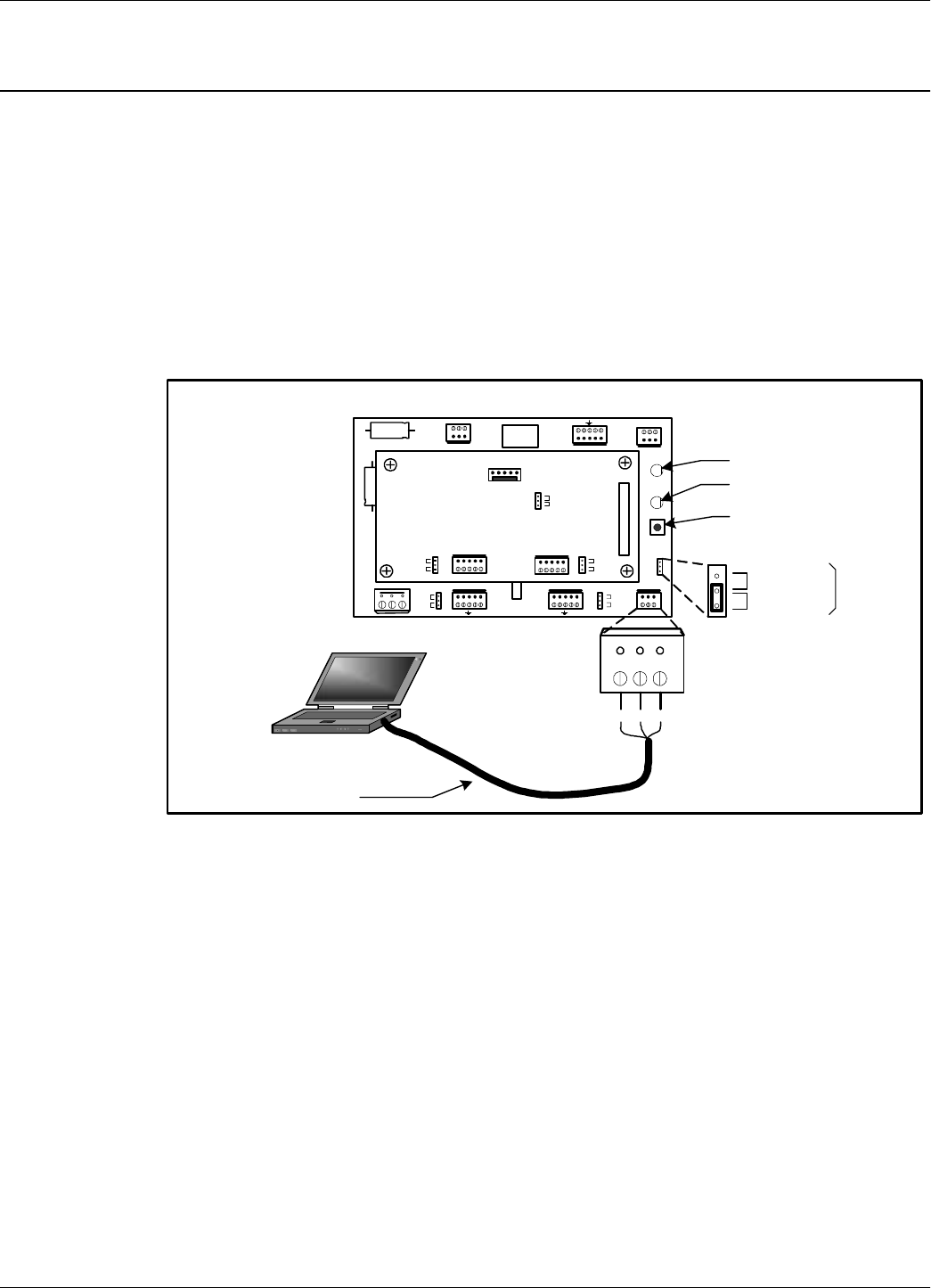
Setting Up the Reader/PC Connection
5-2 Configuration and Operation
Setting Up the Reader/PC Connection
To connect the Reader to a PC, do the following:
1. Use the RS232 or RS485 communication line to connect the Reader to the PC. For more
information on these communication lines, see Connecting the RS232 Communication Line,
and Connecting the RS485 Four-Wire Communication Line in Chapter 2.
For the initial set-up, the connection with a local, mobile PC (Laptop) can be realized using an
RS232 interface as shown in Figure 5-1 below.
Figure 5-1: Connecting the Reader to a PC/Laptop using RS232 interface.
Alternatively, the PC/Laptop can be connected to Reader’s RS485 interface.In this case, the
specially designed RS485 Tester and Connecting Board CBD16 (both products of Lyngsoe
Systems) can be used. The usage of a third party RS485 converter is not recommended due to
different technical standards used by different manufacturers. The set-up is shown in Figure 5-2
RESET
CNO COM CNC
A B Z Y A B Z Y
+ - OS I /0 + 8V DTA PWR
J1
Load
Open
J2
Load
Open
DATA
POWER
Controller CTL21
J2
S95
S21
J3
J1
Load
Open
Load
Open
TX GND RX
TX GND RX
Laptop
RS232 Cable
Interface
Selection
J3
RS485
RS232
P3
RESET Button
Power LED (optional)
DATA LED
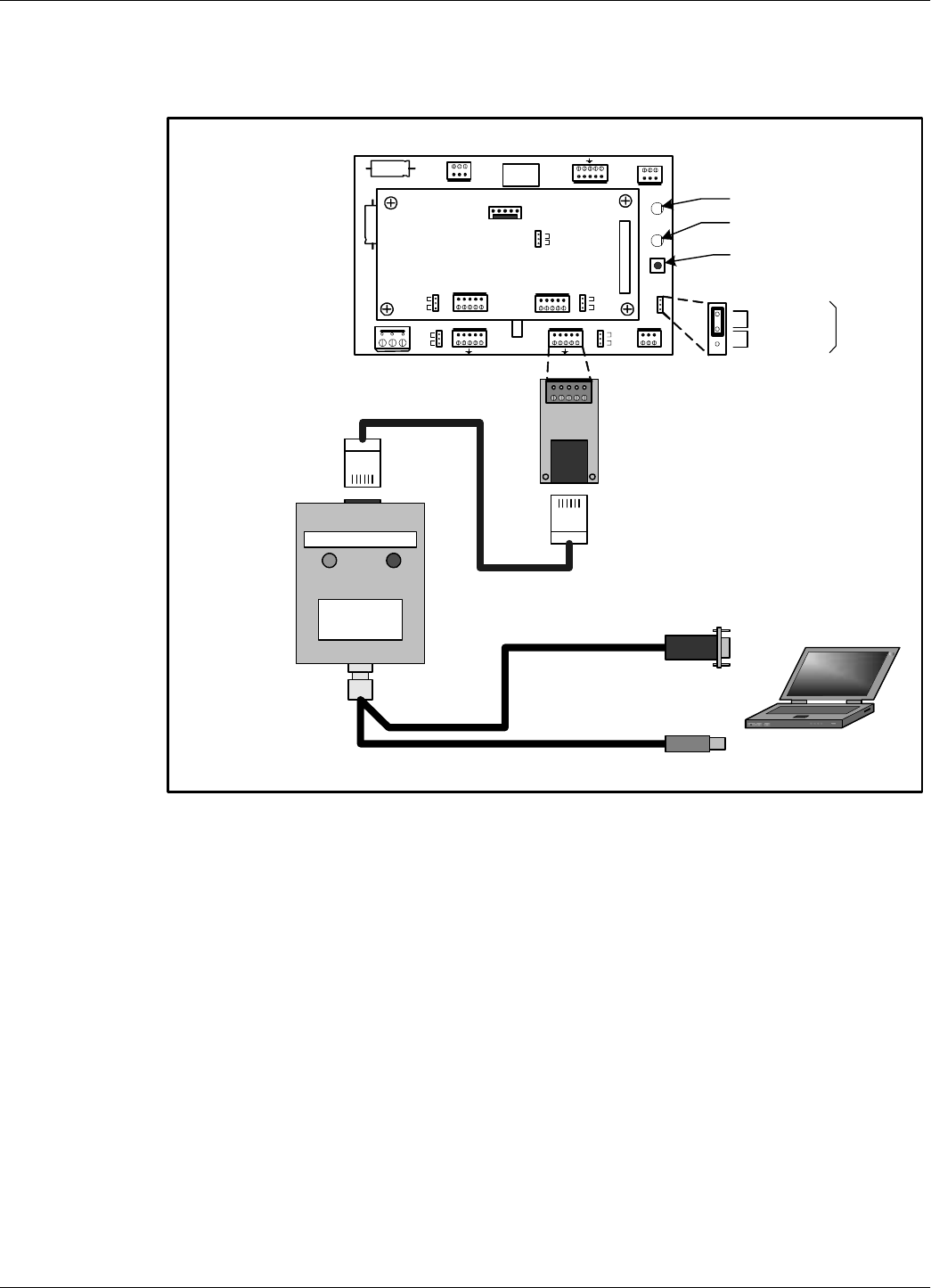
Setting Up the Reader/PC Connection
Configuration and Operation 5-3
.
Figure 5-2: Connecting the Reader to a PC/Laptop using RS485 interface.
2. Run a terminal emulation program on the PC, such as, Hyper Terminal in MS Windows. The
recommended configuration for the PC port is:
• Data rate - 19200 bps
• Data bits - 8 bits
•Parity -none
• Stop bits - 1
• Flow control - none
RESET
CNO COM CNC
A B Z Y A B Z Y
+ - OS I /0 + 8V DTA PWR
J1
Load
Open
J2
Load
Open
DATA
POWER
Controller CTL21
J2
S95
S21
J3
J1
Load
Open
Load
Open
Laptop
Interface
Selection
J3
RS485
RS232
P3
RESET Button
Power LED (optional)
Data LED
Connecting Board CBD16
PWR ATT.
OFF
RS 485
TESTER RS232
USB
Connecting Board
CBD16
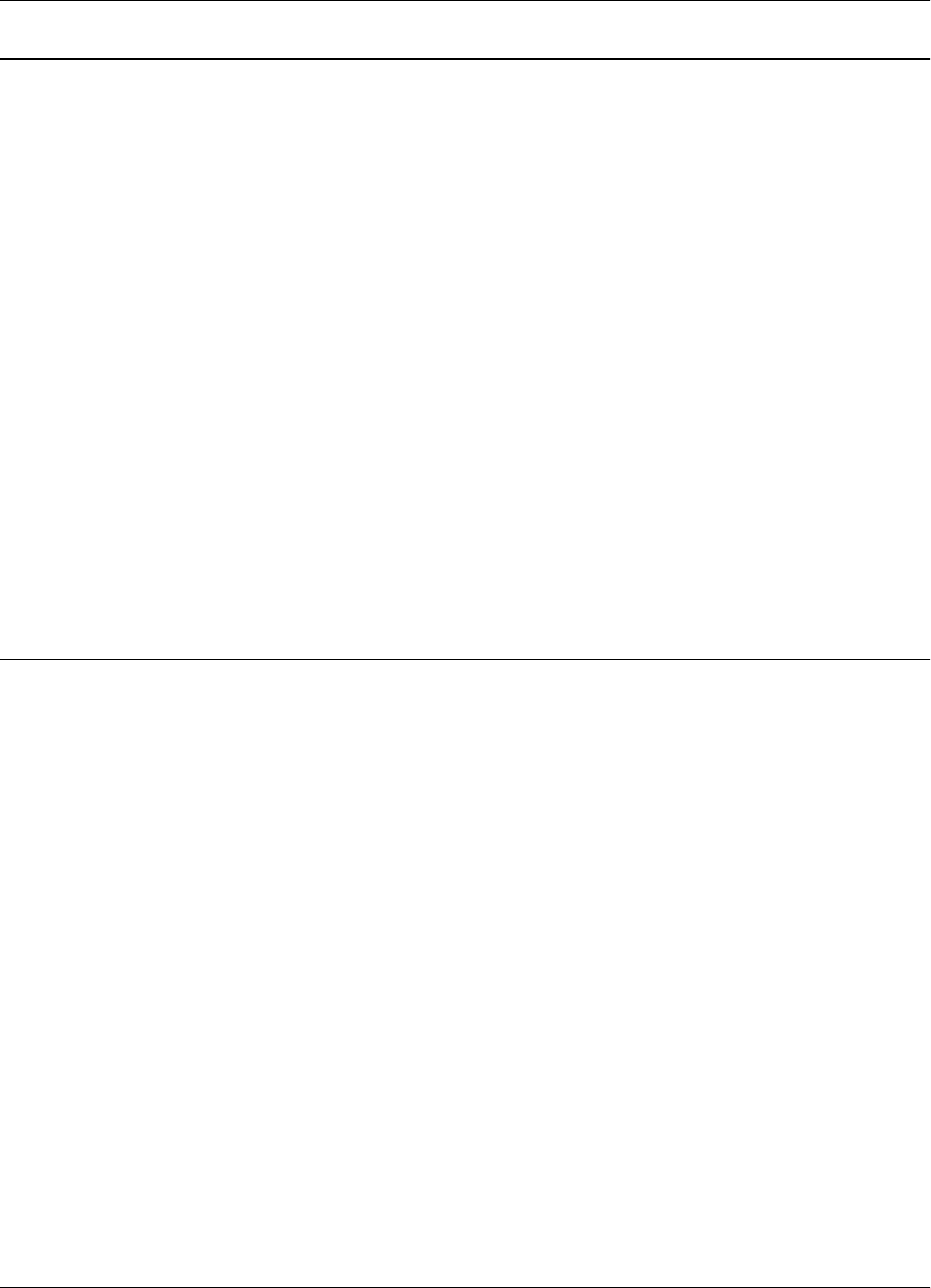
Reader’s Power-up Sequence
5-4 Configuration and Operation
Reader’s Power-up Sequence
To verify the Reader’s power-up sequence, do the following:
1. Connect the power supply to the Reader.
2. Check whether the relay on the MBD21 board immediately clicks, and the POWER LED is on
(See Figure 5-1).
3. Check whether the Reader performs the following power-on test sequence: the DATA LED on
the MBD21 board remains ON for 6-7 seconds. Afterwards, the following sign-on message is
displayed on the PC’s screen:
Receiver REC21 (C) Copyright Lyngsoe Systems Ltd 2003.
Notes 1. If the Reader does not have assigned a System Code identification number (SC) or one or more
manufacturing calibration parameters are missing, then the DATA LED will flash On and Off
at a rate of 1.4 Hz. To set the calibration parameters, return the Reader for re-calibration. To set
the System Code, type:
ISC=[your SC] <Enter>
2. If a string of unrecognizable characters appears on the PC’s screen, it means that the
communication link between the Reader and the PC is not set properly. Run the Learning
Procedure, as described below, to establish the correct settings.
Learning Procedure (Optional)
This a special mode of operation, specifically designed to allow a Reader to communicate with the
PC to which it is attached, by adapting itself to the serial frame format that the PC is using.
To force the Reader into the learning mode, follow the steps below. (See Figure 5-1).
1. Press the RESET button once.
2. Verify whether the DATA LED flashes at a rate of 2 Hz. This means that the Reader is in the
learning mode, and is waiting to determine the frame format sent by the PC.
3. Send a few characters to the Reader, for example, LYNGSOE.
4. When the learning process is finished, the DATA LED will start flashing at 1.4 Hz rate and the
following message will be displayed on the PC:
Learned: rate, parity, bits
where:
rate: is the serial data rate (baud) expressed as a numeric value, for example,19200.
parity: is a single character that reports the parity bit: N for no parity, Y for parity.
bits: is a single digit (7 or 8) that reports the number of bits per character.
5. Check the Reader’s current serial communication configuration parameters by using the group
of S parameters. You can change the settings for the PC or Reader so that the settings match
each other. If you modify the Reader’s parameters, you must save them before leaving the
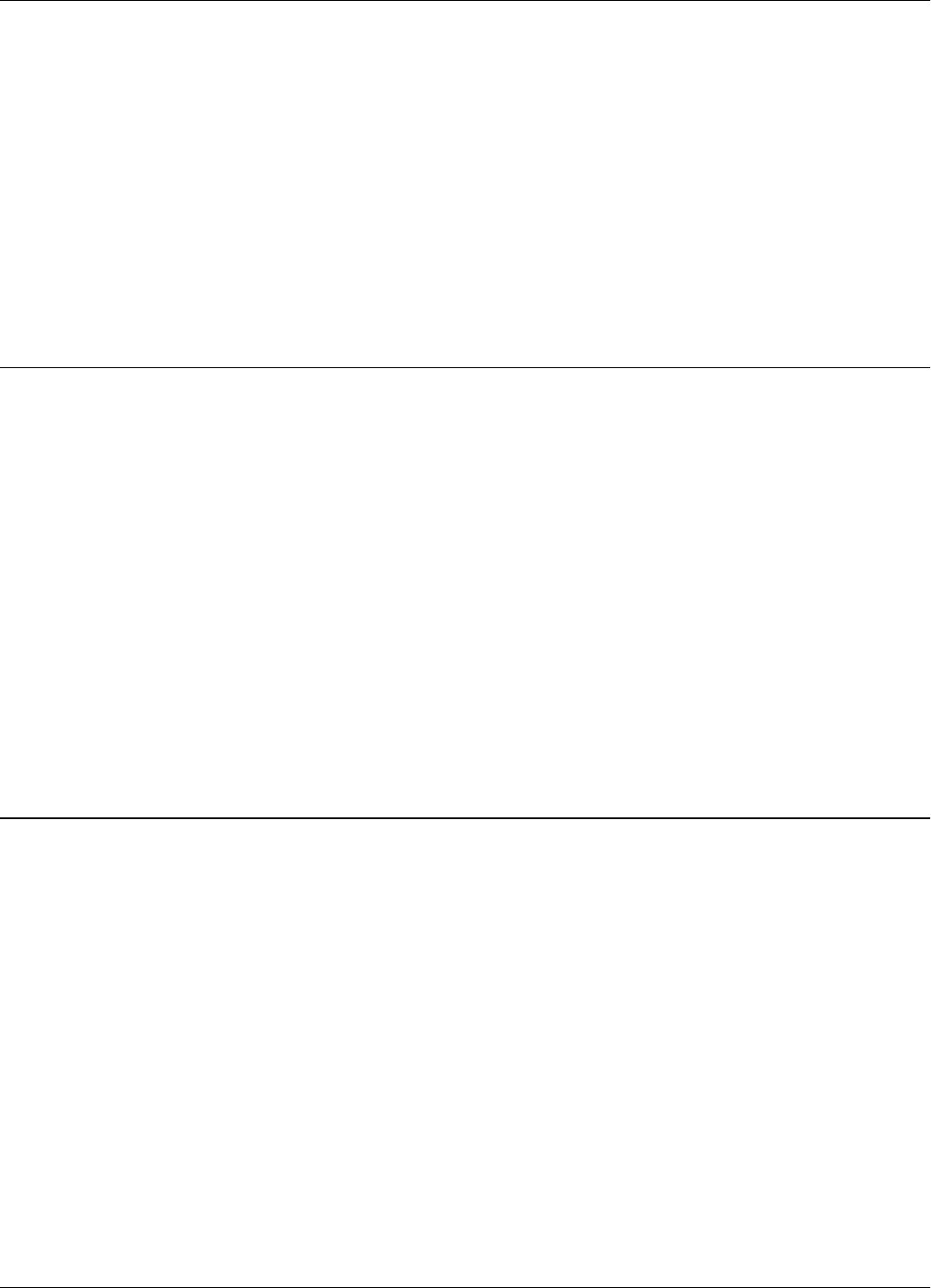
Resetting the Reader
Configuration and Operation 5-5
learning mode. For more information on this procedure, see Storing the Reader’s
Configuration on page 5-17.
6. Press the RESET button again to exit from the learning mode.
7. The DATA LED will stop flashing.
Notes 1. The serial communication configuration for an IPC application has the default values for the
group of S parameters. For more information on the group of S parameters, refer to the RFID
System S21 Reference Guide.
2. If the noise and interference level on the UHF channel exceeds the carrier threshold or a
Transponder is transmitting information, the DATA LED will start flashing at a faster rate.
Resetting the Reader
There are 2 ways to reset the Reader (see Figure 5-1):
• By resetting the hardware
• By resetting the software
For a hardware reset, switch off the Reader’s power supply for a least 5 seconds.
For a software reset, you can:
1. Press the RESET button twice.
or
2. Type the following command at the prompt:
:RESET <Enter>
Checking the Reader’s Basic Parameters
To check basic parameters of the Reader, do the following:
1. Check the software version number by typing:
IVN <Enter>
The response should be:
IVN=REC21 V_.__.__., BUILT: __/__/__ __:__:__.
Note You can upgrade the Reader software, if necessary. For more information on upgrading the
software, refer to Appendix D, Reader Software Upgrade Procedure.
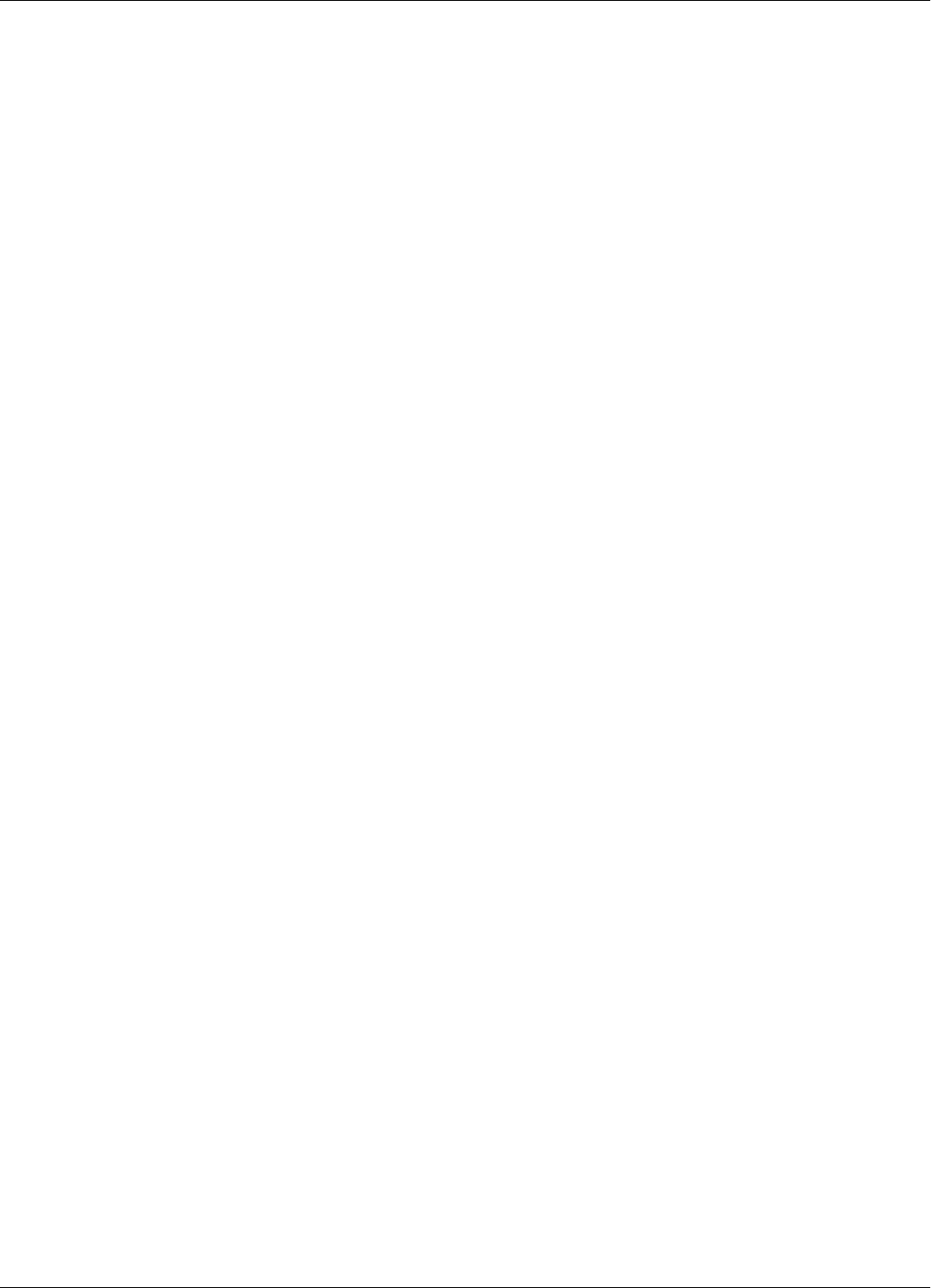
Checking the Reader’s Basic Parameters
5-6 Configuration and Operation
2. Check the System Code (SC), by typing:
ISC<Enter>
The response should be:
ISC= [your SC]
If the displayed System Code is not identical with the application system code number, replace
the Reader and report the problem to Lyngsoe.
3. Check the Receiver’s Serial Number (SN), by typing:
ISN<Enter>
If the displayed serial number is not equal to the serial number on the Receiver’s REC21
board, set it to the correct value. For example, if the SN is U123456, then type:
ISN=U123456<Enter>
4. Store the new SN and/or SC parameter values, by typing:
:CONFIG:STORE <Enter>
:RESET <Enter>
5. Check if the IVN, ISC, and ISN parameters have correct values, by repeating Steps 1 to 3.
6. Switch off the LF field, by typing:
C<Enter>
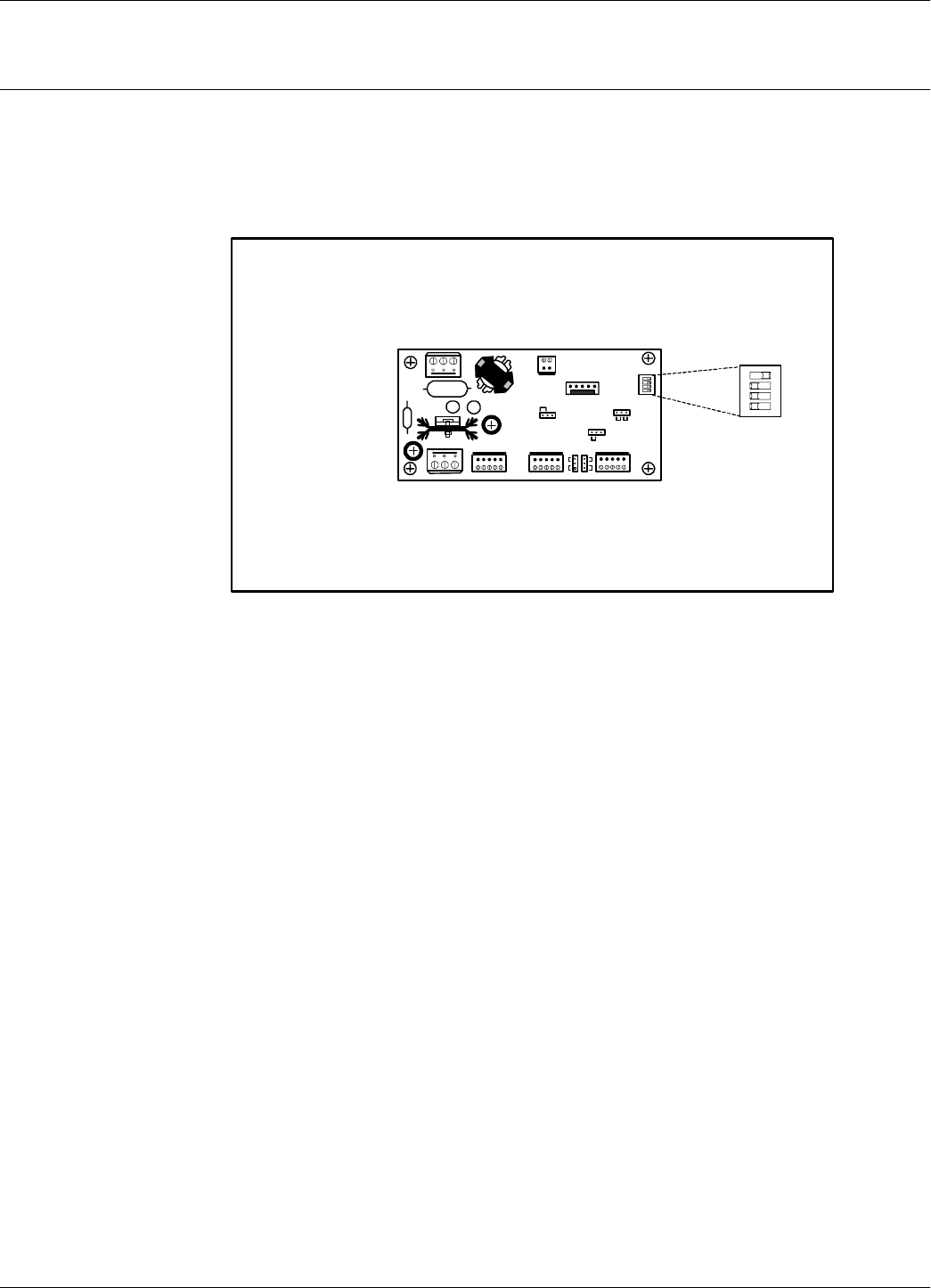
Setting Up the Exciter’s Address
Configuration and Operation 5-7
Setting Up the Exciter’s Address
Your next step is to setup an address for each Exciter by using the S1 slide switch on the LFA21
board, as shown in Figure 5-3.
Figure 5-3: Setting Up the Exciter’s Address
The addresses must be sequential between 1 and 14. For example, if there are 4 Exciters, they must
be assigned addresses 1, 2, 3, and 4. Use the S1 switch to set the address to binary format. For
example, in binary format:
• address 1 is 00012
• address 2 is 00102
• address 3 is 00112
• address 4 is 01002
If the switch is in the ON position, the bit is set to “1”. Otherwise, the bit is set to “0”.The factory
default address setting is address 1 [00012]
Note Figure 5-3 displays the S1 setting for address 1.
Test
J2
J5J4
J1
1 2 3 4
S96
S21S95
L
O
L
O
1 2 3 4
“1"
“0"
bit
0
1
2
3
A
d
d
r
e
s
s
ON
OFF
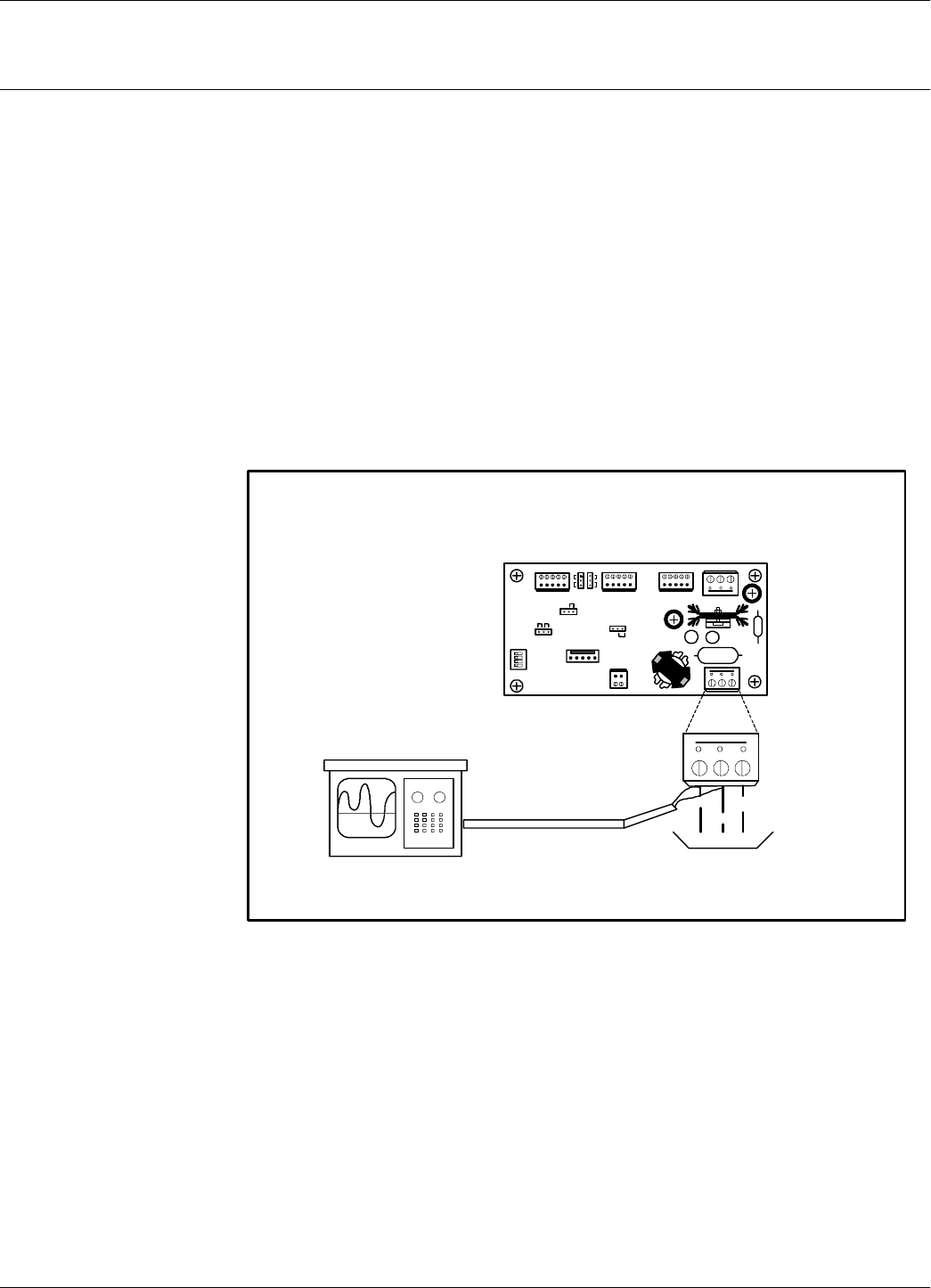
LF Transmitter Output
5-8 Configuration and Operation
LF Transmitter Output
The type of the generated LF excitation signals depends on the the position of “System” jumpers on
the LFA21 and CTL21.
For “System S21” jumpers J1 (LFA21) and J3 (CTL21) are to be set on S21 position. The LF
excitation signal generated is of type EXID. This signal is a continuous OOK signal on 125 KHz.
The modulation is a fixed repetitive frame [Excitation ID] containing the address of the reading
point. (Reader Address).
For “System 95” jumpers J1 (LFA21) and J3 (CTL21) are to be set on S95 position. The LF
excitation signal generated is of type CSAC. This signal is defined in the Appendix C. To properly
set the transmitter output for “System 95” please refer to the “95 Series RFID Systems User’s
Guide”.
To set the LF signal for “System S21”, refer to Figure 5-4 below, and do the following:
Figure 5-4: LF Signal Measurement
1. Connect the power to the Exciter. If there are additional Exciters connected to the same
Reader, make sure that their power is off.
2. To ensure proper setup, send the following commands:
:DISABLE:MS:EXCITER n<Enter>
ROD=N<Enter>
B<Enter>
Test
J2
J5J4
J1
1 2 3 4
S96
S21S95
L
O
L
O
GND
TAPANT
To LF Antenna
Terminal Block
Oscilloscope
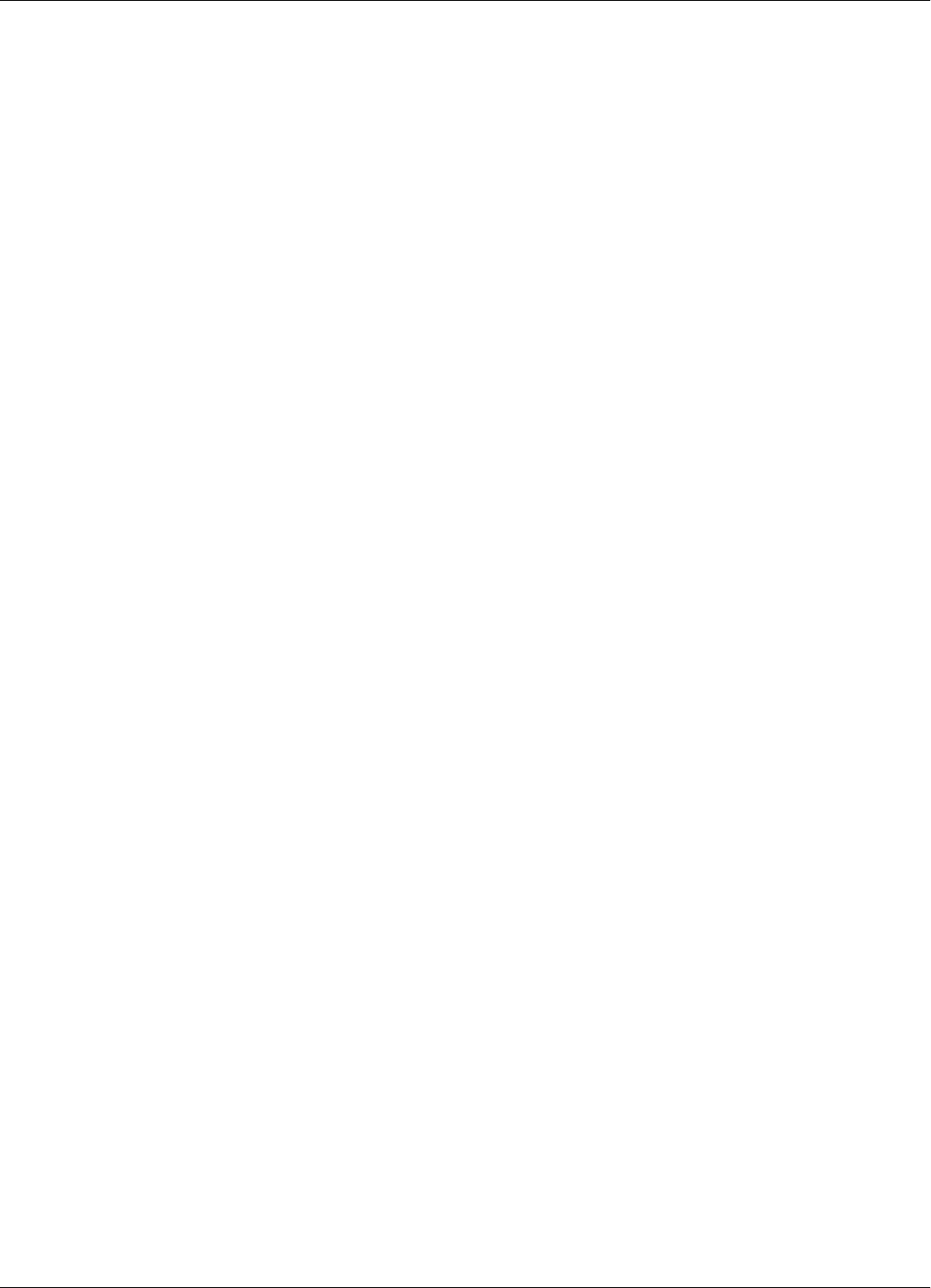
LF Transmitter Output
Configuration and Operation 5-9
3. Set the wanted TAP voltage to the value required by application (90V recommended for most
cases):
NVA=xx<Enter>,xx - is the value in Volts
4. Set the wanted C9 threshold voltage to the value required by application (40V recommended
for most cases):
NVT=xx<Enter>,xx - is the value in Volts
5. To start the Exciter self calibration process send
:CONFIG:EXCITER n<Enter>
Wait about 30 seconds for the process to finish. If the returned error code is not 00, refer to
RFID System S21 Reference Guide for the command operation and error codes description.
6. Check the auto-diagnostic feature, by typing:
:DATA:PURGE<Enter>
:TEST:EXCITER n<Enter>
where n is the decimal address (1, 2, 3,...) of the Exciter that you want to test.
The response should be 00, meaning that the TAP voltage is higher than C9 threshold, and the
Reader should contain in the buffer a message from the Test Tag.
7. Check the excitation field pattern by monitoring the TAP voltage with the Oscilloscope. Make
sure that the TAP voltage is set to the correct value.
8. Turn off the excitation field, by typing:
C<Enter>
The TAP voltage amplitude should become zero.
9. Turn on the LF field again, by typing:
B <Enter>
The TAP voltage signal should have the same value and pattern as measured in Step 7.
10. Repeat Steps 1 to 9 (inclusive) for each Exciter that is connected to the Reader.
11. Power up all Exciters connected to the Reader.
Note When more than one Exciter EX21 is used to create a wider excitation zone, a magnetic coupling
can appear. The phenomenon is explained in Chapter 4, Setup Guidelines in the RFID System S21
Technical Guide. The coupling generates an unwanted amplitude modulation with a frequency of
several Hertz, the modulation depth depending directly on the coupling. The installer has to
monitor the TAP signal and adjust the position of the EX21 frames to obtain a minimum unwanted
modulation depth. To do that, the installer can increase the distance between frames, level the
frames in the same plane, or place the frames with the shorter sides (1m) in parallel. As a general
guideline, the minimum amplitude of VTAP due to unwanted modulation should be more than two
thirds or 67% of the application required Vpp value.
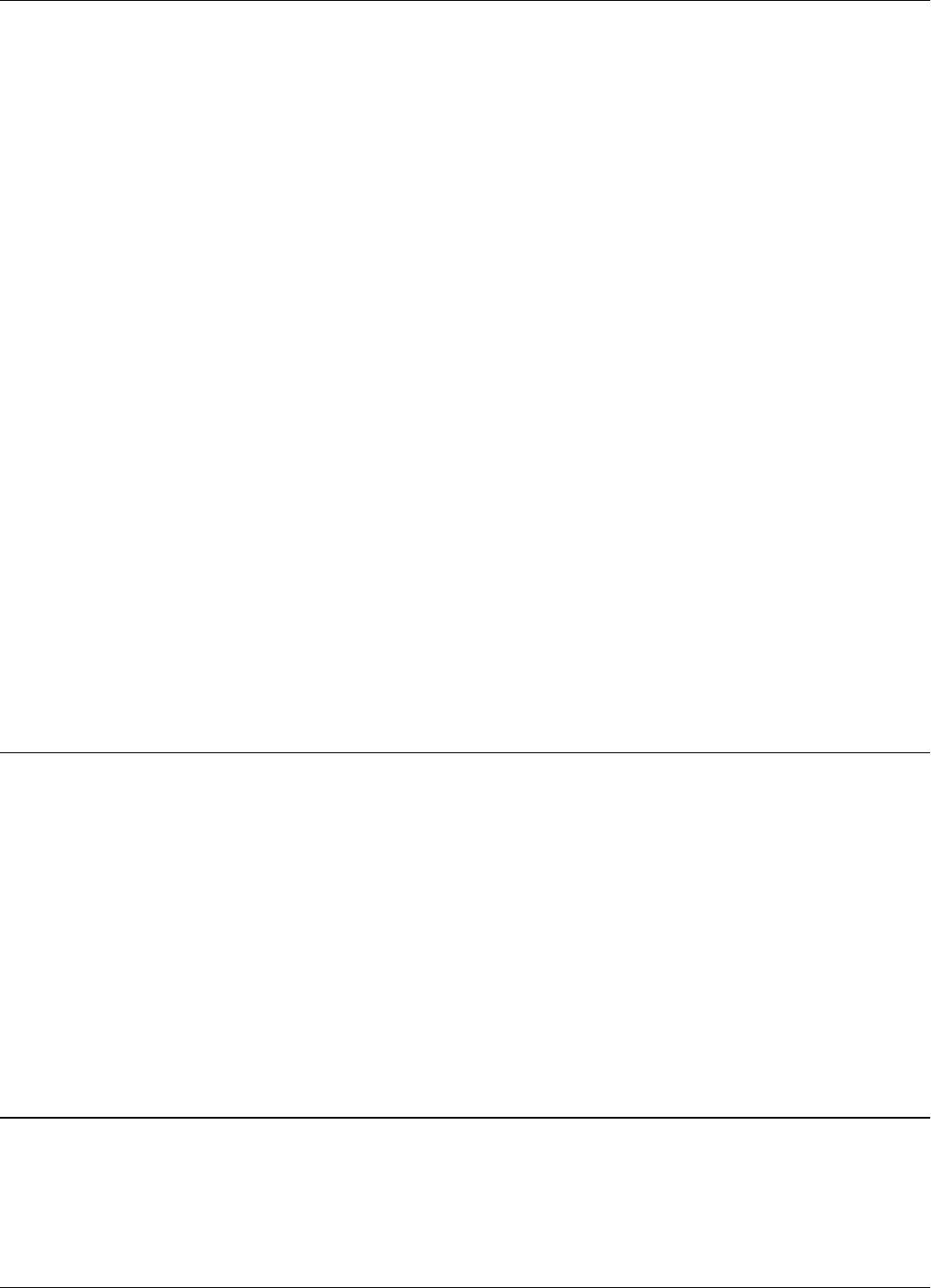
Configuring the Reader
5-10 Configuration and Operation
To check the Exciter’s current settings including its serial number, do the following:
POWER:QUERY:EXCITER n<Enter>
ESN<Enter>
EVT<Enter> - returns the value of threshold in Volts
EVA<Enter> - returns the TAP signal value in Volts
Note The value of Group E parameters is valid only after a successful :POWER:QUERY:EXCITER
command. Note that the default value of these parameters (after the Reader reset) is set to
unrealistic value so that the user does not think that these are actual Exciter settings (refer to RFID
System S21 Reference Guide).
In orger to set the Exciter TAP voltage, instead of using the :CONFIG:EXCITER n command as
described above, the user can iteratively do the following:
NVX=some value<Enter>
POWER:MATCH:EXCITER n<Enter>
POWER:QUERY:EXCITER n<Enter>
EVA<Enter> - returns the TAPsignal value in Volts
The LF field strength in the Exciter is set by a digital potentiometer. The NVX parameter
directly sets its wiper position. This position will result in a certain LF field strength specific to
this particular Exciter. The actual field strength can then be checked by querying the EVA
parameter. This procedure can be useful , for example, if the user wants to quickly set the
Exciter to generate the maximum or minimum level of field.
Configuring the Reader
The Reader’s receiving configuration is controlled by the following group of parameters:
• Data buffering/reporting configuration - Group D parameters
• Hardware configuration - Group H parameters
• Instrument generic configuration - Group I parameters
• Tag data reading configuration - Group R parameters
For more information on these parameters, see the RFID System S21 Reference Guide and the
RFID System S21 Technical Guide.
Note You can set these parameters for each particular application to optimize the functionality of the
Reader and the RFID System.
Setting Up the Carrier Threshold
Warning Before starting this procedure, you have to enable the auto-report mode for the reader and set the
data report in ASCII format, by typing the following:
DAR=Y<Enter>
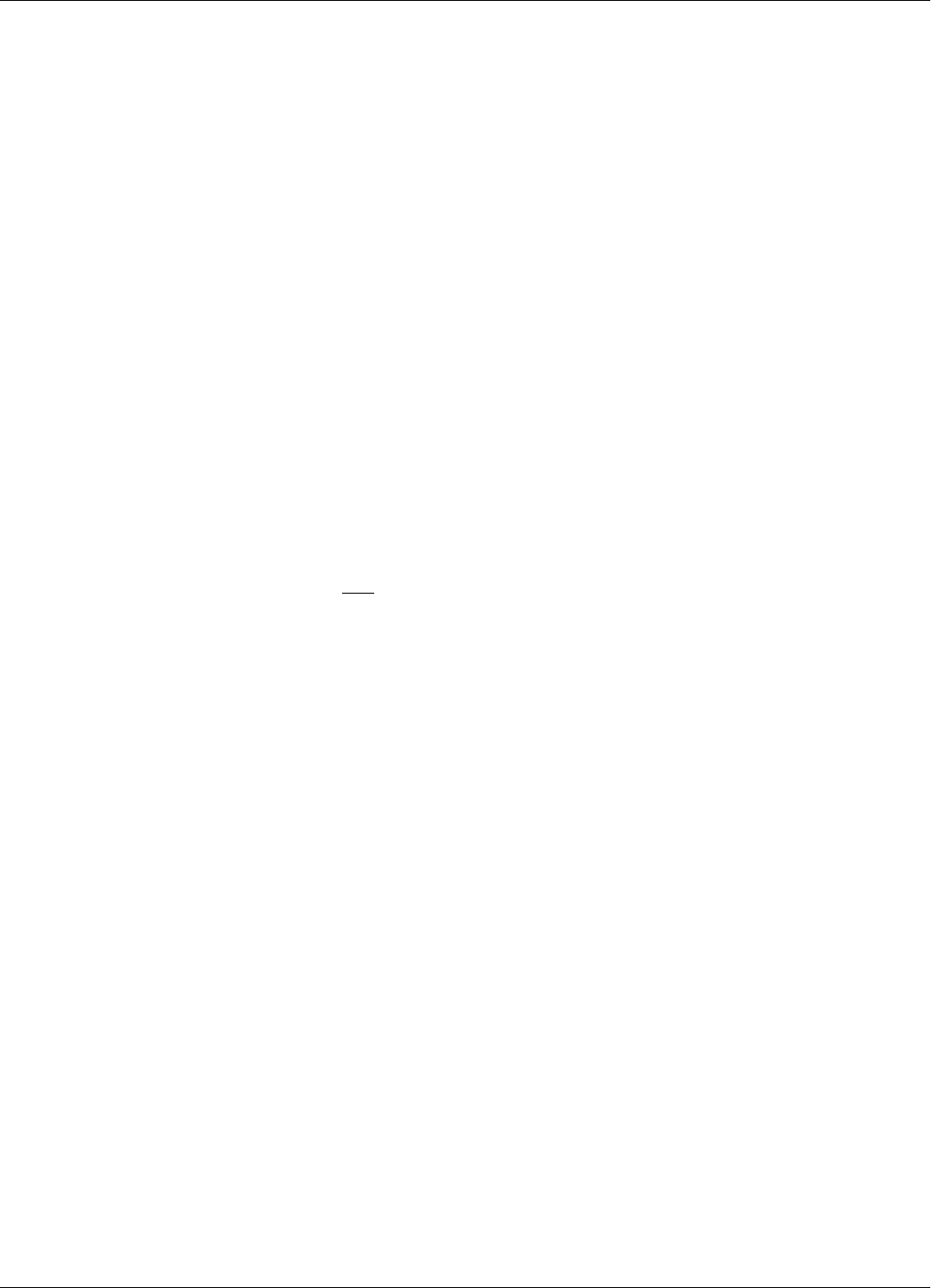
Setting Up the Carrier Threshold
Configuration and Operation 5-11
DHX=N<Enter>
To setup the Reader’s carrier threshold, do the following:
1. Switch off the excitation field, by typing:
C<Enter>
2. Set the Receiver’s signal-to-noise ratio, by typing:
RSS=10<Enter>
Note You can set other values for the RSS parameter. Lyngsoe recommends using a value between 10
and 20 for the RSS parameter.
3. If you are using Diversity, enable it by typing:
HAD=Y<Enter>
Ensure that both UHF antennas are connected. If you are not using Diversity, disable it by
typing:
HAD=N<Enter>
Ensure that only the right UHF antenna is selected (see the HAS parameter).
4. Check the noise level on the UHF channel, by typing:
HNL<Enter>
The HNL value should be between -107 to -95dBm.
If the HNL value is higher than -95dBm, check if there are unwanted transmissions on the
UHF channel (433.9 MHz). Pay special attention to Transponders or Exciters in close
proximity to the Reader; these can accidentally transmit data that can be received by the
Reader.
If the HNL value is lower than -105dBm, check its value without the UHF antennas attached.
The difference between these two readings must be greater than 3dB.
5. Set the carrier threshold, by typing:
S <Enter>
or
:CONFIG:THRESHOLD<Enter>
Note If the Reader resets itself, repeat the procedure from Step 1.
6. Monitor the DATA LED for at least 10 seconds. The LED must not flicker. If it does flicker
occasionally, increment the RSS parameter value by one. Go to Step 5.

Setting Up the Exciter’s Test-Tag
5-12 Configuration and Operation
In installations where random interference is observed please contact Lyngsoe Systems A/S for
assistance.
IMPORTANT * For a normal setup, the sum of (HNL+RSS) must be less than - 85 dBm.
* If the noise level is higher than -95 dBm, disconnect the UHF antennas from the Reader, and
check whether the HNL value drops below -107 dBm. If this occurs, it means that there is
unwanted transmission on the UHF channel. To correct this situation, refer to Chapter 4, Setup
Guidelines in the RFID System S21 Technical Guide.
7. Place your Test Transponder PT21 1-2 m away from an Exciter that is controlled by the Reader
you are configuring. For more information about identification zones and the Test
Transponders, refer to Chapter 4, Setup Guidelines in the RFID System S21 Technical Guide.
8. Start the excitation field, by typing:
B<Enter>
9. Verify that the DATA LED is flickering, and check whether the Test Transponder’s messages
are displayed on the PC’s screen.
If data is not displayed, check the Reader’s parameter configuration, and follow the
troubleshooting instructions in Chapter 7, Troubleshooting.
If the number of displayed messages is below n=IP+RC-2, check the carrier threshold and try
to adjust it again (go to Step 1).
10. Remove the Test Transponder from the field and make sure that it is no longer transmitting by
ensuring that the DATA LED is not flickering.
11. Set the DAR and DHX parameters to their original values. To store the settings, type
:CONFIG:STORE<Enter>
Setting Up the Exciter’s Test-Tag
Warning Before starting this procedure, you have to enable the auto-report mode for the reader and set the
data report in ASCII format, by typing the following:
DAR=Y<Enter>
DHX=N<Enter>
To set up the Exciter’s Test-Tag, do the following:
1. Set the parameters you want for the Test-Tag using the Group W parameters.
Example For an IPC application, you have to program the following parameters, by typing:
WDR=4 <Enter>
WEC=Y <Enter>
WEN=N <Enter>
WHF=N <Enter>
WID=0 <Enter>
WIP=15 <Enter>
WLT=Y <Enter>
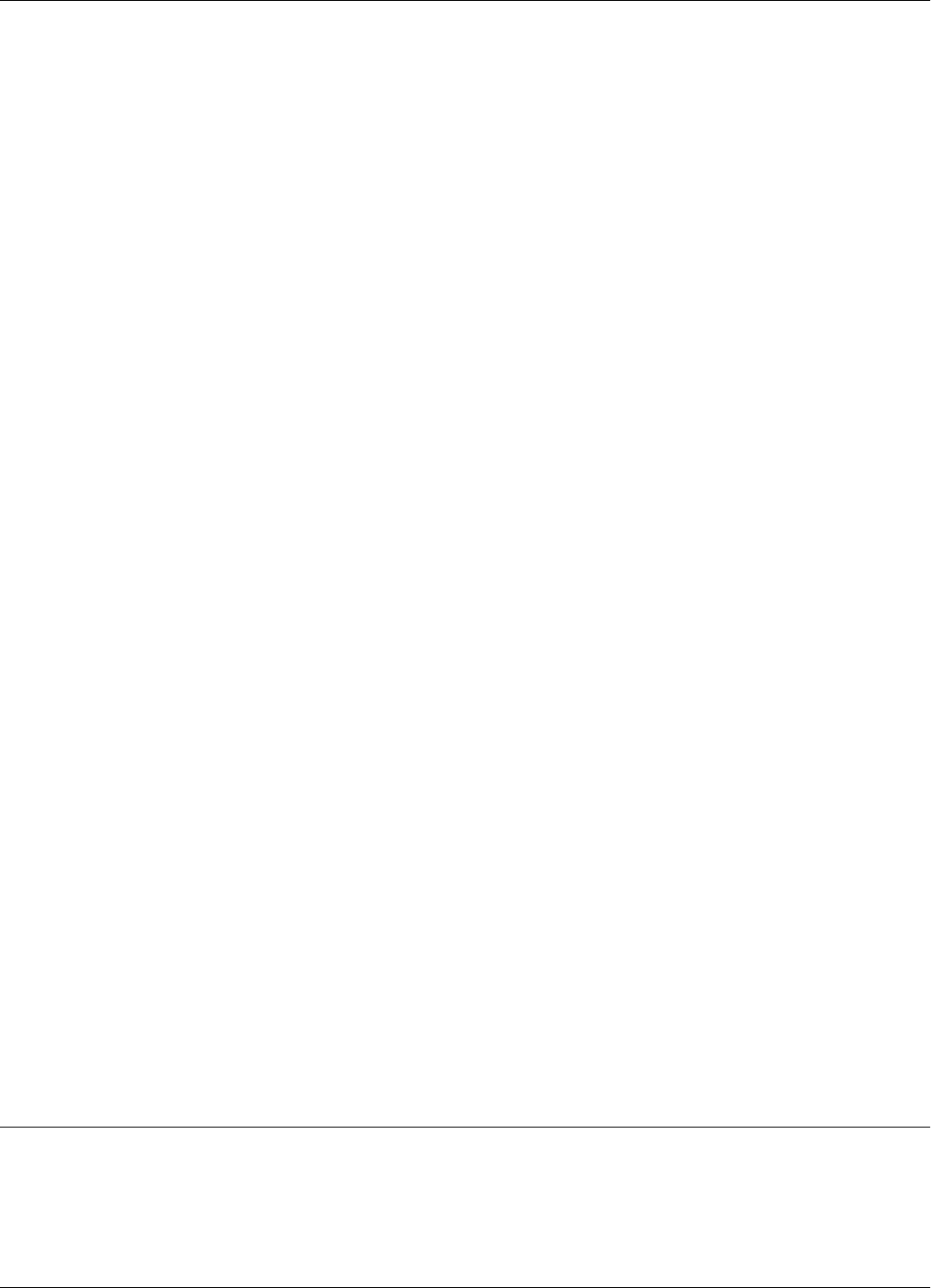
Setting Up the Real Time Clock
Configuration and Operation 5-13
WRC=0 <Enter>
WRS=0 <Enter>
WSD=15 <Enter>
WSM=Y <Enter>
WTF=Y <Enter>
WTS=N <Enter>
WWP=Y <Enter>
WUD=$43FEnnrrkk <Enter>
where:
nn is the PC’s address. If PC’s address is 1, or there is only one PC/site, nn=01.
rr is the Reader’s address. If Reader’s address is 1, rr = 01.
kk is the Exciter’s address. If the Exciter’s address is 1, kk = 01.
2. Turn off the LF field, by typing:
C<Enter>
3. Program the Exciter Test-Tag, by typing:
:TAG:MATCH:EXCITER k<Enter>
where k is the address of the Exciter you want to program.
If the response is not 00, the Exciter is not programmed. Repeat this command several times,
waiting at least 3 seconds between retries.
Note If you cannot program the Test Tag, see Chapter 7, Troubleshooting.
4. Turn on the LF field, by typing:
B<Enter>
5. Test the Exciter Test-Tag, by typing:
:TEST:EXCITER k<Enter>
where k is the address of the Exciter you want to test. The correct response is 00, followed by
a number of messages between IP-2 and IP. If less messages are received, verify whether the
UHF channel is jammed or replace the LFA21 board.
Note If you do not see the expected number of messages on your PC, (13-15 messages for an IPC site),
see Chapter 7, Troubleshooting and check the following parameters:
DAR=Y; DCI=0, DRI=0
6. Repeat Steps 1 to 5 for each Exciter that is connected to the Reader.
Setting Up the Real Time Clock
The Real Time Clock operation is controlled by the following commands/parameters: IUT, IUM,
DTS. For more information on setting up the Real Time Clock, refer to the RFID System S21
Reference Guide. You can set the Reader’s date and time by using the IUT parameter.

Configuring Reader Motion Sensor Driven Mode of Operation
5-14 Configuration and Operation
Example For an IPC application, you should set the IUT parameter to GMT time. To set it, type:
IUT=YYMMDDhhmmssZ<Enter>
where YYMMDDhhmmss is the year, month, day, hour, minute and second respectively.
Note: The parameter DTS must be set to “Y” in order for the reader to report time in seconds.
The parameter IUM must be set to “Y” in order for the Reader to generate and store a special
message each time the RTC is set by the IUT command.
Configuring Reader Motion Sensor Driven Mode of Operation
In this mode, the MS is connected to the Mother Board MBD21 as shown in Figure 5-5. One MS
controlls all Exciters connected to the Reader.
Figure 5-5: MS connection to the Reader MBD21.
The following parameters define the Reader MS Driven Mode of operation:
ROD, IOF, IOM, ROE, DNT, HMS, DIS, HOA, HOS.
For detailed explanations refer to the RFID System S21 Reference Guide.
Example ROD=Y<Enter> - enables MS Driven Mode;
IOF=Y<Enter> - LF field and data buffering is turned ON/OFF by MS;
IOM=Y<Enter> - special message is generated every time MS changes its status;
+ - GND MS
+12V GND MS
RESET
CNO CO M CNC
A B Z Y A B Z Y
+ - MS I/0 + 8V DTA PWR
J1
Load
Open
J2
Load
Open
DATA
POWER
Controller CTL21
J2
S95
S21
J3
J1
Load
Open
Load
Open
MS
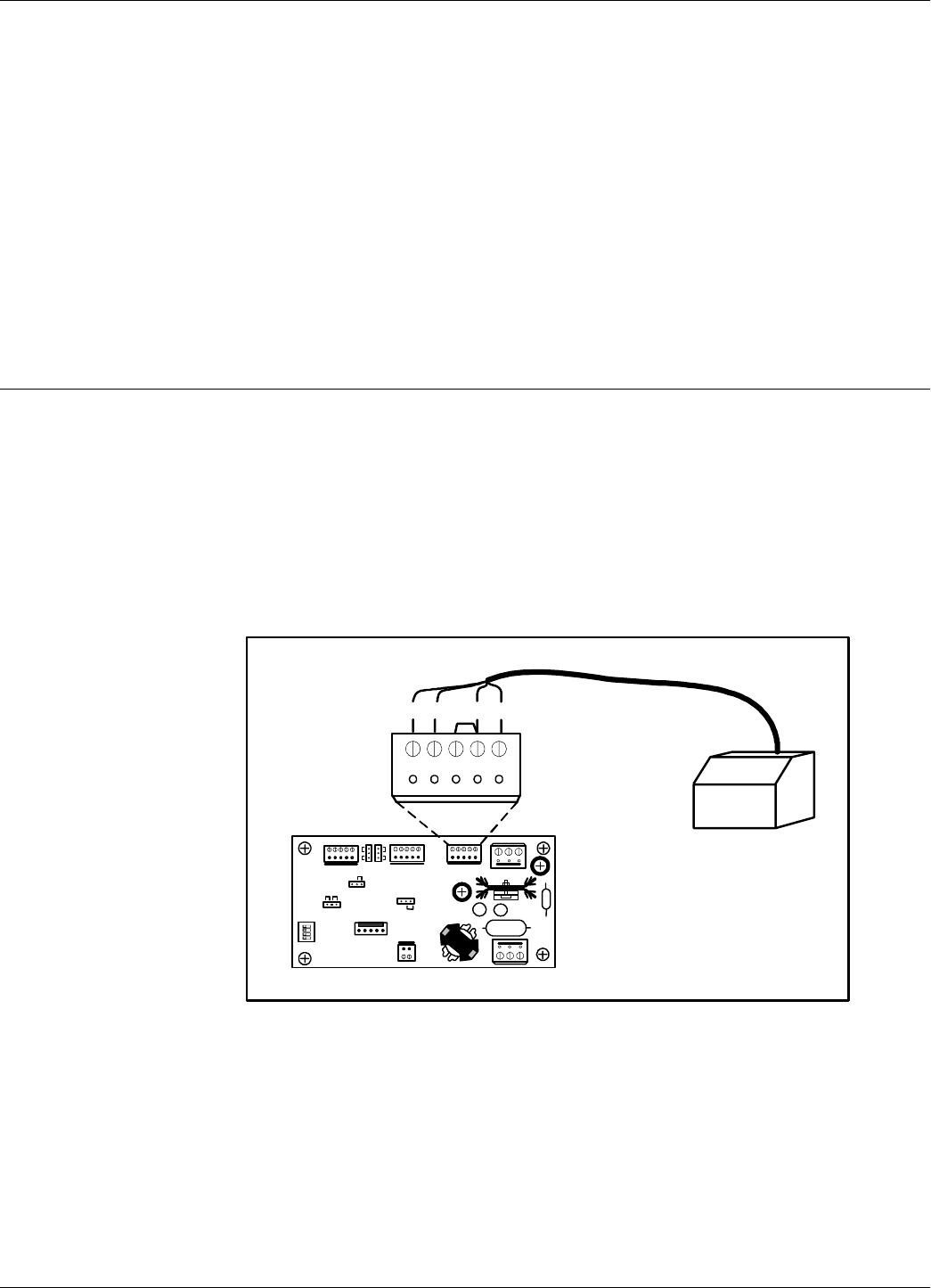
Configuring Exciter Motion Sensor Driven Mode of Operation
Configuration and Operation 5-15
ROE=100<Enter> - after MS turns inactive, LF field and data buffering remain enabled for
5sec;
DNT=Y<Enter> - special message is generated if no tag is received before MS turns inactive;
HMS=24<Enter> - special message is generated if MS never turned active in 24hrs;
DIS=Y<Enter> - adds special field to the buffered message indicating MS status;
HOA=H<Enter> - MS is concidered active when OS line is at +5V;
HOS<Enter> - returns the current status of MS (High or Low).
Configuring Exciter Motion Sensor Driven Mode of Operation
In this mode, each exciter is controlled individually by its own MS. One or two Motion Sensors can
be connected to the Exciter LFA21. Figure 5-6 shows the connection of one MS. Similarly, the
second MS can be connected to the MS2 input. When two MSs control one Exciter, either one of
them can turn the LF field on.
Note Motion Sensor contacts must be normally closed when there is no motion. Unused MS input must
be shorted to the Ground by means of wire in the connector.
Figure 5-6: MS connection to the Exciter LFA21.
The following commands/parameters define the Exciter MS Driven Mode of operation:
:ENABLE:MS:EXCITER n, :DISABLE:MS:EXCITER n, :TEST:MS:EXCITER n, EMS.
For detailed explanations refer to the RFID System S21 Reference Guide.
Note There is a fixed extension time of 5sec when the LF field remains ON after MS becomes inactive.
MS1 GND MS2 GND 12V
NC C GND 12V
MS
Test
J2
J5J4
J1
1 2 3 4
S96
S21S95
L
O
L
O
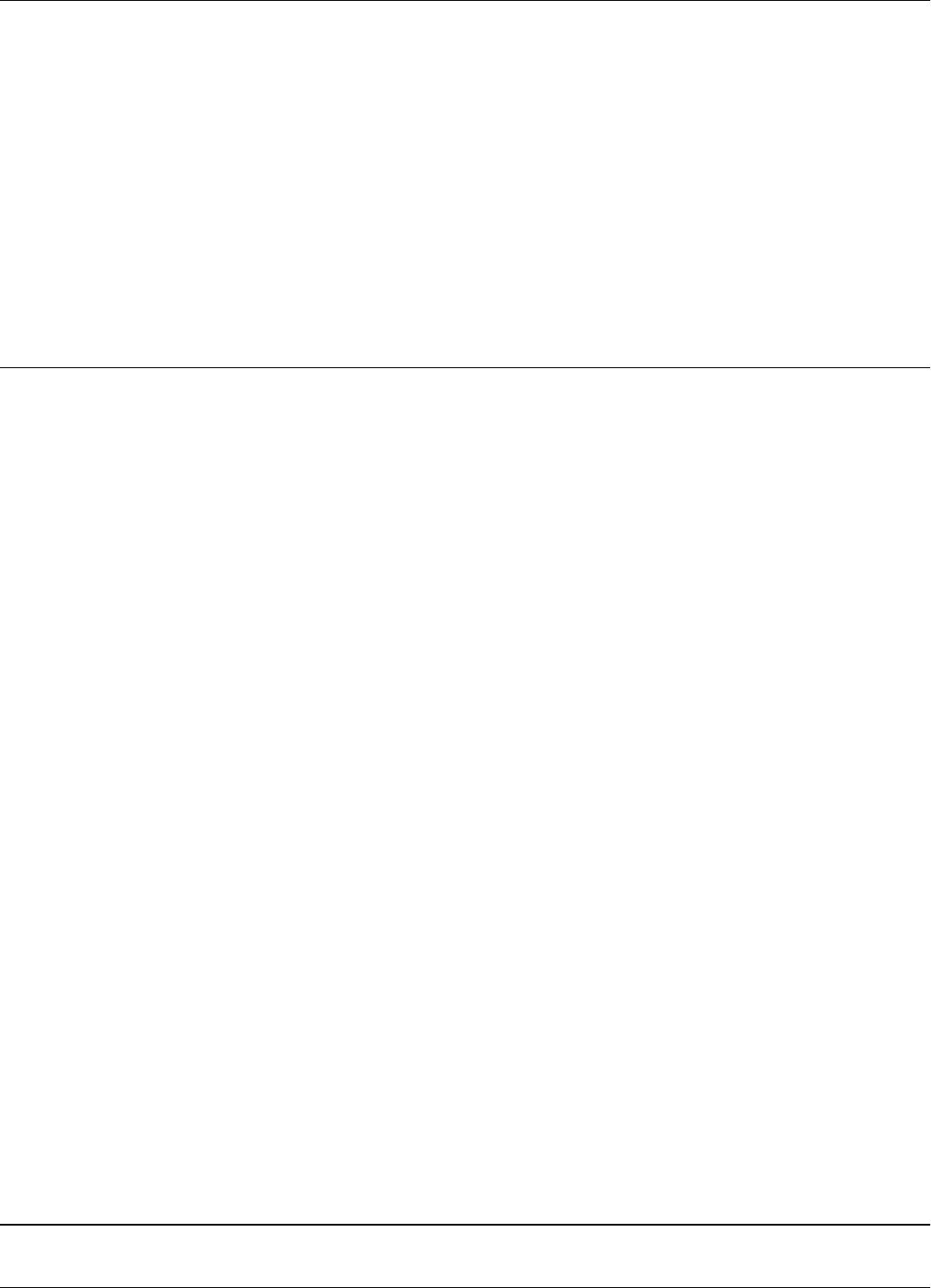
Configuring the Reader’s Application Parameters
5-16 Configuration and Operation
To remotely test the MS functionality do the following:
Send the :TEST:MS:EXCITER n command. Wait for a period of time. Send the
:TEST:MS:EXCITER n again. Check the value of the EMS parameter. This value indicates the
number of times the MS turned active since the last time the :TEST:MS:EXCITER n command was
sent. If you know that there was some activity around the gate but the EMS=0, this means that the
MS is defective.
Note Execution of the :TEST:EXCITER n command is not affected by the motion sensor status. If MS is
not active, the LF field is forced ON for a brief period of time enough to finish the self test
procedure.
Configuring the Reader’s Application Parameters
You can configure the Reader’s application parameters by setting the appropriate values for the
parameters in the following groups:
• Data buffering/reporting configuration (D)
• Hardware configuration (H)
• Instrument generic configuration (I)
• Tag data reading/excitation configuration (R)
• Serial communication configuration (S)
For detailed explanations refer to the RFID System S21 Reference Guide.
Example For example, for an IPC application, do the following:
1. Set the Flags reporting format to S95:
DFA=N <Enter>
2. Enable the Gate ID filtration on the Reader, by typing:
IFA=Y <Enter>
3. Set the data filtration on the Reader, by typing:
DCI=10 <Enter>
DRI=30 <Enter>
4. Set the reported data format as ANS.1 format, by typing:
DHX=Y <Enter>
5. Set the Tag data character count, by typing:
RCC=5 <Enter>
6. Use the default values for all the other parameters.
Configuring the Reader’s Network Parameters
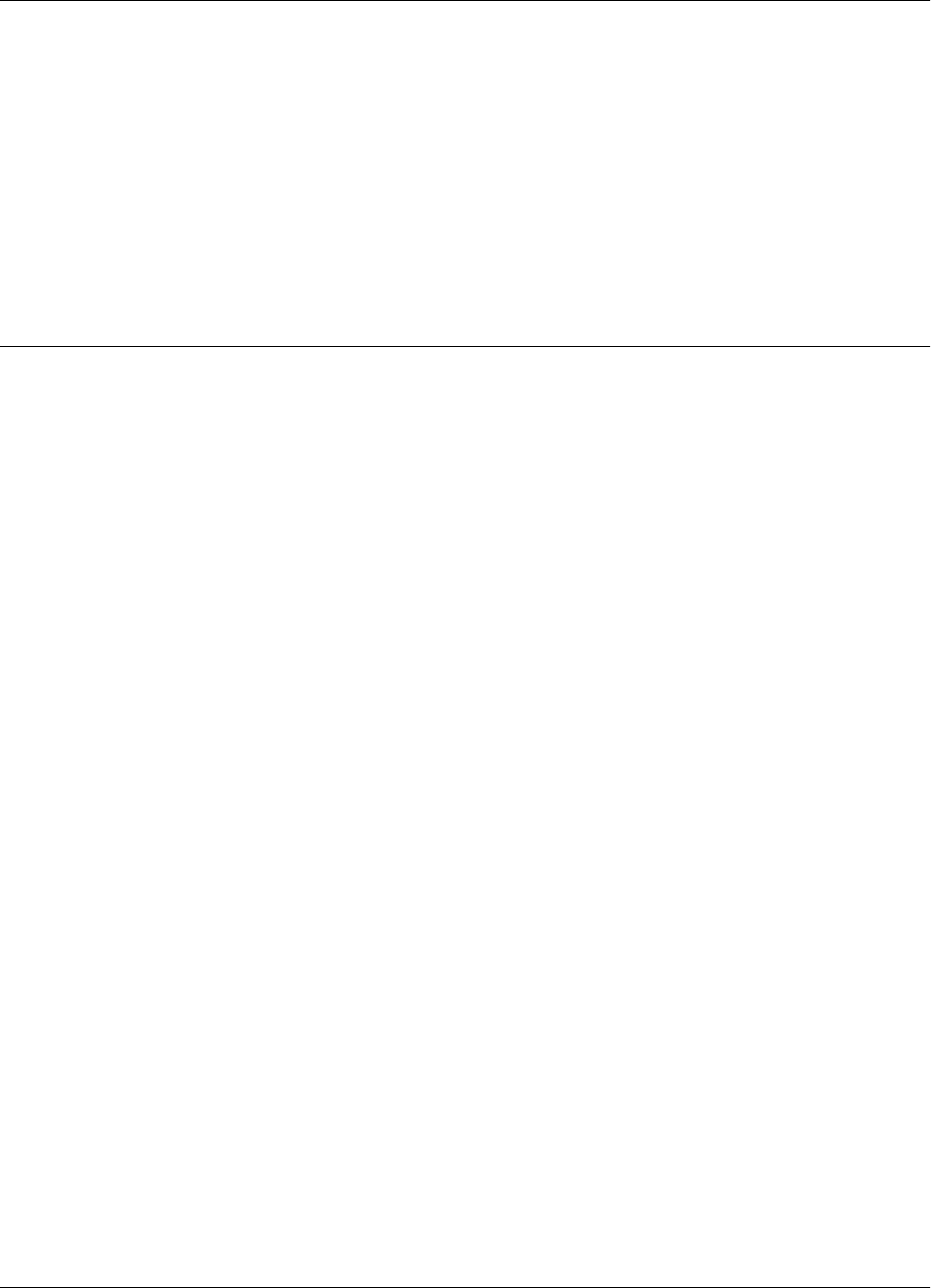
Storing the Reader’s Configuration
Configuration and Operation 5-17
To configure the Reader’s network parameters, do the following:
1. Set the reporting mode, by typing:
DAR=N<Enter>.
2. Set the Reader’s address, by typing:
IAD=r<Enter>
where r is the Reader’s address. The lowest value for this address is 1. For example, if there are
4 Readers in a network, they must be assigned the following addresses 1, 2, 3 and 4.
Storing the Reader’s Configuration
To store the Reader’s configuration, do the following:
1. Store the Reader’s parameters, by typing:
:CONFIG:STORE<Enter>
2. Reset the Reader, by typing:
:RESET<Enter>
Note The:CONFIG:STORE command stores the current Reader’s configuration in the non-volatile
memory.
The:RESET command updates the contents of the working memory from the non-volatile
memory.
3. Check whether the Reader is operating properly, by typing:
@r IVN<Enter>
where r is the Reader’s address. The Reader must respond with its software version number.
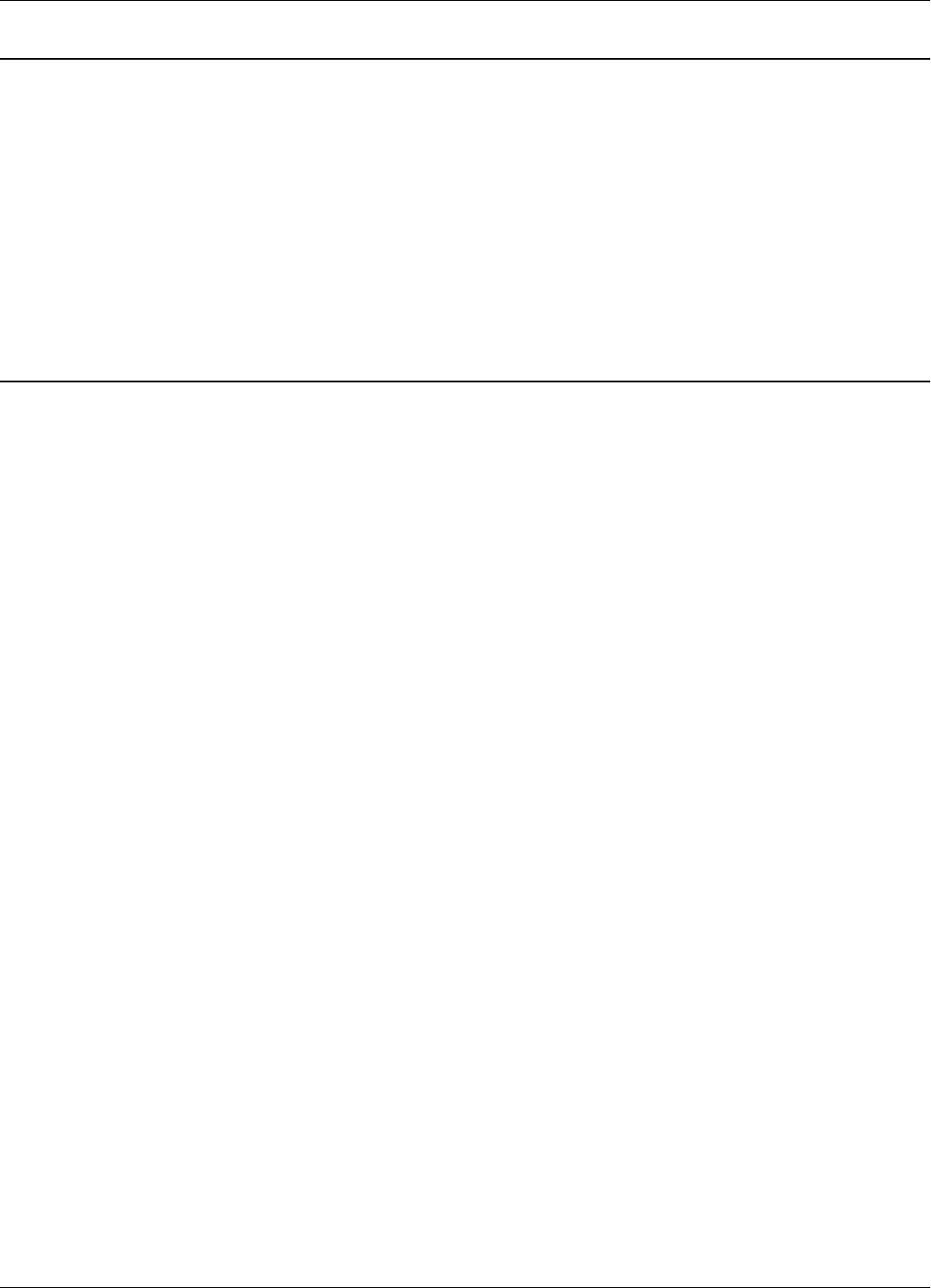
Reader - Final Setup
5-18 Configuration and Operation
Reader - Final Setup
1. Disconnect the PC from the Reader (See Figure 5-1 on page 5-2).
2. For network installations set jumper (P3) on the Motherboard MBD21 for “RS485” position.
For more information on communication lines used by the Reader RD21, refer to Chapter 2,
Reader RD21 Installation and Connections.
3. Verify the connections between the Reader and the rest of the equipment (shorts, loose
connections, etc.)
4. Close the Reader’s enclosure.
S21 RFID System - Final Test
IMPORTANT * These tests must be done after all Readers and the Main PC are connected to the network
according to the site documentation.
* The PC must be connected using an appropriate serial communication interface.
* To communicate with the Reader, either use a terminal emulation program, such as Hyper
Terminal or Procomm in MS Windows applications, or the dedicated service module of the
application software running on the Main PC.
* All commands to the Reader must include the address field @r where r is the Reader’s address
(an integer followed by a blank).
You must repeat the following procedure for each Reader that is connected to the Main PC.
For the final test, do the following:
1. Verify that the Reader is communicating with the Main PC, by typing:
@r IVN <Enter>
where r is the Reader’s address. The Reader must respond with the software’s version number.
2. Set up the Carrier Threshold for the Reader as follows:
a) Switch on the excitation field, by typing:
@r B <Enter>
b) Check the noise level, by typing:
@r HNL<Enter>
If there is no unwanted transmission on the UHF channel, the Reader must respond with a
value lower than -95dBm for the HNL parameter. If not, refer to Setting Up the Carrier
Threshold on page 5-10.
c) Check and record the value for the existing Reader’s Carrier Threshold level, by typing:
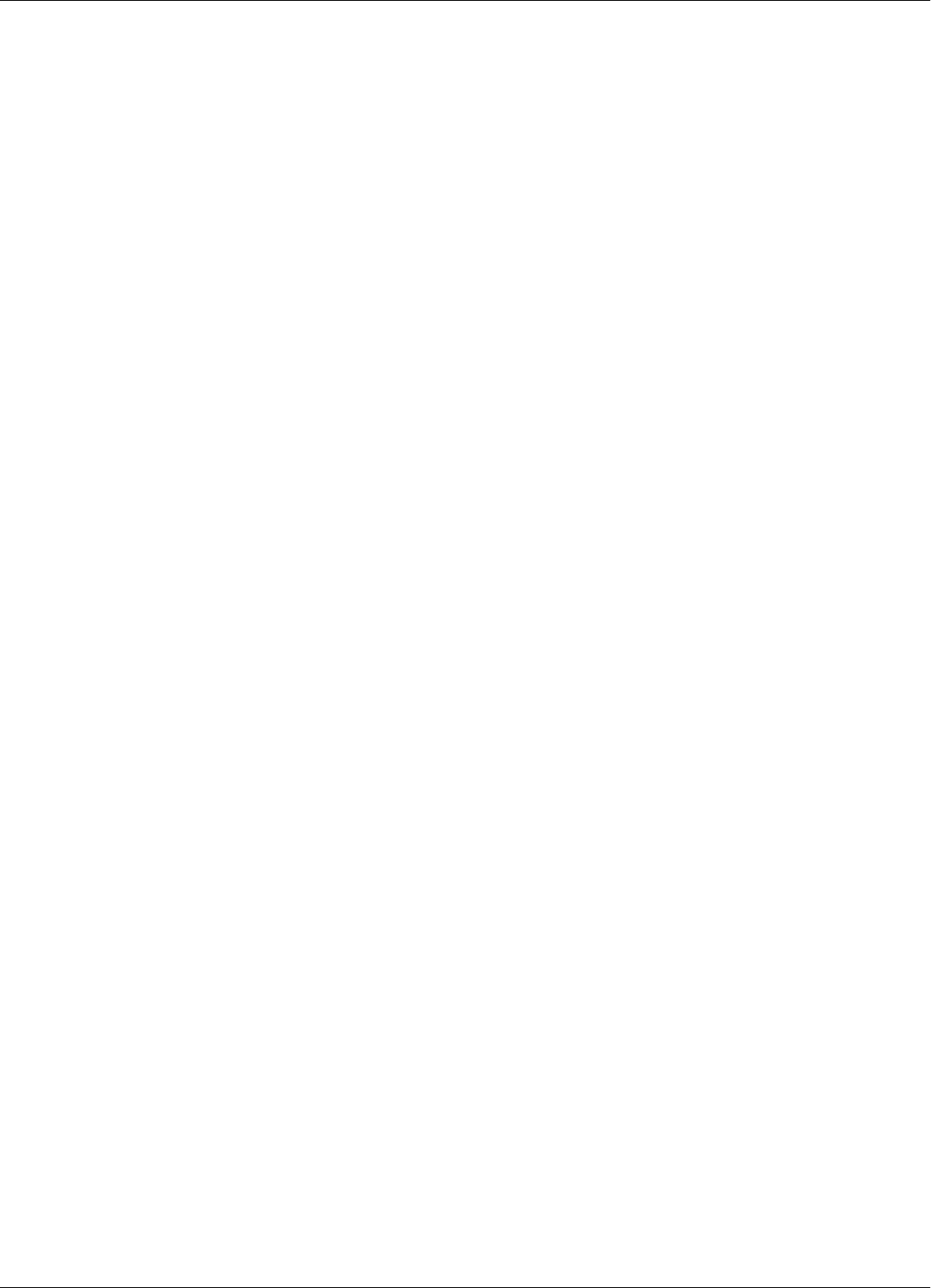
S21 RFID System - Final Test
Configuration and Operation 5-19
@r HTL<Enter>
The Reader should respond with the value for this parameter. For example, HTL=95.
d) If the HNL level measured in Step b) is lower than -95dBm, set the Reader’s Carrier Threshold
level again, by typing:
@r S<Enter>
or
@r :CONFIG:THRESHOLD<Enter>
The Carrier Threshold level setting is correct if the new HNL level displayed is smaller than or
equal to the level displayed in Step c. If not, check for unwanted transmission on the UHF
channel. You should also refer to Chapter 4, Setup Guidelines in the RFID System S21
Technical Guide.
3. Verify that an Exciter that is controlled by a Reader communicates with the Main PC:
a) Delete all Tag records from the Reader’s buffer, by typing:
@r :DATA:PURGE<Enter>
b) Confirm that the Reader’s buffer is empty, by typing:
@r D<Enter>
or
@r :DATA:REPORT<Enter>
The Reader must report a Null value.
Note For an IPC application, the data structure conforms to the ANS.1 standard. If the Reader’s buffer is
empty, the Reader sends a Null value of $0500. In ASCII format, the Null value is {}.
c) Switch on the LF field, by typing:
@r B<Enter>
d) Send a Test Exciter command, by typing:
@r :TEST:EXCITER k<Enter>
where r is the Reader’s address and k is the Exciter’s address. The correct Exciter’s response is
00.
e) Check the received messages, by typing:
@r D<Enter>
or
@r :DATA:REPORT<Enter>
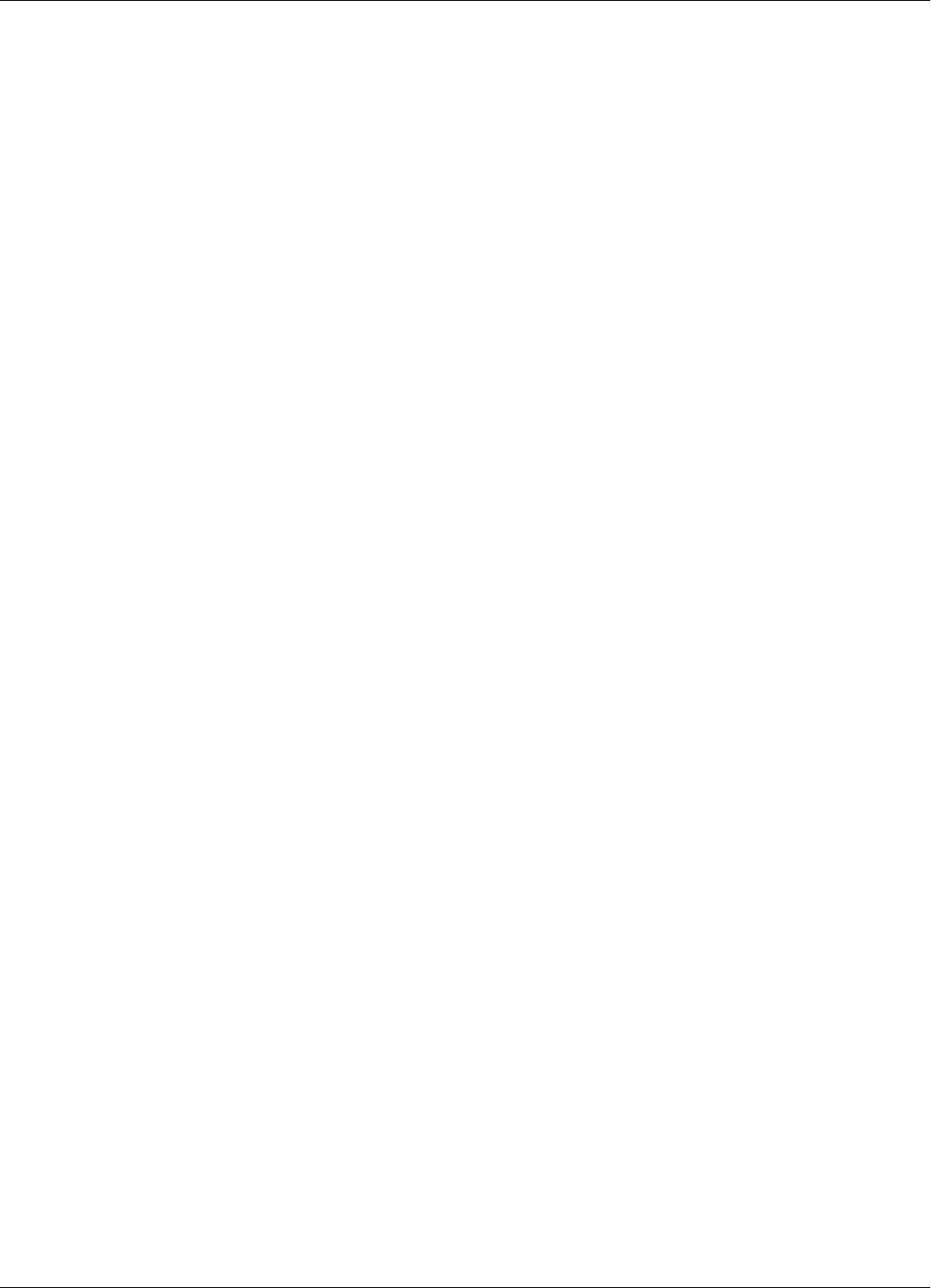
S21 RFID System - Final Test
5-20 Configuration and Operation
The Reader must respond with the oldest record sent by the Exciter k’s Test-Tag, in the format
set by the DHX parameter. For more information on this parameter, refer to the 95 Series RFID
System Reference Guide.
For an IPC application, the Reader’s Tag Record Buffer should contain 13-15 identical messages
sent by the Exciter Test Tag in ANS.1 format. To read all messages, you have to repeat the
commands:
@r D<Enter>
@r E<Enter>
until you get the Null value $0500.
f) Empty the Reader’s Tag record buffer, by typing:
@r :DATA:PURGE<Enter>
g) Confirm that the Reader’s buffer is empty, by typing:
@r :D<Enter> or @r :DATA:REPORT<Enter>
The Reader must report the Null value ($0500) in ANS.1 format.
4. Repeat Step 3 for all Exciters controlled by the Reader r.
5. Repeat Steps 1 to 4 for all Readers that are connected to the same PC.
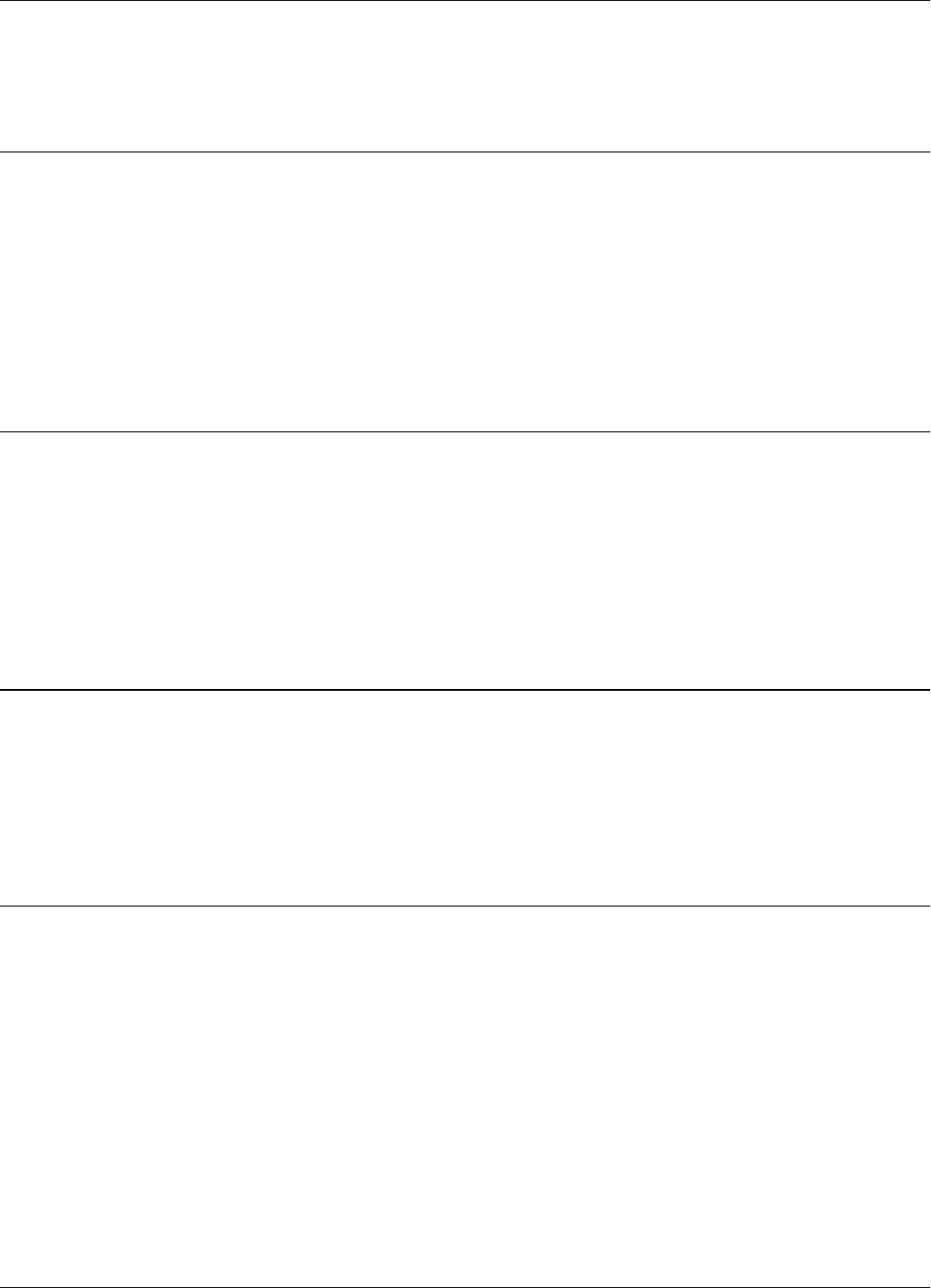
Programming and Testing the Transponder PT21
6-1
Chapter 6
Programming and Testing the Transponder PT21
This chapter explains how to setup a programming site and gives the procedure for programming
the Transponders PT21. This chapter does not, however, explain how to choose parameter values.
Transmission parameters are defined and set in the programming software provided by Lyngsoe
Systems A/S. For more information parameter configurations for the Transponder PT21, see the
RFID System 21 Reference Guide.The PT21 Transponder is programmed using the Tag Qualifier
TQ21.
TQ21 - Tag Qualifier General Description
Tag Qualifier TQ21 can be used to test PT21/T96/T95 tags and to program tags PT21/T96. The
TQ21 is part of the RFID System S21 developed and marketed by Lyngsoe Systems.
This Chapter gives you a short presentation of the equipment TQ21 and basic information of how
to control it through its parameters.
A general overview of the commands and parameters used for TQ21 is presented in the Reference
Guide for RFID System S21 (or S95).
TQ21 Installation and Setup
To power up and interconnect the Tag Qualifier TQ21 with your computer see Figure 6-1 which
presents a typical installation.
WARNING Before you start the installation, check if the Power Supply provides the specified
output voltage - 12Vac or 14-16Vdc, and min. 0.3A; any polarity can be used for the dc output.
PC Software Configuration
The simplest way to control TQ21 is by using a Terminal Emulation program on the PC. The
general configuration procedure consists of:
• Open a Terminal Emulation program on your computer (Procomm, Hyper Terminal, etc.).
• Configure the computer's COM port to which the TQ21 is connected. The recommended PC
configuration for the COM port is: COM port - COM1; Data rate - 19200 bps; Data bits - 8
bits; Parity - none; Stop bits - 1; Flow control - none.
• From the PC send commands to TQ21 and observe the responses on the PC.
Other dedicated software can be used to control TQ21 as long as the correct commands are
provided for TQ21. Programming software can be purchased from Lyngsoe Systems A/S.
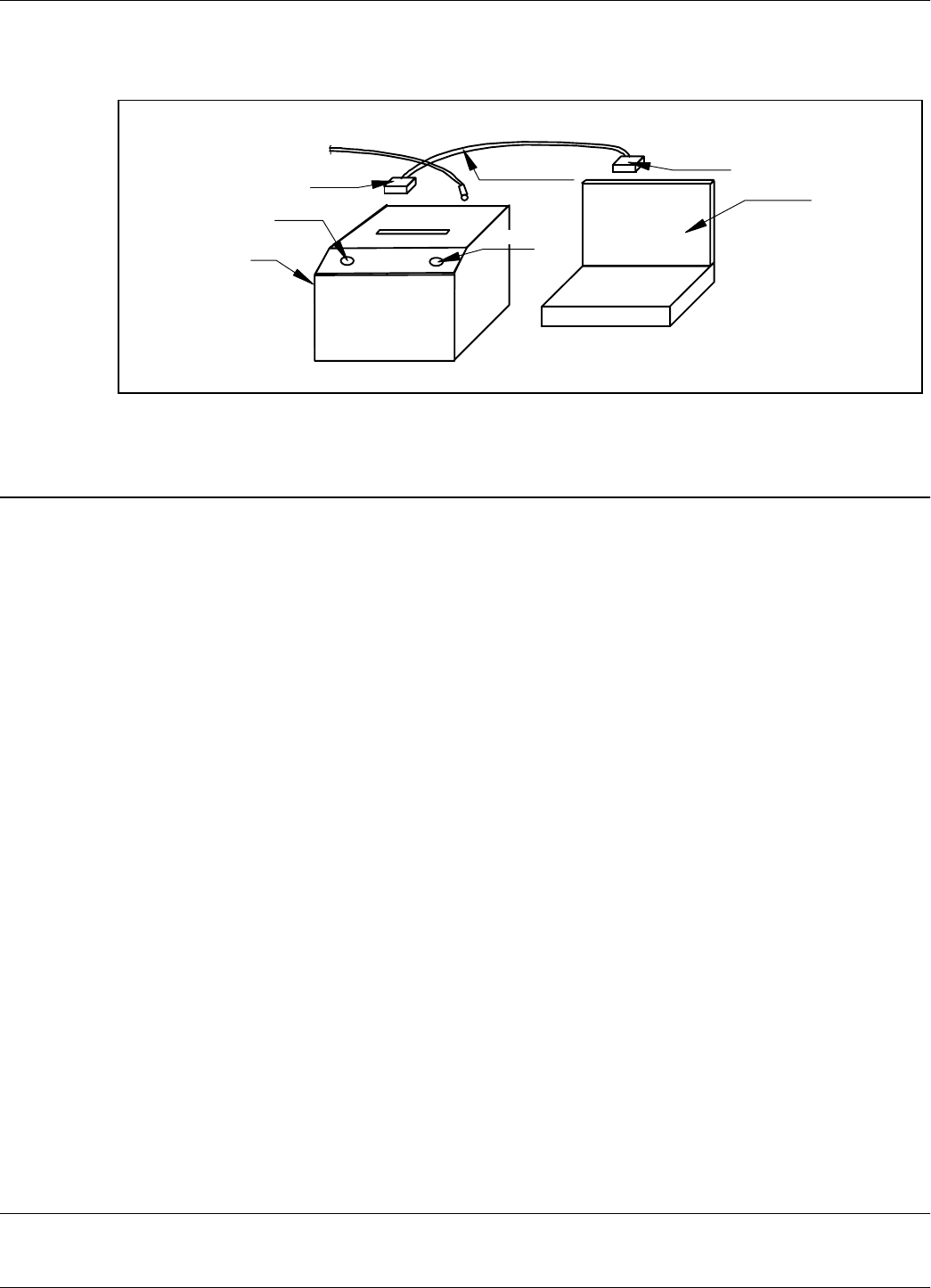
TQ21 Connections
6-2
Setup the programming site, as shown in Figure 6.1:
Figure 1-7: P TQ21 Tag Qualifier Setup
TQ21 Connections
1. Connect the RS232 cable. Plug one end of the cable (DB9-Male) into the 9-pins connector on
the TQ21 (marked as RS232). Plug the other end of the cable (DB9-Female) into the serial port
(typical COM1) of your computer.
2. Connect the power adapter. Plug the power adapter output into the connector marked as
12Vac.
3. Turn on the TQ21 by connecting the power adapter into an available electrical outlet. The
POWER LED goes ON, and the TQ21 performs a brief startup sequence, during which the
DATA LED (red) stays ON continuously for 5-7 seconds. After finishing the startup sequence
the DATA LED must turn OFF and the sign-on message Tag Qualifier TQ21
(c)Copyright Lyngsoe Industries Ltd. 2001 will be displayed on the PC.
4. TQ21 Sensitivity Threshold. Set the carrier threshold of TQ21 by sending the command S,
then save the setting by sending the commands:CONFIG:STORE and:RESET.
IMPORTANT NOTE
•The Power LED lights to signalize that the power is connected to the TQ21.
•The DATA LED (red) lights continuously during the startup sequence and flashes when UHF
signals are received.
• The TQ21 cannot be used for testing if the Data LED randomly flashes after the startup
sequence is finished. In this case the sensitivity threshold must be set again and/or the source
of unwanted transmission eliminated.
Configuration
PC or Laptop
DB9-Female
Power Supply
12Vac [12-16Vdc]/0.3A RS232 Cable
Data LED
Tag Qualifier
TQ21
Power LED
DB9-Male
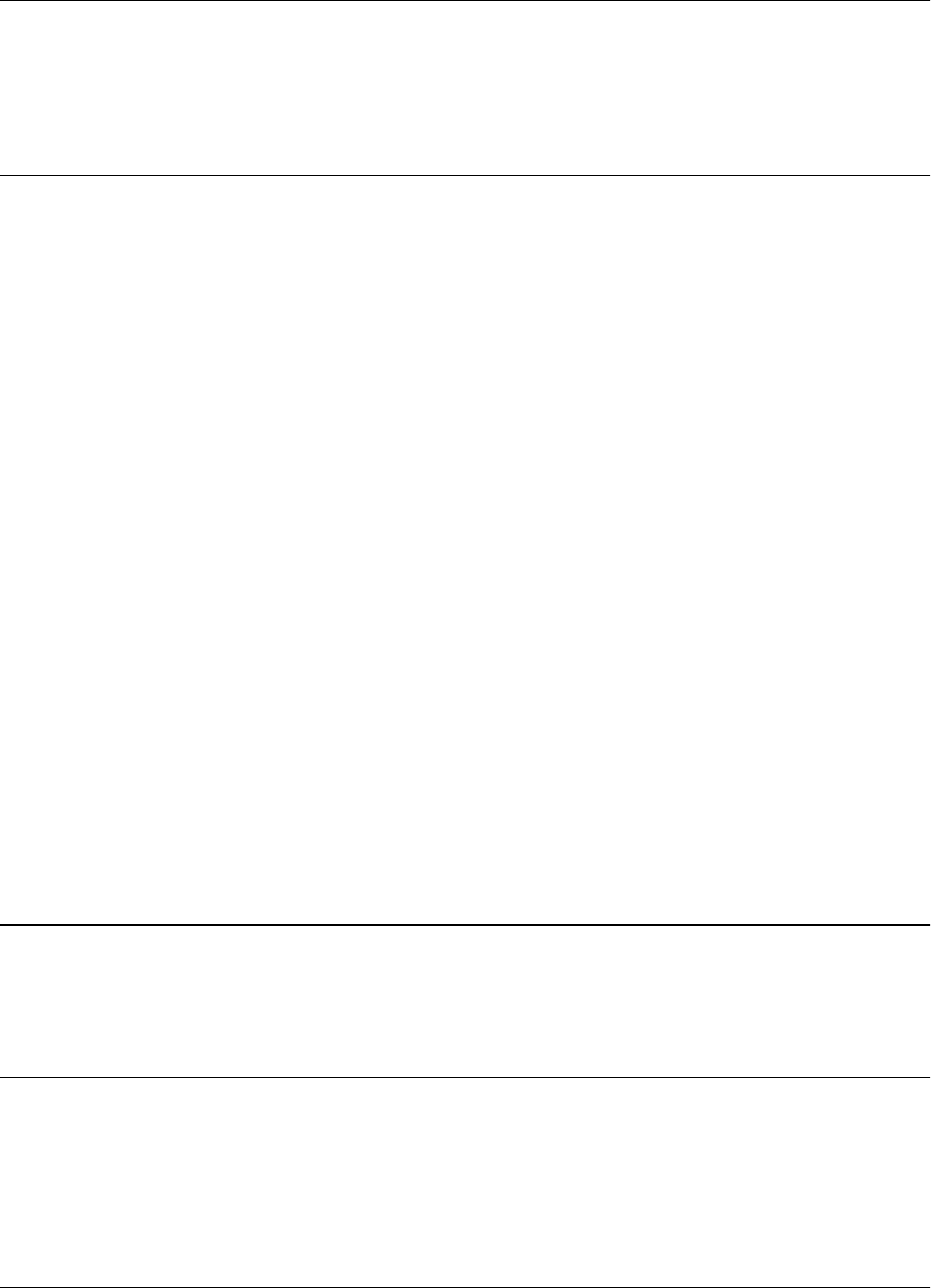
New parameters and commands
6-3
The functionality of the Tag Qualifier TQ21 can be configured by parameters. These parameters
can be set from a PC connected through a standard serial interface RS232 to the TQ21. The
parameters and commands supported by TQ21 are quite similar with those listed in the Reference
Guide for System S21 with the following modifications.
New parameters and commands
Parameter: DFA
Type: Bit (Read/Write)
Range: Y/N
Default value: Y
Description: Enable (Y) or disable (N) the transmission of the flags using S21/S96 format.
When enabled, TQ21 transmits the received messages using the S21/S96
format for the flags field (including the ReceivedID information). If disabled,
TQ21 transmits the received messages using S95 format for the flags field.
Parameter: DFI
Type: Bit (Read/Write)
Range: Y/N
Default value: Y
Description: Enable (Y) or disable (N) the frequency measurement for the UHF received
signal. When enabled, TQ21 transmits together with the received messages
data about the carrier frequency and frequency deviation of the received UHF
signal (CF and DF). If disabled, TQ21 transmits the received messages using
the format defined by DFA parameter.
Parameters and commands disabled
Considering the S95 as a reference, the parameters PTA, PTT, PTV and RSM were disabled for
TQ21.
Firmware
For the command IVN, TQ21 will display its firmware version TQ21 v3.01.06. or a higher version.
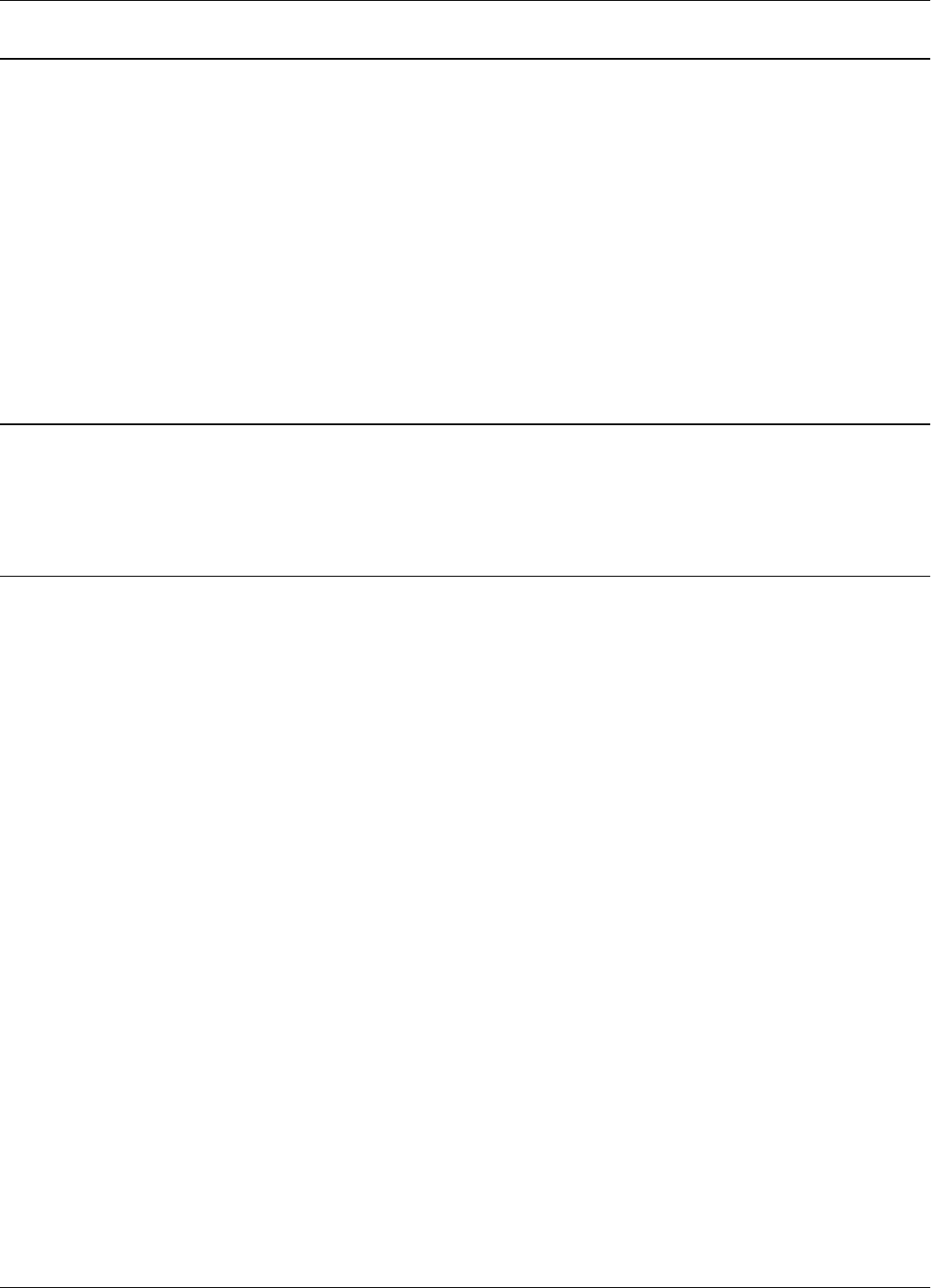
Hardware configuration parameters
6-4
Hardware configuration parameters
Several parameters are used to set (configure) the hardware and must not be changed. If the TQ21's
firmware is going to be updated, these parameters must be first written down and reprogrammed if
were accidentally erased by the upgrading process.
These parameters are: HA0, HA1, HA2, HA3, HA4, HA5, HA6, HA7, HA8, HA9, HAA, HV0,
HV1, ISC and ISN.
NOTE: Do not use the command:CONFIGURE:DEFAULT without saving first the values of all
hardware parameters. This command will set all parameters to their default values, this way erasing
the factory settings for the hardware parameters. If you erase by accident these hardware
parameters, TQ21 loses its calibration (capability to measure carrier and deviation frequencies) and
must be recalibrated again.
Software configuration parameters
For an optimum operation of TQ21 we recommend the following setting: DFI=Y, DHX=N,
DAR=Y, RCC=0, REC=Y.
Operation
General conditions In order to minimize the measurement errors the following conditions must be met before you can
start testing transponders:
• Power-up TQ21 for at least 15 minutes;
• Transponders to be kept at the room temperature (22 ±5 °C) for at least 2 hours.
• The Data LED to be steady Off (no flickering); see also sensitivity threshold, par.2.2.
• TQ21 to measure the "Reference Tags" with errors smaller than ±3 kHz.
Testing Tags Using TQ21 it's possible to test the following performances of a tag:
• Carrier frequency of the UHF transmission for modulation logic level "1". Field CF displays
the difference in kHz between the measured carrier frequency and 433.800MHz.
• Dynamic frequency deviation of the UHF transmission. Field DF displays the difference in
kHz between the measured carrier frequency for modulation logic "1" and logic "0".
• User data content; field UD.
• Number of transmitted messages. This number can be determined by counting the number of
received messages following an excitation.
• Flags status. Field FG gives you information regarding the battery status and the type of
excitation recognized by the tag.
Remember: To enable the frequency measurement function for the TQ21 parameter DFI must be
set as DFI=Y and the command B must be active (LF excitation field enabled).
The recommended procedure for testing a tag is the following:
• Check if the tag to be tested (EUT) was outside an LF excitation field for at least 10 s before
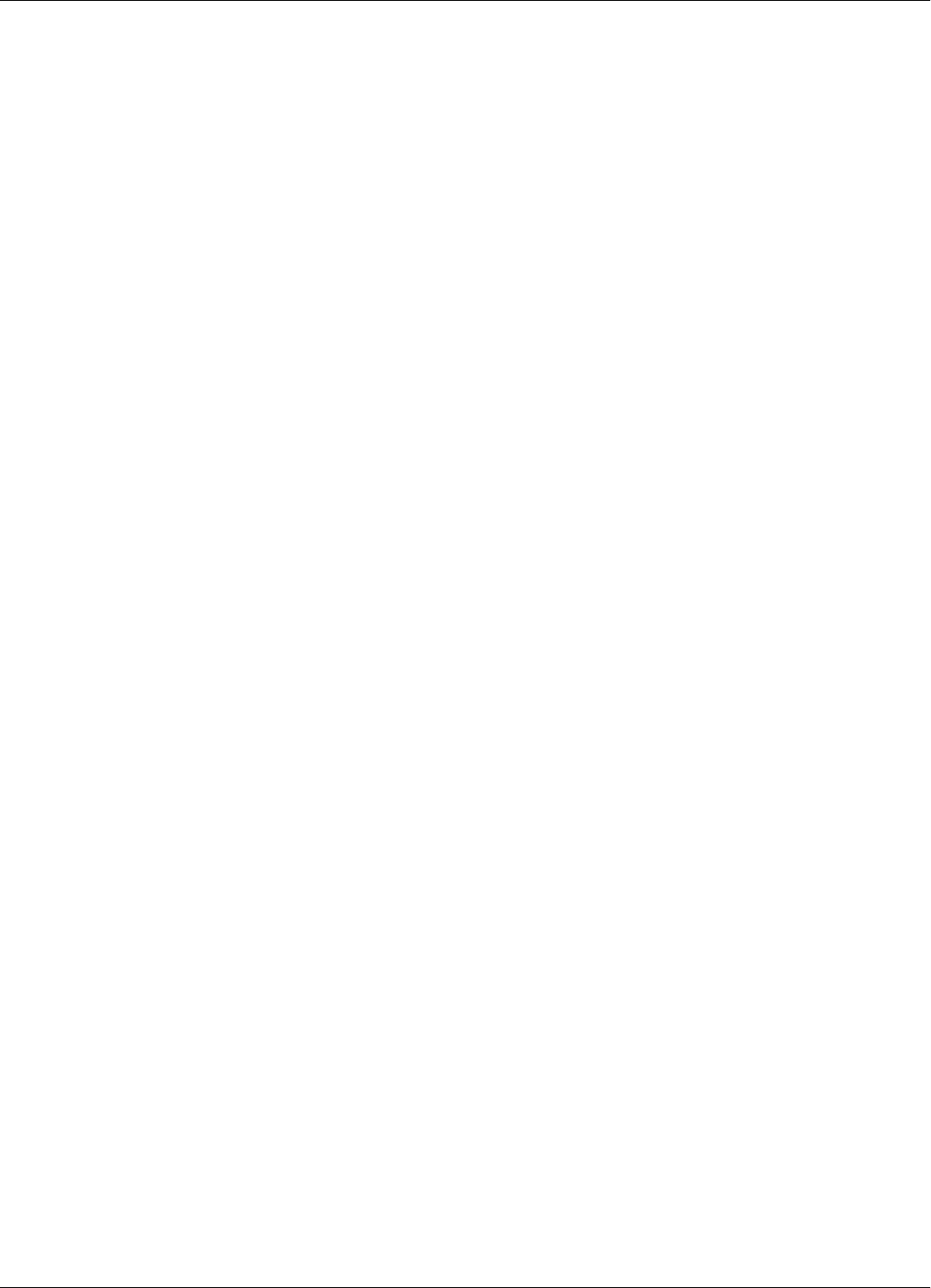
Operation
6-5
testing, and the command C is active for TQ21 (LF excitation disabled).
• Place the EUT inside the slot marked "Postal Tag" on the TQ21, with the battery side first
(battery to be at the bottom of the TQ21's slot).
• Send the command B.
• Check the content of the received messages on the PC. Dedicated software can be provided in
order to automatically process this information and to give just the "Pass" or "Fail" mark.
• Send the command C.
Remember: Tag PT21 must be keep at least 10 s outside the LF excitation field before it can accept
a new excitation.
Programming Tags TQ21 is capable of programming and querying tags PT21/T96.
The procedure of programming and querying is identical with the procedure used for tags T95
described in the User's Guide RFID S95. It includes the commands :TAG:MATCH (shortcut M),
:TAG:CLONE and :TAG:QUERY (shortcut Q), setting the "wanted" parameters (group W) and
querying the parameters (parameters from group T).
There are several particularities regarding the query/programming procedure.
• Tag PT21 must be kept at least 10 s outside the LF excitation field (command C active for at
least 10 s) between two consecutive commands Q and/or M.
• Tag must be inside the TQ21's slot for the whole duration of the query or programming
process; these processes are finished when the Data LED on the TQ21 stop flickering.
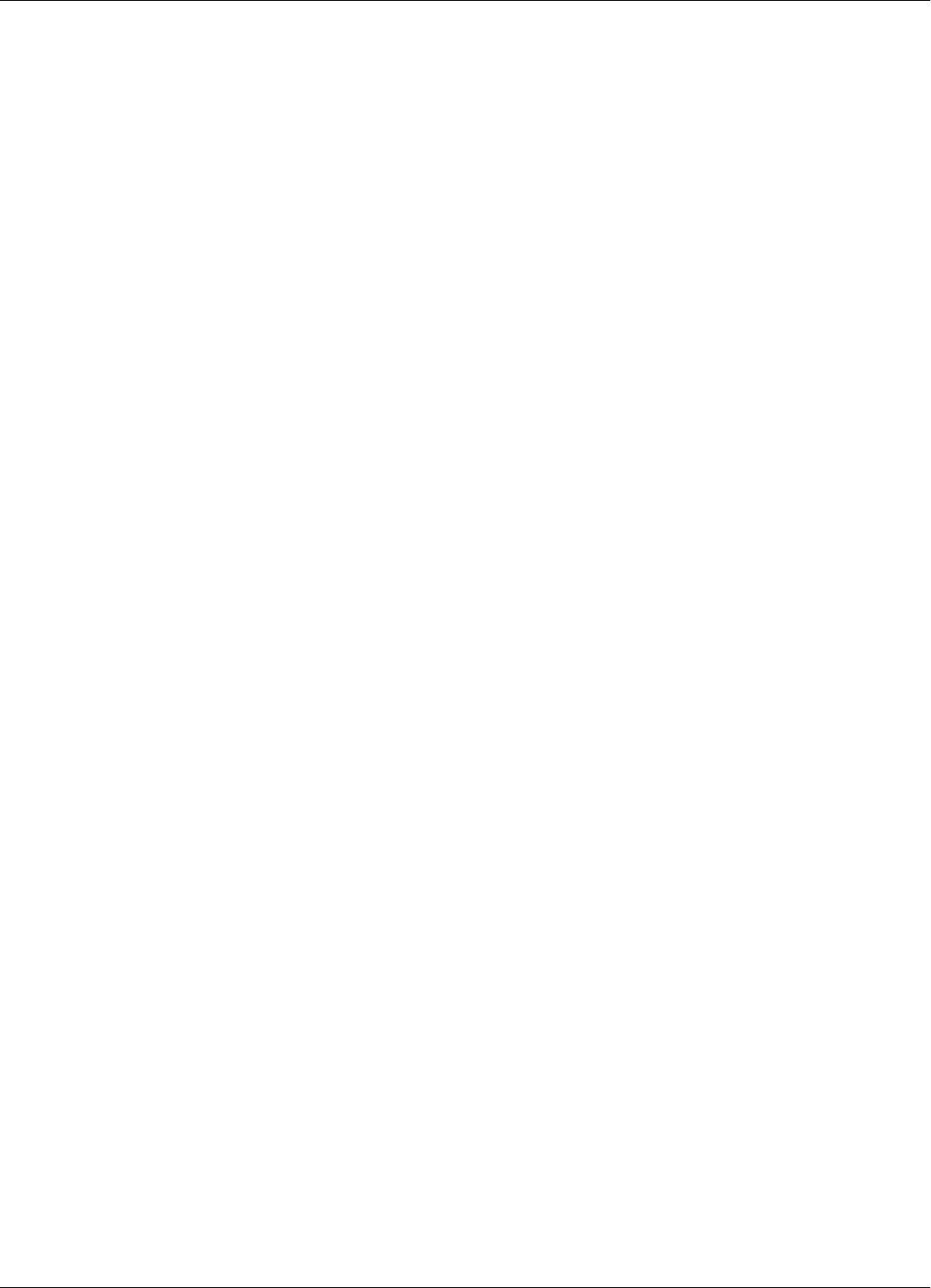
Operation
6-6
This page is intentionally left blank.
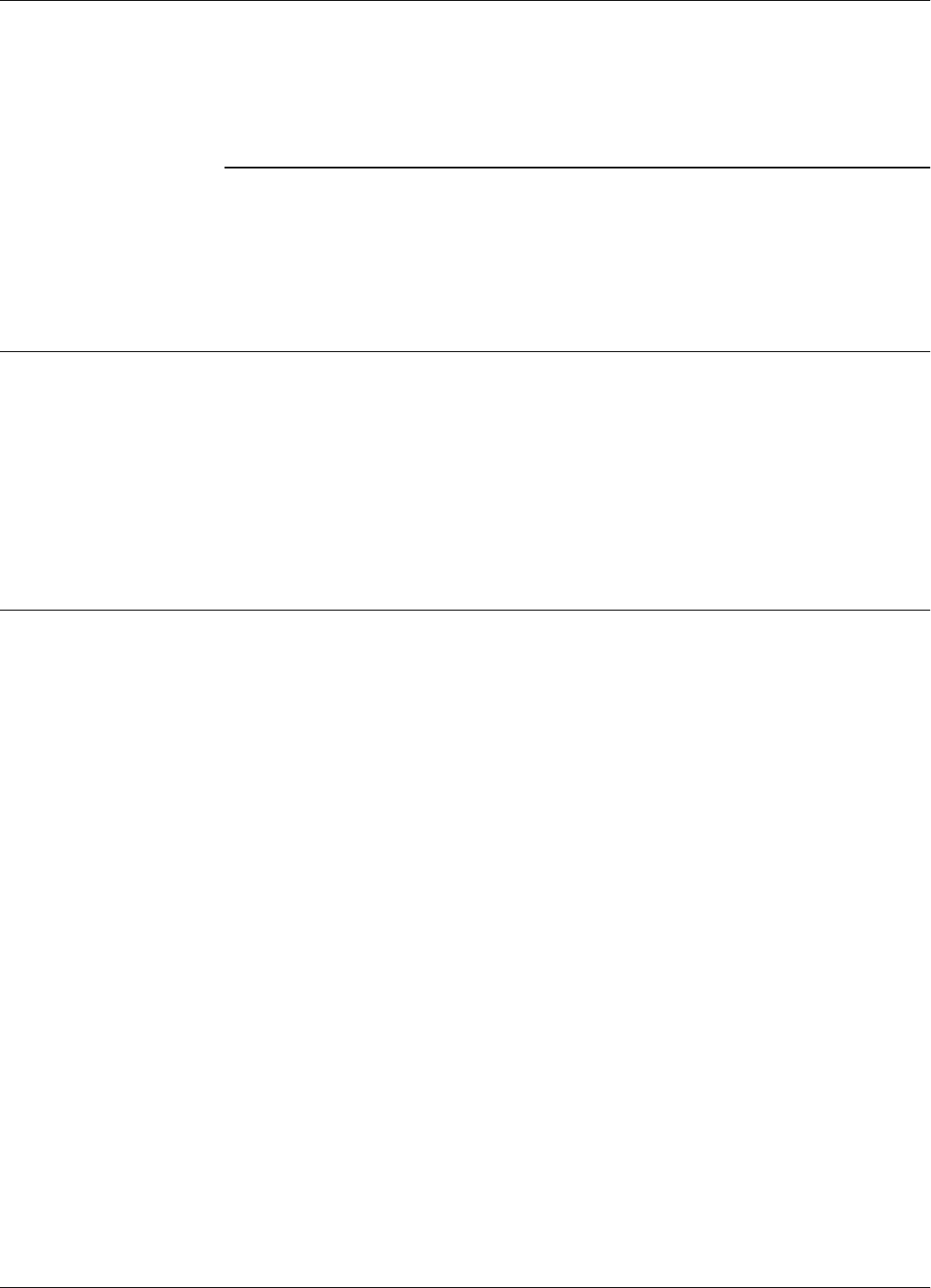
Preventive Maintenance
Troubleshooting 7-1
Chapter 7
Troubleshooting
This chapter describes maintenance and troubleshooting procedures that you must follow when
using the RFID System 21. These procedures complete the troubleshooting information given in
Chapter 5, Configuration and Operation, for the initial system installation and configuration.
Preventive Maintenance
By using special commands, built-in Self Diagnostic circuits can check any part of the system and
report an error code, if necessary. Depending on the error code received, the service technician will
know the piece of hardware that is malfunctioning, and can immediately take corrective action to
remedy the situation.
All units have a warranty seal placed on their enclosures. Removal of this seal will void the
warranty.
General Guidelines
Below is a list of some assumptions and guidelines:
1. The chapter assumes that repairs for any electronic assemblies are not made on site. Unless
otherwise stated, if a specified condition cannot be met, the electronic assembly must replaced
and returned to the manufacturer for repairs.
2. For a complete technical description of the RFID System S21, refer to the RFID System S21
Technical Guide. For a detailed description of the commands and parameters used to configure
or to control the RFID System S21, refer to the RFID System S21 Reference Guide.
3. Information regarding the RFID System S21 configuration and operation is described in
Chapter 5, Configuration and Operation.
4. The locations of the DATA LED, the POWER LED, and the RESET button are shown in
Figure 5-1.
5. All the references to commands are made assuming that the Reader’s address is 0.
The following table describes several possible failures for the RFID System S21, and the
troubleshooting steps to correct them.
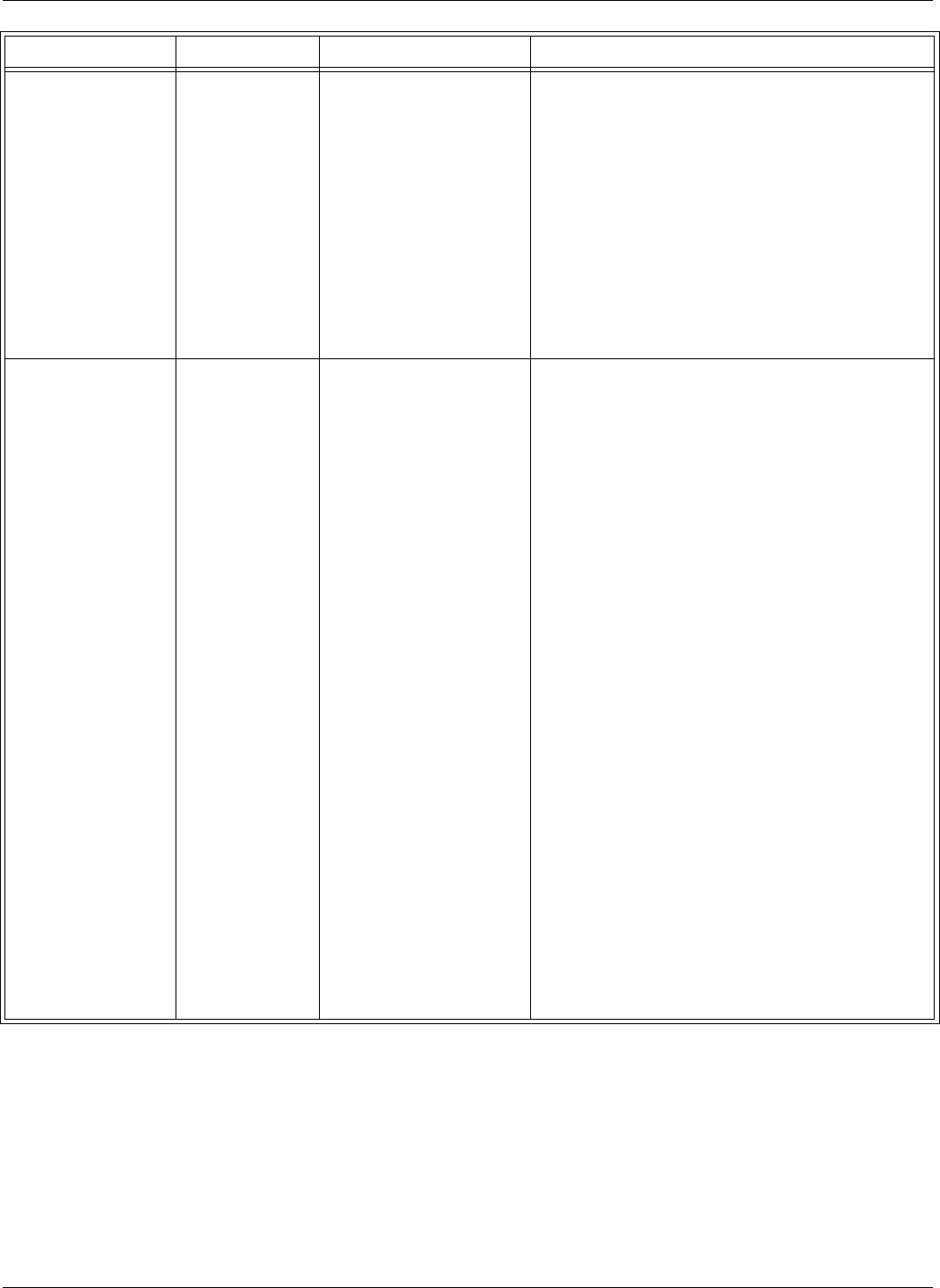
General Guidelines
7-2 Troubleshooting
Problem Symptom Probable Cause Solution
1. No communication
with a Reader.
1.1. Reader does
not respond to
any command.
1.1.1. Reader has an
incorrect address.
1. Check whether the Reader responds to commands
using different addresses, by typing the following:
@1 IVN<Enter>, @2 IVN<Enter>, @3
IVN<Enter>. When a correct address is sent, the
Reader will respond with its version number.
2. If, by using a specific address, you are able to
communicate with Reader, use this address or
change the address to another value.
3. If after checking all possible addresses (up to 31),
you still cannot communicate with the Reader,
check Probable Cause 2.
1.1.2. Faulty
communication line
between the Reader and
PC.
1. Open the Reader’s enclosure and connect the PC
directly to the Reader using the RS-232
communication line. See Connecting the RS232
Communication Line on page 2-2.
2. Switch off the Reader’s power supply for at least 5
seconds, then perform the steps in the Reader’s
Power-up Sequence on page 5-4.
3. If the Reader performs the power-on test
successfully, press the RESET button once. Check
whether the DATA LED starts flashing at the rate of
2 Hz.
4. Press the RESET button again. Check whether the
DATA LED stops flashing.
5. Check whether the Reader is responding to local
commands by typing: @r IVN, and pressing
<Enter>, where r is the Reader’s address. The
Reader must respond with its version number.
6. If you are able to communicate with the Reader
from the local PC, check the integrity of the
communication line between the Reader and the
main PC.
7. After fixing the communication line’s integrity,
reconfigure the RFID System S21 and check
whether the Reader can communicate with the PC.
8. If you cannot communicate with the Reader (Step
5), check Probable Cause 3.
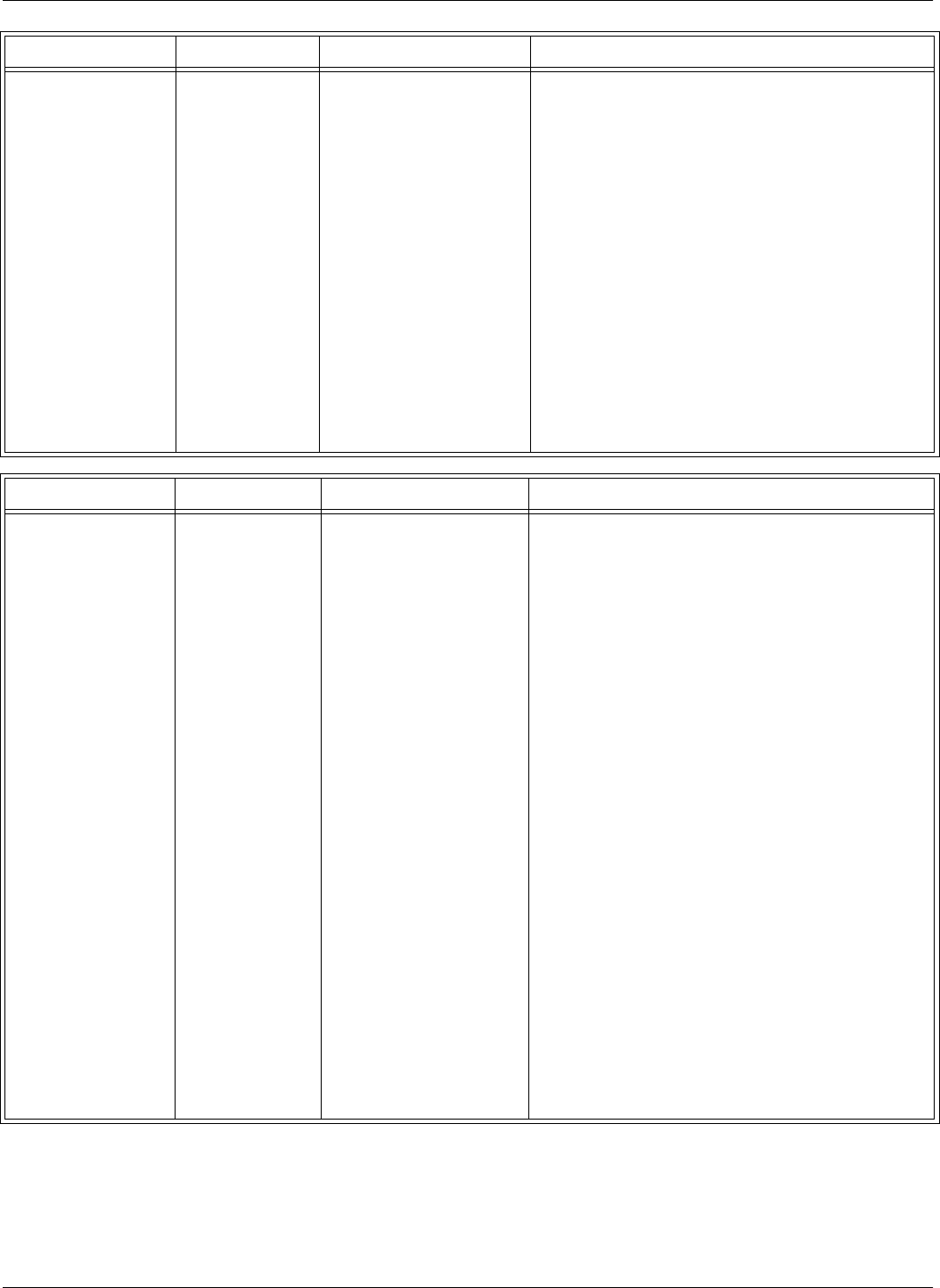
General Guidelines
Troubleshooting 7-3
1.1.3. Mismatched serial
communication
parameters.
1. Perform a power on reset. Wait until the Data LED
goes off.
2. Push once the RESET button on the Motherboard.
The DATA LED should start blinking indicating the
“Learning Mode”.
3. Type several random characters on the PC
keyboard. The Reader should recognize the serial
communication parameters, match them and display
them on screen, f.e. 19200, None, 8, 1.
4. Set the relevant Reader parameters accordingly
(refer to the RFID System S21 Reference Guide).
5. Send :CONFIG:STORE.
6. Push the RESET button again to exit “Learning
Mode”.
Problem Symptom Probable Cause Solution
2. Reader does not
record the
Transponder’s
messages.
2.1. After the
power-on test is
finished, the sign-
on message is
displayed on the
PC, but the
DATA LED is
flashing
continuously at a
random rate.
2.1.1. An improper carrier
threshold was set, or there
is an unwanted
transmission on the UHF
channel.
1. Check whether the Reader is receiving information
that is being transmitted from other Transponders in
its vicinity. If you eliminate the unwanted
transmission, the DATA LED will stop flickering.
2. Check whether an Exciter’s Test Tag is transmitting
(faulty board). Switch off the power supply of all
Exciters surrounding the Reader and monitor the
DATA LED. If the DATA LED stops flickering, the
unwanted transmission originated in one of the
Exciters.
3. Run the procedure, S21 RFID System - Final Test on
page 5-18. Step 2 - Set up the Carrier Threshold for
the Reader.
4. If the Reader reports a channel noise level below -
95dBm, but you are still not receiving the
Transponders’ messages, check the noise level
reported by the Reader with and without UHF
antennas connected. If the noise level is identical or
varies slightly (±1 dBm), replace the Reader.
5. If the Reader reports a noise level (HNL) above -95
dBm, there is unwanted transmission on the UHF
channel from an external jammer. For procedures on
eliminating the unwanted transmission, refer to
Chapter 4, Setup Guidelines in the RFID System S21
Technical Guide.
Problem Symptom Probable Cause Solution
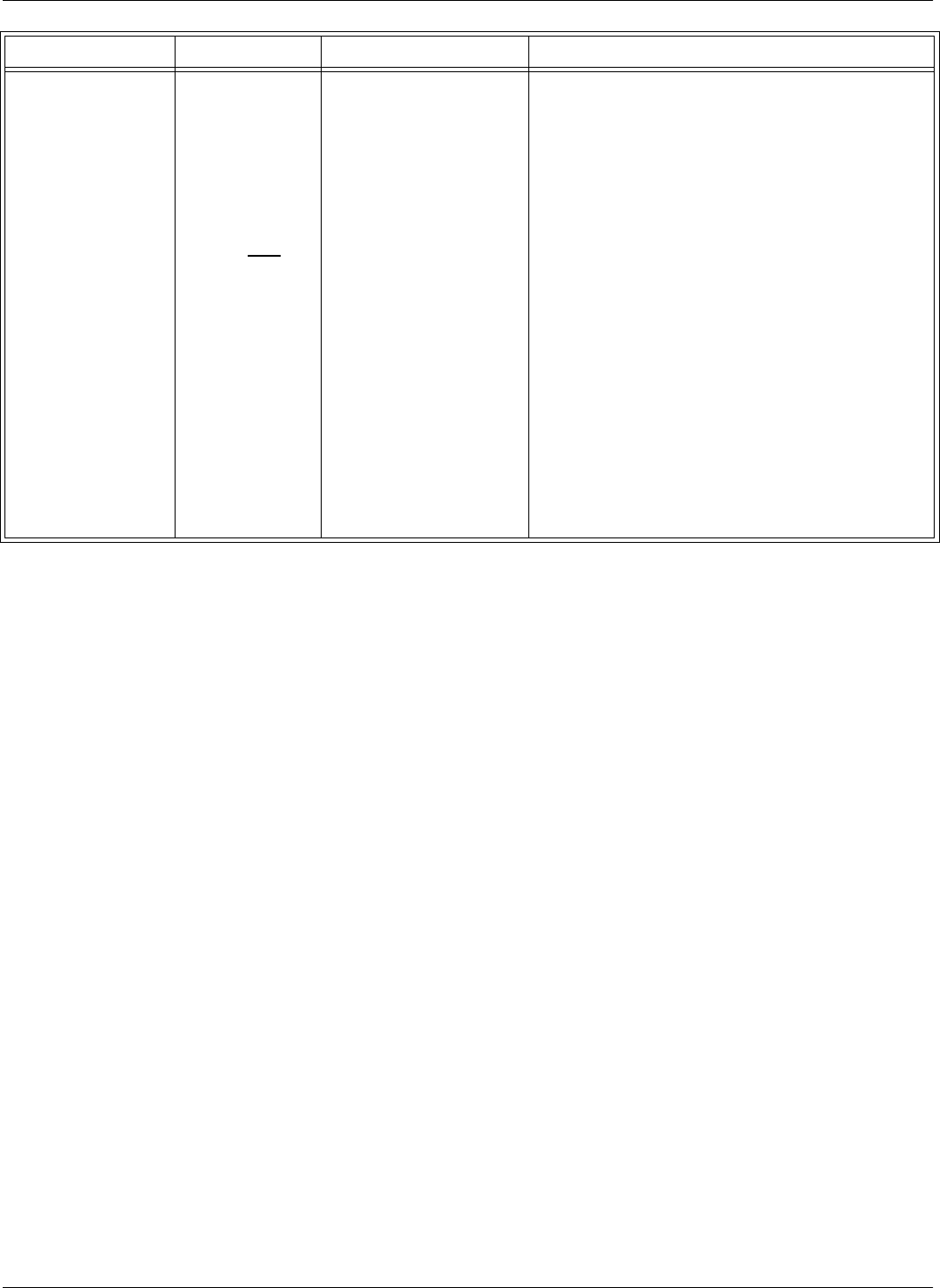
General Guidelines
7-4 Troubleshooting
2.2. After the
power-on test is
finished, the sign-
on message is
displayed on the
PC, and the
DATA LED is
flashing only
when a
Transponder is
activated.
2.2.1. The configurations
of the Transponder and
the Reader do not match.
1. Using a reference Transponder with known
parameters, test the Reader’s receiving capability.
2. If you can receive transmitted messages from the
reference Tag, the tested Transponders are either not
correctly configured for your application, or they are
out of specifications. Reprogram the Transponders
and check whether the Reader can receive messages.
3. If you cannot receive transmitted messages from the
reference Transponder, the Reader has an incorrect
configuration or out of specification. Go to Steps 4
and 5.
4. Make sure that all parameters relevant to the
application are set correctly.
5. Run the procedure, S21 RFID System - Final Test on
page 5-18. Step 2 - Set up the Carrier Threshold for
the Reader.
6. If still can not read the reference Transponder,
replace the Reader.
Problem Symptom Probable Cause Solution
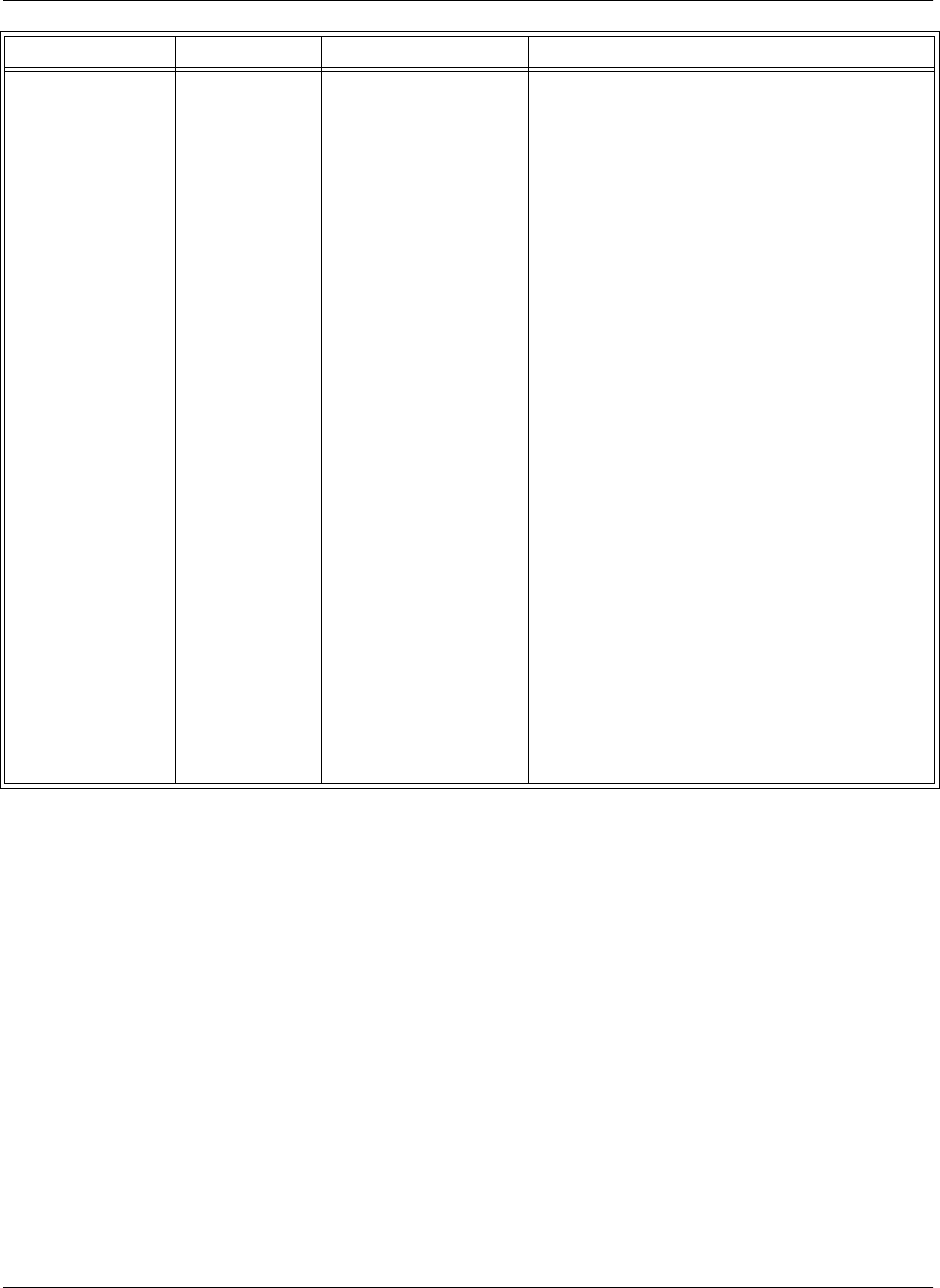
General Guidelines
Troubleshooting 7-5
2.3. After the
power-on test is
finished, the sign-
on message is
displayed on the
PC, but the
DATA LED is
not flashing when
a Transponder is
activated.
2.3.1. The carrier threshold
value is too high. 1. Check the ambient noise level (HNL parameter).
The noise shoud not be higher than -95dBm. Type
HNL several times to ensure that ambient noise
does not change over time. If the noise is higher
than -95dBm, it means that there is a jammer. In that
case, go to Step 7.
2. Make sure that RSS value is in between 10 and 20
(may vary depending on application).
3. Run the procedure, S21 RFID System - Final Test on
page 5-18. Step 2 - Set up the Carrier Threshold for
the Reader.
4. Check the reception with a reference Transponder.
5. If not successful, check the noise level reported by
the Reader with and without UHF antennas
connected. If the noise level is identical or varies
slightly (±1 dBm), replace the Reader.
6. If the Reader reports a channel noise level below -
95dBm, but you are still not receiving the
Transponders’ messages, check the noise level
reported by the Reader with and without UHF
antennas connected. If the noise level is identical or
varies slightly (±1 dBm), replace the Reader.
7. Investigate from where the unwanted transmission
is coming. It could be Exciter Tag or some other
Tags in close proximity or an external transmitter.
8. If the unwanted transmission is impossible to
eliminate, refer to Chapter 4, Setup Guidelines in
the RFID System S21 Technical Guide.
Problem Symptom Probable Cause Solution
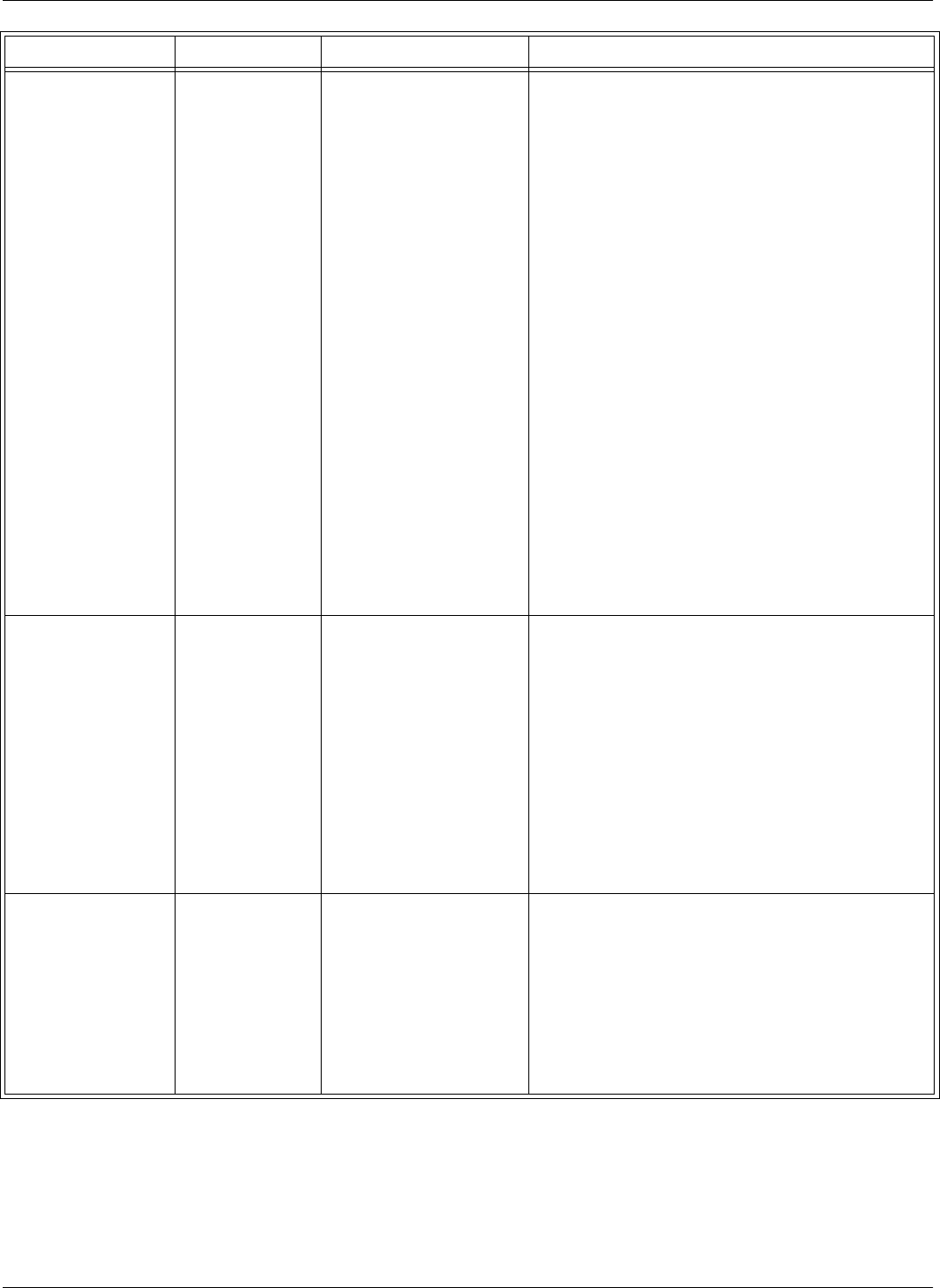
General Guidelines
7-6 Troubleshooting
3. Reader does not
record all transmitted
messages.
3.1. Reader does
not record all
transmitted
messages by the
Transponder.
3.1.1. The receiving zone
is too small because of
either a high carrier
threshold, or there is
random interference on
the UHF channel.
1. Run the procedure, S21 RFID System - Final Test on
page 5-18. Step 2 - Set up the Carrier Threshold for
the Reader.
2. If you observe a random variation of noise and
interference on the UHF channel, either increase the
value of the RSS parameter, or set the HTL
parameter to a higher value than the one that was
automatically set by the Reader.
3. If the receiving zone is too small after you set a
higher carrier threshold, follow the setup guidelines
recommended in Chapter 4, Setup Guidelines in the
RFID System S21 Technical Guide.
Note
A UHF channel is subject to random noise and
interference. The Reader disregards the messages with
data errors. For an optimal channel, free of interference
and industrial noise, the Reader must be able to receive
all messages transmitted by a single Transponder
placed in its reading range. When using multiple
Transponders, some messages are lost due to the
inherent collision between them.
4. Time-out error. At
the command
:TEST:EXCITER k,
the response is 00,
but the Main PC does
not receive a correct
message from the
Test Tag of the
Exciter k after a
predetermined period
of time.
4.1. DATA LED
is flickering, the
Reader’s Tag
Record Buffer
contains
messages from
the Test Tag.
4.1.1. User data in the Test
tag was incorrectly
programmed.
1. Query the Test Tag programming parameters using
:TAG:QUERY:EXCITER k.
2. Check the user data (TUD).
3. Correct the user data (WUD).
4. Reprogram the Test Tag using the command
:TAG:MATCH:EXCITER k.
4.2. DATA LED
is flickering, but
the Reader’s Tag
Record Buffer is
empty.
4.2.1. Test tag was
incorrectly programmed. 1. Query the Test Tag programming parameters using
:TAG:QUERY:EXCITER k.
2. Check the value of all group T parameters.
3. Correct the values using the group W parameters.
4. Reprogram the Test Tag using the command
:TAG:MATCH:EXCITER k.
Problem Symptom Probable Cause Solution
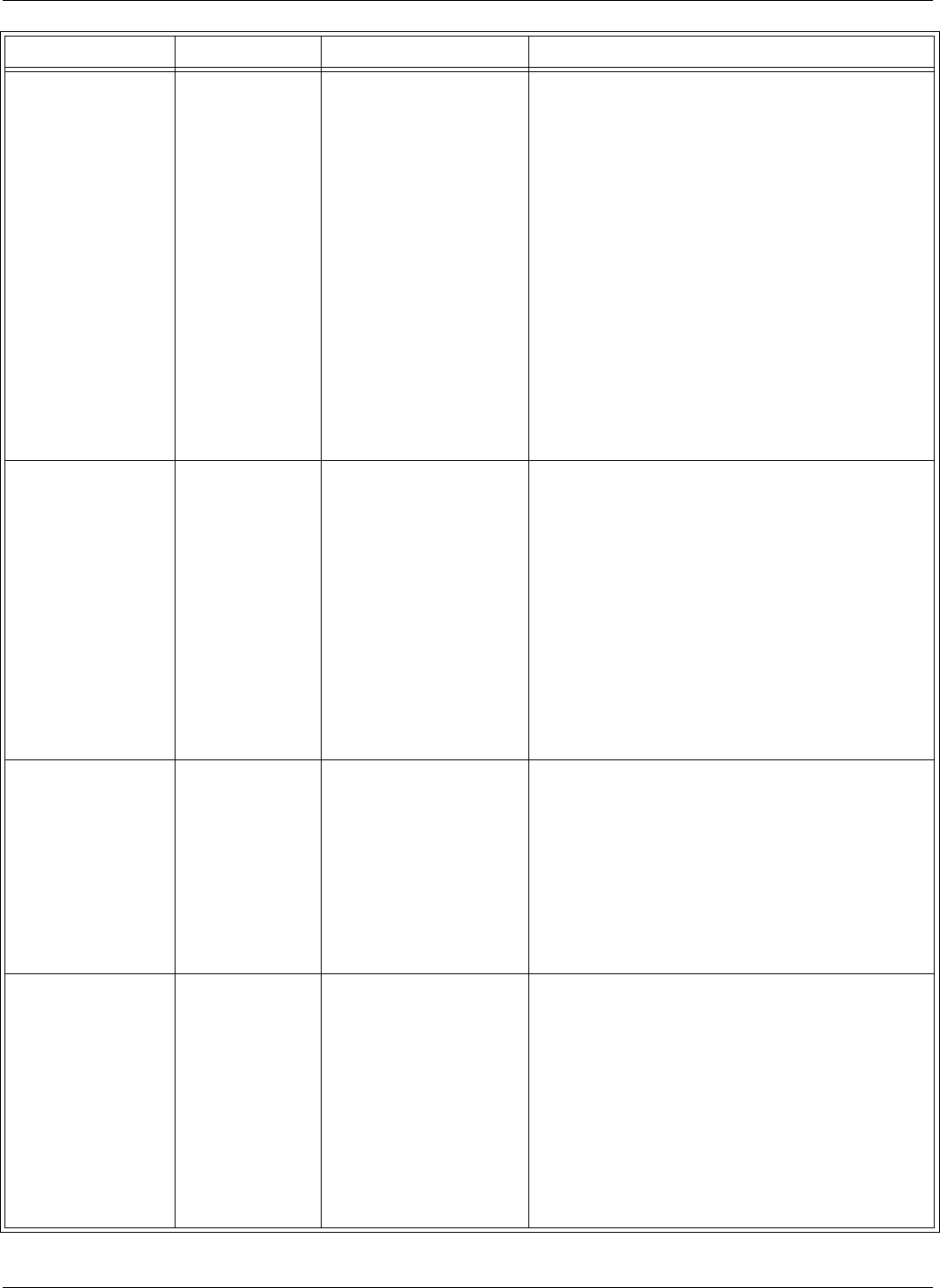
General Guidelines
Troubleshooting 7-7
4.3. DATA LED
is not flickering
4.3.1. Exciter’s Test Tag is
placed beyond the limits
of the receiving zone, or
the noise level is too high,
or the Test Tag is out of
specifications.
1. Run the procedure, S21 RFID System - Final Test on
page 5-18. Step 2 - Set up the Carrier Threshold for
the Reader.
2. Check the RF level of the messages received from
the Test Tag; it must be higher than
(RSS+HNL+3)dBm, that means 3dB above the
carrier threshold value.
Note
The Reader reports the RF level of the received
message only if the parameter DLI=Y.
3. If the RF level of the Test Tag’s received messages
is lower than -85dBm, either reposition the
Reader or Exciter, or use a higher gain UHF antenna
for the Reader.
5. Excitation field
generated by the
Exciter is below
Specifications.
5.1. LF
Transmitter
Output is low.
5.1.1. The LF antenna loop
has a loose connection, or
the LF antenna is detuned
by a metallic object.
1. Check whether the LF antenna wires are connected
to the terminal block (See LF Antenna Connections
on page 3-3).
2. Check the 3-wire connection between the LF
antenna terminal block and the LFA21 assembly
(terminal block TB2).
3. Check whether the recommended setup guidelines
for the Exciter’s location are met. Pay special
attention to metallic surfaces surrounding the
Exciter, short-circuit loops, and the spacing between
adjacent Exciters.
6. The Exciter
responds with CA at
the Self-Diagnostic
Procedure.
6.1. Exciter k
responds with CA
at the command:
:TEST:EXCITER
k sent by the Main
PC (k is the
Exciter’s
address).
6.1.1. A faulty Exciter or a
loose connection in the
power cable or
communication cable
between the Reader and
the Exciter.
1. Check the power cable and the communication
cable between the Reader and the Exciter.
2. Check the Exciter’s address setting.
3. Check the LF Transmitter’s output. (See LF
Antenna Connections on page 3-3).
7. The Exciter
responds with C9 at
the Self-Diagnostic
Procedure.
7.1. Exciter k
responds with C9
at the command:
:TEST:EXCITER
k sent by the Main
PC (k is the
Exciter’s
address).
7.1.1. A large magnetic
coupling between 2
adjacent Exciter EX21
frames
1. Check the Exciter’s TAP voltage. (See LF
Transmitter Output on page 5-8).
2. Reposition the EX21 frames to minimize the
unwanted modulation.
3. Only if absolutely necessary, consider readjusting
the C9 threshold (NVT). Refer to LF Transmitter
Output on page 5-8
Problem Symptom Probable Cause Solution
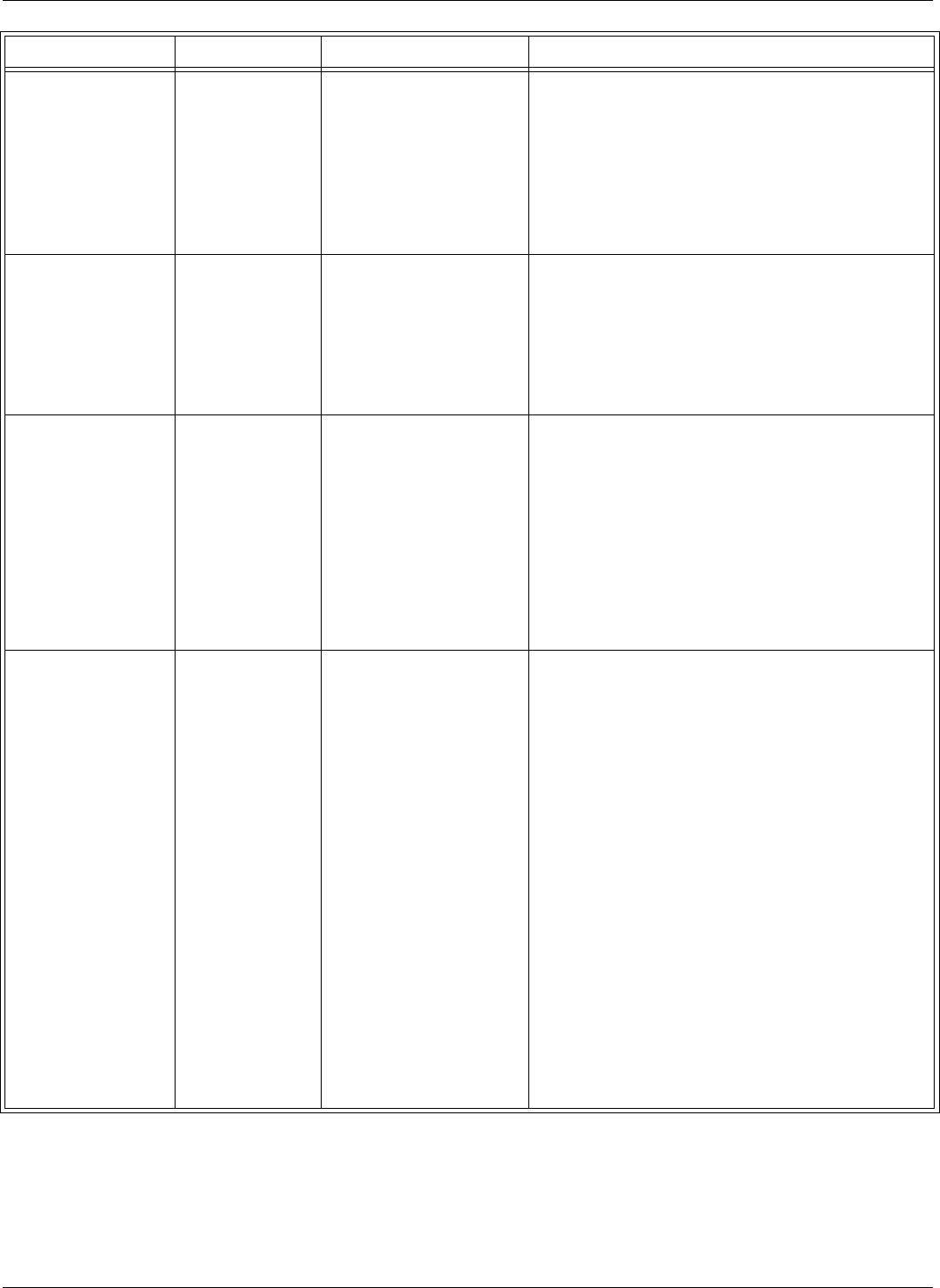
General Guidelines
7-8 Troubleshooting
7.1.2. The LF antenna is
detuned by metallic
objects that are in close
proximity.
1. Check the Exciter’s VTAP.
2. Reposition the EX21 frames to minimize the
detuning. If this is not practical, consider re-
adjusting the antenna for a larger output or reduce
the C9 threshold. Refer to LF Transmitter Output on
page 5-8
8. The Reader does
not communicate to
the PC.
8.1. No response
from the Reader,
intermittent
response or
garbled response.
8.1.1. RS485 cable wires
are damaged. 1. Isolate the problem area by checking
communication with other Readers located before
or after on the RS485 bus.
2. Inspect the installation specifically looking for
pulled out or damaged cables or bad contacts.
8.1.2. Program in the
Reader is not running due
to internal failure.
1. Get access to the Motherboard and see that Data
LED is OFF.
2. Push RESET button once. Data LED should start
blinking.
3. Push RESET button again. Data LED should go
OFF. If this is not happening, the Reader program is
not running properly and the Reader has to be
replaced.
8.1.3. RS485 interface in
the Reader is damaged. 1. Find all the Readers on the bus that are not
communicating. Perform the following steps with
each of them.
2. Disconnect RS485 bus terminal block/s from the
Motherboard.
3. Locally connect Laptop to the Reader using RS485
Tester and Connecting Board CBD16 (refer to
Figure 5-2 in Chapter 5).
4. Set the line termination jumper on the Motherboard
to Load and RS485 Tester attenuation switch to ON.
Check if you can communicate to the Reader using
the correct address. If not successful, replace the
Reader.
5. Reconnect the bus, place the termination jumper to
its original position and move on to the next Reader.
6. Reapeat steps 2 through 5 until all Readers are
checked.
Problem Symptom Probable Cause Solution
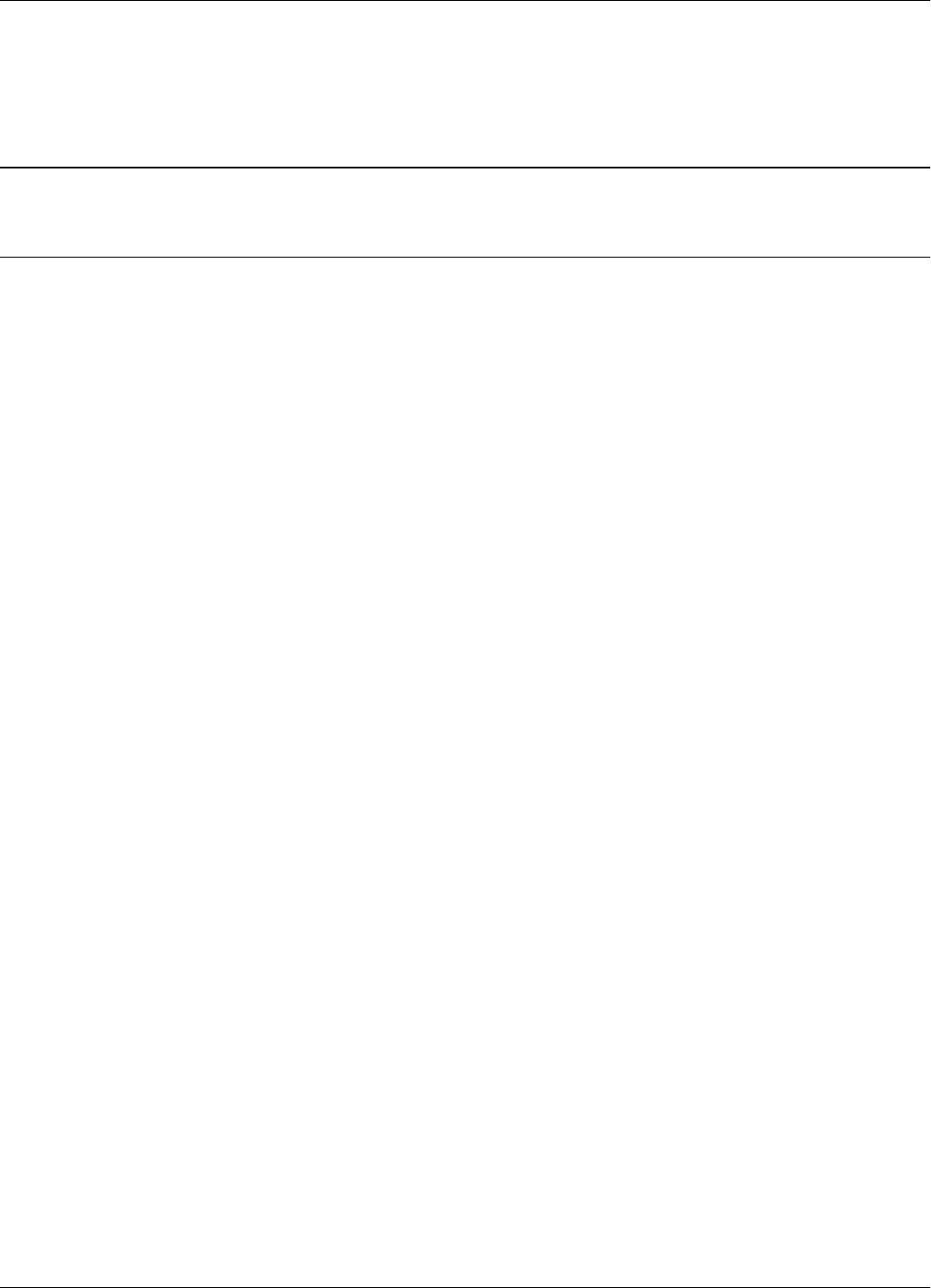
Overview
Drawings 8-1
Chapter 8
Drawings
Overview
This chapter contains drawings for the following:
• Lyngsoe Systems Reader RD21 (600002)
• Lyngsoe Systems Exciter EX21 (600003)
• Lyngsoe Systems TRM95 Power Supply (600579) & (600626)
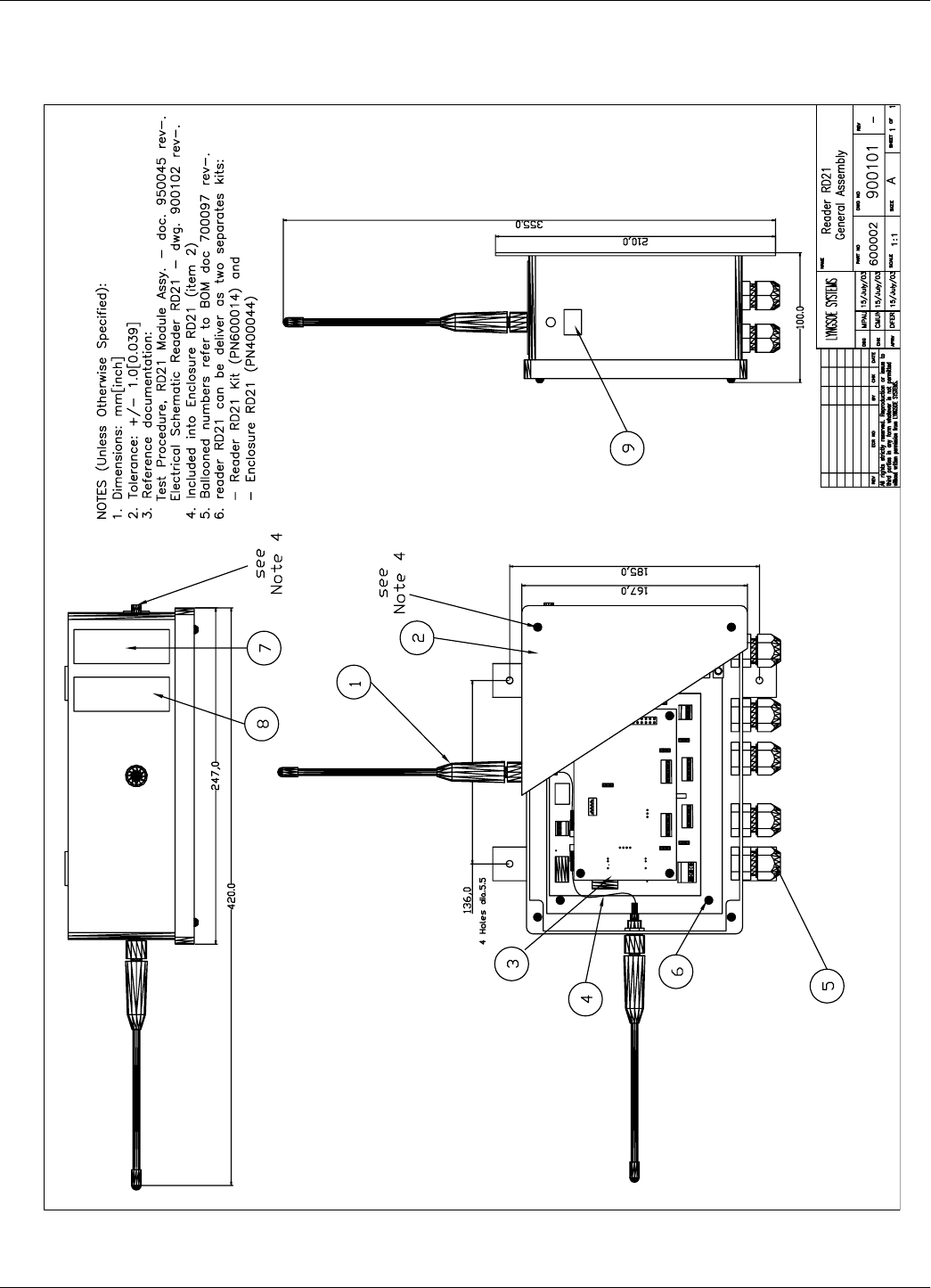
Overview
8-2 Drawings
Drawing 1
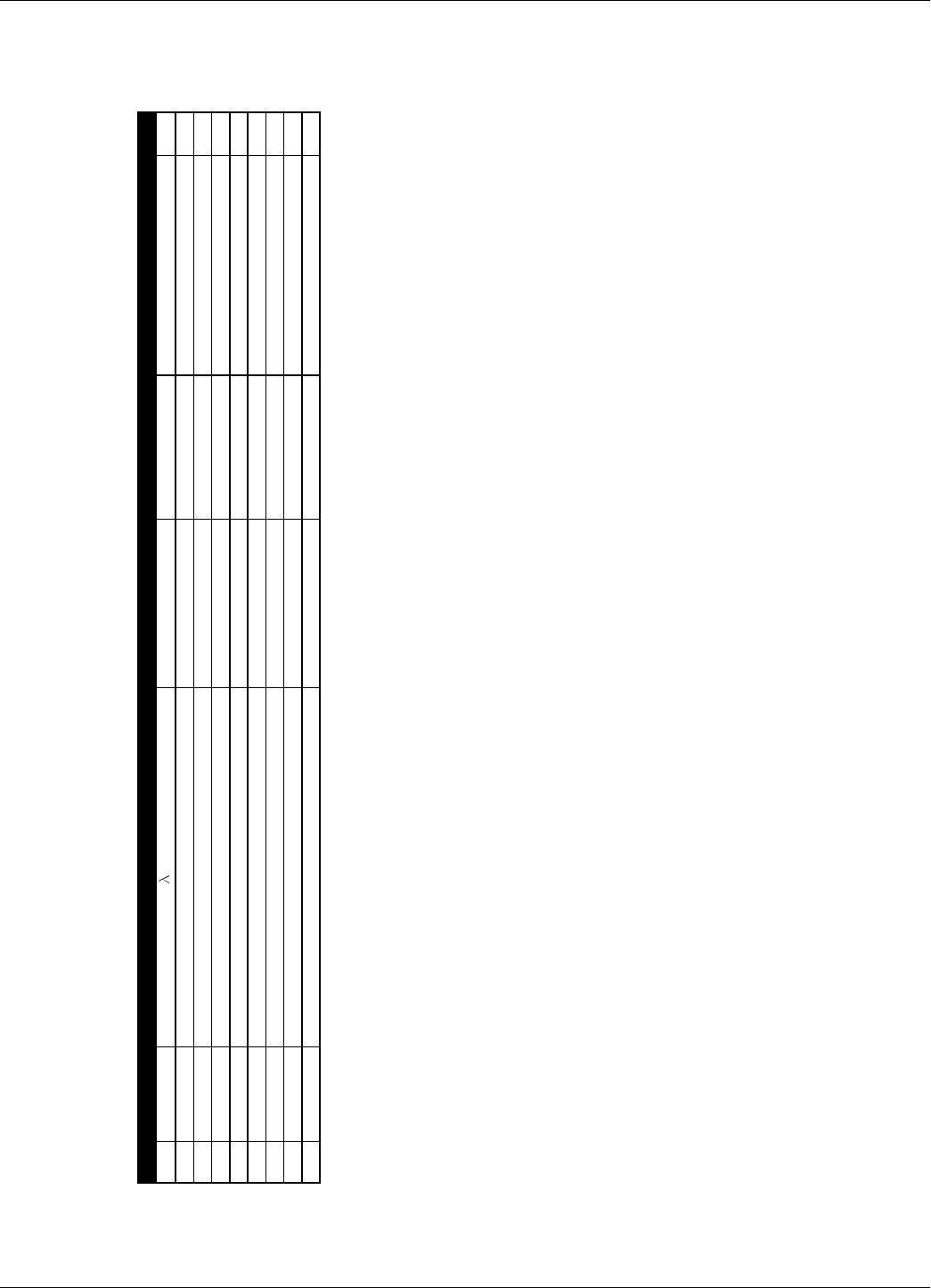
Overview
Drawings 8-3
BOM - Reader RD21 Gen Assy (PN 600002)
Doc. 700097 Rev.
-
I
tem
L
I P/N
D
escription
V
endor
V
endor Type
D
rawing
Q
ty
1
3
50873
U
HF Antenna 434 MHz,
/
4, w/TNC Male Connector
L
arsen
K
D0004
2
2 400044 Enclosure Reader RD21 LS 400044 rev - 900184 rev - 1
3 500020 Reader RD21 Module Assembly LS 500020 rev -
9
00103 rev - 1
4 500060 RF Cable Assembly RD21 Telegartner 500060 rev - 900286 rev - 2
5 400604 Cable Grip, PG11, Plastic, Gray AmElec 1555.11.10 5
6 400561 Screw Machine 6-32 x ¼” ST ZN PL PH PH DR Spae-Naur MS-197P 4
7 450049 Label SN/Aprv, Reader RD21 LS 450049 rev - 900191 rev - 1
8 450050 Label FCC, Reader RD21 LS 450050 rev - 900192 rev - 1
9 450052 Label Power LS 450052 rev - 900207 rev - 1
Lyngsoe System Ltd 15July2003 Page 1 / 1
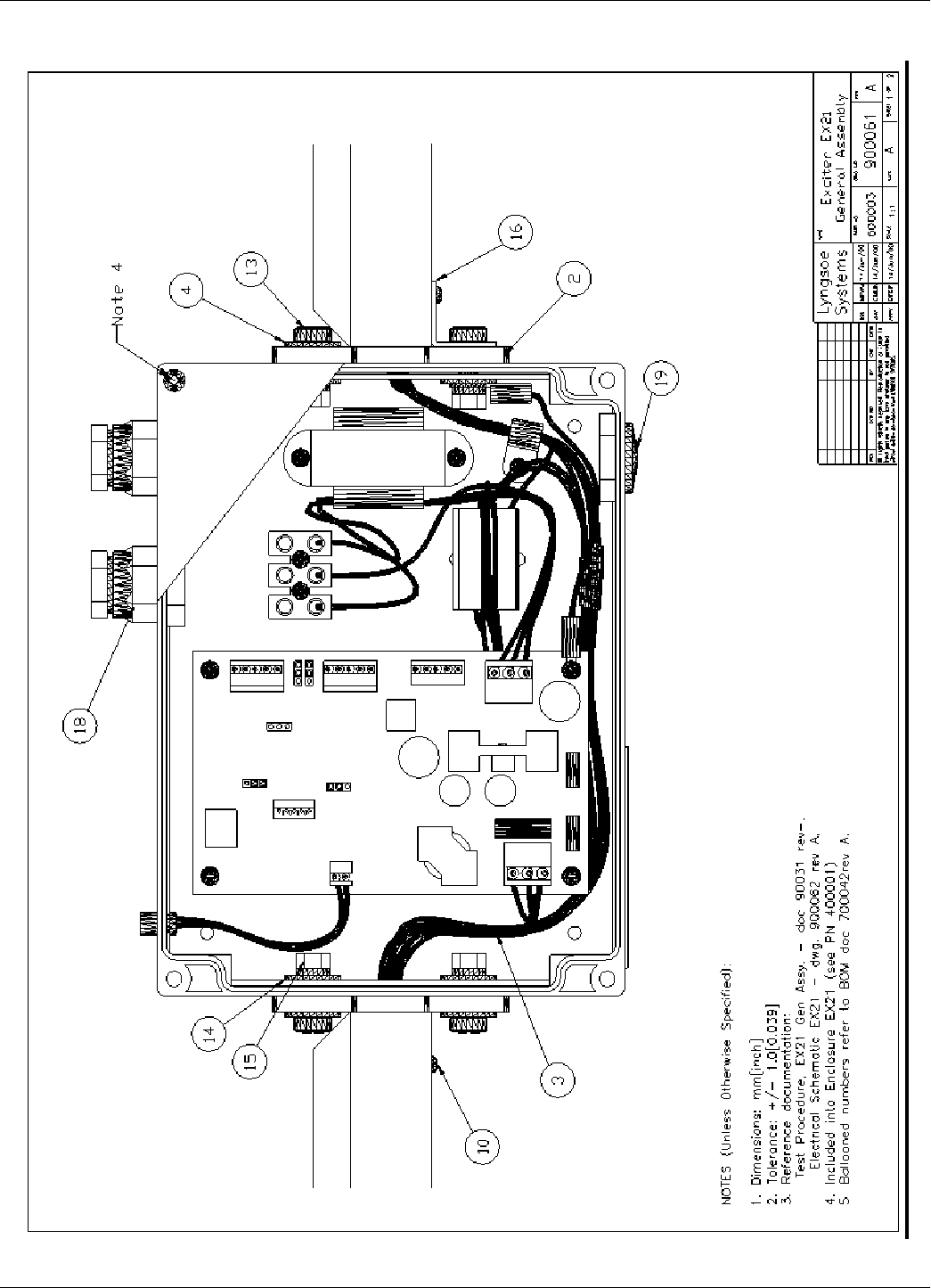
Overview
8-4 Drawings
Drawing 2.
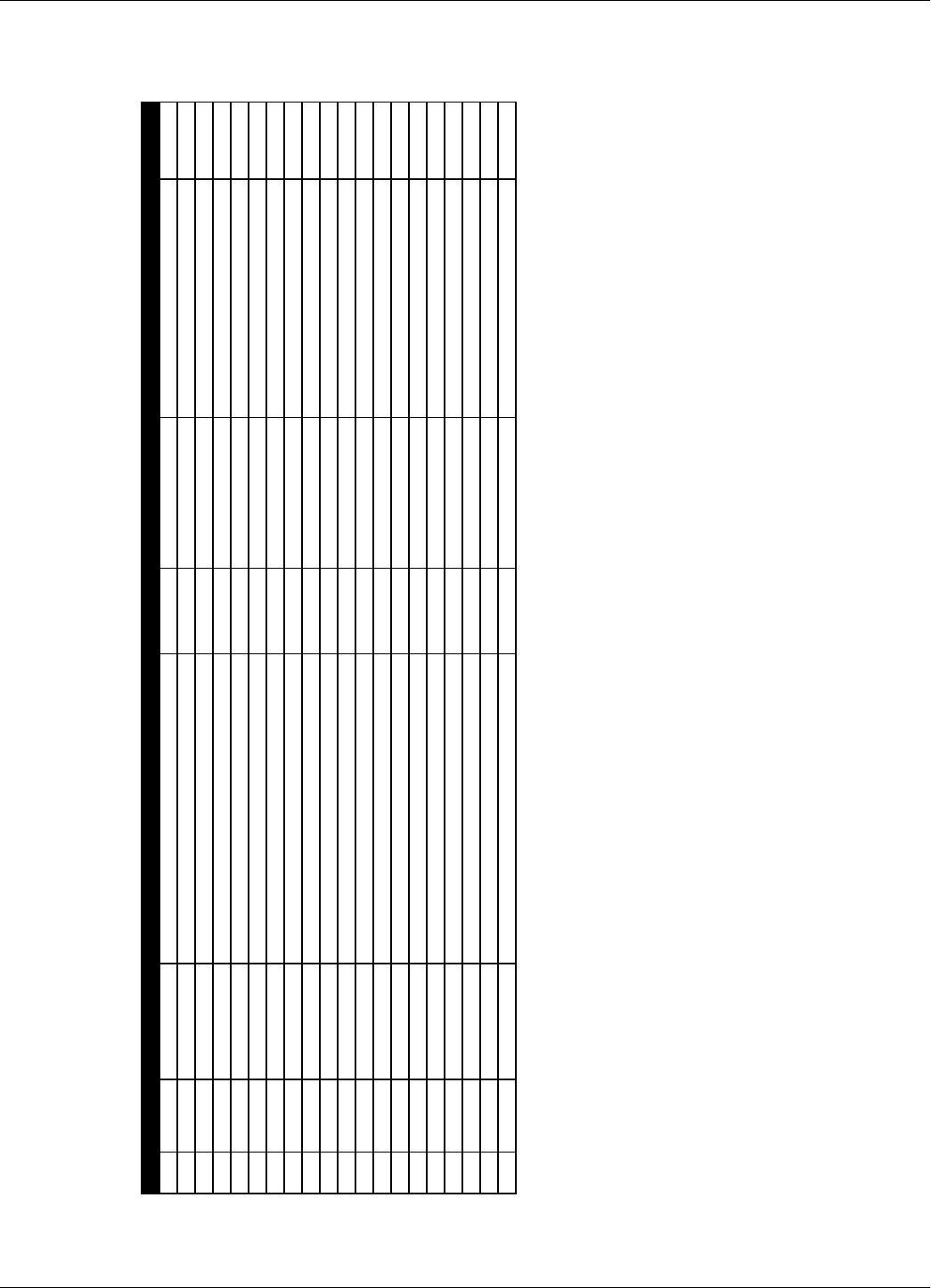
Overview
Drawings 8-5
Drawing 3.
BOM - Exciter EX21 Gen Assy (PN 600003)
Doc.
700042
Rev.
A
I
tem
L
S PN
P
art
D
escription
V
endor
V
endor Type
N
ote
Q
ty
1 500010 Subassy PCB/Enclosure Exciter EX21 LS 500010 rev A Dwg. 900061 rev A 1
2 400596 Mech Part Base Connector with Hole CPI 400596 rev - Dwg. 900248 rev - 2
3 350324 Hardware Cable 7 Conductors, L=6.7m EPM 350324 rev - Dwg. 900030 rev - 1
4 400692 Washer M6, Flat, SS Metrican M6-51530 3
5 400641 Mech Part 1" Sq. Single Flanged Tube, 0.37m CPI 400641 rev - Dwg. 900251 rev - 2
6 400682 Mech Part Two Way Corner with Hole CPI 400682 rev - 4
7 400640 Mech Part 1" Sq. Single Flanged Tube, 1.949m CPI 400640 rev - Dwg. 900250 rev - 2
8 400642 Mech Part 1" Sq. Single Flanged Tube, 0.949m CPI 400642 rev - Dwg. 900252 rev - 1
9 400644 Mech Part 1" Sq. Single Tube with Hole CPI 400644 rev - Dwg. 900253 rev - 4
10 400667 Screw M3.5x9.5, SelfDrill, Philips, PH, Steel/Zn Metrican 31250 ST3.5x9.5 12
11 400648 Mech Part Robber Hose 3/4 OD, 0.3m CPI 400648 rev - Dwg. 900255 rev - 2
12 400647 Mech Part Robber Hose 3/4 OD, 1.88m CPI 400647 rev - Dwg. 900254 rev - 2
13 400664 Screw M6x20, Hexagon Head, SS Metrican 51010 M6x20 4
14 400691 Washer M6, Serrated Lock, SS Metrican M6-51460 4
15 400639 Nut M6, Hexagon, SS Metrican M6-51080 4
16 400600 Mech Part Bracket 90 Degree AMMach 400600 rev A Dwg. 900249 rev A 1
17 400649 Mech Part Robber Hose 3/4 OD, 0.88m CPI 400649 rev - Dwg. 900256 rev - 1
18 400604 Mech Part Cable Grip, PG11, Plastic, Gray AmElec 155.11.10 2
19 400617 Mech Part Hole Plug, PG11, Plastic Gray AmElec 8811 1
20 400645 Mech Part Nut Polyamid, PG11, Gray AmElec 8211 1
_
_____________________
Lyngsoe Systems Ltd
___________________
16July03
__________________
Page 1 / 1
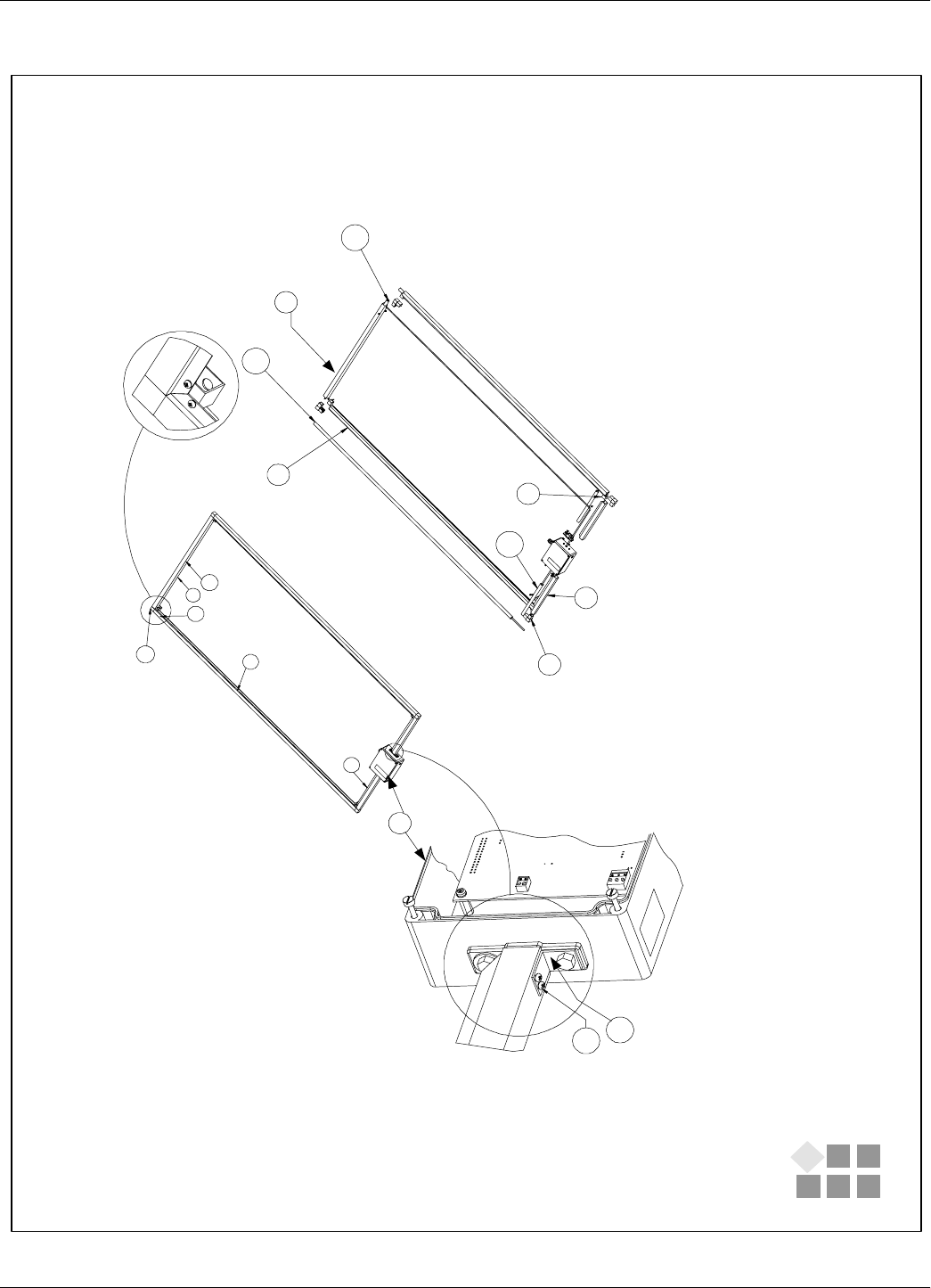
Overview
8-6 Drawings
Drawing 4.
Lyngsoe Systems Exciter EX21 General Assembly
PN: 600003
Page 2 of 2
10
16
1
6
12
5
11 9
7 8
17
5
7
12
17
8
6
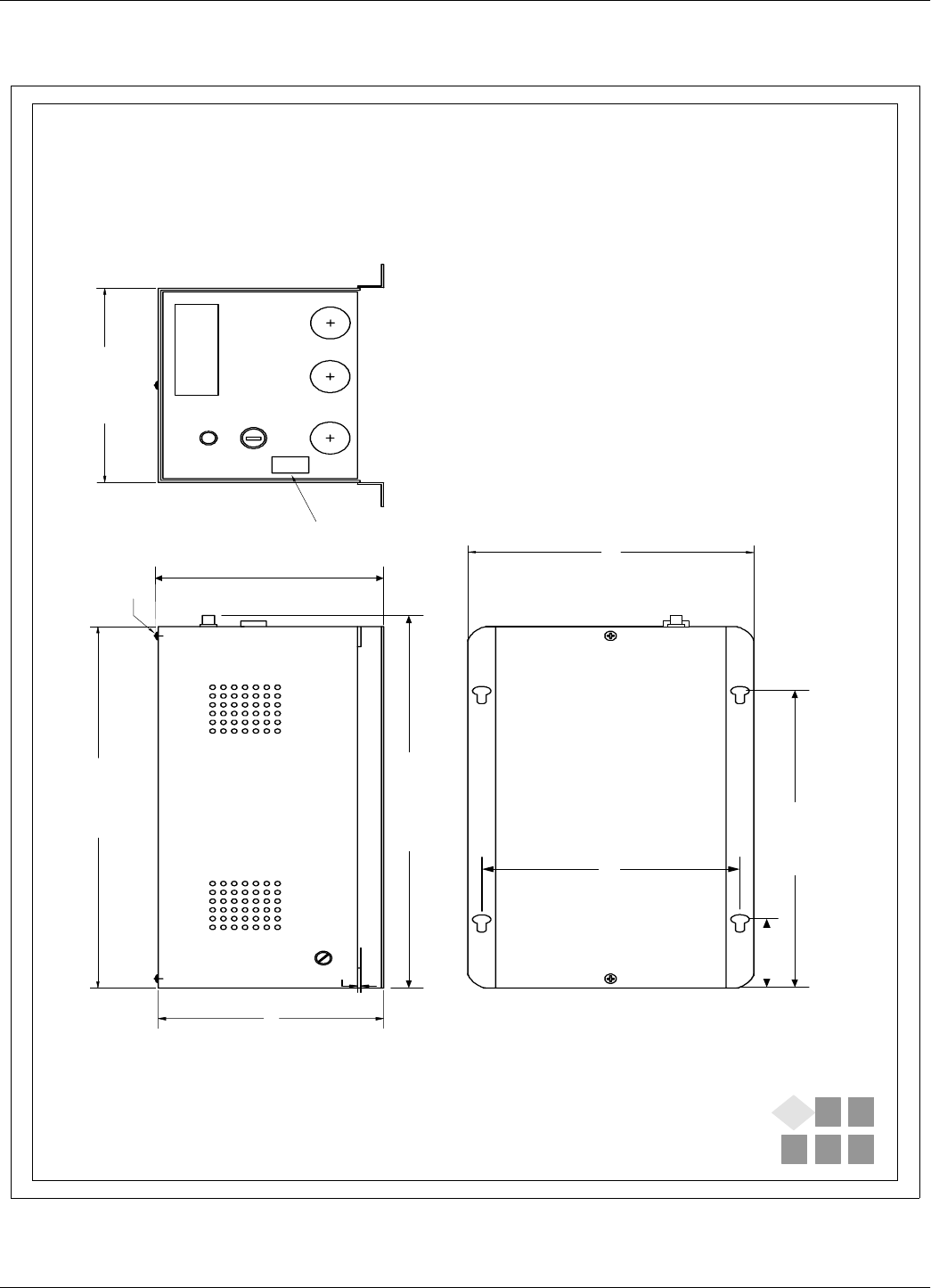
Overview
Drawings 8-7
Drawing 5.
Power Supply TRM 95
Lyngsoe Systems
258.0 (10.157)
128.0 (5.039)
1.5 (0.059)
134.0 (5.275)
168.0 (6.614)
Assembly Scew
52.0 (2.047)
211.0 (8.307)
149.0 (5.866)
NOTES ( unless otherwise specified)
max132.0 (5.196)
max 300.0 (11.81)
1. Dimensions: mm(inch).
120 Volt Version - PN:600579
240 Volt Version - PN:600626
FUSE
~LINE IN AC OUT
POWER
T1.0A 120V
T0.5A 230V
120V
Voltage Rating
Label
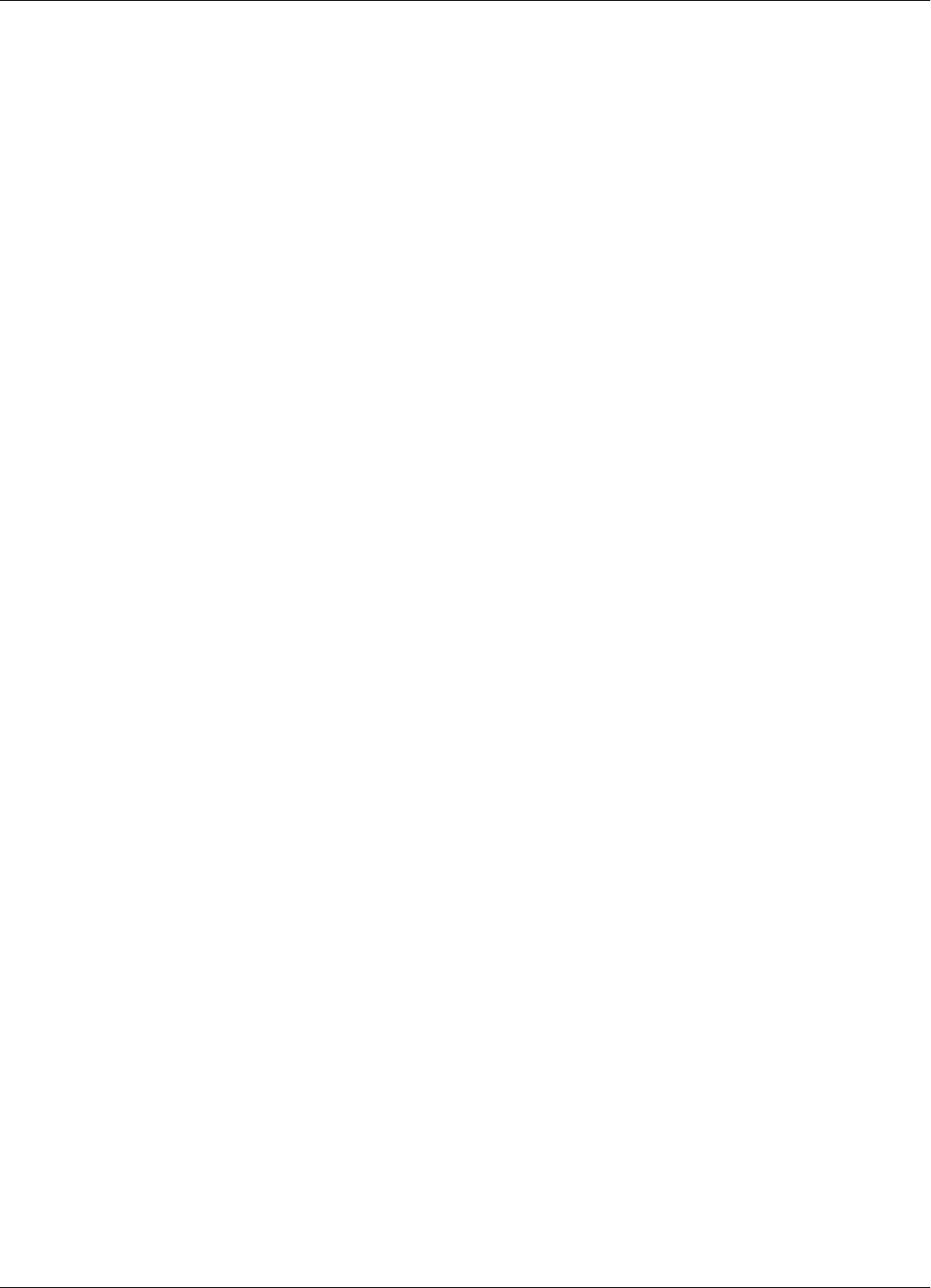
Overview
8-8 Drawings
This page is intentionally left blank.
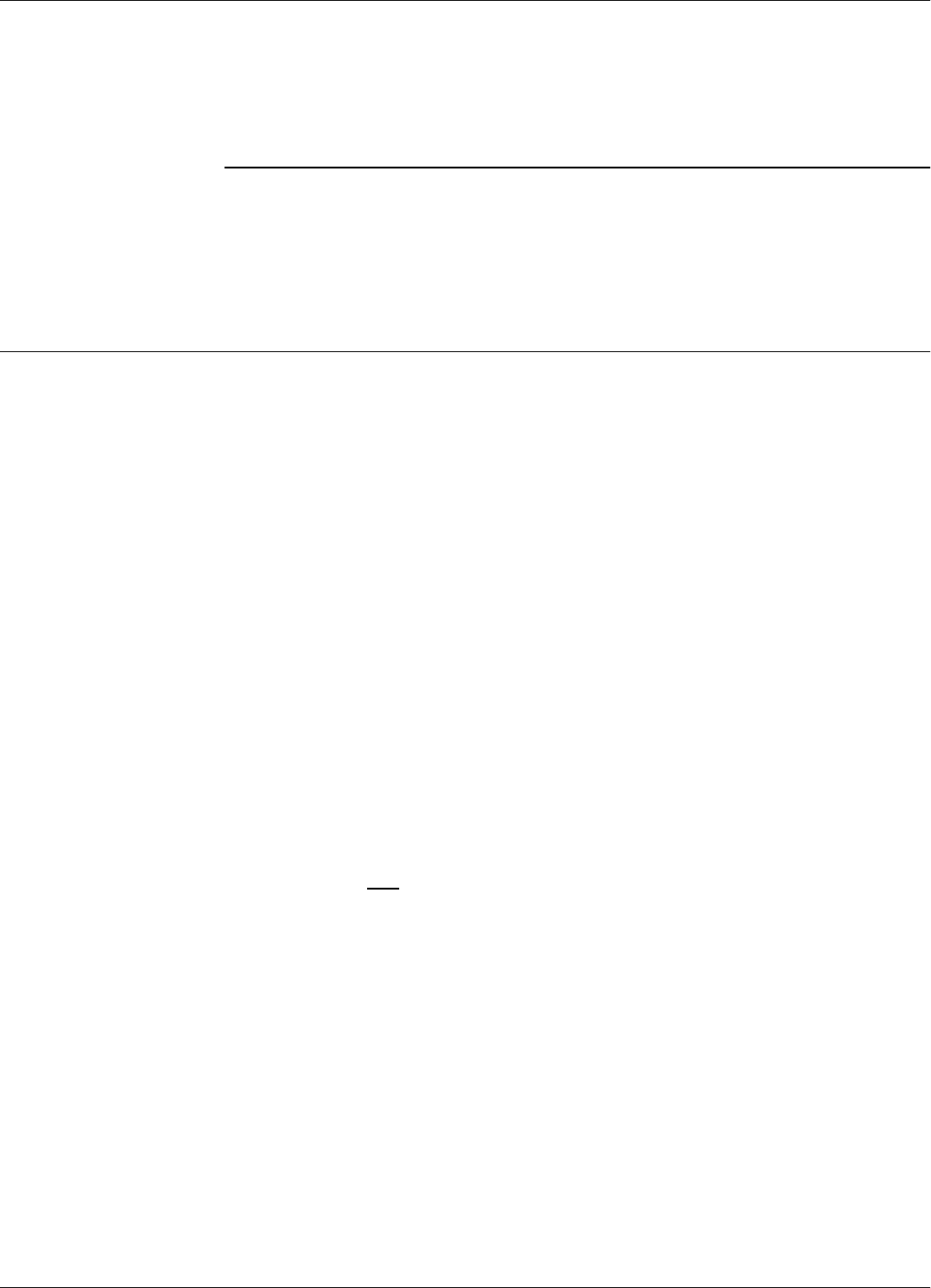
Transponder PT21
Specifications A-1
Appendix A
Specifications
This appendix gives technical specifications for the Transponder PT21, the Reader RD21, the
Exciter EX21, and the AC Source TRM95. It also gives information on system performances and
special features.
Transponder PT21
LF Receiver • Configuration: Direct detection for 125.0 kHz signals modulated On/Off (OOK) with 1200bps.
• Minimum LF excitation duration: 150 ms.
• Receiver Selectivity @3dB:11 to 37 kHz.
• Sensitivity: better than H = 6mA/m.
UHF Transmitter • Carrier Frequency, nominal: 433.92 MHz ±50 kHz, stabilized by a SAW resonator.
• Carrier Frequency, max. variation: ±75 kHz,due to temperature and aging
• Modulation Type: Frequency-Shift Keying (FSK).
• Total Frequency Deviation, nominal: 15 ±3 kHz.
• Total Frequency Deviation, max. variation: 6 to 40 kHz.
• Radiated Power (ERP): less than 10 µW.
• Data Rate: 19.2 or 38.4 kbps.
Excitation Signal The Transponder is only awaken by signals accepted by the LF Receiver that have a duration of at
least 150ms with a determined pattern of modulation.
Programming • Mode: LF field.
• Data Rate: 1.2 kbps.
• Parameters: see the RFID System S21 Reference Guide.
Writing and
Transmitting Data Asynchronous, NRZ, using a specially developed protocol.
Message Format For more information, see Appendix B, Transponder PT21 Messages.
Power Supply 3 V/150 mAh, lithium cell battery.
Power
Consumption Maximum 4 µA in sleep mode; 4mA in transmission mode.
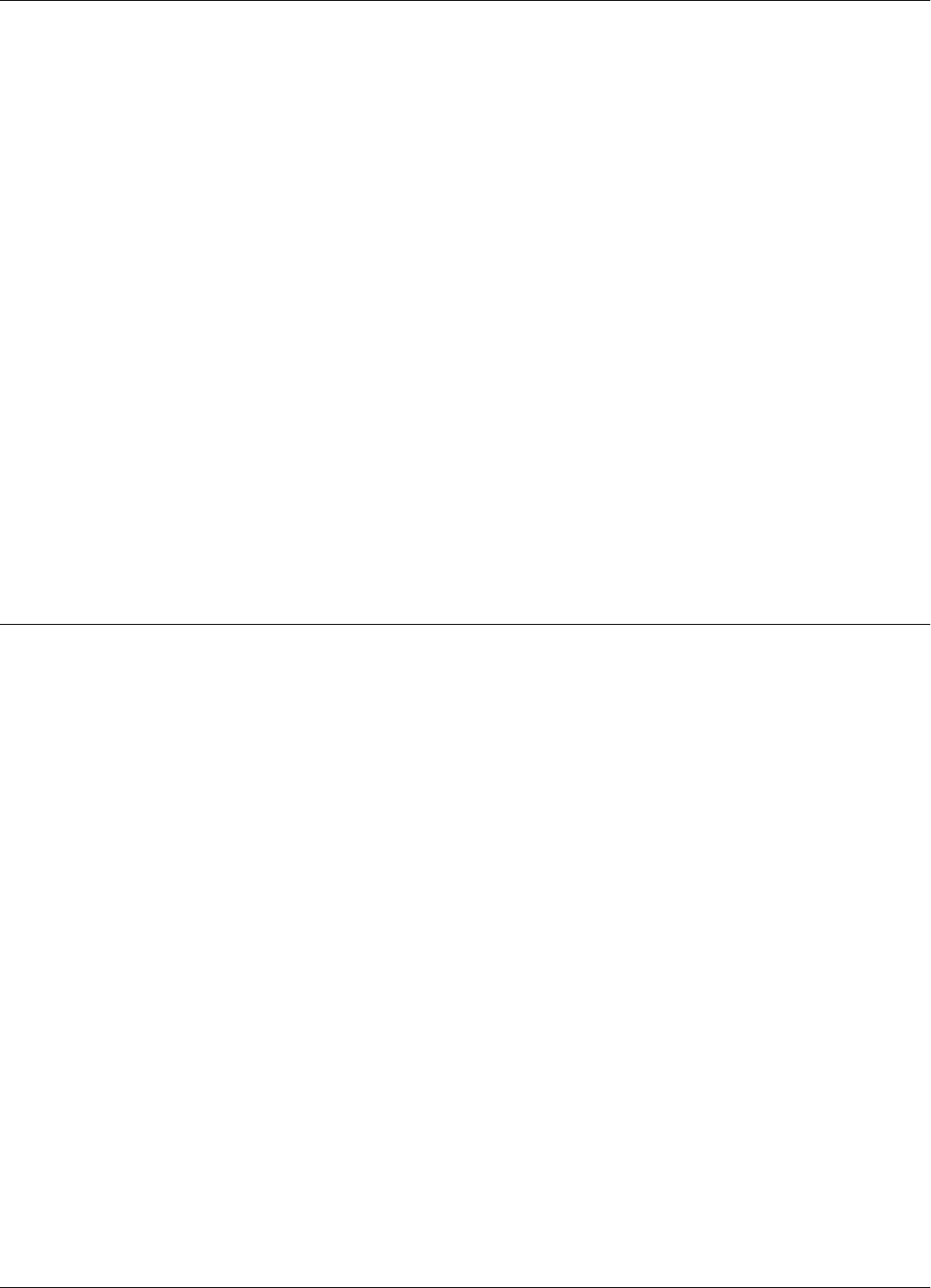
Reader RD21
A-2 Specifications
Transponder
Lifetime More than 5 years under normal use (1000 transmission/year).
Environmental
Operation
Temperature - 20°C to +55°C.
Storage
Temperature - 40°C to +70°C.
Relative
Humidity Maximum 95%, non-condensing at +40°C
Mechanical • Dimensions, max
Length: 143.0 mm
Width: 107 mm
Height: max. 2.8 mm
• Weight: max 12 g
• Survives at least 1000 times through the automatic mail sorting machine.
Approvals Approved under I-ETS 300 220, I-ETS 300 330, RS-210 and FCC Part 15.
Reader RD21
Configuration Superheterodyne receiver for 433.92 MHz signals modulated FSK.
Sensitivity Better than -105 dBm at 12 dB SINAD for 1 kHz modulation and 15 kHz total deviation.
Successful
Message Ratio
(Throughput)
Better than 98% for any of the following conditions:
• RF Input Signal (emf): -86 dBm to -10 dBm
• Frequency Range: 433.92 MHz ± 100 kHz.
• Total Frequency Deviation: 6 to 60 kHz.
• Data Rate: 19.2, or 38.4 kbps.
Object Sensor
Input • Voltage limits: -0.5 to 5.5V
• Current: max 50µA
Relay Driving
Capabilities • Max. Switching Current: 1A
• Max. Switched Voltage: 150Vdc or 300Vac
• Max. Switched Power: 30 W or 60 VA
• UL Rating: 1A @ 30Vdc
0.5A @ 120Vdc
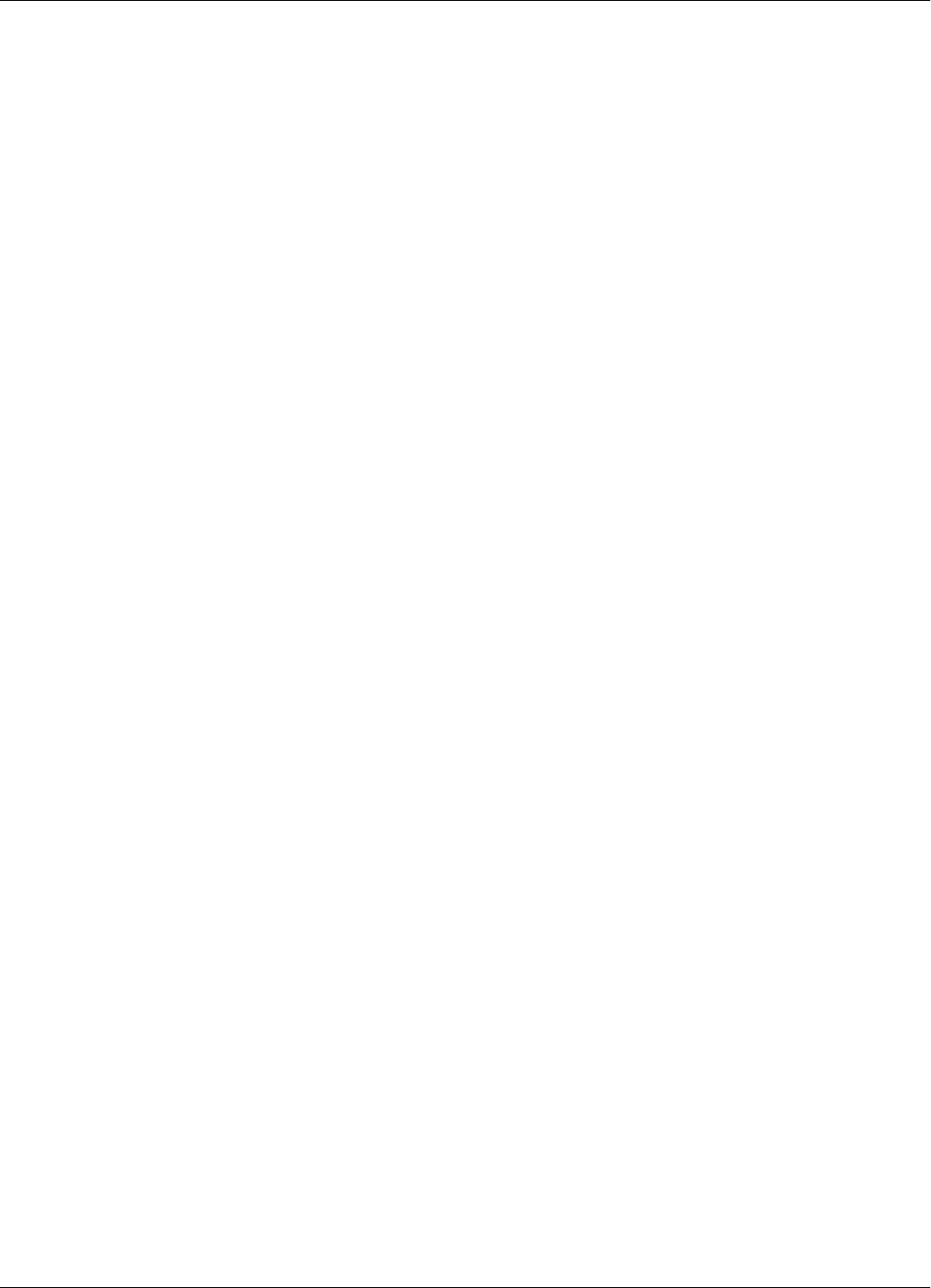
Reader RD21
Specifications A-3
Additional
Features • RF antenna diversity.
• RF input signal level measurement. This information is attached to every received message.
• Programmable carrier threshold. Only input RF signals above this threshold are processed.
• Real time clock: a time stamp (Month/Day/Hour/Minute) can be added to every received
message.
• Reads data with or without error checking and encryption in hexadecimal or ASCII format.
• Received messages can be filtrated by time, RF signal level, system code, and data content.
• Stores over 50 kbytes of received messages in an internal buffer.
• Interfaces with a PC through the RS-232 or RS-485 interface. The RS-485 can be configured
for half-duplex (2 wires) or full-duplex (4 wires).
• Controls up to 15 Exciters EX21 through a dedicated RS-485 interface.
• Reader’s firmware can be upgraded using the serial interface.
Power Supply 12Vac ±10%, 50/60 Hz, or 14.8 to 18.2 Vdc.
Power
Consumption Maximum 0.4 A ( Typical 0.3 A).
Environmental
Operation
Temperature - 20°C to +55°C.
Storage
Temperature - 40°C to +70°C.
Relative
Humidity Maximum 95%, non-condensing at +40°C.
Mechanical • Dimensions (without UHF antennas)
Length: 250 ± 5 mm
Width: 210 ± 5 mm
Height: 100 ± 5 mm
• Weight: max 4 kg
Approvals Approved under I-ETS 300-220, I-ETS 300-330, RS-210 and FCC Part 15.
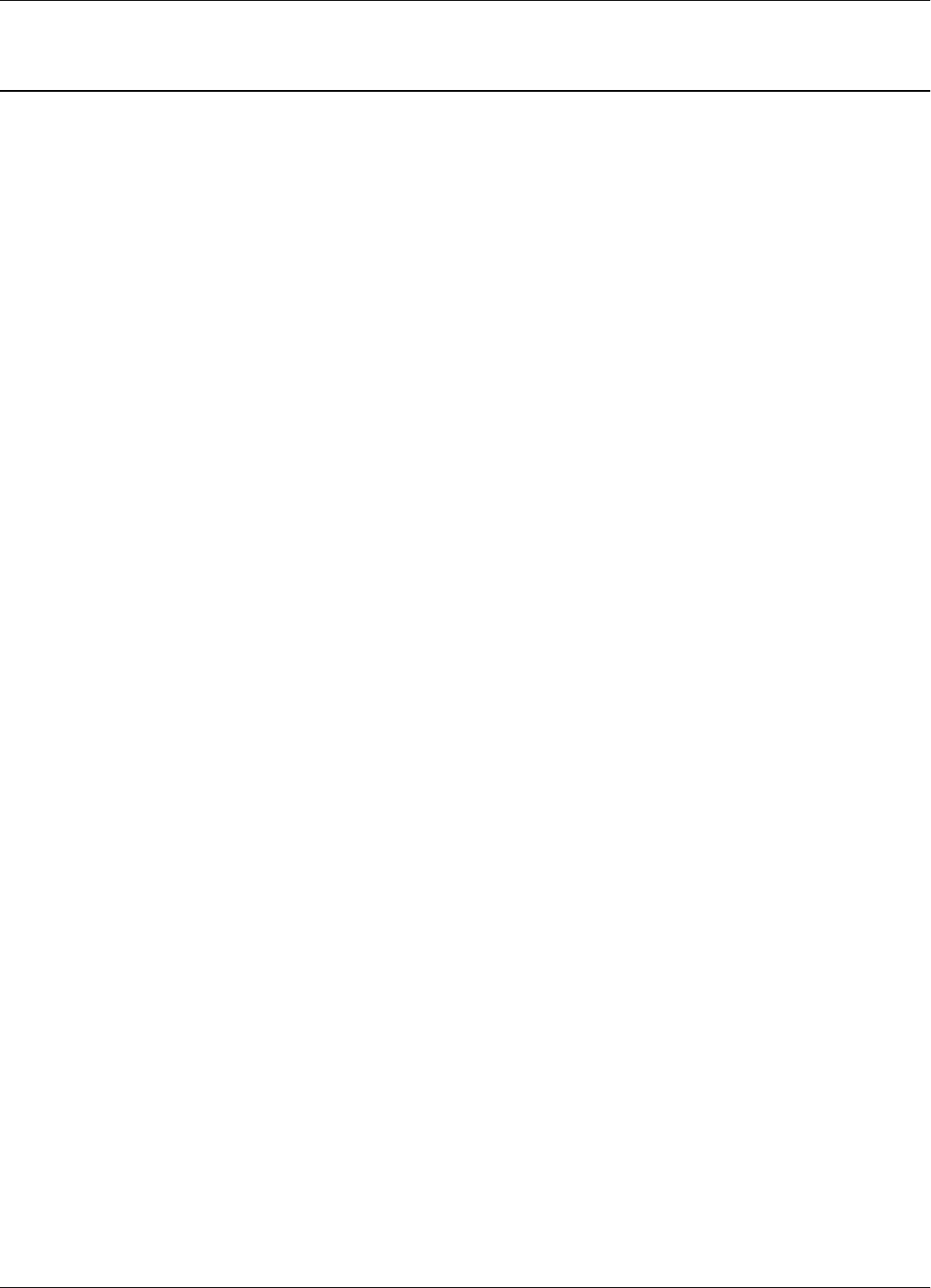
Exciter EX21
A-4 Specifications
Exciter EX21
LF Transmitter • Carrier Frequency: 125.0 kHz, quartz crystal generated.
• Modulation type: On/Off Keying (OOK).
• Modulation Frequency: 1200bps.
• Carrier and modulation frequency tolerance: ± 50 ppm.
• Carrier and modulation frequency stability: better than 100 ppm over the temperature range.
• Carrier and modulation frequency aging: maximum 3 ppm/year.
• Maximum radiated E-field at 10 m: 109 dB µV/m +/-6 dB.
Additional
Features • Exciter EX21 incorporates a UHF transmitter that simulates the Transponder PT21 to check
the Reader’s capability.
• Test Transponder can be programmed and activated from the main PC.
• Self diagnostic for LF-Transmitter output level.
• Self diagnostic for power supply voltage level.
• Output relay driving
• Input Object Sensor
Power Supply 22 Vac ±10%, 50/60 Hz; or 25.2 - 30.8 Vdc.
Power
Consumption Maximum 0.5 A (Typical 0.3 A).
Environmental
Operation
Temperature - 20°C to +55°C.
Storage
Temperature - 40°C to +70°C.
Relative
Humidity Maximum 95%, non-condensing at +40°C.
Mechanical • Dimensions
Length: 2060 ± 10 mm
Width: 1000 ± 10 mm
Height: 75 ± 5 mm
• Weight: max 5.5 kg
Approvals Approved under I-ETS 300 330, I-ETS 300 220, RSS-210 and FCC Part 15.
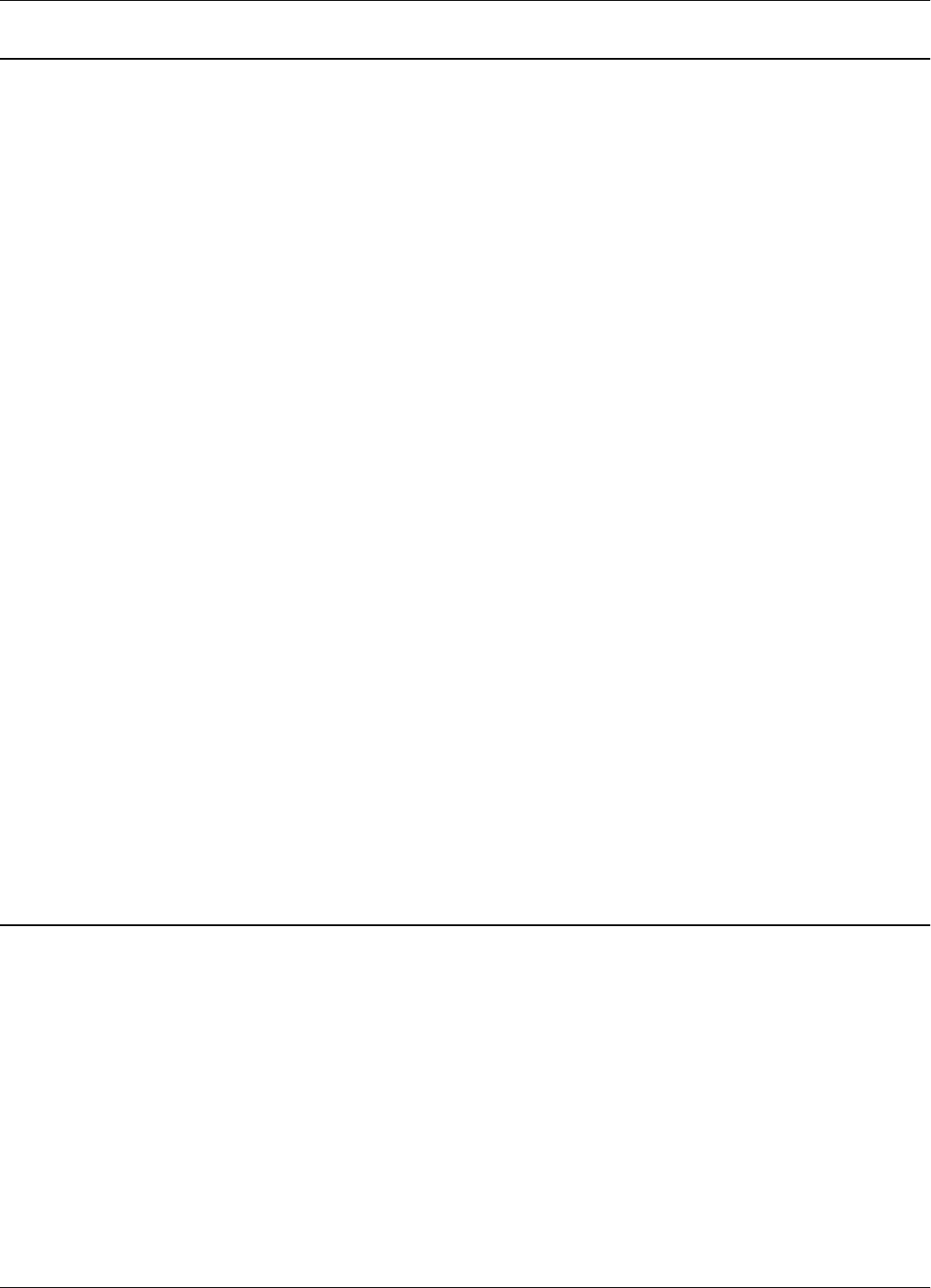
Power Supply TRM95
Specifications A-5
Power Supply TRM95
Input • AC line voltage: 120Vac - model TRM95/120V
230Vac - model TRM95/230V
• Ratings: Model TRM95/120V - 0.7A, 60 Hz
Model TRM95/230V - 0.35A, 50 Hz
• Voltage tolerance: ±10%
• Fusing: Type T (“Slo-Blo”), 5x20mm; 1A for TRM95/120V; 0.5A for TRM95/230V
Output • Dual: 12 Vac/1A, 22Vac/2A
• Frequency: 50/60Hz
• Voltage tolerance: ±10%
Environmental
Operation
Temperature - 30°C to +50°C.
Storage
Temperature - 40°C to +70°C.
Relative
Humidity Maximum 95%, non-condensing at +40°C.
Mechanical • Dimensions
Length: 300 ± 5 mm
Width: 168 ± 5 mm
Height: 132 ± 5 mm
Approvals Approved under CSA, UL, and CE.
System Performance
Excitation Range Larger than 4.0 m in open space conditions.
Reading Range Larger than 20.0 m in open space conditions.
Identification
Capability Transponders can be identified (excited and recorded) when they are placed inside standard mail
trays and bags, or collated on roller cages when they are moving through the RFID system at the
normal operational speed (less than 5 m/s).
Readers can simultaneously identify up to 15 Transponders present in the excitation field. The level
of accuracy is greater than 95%.
System Capacity Up to 31 Readers RD21 can be connected through the RS-485 interface to the main PC.
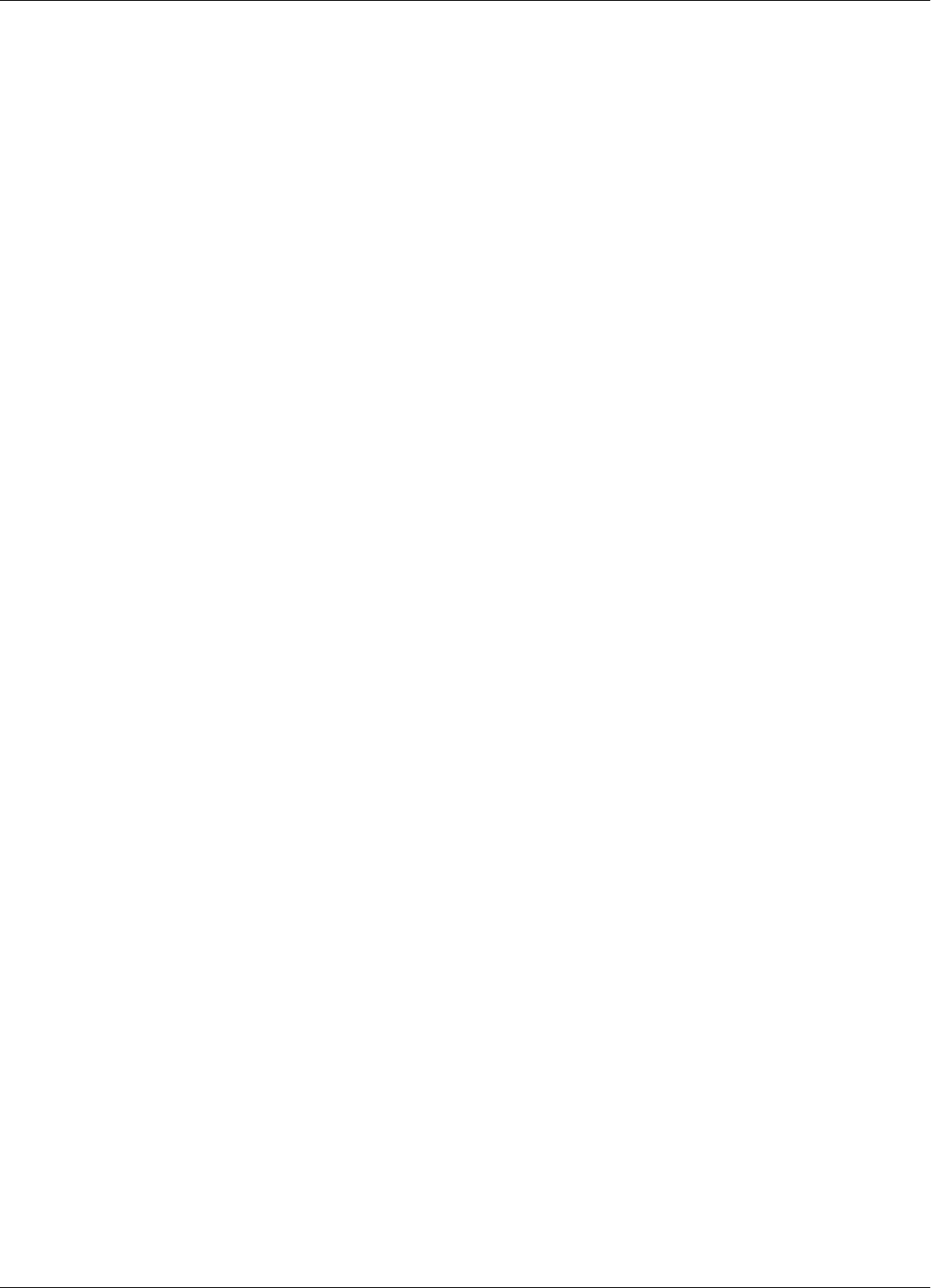
System Performance
A-6 Specifications
Up to 15 Exciters EX21 can be controlled by any Reader RD21. More Exciters EX21 can be used
to generate a specific shape for the excitation gate.
Self Testing
Capabilities At the request of the main computer, the RFID System automatically reports the status of the LF
excitation field generated by each Exciter EX21, and the receiving capability of each Reader RD21.
Object Sensor
Monitoring An external object sensor device can switch the excitation field On and Off.
Driving Output A Single Pole Double Throw (SPDT) relay contact is available to drive external devices. The relay
is activated each time the Reader receives a correct message.
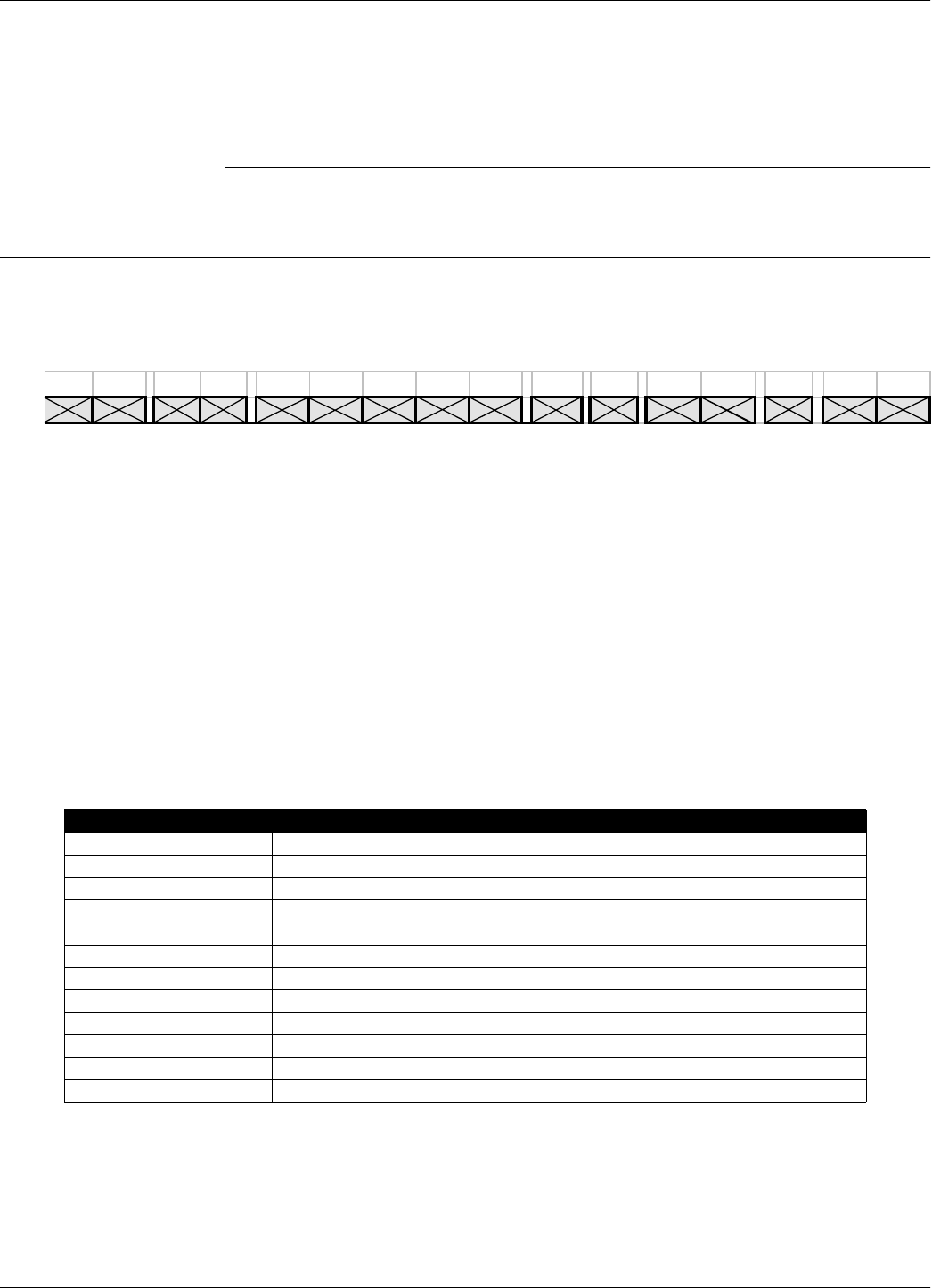
Message Format
Transponder PT21 Messages B-1
Appendix B
Transponder PT21 Messages
Message Format
Each message has the following format
where:
Prmbl = 0.7 ms continue 1.
Sync = a string of 10 bits of “0101010101”.
Start = a string of 13 bits “0101010000111”.
SC = 2 bytes system code; transmitted only if TS=Y.
UD = user definable data; number of bytes is set by CC (1 to 32).
GateID = 1 byte with received gate ID.
Cntrl = 1 control byte.
CRC = 2 bytes CRC; transmitted only if EC=Y.
Flag = 2 bytes message flags; transmitted only if TF=Y. It has 1 byte if HF=N and 2 bytes if
HF=Y.
Key = 1 byte message key; transmitted only if EN=Y.
PT21 Parameters The parameters that control the message transmission for PT21 are shown in the table below:
Total Transmission
Time After a valid excitation, the PT21 transmits the initial number of messages defined by the IP
parameter, followed by an extra number of messages (up to the RC) for as long as the excitation
exists. Then it goes to sleep.
Parameter Range Description
DR 4Data rate; DR4= 38.4 kbps
EC Y/N Standard error check transmitted
EN Y/N Data encryption available
HF Y/N Flags in hexadecimal
ID 0...200 Initial delay
IP 1...200 Initial number of messages transmitted after a valid execution
LT Y/N Limit repeated transmissions
RC 0...255 Number of extra messages transmitted after IP during a continuous excitation
RS 0...255 Random seed
SD 1...220 Subsequent delay
TF Y/N Transmit Flags
TS Y/N Transmit System Code
SYNC START SC UD GateID Cntrl CRC KEY FLG
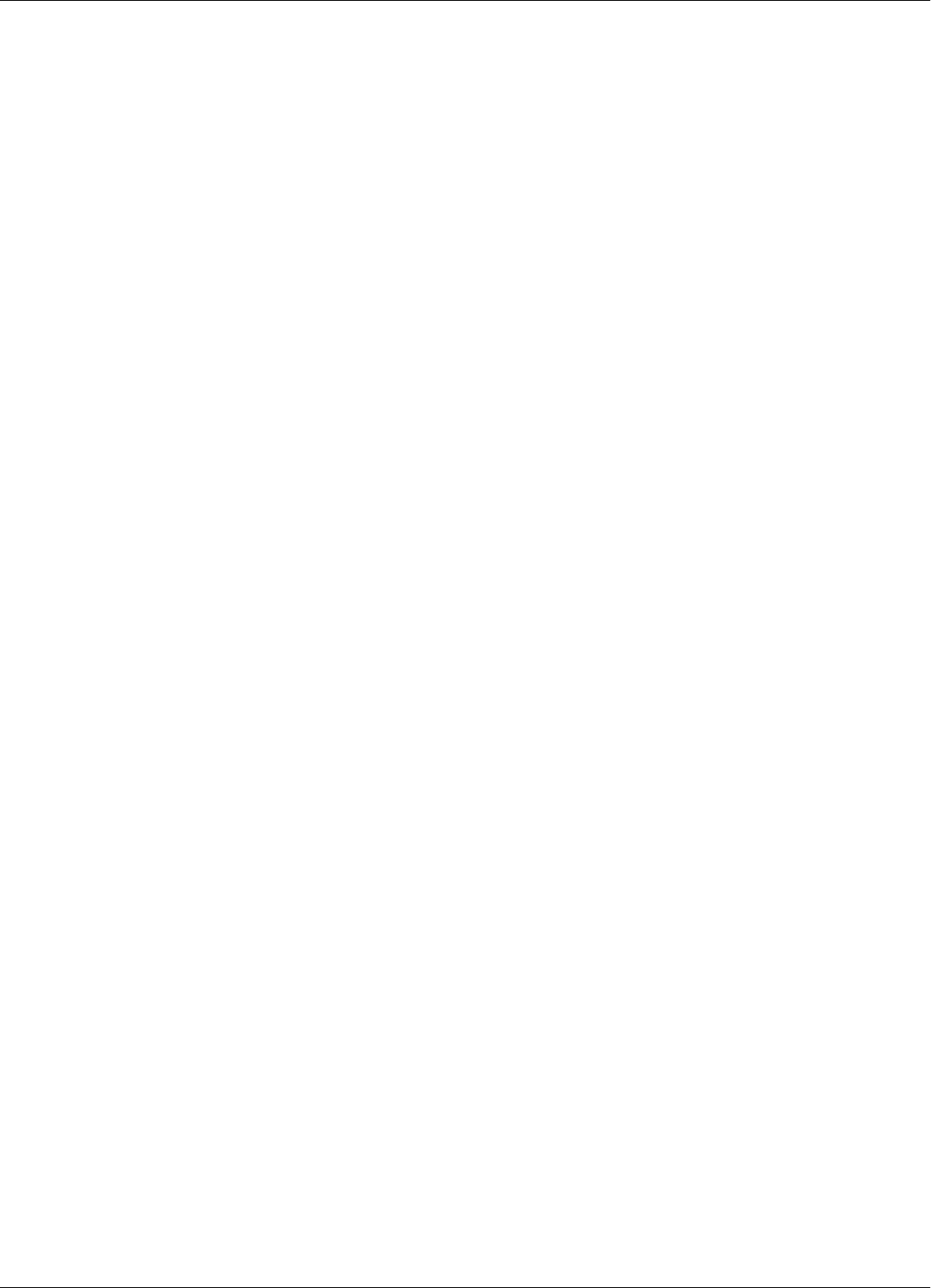
Message Format
B-2 Transponder PT21 Messages
There is a random delay called InterMsgDelay that occurs between two consecutive messages.
This is implemented to ensure that the delay time does not repeat itself before 32 messages have
occurred.
The following is the method of evaluating the maximum transmission time for the PT21:
Number of bytes per message: TXBytes = SC + UD + GateID + Cntrl + CRC + Flag + Key
Number of bits per byte: BitsPerByte = 12 for DR4
Number of bits per message: TXBits = Sync + Start + BitsPerByte*TXBytes
Bit duration: BitLen = 1/38400
Message length: MsLen = 0.0007 +TXBit*BitLen
Intermessage constant: InterMsgUnit = (SC+UD+2+CRC+Key+Flag)*0.0003066, for DR4
Intermessage delay: InterMsgDelay = [SD +RND(0…31)]*InterMsgUnit;
(RND - random value)
Maximum number of transmitted messages: NM = IP +RC; if LT = Y
Total transmission time: TXTime = NM (MsLen +(NM-1) (InterMsgDelay)
The following tables present the maximum number of messages (NM) that can be transmitted in
five seconds, using different sets of parameters for the PT21.
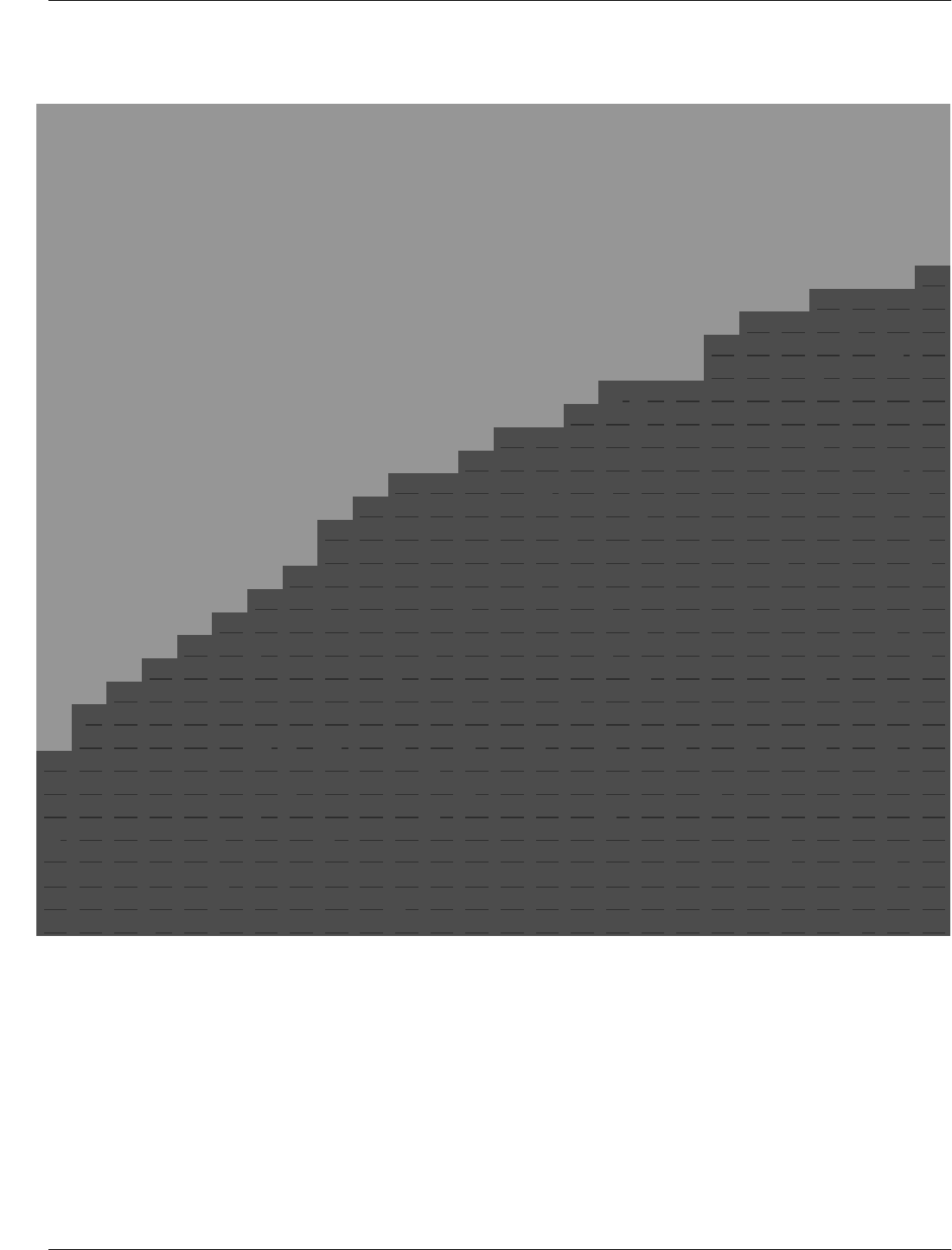
Message Format
Transponder PT21 Messages B-3
DR =4 SM =Y TF =Y HF =N TS =N EC =Y CC =5 EN =N
SD
RC+IP 1 3 5 7 9111315171921232527293133353739414345474951
10 0.82 0.87 0.93 0.98 1.04 1.09 1.15 1.2 1.26 1.31 1.37 1.42 1.48 1.53 1.59 1.64 1.7 1.75 1.81 1.86 1.92 1.98 2.03 2.09 2.14 2.2
12 0.96 1.03 1.1 1.17 1.23 1.3 1.37 1.43 1.5 1.57 1.64 1.7 1.77 1.84 1.91 1.97 2.04 2.11 2.18 2.24 2.31 2.38 2.45 2.51 2.58 2.65
14 1.1 1.18 1.26 1.34 1.42 1.5 1.58 1.66 1.73 1.81 1.89 1.97 2.05 2.13 2.21 2.29 2.37 2.45 2.53 2.61 2.69 2.77 2.85 2.93 3.01 3.09
16 1.22 1.31 1.4 1.5 1.59 1.68 1.77 1.86 1.96 2.05 2.14 2.23 2.32 2.42 2.51 2.6 2.69 2.78 2.87 2.97 3.06 3.15 3.24 3.33 3.43 3.52
18 1.33 1.43 1.54 1.64 1.75 1.85 1.95 2.06 2.16 2.27 2.37 2.48 2.58 2.68 2.79 2.89 3 3.1 3.21 3.31 3.41 3.52 3.62 3.73 3.83 3.94
20 1.43 1.54 1.66 1.78 1.89 2.01 2.13 2.24 2.36 2.48 2.59 2.71 2.82 2.94 3.06 3.17 3.29 3.41 3.52 3.64 3.76 3.87 3.99 4.11 4.22 4.34
22 1.51 1.64 1.77 1.9 2.03 2.16 2.28 2.41 2.54 2.67 2.8 2.93 3.06 3.19 3.31 3.44 3.57 3.7 3.83 3.96 4.09 4.22 4.35 4.47 4.6 4.73
24 1.59 1.73 1.87 2.01 2.15 2.29 2.43 2.57 2.71 2.85 3 3.14 3.28 3.42 3.56 3.7 3.84 3.98 4.12 4.26 4.41 4.55 4.69 4.83 4.97 5.11
26 1.65 1.8 1.95 2.11 2.26 2.41 2.57 2.72 2.87 3.03 3.18 3.33 3.49 3.64 3.79 3.95 4.1 4.25 4.41 4.56 4.71 4.87 5.02 5.17 5.33 5.48
28 1.69 1.86 2.03 2.19 2.36 2.52 2.69 2.85 3.02 3.18 3.35 3.52 3.68 3.85 4.01 4.18 4.34 4.51 4.67 4.84 5.01 5.17 5.34 5.5 5.67 5.83
30 1.73 1.91 2.09 2.26 2.44 2.62 2.8 2.98 3.15 3.33 3.51 3.69 3.86 4.04 4.22 4.4 4.58 4.75 4.93 5.11 5.29 5.47 5.64 5.82 66.18
32 1.65 1.84 2.02 2.21 2.39 2.57 2.76 2.94 3.13 3.31 3.49 3.68 3.86 4.05 4.23 4.41 4.6 4.78 4.96 5.15 5.33 5.52 5.7 5.88 6.07 6.25
34 1.86 2.06 2.25 2.45 2.65 2.84 3.04 3.24 3.43 3.63 3.82 4.02 4.22 4.41 4.61 4.81 55.2 5.39 5.59 5.79 5.98 6.18 6.37 6.57 6.77
36 2.06 2.27 2.47 2.68 2.89 3.1 3.31 3.52 3.73 3.93 4.14 4.35 4.56 4.77 4.98 5.18 5.39 5.6 5.81 6.02 6.23 6.44 6.64 6.85 7.06 7.27
38 2.24 2.46 2.68 2.9 3.12 3.34 3.57 3.79 4.01 4.23 4.45 4.67 4.89 5.11 5.33 5.55 5.77 5.99 6.21 6.44 6.66 6.88 7.1 7.32 7.54 7.76
40 2.41 2.65 2.88 3.11 3.34 3.58 3.81 4.04 4.28 4.51 4.74 4.98 5.21 5.44 5.67 5.91 6.14 6.37 6.61 6.84 7.07 7.31 7.54 7.77 88.24
42 2.57 2.82 3.06 3.31 3.55 3.8 4.04 4.29 4.53 4.78 5.02 5.27 5.51 5.76 66.25 6.5 6.74 6.99 7.23 7.48 7.72 7.97 8.21 8.46 8.7
44 2.72 2.98 3.23 3.49 3.75 4.01 4.26 4.52 4.78 5.04 5.29 5.55 5.81 6.07 6.32 6.58 6.84 7.1 7.35 7.61 7.87 8.13 8.38 8.64 8.9 9.16
46 2.85 3.12 3.39 3.66 3.93 4.2 4.47 4.74 5.01 5.28 5.55 5.82 6.09 6.36 6.63 6.9 7.17 7.44 7.71 7.98 8.25 8.52 8.79 9.06 9.33 9.6
48 2.97 3.26 3.54 3.82 4.1 4.38 4.67 4.95 5.23 5.51 5.79 6.08 6.36 6.64 6.92 7.21 7.49 7.77 8.05 8.33 8.62 8.9 9.18 9.46 9.74 10
50 3.08 3.38 3.67 3.97 4.26 4.56 4.85 5.14 5.44 5.73 6.03 6.32 6.62 6.91 7.2 7.5 7.79 8.09 8.38 8.68 8.97 9.27 9.56 9.85 10.1 10.4
55 3.31 3.63 3.96 4.28 4.61 4.93 5.25 5.58 5.9 6.23 6.55 6.88 7.2 7.53 7.85 8.18 8.5 8.83 9.15 9.48 9.8 10.1 10.5 10.8 11.1 11.4
60 3.45 3.81 4.16 4.52 4.87 5.23 5.58 5.94 6.29 6.65 7.01 7.36 7.72 8.07 8.43 8.78 9.14 9.5 9.85 10.2 10.6 10.9 11.3 11.6 12 12.3
65 3.51 3.89 4.27 4.65 5.03 5.41 5.8 6.18 6.56 6.94 7.32 7.7 8.08 8.46 8.84 9.22 9.6 9.98 10.4 10.7 11.1 11.5 11.9 12.3 12.6 13
70 44.414.82
5.23 5.64 6.05 6.46 6.87 7.28 7.69 8.1 8.51 8.93 9.34 9.75 10.2 10.6 11 11.4 11.8 12.2 12.6 13 13.4 13.9 14.3
75 4.4 4.84 5.28 5.73 6.17 6.61 7.05 7.49 7.93 8.37 8.82 9.26 9.7 10.1 10.6 11 11.5 11.9 12.3 12.8 13.2 13.7 14.1 14.6 15 15.4
80 4.73 5.2 5.67 6.15 6.62 7.09 7.56 8.03 8.51 8.98 9.45 9.92 10.4 10.9 11.3 11.8 12.3 12.8 13.2 13.7 14.2 14.6 15.1 15.6 16.1 16.5
85 4.98 5.48 5.99 6.49 6.99 7.49 88.5 99.51 10 10.5 11 11.5 12 12.5 13 13.5 14 14.5 15 15.5 16 16.5 17 17.6
90 5.16 5.69 6.22 6.76 7.29 7.82 8.36 8.89 9.42 9.96 10.5 11 11.6 12.1 12.6 13.2 13.7 14.2 14.8 15.3 15.8 16.4 16.9 17.4 18 18.5
95 5.25 5.82 6.38 6.95 7.51 8.07 8.64 9.2 9.77 10.3 10.9 11.5 12 12.6 13.2 13.7 14.3 14.8 15.4 16 16.5 17.1 17.7 18.2 18.8 19.4
100 5.57 6.16 6.74 7.33 7.92 8.51 9.1 9.69 10.3 10.9 11.5 12 12.6 13.2 13.8 14.4 15 15.6 16.2 16.8 17.3 17.9 18.5 19.1 19.7 20.3
105 66.62 7.24 7.86 8.48 9.1 9.72 10.3 11 11.6 12.2 12.8 13.4 14.1 14.7 15.3 15.9 16.5 17.2 17.8 18.4 19 19.6 20.2 20.9 21.5
110 6.36 7.01 7.66 8.31 8.96 9.61 10.3 10.9 11.6 12.2 12.9 13.5 14.2 14.8 15.5 16.1 16.8 17.4 18.1 18.7 19.4 20 20.7 21.3 22 22.6
115 6.64 7.32 8.01 8.69 9.37 10 10.7 11.4 12.1 12.8 13.5 14.1 14.8 15.5 16.2 16.9 17.5 18.2 18.9 19.6 20.3 20.9 21.6 22.3 23 23.7
120 6.85 7.56 8.27 8.98 9.69 10.4 11.1 11.8 12.5 13.3 14 14.7 15.4 16.1 16.8 17.5 18.2 18.9 19.7 20.4 21.1 21.8 22.5 23.2 23.9 24.6
125 6.98 7.72 8.46 9.2 9.95 10.7 11.4 12.2 12.9 13.7 14.4 15.1 15.9 16.6 17.4 18.1 18.9 19.6 20.3 21.1 21.8 22.6 23.3 24 24.8 25.5
Transmission Time, sec
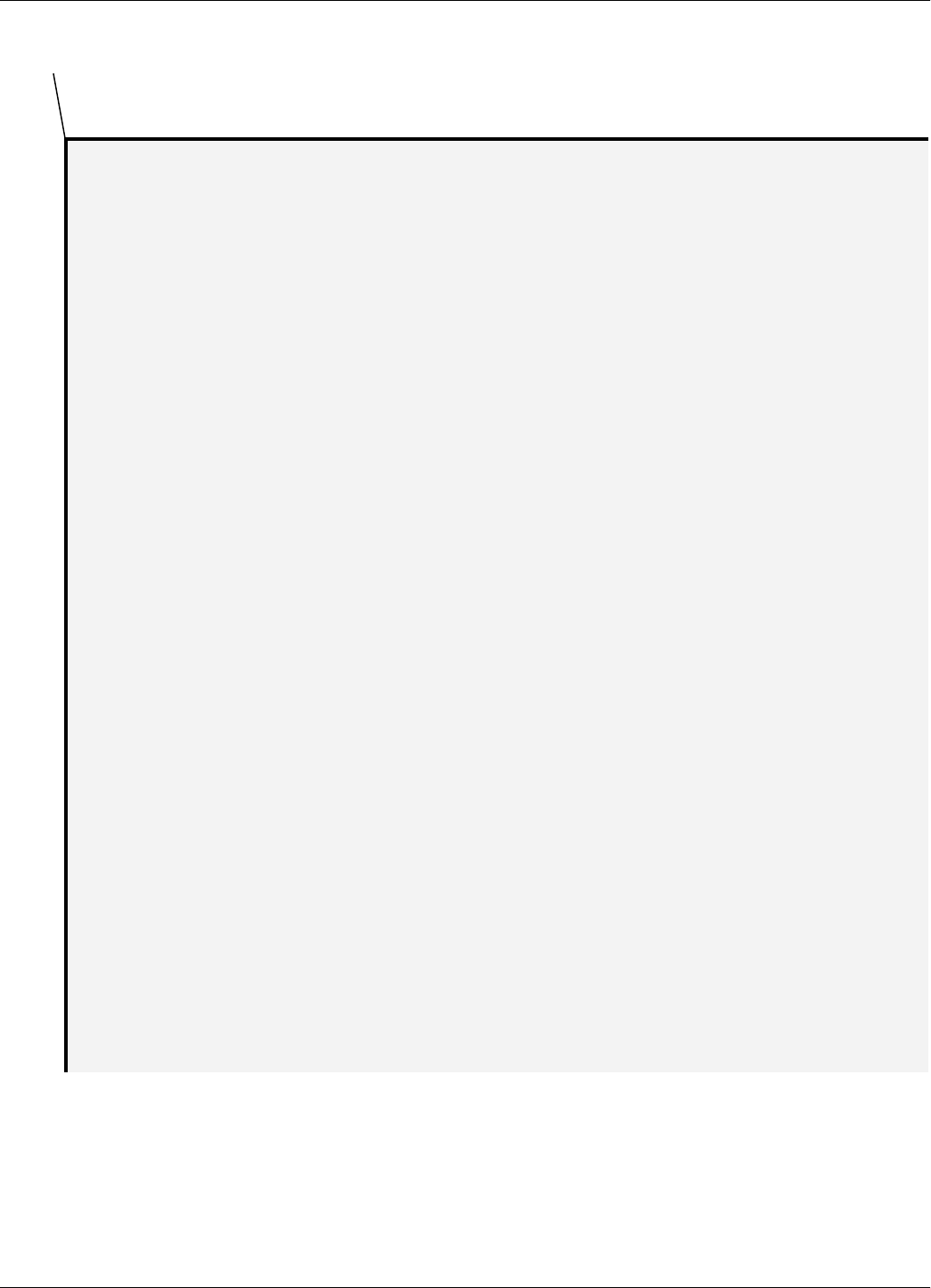
Message Format
B-4 Transponder PT21 Messages
DR= 4 TF = Y, HF = N, TS = N, EC = Y, EN = N
SD
CC 1357911131517192123252729313335373941434547495153555759616365676971
1143 133 118 109 102 97 88 82 77 74 71 68 66 62 58 55 53 51 49 47 46 44 43 42 41 40 39 38 37 36 35 35 34 33 33 31
2129 110 103 97 86 80 75 71 68 66 61 57 54 51 49 47 45 44 42 41 40 39 38 37 36 35 34 33 33 31 30 29 28 27 27 26
3107 100 89 80 75 71 68 65 59 54 51 49 47 45 43 41 40 39 38 37 36 35 34 33 31 30 29 28 27 26 25 25 24 24 23 22
499 86 78 73 69 65 59 54 51 48 45 43 42 40 39 37 36 35 34 33 31 30 29 28 27 26 25 24 24 23 22 22 21 21 20 20
585 76 71 67 62 55 51 48 45 43 41 40 38 37 36 35 33 33 30 29 27 26 25 24 24 23 22 22 21 20 20 19 19 18 18 18
677 71 67 60 54 49 46 44 42 40 38 37 35 34 33 31 29 28 27 25 24 23 23 22 21 21 20 19 19 18 18 17 17 17 16 16
772 67 60 53 48 45 43 41 39 37 36 34 33 31 29 27 26 25 24 23 22 21 21 20 19 19 18 18 17 17 16 16 16 15 15 15
868 62 53 48 45 42 40 38 36 35 34 33 29 28 26 25 24 23 22 21 20 19 19 18 18 17 17 16 16 15 15 15 14 14 14 13
965 54 48 45 42 40 38 36 35 33 30 28 26 25 24 23 22 21 20 19 18 18 17 17 16 16 15 15 15 14 14 14 13 13 13 12
10 56 49 45 42 40 38 36 34 33 30 27 26 24 23 22 21 20 19 18 18 17 17 16 16 15 15 14 14 14 13 13 13 12 12 12 12
11 51 46 42 40 38 36 34 33 29 27 25 23 22 21 20 19 18 18 17 16 16 15 15 14 14 14 13 13 13 12 12 12 12 11 11 11
12 47 43 40 38 36 34 33 29 27 25 23 22 21 20 19 18 17 17 16 15 15 14 14 14 13 13 13 12 12 12 11 11 11 11 10 10
13 45 41 39 37 35 33 29 27 24 23 21 20 19 18 17 17 16 16 15 14 14 14 13 13 12 12 12 11 11 11 11 10 10 10 10 10
14 434037353430272423212019181716161515141413131212121111111110101010999
15 4138363432272523212019181716161514141313131212111111111010101099999
16 39373533282523212019181716151514141313121212111111101010109999988
17 383634302623222019181716151514131312121211111110101010999998888
18 3735332824222019181716151414131312121211111110101099999888888
19 363430252321191817161514141313121211111110101010999988888877
20 3533272421201817161514141313121211111110101099998888887777
21 343225222019171615151413131212111110101010999988888777777
22 3428242119181716151413131212111110101099998888877777776
23 332622201817161514131312121111101010999988888777777766
24 31242119171615141413121211111010109999888887777776666
25 2722201817161514131212111110101099998888777777666666
26 252119171615141313121111101010999888887777776666666
27 23201817151413131212111110109998888877777766666666
28 2219171615141312121111101099988888777776666666655
29 2118171514131312111110101099988887777766666666555
30 201816151413121211101010999888877777666666655555
31 19171514131312111110109998888777776666666555555
32 1816151413121111101099988887777766666665555555
Maximum allowable number of messages ( IP + RC ) that can be transmitted in 5 seconds
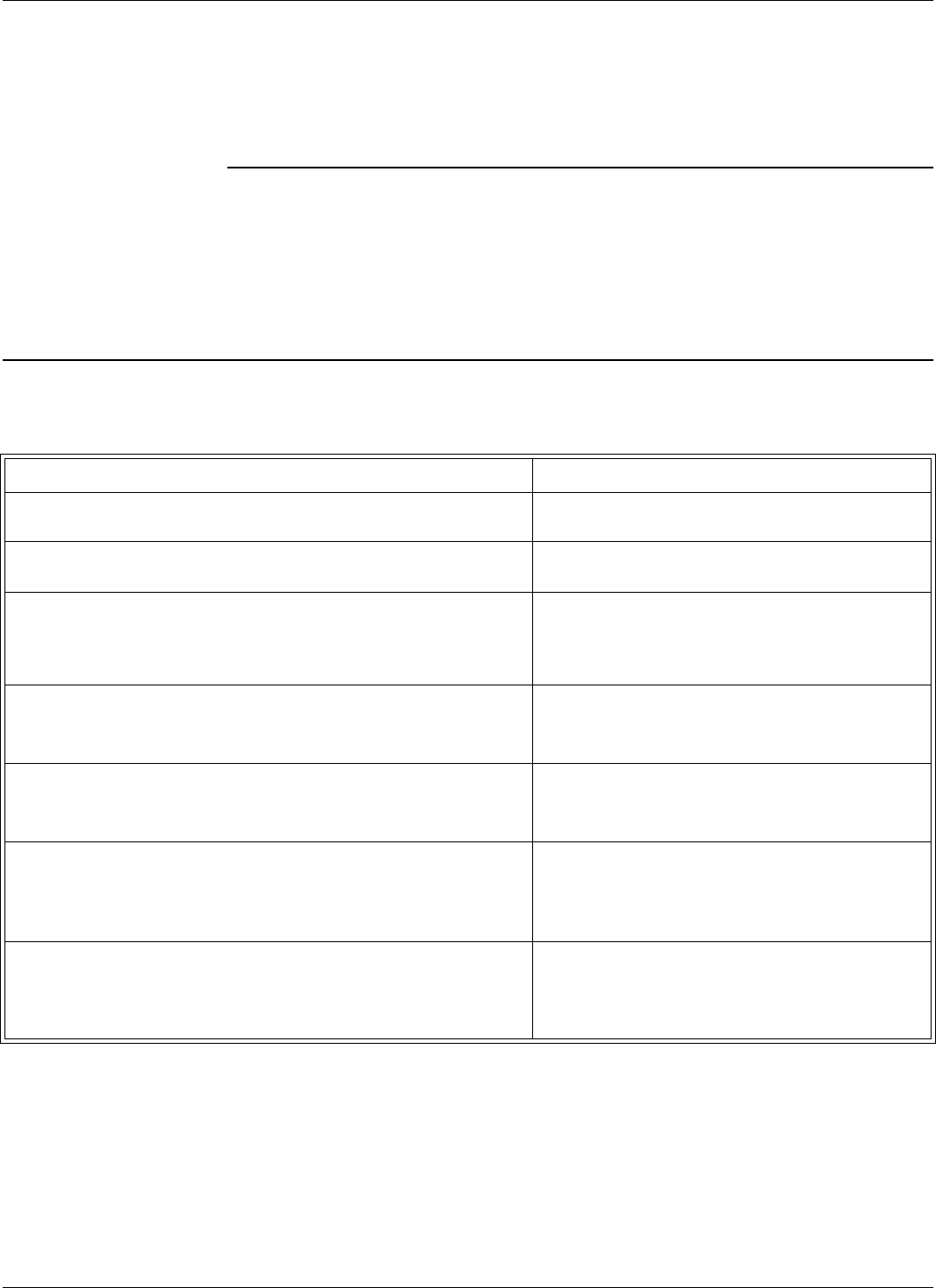
Excitation Modes and Parameter Settings
Excitation Modes C-1
Appendix C
Excitation Modes
This appendix describes the various excitation modes (signal descriptions) and their associated
parameter settings.
Excitation Modes and Parameter Settings
The table below lists the excitation modes and the associated parameter settings.
Note (x) - can be anything.
Excitation Mode [Signal Description] Parameter Settings
Continuous DC Mode (DC)
[Continuous Unmodulated Carrier (131.5kHz))] RCS =N; RES=N; REM=C; RET=D; HCC=x;
HCS=x; HE1=x; HE0=x
Continuous AC Mode (AC)
[Continuous Carrier (131.5kHz), modulated ON/OFF by 610 Hz.] RCS =N; RES=N; REM=C; RET=A; HCC=x;
HCS=x; HE1=x; HE0=x
Alternating Mode (ACDC)
[AC mode for 0.2s, followed by DC mode for 0.2s, and NO signal
for 0.1s. When a message is received, the existing excitation type
is extended for 0.5 s, and the cycle starts again.]
RCS =N; RES=N; REM=A; RET=x HCC=x;
HCS=x; HE1=x; HE0=x
Switching DC Mode (SMDC).
[Switching between DC mode for *10ms, and NO signal for
*10ms.]
RCS =N; RES=Y; REM=C; RET=D; HCC=x;
HCS=x; HE1= ; HE0=
Switching AC Mode (SMAC).
[Switching between AC mode for *10ms, and NO signal for
*10ms.]
RCS =N; RES=Y; REM=C; RET=A; HCC=x;
HCS=x; HE1= ; HE0=
Conditional Switching DC Mode (CSDC).
[When a valid message is received, the SMDC mode is modified
as follows: SMDC mode continues for *s, followed by DC mode
for *s, then back to the SMDC mode.]
RCS =Y; RES=Y; REM=C; RET=D; HCC= ;
HCS= ; HE1= ; HE0=
Conditional Switching AC Mode (CSAC).
[When a valid message is received, the SMAC mode is modified
as follows: SMAC mode continues for *s, followed by AC mode
for *s, then back to the SMAC mode.]
RCS =Y; RES=Y; REM=C; RET=A; HCC= ;
HCS= ; HE1= ; HE0=
Table C-1: Excitation Modes - Parameter Settings
α
β
αβ
α
β
αβ
γ
δ
δ
γα β
γ
δ
δ
γα β
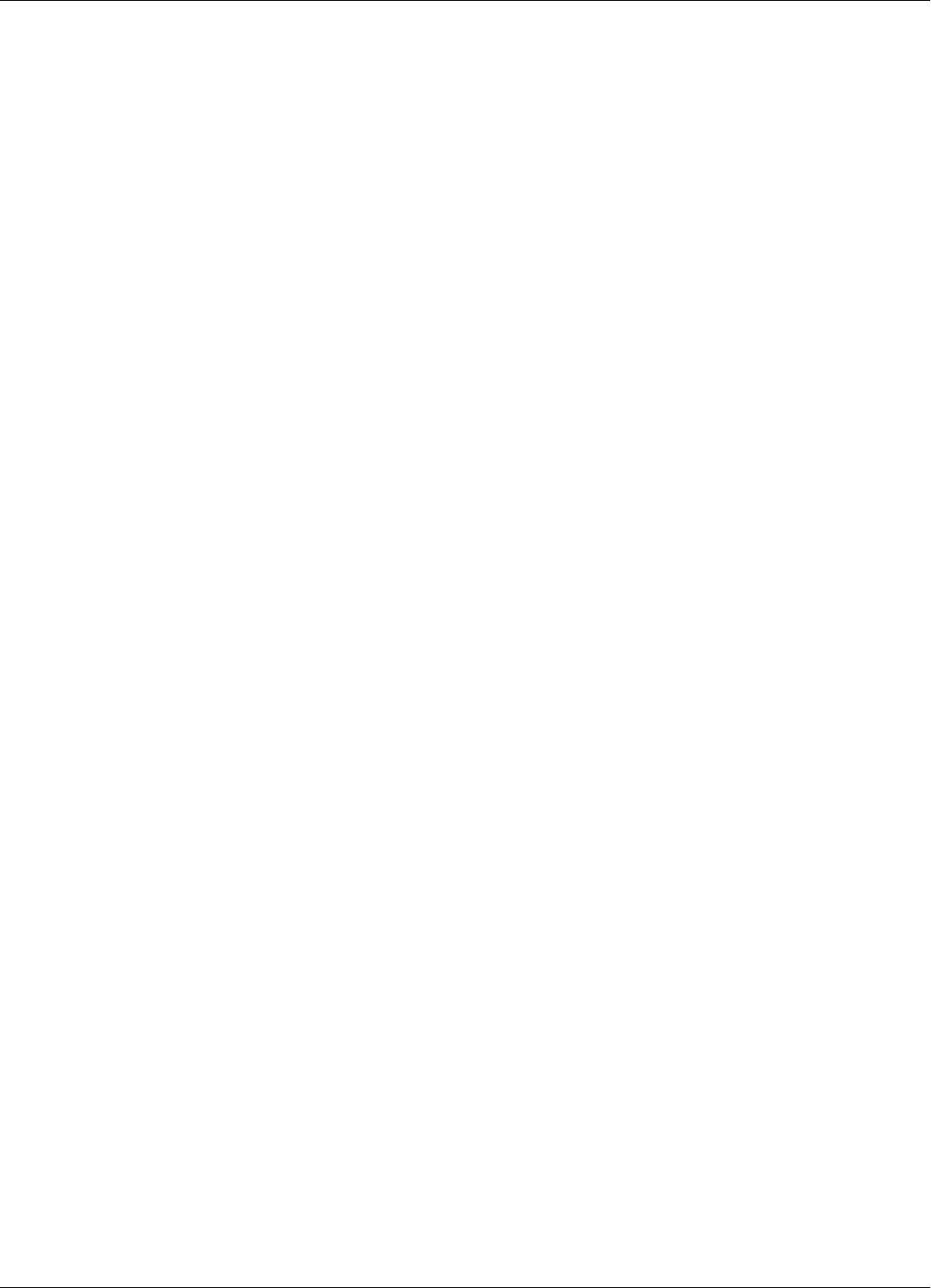
Excitation Modes and Parameter Settings
C-2 Excitation Modes
This page intentionally left blank.
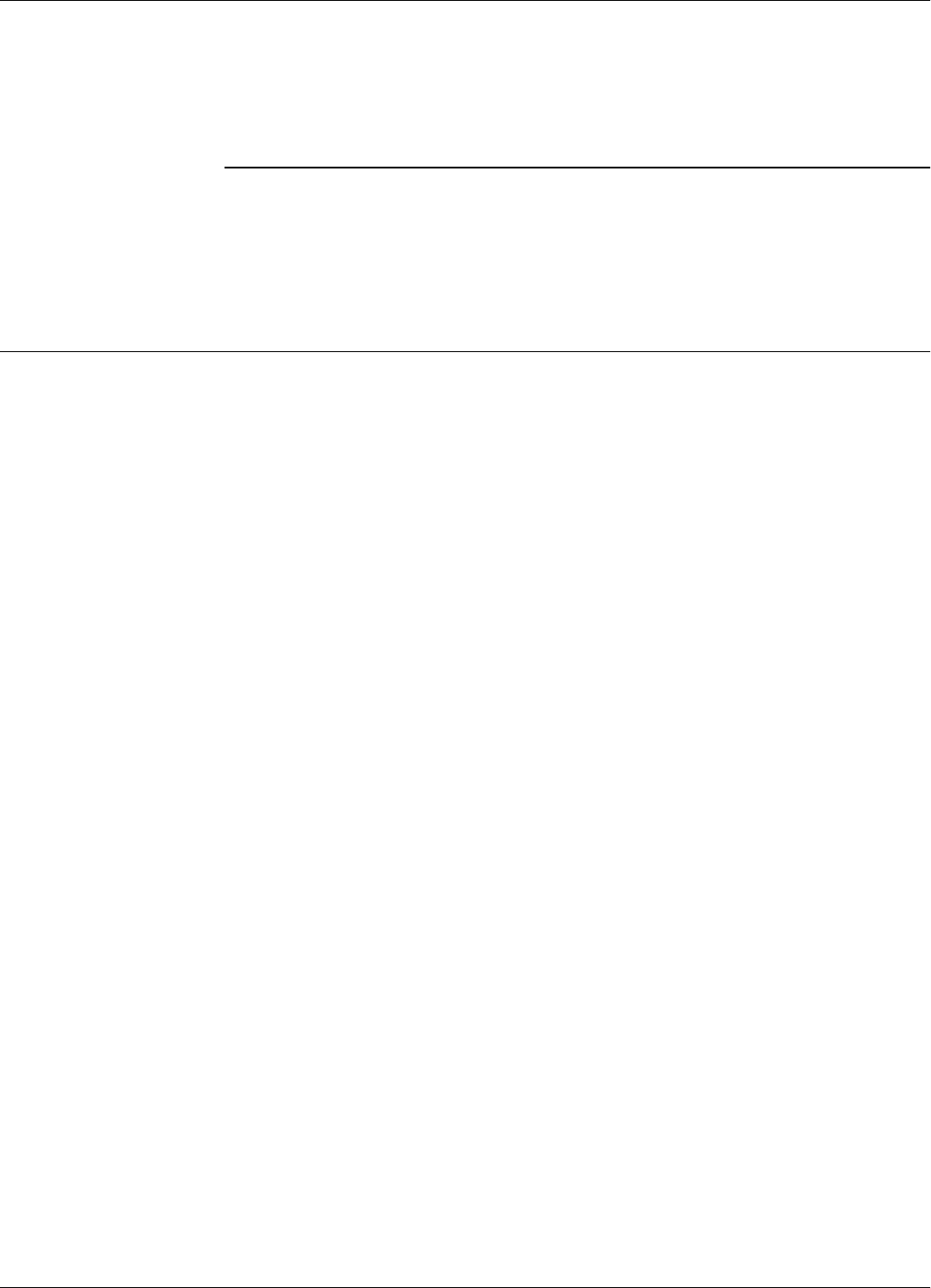
Upgrading the Firmware
Reader Software Upgrade Procedure D-1
Appendix D
Reader Software Upgrade Procedure
This appendix describes the procedures for upgrading the Reader RD21 (P/N 600002) main
software using the serial interface RS232 or RS485. This software controls the functionality of the
Micro controller placed on the Receiver assembly REC21 (P/N 500007).
Upgrading the Firmware
Upgrading the firmware involve the following steps:
1. Setting the Reader’s Address to 0
2. Saving parameters (those that are different from default)
3. Upgrading the firmware itself by using:
a) The RS232 interface
or
b) The RS485 interface: 4-wire communication line or 2-wire communication line
3. Restoring parameters
4. Setting the Reader’s Network Configuration
5. Final instructions
Setting the Reader’s
Address To set the Reader’s address, do the following:
1. If the Reader already has an address, for example r, then set this address to 0 by typing the
following commands:
@r IAD=0<Enter>
@r :CONFIG:STORE<Enter>
@r :RESET<Enter>
For more information, refer to Storing the Reader’s Configuration on page 5-17.
2. Check whether the Reader’s address is 0, by typing the following command:
IVN<Enter>
The Reader must respond with its software version number. If not, repeat Step 1.
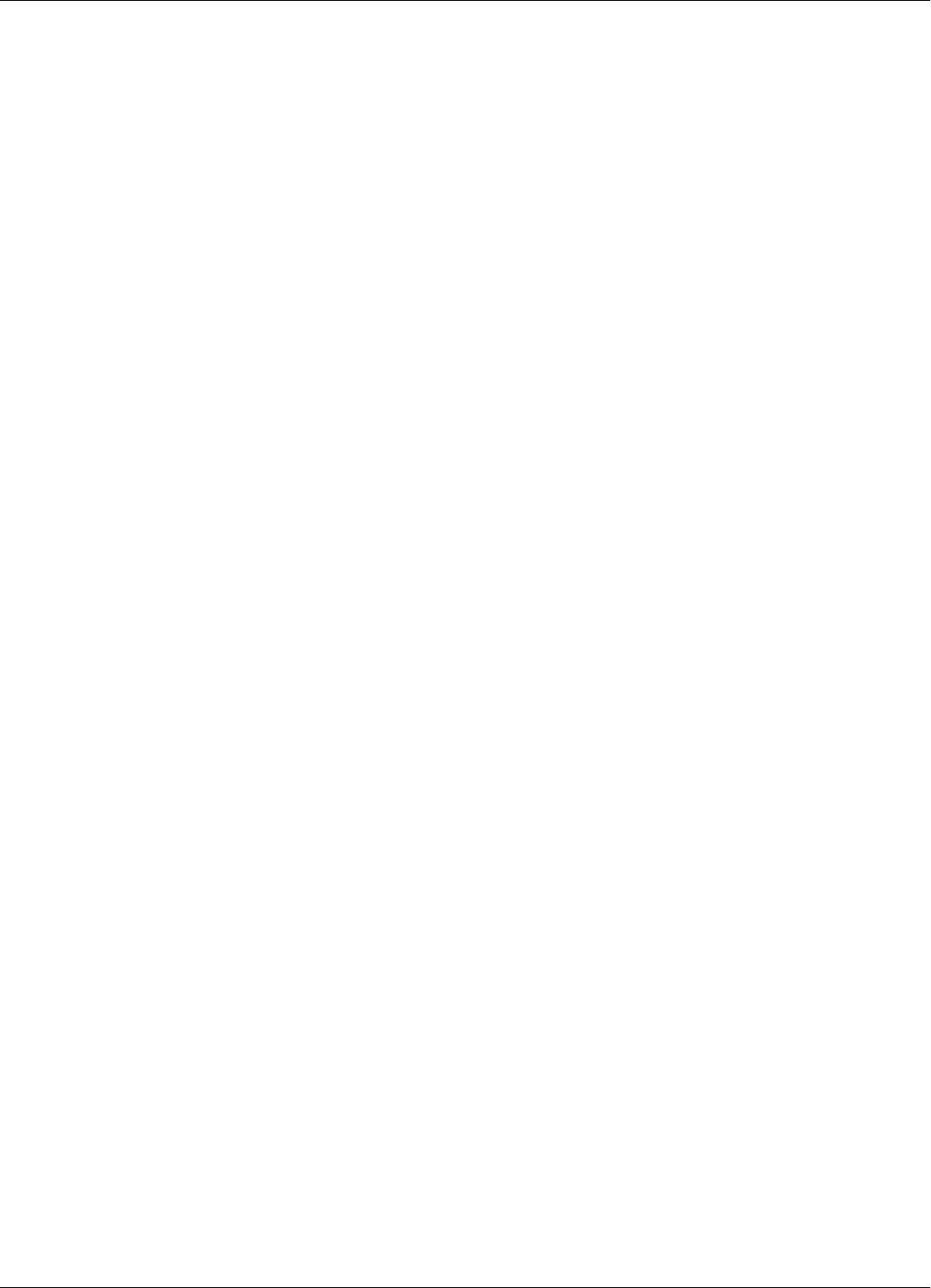
Upgrading the Firmware
D-2 Reader Software Upgrade Procedure
Saving Parameters Follow these steps:
Note To determine a parameter’s value, for example, DCI, type the following command:
DCI<Enter>
For example, the Reader responds:
DCI=30
where 30 is the parameter value.
3. If the Reader was already configured, write down all parameters whose values differ from the
set default values.
For example, for an IPC installation, write down the values for the following parameters: DCI,
DRI, HTL, RCC, RSS.
4. Send:
:CONFIG:DEFAULT<Enter>
Using the RS232
Interface Follow these steps:
1. Connect your PC (COM port) to the Reader RD21 (RS232 interface) using a standard RS232
cable. For more information, refer to Setting Up the Reader/PC Connection on page 5-2.
2. Start the upgrading procedure by typing the following command:
:CONFIG:FIRMWARE:LOAD<Enter>
or type the following shortcut:
F<Enter>
3. Start XMODEM, send protocol on the PC, and then send the new firmware file. Lyngsoe
recommends having the new file on your hard drive and not on a floppy disk.
4. Wait until the transfer process is complete. If the 21 Series RFID System aborted the transfer
process, repeat Step 2.
5. If the downloading process was successful, wait for the Reader to reset - it takes about 5-7
seconds. For more information on the Reader’s power-up sequence, refer to Reader’s Power-
up Sequence on page 5-4. If the Reader did not reset properly and did not send a sign-on
message, then switch the Reader’s power supply Off and then On.
6. To verify whether the upgrade process was successful, type the following command:
IVN<Enter>
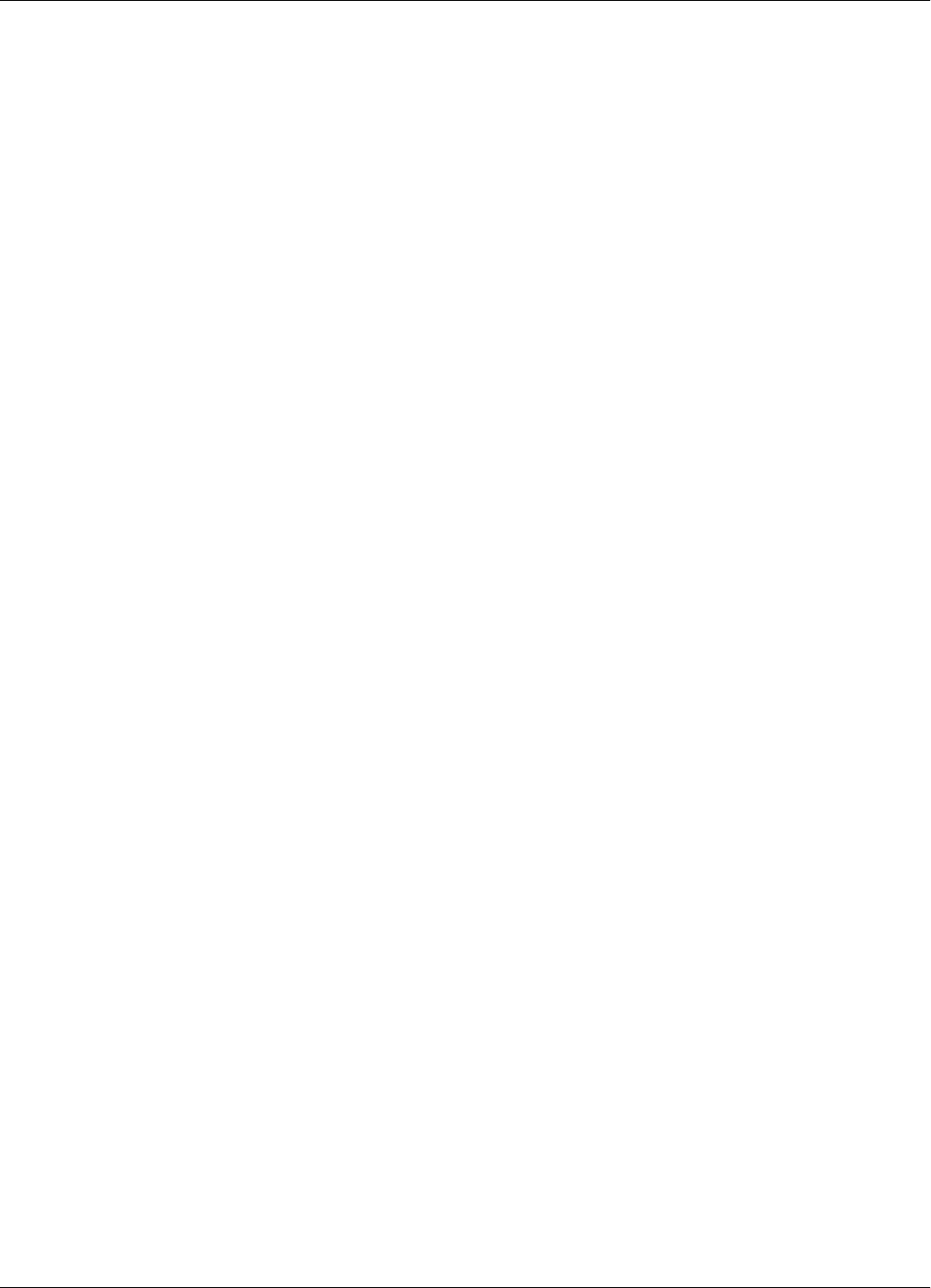
Upgrading the Firmware
Reader Software Upgrade Procedure D-3
The Reader must respond with the new firmware version number, for example:
Receiver REC21 (c)Copyright Lyngsoe Systems Ltd. 2003
If not, repeat the procedure from Step 2.
7. If after completing Step 5, you still cannot communicate with the Reader, replace the Reader
with another unit and return the faulty one to Lyngsoe.
Using the RS485
Interface
4-wire
Communication
Line
Follow these steps:
1. Connect your PC (COM port) to a Converter RS232/RS485. Connect the 4-wire
communication line to the Converter (RS485 side). For more information on the
communication line connection to the Reader, refer to Connecting the RS485 Four-Wire
Communication Line on page 2-3 and Setting Up the Reader/PC Connection on page 5-2.
You can have a different assignment for the RS485 interface on the Converter side. Use the
following conventions for the connections between the Reader RD21 and the PC:
A <--> TX+; B <--> TX-; Z <--> RX+; Y <--> RX-.
2. To upgrade the Reader’s software, follow steps Steps 2 - 5 in Using the RS232 Interface
above.
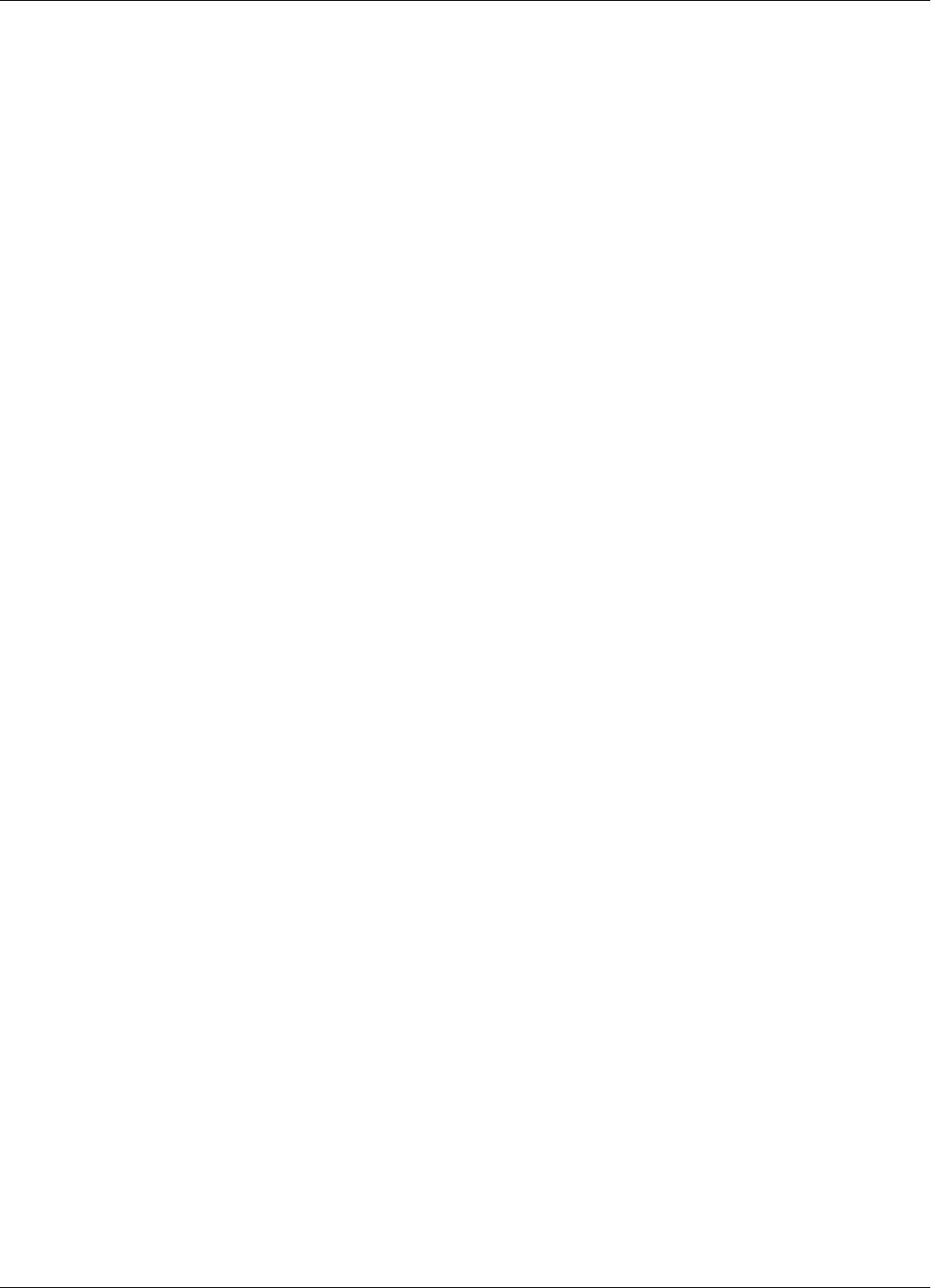
Upgrading the Firmware
D-4 Reader Software Upgrade Procedure
Restoring Parameters Follow these steps:
1. Verify whether parameters were set to default during the upgrade procedure, by checking their
values. If yes, then reset their values to the saved values (see Saving Parameters on Page D-2).
Note a) Reader firmware ignores leading zeros for integers.
b) If the Reader was already configured on the site, you have to restore all application parameters
queried during the Saving Parameters step, or restart the configuration process as described in
Chapter 5, Configuration and Operation.
3. Check the values of the new parameters, if any, that were introduced by this software version.
Setting the Reader’s
Network Configuration To set the Reader’s network configuration, do the following:
1. Set the Reader’s address to its initial value (see step 1 in Setting the Reader’s Address): by
typing:
IAD=r<Enter>
2. Store the Reader’s parameters, by typing:
:CONFIG:STORE<Enter>
3. Reset the Reader, by typing:
:RESET<Enter>
4. Verify that the Reader is functioning properly, by typing:
@r IVN<Enter>
where r is the Reader’s address. The Reader must respond with its software version number.
5. Verify that the parameters set in the following sections are correct:
• Steps 2 and 3 from the section, Restoring Parameters above.
• Step 1 in this section.
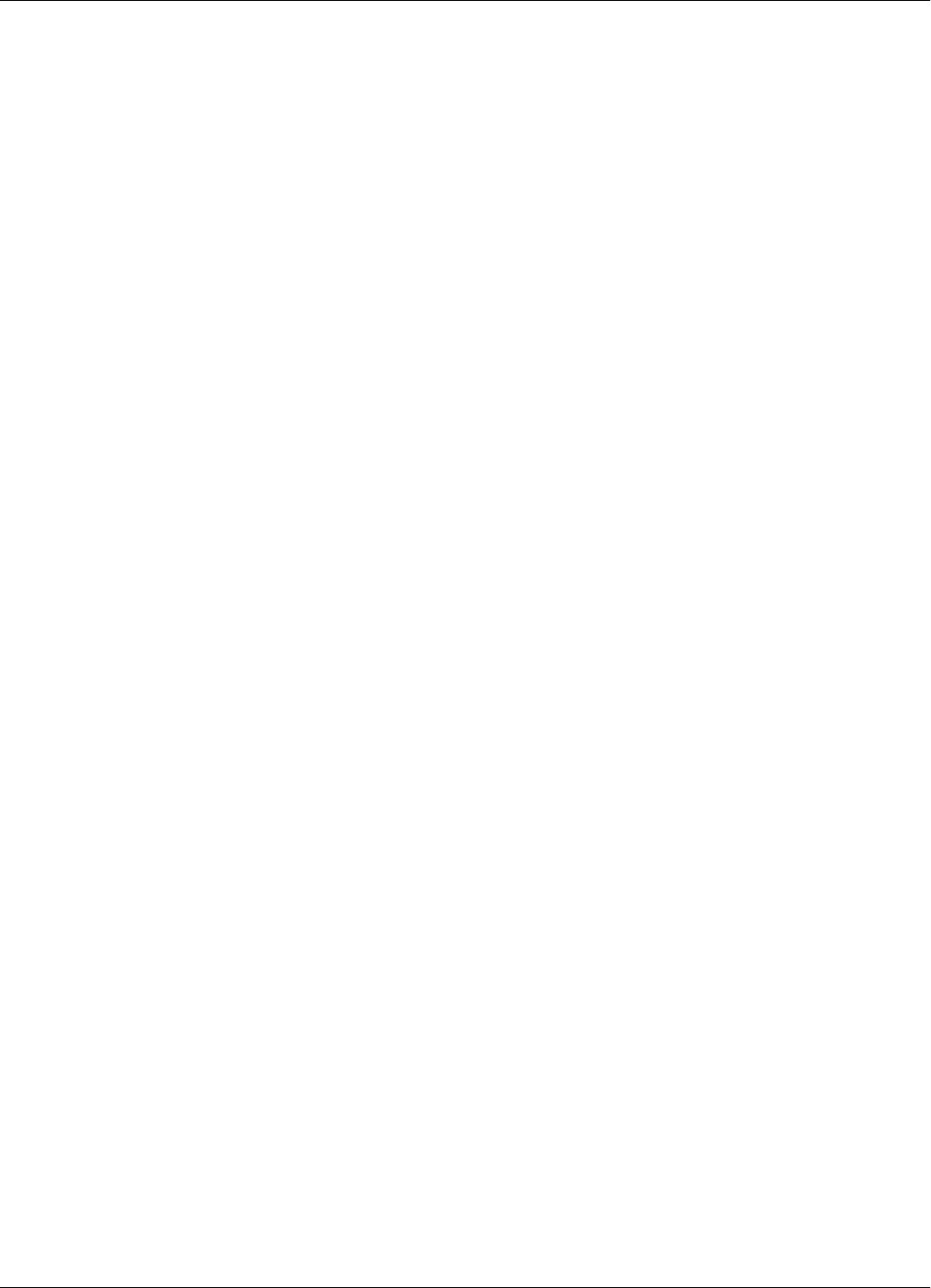
Upgrading the Firmware
Reader Software Upgrade Procedure D-5
Final Instructions 1. You must repeat this procedure for each Reader RD21 that is installed on the site.
2. Lyngsoe recommends using the RS232 or RS485 4-wire communication line to upgrade the
Reader’s software (these are more reliable communication links).
3. For more information on the Reader’s RD21 configuration, see Chapter 5, Configuration and
Operation.
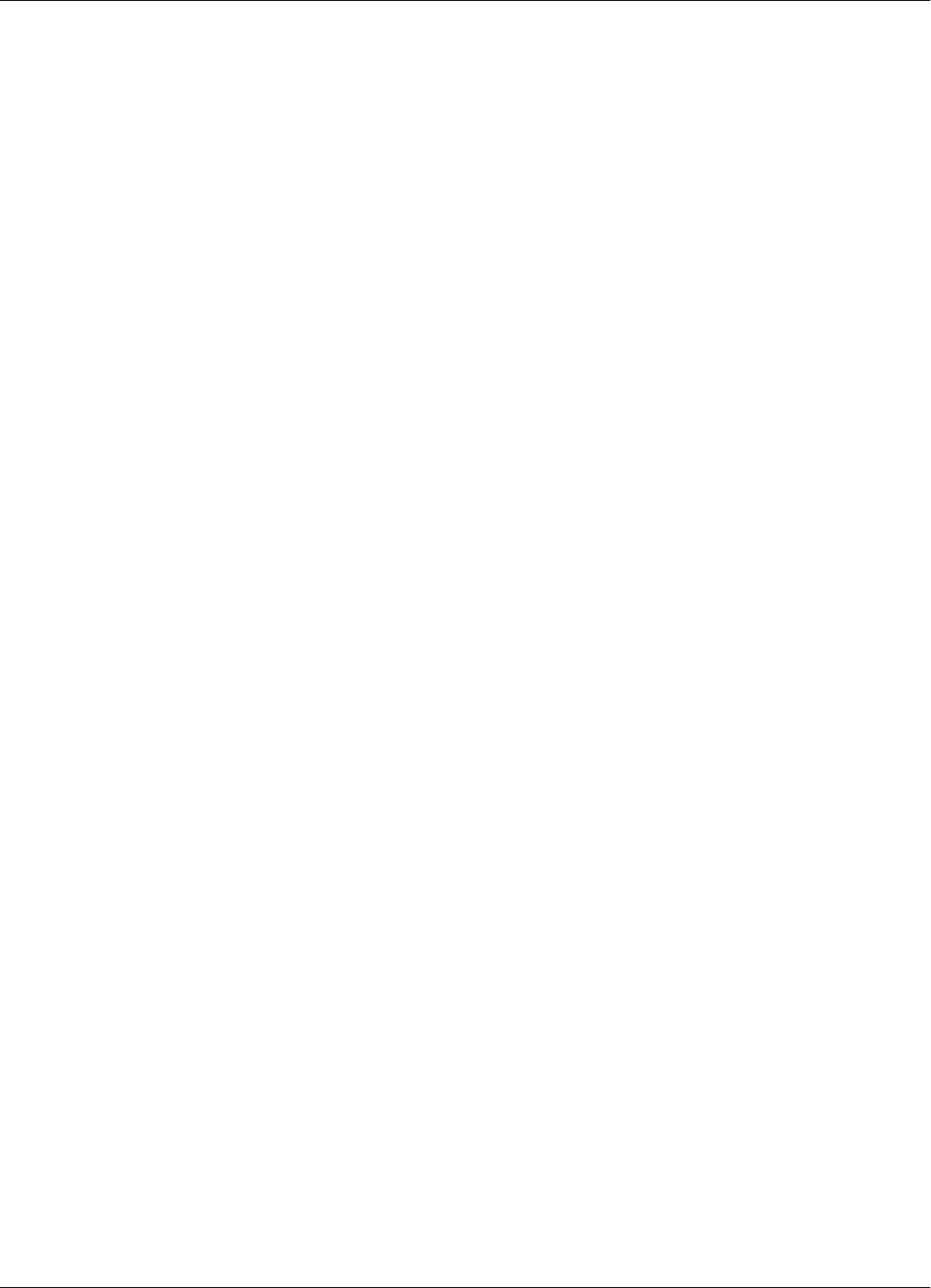
Upgrading the Firmware
D-6 Reader Software Upgrade Procedure
This page intentionally left blank.
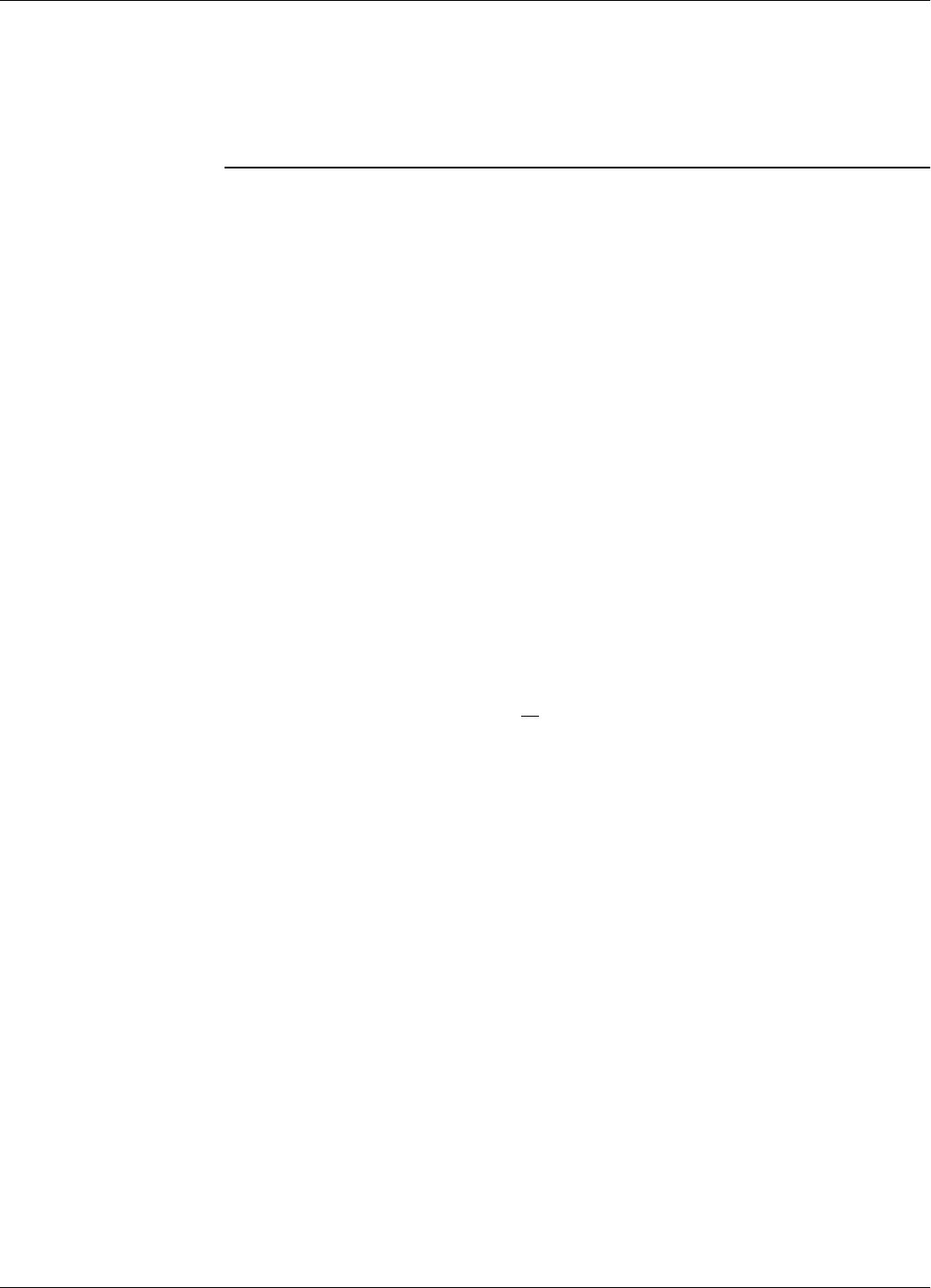
Reader Hardware Calibration Procedure E-1
Appendix E
Reader Hardware Calibration Procedure
This appendix describes the procedures for storing and resetting the calibration data in the Reader
RD21 (P/N 600002). This procedure must only be used in a controlled lab environment.
When first manufactured, certain calibration parameters (special parameters) are stored in a
permanent memory location in the Reader. Once stored, these parameters are not affected by the
:CONFIG:DEFAULT, :CONFIG:REVERT commands or firmware upgrades. Neither can they be
manually changed. These are board specific parameters and as such should remain untouched for
the service life of the board.
The special parameter group includes:
HV0, HV1, HD0, HD1, ISN and ISC.
For detailed explanations refer to the RFID System S21 Reference Guide.
Introducing Special
Parameters When REC21 board is powered up for the first ime (during manufacturing), the Data LED starts
flashing with a 1sec interval. This flashing indicates that special parameters are not stored. All
special parameters must be set to the proper values for the board to be operational.
Introduce all special parameters, when done, the Data LED stops blinking. At this point the service
person must carefully check for any typos or wrong values. If an error occured when introducing a
parameter, the Reader has to be reset and all special parameter values reintroduced anew.
After making sure that all calibration parameters are correct and Data LED is OFF and not blinking,
send
::CONFIG:HW<Enter>
This finalizes the permanent storage of calibration (special) parameters.
Notes In certain special cases, it could be neccessary to change the calibration values set at production
time. To return the Reader to the pre-production state, do the following:
1. Turn OFF Reader’s power.
2. Press and hold down the Reset Button on the Motherboard.
3. Turn ON Reader’s power without releasing the Reset Button.
4. Wait 7sec and release the Reset Button.
5. Make sure that the Data LED is now flickering at a 1Hz rate.
6. Go to Introducing Special Parameters.
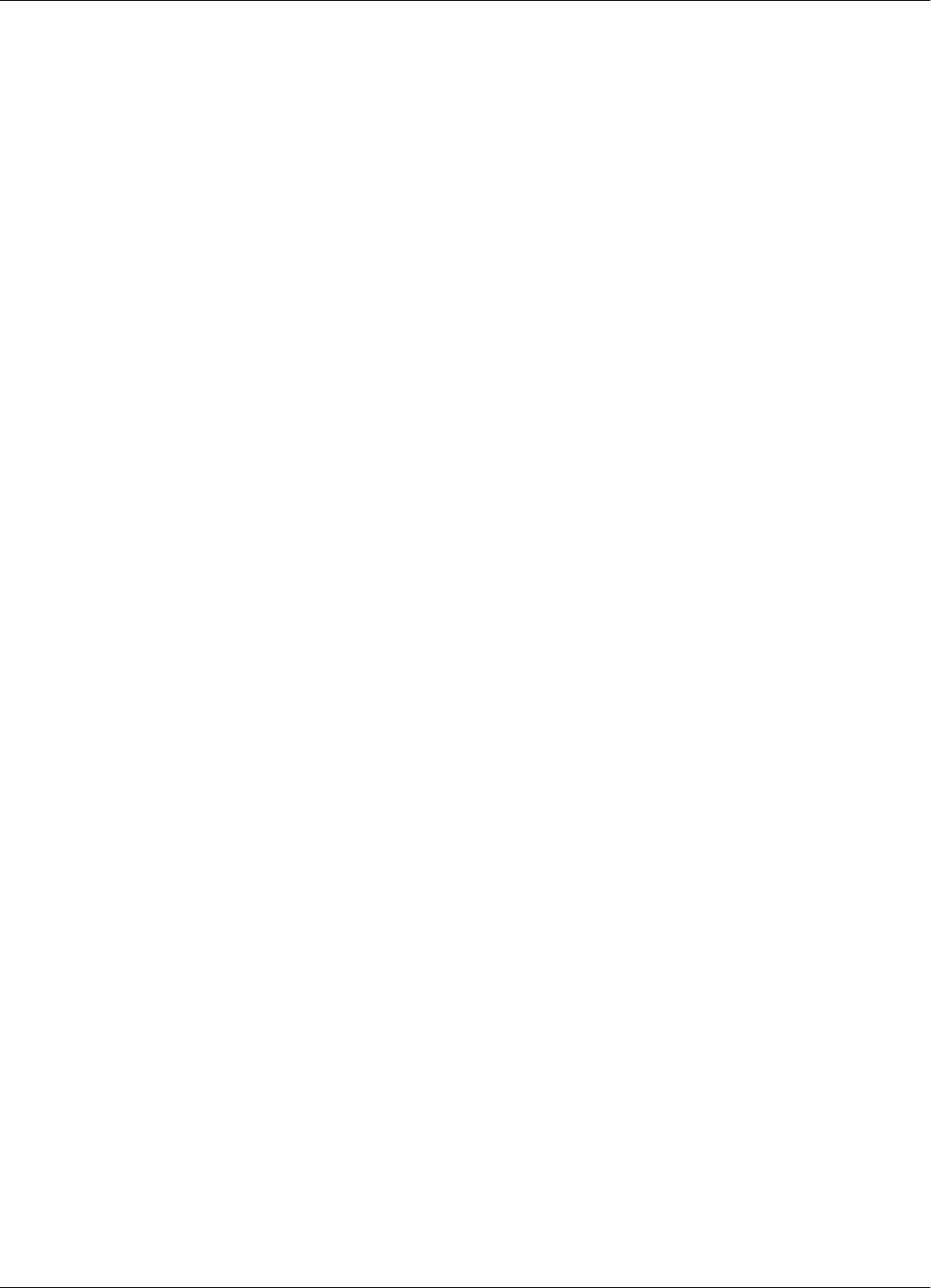
E-2 Reader Hardware Calibration Procedure
This page intentionally left blank.
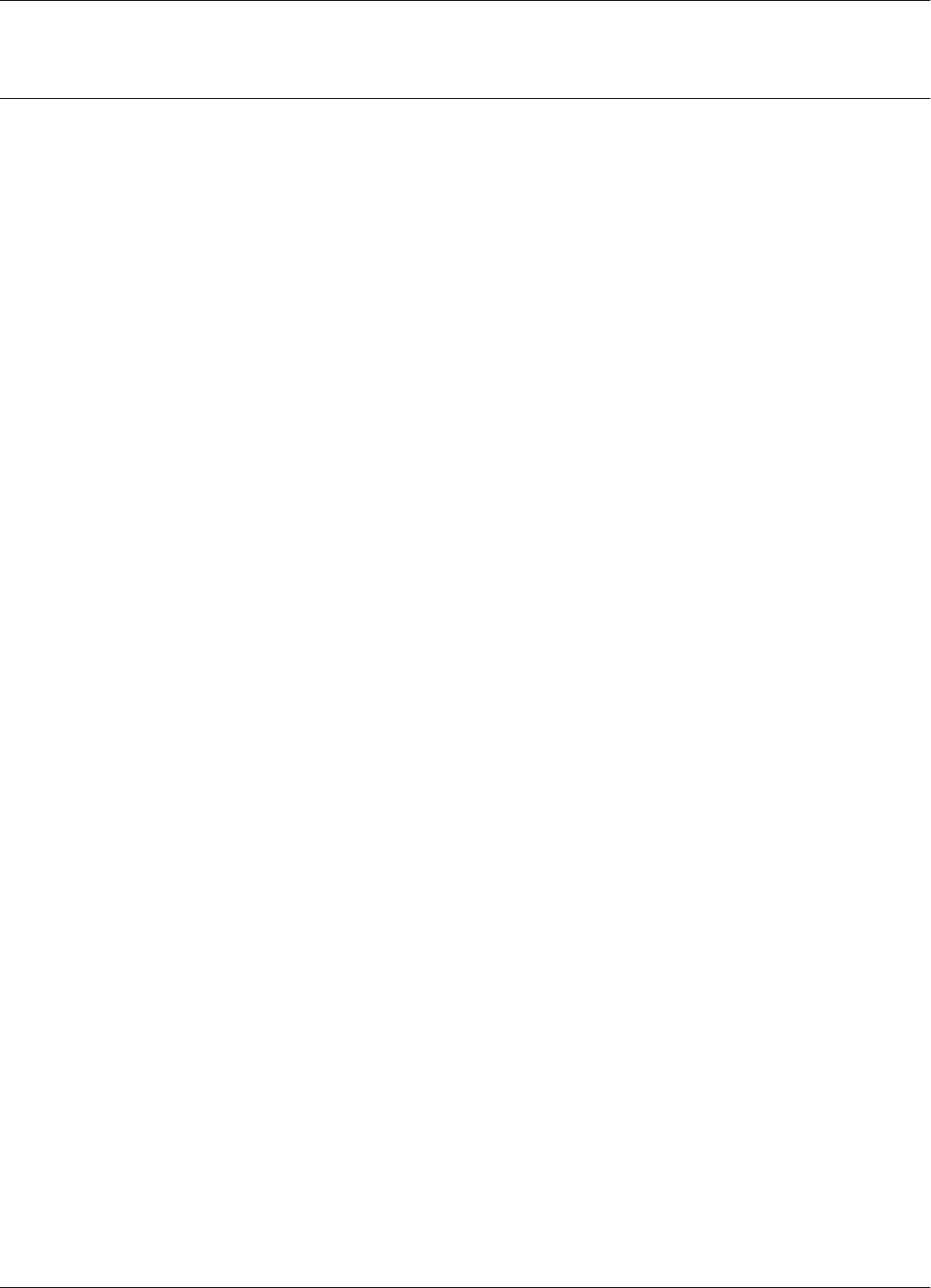
Glossary
Glossary G-1
Glossary
a.c. (ac)
Alternating current.
ASCII (American Standard Code for Information Interchange)
A system used to represent alphanumeric data; a 7-bit-plus-parity character set established by ANSI and used for data
communications and data processing.
Bit
A binary digit; the smallest unit of data in the binary counting system, A bit has a value of either 0 or 1.
Byte
A group of eight bits that represent one data character.
Carrier
A signal that is modulated by a message signal to allow communication.
Channel
A communication path between a transmission source and receiver.
CMOS
See Complementary metal-oxide semiconductor.
Complementary metal-oxide semiconductor (CMOS)
A technology that combines the electrical properties of n-type semiconductors and p-type semiconductors.
Cut-off frequency
Frequency at which a circuit output falls to a specified fraction (usually half) of the maximum.
dB
Decibel. Dimensionless unit expressing the ratio of two powers, voltages or currents.
d.c. (dc)
Direct current.
Duplex
Simultaneous operation of both channels of a communication link.
EEPROM
Electrically erasable programmable read only memory.
FM
See Frequency modulation.
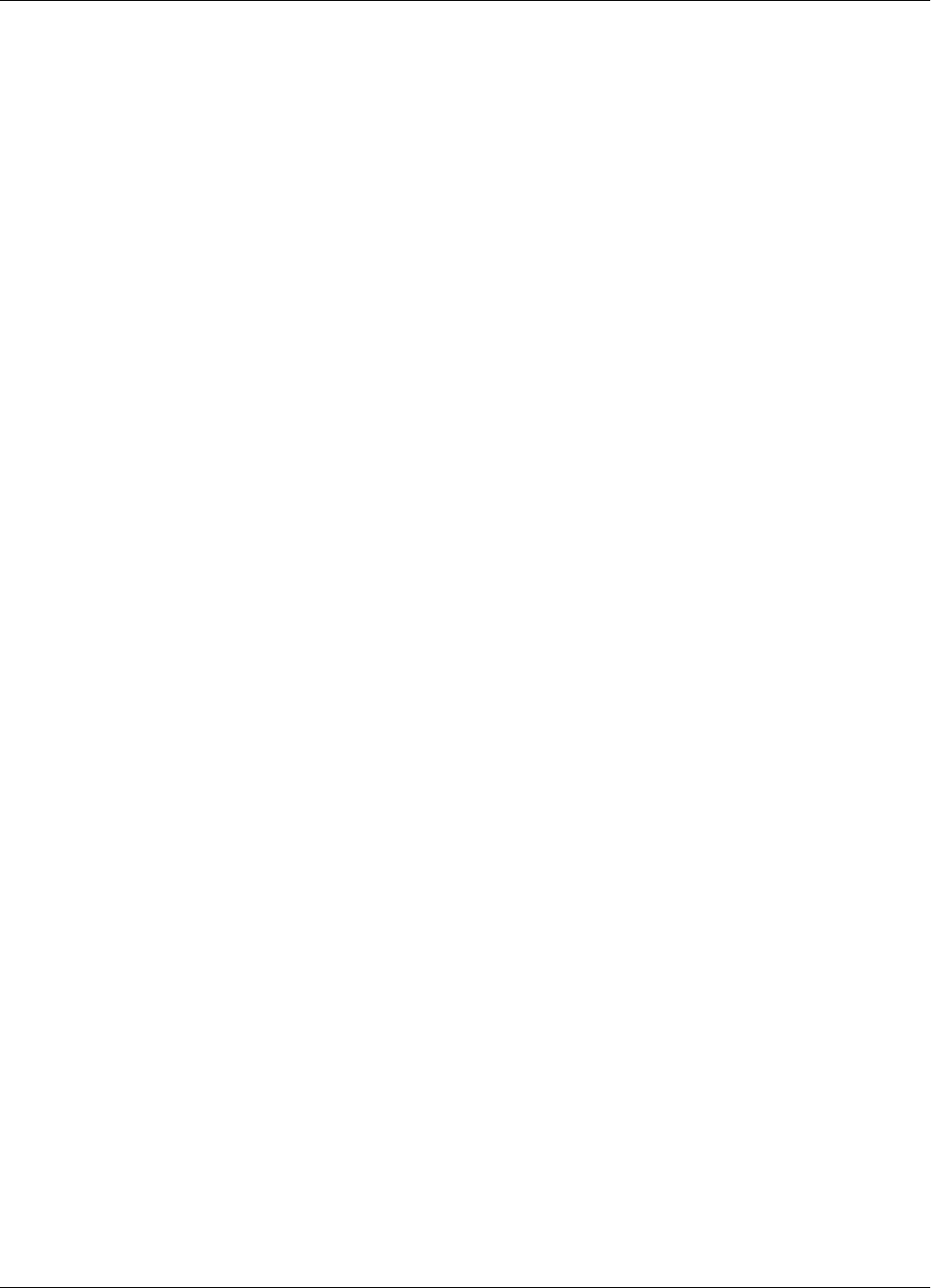
Glossary
G-2 Glossary
Frequency Modulation (FM)
Modulation by varying the frequency of a fixed-amplitude carrier signal in accordance with an information signal.
Contrast with amplitude modulation (AM).
Frequency-Shift Keying (FSK)
Frequency modulation of a carrier by a digital modulating signal.
FSK
See Frequency-shift keying.
LED
See light emitting diode.
LF
Abbreviation for low frequency band-30 to 300 kHz.
Light-emitting diode (LED)
A unit that accepts electrical impulses and converts them into a light signal.
OOK
On/Off Keying.
PCB
Printed circuit board.
PEROM
Programmable and erasable read only memory.
RAM
See Random Access Memory.
Random Access Memory (RAM)
Semiconductor-based memory that can be read and written by the microprocessor or other hardware devices. (Generally
referred to as volatile memory that can be written or read.)
Read Only Memory (ROM)
Semiconductor-based memory that contains instruction or data that can be read but not modifies. (Generally, the term
ROM often means any read-only device.)
RFID
Radio Frequency Identification.
ROM
See Read Only Memory.
Rx
Receiver.
SRAM
Static Read Only Memory.
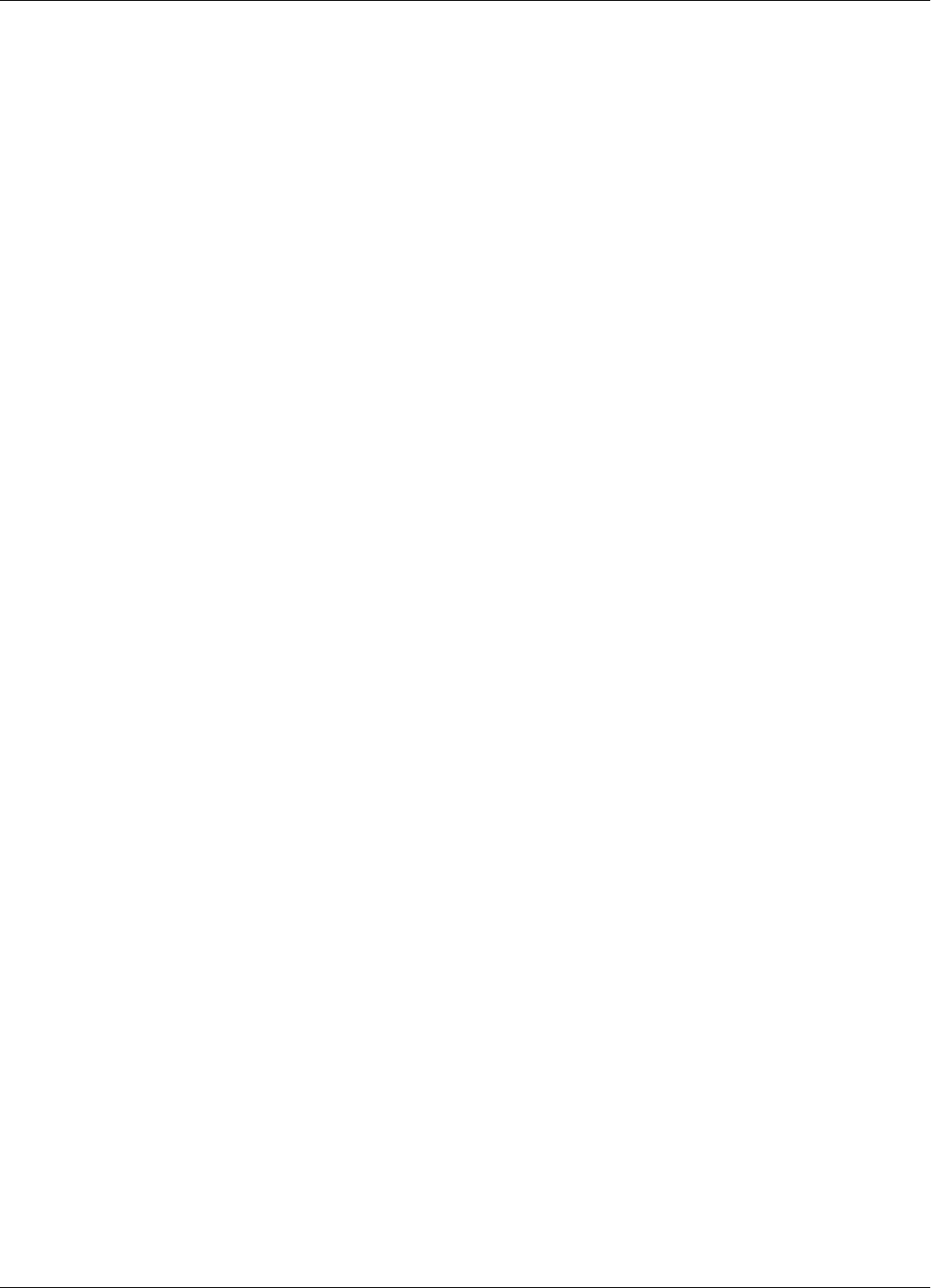
Glossary
Glossary G-3
Tx
Transmitter.
UHF
Ultra High Frequency band - 30 to 300 MHz.
µC
Micro controller.
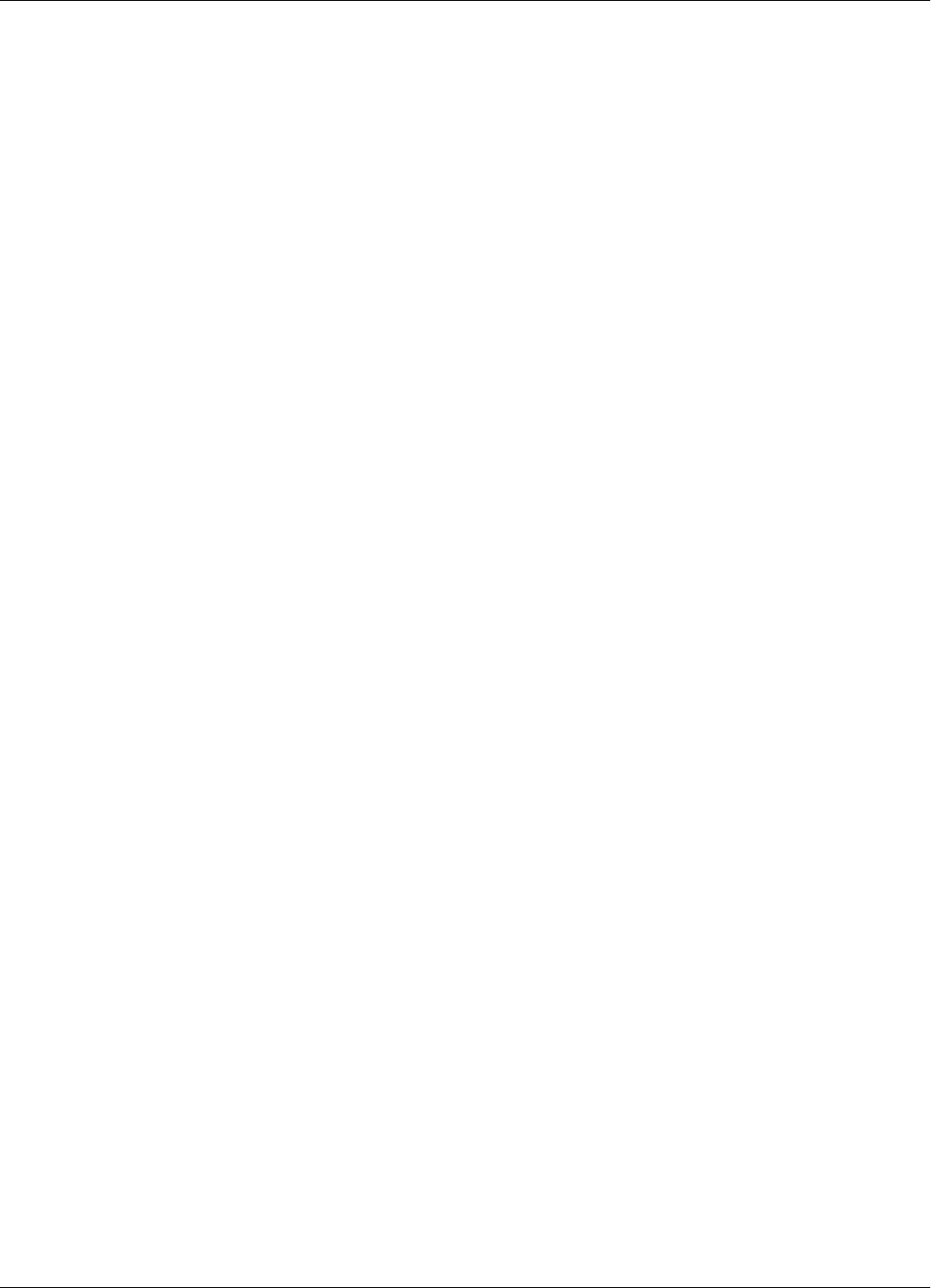
Glossary
G-4 Glossary
This page intentionally left blank.
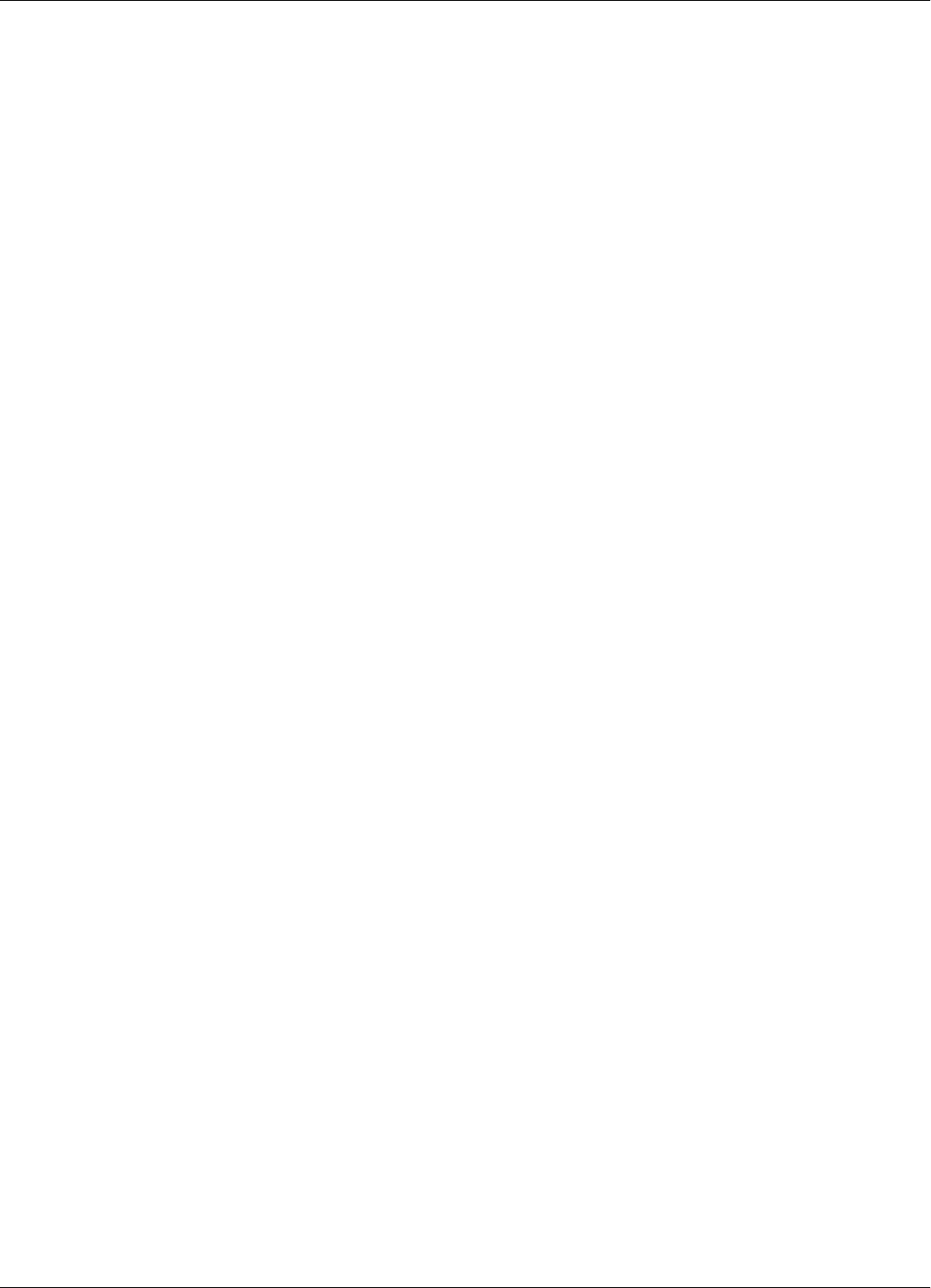
I-1
A
AC Source TRM95 A-5
C
Configuration principles 1-3
Configuring
Reader’s application parameters 5-16
D
description
reading points 1-2
response signal 1-2
Transponders 1-2
E
excitation modes C-1
Exciter
assembling the LF antenna 3-2
connecting the power supply 3-5
connecting the RS-485 communication lines 3-3
installing 3-1
LF antenna connections 3-3
setting up addresses 5-7
setting up the test-tag 5-12
tools required 3-1
Exciter address 1-5
Exciters
hardware specifications A-4
G
general rules 1-3
H
hardware specifications A-1
L
learning procedure 5-4
LF transmitter output 5-8
M
manual
definitions 1-i
summary 1-i
text conventions 1-i
message format
Transponder B-1
Motion Sensor
Exciter 5-15
Reader 5-14
P
parameter settings C-1
parameters
Transponder B-1
Postal RFID System
components 1-3
descripiton 1-3
using 1-2
Power Supply
tools required 4-1
programming site
setting up 6-2
R
Reader 2-1
assembling 2-1
checking parameters 5-5
configuring 5-10
configuring application parameters 5-16
configuring the network parameters 5-17
connecting external devices 2-8
connecting the Exciter communication line 2-4
connecting the power supply 2-5
connecting the RS-232 communication line 2-2
connecting the RS-485 4-wire communication line
2-3
hardware calibration procedure 1-1
power-up sequence 5-4
resetting 5-5
storing the configuration 5-17
reader address 1-4
Reader data handling 1-4
Reader RD21 (600002) 1-1
Reader serial port 1-4
Readers
communicating with Transponders 1-2
hardware specifications A-2
system performance A-5
reading points
description 1-2
real time clock 1-4
related manuals 1-ii
response signal
description 1-2
RFID System
configuring 5-1–
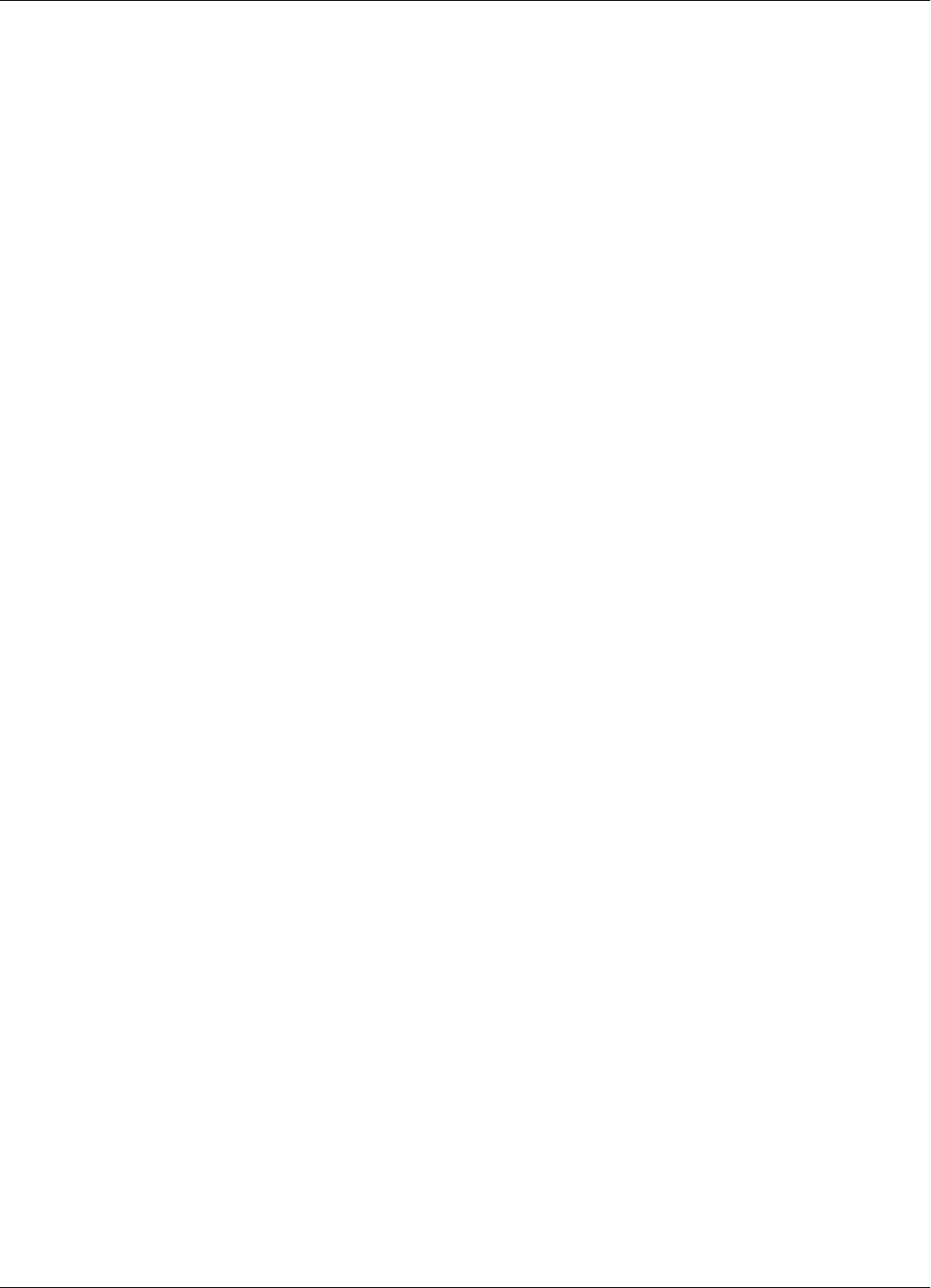
I-2
5-20
self testing capabilities A-6
S
setting up carrier threshold 5-10,
5-12
setting up the Reader/PC connection 5-2
setting up the Real Time Clock 5-13
system code 1-3
system performance
Readers A-5
Transponders A-5
T
testing
System 95 5-18
text conventions 1-ii
Transponder
message format B-1
parameters B-1
programming 6-1–
??
Transponder Identification System
purpose 1-1
Transponders
communicating with Readers 1-2
decription 1-2
examples 1-2
hardware specifications A-1
system performance A-5
Troubleshooting 7-1
U
UHF data receiving 1-4
upgrade procedures
upgrading the firmware D-1
upgrading procedures
final instructions D-5
restoring parameters D-4
saving parameters D-2
setting the Reader’s address D-1
setting the Reader’s network configuration D-4
using the RS232 Interface D-2
using the RS485 Interface D-3