Lyngsoe Systems PT23 POSTAL TAG, PT23 User Manual S21 Users Manual
Lyngsoe Systems Ltd. POSTAL TAG, PT23 S21 Users Manual
USERS MANUAL

RFID System S21
Short User’s Guide
Lyngsoe RFID System S21 User’s Guide
Part Number: 950061
Second Edition
May 2006
The information in this manual is for reference purposes only and is subject to change without notice. The contents of this manual and the
associated Lyngsoe S21 Series hardware are the property of Lyngsoe Systems and are copyrighted©. All rights are reserved by Lyngsoe Systems.
In no event is Lyngsoe Systems liable for incidental or consequential damages in connection with or arising from the use of this manual or any
related documentation. This document may not, in whole or in part, be copied, photocopied, reproduced, translated, or reduced to an electronic
medium or machine readable form without prior written consent from Lyngsoe Systems.
© 2006- 2011 Lyngsoe Systems. All Rights Reserved.
Lyngsoe is a registered trademark® of Lyngsoe Systems. All other product names and services listed are copyright and registered trademarks/trade
names of their respective owners.
Use, duplication or disclosure by the Government is subject to restrictions as set forth in subdivision (b)(3)(ii) of the Rights in Technical Data and
Computer Software clause at 252.227-7013. Lyngsoe Systems.
Printed in Canada.
Lyngsoe Systems
5570 Kennedy Road, Unit B
Mississauga, Ontario L4Z 2A9
CANADA
Tel: +1 (905) 501-1533
Fax: +1 (905) 501-1538
FCC CLASS A Digital Device or Peripheral - Information to the User
NOTE: This equipment has been tested and found to comply with the limits for a Class A digital device, pursuant to Part 15 of the FCC Rules.
These limits are designed to provide reasonable protection against harmful interference when the equipment is operated in a commercial
environment. This equipment generates, uses, and can radiate radio energy and, if not installed and used in accordance with this guide, may cause
harmful interference to radio communications. Operation of this equipment in a residential area is likely to cause harmful interference in which
case, the user will be required to correct the interference at his own expense.
WARNING:
Changes or modifications not expressly approved by Lyngsoe Systems could void the user’s authority to operate the equipment.
This page intentionally left blank.
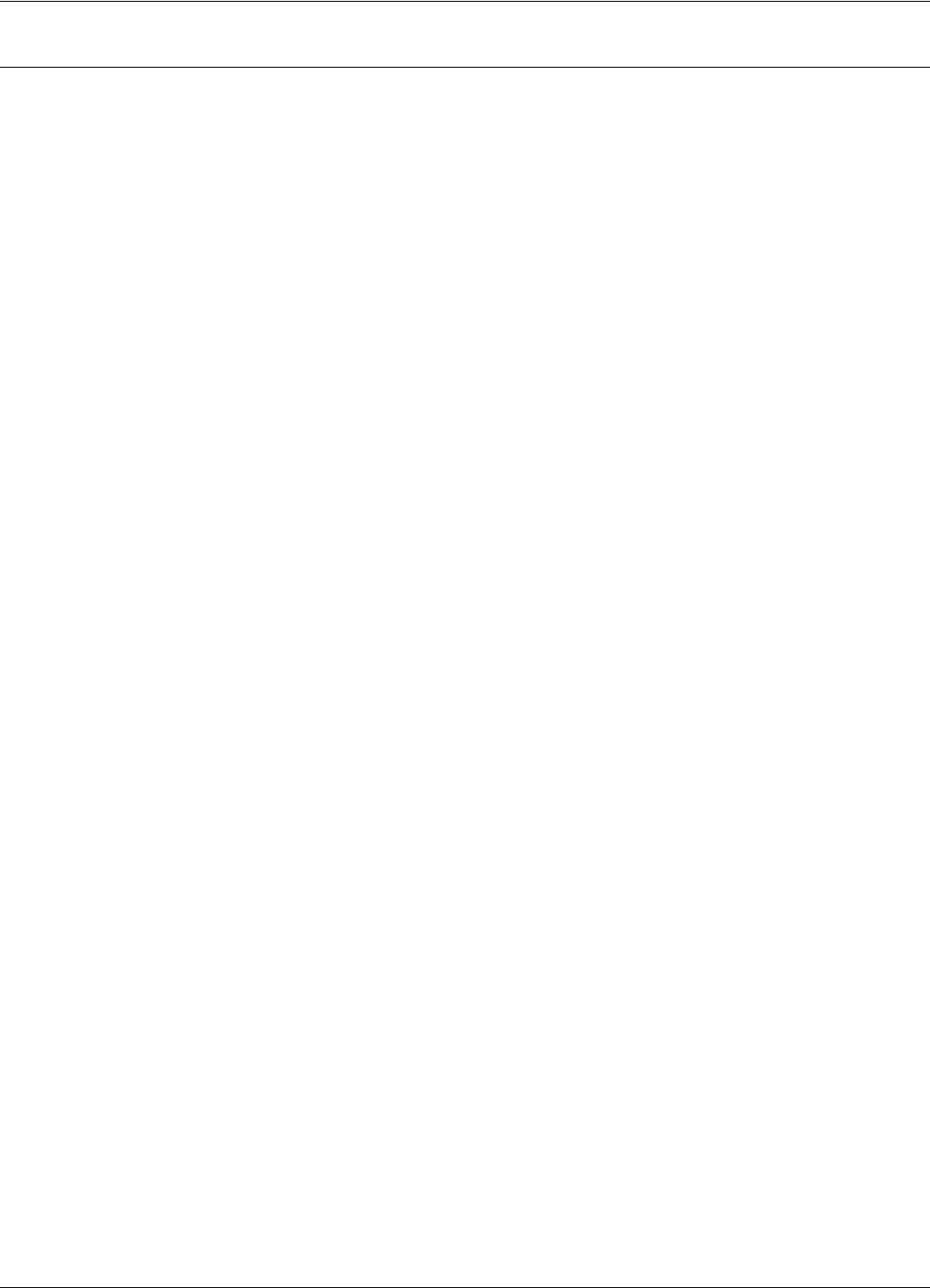
Table of Contents:
Table of Contents: -1
Table of Contents:
: Table of Contents:
: List of Figures
: Preface S21
What This Manual Contains . . . . . . . . . . . . . . . . . . . . . . . . . . . . . . . . . . . . . . . . . . . . . i
Summary . . . . . . . . . . . . . . . . . . . . . . . . . . . . . . . . . . . . . . . . . . . . . . . . . . . . . . . . i
Related Manuals . . . . . . . . . . . . . . . . . . . . . . . . . . . . . . . . . . . . . . . . . . . . . . . . . .ii
Text Conventions . . . . . . . . . . . . . . . . . . . . . . . . . . . . . . . . . . . . . . . . . . . . . . . . .ii
Chapter 1: Introduction
Transponder Identification System. . . . . . . . . . . . . . . . . . . . . . . . . . . . . . . . . . . . . . . .1
RFID Specific Terms . . . . . . . . . . . . . . . . . . . . . . . . . . . . . . . . . . . . . . . . . . . . . . . . . .2
Transponder. . . . . . . . . . . . . . . . . . . . . . . . . . . . . . . . . . . . . . . . . . . . . . . . . . . . . .2
Excitation Signal . . . . . . . . . . . . . . . . . . . . . . . . . . . . . . . . . . . . . . . . . . . . . . . . . .2
Response Signal . . . . . . . . . . . . . . . . . . . . . . . . . . . . . . . . . . . . . . . . . . . . . . . . . .2
Reading Points. . . . . . . . . . . . . . . . . . . . . . . . . . . . . . . . . . . . . . . . . . . . . . . . . . . .2
Communication Links . . . . . . . . . . . . . . . . . . . . . . . . . . . . . . . . . . . . . . . . . . . . . .2
RFID System . . . . . . . . . . . . . . . . . . . . . . . . . . . . . . . . . . . . . . . . . . . . . . . . . . . . .2
Postal RFID System . . . . . . . . . . . . . . . . . . . . . . . . . . . . . . . . . . . . . . . . . . . . . . . . . . .2
RFID System S21 Configuration Principles. . . . . . . . . . . . . . . . . . . . . . . . . . . . . . . . .3
Communication Links . . . . . . . . . . . . . . . . . . . . . . . . . . . . . . . . . . . . . . . . . . . . . .3
System Parameters . . . . . . . . . . . . . . . . . . . . . . . . . . . . . . . . . . . . . . . . . . . . . . . .3
System Code . . . . . . . . . . . . . . . . . . . . . . . . . . . . . . . . . . . . . . . . . . . . . . . . . . . . .3
Reader Address . . . . . . . . . . . . . . . . . . . . . . . . . . . . . . . . . . . . . . . . . . . . . . . . . . .4
Real Time Clock . . . . . . . . . . . . . . . . . . . . . . . . . . . . . . . . . . . . . . . . . . . . . . . . . .4
Receiving UHF Data . . . . . . . . . . . . . . . . . . . . . . . . . . . . . . . . . . . . . . . . . . . . . . .4
Reader Data Handling . . . . . . . . . . . . . . . . . . . . . . . . . . . . . . . . . . . . . . . . . . . . . .4
Reader Serial Port . . . . . . . . . . . . . . . . . . . . . . . . . . . . . . . . . . . . . . . . . . . . . . . . .4
Reader Reset . . . . . . . . . . . . . . . . . . . . . . . . . . . . . . . . . . . . . . . . . . . . . . . . . . . . .4
Exciter Address . . . . . . . . . . . . . . . . . . . . . . . . . . . . . . . . . . . . . . . . . . . . . . . . . . .5
Compatibility with RFID System 95. . . . . . . . . . . . . . . . . . . . . . . . . . . . . . . . . . .5
Chapter 2: Reader RD21 Installation and Connections
Before You Begin. . . . . . . . . . . . . . . . . . . . . . . . . . . . . . . . . . . . . . . . . . . . . . . . . . . . .1
Mechanical Assembling . . . . . . . . . . . . . . . . . . . . . . . . . . . . . . . . . . . . . . . . . . . . . . . .1
Connecting the RS232 Communication Line. . . . . . . . . . . . . . . . . . . . . . . . . . . . . . . .2
Connecting the RS485 Four-Wire Communication Line. . . . . . . . . . . . . . . . . . . . . . .3
Connecting the Exciter Communication Line . . . . . . . . . . . . . . . . . . . . . . . . . . . . . . .4
Connecting the Power Supply . . . . . . . . . . . . . . . . . . . . . . . . . . . . . . . . . . . . . . . . . . .5
Connecting External Devices . . . . . . . . . . . . . . . . . . . . . . . . . . . . . . . . . . . . . . . . . . . .6
Chapter 3: Exciter EX21 Installation and Connections
Before You Begin. . . . . . . . . . . . . . . . . . . . . . . . . . . . . . . . . . . . . . . . . . . . . . . . . . . . .1
Tools . . . . . . . . . . . . . . . . . . . . . . . . . . . . . . . . . . . . . . . . . . . . . . . . . . . . . . . . . . .1
Mechanical Assembling . . . . . . . . . . . . . . . . . . . . . . . . . . . . . . . . . . . . . . . . . . . . . . . .2
Assembling the LF Antenna for EX21 . . . . . . . . . . . . . . . . . . . . . . . . . . . . . . . . .2
LF Antenna Connections . . . . . . . . . . . . . . . . . . . . . . . . . . . . . . . . . . . . . . . . . . . . . . .3
Connecting the RS485 Communication Lines . . . . . . . . . . . . . . . . . . . . . . . . . . . . . . .3
Connecting the Power Supply . . . . . . . . . . . . . . . . . . . . . . . . . . . . . . . . . . . . . . . . . . .5
Power Supply Connections . . . . . . . . . . . . . . . . . . . . . . . . . . . . . . . . . . . . . . . . . .5
Assembling Other Models of Exciters . . . . . . . . . . . . . . . . . . . . . . . . . . . . . . . . . . . . .6
Chapter 4: Power Supply TRM95 Installation and Connection
Before you Begin. . . . . . . . . . . . . . . . . . . . . . . . . . . . . . . . . . . . . . . . . . . . . . . . . . . . . 1
Tools . . . . . . . . . . . . . . . . . . . . . . . . . . . . . . . . . . . . . . . . . . . . . . . . . . . . . . . . . . . 1
Installing Power Supply TRM95. . . . . . . . . . . . . . . . . . . . . . . . . . . . . . . . . . . . . . . . . 1
Placement . . . . . . . . . . . . . . . . . . . . . . . . . . . . . . . . . . . . . . . . . . . . . . . . . . . . . . . 1
Safety . . . . . . . . . . . . . . . . . . . . . . . . . . . . . . . . . . . . . . . . . . . . . . . . . . . . . . . . . . 2
Wiring Connections and Supply . . . . . . . . . . . . . . . . . . . . . . . . . . . . . . . . . . . . . . . . . 2
Connecting Equipment to the Power Supply Unit. . . . . . . . . . . . . . . . . . . . . . . . . . . . 3
Connecting the AC Mains Supply . . . . . . . . . . . . . . . . . . . . . . . . . . . . . . . . . . . . . . . . 3
Chapter 5: Configuration and Operation
Before You Begin . . . . . . . . . . . . . . . . . . . . . . . . . . . . . . . . . . . . . . . . . . . . . . . . . . . . 1
General Procedure Rules . . . . . . . . . . . . . . . . . . . . . . . . . . . . . . . . . . . . . . . . . . . . . . . 1
Setting Up the Reader/PC Connection . . . . . . . . . . . . . . . . . . . . . . . . . . . . . . . . . . . . 2
Reader’s Power-up Sequence . . . . . . . . . . . . . . . . . . . . . . . . . . . . . . . . . . . . . . . . . . . 3
Learning Procedure (Optional) . . . . . . . . . . . . . . . . . . . . . . . . . . . . . . . . . . . . . . . . . . 3
Resetting the Reader . . . . . . . . . . . . . . . . . . . . . . . . . . . . . . . . . . . . . . . . . . . . . . . . . . 4
Checking the Reader’s Basic Parameters . . . . . . . . . . . . . . . . . . . . . . . . . . . . . . . . . . 4
Setting Up the Exciter’s Address. . . . . . . . . . . . . . . . . . . . . . . . . . . . . . . . . . . . . . . . . 6
LF Transmitter Output. . . . . . . . . . . . . . . . . . . . . . . . . . . . . . . . . . . . . . . . . . . . . . . . . 7
Configuring the Reader . . . . . . . . . . . . . . . . . . . . . . . . . . . . . . . . . . . . . . . . . . . . . . . . 9
Setting Up the Carrier Threshold. . . . . . . . . . . . . . . . . . . . . . . . . . . . . . . . . . . . . . . . . 9
Setting Up the Exciter’s Test-Tag . . . . . . . . . . . . . . . . . . . . . . . . . . . . . . . . . . . . . . . 12
Setting Up the Real Time Clock . . . . . . . . . . . . . . . . . . . . . . . . . . . . . . . . . . . . . . . . 13
Configuring the Reader’s Application Parameters . . . . . . . . . . . . . . . . . . . . . . . . . . 13
Configuring the Reader’s Network Parameters. . . . . . . . . . . . . . . . . . . . . . . . . . . . . 14
Storing the Reader’s Configuration . . . . . . . . . . . . . . . . . . . . . . . . . . . . . . . . . . . . . . 14
Reader - Final Setup . . . . . . . . . . . . . . . . . . . . . . . . . . . . . . . . . . . . . . . . . . . . . . . . . 15
S21 RFID System - Final Test. . . . . . . . . . . . . . . . . . . . . . . . . . . . . . . . . . . . . . . . . . 15
Programming and Testing the Transponder PT21/PT23 . . . . . . . . . . . . . . . . . . . . . . . 1
TQ21 - Tag Qualifier General Description . . . . . . . . . . . . . . . . . . . . . . . . . . . . . . . . . 1
TQ21 Installation and Setup . . . . . . . . . . . . . . . . . . . . . . . . . . . . . . . . . . . . . . . . . . . . 1
PC Software Configuration . . . . . . . . . . . . . . . . . . . . . . . . . . . . . . . . . . . . . . . . . . . . . 1
TQ21 Connections . . . . . . . . . . . . . . . . . . . . . . . . . . . . . . . . . . . . . . . . . . . . . . . . . . . . 2
Configuration . . . . . . . . . . . . . . . . . . . . . . . . . . . . . . . . . . . . . . . . . . . . . . . . . . . . . . . 2
New parameters and commands . . . . . . . . . . . . . . . . . . . . . . . . . . . . . . . . . . . . . . . . . 3
Parameters and commands disabled . . . . . . . . . . . . . . . . . . . . . . . . . . . . . . . . . . . . . . 3
Firmware . . . . . . . . . . . . . . . . . . . . . . . . . . . . . . . . . . . . . . . . . . . . . . . . . . . . . . . . . . . 4
Hardware configuration parameters . . . . . . . . . . . . . . . . . . . . . . . . . . . . . . . . . . . . . . 4
Software configuration parameters . . . . . . . . . . . . . . . . . . . . . . . . . . . . . . . . . . . . . . . 4
Operation . . . . . . . . . . . . . . . . . . . . . . . . . . . . . . . . . . . . . . . . . . . . . . . . . . . . . . . . . . . 4
General conditions . . . . . . . . . . . . . . . . . . . . . . . . . . . . . . . . . . . . . . . . . . . . . . . . 4
Testing Tags . . . . . . . . . . . . . . . . . . . . . . . . . . . . . . . . . . . . . . . . . . . . . . . . . . . . . 4
Programming Tags . . . . . . . . . . . . . . . . . . . . . . . . . . . . . . . . . . . . . . . . . . . . . . . . 5
Chapter 7: Troubleshooting
Preventive Maintenance. . . . . . . . . . . . . . . . . . . . . . . . . . . . . . . . . . . . . . . . . . . . . . . . 1
General Guidelines . . . . . . . . . . . . . . . . . . . . . . . . . . . . . . . . . . . . . . . . . . . . . . . . . . . 1
Chapter 8: Drawings
Overview . . . . . . . . . . . . . . . . . . . . . . . . . . . . . . . . . . . . . . . . . . . . . . . . . . . . . . . . . . . 1
Appendix A: Specifications
Transponder PT21/PT23 . . . . . . . . . . . . . . . . . . . . . . . . . . . . . . . . . . . . . . . . . . . . . . . 1
Reader RD21 . . . . . . . . . . . . . . . . . . . . . . . . . . . . . . . . . . . . . . . . . . . . . . . . . . . . . . . . 2
Exciter EX21 . . . . . . . . . . . . . . . . . . . . . . . . . . . . . . . . . . . . . . . . . . . . . . . . . . . . . . . . 4
Power Supply TRM95 . . . . . . . . . . . . . . . . . . . . . . . . . . . . . . . . . . . . . . . . . . . . . . . . . 5
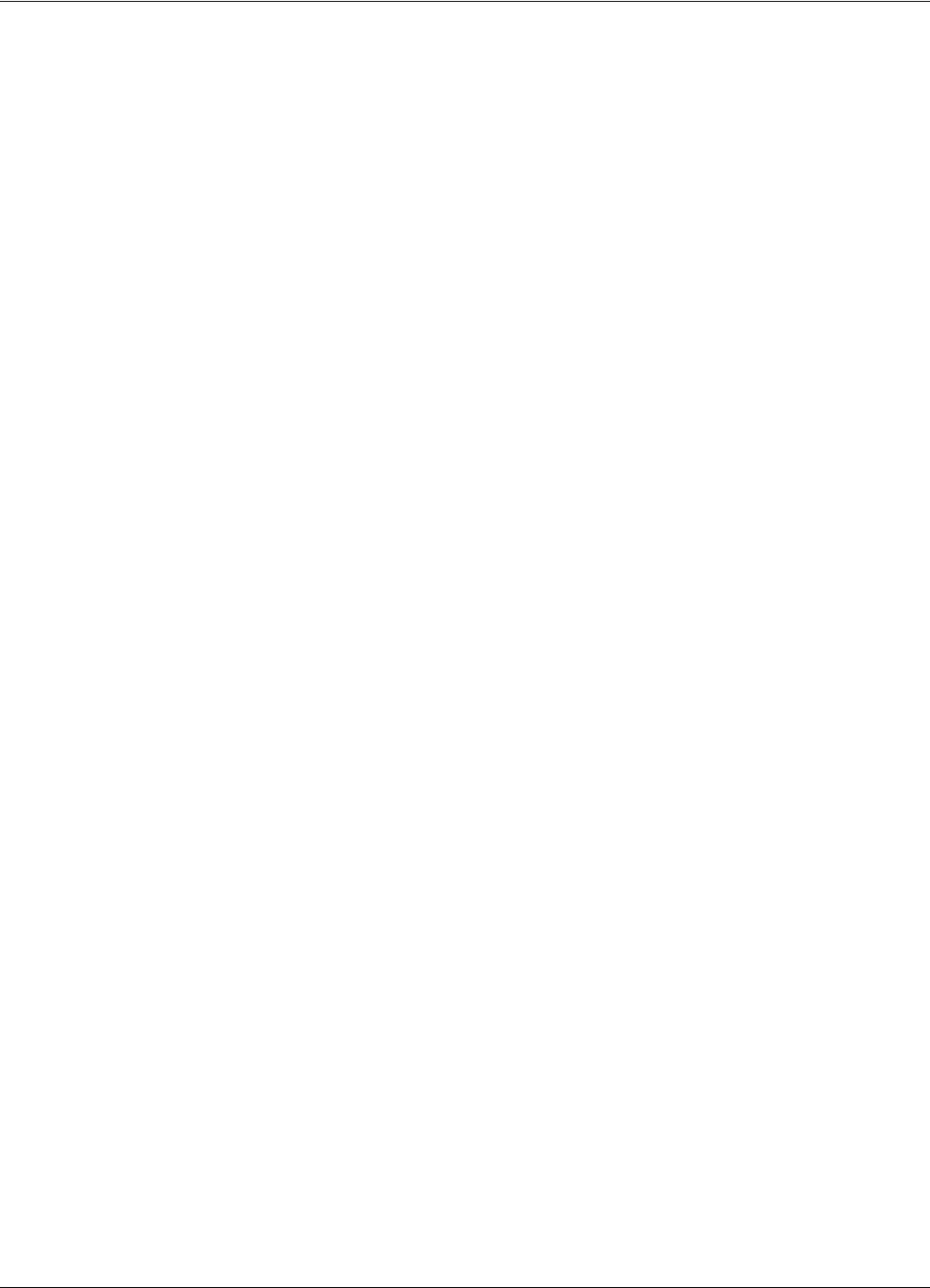
Table of Contents:
Table of Contents: -3
System Performance. . . . . . . . . . . . . . . . . . . . . . . . . . . . . . . . . . . . . . . . . . . . . . . . . . .5
Appendix B: Transponder PT21/PT23 Messages
Message Format . . . . . . . . . . . . . . . . . . . . . . . . . . . . . . . . . . . . . . . . . . . . . . . . . . . . . .1
PT21/PT23 Parameters . . . . . . . . . . . . . . . . . . . . . . . . . . . . . . . . . . . . . . . . . . . . .1
Total Transmission Time . . . . . . . . . . . . . . . . . . . . . . . . . . . . . . . . . . . . . . . . . . .1
Appendix C: Excitation Modes
Excitation Modes and Parameter Settings . . . . . . . . . . . . . . . . . . . . . . . . . . . . . . . . . .1
Appendix D: Reader Software Upgrade Procedure
Upgrading the Firmware. . . . . . . . . . . . . . . . . . . . . . . . . . . . . . . . . . . . . . . . . . . . . . . .1
Setting the Reader’s Address . . . . . . . . . . . . . . . . . . . . . . . . . . . . . . . . . . . . . . . .1
Saving Parameters . . . . . . . . . . . . . . . . . . . . . . . . . . . . . . . . . . . . . . . . . . . . . . . . .2
Using the RS232 Interface . . . . . . . . . . . . . . . . . . . . . . . . . . . . . . . . . . . . . . . . . .2
Using the RS485 Interface . . . . . . . . . . . . . . . . . . . . . . . . . . . . . . . . . . . . . . . . . .3
Restoring Parameters. . . . . . . . . . . . . . . . . . . . . . . . . . . . . . . . . . . . . . . . . . . . . . .4
Setting the Reader’s Network Configuration . . . . . . . . . . . . . . . . . . . . . . . . . . . .4
Final Instructions. . . . . . . . . . . . . . . . . . . . . . . . . . . . . . . . . . . . . . . . . . . . . . . . . .5
: Glossary
: Index
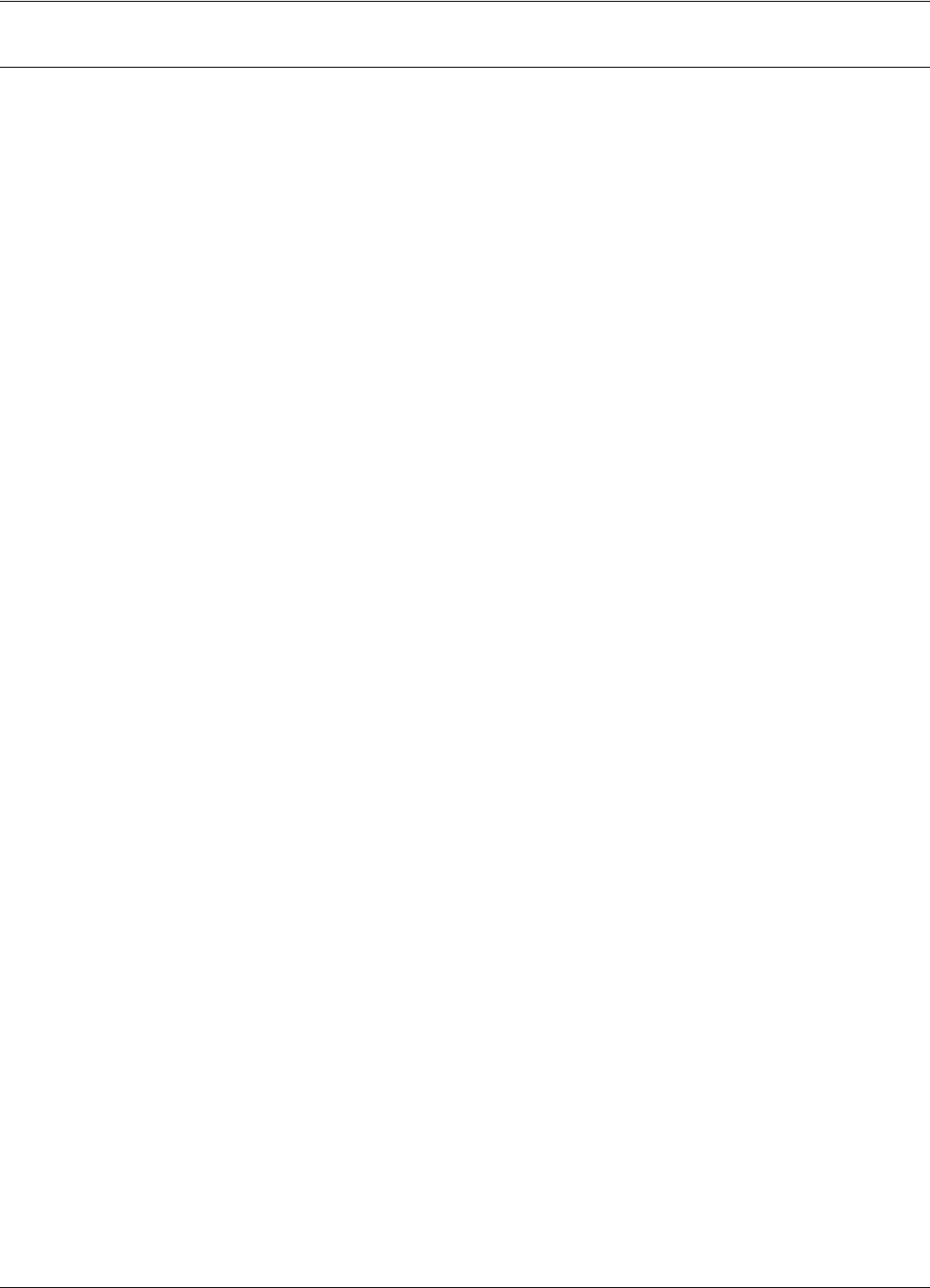
List of Figures -1
List of Figures
2 Figure 1-1:RFID Concept. . . . . . . . . . . . . . . . . . . . . . . . . . . . . . . . . . . . . . . . . . . . . . . . . . . . . . . . . . . . . . . . . . . . . 1-1
2 Figure 2-1:Connections and Jumper Settings for the RS232 - PC Communication Line . . . . . . . . . . . . . . . . . . . .2-2
2 Figure 2-2:Connections and Jumper Settings for the RS485 Four-Wire Communication Line . . . . . . . . . . . . . . .2-3
2 Figure 2-3:Connections and Jumper Settings for the Exciter Communication Line . . . . . . . . . . . . . . . . . . . . . . . .2-4
2 Figure 2-4:Power Supply Connections . . . . . . . . . . . . . . . . . . . . . . . . . . . . . . . . . . . . . . . . . . . . . . . . . . . . . . . . . . 2-6
2 Figure 2-5:External Devices Connections . . . . . . . . . . . . . . . . . . . . . . . . . . . . . . . . . . . . . . . . . . . . . . . . . . . . . . . .2-7
2 Figure 3-1:LF Antenna Connections . . . . . . . . . . . . . . . . . . . . . . . . . . . . . . . . . . . . . . . . . . . . . . . . . . . . . . . . . . . . 3-3
2 Figure 3-2:Connections and Jumpers Settings for the RS485 Communication Lines . . . . . . . . . . . . . . . . . . . . . . . 3-4
2 Figure 3-3:Exciter EX21 Power Supply Connections . . . . . . . . . . . . . . . . . . . . . . . . . . . . . . . . . . . . . . . . . . . . . . . 3-5
2 Figure 5-1:Connecting the Reader to a PC/Laptop . . . . . . . . . . . . . . . . . . . . . . . . . . . . . . . . . . . . . . . . . . . . . . . . . 5-2
2 Figure 5-2:Setting Up the Exciter’s Address . . . . . . . . . . . . . . . . . . . . . . . . . . . . . . . . . . . . . . . . . . . . . . . . . . . . . . 5-6
2 Figure 5-3:LF Signal Measurement . . . . . . . . . . . . . . . . . . . . . . . . . . . . . . . . . . . . . . . . . . . . . . . . . . . . . . . . . . . . . 5-7
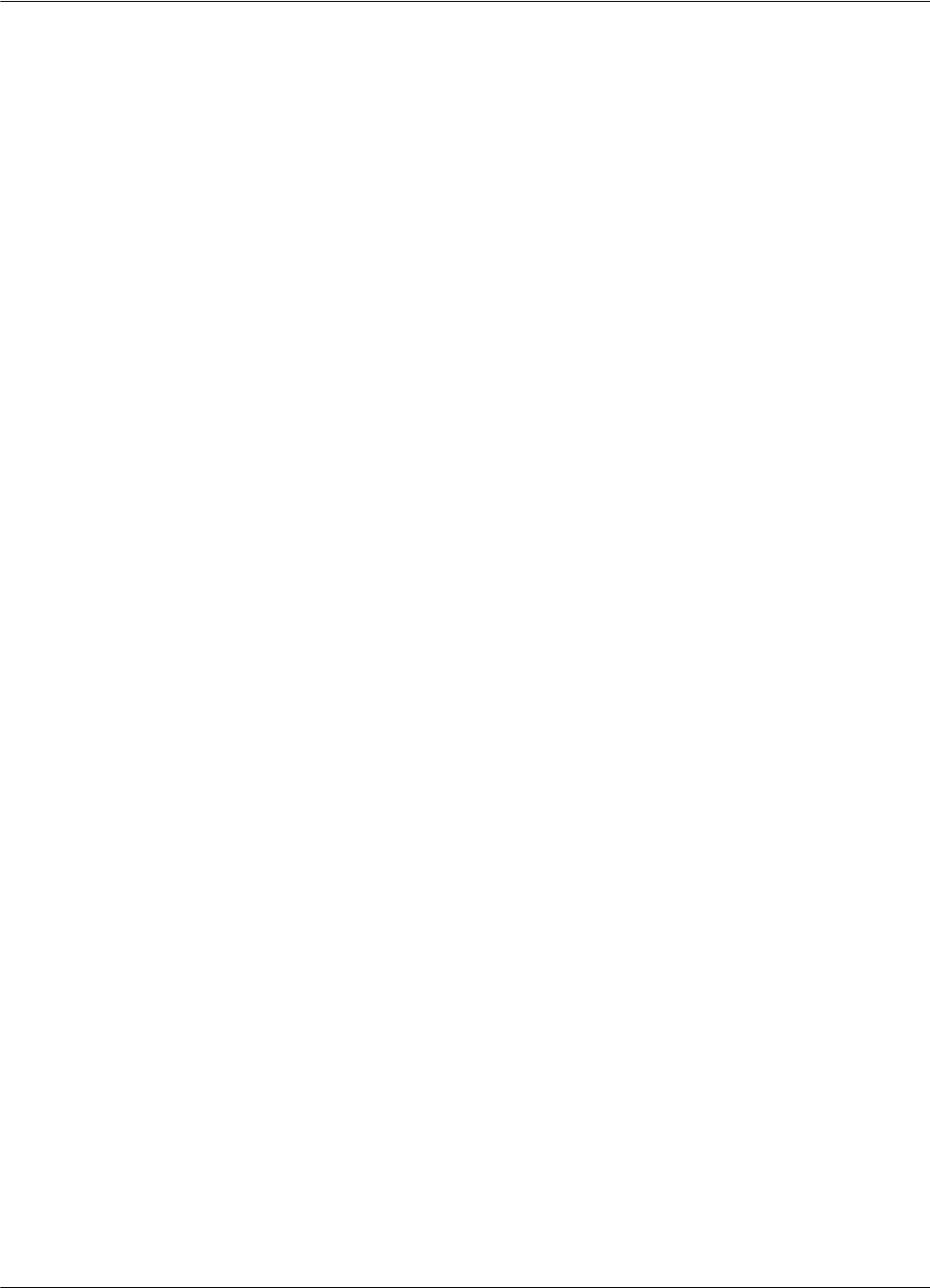
-2 List of Figures
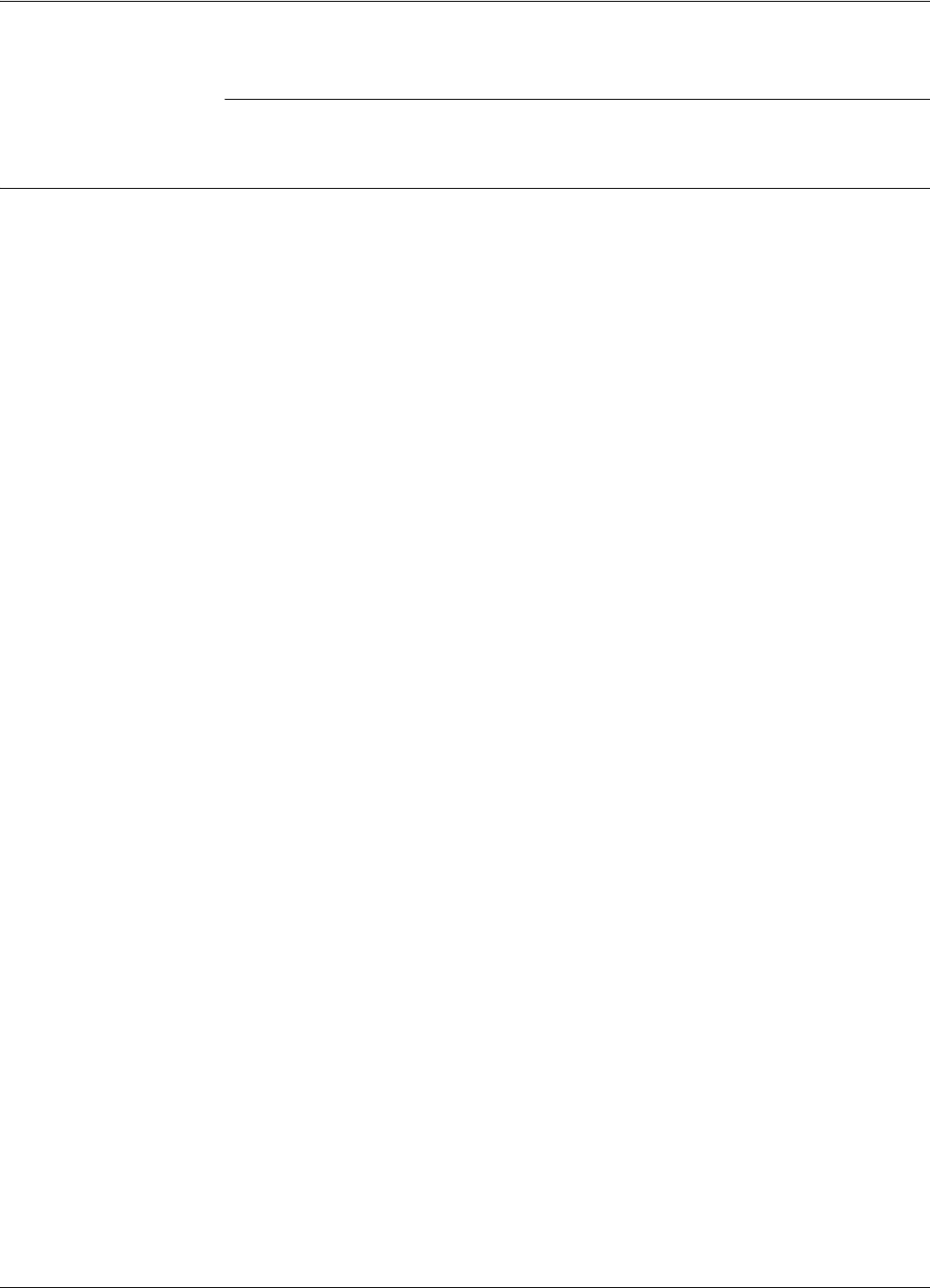
What This Manual Contains
Preface S21 i
Preface S21
What This Manual Contains
This manual provides a visual guide for installing the Reader RD21, and the Exciter EX21.
A summary of the contents of this manual is given below:
Chapter 1, System Block Diagram.
Chapter 2, Reader RD21 Installation and Connections .
Chapter 3, Exciter EX21 Installation and Connections.
Chapter 4, Power Supply TRM95 Installation and Connection.
Chapter 5, Configuration and Operation, provides procedures for setting up and configuring a
RFID System S21.
Chapter 7, Troubleshooting, describes maintenance and troubleshooting procedures that you must
follow when using the RFID System S21.
Chapter 8, Drawings, provides mechanical drawings for the RD21, EX21, and TRM95.
Appendix A, Specifications, gives electrical, environmental, and physical specifications for:
Transponder PT21/PT23, Reader RD21,Exciter EX21, and for the complete RFID System S21.
Appendix B, Transponder PT21/PT23 Messages, describes the PT21/PT23 Message format.
Appendix C, Excitation Modes, describes the various excitation modes (signal descriptions) and
their associated parameter settings.
Appendix D, Reader Software Upgrade Procedure, describes the procedures for upgrading
Reader’s RD21 main software using the serial interface.
The Glossary is an alphabetical listing of terms and acronyms used in this manual.
Related Manuals
Technical Guide RFID System S21 Technical Guide. This Guide describes the RFID System S21. It includes
operation principles, block diagrams and electrical schematics for all equipment and assembly parts
for the RFID System S21.
Reference Guide RFID System S21 Reference Guide. This Guide describes all the commands that control the RFID
operating system.
Text Conventions Helvetica is used for commands you must type exactly as it appears.
Italics is used for document titles, file names and new terms being defined.
Courier is used for messages displayed on the screen.
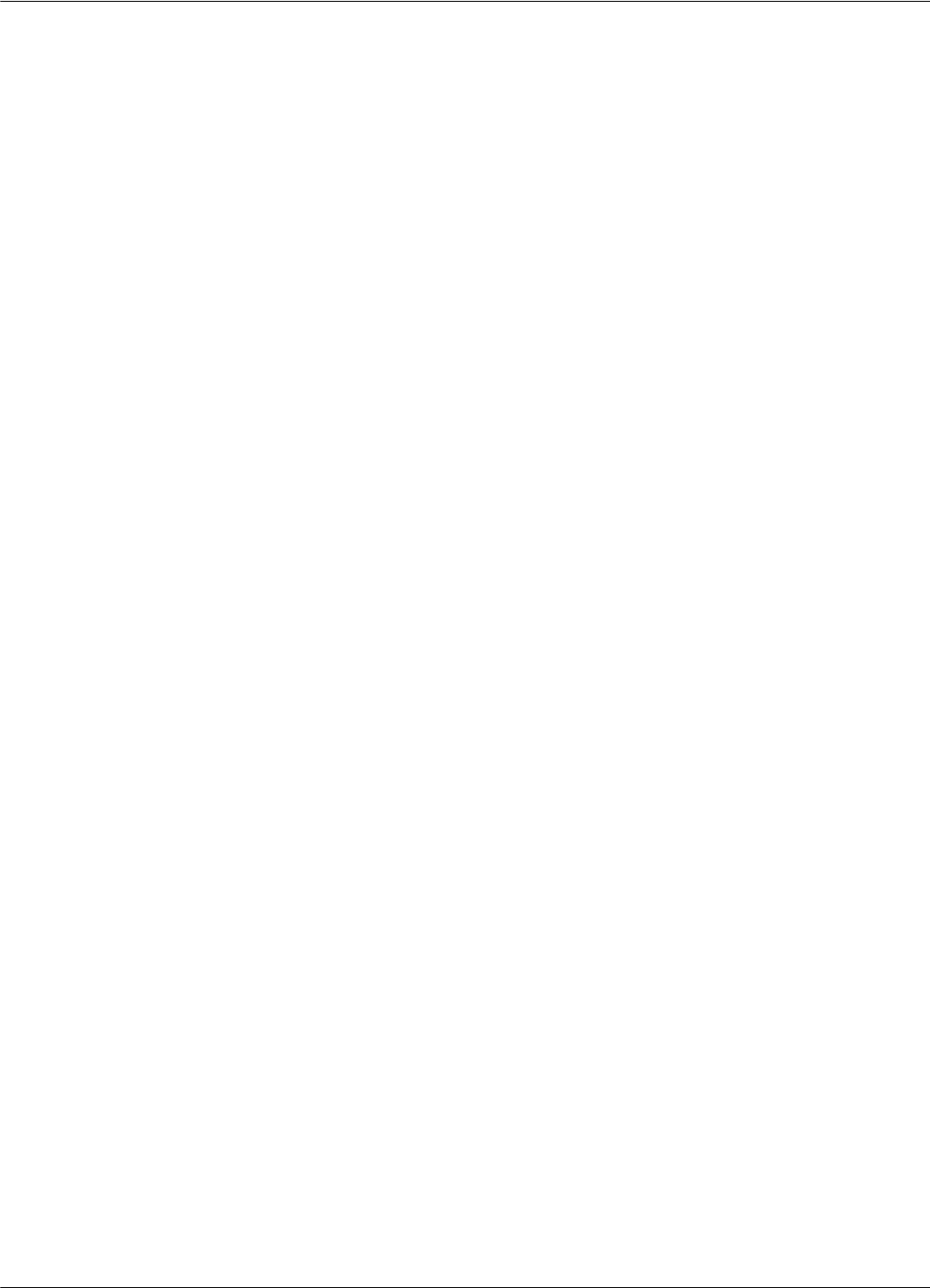
What This Manual Contains
ii Preface S21
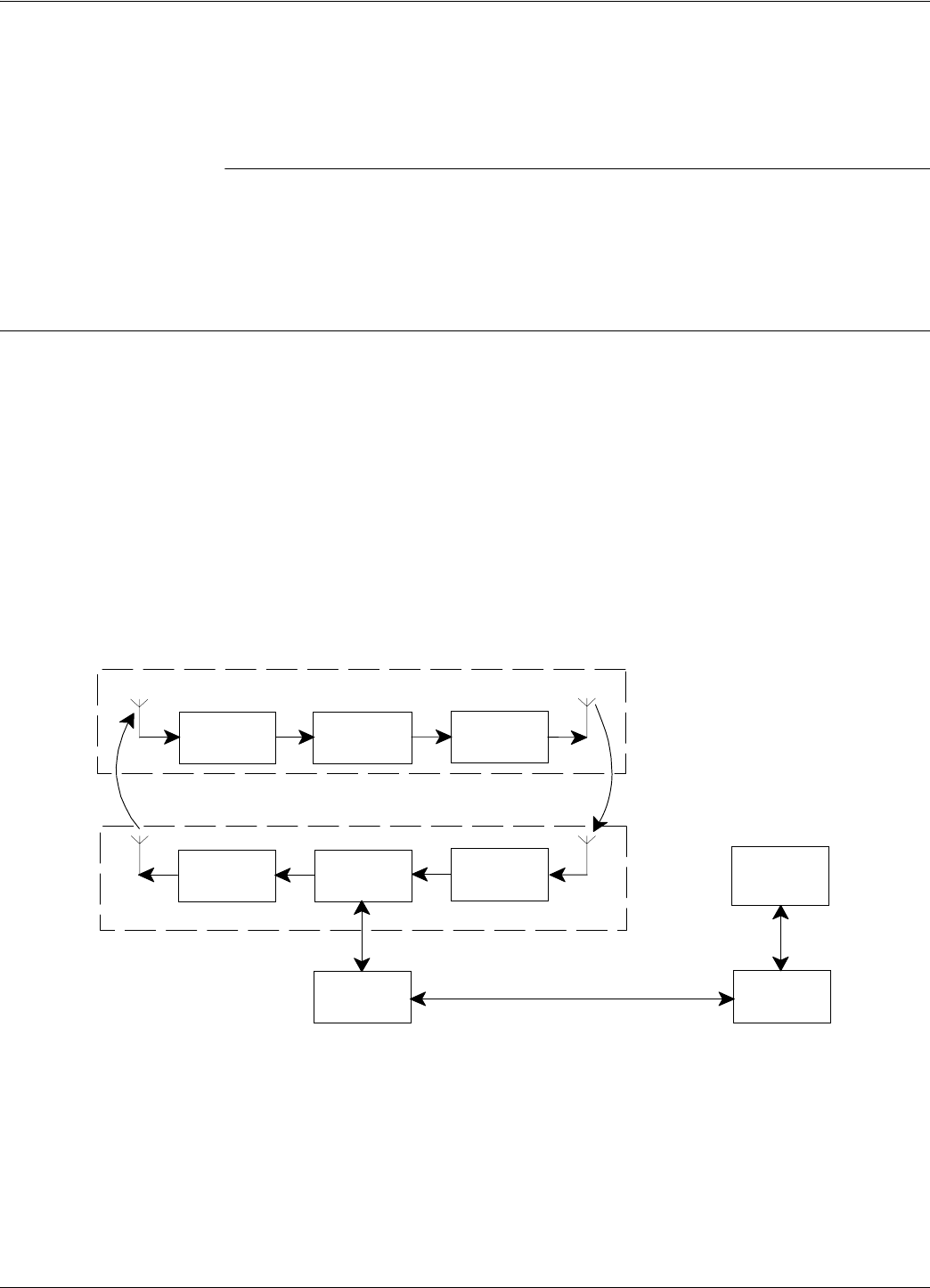
Transponder Identification System
Introduction 1-1
Chapter 1
Introduction
This chapter describes Transponders and their functions, the purpose of the Postal RFID System
and its uses. It also gives information on the RFID System S21 configuration principles.
Transponder Identification System
The purpose of a data capture or identification system that uses a Transponder as an identification
token is:
• To automatically identify animate or inanimate objects having attached a Transponder with an
unique identifier
• To ensure that information is available in a format that can be readily accepted by a computer
• To minimize the possibility of errors in the identification process.
The concept of Radio Frequency Identification (RFID) is presented in Figure 1-1.
Figure 1-1: RFID Concept
Reading Point
Transponder
Rx Tx
μC
Tx μCRx
Downlink
Uplink
Interface Interface
Main
PC
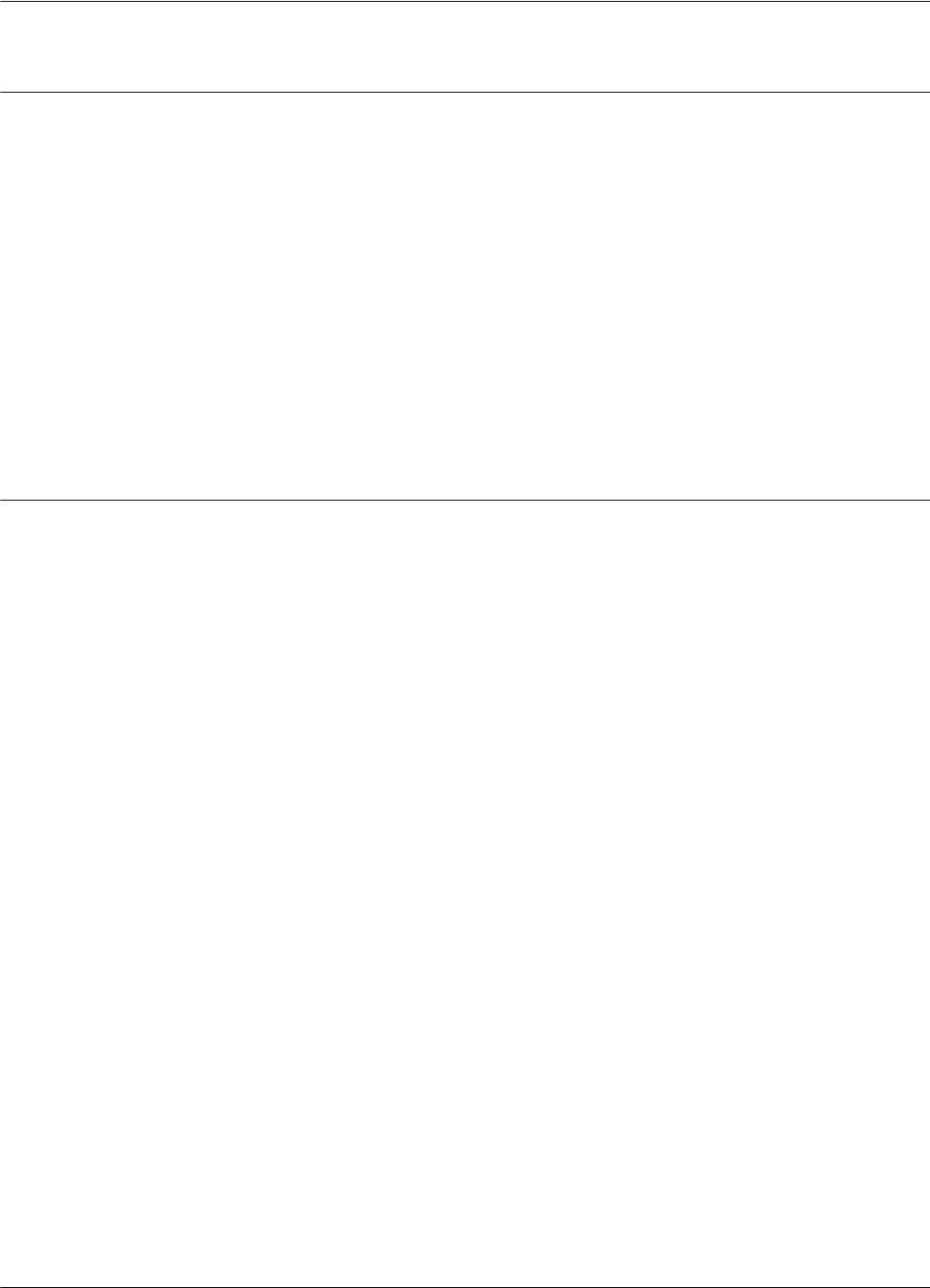
RFID Specific Terms
1-2 Introduction
RFID Specific Terms
Transponder Transponders are devices that receive an excitation signal, and respond by transmitting back a
message.
Excitation Signal The excitation signal is a form of electromagnetic energy that is used to wake up the tag.
Response Signal . The response signal contains information that allows you to identify: the transponder (the object
to which it is attached), the reading point which excited the tag, battery status etc.
Reading Points Reading Points are installed at strategic areas on the site where you want to identify objects that are
passing within a specified range. .
Communication Links When using Transponders and Reading Points, two wireless communication links exist. They are:
Uplink - from the Reading Point to the Transponder, and Downlink - from the Transponder to the
Reading Point.
Postal RFID System
The International Postal Corporation (IPC) required international end-to-end mail performance
monitoring to implement new management and financial control systems. This monitoring and
controlling is supported by an international agreement known as REIMS (Remunerating Exchanges
of International Mails).
The Postal RFID System was developed in response to the IPC’s requirements.
The main objective of the Postal RFID System is:
• To monitor the movement of the probe letters at key points in the system
• To supply evidence of mailing system performance
• To highlight problem areas.
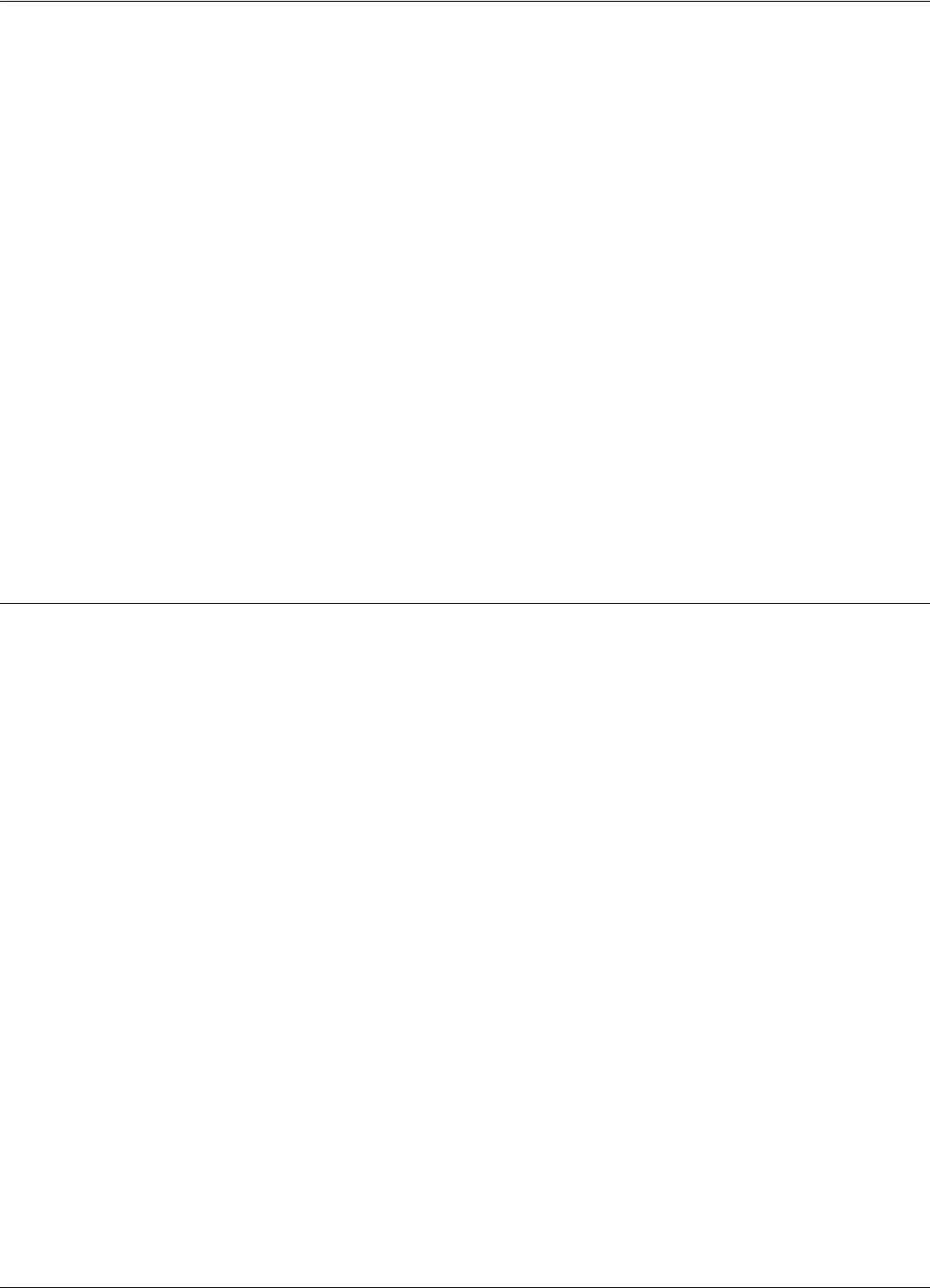
RFID System S21 Configuration Principles
Introduction 1-3
By using a RFID system comprising of a population of Transponders and strategically placed
Readers and Exciters, you can electronically monitor the path of test letters through the collection
and delivery process, particularly at points between Postal administrations and their agents.
Each probe letter includes a RFID Transponder bearing a unique identification. The probe letters
are posted, sorted, and delivered in the same way as normal letters. As they pass pre-determined
points en-route (Reading Points/identification zones), the Transponders are identified. The
collected information is then read and stored on local computers. This information is downloaded
on demand to a Central Management System (CMS).
The Postal RFID System includes the following main specific equipment:
• Transponders PT21/PT23 carrying the identification data
• Exciters EX21 to generate an electromagnetic (LF) field that excites the Transponder PT21/
PT23
• Readers RD21 to receive data transmitted by the Transponder PT21/PT23(UHF) and to relay
this information via the RS-485 interface to the main computer
• Power Supply TRM95 to power Readers RD21 and Exciters EX21 from the local AC main
supply.
IMPORTANT This manual refers to S21 features and equipment associated with RFID System S21.
RFID System S21 Configuration Principles
Communication Links There are several communication links between the components of the RFID System S21.
• Reader-to-Transponder: excitation (LF=125.0 kHz - uplink) - configurable;
writing (LF) - fixed configuration.
• Transponder-to-Reader (UHF-433.92 MHz - downlink) - configurable.
• Reader-to-Exciter and Exciter-to-Reader (RS485_COM, RS485_SGN) - fixed configuration.
• Reader- to-Main PC and Main PC-to-Reader (RS232 or RS485) - configurable.
System Parameters Parameters controlling the RFID System S21’s configuration are logically organized in groups. For
a detailed explanation on the meaning and usage of the parameters, refer to the RFID System S21
Reference Guide. System Code
Reader Address When a Reader is part of a network, it must have a unique address.
Real Time Clock The Reader RD21 has an on board Real Time Clock.
Reader Data Handling Data that is captured from the Transponder is stored in an internal buffer.
Reader Serial Port When setting the serial port parameters, remember that communication with the monitoring
equipment can result in a bottleneck in the RFID System. We recommend, therefore, using the
highest baud-rate available.
Reader Reset There are two main ways to reset the Reader:
• Hardware reset
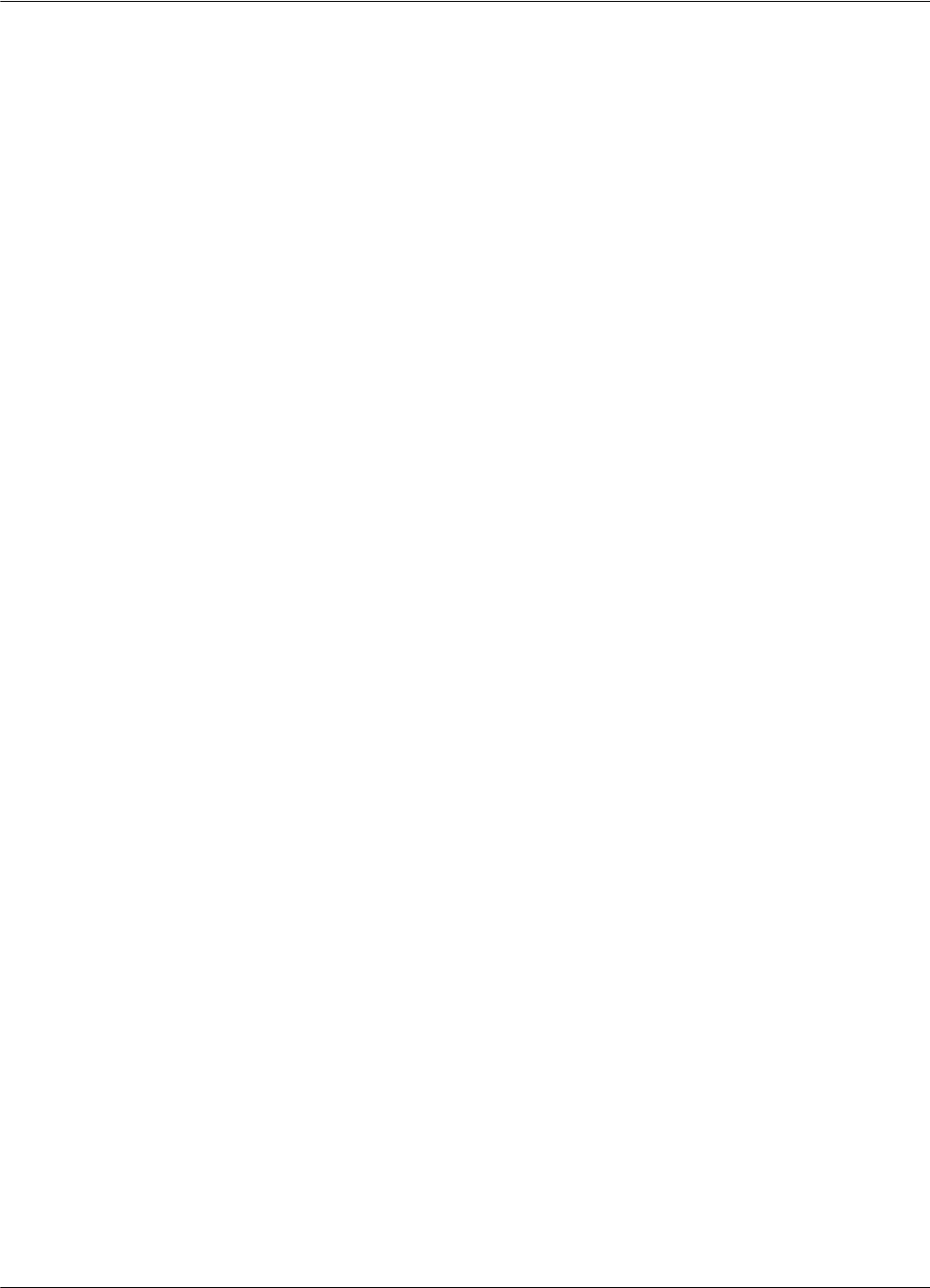
RFID System S21 Configuration Principles
1-4 Introduction
• Software reset.
For the hardware reset, switch off the Reader’s power supply for a least 5 seconds. For the software
reset, press the RESET button on the Motherboard MBD21 twice, or type the command:
:RESET<Enter>
The software reset resets the Micro controller. The hardware reset resets the Micro controller and
runs a complete memory test for receiver REC21.
Exciter Address When an Exciter EX21 is part of a network, it must have an unique address. You can set the
Exciter’s address in a binary format between 0001 and 1110, using the S1 switch on the LFA21
board.
Once an address is assigned, the Exciter will only process commands with a matching address field.
In this way, you can direct commands in the network to a specific Exciter EX21.
Compatibility with
RFID System 95
RFID system S21 can be configured as an RFID System S95. By changing the configuration, the
S21 system can completely simulate the functionality of a S95 system. To implement this the
following must be done:
•On the Exciter EX21[board LFA21] - set jumper P1 on the S95 Position.
•On the Reader RD21 [board CTL21] - set jumper P3 on the S95 position.
•Upgrade Reader RD21 software to version 6.10.06 or higher.
For more information regarding communications and upgrading firmware - see Appendix D.
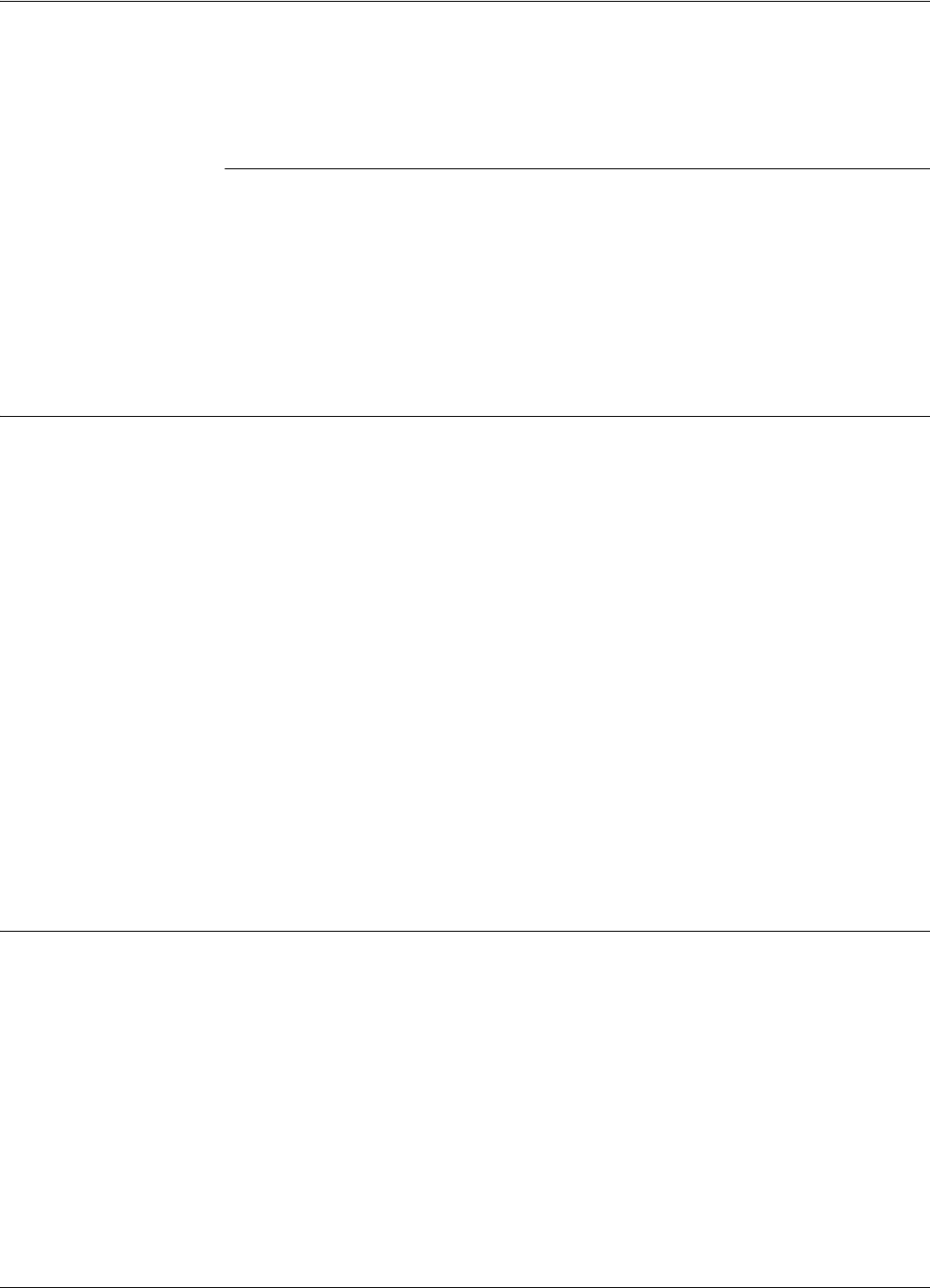
Before You Begin
Reader RD21 Installation and Connections 2-1
Chapter 2
Reader RD21 Installation and Connections
This chapter explains how to:
•Install the Reader Module Assembly into the Reader’s enclosure
•Connect the serial interfaces and the power supply
•Set the jumpers for interfaces
•Connect the external devices to the Reader RD21 (optional)
Before You Begin
Before installing the Reader:
• Read Chapter 4, Setup Guidelines in the RFID System S21 Technical Guide.
• Have at your disposal, the complete approved documentation describing the RFID System
configuration, equipment location, and wiring distances between the equipment (see the Site
Survey Documentation).
• Check whether the Reader’s enclosure, power supply and interconnection cable with the main
PC are installed on the site according to the approved documentation (see the Site Survey
Documentation).
• Set a color table for each interface and power supply cables. Pay special attention to the
interface terminals, cable shields, and the ground wires.
• Check whether the Reader’s Kit (P/N 600014) is complete according to the product shipping
list.
• Check if jumper P3 on the board CTL21 is set on position S21.
Mechanical Assembling
To assembly the Reader RD21, refer to assembly drawing in Chapter 8, Lyngsoe Industries Reader
RD21 (600002), and complete the following steps:
1. Install the RF assembly cables (P/N 500053) on the Reader’s enclosure using a 13 mm
fix key.
2. Install the Reader RD21 Module Assembly (P/N 500020) into the Enclosure Base and secure it
using the four 6-32x1/4 inch screws from the Reader RD21 Kit.
3. Connect the two RF cables to the Receiver REC21 - RF inputs. The REC21 is the middle
board of the Reader Module Assembly.
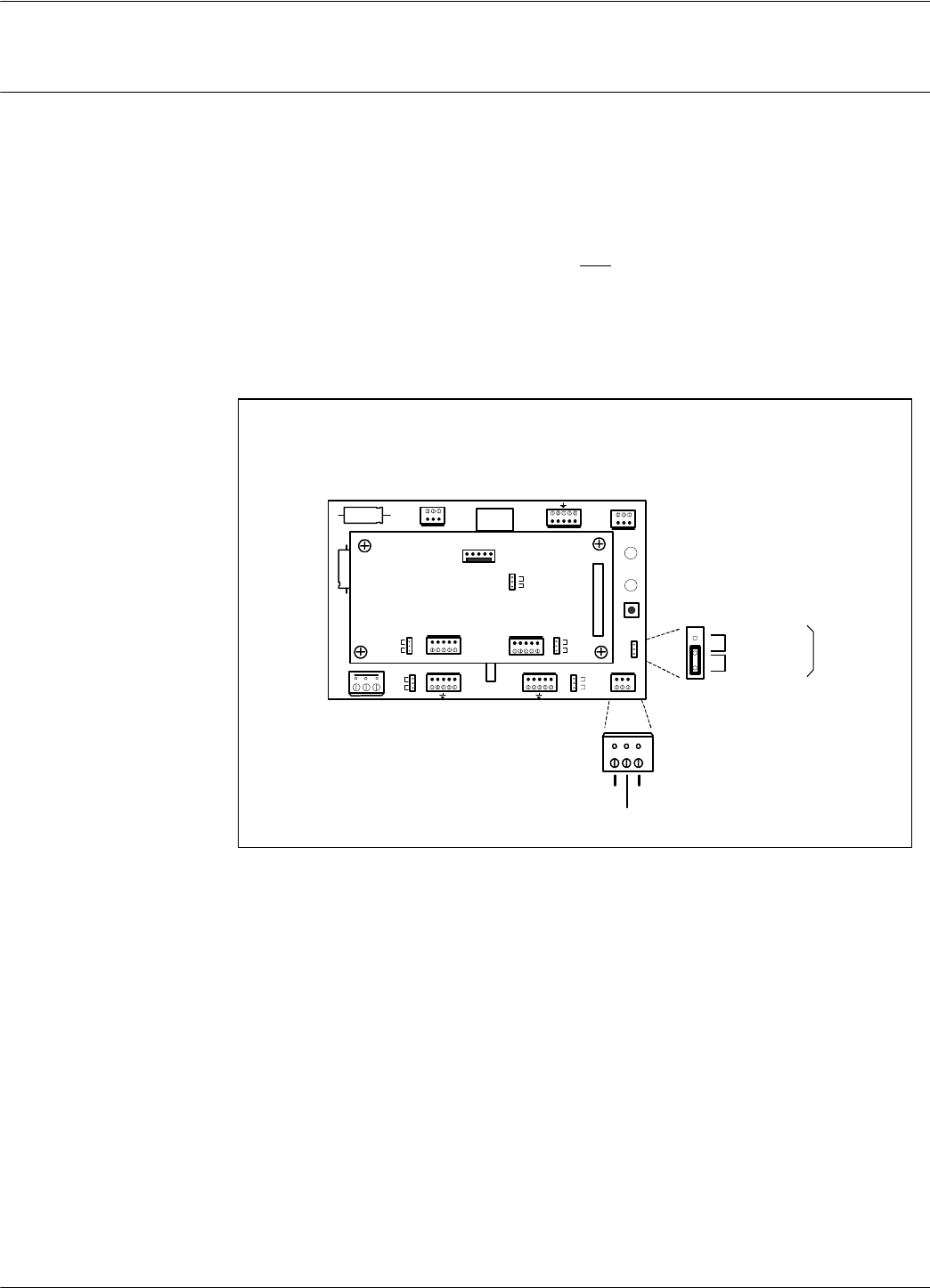
Connecting the RS232 Communication Line
2-2 Reader RD21 Installation and Connections
Connecting the RS232 Communication Line
The RS232 data transmission line is used for point-to-point communication with a local PC. This
connection can be used during the RFID System S21 configuration or troubleshooting. The RS232
connector and the selection jumper are located on the Motherboard MBD21. The MBD21 is the
bottom board of the Reader Module Assembly.
Note For the RS232 line, use specially designed cables only, such as, BELDEN type 8102, or a standard
PC cable used for RS232 interconnections. For more information, see the RFID System S21
Technical Guide.
To connect the RS-232 communication line to the Reader, refer to Figure 2-1 and.
Figure 2-1: Connections and Jumper Settings for the RS232 - PC Communication Line
Complete the following steps:
1. Unplug terminal block TB8 from connector TB7.
2. Connect the communication wires TX, GND and RX to the corresponding TB8 pins. The TB7
connector pins are marked TX and RX from the Component side.
3. Place the jumper P3 between pins 1-2 of J3 (RS232 position).
4. Plug terminal block TB8 back into connector TB7.
Interface
Selection
J3
RS485
RS232
TX RX
GND
RESET
CNO COM CNC
A B Z Y A B Z Y
+ - OS I/0 + 8V D TA PW R
J1
Load
Open
J2
Load
Open
DATA
POWER
Controller CTL21
J2
S95
S21
J3
J1
Load
Open
Load
Open
TB8
P3
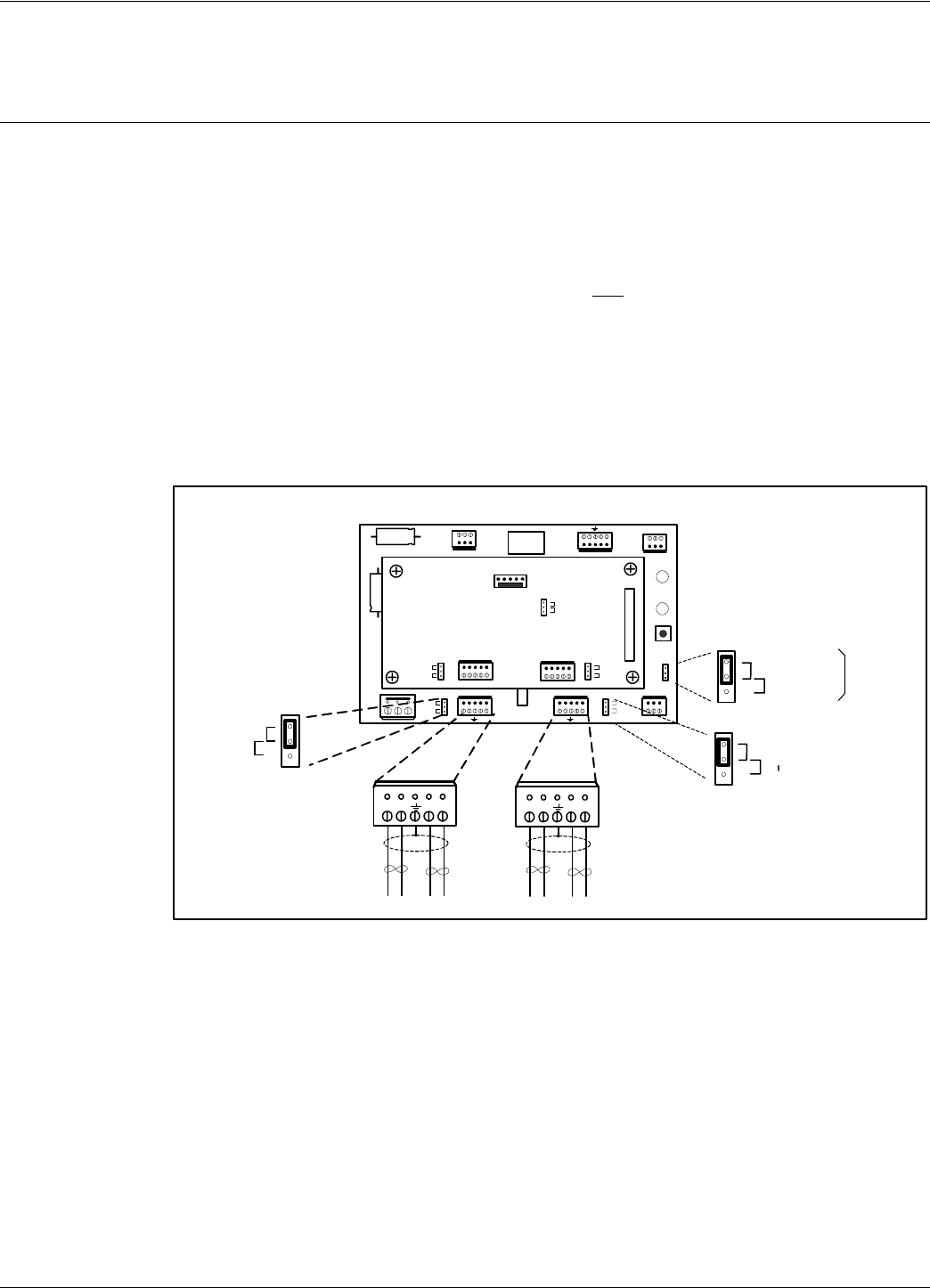
Connecting the RS485 Four-Wire Communication Line
Reader RD21 Installation and Connections 2-3
Connecting the RS485 Four-Wire Communication Line
The four-wire RS485 data-communication line must be used for connecting the Readers to the
main system PC. For detailed information regarding the four-wire RS485 interface (full-duplex),
see the RFID System S21 Technical Guide. The RS485 connectors and jumper are located on the
Motherboard MBD21. The MBD21 is the bottom board of the Reader Module Assembly.
Notes 1. For RS485 line, use a specially designed cable only, such as, BELDEN type 9842, or similar.
An alternate approved list of cable can be obtained from Lyngso industri A/S. For more
information, see the RFID System S21 Technical Guide.
2. To simplify the RS485 multidrop-type connection, the two RS485 connectors, TB4 and TB6
are wired in parallel on the MBD21. Connect the incoming RS485 cable to one connector and
the out going RS485 cable to the other.
Figure 2-2: Connections and Jumper Settings for the RS485 Four-Wire Communication Line
To connect the RS485 communication lines to the Reader, refer to Figure 2-2 and:
Complete the following steps:
1. Unplug terminal blocks TB4 and TB6 from connectors TB3 and TB5 respectively.
2. Run the RS485 incoming and out going cables through the cable grips into Reader’s enclosure.
3. Connect the four-wire communication line to the corresponding pins A, B, Z and Y on terminal
block TB4 (or TB6). Connect the cable shield to the pin indicated by the ground symbol on
terminal block TB4 (or TB6).
Interface
Selection
J3
RS485
RS232
RESET
CNO CO M C NC
A B Z Y A B Z Y
+ - OS I/0 + 8V DTA PWR
J1
Load
Open
J2
Load
Open
DATA
POWER
A B Z Y A B Z Y
TB4
Incoming Cable
Outgoing Cable
TB6
P3
1
P1
J1
Load
Open
P2
J1
Load
Open
Controller CTL21
J2
S95
S21
J3
J1
Load
Open
Load
Open
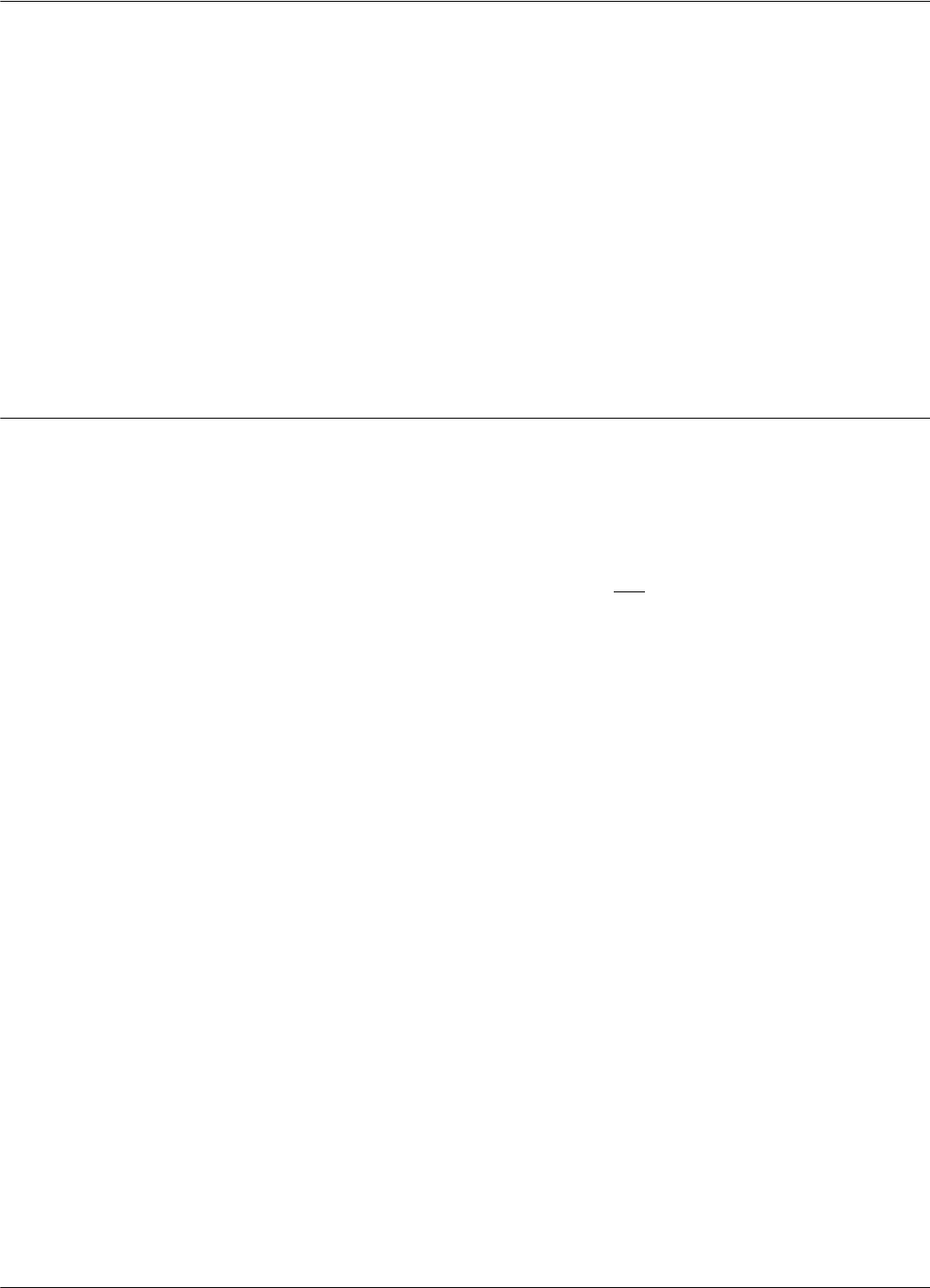
Connecting the Exciter Communication Line
2-4 Reader RD21 Installation and Connections
Caution Before installing the RFID System, label the 4 wires on the RS485 line as A, B, Z and Y. Keep this
naming convention for all connections made on this RS485 communication line.
4. Set the termination load for the RS485 communication line. The ends of a multidrop network
line can be easily identified, because only one RS485 cable is connected to that equipment. To
connect a 120 ohm terminating load, place the jumper P1 between pins 1-2 of J1(load
position). For any other equipment connected to this RS485 communication line, place the
jumper P1 between pins 2-3 of J1 (Open position).
5. To select the RS485 interface, place the jumper P2 between pins 2-3 of J2.
6. Plug terminal blocks TB4 and TB6 into connectors TB3 and TB5 respectively.
Connecting the Exciter Communication Line
Two separate RS485 two-wire interfaces are used to communicate between Readers and Exciters.
For more information regarding the communication link, see the RFID System S21 Technical
Guide. The RS485 connectors and jumpers for these lines are located on the Controller Board
CTL21. The CTL21 is the top board of the Reader Module Assembly.
Notes 1. For the RS485 line, use specially designed cables only, such as, BELDEN type 9842, or
similar.
2. To simplify the RS485 multidrop-type connection, the two RS485 connectors, TB4 and TB6,
are wired in parallel on the MBD21. Connect the incoming RS485 cable to one connector and
the out going RS485 cable to the other.
To connect Exciter communication lines to the Reader, refer to Figure 2-3 and:
Complete the following steps:
1. Unplug terminal blocks TB2 and TB4 from connectors TB1 and TB3 respectively.
2. Run the RS485 incoming and out going cables through the cable grips into the Reader’s
enclosure.
3. Connect the four-wire communication line to the corresponding pins A1, B1, A2, and B2 on
terminal block TB2 (or TB4). Connect the cable shield to the pin marked G on terminal block
TB2 (or TB4).
Figure 2-3: Connections and Jumper Settings for the Exciter Communication Line
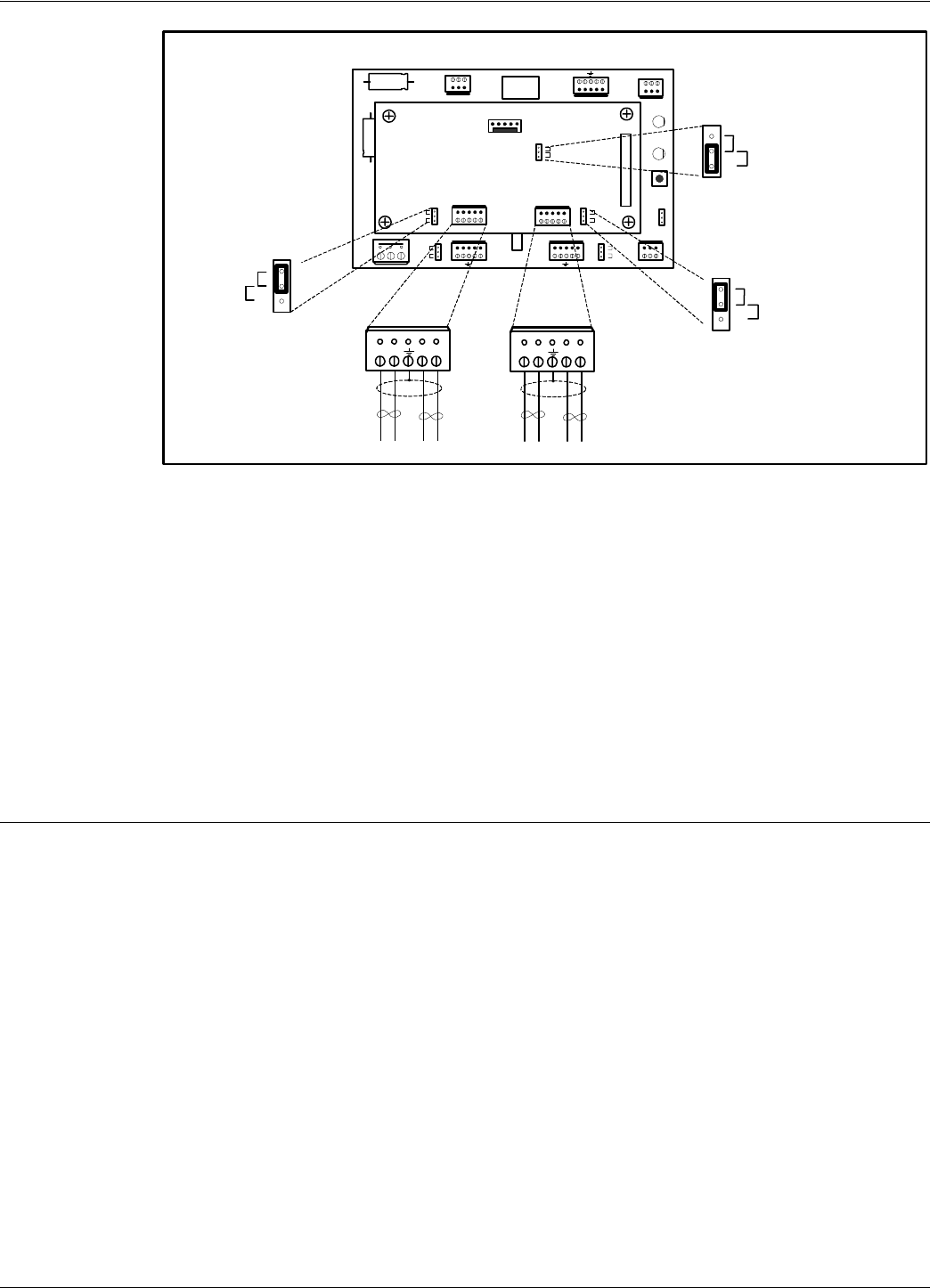
Connecting the Power Supply
Reader RD21 Installation and Connections 2-5
Caution Before installing the RFID System, label the two wires of one line of RS-485 as A1 and B1, and the
other two wires of RS485 as A2 and B2. Keep this naming convention for all connections made on
this communication line.
4. Set the termination load RS485 communication line for each two-wire line. The ends of a
multidrop network line can be easily identified, because only one communication cable is
connected to that equipment. To connect an 100 ohm terminating load on each separate RS485
line, place jumper P1 between pins 1-2 of J1(Load position), and jumper P2 between pins 1-2
of J2 (Load position). For any other equipment connected to this communication line, place
jumpers P1 between pins 2-3 of J1, and P2 between pins 2-3 of J2 respectively (open position).
5. Plug terminal blocks TB2 and TB4 into connectors TB1 and TB3 respectively.
Connecting the Power Supply
The Reader RD21 requires a 12Vac or 13 to 16Vdc power source, and a maximum current of 0.3A.
For more information on the Reader, see Appendix A, Specifications. The power supply connector
is located on the Motherboard MBD21. The MBD21 is the bottom board of the Reader Module
Assembly (P/N 500020).
Notes 1. To connect the power supply, use electrical wire gauge 16 AWG (minimum).
2. The main ground connection of the Reader is on the power supply connector. It is indicated by
the ground symbol. Use an electrical wire with at least gauge 16AWG for the main ground
connection.
3. To power up Reader RD21 we recommend using Power Supply, model TRM95 120V or
RESET
CNO CO M CNC
A B Z Y A B Z Y
+ - OS I /0 + 8V DTA PWR
J1
Load
Open
J2
Load
Open
DATA
POWER
A B Z Y A B Z Y
TB2
Incoming Cable Out going Cable
TB4
P3
1
P1
J2
Load
Open P2
J1
Load
Open
Controller CTL21
J2
S95
S21
J3
J1
Load
Open
Load
Open
J3
S95
S21
1
1
RS485_ CMD RS485_ SGN RS485_ CMD RS485_ SGN
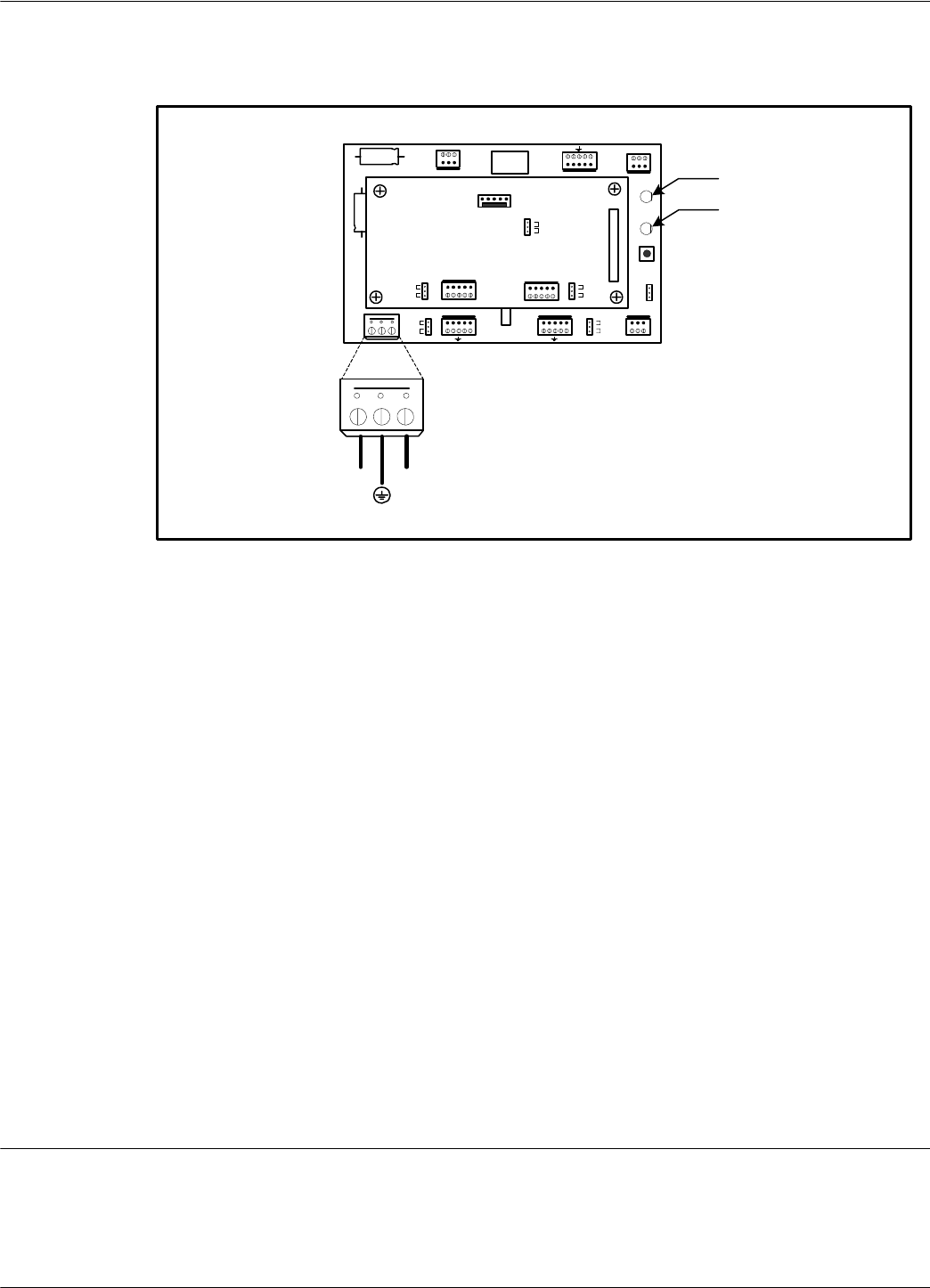
Connecting External Devices
2-6 Reader RD21 Installation and Connections
TRM95 230V, as required by the local AC power line voltage.
Figure 2-4: Power Supply Connections
To connect the power supply to Reader RD21, refer to Figure 2-5 and complete the following steps:
1. Unplug terminal block TB2 from its connector TB1.
2. Run the power supply cable through the cable grip into the Reader’s enclosure.
3. Connect the power wires to the TB2 pins marked with the “~” symbol.
4. Connect the main ground connection to the TB2 pin marked with the ground symbol.
5. Switch on the power supply TRM95.
6. Check the voltage on terminal block TB2 (between pins marked with the “~” symbol).
7. Plug terminal block TB2 into its connector TB1.
8. Re-check the voltage on the terminal block TB2 in Step 6.
9. Check the MBD21 to see whether the green POWER LED goes ON, and the red DATA LED
stays ON continuously for 6-7 seconds and then turns OFF.
10. Switch off the power supply.
Connecting External Devices
Figure 2-5 shows you how to connect external devices to the Reader.
RESET
CNO COM CNC
A B Z Y A B Z Y
+ - OS I/0 + 8V DTA PWR
J1
Load
Open
J2
Load
Open
DATA
POWER
Controller CTL21
J2
S95
S21
J3
J1
Load
Open
Load
Open
TB2
12 Vac 12 Vac
DATA
Red LED
Power
Green LED
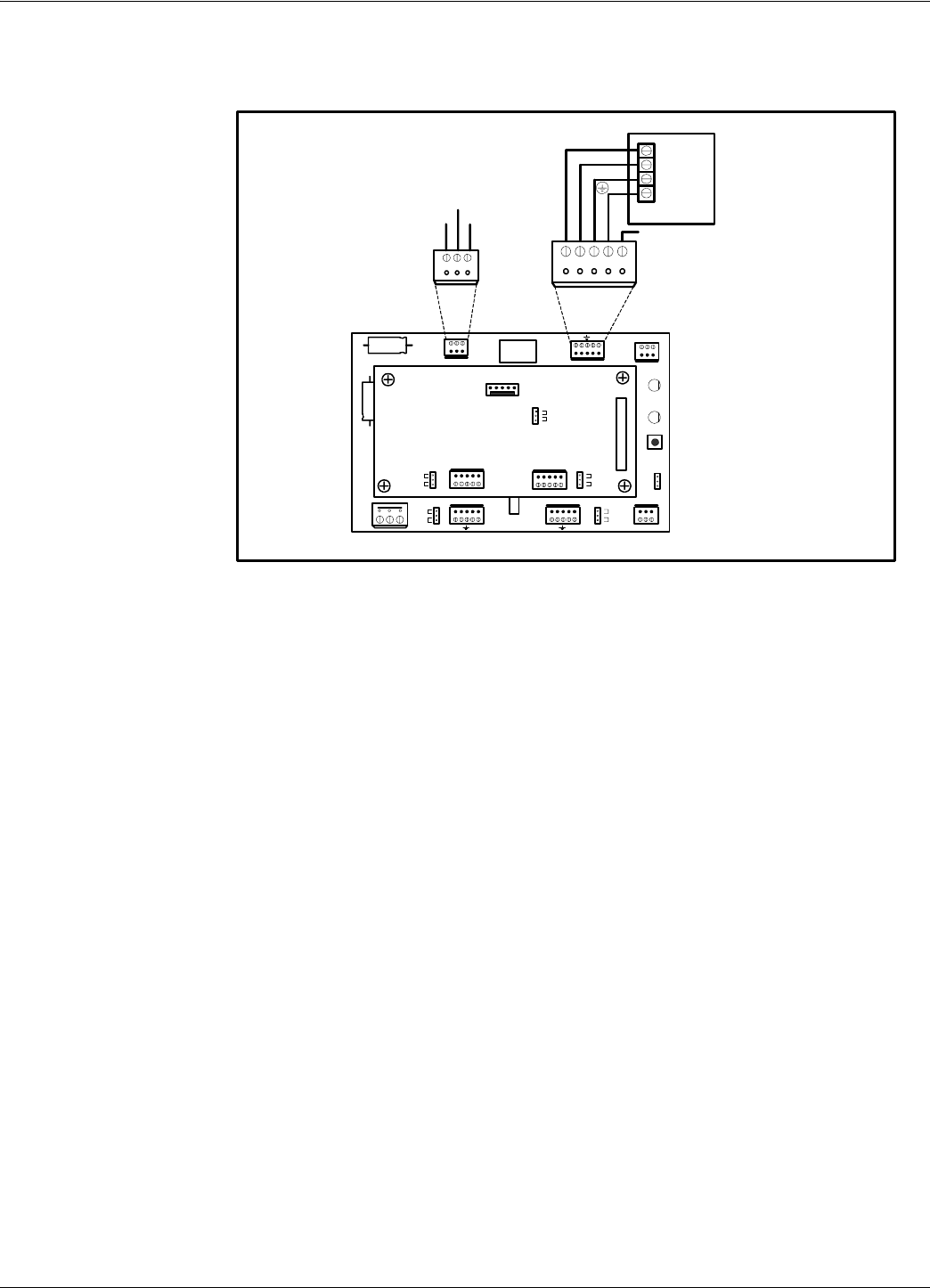
Connecting External Devices
Reader RD21 Installation and Connections 2-7
Caution Do not exceed the maximum ratings for the relay contacts and Motion Sensor input as stated in
Appendix A, Specifications.
Figure 2-5: External Devices Connections
RESET
CNO COM CNC
A B Z Y A B Z Y
+ - OS I/0 + 8V DTA PW R
J1
Load
Open
J2
Load
Open
DATA
POWER
Controller CTL21
J2
S95
S21
J3
J1
Load
Open
Load
Open
NO NC
COM
TB14
RELAY
+12.0Vdc
GND
MS
NC
C
Motion Senor
+12.0Vdc
GND
TB12
Optional I/O
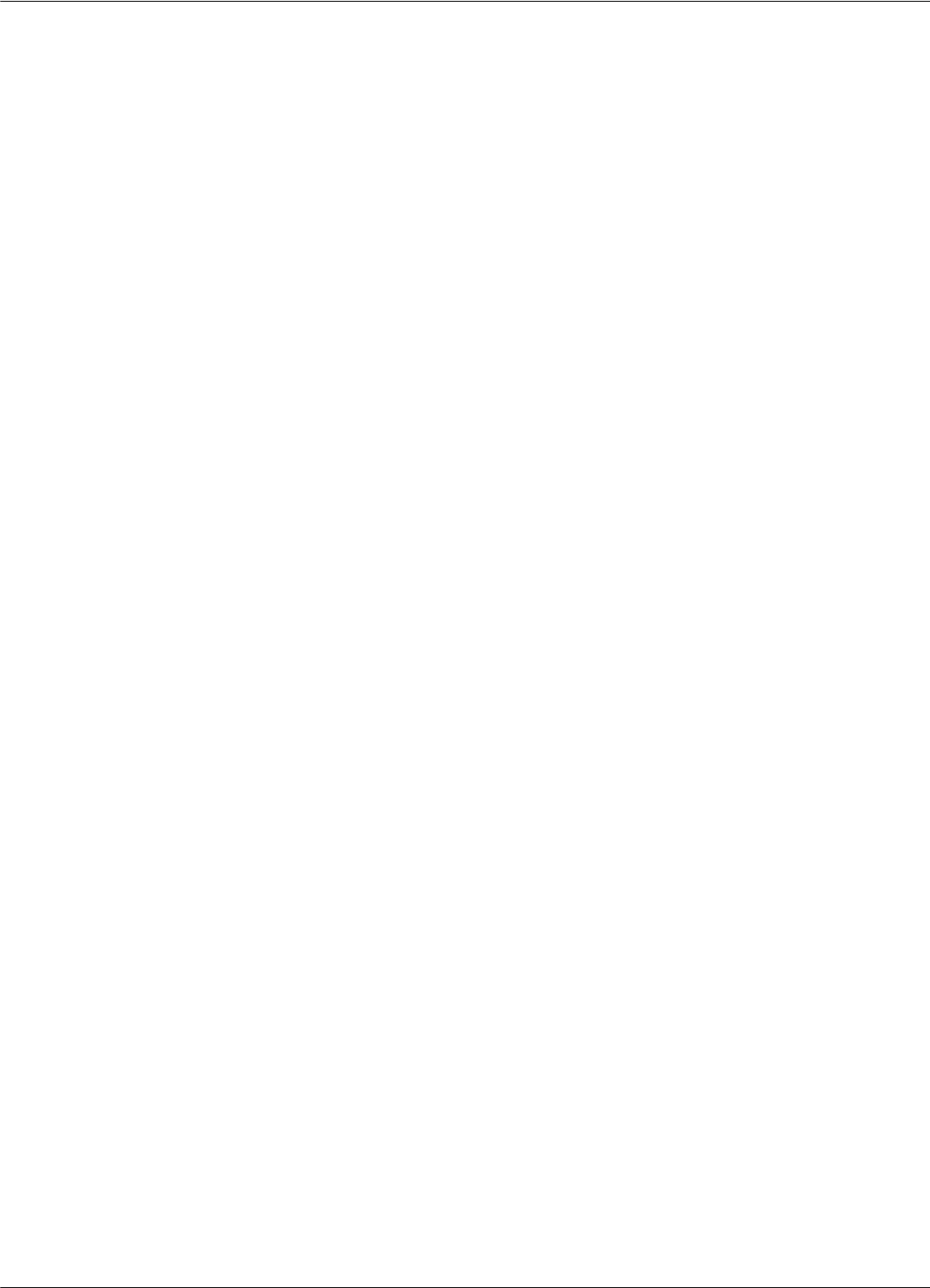
Connecting External Devices
2-8 Reader RD21 Installation and Connections
This page intentionally left blank.
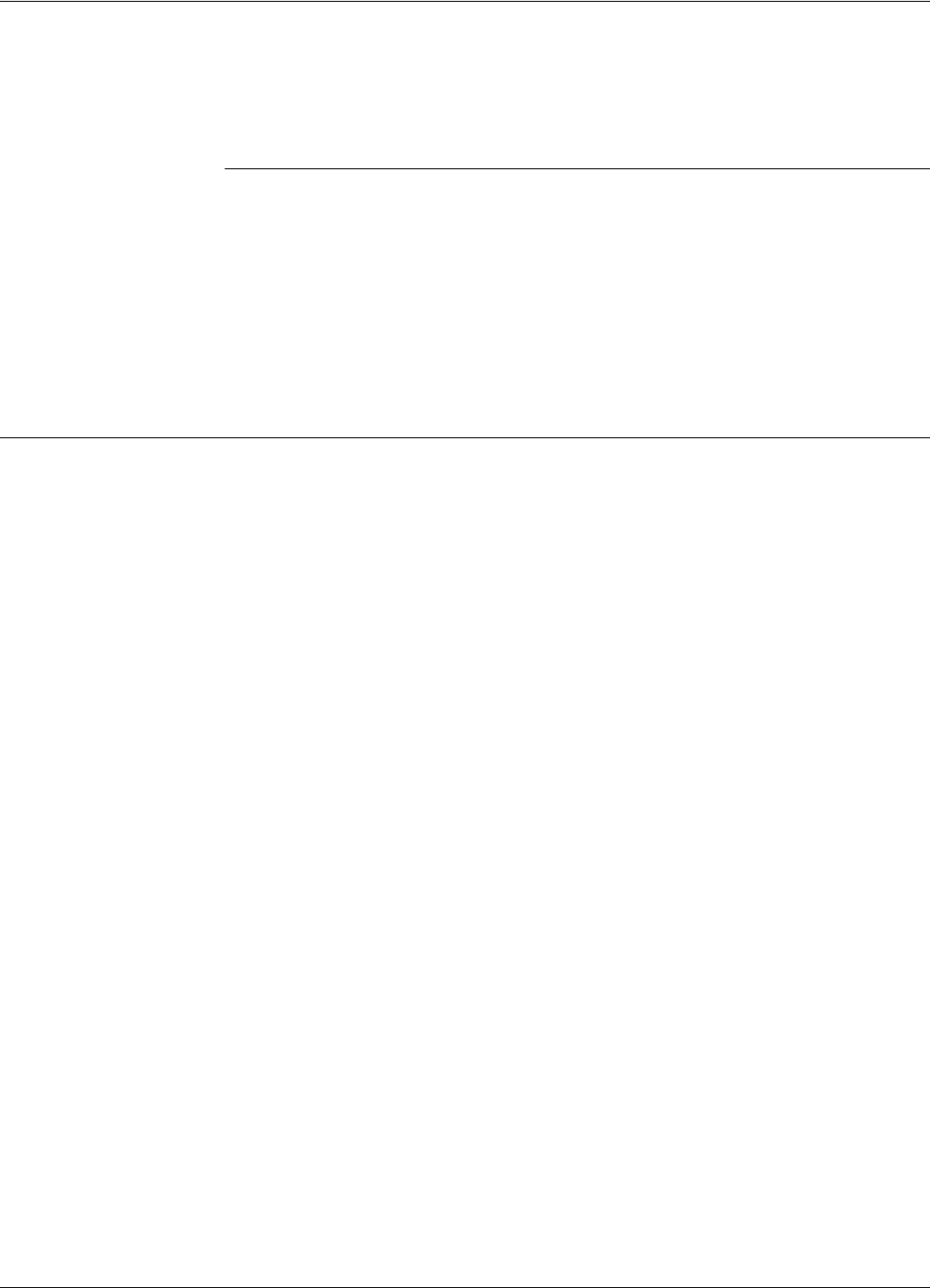
Before You Begin
Exciter EX21 Installation and Connections 3-1
Chapter 3
Exciter EX21 Installation and Connections
This chapter explains how to:
• Assemble the Exciter EX21 using LF EX21 Antenna Kit (P/N 600007) and EX21 Enclosure
Kit (P/N 600005)
• Make the LF antenna connections
• Connect serial interfaces and power supply
• Set the jumpers for interfaces
Before You Begin
Before starting the installation:
• Read Chapter 4, Setup Guidelines in the RFID System S21 Technical Guide.
• Have at your disposal, the complete approved documentation describing the RFID System
configuration, equipment location, and wiring distances between equipment (see the Site
Survey Documentation).
• Check whether the mechanical supports for the Exciters are installed on the site according to
the approved documentation (see the Site Survey Documentation).
• Set a color table for the serial interfaces and power supply cables. Pay special attention to the
interface terminals, cable shield, and the ground wires.
• Check whether the EX21 Antenna Kit (P/N 600007) and EX21 Enclosure Kit (P/N
600005) are complete, according to the product shipping list.
• Check if jumper P1 on LFA21 board is set on the S21 position.
Tools To install the Exciter EX21, you will need the following tools:
• Screwdriver SR1 (square recess # 1)
• Rubber mallet
• Hexagonal fix key # 10
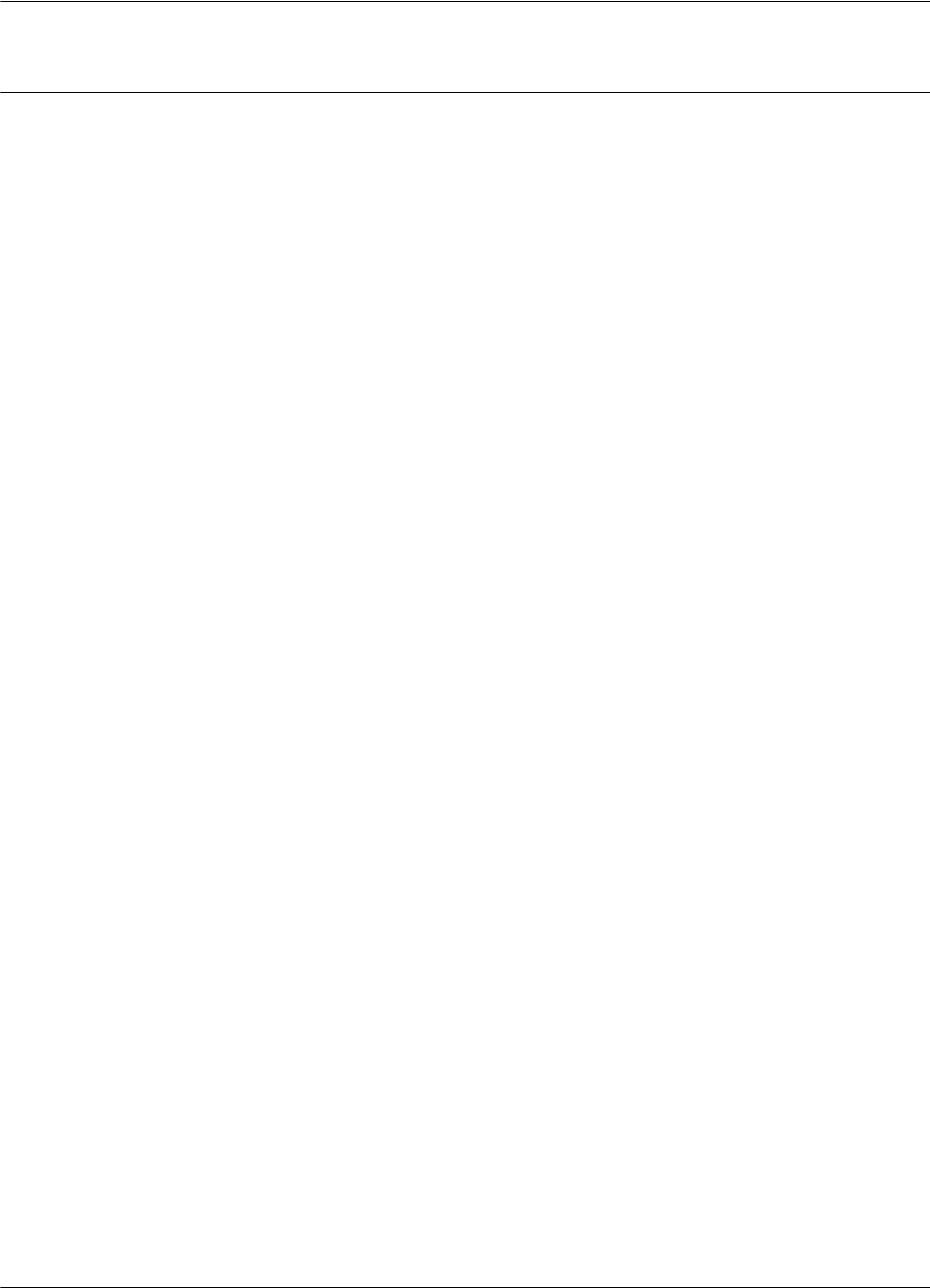
Mechanical Assembling
3-2 Exciter EX21 Installation and Connections
Mechanical Assembling
To assemble the Exciter EX21, refer to the assembly drawing (900061), and complete the following
steps.
Assembling the LF
Antenna for EX21
The antenna frame consists of five separate segments, each with the following dimensions: two
pieces - 0.4m long, two pieces - 2.0m long, and one piece - 1.0m long. Each segment includes an
aluminum tube with an internal rubber hose. The segments are joined together using plastic
corners. The antenna cable (7-wire cable) runs through the rubber hose spacers inside the aluminum
tubes.
To assemble the antenna, do the following:
1. Starting with one side of the antenna frame that is beside the plastic enclosure (0.4 m segment),
place the corresponding rubber hose inside the aluminum tube, and run the antenna cable
through the rubber hose. Run the cable through a plastic corner, and secure the plastic corner
inside the aluminum tube using a rubber mallet.
2. Repeat Step 1 for each side of the frame, finishing with the last short segment (0.4m). You
should have a 1x2m rectangular aluminum frame with the antenna cable inside.
3. Terminate the antenna frame with the plastic base connectors.
4. Place the 90° brackets on each ends of the frame, and secure the frame against the plastic
enclosure using M6 screws, washers and nuts.
5. Connect the antenna frame to the LFA21 ground using the cable provided. Place one terminal
lug of the cable on the M6 screw and the other under one screw which holds the LFA21 board
in place as shown on the assembly drawing.
Note Always ensure that the ends of the antenna cable inside the plastic enclosure have at least - 110mm
respective - 360mm long. For more information, see the drawing 900061.
6. Use the self-drill screws (M3.5x9.5) to secure the 1 inch square aluminum tube in each corner
of the LF antenna frame, and to secure the 90° brackets against the aluminum tubes.
For tuning procedures refer to procedure 950031.
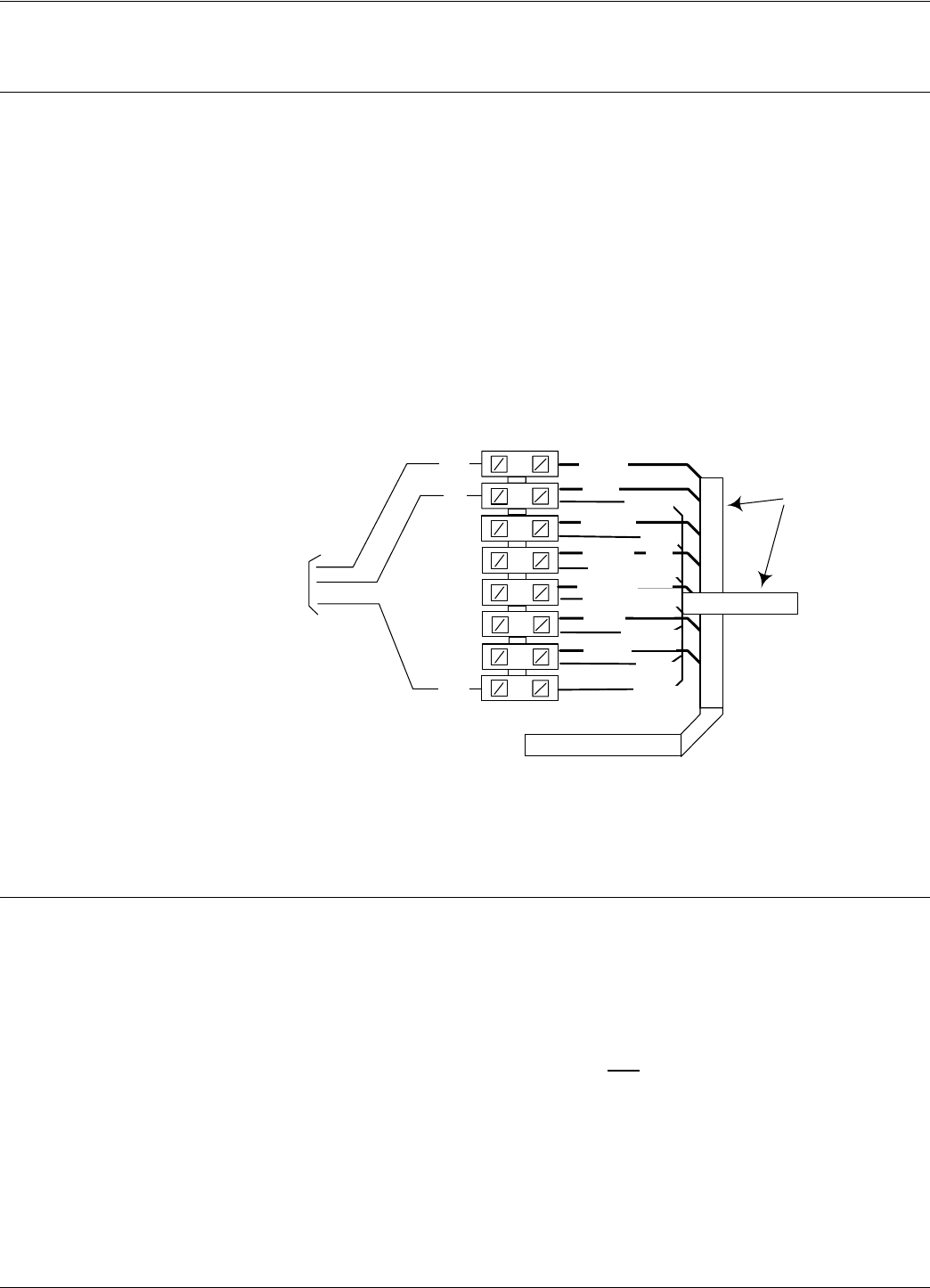
LF Antenna Connections
Exciter EX21 Installation and Connections 3-3
LF Antenna Connections
The LF antenna is a 7-turn loop coil with the tap at the first turn. To create this multiturn loop and
the proper tap connection, complete the following steps:
1. Position the antenna cable inside the plastic box as shown in the assembly drawing 900061.
Cut the end closest to the terminal block - 110mm long, and the other - 360mm long.
2. Remove 80mm of the outside cable jacket, and strip about 8mm from each conductor isolation.
3. Using a screwdriver, connect the antenna cable conductors in the terminal block as shown in
Figure 3-1.
Figure 3-1: LF Antenna Connections
Connecting the RS485 Communication Lines
The RS485 connectors and jumpers are located on the LFA21 assembly placed inside the plastic
enclosure (see the assembly drawing 900061). Two separate RS485 two-wire lines are used to
transmit data from/to the Reader. For detailed information on the RS485 two-wires interface (half-
duplex), see the RFID System S21 Technical Guide.
Notes 1. For the RS485 line, use specially designed cables only, such as BELDEN type 9842, or similar.
For more information, see the RFID System S21 Technical Guide.
2. To simplify the RS485 multidrop-type connection, the two RS485 connectors, TB4 and TB6
are wired in parallel on the LFA21 board. Connect the RS485 incoming cable to one connector
and the RS485 out going cable to the other.
1
2
BLACK
WHITE
RED
BROWN
GREEN
BLACK
RED
BROWN
BLUE
ORANGE
ORANGE
GREEN
BLUE
WHITE
Black
Red
White
From Exciter
LFA21
Assembly
7 Conductors
Antenna Cable
Ends
7
8
3
4
5
6
Terminal Block
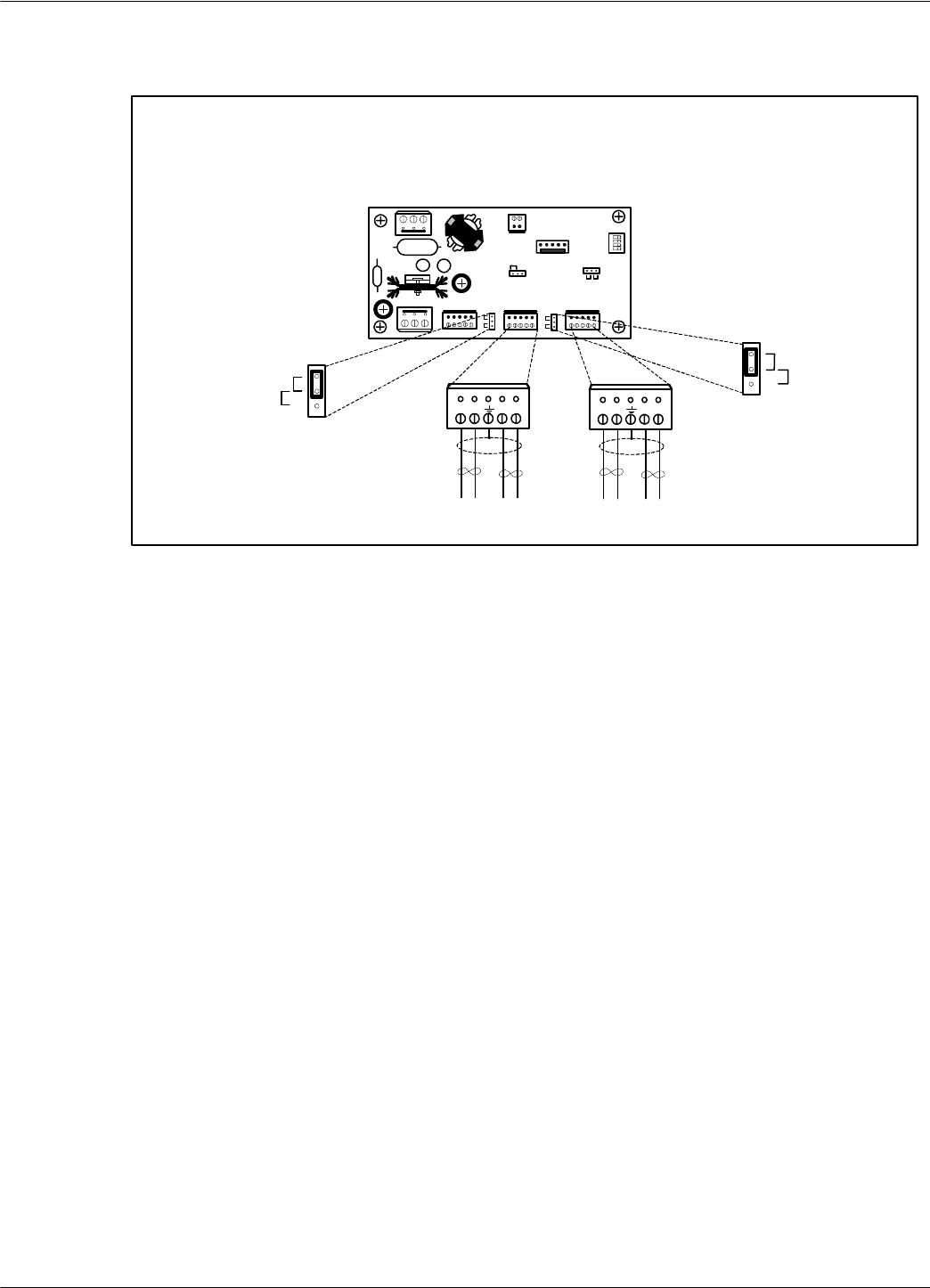
Connecting the RS485 Communication Lines
3-4 Exciter EX21 Installation and Connections
To connect RS485 communication lines to the LFA21, refer to Figure 3-2 below.
Figure 3-2: Connections and Jumpers Settings for the RS485 Communication Lines
complete the following steps:
1. Unplug terminal blocks TB4 and TB6 from connectors TB3 and TB5 respectively.
2. Run the RS485 incoming and out going cables through the cable grips into the plastic
enclosure.
3. Connect the RS485_CMD line to pins A1, B1, and RS485_SGN line to the pins A2, B2 on
terminal block TB4 (or TB6). Connect the cable shield to the pin marked G on terminal block
TB4 (or TB6).
Caution Before installing the RFID System, label the 2 wires on the RS485_CMD line A1 and B1; label the
2 wires on the RS485_SGN line A2 and B2. Keep this naming / wire colour convention for all
connections made on these RS-485 communication lines.
4. Set the terminating load for the each RS485 communication line. The ends of a multidrop-
network line could be easily identified, because only one cable is connected to the
equipment.To connect a 100 ohm terminating load to the RS485_CMD line, place the jumper
P2 between pins 1-2 of J4. When connecting any other equipment to this RS485
communication line, place the jumper P2 between pins 2-3 of J4.
To connect a 100 ohm terminating load to the RS485_SGN line, place the jumper P3 between
pins 1-2 of J5 (Load position). When connecting any other equipment to this RS-485
communication line, place the jumper P3 between pins 2-3 of J5 (Open position).
5. Plug terminal blocks TB4 and TB6 into connectors TB3 and TB5 respectively.
Test
J2
J5
O
L
J4
L
S21
J1
S95
1 2 3 4
A B Z Y A B Z Y
TB4
Incoming Cable Out going Cable
TB6
RS485_ CMD RS485_ SGN RS485_ CMD RS485_ SGN
1
P5
J5
Load
Open
P4
J4
Load
Open
1
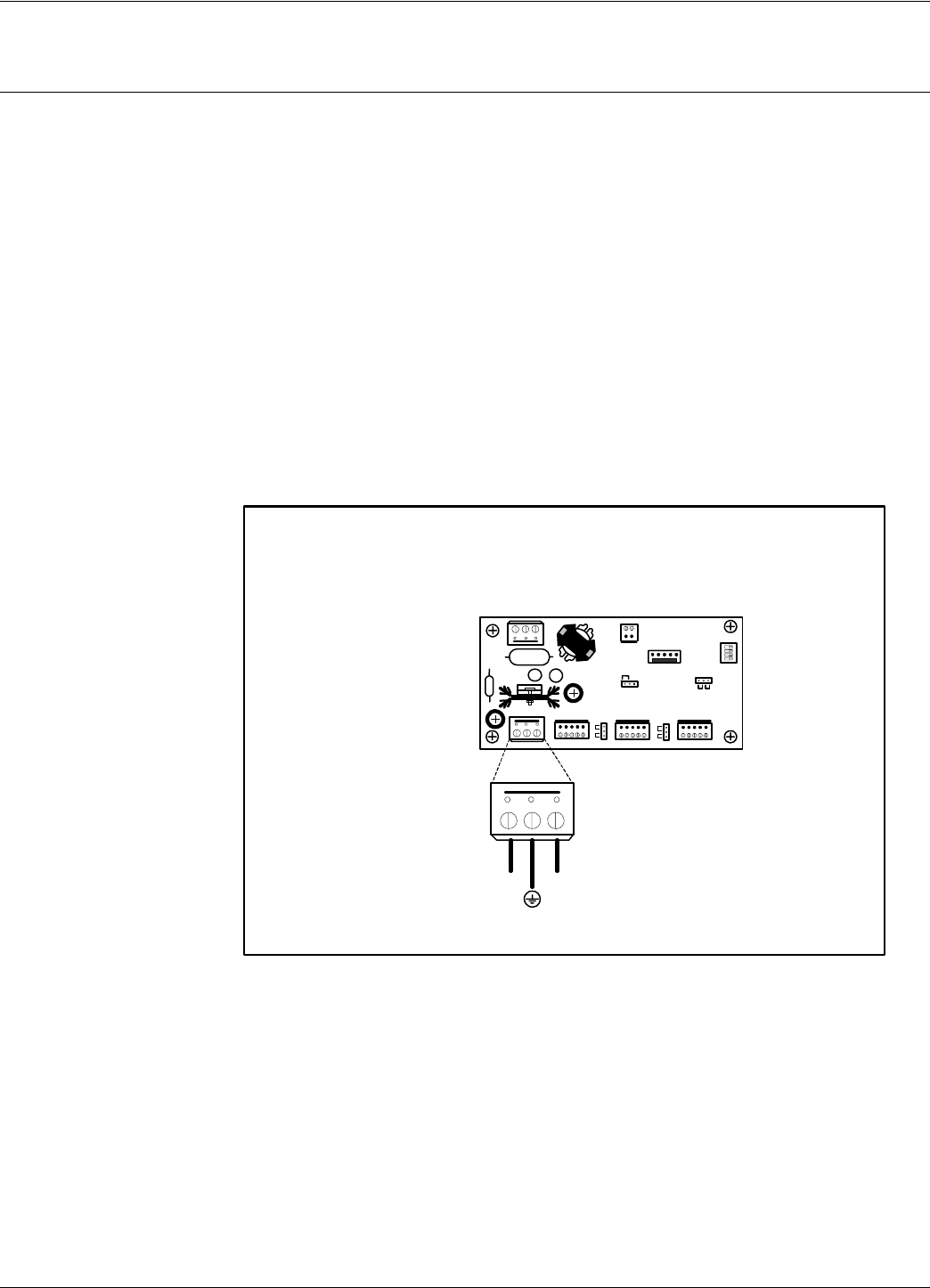
Connecting the Power Supply
Exciter EX21 Installation and Connections 3-5
Connecting the Power Supply
Power Supply
Connections
The Exciter requires an 22 Vac or 23 to 28 Vdc power source, and a maximum current of 0.5 A. For
more information, refer to Appendix A, Specifications.
Notes 1. The power connector is located on the LFA21 assembly.
2. Use an electrical wire with at least a 16 AWG gauge to connect the power supply.
3. The Exciter’s main ground connection is on the power supply connector. It is indicated by the
ground symbol. Use an electrical wire with at least a 16 AWG gauge for the main ground
connection.
4. To power the LFA21, we recommend using Lyngsoe’s Power Supply, model TRM95/120V or
TRM95/230V, as required by the local AC power line voltage.
To connect the power supply to the Exciter, refer to Figure 3-3 below.
Figure 3-3: Exciter EX21 Power Supply Connections
Complete the following steps:
1. Remove terminal block TB8 from connector TB7 on the LFA21 board.
2. Run the power supply cable through the cable grip into the plastic enclosure.
3. Connect power wires to the TB8 pins marked with the “~” symbol.
4. Connect the main ground connection to the TB8 pin marked with the ground symbol.
Test
J2
J5
O
L
J4
L
S21
J1
S95
1 2 3 4
TB8
22 Vac 22 Vac
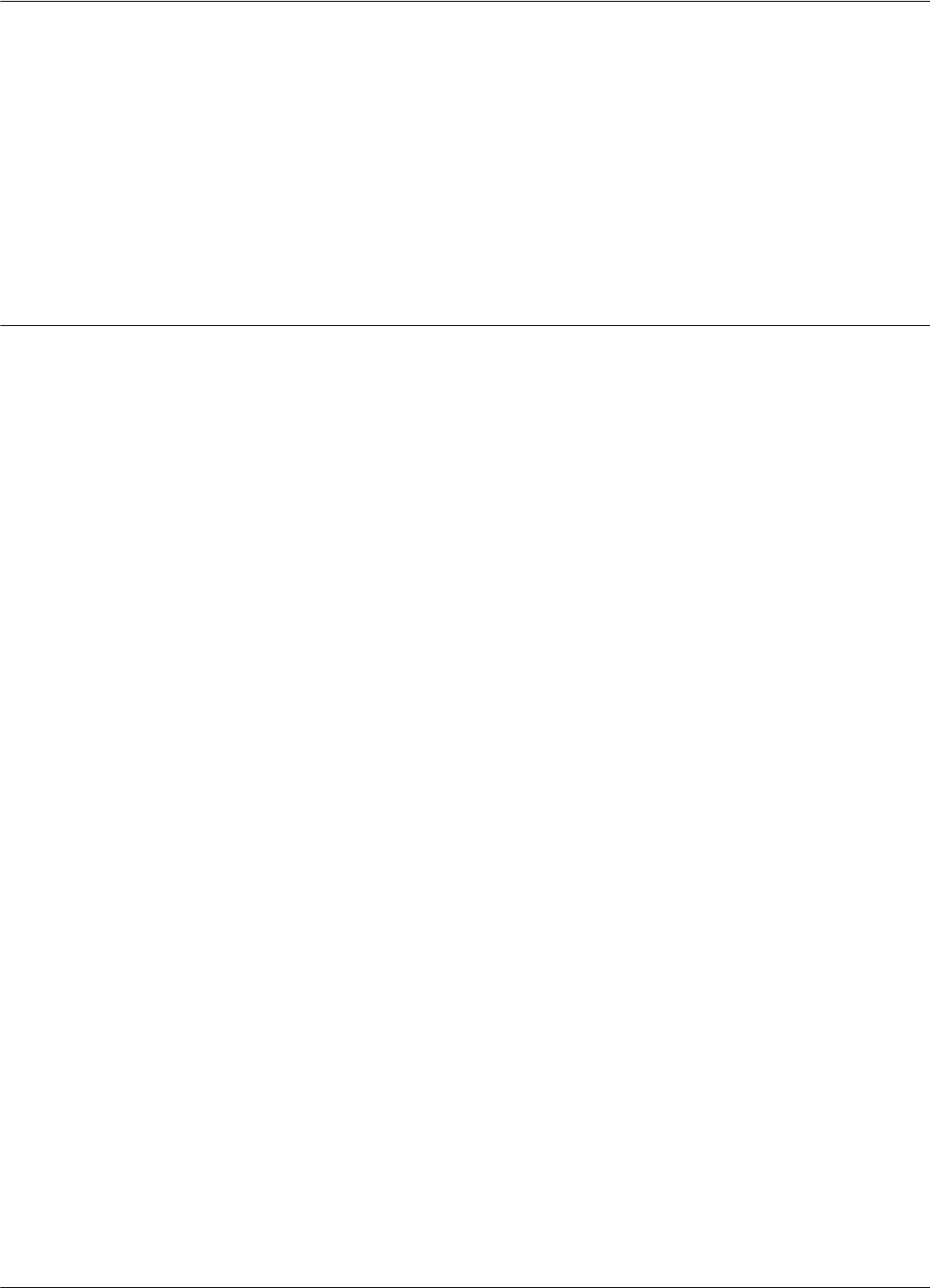
Assembling Other Models of Exciters
3-6 Exciter EX21 Installation and Connections
5. Switch on the power supply.
6. Check the voltage on the terminal block TB8 (between pins 1-3).
7. Plug terminal block TB8 into connector TB7.
8. Re-check the voltage in Step 6.
9. Check whether the voltage between pins 1 of J2 and Ground is 5.0 ± 0.2 V.
10. Switch off the power supply.
Assembling Other Models of Exciters
Lyngsoe provides other models of Exciters with different antenna frame sizes for particular
installations. For mechanical assembling and electrical connections, use a similar procedure as
described in the previous paragraphs.
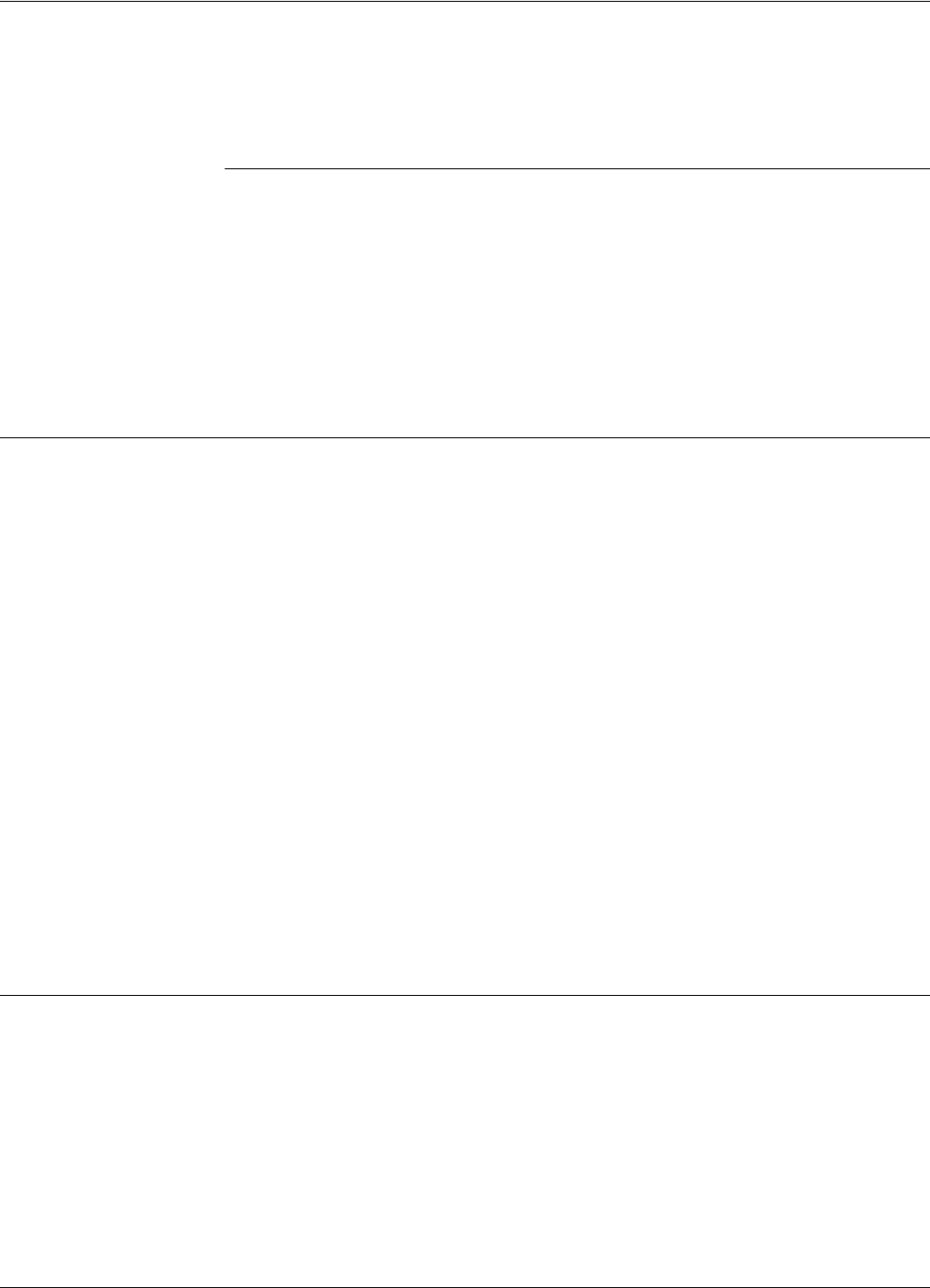
Before you Begin
Power Supply TRM95 Installation and Connection 4-1
Chapter 4
Power Supply TRM95 Installation and Connection
This chapter explains how to:
• Install the Power Supply
• Make the input line and output connections
All data provided in this chapter apply to both Power Supply models TRM95/120V (P/N 600579)
and TRM95/230V (P/N 600626).
Before you Begin
Before installing the Power Supply:
• Read Chapter 4, Setup Guidelines in the RFID System S21 Technical Guide.
• Have at your disposal, the complete approved documentation describing the RFID System
configuration, equipment location, and wiring distances between equipment (see the Site
Survey Documentation).
• Check whether the mechanical supports for the Power Supply is installed on the site according
to the documentation.
• Check whether all cables are installed on the site according to the documentation (type,
protection, routing, etc.).
• Check whether the Power Supply unit has the correct rating (120V or 230V) that is suitable for
the local AC power lines voltage.
Tools To install the Power Supply, you will need the following tools:
• Phillips screwdriver size # 1)
• Slotted screwdriver 2mm
Installing Power Supply TRM95
For mechanical details, refer to the Power Supply assembly drawing (600579).
Placement The Power Supply unit can be installed either horizontally or vertically, but must be secured against
its mechanical support with 4 screw (dia. 1/8"). It must be installed in such a way that the front is
easily accessible and visible for inspection. This unit is designed for indoor use only. You should
avoid installing the Power Supply unit in locations where there is water or excessive humidity. To
reduce the risk of overheating, avoid exposing the Power Supply unit to direct sunlight or near any
heat-emitting devices, such as a room heater or a stove.
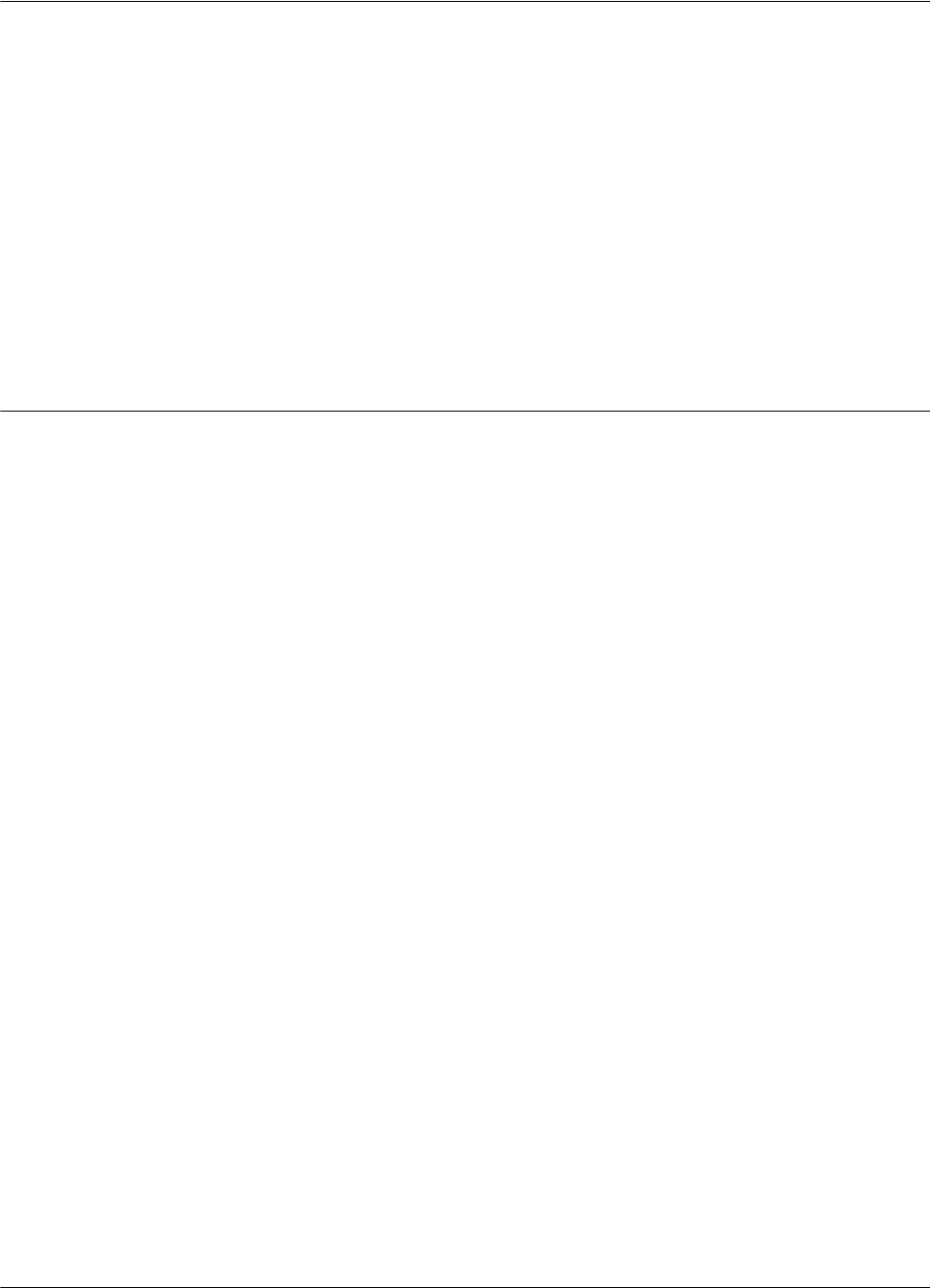
Wiring Connections and Supply
4-2 Power Supply TRM95 Installation and Connection
Safety Please adhere to the following safety precautions:
1. Only authorized personnel are qualified to install and repair the Power Supply unit.
Caution To reduce the risk of an electrical shock, disconnect the AC main supply before removing the unit’s
cover.
2. Use only approved (CSA,UL, IEC) fuses, size 5x20mm, Type “T” (slow-blow), with
appropriate rating (1A for 120Vac, or 0.5A for 230Vac). The correct fuse rating is marked on
the front panel of the Power Supply unit.
3. Ensure that the Power Supply unit is properly grounded. Always connect the unit to the 3-wire
(with grounding) power systems.
4. Ensure that no water or foreign objects get inside the unit.
Wiring Connections and Supply
For access inside the equipment for connection, first unscrew the two screws that secure the cover.
Remove the screws and lift the cover from the chassis.
Note To completely detach the cover, you must also remove the cover’s ground connection. Remember
the ground connections must be in place when the unit is operating normally.
All unused knockout-punch holes (front and back panels) must be plugged with plugs or similar
stoppers. Lyngsoe recommends using the Hole Plug PG11 (P/N 400617) with a Polyamid Nut (P/N
400645). You have to order these parts separately.
You must secure all cables passing through the front or back panel with cable grips or connectors
(these are not provided). The connectors must match the conduit type used to protect the cable
outside the Power Supply unit. For more information on these parts, contact Lyngsoe Industries.
For all interconnections (power line, equipment), Lyngsoe recommends using cable type SJT, PVC
jacketed, 3-conductors with a minimum gauge of 16 AWG (0.75 mm2 - conductor nominal cross-
sectional area). Lyngsoe recommends BELDEN cable type 19353.
An external disconnecting device will be provided as part of the building’s installation. The
disconnecting device will have an appropriate rating for the AC power line voltage (minimum 1A
for 120Vac or 0.5A for 230Vac). Installation of the external wiring will comply with the national
wiring rules (code) applicable to the site.
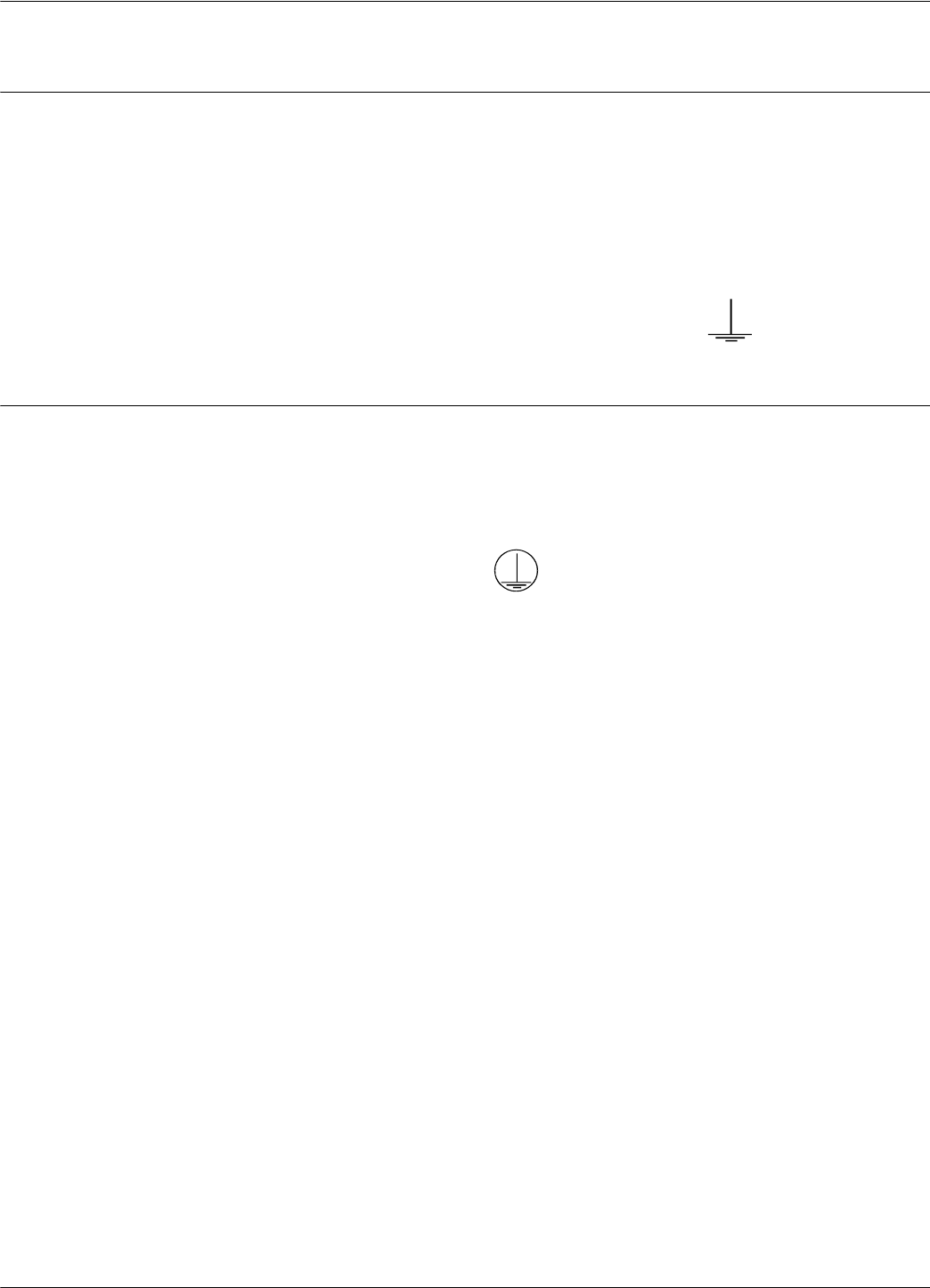
Connecting Equipment to the Power Supply Unit
4-3 Power Supply TRM95 Installation and Connection
Connecting Equipment to the Power Supply Unit
The TRM95 unit has 2 separate outputs (12Vac/1A and 22Vac/2A) to power up Readers RD21 and
Exciters EX21. Inputs AC mains and output voltages must be connected to the terminal block
placed inside TRM95 and clearly marked.
Attention Do not exceed the load ratings specified for each output: 1A for the 12Vac, and 2A for the 22Vac.
On the 22Vac source, the 2 terminal blocks are connected in parallel for each output terminal.
Always use a 3-wire cable to connect the equipment to the Power Supply unit. Always connect the
ground wire of each cable to the terminal block that is indicated by
Connecting the AC Mains Supply
Connect the power lines cable to the internal terminal block of the TRM95 unit as follows:
• Live (phase) - to the terminal marked L
• Neutral - to the terminal N
• Ground - to the terminal marked
For more information, see Chapter 8, Lyngsoe Industries TRM95 Power Supply (600579) &
(600626).
IMPORTANT Before you connect power to the Power Supply unit, re-check the following:
• The Power Supply model and rating against the installation plan and line voltage
• The Power Supply fuse rating
• All cable connections to the Power Supply’s internal terminal block
• All cable access into the Power Supply’s enclosure, making sur that they are properly secured
and protected.
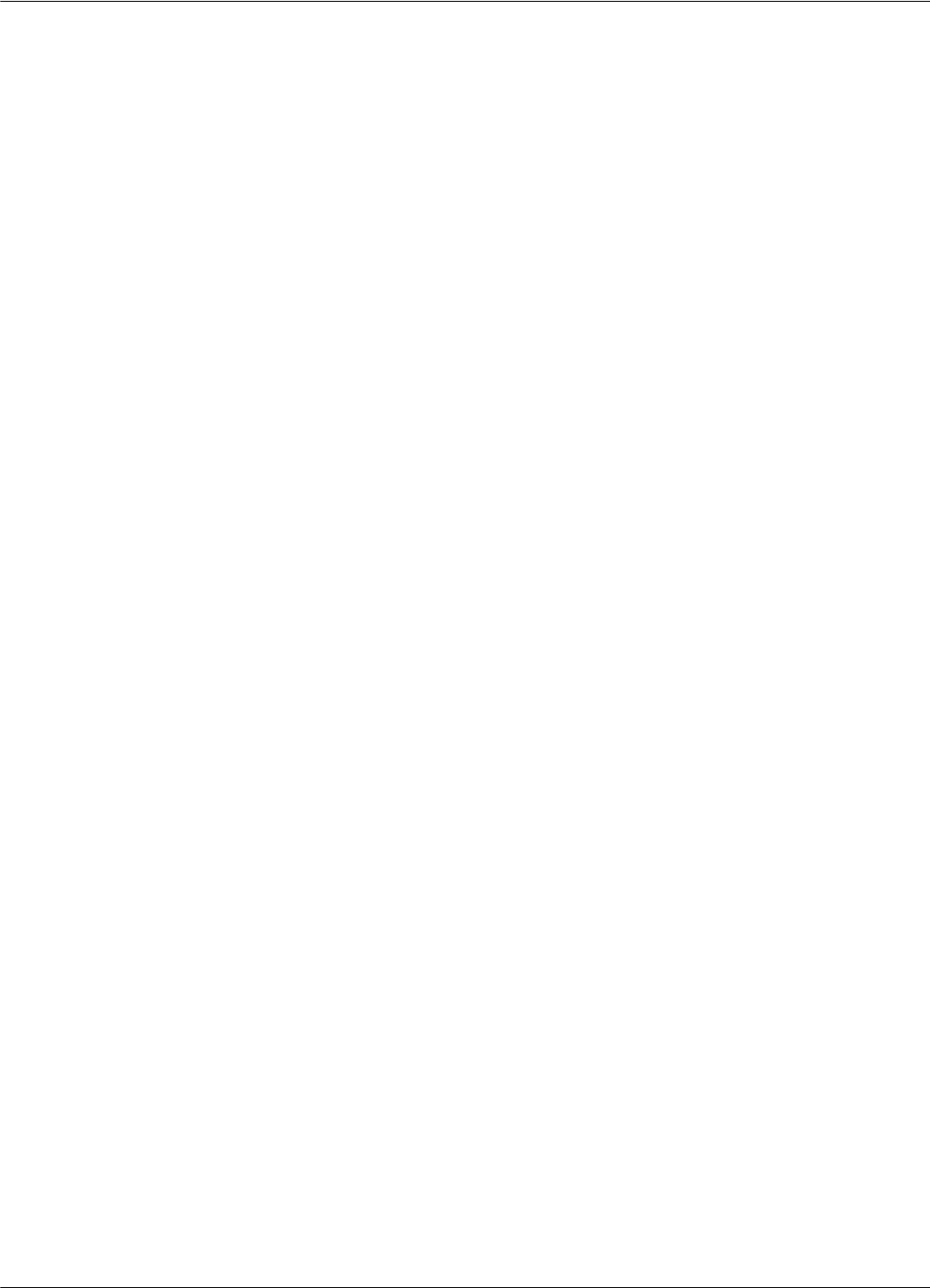
Connecting the AC Mains Supply
4-4 Power Supply TRM95 Installation and Connection
This page intentionally left blank.
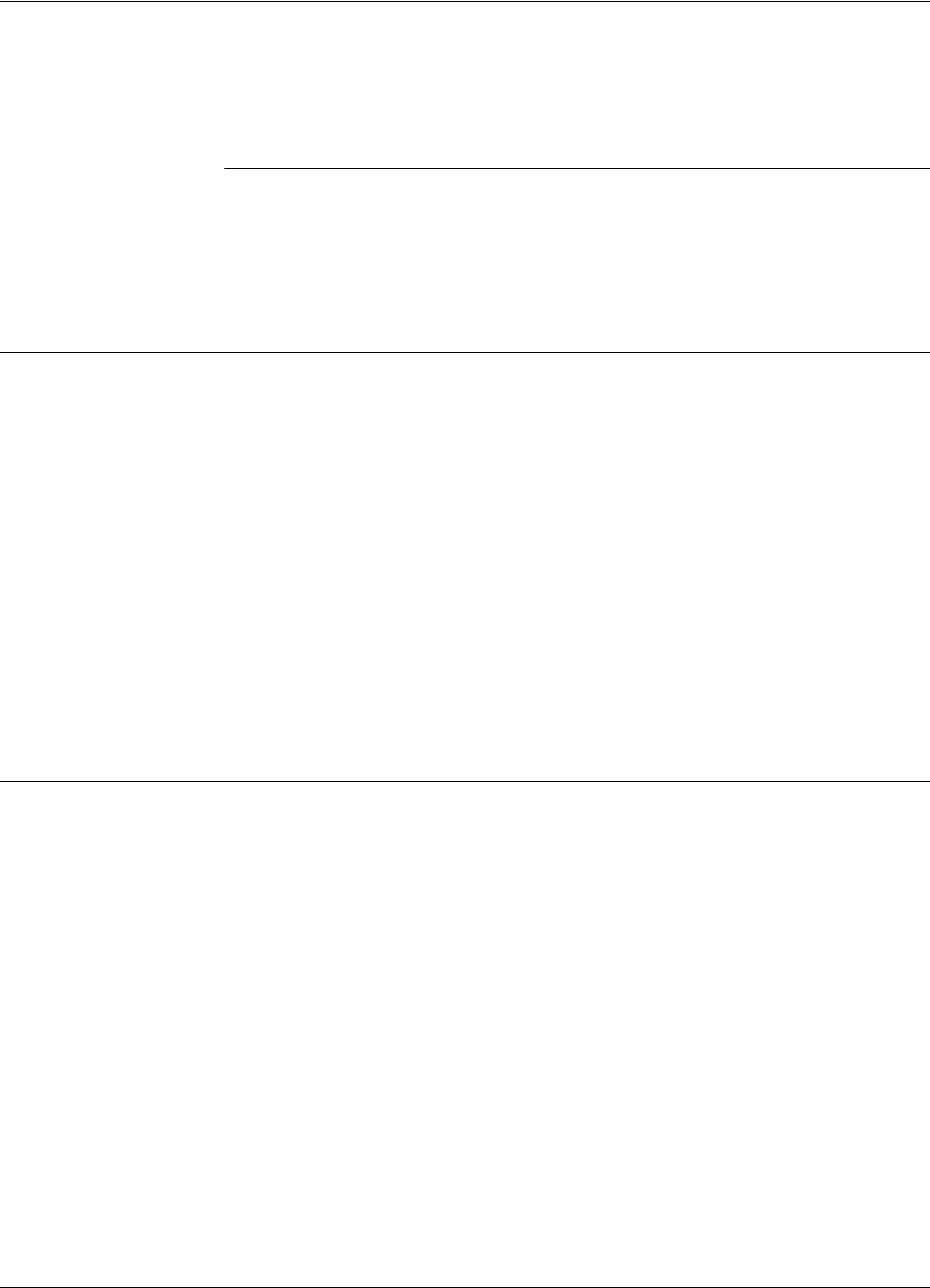
Before You Begin
Configuration and Operation 5-1
Chapter 5
Configuration and Operation
This chapter explains how to set-up and configure a RFID System S21. The IPC implementation is
a practical example of the RFID System S21 configuration. For more information about the RFID
System S21 configuration, refer to the RFID System S21 Technical Guide.
Before You Begin
Before starting the RFID System S21 configuration, do the following:
1. Check whether all equipment is correctly installed and interconnected according to the
requirements stated in Chapter 2, Reader RD21 Installation and Connections and Chapter 3,
Exciter EX21 Installation and Connections in this guide.
2. Check if each Reader and Exciter has a unique address according the approved documentation
describing the RFID System configuration (see the specific Site Survey documentation).
3. Familiarize yourself with the instructions format described in the RFID System S21 Reference
Guide, and the system’s functionality described in the RFID System S21 Technical Guide.
4. Refer to the section, RFID System S21 Configuration Principles on page 1-3, for some general
explanations on configuring the RFID System S21. Pay special attention that the jumpers on
the CTL21 and LFA21 are set for S21 operation.
General Procedure Rules
Each Reader and Exciter in the RFID System must be configured individually.
Lyngsoe recommends that you follow the general rules listed below:
1. Configure each Reading Point, one by one. Each Reading Point is defined and controlled by a
reader. Configuration of the Reader and interconnected Exciters is accomplished by
connecting a PC to the serial communication link.
2. Follow the step-by-step instructions described in this chapter.
3. If you do not obtain the expected results, refer to Chapter 7, Troubleshooting.
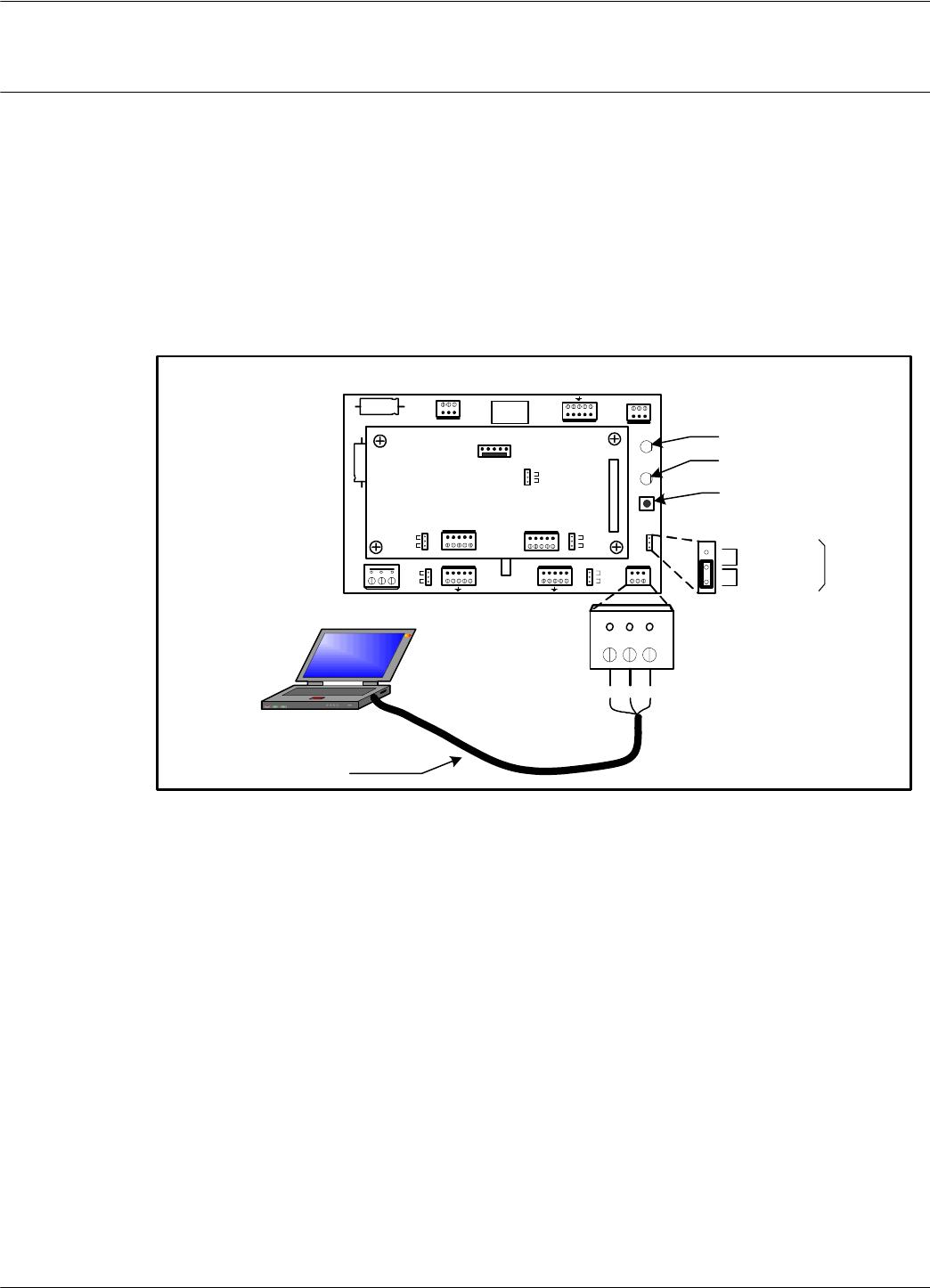
Setting Up the Reader/PC Connection
5-2 Configuration and Operation
Setting Up the Reader/PC Connection
To connect the Reader to a PC, do the following:
1. Use the RS232 or RS485 communication line to connect the Reader to the PC. For more
information on these communication lines, see Connecting the RS232 Communication Line,
and Connecting the RS485 Four-Wire Communication Line in Chapter 2.
For the initial set-up, Lyngsoe recommends using the RS232 connection with a local, mobile PC
(Laptop), as shown in Figure 5-1 below.
Figure 5-1: Connecting the Reader to a PC/Laptop
2. Run a terminal emulation program on the PC, such as, Hyper Terminal in MS Windows. The
recommended configuration for the PC’s port is:
• Data rate - 19200 bps
• Data bits - 8 bits
• Parity - none
• Stop bits - 1
• Flow control - none
RESET
CNO COM CNC
A B Z Y A B Z Y
+ - OS I/0 + 8V DTA PWR
J1
Load
Open
J2
Load
Open
DATA
POWER
Controller CTL21
J2
S95
S21
J3
J1
Load
Open
Load
Open
TX GND RX
TX GND RX
Laptop
RS232 Cable
Interface
Selection
J3
RS485
RS232
P3
RESET Button
Power [Green LED]
DATA [Red LED]
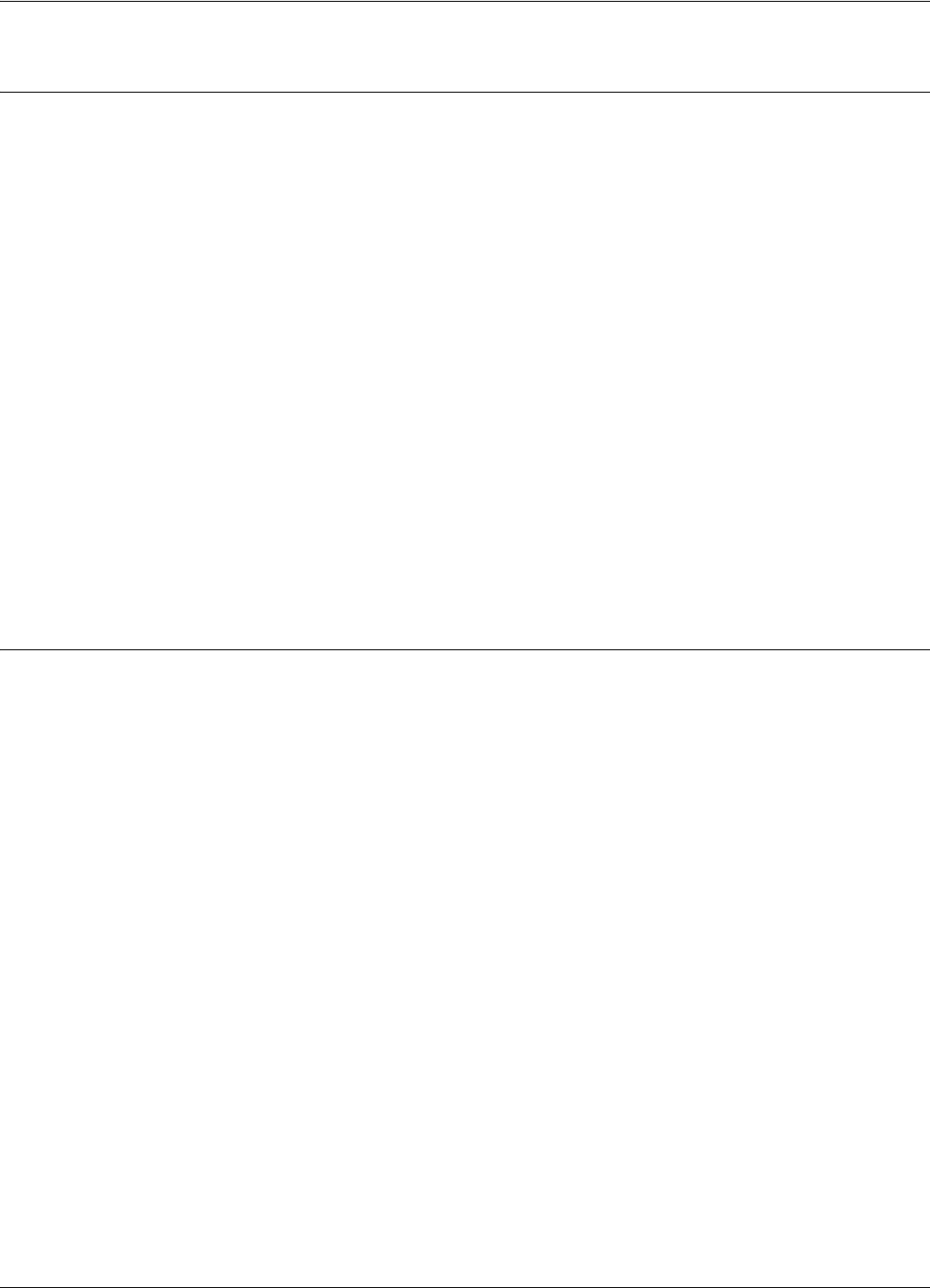
Reader’s Power-up Sequence
Configuration and Operation 5-3
Reader’s Power-up Sequence
To verify the Reader’s power-up sequence, do the following:
1. Connect the power supply to the Reader.
2. Check whether the relay on the MBD21 board immediately clicks, and the green POWER
LED is on (See Figure 5.1).
3. Check whether the Reader performs the following power-on test sequence: the red DATA LED
on the MBD21 board remains ON for 6-7 seconds. Afterwards, the following sign-on message
is displayed on the PC’s screen:
Receiver REC21 (C) Copyright Lyngsoe Industries Ltd 2002.
Notes 1. If you did not assign a System Code identification number (SC) to the Reader, the DATA LED
will flash On and Off at a rate of 1.4 Hz. To set the System Code, type:
ISC=[your SC] <Enter>
2. If a string of unrecognizable characters appears on the PC’s screen, it means that the
communication link between the Reader and the PC is not set properly. Run the Learning
Procedure, as described below, to establish the correct settings.
Learning Procedure (Optional)
This a special mode of operation, specifically designed to allow a Reader to communicate with the
PC to which it is attached, by adapting itself to the serial frame format that the PC is using.
To force the Reader into the learning mode, follow the steps below. (See Figure 5-1).
1. Press the RESET button once.
2. Verify whether the DATA LED flashes at a rate of 2 Hz. This means that the Reader is in the
learning mode, and is waiting to determine the frame format sent by the PC.
3. Send a few characters to the Reader, for example, LYNGSOE.
4. When the learning process is finished, the DATA LED will start flashing at 1.4 Hz rate and the
following message will be displayed on the PC:
Learned: rate, parity, bits
where:
rate: is the serial data rate (baud) expressed as a numeric value, for example,19200.
parity: is a single character that reports the parity bit: N for no parity, Y for parity.
bits: is a single digit (7 or 8) that reports the number of bits per character.
5. Check the Reader’s current serial communication configuration parameters by using the group
of S parameters. You can change the settings for the PC or Reader so that the settings match
each other. If you modify the Reader’s parameters, you must save them before leaving the
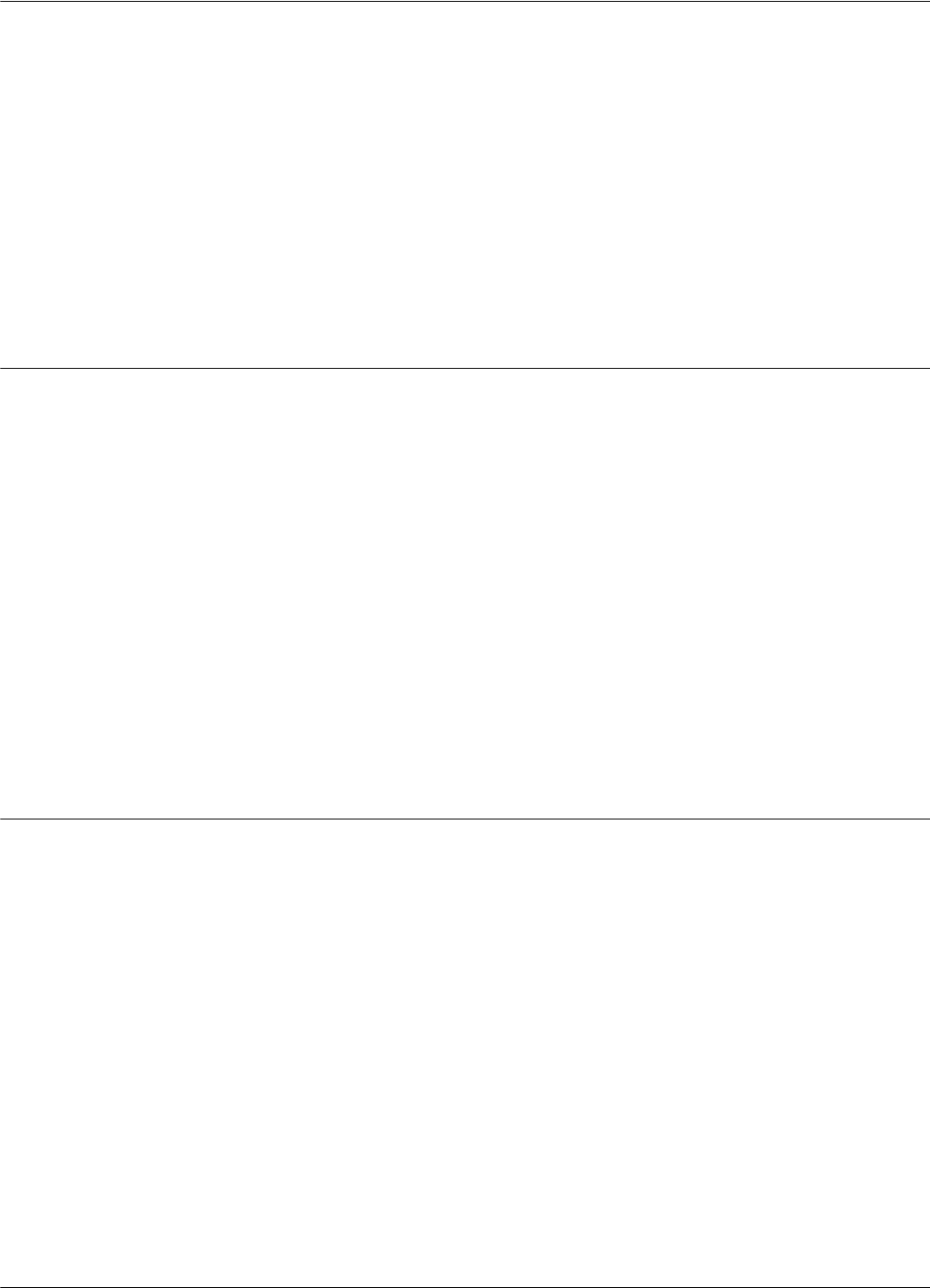
Resetting the Reader
5-4 Configuration and Operation
learning mode. For more information on this procedure, see Storing the Reader’s
Configuration on page 5-14.
6. Press the RESET button again to exit from the learning mode.
7. The DATA LED will stop flashing.
Notes 1. The serial communication configuration for an IPC application has the default values for the
group of S parameters. For more information on the group of S parameters, refer to the RFID
System S21 Reference Guide.
2. If the noise and interference level on the UHF channel exceeds the carrier threshold or a
Transponder is transmitting information, the DATA LED will start flashing at a faster rate.
Resetting the Reader
There are 2 ways to reset the Reader (see Figure 5-1):
• By resetting the hardware
• By resetting the software
For a hardware reset, switch off the Reader’s power supply for a least 5 seconds.
For a software reset, you can:
1. Press the RESET button twice.
or
2. Type the following command at the prompt:
:RESET <Enter>
Checking the Reader’s Basic Parameters
To check basic parameters of the Reader, do the following:
1. Check the software version number by typing:
IVN <Enter>
The response should be:
IVN=REC21 V5.00.01., BUILT: __/__/__ __:__:__.
Note You can upgrade the Reader software, if necessary. For more information on upgrading the
software, refer to Appendix D, Reader Software Upgrade Procedure.
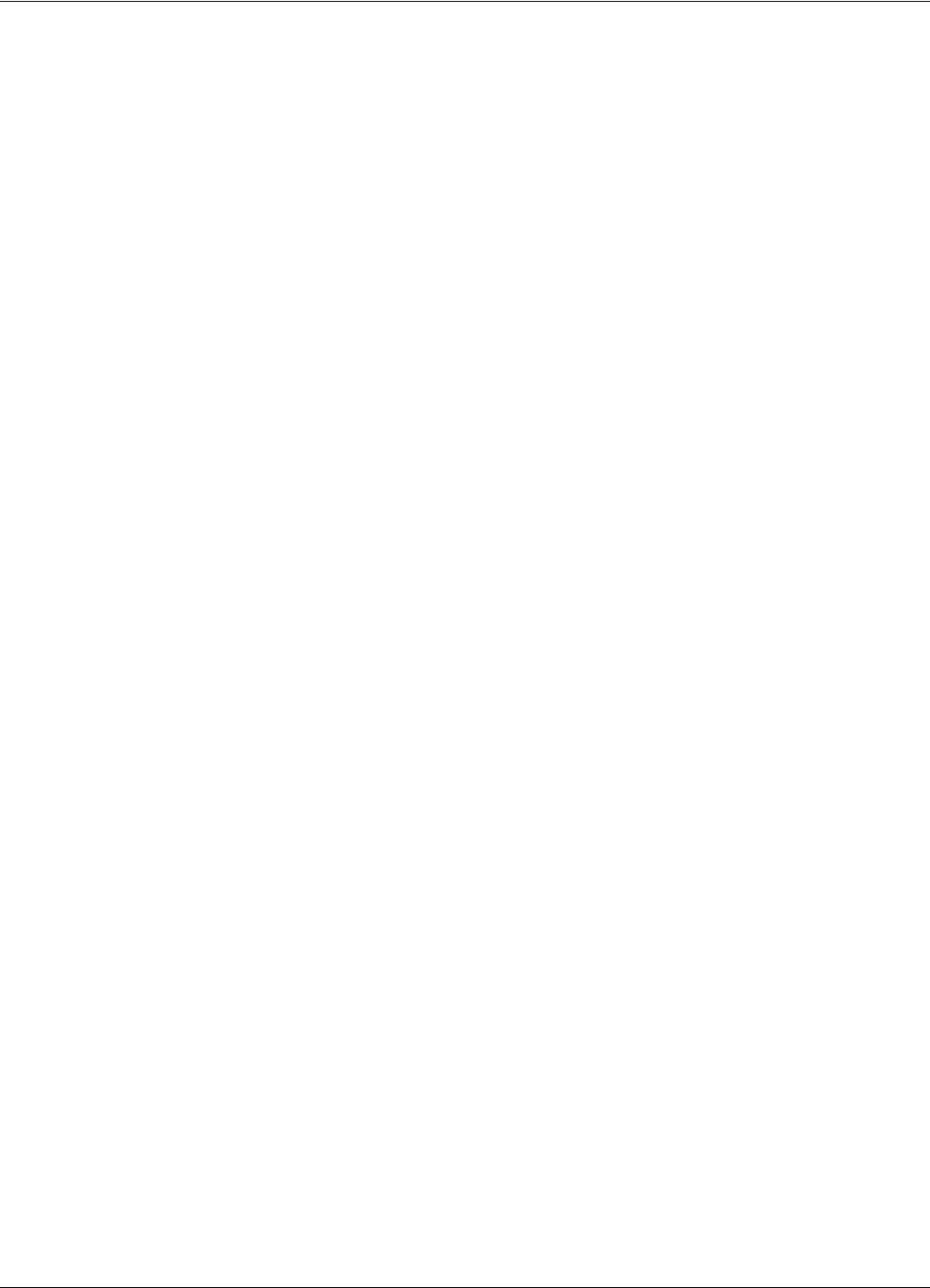
Checking the Reader’s Basic Parameters
Configuration and Operation 5-5
2. Check the System Code (SC), by typing:
ISC <Enter>
The response should be:
ISC= [your SC]
If the displayed System Code is not identical with the application system code number, replace
the Reader and report the problem to Lyngsoe.
3. Check the Receiver’s Serial Number (SN), by typing:
ISN [your SN]<Enter>
If the displayed serial number is not equal to the serial number on the Receiver’s REC21
board, set it to the correct value. For example, if the SN is U123456, then type:
ISN=U123456<Enter>
4. Store the new SN and/or SC parameter values, by typing:
:CONFIG:STORE <Enter>
:RESET <Enter>
5. Check if the IVN, ISC, and ISN parameters have correct values, by repeating Steps 1 to 3.
6. Switch off the LF field, by typing:
C<Enter>
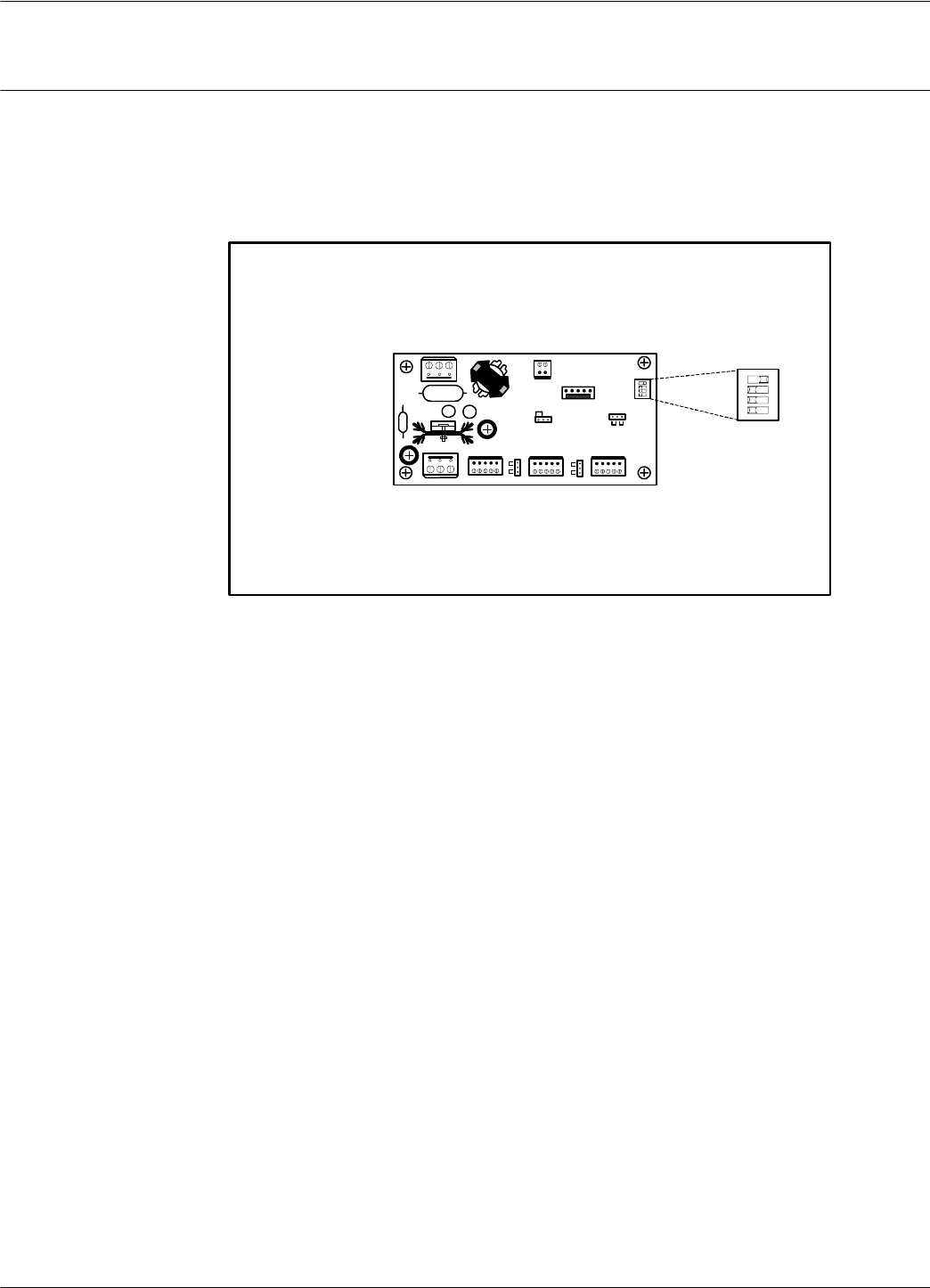
Setting Up the Exciter’s Address
5-6 Configuration and Operation
Setting Up the Exciter’s Address
Your next step is to setup an address for each Exciter by using the S1 slide switch on the LFA21
board, as shown in Figure 5-2.
Figure 5-2: Setting Up the Exciter’s Address
The addresses must be sequential between 1 and 14. For example, if there are 4 Exciters, they must
be assigned addresses 1, 2, 3, and 4. Use the S1 switch to set the address to binary format. For
example, in binary format:
• address 1 is 00012
• address 2 is 00102
• address 3 is 00112
• address 4 is 01002
If the switch is in the ON position, the bit is set to “1”. Otherwise, the bit is set to “0”.The factory
default address setting is address 1 [00012]
Note Figure 5.2 displays the S1 setting for address 1.
Test
J2
J5
O
L
J4
L
S21
J1
S95
1 2 3 4
1 2 3 4
“1"
“0"
bit
0
1
2
3
A
d
d
r
e
s
s
ON
OFF

LF Transmitter Output
Configuration and Operation 5-7
LF Transmitter Output
The type of LF excitation signals generated by the S21 depends on the parameter settings and the
position of “System” jumpers on the LFA21 and CTL21.
For “System S21” jumpers J1 (LFA21) and J3 (CTL21) are to be set on S21 position. The LF
excitation signal generated is of type EXID. This signal is a continuous OOK signal on 125 KHz.
The modulation is a fixed repetitive frame [Excitation ID] containing the address of the reading
point. (Reader Address).
For “System 95” jumpers J1 (LFA21) and J3 (CTL21) are to be set on S95 position. The LF
excitation signal generated is of type CSAC. This is a continuous signal as defined in the Appendix
C of the 95 Series RFID Systems User’s Guide.
To check the LF signal, refer to Figure 5-3 below, and do the following:
Figure 5-3: LF Signal Measurement
1. Connect the power to the Exciter.
2. To determine the Exciter mode of operation following the field application note instructions
provided with the equipment. For additional information or questions contact Lyngsoe
Industries.
3. For checking of LF signal integrity refer to the field application notes provided with the
equipment or contact Lyngsoe Industries.
Test
J2
J5
O
L
J4
L
S21
J1
S95
1 2 3 4
GND
TAPANT
To LF Antenna
Terminal Block
Oscilloscope
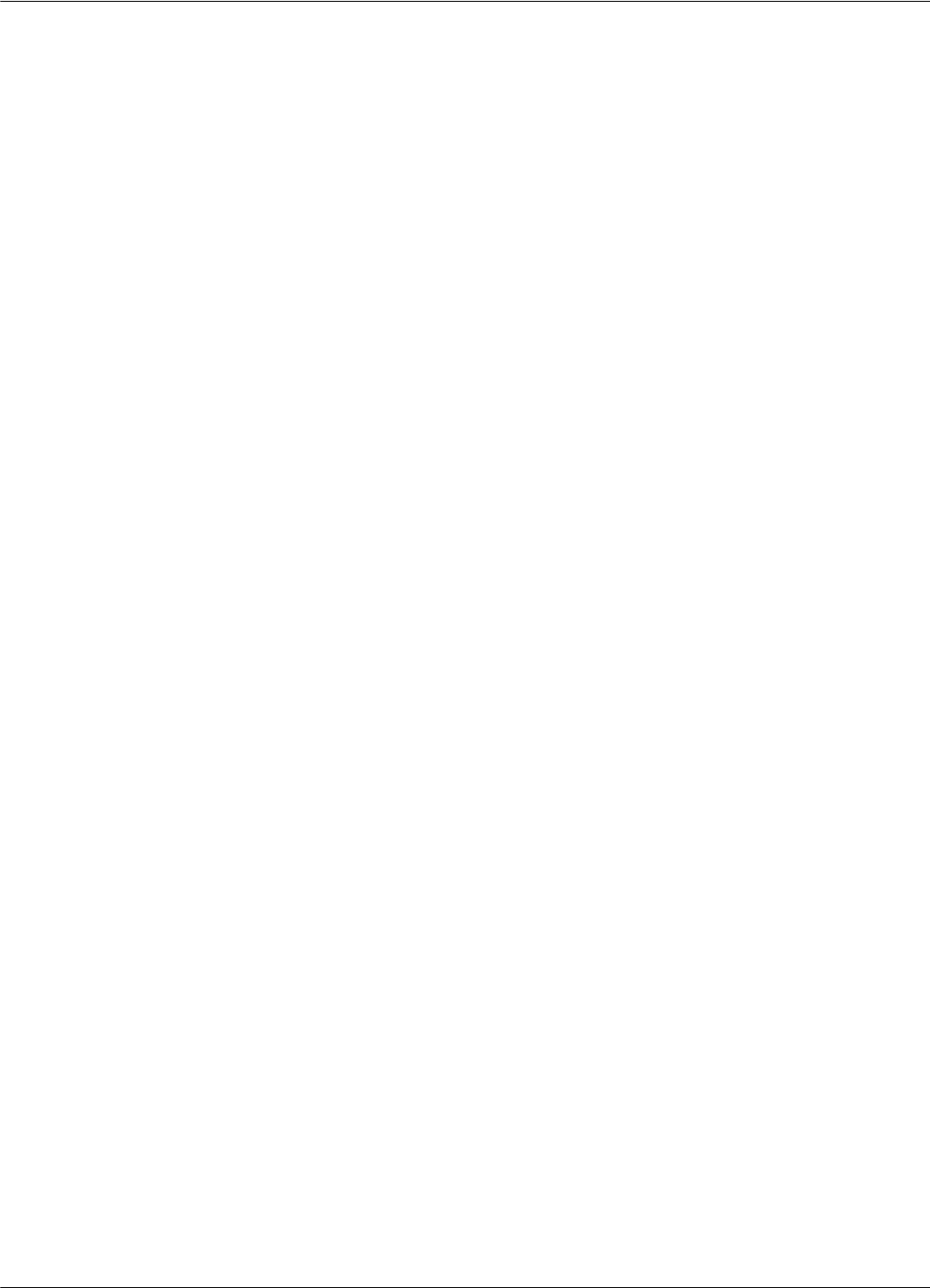
LF Transmitter Output
5-8 Configuration and Operation
Note When more than one Exciter EX21 is used to create a wider excitation zone, a magnetic coupling
can appear. The phenomenon is explained in Chapter 4, Setup Guidelines in the RFID System S21
Technical Guide. The coupling generates an unwanted amplitude modulation with a frequency of
several Hertz, the modulation depth depending directly on the coupling. The installer has to
monitor the TAP signal and adjust the position of the EX21 frames to obtain a minimum unwanted
modulation depth. The installer can increase the distance between frames, level the frames in the
same plane, or place the frames with the shorter sides (1m) in parallel. The minimum amplitude of
VTAP due to unwanted modulation must be larger than 60Vpp.
4. Turn off the excitation field, by typing:
C<Enter>
The TAP voltage amplitude should be zero.
5. Turn on the LF field again, by typing:
B <Enter>
The TAP voltage signal should have the same value as measured in Step 4.
6. Set the wanted excitation mode.
To set a specific excitation mode, refer to Appendix C, Excitation Modes. If you want to return
to the initial excitation mode as determined in Step 2, you have to restore the values of the
parameters modified in Step 3.
For example, Lyngsoe recommends the following parameter values for the Conditional
Switching AC mode (CSAC) for the IPC installation:
RCS=Y; RES=Y; REM=C; RET=A; HCC=8; HCS=7; HE0=18; HE1=6
These parameters all have the default values.
7. Check the excitation field pattern as set in Step 7, by monitoring the TAP voltage.
For example, if the IPC’s CSAC mode was set and the Reader did not receive a valid message,
the TAP voltage has the following repetitive pattern: a carrier of 125.00 kHz modulated ON/
OFF with 610Hz for 60 ms, followed by no signal for 180 ms.
8. Save the excitation mode set in Step 7, by typing:
:CONFIG:STORE <Enter>
:RESET <Enter>
9. Check the parameter values set in Step 7 again.
10. Check the auto-diagnostic feature, by typing:
:DAR=Y <Enter>
:TEST:EXCITER k <Enter>
where k is the decimal address (1, 2, 3,...) of the Exciter that you want to test.
The response should be 00, followed by a number (between IP-2 and IP) of messages from the
Test Tag.
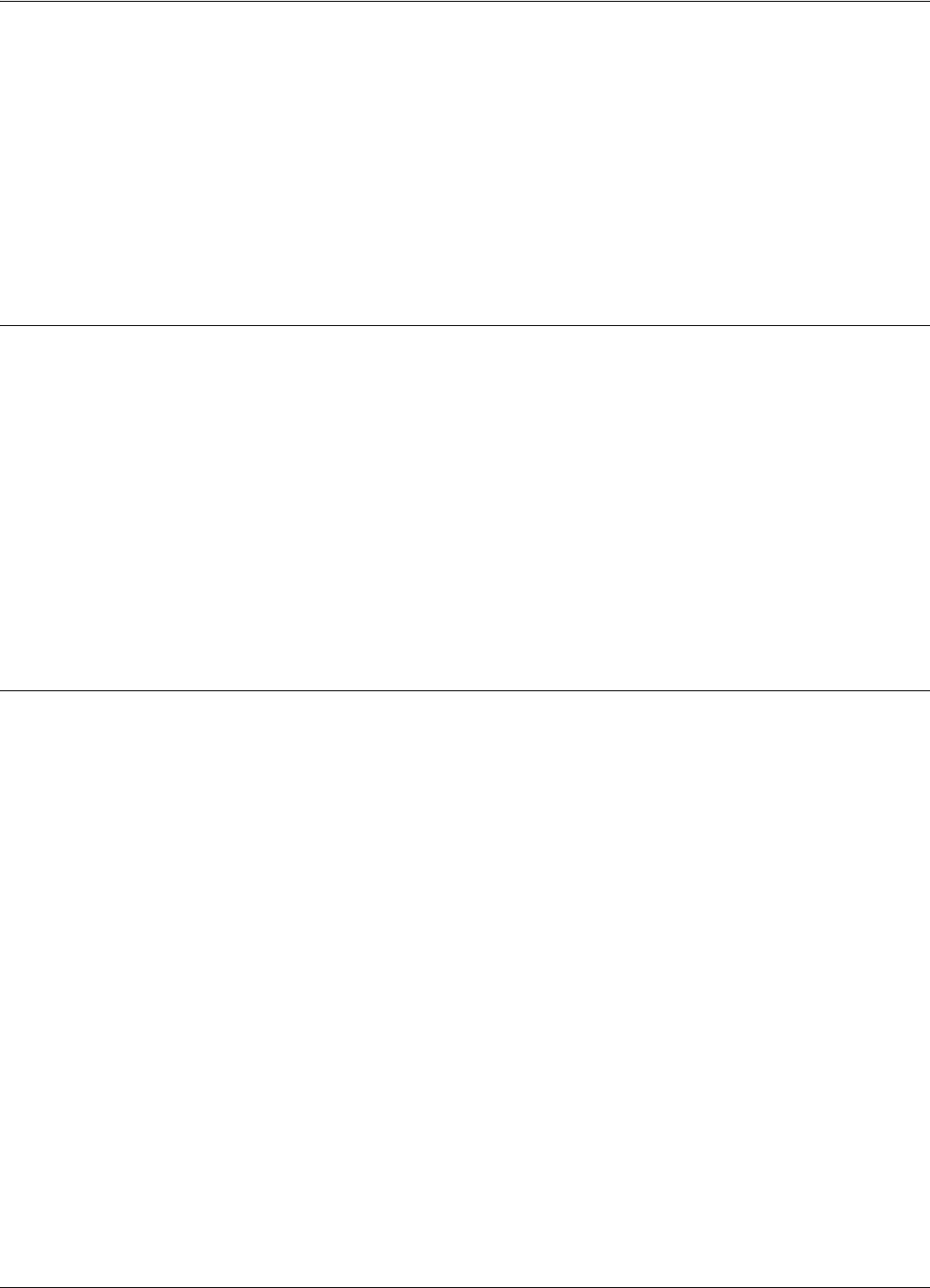
Configuring the Reader
Configuration and Operation 5-9
11. Turn off the excitation field again, by typing:
C<Enter>
12. Check the auto-diagnostic feature, by typing:
:TEST:EXCITER k <Enter>
The response should be C9.
13. Repeat Steps 1 to 13 (inclusive) for each Exciter that is connected to the Reader.
Configuring the Reader
The Reader’s receiving configuration is controlled by the following group of parameters:
•Data buffering/reporting configuration - Group D parameters
•Hardware configuration - Group H parameters
•Instrument generic configuration - Group I parameters
•Tag data reading configuration - Group R parameters
For more information on these parameters, see the RFID System S21 Reference Guide and the
RFID System S21 Technical Guide.
Note You can set these parameters for each particular application to optimize the functionality of the
Reader and the RFID System.
Setting Up the Carrier Threshold
Warning Before starting this procedure, you have to enable the auto-report mode for the reader and set the
data report in ASCII format, by typing the following:
DAR=Y<Enter>
DHX=N<Enter>
To setup the Reader’s carrier threshold, do the following:
1. Switch off the excitation field, by typing:
C<Enter>
2. Set the Receiver’s signal-to-noise ratio, by typing:
RSS=10<Enter>
Note You can set other values for the RSS parameter. Lyngsoe recommends using a value between 10
and 20 for the RSS parameter.
3. If you are using Diversity, enable it by typing:
HAD=Y<Enter>
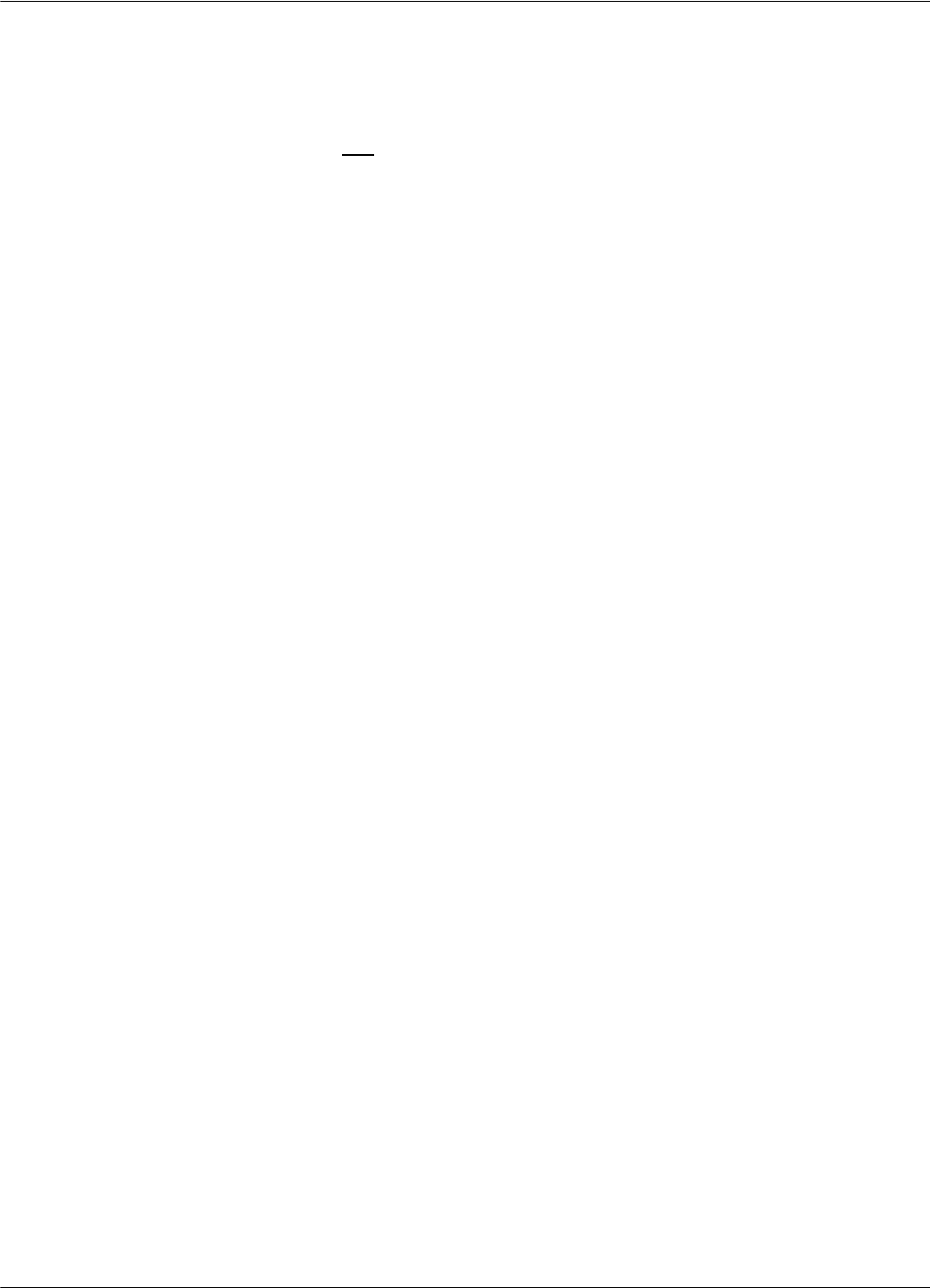
Setting Up the Carrier Threshold
5-10 Configuration and Operation
Ensure that both UHF antennas are connected. If you are not using Diversity, disable it by
typing:
HAD=N<Enter>
Ensure that only the right UHF antenna is selected (see the HAS parameter).
4. Check the noise level on the UHF channel, by typing:
HNL<Enter>
The HNL value should be between -107 to -95dBm.
If the HNL value is higher than -95dBm, check if there are unwanted transmissions on the
UHF channel (433.9 MHz). Pay special attention to Transponders or Exciters in close
proximity to the Reader; these can accidentally transmit data that can be received by the
Reader.
If the HNL value is lower than -105dBm, check its value without the UHF antennas attached.
The difference between these two readings must be greater than 3dB.
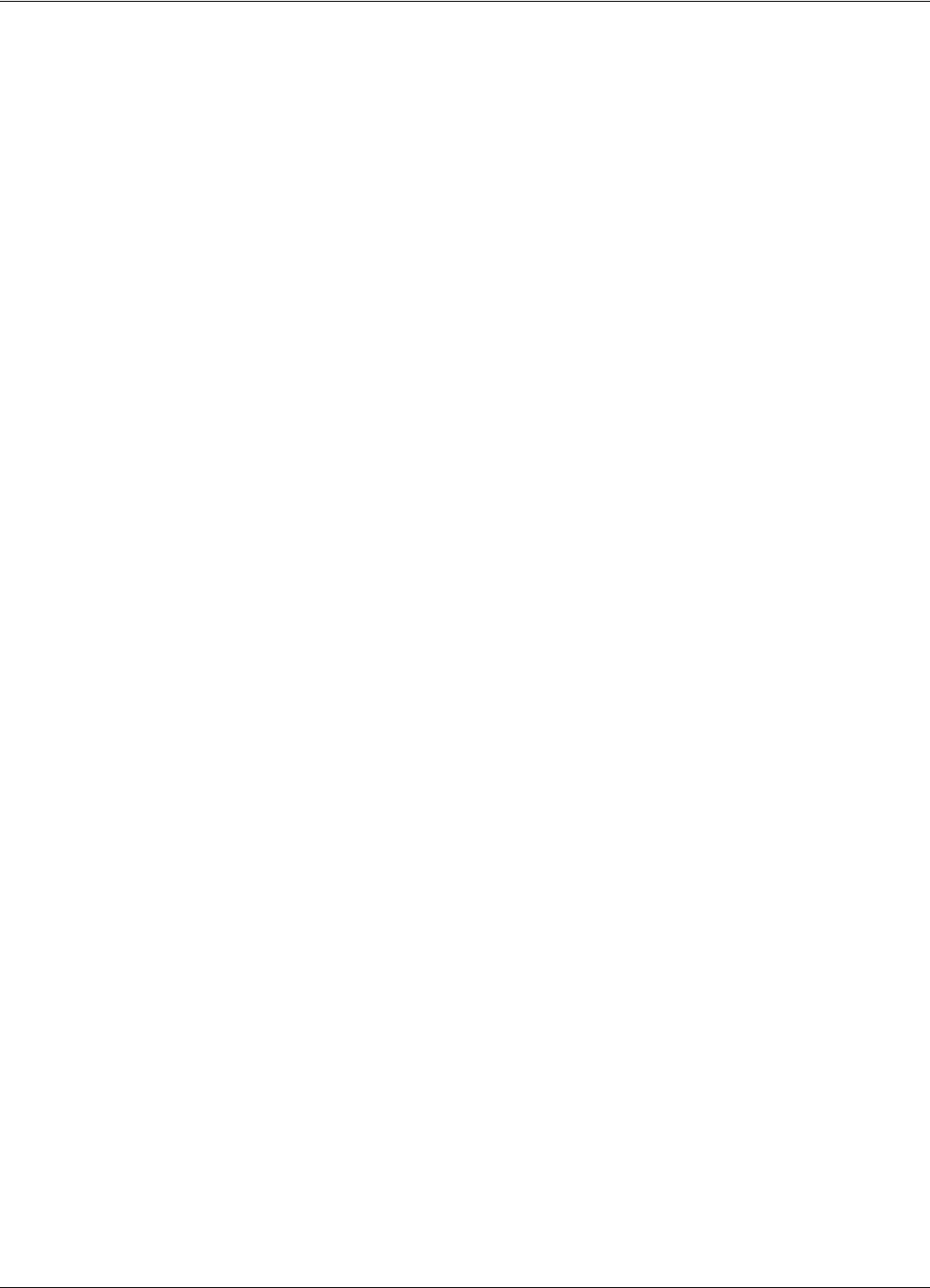
Setting Up the Carrier Threshold
Configuration and Operation 5-11
5. Set the carrier threshold, by typing:
S <Enter>
or
:CONFIG:THRESHOLD<Enter>
Note If the Reader resets itself, repeat the procedure from Step 1.
6. Monitor the DATA LED for at least 10 seconds. The LED must not flicker. If it does flicker
occasionally, increment the RSS parameter value by one. Go to Step
In installations where random interference is observed please contact Lyngso Industri A/S for
assistance.
IMPORTANT * For a normal setup, the sum of (HNL+RSS) must be less than - 85 dBm.
* If the noise level is higher than -95 dBm, disconnect the UHF antennas from the Reader, and
check whether the HNL value drops below -107 dBm. If this occurs, it means that there is
unwanted transmission on the UHF channel. To correct this situation, refer to Chapter 4, Setup
Guidelines in the RFID System S21 Technical Guide.
7. Place your Test Transponder PT21/PT23 1-2 m away from an Exciter that is controlled by the
Reader you are configuring. For more information about identification zones and the Test
Transponders, refer to Chapter 4, Setup Guidelines in the RFID System S21 Technical Guide.
8. Start the excitation field, by typing:
B<Enter>
9. Verify that the DATA LED is flickering, and check whether the Test Transponder’s messages
are displayed on the PC’s screen.
If data is not displayed, check the Reader’s parameter configuration, and follows the
troubleshooting instructions in Chapter 7, Troubleshooting.
If the number of displayed messages is below n=IP-2, check the carrier threshold and try to
adjust it again. Go to Step 1.
10. Remove the Test Transponder from the field and make sure that it is no longer transmitting by
ensuring that the DATA LED is not flickering.
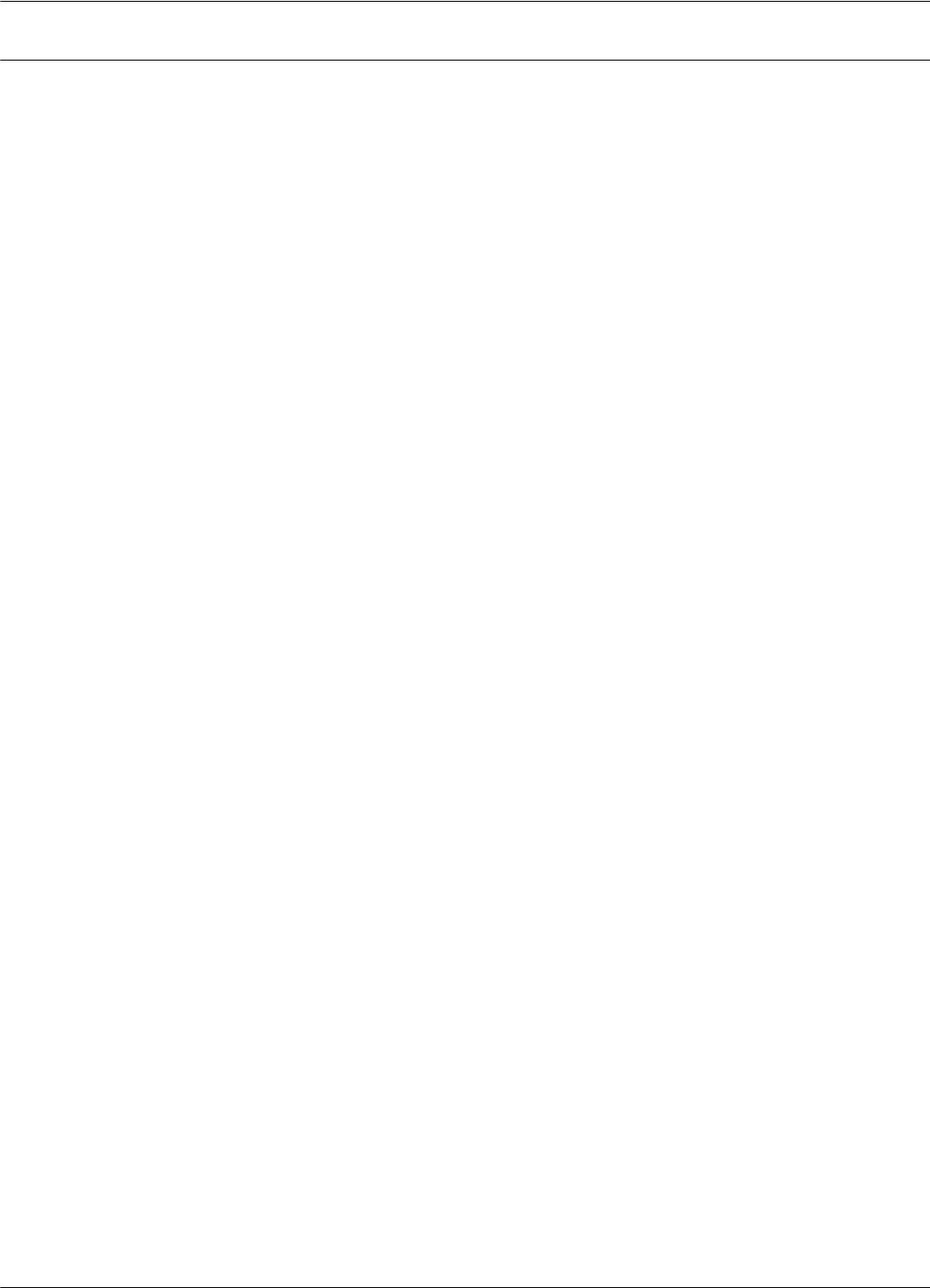
Setting Up the Exciter’s Test-Tag
5-12 Configuration and Operation
Setting Up the Exciter’s Test-Tag
To set up the Exciter’s Test-Tag, do the following:
1. Set the parameters you want for the Test-Tag using the Group W parameters.
Example For an IPC application, you have to program the following parameters, by typing:
WDR=4 <Enter>
WEC=Y <Enter>
WEN=N <Enter>
WHF=N <Enter>
WID=0 <Enter>
WIP=15 <Enter>
WLT=Y <Enter>
WRC=0 <Enter>
WRS=0 <Enter>
WSD=15 <Enter>
WSM=Y <Enter>
WTF=Y <Enter>
WTS=N <Enter>
WWP=Y <Enter>
WUD=$43FEnnrrkk <Enter>
where:
nn is the PC’s address. If PC’s address is 1, or there is only one PC/site, nn=01.
rr is the Reader’s address. If Reader’s address is 1, rr = 01.
kk is the Exciter’s address. If the Exciter’s address is 1, kk = 01.
2. Turn off the LF field, by typing:
C<Enter>
3. Program the Exciter Test-Tag, by typing:
:TAG:MATCH:EXCITER k<Enter>
where k is the address of the Exciter you want to program.
If the response is not 00, the Exciter is not programmed. Repeat this command several times,
waiting at least 3 seconds between retries.
Note If you cannot program the Test Tag, see Chapter 7, Troubleshooting.
4. Turn on the LF field, by typing:
B<Enter>
5. Test the Exciter Test-Tag, by typing:
:TEST:EXCITER k<Enter>
where k is the address of the Exciter you want to test. The correct response is 00, followed by
a number of messages between IP-2 and IP. If less messages are received, verify whether the
UHF channel is jammed or replace the LFA21 board.
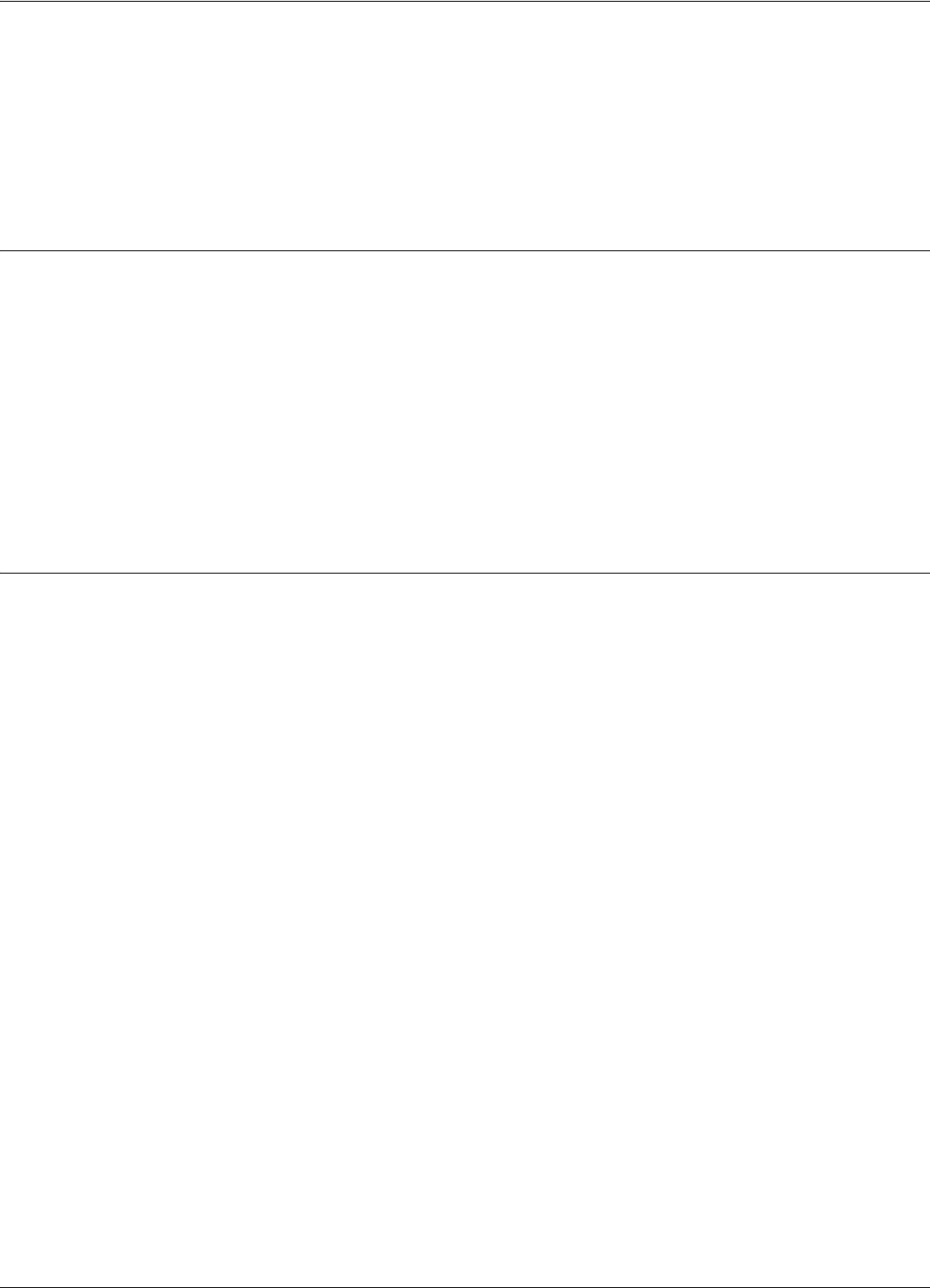
Setting Up the Real Time Clock
Configuration and Operation 5-13
Note If you do not see the expected number of messages on your PC, (13-15 messages for an IPC site),
see Chapter 7, Troubleshooting and check the following parameters:
DAR=Y; DCI=0, DRI=0
6. Repeat Steps 1 to 5 for each Exciter that is connected to the Reader.
Setting Up the Real Time Clock
You can set the Reader’s date and time by using the IUT parameter. For more information on setting
up the Real Time Clock, refer to the RFID System S21 Reference Guide.
Example For an IPC application, you should set the IUT parameter to GMT time. To set it, type:
IUT=YYMMDDhhmmssZ<Enter>
where YYMMDDhhmmss is the year, month, day, hour, minute and second respectively.
Note: The parameter DTS must be set to “Y” in order for the reader to report time in seconds.
Configuring the Reader’s Application Parameters
You can configure the Reader’s application parameters by setting the appropriate values for the
parameters in the following groups:
• Data buffering/reporting configuration (D)
• Hardware configuration (H)
• Instrument generic configuration (I)
• Tag data reading/excitation configuration (R)
• Serial communication configuration (S)
For example, for an IPC application, do the following:
1. Set the data filtration on the Reader, by typing:
DCI=10 <Enter>
DRI=30 <Enter>
2. Set the reported data format as ANS.1 format, by typing:
DHX=Y <Enter>
3. Set the Tag data character count, by typing:
RCC=5 <Enter>
4. For System S21 operation set RMY =Y, DTS=Y, IUM = Y, and PME=Y
5. Use the default values for all the other parameters.
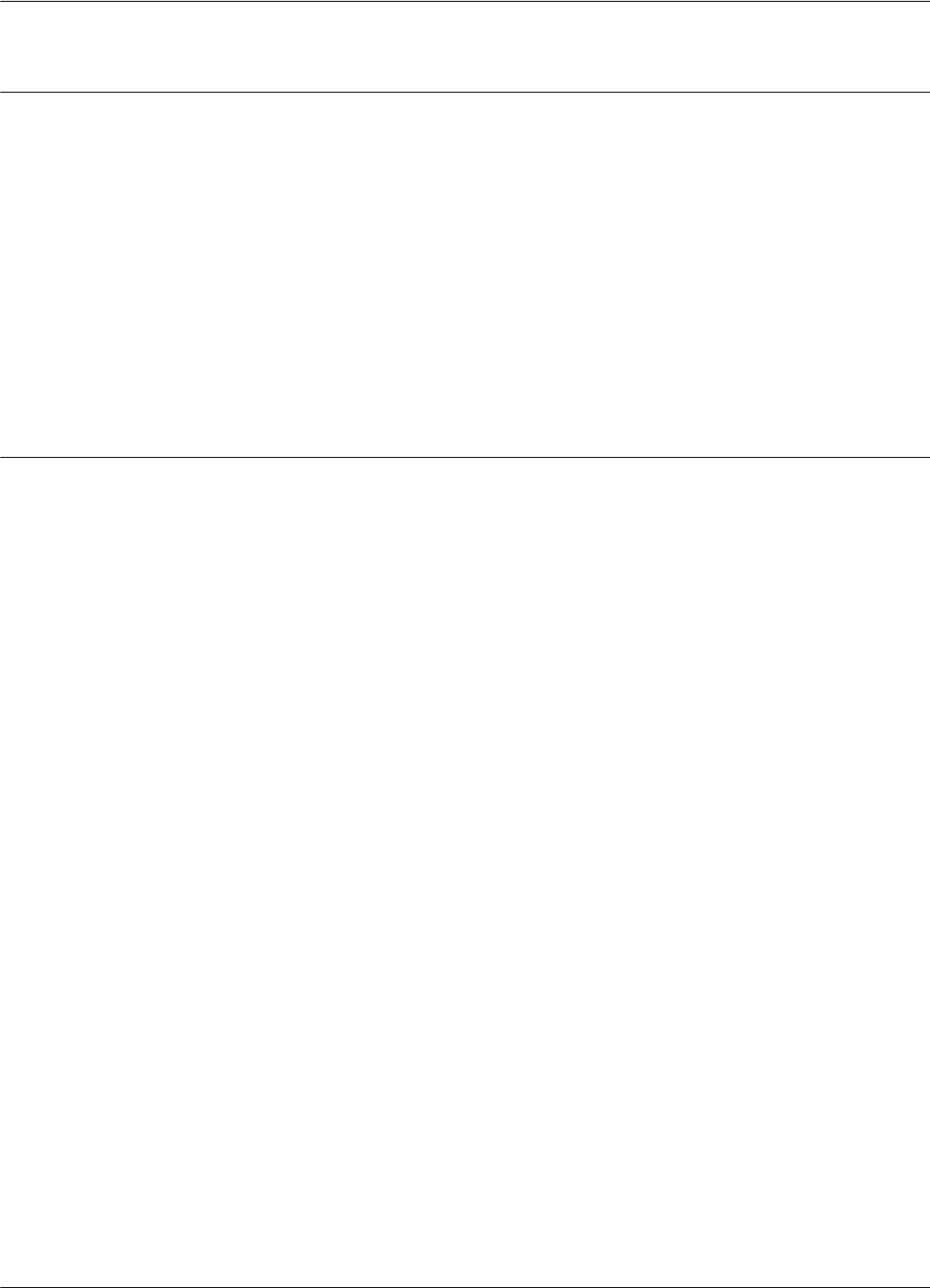
Configuring the Reader’s Network Parameters
5-14 Configuration and Operation
Configuring the Reader’s Network Parameters
To configure the Reader’s network parameters, do the following:
1. Set the reporting mode, by typing:
DAR=N<Enter>.
2. Set the Reader’s address, by typing:
IAD=r<Enter>
where r is the Reader’s address. The lowest value for this address is 1. For example, if there are
4 Readers in a network, they must be assigned the following addresses 1, 2, 3 and 4.
Storing the Reader’s Configuration
To store the Reader’s configuration, do the following:
1. Store the Reader’s parameters, by typing:
:CONFIG:STORE<Enter>
2. Reset the Reader, by typing:
:RESET<Enter>
Note The:CONFIG:STORE command stores the current Reader’s configuration in the non-volatile
memory.
The:RESET command updates the contents of the working memory from the non-volatile
memory.
3. Check whether the Reader is operating properly, by typing:
@r IVN<Enter>
where r is the Reader’s address. The Reader must respond with its software version number.
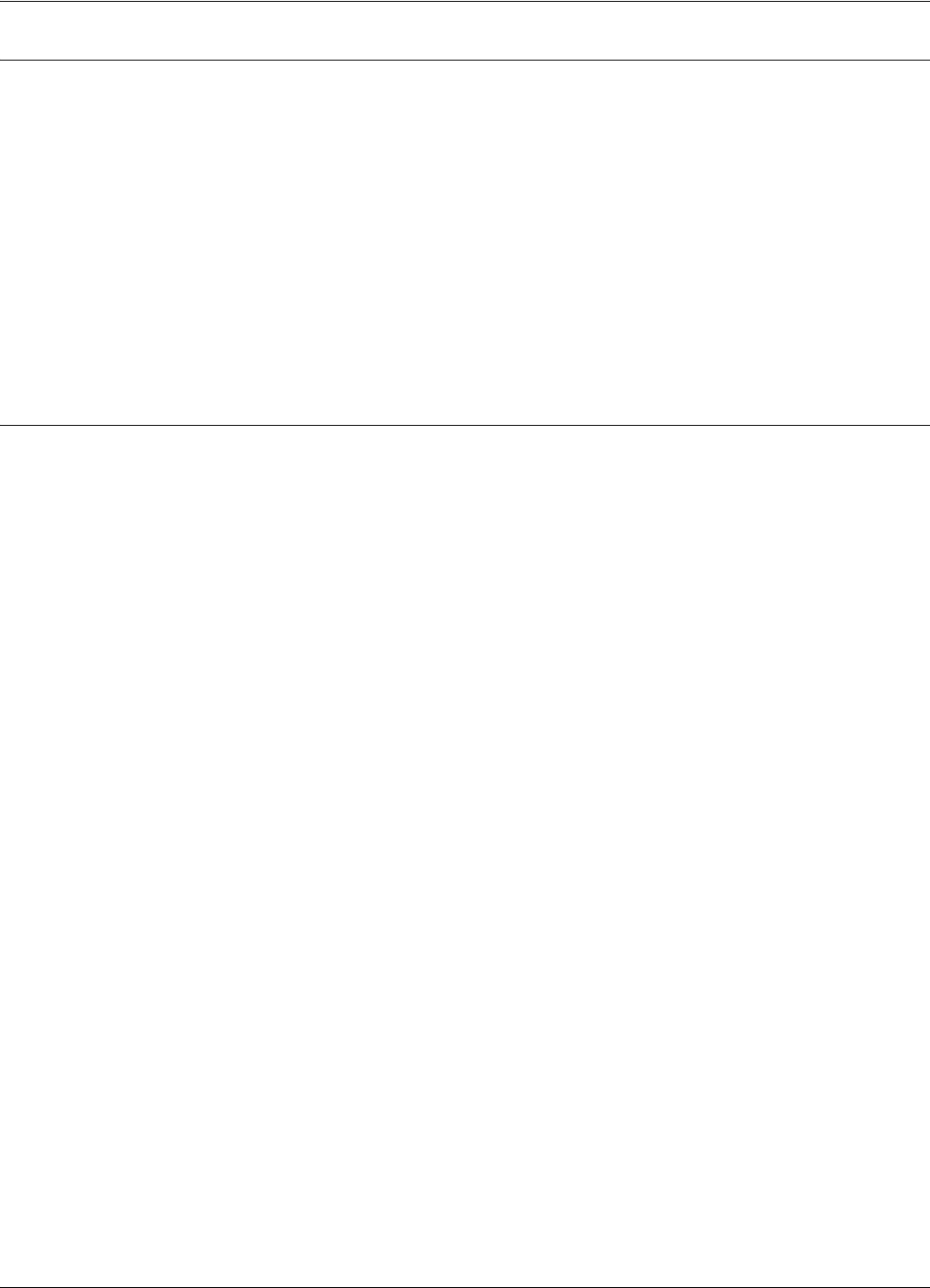
Reader - Final Setup
Configuration and Operation 5-15
Reader - Final Setup
To verify whether the Reader is responding, do the following:
1. Disconnect the PC from the Reader (See Figure 5-1 on page 5-2).
2. For network installations set jumper (P3) on the Motherboard MBD21 for “RS485” position.
For more information on communication lines used by the Reader RD21, refer to Chapter 2,
Reader RD21 Installation and Connections.
3. Verify the connections between the Reader and the rest of the equipment (shorts, loose
connections, etc.)
4. Close the Reader’s enclosure.
S21 RFID System - Final Test
IMPORTANT * These tests must be done after all Readers and the Main PC are connected to the network
according to the site documentation.
* The PC must be connected using an appropriate serial communication interface.
* To communicate with the Reader, either use a terminal emulation program, such as Hyper
Terminal or Procomm in MS Windows applications, or the dedicated service module of the
application software running on the Main PC.
* All commands to the Reader must include the address field @r where r is the Reader’s address
(an integer followed by a blank).
You must repeat the following procedure for each Reader that is connected to the Main PC.
For the final test, do the following:
1. Verify that the Reader is communicating with the Main PC, by typing:
@r IVN <Enter>
where r is the Reader’s address. The Reader must respond with the software’s version number.
2. Set up the Carrier Threshold for the Reader as follows:
a) Switch on the excitation field, by typing:
@r B <Enter>
b) Check the noise level, by typing:
@r HNL<Enter>
If there is no unwanted transmission on the UHF channel, the Reader must respond with a
value lower than -95dBm for the HNL parameter. If not, refer to Setting Up the Carrier
Threshold on page 5-9.
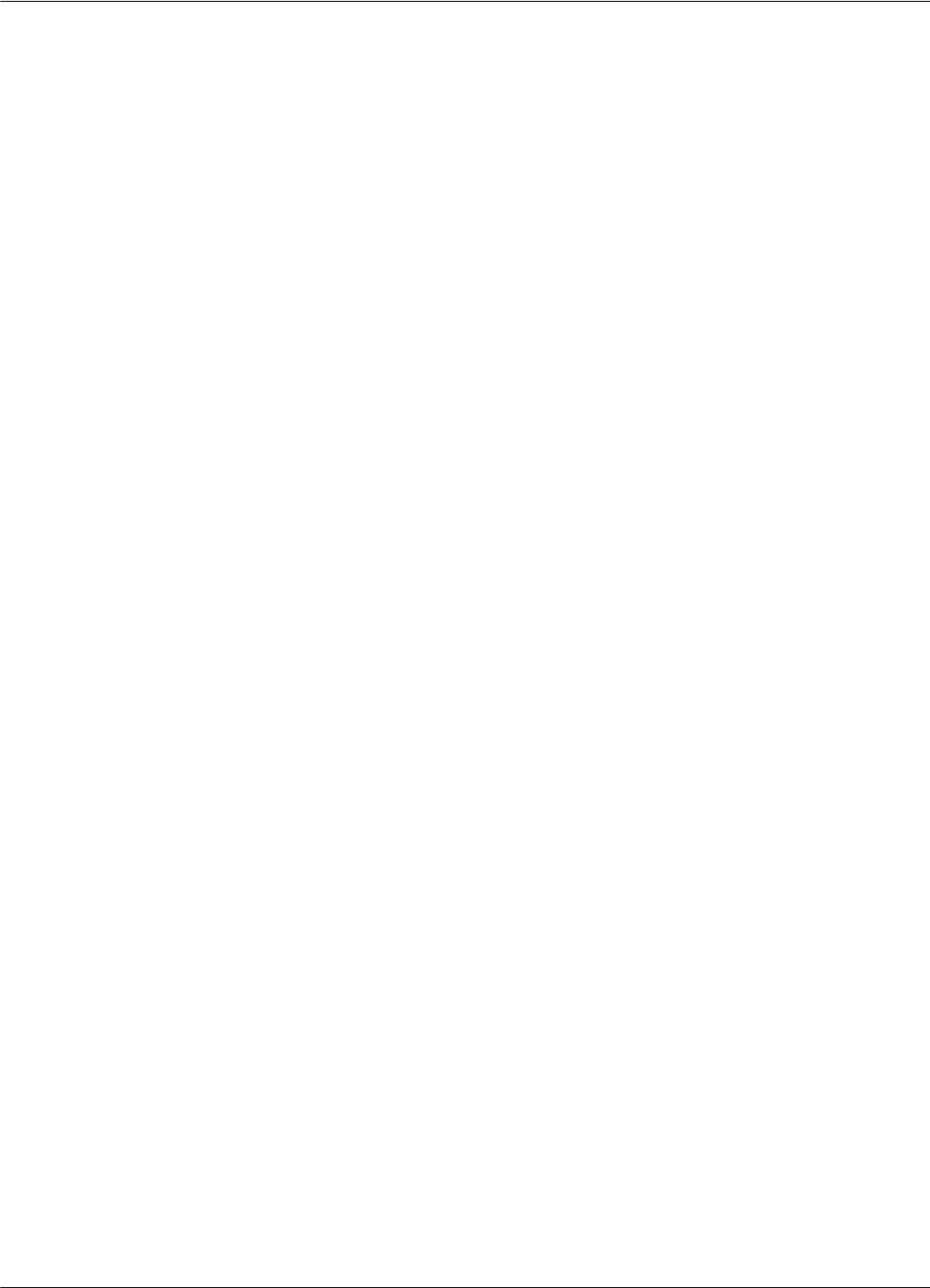
S21 RFID System - Final Test
5-16 Configuration and Operation
c) Check and record the value for the existing Reader’s Carrier Threshold level, by typing:
@r HTL<Enter>
The Reader should respond with the value for this parameter. For example, HTL=95.
d) If the HNL level measured in Step b) is lower than -95dBm, set the Reader’s Carrier Threshold
level again, by typing:
@r S<Enter>
or
@r :CONFIG:THRESHOLD<Enter>
The Carrier Threshold level setting is correct if the new HNL level displayed is smaller than or
equal to the level displayed in Step c. If not, check for unwanted transmission on the UHF
channel. You should also refer to Chapter 4, Setup Guidelines in the RFID System S21
Technical Guide.
3. Verify that an Exciter that is controlled by a Reader communicates with the Main PC:
a) Delete all Tag records from the Reader’s buffer, by typing:
@r :DATA:PURGE<Enter>
b) Confirm that the Reader’s buffer is empty, by typing:
@r D<Enter>
or
@r :DATA:REPORT<Enter>
The Reader must report a Null value.
Note For an IPC application, the data structure conforms to the ANS.1 standard. If the Reader’s buffer is
empty, the Reader sends a Null value of $0500. In ASCII format, the Null value is { }.
c) Switch on the LF field, by typing:
@r B<Enter>
d) Send a Test Exciter command, by typing:
@r :TEST:EXCITER k<Enter>
where r is the Reader’s address and k is the Exciter’s address. The correct Exciter’s response is
00.
e) Check the received messages, by typing:
@r D<Enter>
or
@r :DATA:REPORT<Enter>
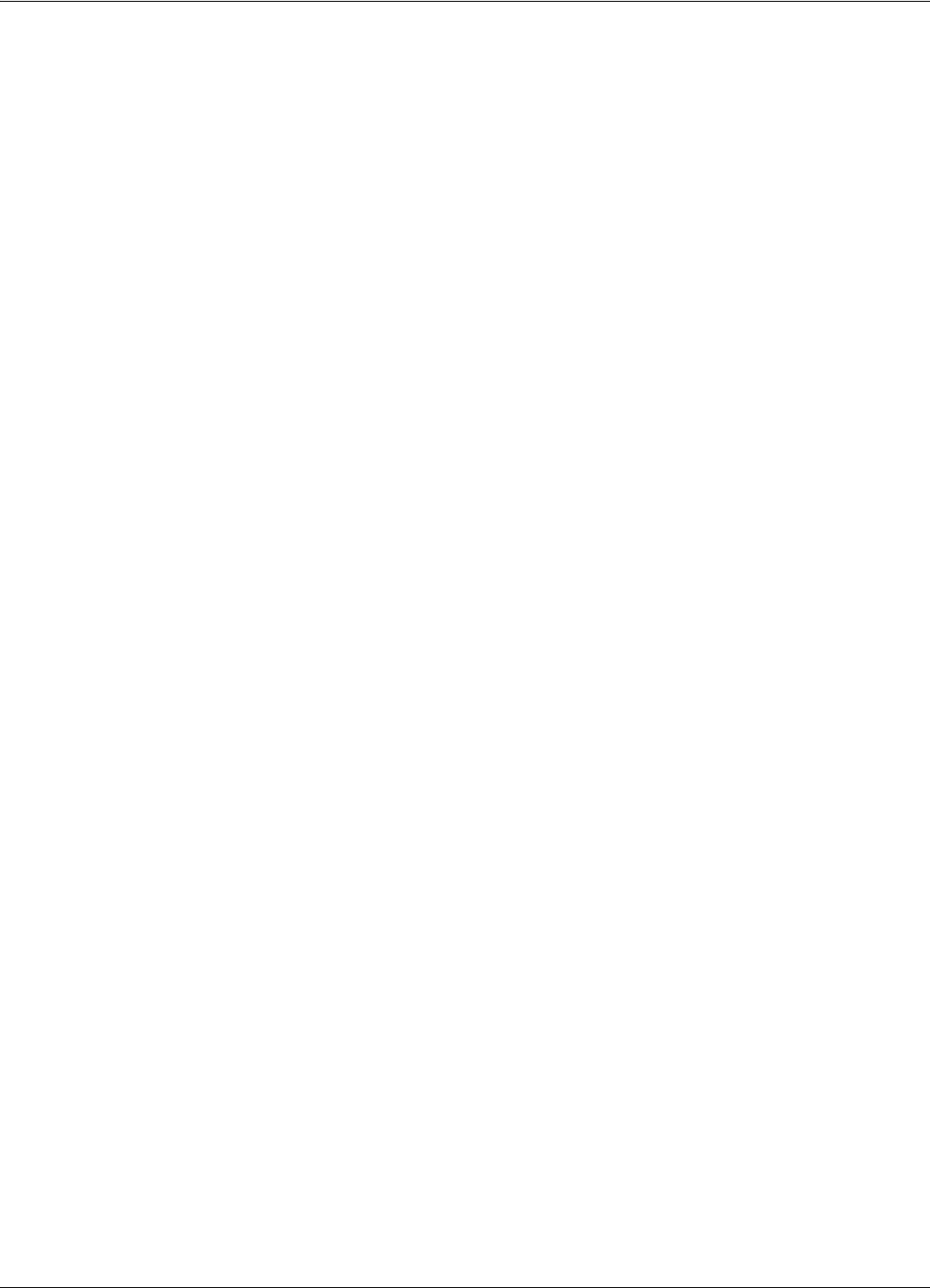
S21 RFID System - Final Test
Configuration and Operation 5-17
The Reader must respond with the oldest record sent by the Exciter k’s Test-Tag, in the format
set by the DHX parameter. For more information on this parameter, refer to the 95 Series RFID
System Reference Guide.
Note If the equipment is connected to the Lyngso Industri EDECS Module all setup parameters are set
automatically.
For an IPC application, the Reader’s Tag Record Buffer contains 13-15 identical messages sent by
the Exciter Test Tag in ANS.1 format. To read all messages, you have to repeat the commands:
@r D<Enter>
@r E<Enter>
until you get the Null value $0500.
f) Empty the Reader’s Tag record buffer, by typing:
@r :DATA:PURGE<Enter>
g) Confirm that the Reader’s buffer is empty, by typing:
@r :D<Enter> or @r :DATA:REPORT<Enter>
The Reader must report the Null value ($0500) in ANS.1 format.
4. Repeat Step 3 for all Exciters controlled by the Reader r.
5. Repeat Steps 1 to 4 for all Readers that are connected to the same PC.
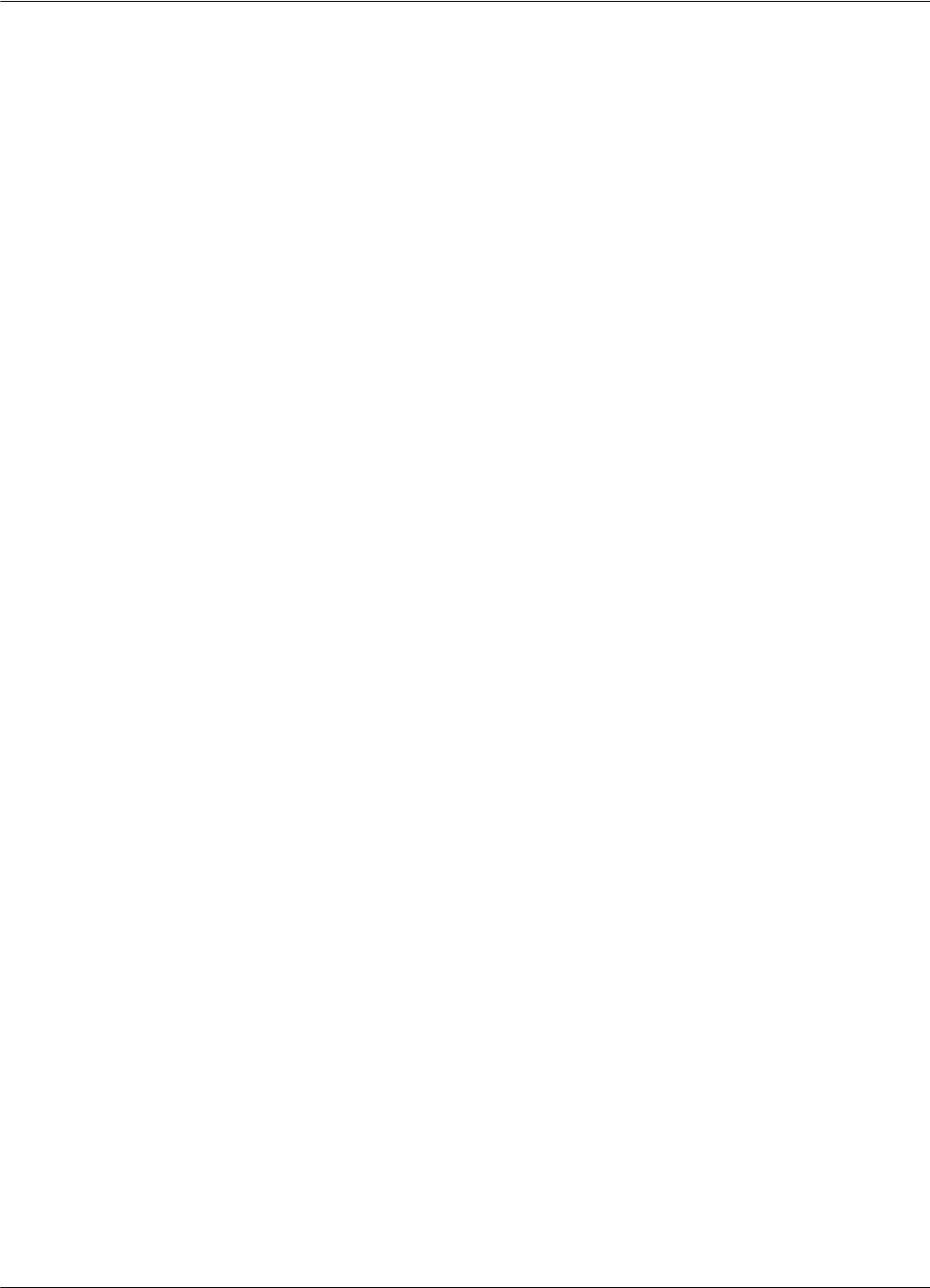
S21 RFID System - Final Test
5-18 Configuration and Operation
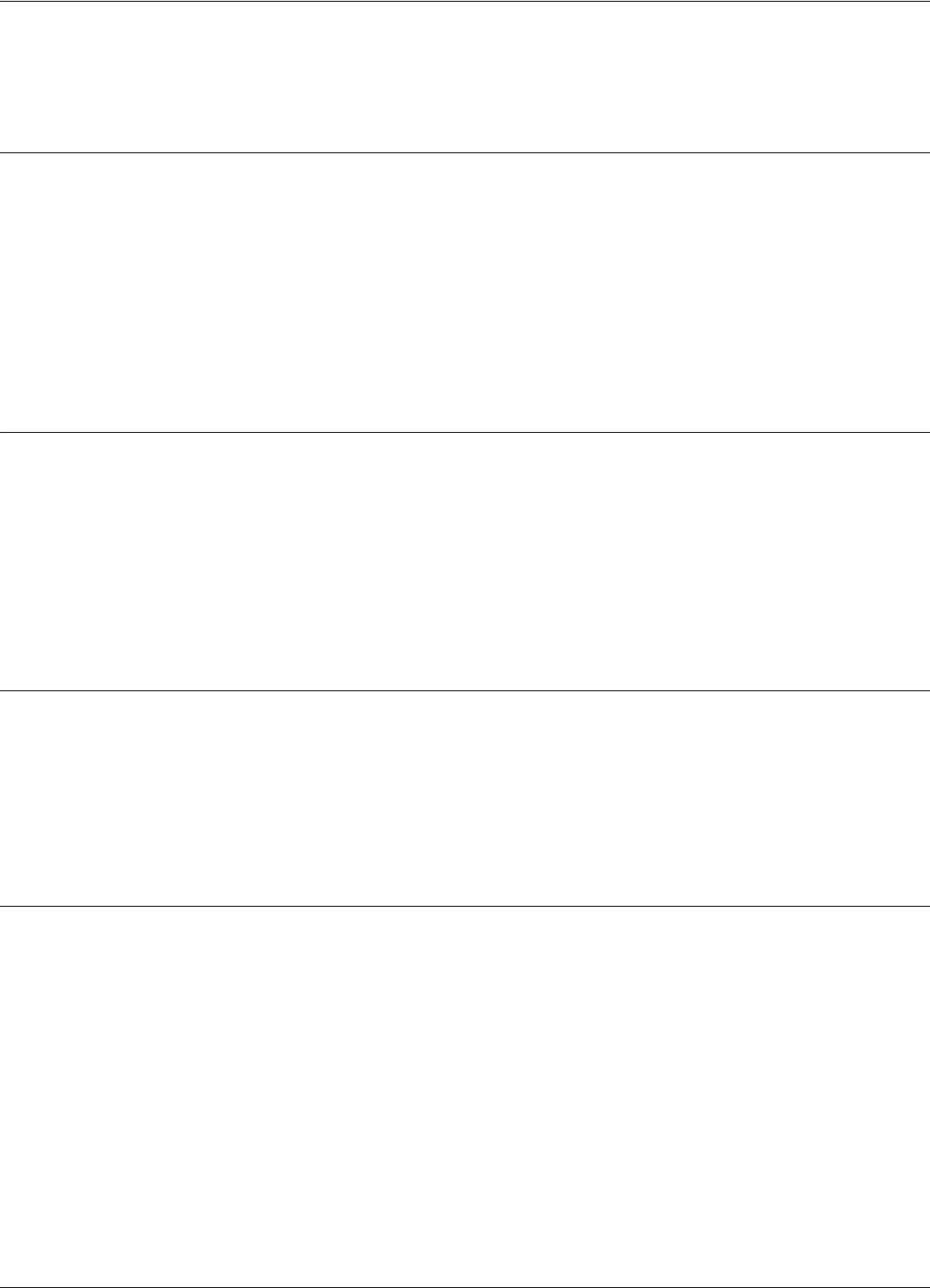
Programming and Testing the Transponder PT21/PT23
6-1
Chapter 6
Programming and Testing the Transponder PT21/PT23
This chapter explains how to setup a programming site and gives the procedure for programming
the Transponders PT21/PT23. This chapter does not, however, explain how to choose parameter
values. Transmission parameters are defined and set in the programming software provided by
Lyngso Industri A/S. For more information parameter configurations for the Transponder PT21/
PT23, see the RFID System 21 Reference Guide.The PT21/PT23 Transponder is programmed using
the Tag Qualifier TQ21.
TQ21 - Tag Qualifier General Description
Tag Qualifier TQ21 can be used to test PT21/PT23/T96/T95 tags and to program tags PT21/PT23/
T96. The TQ21 is part of the RFID System S21 developed and marketed by Lyngsoe Industries.
This Chapter gives you a short presentation of the equipment TQ21 and basic information of how
to control it through its parameters.
A general overview of the commands and parameters used for TQ21 is presented in the Reference
Guide for RFID System S21 (or S95).
TQ21 Installation and Setup
To power up and interconnect the Tag Qualifier TQ21 with your computer see Figure 6-1 which
presents a typical installation.
WARNING Before you start the installation, check if the Power Supply provides the specified
output voltage - 12Vac or 12-16Vdc, and min. 0.3A; any polarity can be used for the dc output.
PC Software Configuration
The simplest way to control TQ21 is by using a Terminal Emulation program on the PC. The
general configuration procedure consists of:
• Open a Terminal Emulation program on your computer (Procomm, Hyper Terminal, etc.).
• Configure the computer's COM port to which the TQ21 is connected. The recommended PC
configuration for the COM port is: COM port - COM1; Data rate - 19200 bps; Data bits - 8
bits; Parity - none; Stop bits - 1; Flow control - none.
• From the PC send commands to TQ21 and observe the responses on the PC.
Other dedicated software can be used to control TQ21 as long as the correct commands are
provided for TQ21. Programming software can be purchased from Lyngso Industri A/S.

TQ21 Connections
6-2
Setup the programming site, as shown in Figure 6.1:
Figure 1-4: P TQ21 Tag Qualifier Setup
TQ21 Connections
1. Connect the RS232 cable. Plug one end of the cable (DB9-Male) into the 9-pins connector on
the TQ21 (marked as RS232). Plug the other end of the cable (DB9-Female) into the serial port
(typical COM1) of your computer.
2. Connect the power adapter. Plug the power adapter output into the connector marked as
12Vac.
3. Turn on the TQ21 by connecting the power adapter into an available electrical outlet. The
POWER LED (green) goes ON, and the TQ21 performs a brief startup sequence, during
which the DATA LED (red) stays ON continuously for 5-7 seconds. After finishing the startup
sequence the DATA LED must turn OFF and the sign-on message Tag Qualifier TQ21
(c)Copyright Lyngsoe Industries Ltd. 2001 will be displayed on the PC.
4. TQ21 Sensitivity Threshold. Set the carrier threshold of TQ21 by sending the command S,
then save the setting by sending the commands:CONFIG:STORE and:RESET.
IMPORTANT NOTE
• The Power LED (green) lights to signalize that the power is connected to the TQ21.
• The DATA LED (red) lights continuously during the startup sequence and flashes when UHF
signals are received.
• The TQ21 cannot be used for testing if the Data LED randomly flashes after the startup
sequence is finished. In this case the sensitivity threshold must be set again and/or the source
of unwanted transmission eliminated.
Configuration
PC or Laptop
DB9-Female
Power Supply
12Vac [12-16Vdc]/0.3A RS232 Cable
Data LED
Tag Qualifier
TQ21
Power LED
DB9-Male
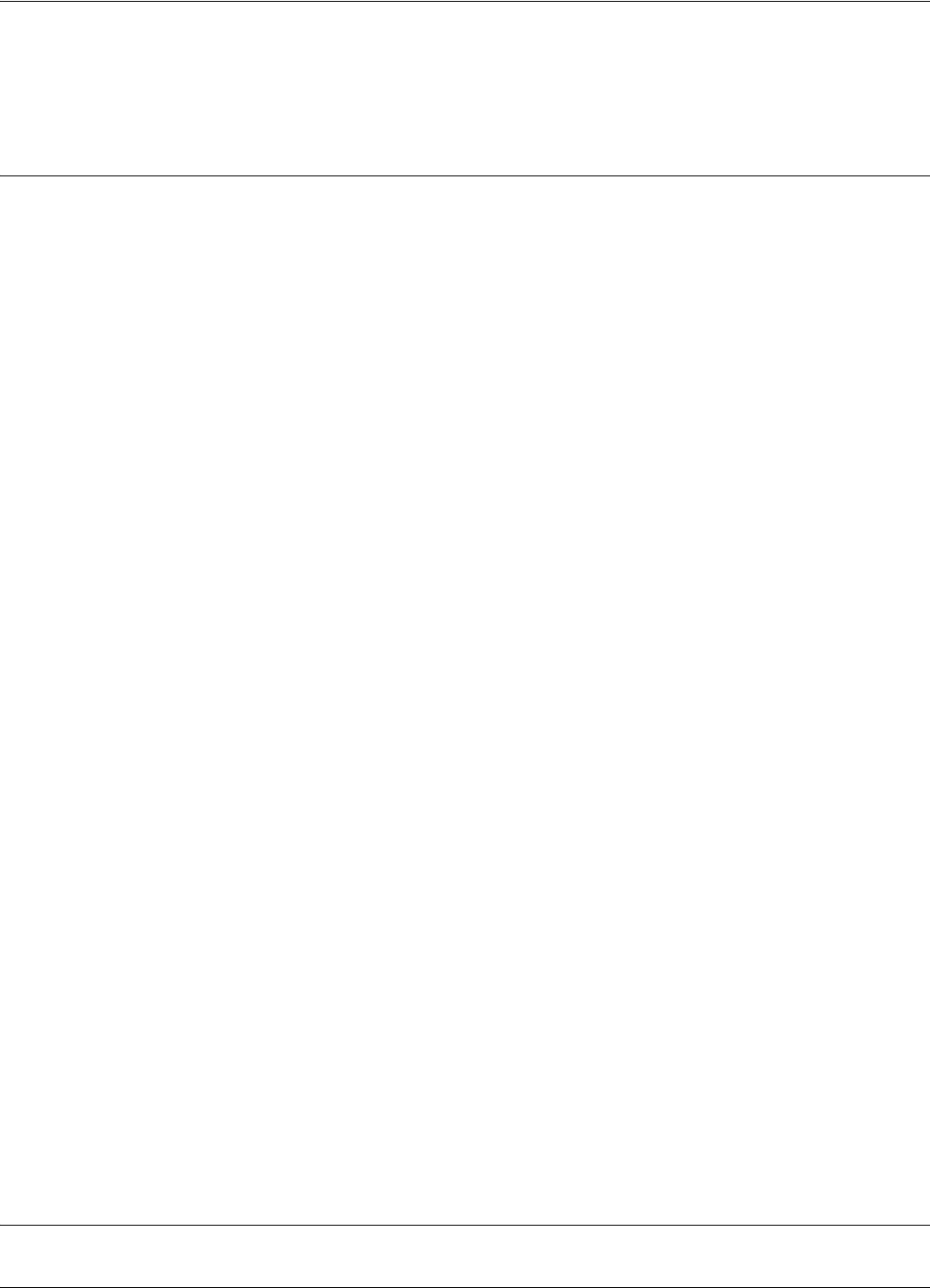
New parameters and commands
6-3
The functionality of the Tag Qualifier TQ21 can be configured by parameters. These parameters
can be set from a PC connected through a standard serial interface RS232 to the TQ21. The
parameters and commands supported by TQ21 are quite similar with those listed in the Reference
Guide for System S21 with the following modifications.
New parameters and commands
Parameter:DFA
Type:Bit (Read/Write)
Range:Y/N
Default value:Y
Description:Enable (Y) or disable (N) the transmission of the flags using S21/S96 format. When
enabled, TQ21 transmits the received messages using the S21/S96 format for the flags field
(including the ReceivedID information). If disabled, TQ21 transmits the received messages using
S95 format for the flags field.
Parameter:DFI
Type:Bit (Read/Write)
Range:Y/N
Default value:Y
Description:Enable (Y) or disable (N) the frequency measurement for the UHF received signal.
When enabled, TQ21 transmits together with the received messages data about the carrier
frequency and frequency deviation of the received UHF signal (CF and DF). If disabled, TQ21
transmits the received messages using the format defined by DFA parameter.
Parameter:PME
Type:Bit (Read/Write)
Range:Y/N
Default value:Y
Description:Enable (Y) or disable (N) the transmission of the excitation signals using a Manchester
encoding format. When disabled, TQ21transmits the excitation signal using the S95 format. If
enabled, TQ21 ignores the status of the parameters REN and RTF (it operates with the default
values REN=N and RTF=Y).
Parameters and commands disabled
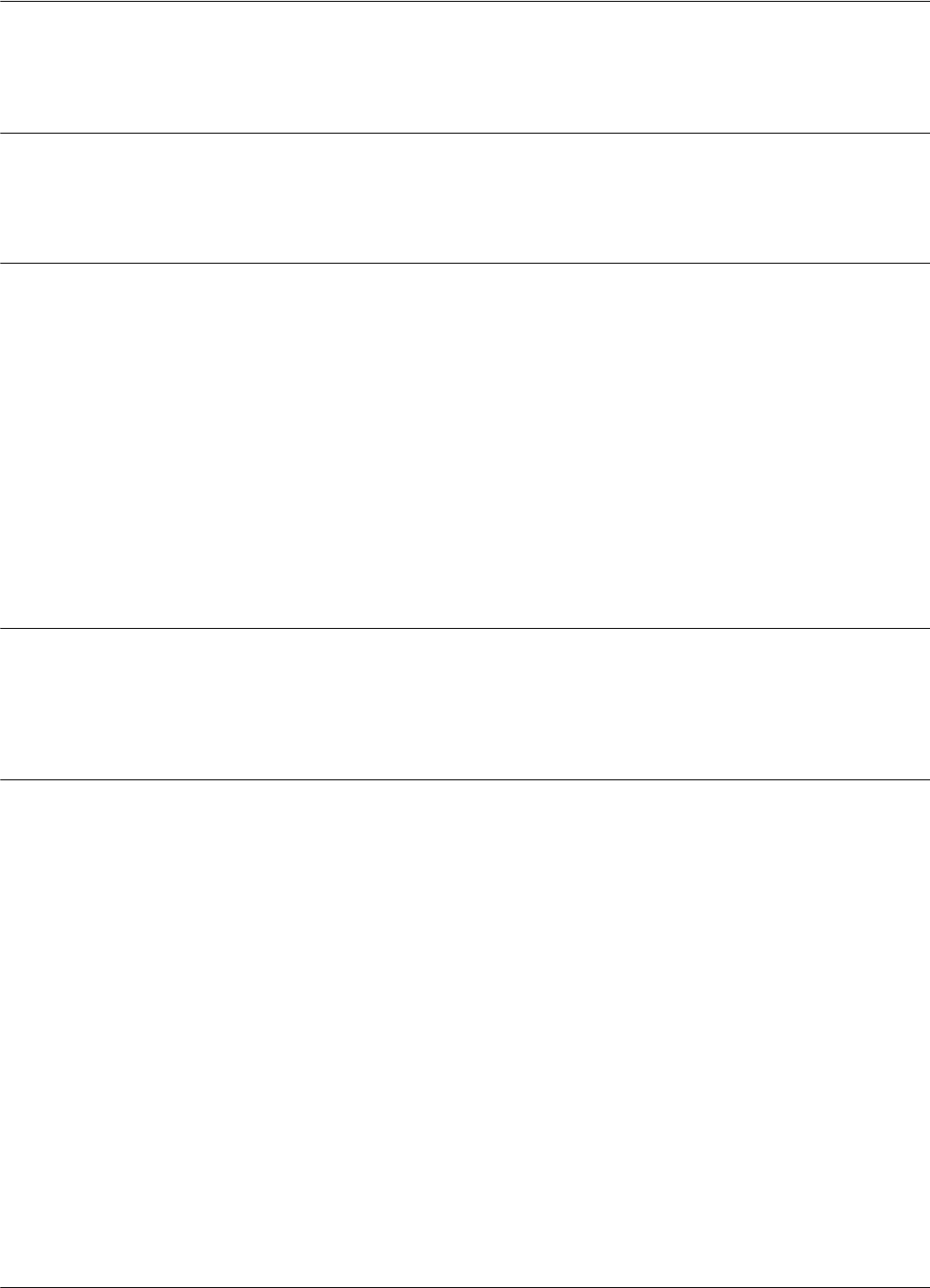
Firmware
6-4
Considering the S95 as a reference, the parameters PTA, PTT, PTV and RSM were disabled for
TQ21.
Firmware
For the command IVN, TQ21 will display its firmware version TQ21 v3.01.06. or a higher version.
Hardware configuration parameters
Several parameters are used to set (configure) the hardware and must not be changed. If the TQ21's
firmware is going to be updated, these parameters must be first written down and reprogrammed if
were accidentally erased by the upgrading process.
These parameters are: HA0, HA1, HA2, HA3, HA4, HA5, HA6, HA7, HA8, HA9, HA9, HAA,
HV0, HV1, ISC and ISN.
NOTE: Do not use the command:CONFIGURE:DEFAULT without saving first the values of all
hardware parameters. This command will set all parameters to their default values, this way erasing
the factory settings for the hardware parameters. If you erase by accident these hardware
parameters, TQ21 loses its calibration (capability to measure carrier and deviation frequencies) and
must be recalibrated again.
Software configuration parameters
For an optimum operation of TQ21 we recommend the following setting: DFI=Y, DHX=N,
DAR=Y, RCC=0, REC=Y.
Operation
General conditions In order to minimize the measurement errors the following conditions must be met before you can
start testing transponders:
• Power-up TQ21 for at least 15 minutes;
• Transponders to be kept at the room temperature (22 ±5 °C) for at least 2 hours.
• The Data LED to be steady Off (no flickering); see also sensitivity threshold, par.2.2.
• TQ21 to measure the "Reference Tags" with errors smaller than ±3 kHz.
Testing Tags Using TQ21 it's possible to test the following performances of a tag:
• Carrier frequency of the UHF transmission for modulation logic level "1". Field CF displays
the difference in kHz between the measured carrier frequency and 433.800MHz.
• Dynamic frequency deviation of the UHF transmission. Field DF displays the difference in
kHz between the measured carrier frequency for modulation logic "1" and logic "0".
• User data content; field UD.
• Number of transmitted messages. This number can be determined by counting the number of
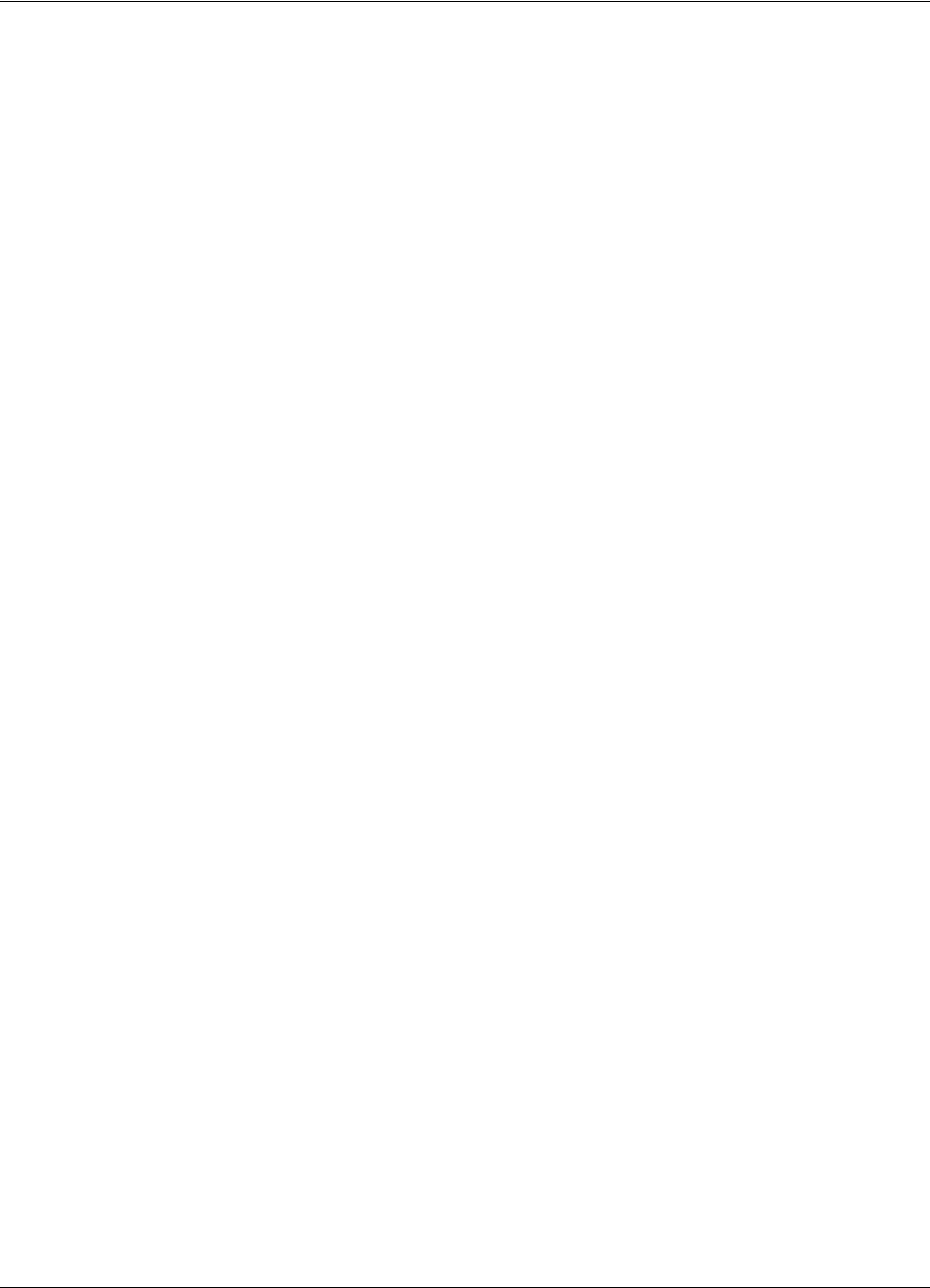
Operation
6-5
received messages following an excitation.
• Flags status. Field FG gives you information regarding the battery status and the type of
excitation recognized by the tag.
Remember: To enable the frequency measurement function for the TQ21 parameter DFI must be
set as DFI=Y and the command B must be active (LF excitation field enabled).
The recommended procedure for testing a tag is the following:
• Check if the tag to be tested (EUT) was outside an LF excitation field for at least 10 s before
testing, and the command C is active for TQ21 (LF excitation disabled).
• Place the EUT inside the slot marked "Postal Tag" on the TQ21, with the battery side first
(battery to be at the bottom of the TQ21's slot).
• Send the command B.
• Check the content of the received messages on the PC. Dedicated software can be provided in
order to automatically process this information and to give just the "Pass" or "Fail" mark.
• Send the command C.
Remember: Tag PT21/PT23 must be keep at least 10 s outside the LF excitation field before it can
accept a new excitation.
Programming Tags TQ21 is capable of programming and querying tag PT21/PT23/T96.
The procedure of programming and querying is identical with the procedure used for tags T95
described in the User's Guide RFID S9. It includes the commands :TAG:MATCH (shortcut M),
:TAG:CLONE and :TAG:QUERY (shortcut Q), setting the "wanted" parameters (group W) and
querying the parameters (parameters from group T).
There are several particularities regarding the query/programming procedure.
• The tag programming function is performed without being necessary to change the status of
parameter DFI (works with DFI=Y and DFI=N).
• Tag PT21/PT23 must be kept at least 10 s outside the LF excitation field (command C active
for at least 10 s) between two consecutive commands M and/or Q.
• Tag must be inside the TQ21's slot for the whole duration of the query or programming
process; these processes are finished when the Data LED on the TQ21 stop flickering.
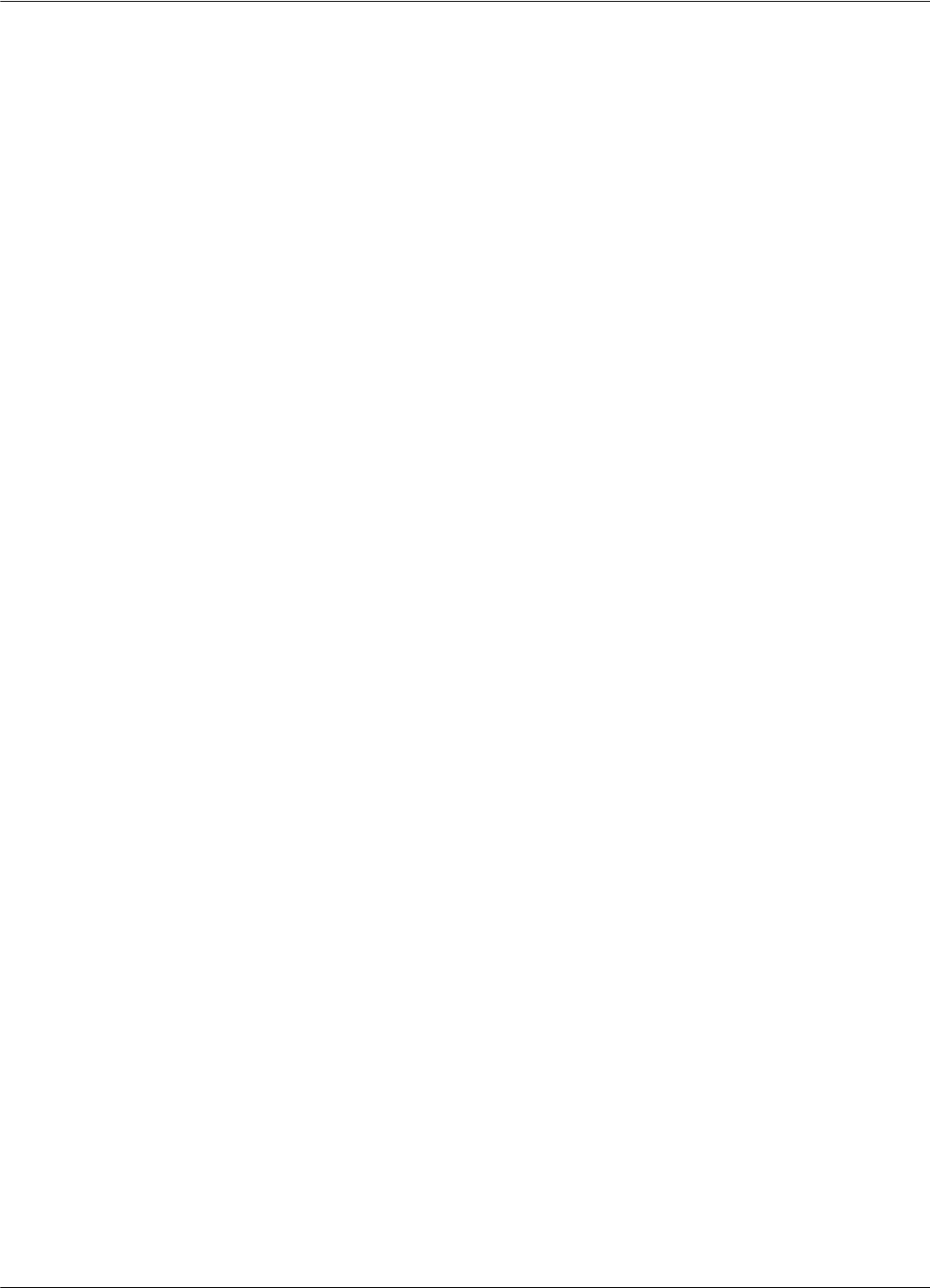
Operation
6-6
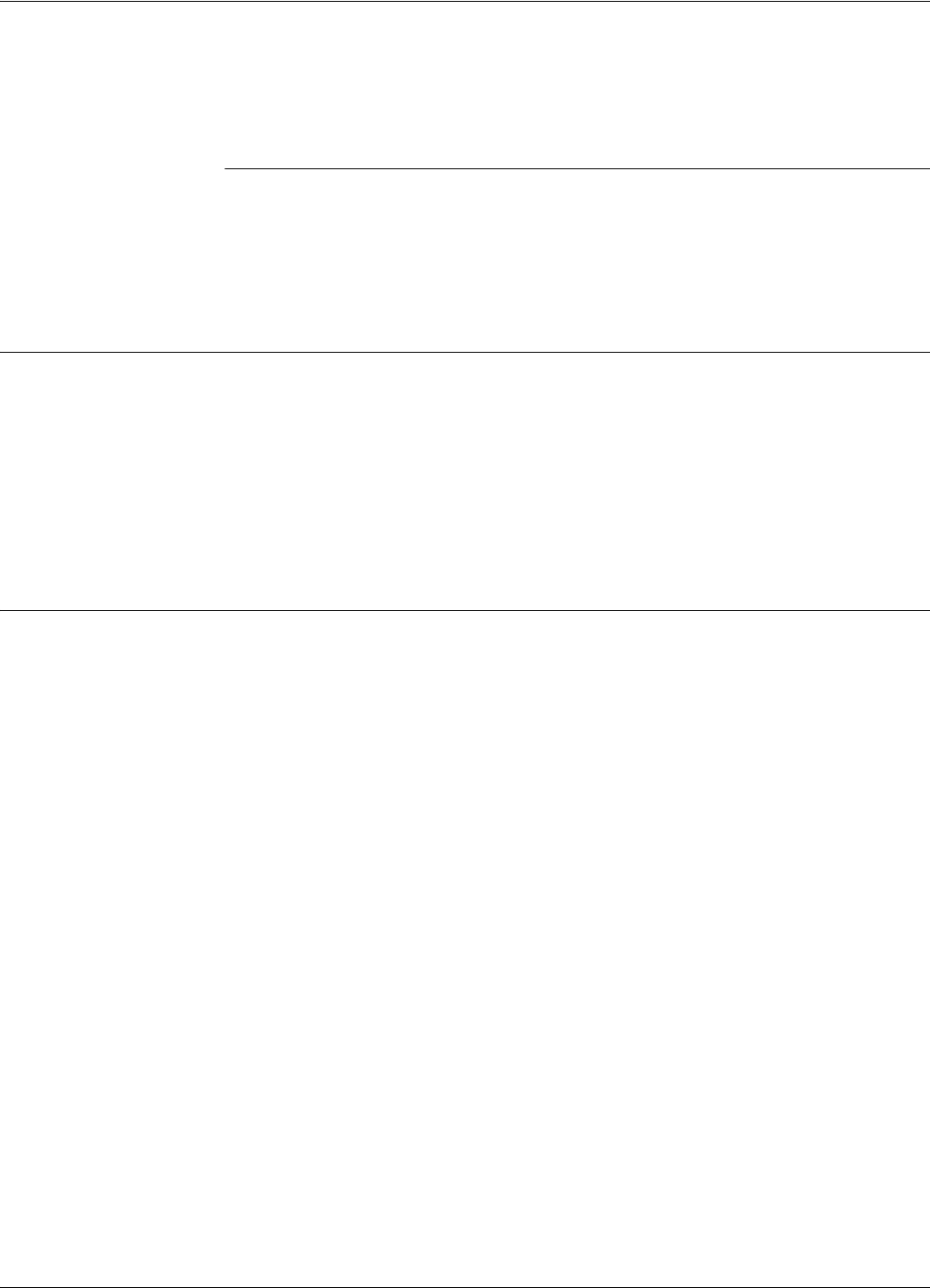
Preventive Maintenance
Troubleshooting 7-1
Chapter 7
Troubleshooting
This chapter describes maintenance and troubleshooting procedures that you must follow when
using the RFID System 21. These procedures complete the troubleshooting information given in
Chapter 5, Configuration and Operation, for the initial system installation and configuration.
Preventive Maintenance
By using special commands, built-in Self Diagnostic circuits can check any part of the system and
report an error code, if necessary. Depending on the error code received, the service technician will
know the piece of hardware that is malfunctioning, and can immediately take corrective action to
remedy the situation.
All units have a warranty seal placed on their enclosures. Removal of this seal will void the
warranty.
General Guidelines
Below is a list of some assumptions and guidelines:
1. The chapter assumes that repairs for any electronic assemblies are not made on site. Unless
otherwise stated, if a specified condition cannot be met, the electronic assembly must replaced
and returned to the manufacturer for repairs.
2. For a complete technical description of the RFID System S21, refer to the RFID System S21
Technical Guide. For a detailed description of the commands and parameters used to configure
or to control the 95 Series RFID System, refer to the RFID System S21 Reference Guide.
3. Information regarding the RFID System S21 configuration and operation is described in
Chapter 5, Configuration and Operation.
4. The locations of the DATA LED, the POWER LED, and the RESET button are shown in
Figure 5-1.
5. All the reference to commands are made assuming that the Reader’s address is 0.
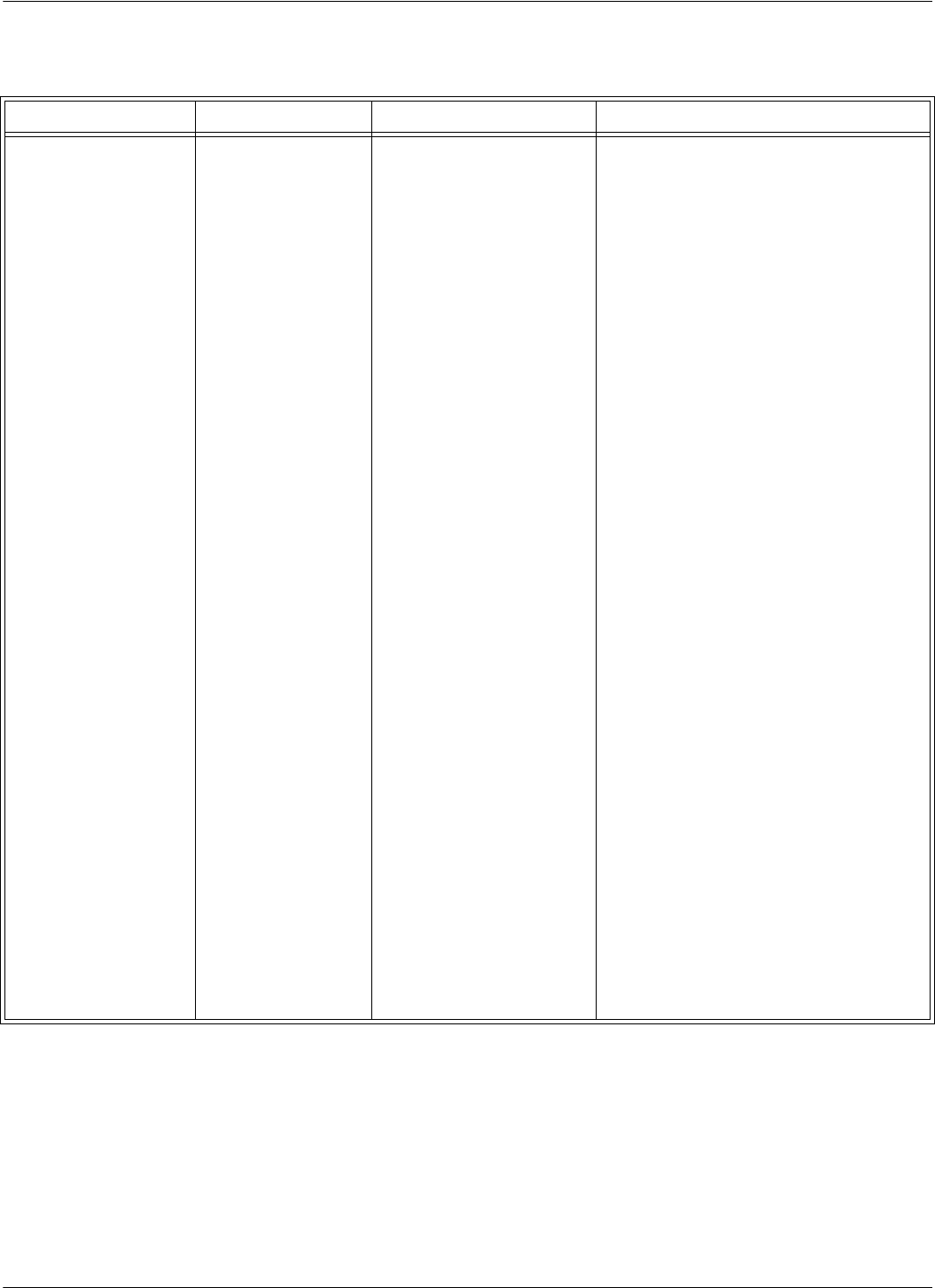
General Guidelines
7-2 Troubleshooting
The following table describes several possible failures for the 95 Series RFID System, and the
troubleshooting steps to correct them.
Problem Symptom Probable Cause Solution
No communication with
a Reader.
Reader does not
respond to any
command.
1. Reader has an incorrect
address.
2. Faulty communication line
between the Reader and
PC.
1. Check whether the Reader responds to
commands using different addresses, by
typing the following: @1 IVN<Enter>,
@2 IVN<Enter>, @3 IVN<Enter>. When
a correct address is sent, the Reader will
respond with its version number.
2. If, by using a specific address, you are
able to communicate with Reader, use this
address or change the address to another
value.
3. If after checking all possible addresses (up
to 31), you still cannot communicate with
the Reader, check Probable Cause 2.
1. Open the Reader’s enclosure and connect
the PC directly to the Reader using the
RS-232 communication line. See
Connecting the RS232 Communication
Line on page 2-2.
2. Switch off the Reader’s power supply for
at least 5 seconds, then perform the steps
in the Reader’s Power-up Sequence on
page 5-3.
3. If the Reader performs the power-on test
successfully, press the RESET button
once. Check whether the DATA LED
starts flashing at the rate of 2 Hz.
4. Press the RESET button again. Check
whether the DATA LED stops flashing.
5. Check whether the Reader is responding
to local commands by typing: @r IVN,
and pressing <Enter>, where r is the
Reader’s address. The Reader must
respond with its version number.
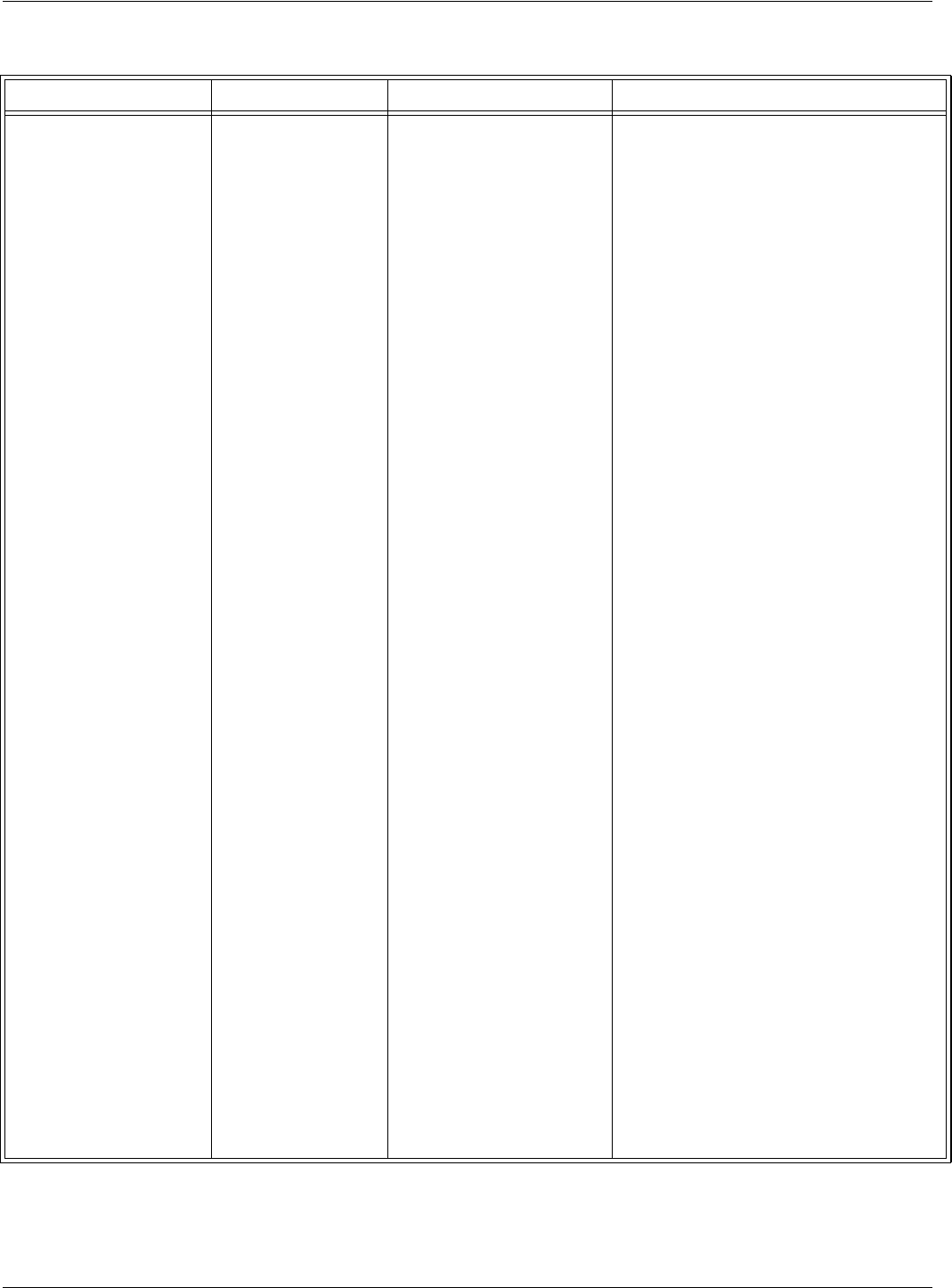
General Guidelines
Troubleshooting 7-3
Problem Symptom Probable Cause Solution
3. Reader lost its System
Code Identification
number and other
configuration parameters.
6. If you are able to communicate with the
Reader from the local PC, check the
integrity of the communication line
between the Reader and the PC.
7. After fixing the communication line’s
integrity, reconfigure the 95 Series RFID
System and check whether the Reader can
communicate with the PC.
8. If you cannot communicate with the
Reader (Step 5), check Probable Cause 3.
1. Open the Reader’s enclosure and connect
the PC directly to the Reader using the
RS-232 communication line. See
Connecting the RS232 Communication
Line on page 2-2.
2. Switch off the Reader’s power supply for
at least 5 seconds, then perform the steps
in the Reader’s Power-up Sequence on
page 5-3.
3. If the power-on test is successful, the
DATA LED should start flashing
continuously at the rate of 1.4 Hz.
4. Check the System Code number by
typing: ISC, and pressing <Enter>. If the
Reader responds with ISC = 0, setup
the Reader’s System code again by
typing: ISC = your SC, and pressing
<Enter>.
5. If the Reader restored one of its
parameters to the default value, all other
parameters are also reset to their default
values. Check and reset all the
application- specific parameters to their
original values.
6. Check the HV0 and HV1 parameter
values. If these parameters have default
values 73 and 105 respectively, you must
set them again using the correct values
from Lyngsoe’s database.
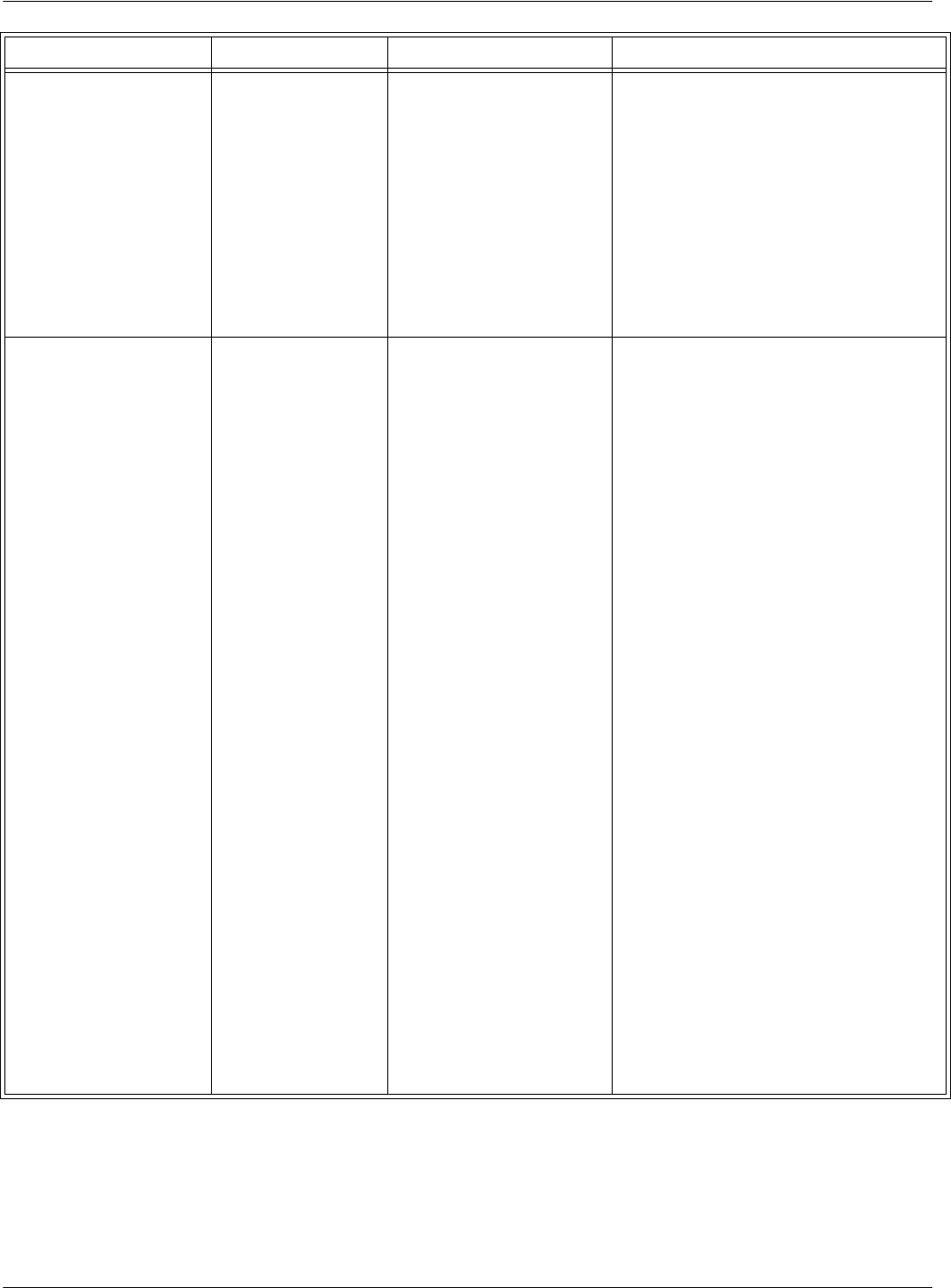
General Guidelines
7-4 Troubleshooting
7. Store the Reader’s configuration by
following the steps in the section, Storing
the Reader’s Configuration on page 5-14.
Note
The HV0 and HV1 parameters are set at the
factory during the adjusting procedure and
recorded for each Reader. If you know the
Reader’s serial number, Lyngsoe can supply
you with the values.
Reader does not record the
Transponder’s messages.
After the power-on
test is finished, the
sign-on message is
displayed on the PC,
but the DATA LED is
flashing continuously
at a random rate.
An improper carrier
threshold was set, or there is
an unwanted transmission on
the UHF channel.
1. Check whether the Reader is receiving
information that has been accidentally
transmitted from other Transponders in its
vicinity. If you eliminate the unwanted
transmission, the DATA LED will stop
flickering.
2. Check whether an Exciter’s Test Tag is
transmitting accidentally. Switch off the
power supply of all Exciters surrounding
the Reader and monitor the DATA LED. If
the DATA LED stops flickering, the
unwanted transmission originated in one
of the Exciters.
3. Run the procedure, S21 RFID System -
Final Test on page 5-15. Step 2 - Set up the
Carrier Threshold for the Reader.
4. If the Reader reports a channel noise level
below -95dBm, but you are still not
receiving the Transponders’ messages,
check the noise level reported by the
Reader with and without UHF antennas
connected. If the noise level is identical or
varies slightly (±1 dBm), replace the
Reader.
5. If the Reader reports a noise level (HNL)
above -95 dBm, the unwanted
transmission is on the UHF channel. For
procedures on eliminating the unwanted
transmission, refer to Chapter 4, Setup
Guidelines in the 95 Series RFID System
Technical Guide.
Problem Symptom Probable Cause Solution
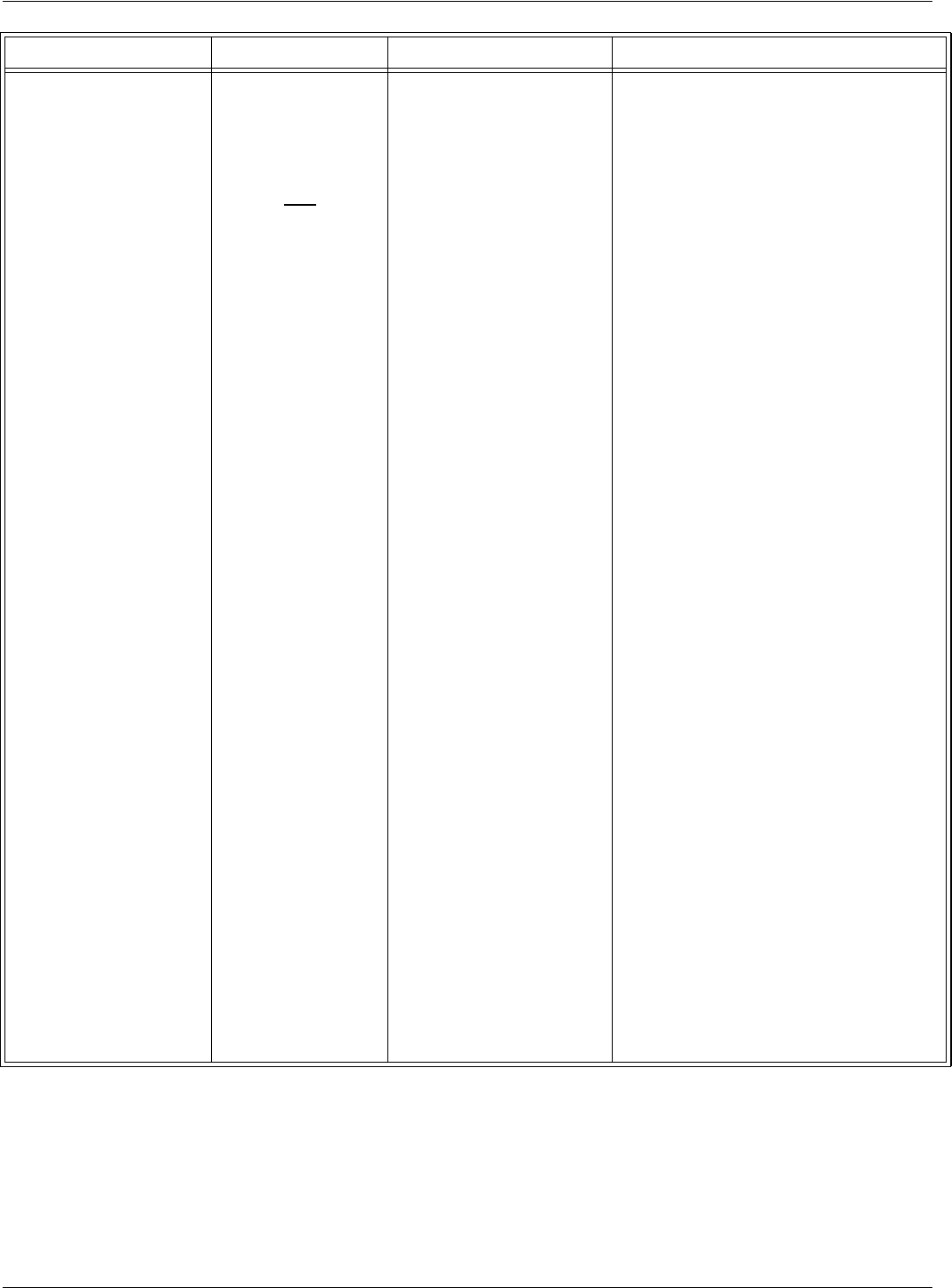
General Guidelines
Troubleshooting 7-5
After the power-on
test is finished, the
sign-on message is
displayed on the PC,
and the DATA LED is
flashing only when a
Transponder is
activated.
After the power-on
test is finished, the
sign-on message is
displayed on the PC,
but the DATA LED is
not flashing when a
Transponder is
activated.
The configurations of the
Transponder and the Reader
do not match.
The carrier threshold value is
too high.
1. Using a Test Transponder TST95 that has
been programmed for your application,
test the Reader’s receiving capability.
2. If you can receive transmitted messages
from the TST95, the Transponders are
either not correctly configured for your
application, or they are out of
specifications. Reprogram the
Transponders and check whether the
Reader can receive messages.
3. If you cannot receive transmitted
messages from the TST95, the Reader has
an incorrect configuration. Go to Steps 4
and 5.
4. Check whether the DAR parameter and
the Group R parameters are set according
to the application’s specifications.
5. With this new set of parameters, check
whether the Reader can receive
transmitted messages from the TST95. If
the Reader can receive the messages, save
its configuration, by typing the following
commands and pressing <Enter> after
each command: :CONFIG:STORE,
:RESET.
1. Run the procedure, S21 RFID System -
Final Test on page 5-15. Step 2 - Set up the
Carrier Threshold for the Reader.
2. If the Reader reports a channel noise level
below -95dBm, but you are still not
receiving the Transponders’ messages,
check the noise level reported by the
Reader with and without connected UHF
antennas. If the noise level is identical or
varies slightly (±1 dBm), replace the
Reader.
3. Check the HNL and RSS parameter
values.
Problem Symptom Probable Cause Solution
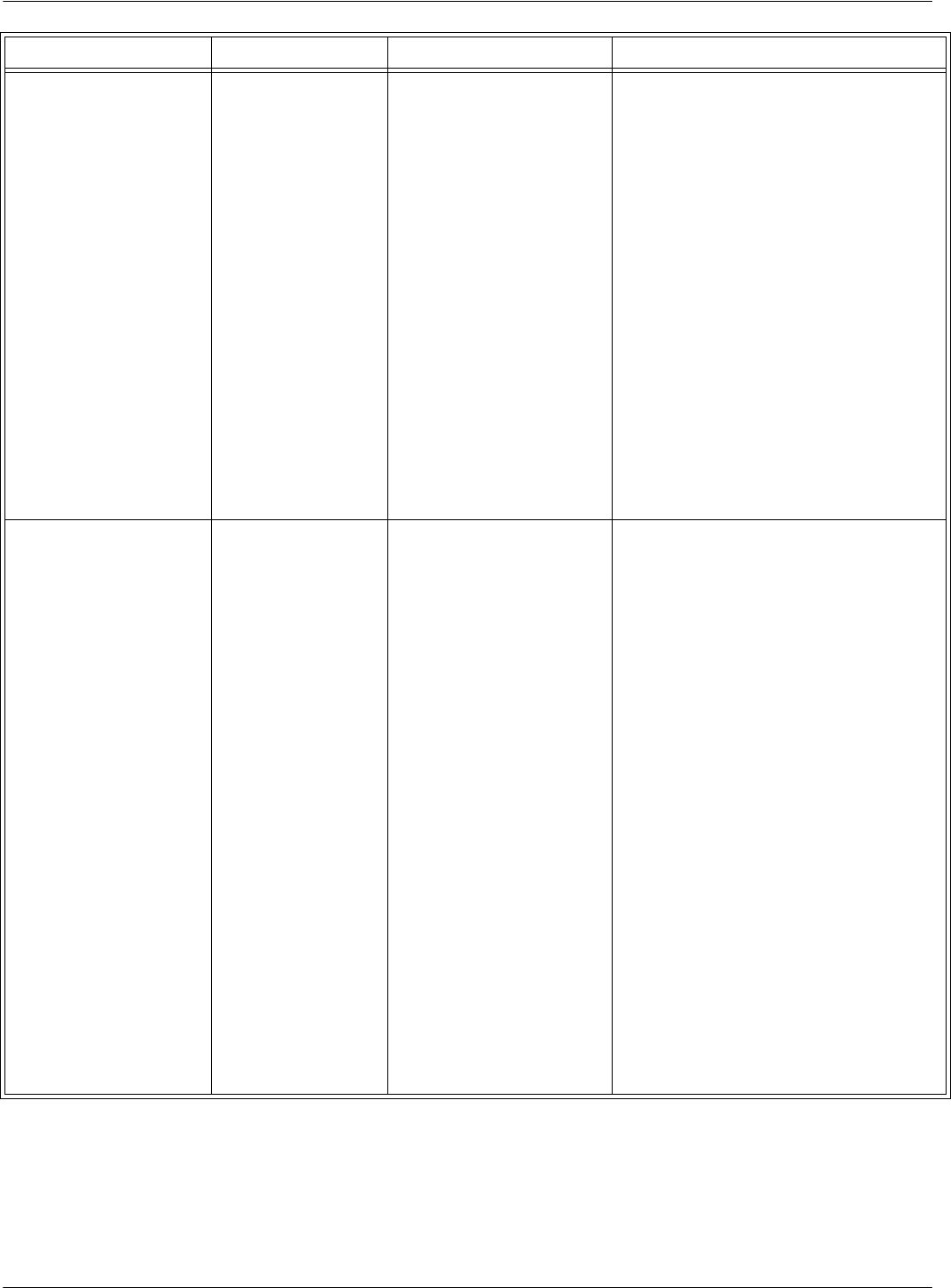
General Guidelines
7-6 Troubleshooting
4. If the value of (HNL + RSS) is higher
than -85dBm, there is either an unwanted
transmission on the UHF channel, or the
value of the RSS parameter is too high.
The value for the RSS parameter must
be between 10 and 20.
5. Check whether there are Transponders or
an Exciter’s Test Tag in the immediate
vicinity that transmit messages
accidentally.
6. Run the procedure, Setting Up the Carrier
Threshold again, and monitor the value
for the HNL parameter after each setup.
7. For procedures on eliminating the
unwanted transmission, refer to Chapter 4,
Setup Guidelines in the 95 Series RFID
System Technical Guide.
Reader does not record all
transmitted messages.
Reader does not
record all transmitted
messages by the
Transponder.
The receiving zone is too
small because of either a
high carrier threshold, or
there is random interference
on the UHF channel.
1. Run the procedure, S21 RFID System -
Final Test on page 5-15. Step 2 - Set up the
Carrier Threshold for the Reader.
2. If you observe a random variation of noise
and interference on the UHF channel,
either increase the value of the RSS
parameter, or set the HTL parameter to a
higher value than the one that was
automatically set by the Reader.
3. If the receiving zone is too small after you
set a higher carrier threshold, follow the
setup guidelines recommended in Chapter
4, Setup Guidelines in the 95 Series RFID
System Technical Guide.
Note
A UHF channel is subject to random noise
and interference. The Reader disregards the
messages with data errors. For an optimal
channel, free of interference and industrial
noise, the Reader must be able to receive all
messages transmitted by a single
Transponder placed in its reading
Problem Symptom Probable Cause Solution
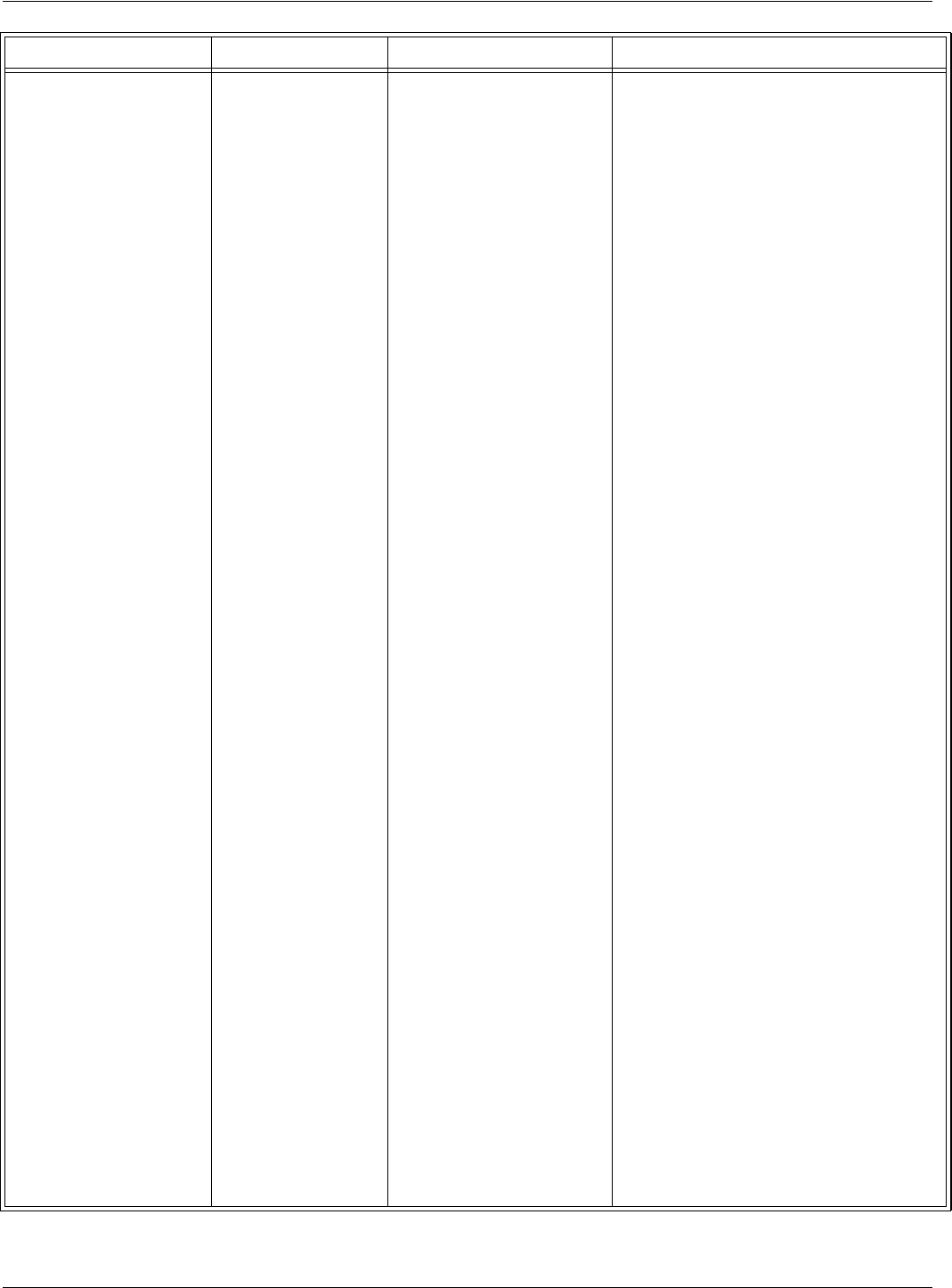
General Guidelines
Troubleshooting 7-7
Time-out error.
(At the command
:TEST:EXCITER k, the
response is 00, but the
Main PC does not receive
a message, or a correct
message from the Test Tag
of the Exciter k after a
predetermined period of
time).
DATA LED is
flickering, the
Reader’s Tag Record
Buffer contains
messages from the
Test Tag.
DATA LED is
flickering, but the
Reader’s Tag Record
Buffer is empty.
DATA LED is not
flickering
Test tag was incorrectly
programmed.
Test tag was incorrectly
programmed.
Exciter’s Test Tag is placed
beyond the limits of the
receiving zone, or there is a
random interference on the
UHF channel, or the Test Tag
is out of specifications.
range. When using multiple Transponders,
some messages are lost due to the inherent
collision between them.
1. Query the Test Tag programming
parameters using
:TAG:QUERY:EXCITER k.
2. Check the value of all group T
parameters.
3. Correct the values using the group W
parameters.
4. Reprogram the Test TAg using the
command :TAG:MATCH:EXCITER k.
1. Query the Test Tag programming
parameters using
:TAG:QUERY:EXCITER k.
2. Check the value of all group T
parameters.
3. Correct the values using the group W
parameters.
4. Reprogram the Test Tag using the
command :TAG:MATCH:EXCITER k.
1. Run the procedure, S21 RFID System -
Final Test on page 5-15. Step 2 - Set up
the Carrier Threshold for the Reader.
2. Check the RF level of the messages
received from the Test Tag; it must be
higher than (RSS+HNL+3)dBm, that
means 3dB above the carrier threshold
value.
Note
The Reader reports the RF level of the
received message only if the parameter
DLI=Y.
3. If the RF level of the Test Tag’s received
messages is lower than -85dBm,
either reposition the Reader or Exciter, or
use a higher gain UHF antenna for the
Reader.
Problem Symptom Probable Cause Solution
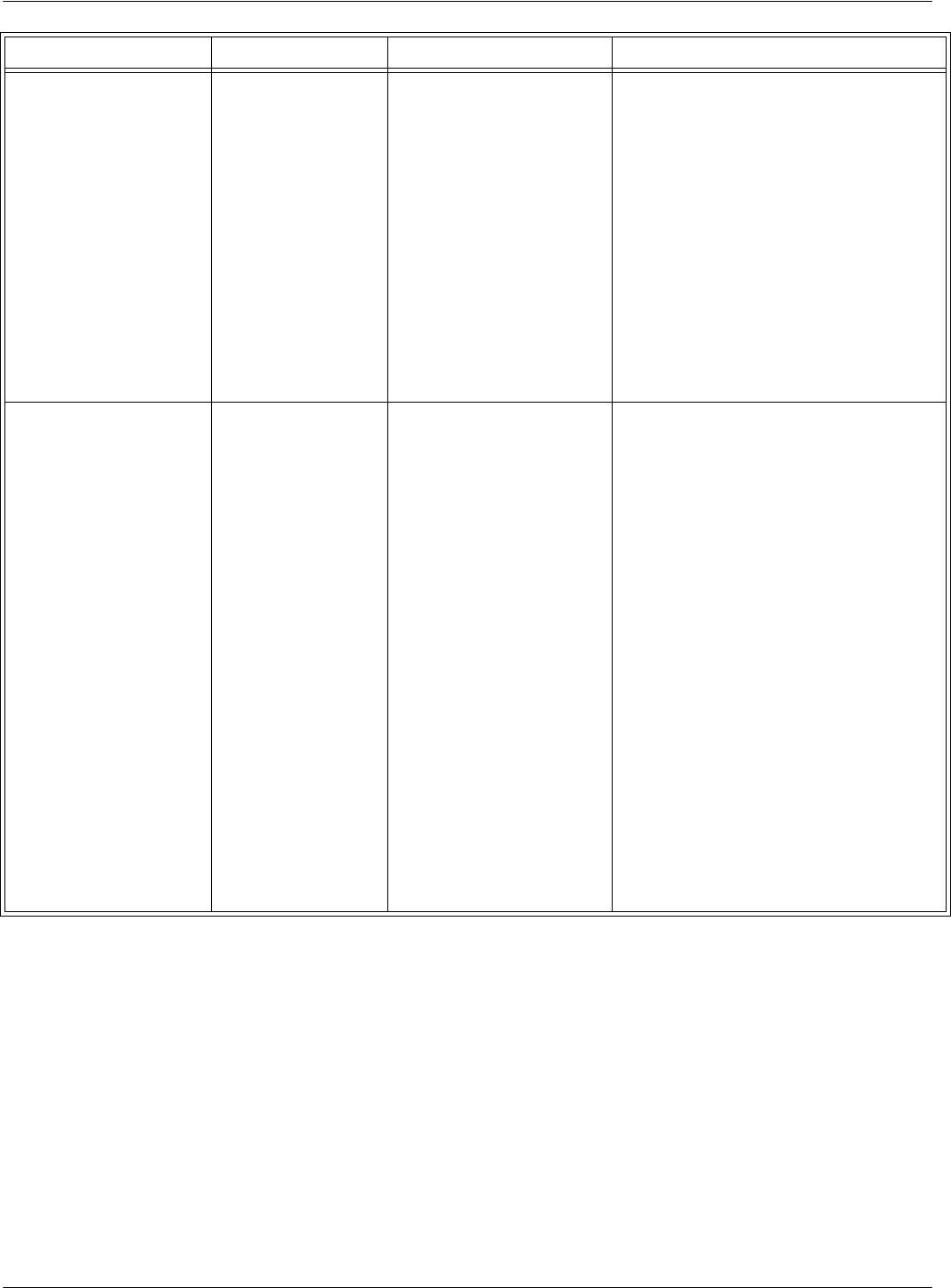
General Guidelines
7-8 Troubleshooting
Excitation field generated
by the Exciter is below
Specifications.
LF Transmitter
Output is low (VTAP<
80 Vpp).
The LF antenna loop has a
loose connection, or the LF
antenna is detuned by a
metallic object.
1. Check whether the LF antenna wires are
connected to the terminal block (See LF
Antenna Connections on page 3-3).
2. Check the 3-wire connection between the
LF antenna terminal block and the
EXT95SC assembly (terminal block
TB2).
3. Check whether the recommended setup
guidelines for the Exciter’s location are
met. Pay special attention to metallic
surfaces surrounding the Exciter, short-
circuit loops, and the spacing between
adjacent Exciters.
The Exciter responds with
C9 at the Self-Diagnostic
Procedure.
Exciter k responds
with C9 at the
command:
:TEST:EXCITER k
sent by the Main PC
(k is the Exciter’s
address).
A faulty Exciter or a loose
connection in the power
cable or communication
cable between the Reader
and the Exciter.
A large magnetic coupling
between 2 adjacent Exciter
EX21 frames
The LF antenna is detuned
by metallic objects that are in
close proximity.
1. Check the power cable and the
communication cable between the Reader
and the Exciter.
2. Check the Exciter’s address setting.
3. Check the LF Transmitter’s output. (See
LF Antenna Connections on page 3-3).
1. Check the Exciter’s TAP voltage. (See LF
Transmitter Output on page 5-7).
2. Reposition the EX21 frames to minimize
the unwanted modulation; the amplitude
of VTAPmin> 60 Vpp.
1. Check the Exciter’s VTA P.
2. Reposition the EX21 frames to minimize
the detuning; the amplitude of
VTAP> 80 Vpp.
Problem Symptom Probable Cause Solution
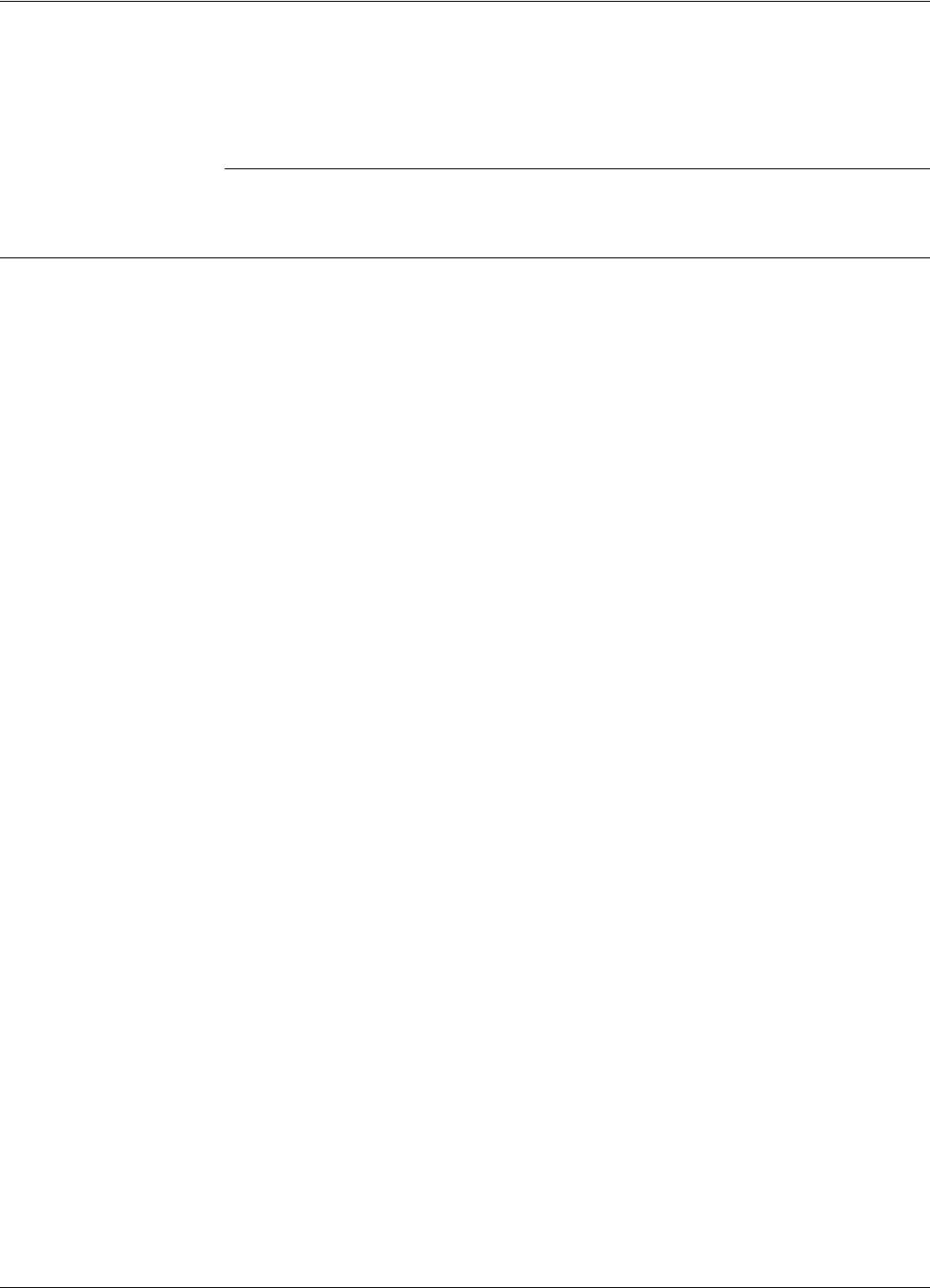
-1
Chapter 8
Drawings
Overview
This chapter contains drawings for the following:
• Lyngsoe Industries Reader RD21 (600002)
• Lyngsoe Industries Exciter EX21 (600003)
• Lyngsoe Industries TRM95 Power Supply (600579) & (600626)
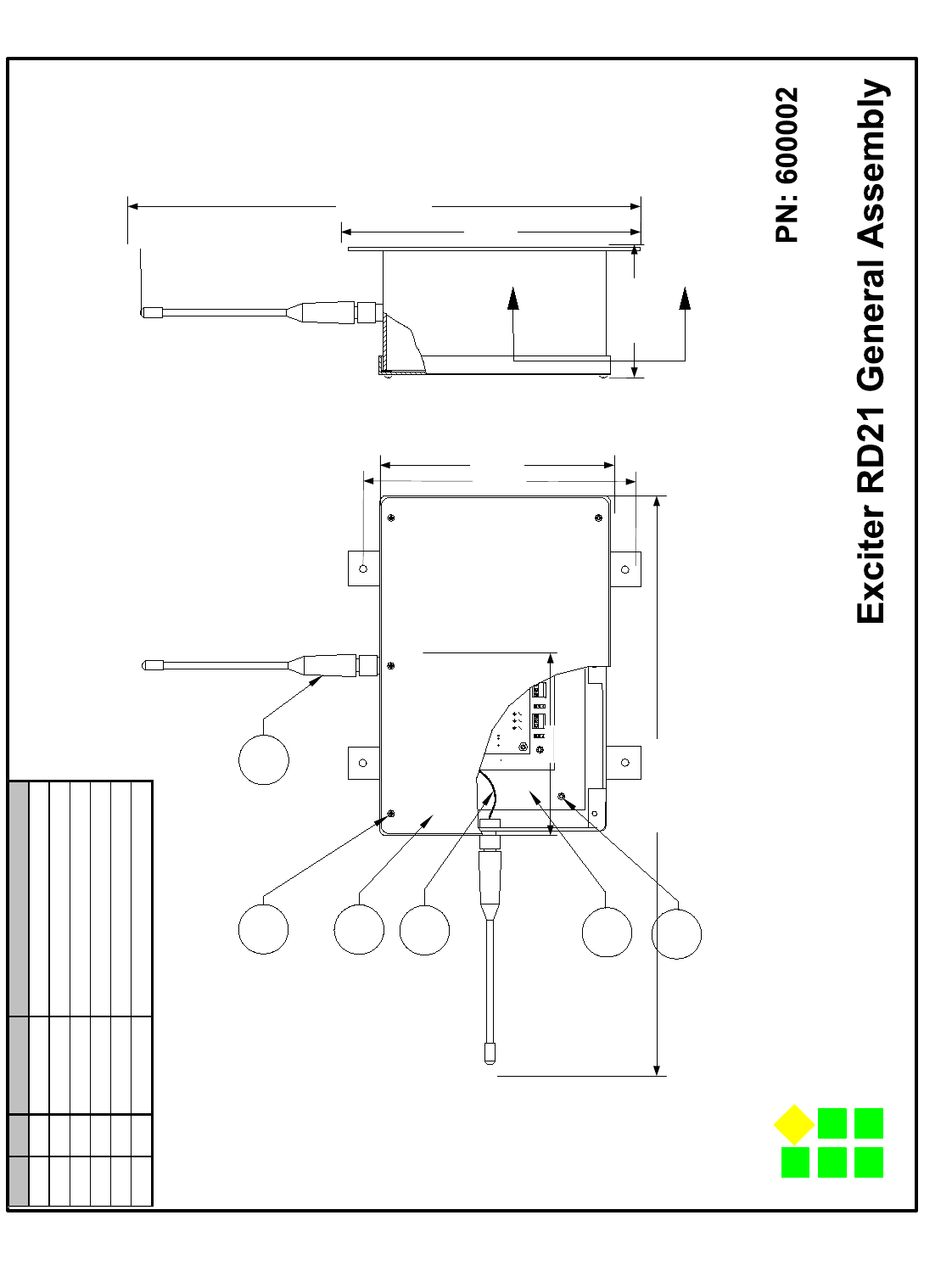
-2
3
2
A
A
1
5
4
{420.0[16.5]Approx.}
6
{247.0[9.7]}
{100.0[3.937]}
ITEM QTY PART NO: DESCRIPTION
1 1 500020 R21 MODULE
2 2 350873 433 MHZ ANTENNA
3 1 400847 ENCLOSURE - BASE & LID
4 4 400561 SCREW - 6/32 X 1/4"
5 6 400562 SCREW - 6/32 X 3/8"
6 2 500053 CABLE RF ASSEMBLY
Lyngsoe Industries
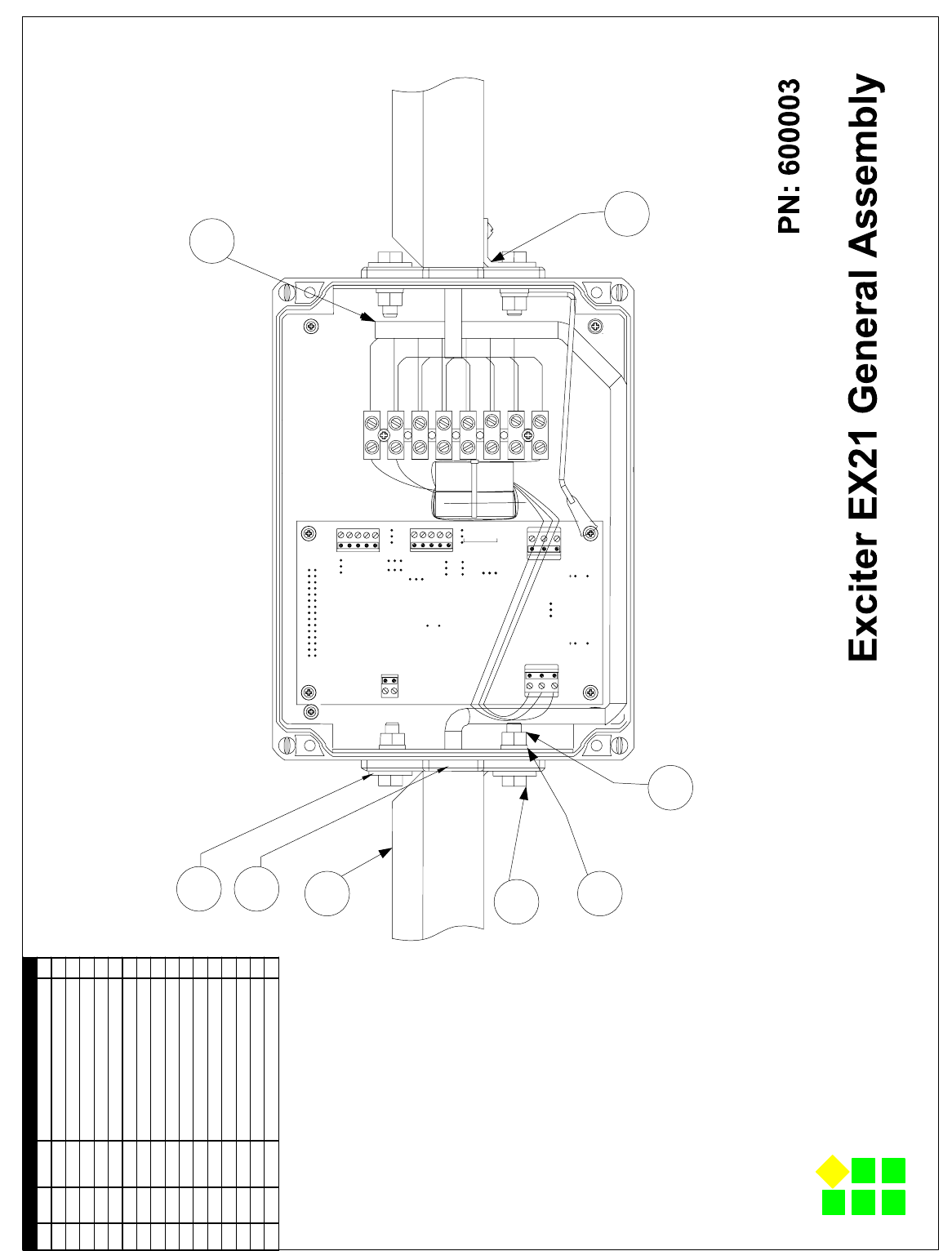
-3
Item LI P/N Part Description Qty
1 500010 Subassy PCB/Enclosure Exciter EX21 1
2 400596 Mech Part Base Connector w ith Hole 2
3 350324 Hardw are Cable 7 Conductors, L=6.7m 1
4 400692 Washer M6, Flat, SS 3
5 400641 Mech Part 1" Sq. Single Flanged Tube, 0.37m 2
6 400682 Mech Part Tw o Way Corner w ith Hole 4
7 400640 Mech Part 1" Sq. Single Flanged Tube, 1.949m 2
8 400642 Mech Part 1" Sq. Single Flanged Tube, 0.949m 1
9 400644 Mech Part 1" Sq. Single Tube w ith Hole 4
10 400667 Screw M3.5x9.5, Self Drill, Philips , PH, Steel/Zn 10
11 400648 Mech Part Robber Hose 3/4 OD, 0.3m 2
12 400647 Mech Part Robber Hose 3/4 OD, 1.88m 2
13 400664 Screw M6x20, Hexagon Head, SS 4
14 400691 Washer M6, Serrated Lock, SS 4
15 400639 Nut M6, Hexagon, SS 4
16 400600 Mech Part Bracket 90 Degree 1
17 400649 Mech Part Robber Hose 3/4 OD, 0.88m 1
BLUE
WHITE
BLUE
7
8
6
BROWN
GREEN
GREEN
BROWN
BLACK
RED
RED
5
4
3
2
BLACK
1
WHITE
ORANGE
ORANGE
WHITE
3
4
5
2
13
14
15
16
Lyngsoe Industries
Page 1 of 2
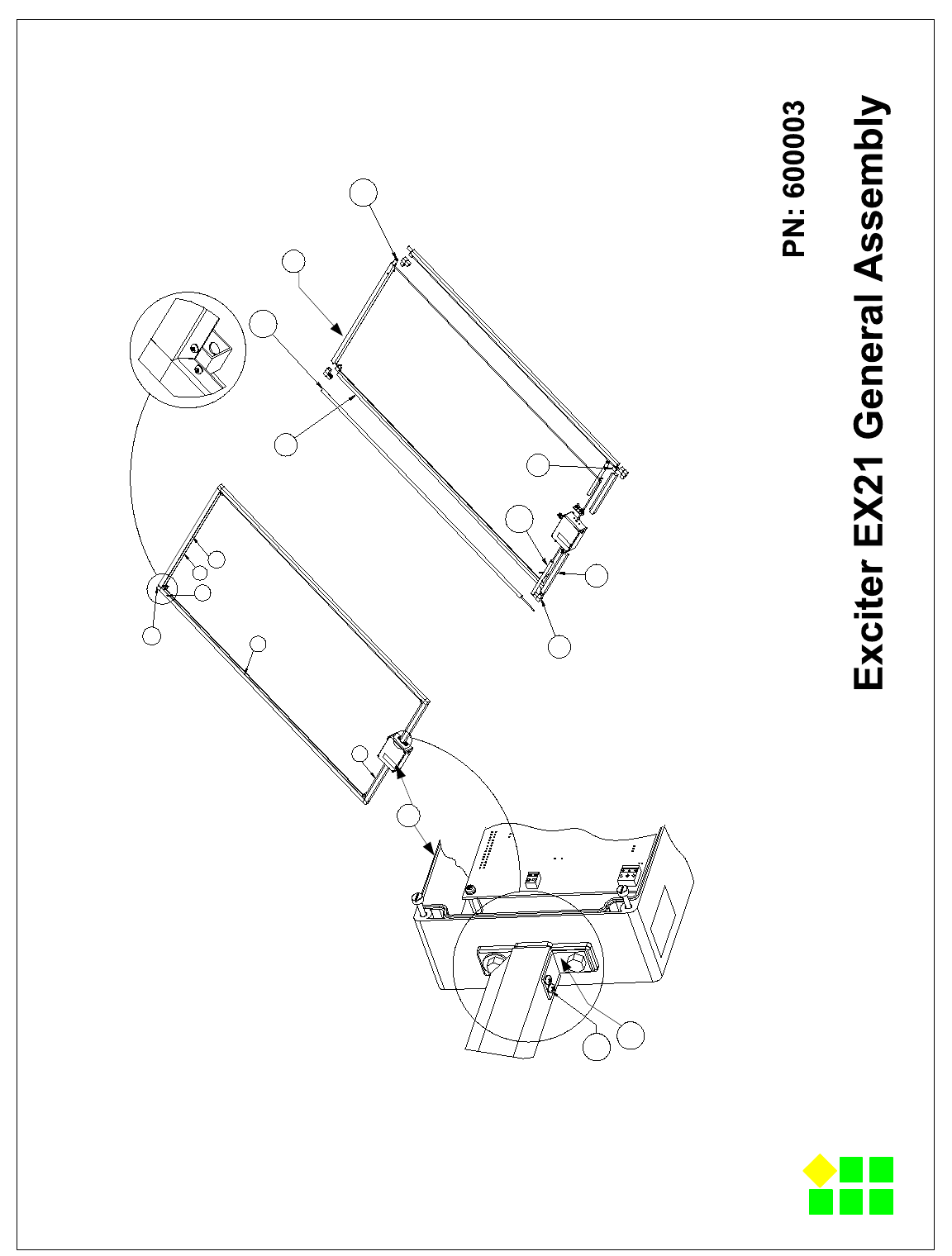
-4
10
16
1
6
12
5
11
9
7 8
17
5
7
12
17
8
6
Lyngsoe Industries
Page 2 of 2
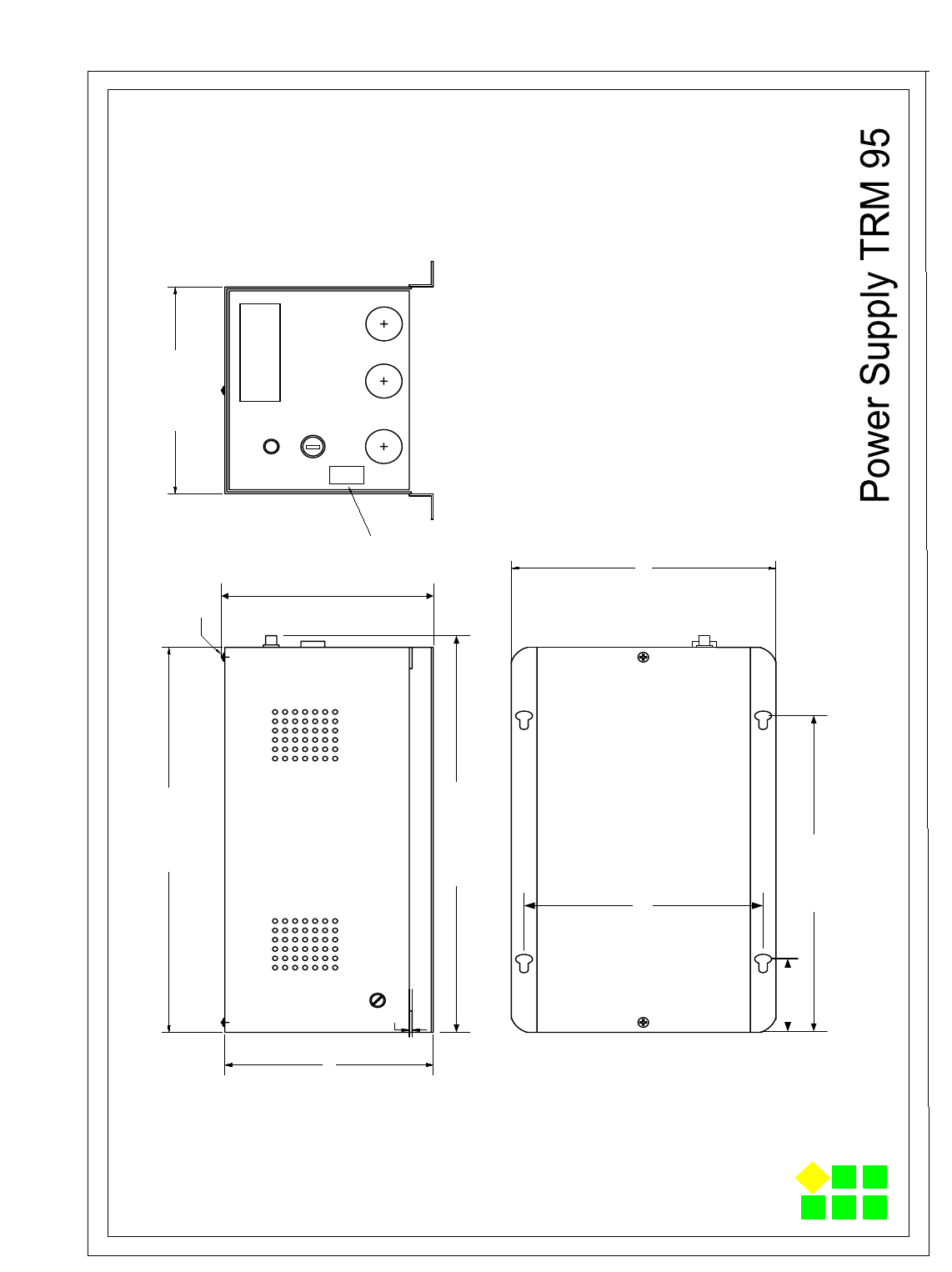
-5
258.0 (10.157)
128.0 (5.039)
1.5 (0.059)
134.0 (5.275)
168.0 (6.614)
Assembly Scew
52.0 (2.047)
211.0 (8.307)
149.0 (5.866)
NOTES ( unless otherwise specified)
max132.0 (5.196)
max 300.0 (11.81)
1. Dimensions: mm(inch).
120 Volt Version - PN:600579
240 Volt Version - PN:600626
FUSE
~LINE IN
AC OUT
POWER
T1.0A 120V
T0.5A 230V
Voltage Rating
Label
Lyngsoe Industries
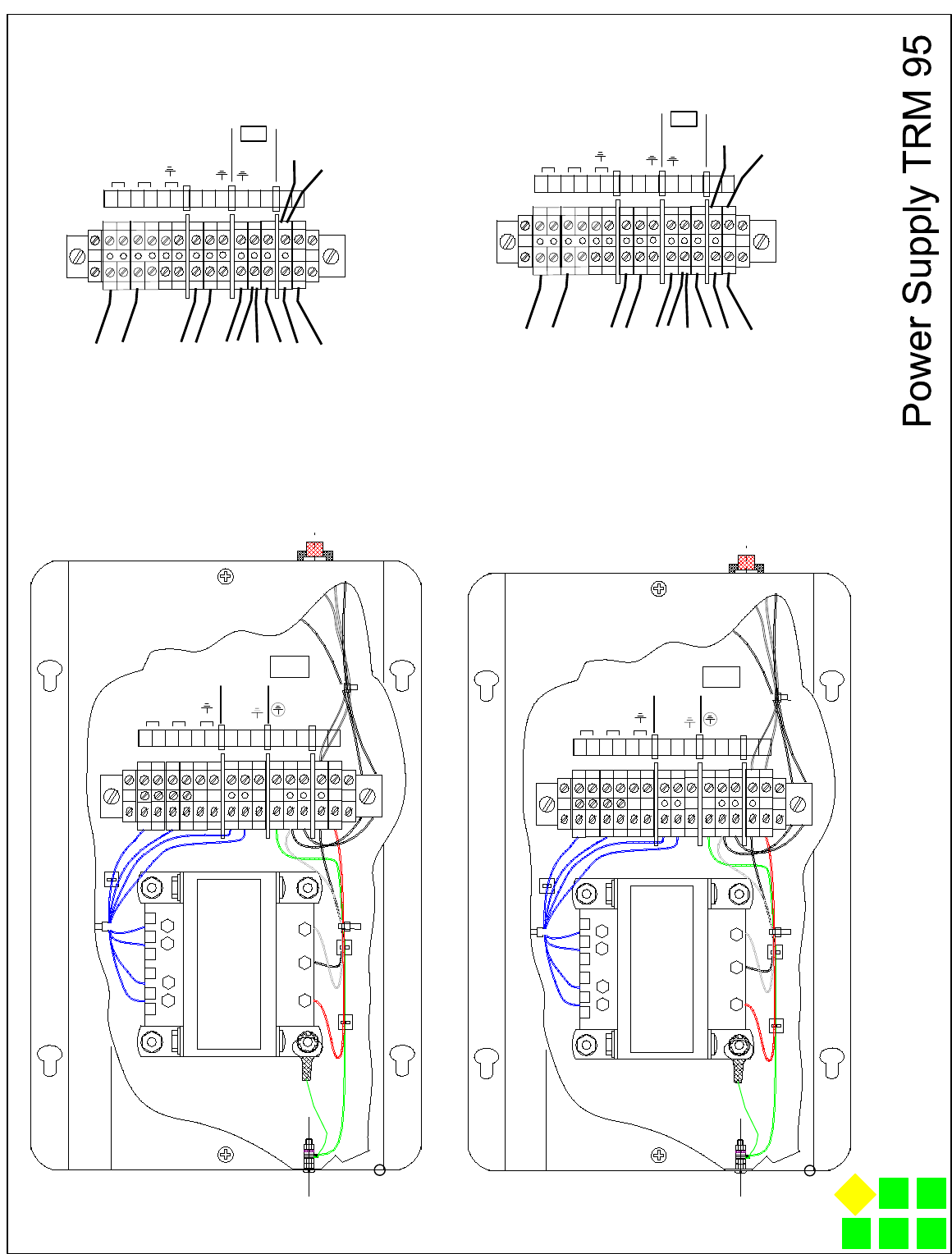
-6
1
23
76
5
4
f
~22V
~22V
~12V
~12V
1
23
76
5
4
f
~22V
~22V
~12V
~12V
~12V
~12V
~22V
~22V
To T1-4 (yellow)
To T1-5 (yellow)
To T1-6 (blue)
To T1-7 (blue)
To Ground (yellow/green)
To DS1-2 (brown)
To T1-1 (white)
To F-1 (blue)
To T1-2(black)
To T1-3(red) To F1-2(red)
To DS1-1 (white)
~12V
~12V
~22V
~22V
To T1-4 (yellow)
To T1-5 (yellow)
To T1-6 (blue)
To T1-7 (blue)
To Ground (yellow/green)
To DS1-2 (brown)
To T1-1 (white)
To F-1 (blue)
To T1-2(black)
To T1-3(red) To F1-2(red)
To DS1-1 (white)
Lyngsoe Industries
NOTES ( unless otherwise specified)
120 Volt Version - PN:600579
240 Volt Version - PN:600626
120 Volt Version
240 Volt Version
ATC-FROST 970
COM 120V 230V 50/60HZ
WHITE BLACK RED
YELLOW 22V 2A
BLUE 12V 1A
MA DE IN CANADA 980707O
ATC-FROST 970
COM 120V 230V 50/60HZ
WHITE BLACK RED
YELLOW 22V 2A
BLUE 12V 1A
MA DE IN CANADA 980707O
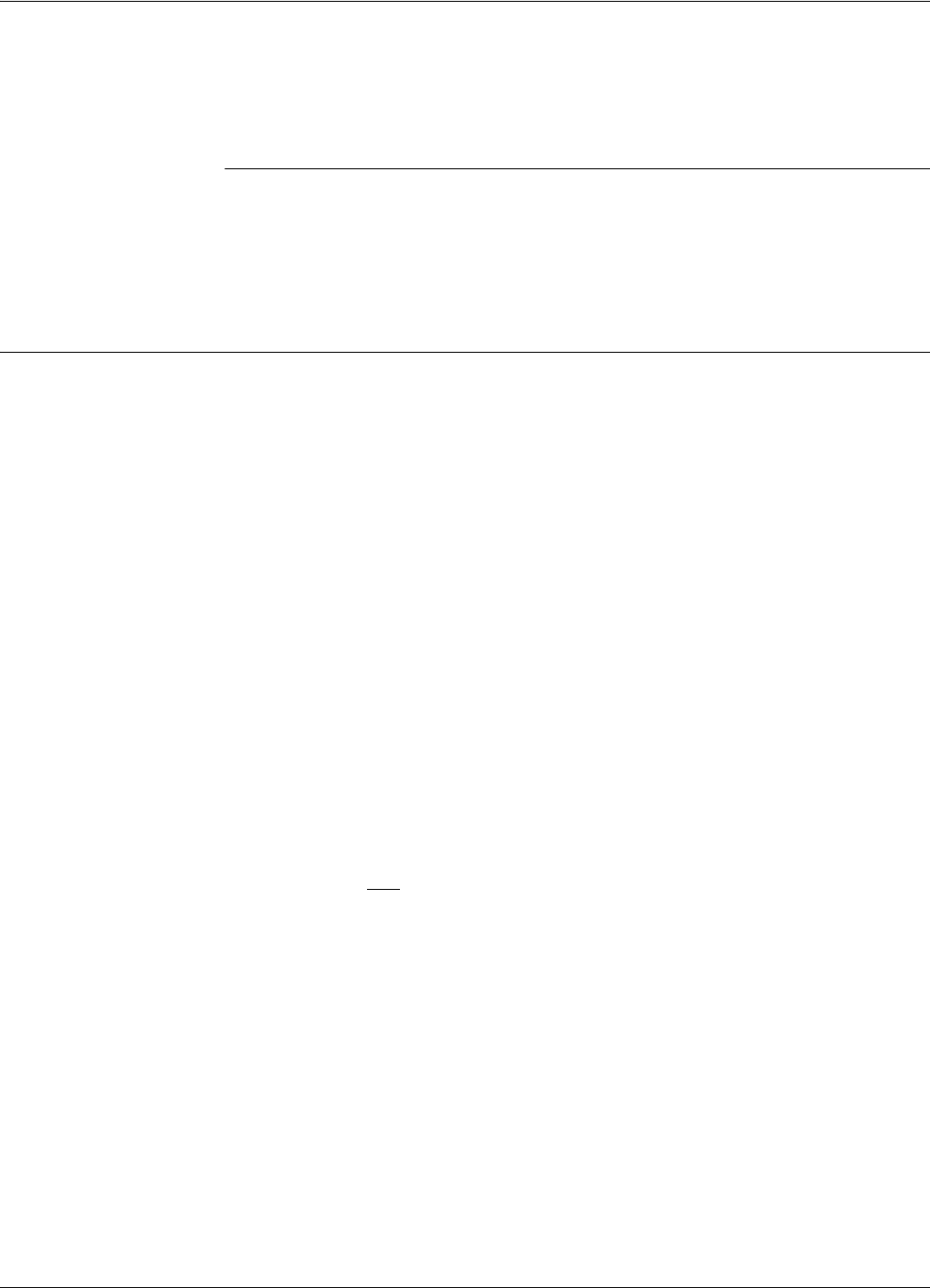
Transponder PT21/PT23
Specifications A-1
Appendix A
Specifications
This appendix gives technical specifications for the Transponder PT21/PT23, the Reader RD21, the
Exciter EX21, and the AC Source TRM95. It also gives information on system performances and
special features.
Transponder PT21/PT23
LF Receiver • Configuration: Direct detection for 125.0 kHz signals modulated On/Off (OOK) with 610 Hz.
• Minimum LF excitation duration: 150 ms.
• Carrier Frequency (125.0 kHz) Bandwidth @3dB:12 to 18 kHz.
• Sensitivity: better than H = 10mA/m[80 dBμA/m] for optimum excitation.
UHF Transmitter • Carrier Frequency, nominal: 433.92 MHz ±50 kHz, stabilized by a SAW resonator.
• Carrier Frequency, max. variation: ±100 kHz,due to temperature and aging
• Modulation Type: Frequency-Shift Keying (FSK).
• Total Frequency Deviation, nominal: 15 ±3 kHz.
• Total Frequency Deviation, max. variation: 8 to 40 kHz.
• Radiated Power (ERP): less than 10 μW.
• Data Rate: 19.2 or 38.4 kbps.
Excitation Signal The Transponder is only awaken by signals accepted by the LF Receiver that have a duration of at
least 150ms with a determined pattern of modulation.
Programming • Mode: LF field.
• Data Rate: 1.2 kbps.
• Parameters: see the RFID System S21 Reference Guide.
Writing and
Transmitting Data
Asynchronous, NRZ, using a specially developed protocol.
Message Format For more information, see Appendix B, Transponder PT21/PT23 Messages.
Power Supply 3 V/150 mAh, lithium cell battery.
Power
Consumption
Maximum 3 μA in sleep mode; 2.5mA in transmission mode.
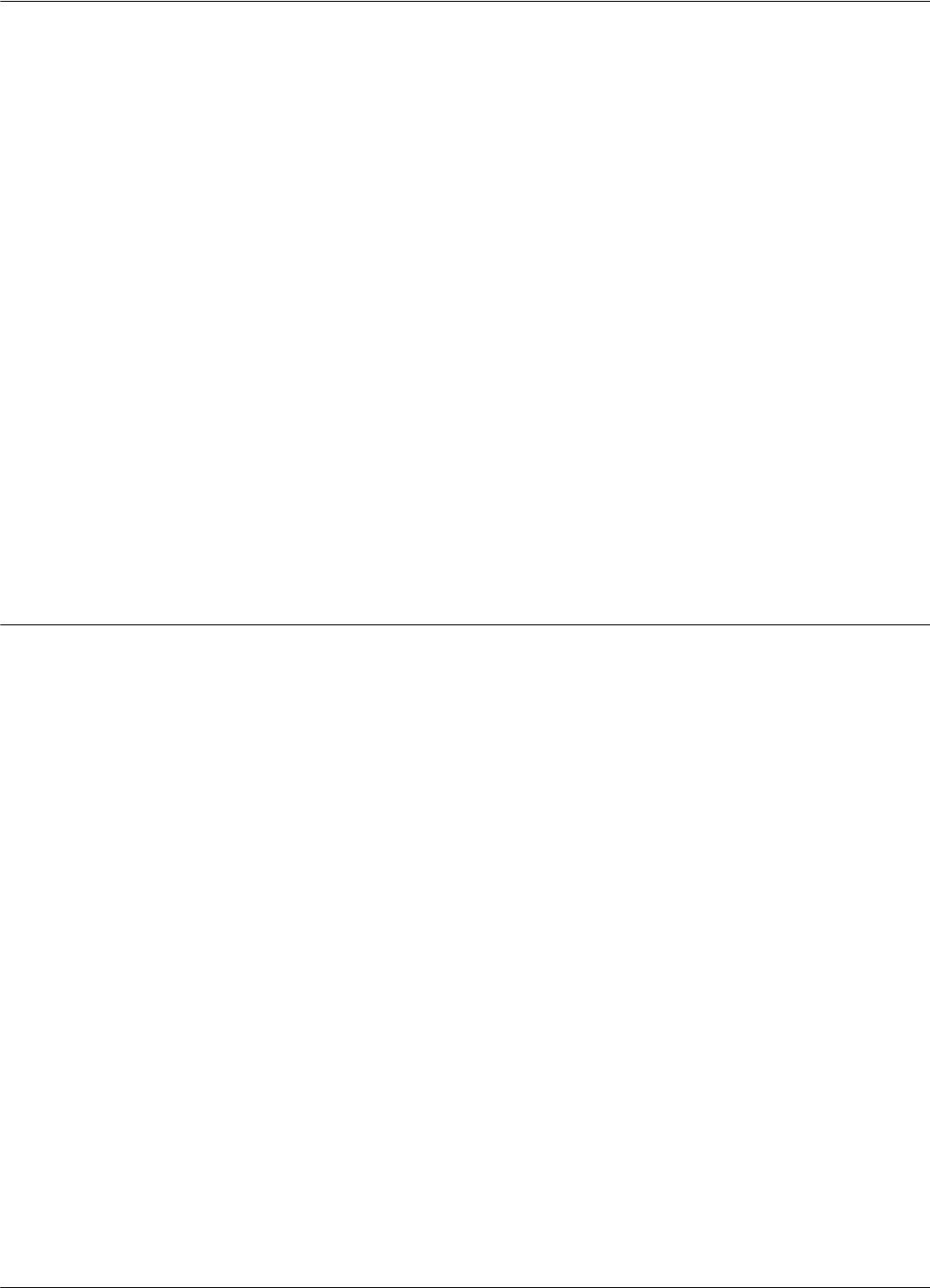
Reader RD21
A-2 Specifications
Transponder
Lifetime
More than 5 years under normal use (1000 transmission/year).
Environmental
Operation
Temperature
- 20°C to +55°C.
Storage
Temperature
- 40°C to +70°C.
Relative
Humidity
Maximum 95%, non-condensing at +40°C
Mechanical • Dimensions, max
Length: 143.0 mm
Width: 107 mm
Height: max. 2.8 mm
• Weight: max 12 g
• Survives at least 1000 times through the automatic mail sorting machine.
Approvals Approved under I-ETS 300 220, I-ETS 300 330, RS-210 and FCC Part 15.
Reader RD21
Configuration Superheterodyne receiver for 433.92 MHz signals modulated FSK.
Sensitivity Better than -105 dBm at 12 dB SINAD for 1 kHz modulation and 15 kHz total deviation.
Successful
Message Ratio
(Throughput)
Better than 98% for any of the following conditions:
• RF Input Signal: -90 dBm to -10 dBm
• Frequency Range: 433.92 MHz ± 75 kHz.
• Total Frequency Deviation: 7 to 45 kHz.
• Data Rate: 19.2, or 38.4 kbps.
Object Sensor
Input
• Voltage limits: -0.5 to 5.5V
• Current: max 50μA
Relay Driving
Capabilities
• Max. Switching Current: 1A
• Max. Switched Voltage: 150Vdc or 300Vac
• Max. Switched Power: 30 W or 60 VA
• UL Rating: 1A @ 30Vdc
0.5A @ 120Vdc
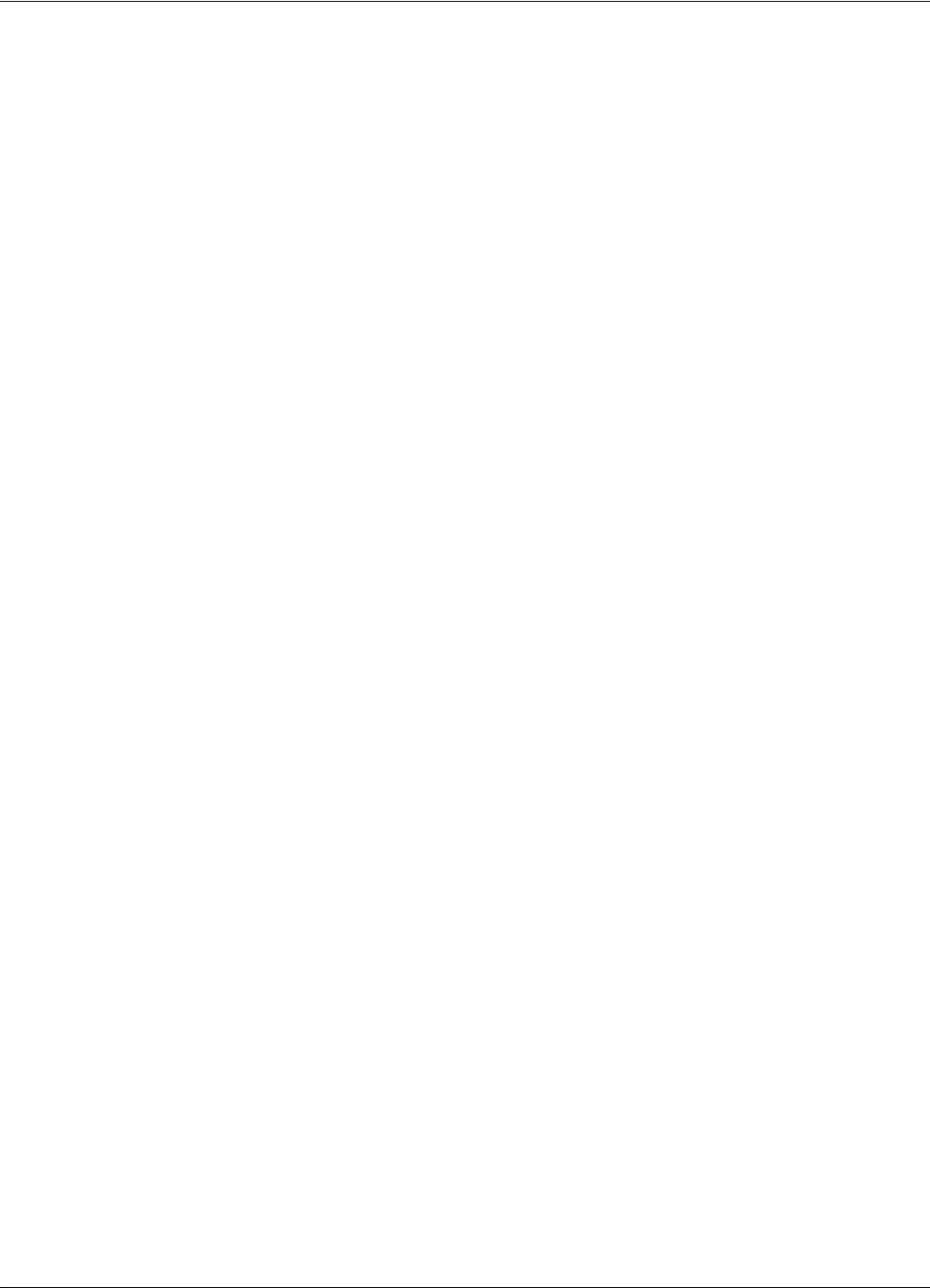
Reader RD21
Specifications A-3
Additional
Features
• RF antenna diversity.
• RF input signal level measurement. This information is attached to every received message.
• Programmable carrier threshold. Only input RF signals above this threshold are processed.
• Real time clock: a time stamp (Month/Day/Hour/Minute) can be added to every received
message.
• Reads data with or without error checking and encryption in hexadecimal or ASCII format.
• Received messages can be filtrated by time, RF signal level, system code, and data content.
• Stores over 50 kbytes of received messages in an internal buffer.
• Interfaces with a PC through the RS-232 or RS-485 interface. The RS-485 can be configured
for half-duplex (2 wires) or full-duplex (4 wires).
• Controls up to 15 Exciters EX21 through a dedicated RS-485 interface.
• Reader’s firmware can be upgraded using the serial interface.
Power Supply 12Vac ±10%, 50/60 Hz, or 14.8 to 18.2 Vdc.
Power
Consumption
Maximum 0.4 A ( Typical 0.3 A).
Environmental
Operation
Temperature
- 20°C to +55°C.
Storage
Temperature
- 40°C to +70°C.
Relative
Humidity
Maximum 95%, non-condensing at +40°C.
Mechanical • Dimensions (without UHF antennas)
Length: 250 ± 5 mm
Width: 210 ± 5 mm
Height: 100 ± 5 mm
• Weight: max 4 kg
Approvals Approved under I-ETS 300-220, I-ETS 300-330, RS-210 and FCC Part 15.
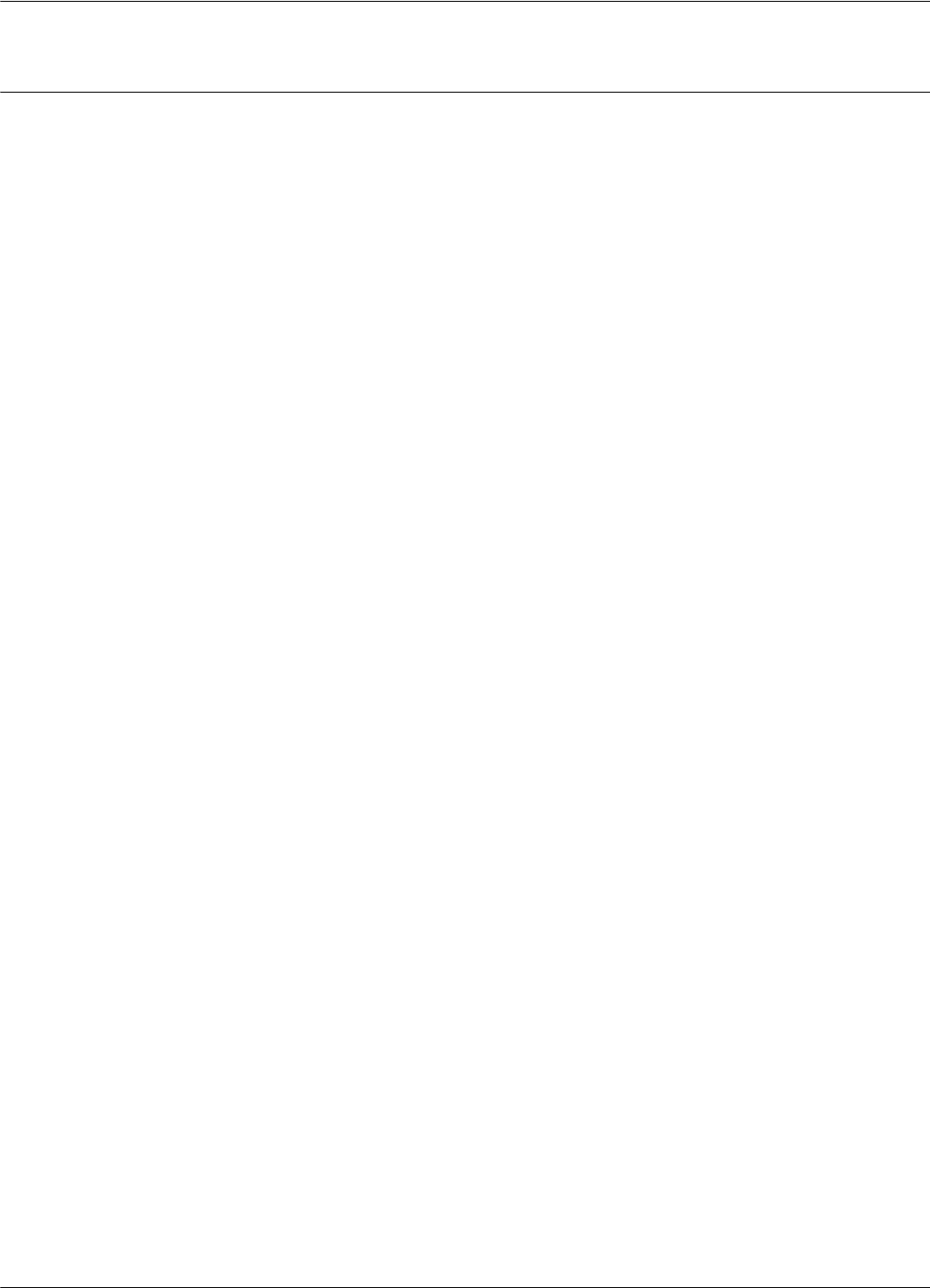
Exciter EX21
A-4 Specifications
Exciter EX21
LF Transmitter • Carrier Frequency: 125.0 kHz, quartz crystal generated.
• Modulation type: On/Off Keying (OOK).
• Modulation Frequency: 600 ±10 Hz.
• Carrier and modulation frequency tolerance: ± 50 ppm (± 6.6 kHz).
• Carrier and modulation frequency stability: better than 100 ppm (± 13.2 kHz) over the
temperature range.
• Carrier and modulation frequency aging: maximum 3 ppm/year (0.4 Hz/year).
• Maximum radiated E-field at 10 m: 116 dB μV/m.
Additional
Features
• Exciter EX21 incorporates a UHF transmitter that simulates the Transponder PT21/PT23 to
check the Reader’s capability.
• Test Transponder can be programmed and activated from the main PC.
• Self diagnostic for LF-Transmitter output level.
• Self diagnostic for power supply voltage level.
• Output relay driving
• Input Object Sensor
Power Supply 22 Vac ±10%, 50/60 Hz; or 25.2 - 30.8 Vdc.
Power
Consumption
Maximum 0.5 A (Typical 0.3 A).
Environmental
Operation
Temperature
- 20°C to +55°C.
Storage
Temperature
- 40°C to +70°C.
Relative
Humidity
Maximum 95%, non-condensing at +40°C.
Mechanical • Dimensions
Length: 2060 ± 10 mm
Width: 1000 ± 10 mm
Height: 75 ± 5 mm
• Weight: max 5.5 kg
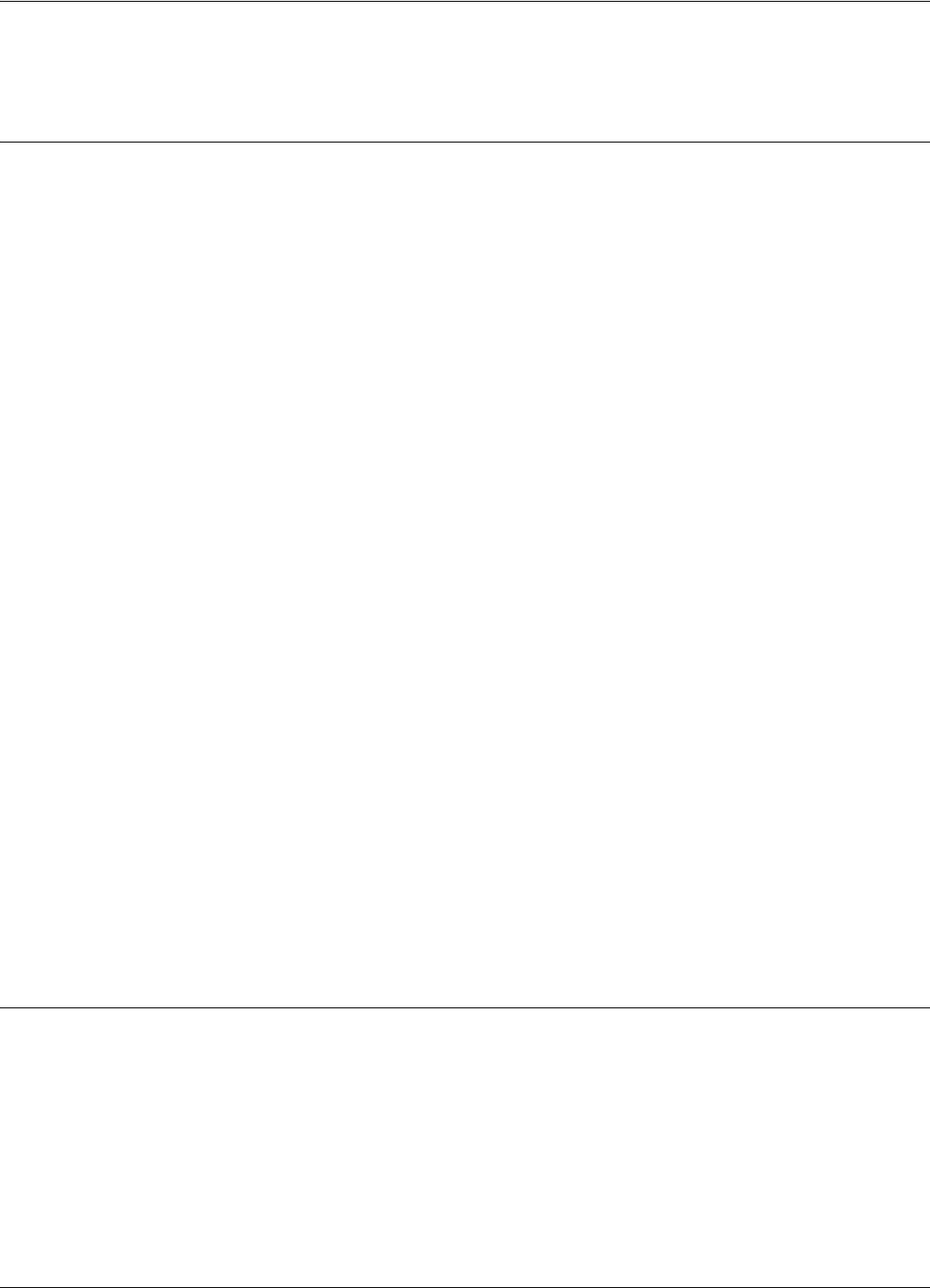
Power Supply TRM95
Specifications A-5
Approvals Approved under I-ETS 300 330, I-ETS 300 220, RSS-210 and FCC Part 15.
Power Supply TRM95
Input • AC line voltage: 120Vac - model TRM95/120V
230Vac - model TRM95/230V
• Ratings: Model TRM95/120V - 0.7A, 60 Hz
Model TRM95/230V - 0.35A, 50 Hz
• Voltage tolerance: ±10%
• Fusing: Type T (“Slo-Blo”), 5x20mm; 1A for TRM95/120V; 0.5A for TRM95/230V
Output • Dual: 12 Vac/1A, 22Vac/2A
• Frequency: 50/60Hz
• Voltage tolerance: ±10%
Environmental
Operation
Temperature
- 30°C to +50°C.
Storage
Temperature
- 40°C to +70°C.
Relative
Humidity
Maximum 95%, non-condensing at +40°C.
Mechanical • Dimensions
Length: 300 ± 5 mm
Width: 168 ± 5 mm
Height: 132 ± 5 mm
Approvals Approved under CSA, UL, and CE.
System Performance
Excitation Range Larger than 4.0 m in open space conditions.
Reading Range Larger than 20.0 m in open space conditions.
Identification
Capability
Transponders can be identified (excited and recorded) when they are placed inside standard mail
trays and bags, or collated on roller cages when they are moving through the RFID system at the
normal operational speed (less than 5 m/s).
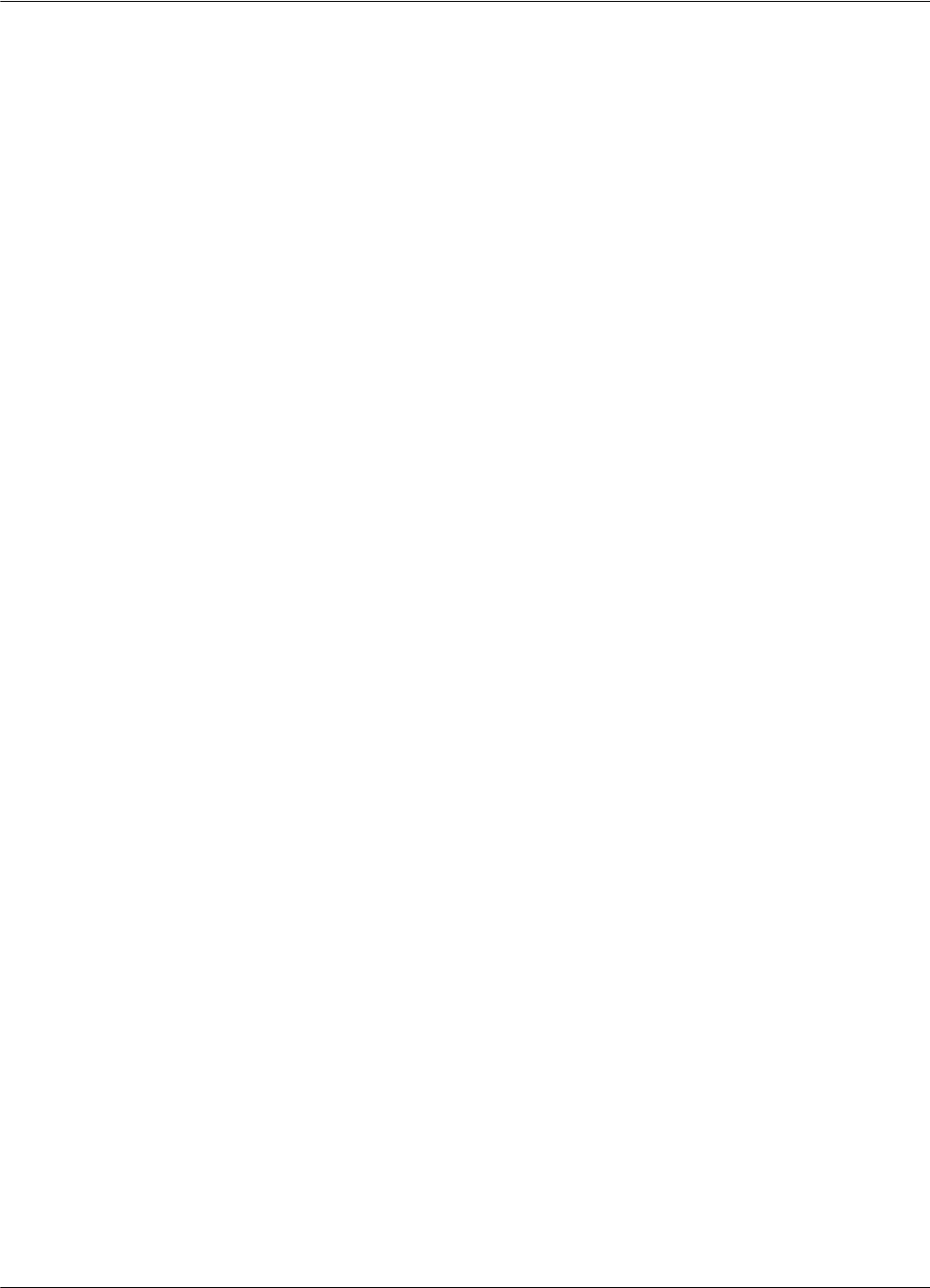
System Performance
A-6 Specifications
Readers can simultaneously identify up to 15 Transponders present in the excitation field. The level
of accuracy is greater than 95%.
System Capacity Up to 31 Readers RD21 can be connected through the RS-485 interface to the main PC.
Up to 15 Exciters EX21 can be controlled by any Reader RD21. More Exciters EX21 can be used
to generate a specific shape for the excitation gate.
Self Testing
Capabilities
At the request of the main computer, the RFID System automatically reports the status of the LF
excitation field generated by each Exciter EX21, and the receiving capability of each Reader RD21.
Object Sensor
Monitoring
An external object sensor device can switch the excitation field On and Off.
Driving Output A Single Pole Double Throw (SPDT) relay contact is available to drive external devices. The relay