MAXCOM MOBILE 5130S GSM Mobile Phone User Manual Use manual
MAXCOM MOBILE GSM Mobile Phone Use manual
User manual
1
User’s Manual
Thank you for your purchase of this mobile phone.Please read this User’s Manual carefully to
understand the functions and operation of the mobile phone. This mobile phone incorporates the
latest world advanced functions, enabling simple and convenient operation and satisfying your
special requirements.
The mobile phone supports T-FLASH (memory) card and dual SIM standby.It integrates the
GPRS function, enabling WAP surfing in higher speed; in addition, the following functions are
also available:SMS,MMS,MP3,MP4,Alarm clock,unit converter,Bluetooth,Mobile TV, Calendar
Electric torch and memo, enabling you arranging your work, study and life freely; with smart
games and long standby duration, as well as world clock and calculator, your communication will
be easier and smoother; powerful file manager allows you managing the files conveniently. In
addition, the chord ringtone allows you selecting music to set as ringtone; the personalized
appearance also can satisfy your selection.
Note: User’s Manual is just to guide the user about the functionality of the phone. Some functions may vary due
to modifications and up gradations of software or due to print mistake. Please operate this phone definitely.
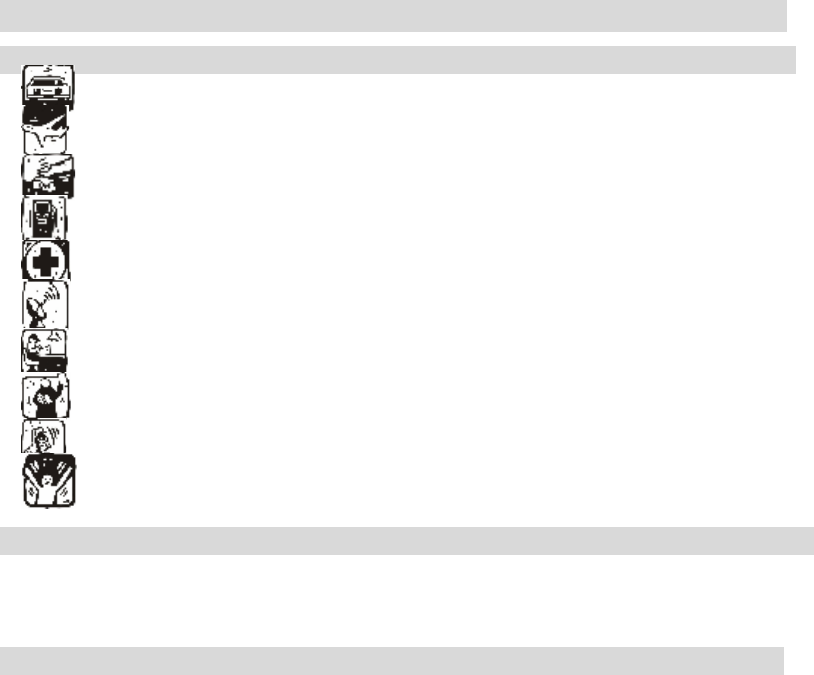
2
1. Index ....4
2. Safety precautions...4
Driving safety ____________________________________________4
Power off in aircraft_________________________________________4
Power off in the operation area of explosion______________________4
Power off near dangerous articles ______________________________4
In hospitals________________________________________________5
Interference _______________________________________________5
Professional service _________________________________________5
Accessories and battery ______________________________________5
Rational application _________________________________________5
Emergency call_____________________________________________5
3. About the phone6
3.1 Display settings __________________________________________________6
3.2 Status icons _____________________________________________________6
4. Getting started.....6
4.1 First call________________________________________________________6
4.2 Installing the SIM card ____________________________________________6
4.3 Installing memory card ____________________________________________7
4.4 Battery and charging ______________________________________________7
Installing the battery _________________________________________________7
Charging the battery _________________________________________________7
Using battery _______________________________________________________8
4.5 Switching on/off _________________________________________________9
4.6 Password _______________________________________________________9
SIM1 PIN ________________________________________________________10
SIM2 PIN ________________________________________________________10
4.7 Using handsfree kit ______________________________________________10
Keypad lock_______________________________________________________11
Number keys ______________________________________________________11
Language and input method __________________________________________11
Service___________________________________________________________11
Group____________________________________________________________11
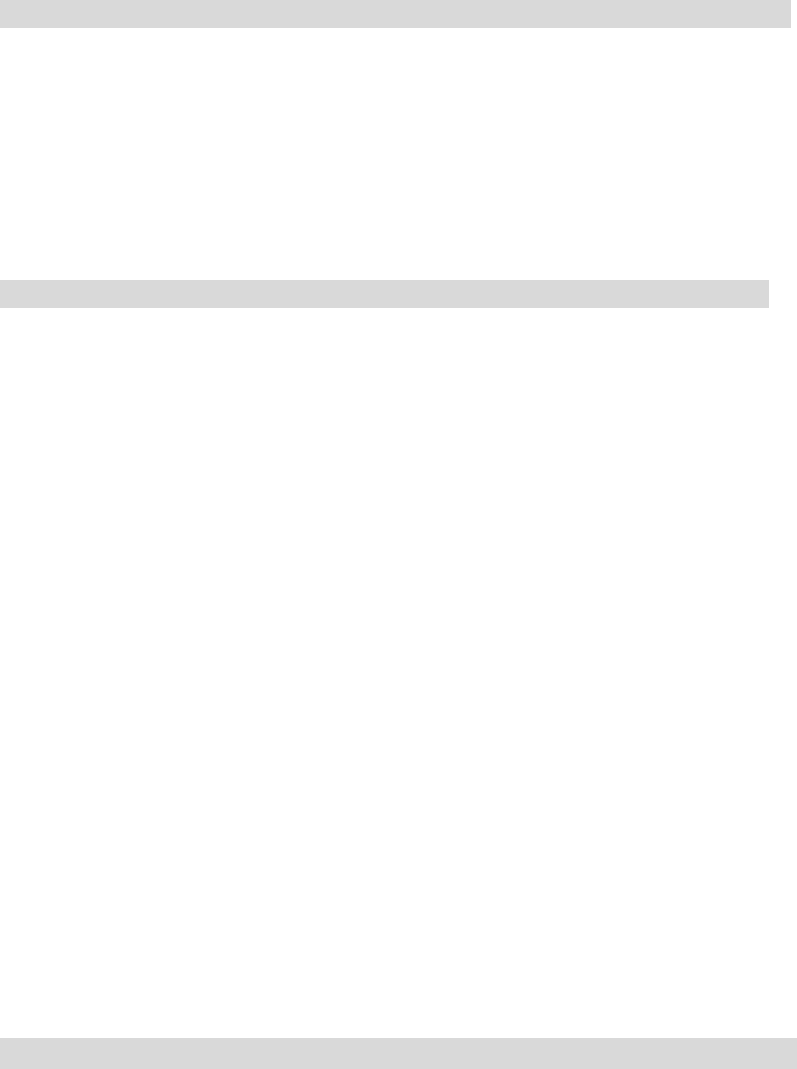
3
Noun ____________________________________________________________11
Shortcut functions __________________________________________________12
5. Common functions..13
5.1 Making a call___________________________________________________13
5.2 Adjusting receiver volume_________________________________________14
5.3 Answering calls _________________________________________________14
5.4 Call options ____________________________________________________14
5.5 Missed calls____________________________________________________15
5.6 Connecting to voicemail __________________________________________15
6. Menu guide .....16
6.1 File manager ___________________________________________________16
6.2 Phonebook_____________________________________________________17
6.3 Call center _____________________________________________________18
[Call log] _________________________________________________________18
[Call settings] _____________________________________________________20
6.4 Messaging _____________________________________________________22
6.5 Multimedia ____________________________________________________27
[Camera] _________________________________________________________27
[Video recorder] ___________________________________________________28
[Video Player] _____________________________________________________28
[Audio player] _____________________________________________________29
[FM radio] ________________________________________________________29
[Sound recorder] ___________________________________________________29
[Mobile TV]_______________________________________________________30
6.6 Organizer______________________________________________________30
6.7 Settings _______________________________________________________32
6.8 User Profiles ___________________________________________________33
6.9 Services _______________________________________________________34
7. Appendix.错
误!未定义书签。
Appendix A: Please take care of your mobile phone _______________________35
Appendix B: Troubleshooting _________________________________________36
Appendix C: Abbreviation and explanation ______________________________37
Appendix D: Optional parts __________________________________________38
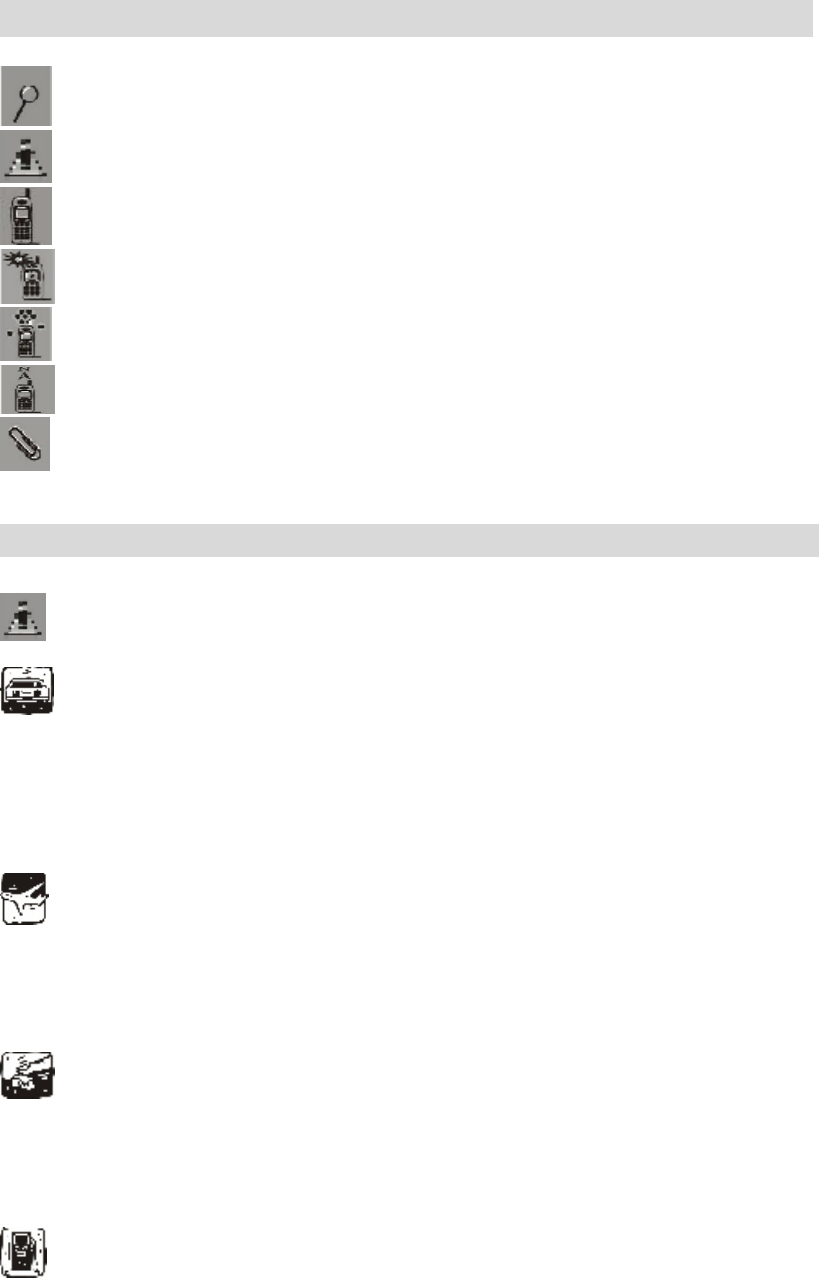
4
1. Index
………………………………………………………………………… 1. Index
……………………………………………………………… 2. Safety precautions
……………………………………………………………… 3. About the phone
……………………………………………………………… 4. Getting started
……………………………………………………………… 5. Common functions
……………………………………………………………… 6. Menu guide
…………………………………………………………… 7. Appendix
2. Safety precautions
Please read and follow these concise rules carefully to prevent danger or breaking laws.
Driving safety
Do not use mobile phone when driving. Use the hands-free accessories if you have to use the
phone. Put the mobile phone in the holder, instead of the passenger seat or any place that the
phone will fall off.
Power off in aircraft
The interference of mobile phone will affect the flight safety and it is illegal to use mobile phone
in aircraft. Please switch off you mobile phone before boarding.
Power off in the operation area of explosion
Please follow the regulations or rules and switch off your mobile phone in or near operation area
of explosion.
Power off near dangerous articles
Please turn off your mobile phone at gas station or places near fuels and chemicals.
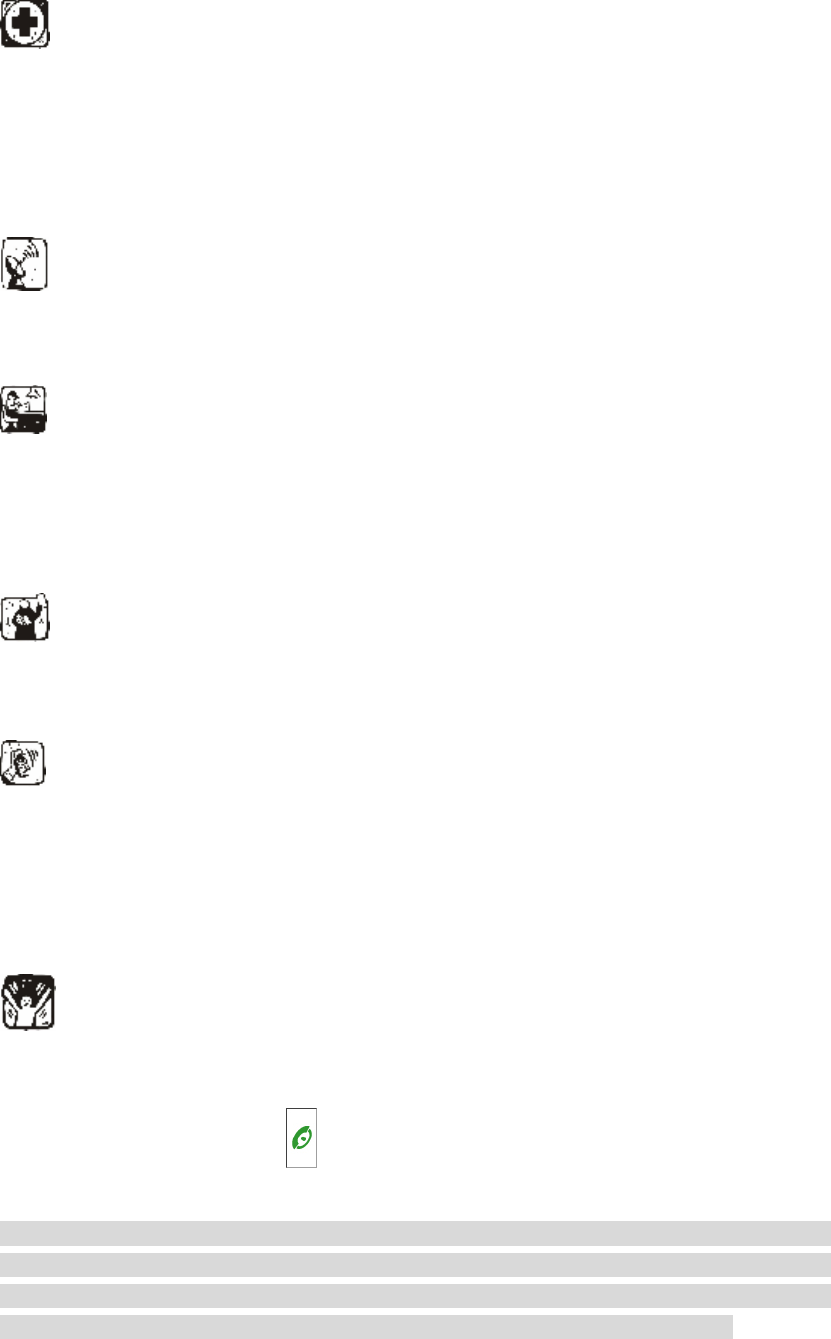
5
In hospitals
Please follow the regulations or rules of hospitals when you use mobile phone there. Switch the
device off near medical equipment. Any wireless device, including mobile phone, will interfere
with the medical devices which are not fully protected. Other electronic devices also may be
affected. If you have any question, please consult your doctor or the manufacturer.
Interference
Any mobile phone might be interfered with and its performance will be affected thereby.
Professional service
Only qualified maintenance personnel can install or maintain this mobile phone. It may cause
serious danger and also violates warranty clauses if you install or maintain the mobile phone by
yourself.
Accessories and battery
Use manufacturer approved accessories and batteries only.
Rational application
Use the mobile phone in normal way. Do not put your mobile phone in the environment with too
high temperature (higher than 60℃), for example, put it under the window which is irradiated by
sunshine directly. Please use wet or antistatic cloth to clean your phone. Do not use the cloth with
static to wipe the phone.
Emergency call
Make sure that the mobile phone is switched on and in service area, enter the emergency number
(e.g. 110) and press the Call key to call the number. Report your position and explain your
condition briefly. Do not end the call without permission.
Note: Like other mobile phones, the characteristics of this phone may be not supported because of
the network coverage or wireless signals transmission. Certain networks even don’t support
emergency call. Therefore, do not depend on mobile phone only for very important
communication (e.g. medical emergency). Please consult your local network operator.
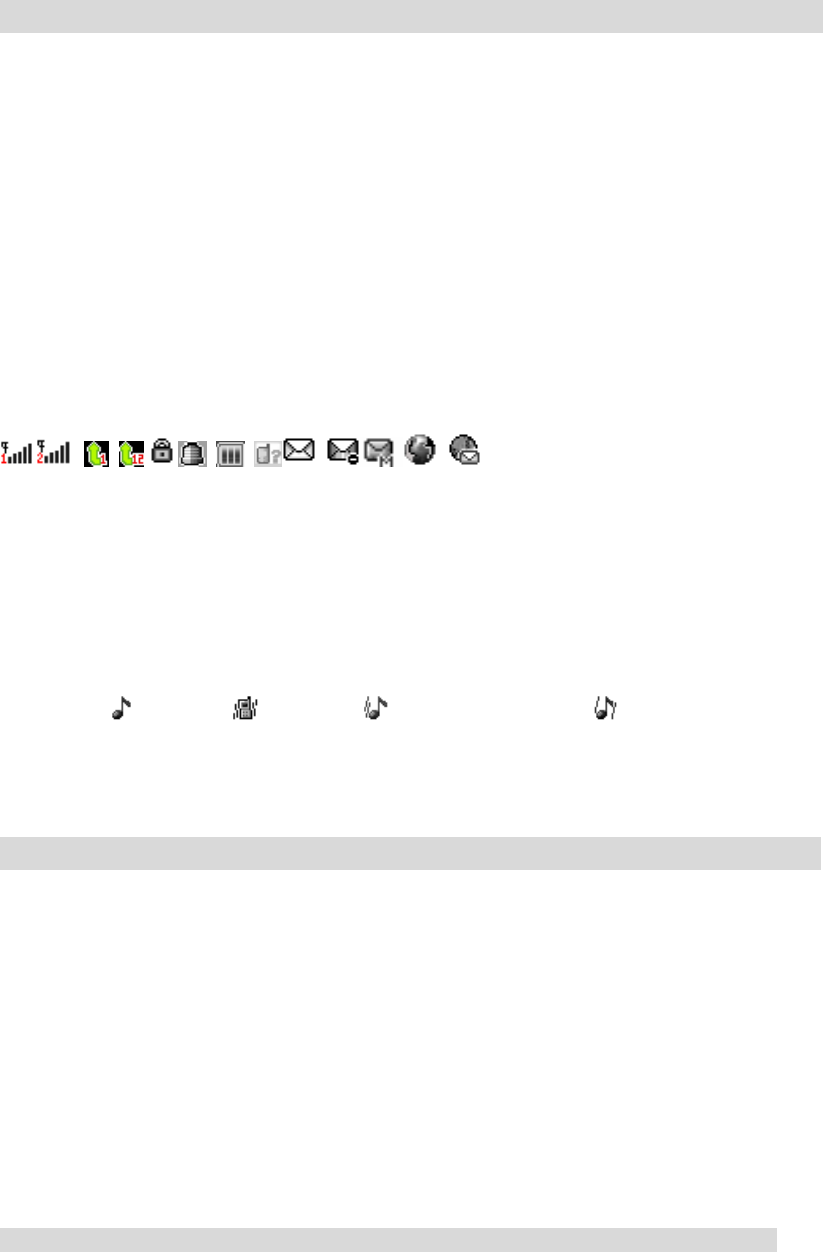
6
3. About the phone
The mobile phone has 23 keys, one display, one earphone, charger/data cable port and one
external memory card (T-FLASH card) interface.
3.1 Display settings
The display area consists of three parts:
1> The top line displays icons, indicating the signal intensity and battery status.
2> The center area displays the text and figures, including numbers, words and dynamic icons.
3.2 Status icons
| | | | | | | | | | |____ New WAP message
| | | | | | | | | |_________ Roaming
| | | | | | | | |_______________ New MMS
| | | | | | | |____________________ MMS busy
| | | | | | |_________________________ New SMS
| | | | | |_____________________________ Missed calls
| | | | |_________________________________ Battery status
| | | |______________________________________ Alarm clock activated
| | |__________________________________________ Keypad lock
| |______________________________________________ Divert all calls
|_____________________________________________________ Signal intensity
Ringtone state: ---- ringing -----vibrator ----- ringing after vibrator -----ringing and vibrator
4. Getting started
4.1 First call
1> Insert the SIM card (switch off the phone first). For detailed installation guide, please refer to
“4.2 Installing the SIM card”.
2> Charge the battery. Refer to “4.4 Battery and charging”.
3> Press and hold the End key to switch on the mobile phone.
4> If the display prompts, enter the four-digit password and press OK Key.
5> If the display prompts, enter the PIN code (provided together with the SIM card) and press OK.
6> Enter area code and telephone number and then press the Call key. Or click the icon with the
stylus to bring out soft keypad, enter the telephone number and press the Call key.
Note: Before using the mobile phone, please insert a valid SIM card and charge the battery.
4.2 Installing the SIM card
When you register mobile phone, you can apply for two different telephone numbers and two
SIM cards (Subscriber Identity Module).
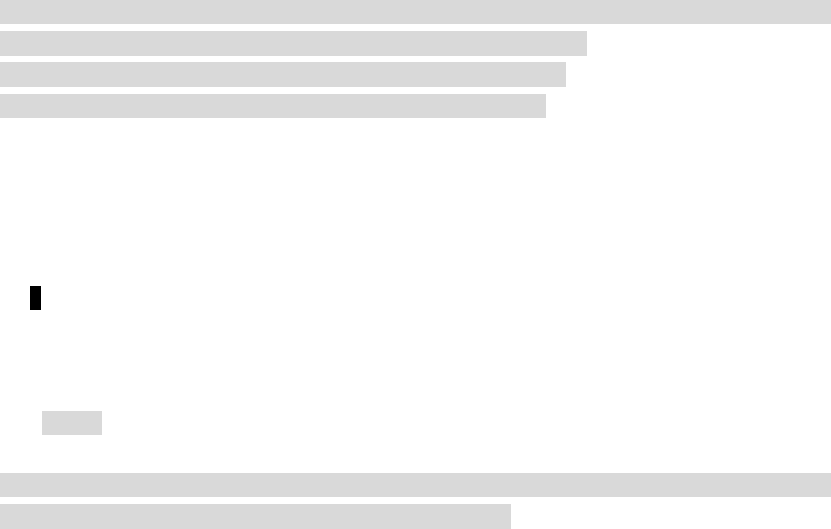
7
With the two cards, you can use the functions of the mobile phone. The SIM card saves the
parameters required by the communication, and personal information, including PIN code
(personal identity number), Contacts, short messages and other system services.
Warning: Do not bend or scratch the SIM card, or contact static, dust or water; if the SIM
card is lost, please contact your network operator.
Please switch off the mobile phone before installing the SIM card. The SIM card is inserted
into the rear side of the mobile phone.
Note: The T-flash card is tiny. Please keep it away from children to avoid swallowed.
If the SIM card is invalid or damaged, the phone displays “Insert SIM card”. Switch off the phone
and take out the SIM card, and then re-insert it into the slot properly.
If the SIM card is damaged, please contact your network operator.
If the SIM card is locked, please contact your network operator.
4.3 Installing memory card
Since the mobile phone doesn’t have enough space, you may need to install a memory card
(T-FLASH card).
To install the T-FLASH card: open the rear cover, take out the battery, insert the T-FLASH
card into the slot, install the battery and then turn on the mobile phone.
To remove the T-FLASH card: open the buckle and take out the T-FLASH card, and then
lock the buckle.
Note: T-Flash card is tiny. Please keep it away from children.
Note: Please select qualified T-FLASH cards, such as SANDISK, V-DATA, and Transcend. Please
match with the mobile phone when you purchase the card.
4.4 Battery and charging
Installing the battery
Only use qualified battery and accessories. When the battery isn’t used, put it in the
protective case.
Note: Please operate according to the figure to avoid damaging the battery contact.
Charging the battery
The new battery will reach its optimized performance after complete charging and
discharging for several times.
Please charge in time when the battery voltage is low. Over discharging will damage the
battery.
Disconnect the charger from the AC power supply and the mobile phone after charging.
While charging, the battery status icon flashes from left to right, and stops flashing after

8
charging.
It is normal that the battery becomes warm in the charging process.
Battery status
Your mobile phone can monitor and display the battery status.
1> You can check the battery status from the icon in the upper right corner of the screen.
2> If the electricity is insufficient, the “Low Battery” prompt shows up. The mobile phone sends
warning tone if the “Alert Tone – Warning Tone” in Profiles is activated.
3> During charging, the icon of battery status blinks until the charging completes.
Note: The actual standby time and call time depend on the operation, local network, and settings
of the SIM card and mobile phone.
Using battery
The performance of the battery is affected by various factors, including wireless network
settings, signal intensity, environment temperature, the function or settings that you select,
accessories and the mode of voice, data or other applications that you select.
To keep the battery in optimum performance, please follow the rules below:
The charging of new battery or batteries haven’t been used for long time may be longer;
Keep the battery in room temperature when it is being charged;
It is normal that the charging time becomes longer after long time using. If the call time
becomes shorter and charging time becomes longer after normal charging, you need to change
a qualified battery. Unqualified battery may damage your phone and cause danger.
If the battery is left unused for too long time or the battery voltage is too low, it takes certain
period of time to display the charging interface normally when the charger is connected.
Note: To protect your safety and the environment, do not dispose the battery randomly.
Warning: The short circuit of battery may cause explosion, fire or body hurt.
Precautions of using battery
1> Switch off the phone before removing the battery.
2> Use the battery carefully. It will cause short circuit to connect the anode (+) and cathode (-) of
the battery with metal objects (coin, clip, etc.), and damage the battery and metal objects.
When the battery is removed and put in the bag, do not contact the anode and cathode of the
battery with metal objects (e.g. keys).
3> Do not put the battery in fire, or use in any place with high temperature.
4> Do not disassemble or refit the battery.
5> Do not put the battery in the place with strong mechanical impact or break through with hard
object.
6> Store the battery in cool and dry place, and avoid high temperature (> 60°C) and direct
sunlight.
7> Stop using if there is any particular smell or overheating.
8> Stop using the battery if there is any crack, distortion or electrolyte leakage.
9> If the electrolyte stains the skin or clothes, please wash with soap and clean water
immediately; the electrolyte enters the eyes, wash with clean water immediately and go to see
the doctor.
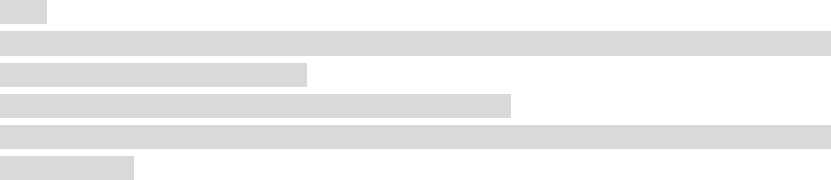
9
10> Do not use the lithium battery in low temperature, in which the battery can’t get the maximum
standby/call time.
11> Do not wash the battery with water or organic solvent, or put it in water.
12> Fully charge the battery if it won't be used for a long time.
13> You are recommended to return wasted batteries to the manufacturer of mobile phone or put
them in the specified public recovery area of wasted batteries. Do not put them together with
other garbage or dispose casually.
Using 2-in-1 charger (charger + data cable)
The 2-in-1 charger may charge the battery through the mobile phone.
1> Connect the data cable and charger
2> Connect the data cable of the 2-in-1 charger to the I/O slot of the mobile phone.
3> Connect the charger plug of the 2-in-1 charger to the appropriate power outlet.
4> During charging, the icon of battery status blinks until the charging completes.
5> After charging, the battery icon stops flashing, and you can pull out the 2-in-1 charger.
Note:
If the battery voltage is too low and can’t turn on the mobile phone, the charging icon may appear
on the screen after several minutes.
The mobile phone may be turned on or off during charging.
Warning: Make sure that the local voltage and power match the rated voltage and power of the
2-in-1 charger.
4.5 Switching on/off
1> Press and hold the End key to switch on the mobile phone. The screen shows the power on
video.
2> If the phone lock is activated, please input the password.. The default password is 1122.
3> If the PIN code is activated, please input the code and press “OK”. The PIN code is provided
by the network operator.
4> Access standby interface.
5> Press and hold the End key to switch off the mobile phone.
4.6 Password
The mobile phone and SIM card have several passwords, which will prevent your mobile phone
and SIM card from illegal operation. Press “OK” key after inputting the valid password (expressed
in *). If there is misinput, please press the “Clear” key to delete the error and then input the correct
numbers. You can change the PIN code, PIN2 code and phone password in “Settings – Security –
Change password”.
Phone password
The phone password is the phone lock, which can prevent your mobile phone from illegal
operation. The phone password is provided together with the mobile phone by the manufacturer.
The default password is1122. If the mobile phone is locked, you need to input the password to
10
enter the standby interface.
SIM1 PIN
PIN code: The PIN (Personal Identity Number) code is provided with the SIM card and will
prevent your SIM card from illegal operation. If the PIN lock is activated, the screen displays
“Enter PIN” when you turn on the mobile phone. While entering PIN code, the screen shows *
instead. You can get the PIN code when you get the SIM card from the network operator.
PIN2: the personal identity number required by certain functions such as call expense.
PUK and PUK2 (8-digit)
You also need to input PUK (personal unblocking key) code to change locked PIN code. To
change the locked PIN2, use PUK2. If the codes are not provided with the SIM card, please
contact local service provider.
Warning: If you enter invalid PIN code for three times consecutively, the SIM card will be
locked. In this case, please contact the local network operator. The SIM card may be damaged
permanently if you try to decode by yourself.
SIM2 PIN
SIM2 PIN code: The PIN (Personal Identity Number) code is provided with the SIM2 card
and will prevent your SIM2 card from illegal operation. If the PIN lock is activated, the screen
displays “Enter SIM2 PIN” when you turn on the mobile phone. While entering SIM2 PIN code,
the screen shows * instead. You can get the PIN code when you get the SIM card from the
network operator.
SIM2 PIN2: the personal identity number required by certain functions such as call expense.
SIM2 PUK and PUK2 (8-digit)
You also need to input SIM2 PUK (personal unblocking key) code to change locked SIM2
PIN code. To change the locked SIM2 PIN2, use SIM2 PUK2. If the codes are not provided with
the SIM card, please contact local service provider.
Warning: If you enter invalid PIN code for three times consecutively, the SIM card will be
locked. In this case, please contact the local network operator. The SIM card may be damaged
permanently if you try to decode by yourself.
Disabling password
Disabling password is necessary to enable call barring. You can get this password from your
network operator when you subscribe for this function.
4.7 Using handsfree kit
With the handsfree kit, you can make or answer calls without holding the mobile phone. When
you inert the handsfree kit into the earphone port, the handsfree kit can be used as the handset and
the microphone of the mobile phone.
11
Keypad lock
When the keypad is locked, the mobile phone will be locked automatically if there is no
operation in certain period of time. To unlock:
1、 Press the Left soft key and * key
Note: When the keypad is locked, it will be invalid. If there is new call, you can answer
as usual, and the mobile phone will resume the locked state after the call.
Screen password
When you enter to check the information of phone menu, you need to input Screen
password..The default password is *#1234321*#.
Number keys
In the dial interface, press and hold the # key to activate/deactivate the silent profile.
In dialing interface, press and hold * key to input “+”, “P” or “W”; “P” and “W” are used to
call extension and “+” is used to call international numbers.
Tip: The difference between W and P: if P is pressed, it pauses for three seconds and then
sends DTMF; if W is pressed, a window pops up and asks if “Send DTMF?”
Language and input method
The mobile phone provides English, Francais, Espanol, Portugues input methods. Please refer
to the chapter of editing English Francais, Espanol,Portugues for specific operation. You can
understand the operation and switch of input methods.
Service
STK service is the SIM card toolbox. This mobile phone supports service function and the
menus depend on SIM card and the network. If the network provides services and the SIM card
supports, the service menu will be added to the mobile phone automatically.
Group
The groups are Friends, Family, VIP, Colleague and Others. You can customize the ringtone
and caller picture for each group.
Noun
Making a DDD
To make a call with SIM1, the “SIM1” characters appear in front of the number; to make a call
with SIM2, the “SIM2” characters appear in front of the number. Once the other party answers,
the screen displays the call status.
Press the End key to end the call.
To make a DDD: Area code + Telephone number + Dial key
12
Making an IDD
If you need to make an international call, press and hold the * key until the prefix symbol “+”
of international long distance call appears on the screen , and you can make a call in any
country when you don’t know the local prefix number of international call (for example, +86
in China).
Enter the prefix number, and then enter the country code and full phone number. The country
codes are according to the international tradition, and Germany is 49, UK 44, Sweden 46, etc.
To make an IDD: “+” Country code + Complete telephone number + Call key
Calling extension
Some extensions of fixed telephone can’t be dialed through directly and you need to dial
through the exchange before dialing the extension. If you insert the pause symbol P between
the exchange number and the extension number when you input the phone number, the mobile
phone will complete the dialing and dial extension automatically. To enter “P”: press and hold
the stylus, or press * for three times (the symbol “P” appears on the screen).
To call extension of fixed telephone (excluding +):
Telephone number + P + Extension number + Call key
Emergency call
You can always make emergency call when you are in the coverage area of the network (you
can know by checking the indicating stripe of network signal intensity on the upper left corner of
the screen). If your network operator doesn’t provide roaming service in your area, the characters
of “EMERGENCY CALLS ONLY” will appear on the screen and you could only make
emergency call. If you are located in a service area of the network, emergency calls can also be
made without a SIM card.
* Note: In certain areas, 112 (emergency call) is provided by the network operator; if it is
abnormal, please contact the network operator.
IMEI
International Mobile Equipment Identity .Turn off the mobile phone and take out the battery,
and you can find the label printed with this bar code in the rear side. This number is also saved in
the mobile phone. When the phone is turned on, enter “*#06#” to display the number.
IP call
Set the valid IP access number in “Settings/Call settings” first. Enter Contacts and select “IP
call”.
Note: Please consult local network operator that whether IP call should be enabled to call local
numbers.
Shortcut functions
In the standby interface, if you want to activate the simulation keypad to make calls, click the
screen dial to enter desired number and then call the number or perform other operations.
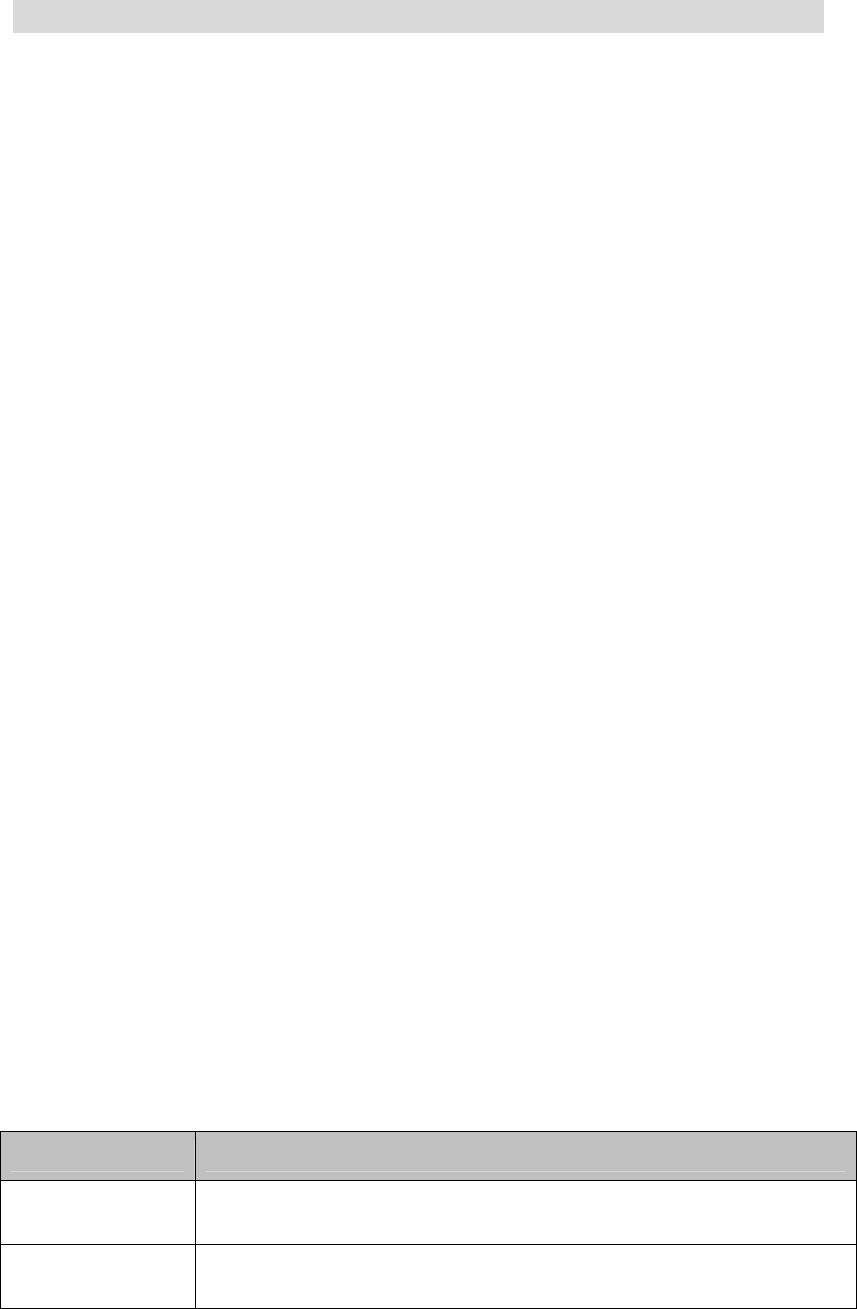
13
5. Common functions
5.1 Making a call
In screen dial interface, enter the telephone number (click Clear key with the stylus to delete
mistakes), and press SIM1 Call key to call the number with SIM1, or press SIM2 Call key to
call the number with SIM2. To end the call or cancel calling, press the [Cancel] key or [Power]
key; when the call the connected, the call timer appears on the screen.
To make calls with Contacts: Enter the Contacts and search for name/telephone number, press
the SIM1 Call key to call the number with SIM1, or press the SIM2 Call key to call the number
with SIM2.
Redialing recent numbers: In standby state, press the SIM1 (SIM2) Call key to view the list of
20 telephone numbers or names called recently. Scroll to desired number or name, and then
press the SIM1 (SIM2) Call key.
Correcting misinput
Press the Right Soft key to delete the character before the cursor. To clear all characters, press
and hold the Right soft key.
Calling numbers in the Contacts
Method 1:
1> In the standby interface, press the Right soft key to access the Contacts, and search for desired
telephone number in this method: press the Up/Down key to view, press the number key of
the first letter (or first abc for English character) of desired entry, and then press the Up/Down
key to find desired telephone number.
2> Press the Call key to call the number.
Method 2:
1> In the standby interface, press left key to enter the main menu and then enter the Contacts.
2> Select “Search by name”, find desired number and press the Call key to call the number.
Keys functions
Keys Function
Left soft key Main menu
Right soft key Access the Contacts

14
End key
• Press and hold the Power key to switch on/off the mobile phone.
• End or reject a call.
• In level-2 interface, press the End key to return to the main menu; in
main menu interface, press and hold the End key to return to the
standby mode.
Call key • Call number
OK key • Press OK key to confirm.
Number keys
• Dial numbers in main menu and enter numbers and characters in
editing mode; in menu mode, press the number keys to go to specified
entry.
* key •In main menu mode, press and hold “+” to call international numbers.
# key •In main menu, press and hold this key to switch between current
profile and silent profile.
5.2 Adjusting receiver volume
During the call, you can press the up or down key to adjust the receiver volume.
5.3 Answering calls
When there is incoming call, the mobile phone prompts in ringing, vibrator, vibrator and
ringing, or ringing after vibrator according to the phone settings.
To answer the call, press the Call key.
To reject the call, press the [Power] key (End key) or click the [Reject] key in the lower right
corner with the stylus.
If you have subscribed for caller number identification service, the caller number will appear
on the screen. If the number is saved in the Contacts, the contact name will appear on the screen.
If SIM1 is called, “SIM1” appears in front of the caller number or name;
If SIM2 is called, “SIM2” appears in front of the caller number or name;
5.4 Call options
Various functions are provided in the calling process.
Call waiting
If the network supports and you also enabled the call waiting, you can hear the call waiting tone if
there is new call when you are calling. Answering calls during a call:
1> Press the Call key or Left soft key to answer the call, and the first call will be held
automatically. Refer to “Hold/Switch”.
15
2> Press the End key to end current call; press the Right soft key to end the new call.
3> Press the Left soft key to end current call and answer the held call.
Hold/Switch
If one call is held and the other call is active:
1> Press the Left soft key to select switch, the active call will be held and the held call will be
active, so that you can make call with the other party.
2> Press the Left soft key to select End, the active call or held call will be ended; press the End
key to end the active call.
3> Press the Left soft key to select End all, and the active call and held call will be ended.
Call holding
If the network supports, you can make another call while calling:
Method 1:
1> Enter the number directly or press the Left soft key to select desired number in the Contacts,
or press the Left soft key to enter new telephone number, and then press the Call key to call
the number.
2> The first call will be held automatically.
Method 2:
1> Press the Left soft key to activate silent profile and held current call.
2> Then, make another call.
After connected, one call is active and the other is held. You can switch the two calls. Refer to
“Hold/Switch”.
Silent
With this function,you can activate or deactivate the microphone and other connected
microphones. The “Silent” function can prevent you from being heard.
During the call, press the Left soft key to access “Options > Silent/Resume” to activate/deactivate
the silent profile.
5.5 Missed calls
If there is missed call, the icon appears on the screen and you can click the icon to view the
missed call.
5.6 Connecting to voicemail
The mobile phone allows you diverting the incoming call to the voicemail, and then you will
receive a message about voicemail. (The number of voicemail center must be set in advance)

16
6. Menu guide
6.1 File manager
Manage the pictures, MP3 files and other folders in this menu.
Open: Open the files in the memory card.
[Open]: Audio, Photos, My Music, Video folder
Audio – Audio folder
Play: Play the selected file.
Send: Send to profiles, MMS or Bluetooth.
Details: View the date and size.
Rename: Change the name.
Copy: Copy the files to Audio, My Music, Photos, Video or specified folder.
Move: Move the files to Audio, My Music, Photos, Video or specified folder.
Delete: Delete the selected file.
Use as:Set the selected files as SIM card incoming call.
Delete all: Delete all files in the current folder.
Sort: Sort according to name, type, time or size; or select None and do not sort.
Photos – Photo folder
View: View the selected wallpaper
Use as: Use the pictures to wallpaper, screen saver, power on/off display, Contacts, etc.
Send: Send to MMS and Bluetooth.
Details: View the date and size.
Rename: Change the name.
Copy: Copy the files to Audio, My Music, Photos, Video or specified folder.
Move: Move the files to Audio, My Music, Photos, Video or specified folder.
Delete: Delete the selected file.
Delete all: Delete all files in the current folder.
Sort: Sort according to name, type, time or size; or select None and do not sort.
Video – Video folder
Play: Play the selected file.
Send: Send to Bluetooth and MMS.
Details: View the date and size.
Rename: Change the name.
Copy: Copy the files to Audio, My Music, Photos, Video or specified folder.
Move: Move the files to Audio, My Music, Photos, Video or specified folder.
Delete: Delete the selected file.
Delete all: Delete all files in the current folder.
Sort: Sort according to name, type, time or size; or select None and do not sort.
My Music – MP3 folder
Play: Play the selected MP3
Send: Send to profiles, MMS or Bluetooth.

17
Details: View the date and size.
Rename: Change the name.
Copy: Copy the files to Audio, Images, My Music, Photos, Video or specified folder.
Move: Move the files to Audio, Images, My Music, Photos, Video or specified folder.
Delete: Delete the selected file.
Delete all: Delete all files in the current folder.
Sort: Sort according to name, type, time or size; or select None and do not sort.
Create folder: Create a new folder in the directory.
Format: Format the memory card.
Remove: Remove the memory card from the mobile phone.
6.2 Phonebook
This mobile phone uses name card contacts and each contact saved in the mobile phone
contains the following information: three telephone numbers (mobile, home and business),
company name, fax number, thumbnail, ringtone, caller group (Twenty groups are available:
family, friend, VIP, colleague and others,etc); each contact saved in the SIM1 and SIM2 only
contains name and telephone number.
z The mobile phone supports 300 groups of numbers.
You can perform the following operations:
View: View the info of the contact.
Send text message: Send text message.
Send multimedia message: Send multimedia message.
IP call: Make IP calls.
Edit: Edit the options of the contact with this function.
Delete: Delete this entry.
Move: Move the contact to another memory device.
Copy: Copy the contact to current memory device.
Add the blacklist:Send the contact to the blacklist.
In addition to the operations above, you can also enter the Contacts in the main menu to
perform the following operations:
Quick search
In the input area where the cursor locates, enter the first English letter or numerals letter to
locate the first qualified entry in the contacts list. For example, to search for “Z”, enter letter “Z”.
Search name
Enter the desired name, and search the matched entry in the Contacts.
Adding numbers
To SIM1: include Name and Telephone number.
To Phone: include Name, Telephone number, Caller Ringtone and Caller picture.
18
To SIM2: include Name and Telephone number.
Note: If one entry contains picture, ringing tone and caller group at the same time, this caller
group will be invalid.
Copy all: Copy from SIM1 to phone, from phone to SIM1, from SIM2 to phone, from phone
to SIM2, from SIM1 to SIM2, or from SIM2 to SIM1.
Delete: Delete all the entries saved in SIM1, SIM2 and mobile phone, or delete contact entry.
(Note: The password (default: 1122) is required to delete all the entries. To modify the password,
change the phone password)
Caller group: Customize the caller ringtone, picture and members of the five groups
separately.
Other numbers
Set own number, service number and emergency number (the service number and emergency
number require SIM card support; please consult the network operator for details).
Settings
Memory status: Check the status of current contacts, including SIM1, SIM2 and mobile phone.
The displaying format is “Used space/Capacity”.
Storage position: Select the path to save the number.
Contact settings: Select entries in Contacts and the entries displayed when adding contacts.
My contact: Edit or send my contact.
Contact version: Version 2.1 and 3.0 are available.
Caller picture
Set the picture displayed when there is new incoming call.
Caller ringtone
Set the ringtone of new incoming call.
6.3 Call center
[Call log]
This mobile phone can register the missed calls, answered calls and dialed numbers of SIM1 and
SIM2, as well as the time and expense of all calls. When the mobile phone is turned on and in
network service area, and supported by the network, it can register the missed calls and answered
calls. In the lists of missed calls, answered calls and dialed numbers, you can check the date and
time of the calls, edit or delete the telephone numbers in the list, save the numbers in Contacts of
SIM1 or SIM2.
19
Missed calls: View the list of 20 missed calls (10 for SIM1 and 10 for SIM2).
Prompt: When the mobile phone prompts missed call, you can press “Read” to access the list of
missed calls. Select the desired number and press the Call key to call this number.
Dialed numbers: view last 20 dialed numbers (20 SIM1 dialed numbers and 20 SIM2 dialed
numbers).
Answered calls:View the list of 20 answered calls (20 for SIM1 and 10 for SIM2).
Clear call log: Clear SIM1 call log and SIM2 call log. You can select to clear SIM1 call log
(including SIM1 missed calls, SIM1 answered calls, SIM1 dialed numbers), or only delete SIM1
missed calls, SIM1 answered calls or SIM1 dialed numbers.
You can select to clear SIM2 call log (including SIM2 missed calls, SIM2 answered calls, SIM2
dialed numbers), or only delete SIM2 missed calls, SIM2 answered calls or SIM2 dialed numbers.
SIM1 call time:
Last call: Check the time of last call;
Dialed total: Check the total time of all dialed numbers;
Answered total: Check the total time of all answered calls;
Reset: Reset the call time of SIM1 in this option.
SIM2 call time:
Last call: Check the time of last call;
Dialed total: Check the total time of all dialed numbers;
Answered total: Check the total time of all answered calls;
Reset: Reset the call time of SIM2 in this option.
Note: It may be different from the actual call and service time in your network operator’s list. It
depends on the network, billing and tax.
SIM1 call expense: Requires network support.
Last call: Check the charge of last SIM1 call;
All calls: Check the charge of all SIM1 calls;
Reset: Clear the expense of all SIM1 calls;
Expense limit: Limit SIM1 call expense in specified amount. You need to enter the PIN2 code to
set the call expense.
Price & rate: This function requires network support. Please contact your network operator for
details.
SIM2 call expense: Requires network support.
Last call: Check the charge of last SIM2 call;
All calls: Check the charge of all SIM2 calls;
Reset: Clear the expense of all SIM2 calls;
Expense limit: Limit SIM2 call expense in specified amount. You need to enter the PIN2 code to
set the call expense.
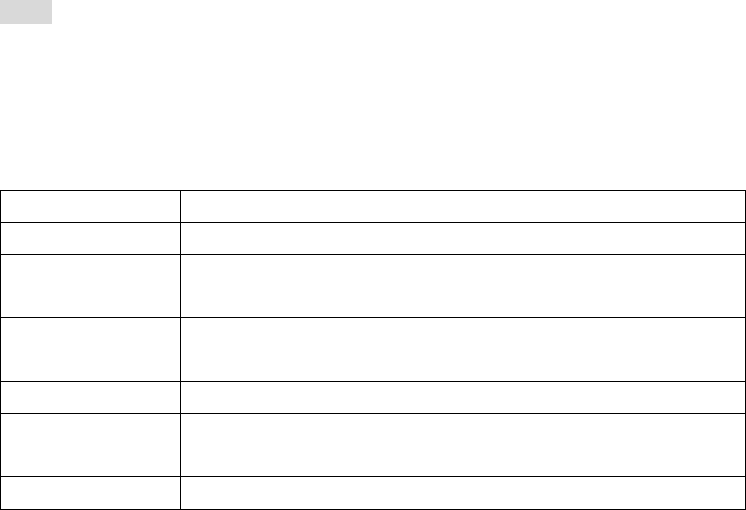
20
Price & rate: This function requires network support. Please contact your network operator for
details.
SMS counter: View or delete the log of sent and received messages.
GPRS counter:
Last sent: View the sending flow of last connection.
Last received: View the receiving flow of last connection.
Total sent: View the sending flow of total connections.
Total received: View the receiving flow of total connections.
Reset: Clear the flow of all connections.
Auto time limit:
Setting: ON/OFF.
The limit is between 1 and 9999 seconds.
Note: SIM2 doesn’t support this function.
[Call settings]
SIM1 own number: Available options are Default, Hide and Send.
Default: Whether the phone sends own number depends on system default.
Hide: Do not send own number during call. If the system doesn’t support this function, you
may be not able to make calls.
Send: Send own number during call.
SIM2 own number: Available options are Default, Hide and Send.
SIM2 default: Whether the phone sends SIM2 own number depends on system default.
SIM2 hide: Do not send SIM2 own number during call. If the system doesn’t support this
function, you may be not able to make calls.
SIM2 send: Send SIM2 own number during call.
Note: This function needs network support.
Call waiting: Set to activate or deactivate the call waiting. For call holding and multi-party
conference, you need to activate this function first. It requires network support.
SIM1 (SIM2) call diverting: This function is a network service and you need to subscribe from
the network operator first. This function can divert the qualified calls to specified telephone
number.
Name Description
Unconditional Divert all incoming calls
If not available If the network can’t connect to your mobile phone (power off or
out of service area), it will divert the incoming calls for you.
If not answered If you don’t answer the calls in specified time, the network
diverts the call for you.
If busy When you are calling, the network diverts the incoming call.
Divert all data
calls Need network support
Cancel diverting Cancel all diverting settings.
21
SIM1 call barring:
Outgoing calls:
1. All calls: Set call barring for all outgoing calls of SIM1.
2. International calls: Set call barring for international calls of SIM1;
3. International except domestic: When you are abroad, you can only call the numbers
from the country you locate and home country (i.e. the country where your network
operator locates).
Incoming calls:
1. All calls: Set call barring for all incoming calls of SIM1.
2. Roaming calls: Set call barring for all calls of SIM1 except the calls from the numbers
in local service area.
Cancel barring: Cancel call barring settings of SIM1. In this case, you can make and answer
calls normally.
Change password: Change the password of call barring for SIM1.
SIM2 call barring:
Outgoing calls:
1. All calls: Set call barring for all outgoing calls of SIM2.
2. International calls: Set call barring for international calls of SIM2;
3. International except domestic: When you are abroad, you can only call the numbers from
the country you locate and home country (i.e. the country where your network operator
locates).
Incoming calls:
4. All calls: Set call barring for all incoming calls of SIM2.
5. Roaming calls: Set call barring for all calls of SIM2 except the calls from the numbers in
local service area.
Cancel barring: Cancel call barring settings of SIM2. In this case, you can make and answer
calls normally.
Change password: Change the password of call barring for SIM2.
Blacklist: Enable blacklist and the numbers in the blacklist will be rejected automatically.
Line switching:switch line1or line2.
Group list:set and add the group.
Caller time reminder: Give you one or periodic alert tone in the calling process so that you
can know the call time. You can also disable the alert tone.
Call time display: Display the call time in the calling process.
Auto redial: Select ON or OFF for auto redial in this option. If the first call isn’t connected
successfully, the mobile phone will redial for ten times at most automatically.
IP call: Add or edit the numbers for IP call.
Note: Some settings need network support. Call barring needs local network support and you
need to apply this service first.
22
6.4 Messaging
SMS
Short messaging is a network service. To send or receive short messages, you may need to
subscribe for this service from your network operator.
This mobile phone supports short messages. The short messages are sent to the message
center and then to the recipients (GSM subscribers). The short messages are saved in the network
if the mobile phone of recipient isn’t switched on or can’t receive short messages (memory is full).
The validity depends on user’s settings and network operator.
With SMS, you can send and receive chain text messages, which may affect the charge of
messaging. Please contact your network operator for details.
If the memory is full, an icon will flash in the top line of the screen; since the mobile phone
supports dual SIM cards, the messages are saved in SIM1 and SIM2 separately, and the prompts
appear separately. To receive new messages normally, delete the short messages in corresponding
SIM cards.
If the recipient has received the message,the mobile phone sends an alert tone of message
report(report is enabled
Note: When you send message via SMS service, the mobile phone may display “Sent”. It
indicates that the message has been sent to the SMS center. But it doesn’t mean that the recipient
has received the message. Contact your network operator for more information.
Inbox
You can read the received short messages in the Inbox, including SIM messages and SIM2
messages.
Reply by SMS: Reply in text message with SIM1 or SIM2.
Reply by MMS: Reply in MMS with SIM1 or SIM2.
Delete: Delete the message.
Edit: Edit the message or send later.
Forward: Forward the message to another recipient.
Save to phonebook: save the number in the received or sent message to SIM1/SIM2 card or
mobile phone.
Call sender: call the numbers in the received message.
Delete all: Delete all the messages in the Inbox of corresponding SIM card; if SIM1 is selected,
all the messages in SIM1 will be deleted; if SIM2 is selected, all the messages in SIM2 will be
deleted.
Use number: Save or call the numbers in the received message.
Outbox
Select “Save and send” when sending message, the message will be saved in Outbox; if SIM1
is selected, the message will be saved in SIM1 Outbox; if SIM2 is selected, the message will be
saved in SIM2 Outbox; you can also save the message in Outbox directly. In this case, "No
number" appears in the Outbox, i.e. no recipient. If the message isn’t sent successfully, the
message also will be saved in the Outbox. You can perform the following operations to the short
messages saved in Outbox: Resend, Edit, Delete, Delete all and Use number.
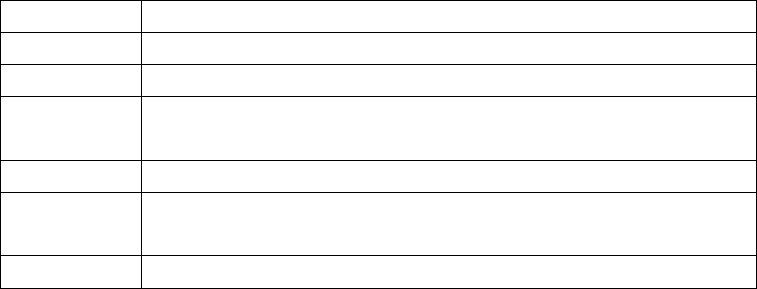
23
Drafts
Save the edited text message and perform operations such as read, edit, delete, delete all, use
details and send details.
Details: View the details of the message;
◆ Use number
Sent message
Save the sent text message and perform operations such as read, forward, delete, delete all,
use details and send details.
Details: View the details of the message;
Use number ◆
New message
You can create short messages in this menu.
Each message may contain 612 characters. While editing the message, select the “Input
method”option with the Navigation keys to switch the input method. Press“Delete” key to delete
one character before the cursor, or hold “Delete”key long to clear all characters; press the End key
to return to standby screen; press the Left/Right key to select the character and enter the character.
When editing messages, the size of the letters and numbers can be changed.
This mobile phone supports group messages with more than 600 characters each (the
characters limit of common text message). If the message contains more than limited characters,
the phone sends it in two or more messages.
Option Function
Insert number Insert a number saved in the Contacts
Insert contact Insert a contact name
Insert
bookmark Yahoo and Sina are available
Save to drafts Save the message into drafts
Input method Smart pinyin, capitalized English, small English, number and stroke
input methods are available
Templates Ten preset messages are available
Note: This service is available only when the network operator supports. Only the mobile
phone that integrates image function can receive and display the picture information normally.
Delete message
You can delete the text message in the inbox, drafts, outbox, sent message or all message.
Templates
Edit or delete the templates.
SMS settings
You can set the SMS parameters in this menu.
Mode setting: Enter local SMS center number to send short messages.
24
Note: The number of SMS center is provided by the network operator.
Status setting:
Message report: The network notifies whether the recipient has received the message
and the receiving time.
Reply path: Transfer the replay path to the network and this function requires the
support of SMS center
Memory status: You can check the memory status of the SIM cards or mobile phone in this
menu.
Storage position: Set the storage position of the messages (SIM card or mobile phone).
Profiles setting:s:set the profiles.
Voicemail server: Set The number of voicemail The number of voicemail center
(The six options apply to SMS settings of SIM1 and SIM2.)
Sending setting: prefer GPRS,prefer GSM, or GSM only. GSM first is the default option.
(This setting only applies to SIM1 setting)
MMS
The multimedia message may contain text, sound clip and picture. The mobile phone can
receive multimedia message but can’t receive the multimedia message with size beyond the limit.
If the multimedia message contains picture, the mobile phone will adjust the picture
automatically to make it displayed on the screen.
The displaying effect of the multimedia message depends on the receiving device.
Note: This service is available only when the network operator supports. You can receive
and read the multimedia messages with a device that is compatible with MMS or e-mail.
New multimedia message
Recipient
Insert number – Enter the telephone number of the recipient.
CC
Insert number – Enter the telephone number of the recipient.
BCC
Insert number – Enter the telephone number of the recipient.
Subject: Edit the subject of the multimedia message.
Editing content
Edit the multimedia message, and press OK key to enter the options:
Done: (in mobile phone: after editing the recipient number) the following options are
available: 1. Send; 2. Save and send; 3. Save in Drafts; 4. Sending options; 5. Exit.
Insert:
Picture: Insert picture ◆
Sound: Insert sound ◆
Video: Insert video◆
◆Subject: Insert subject
◆Number: Insert number.
◆Name: Insert name.
◆Bookmark: Insert bookmark.
25
Preview: Preview the multimedia message;
Settings: Set the playing time, text and SML of the multimedia message;
Input method: Select appropriate input method.
Inbox: Read the received multimedia message in Inbox and perform the following
operations:
Read: Read the multimedia message, and save the picture, sound and attachment;
Details: View the details of the message.
Use number ◆
Reply: Reply in multimedia message;
Forward: Forward the multimedia message to another recipient;
Delete: Delete the multimedia message;
Delete all: Delete all the multimedia messages in Inbox;
Use number: Save or call the numbers in the received message.
Outbox: Read the sent, saved and unsent multimedia messages, and perform operations such
as read, details, forward, delete, delete all and use number.
Drafts: Save the edited multimedia message and perform operations such as read, edit, delete,
delete all, use details and send details.
Details: View the details of the message;
Use number ◆
Templates: The mobile phone has five preset multimedia messages. You can perform
operations such as read, details, and create new message with templates; you can also customize
the templates.
MMS settings: You can set the MMS parameters in this menu.
Editing setting:
Editing mode: Two editing modes are available: unlimited and limited.
Auto signature: After editing the signature, show/hide the name of the sender.
Edit: Edit the auto signature.
Sending settings:
Sending report – Enable/disable sending report.
Reading report - Enable/disable reading report.
Priority – Select the priority of sending MMS: Medium, High, and Low.。
Save and send –Enable/disable send and save information.
Sending time: Immediate, one hour later, 12 hours or 24 hours later.
Retrieval setting:
Filter: Anonymous sender – Allow/Return
AD message - allow/return
26
Home network: immediate, deferred, rejecttive.
Roaming:immediate, deferred, rejecttive.
Sending report: Enable/disable sending report.
Server setting:
CHINA MOBILE MMS
Activate setting
Edit setting
Change option name – Set the name
Homepage - Edit the web address of multimedia message (e.g.: China Mobile:
http://mmsc.monternet.com)
Network account – China Mobile GPRS
Connection type – Continuous, intermittent and HTTP.
User name – Edit user name.
Password: Set the password.
Other settings of MMS are same to China Mobile MMS.
Preference storage: select storage position.
Memory status: View the usage rate, occupied space and memory of the mobile phone.
Voice mail
SIM1 voicemail
Voicemail is a network service. You need to subscribe for this service first. Please contact
your network operator for more information.
Connect to voice: Call the voice mail number saved in the list. If you have two telephone
numbers, you can customize the voice mail number for each number respectively.
Edit: Edit the voice mail number, and press OK to save the number.
Note: In standby state, input the voicemail number and press and hold Number key 1 to call
the voicemail. Set SIM1 voicemail and make the call with SIM1
SIM2 voicemail
Voicemail is a network service. You need to subscribe for this service first. Please contact
your network operator for more information.
Connect to voice: Call the voice mail number saved in the list. If you have two telephone
numbers, you can customize the voice mail number for each number respectively.
Edit: Edit or delete the voice mail number, and press OK to save the number.
Note: In standby state, input the voicemail number and press and hold Number key 1 to call the
voicemail. Set SIM2 voicemail and make the call with SIM2.
Cell broadcast
SIM1 cell broadcast
Cell broadcast is the service that the network operator sends messages such as weather report
and traffic to the GSM subscribers in specified area.
[Receiving mode]: Enable/disable message receiving.
[Read message]: If the cell broadcast is enabled, you can read the received messages.
[Language]: Set the language of received message.
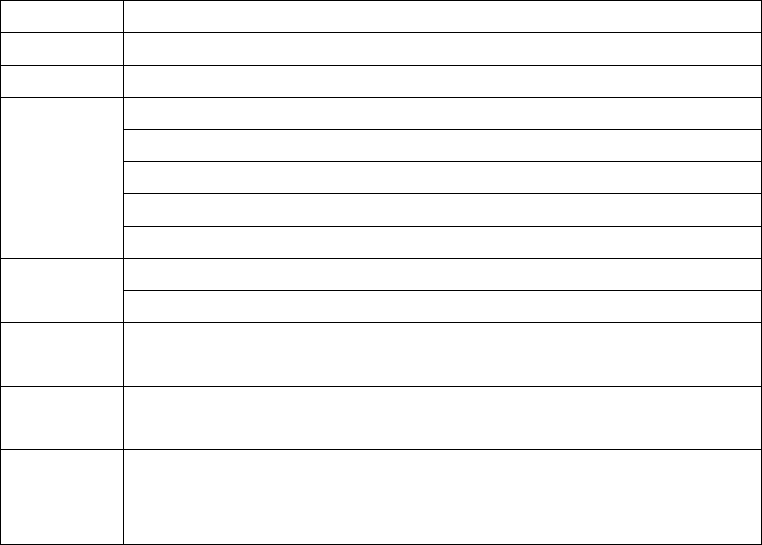
27
[Channel setting]: Select, add, edit or delete the channel.
[Note] Enable SIM1 cell broadcast to receive cell broadcast from SIM1.
SIM2 cell broadcast
Cell broadcast is the service that the network operator sends messages such as weather report
and traffic to the GSM subscribers in specified area.
[Receiving mode]: Enable/disable message receiving.
[Read message]: If the cell broadcast is enabled, you can read the received messages.
[Language]: Set the language of received message.
[Channel setting]: Select, add, edit or delete the channel.
[Note] Enable SIM2 cell broadcast to receive cell broadcast from SIM2.
6.5 Multimedia
[Camera]
In this menu, you can take pictures with the embedded camera and adjust the camera settings.
The camera lens is in the rear side of the mobile phone and the screen is the viewfinder window.
The pictures are taken in JPG format. After downloading to PC, please view with appropriate
software.
If the mobile phone memory is insufficient, please delete certain pictures or other files in
“File manager”.
The mobile phone has front/rear camera. In standby interface, slide the rear cover to
open/close the rear camera.
Camera options
Option Description
Self mode Activate/deactivate the front/rear camera
To album: View the saved pictures and the “+/-” on the screen are invalid.
Shutter tone: Sound effect I, II, III and OFF
Exposure compensation: -2~ +2
Avoid flicker: 50Hz (default), 60Hz
Shooting delay: 5sec, 10sec, 15sec or OFF.
Camera
settings
Sequence setting: Single, three, five or OFF.
Image size: 640*480, 320*240, 160*120, 176*220,80*60 Image
setting Image quality: intermediate, high, low
White
balance Auto, sunlight, tungsten lamp, fluorescent, cloudy, and incandescent.
Scene
mode Auto, night mode
Special
effect
setting
Six options are available
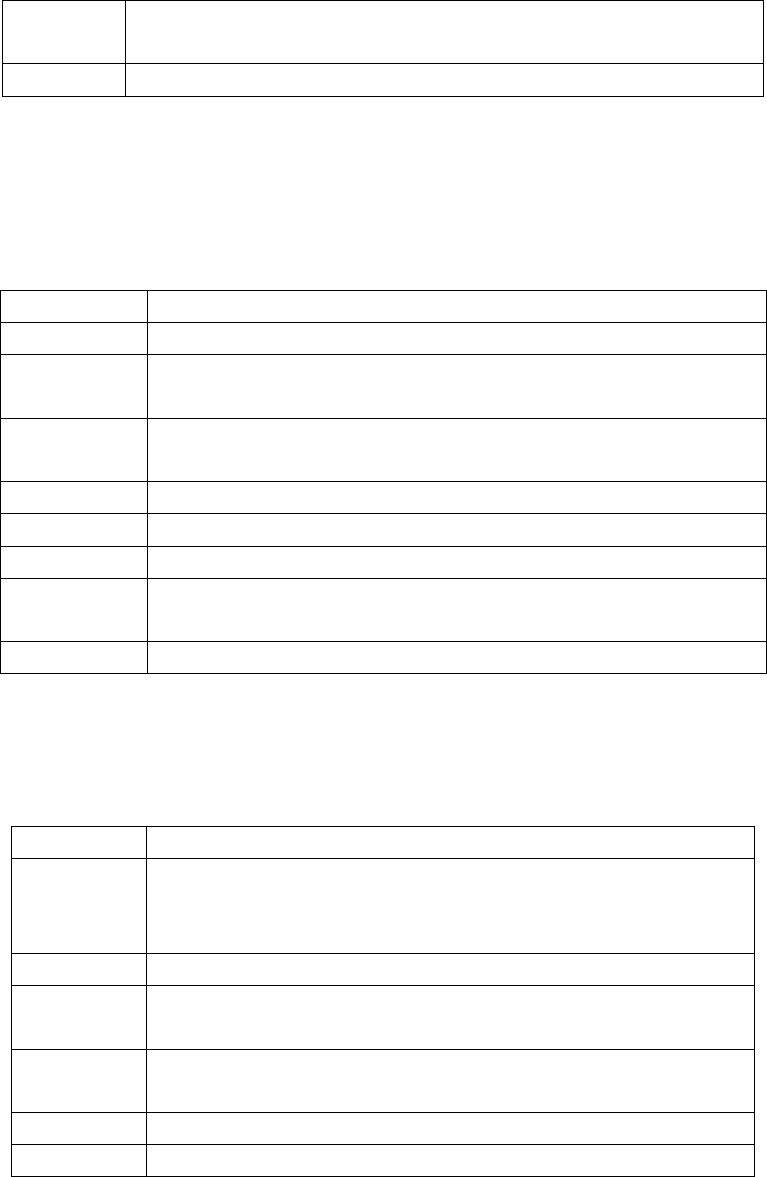
28
Storage
path Memory card
Reset Restore the default settings
Note: After replacing the T-Flash card, it is necessary to create a Photos menu before using the
camera.
Album: All the pictures are saved in Album.
Description of album options
Option Description
View View selected picture/photo
Browsing
mode Two browsing modes are available: List and Matrix.
Send Send the selected picture/photo to wallpaper, screen saver, power
on/off video or specified path (e.g. SMS, MMS, Contacts)
Rename Change the name of selected picture/photo
Delete Delete the selected picture/photo
Delete all Delete all the pictures/photos in the Album
Sort Sort the pictures according to name, type, time or size; or select None
and do not sort.
Storage path Save the selected pictures in memory card
[Video recorder]
Click OK key in the center to start video recording. The recording time depends on the time
limit and the capacity of the memory card. Enter options to perform the following settings
Option Description
Video
recorder
setting
In video recording mode, perform the following settings: white
balance, light compensation, exposure compensation, night mode,
and flashing frequency
Video setting Set the video quality of the recording
Special
effect setting Five options are available
White
balance Auto, sunlight, tungsten lamp, fluorescent, cloudy, and incandescent.
Storage path Save the selected pictures in memory card
Reset Restore the video recorder to default settings.
[Video Player]
Allow playing video files in 3gp, MP4. In this mode, you can also perform the following
operations to the 3gp, MP4.
Description of video player options

29
Option Description
Play Support playing video files in 3gp, MP4 format.
Send Send the video to Contacts or MMS
Rename Change the name of specified video file
Delete Delete the selected 3gp, MP4.
Delete all Delete all the files in Video folder
Sort Sort the pictures according to name, type, time or size; or select
None and do not sort.
Storage path Save the video recording in the memory card
[Audio player]
For WIN2000 or later operating systems, it is not necessary to install the drivers. Connect the
mobile phone to PC with USB cable and the Found New Hardware prompt appears. Download the
selected MP3 files to the “My Music” folder. Do not save them in Audio, Images or Photos. (Only
support playing music in MP3 and MIDI format)
Description of music player options
Option Description
Play Play the selected music
Details View the file name, sound channel, audio quality, file size, track
time, name, singer, album and category
Add to library Add the selected music to the ringtone library
Update ringtone
playing list
Update the playing list (e.g. update the playing list after deleting
music from the file manager)
Setting
Auto generate list, repeat, random, background playing, Bluetooth
stereo output, Bluetooth stereo earphone, equalizer and playing
path
[FM radio]
You can listen to the FM radio with the mobile phone.
Channel list: Edit the channel name and frequency in the list.
Manual input: Enter the frequency and return to the playing interface.
Auto-scan: Scan channels automatically.
Setting: Set the background playing, speaker and recording format.
[Sound recorder]
Please choice a file in the list,you can perform the following operations.
Record: Record audio file.
Play: Play the selected file.
Append:To continue record for the selected file.( for the recording effective format .)
Rename: Change the name.
Delete: Delete the selected file.

30
Delete all: Delete all files in the current folder.
Setting: Set for the recording format.
Send: Send to profiles.
[Mobile TV]
First time enters TV, may carry on the following operation:
Chooses the area: Enters the television, some 41 national area tabulation.
Search channel: Chooses some area, carries on the search channel according to the
confirmation.
Channel list: Searches the channel will demonstrate one by one.
Option operation: To the channel which receives may carry on the broadcast, choose, to
change the name, operations and so on deletion.
6.6 Organizer
[Games]
This mobile phone provides one inbuilt game (he helicopter.). Please refer to instructions in
the game for details.
Copter:From the game list into the game, you can choose the new game or view best ranking
and game shows.
Game settings:Setting:select on/off for BGM,sound effect,vibration, and the size of volume.
[Calculator]
Press number keys 0-9 to enter the figures you need to calculate and press the # key to enter
radix point;
You can also enter operators such as +, -, ×, ÷;
Click <Clear> key to clear last input or result, press and hold <Clear> key to clear all the
contents or results.
Press< OK> key to get the result.
Note: The precision of the calculator is limited and there are errors, especially when it is
indivisible.
[Unit converter]
Enter the exchange rate and convert.
[Stopwatch]
The mobile phone provides common stopwatch and multidirectional stopwatch to record the
accurate time. You can press <OK>key to enter the menu below:
Common stopwatch: Press <OK> key to count time separately or in circle. You can browse,
delete or delete all the saved times.
Multidirectional stopwatch: Click the <Start>key menu in the lower left to record time in
31
up/down/left/right separately. Press and hold <Resume>key to clear after stopping.
[Calendar]
With this function, you can arrange your schedule and activate the alarm clock. Scroll to a
date and it is highlighted in green frame. If a memo has been set to certain day, the date will have
a red frame; to view the memo of certain day, click OK to view the schedule. You can perform the
following operations:
Schedule: View the schedule of the date where the cursor locates. You can set the Date, Time,
Remark, Alarm on/off and Ringing mode. When you edit the schedule, you can press the
Left/Right key to select Alarm mode. You can also delete the schedule or all schedules, or add
new schedule.
New entry: Select other, meeting, course, appointment, call or anniversary.
Go to date: Go to appointed date.
Lunar: Select to activate or deactivate lunar.
Week view: View the schedule of the date where the cursor locates. You can set the Date,
Time, Remark, Alarm on/off and Ringing mode. When you edit the schedule, you can press the
Left/Right key to select Alarm mode. You can also delete the schedule or all schedules, or add
new schedule.
[Bluetooth]
In the Bluetooth interface, you can perform the following operations:
1. Activate Bluetooth: Activate/deactivate the Bluetooth.
2. Scan handsfree device: Scan handsfree device.
3. Match device: Scan new device or display the list of matched device; perform operations
according to the options.
4. Online device: Display the connected devices.
5. Setting: Set the Bluetooth options. For example, change device name, set share directory
and priority, receiving directory, etc. The default share directory is the Received folder.
6. My Bluetooth: Display device name, Bluetooth address and supported protocols.
[Tasks]
Create a new Tasks and perform operations like Browse, Add, Edit, Delete, Delete all and Send.
If you have set alarm for the Tasks, the mobile phone rings and displays the Tasks when the
specified time arrives.
[Alarm clock]
The time format of alarm clock is same to the clock. When the mobile phone is turned off,
the alarm clock is still valid only if the battery voltage isn’t low. The mobile phone allows setting
five alarm clocks and the default option is ON. You can customize the alarm time and date for
every alarm clock separately. When the alarm time arrives, the mobile phone rings and displays
current time and date on the screen. Press “Stop” to stop the alarm; press “Snooze”, the alarm
stops and rings again after four minutes.
If the mobile phone is still power off till the alarm time, the phone switches on and alarms
automatically. If you press “Stop”, the phone asks you whether switch on the mobile phone. Press

32
“No” to switch off, or press “Yes” to switch on.
[World clock]
Press the Left/Right key to view the current time of different countries.
[Electric Torch]
Select ON or OFF.Enter the ON,you can see in the night.
6.7 Settings
Dual SIM settings: You can set the dual SIM mobile phone accordingly:
SIM1 only;
Dual SIM;
SIM2 only;
Flight mode
Phone settings: In this menu, you can set the language, wallpaper and time.
Date & Time: Select the city and set the time format and date format, and the specific time.
Set city: Select the city.
Note: This option should be set together with auto update time and will update the date and
time only when the network supports.
Time setting: Set current time and date.
Time format setting: Set the displaying format of time and date.
Note: If the battery has been removed or has been run out a long time, you may need to set
the time when you insert or charge the battery and switch on the phone.
Warning: Please disable the schedule power on function before you enter specific area where
mobile phone is prohibited (e.g. in airplane).
Schedule power on/off: Set the time of schedule power on/off.
Language: Select the phone language (available options are English, French, Spanish and
Portuguese). The default language is English.
Default input method: Define the default input method.
Standby menu: Set the wallpaper, screen saver, power on video, power off video, whether display
date/time, etc.
UART setting: Set SIMI or SIM2 card
Night sensor setting: Set on/off for ” Shake next wallpaper “or ”Shake next Song” and set the
ringtone for “Night type”.
Other settings: Set the brightness and time of LCD backlight.
Network settings:
Name Description
Auto: The phone selects available network automatically.
Network
selection Manual: Only register specified network. If this network is unavailable,
the phone won’t register other networks.
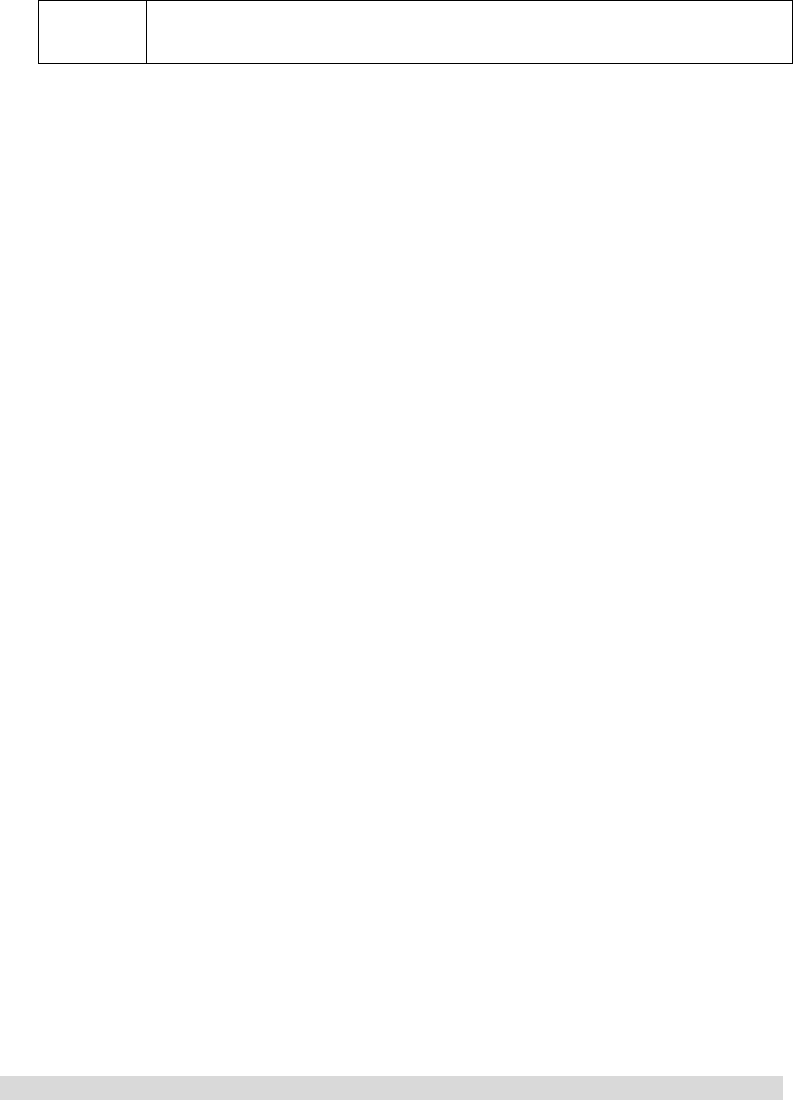
33
Prior
network Select the prior network
Security settings
SIM1 lock: Activate/deactivate SIM lock (PIN code).
SIM2 lock: Activate/deactivate SIM2 lock (SIM2 PIN code).
SIM1 FDN: This function needs network support. If this function is activated (requires
PIN2 code), you can only call the numbers in SIM1 FDN.
SIM2 FDN: This function needs network support. If this function is activated (requires
SIM2 PIN2 code), you can only call the numbers in SIM2 FDN.
Disabling dial: Activate or deactivate the restriction of all or certain call functions. (It needs
network support.)
Change password: You can change the default password to your private password in 4-8
digits. If the phone lock is enabled, the phone will prompt that “Phone locked” when you
turn on the mobile phone. To unlock, please follow the prompt to enter the password and
click OK key to confirm.
Change SIM2 PIN code: You can change the SIM2 PIN code to your private password in
4-8 digits. (SIM2 PIN2 is same)
Phone lock: You can activate or deactivate phone lock. The phone lock is a 4-8 digit
password (default: 1122), which you can change.
Keypad lock: You can activate or deactivate keypad lock. The mobile phone integrates
keypad lock function. The keypad locks in certain time automatically (5sec, 30sec, 60 sec
and 5min).
Change password: Change the phone lock password
Reset
Access the setting, select Reset, enter the password, and follow the prompt to reset and
restart the mobile phone. This operation will restore all default settings.
Note: The default password is 1122.
Shortcuts
You can set the shortcuts according to requirements. In the standby state, you can press the
direction keys to go to the shortcut functions directly.
Note: The menu is valid only when you set the shortcut function in Settings /Dedicated keys.
6.8 User Profiles
This mobile phone is provided with several profiles. You can customize the ringtone
according to events and environment. You can customize a profile and activate it. Available
options are: General, Meeting, Outdoor, Indoor, Mystyle .
You can customize the following items in every profile:
Ring tone setting: Set up the tone of incoming call, alarm clock, power on, power off,
34
message, key pressing and main menu music.
Volume: Set the volume of ringtone and key pressing.
Ringing mode: Four types are available: Ringing, Vibrating, Vibrating and Ringing, and
Ringing after vibrating.
Ringtone type: Once, Ringing and Ascending. 。
Alert tone: Warning tone, Error, Network connection tone and call connection.
Answering mode: Set any key answering.
After customized, select “Activate” in “Options”.
Note: The Earphone profile is activated automatically when the earphone is inserted and the
General profile resumes when the earphone is removed.
If the earphone is connected in Silent profile, the profile before the Silent profile resumes
when the earphone is disconnected.
In standby, press and hold the # key to switch to Silent profile, and press and hold this key
again to resume original profile.
6.9 Services
With this function, you can access the services on the Internet, including weather, news,
financial info, etc. This service is provided by network operator. New menus appear according to
SIM card. It is invalid if the SIM card and your network operator don’t support this function.
Please contact your network operator for more information.
M-Zone SIM card
WAP
Homepage – Connect to the website in the setting.
Bookmark – Access the options and perform the following operations:
Web history: record 10 recent web history entries.
Saved websites: Record saved websites .
Enter web address: Enter web address and log in the site.
Service Inbox: The mobile phone can receive the service message (push message) sent by
your service provider.
For instance, the service message may be a notice of news summary which may be a text
message or provide a WAP site.
Settings
Editing setting
China Mobile
Activate setting
Edit setting
z Change option name – Set the name
z Homepage – Edit the web address.
z Account – Select network account.
z Connection type – Continuous, intermittent and HTTP.
z User account – Edit user name.
z Password: Set the password.
Note: The settings of other WAP options are same to China Mobile.
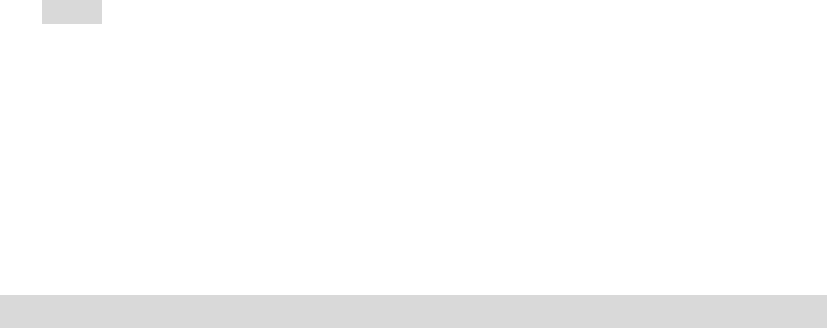
35
Browsing option – Set the waiting time and whether display picture.
Service message setting – Select ON or OFF.
Clear cache – Clear the cache. The internet surfing speed will be affected if the cache is full.
Clear personal data – Clear personal data.
Account data
GSM data – Use GSM data to provide the following account data, e.g.:
China Mobile
Name: China Mobile
Number: 17266
User account: wap
Password: wap
Line type: ISDN, analog
Speed: 9.6Kbps, 14.4 Kbps, 4.8 Kbps
Net domain: 010.000.000.172
GPRS– Use GSM data to provide the following account data, e.g.:
China Mobile GPRS
Name: China Mobile GPRS
GPRS connection: cmwap
User account: wap
Password: wap
Authentication mode: common, encrypted
Note:
Please contact local network operator for the details of tariff and specific settings.
The mobile phone only provides the settings of China Mobile. For other settings, please
consult local network operator.
SIM2 doesn’t support WAP.
7. Appendix
Appendix A: Please take care of your mobile phone
Maintenance
The mobile phone is made in exquisite process. Please be careful while using. The suggestions
below will help to extend the service life of the mobile phone.
1> Keep the mobile phone and all its parts and accessories away from children.
2> Keep the mobile phone dry. Keep it away from the substances such as rain, moisture and
liquids that may erode the circuits. Do not use the mobile phone at places with too much dirt
or put it at these places to avoid damaging the activate parts.
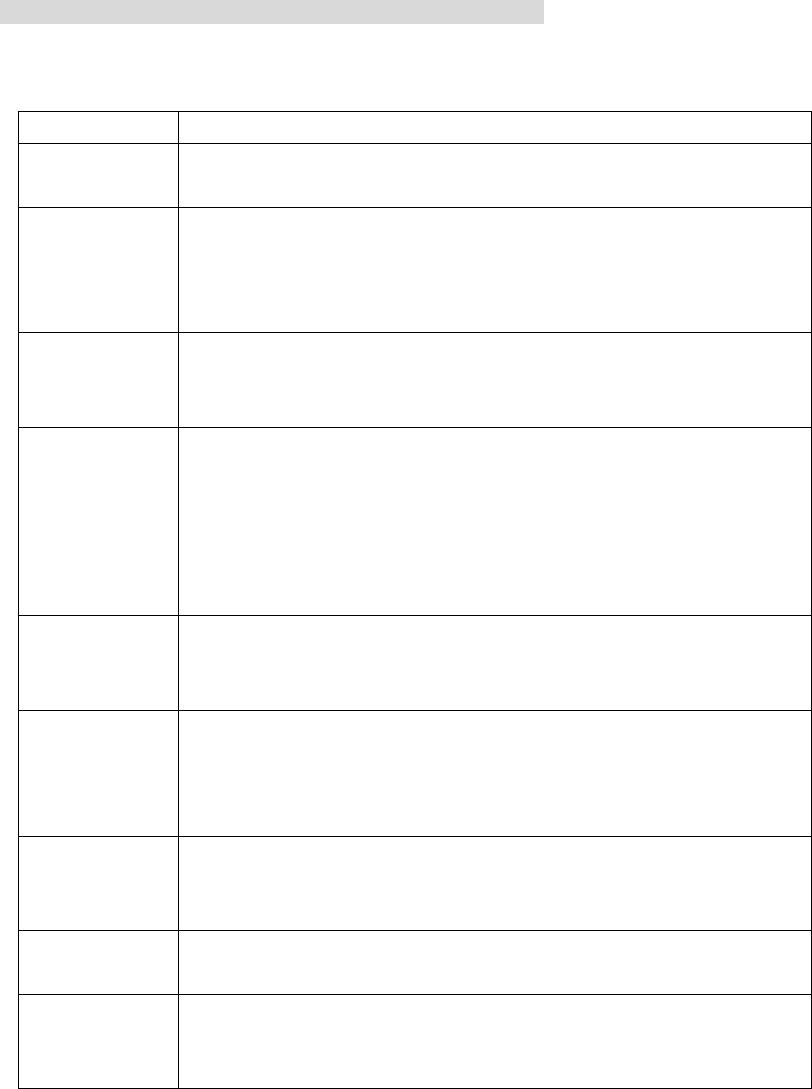
36
3> Do not put the mobile phone at the place with high temperature; otherwise, it will shorten the
life of the circuit, and damage the battery and plastic parts.
4> Do not put the mobile phone at cold place. When it becomes warm (normal temperature),
moisture will generate in the mobile phone and damage the circuit board.
5> Do not wash the mobile phone with corrosive chemical agent, cleaner or strong detergent. Dip
soap water with soft cloth to wipe the mobile phone.
6> If the mobile phone or any accessory can’t work normally, please send it to qualified service
center.
Please dispose the used products according to local regulations.
Appendix B: Troubleshooting
Failure Reason
Can’t switch on 1、 The battery has been run out;
2、 The battery isn’t installed properly.
SIM card error
1、 SIM card is dirty. Clean the SIM card.
2、 Re-install the SIM card.
3、 SIM card is damaged. Please change a new one.
4、 (SIM2 is same)
Weak signal
Check the icon of signal strength, where four strips indicate the
strongest signal and two or less strips indicate weak signal.
(SIM2 is same)
Can’t make
calls
(I) You have set to hide your own number, but the network operator
doesn’t support this service.
(II). The ambient has strong interference.
(III). You have enabled call barring.
(IV). You have activated Line 2, but the network operator doesn’t
support this service.
Can’t charge
the battery
(I). The battery may be over discharged and it takes a while to charge
after connected to the charger.
(II) Battery performance has decreased.
Can’t connect
to network
(I). The signal is too weak, or there is radio interference.
(II). Check whether the SIM card is installed properly, whether the
contact is poor or whether the card is damaged? Please contact your
network operator if the SIM card is damaged.
The photos
taken are too
dark
(I) The brightness is too low;
(II) The environment is too dark
The photos
taken are blurry
(I) The object is moving;
(II) Your hand shakes when you press the shutter
The photos
taken are
distorted
The object is too close
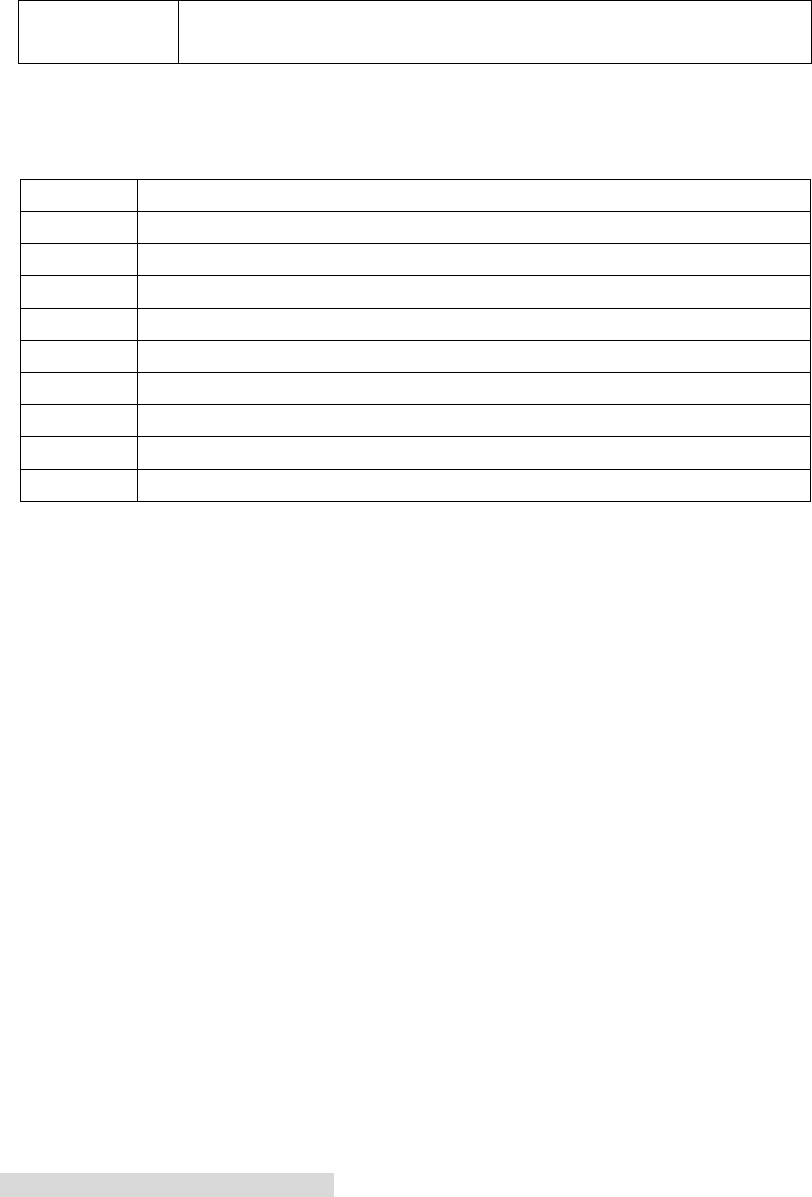
37
Can’t access
service menu The SIM card doesn’t support
Appendix C: Abbreviation and explanation
SMS Short Message Service
EMS Enhanced Message Service
SIM Subscriber Identity Module
GSM Global System for Mobile Communication
PIN Personal Identity Number
PUK PIN Unblocking Key
IMEI International Mobile Equipment Identity
CB Cell Broadcast
GPRS General Packet Radio Service
MMS Multimedia Message service
Appendix D: Optional parts
T-FLASH card
This is also called as memory card, which is used to save data.
Handsfree kits
The handsfree kits include earphone and mini microphone, which are used for handsfree call.
USB data cable
In power off state, connect the mobile phone to PC with the USB data cable to access files and
charge the battery.
In power on state, connect the mobile phone to PC with the USB data cable to access the storage
device.
Travel charger
Used for travel charging
Note: Please use qualified accessories.
FCC Statement
1. This device complies with Part 15 of the FCC Rules. Operation is subject to the following two conditions:
(1) This device may not cause harmful interference.
(2) This device must accept any interference received, including interference that may cause undesired
operation.
2. Changes or modifications not expressly approved by the party responsible for compliance could void the
user's authority to operate the equipment.
NOTE:
This equipment has been tested and found to comply with the limits for a Class B digital device, pursuant to
Part 15 of the FCC Rules. These limits are designed to provide reasonable protection against harmful
interference in a residential installation.
This equipment generates uses and can radiate radio frequency energy and, if not installed and used in
accordance with the instructions, may cause harmful interference to radio communications. However, there is
no guarantee that interference will not occur in a particular installation. If this equipment does cause harmful
interference to radio or television reception, which can be determined by turning the equipment off and on, the
user is encouraged to try to correct the interference by one or more of the following measures:
Reorient or relocate the receiving antenna.
Increase the separation between the equipment and receiver.
Connect the equipment into an outlet on a circuit different from that to which the receiver is connected.
Consult the dealer or an experienced radio/TV technician for help.
SAR Information Statement
Your wireless phone is a radio transmitter and receiver. It is designed and manufactured not to exceed the
emission limits for exposure to radiofrequency (RF) energy set by the Federal Communications Commission
of the U.S. Government. These limits are part of comprehensive guidelines and establish permitted levels of
RF energy for the general population. The guidelines are based on standards that were developed by
independent scientific organizations through periodic and thorough evaluation of scientific studies. The
standards include a substantial safety margin designed to assure the safety of all persons, regardless of age
and health. The exposure standard for wireless mobile phones employs a unit of measurement known as the
Specific Absorption Rate, or SAR. The SAR limit set by the FCC is 1.6 W/kg. * Tests for SAR are conducted
with the phone transmitting at its highest certified power level in all tested frequency bands. Although the SAR
is determined at the highest certified power level, the actual SAR level of the phone while operating can be
well below the maximum value. This is because the phone is designed to operate at multiple power levels so
as to use only the power required to reach the network. In general, the closer you are to a wireless base
station antenna, the lower the power output. Before a phone model is available for sale to the public, it must
be tested and certified to the FCC that it does not exceed the limit established by the government adopted
requirement for safe exposure. The tests are performed in positions and locations (e.g., at the ear and worn
on the body) as required by the FCC for each model. The highest SAR value for this model phone when
tested for use at the ear is 0.122W/Kg and when worn on the body, as described in this user guide, is
0.558W/Kg(Body-worn measurements differ among phone models, depending upon available accessories
and FCC requirements). While there may be differences between the SAR levels of various phones and at
various positions, they all meet the government requirement for safe exposure. The FCC has granted an
Equipment Authorization for this model phone with all reported SAR levels evaluated as in compliance with
the FCC RFexposure guidelines. SAR information on this model phone is on file with the FCC and can be
found under the Display Grant section of http://www.fcc.gov/ oet/fccid after searching on
FCC ID: FWO5130S Additional information on Specific Absorption Rates (SAR) can be found on the Cellular
Telecommunications Industry Asso-ciation (CTIA) web-site at http://www.wow-com.com. * In the United
States and Canada, the SAR limit for mobile phones used by the public is 1.6 watts/kg (W/kg) averaged over
one gram of tissue. The standard incorporates a sub-stantial margin of safety to give additional protection for
the public and to account for any variations in measurements.
Body-worn Operation
This device was tested for typical body-worn operations. To comply with RF exposure requirements, a
minimum separation distance of 15mm must be maintained between the user’s body and the handset,
including the antenna. Third-party belt-clips, holsters, and similar accessories used by this device should not
contain any metallic components. Body-worn accessories that do not meet these requirements may not
comply with RF exposure requirements and should be avoided. Use only the supplied or an approved
antenna.