MAXWEST TELECOM VIRTUETAB7 Tablet User Manual
MAXWEST TELECOM Tablet
Manual

1
User Manual
Android Platform to introduce and use of guidance
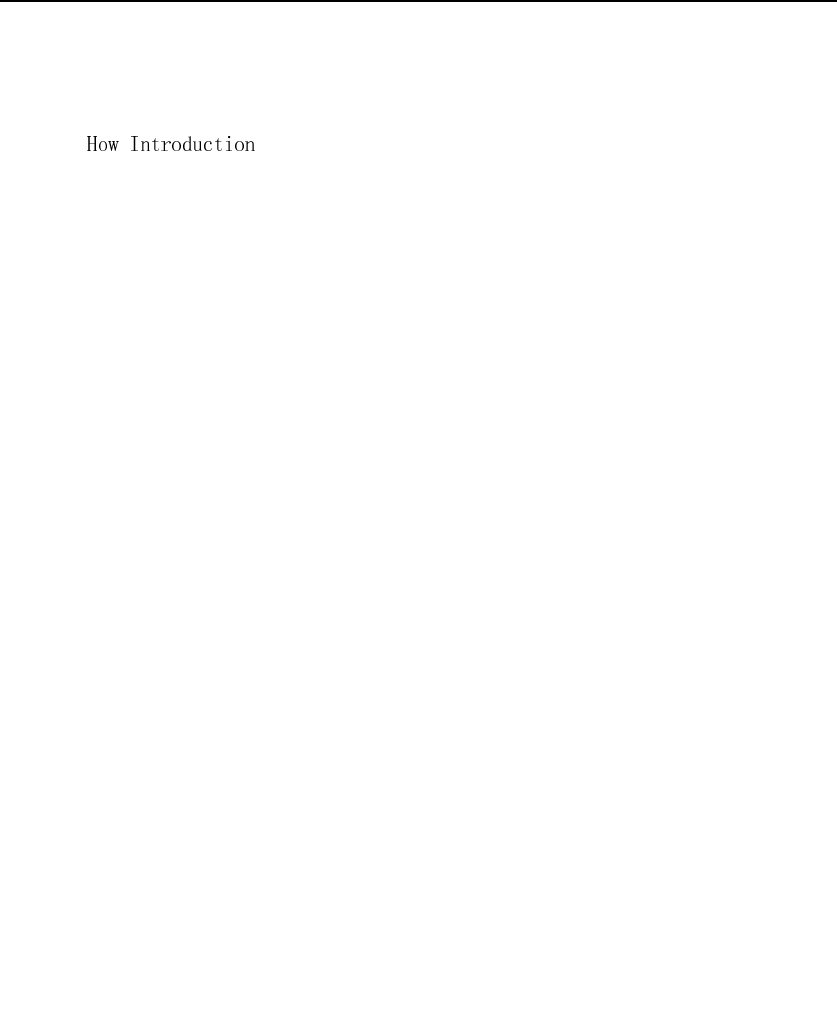
- 2 -
CONTENTS
...................................................................................................... - 4 -
Introduction phone keys ........................................................................................... - 4 -
Introduction widgets .................................................................................................. - 4 -
Information Function ................................................................................................. - 5 -
Contact Features ..................................................................................................... - 12 -
Call History Features .............................................................................................. - 15 -
Paste the text / copy Features............................................................................... - 17 -
E-mail Features ....................................................................................................... - 18 -
Desktop Features .................................................................................................... - 19 -
Delete the desktop icon.......................................................................................... - 25 -
Edit page................................................................................................................... - 26 -
Music Function......................................................................................................... - 27 -
FM function............................................................................................................... - 28 -
Bluetooth Function .................................................................................................. - 31 -
Wifi Features............................................................................................................ - 32 -
Flight mode Function .............................................................................................. - 33 -
Black unlock ............................................................................................................. - 35 -
Restore to factory default ....................................................................................... - 36 -
Storage Settings ...................................................................................................... - 38 -
English language switching phone ....................................................................... - 38 -
Replacement mobile phone input method........................................................... - 40 -
Introduce cross-screen display.............................................................................. - 41 -
Browser Features .................................................................................................... - 42 -
Q/A - 44 -
1. How to turn off the software running in the background too much.............. - 44 -
2. How to quickly set up Email .............................................................................. - 44 -
3. How do I view the capacity of SD card case................................................... - 45 -
4. How to save electricity MAXWEST VIRTUE PHABLET 7 .......................... - 45 -
5. How MAXWEST VIRTUE PHABLET 7 lock screen, to prevent others from
using.......................................................................................................................... - 45 -
6. How to install a program on a non-Android Market ....................................... - 45 -
7. In browsing the web or other applications, how to switch to other applications-
45 -
8. How to enter the silent mode quickly ............................................................... - 45 -
9. How to forward SMS / MMS.............................................................................. - 46 -
10. how to paste and copy text.............................................................................. - 46 -
11. In the phone program group is installed too many applications, how to solve-
46 -
12. Contacts are sorted, can change ................................................................... - 46 -
13. Contacts whether to support the group ......................................................... - 46 -

- 3 -
14. contacts and SMS storage capacity limits the number of........................... - 46 -
15. How to set the SD card, personalized ring tones......................................... - 46 -
16. How to sync the phone contacts to the original VIRTUE PHABLET 7 ... - 47 -
17. How to use the VIRTUE PHABLET 7 access Wifi (WLAN)........................ - 47 -
18. How to Find Contact......................................................................................... - 47 -
19 How do I delete the downloaded software..................................................... - 47 -
20. How to view mobile phone version information............................................ - 47 -
21. How do I copy SIM card contact information................................................ - 47 -
22 why the message has a different time and date display.............................. - 47 -
23.VIRTUE PHABLET 7 whether to support the Java....................................... - 48 -
24.How to open developer options ....................................................................... - 48 -
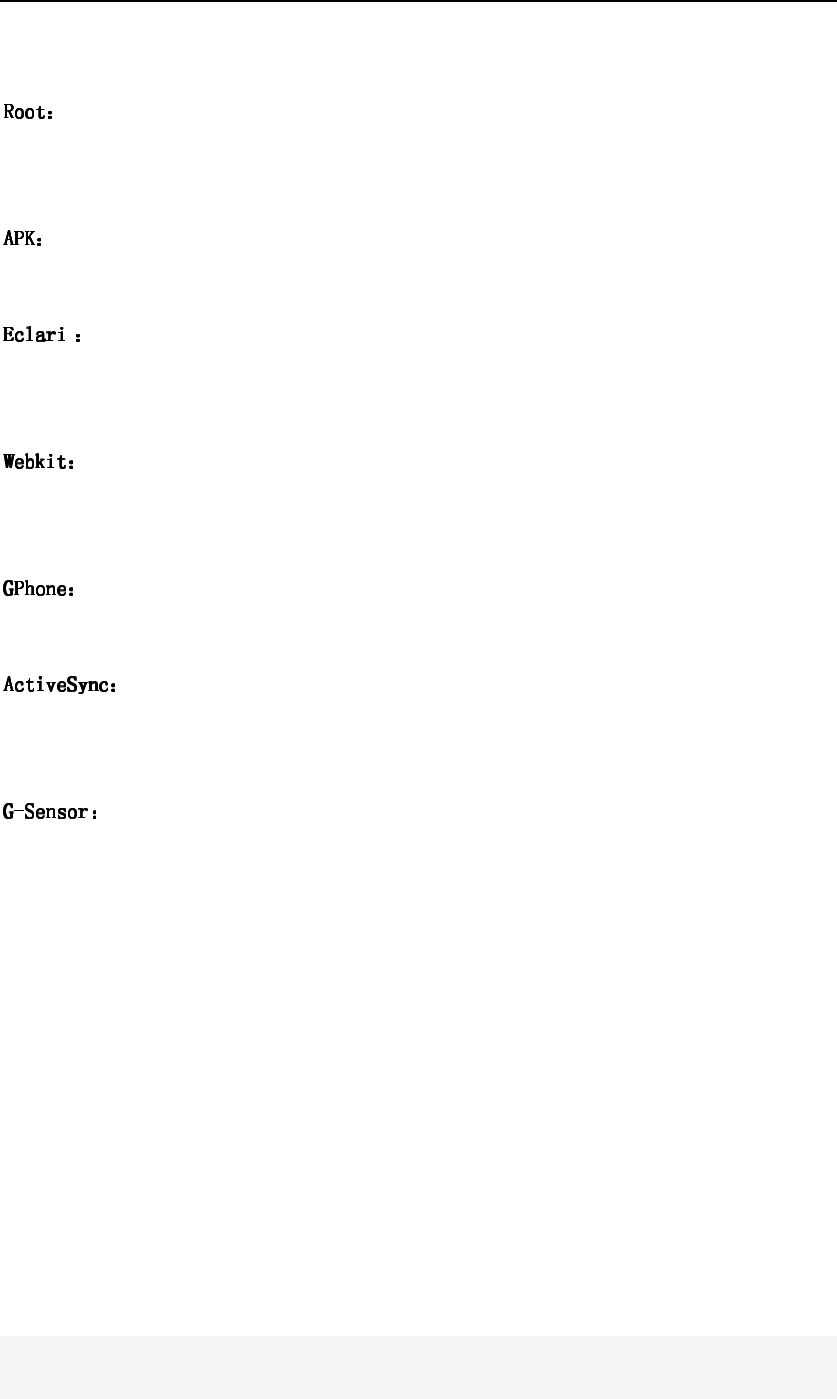
- 4 -
Basic terms
Super Android system is the administrator user account, which has the
authority to control the whole system, and only have the privileges to the
original system can be refreshed for the revision of the various systems;
Android application types, with the cab and the Windows Mobile platform,
like exe files, the user can be installed directly;
The name of one of the Android platform, version, and the
corresponding version number is 4.2.2, MAXWEST VIRTUE PHABLET 7
use
this version;
Core Android platform, browser, and now Apple's Safari, Google's
Chrome and FireFox are using this kernel as a web page rendering
mechanism;
To use Google Android mobile phone operating system developed
collectively,
TECNO,
etc.;
Push email solution to support Microsoft proprietary technology,
pre-primary mailbox servers at Microsoft (Exchange server) to provide support,
and now Google's Gmail also provided support
Is the acceleration sensors for mobile phones can provide the
direction of gravity sensors, which begin with the letter G represents the gravity,
the latter Snesor meant to represent the sensor
How Introduction
How IntroductionHow Introduction
How Introduction
Introduction phone keys
Menu button: Click on the program display the corresponding menu item, the
user can choose the corresponding sub-menu functions;
Home button: Click on the background into the current application will, and
enter the main interface; Note that using this key will not really exit the
application, the application will continue to run in the background;
Back button: Click to fall back to previous step of the operation of the interface;
Introduction widgets
1, add widgets to the main screen:
Enter the main menu by clicking the top left of the
widget name will pop up the widget interface. Long press widgets can be added to the
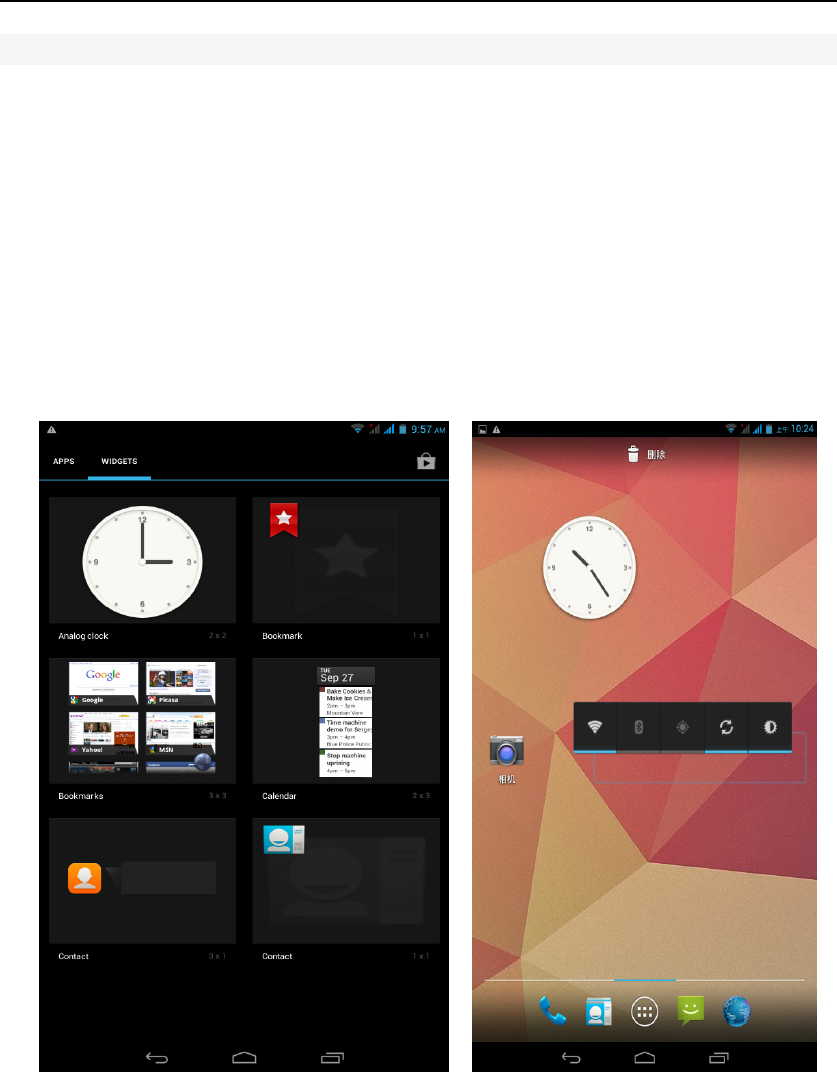
- 5 -
standby interf
。
2, change the position of widgets: in the main interface, Long press a widget,
sliding the widget can change the position of the widget in the main screen
3. Delete widgets: in the main interface, Long press a widget, the top of the
main screen will be delete ", sliding the widget to deleted , when there is red ",
can let go, the widget is deleted or we can Press the small icon activates
delete state,then Click on the small icon delete icon top left corner。
,
Information Function
To sort the information by contacts, the conversational arrangement, user
understanding of the history of the entire communication information,
information sorted according to first contacts, including contact name for the
first numbers, then letters(A-Z)
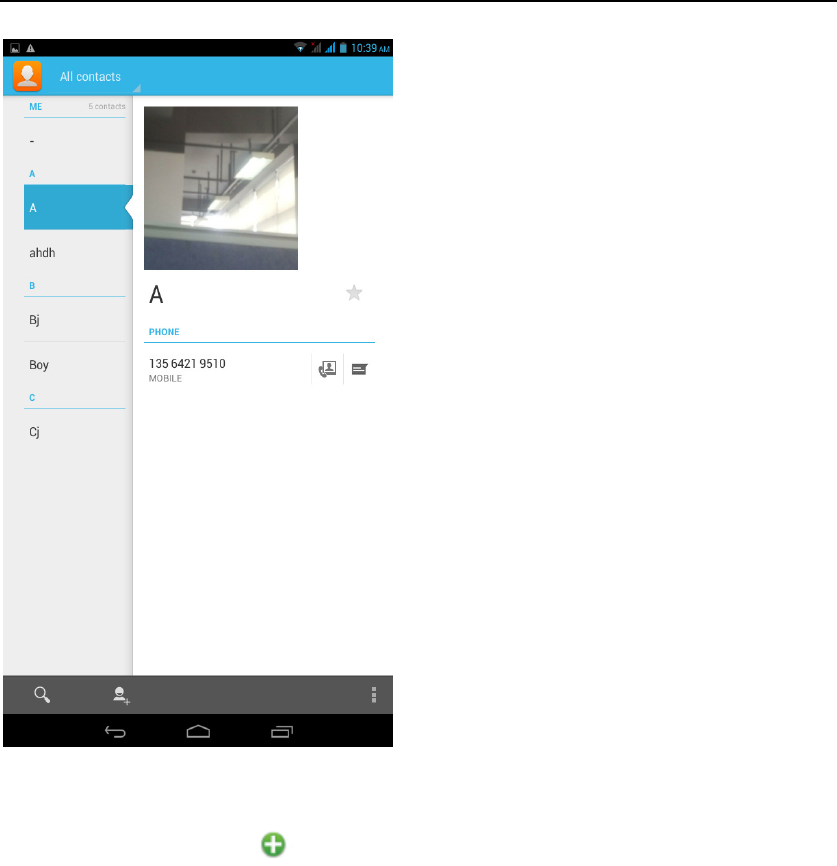
- 6 -
Send MMS
New information -"click , add "function - " to select the desired additional
content;
New information-click the menu button -add theme
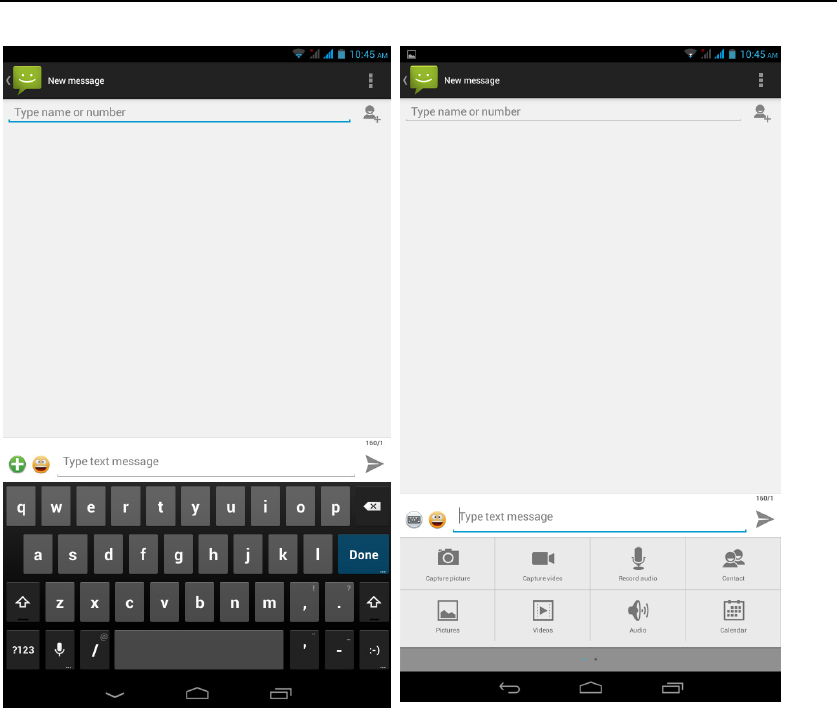
- 7 -
Replacement SMS reminder tone
Access information interface - "click" Menu "button. After clicking the" Message
Notification Settings "Select" Ringtone "to enter the ringtone list
;
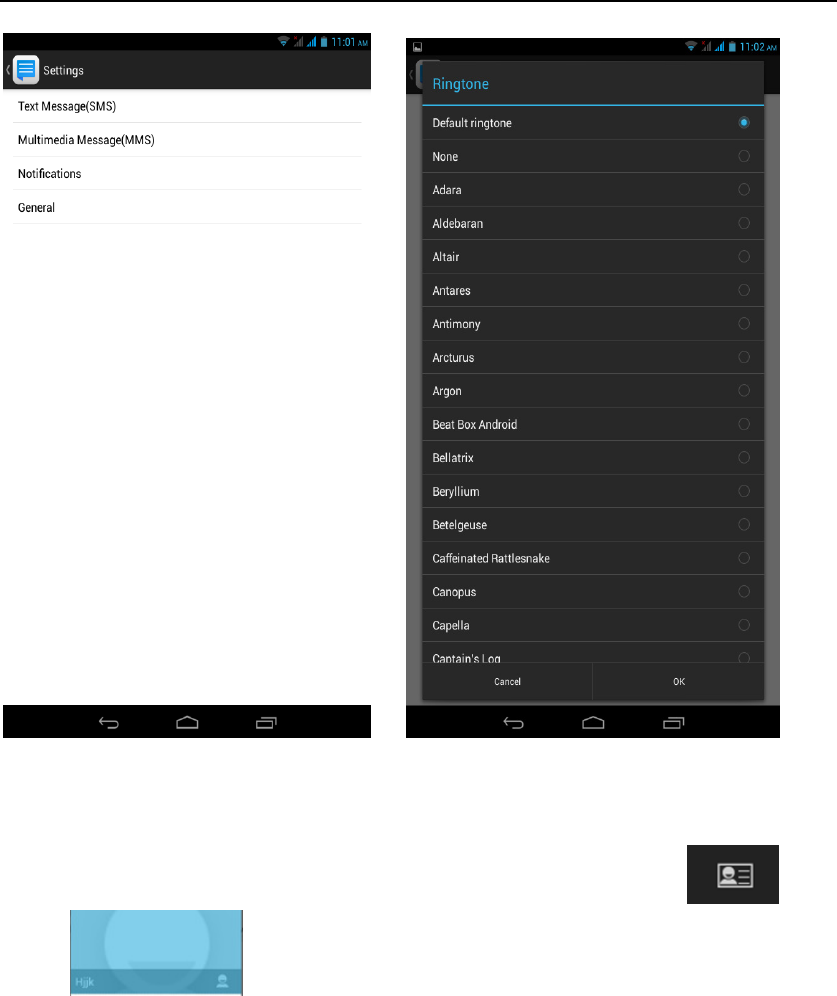
- 8 -
View the sender information
Access to the information screen - "Select the message - " click -
"click ,can view the sender information
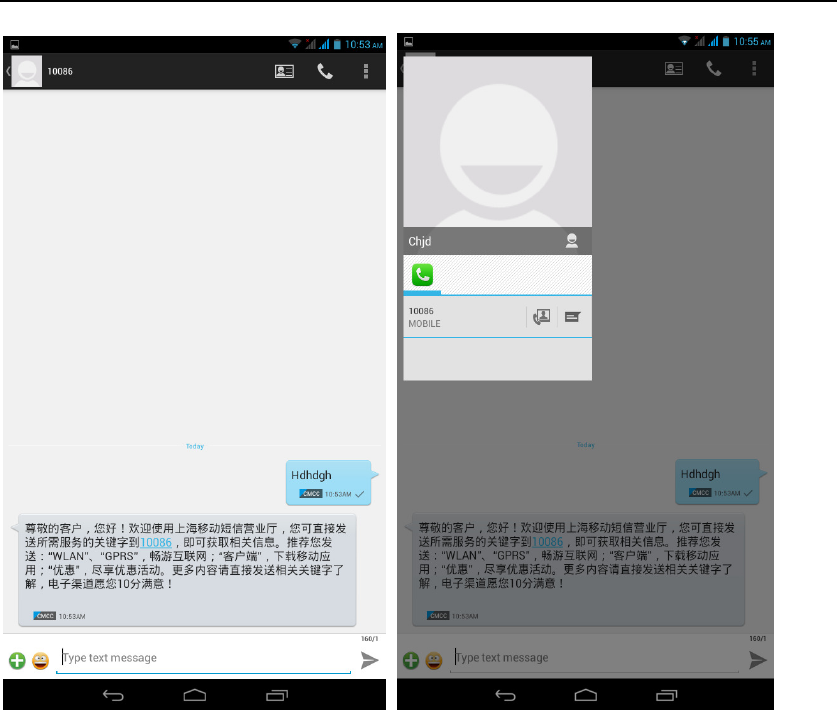
- 9 -
Forwards
Access to the information screen - "Select the message - " Long press the
Information, there shortcut keys - "select"Forward "function
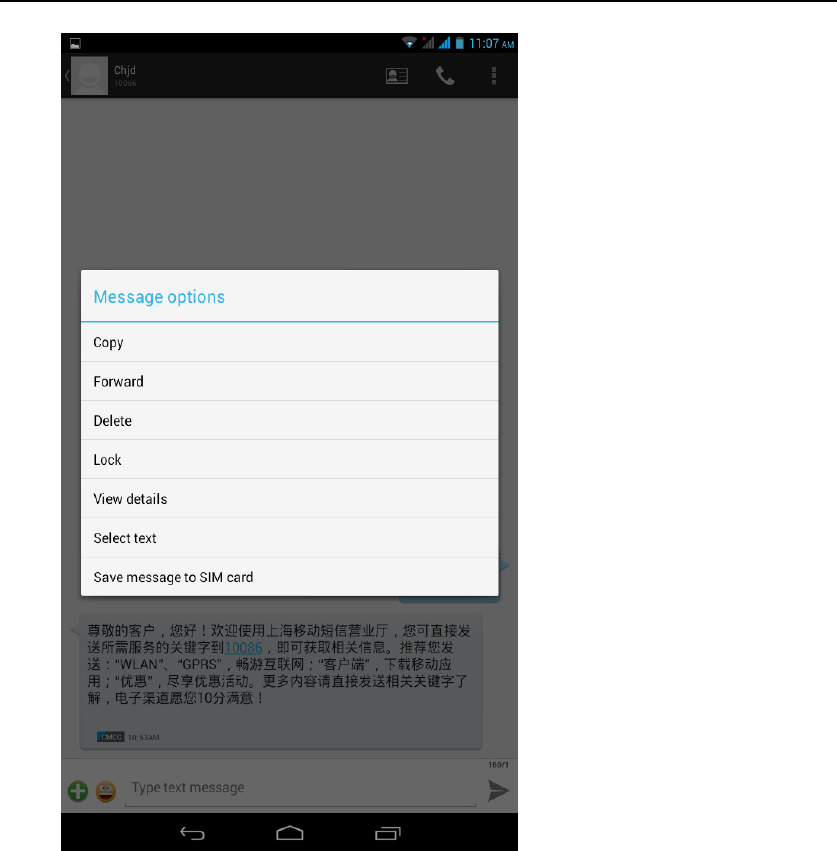
- 10 -
View information details
Access to the information screen- "Select the message-" Long press the
Information, there shortcut keys -"select View details "function
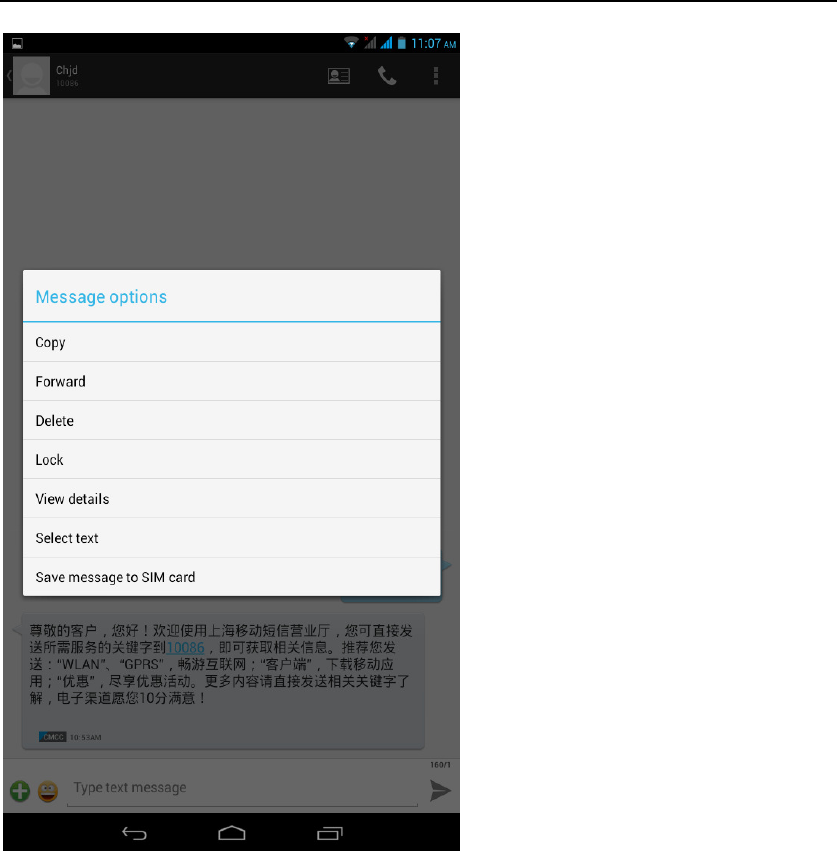
- 11 -
Delete information session specific information on a particular
Access to the information screen - "Select the message - " Long press and
Information, there shortcut keys - "select "Delete "function
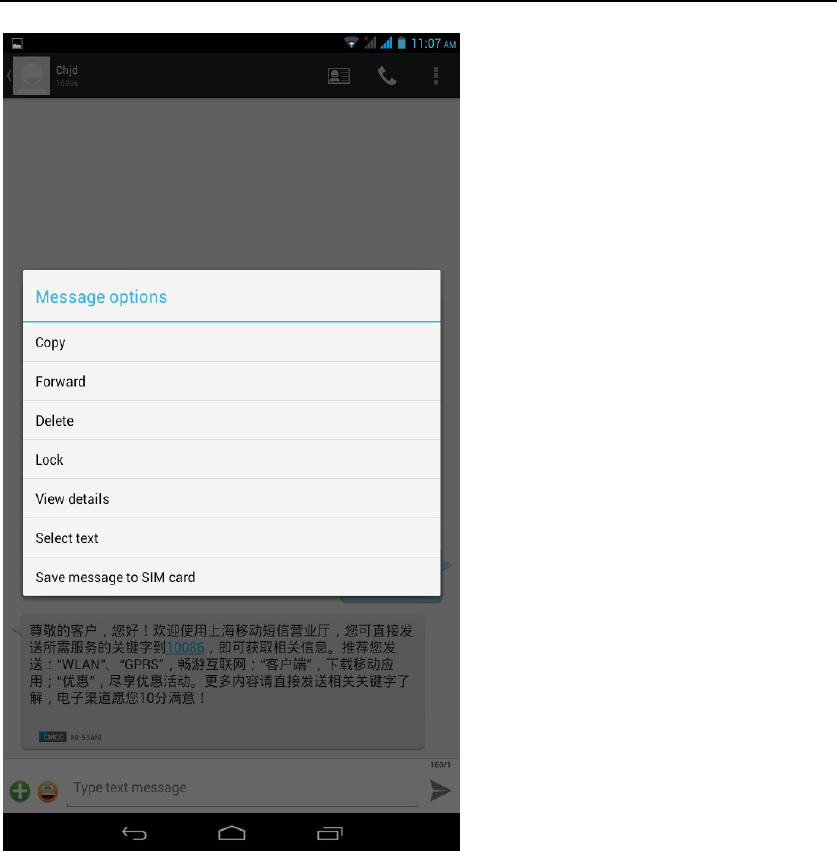
- 12 -
Contact Features
contacts groups, contacts and favorites feature;
Book description
By the first number, then sort the way English characters (A-Z)
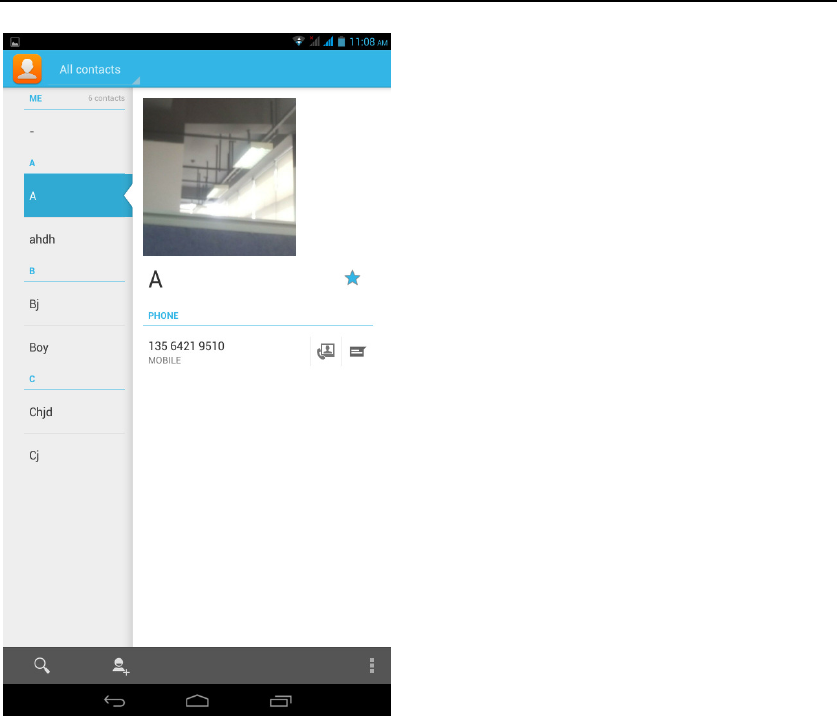
- 13 -
Favorites Introduction
Included collection of contacts, and users often call the recent contact
information, part of the overall fabric Top of the contact information for the user
collection, lower often call into the system default contact information;
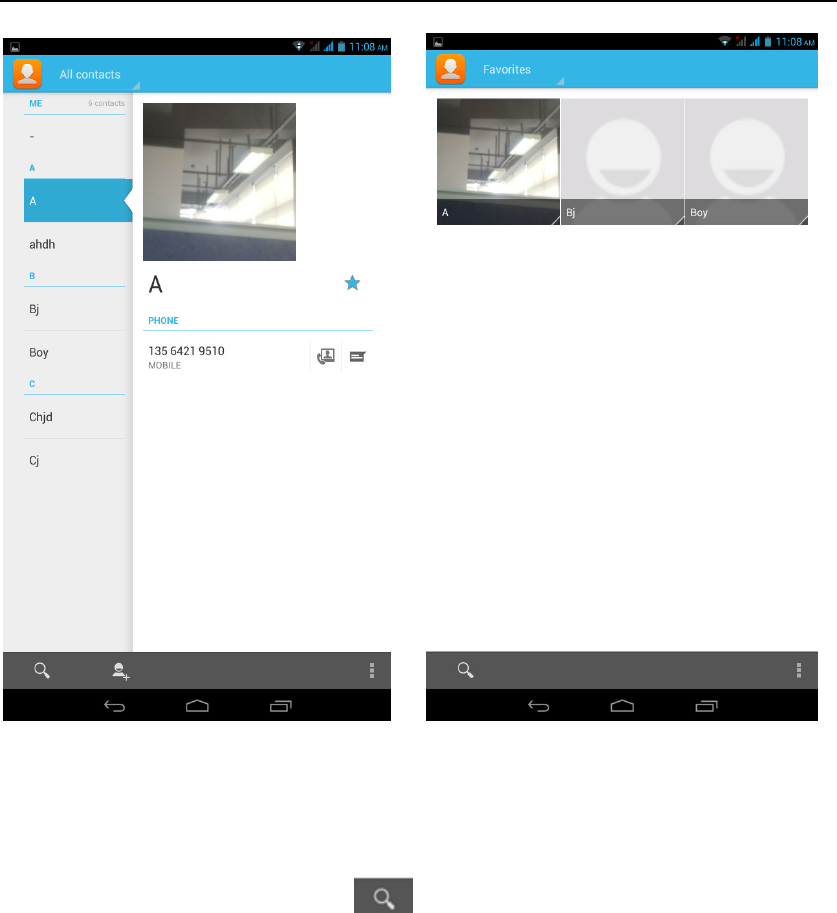
- 14 -
Contact Search
Into the contact interface - "click button
Search supported by the first letter and the entire search string
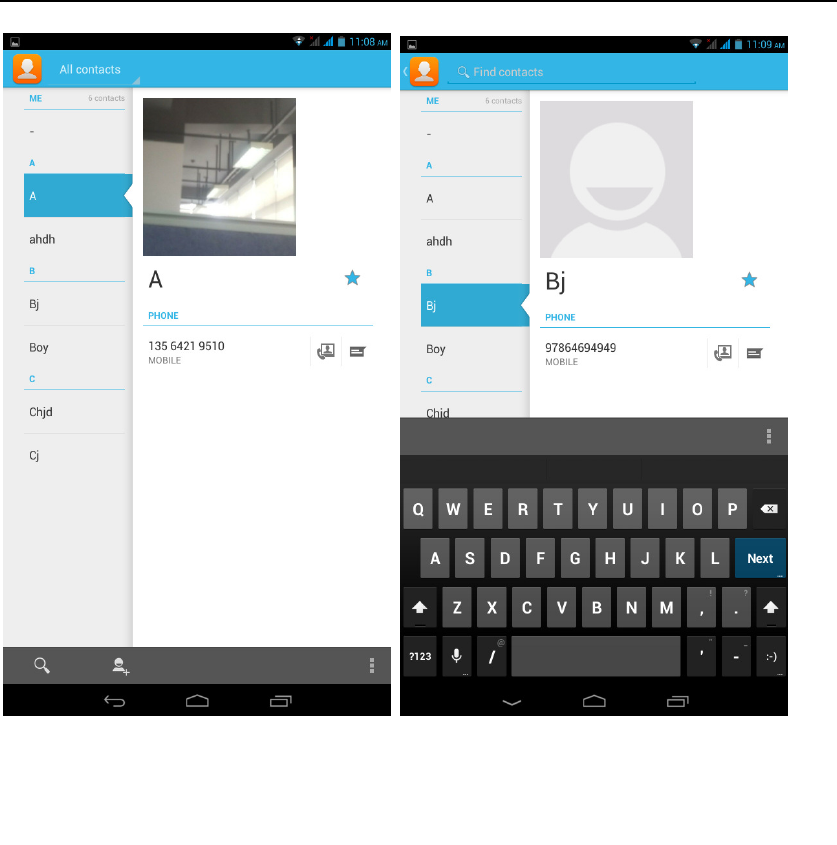
- 15 -
Import contact information methods
using Bluetooth to achieve data synchronization
MAXWEST VIRTUE PHABLET 7
phone and the original binding, using Bluetooth
to achieve synchronization of contacts;
Call History Features
One by one to delete call records
Enter the call log interface - "Click the menu button –Select the delete
Function- " Choose the delete call records- click ok button
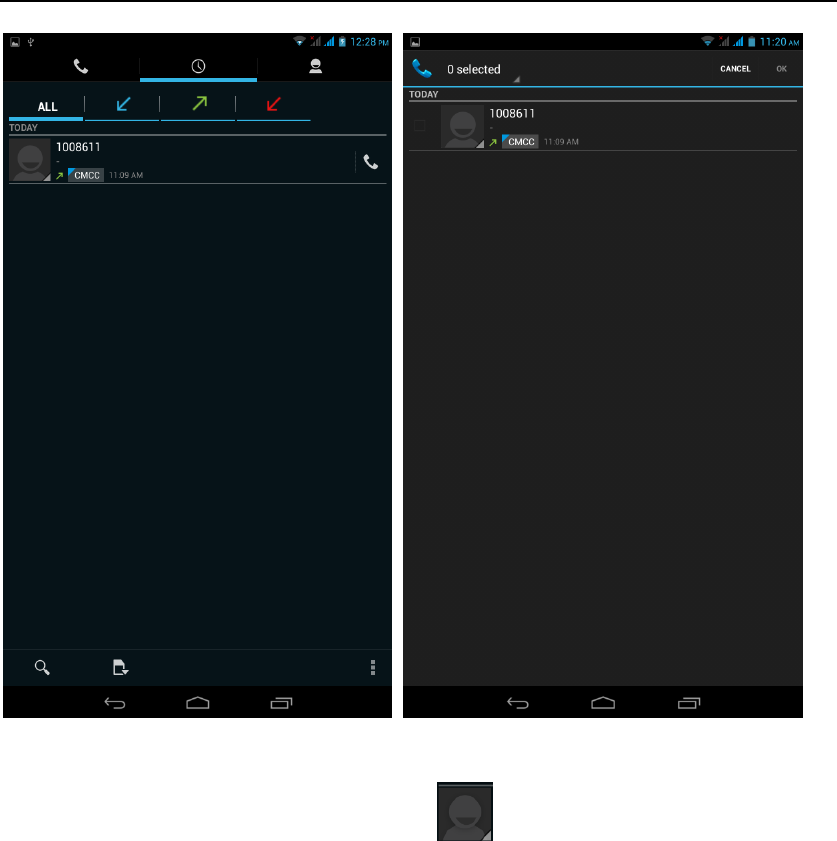
- 16 -
Contact information stored call records
Enter the call log screen. Click Contacts avatar can choose to save the contact
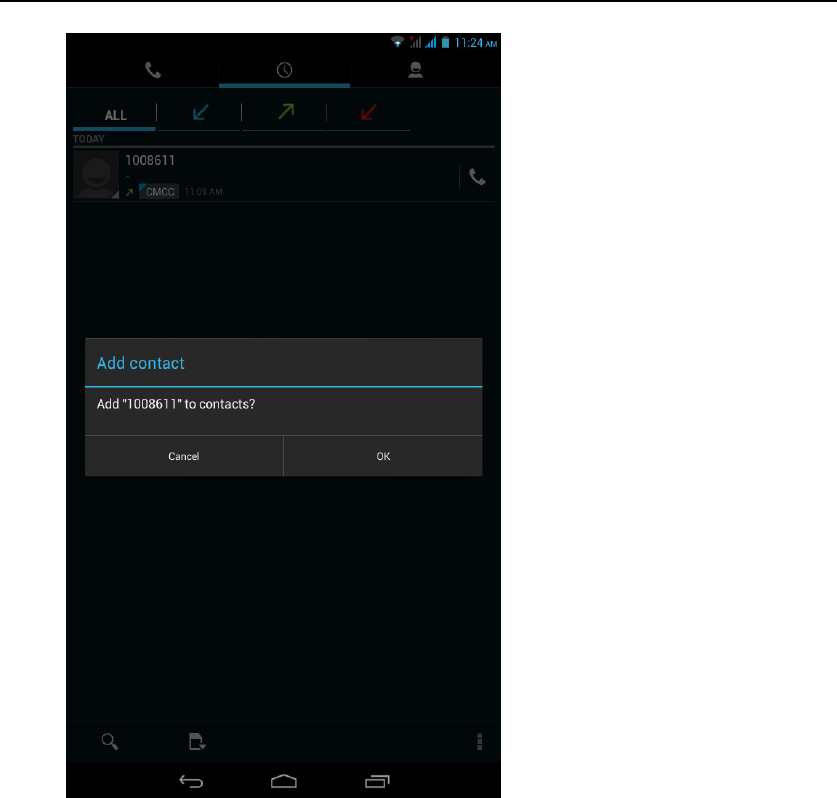
- 17 -
Paste the text / copy Features
Into the input field - "input string, long press and enter the region, there
shortcut keys - " select All " " cut All " ,"copy All","paste All"
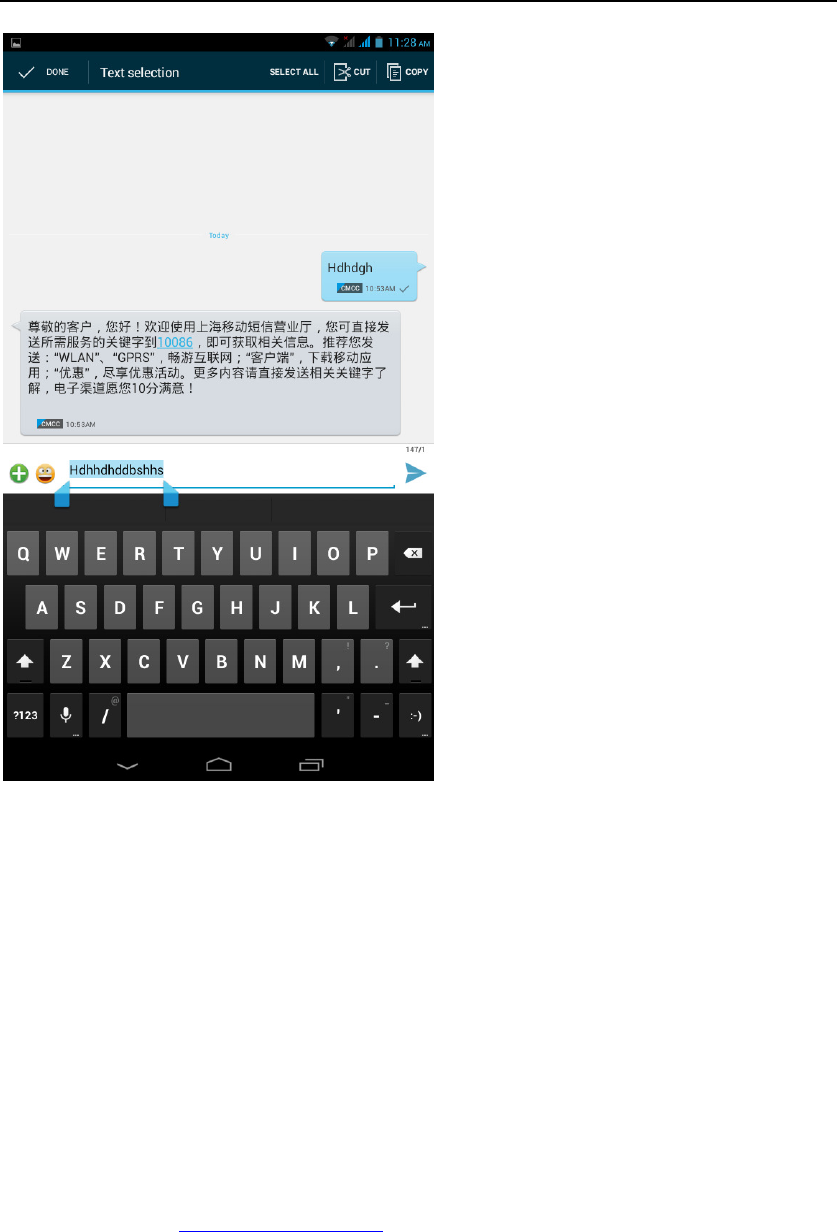
- 18 -
E-mail Features
Configuring mail account
Enter the Program Group screen - "Select"Email"application -"Enter e-mail
address and password
If the system automatically recognizes the mailbox information, will
automatically configure; if the system does not recognize, will require users to
type IMAP mailbox, or POP3, enter the appropriate configuration information.
Gmail For example:
E-mail Address: fulai89@gmail.com
Password:12345678
Configure multiple email accounts
Enter the Program Group screen - "Select"Email"application -" Click on the
menu button-select setting function -select "Add Account"feature
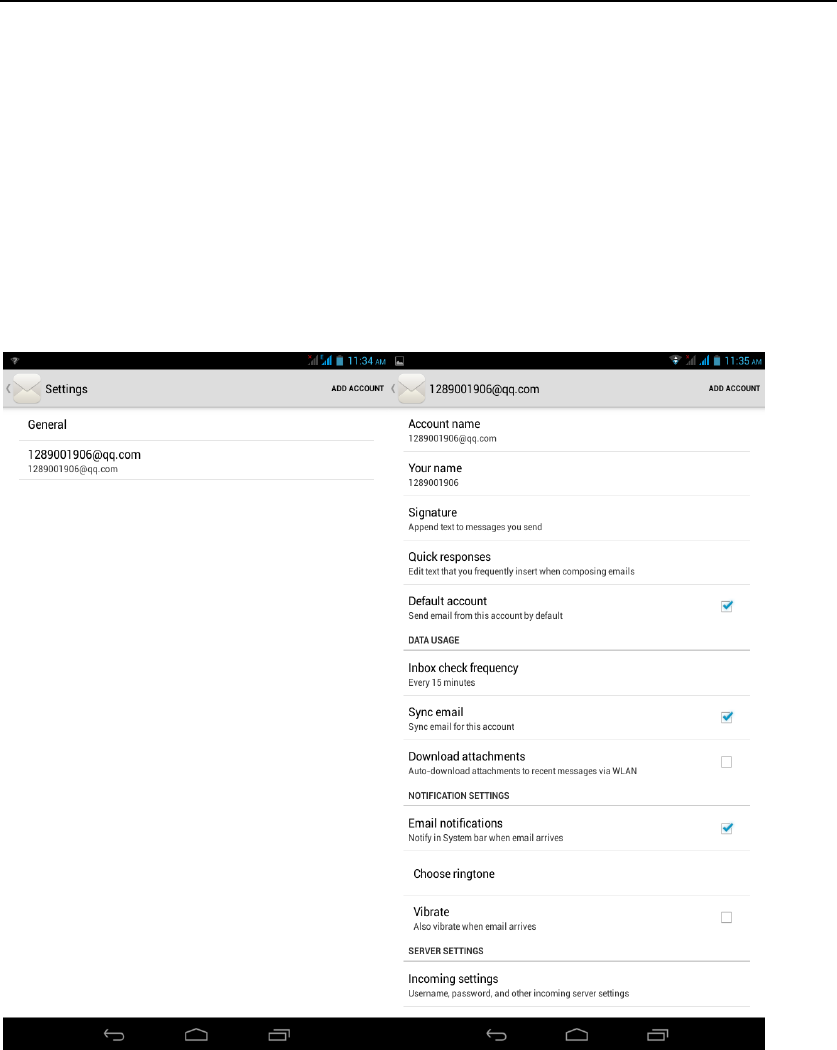
- 19 -
Delete email account
Enter the Program Group screen - "Select"Email"application - Click on the
menu button-select setting function –select account - " select the "Remove
Account"function
Email check frequency setting
Enter the Program Group screen - "Select"Email"application - Click on the
menu button-select setting function –select account - " select I nbox check
frequency "function
Desktop Features
The common features into the desktop
Interface into the program group - "Select the desktop into the application
-"long by application, the application will be placed to the desktop;
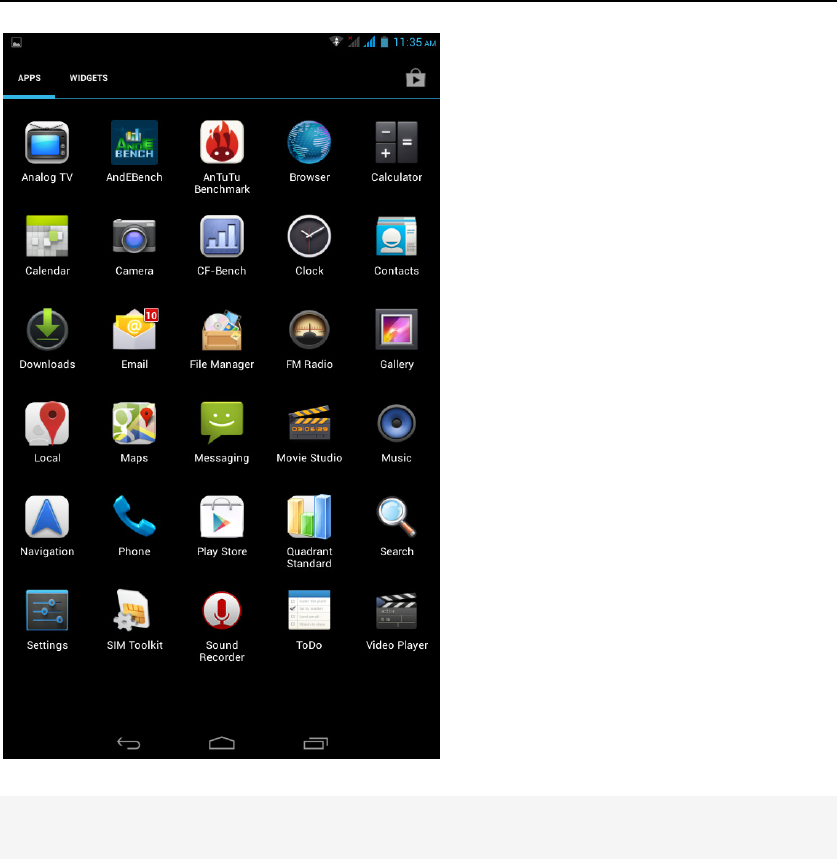
- 20 -
Wallpapers
In the desktop space – Then Click on the menu button, select wallpaper option
Application Packet
In the desktop space – sliding the application to another application – click the
application to open New Folder
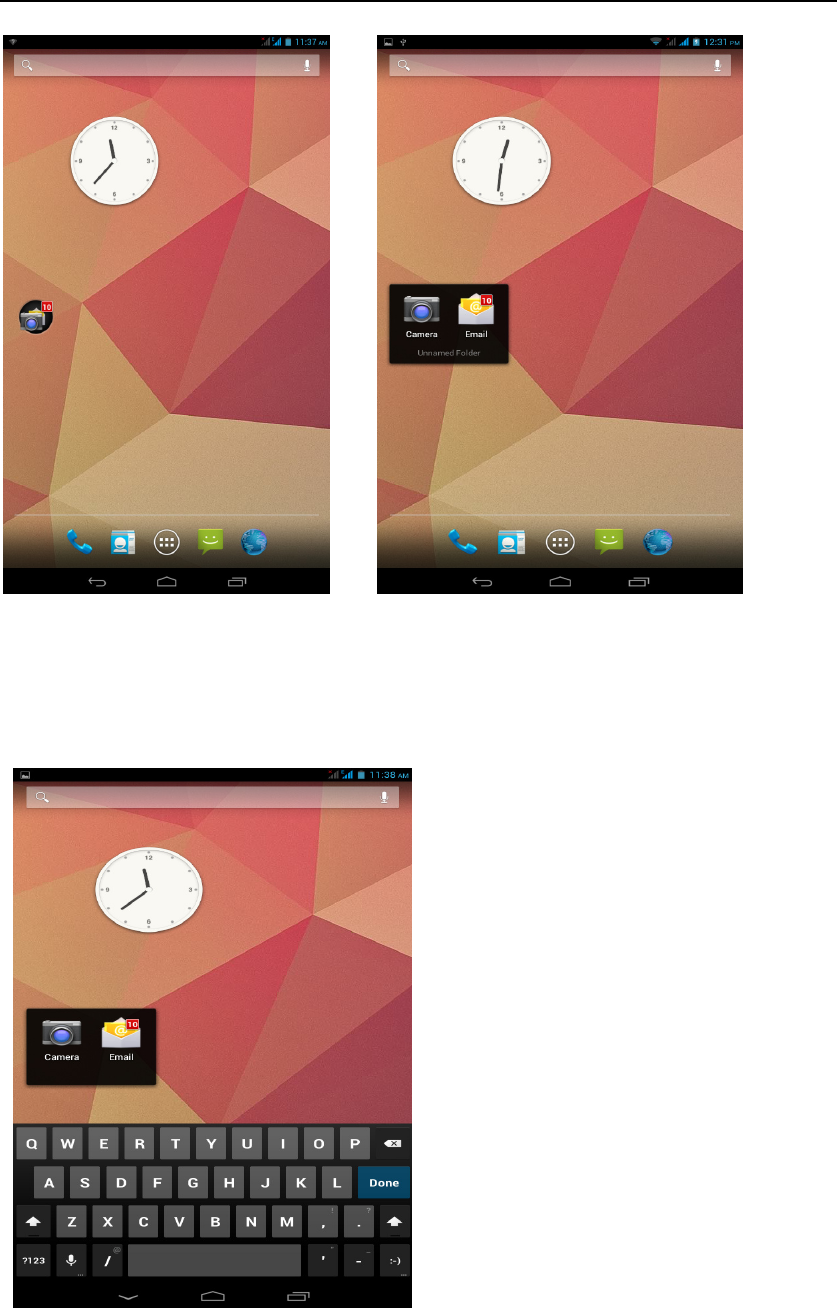
- 21 -
Change the folder name
Open the folder on the desktop - " click Input box - Rename Folder
Change wallpaper
Standby interface, press the space option box pops up. Choose wallpaper option
,

- 22 -
Add a shortcut to the desktop
Interface into the small parts Long press want to add widget to the idle screen
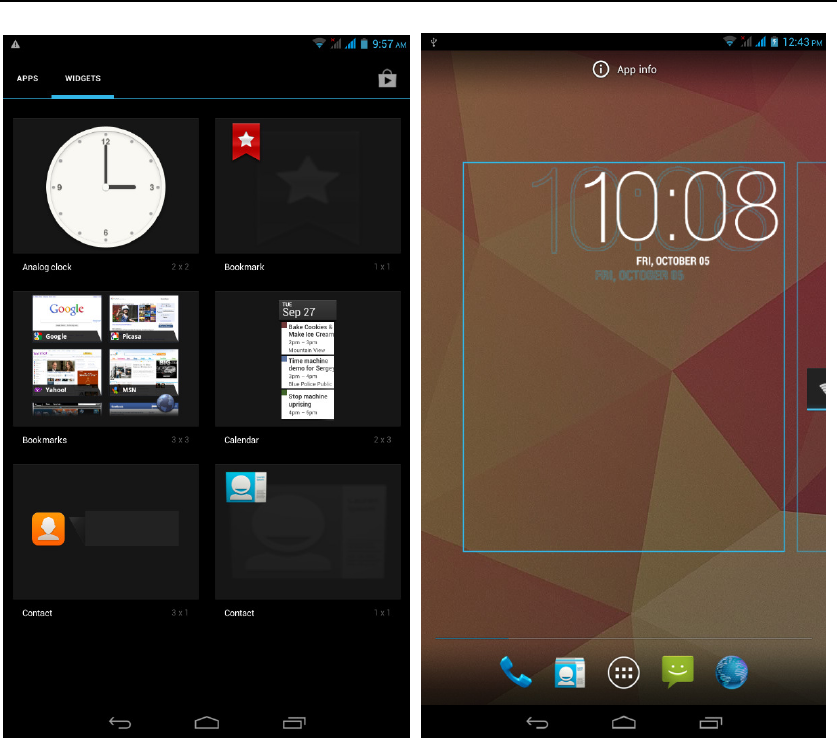
- 23 -
Add contacts to your desktop
In the widgets space -long press the contact widget -" choose a contact
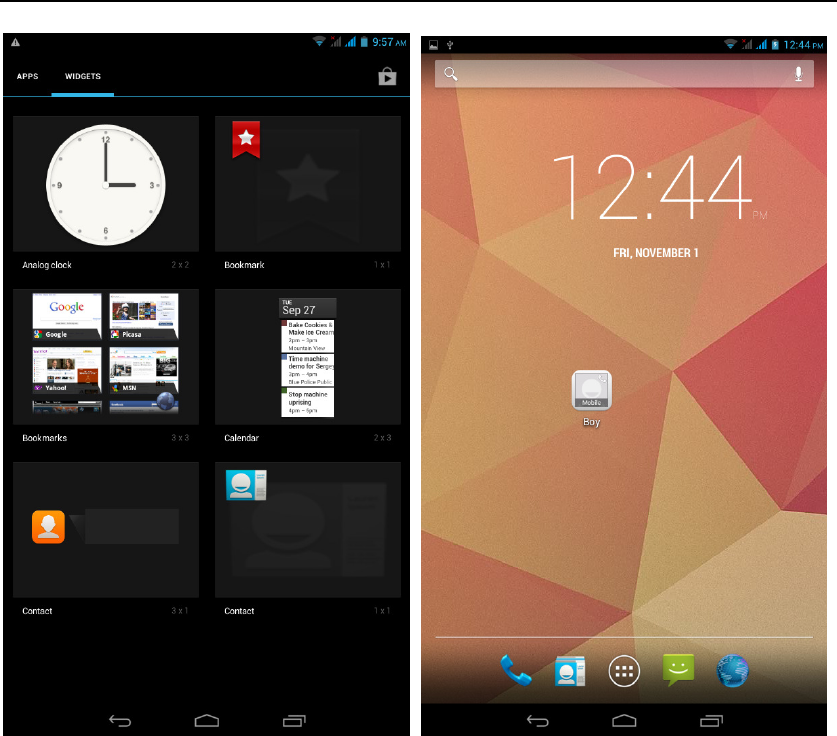
- 24 -
Add URL to the desktop
In the space Bookmarks widget long press parts. Added to the desktop
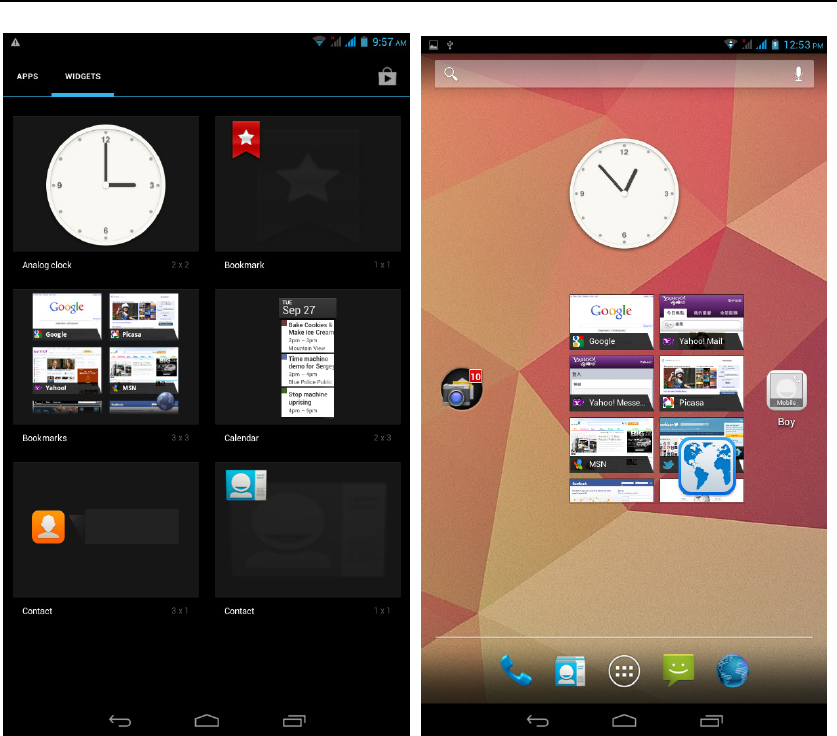
- 25 -
Delete the desktop icon
Long press icon interface. "Delete" option in the top of the screen. Drag the
icon to the "Delete" position
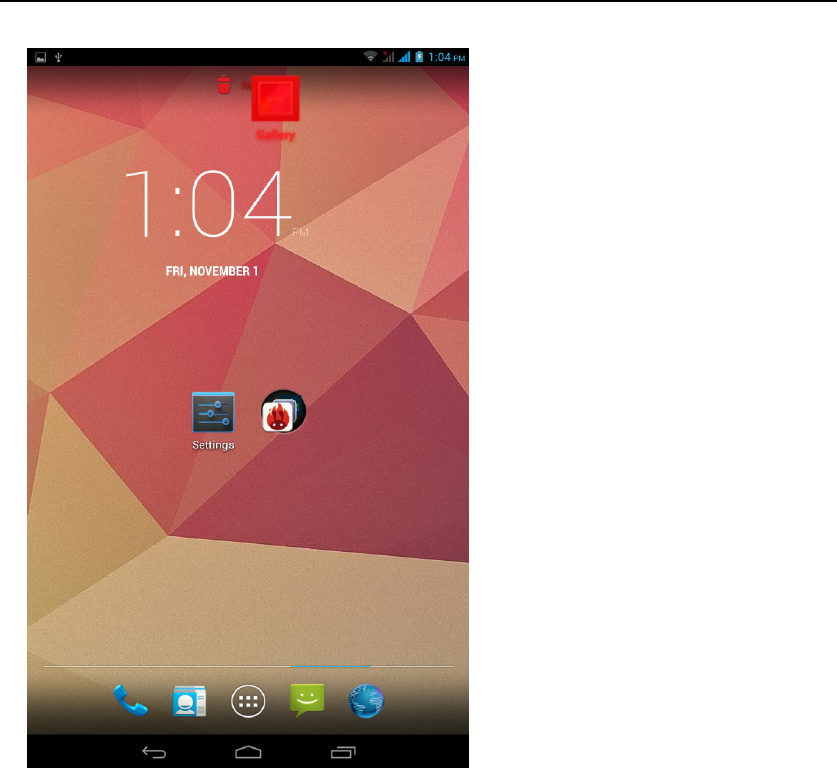
- 26 -
Edit page
Click the Edit Page button, enter the page thumbnail interface, If you want to
delete the page, click the Delete icon at the top left, if you want the new page,
click the Add icon
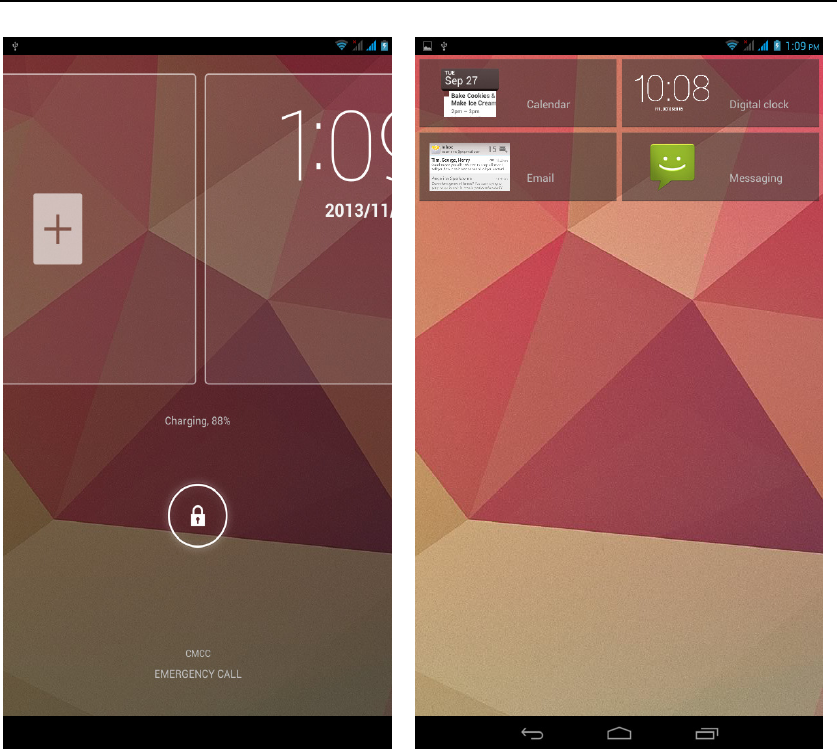
- 27 -
Music Function
Play music
Music player into the main interface, select the song you want to play,
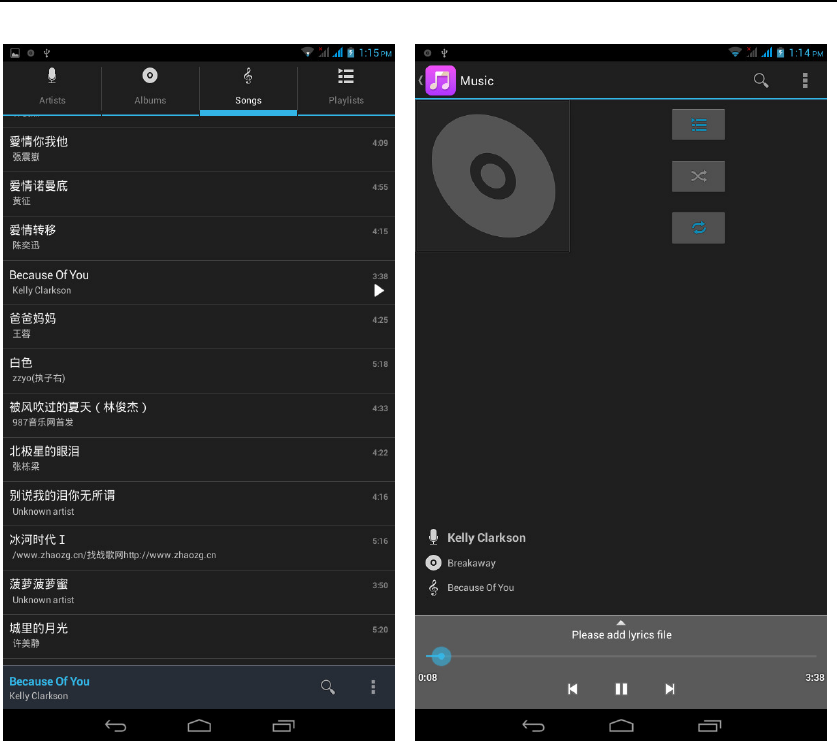
- 28 -
FM function
Open radio
Enter radio interface, click the switch button, turn on the radio
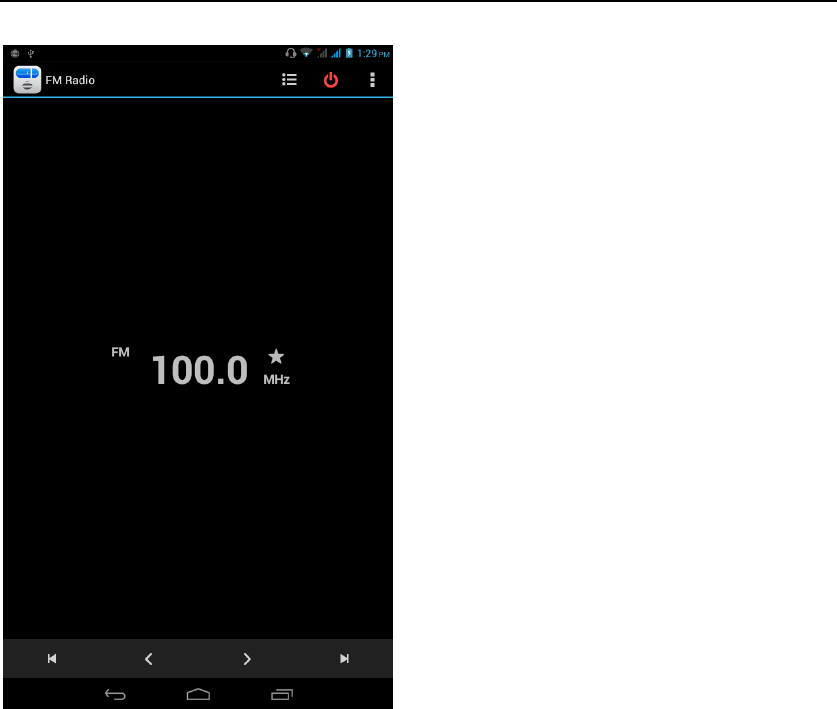
- 29 -
Search Channel
Enter the Options menu, select the search channel, enter the search channel interface
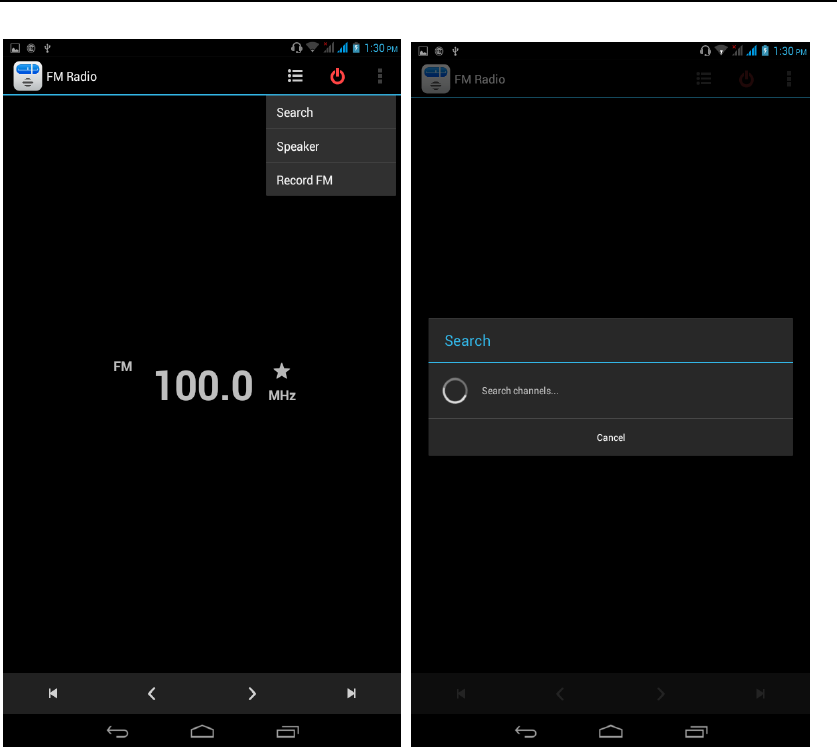
- 30 -
Switch to Speaker
FM player interface, enter the Options menu, choose speakers play
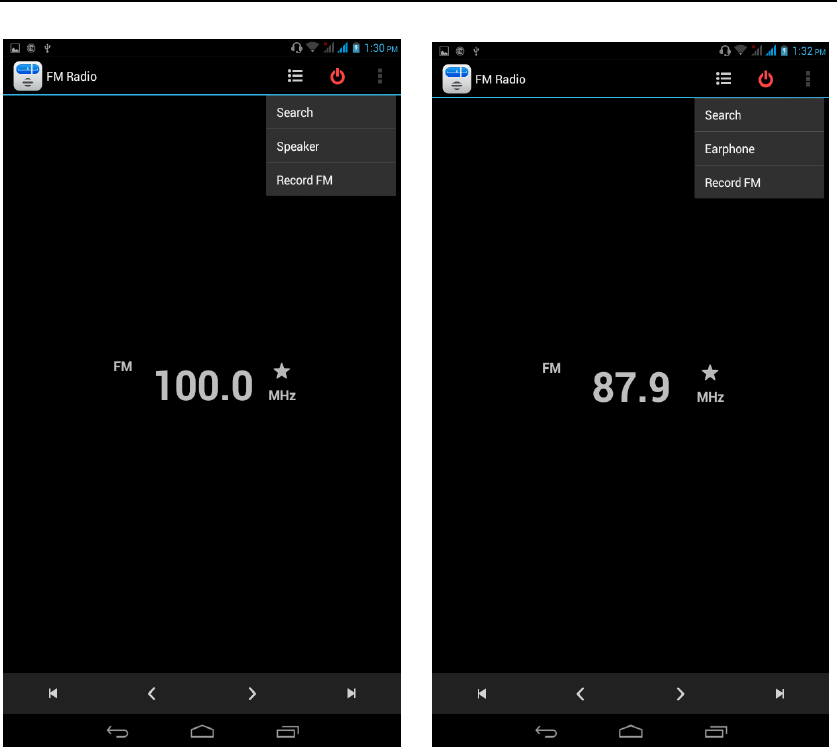
- 31 -
Bluetooth Function
Select "Settings" -" Select "Bluetooth"function,
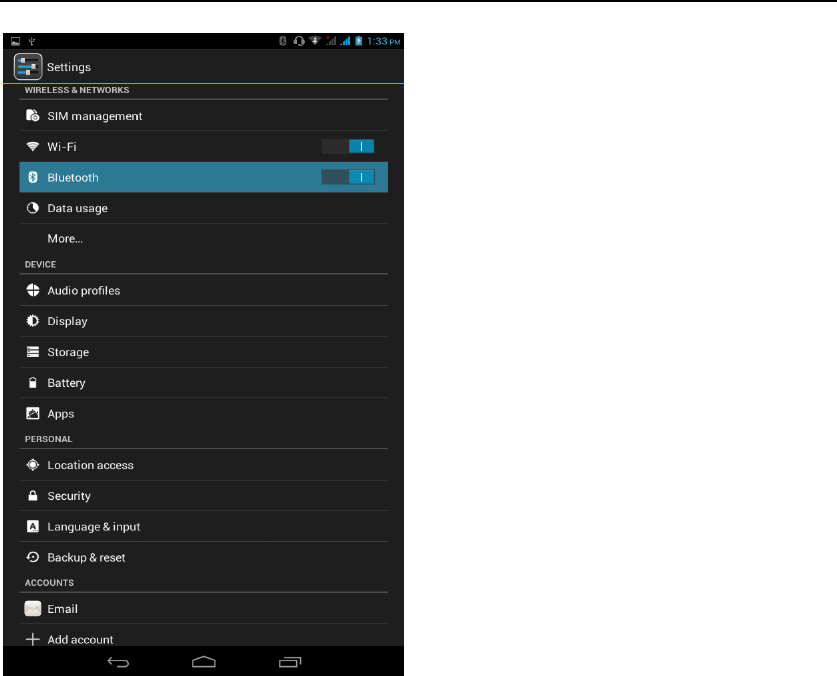
- 32 -
Wifi Features
Select "Settings"-"Select Wi-Fi"- select "Add NETWORK ", select the desired
access APN
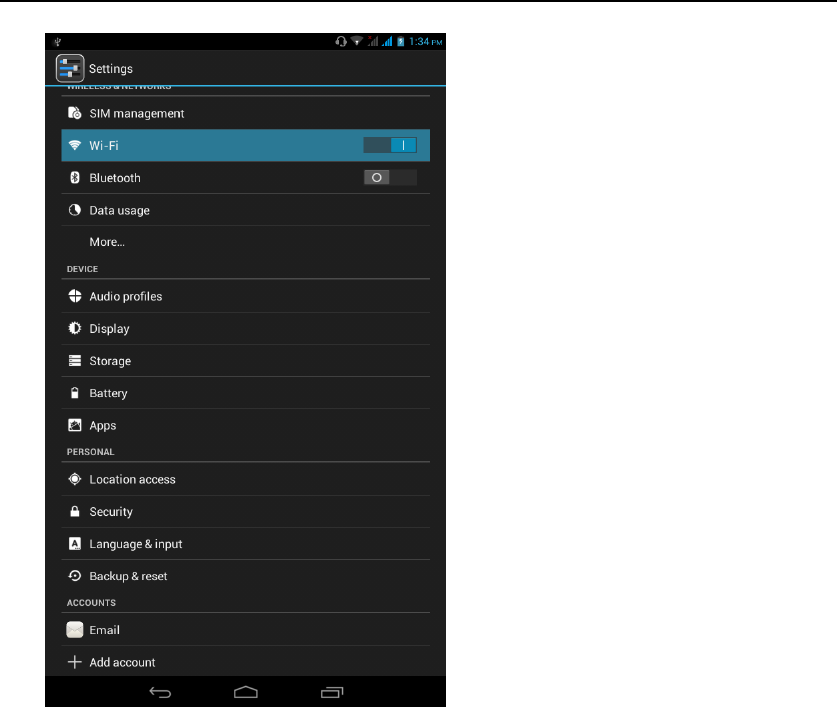
- 33 -
Flight mode Function
Select "Settings"-"Select More"-" choose "Flight Mode"function
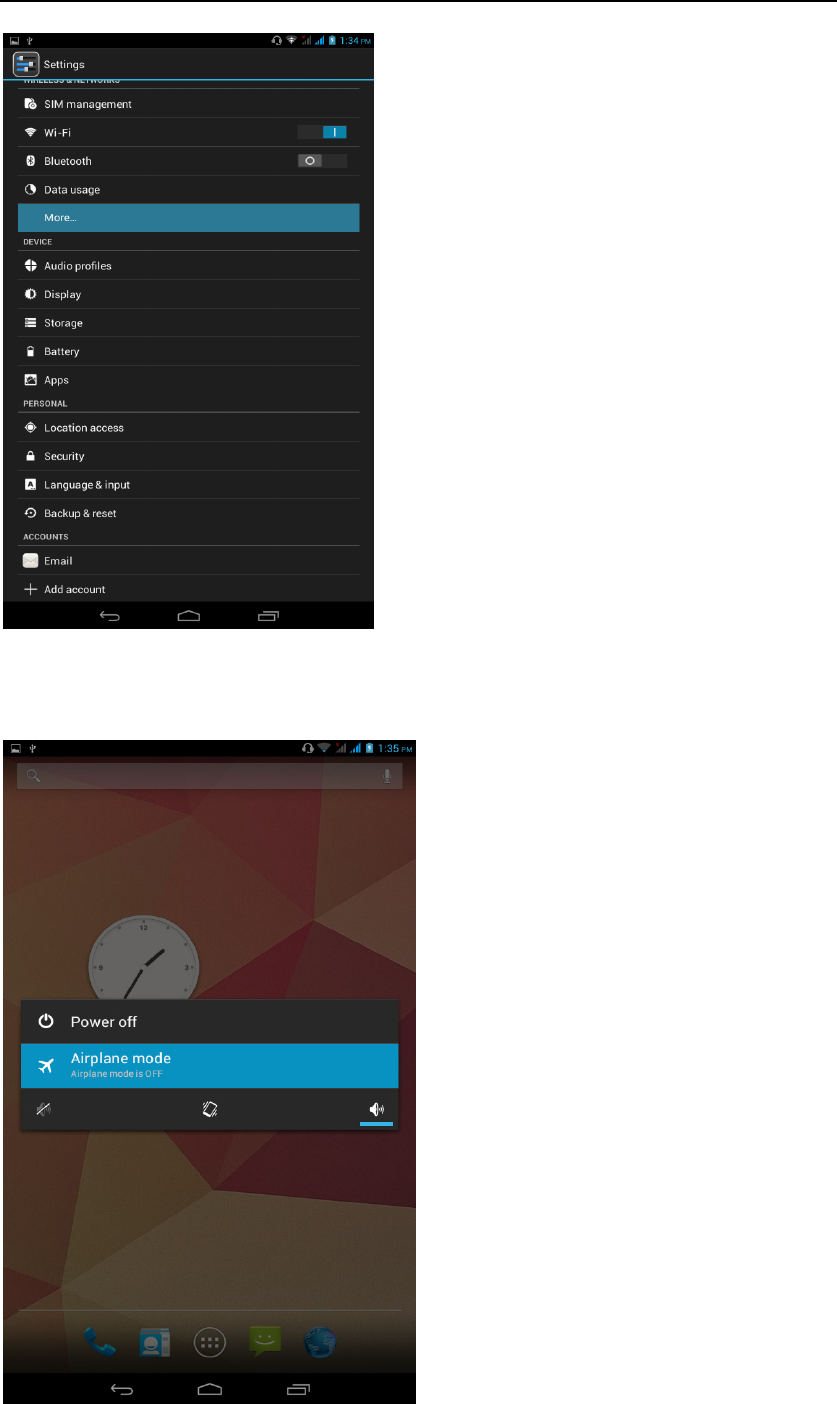
- 34 -
Or select the phone, "Off"button - "select the"Flight Mode "function
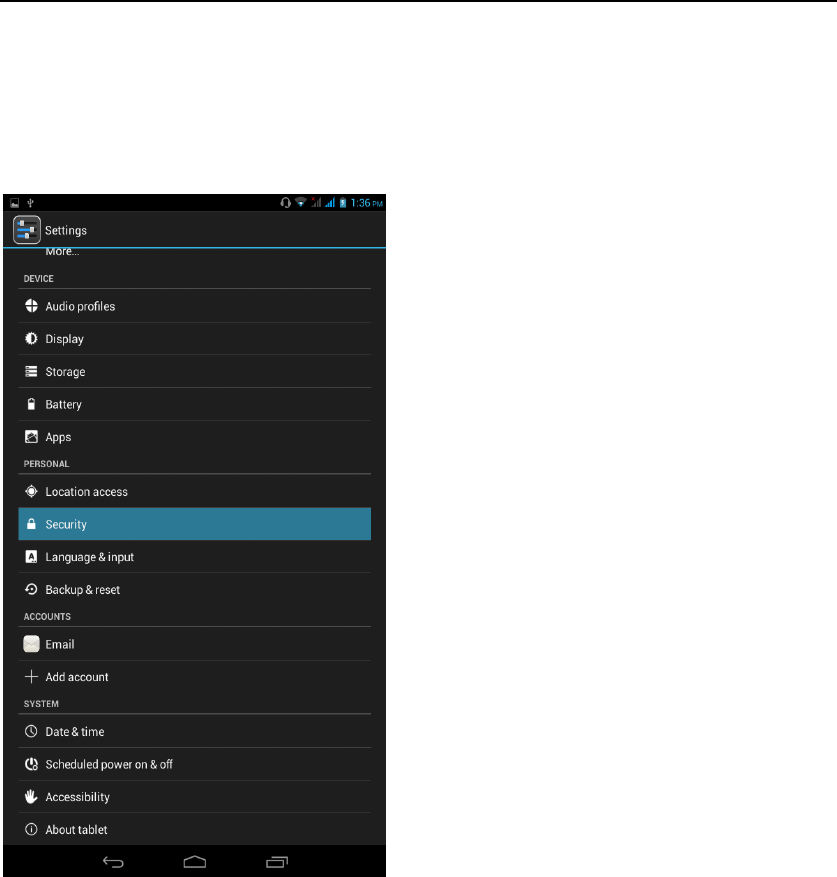
- 35 -
Black unlock
Select "Settings"-"Select " security "-" Select the " Screen lock"-Pattern
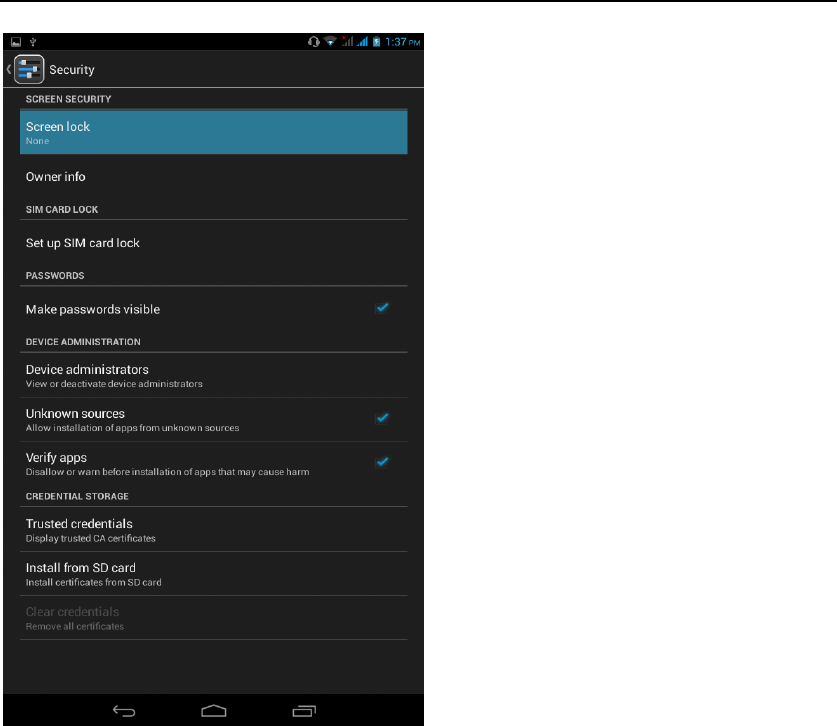
- 36 -
Restore to factory default
Select "Settings"-"Select"Backup&reset "-" select "Factory data reset"
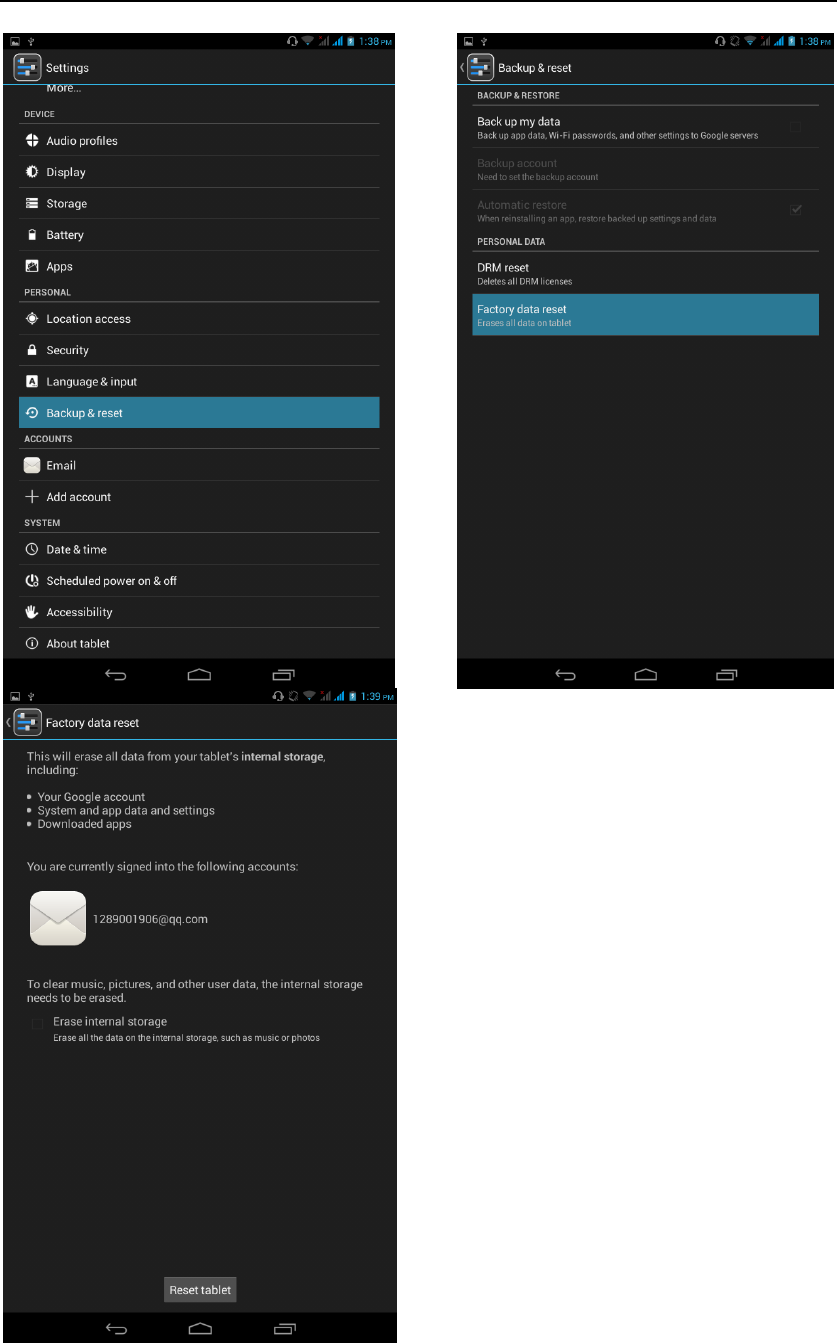
- 37 -
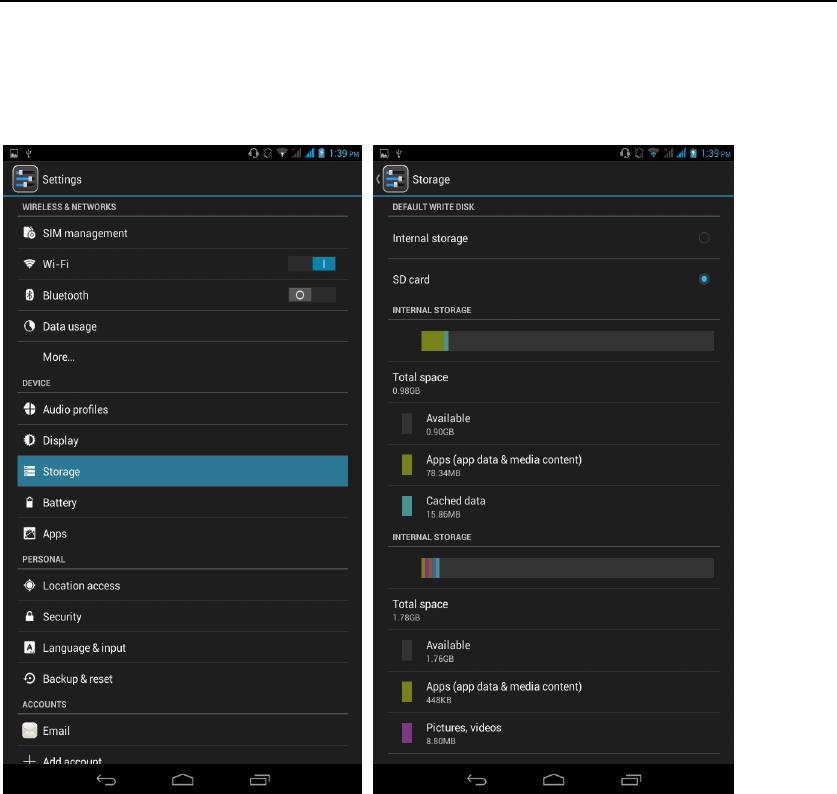
- 38 -
Storage Settings
Select "Settings"-"Select"storage"
English language switching phone
Select "Settings"- "Language & input "-" Select " Language ", select English or
other
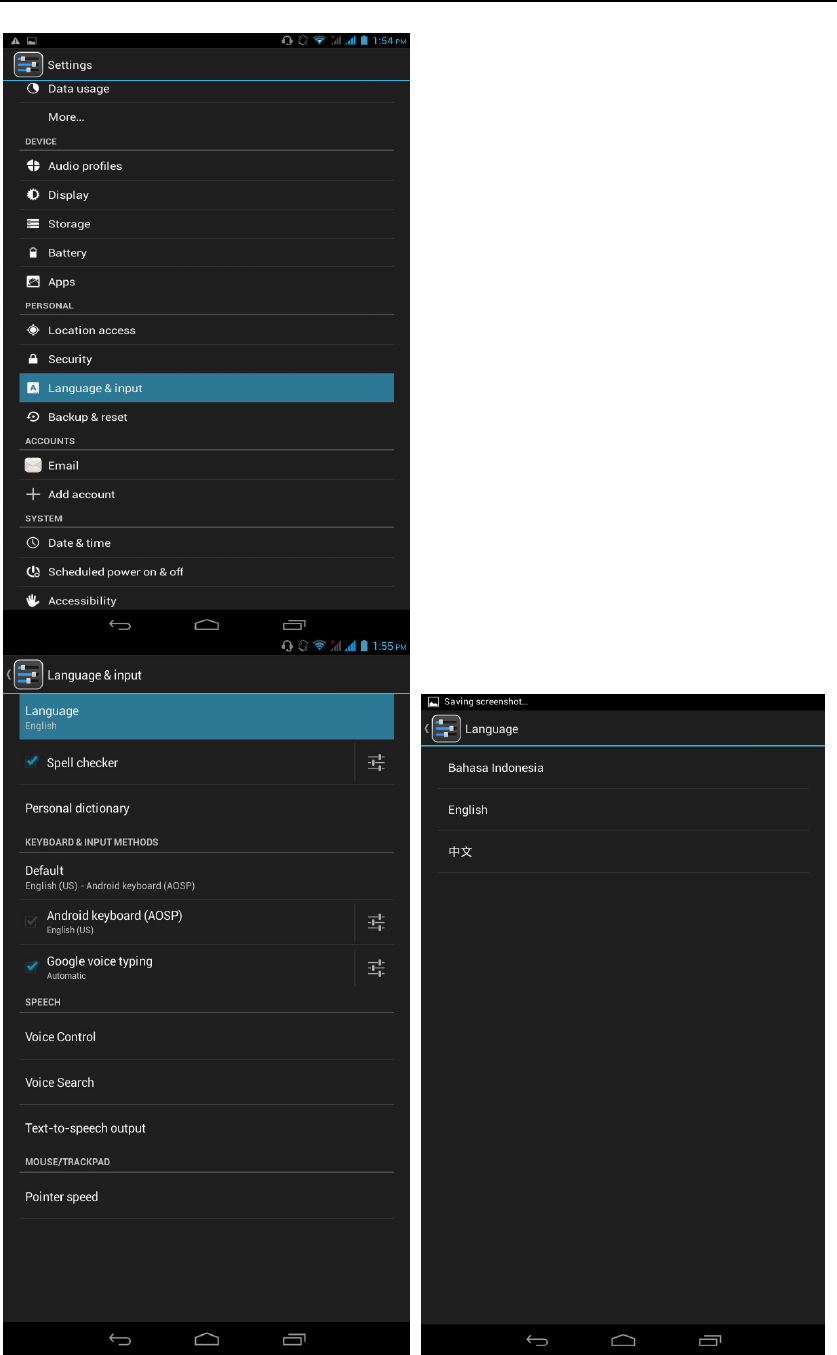
- 39 -
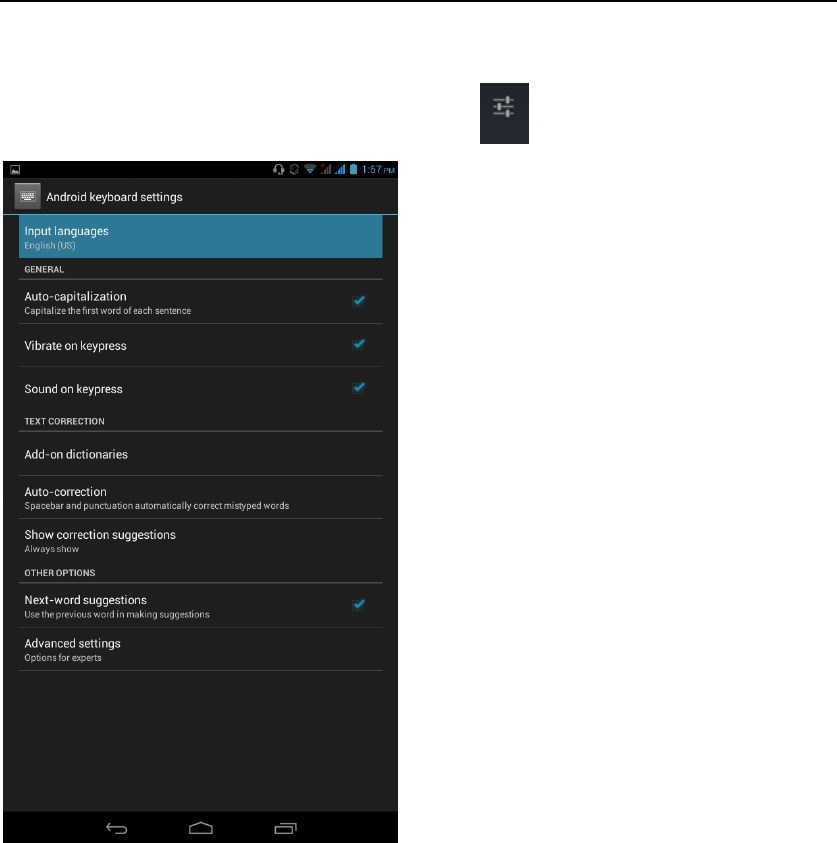
- 40 -
Input set
Select "Settings"- " Language & input "-click button
Replacement mobile phone input method
Select "Settings"- " Language & input "-Default
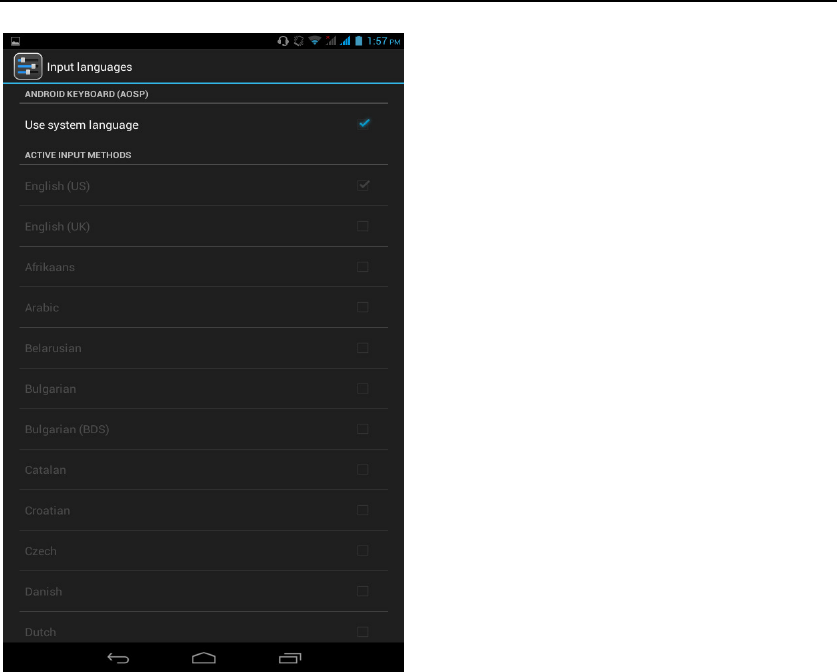
- 41 -
Introduce cross-screen display
Select "Settings"-""Accessibility"-"Check"Auto- rotate screen, " according to
the phone automatically change the direction of rotation
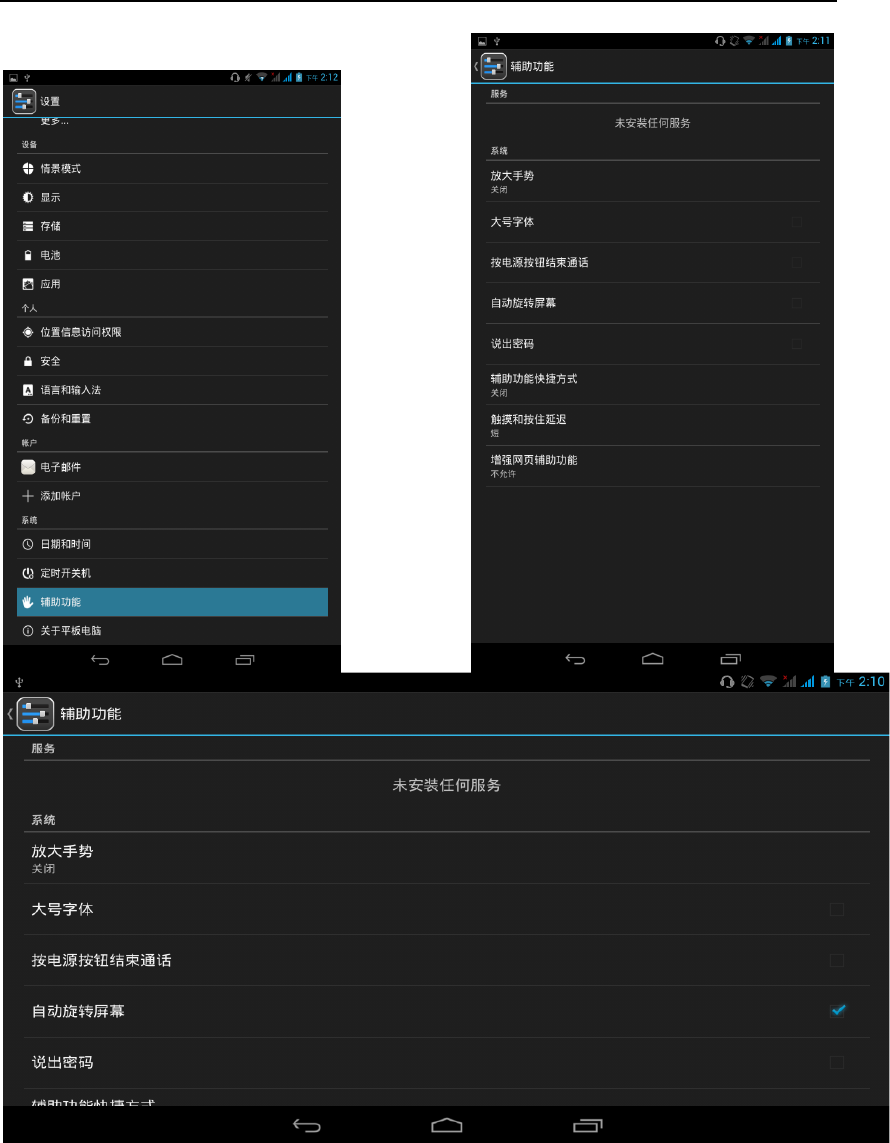
- 42 -
Browser Features
Visit the website
Browser - "Click url input area "-" Enter the URL of web browsing
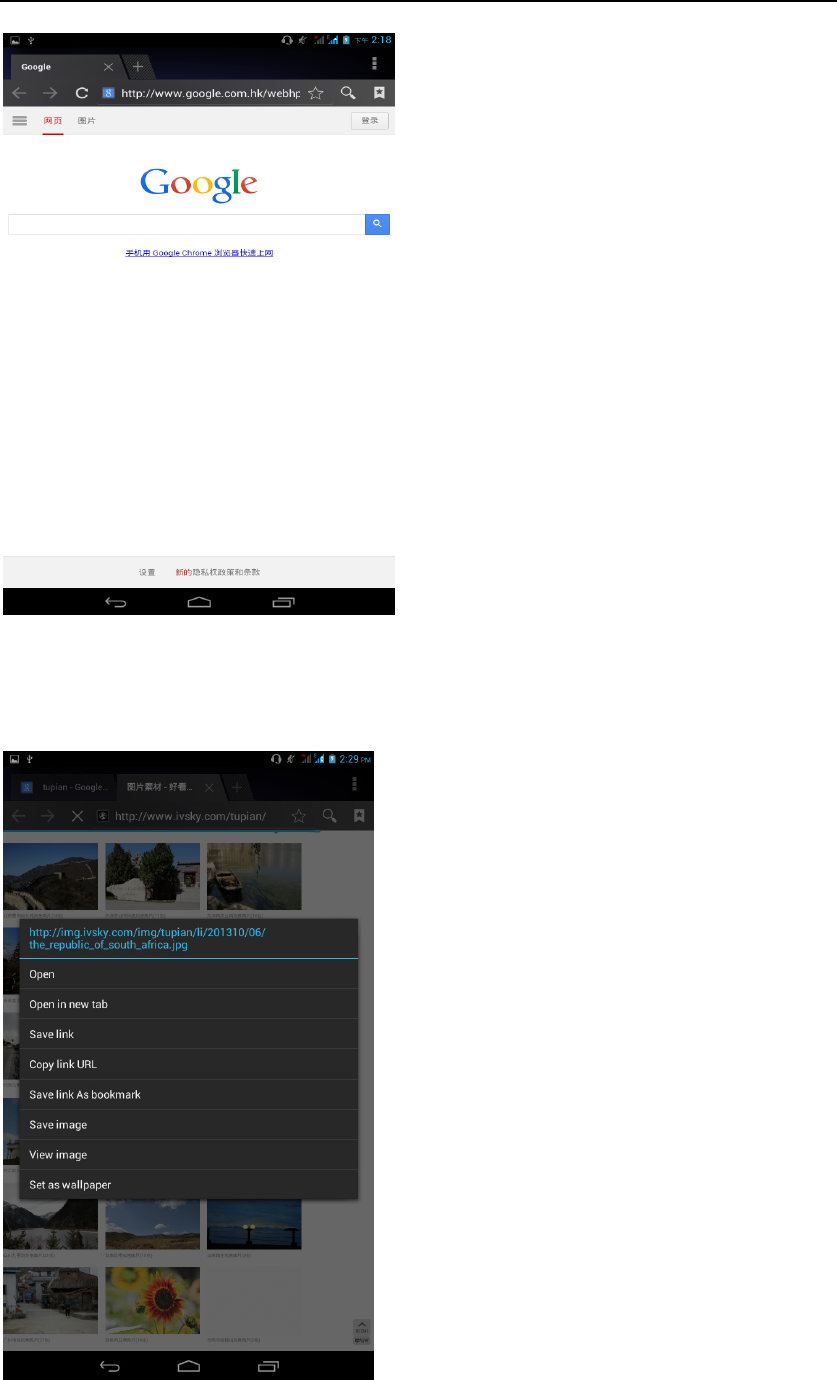
- 43 -
Download Web page images or other objects
Browser - "browse the web, long press on the picture, there shortcut keys,
choose "Save Image "function
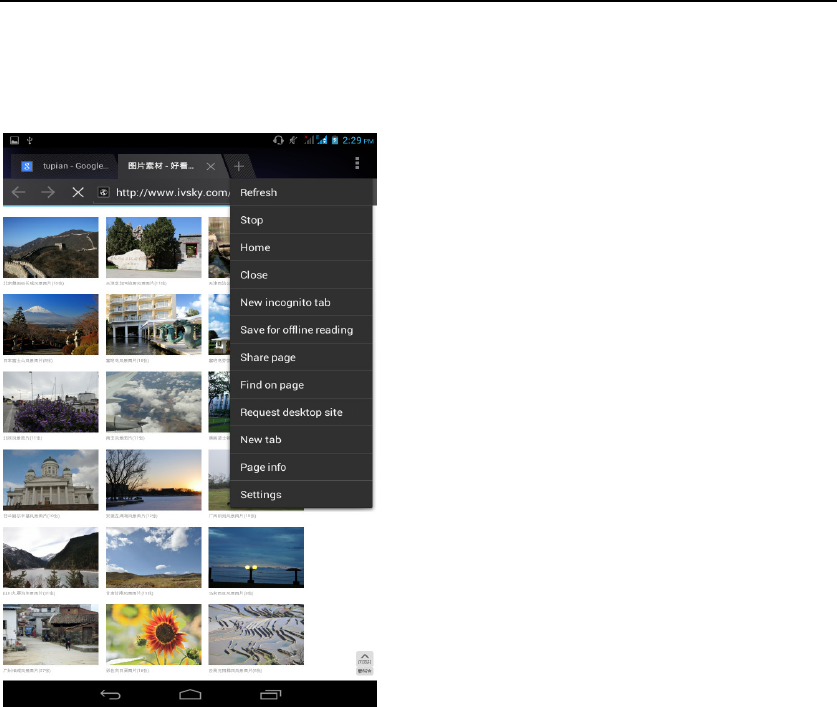
- 44 -
Browser settings / search page
Browser - "browse the web -"click "menu button",-select settings / find on page
Q/A
Q/AQ/A
Q/A
1. How to turn off the software running in the background too much
Download Advanced Task Manager Advanced Task Manager and select
install, it can help you achieve, automatic end of the program services, to
switch between programs, display memory information, exclusion list, an end
of all widgets, fast uninstall program and other functions, To free up memory
space, reducing the CPU's operation long pressure, increase speed, to extend
the purpose of standby time.
2. How to quickly set up Email
In the Android system, can automatically set the POP3 or IMAP e-mail most
accounts, the e-mail application, directly enter the e-mail address and
password, if not automatically fit in the mailbox, the mailbox will be required by
user Server information. See details in front of the "E-mail Features"section.
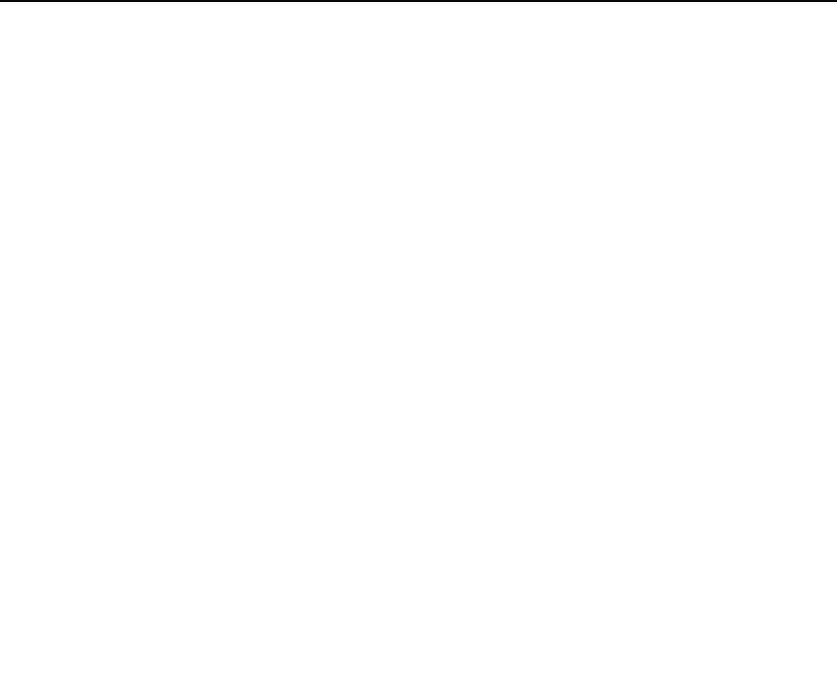
- 45 -
3. How do I view the capacity of SD card case
Select the "Settings"-Select Storage -select "SD card and phone memory",
will see the current SD card capacity information phone
4. How to save electricity
MAXWEST VIRTUE PHABLET 7
First, reduce the screen brightness can be used in peacetime by reducing
the brightness to reduce battery consumption, in the "Settings " in the "sound
and display" found on "brightness", and then sliding scale in respect of the
brightness can be set Android phones;
Close GPS global positioning, in the "Settings"and select" location services"
-uncheck the following "Enable GPS satellite set" can be;
Usually if you do not use the Wi-Fi, Bluetooth headset can be improved by
turning off these options to the standby time, turn off the WLAN search can
save about 30% to 40% of standby time;
Usually close calls and text messages to remind vibration;
5. How
MAXWEST VIRTUE PHABLET 7
lock screen, to prevent others from
using
In the "Settings", select " Security "and then select "screen
lock""pattern", to set individual unlock pattern, to prevent strangers use or
purpose of ensuring privacy of confidential documents.
6. How to install a program on a non-Android Market
Select "Settings"-"" Security ", the"unknown source "function check
7. In browsing the web or other applications, how to switch to other
applications
If you need to open when browsing other applications, you can long press
the Home key to achieving long task switch, long press return directly to the
desktop (note that the system default task only last 6 months)
8. How to enter the silent mode quickly
In addition to continuing foreign long press the volume down key,and
directly Into the status bar select the silent mode.

- 46 -
9. How to forward SMS / MMS
Long press and Information applications in the information content of an item
in the list, until the pop-up shortcut menu, select "Forward" can be realized.
10. how to paste and copy text
Into the input field - "input string, long press and enter the region, there
shortcut keys - " select All " " cut All " ,"copy All","paste All"
11. In the phone program group is installed too many applications, how
to solve
In the desktop space – sliding the application to another application – click
the application to open New Folder
12. Contacts are sorted, can change
Sort of way platform, the first number, then letters, then the Chinese way of
sorting; the user can not set their own sort
13. Contacts whether to support the group
Enter contacts - > select group, you can create groups, then will contact
man to join the corresponding group
14. contacts and SMS storage capacity limits the number of
Platform reason, contacts and SMS storage for no clear limit value,
depending on the size of the current mobile phone memory space
15. How to set the SD card, personalized ring tones
In the SD card, are established "ringtones" (ringtones) "alarms" (alarm tone)
"notifications" (SMS notification tone), the ring tones into a different folder, the
phone can be automatically identified.
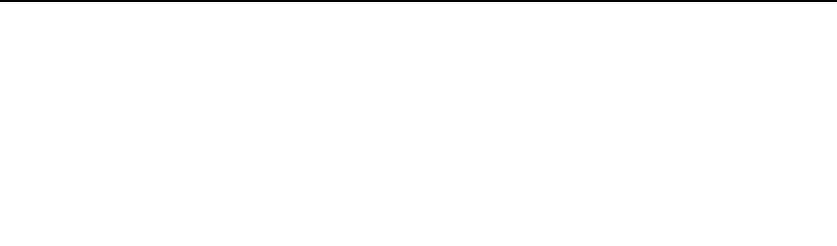
- 47 -
16. How to sync the phone contacts to the original
MAXWEST VIRTUE
PHABLET 7
using Bluetooth the way, the two cellphone, sync contacts;
17. How to use the
MAXWEST VIRTUE PHABLET 7
access Wifi (WLAN)
Wifi signal at the scene to ensure that the premise of the specific see "Wifi
function "
18. How to Find Contact
Into the contact interface, select the "Search"menu, you can search for
contacts, you can use the first letter of query letters;
19How do I delete the downloaded software
"Settings" - ""Manage app"-"Select the application to be deleted
20. How to view mobile phone version information
"Settings" - "" About phone "mobile phone version information can be
obtained, including the Android version, Linux version, software version,
hardware version, etc.
21. How do I copy SIM card contact information
Into the Contacts application, click the menu button, select "Import Contacts",
then you can see the SIM card contacts, if only to import one, you can click an
item. If all the import needs to long press the menu key, select Import to import
all.
22 why the message has a different time and date display
Message displayed on the principle that the display of the day time and date
have shown that non-day
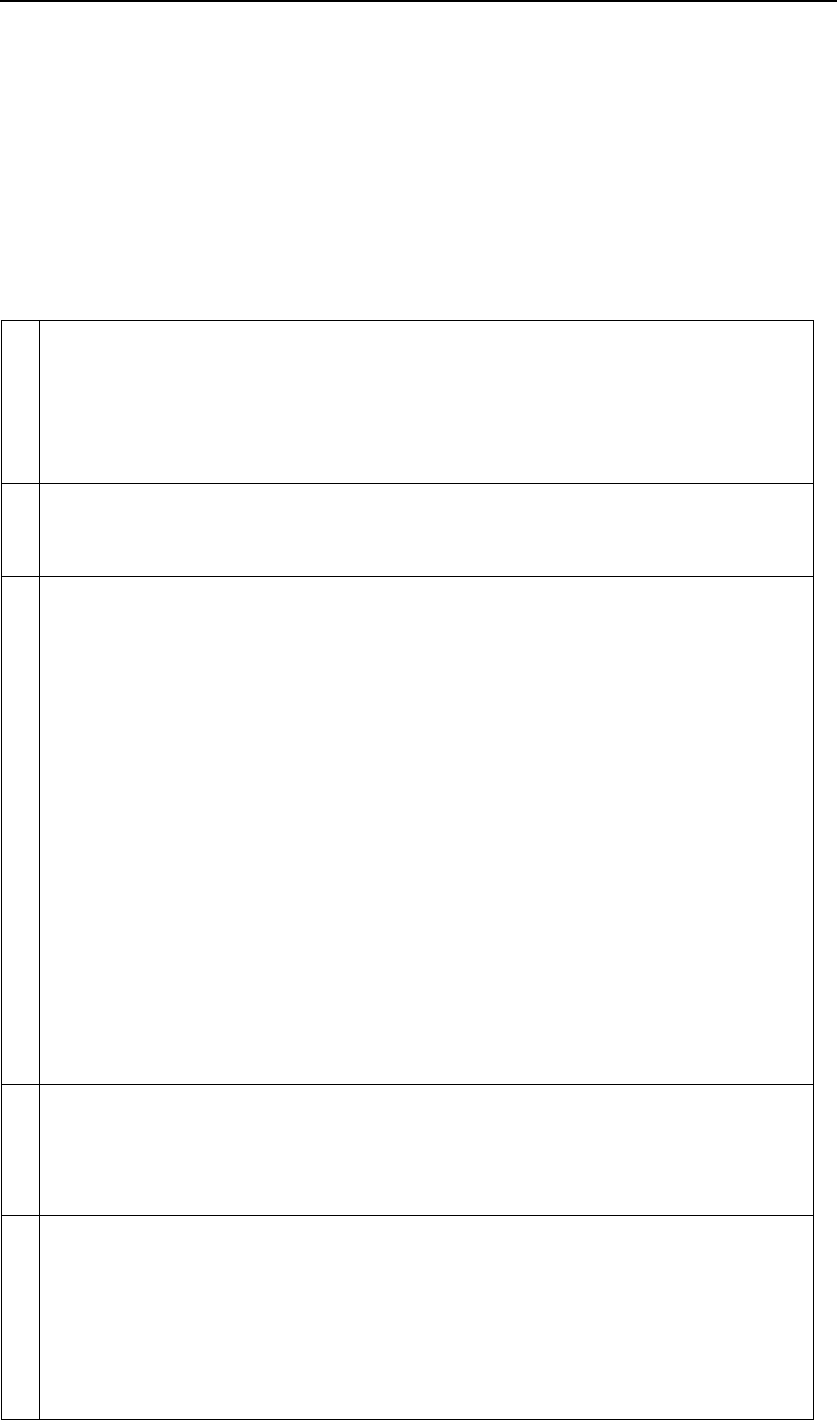
- 48 -
23.
MAXWEST VIRTUE PHABLET 7
whether to support the Java
Platform reason,
MAXWEST VIRTUE PHABLET 7
does not support Java, if
you need to install third-party Java applications, you need to install the Java
runtime environment
MAXWEST VIRTUE PHABLET 7 .
24.How to open developer options
Enter the Settings -- the About phone -- click the Build number four times, system will
be generated developer options
11
This device complies with Part 15 of the FCC Rules.
Operation is subject to the following two conditions:
(1) this device may not cause harmful interference, and
(2) this device must accept any interference received, including interference
that may cause undesired operation.
2
CAUTION: Changes or modifications not expressly approved by the party
responsible for compliance could void the user's authority to operate the
equipment.
3
NOTE: This equipment has been tested and found to comply with the limits
for a Class B digital device, pursuant to Part 15 of the FCC Rules. These
limits are designed to provide reasonable protection against harmful
interference in a residential installation.
This equipment generates, uses and can radiate radio frequency energy and, if
not installed and used in accordance with the instructions, may cause harmful
interference to radio communications.
However, there is no guarantee that interference will not occur in a particular
installation. If this equipment does cause harmful interference to radio or
television reception, which can be determined by turning the equipment off
and on, the user is encouraged to try to correct the interference by one or
more of the following measures:
-- Reorient or relocate the receiving antenna.
-- Increase the separation between the equipment and receiver.
-- Connect the equipment into an outlet on a circuit different from that to
which the receiver is connected.
-- Consult the dealer or an experienced radio/TV technici
an for help.
4
This device has been tested and meets the FCC RF exposure guidelines.
The highest reported SAR values for head, body-worn accessory,
simultaneous transmission conditions are
0.075W/kg(1g), 1.007W/kg(1g), 1.17W/kg(1g) respectively.
5
WARNING!! Read this information before using your phone
In August 1986 the Federal Communications Commission (FCC) of the
United States with its action in Report and Outer FCC 96-326 adopted an
updated safety standard for human exposure to radio frequency (RF)
electromagnetic energy emitted by FCC regulated transmitters. Those
guidelines are consistent with the safety standard previously set by both U.S.
and international standards bodies. The design of this phone complies with
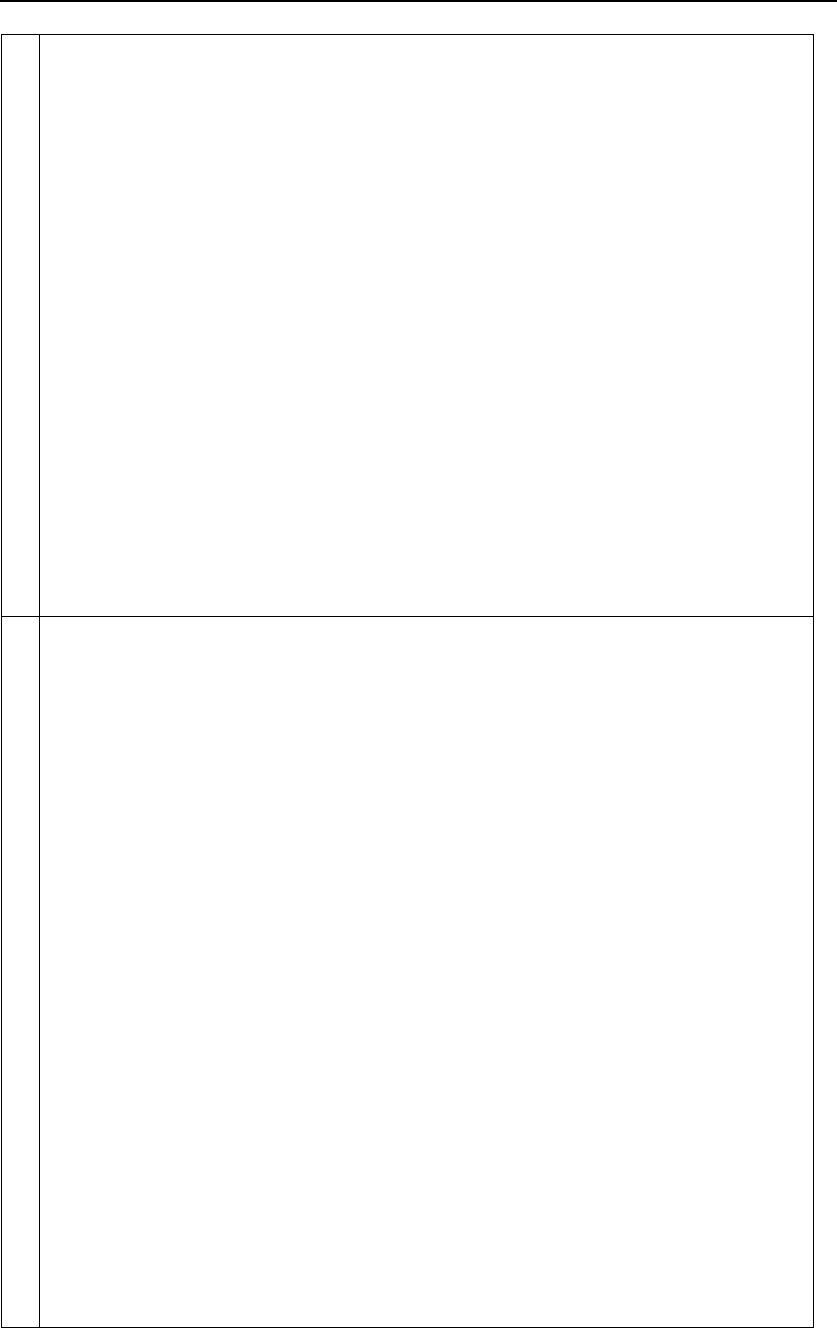
- 49 -
the FCC guidelines and these international standards. Use only the supplied or
an approved antenna. Unauthorized antennas modifications, or attachments
could impair call quality, damage the phone, or result in violation of FCC
regulations. Do not use the phone with a damaged antenna. If a damaged
antenna comes into contact with the skin, a minor burn may result. Please
contact your local dealer for replacement antenna.
BODY-WORN OPERATION:
This device was tested for typical body-worn operations with the back of the
phone kept 1.0cm from the body. To comply with FCC RF exposure
requirements, a minimum separation distance of 1.0cm must be maintained
between the user's body and the back of the phone, including the antenna,
whether extended or retracted. Third-party belt-clips, holsters and similar
accessories containing metallic components shall not be used. Body-worn
accessories
that cannot maintain 1.0cm separation distance between the user’s body and
the back of the phone, and have not been tested for typical body-worn
operations may not comply with FCC RF exposure limits and should be
avoided.
6
For more information about RF exposure, please visit the FCC website at
www.fcc.gov
Your wireless handheld portable telephone is a low power radio transmitter
and receiver. When it is ON, it receives and also sends out radio frequency
(RF) signals. In August, 1996, the Federal Communications Commissions
(FCC) adopted RF exposure guidelines with safety levels for hand-held
wireless phones. Those guidelines are consistent with the safety standards
previously set by both U.S. and international standards bodies:
<ANSIC95.1> (1992) / <NCRP Report 86> (1986) / <ICIMIRP> (1996)
Those standards were based on comprehensive and periodic evaluations of the
relevant scientific literature. For example, over 120 scientists, engineers, and
physicians from universities, government health agencies, and industry
reviewed the available body of research to develop the ANSI Standard
(C95.1). Nevertheless, we recommend that you use a hands-free kit with your
phone (such as an earpiece or headset) to avoid potential exposure to RF
energy. The design of your phone complies with the FCC guidelines (and
those standards).
Use only the supplied or an approved replacement antenna. Unauthorized
antennas, modifications, or attachments could damage the phone and may
violate FCC regulations.