MAXWEST BLADE BLADE User Manual User Guides
MAXWEST INTERNATIONAL LIMITED. BLADE User Guides
MAXWEST >
Contents
- 1. Users Manual
- 2. User Manual
Users Manual
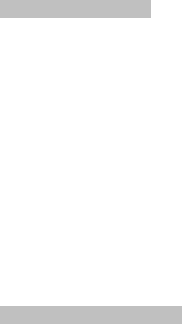
1
Chapter 1 Brief knowledge
1.1 Brief introduction
It is very pleasure that you choose this color-screen and
GSM/GPRS digital phone. This phone is double screen clamshell
mobile phones.
Before you use and fix our products, please read carefully all
the information of our manual, it will help you using our products
well and knowing the utility of the phone and enjoying its perfect
functions and easy operation means.
This kind of color-screen phone are designed for the specific
environment GSM/GPRS and provide for you such functions as
stereo bell with high quality, clock/alarm, stopwatch, calculator,
bluetooth, MP3 player, dual SIM and dual standby except the
basic function of making calls to meet your various needs.
This phone meets the GSM/GPRS technical standards, and is
certificated by the relative authorized organizations.
We reserve the right to make changes to this manual without
making acknowledgements.
1.2 Safety and Precautions
¾ If your phone has been stolen, please note the telecom
company which provides you the SIM card to acquire
their help to prohibit the phone to make call from your
missing SIM card.
¾ The telecom company may need the IMEI number of
your missing phone when you turn to them for help.
You can find this number when you take off the battery.
Please make a copy of such an IMEI to make you know
it when you need it.
¾ In order to protect your phone from being used in a
wrong way, please notice the following suggestions:
Preset the PIN code for your SIM card and make sure
keep it to yourself
Take your phones close to you
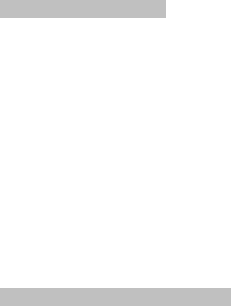
2
Preset call prohibition
1.3 General notice items
¾ Please use the battery and charger designated by our
company. It will lead to leek, burst, fire by using other products.
¾ Please don’t crush, hit or throw the phone to avoid
breaking the phone or causing fire.
¾ Keep the phone, battery and the charger away from
microwave oven or other high-pressure apparatus.
¾ Switch off the phone in the vicinity of chemical plants, gas
stations and other locations containing explosive objects.
¾ Avoid using the phone in too high or too low temperature
environments. Never leave the phone exposed under direct
sunlight or in high humidity or dusty environment.
¾ Keep the phone away from children to avoid causing harm
to them.
¾ Don’t put the phone on the uneven or unstable places to
avoid its falling off and being broken.
1.4 Notice items for using phone
¾ Please turn off your phone in such places as hospital,
air-plane. Your phone will interrupt the normal work of the
electric machine and medical machine. Please observe the
prescription. the phone have the auto-open function in designed
time, please check your alarm set and make sure that it will not
open in improper time.
¾ Please don’t use your phone nearing the weak signal or
electric machine .radio waves will make the wrong work and
other problems. Pay attention to such machine as pacemakers,
hearing aids and other electro-medical equipments, fire dictator,
auto-door and other automatic machine. Please consult the
producer or local retailer about the impaction on the medical
machine made by phone.
¾ Please do not strike the LCD screen or use the phone hit
other things , or the LCD panel will be broken and cause the leak
of the liquid. It will cause your eyes blind for the leak of the LCD

3
liquid. Washing your eyes immediately, don’t rub with your hands
and go to hospital at once.
¾ Please do not disassemble the phone, or it will cause the
broken, leakage and circuit fault.
¾ At scare time, the phone will cause ill condition to the
electric apparatus in the car. Please, don’t use your phone lest it
lost security.
¾ Please don't press the keypad by using the needle, pen or
other sharp things, or it will cause wrong operation or damage
your phone.
¾ Please don't use your phone in case the broken of the
antenna to avoid damaging to others health.
¾ Please don't contact with such magnetic things as the
credit card, saving cards and soft disk to avoiding the lost of
information.
¾ Please keep the pushing away from your phone. The
magnetic loudspeaker will insult the little metal things when it
work ,that will cause the damage of your body or broken your
phone.
¾ Please avoid water or other liquid fluid in your phone
resulting in the overheating, leakage or failure.
1.5 Notice items for using the battery
¾ Please don't put your battery in fire which will lead to
explosion.
¾ Please don't push hard with force when install the battery
or it will cause the leakage and overheating and explosion.
¾ Please don’t short circuit the battery, and avoid putting the
battery together with necklace, needles or other metal things.
Short circuit can cause liquid leak, overheat, explosion and fire
¾ Please don't join the ends of the battery, or liquid leak,
overheat, explosion and fire might happen.
¾ It will have the risk of losing your eyesight for the liquid
splash in eyes and don't rub your eyes, washing with water and
going to hospital.

4
¾ Don't dissemble the battery, or it will lead to leakage ,
overheating or explosion of the battery.
¾ Please don't use or lay your batter near fire or other high
temperature place, or the overheating, leakage or explosion will
happen.
¾ Please stop use the high temperature and changing color or
deformed battery and exchange the new one.
¾ It will harmful to your skin if the battery liquid splash your
body, you must wash by use of water and go to hospital.
¾ Please take the battery away from fire if it emits strange
smell or leakage liquid to avoid explosion.
¾ Please don't make your battery damped, or it will cause
overheating, smoke or corrode your battery.
¾ Please don't expose your battery under the sunlight or
close to the high temperature place to avoid the leakage or
overheating, or it will shorten the span of your battery.
¾ Please don't charge your phone over 24 hours.
1.6 Notice items for using the charger
¾ Please use the 220v alternating current power. Using other
voltage might cause leakage, fire and damage to the phone and
charger.
¾ Don’t short-circuit the charger or you can get an electricity
shock or damage the charger.
¾ Don’s use the charger when the cable is broken, which
might cause fire or electricity shock.
¾ Please clean the dust on the electrical outlet.
¾ Please don't use the container with water nearing the
charger lest it splashing water to make overheating and leakage
your charger.
¾ Please take off your charger from the socket if it spot with
water or other liquid to avoid the overheating
¾ Please don't dissemble or modify your charger or it will
harm others health, electric shock or damage the charger.
¾ Please don’t use the charger in the bathroom or other
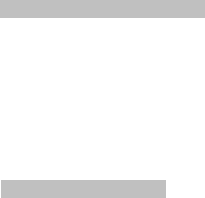
5
high-humidity circumstances, or electric shock, fire or damage to
the charger can be caused.
¾ Please don't use the wet hand touch charger, circuit wire
and outlet or it will lead to electric shock.
¾ Don't put the heavy things on the cable or revise the circuit
lines or it will lead to electric shock and fire.
¾ Please pluck out of the socket before cleaning and
maintain .
¾ Please grasp the charger when you pluck or it will damage
the wire line and cause electric shock and fire.
1.7 Cleaning and maintenance
¾ Please don't use the phone in bathroom and avoid be
damp by rain for the phone ,battery and charger have no
water-proof function
¾ Please use the dry cloth to clean the phone, battery and
charger.
¾ Please don't use such liquids as alcohol, thinner or
benzene to wipe your phone.
¾ Dirt socket might cause bad connection in which
situation the battery cannot be charged. So please clean it on time.
1.8 General notice items
Phone:
¾ Please use it in the temperature rang from 5℃~40℃
and the humidity environment 35%~85%.
¾ Please use your phone away from such places which
have the TV, radio, telephone and the automatic machines in case
it will influence the effect of these machines and your phone.
Battery:
¾ Please avoid your phone under the sun and keep it in
the cool and ventilate places.
¾ The life span of your battery is limited. The using time
of battery will decrease during you charge it. You should change
the definite new battery when you can’t charge it at all which
signify the battery cannot work.
6
¾ Please don't dispose the old battery in the normal
dustbin. You should send the used battery to specific space.
Charger:
¾ Please don't use it in the following places: the sunlight,
the temperature higher than the 40℃ or lower than 5℃, the dump
or dusty place or unstable place, TV or radio and other apparatus
which might cause the effect of the photo and sound.
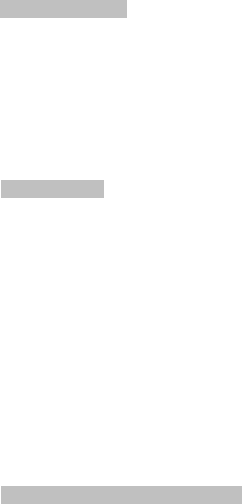
7
Chapter 2 Before using the phone
2.1 Technical Data
phone
Size(L ×W ×H) 19.6cm*5.5cm*1.0cm
Weight 70g
Battery Lithium-ion
Nominal Voltage 3.7V
Charging Limiting Voltage 4.2V
Nominal Capacity 800mAh
Continuous Standby Time about 40h~120h
Continuous Call Time about 1.5h~2.5h
2.2 SIM Card
Before use the phone you must insert in it the valid SIM card
which is the key to help you enter the digital GSM net.
All the concerning information with the net and your calling
record will be signed in plat region of the SIM card and store
personal information, including PIN (Personal Identification
Number), phonebook, message and other additional system
services. Please handle the SIM card with care, twisting or
pressing it may cause damage. SIM card will be taken from your
phone and put into any phone with GSM function ,it will read
automatically the SIM card.
Please avoid touch the metal plane and take the SIM card
away from the electrical and magnetic place. Once the damage of
your card , you can not go into the GSM net.
* Note: Before you take out SIM card, you should turn off
your phone. Don't insert or take out your card during contact with
the outside power or it will be damage.
2.2.1Insert and take out the SIM card
¾ Please take out carefully the SIM which laid on other card
before you assemble the phone.
¾ Turn off your phone and remove the battery and other
power supply.

8
¾ With the metal contacts of the SIM card downward
and the unfilled corner against the one within the groove, put
the card into the groove gently and push it down until it
doesn't move.
¾ Before taking out the SIM card, please turn off the
phone first.
2.2.2Insert and take out the T-FLASH card
¾ T-FLASH card should be put into the T-flash card tray.
Before inserting and taking out the T-flash card, you should turn
off the phone first and cut off the outer power supply.
¾ Insert the T-flash Card:Push the card into the card tray
with the metal side down; the card will be fixed when you hear a
“click” sound.
¾ Taking out the T-flash Card:Take out the battery first and
push the T-FLASH socket , and then you can take out the T-flash
card.
2.3 Battery
The new battery has about 50% capacity. You can use it
immediately. The new battery must be charged at lest 14 hours,
the full performance of a new battery is achieved only after two
or three complete charge and discharge cycles
2.3.1 Insert and take out the battery
¾ Follow the below procedures to take out the battery
1. Push downward the battery cover away.
2. Take out the battery from the bottom of the battery.
¾ Follow the below procedures to insert the battery.
1. Press the battery into the battery slot tightly.
2. Push the battery cover into battery tary.
2.3.2 The charge of battery
¾ Contact the charger with power supply.
¾ Insert the joints of charger into the bottom of the phone.
¾ Then the battery capacity sign on the top right corner of
the screen will flash circularly. If you are charging the phone
when it’s turned off, the screen will display the charging

9
animation. If the battery is completely discharged, it may take a
few minutes before the charging indicator appears on the display
or before any calls can be made.
¾ It means the battery has been fully charged if the battery
capacity sign shows that it’s full and stops flashing. If the phone
turned off, the screen will tell you that the battery is full. This will
need 3 ~4 hours. It’s normal that when charging the battery, the
temperature of the phone, battery and charger will rise.
¾ When the battery is fully charged, disconnect the electric
resource and the phone.
¾ Notes:
- The charger and the phone must be put in+5℃~40℃
ventilated place. Uses only approved batteries, and recharge your
battery only with approved chargers designated for this device.
It’s dangerous to use un-approved charger, and it violates the after
service terms.
- Please recharge the battery in time, when the phone
turns off automatically or shows” Low Power”. If the battery has
not been totally out of power, the phone will shorten the charging
time automatically.
- The standby time and call time provided by the factory
is based on the ideal working circumstance. During the actual
usage, the working time will differ according to the network
condition, working circumstance and the way to use it.
- Please make sure the battery is perfectly inserted when
charging the battery. The battery cannot be taken off when it’s
been charged.
- Disconnect the charger with the phone when the
charging is done.
- If you haven’t disconnected the charger with the electric
resource and the phone after the charging is done, the phone will
begin to charge again after about 5~8 hours. This is not
recommended, because it will shorten the life of your battery.
2.4Turn on your phone
10
¾ Please press the hang-up key more than two seconds will
turn on or off the phone.
¾ If you turn on the phone without the SIM card, your phone
will note you insert the SIM card. Your phone will check your
card automatically when you insert it well.
¾ And then ,the display screen will appear following notes
consequently:
- Insert PIN1 if you set the password of the SIM card (the
details learn from chapter 410.5)
- Input the password of your phone if you set (the details
can learn from chapter 4.10.5)
¾ The phone will search automatically the web when you
decode it successfully. Once you get the connection, the internet
supplier will appear in the center of the display. It designate that
your phone in good condition and can be used normally.
*Note: If it reads “EMERGENCY”, it means you are already
out of service, but you can still make emergency call based on
the signal.
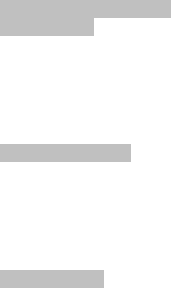
11
Chapter 3 Brief Introduction
3.1 Keypad introduction
3.1.1basic keys
¾ HOME key
Under the standby mode, press the key into the main menu
interface.under other interface,press the key into the standby
interface .
¾ Left soft key: confirm
¾ Right soft key: return
3.2Phone function
When the telecom’s logo appears on the screen, you can
make calls with your phone. The signal indicator on the top left
corner of the screen shows the strength of the signal (the signal
is in the best situation when there are six lines). The reception is
liable to the obstacles, so move around in a small area will be
helpful for the calling.
3.2.1Make a call
¾ Domestic calls:
Use the numerical keys or click the phone icon on the
bottom of the screen to input the phone number, and then press
the calling key to make a call. The right soft key is used to
delete the last digit of the number. Pressing and holding it for a
while will clear all the entry. After a call is established, the call
meter can be seen on the screen.
Press the ending key to end a call.
Area Code + Phone number + calling key
¾ Calling the ext. number:
Sometimes when you want to dial an ext. number, you need to
add the pause character “P” between the operator number and
the ext. number. Press and hold the * key, P will show on the
screen.
Area Code + Operator Number+ P+ ext. number
+calling Key

12
¾ Sample for using the pause Key:
For example; If you have a voice mail box number of
8880000, the mail box’s number is 6666, and the code is 8888.
Then you can dial in the following way:
8880000 P 6666 P 8888
This first of these numbers be used to dial the voice message
system.
When the phone has been answer, dial the 6666 to choose
the message box.
Before the output of 8888 , the second pause will produce
five seconds delay and the first P denote that waiting the
connection of the call and the following P signify the five-second
delay.
¾ International calls:
To make an international call, use"+"to substitute"00",
input a complete number, and press the calling key to make the
call.
Before input the prefix number ,you should input the
complete number of the country ;By the international standard:
Germany is 49,UK 44,Sweden 46 .
As usual ,you should use “ +” substitute the “0”,input a
complete number, press the calling key to make a international
call.
For example: press a service number from other country, you
should:
+86 21 114
+Country code+complete phone number+calling key
¾ Emergency calls:
You can make emergency calls when you are still in the
service even without a SIM card if your phone in the sphere of
the net.
You can only make emergency calls if your SIM card is not
provided with roaming service in certain areas.
3.2.2Answer a call
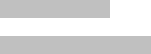
13
¾ In the normal condition, you can press the calling key
when a calling is coming.
¾ If you set the any key to receive a call, you can press any
key to answer a call.
¾ If the earphone is in work, you can press the key on
earphone to answer a call. If you cannot press the key ,you can
set the automatic receive and insert the earphone ,you phone can
answer a call automatically after vibration within 3 seconds.
3.2.3Refuse a call
¾ Press the ending key can refuse a call.
3.3Using the digital line
¾ Please insert the digital line; your phone note on charging
state when the phone under the shutdown state.
¾ Insert the digital line and your phone note two menus
under the opening state.
- Storage device:You can read and write the information
in cell-phone and in storage card on computer when your phone
enter the storage state.
- Net camera: your phone can be used as a camera under
the camera state.

14
Chapter 4 Main Menu
4.1 Multimedia
4.1.1 Audio player
Choose the music player and enter the MP3 interface.
On the music menu interface, press the left soft key to make
some concerning settings about the music.
¾ Play:Play the chosen song
¾ Details: check the details of the chosen song
¾ Add to rings:Add the playing song into the bell store.
¾ Refresh list:refresh the music list
¾ Setting:Setting the multi-media display
4.1.2 Video player
Playing the preserved video, the function as following:
¾ Play:playing the selected animation
¾ Send: send the video to phonebook, screen saver, power
on/off display, Email, Bluetooth
¾ Rename: rename the video file
¾ Delete: Delete the selected video.
¾ Delete all files:Delete all the preserved video.
¾ Sort by: Sorting the video in folder according to the
name, style, time or volume.
¾ Storage: In phone or T-flash card, choose the reading
path of file.
4.1.3Video recorder
Your phone has the function of make video files. You can
make a video files by chose the Video menu and touching the
screen.
4.1.4 Camera
Your phone has the camera function; you can make a photo
by choosing the camera in menu and .touching the screen.
4.1.5 Image viewer
Display all the saved pictures in the folder
4.1.6 Sound recorder

15
Choose this item can make a record.
4.1.7 FM radio
Choose this item can listen to the radio.
4.2 Phonebook
¾ Quick search: choose the item you can enter into the phone
contacts preface, it supplies a searching input under the window,
you can input the concerning information to select the phone
record. And the selecting ways as following:
¾ Search entry: checking the record in phone book by use of
the name
Add new contact: add a new phone record by use of the SIM
card or phone as the preservation means.
¾ Copy all: copy all the records in SIM card or phone, you can
chose from phone to SIM card or from SIM card to phone.
¾ Delete: you can delete all phone records from SIM card or
from the phone. And you can delete the record one by one by
chose the delete in order.
¾ Extra number: include the phone number, service number
and emergency number. You can edit the phone number.
¾ Phone settings: Set the contact function, include capacity for
user’s information and storage.
4.3Messaging
4.3.1 SMS
¾ Inbox: you can check the received messages after entering
the inbox list .
¾ Outbox:You can check the sent message, you also can
press OK key to read the message.
¾ Write a message: you can enter the sub-menu and input
the message. You can choose SIM card 1 or SIM
card 2 to send your edited message.
4.3.2 MMS
The MMS included the text, picture and voice. You could
send out or receive the photos and words also can receive the
additional sound file.
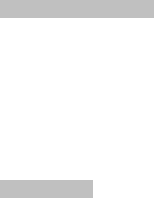
16
The phone can receive the color picture with biggest volume
of 50KB, if it over the limit, your phone will not receive the
information. And the phone can send the biggest color message is
also 50KB.
The phone can support several MMS that every page has one
picture, music and text, and your phone will adjust automatically
and play in the phone.
¾ Write message:Build a new MMS; You can write the
information include receiver, Cc, Bcc, subjects and content .
¾ Inbox:Check the received MMS.
¾ Outbox:Save the MMS which you have send.
¾ Drafts: You can save the MMS in draft if you havn’t
sent, you also can saved it in outbox after sending.
¾ Templates :Check the preserved MMS and add
user-defined.
¾ MMS settings:Setting the parameters of MMS.
4.3.3 Broadcast message
The function of receiving and reading the broadcast message
as follows:
¾ Receive mode:Open and shut up the received of the
broadcast message.
¾ Reading message:Reading the received broadcast
message.
¾ Languages:chose the language
¾ Channel settings:The band setting of the broadcast
message including select, add, edit and delete.
4.4 Call center
¾ Call History: You can choose call record in the SIM1 card
or SIM2 card and entering the same function preface.
¾ Call settings
- Auto redial:You can redial automatically after every failed
calling.
- IP dial:You can setting the IP number and can get the
preference when you take a long distance call by adding the IP
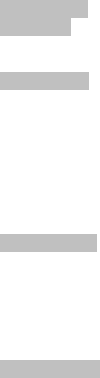
17
code.
- More:
a) Call time reminder:If it will note on the end of minute
b)Answer mode. Users can choose one of any options.
4.5 Organizer
4.5.1Alarm
You can set 5 different alarms by entering the alarm setting
interface.
4.5.2Calender
Enter the calendar menu.
¾ View Tasks: check all tasks.
¾ Add task: add new task.
¾ Jump to date:You can set the current date as designated
date.
¾ Go to week view/monthly view:You can check the
setting schedule every week or month.
¾ Lunar:turn on/off the Lunar
4.5.3Calculater
¾ Press the number key 0~9.
¾ Press the right key can clear the newest input or outcome,
press the right soft key can exist the calculator, Press the left soft
key can get result of counting.
*Note:For the limited precision of the calculator, it will make
an error especially in the time of division.
4.5.4 Stopwatch
¾ Typical stopwatch:It divids into count with minute and
count with round and check record. Press the left soft key to start
or stop, press the right soft key to count in minutes.
- Split timing:You can record an item without clearing
time to zero, it suit to not more than 20 people to record results.
- Lap timing:You can clear to zero after an record, it suit
to the person such as sports man to record his record result of
long distance, it cannot record more than 20 rounds.
- Vie record :Check the saved record of the two styles.
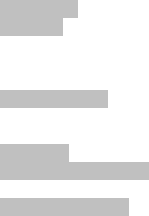
18
¾ N way stopwatch:Press the “up, down, left, right” keys
to control.
*Note:The way of clear zero:Please stop the stopwatch
and press the left soft key more than 2 second to clear to zero.
4.6Services
4.6.1 STK
The function will be supplied by the net supplier. It will not
be used if the suppliers don’t support this service. You should
contact with supplier if you want to get more information.
4.7User profiles
You can set phone’s profile according to your need. User
profiles include general, meeting, outdoor, my style and silent.
4.8Settings
4.8.1 Dual SIM settings
This function includes only SIM open and flight mode open.
4. 8.2 Phone settings
¾ Time and date:Setting the time and date
¾ Schedule power on/off: turn on or off your phone in a
setting time
¾ Language:setting the language of menu
¾ Preferred input methods: Confirm default input
method.
¾ Display
- Wallpaper :Choose the wallpaper in standby
interface.
- Screen saver :Choose the sub-wallpaper under
standby mode
- Power on display:Choose an animation as open
picture.
- Power off display: Choose an animation as off
picture.
- Clock type:choose the digital or analog.
¾ Misc. settings:
- LCD backlight: setting the light and waiting time of LCD
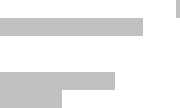
19
- Vibration setting: setting the screen and key vibration.
- Colorl Light setting: Based on customer preferences, they
can choose some lights effect.
4. 8.3Security settings.
Set your security information to protect your phone and SIM
card from unforced use.
4. 8.4Connectivity
Bluetooth
¾ Power:You can turn on or off the Bluetooth function by
using the key.
¾ Inquiry audio device:your phone can look for the
freehand sphere by this function.
¾ Remote control: Using the Bluetooth technology to
the long distance control.
¾ My device:You can search the Bluetooth automatically
and it will be displayed on screen, you can make a concerning
setting by the note of your phone.
¾ Active device :The menu setting after line with
Bluetooth earphone.
¾ Setting
- Visibility:If this item is be opened , other Bluetooth
machine can search your phone ; If the item is be closed ,other
Bluetooth cannot search your phone.
- Change device:Set the name of your phone by yourself.
- Authentication: The phone will be noted to input
Bluetooth password if you open this item ; if it is closed, the
phone will not get any note when it has been searched.
- Audio path:
a) Leave in phone: Chose this item , you have to use the
cell-phone without Bluetooth earphone in a calling.
b)Forward to Bluetooth headset:Chose this item, you can
use the Bluetooth earphone without the phone when calling.
- FTP settings
a)Shared folder:Chose a sharing file path
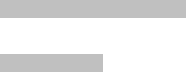
20
b)Access right:Set a sending limitation
¾ About: you can display the concerning information
when you open the Bluetooth function.
4. 8.5Restore factory setting
Resume the phone setting to default value and resume the
password to factory setting 1234.
4.9File manager
When you enter the phone or memory card, you can make
operations as following
¾ Open:You can see the file saved in the phone of
memory card.
¾ New folder:you can build a new folder under the root
menu
¾ Format: It will delete all the files in phone or memory
card
You can do the following operation in phone or memory
card:
- Open: Display the contains of the folder.
- New file:Build a new folder under the folder
- Rename:Rename or rewrite the file.
- Delete:Delete the file or folder.
- Sort by:sort the file or folder.
¾ Folder
- My music : The default path in music player.
- Photos: The default path in photos.
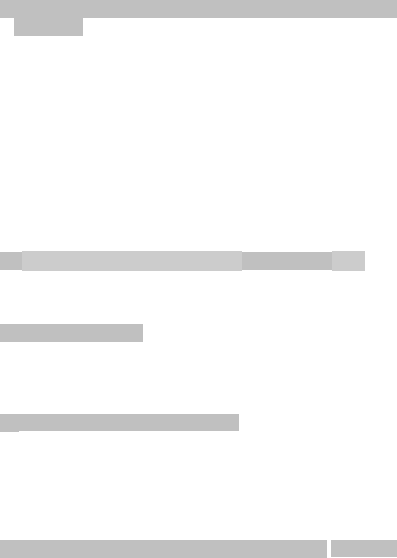
21
Chapter 5 Normal problems
5.1 Which phone will appear the marker as “please insert the
SIM card”
1. The SIM card ill touch with phone of SIM card is not
inserted.
2. If your phone in good condition, it is said that your SIM
card has problems, Please contact with SIM operator.
3. If the oxidation marks on SIM card or the joint of SIM
card, you should clean it with alcohol or wipe it with cleaning
flannel.
4. You should contact with the service center or make a test
in sale maintenance department if the above ways failed.
5. If you insert SIM card without the note of the default
value, your phone also display the words as “please insert SIM
card.”
5.2 Check and Attention of PIN,PIN2, PUK、PUK2 code
1. Please check it in local operator.
2. SIM will be locked after three times error inputs.
3. Please check the PUK with SIM card operator.
5.3 Always lost the net
1. The signal is weak or shielding in your region, please try
it again after left the place.
2. Your phone must get a test and contact with the service
center or go to the maintenance department.
5.4 Can not be heard
1. Please check the net problem and try it again.
2. Please try it again for the lines in bad condition in some
regions.
3. The relay line of the net operator in bad condition.
4. If all the ways failed, you should contact with the sale
service center or test in maintenance department.
5.5 Cannot be charged or don't indicating charging process.
1. It may be ill connected with the charger and check it is
fixed well or not.
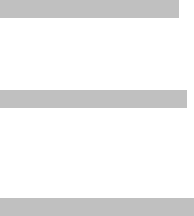
22
2. The cell-phone will display the “on charging” mark in
closed condition and it will not display in opening condition.
5.6 The signal is on and off
1. Your phone signal will display strong or weak when the net
is unsustainable; you can try it again by changing the district.
2. If all the ways above failed, you should contact with the
sale service center or test in maintenance department.
5.7 Cannot dial out a calling
1. The net signal is weak .please move to the district with
strong signal.
2. It will be busy in net server, try it again after a while.
3. If all the ways above failed, you should contact with the
sale service center or test in maintenance department.
5.8 The shorten standby time
1. The standby time will change by the strong or weak of
the net signal.
2. It will be conditioned by several reasons, such as the
temperature, distance.
Any Changes or modifications not expressly approved by the
party responsible for compliance could void the user's authority
to operate the equipment.
This device complies with part 15 of the FCC Rules. Operation is
subject to the following two conditions: (1) This device may not
cause harmful interference, and (2) this device must accept any
interference received, including interference that may cause
undesired operation.
Note: This equipment has been tested and found to comply
with the limits for a Class B digital device, pursuant to part 15
of the FCC Rules. These limits are designed to provide reasonable
protection against harmful interference in a residential installation.
This equipment generates, uses and can radiate radio frequency
energy and, if not installed and used in accordance with the
instructions, may cause harmful interference to radio communications.
23
However, there is no guarantee that interference will not occur
in a particular installation. If this equipment does cause harmful
interference to radio or television reception, which can be
determined by turning the equipment off and on, the user is
encouraged to try to correct the interference by one or more of the
following measures:
—Reorient or relocate the receiving antenna.
—Increase the separation between the equipment and receiver.
—Connect the equipment into an outlet on a circuit different from
that to which the receiver is connected.
—Consult the dealer or an experienced radio/TV technician for
help.
SAR tests are conducted using standard operating positions
accepted by the FCC with the phone transmitting at its highest
certified power level in all tested frequency bands.
Before a new mobile phone is a available for sale to the public, it
must be tested and certified to the FCC that it does not exceed the
exposure limit established by the FCC, Tests for each phone are
performed in positions and locations (e.g. at the ear and worn on
the body)as required by the FCC. For body worn operation, this
mobile phone has been tested and meets the FCC RF exposure
guidelines when used with an accessory designated for this
product or when used with an accessory that contains no metal
and that positions the handset a minimum of 1.0 cm from the body.
Non-compliance with the above restrictions may result in
violation of RF exposure guidelines.