Contents
- 1. Users Manual
- 2. User Manual
Users Manual
1
TABLE OF CONTENT
Basic Knowledge ..................................... 2
Introduction ............................................................................................................................. 2
Safety information ................................................................................................................... 2
Safety and health precautions ................................................................................................ 2
Description of Keys ................................................................................................................. 3
Description of functions .......................................................................................................... 3
1.Contacts ................................................ 4
1.1.Quick search ...................................................................................................................... 4
1.2.New ..................................................................................................................................... 5
1.3.Delete multiple ................................................................................................................... 5
1.4.Import/Export ................................................................................................................... 5
1.5.Others ................................................................................................................................. 5
1.6.groups ................................................................................................................................. 5
2.Message ................................................. 5
3.Call logs ................................................. 6
3.1.Missed calls ........................................................................................................................ 6
3.2.Dialed number ................................................................................................................... 6
3.3.Received calls ..................................................................................................................... 6
3.4.Rejected calls ..................................................................................................................... 7
3.5.Delete call ........................................................................................................................... 7
3.6.Call timers .......................................................................................................................... 7
4. Settings ................................................. 7
4.1.Call Settings ....................................................................................................................... 7
4.2.Phone settings .................................................................................................................... 7
4.3.Display ................................................................................................................................ 7
4.4.Security settings ................................................................................................................. 7
4.5.Connections........................................................................................................................ 8
5. Multimedia .......................................... 8
5.1. Camera .............................................................................................................................. 8
5.2.DV ....................................................................................................................................... 8
5.3.Audio/Music ....................................................................................................................... 8
5.4.Video ................................................................................................................................... 9
5.5.FM radio ............................................................................................................................ 9
5.6. Game ................................................................................................................................. 9
2
Inter and play games ............................................................................................................. 9
6.Tools ...................................................... 9
6.1. Calculator ......................................................................................................................... 9
6.2.Alarm ............................................................................................................................... 10
7.Profiles ................................................ 10
8.Calendar .............................................................................................................................. 10
9.Bluetooth ............................................. 10
10.Internet ............................................. 10
Basic Knowledge
Introduction
Thank you for choose our digital color screen mobile phone. By reading these
guidelines before using your mobile phone you will have an overall knowledge of
this phone set and understand its simple but outstanding functions.
This phone set is designed for GSM/GPRS networks. On top of basic functions, it
enables you to use name card style contacts, clock/ alarm, calendar, calculator,
games, audio player, camera , video recorder , image,FM radio and other
functions. It serves your work and leisure time. Having unique interface and
perfect feature designing this phone set meets all your expectation.
Our phone set meets the GSM/GPRS standard and has the qualification from
related organizations worldwide.
Our company reserves the rights modifying the content in this Instruction without
pre-notify.
Safety information
Under the circumstance of stealing and lost, contact the telecom branch or sales
outlet immediately.
When you contact with telecom branch and sales outlet, it is necessary to provide
them with IMEI number (printed on the back of the phone set, remove the battery
to discover it). Please record the IMEI number and keep it safe for future use.
To prevent miss usage of your phone set please take precautions such as:
- Set the PIN number of the SIM card, and update it timely
- When get off the car. Please do not leave the phone set unattended, keep it
with you or in the suitcase.
- Set call barring.
Safety and health precautions
- Read the guidelines before using your phone. Failure to comply with them
may be dangerous.
-
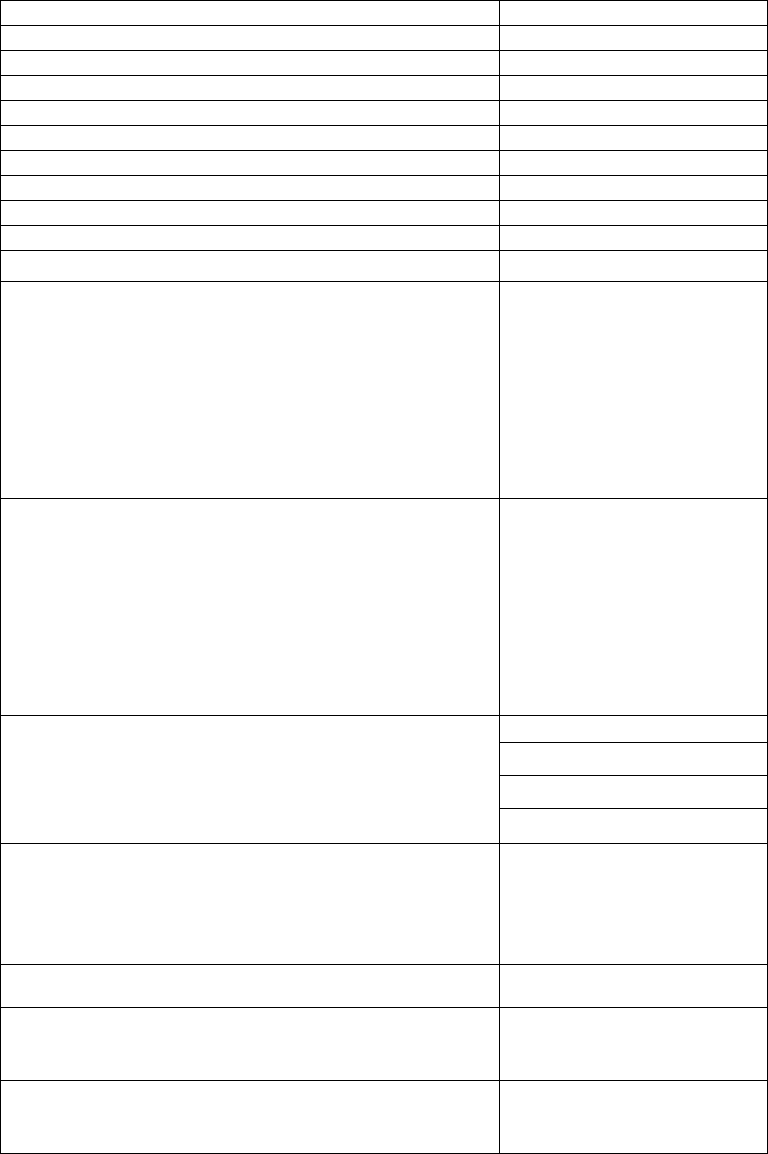
3
Description of Keys
Name of ke
y
Letters or functions
1ke
y
,.?!’’’-
@
: ; /
_
1
2ke
y
ABCabc2
3ke
y
DEFdef3
4ke
y
GHI
g
hi4
5ke
y
JKL
j
kl5
6ke
y
MNOmno6
7ke
y
PQRS
pq
rs7
8ke
y
TUVtuv8
9ke
y
WXYZwx
y
z9
0key 0
*key 1.afte
r
inputting
telephone number, if you
want to input extension
number, please press
twice asterisk key, after
the display screen shows
“+”, please input your
extension number.
2. .,-?!`
@
: # $ / - …….
#key 1. In text editing
interface, press "#" key
to switch text the input
method.
2. On the standby
interface Press and hold
"#" key to transfer the
profile of General/Silent/
Vibrate.
Scrolling Up
Scrolling down
Scrolling left
Scrolling right
Move cursor up
Move cursor down
Move cursor left
Move cursor right
Left soft key
/
Right soft key
In the standby mode,
press Left Soft key to
access Main menu, Right
Soft key to access
Contacts.
Ok key determining options
Dial key dial telephone numbers
and receive incoming
calls
En
d
1.Return to idle screen
2.End calls or reject
incomin
g
calls.
Description of functions
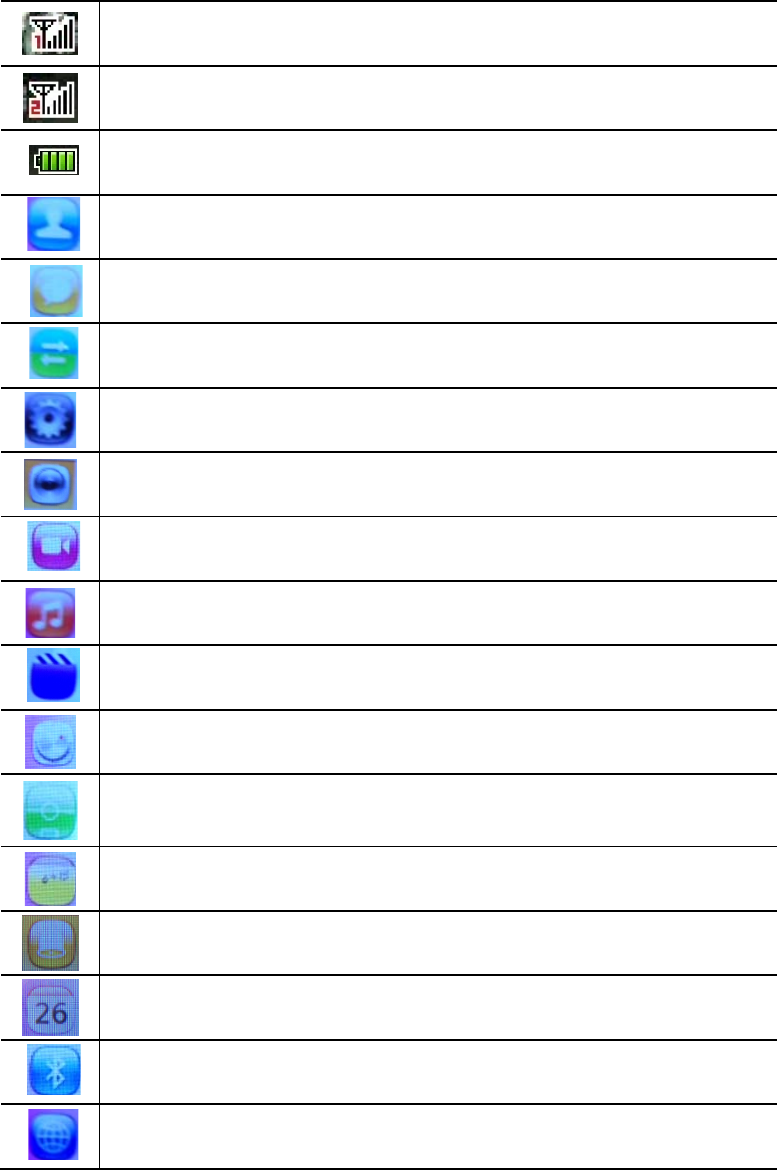
4
In the main display, you may see several icons shown on your status bar.
The SIM1 card’s signal strength of the cellular network at your
current location.
The SIM2 card’s signal strength of the cellular network at your
current location.
The battery charge level.
Contacts
Message
Call logs
Settings
Camera
DV
Audio/Music
Video
FM
Game
Tools
Profiles
Calendar
Bluetooth
Internet
1.Contacts
You can use the Contacts features business card information will be stored to
mobile phones.
1.1.Quick search
5
Enter the name of the first letter in the contacts to find qualified records.
1.2.New
In the options, add a telephone number to phone or SIM card.
1.3.Delete multiple
choose to delete phone numbers from SIM or Phone, you can mark all of the
phone numbers then choose “OK” to delete . you can also choose to delete
them one by one.
1.4.Import/Export
Copy
Copy contacts from phone/SIM card to SIM card/phone.
Import contacts
Import contacts file from phone or memory card to Contacts.
Export contacts
Choose some phone numbers in contacts then export them to phone or
memory card.
1.5.Others
Own number
To edit the name and the number of your SIM card.
Service number
Support the steps for reaching actual people to solve your problem.
Memory status
To view the capacity of SIM card and phone.
1.6.groups
You can view and edit the details of the group and members of the group to
remove or add operation.
Your phone provides the following selections for your option:
Family/Friends/Business/Classmates
New group
Add a new group
Mass texting
Send SMS to many phone numbers that you select from Contacts.
2.Message
2.1.Write message
You could write new message by using this function. When you input the
message to be sent, press left soft key to send, to insert the templates, to add
contact person information , to add phiz and to save, etc. Within the write
message menu you can write and edit text message up to 160 characters.
2.2.Inbox
After you have an incoming text message .The phone stores the message in
the inbox folder of the SMS menu.
2.3.Outbox
When you fail to send a message. The phone stores the message in the
outbox folder.
6
2.4.Sentbox
When you send a message successfully.The phone stores the message in the
sentbox folder.
2.5.Drafts
When you save a message you have written.The phone stores the message in
the drafts folder.
2.6.Security inbox
you can move a message from inbox ,outbox,drafts,sentbox to security inbox.
To enter the security inbox,you should input the security inbox password.
2.7.Templates
Your phone offers you a list of templates that you can use in replying to
messages. You can also use templates when writing messages.
2.8.Broadcast message
Send or receive message to same area subscribers in Broadcast Message
mode. You also can turn this function on/off here.
Receive mode:ON/OFF broadcasting function.
Language:Turn On/Off all languages.
Channel Setting:Set Broadcasting Message parameter.
2.9.Voice mail server
Line 1 number /Fax number/Data number
2.10.SMS Settings
SIM1 message center/SIM2 message center:to show your text message
center.
Message validity period:6 hours/24 hours/72 hours/1 week/maximum
Status report:You can request the network to send status reports on your text
message(network service).A status report is indicated by in front of the
message header.
Save sent message:prompt user/save/don’t save
Preferred storage:phone/SIM
2.11.Message capacity
to view the SMS memory of SIM card and phone.
3.Call logs
3.1.Missed calls
In Call logs menu, choose Missed calls and press “OK key” to view the
records.
Your phone provides the option to Recent Contacts with the same.
3.2.Dialed number
In Call logs menu, choose Dialed number and press “OK key” to view the
records.
Your phone provides the option to Recent Contacts with the same.
3.3.Received calls
7
In Call logs menu, choose Received calls and press “OK key” to view the
records.
Your phone provides the option to Recent Contacts with the same.
3.4.Rejected calls
In Call logs menu, choose Rejected calls and press “OK key” to view the
records.
3.5.Delete call
Your phone allows you to delete all of call logs.
3.6.Call timers
Your phone allows you to view the timers for calls made and received.
In Call logs menu, choose Call timers, press “OK key” to view the content.
• Last Call: List out the last call time of your conversation
• Received calls: Sum of total call time you have received.
• Dialed calls:Sum of total call time you have dialed.
• Reset All: Reset the time counter to zero.
4.Settings
4.1.Call Settings
Your phone provides the following selections for your option:
Dual-SIM:Standby mode/Reply by original SIM/Set SIM name
Call divert:call forwarding unconditional/call forwarding on busy/call forwarding
on no reply/divert if unreachable/cancel all diverts
Call waiting: Activate/Deactivate/Query Status.
Call barring: All outgoing calls/All incoming calls/Incoming calls when
roaming/ISD calling/Dial when INTL roaming/cancel all barring/change
password
Hide ID:Hide ID/Display own ID/Display ID by network
Other:IP prefix/Call time reminder/Auto redial/Vibration when connected
/Reply SMS after reject/Auto record voice call
4.2.Phone settings
Into the phone set up sub-menu, you can set the following:
Date and time: At the time and date menu, you can set the time, date.
Language setting: Includes languages type.
Shortcut settings:to define the shortcut functions .
Auto power on/off:In this menu, you can set the timer switch machine.
Restore factory settings:input password to restore factory settings.
4.3.Display
Wallpaper settings/Idle display settings/Contrast/keypad backlight/auto keypad
lock
4.4.Security settings
Your phone provides the following selections for your option:
PIN:on/off/Modify PIN
Modify PIN2:to modify PIN2 number
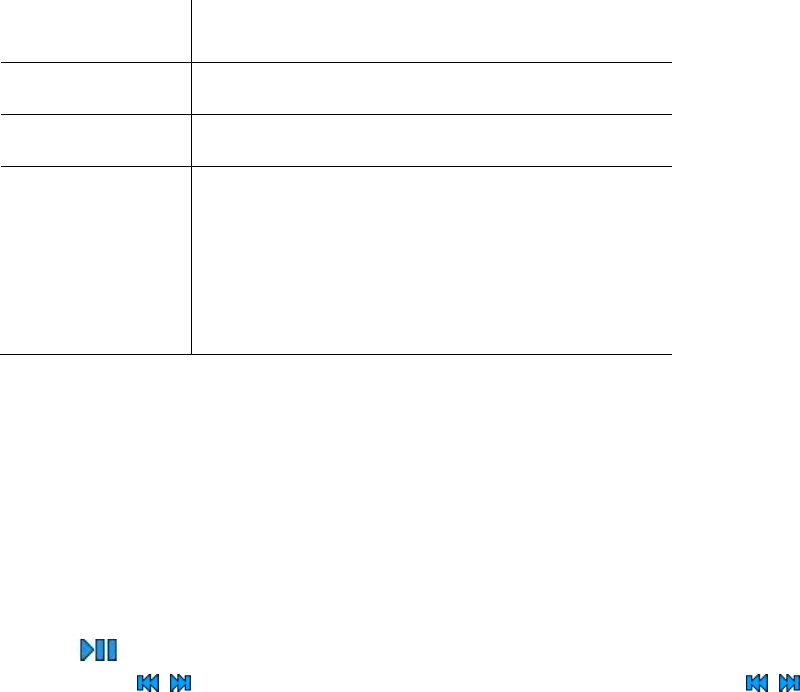
8
Phone locked:on/off
Modify the cellphone password
Privacy :to choose the functions that you need to enter password when
entering.
Lock screen by end-key:to lock screen by end-key.
Guardlock:status/change password
Fixed dialing: fixed dialing/Fixed dialing number
Black list: blacklist list/blacklist settings
4.5.Connections
Network selection:Auto select/Manual select
5.Multimedia
5.1. Camera
The camera lens is on the top of the phone, and the display of the phone works
as a viewfinder. If there’s not enough memory for camera, you need to delete
old photos to free some spaces for new photos or you can choose to save
photos in memory card. The status of your camera setting will be displayed on
the top of preview mode.
Store photos You can review pictures you have taken by
pressing OK
DV mode Switch to DV mode
Effect Set photo color
Settings
Size:Set photo size
Quality:Set photo quality
Banding:to avoid flashing
Shutter sound:activate/off
Auto save:activate/off
Storage:phone/memory card
5.2.DV
You can record the video clip through build-in camera.The status of your video
recorder setting will be displayed on the top of preview mode.To start using
Video recorder in Multimedia menu, select Video recorder and press “OK key”
Press Options to personalize your camera setting.
5.3.Audio/Music
Key Audio Play Function
Press can play or pause MP3
Short press can choose the previous and next MP3,long press
can fast back or fast forward.
Note: You can adjust this volume +/– through scrolling up/down key.
Music list:to list the musics of your phone and memory card.

9
Add:to saved play list/to new play list
Set as ringtone:set as incoming call ringtone/set as alarm ringtone
Shuffle:whether to shuffle play
Repeat:to set the play mode,off/repeat all/repeat one
Settings:Equalizer/BT stereo output/BT stereo headset
Open review:to review MP3
5.4.Video
Key Video Play Function
Press can play or pause video
Short press can choose the previous and next MP3,long press
can fast back or fast forward.
Note: You can adjust this volume +/– through scrolling right/left key.Press 5key
to adjust brightness.
Play: Allows you to play the video saved in the My stuff.
Local play list:list the video files of phone and memory card.
Shuffle:whether to shuffle play
Repeat:to set the play mode,off/repeat all/repeat one
Settings:Local video play mode/settings reset/help
Details:to view the details of a video file
5.5.FM radio
You can listen to Fm radio freely. Enter the radio interface, search the
frequency. (87.5-108.)
Auto search and save/Channel list/save/Manual search/close/open
speaker/background play
--Auto search and save:Search frequency available automatically.
-- Channel list: You can view all the broadcasting stations you saved.
--save:Save a channel to channel list.
--Manual search: Search the broadcasting station by input frequency manually.
--close/open speaker:You can start up loudspeaker to make the sound louder.
--background play:you can do other operations while listening to the radio.
--Record:to record a channel.
--Timing record:to set the time of recording and the channel.
--Record file list:list the record file you have recorded.
5.6. Game
Inter and play games
6.Tools
6.1. Calculator
This function enables you to add, subtract, multiply and divide.
10
The screen will initially display the number “0”. Enter the first number to be
calculated.
6.2.Alarm
To set a new alarm, alarm clock icon will be displayed when an alarm is active.
At the same time, three groups can be set up alarm clock.
6.3.Recorder
6.4.Torch
7.Profiles
Normal: Suitable for normal use.
Silent:Suitable for silent use.
Meeting: During the meeting, suitable for use.
Outdoor: Suitable for outdoor use
Indoor: Suitable for indoor use.
8.Calendar
To view the calendar.
9.Bluetooth
Your phone provides the following selections for your option:
Bluetooth/Bluetooth visibility/Paired device/Transferring files/device
name/Bluetooth file storage/help
According to the menu, will enter the corresponding function set.
10.Internet
The service is provided by network operator. If SIM card or network operator
fails to provide the service, the function can not be available. Contact network
service operator, if you want to have more information.
11
Any Changes or modifications not expressly approved by the party responsible
for compliance could void the user's authority to operate the equipment.
This device complies with part 15 of the FCC Rules. Operation is subject to the
following two conditions:
(1) This device may not cause harmful interference, and
(2) This device must accept any interference received, including
interference that may cause undesired operation.
Note: This equipment has been tested and found to comply with the limits for
a Class B digital device, pursuant to part 15 of the FCC Rules. These limits
are designed to provide reasonable protection against harmful interference in
a residential installation. This equipment generates, uses and can radiate radio
frequency energy and, if not installed and used in accordance with the
instructions, may cause harmful interference to radio communications. However,
there is no guarantee that interference will not occur in a particular installation.
If this equipment does cause harmful interference to radio or television reception,
which can be determined by turning the equipment off and on, the user is
encouraged to try to correct the interference by one or more of the following
measures:
—Reorient or relocate the receiving antenna.
—Increase the separation between the equipment and receiver.
—Connect the equipment into an outlet on a circuit different from that to which
the receiver is connected.
—Consult the dealer or an experienced radio/TV technician for help.
SAR tests are conducted using standard operating positions accepted by the
FCC with the phone transmitting at its highest certified power level in all tested
frequency bands.
Before a new mobile phone is a available for sale to the public, it must be
tested and certified to the FCC that it does not exceed the exposure limit
established by the FCC, Tests for each phone are performed in positions and
locations (e.g. at the ear and worn on the body)as required by the FCC.
For body worn operation, this mobile phone has been tested and meets the
FCC RF exposure guidelines when used with an accessory designated for this
product or when used with an accessory that contains no metal and that
positions the handset a minimum of 1.0 cm from the body. Non-compliance with
the above restrictions may result in violation of RF exposure guidelines.