Contents
- 1. User Manual
- 2. Users Manual
User Manual

1
user manual
User Guide
2
Preface
Thank you for choosing mobile phone!
is an Android intelligent mobile phone, it has the ultra-thin fashion appearance,
it supports application software installation and unloading from Android
electronic market, WLAN network connection, touch capacitive screen,
high-pixels cameras, high-quality audio and ultra HD video, etc. These will lead
you into an entirely new and fascinating mobile internet world.
This manual systematically introduces many functions of mobile phone, tips
and notes. Please carefully read it before using
The illustrations in this manual are only for reference, and their functions are
based on the real product. The company reserves the right of final interpretation.
Basic Information
1. Safety Notice
If your phone is lost or stolen, please immediately inform the telecom department or commission
agents of forbidding the use of SIM card, so that avoid the economic loss caused by false calling of
others.
When you contact with telecom department or commission agents, they need to know your phone
IMEI number (printed on the label on the back of the phone and can be found after taking down the
battery). Please copy the number and keep it safe for future use.
In order to use the phone more safely, please adopt preventive measures, for example: set up the
PIN code of SIM card, PIN code can prevent your SIM card from being used by others without
permission. When leaving the car, please don’t place the phone in a place easy to be seen, you had
better to carry with you or lock in the suitcase.
2. Safety Alert and Cautions
Before using the phone, please read these cautions carefully so that make sure to use the phone
correctly.
3.1 General Cautions
On the plane, in the hospital and other places that forbidden to use the mobile phone, please turn
off the phone; otherwise it may affect the normal operation of electronic equipments and medical
instruments. Please comply with the relevant regulations if using the phone in these places,
Please strictly comply with the laws and regulations about the phone use in the driving place. If you
use the phone while you are driving, please comply with the following rules: concentrate on driving,
pay attention to the road conditions; if the phone has hands-free function, please make a phone call
hands-free; if the driving conditions are not good, please stop the car, and then dial or receive a
call.
3
When approaching the places that storing fuel, chemicals or explosives, and etc., please comply
with the laws, regulations and the relevant signs.
Please place the phone, battery and charger in the place out of children’s reach, for fear that the
children use them as tools and cause personal injury.
Your phone only can use the batteries, chargers and other accessories specified by the company
for fear that the phone is damaged. If using other batteries and chargers, it may cause liquid leaking,
overheat, explosion, fire breakout and other failures of batteries.
Please don’t use the phone close to weak signal or high precision electronic equipments. Wireless
wave interference may cause the mis-operation of these electronic equipments.
The phone has the function of timely auto power-on, please check the auto power-on and shut
down settings of the phone, so that confirm that the phone will not power on automatically during
the flight.
Please don’t strike, shake or sling the phone violently for fear that the phone is failed or fire
breakout.
Please don’t place the battery, the phone and the charger in the micro-wave oven or high-voltage
equipment; otherwise may cause circuit damage or fire breakout and other accidents.
Please don’t use the phone in the places with inflammable and explosive gas; otherwise may
cause phone failure or fire hazard.
Please don’t place the phone in the places with high temperature, high humidity or a large amount
of dust; otherwise it may cause phone failure.
Please don’t place the phone in the uneven or unstable place, prevent the phone from falling off
and then cause failure or damage.
Please only use the original antenna or the antenna being approved by the company. Unapproved
and modified antenna or the antenna with additional accessories may damage the phone. Please
don’t touch the antenna during a call. Touching the antenna may affect the call quality and make
the phone power higher than the required power in normal use. In addition, using the unapproved
antenna may violate the regulations in your country.
3.2 Cautions of Using the Phone
Don’t take down or modify the phone; otherwise it may cause the damage, leakage and circuit
failure of the phone.
Please don’t knock the LCD by force or use the LCD to knock other things; otherwise may cause
the damage of liquid crystal plate and the leaking of liquid crystal. If liquid crystal enters the eyes, it
may damage eyesight. At this time, please rinse the eyes immediately with clean water (don’t rub
the eyes), and see a doctor immediately.
In very rare cases, if the phone is used in some types of vehicles, it may have bad effect on the
electronic equipments in the vehicle. At this time, please don’t use the phone for fear of losing the
safety guarantee.
If your vehicle is equipped with the air bag, please don’t place the phone above the air bag or the
area that can be touched after the air bag is swelled, for fear that the phone is applied very strong
external force and cause serious damage on the vehicle owner when the air bag is swelled.
Please don’t touch the key-stoke using needles, pen nibs and other sharp objects; otherwise it may
damage the phone or cause mis-operation.
If the antenna is damaged, please don’t use the phone; otherwise it may cause the personal injury.
4
Don’t make the phone approach to the magnetic card and other magnetic objects too closely;
radiation wave of the phone may clean out the information stored in the floppy disks, stored value
cards and credit cards.
Please place the drawing pin and other small metal objects in the place that far from the
headphone of the phone. The loudhailer is magnetic when it is working and will attract these small
metal objects so that may cause personal injury or damage the phone.
Avoid phone damping, prevent water and other liquid from entering the phone, and then cause
short circuit, leakage or other failures of the phone.
Please use the phone in the place that far from fixed telephone, TV, radio and office automation
equipments, for fear that it may affect the using effects of these equipments and the phone.
3.3 Cautions of Using the Battery
Please don’t take down or modify the battery; otherwise it may cause liquid leaking, overheat,
explosion or fire breakout of battery.
Don’t throw the old battery into general life rubbish. Treat the battery according to the regulated
indication in the place that definitely regulates the waste battery treatment.
Please don’t throw the battery into the fire otherwise it may cause the fire breakout or explosion of
the battery.
When installing the battery, don’t apply pressure forcefully; otherwise it may cause liquid leaking,
overheat, explosion or fire breakout of the battery.
Please don’t make the battery short circuit using the electrical wire, needle and other metal objects;
don’t place the battery, necklace and other metal objects together; otherwise it may cause liquid
leaking, overheat, explosion or fire breakout of the battery.
Please don’t solder the battery contact; otherwise it may cause liquid leaking, overheat, explosion
or fire breakout of the battery.
If battery liquid enter the eyes, it may damage eyesight; at this time, please don’t rub the eyes
using the hand, please rinse the eyes with clean water, and then see a doctor immediately.
Please don’t use or place the battery near the fire or oven and other high temperature places;
otherwise it may cause liquid leaking, overheat, explosion or fire breakout of the battery.
If the battery is increasing the temperature abnormally, color change, distortion and other
phenomena during the using, charging or storing process, please stop using it and then change
new battery.
If leaking liquid of the battery contacts with the skin and clothing, it may cause skin burn, please
rinse it with clean water immediately, and see a doctor if necessary.
If the battery is leaking liquid or giving out strange odor, please take the battery away from open
fire immediately, avoid fire breakout or explosion.
Please don’t make the battery damp, otherwise it may cause overheat, smoking or corrosion of the
battery.
Please don’t use or place the battery under direct sunlight and other high temperature places,
otherwise it may cause liquid leaking or overheat, reduce the performance and shorten the service
life.
Please don’t charge the battery continuously for more than 24 hours.
Please place the battery in the cool and ventilated place away from direct sunlight.
5
Service life of the battery is limited. Service time of the battery is gradually shortened after the
frequent charging. If many times of charging is failed, it means that battery life is drained, please
replace the new battery of designated type.
3.4 Cautions of Using the Charger
Please don’t take down or modify the charger; otherwise it may cause personal injury, electric
shock, fire breakout or charger damage.
Please use 220V alternating current. Using other voltage may cause leakage, fire breakout and
damage the phone and the charger.
Short circuit of the charger is forbidden; otherwise it may cause electric shock, smoking and
charger damage.
Please don’t use the charger when the power cord is damaged; otherwise it may cause fire
breakout or electric shock.
Please clean the dirt that accumulates in the power socket in time.
Please don’t place the water container, and etc. near the charger, for fear of water splashing and
then cause short circuit, leakage or other failures.
If the charger contacts water or other liquid, please cut off power supply immediately, so that
prevent short circuit, fire breakout, electric shock or charger failure.
Don’t use the charger in the bathroom and other high humidity places; otherwise may cause
electric shock, fire breakout or charger damage.
Please don’t contact the charger, electrical wire and power socket with wet hands; otherwise it may
cause electric shock.
Don’t place heavy object on the power cord or reconstruct the electrical wire; otherwise may cause
electric shock or fire breakout.
Please pull out the charger plug from power sockert before the cleaning and maintenance.
Seize the charger when pulling the plug, pulling the power cord will damage the electrical wire,
cause electric shock or fire breakout.
Don’t charge in the following places: direct sunlight and other high temperature places; wet and
ashy place or the place with large vibration (will cause failure); near TV, radio and other home
appliances (will affect the image and sound effects).
3.5 Security Password
3.5.1 PIN
PIN (Personal Identification Number) is used to prevent your SIM card from being used illegally.
PIN is usually provided with SIM card together. If you input wrong PIN for continuous three times,
please input PUK to unlock it. Please contact with network operations company for more details.
3.5.2 PIN 2
You need to input PIN2 when entering some functions (such as call charge); if you input wrong
PIN2 for continuous three times, you need to input PUK2 to unlock it. Please contact with network
operations company for more details.
3.5.3 PUK
When changing the locked PIN, you need to input PUK (Personal Unlock Key). PUK is provided
with SIM card together. If it is not provided, please contact with your service provider. If you input
wrong PUK for continuous ten times, the SIM card can’t be used again. Please contact with your
6
service provider to buy a new card. You can’t change PUK. If you lose the code, please contact with
your service provider.
3.5.3 PUK2
When changing the locked PIN2, you need to input PUK2. If you input wrong PUK2 for continuous
ten times, you can’t use the functions that need PIN2. Please contact with your service provider to
buy new card. You can’t change PUK 2. If you lose the code, please contact with your service
provider.
3.6 Cleaning and Maintenance
Please don’t use the phone, the battery and the charger in the bathroom and other high humidity
places, and prevent them from rain.
Please clean the phone, the battery and the charger by using soft and dry cloth.
Please don’t wipe the phone by using alcohol, thinner or benzene and other chemical reagents.
The socket with dirt may cause poor contact and power-off, so that it can’t be charged, please
clean it regularly.

7
Contents
Ⅰ. SAFETY PRECAUTIONS ...................................................................................................................................... 8
Ⅱ. BEFORE USE .......................................................................................................................................................... 9
1.INSTALL AND UNLOAD SIM CARD ........................................................................................................................ 9
2.T-FLASH CARD ..................................................................................................................................................... 9
3.INSTALL AND UNLOAD BATTERY .......................................................................................................................... 9
4.CHARGING ............................................................................................................................................................ 9
Ⅲ. QUICK USER GUIDE ........................................................................................................................................... 10
1.POWER ON/OFF .................................................................................................................................................. 10
2.LOCK AND UNLOCK ............................................................................................................................................ 10
3.HOT BUTTONS .................................................................................................................................................... 11
4.DESKTOP MENU .................................................................................................................................................. 11
5.DELETE APPLICATIONS ....................................................................................................................................... 11
6.NOTIFICATION BAR ............................................................................................................................................. 11
7.STATUS BAR ........................................................................................................................................................ 12
8.BLUETOOTH CONNECTION .................................................................................................................................. 12
9.WLAN CONNECTION ......................................................................................................................................... 12
10.DESCRIPTION OF KEYS ................................................................................................................................... 12
Ⅳ . BASIC FUNCTIONS ........................................................................................................................................... 12
1.BROWSER ........................................................................................................................................................... 12
2.CALCULATOR ...................................................................................................................................................... 13
3.CALENDAR ......................................................................................................................................................... 13
4.BEAUTY CAMERA ................................................................................................................................................ 13
6.CLOCK ................................................................................................................................................................ 15
7.DOWNLOADS ...................................................................................................................................................... 15
8.EMAIL ................................................................................................................................................................. 15
9.FILE EXPLORER .................................................................................................................................................. 16
10.FM RADIO ...................................................................................................................................................... 16
11.GALLERY ........................................................................................................................................................ 17
12.GOOGLE ......................................................................................................................................................... 17
13.GOOGLE SETTINGS ......................................................................................................................................... 17
14.MAPS .............................................................................................................................................................. 17
15.MESSAGING .................................................................................................................................................... 17
16.MUSIC ............................................................................................................................................................ 18
17.PHONE ............................................................................................................................................................ 18
18.PLAY STORE .................................................................................................................................................... 20
19.SETTINGS ........................................................................................................................................................ 20
20SOUND RECORDER .............................................................................................................................................. 25
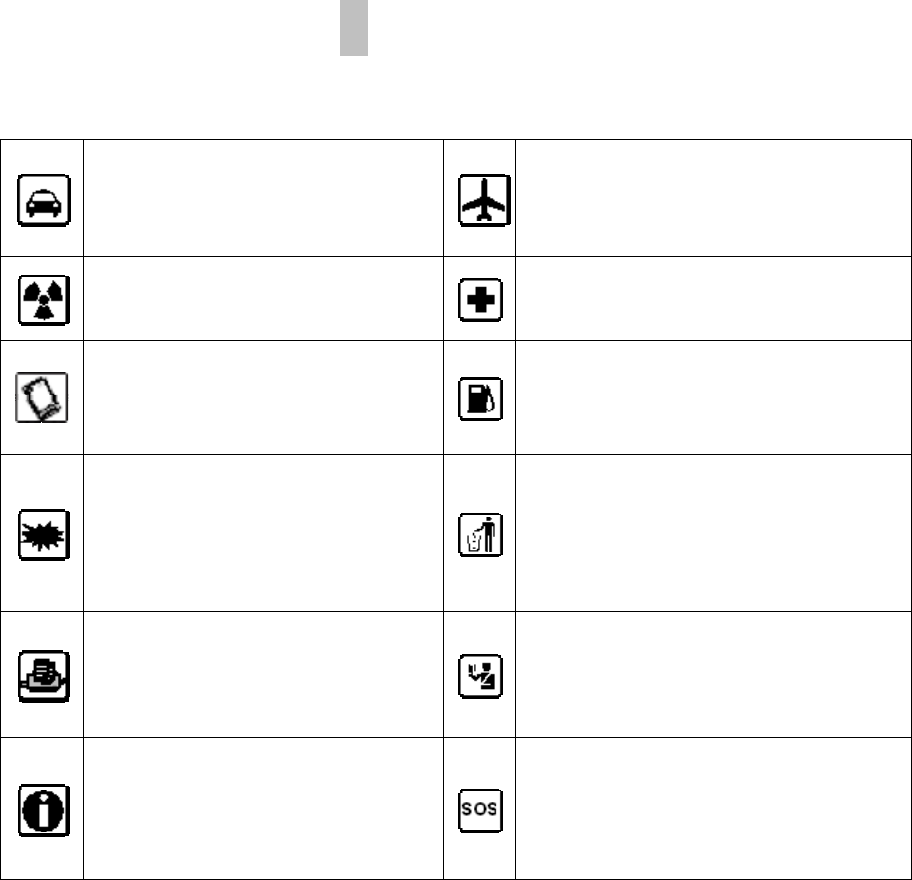
8
Ⅰ. Safety Precautions
Before using a mobile phone, please read and observe the following rules.
While driving or answering a call,
please use an earphone or stop
your car.
Mobile phone interferes with aircraft
communication, please ensure that
mobile phone power off during the entire
flight.
All mobile phones may be disturbed,
and affect their performance.
Please don’t use mobile phone and turn
off your phone where medical
equipments exist.
To ensure the best performance or
avoid damage to mobile phone,
please use the original accessories
and batteries.
At the gas station and close to the fuel
and chemicals and other dangerous
goods, please power off your mobile
phone to avoid explosion.
To avoid interference of the blasting
operation, In the scene of the
explosion or post "Turn off the radio"
icon in the local, please power off
your mobile phone.
Please don't burn batteries as ordinary
garbage, to avoid the risk of life and
damage to the environments. Please
abide by the local environmental policy,
timely deal with or recycle the waste
batteries.
Before your mobile phone is connect
with another equipment, please read
carefully this manual to ensure
safety.
Some small articles (such as T-Flash
card, etc.) should be placed out of
children reach, to prevent children
swallowing or other hazard.
Please backup the important
information or keep a written record,
to prevent its loss.
When sending an emergency call,
please ensure your mobile phone power
on and in a service area, inform your
position, without permission, please
don't end this call.

9
Ⅱ. Before Use
1. Install and Unload SIM Card
1.1 About SIM Card
Before using the phone, you must insert valid SIM (Subscriber Identity Module) card in the phone.
SIM card provided by network supplier.
All the information related to network connection are recorded in the chip of SIM card, also the
names, telephone numbers and SMS that storing in the name card holder of SIM card. You can
take out SIM card from your phone, and use it in any GSM mobile phone (new mobile phone can
read SIM card automatically).
In order to avoid losing or damaging the information saves in SIM card, please don’t touch the
metal contact surface, and place SIM card in the place that away from electricity and magnetic
force. Once SIM card is damaged, you can’t use the phone normally.
Prompt: Please make sure to power off the phone before taking out SIM card. It is
absolutely forbidden to insert or take out SIM card with external power supply;
otherwise it may damage SIM card and the phone.
1.2 Insert and Unload SIM Card
Metal contact surface of SIM card is easily scratched. You must take out SIM card carefully before
the assembly.
Power off the phone, remove the rear cover, battery or other external power supply.
Make the end of SIM card without cutting angle inside and aim at the card slot of the phone and
metal surface of SIM card face downward, then insert SIM card to the card slot of the phone, the
other SIM card is also inserted in this way.
When taking out SIM card, directly pull it outward and then can take out SIM card.
Prompt: Without special explanation inserting two SIM cards are defaulted in the
manual. If you just insert one SIM card, maybe some options of the menu will not be
shown.
2. T-Flash Card
Aim at the T card slot and push the T card gently, and the card will be inserted correctly.
Prompt: If the memory card is failed, please check whether it is correctly placed and
good contact of metal point.
3. Install and Unload Battery
Take off the rear cover of the mobile.
Make one end of battery with metal surface aim at the battery connector.
Then gently press the battery downward using the finger, and then press the other end to install the
battery.
Prompt: Please operate correctly to avoid damaging the battery connector.
4. Charging
4.1 Charger
Insert the charger on the charging interface at the top of the phone. After inserting the charging plug,
battery strength icon stripe at the top right corner of the screen is scrolling, which means that the
10
charging is processing; when the stripe is full of the whole icon and stop scrolling, which means that
the battery charging is completed; when the charging is completed, please pull out the plug.
When electric quantity is not enough, warning message will be sent; and electric quantity shows
empty. When electric quantity is too low, the phone will power off automatically. Please don’t make
the battery in the status of not enough electric quantity for a long time; otherwise it may damage the
battery quality and service life. Please don’t charge the battery for a long time.
Prompt: In order to ensure normal operation of the phone, please make sure to use
the designated charger.
4.2 USB disk Identification
After USB disk is inserted, you can deal with data in USB disk after its light is on. Please refer to
“File Manager” for the usage of USB Disk.
Prompt: It is forbidden to remove USB disk when data in USB disk is being copied, transferred or
deleted to prevent data damage.
4.3 Transferring Data With Computer
4.3.1 Install USB
Connect mobile phone to a computer with a USB cable, drag out the notification bar. Touch “USB
Connected”, choose and click “USB storage”, then on the computer, you can view data in Device
and SD Card storage. So data transferring can be performed between this device and the
computer.
4.3.2 Disconnect USB
After data is mounted onto the computer, you can drag out the notification bar, touch to turn Off
“USB Storage”, and then disconnect with USB link.
Prompt: It is forbidden to disconnect USB link during transferring data, because it can lead to data
loss or damage.
Ⅲ. Quick User Guide
The phone has not only the basic functions of mobile phone, but also support rich, practical and
rapid feature functions, can be briefly introduced as follows:
1. Power On/Off
In the power-off mode, long press [Power] key, it will power on; otherwise. In the power-on, long
press [Power] key, and choose Power off, it will power off. If you set up SIM lock or phone lock,
please input the code according to the requirements.
In any other interface, short press this button to lock the screen.
Warning:As mobile phone can cause interference and dangerous where you are
prohibited to use mobile phone, please power off your mobile phone.
2. Lock and Unlock
2.1Lock
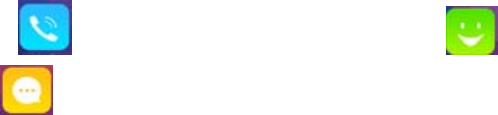
11
Please press[Power] to lock this screen to prevent some unexpected operations.
Prompt: If screen timeout time is set in system settings, this computer will turn off and
lock its screen during the standby time if it is idle.
2.2 Unlock
After the screen is off, please press[Power] to wake up the screen, and then drag the
slider rightunlock the screen..
Prompt: Drag the slider to the left is the camera. Drag the slider to the right is the
phone. Drag the slider upwards is unlock
3. Hot Buttons
On the shortcut bar, to touch button enters Dialer interface; to touch button enters
Contacts interface; to touch button enters Messages interface.
4. Desktop Menu
On the desktop, Long press the menu ,can display options, including:wallpapers, themes, effects,
and widgets.
Touch and choose one, you can operate the corresponding functions.
5. Delete Applications
On the current desktop, long press an application shortcut, drag it onto the top dustbin, you can
delete this application shortcut from the current desktop.
6. Notification Bar
On any interface, drag the screen downward from the top, you can display Notification bar; then
drag the screen upward from the bottom, you can hide the notification bar.
You can operate the following on Notification bar:
6.1 SIM Card Info.
You can view the operator information of SIM 1 and SIM 2 on Notification bar.
6.2 Running App.
You can view the running applications on Notification bar.
Tips: In any interface, long press
【
Home
】
,it displays the pop-up box of “Recent Apps
and Running Apps”. Touch the option of “Recent Apps” ,you can view the recently
running applications, choose and click one, you can enter directly this application;
Touch “Running Apps” to view the currently running applications, click one to kill it from
progress.
6.3 USB Status
You can view USB connection state.
6.4 View Notifications
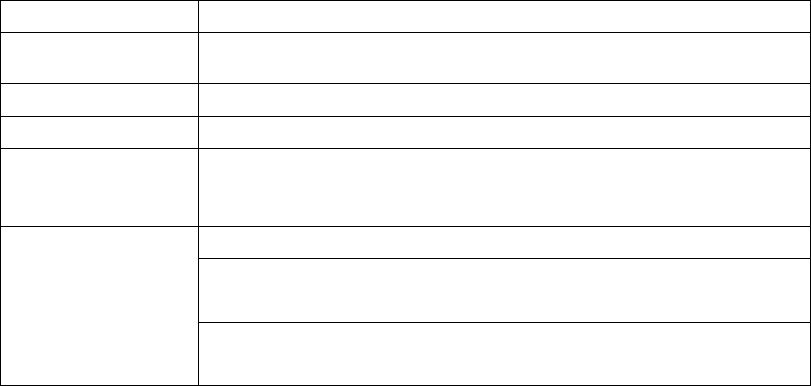
12
After dragging downward Notification bar, you can view the notifications of new SMS & Call &
Email, etc., touch an option to enter its view interface.
On notification interface, touch [Clear] button, you can clear the notifications of SMS & MMS &
Email& Missed Calls & WLAN & Bluetooth.
Tips: After touching [Clear] button, you can’t clear the notifications of the running
applications.
7. Status Bar
On the LCD top of the idle interface, it is Status Bar. You can’t operate the status bar, it
displays some relevant information, including: WLAN, Bluetooth, Battery power,
System time, etc.
8. Bluetooth Connection
This device supports Bluetooth 2.0, you can listen to music with Bluetooth earphone. About
Bluetooth settings and operations, please refer to the section of Bluetooth in System Settings.
Prompt: Bluetooth function and operations are based on the real product.
9. WLAN Connection
You can access to the local network through WiFi. About WiFisettings and operations, please refer
to the WiFisection in System Settings.
10. Description of Keys
Key Function
[ Menu ] Button Short press to view the latest task.
[ Home ] Button Short press to return to the desktop.
[ Back ] Button Press to return to the upper layer.
[ Volume ] Key Press [Volume+] to turn the call voice louder; press
[Volume-]to turn lower.
[ Power ] Key Long press [Power] key to power on or off mobile phone.
Short press [Power] key to turn off the screen when a call is
talking.
Short press [Power] key to turn off & lock the screen in
anyinterface. Press again to lighten screen.
Ⅳ . Basic Functions
1. Browser
On Main menu, enter and run Internet, access to the website.
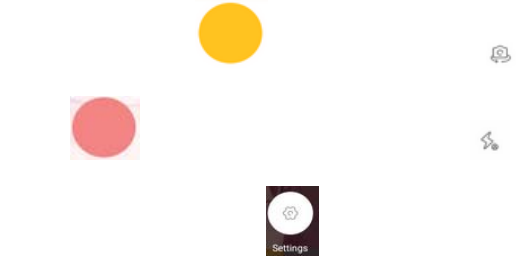
13
Press to display options menu, operate the following:
Stop: Stop webpage.
Refresh: Refresh webpage.
Bookmarks: Accessbookmark page, add or delete bookmarks, browse “History” or “Most Visited”.
More: Include Forward, Go,Exit, Homepages, Bookmarks ,Save to bookmarks, set as homepage,
Downloads, Save page ,Find on page, Page info, Share page , Settings.ect
2. Calculator
On Main menu, enter Calculator. It supports four arithmetic operations such as “+”, “-”, “x”
and “/”.Slide the screen to switch into functional operation, e.g. Sin, Cos, Tan, Ln, Log,!, π, e,
^, etc.
3. Calendar
OnMain menu, enterCalendar.
3.1. Month Display
Onmonth display of Calendar, slide the screen up and down to view the previous and the next
month calendar. Display option menu, perform the following:
Day: Touch this option to switch into Day display.
Week: Touch this option to switch into Week display.
Month: Touch this option to switch into Month display.
Agenda: Touch this option to switch into Agenda list.
Today: On Month calendar, touch this option, highlight the system date; On Agenda list, touch this
option to browse today’s agenda records.
More: Include New event, Refresh,Search,Select Date, Calendars to display, Settings.
3.2. Day Display
On day display of Calendar, slide the screen up and down to view the different time of the current
day; slide the screen from left to right to view the previous and the next day.
3.3. Week Display
On week display of Calendar, slide the screen up and down to view the different time of the current
day; slide the screen from left to right to view the previous and the next week.
Prompt: The operations of [Menu] forDay or Week display state, please refer to Month display.
4. Beauty camera
On the view interface, Touch to take photos. Touch to change primary or secondary
camera. Touch to switch Video recorder, Touch to turn on/off flash, Touch wide
selfie to Panoramic camera. Touch to display the parameters box, Include, full screen,
resolution &quality, storage path, advanced.
14
5. Contacts
This function could help you browse the name card holder, store, edit and delete the names and
phone numbers in the phone and SIM card. In contactslist, click “People” or “Call log” or
“Favorites”or”Phone”, it switches among Contacts & Call log & Favorites& “Phone”.
5.1. ALL CONTACTS
In ALL CONTACTS, press , perform the following functions:
5.1.1. Search
Search contacts by key words stored in phone and SIM cards.
5.1.2. New Contact
Create contacts in SIM1 & SIM2 & Phone.
5.1.3. Display Options
Set contact list display style.
Only contacts with phones
Only display contacts that have phone numbers in contactslist.
Sort by
Set contact names to display.
¾ First Name: Sort contacts by their first names.
¾ Last Name: Sort contacts as by their last names.
Name format
Set view style of contact names.
¾ First Name First: Display contacts as their first names first.
¾ Last Name First: Display contacts as their last names first.
Choose contacts to display
Set classification of contacts to display in contactslist.
¾ SIM1 Card: Only display contacts in SIM1.
¾ SIM2 Card: Only display contacts in SIM2.
¾ Phone: Only display contacts in Phone.
5.1.4. Contacts Group
Set contact group, such as Student, Friend, Family, Colleague.
5.1.5. Contacts Delete
Delete one or some or all contacts.
5.1.6. More
Groups:
¾ Set contact group, such as Student, Friend, Family, Colleague.
Accounts:
¾ Accounts & Sync Settings: Set the way of “background data” or Auto-Sync.
¾ Manage Accounts: Add or delete accounts from Corporateor BBM.
Import/Export:
¾ Import from SIM1: Import contacts from SIM1.
¾ Export to SIM1: Export contacts to SIM1.
¾ Import from SIM2: Import contacts from SIM2.
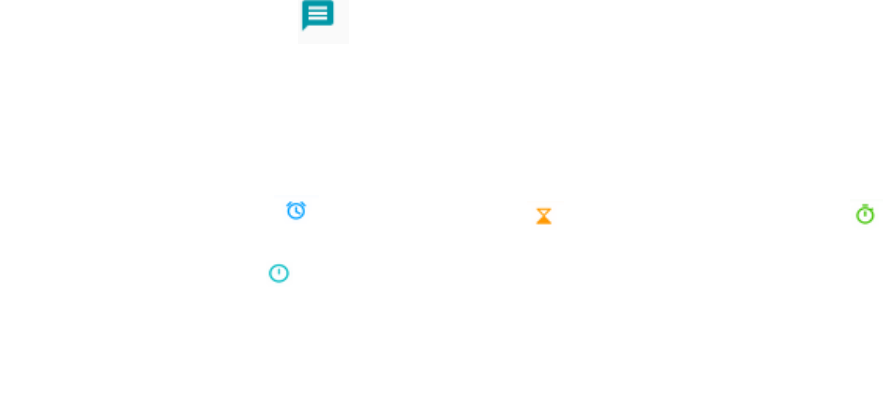
15
¾ Export to SIM2: Export contacts to SIM2.
¾ Import from SD card: Import contacts from SD card.
¾ Export to SD card: Export contacts to SD card.
¾ Share visible contacts: Share visible contacts by Bluetooth or Email or Messaging.
5.2. Contacts View
On contacts view interface, press , perform the following functions: copy, Share, Delete ,Add to
blacklist
5.2.1. Dial Contact number
Oncontacts view interface, dial this contact phone number by SIM1 or SIM2.
5.2.2. Send Message
Oncontacts view interface, click , entermessage edit interface, input message content, send a
message to this contact’s phone number by SIM1 or SIM2.
6. Clock
After entering Clock, touch to set Alarm; touch to access to timer; touch to
access to stopwatch; touch to select cities.
7. Downloads
Check the downloaded content.
8. Email
On Main menu, enter Email.You can use (this device) it to receive or send your Email anywhere or
at any time.
Note: E-mail can be used normally when the wireless network is well connected.
8.1. Create Account
When entering Email for the first time, it will directly enter new account edit interface, input Email
address, touch [Next], input password, then touch [Next], complete Email account creation.
8.2. Accounts List
After creating accounts, access to accounts list. Click "Inbox", view all the mails of the accounts ;
Click “Starred” , view all the starred mails; access to the Mailbox list of the current account.
8.2.1. Options menu
Add Account: :(Create) add an Email account.
8.3. Inbox
Onaccounts list, click an account, and enter its inbox.
8.3.1. Long Press Menu
In the inbox list, long press an email, display options menu, operate the following:
Delete: Delete the current mail.

16
Mark as unread: Mark the current mail as unread.
Add star: Mark the current mail as unread
9. File Explorer
OnMain menu, enter File Manager.
9.1. Files / Folders List
Onfile explorer interface; touch to search audio or video or picture or other files;
9.2. Option Menu
Onfiles or folders directory interface, press [ Menu ] to display option menu, perform the following:
Operations: Display operations menu, including: Cut, Copy, Rename, Delete, Select All, Set As
Home, Properties.
New: Display options menu of New, including: File, Folder, Search.
Manager: Display options menu of Manager, including: Task Manager, App Manager, Security
Manager, Bookmark Manager, SD Card Analyst.
9.3. Long Press Options
Onfiles or folders directory interface, choose and long press a file or folder to display its options
menu, perform the following:
Open As: Open this file or folder as Text or Audio or Video or Image.
Cut: Cut this file or folder.
Copy: Copy this file or folder.
Rename: Rename this file or folder.
Delete: Delete this file or folder.
Move to:Move to another folder.
Copy to:Move to another folder.
Select All: Select all the files and folders (on) in the current interface.
Share: Share this file by Bluetooth or Email.
Properties: View the properties of this file or folder.
9.4. Open / Play
If there are some pictures & audio & video & other file formats in a folder. Choose and touch one of
them, perform the following operations:
Picture file: View the picture.
Audio file: Play the audio file.
Video file: Play the video file.
Apk file: Install or replace this *.apk file.
Other format: Unable to open the file of other format(s).
10. FM Radio
OnMain menu, enter FM Radio interface, insert headset,then you can listen to FM radio.
Prompt: When the battery of your cell is insufficient, you may not run FM Radio.
17
11. Gallery
On Main menu, enter Gallery. Open one picture
Share: Share picture folder(s) by Messagingor Bluetooth or Email.
Delete: Delete the chosen folder(s).
More:
¾ Details: View the details of the chosen folder.
12. Google
We can search informations with this APP.
13. Google Settings
On main menu, enter google settingsinterface,it includes functions as
location,search,ads,verifyapps,android device manager,etc.
14. Maps
Google map is the company to provide electronic map service, including the local detailed satellite
images. This service can provide contain administrative zones and transportation, and business
information of vector maps, satellite images of different resolution, and can be used to display the
terrain and terrain contour view. Are applied in all kinds of platform, operation simple and
convenient.
15. Messaging
OnMain menu interface, enter “Messaging”.
15.1. Messages List
Onmessages list, touch “New Message” to entermessage edit interface. Touch a message to
enterits view
15.1.1. Compose
Entermessage edit interface, enter the recipient’s number and content, choose SIM1 orSIM2, to
send message by SIM1 or SIM2.
15.1.2. Search
Searchmessage with key words
1.1.3 Options menu
Onmessages list, press to display options menu, operate the following:
Settings: Set Messaging settings, include Storage settings, Text message(SMS) settings,
Multimedia message (MMS) settings, Notification settings, Forwarding settings, Font setting.
Delete threads: Delete all messages.
Cell broadcasts
15.2. Messages View
Onmesage list, touch a message to enter its content interface. Onmessage view, press menu to
display options menu, operate the following: Delete,delate thread,Merge and Forward,Add to
Contacts,settings,Attach, More.
Message options:Long press a message, display its long press Menu. operate the following:copy
text,copy message to SIM,Forward,lock,view details,Delete
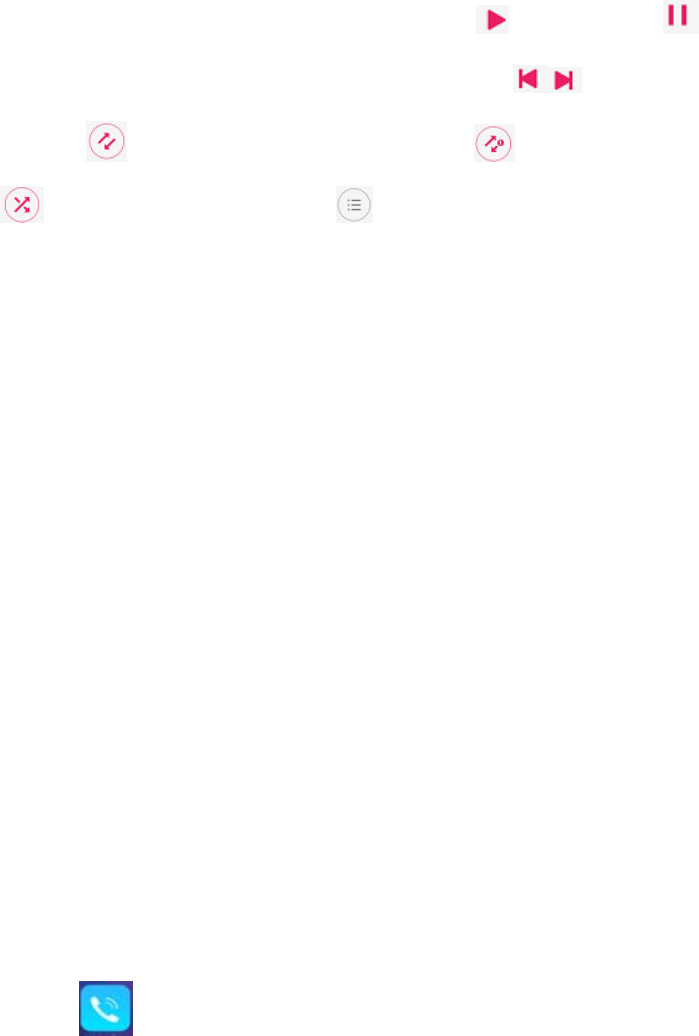
18
16. Music
Music player supports various audio formats, including: Midi, MP3, amr and wav, etc.
16.1. Play Interface
On the play interface, when there are songs in the playlist, touch to play; touch to pause.
Drag the slider from left to right to fast-forward or rewind. Touch to play the previous or
the next song. Touch to repeat playing all songs, touch to repeat playing the current
song. Touch to set shuffle on or off. Touch to access to playlist.
Press menu operate the following:
Library: Access to songslibrary.
Party Shuffle: Set Party Shuffle on or off.
Add to Playlist: Add the current song into playlist.
Use as Ringtone: Set the current song as SIM1 or SIM2 call ringtone.
Delete: Delete the current song from T-flash Card.
16.2. Music player
Music library contains “Artists”, “Albums”, “Songs”, “Playlist”, etc. Touch a song in music library, it
will start playing.
16.2.1. Long Press Menu
In the songs list, choose and long press a song, operate the following:
Play: Touch this option, start to play the current song.
Add to playlist: Add the current song into playlist.
Delete: Delete the current song from T-Flash card.
Search: Search songs from Browser or Music library.
16.2.2. Options Menu
In the songslist, press menu, operate the following:
Play All: Start to play all the songs in library.
Party Shuffle: Set party shuffle on or off.
Shuffle All: Set shuffle all on.
Quit:stop music
17. Phone
In the idle mode, click to enter Dialer interface.
17.1. Dial a Call
17.1.1. Emergency Call
You can directly dial an emergency service call without SIM card.
Different network uses different emergency numbers, please consult your network operations
company for more details.
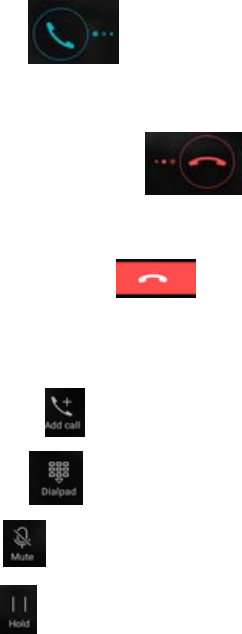
19
17.1.2. Domestic Call
Enter a phone number, choose SIM1 orSIM2to make a call by SIM1 or SIM2.If you're making a
long-distance call, please add the area code before the telephone number.
17.1.3. Extension Dial
After entering a telephone number, press menuto perform the following operations:
¾ Add 2-Sec Pause: Enter the host number, click “Add 2-Sec Pause”, then enter extension
number, choose SIM1 orSIM2, after dialing the host number, pause for two seconds to dial the
extension number.
¾ Add Wait: Enter the host number, click “Add Wait”, then enter extension number, choose SIM1
orSIM2 after dialing the host number, pause for the waiting time to dial the extension number.
17.1.4. International call
Enter country code & area code (usually area code without "0") & telephone number, choose SIM1
orSIM2 to make an international call by SIM1 or SIM2.
17.1.5. Dial Contacts Number
After entering Contacts list, choose a contact, choose SIM1 orSIM2 to make a call by SIM1 or
SIM2.
17.1.6. Dial Call-log Number
After entering Call Log, choose a call record, clickdialer key, then choose SIM1 orSIM2 to make a
call by SIM1 or SIM2.
17.2. Answer a Call
When an incoming call arrives, the phone will give out the corresponding prompt (such as vibration,
ringtone, and etc.); if network support, the phone screen will show the name and telephone number
of the caller, slide rightward, answer this call.
17.3. Refuse a Call
When a call is comingin, slidel eftward, refuse this call.
17.4. End a Call
After finishing a call, click to end this call.
17.5. Call Operation
During a call, touch screen to operate the following:
¾ Add Call: Click , enter a phone number, add another call.
¾ Dialpad:Click to display Dialpad interface.
¾ Mute:Click to set this call mute.
¾ Hold:Click to hold a call.
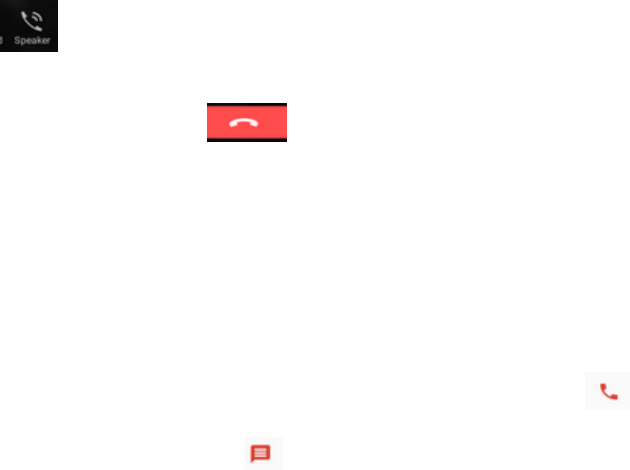
20
¾ Speaker: Click , switch call voice to Speaker; click it again to switch call voice to
Receiver.
¾ End Call: When finishing a call, touch to end call.
17.6. Call log
Sliding around Enter Call log.
17.7. Call log list
After entering Call log, it displays all call records. Choose and touch one of call records, enter its
details.
17.8. Call log Details
Slide the screen upwards is view full call history, click it,Oncall record details, click to dial this
call record number by SIM1 or SIM2. Click , entermessage edit interface, input message
content.
17.9. Call Classification
OnContacts interface, click “Call Log”, entercall records list. Click “All” or “Missed” or “Outgoing” or
“Incoming” to switch intothe corresponding interface. Press [ Menu ] to display options menu,
operate the following:
17.9.1. Display Options
Set call log display options, click view,including: SIM1, SIM2, All call logs.
17.9.2. Quick responses
¾ Edit quick responses: Set Auto Replay Message.
17.9.3. Fast dial settings
Set fast call with number 2# ~ 9#.
18. Play store
Play Store lets you download useful application and games, if you install applications and games
from play store, they appear in the menu.
Frist, set up a google account.enter your name and password.
After signing in, you can download useful application and games.
19. Settings
In settings, you can perform: Wireless controls, Sound settings, Display settings, Security &
location, Applications, SD Card and Local disk, Date and time, Accessibility, Speech synthesis,
About phone, etc.
19.1. Wireless& networks
In wireless network control, you can set WiFi, Bluetooth, Networks, VPN settings, Airplane mode,
etc.
19.1.1. Wifi
Touch “WiFi” to switch between “On” and “Off”.
Note: Please turn off WiFi to save power when not using.
21
19.1.2. Bluetooth
Touch “Bluetooth” to switch between “On” and “Off”.
Note: To save power, please turn off Bluetooth when not using.
¾ Bluetooth settings
You can set Bluetooth On or off, Device name, Discoverable, Scan for devices and list the scanned
devices.
Bluetooth On/Off: Touch “Bluetooth” to switch between “On” or “Off”.
Refrech:refrech Bluetooth device
Rename this device : It displays the factory device name, touch this item to edit its name.
Show received files: When this device find other Bluetooth devices nearby, it will display them in
this list, you can click one and then input PIN for matching and connection.
19.1.3. Airplane mode
Touch “Airplane Mode” to switch between “On” and “Off”. If Airplane mode is On, all the wireless
networks will be disconnected automatically in this mode.
19.1.4. Warning: Even if airplane mode is activated, it is forbidden to use (on) in plane or in
some special labs or under hospital equipments, other special environments, etc., so as to
prevent the intervention of electronic equipments to the communication or this device, you are
advised to power off this device in such environments.
19.1.5. Tethering & portable hotspot
Share your phone’s mobile data connection via USB or as a portable Wi-Fi hotspot.
19.1.6. VPN
In VPN settings, you can add a new VPN, set VPN server, enable Encryption, DNS
search domains, etc.
After adding a new VPN, touch it in the VPNs list, and you can connect it to network.
19.1.7. Cellular Networks
In Mobile Networks, you can set Data enabled or Data Roaming or Access Point
Names or Network Operators.
Data Roaming: Set data roaming on or off.
Preferences
Preferred network type:choose network type in Auto, 2G Only and3g Only
Access Point Names: Choose Access Point Names.
Network Operators: Search networks by hand or automatically.
19.2. Device
19.2.1 Audio profiles
You can set calling mode. General, Silent, Metting, Outdoor.
In sound settings, you can set Silent Mode, Ringer Volume, Media Volume, Notification Ringtone,
Audible Touch Tones, Audible Selection, Haptic Feedback, SD Card Notifications, etc.
¾ Vibrate
Vibration feedback for calls
¾ Volume
You can the volume of Ringtone, Media, Alarm, or In-call volume.
¾ Ringtone
You can set phone ringtone for SIM1 or SIM2.
¾ Notifications
22
You can set notification ringtone.
¾ System
You can set f eedbacks, such as the following:
Dial pad touch tones: Set Audible Touch Tones on or off. It plays tones when using dial pad.
Touch sounds: Set Audible Selection on or off. It plays sound when making screen selection.
Screen lock sound: Set Screen Lock Sounds on or off. It plays sound when locking and unlocking
the screen.
Vibrate on touch: Set vibrate on or off. It vibrate when pressing soft keys and on certain UI
interactions.
Boot Audio Silent:boot audio ailence for power on or off
19.2.2 Display
In display settings, you can perform such operations as “Brightness”, “Auto-rotate
Screen”, “Wallpaper”, “Sleep”, etc.
¾ Brightness level
The screen brightness can be adjusted manually.
¾ Wallpaper
You can choose “Gallery” or “Live Wallpaper” or “Video Wallpaper” or “Wallpaper”
¾ Sleep
To save power, you can set the time of screen timeout, such as 15s, 30s, 1 min, 2 min, 5 min,
10 min, etc.
¾ Daydream
Clock on/off
¾ Font size
You can choose Small, Normal, Large, Extra large.
19.2.3 Storage
¾ SD Card
Total Space: View the capacity of SD card when SD card is inserted.
Available Space: View the available space of SD card.
Unmount SD Card: You can unmount SD Card for safe removal.
Erase SD Card: Erase all data on the phone’s sdcard,such as music and photo.
Note: If you format SD card, it will erase all the data in SD card, please be prudential to use this
feature.
¾ Internal Storage
Available Space: View the capacity of RAM.
Note: If you format Local disk, it will erase all the data in Local disk, please be prudential to use this
feature.
19.2.4 Battery
Check the electricity consumed by each application.
19.2.5 Apps
¾ Manage Applications
User can manage and remove the installed applications.
¾ Running services
User can view and control currently running services.
23
¾ Storage use
View storage user by applications.
19.3. Personal
19.3.1 Location
You can set My Location or GPS satellites.
19.3.2 Security
¾ Screen lock
You can set Set up screen lock.
None: Disable screen unlock security.
Slide: Slide to unlock screen.
Pattern: Draw pattern to unlock screen.
PIN: Enter a numeric PIN to unlock screen.
Password: Enter a password to unlock screen.
¾ Owner info
Type text to display on the lock screen.
¾ Set up SIM card lock
You can set up SIM1 or SIM2 card lock.
Lock SIM1 or SIM2 Card: Set Lock SIM1 or SIM2 on or off.
Change SIM1 or SIM2 PIN: Change SIM1 or SIM2 PIN.
¾ Make passwords visible
You can set Visible passwords on or off.
¾ Device administrators
Add or remove device administrators.
¾ Unknown sources
The third party application can only be installed only if this function is initiated.
Otherwise, the third party application can’t be installed.
Note: When installing or using the third party applications, please take care! Only the user is
responsible to the data damage or data loss, etc. that are resulted from the installation and use of
the third party application.
¾ Trusted credentials
You can set Credential Storage.
¾ Install from SD card
Install encrypted certificates from SD card.
¾ Clear credentials
Clear credential storage of all contents
19.3.3 Accounts
You can perform adding accounts and Sync settings.
¾ Manage Accounts
You can add or delete sync accounts.
19.3.4 Language &input
¾ Language
You can select language, the default language is English.
¾ Personal dictionary
Press [ Menu] to add words to User Dictionary or delete words.
24
¾ Keyboard settings
Android keyboard settings: IncludeVibrate OnKeypress, Sound on keypress, Popup on
keypress, Touch to correct words, Auto-capitalization, Show settings key, Input languages,
Quick fixes, Show suggestions, Auto-complete.
19.3.5 Timer Switch Machine
Set automatic switch machine on or off.
19.4 System
19.4.1 Date & Time
¾ Automatic
Touch this item to switch between “On” and “Off”. If it is set as “On”, it updates the date and time
automatically. This function is based on the services provided by the network.
Note: When this item is initiated, “Set Date”, “Select Time Zone” and “Set Time” are not
available.
¾ Set date
With time updating “Off”, touch it to display the dialog box of Date Setting.
Note: The date scope is from Jan. 1, 1970to Dec. 31, 2037.
¾ Automatic time zone
Touch this item to enter “Automatic Time Zone”, touch and select any one of world
cities, and set it as system time zone. The default time is Beijing time.
¾ Set time
With time updating “Off”, touch it to display the dialog box of Time Setting, and set
system time.
¾ Use 24-hour format
Touch this item to switch between “On” and “Off”. If it is “On”, system time is in 24-hour
format, otherwise, it is in 12-hour format.
¾ Choosedate format
Select one item to set date format.
19.4.2 Accessibility
Manage accessibility options.
Note: This feature is based on the real product.
19.4.3 Printing
A fter link to a print device ,we can start printing.
19.5 About phone
¾ Status
You can check and view “ Battery status”, “Battery level”, “SIM satus”, “IMEI
information”, “Wi-Fi MAC address” , “Bluetooth address” , “IP address”, “Serial number”,
“Up time”.
¾ Legal information
Check the open source license.
¾ Model number
Display the device number.
¾ Android version
Display its Android version.
¾ Baseband version.

25
Display its Baseband version.
¾ Kernel version
Display its kernel version
¾ Build number
Display the device build number.
20 Sound Recorder
OnMain menu, enter Sound Recorder.The format of recording files is *.3gpp, the recording length
depends on the size of T-Flash card.
Touch to record, touch to stop recording, touch to play the recording
file in the list. Choose and long press a recording file to delete.
26
Any Changes or modifications not expressly approved by the party responsible for compliance could void the
user's authority to operate the equipment.
This device complies with part 15 of the FCC Rules. Operation is subject to the following two conditions: (1)
This device may not cause harmful interference, and (2) this device must accept any interference received,
including interference that may cause undesired operation.
Note: This equipment has been tested and found to comply with the limits for a Class B digital device,
pursuant to part 15 of the FCC Rules. These limits are designed to provide reasonable protection against
harmful interference in a residential installation. This equipment generates, uses and can radiate radio
frequency energy and, if not installed and used in accordance with the instructions, may cause harmful
interference to radio communications. However, there is no guarantee that interference will not occur in a
particular installation. If this equipment does cause harmful interference to radio or television reception,
which can be determined by turning the equipment off and on, the user is encouraged to try to correct the
interference by one or more of the following measures:
—Reorient or relocate the receiving antenna.
—Increase the separation between the equipment and receiver.
—Connect the equipment into an outlet on a circuit different from that to which the receiver is connected.
—Consult the dealer or an experienced radio/TV technician for help.
Specific Absorption Rate (SAR) information
SAR tests are conducted using standard operating positions accepted by the FCC with the
phone transmitting at its highest certified power level in all tested frequency bands, although
the SAR is determined at the highest certified power level, the actual SAR level of the phone
while operating can be well below the maximum value.
Before a new model phone is a available for sale to the public, it must be tested and certified to
the FCC that it does not exceed the exposure limit established by the FCC, Tests for each
phone are performed in positions and locations (e.g. at the ear and worn on the body) as
required by the FCC.
For body worn operation, this model phone has been tested and meets the FCC RF exposure
guidelines when used with an accessory designated for this product or when used with an accessory
that contains no metal and that positions the handset a minimum of 5 mm from the body.
Non-compliance with the above restrictions may result in violation of RF exposure guidelines.