Users Manual

User Manual

1
Basic Knowledge
Introduction
Thank you for choose our digital color screen mobile phone. By reading these
guidelines before using your mobile phone you will have an overall knowledge of
this phone set and understand its simple but outstanding functions.
This phone set is designed for GSM/GPRS networks. On top of basic functions, it
enables you to use name card style contacts, clock/ alarm, calendar, calculator,
games, audio player, camera , video recorder , image,FM radio and other
functions. It serves your work and leisure time. Having unique interface and
perfect feature designing this phone set meets all your expectation.
Our phone set meets the GSM/GPRS standard and has the qualification from
related organizations worldwide.
Our company reserves the rights modifying the content in this Instruction without
pre-notify.
Safety information
Under the circumstance of stealing and lost, contact the telecom branch or sales
outlet immediately.
When you contact with telecom branch and sales outlet, it is necessary to provide
them with IMEI number (printed on the back of the phone set, remove the battery
to discover it). Please record the IMEI number and keep it safe for future use.
To prevent miss usage of your phone set please take precautions such as:
- Set the PIN number of the SIM card, and update it timely
- When get off the car. Please do not leave the phone set unattended, keep it
with you or in the suitcase.
- Set call barring.
Safety and health precautions
- Read the guidelines before using your phone. Failure to comply with them
may be dangerous.
Description of Keys
Name of key
Letters or functions
1key
,.?!’’’-@ : ; / _1
2key
ABCabc2
3key
DEFdef3
4key
GHIghi4
5key
JKLjkl5
6key
MNOmno6
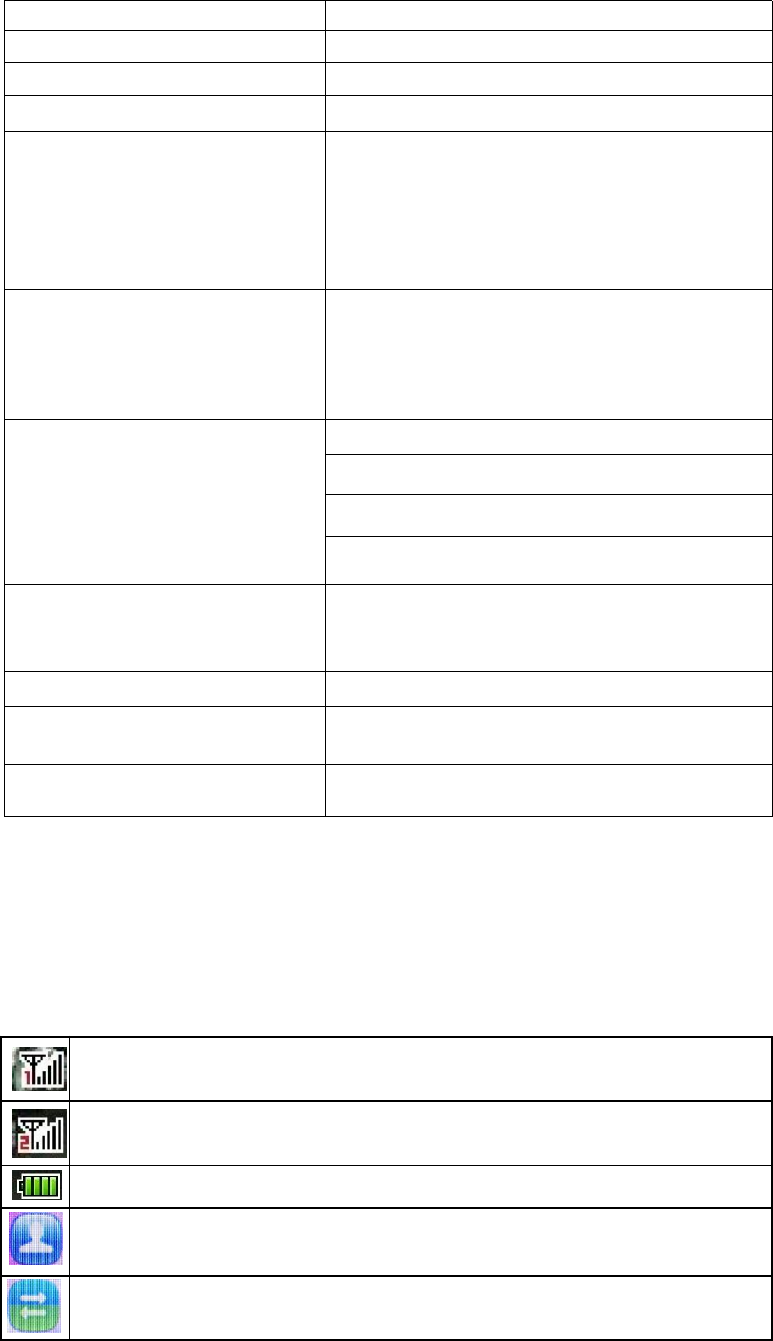
2
7key
PQRSpqrs7
8key
TUVtuv8
9key
WXYZwxyz9
0key
0
*key
1.after inputting telephone number, if you
want to input extension number, please
press twice asterisk key, after the display
screen shows “+”, please input your
extension number.
2. .,-?!`@ : # $ / - …….
#key
1. In text editing interface, press "#" key to
switch text the input method.
2. On the standby interface Press and hold
"#" key to transfer the profile of
General/Silent/ Vibrate.
Scrolling Up
Scrolling down
Scrolling left
Scrolling right
Move cursor up
Move cursor down
Move cursor left
Move cursor right
Left soft key/ Right soft key
In the standby mode, press Left Soft key to
access Main menu, Right Soft key to access
Contacts.
Ok key
determining options
Dial key
dial telephone numbers and receive
incoming calls
End
1.Return to idle screen 2.End calls or reject
incoming calls.
Description of functions
In the main display, you may see several icons shown on your status bar.
The SIM1 card’s signal strength of the cellular network at your current
location.
The SIM2 card’s signal strength of the cellular network at your current
location.
The battery charge level.
Contacts
Call logs
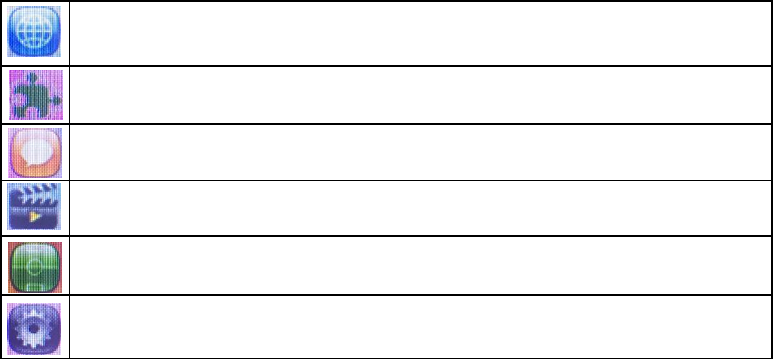
3
Internet
Tools
Message
Multimedia
Games
Settings
1.Contacts
You can use the Contacts features business card information will be stored to
mobile phones.
1.1.Quick search
Enter the name of the first letter in the contacts to find qualified records.
1.2.New
In the options, add a telephone number to phone or SIM card.
1.3.Delete multiple
choose to delete phone numbers from SIM or Phone, you can mark all of the
phone numbers then choose “OK” to delete . you can also choose to delete
them one by one.
1.4.Import/Export
Copy
Copy contacts from phone/SIM card to SIM card/phone.
Import contacts
Import contacts file from phone or memory card to Contacts.
Export contacts
Choose some phone numbers in contacts then export them to phone or
memory card.
4
1.5.Others
Own number
To edit the name and the number of your SIM card.
Service number
Support the steps for reaching actual people to solve your problem.
Memory status
To view the capacity of SIM card and phone.
1.6.groups
You can view and edit the details of the group and members of the group to
remove or add operation.
Your phone provides the following selections for your option:
Family/Friends/Business/Classmates
New group
Add a new group
Mass texting
Send SMS to many phone numbers that you select from Contacts.
2.Call logs
2.1.Missed calls
In Call logs menu, choose Missed calls and press “OK key” to view the
records.
Your phone provides the option to Recent Contacts with the same.
2.2.Dialed number
In Call logs menu, choose Dialed number and press “OK key” to view the
records.
Your phone provides the option to Recent Contacts with the same.
2.3.Received calls
In Call logs menu, choose Received calls and press “OK key” to view the
records.
Your phone provides the option to Recent Contacts with the same.
2.4.Rejected calls
5
In Call logs menu, choose Rejected calls and press “OK key” to view the
records.
2.5.Delete call
Your phone allows you to delete all of call logs.
2.6.Call timers
Your phone allows you to view the timers for calls made and received.
In Call logs menu, choose Call timers, press “OK key” to view the content.
• Last Call: List out the last call time of your conversation
• Received calls: Sum of total call time you have received.
• Dialed calls:Sum of total call time you have dialed.
• Reset All: Reset the time counter to zero.
3.Internet
The service is provided by network operator. If SIM card or network operator
fails to provide the service, the function can not be available. Contact network
service operator, if you want to have more information.
4.Tools
4.1.Facebook
4.2.Twitter
4.3.Calendar
To view the calendar.
4.4.Calculator
This function enables you to add, subtract, multiply and divide.
The screen will initially display the number “0”. Enter the first number to be
calculated.
4.5.Bluetooth
Your phone provides the following selections for your option:
Bluetooth/Bluetooth visibility/Paired device/Transferring files/device
name/Bluetooth file storage/help
According to the menu, will enter the corresponding function set.
6
4.6.Alarm
To set a new alarm, alarm clock icon will be displayed when an alarm is active.
At the same time, three groups can be set up alarm clock.
4.7.Torch
On: Torch light is turned on.
Off: Torch light is turned off.
5.Message
5.1.Write message
You could write new message by using this function. When you input the
message to be sent, press left soft key to send, to insert the templates, to add
contact person information , to add phiz and to save, etc. Within the write
message menu you can write and edit text message up to 160 characters.
5.2.Inbox
After you have an incoming text message .The phone stores the message in
the inbox folder of the SMS menu.
5.3.Outbox
When you fail to send a message. The phone stores the message in the
outbox folder.
5.4.Drafts
When you save a message you have written.The phone stores the message in
the drafts folder.
5.5.Sentbox
When you send a message successfully.The phone stores the message in the
sentbox folder.
5.6.Security inbox
you can move a message from inbox ,outbox,drafts,sentbox to security inbox.
To enter the security inbox,you should input the security inbox password.
5.7.Templates
Your phone offers you a list of templates that you can use in replying to
messages. You can also use templates when writing messages.

7
5.8.Broadcast message
Send or receive message to same area subscribers in Broadcast Message
mode. You also can turn this function on/off here.
Receive mode:ON/OFF broadcasting function.
Language:Turn On/Off all languages.
Channel Setting:Set Broadcasting Message parameter.
5.9.Voice mail server
Line 1 number /Fax number/Data number
5.10.SMS Settings
SIM1 message center/SIM2 message center:to show your text message
center.
Message validity period:6 hours/24 hours/72 hours/1 week/maximum
Status report:You can request the network to send status reports on your text
message(network service).A status report is indicated by in front of the
message header.
Save sent message:prompt user/save/don’t save
Preferred storage:phone/SIM
5.11.Message capacity
To view the SMS memory of SIM card and phone.
6.Multimedia
6.1.My files
6.2.Audio player
Key Audio Play Function
Press can play or pause MP3
Short press can choose the previous and next MP3,long press
can fast back or fast forward.
Note: You can adjust this volume +/– through scrolling up/down key.
Music list:to list the musics of your phone and memory card.
Add:to saved play list/to new play list
Set as ringtone:set as incoming call ringtone/set as alarm ringtone
Shuffle:whether to shuffle play
Repeat:to set the play mode,off/repeat all/repeat one
Settings:Equalizer/BT stereo output/BT stereo headset
Open review:to review MP3

8
6.3. Video recorder
You can record the video clip through build-in camera.The status of your video
recorder setting will be displayed on the top of preview mode.To start using
Video recorder in Multimedia menu, select Video recorder and press “OK key”
Press Options to personalize your camera setting.
6.4.Image viewer
To view the images
6.5.Video player
Key Video Play Function
Press can play or pause video
Short press can choose the previous and next MP3,long press
can fast back or fast forward.
Note: You can adjust this volume +/– through scrolling right/left key.Press 5key
to adjust brightness.
Play: Allows you to play the video saved in the My stuff.
Local play list:list the video files of phone and memory card.
Shuffle:whether to shuffle play
Repeat:to set the play mode,off/repeat all/repeat one
Settings:Local video play mode/settings reset/help
Details:to view the details of a video file
6.6.Sound recorder
6.7.FM radio
You can listen to Fm radio freely with plug in the earphone. Enter the radio
interface, search the frequency. (87.5-108.)
Auto search and save/Channel list/save/Manual search/close/open
speaker/background play
--Auto search and save:Search frequency available automatically.
-- Channel list: You can view all the broadcasting stations you saved.
--save:Save a channel to channel list.
--Manual search: Search the broadcasting station by input frequency manually.
--close/open speaker:You can start up loudspeaker to make the sound louder.
--background play:you can do other operations while listening to the radio.
--Record:to record a channel.
--Timing record:to set the time of recording and the channel.
--Record file list:list the record file you have recorded.
7.Games
7.1. Sokoban
9
7.2.Tetris
8.Settings
8.1.Call Settings
Your phone provides the following selections for your option:
Dual-SIM:Standby mode/Reply by original SIM/Set SIM name
Call divert:call forwarding unconditional/call forwarding on busy/call forwarding
on no reply/divert if unreachable/cancel all diverts
Call waiting: Activate/Deactivate/Query Status.
Call barring: All outgoing calls/All incoming calls/Incoming calls when
roaming/ISD calling/Dial when INTL roaming/cancel all barring/change
password
Hide ID:Hide ID/Display own ID/Display ID by network
Other:IP prefix/Call time reminder/Auto redial/Vibration when connected
/Reply SMS after reject/Auto record voice call
8.2.Phone settings
Into the phone set up sub-menu, you can set the following:
Date and time: At the time and date menu, you can set the time, date.
Language setting: Includes languages type.
Shortcut settings:to define the shortcut functions .
Auto power on/off:In this menu, you can set the timer switch machine.
Restore factory settings:input password to restore factory settings.
8.3.Display settings
Wallpaper settings/Idle display settings/Contrast/keypad backlight/auto keypad
lock
8.4.Security settings
Your phone provides the following selections for your option:
PIN:on/off/Modify PIN
Modify PIN2:to modify PIN2 number
Phone locked:on/off
Modify the cellphone password
Privacy :to choose the functions that you need to enter password when
entering.
Lock screen by end-key:to lock screen by end-key.
Guardlock:status/change password
Fixed dialing: fixed dialing/Fixed dialing number
Black list: blacklist list/blacklist settings
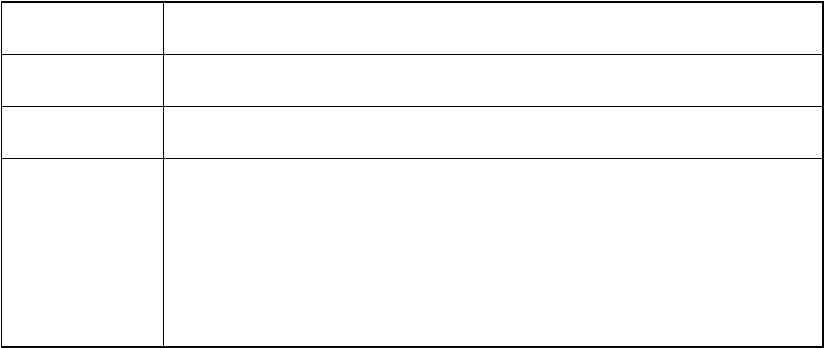
10
8.5.Profiles
Normal: Suitable for normal use.
Silent: Suitable for silent use.
Outdoor:Suitable for outdoor use
Indoor: Suitable for indoor use.
8.6.Connections
Network selection:Auto select/Manual select
9.Camera
The camera lens is on the top of the phone, and the display of the phone works
as a viewfinder. If there’s not enough memory for camera, you need to delete
old photos to free some spaces for new photos or you can choose to save
photos in memory card. The status of your camera setting will be displayed on
the top of preview mode.
Store photos
You can review pictures you have taken by pressing OK
DV mode
Switch to DV mode
Effect
Set photo color
Settings
Size:Set photo size
Quality:Set photo quality
Banding:to avoid flashing
Shutter sound:activate/off
Auto save:activate/off
Storage:phone/memory card
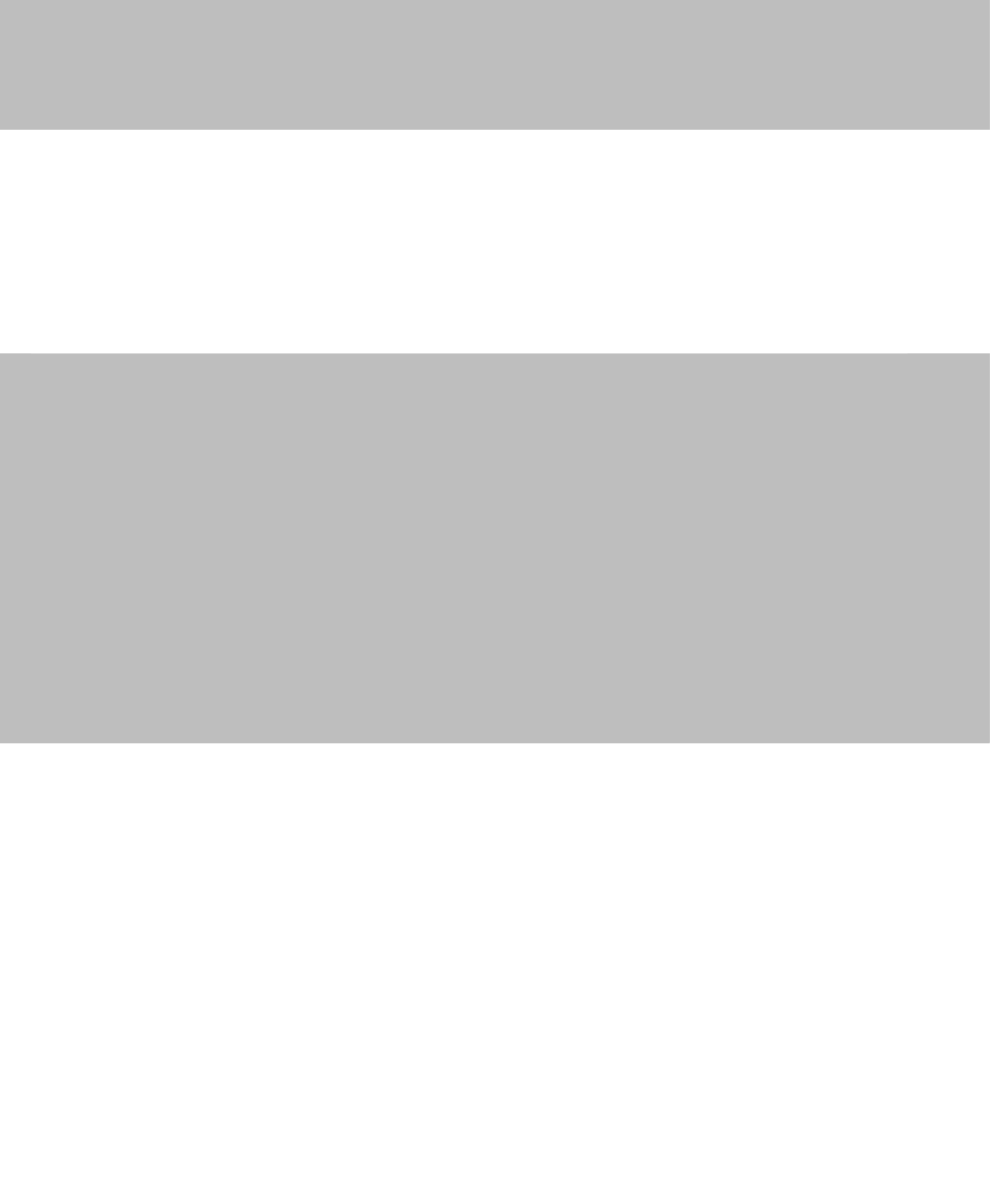
11
Warning
Note: This equipment has been tested and found to comply with the limits for a Class B digital device, pursuant to
port 15 of the FCC Rules. These limits are designed to provide reasonable protection against harmful interference
in a residential installation. This equipment generates, uses and can radiate radio frequency energy and,
if not Installed and used in accordance with the instructions, may cause harmful interference to
radio communications.However, there is no guarantee that interference will not occur in a particular installation.
If this equipment does cause harmful interference to radio or television reception, which can be determined
by turning the equipment off and on, the user is encouraged to try to correct the interference by one or more of
the following measures:
—Reorient or relocate the receiving antenna.
—Increase the separation between the equipment and receiver.
—Connect the equipment into an outlet on a circuit different from that to which
the receiver is connected.
—Consult the dealer or an experienced radio/TV technician for help.
■Any Changes or modifications not expressly approved by the party responsible for compliance could
void the user's authority to operate the equipment.This device complies with part 15 of the FCC Rules.
Operation is subject to the following two conditions:
(1) This device may not cause harmful interference, and
(2) this device must accept any interference received,
including interference that may cause undesired operation.
■SAR tests are conducted using standard operating positions accepted by the FCC with the phone transmitting
at its highest certified power level in all tested frequency bands, although the SAR is determined at the highest
certified power level, the actual SAR level of the phone while operating can be well below the maximum value.
■Before a new model phone is a available for sale to the public, it must be tested and certified to the FCC that
it does not exceed the exposure limit established by the FCC, Tests for each phone are performed in positions
and locations (e.g. At the ear and worn on the body)as required by the FCC.
■For body worn operation, this model phone has been tested and meets the FCC RF exposure guidelines when
used with an accessory designated for this product or when used with an accessory that Contains no metal
and that positions the handset a minimum of m from the body.
■Non-compliance with the above restrictions may result in violation of RF exposure guidelines.
m
5

Manual Del Usuario
1. Información básica
1.1 Instrucción
Gracias por elegir el nuestro teléfono móvil Maxwest .
Las Instrucciones sobre cómo hacer funcionar el teléfono
se detallan en este manual del usuario.
El teléfono MAXWEST es compatible con GSM y GPRS.
El MAXWEST incluye todas las funciones básicas que se esperan de un
teléfono con muchas más características, como Bluetooth,
cambiador de voz, cámara, reproductor de música, reproductor de vídeo,
radio y muchos más.
Estas funciones están diseñadas para la comodidad y
mejorar la experiencia del usuario.
1.2 Para su seguridad
Por favor revise estas sencillas instrucciones para su propia seguridad. No seguir estas
instrucciones puede ser peligroso o ilegal.
Lea la guía del usuario para obtener más información.
Nota: La calidad de la llamada y la conexión depende de su proveedor de servicio local
y de la señal. No nos hacemos responsables de cualquier daño físico o daños
materiales debido a un uso inadecuado.
2. Apariencia
2.1 Descripción del teclado
2.1.1 Izquierda / Derecha tecla de navegación
Mover el cursor a la izquierda o derecha durante la edición.
Mientras que en reposo, oprima la tecla izquierda de
navegación al menú [Bandeja de entrada], pulse la tecla de
navegación hacia la derecha al menú [perfiles].
Durante el uso de la aplicación de la cámara, pulse la tecla
izquierda / pulse la tecla izquierda de navegación puede
abrir el menú de opciones, pulse la tecla de retorno de
navegación derecha al menú anterior.
2.1.2 Tecla arriba / abajo de navegación
Ver el nombre, número de llamada, mensaje y todas las opciones del
submenú. Mover el cursor a arriba o hacia abajo cuando
edición.
En estado de reposo, presione la tecla de navegación al menú [alarma].
2.1.3 Tecla suaveizquierda
Para realizar la función del indicador que aparece en la esquina inferior
izquierda de la pantalla.
2.1.4 Tecla suavederecha
Para realizar la función del indicador que aparece en la esquina inferior
derecha de la pantalla.
2.1.5 Tecla de marcación
Para marcar o extracto de un número de llamada entrante.
En el modo de espera, presione la tecla de marcación para mostrar la
llamada SIM1 archivos.
2.1.6 Tecla colgar
Para finalizar una llamada o rechazar llamadas entrantes.
Mantenga pulsado este botón para el encendido / apagado. Bajo la mayoría
de circunstancias al pulsar esta tecla pondrá el teléfono móvil en modo de
espera.
2.1.7 Número clave
0 ~ 9 tecla numérica número de entrada de Can y palabra, la velocidad para
seleccionar el menú de opciones, llamada velocidad (la llamada debe ser
almacenado en el directorio telefónico).
2.1.8 Tecla *
Tiene función diferente en diferentes menús.
2.1.9 Tecla #
Tiene función diferente en diferentes menús.
2.1.10 Medio clave
En el modo de espera, presione la tecla para entrar en el
menú principal. En otros submenús, que funciona igual
que la izquierda

tecla de función.
2.1.11 EX1
En el modo de espera, llave EX1 presione para entrar en
los registros de llamadas SIM2.
2.1.12 EX2
En el modo de espera, presione la tecla de cámara o EX2
FM u otro menú principal.
Consejo: En este manual, la frase "pulse la tecla" se refiere
a pulsar y soltar un tiempo clave
"Mantenga pulsado una tecla" se refiere a pulsar una tecla
y mantener pulsado durante 2 segundos o más.
2.2 Icono Descripción
Icono Descripción
Cuantas más barras aparezcan, mayor será la intensidad de la señal
GPRSconectado
Bloqueo de teclado
Vibrar
Anillo y vibran
Anillo
Vibrador y después melodía
auricular de entrada
Indicador de itinerancia
Indicador SMS
Indicador MMS
Mensaje de voz
Configuración y alarma abierta
SIM1abierta Desvío
SIM2abierta Desvío
La llamada de SIM1
La llamada de SIM2
Estado de la batería
Bluetooth abierto
cronómetro de usos múltiples abierto
2.3 De la batería
Para un uso óptimo por favor asegúrese de que el celular
se carga a plena capacidad antes de usar.
2.4 Conectar Red
2.4.1 Tarjeta SIM
Asegúrese de que se inserta una tarjeta SIM antes de utilizar su teléfono. La
tarjeta SIM debe ser proporcionada a usted por su proveedor de servicios.
Toda esta información es almacenada en la tarjeta SIM, tales como
información de contacto, agenda, mp4 / mp4, etc se almacena en la tarjeta
SIM. Para un uso óptimo de no tocar la parte metálica de la tarjeta SIM y
mantenerlo alejado de los imanes y la electricidad. Si la tarjeta SIM se
ha roto el teléfono el teléfono podría no ser capaz de completar todas sus
funciones.
Advertencia: Antes de insertar o extraer la tarjeta SIM,asegúrese de que el
teléfono esté apagado.
Asegurece que el teléfono no está conectado a una fuente de alimentación
externa, ya que esto podría dañar potencialmente la tarjeta SIM.
2.5 Funciones característicos
2.6 Realización de llamadas
En estado de reposo, pulse la tecla de número a número de llamada de
entrada, pulse la tecla de función derecha para borrar la entrada error,
mucho tiempo pulsar la tecla de función derecha para borrar todas las
entradas. Pulse la tecla programable izquierda para guardar el número de
llamada de teléfono o tarjeta SIM.
Pulse la tecla de marcación para realizar una llamada. En estado de la
llamada, puede dirigir tecla numérica de prensa para el número de entrada
si es necesario.
Para realizar llamadas internacionales se debe pulsar la tecla "0" hasta que
aparezca el prefijo telefónico internacional "+" en la pantalla ("+" en lugar
de 00).
2.7 Las llamadas de emergencia
2.8 Responder a una llamada
2.9 Finalizar una llamada
2.10 Historial de llamadas
2.11 opción de llamada
3. Función
3.1 Teléfono libro
Puede guardar campos de información ya sea a su tarjeta SIM o el teléfono,
esta información incluye el nombre linkman, número de teléfono, número
de casa, nombre de la empresa, correo electrónico, teléfono de la empresa,
número de fax, cumpleaños, tono de llamada selecto, grupo de llamada.
Mientras la prensa de inactividad la tecla derecha para "libreta de
teléfonos", ver el registro de llamadas.
NOTA: El auricular almacenar max 250 pcs registros telefónicos, base de la
memoria de la tarjeta SIM en la misma capacidad.
3.2 Mensajes
Mientras la tecla de navegación para seleccionar "Mensajes" para entrar en
el submenú, incluyen SMS,MMS, Chat y mensajes de voz del servidor de
difusión.
3.2.1 SMS
Enviar un mensaje de texto por el Centro de Servicio. La ayuda del micro
teléfono del MMS y se puede insertar la imagen, animación, melodía, tono
de llamada en un mensaje.
3.2.2 MMS
Acerca de MMS
MMS o "servicio de mensajes multimedia", es la mejor
manera de apoyar multimedia y es capaz de enviar mensajes de texto,
imágenes, sonidos y otra información de formato Multimedia.
MMSnecesitan apoyo operador de red. Póngase en contacto con su
proveedor de servicios para obtener más detalles sobre la facturación y los
ajustes.
3.2.3 Chat
Esta función se basa en SMS.
3.2.4 servidor de correo de voz
Esto redireccionará automáticamente las llamadas entrantes al centro de
correo de voz cuando no se puede aceptar una llamada para
que la persona que llama puede dejar un mensaje en el sistema de correo
de voz de la red de servicios. Marque la casilla de correo de voz
número para acceder a su correo de voz.
3.2.5 Mensaje de difusión
3.3 El jugador Audio
Entrar en el menú del reproductor de audio, presione hacia arriba de
navegación / abajo - 8 - clave para controlar la música para reproducir /
pausa y parada.
Pulse la tecla izquierda de navegación / derecha para cambiar la música,
presione "*" y la tecla "#" para ajustar el volumen. Oprima hacia la
izquierda tecla de entrar en la lista de reproducción, pulse submenú
"opción" pop-up como siguen
3.4 Marcación
3.5 Multimedia
En el estado de menú principal, pulse la tecla de navegación para encontrar
menú multimedia, pulse la tecla programable izquierda para entrar, o pulse
icono de multimedia para acceder a este menú.
3.5.1 Cámara
Utilizar esta función, tomar una foto o un vídeo por sí mismo ama y guardar
en el archivo de orden de la tarjeta de memoria o tienda
en su teléfono.
3.5.2 Imagen espectador
Pulse la tecla programable izquierda para operar su foto seleccionada, se
puede ver, buscar Estilo, Enviar, Renombrar, Eliminar,
Eliminar todos los archivos de su foto, también se les puede cambiar la
posición de almacenamiento.
Ha separado imagen. Presione la tecla de navegación hacia arriba / abajo
para navegar.
3.5.3 Video
El auricular es compatible con función de grabación de vídeo.
3.5.4 Grabador de sonido
Esta función muestra la lista actual de la grabadora que se almacenan en el
teléfono, el apoyo grabadora de AMR y WAV archivo. Si su teléfono no tiene
la grabadora, la pantalla le pedirá - 9 - [Vaciar carpeta].
3.5.5 Lista FMrecord
Esta función de grabación del horario FM teléfono de soporte (también se
puede utilizar en el estado de energía apagado). Puede configurar
FMrecord horario múltiples.
3.5.6 Espectáculo de diapositivas
Puede seleccionar una carpeta, que se almacena en la tarjeta de memoria o
el teléfono, y reproducir imágenes de esta carpeta.
3.6 Gestor de archivos
3.7 Reproductor de vídeo
En este menú puede ver la lista de archivos de vídeo y oprima la tecla
izquierda para jugar, enviar, renombrar, borrar, eliminar todos los archivos
de ellos, también se les puede cambiar la posición de almacenamiento.
Ordena, establece Bluetooth.
3.8 FM Radio
El teléfono ha construido en función de radio, basta con
insertar un auricular para abrir esta función. En el menú de radio, pulse
arriba / abajo de navegación para activar o desactivar la función de los
canales de búsqueda, pulse la tecla de navegación izquierda / derecha para
buscar canales automático hasta que buscó un canal. Cierre la función de
búsqueda automática, puede buscar un canal por lo que quiere a mano.
Pulse una vez la izquierda o la tecla de navegación derecha para añadir o
0,1 MHz minis.
3.9 Alarm
3.10 Calendario
Pulse las flechas arriba / abajo y derecha / izquierda de la
tecla de navegación - 10 - Interruptor para editar la fecha,
la hora.
3.11 Organizador
3.12 Centro de llamadas
Pulse la tecla de navegación para esta función, a
continuación, pulse submenú tecla izquierda de entrar en
él historial de llamadas
3.12.1 Las llamadas perdidas
En esta función, se mostrará la lista de llamadas perdidas.
Seleccione un registro de llamadas perdidas, presione la tecla programable
izquierda para visualizarla detalle información,
3.12.2 Configuración general de llamada
3.13 Servicios
3.13.1 Cuenta de Datos
3.14 Configuración
En opción, puede configurar el teléfono como su preferencia.
3.14.1 configuración Dual SIM
Esta función incluye Dual SIM abierto, sólo SIM1 abierta,
sólo el submenú de modo abierto y la fuga de SIM2.
3.14.2 calibración de la pantalla Tocar
Introduzca la calibración de tocar la pantalla para calibrar
el lápiz para tocar más exacta.
3.14.3 Configuración del teléfono
1) El tiempo y la fecha
2) Ajuste Ciudad
Ajustar la hora local de la ciudad como su tiempo de teléfono.
3) Ajuste de hora
Se puede establecer una fecha y hora 2000-2030
4) Formato Establecer hora
Puede establecer 12 horas o formato de 24 horas.
5) Energía del horario
El teléfono tiene cuatro potencias On / Offtiempo para editar.
Nota: la función no se puede utilizar si el encendido /
apagado de tiempo se estableció el mismo.
3.14.4 Configuración de la red
3.14.5 Configuración de seguridad
Establecer la información de seguridad para proteger su tarjeta de teléfono
y la tarjeta SIM contra el uso no autorizado.
3.14.6 Restaurar fábrica
Introduzca la contraseña de inicio de teléfono (número predeterminado es -
12 - 0000. Esta característica se restablecerá el teléfono a la misma
ajustes como los configurados en la fábrica.
3.15 Los perfiles de usuario
Puede establecer perfiles de teléfono de acuerdo a su necesidad.
Los perfiles de usuario incluyen en general, reunión, al aire libre, de interior,
auriculares y Bluetooth.
3.16 botón de la luz de la antorcha
Puede abrir la luz de la antorcha pulsando el botón OK durante mucho
tiempo. Si la luz de la antorcha ha sido se abre al pulsar el botón lateral, no
hará ninguna diferencia pulsando el botón OK.
4. El modo de introducción de texto
4.1 Recapitulación definición

4.2 Teclado
Tecla de función izquierda: confirman
Tecla de función derecha: el retorno o clara
Tecla de navegación: mover el cursor o seleccionar esperar
carácter de entrada.
0 ~ 9: número de entrada o carta.
Tecla #: cambiar el modo de entrada
* Clave: En el estado de entrada, presiónelo cuadro de
entrada de símbolos para abrir.
EX1: pulse esta tecla para ver los registros de llamadas
SIM2.
EX2: pulse esta tecla para menú de la cámara.
reemplazo de la batería tipo incorrecto causará una
explosión peligrosa.
Asegúrese de seguir las instrucciones para hacer frente a la
batería terminada.
Gracias por elegir nuestro teléfono Maxwest - Si necesita
cualquier información adicional, por favor, póngase en
contacto con nosotros en:
www.maxwesttelecom.com
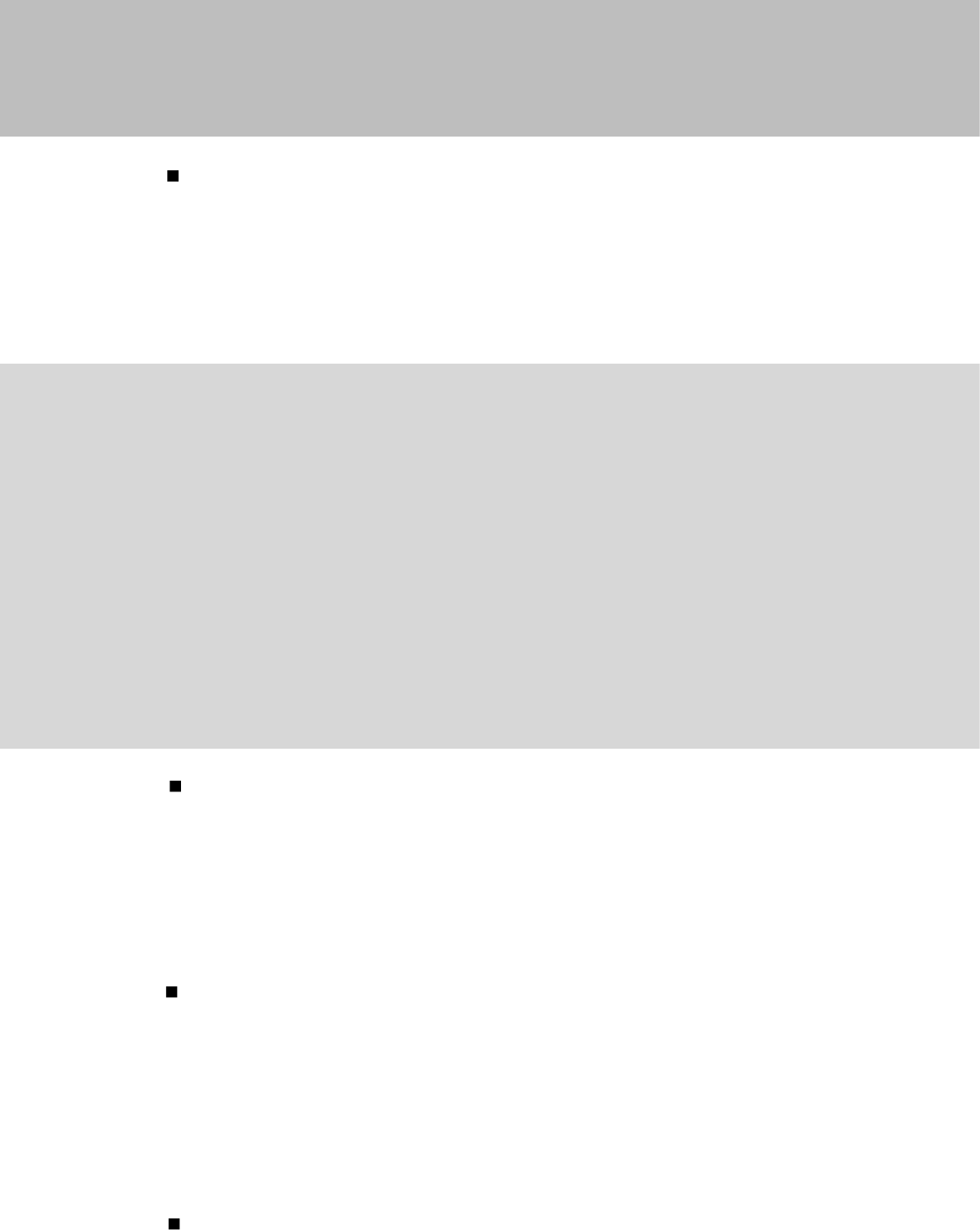
Cualquier cambio o modificación no aprobados expresamente por la parte
responsable del cumplimiento podrían anular la autoridad del usuario para utilizar los
equipamiento. Este dispositivo cumple con la parte 15 de las normas de la FCC. La
operación estásujeta a las siguientes dos condiciones:
(1) Este dispositivo no puede causar interferencias perjudiciales y
(2) este dispositivo debe aceptar cualquier interferencia recibida,
incluyendo interferencias que puedan causar un funcionamiento no deseado.
Las pruebas de SAR se realizan en posiciones de funcionamiento estándar aceptadas
por la FCC con el teléfono transmitiendo a su nivel más alto de potencia certificado en
todas las bandas de frecuencia probadas, aunque el índice SAR se determina al
máximo nivel de potencia certificado, el nivel SAR real del teléfono en funcionamiento
puede estar muy por debajo del valor máximo, en general, cuanto más cerca se
encuentre de una antena de estación base inalámbrica, menor será la
potencia de salida.
Antes de que un nuevo modelo de teléfono es una disponible para su venta al público,
debe ser probado y certificado ante la FCC que no excede el límite de exposición
establecido por la FCC, pruebas para cada teléfono se realizan en posiciones y
ubicaciones (por ejemplo, en el oreja y llevándolo en el cuerpo) requeridas por la FCC.
Para usarlo en el cuerpo, este modelo de teléfono ha sido probado y cumple con las
pautas de exposición a RF de la FCC cuando se utiliza con un accesorio designada para
este producto o cuando se utiliza con un accesorio que no contiene metal y que
posiciona el dispositivo a una distancia mínima de m del cuerpo .
El incumplimiento de estas restricciones puede resultar en violación de las normas de
exposición RF.
Calentamiento
Nota: Este equipo ha sido probado y cumple con los límites para un dispositivo digital de Clase B,
de acuerdo con la parte 15 de las normas FCC. Estos límites están
diseñados para proporcionar una protección razonable contra interferencias
perjudiciales en una instalación residencial. Este equipo genera, utiliza y puede
irradiar energía de radiofrecuencia y, si no se instala y utiliza de acuerdo con las
instrucciones, puede causar interferencias perjudiciales a la radio de comunicaciones.
Sin embargo, no hay garantía de que no se produzcan interferencias en una
instalación particular. Si este equipo causa interferencias perjudiciales en la radio o la
recepción de televisión, que puede ser determinada girando el equipo apagado y, se
recomienda al usuario que intente corregir la interferencia mediante una o más de las
siguientes medidas:
-Reorientar O reubicar la antena receptora
-Aumentar La separación entre el equipo y el receptor.
-Conecte El equipo a una toma de un circuito distinto de aquel al que está conectado el receptor.
-Consulte A su distribuidor o a un técnico de radio / televisión para obtener ayuda.
m
5