MEILOON FORTE active loudspeaker User Manual
Meiloon Industrial Co., Ltd. active loudspeaker
MEILOON >
User Manual
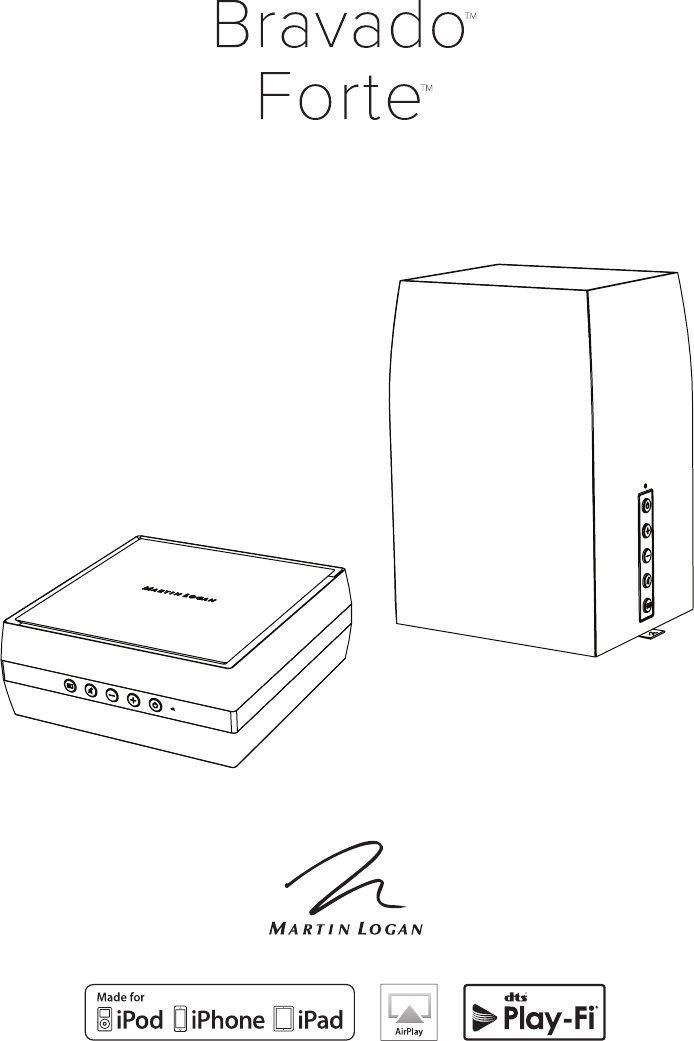
user’s manual
®
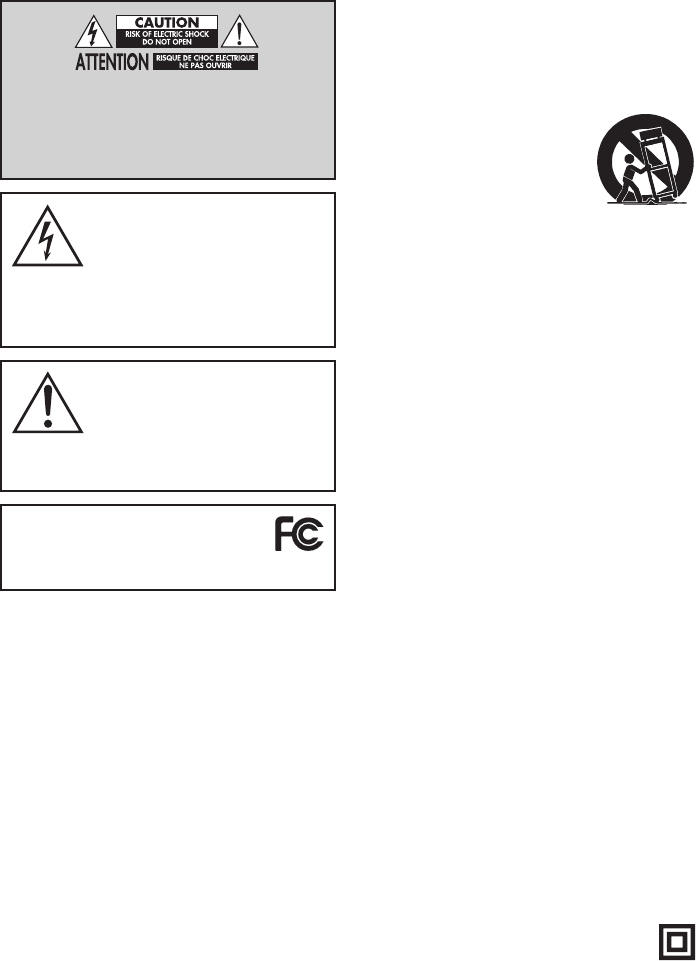
2
IMPORTANT SAFETY INSTRUCTIONS!
1 Read these instructions.
2 Keep these instructions.
3 Heed all warnings.
4 Follow all instructions.
5 Do not use this apparatus near water.
6 Clean only with dry cloth.
7 Do not block any ventilation openings. Install in accordance with
the manufacturer's instructions.
8 Do not install near any heat sources such as radiators, heat regis-
ters, stoves, or other apparatus (including amplifiers) that produce
heat.
9 Do not defeat the safety purpose of the polarized or grounding-
type plug. A polarized plug has two blades with one wider than the
other. A grounding type plug has two blades and a third ground-
ing prong. The wide blade or the third prong are provided for your
safety. If the provided plug does not fit into your outlet, consult an
electrician for replacement of the obsolete outlet.
10 Protect the power cord from being walked on or pinched, particu-
larly at plugs, convenience receptacles, and the point where they
exit from the apparatus.
11 Only use attachments/accessories specified by the manufacturer.
12 Use only with the cart, stand, tripod,
bracket, or table specified by the manu-
facturer, or sold with the apparatus. When
a cart is used, use caution when moving
the cart/apparatus combination to avoid
injury from tip-over.
13. Unplug this apparatus during lightning storms or when unused for
long periods of time.
14. Refer all servicing to qualified service personnel. Servicing is
required when the apparatus has been damaged in any way, such
as power-supply cord or plug is damaged, liquid has been spilled
or objects have fallen into the apparatus, the apparatus has been
exposed to rain or moisture, does not operate normally, or has
been dropped.
15. To completely disconnect this equipment from the AC mains, dis-
connect the power supply cord plug from the AC receptacle.
16. The mains plug of the power supply cord shall remain readily oper-
able.
17. To prevent overheating, do not cover the apparatus. Install in
accordance with the manufacturer’s instructions.
18. No naked flame sources, such as candles, should be placed on the
product.
19. Do not expose this apparatus to dripping or splashing and ensure
that no objects filled with liquids, such as vases, are placed on the
apparatus.
20. For apparatus mounted to wall, the apparatus shall be installed on
solid wood, bricks, concrete or solid wood columns and battens.
21. DO NOT overload wall outlets or extension cords beyond their rated
capacity as this can cause electric shock or fire.
22. Minimum distances around the apparatus for sufficient ventilation.
23. The ventilation should not be impeded by covering the ventilation
openings with items, such as newspapers, tablecloths,curtains, etc.
24. Do not ingest the battery, Chemical Burn Hazard.
25. Avoid exposure to extreme heat or cold.
26. This equipment is a Class II or double insulated electrical
appliance. It has been designed in such a way that it
does not require a safety connection to electrical earth.
The lightning bolt flash with arrowhead
symbol within an equilateral triangle,
is intended to alert the user to the pres-
ence of potentially “dangerous voltage” within the
product’s enclosure that may be of sufficient magni-
tude to constitute a risk of electric shock to persons.
The exclamation point within an equi-
lateral triangle is intended to alert the
user to the presence of important oper-
ating and maintenance (servicing) instructions in the
literature accompanying the appliance.
Do Not Open! Risk of Electrical Shock. Voltages in this equip-
ment are hazardous to life. No user-serviceable parts inside.
Refer all servicing to qualified service personnel. To prevent
fire or shock hazard, do not expose this module to moisture.
MOTION VISION X
Tested to comply with FCC standards.
FOR HOME OR OFFICE USE
3
WARNING: This product is intended to be operated ONLY from the AC
Voltages listed on the back panel or included power supply of the prod-
uct. Operation from other voltages other than those indicated may cause
irreversible damage to the product and void the product warranty. The use
of AC Plug Adapters is cautioned because it can allow the product to be
plugged into voltages in which the product was not designed to operate.
If the product is equipped with a detachable power cord, use only the type
provided with your product or by your local distributor and/or retailer. If
you are unsure of the correct operational voltage, please contact your local
distributor and/or retailer.
This device complies with Part 15 of the FCC Rules. Operation is subject
to the following two conditions: (1) This device may not cause harmful
interference, and (2) this device must accept any interference received,
including interference that may cause undesired operation.
FEDERAL COMMUNICATIONS COMMISSION INTERFERENCE
STATEMENT: This equipment has been tested and found to comply with
the limits for a Class B digital device, pursuant to part 15 of the FCC Rules.
These limits are designed to provide reasonable protection against harmful
interference in a residential installation. This equipment generates, uses
and can radiate radio frequency energy and, if not installed and used in
accordance with the instructions, may cause harmful interference to radio
communications. However, there is no guarantee that interference will not
occur in a particular installation. If this equipment does cause harmful
interference to radio or television reception, which can be determined by
turning the equipment off and on, the user is encouraged to try to correct
the interference by one or more of the following measures:
• Reorient or relocate the receiving antenna.
• Increase the separation between the equipment and receiver.
• Connect the equipment into an outlet on a circuit different from that
to which the receiver is connected.
• Consult the dealer or an experienced radio/TV technician for help.
Approved under the verification provision of FCC Part 15 as a Class B Digital
Device.
Any changes or modifications not expressly approved by the grantee of this
device could void the user’s authority to operate the equipment.
RF EXPOSURE WARNING: This equipment must be installed and
operated in accordance with provided instructions and the antenna(s) used
for this transmitter must be installed to provide a separation distance of at
least 20 cm from all persons and must not be co-located or operating in
conjunction with any other antenna or transmitter. End-users and install-
ers must be provide with antenna installation instructions and transmitter
operating conditions for satisfying RF exposure compliance.
5GHz RF DEVICE STATEMENT: This device operates in the 5.15–
5.25GHz frequency range and is restricted to indoor use only.
CANADA, INDUSTRY CANADA (IC) NOTICES: This Class B digi-
tal apparatus complies with Canadian ICES-003 and RSS-247. Operation
is subject to the following two conditions: (1) this device may not cause
interference, and (2) this device must accept any interference, including
interference that may cause undesired operation of the device.
RADIO FREQUENCY (RF) EXPOSURE INFORMATION: The radi-
ated output power of the Wireless product is below the Industry Canada
(IC) radio frequency exposure limits. The Wireless product should be used
in such a manner such that the potential for human contact during normal
operation is minimized. This device has also been evaluated and shown
compliant with the IC RF Exposure limits under mobile exposure conditions.
(antennas are greater than 20cm from a person’s body).
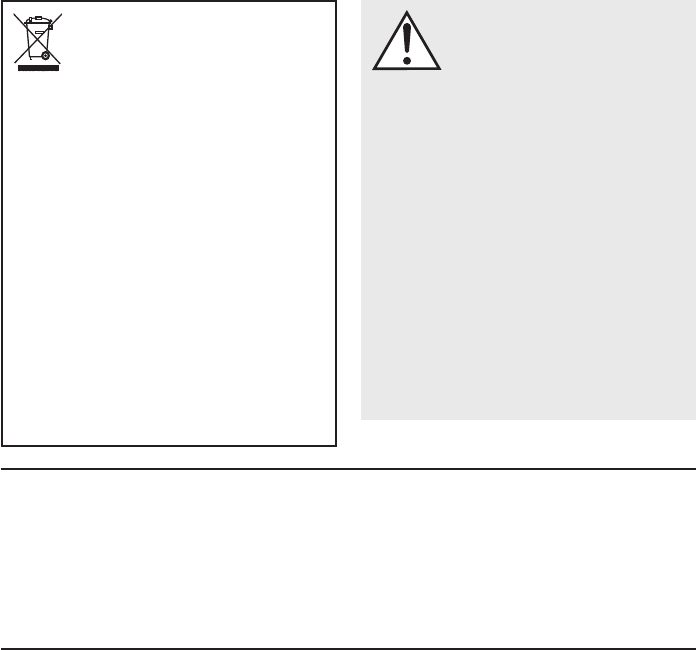
4
WEEE NOTICE
Note: This mark applies only to countries within the European
Union (EU) and Norway.
In accordance with the European Union WEEE (Waste Electrical and Electronic
Equipment) directive 2002/96/EC effective August 13, 2005, we would like to
notify you that this product may contain regulated materials which upon disposal,
according to the WEEE directive, require special reuse and recycling processing.
For this reason Martin Logan has arranged with our distributors in European
Union member nations to collect and recycle this product at no cost to you.
To find your local distributor please contact the dealer from whom you pur-
chased this product, email info@martinlogan.com or visit the distributor
locator at www.martinlogan.com.
Please note, only this product itself falls under the WEEE directive. When dis-
posing of packaging and other related shipping materials we encourage you to
recycle these items through the normal channels.
WARNING/CAUTION!
• Hazardous voltages exist inside—do not remove cover.
• Refer servicing to a qualified technician.
• To prevent fire or shock hazard, do not expose this module to moisture.
• Unplug speaker should any abnormal conditions occur.
• Turn speaker off before making or breaking any signal connections!
• The power cord should not be installed, removed, or left detached from the
speaker while the other end is connected to an AC power source.
• No candles or other sources of open flame should be placed on the speaker.
• No liquids either in glasses or vases should be placed on speaker.
• Speaker should not be exposed to dripping or splashing liquids.
• The terminals marked with the lightning bolt symbol should be connected by
an instructed person or by way of ready made terminals.
• The power cord should remain readily operable should any abnormal
conditions occur.
• Any changes or modifications not expressly approved by the grantee of this
device could void the user’s authority to operate the equipment.
AirPlay, iPad, iPhone, iPod, iPod classic, iPod nano,
and iPod touch are trademarks of Apple Inc., regis-
tered in the U.S. and other countries.
AirPlay works with iPhone, iPad, and iPod touch
with iOS 4.3.3 or later, Mac with OS X Mountain
Lion, and Mac and PC with iTunes 10.2.2 or later.
iPad mini, iPod touch (3rd through 5th genera-
tion), and iPod nano (5th through 7th generation).
“Made for iPod,” “Made for iPhone,” and “Made
for iPad” mean that an electronic accessory has
been designed to connect specifically to iPod,
iPhone, or iPad, respectively, and has been certi-
fied by the developer to meet Apple performance
standards. Apple is not responsible for the opera-
tion of this device or its compliance with safety
and regulatory standards. Please note that the use
of this accessory with iPod, iPhone, or iPad may
affect wireless performance.
Made for:
• iPhone 6 Plus
• iPhone 6
• iPhone 5s
• iPhone 5c
• iPad Air 2
• iPad mini 3
Apple and the Apple logo are trademarks of Apple
Inc., registered in the U.S. and other countries. App
Store is a service mark of Apple Inc.
Windows® is a registered trademark of Microsoft
Corporation in the United States and other countries.
For DTS patents, see http://patents.dts.com. Man-
ufactured under license from DTS Licensing Limited.
DTS, Play-Fi, the Symbol, and Play-Fi together in
combination with the Symbol are trademarks of
DTS, Inc. DTS and Play-Fi are registered trademarks
of DTS, Inc. © DTS, Inc. All Rights Reserved.
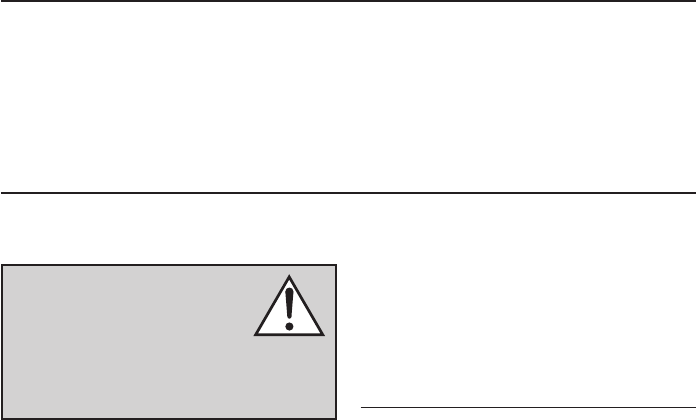
5
IntroductIon and overvIew
Placement
Thank you—the MartinLogan owner, for loving what we
do, and making it possible for us to do what we love.
MartinLogan’s dedicated in-house engineering and
design team developed the Bravado speaker and Forte
amplifier to deliver exceptional audio performance for
wireless streaming applications, easily integrated and
installed in a diverse variety of environments.
The Bravado speaker produces an enveloping field of
richly detailed audio incorporating two tweeters (fea-
turing MartinLogan’s award-winning Folded Motion
technology), a high-performance woofer, and dedi-
cated class-D amplification representing 400 watts
(peak) of total system power.
The Forte amplifier features two channels of dedicated
class-D amplification providing 2 x 200 watts (peak) o
allowing you to bring wireless streaming to your exist-
ing loudspeakers.
Anthem
®
Room Correction (ARC) allows you to
analyze the acoustic response of your listening envi-
ronment and adjust output for optimal performance.
Additionally, for a fully authentic audio experience,
the Bravado and Forte make connecting a dedicat-
ed subwoofer simple.
We recommend locating the speaker on a surface
that provides a wide, level, and stable platform
such as a table or audio/video rack. Please note,
this speaker is not magnetically shielded and there-
fore should not be placed directly beneath or on
top of a CRT (cathode ray tube) television. The
magnetic field of the speaker will not affect plasma
and LCD style televisions.
connectIon
AC POWER CONNECTION
The power cord should be firmly inserted into the
AC power receptacle on the rear of the wireless
product, and then to any convenient AC wall outlet.
If you remove your wireless product from the
country of original sale, be certain that the AC
power supplied in any subsequent location is suit-
able before connecting and operating the device.
Substantially impaired performance or severe
damage may occur to the speaker if operation is
attempted from an incorrect AC power source.
SIGNAL CONNECTION
Connections are made at the signal input sec-
tion on the rear electronics panel of the wireless
product. Your speaker features the following audio
inputs:
• Ethernet connection: used for streaming audio
from DTS Play-Fi®, Apple® AirPlay® or DLNA.
WARNING! Turn your speaker off
before making or breaking any sig-
nal connections! WARNING! The
power cord should not be installed,
removed, or left detached from the speaker while
the other end is connected to an AC power source.

6
Fig. 1 Forte Controls and Rear Connection Panel
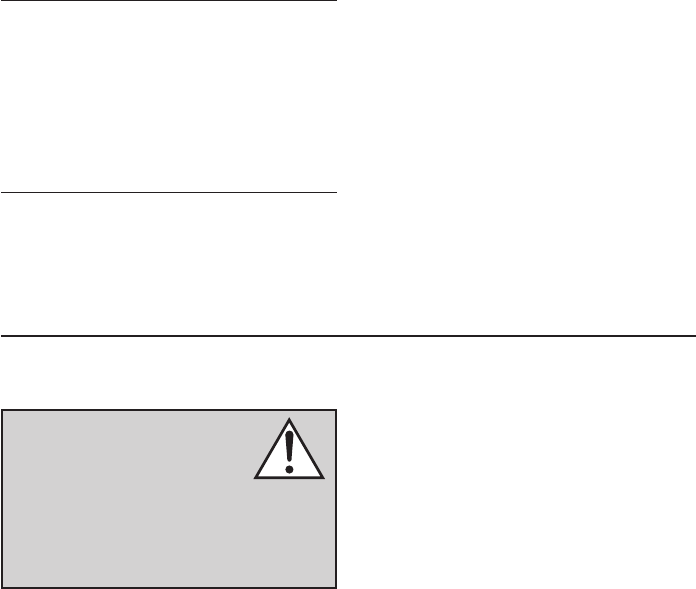
7
• Wi-fi connection: used for streaming audio
from DTS Play-Fi®, Apple® AirPlay® or DLNA.
•
Analog In: On the Bravado speaker, this input
will accept a standard 3.5mm stereo headphone
style plug. On the Forte amplifier, this input will
accept standard stereo RCA connections.
Please note, when utilizing this speaker to repro-
duce audio from a television via the speaker’s
Auxiliary (digital or analog) connection, the tele-
vision’s audio output should be defeated. Some
televisions will allow you to turn off the internal
speaker via the television’s menu system. Other
televisions may require you to turn the television’s
volume to “zero” or “mute.” Please refer to your
television’s manual.
NETWORK CONNECTION
To stream audio to your speaker or amp, a LAN
(local area network) connection is required. This
connection can be established using Wi-Fi or
Ethernet. Refer to the wireless setup section of this
manual for setup and usage details.
SUBWOOFER CONNECTION
You may choose to employ a separate subwoofer
to enhance bass performance. Subwoofers can
be connected via the speaker’s “Sub Out” RCA
connection. We recommend using a superb
MartinLogan subwoofer.
Using a high-quality RCA style cable designed for
subwoofer connection, connect “Sub Out” from the
speaker to the “LFE In/Sub In” on the subwoofer.
Reference your subwoofer’s manual to learn how
to properly adjust the sub’s level and phase con-
trols to achieve proper blending with the speaker.
If you are not running ARC™ (Anthem Room
Correction) the subwoofer’s crossover should be
set to 100Hz.
If you will be running ARC, set the subwoofer’s
crossover to “bypass” or “LFE” and for subwoofers
that do not have a “bypass” or “LFE” crossover set-
ting, adjust the crossover to its highest setting. Run
ARC after connecting and adjusting the subwoofer.
Using a MartinLogan Dynamo Subwoofer:
If using a MartinLogan Dynamo family subwoofer,
we recommend beginning with the following sub-
woofer settings:
• Low-pass: Bypass
• Phase: 0
• Volume: Knob set to vertical (12-o’clock to
1-o’clock position)
connectIng SPeakerS to the Forte amPlIFIer
The speakers to be connected to the Forte amplifier
should be rated to handle at least 75 Watts for 8
Ohm speakers and at least 150 Watts for 4 Ohm
speakers. Your Forte amplifier’s binding posts can be
used with banana, plug connectors, and bare wire.
IMPORTANT! Correct polarity (or phase) is critical
for proper soundstage imaging and bass perfor-
mance. Connect one speaker at a time to ensure
WARNING! Use Class 2 wir-
ing only. CAUTION: Do not
connect speakers, which are
rated less than 4 Ohms to the Forte amplifier.
CAUTION: While making connections with
bare wire, ensure that none of your bare wire
comes in contact with a an adjacent terminal.
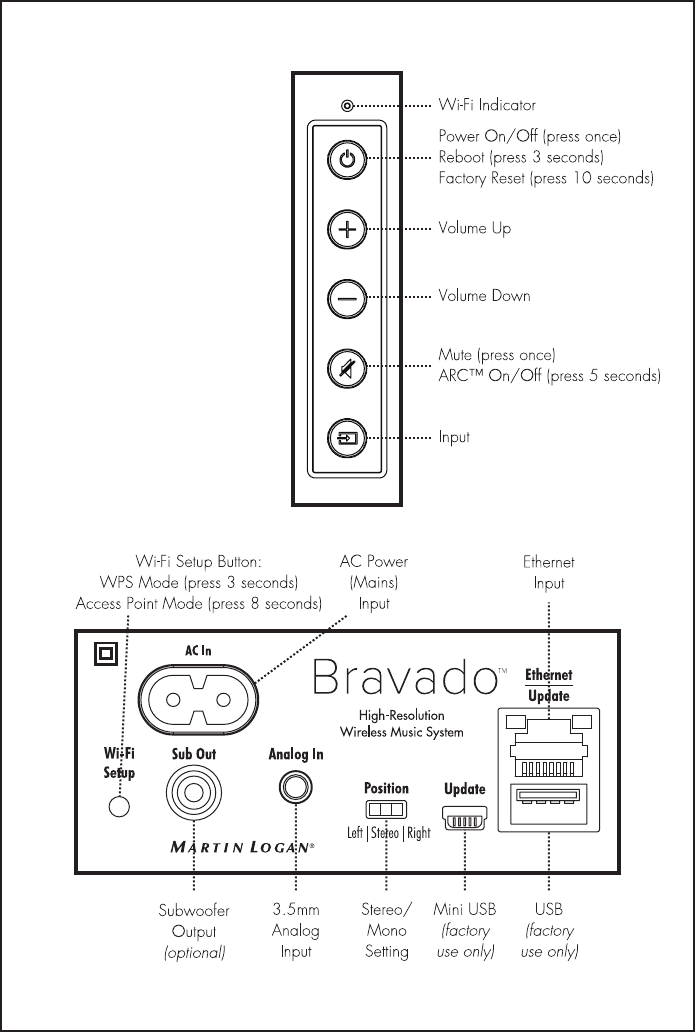
8
Fig. 2 Bravado Controls and Rear Connection Panel
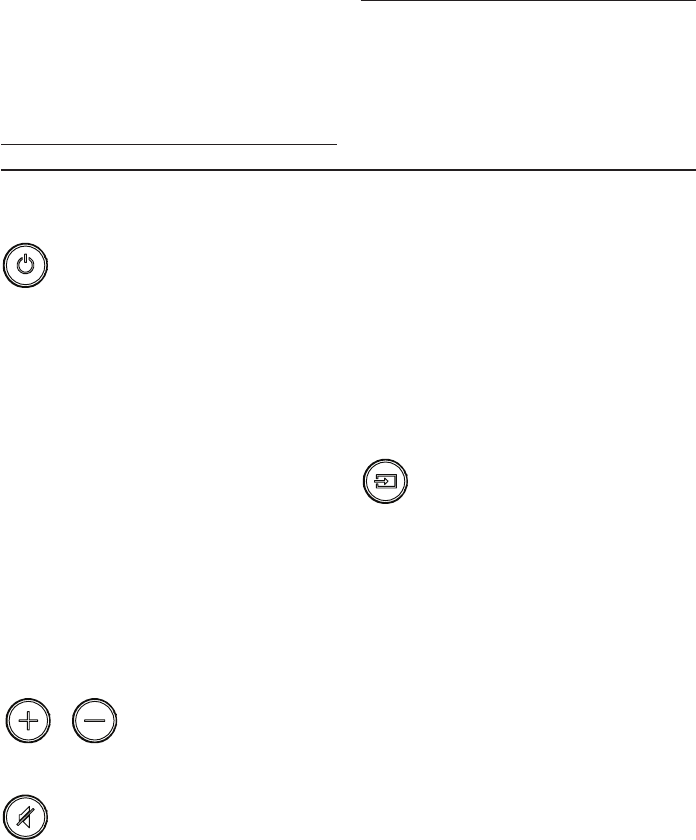
9
POWER: Press and release to turn the
product on/off.
Press and hold the power button for 3 seconds to
reboot your wireless product.
Press and hold the power button for 10 seconds to
reset your wireless product to factory settings and
clear the network configuration.
Your wireless product will enter Standby Mode
(reduced power consumption) after 20 minutes
of no music playing. It will automatically wake-up
when it senses music being received. The Power
button will stay illuminated whether the unit is pow-
ered on or in Standby Mode. If there is a power
failure while your wireless product is switched on, it
will switch back on once power has been restored.
VOLUME UP / DOWN:
Press once to turn volume up/
down. Press and hold to ramp the volume up/down.
MUTE: Press and release to mute the
MartinLogan wireless product. Pressing
this button a second time or pressing either volume
button will restore the previous volume setting.
If you are using ARC™ (Anthem Room Correction)
press and hold the mute button for 5 seconds to
turn off ARC on/off. A ‘negative tone’ will sound
to verify ARC is switched off. A ‘positive tone’ will
sound to verify ARC is switched on.
INPUT: Switches to the rear panel analog
input. This button illuminates white when
streaming mode is enabled and blue when the ana-
log input is enabled. If the wireless product is set to
analog input and detects a new audio stream, it will
automatically switch to streaming mode.
WI-FI INDICATOR: The Wi-Fi Indicator tells you
what your wireless product is doing.
• Rapid Blinking: booting up.
• Blinking: connecting to a wireless router.
• Slow Pulse: Access Point Setup Mode.
• Two Blinks & Pause: WPS (Wi-Fi Protected
Setup) Mode.
• Solid: Connected to a wireless router.
• Off: Connected to a router via Ethernet.
controlS
proper connection of every channel. The red (+)
amplifier terminal must be connected to the red (+)
speaker terminal. The same applies to the black (–)
terminals. Make sure all wires are firmly fastened.
Repeat this connection procedure for each speaker
in your system.
IMPORTANT! If you hear a distinct lack of bass
and a dislocated stereo image then one or more
of your speakers may be connected out of phase
(polarity is reversed). Re-check to ensure that each
speaker’s cable is connected with correct polarity:
red (+) to red (+) and black (–) to black (–).
BARE WIRE CONNECTORS
If you are using speaker wire without banana plugs,
simply press in the spring loaded binding post to
expose the connection hole. Insert the stripped end
of the speaker wire into the hole, then release the
binding post. The exposed speaker wire should be
securely gripped by the binding post.
BANANA PLUG CONNECTORS
If you are using banana plugs, remove the end
caps from the Forte amplifier’s binding posts to
expose the banana plug socket; insert the banana
plug into the socket.
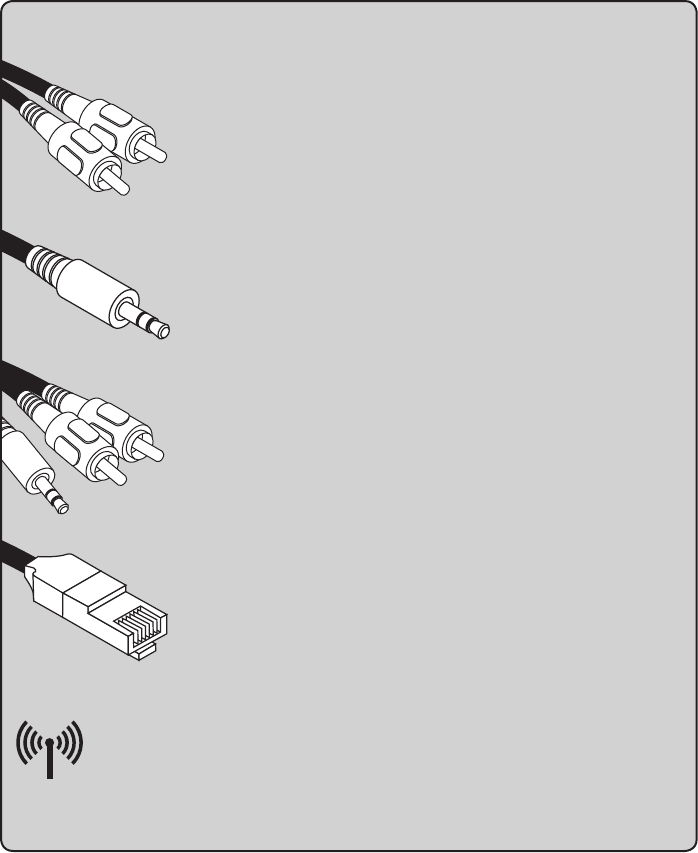
10
an overvIew oF connectIonS
Analog Left/Right RCA: [Forte amplifier] The analog input on the Forte amplifier can
accept an analog stereo signal through a cable using RCA connectors. An ana-
log RCA cable can only pass a single channel of audio information between
a source component and audio output device. To achieve two-channels of
audio (left/right), you will find that analog RCA cables come bundled as a
stereo pair (two connectors on each end).
Analog Left/Right 3.5mm Stereo “Headphone Style” Jack: [Bravado speaker] The
analog input on the Bravado speaker can accept an analog stereo signal through
a cable using a 3.5mm “headphone style” connector. Users may find source
components such as digital media players and docks also utilize a 3.5mm
‘headphone style’ connector. These devices also have a “volume control”
that increases or decreases the level of the output signal.
Analog Left/Right RCA to Stereo 3.5mm: [Forte amplifier and Bravado
speaker]. Users may find they need to connect an audio source with 3.5mm
headphone style jack to the RCA inputs on the Forte amplifier, or connect an
audio source with RCA outputs to the 3.5mm input on the Bravado speaker.
To connect to these devices use a Left/Right RCA to stereo 3.5mm cable.
Ethernet: This cable allows you to physically connect a device to a LAN (local area
network). When connected to a LAN, audio information can be sent to this
speaker using various protocols (such as DTS® Play-Fi, AirPlay®, or DLNA). If a
wireless (Wi-Fi) connection is used to connect to a LAN, there is no need to
use an Ethernet connection. However, in some installations, a ‘hard-wired’
Ethernet connection may prove more desirable than a wireless connection.
Wi-Fi: This connection technology wirelessly connects a device to a LAN (local area
network). When connected to a LAN, audio information can be sent to this speaker using
various protocols ((such as DTS Play-Fi, AirPlay®, or DLNA). If an Ethernet connection is
used to connect to a LAN, there is no need to use a Wi-Fi connection. In some installations a ‘hard-
wired’ Ethernet connection may prove more desirable than a wireless connection.
POSITION SWITCH (BRAVADO ONLY):
The rear of the Bravado speaker features a switch
that allows you to customize the output of the speak-
er for specific applications. If the speaker is being
used for stereo output, set this switch to “stereo”.
If a stereo pair of the speakers are being used in
a 2-channel application, set the switch to “left” or
“right” depending on the speakers position.
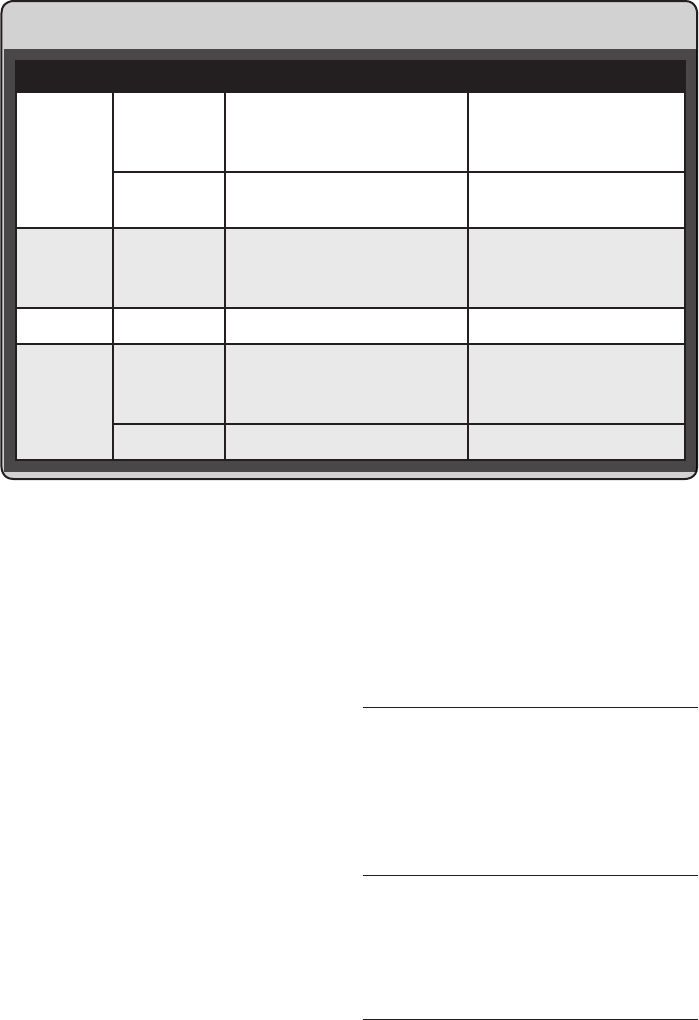
11
audIo StreamIng uSage guIde
DEVICE APP CONTENT MULTI-ROOM SUPPORT
Apple iOS
DTS® Play-Fi
• Select music services
• iTunes music stored on device
• DLNA server content
• Up to eight
• Multiple simultaneous users
• Speakers can be zoned
Apple® AirPlay®• iTunes audio content
• All iOS music apps • One to one
Android DTS® Play-Fi
• Select music services
• iTunes music stored on device
• DLNA server content
• Up to eight
• Multiple simultaneous users
• Speakers can be zoned
Mac PC Apple® AirPlay®• All audio content • Up to six
Windows PC
DTS® Play-Fi • All iOS music apps
• Up to eight
• Multiple simultaneous users
• Speakers can be zoned
Apple® AirPlay®• iTunes audio content • Up to six
dtS Play‑FI® and aPPle® aIrPlay® SetuP
NETWORK REQUIREMENTS
You must have the following to connect your
wireless product to your network:
• A wireless router.
• A high-speed internet connection for reliable
playback of internet based music services.
• Have your network password ready before
connecting the wireless product to your network.
TIP! If wireless connectivity is weak or not available,
connect to your router with an Ethernet cable.
TIP! Your wireless product communicates with
wireless networks that support 802.11g/n.
For best performance, a network that supports
802.11n wireless technology is recommended.
A network supporting 802.11b may be used,
but it will effectively stream to only one device
equipped with DTS Play-Fi®. Your wireless product
communicates over a 2.4 GHz wireless band,
however, it can become slow in locations, such as
apartments, where many routers are in operation.
Consequently, your wireless product is capable of
jumping onto a 5 GHz band on dual band wireless
routers.
DTS Play-Fi® APP REQUIREMENTS
•
An Android device running Android 2.2 or later.
• An iOS device running iOS 6.0 or later.
• A Windows® PC running Windows 7, 8 (32
and 64 bit), or later.
Apple® AirPlay® REQUIREMENTS
• An iOS device running iOS 4.3.3 or later.
• Mac with OS X Mountain Lion, or later.
• Mac or PC with iTunes 10.2.2, or later.
12
WI-FI INDICATOR LIGHT
The Wi-Fi Indicator light tells you what your wireless
product is doing (fig. 1 & 2).
• Rapid Blinking: booting up.
• Blinking: connecting to a wireless router.
• Slow Pulse: Access Point Setup Mode.
• Two Blinks & Pause: WPS (Wi-Fi Protected
Setup) Mode.
• Solid: Connected to a wireless router.
• Off: Connected to a router via Ethernet.
DOWNLOADING THE DTS PLAY-FI® APP
Android Device Users: Download the free DTS Play-Fi
app from Google Play or the Amazon App Store.
iOS Device Users: Download the free DTS Play-Fi
app from the Apple App Store.
PC Users: Download and install the free DTS Play-Fi
program from https://play-fi.com/apps/windows
CONNECTING TO A WIRELESS NETWORK:
ACCESS POINT SETUP
Access Point Setup causes your MartinLogan
wireless product to behave as if it were a wireless
router. Using your mobile device or Wi-Fi capable
PC, you connect directly to your wireless product
using Wi-Fi, select your home wireless network,
and enter the network password.
1.
For optimal setup conditions place your wireless
product next to your wireless router. The device
can be moved to its final location after wi-fi setup.
2. Plug in your wireless product and press the
Power button.
3. The Wi-Fi Indicator light will start rapidly blinking
for about 20 seconds while your wireless
product is booting up. If your wireless product
is not configured to connect to your network, it
will continue to blink. If this is the first time your
new wireless product is plugged in, the Wi-
Fi Indicator light will start pulsing slowly. If the
wireless product is already configured to connect
to a wi-fi network, the button will turn solid
(connected) or blink rapidly (not connected).
4. Once the Wi-Fi Indicator light starts pulsing
slowly, your wireless product is in Access Point
Mode and ready to connect to your wireless
network. Note: If the Wi-Fi Indicator light does
not pulse slowly, press and hold the Wi-Fi Setup
button for 8 seconds. You will hear two tones—
one at 3 seconds and another at 8 seconds.
After 20 seconds, the Wi-Fi Indicator light will
begin pulsing slowly to indicate Access Point
mode is ready. At anytime you can press the
button again to cancel the setup mode.
5. Launch the DTS Play-Fi® app.
Android Device Users:
a) The app will automatically find your device
and provide prompts for setup.
b) Touch the “Setup” button on the screen.
c) Enter the password for your wireless network;
the app will connect your device to your
network. You will notice the Wi-Fi Indicator
light will have changed from blinking to
solid. This may take up to a minute. If, after a
minute, the button continues to blink rapidly,
setup failed and you should try again.
iOS Device Users:
a) The app will prompt you to set up a new
speaker. Click on the screen to view setup
instructions. If the app does not prompt you
to set up a new device, within the app, go
to ‘Settings > Add Play-Fi Device’. Follow
the on-screen instructions.
b)
You will be prompted to exit the DTS Play-Fi
app and open your iOS device’s Settings app.
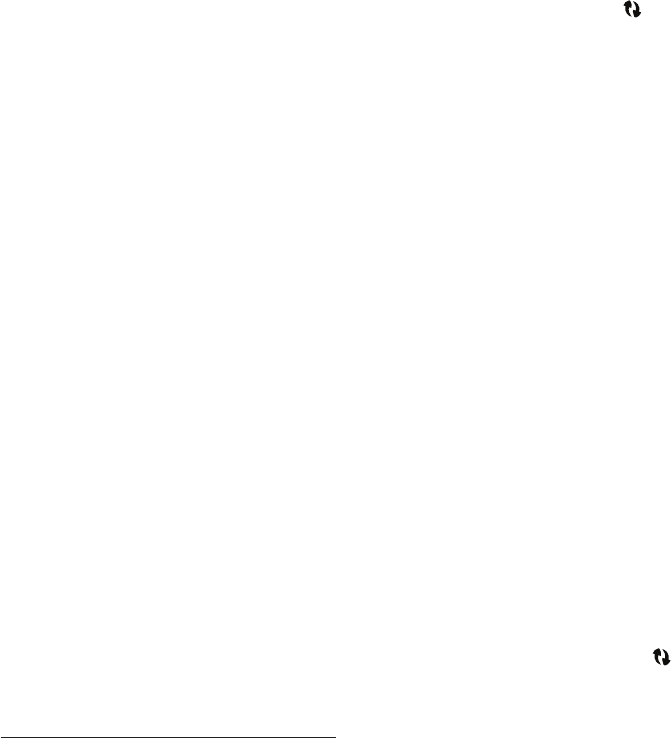
13
c) Select Wi-fi in Settings. Ensure that Wi-Fi is
enabled on your device. Select the Wi-Fi
network with “Play-Fi ” in the name.
d) Once your wireless product is selected as
the Wi-Fi network, exit iOS Settings and
open the DTS Play-Fi app. You should now
be prompted to select your wireless network
and enter your wireless network password.
e)
Once your device is connected, you will notice
that the Wi-Fi Indicator light on your wireless
product will change from blinking to solid.
This
may take up to a minute. If, after a minute, the
button continues to blink rapidly, setup failed
and you should try again.
PC Users:
a) The app will automatically find your device
and provide prompts for set up. If the app
does not prompt you to set up a new device,
within the app go to the settings screen and
click ‘Setup Play-Fi® Device’. Follow the on-
screen instructions.
b) Click the “Set-up” button on the screen.
c) Select the speaker(s) you want to set up.
c)
Enter the password for your wireless network;
the app will connect your device to your
network. You will notice the Wi-Fi Indicator
light will have changed from blinking to
solid.
This may take up to a minute. If, after a
minute, the button continues to blink rapidly,
setup failed and you should try again.
6 Your wireless product is now connected to your
wireless network. Reconnect your mobile device
or PC to your wireless network. You may re-
name your device using the app.
CONNECTING TO A WIRELESS NETWORK:
WI-FI PROTECTED SETUP (WPS)
Wi-Fi Protected Setup (WPS) is a feature found
on most wireless routers that allows your wireless
product to securely and automatically connect
without needing to enter a password. WPS is not
a standard feature on all routers, and only one
wireless product can be set up at a time.
Check your router’s owner’s manual to see if WPS
is an available feature, or look for a button on
your router marked with the WPS logo ( ). If your
router does not have WPS, then use Access Point
Wireless Setup.
1.
For optimal setup conditions place your wireless
product next to your wireless router. The device
can be moved to its final location after wi-fi setup.
2. Plug in your wireless product and press the
Power button.
3. The Wi-Fi Indicator light will start rapidly blinking
for about 20 seconds while your wireless
product is booting up. If your wireless product
is not configured to connect to your network, it
will continue to blink. If this is the first time your
new wireless product is plugged in, the Wi-
Fi Indicator light will start pulsing slowly. If the
wireless product is already configured to connect
to a wi-fi network, the button will turn solid
(connected) or blink rapidly (not connected).
4. To initiate Wi-Fi Protected Setup (WPS), for 3
seconds, press and hold the Wireless Setup
button on the back of your wireless product until
you hear a tone. The Wi-Fi Indicator light will
blink twice in continuous intervals to indicate
WPS mode. Now push the WPS button ( ) on
your router. If you cannot find a WPS button on
your router, refer to the router’s owner’s manual.
5. Once the Wi-Fi Indicator light turns solid (not
blinking), this indicates your wireless product is
connected to your wireless network.
If, after a
minute, the button continues to blink rapidly, setup
failed and you should try again.
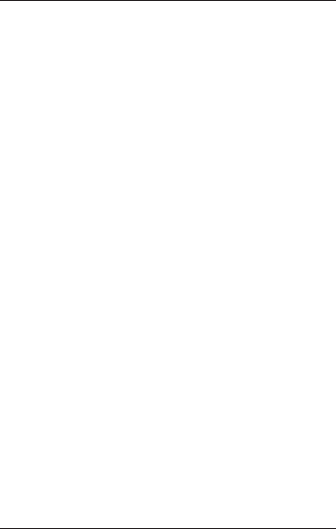
14
6. Connect your mobile device or PC to the same
network as your wireless product.
7.
Launch the DTS Play-Fi app. Upon launching, it
will automatically detect your wireless product and
should prompt you to name your wireless product.
CONNECTING TO A WIRED NETWORK
1. Using an Ethernet cable, connect your wireless
product to your router.
2. Plug in your wireless product and press the
Power button.
3. The Wi-Fi Indicator light will start rapidly
blinking for about 20 seconds while your
wireless product is booting up.
4. The Wi-Fi Indicator light turns off when the
wireless product is connected via Ethernet.
5. Connect your mobile device or PC to the same
network as your wireless product.
6.
Launch the DTS Play-Fi
®
app. Upon launching, it
will automatically detect your wireless product and
should prompt you to name your wireless product.
APPLE
®
AIRPLAY
®
SETUP (WITHOUT DTS APP)
If you do not want to install and use the DTS Play-Fi
app you can still setup the wireless product to work
with iTunes and AirPlay on your Mac or Windows
PC using the following procedure.
Alternate Connection for Mac and Windows PC:
1. To avoid a delayed wireless set up, place your
wireless product in close proximity to your router
during wireless set up.
2. Plug in your wireless product and press the
Power button.
3. The Wi-Fi Indicator light will start rapidly blinking
for about 20 seconds while your wireless
product is booting up. If your wireless product
is not configured to connect to your network, it
will continue to blink. If this is the first time your
new wireless product is plugged in, the Wi-
Fi Indicator light will start pulsing slowly. If the
wireless product is already configured to connect
to a wi-fi network, the button will turn solid
(connected) or blink rapidly (not connected).
4. Once the Wi-Fi Indicator light starts pulsing
slowly, your wireless product is in Access Point
Mode and ready to connect to your wireless
network. Note: If the Wi-Fi Indicator light does
not pulse slowly, press and hold the Wi-Fi Setup
button for 8 seconds. You will hear two tones—
one at 3 seconds and another at 8 seconds.
After 20 seconds, the Wi-Fi Setup and Status
button will begin pulsing slowly to indicate
Access Point mode is ready. At anytime you can
press the button again to cancel the setup mode.
5. Ensure that Wi-fi is enabled on your computer.
Go to your computer’s Wi-Fi set up. Select the
Wi-Fi network with “Play-Fi ” in the name.
6. Once your wireless product is selected as the
Wi-Fi network, open your web browser and
type http://192.168.0.1/index.html in the
address bar. You will see a web page from
your wireless product.
7. Click on ‘Setup’.
8.
A list of wireless networks will be displayed. Click
on the wireless network you wish to connect to.
9.
Enter the password for your wireless network
then click ‘Next’.
10. Enter a name for your wireless product and then
15
click ‘Next’
to connect your wireless product to
your network.
11. Your wireless product will attempt to connect
to your network. Once the Wi-Fi Indicator light
turns solid (not blinking), this indicates your
wireless product is connected to your wireless
network. If the Wireless button rapidly blinks,
setup failed and should be tried again.
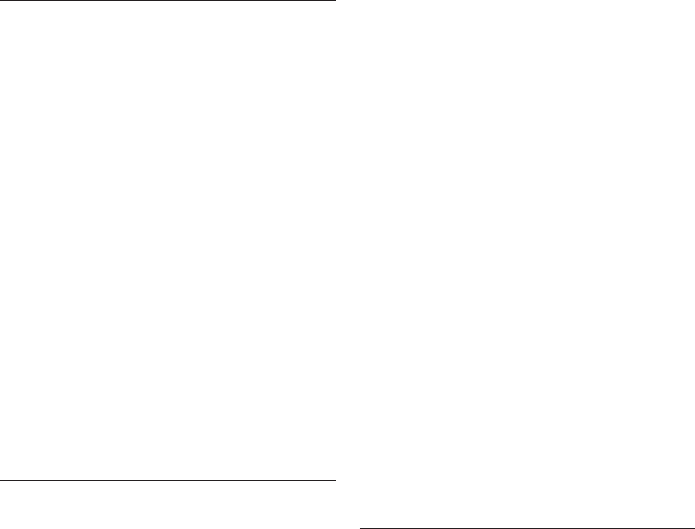
16
PlayIng audIo uSIng Play‑FI
AUTOMATIC INPUT SELECTION
Your speaker may automatically switch to the
streaming input if it detects that a new Play-Fi con-
nection has been established with the speaker.
PLAYBACK – FROM THE DTS APP
Note: Future updates to the DTS Play-Fi application
may change functionality.
1. Launch the DTS Play-Fi app on your mobile
device or PC (located in the system tray).
2. Android and iOS Device Users: Within the
Play-Fi app, select your music source. You can
choose from your personal music library, Internet
Radio, or from select internet music services. PC
Users: Any audio content from your computer
can be streamed using Play-Fi.
3.
If you have more than one Play-Fi speaker
connected to your network, you will be prompted
to select the speaker to which you want to stream.
CONTROLLING MULTIPLE SPEAKERS
If you have more than one Play-Fi speaker connect-
ed to your network, you can simultaneously stream
the same audio to multiple speakers.
1. Android and iOS Device Users: Within the
app, press the Play-Fi logo in the lower corner
of the app. PC Users: open the Play-Fi program
using the icon in your system tray.
2.
Select additional devices to play audio from.
PC Users: The free version of the Windows app
may not allow streaming to multiple speakers. An
upgraded version of the DTS Play-Fi app, with this
capability, can be purchased from the DTS website.
Note: 8 Play-Fi speakers can be synced to
play the same audio content at the same time.
We recommend up to 32 Play-Fi speakers on
a network for the best experience, but the only
limit to connected devices is how many your
router can support.
TIP! Primary and Secondary Speakers
When streaming audio content to multiple devices,
you will be asked to assign them to two categories:
primary and secondary devices. The DTS Play-Fi
module requires a primary device be selected.
This maximizes synchronization between multiple
devices simultaneously streaming the same content.
Select the DTS Play-Fi device with the strongest signal
as your primary device. Secondary devices connect
to your primary device, so if you disable your primary
device, you will need to select a new primary device
before audio resumes on your secondary devices.
ADDITIONAL PLAY-FI FEATURES
New versions of the Play-Fi app will add features
not mentioned in this manual. Please refer to the
app and related documentation for details on new
and enhanced features such as streaming different
audio content to multiple zones and grouping of two
discrete speakers for stereo (left/right) playback.
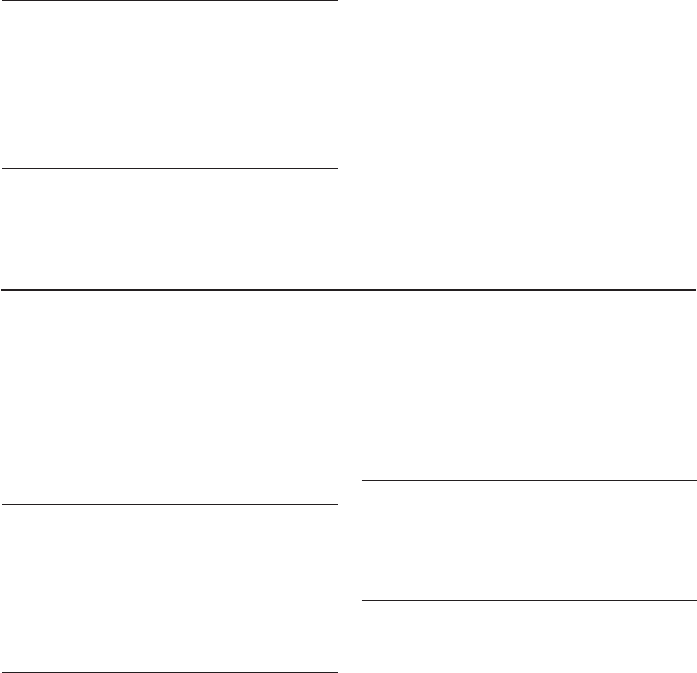
17
uPdateS and rebootIng
DTS PLAY-FI® APP UPDATE
If the DTS Play-Fi app on your mobile device or
PC requires an update, you will be notified that an
update is available and guided through the update
process.
DTS PLAY-FI MODULE UPDATE
The DTS Play-Fi module within your speaker will
occasionally require an update. If an update is
needed, the DTS Play-Fi app will notify you and
guide you through the update process.
FIRMWARE UPDATE
Your wireless product may occasionally require
firmware updates. Please check www.martinlogan.
com for the latest firmware updates.
REBOOTING
Press and hold the power button for 3 seconds to
reboot your wireless product.
FACTORY RESET
Press and hold the power button for 10 seconds to
reset your wireless product to factory settings and
clear the network configuration.
AUTOMATIC INPUT SELECTION
Your speaker may automatically switch to the
streaming input if it detects that a new AirPlay con-
nection has been established with the speaker.
PLAYBACK – FROM AN APPLE iOS DEVICE
1. Open your music application.
2. Press the AirPlay Icon and choose your speaker
from the list.
3. Play music.
PLAYBACK – FROM ITUNES ON A MAC
OR PC (PERSONAL COMPUTER)
1. Launch iTunes (version 10 or later).
2. Click the AirPlay icon (usually located in the
upper left of the iTunes window) and choose
your speaker from the list. You can choose
multiple speakers if you have more than one
speaker on your network.
3. Play music.
CONTROLLING PLAYBACK USING ITUNES
To control playback (play/pause/volume) from
your speaker or remote control, follow these steps:
1. On your computer, launch iTunes (version
10.2.2 or later).
2. Open “Preferences” and choose “Devices.”
3. Check the box for “Allow iTunes audio control
from remote speakers” and click okay.
PlayIng audIo uSIng aIrPlay
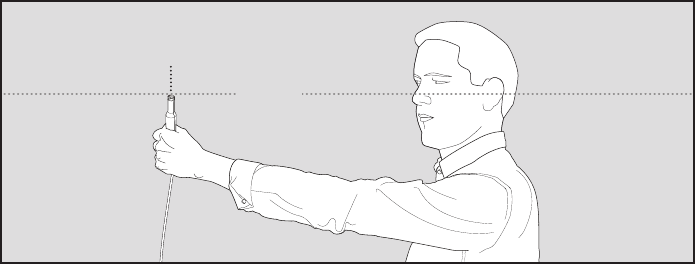
18
arc™ (anthem room correctIon)
Even when the finest speakers are perfectly
positioned, the room itself still has a dramatic
impact on any system’s sound, an impact more
profound than that of any individual component.
Various solutions have fallen in and out of favor
over the years, but none has solved the problem of
“the room.” Until ARC.
Using proprietary processes and the power of your
PC, the ARC system analyzes each speaker’s in-
room sound, then computes the required correction
to yield optimal performance from every speaker.
It’s a process that takes approximately 15 minutes.
Anthem’s approach is a true audiophile solution to
the problems of the room.
IMPORTANT! The listening space must be silent
while performing ARC. A noisy computer fan,
a dishwasher or microwave running, etc. can
negatively affect ARC’s measurements.
How to Use ARC Technology:
1. Ensure that your wireless product is already
connected on your home network and is
powered “on”.
2. Download the ARC-2 software from www.
anthemAV.com and install it. Once the drivers
are installed, follow the on-screen instructions.
3. Using the USB cable, connect the ARC
microphone to a Windows® PC running
Windows® 7 or 8 (32 and 64 bit). The USB
cable and ARC microphone are provided with
your wireless product.
4. Look for the icon on your desktop and launch
the ARC™ program. Follow the prompts on
your computer screen to successfully run the
ARC™ software; the entire process should take
approximately 15 minutes.
5. Hold the ARC microphone with your arm fully
extended, the ARC microphone tip must point
towards the ceiling and it must be positioned at
ear level (fig. 3).
6. For best results, hold the microphone in 5
different positions around the room.
TIP! Once the ARC process is complete, the
corrected listening curves will be stored and music
will be played back reflecting these corrections. To
turn ARC correction on and off, press and hold
the mute button for 5 seconds. A ‘negative tone’
will sound to verify ARC is switched off. A ‘positive
tone’ will sound to verify ARC is switched on.
ARC™
Microphone
Ear Level
Fig. 3

19
WARRANTY INFORMATION
Your wireless product is provided with an automatic
Limited 90 Day Warranty coverage. You have the
option, at no additional charge, to receive a Limited
2 Year Warranty coverage. To obtain the Limited
2 Year Warranty coverage, please complete and
return the Certificate of Registration to MartinLogan
within 30 days of purchase. For your convenience,
MartinLogan also offers online warranty registration
at www.martinlogan.com.
MartinLogan may not honor warranty service
claims unless we have a completed Warranty
Registration card on file! If you did not receive a
Certificate of Registration with your new wireless
product, you cannot be assured of having received
new units. If this is the case, please contact your
authorized MartinLogan dealer.
SERIAL NUMBER
The serial number is located on back of the wireless
product, near the connection panel. The serial num-
ber may also be found on the product carton.
SERVICE
Should you use your MartinLogan product in a
country other than the one in which it was originally
purchased, we ask that you note the following:
1 The appointed MartinLogan distributor for any
given country is responsible for warranty servicing
only on units distributed by or through it in that coun-
try in accordance with its applicable warranty.
2 Should a MartinLogan product require ser-
vicing in a country other than the one in which
it was originally purchased, the end user may
seek to have repairs performed by the nearest
MartinLogan distributor, subject to that distribu-
tor’s local servicing policies, but all cost of repairs
(parts, labor, transportation) must be borne by the
owner of the MartinLogan product.
3 If, after owning your speaker for six months, you
relocate to a country other than the one in which
you purchased your speaker, your warranty may be
transferable. Contact MartinLogan for details.
general InFormatIon
MartinLogan customer service is available
Monday–Friday between the hours of 8am–5pm
(central time) by calling (785) 749-0133 or by
emailing service@martinlogan.com.
contactIng cuStomer ServIce

20
I’m having trouble using the Play-Fi
®
app.
• For information on the DTS Play-Fi app, please
visit: https://play-fi.com/faq
Wireless product does not turn on.
• Check that the wireless product’s AC power
cord is firmly attached to the AC Power In input
and plugged into a working AC outlet.
The Wi-Fi Indicator light does not light up.
• When connected to a network with an Ethernet
cable, this light will turn off.
I am unable to connect my wireless
product to my network.
• Verify that your wireless network is functioning.
• Your router’s wireless signal may be weak or
your wireless product may be out of the range
of your Wi-Fi network. Move the wireless
product closer to the router or use an Ethernet
connection instead.
• Before connecting to your network, verify
that your wireless product’s Input button is
illuminated in white. This indicates network
streaming mode. If the Input button is illuminated
in blue your wireless product is in Analog mode.
Press the Input button to enter network streaming
mode (white).
• Reboot your wireless product. On the wireless
product’s control panel, press and hold the
power button for 3 seconds. The reset tone will
sound once. This reboot will cycle the power
off and on and force the wireless product to
reconnect to your network.
troubleShootIng
How do I connect the wireless product to
my television, Blu-Ray/DVD/CD player?
If your television has analog outputs these can be
used instead.
How do I clean my wireless product?
Use a dust free cloth (such as a micro fiber cloth)
or a soft brush to remove dust from your speakers.
Do not spray any kind of cleaning agent on or in
close proximity to the drivers.
Could you suggest a list of suitable elec-
tronics and cables ideal for MartinLogan
speakers?
We have no favorites and use electronics and
cables quite interchangeably. We would suggest
listening to a number of brands—and above all
else—trust your ears. Dealers are always the best
source for information when purchasing additional
audio equipment.
Can I use other cables other than those
provided with the wireless product?
The cables included with the wireless product are
intended to get you started. You may find it neces-
sary to augment your system with additional cables
or replace the included cables with cables of different
length.
Is there likely to be any interaction
between my speakers and the television
in my A/V system?
Yes, but only with CRT televisions. This wireless
product is not magnetically shielded and should be
kept at least 2 feet away from a CRT television.
LCD and plasma televisions will not be affected.
How can I remove the grille cloth from
the wireless product?
The wireless product grille cover is not removable.
Frequently aSked queStIonS
21
• Reset your wireless product to factory settings.
On the wireless product’s control panel, press
and hold the power button for 10 seconds. The
reset tone will sound twice. Once complete,
your wireless product will be reset to factory
default settings and will clear the network
configuration. After a reset has been performed,
there is no way to recover the previous user
configured settings.
The Play-Fi app cannot find my wireless
product.
• If you are trying to setup your wireless product,
verify the wireless product is fully powered on
and in Access Point Mode (Wi-Fi Indicator light
is pulsing slowly). If the Wi-Fi Indicator light
does not pulse slowly, press and hold the Wi-
Fi Setup button for 8 seconds. You will hear
two tones—one at 3 seconds and another at 8
seconds.
• Verify you are within the recommended range
of your wireless router.
•
Verify your mobile device or PC has its Wi-Fi
enabled or is otherwise connected to your
network.
• Verify there are no other apps running on your
device that might impede wireless connectivity
to your network.
• Restart your phone, tablet, or PC.
• If you still can’t find the wireless product on your
network and are in an office environment, verify
with your network administrator that no special
permissions are enabled that would prevent
external wireless products from communicating
with the network.
• If the wireless product is still not found, uninstall,
re-download, and re-install the DTS Play-Fi
®
app
on your mobile device or PC.
• Reboot your wireless product. On the wireless
product’s control panel, press and hold the
power button for 3 seconds. The reset tone will
sound once. This reboot will cycle the power
off and on and force the wireless product to
reconnect to your network.
• Reset your wireless product to factory settings.
On the wireless product’s control panel, press
and hold the power button for 10 seconds. The
reset tone will sound twice. Once complete,
your wireless product will be reset to factory
default settings and will clear the network
configuration. After a reset has been performed,
there is no way to recover the previous user
configured settings.
The Play-Fi app reports “Play-Fi Devices Lost.”
• Check that your device is powered on.
• Verify you have a strong network signal.
• Verify the network connection has not been lost.
• Check for other devices that might be causing
heavy network traffic.
• Verify that your mobile device or PC has not left
the range of your router.
• Verify that your mobile device or PC and your
wireless product are connected to the same
network.
• Verify that your wireless product’s wireless
streaming has not been taken over by another
app.
• Exit and then restart the DTS Play-Fi app.
• Uninstall, re-download, and re-install the DTS
Play-Fi app on your mobile device or PC.
• Reboot your wireless product. On the wireless
product’s control panel, press and hold the
power button for 3 seconds. The reset tone will
sound once. This reboot will cycle the power
off and on and force the wireless product to
reconnect to your network.
• Reset your wireless product to factory settings.
On the wireless product’s control panel, press
and hold the power button for 10 seconds. The
reset tone will sound twice. Once complete,
your wireless product will be reset to factory
default settings and will clear the network
configuration. After a reset has been performed,
there is no way to recover the previous user
configured settings.
22
No output from the wireless product.
• Check that the wireless product is turned on.
• Check that the wireless product is not muted.
• Check that the wireless product’s volume is not
turned all the way down.
• Check that the wireless product is set to the
proper input.
• Check that all system components are turned
on and source material is playing.
• Turn the wireless product off and on using the
Power button.
• Unplug the wireless product, wait 30 seconds,
and plug it back in.
• Check that all interconnecting cables are con-
nected at both ends.
• If necessary, try connecting an alternate source
component to make sure the original source
component isn’t the problem.
When using the Analog Input, sound is
coming from both my wireless product
and my connected television.
• When utilizing the wireless product to repro-
duce audio, the television’s audio output should
be defeated. Some televisions will allow you to
turn off the internal speaker via the television’s
menu system. Other televisions may require you
to turn the television’s volume to “zero” or to
“mute” the television.
When using the Analog Input, the wire-
less product is too quiet even when the
wireless product is turned up.
• Check that the output on your television or
other source components are not connected via
a variable level output. Sometimes this option
may be configured in your source components
menu. Please refer the manual for the source
component in question.
No sound coming from external sub
• Check that the external sub is turned on.
• Check that the subwoofer cables are attached
to the Sub Out connection on the wireless
product and to the appropriate input on the
subwoofer.
• Turn the wireless product off and on using the
Power button.
• Unplug the wireless product, wait 30 seconds,
and plug it back in.
External sub is too quiet.
• Turn up the volume on the subwoofer.
• Adjust the bass level setting in the wireless
product menu system.
• Try moving the subwoofer to a different loca-
tion in the listening room.
My wireless product is not behaving as
expected.
• Turn the wireless product off and on using the
Power button.
• Unplug the wireless product, wait 30 seconds,
and plug it back in.
23
bravado SPecIFIcatIonS*
Frequency Response .....................
Sensitivity.............................
Crossover Frequency.....................
Amplifier Power ........................
High Frequency Drivers...................
Low Frequency Drivers ...................
Cabinet ..............................
Components ...........................
Wireless Input .........................
Inputs................................
Output ...............................
Controls ..............................
Wireless Connectivity ....................
Room Correction........................
Power Draw...........................
Weight...............................
Dimensions (HxWxD) ....................
45–20,000 Hz ± 2 dB
91dB
3,000 Hz
1 x 50 Watts (woofer). 2 x 25 Watts (tweeters)
200 Watts (200 Watts peak) combined total output.
Two 0.94” x 1” (2.4cm x 2.5cm) Folded Motion
Transducers with 2.8” x 1.25” (7.1cm x 3.2cm)
diaphragm.
5” (12.7cm) fiber cones with extended throw drive
assembly. Non-resonant asymmetrical chamber format.
Sealed
DSP based preamplifier
Apple® AirPlay®, DTS Play-Fi®
Analog 3.5mm, Ethernet, AC Power
Subwoofer Out via Analog RCA
Left/Stereo/Right position switch
2.4 GHz and 5.0 GHz; 802.11 a/g/n
ARC™ (Anthem Room Correction) with included cali-
brated microphone
Max: 120 Watts, Idle: 9 Watts, Standby: < 0.3 Watts
20.5 lbs. (9.3 kg)
5” x 39.9” x 5.85” (12.7cm x 101.3cm x 14.8cm)
*Specifications are subject to change without notice.
24
Forte SPecIFIcatIonS*
Amplifier Power ........................
Wireless Input .........................
Inputs................................
Output ...............................
Wireless Connectivity ....................
Room Correction........................
Power Draw...........................
Weight...............................
Dimensions (HxWxD) ....................
Class-D Amp; 2 x 100 Watts RMS 4 Ohms (2 x
200 Watts peak)
Apple® AirPlay®, DTS Play-Fi®
Left/Right RCA Analog Ethernet, AC Power
Subwoofer Out via Analog RCA
2.4 GHz and 5.0 GHz; 802.11 a/g/n
ARC™ (Anthem Room Correction) with included
calibrated microphone
Max: 120 Watts, Idle: 9 Watts, Standby: < 0.3
Watts
20.5 lbs. (9.3 kg)
5” x 39.9” x 5.85” (12.7cm x 101.3cm x
14.8cm)
*Specifications are subject to change without notice.
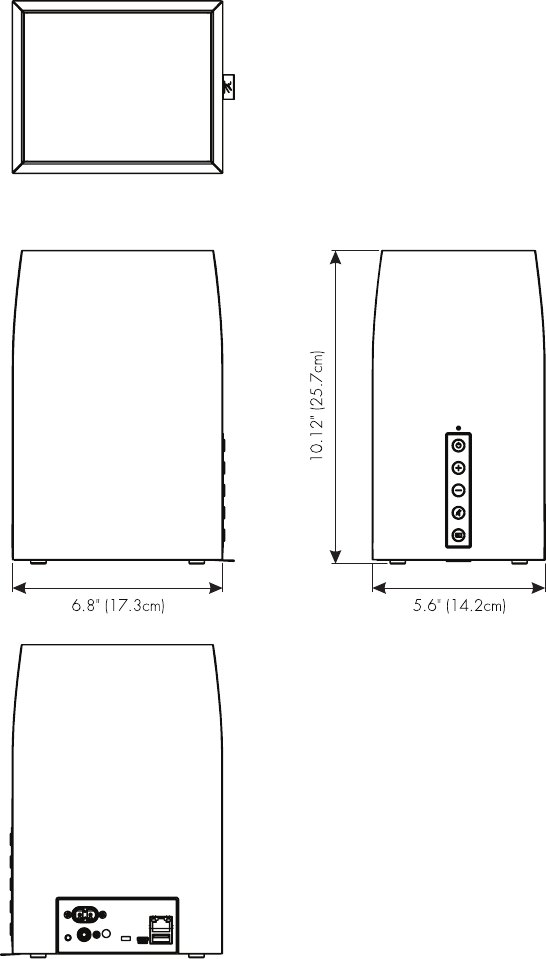
25
dImenSIonal drawIngS: bravado
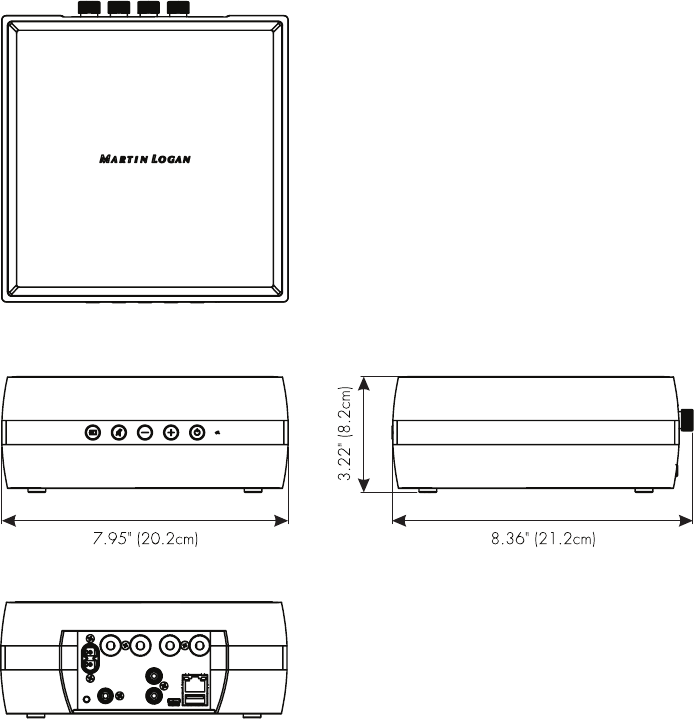
26
dImenSIonal drawIngS: Forte

27
Lawrence, Kansas, USA tel 785.749.0133 fax 785.749.5320 www.martinlogan.com
Rev. #062515©2015 MartinLogan Ltd. All rights reserved.
®
FCC Information and Copyright
This equipment has been tested and found to comply with the limits for a Class B digital device,
pursuant to part 15 of the FCC Rules.
These limits are designed to provide reasonable protection against harmful interference in a residential
installation. This equipment generates,
uses and can radiate radio frequency energy and, if not installed and used in accordance with the
instructions, may cause harmful interference
to radio communications. However, there is no guarantee that interference will not occur in a particular
installation. If this equipment does
cause harmful interference to radio or television reception, which can be determined by turning the
equipment off and on, the user is
encouraged to try to correct the interference by one or more of the following measures:
—Reorient or relocate the receiving antenna.
—Increase the separation between the equipment and receiver.
—Connect the equipment into an outlet on a circuit different from that to which the receiver is
connected.
—Consult the dealer or an experienced radio/TV technician for help.
This device complies with part 15 of the FCC Rules. Operation is subject to the
following two conditions:
(1)This device may not cause harmful interference, and
(2) this device must accept any interference received, including interference that may
cause undesired operation.
changes or modifications not expressly approved by the party responsible for compliance could
void the user's authority to operate the equipment.
This equipment complies with FCC radiation exposure limits set forth for an uncontrolled
environment .This equipment should be installed and operated with minimum distance 20cm
between the radiator& your body. This transmitter must not be co-located or operating in
conjunction with any other antenna or transmitter.
28
Operations in the 5.15~5.25GHz band are restricted to indoor usage only.