MEILOON SB515 Soundbar for Subwoofer User Manual NS SB515 15 0527 MAN V1 ENG
Meiloon Industrial Co., Ltd. Soundbar for Subwoofer NS SB515 15 0527 MAN V1 ENG
MEILOON >
Manual

Before using your new product, please read these instructions to prevent any damage.
USER GUIDE
Soundbar with Wireless
Subwoofer
NS-SB515
NS-SB515_15-0527_MAN_V1_ENG.fm Page 1 Monday, June 29, 2015 2:32 PM
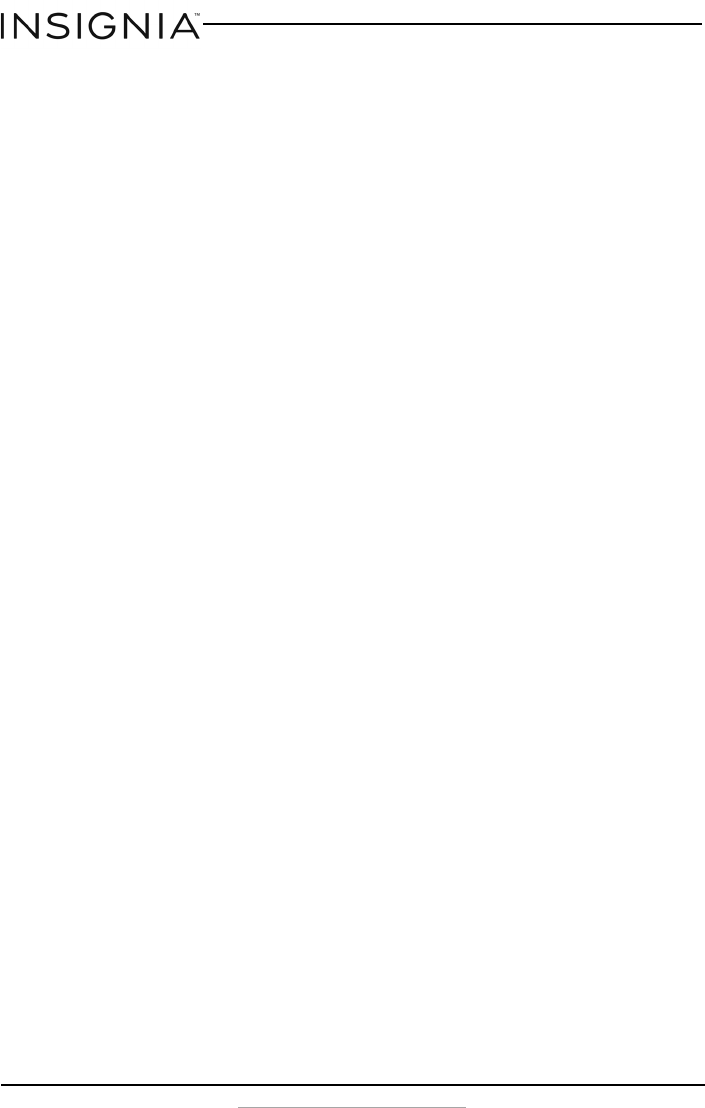
2
Insignia Soundbar with Wireless Subwoofer
www.insigniaproducts.com
Insignia Soundbar with Wireless Subwoofer
Contents
Introduction . . . . . . . . . . . . . . . . . . . . . . . . . . . . . . . . . . . . . . . . . . . . . . . . . . . . .2
Important safety instructions . . . . . . . . . . . . . . . . . . . . . . . . . . . . . . . . . . . . .2
Package contents . . . . . . . . . . . . . . . . . . . . . . . . . . . . . . . . . . . . . . . . . . . . . . . .5
Features . . . . . . . . . . . . . . . . . . . . . . . . . . . . . . . . . . . . . . . . . . . . . . . . . . . . . . . . .6
Side view . . . . . . . . . . . . . . . . . . . . . . . . . . . . . . . . . . . . . . . . . . . . . . . . . . .6
Back view. . . . . . . . . . . . . . . . . . . . . . . . . . . . . . . . . . . . . . . . . . . . . . . . . . .8
Remote control . . . . . . . . . . . . . . . . . . . . . . . . . . . . . . . . . . . . . . . . . . . . .9
Setting up your soundbar . . . . . . . . . . . . . . . . . . . . . . . . . . . . . . . . . . . . . . .10
First step - Choosing your connection . . . . . . . . . . . . . . . . . . . . . .10
Second step - Connecting your soundbar . . . . . . . . . . . . . . . . . . .11
Third step - Connecting the AC adapter . . . . . . . . . . . . . . . . . . . . .13
Fourth step - Connecting the subwoofer. . . . . . . . . . . . . . . . . . . .14
Connecting your soundbar using Bluetooth . . . . . . . . . . . . . . . .14
Positioning the soundbar and subwoofer . . . . . . . . . . . . . . . . . . .16
Mounting your soundbar on a wall (optional) . . . . . . . . . . . . . . .18
Using your soundbar . . . . . . . . . . . . . . . . . . . . . . . . . . . . . . . . . . . . . . . . . . . .19
Maintaining your soundbar. . . . . . . . . . . . . . . . . . . . . . . . . . . . . . . . . . . . . .20
Troubleshooting . . . . . . . . . . . . . . . . . . . . . . . . . . . . . . . . . . . . . . . . . . . . . . . .21
Specifications . . . . . . . . . . . . . . . . . . . . . . . . . . . . . . . . . . . . . . . . . . . . . . . . . . .23
Legal notices. . . . . . . . . . . . . . . . . . . . . . . . . . . . . . . . . . . . . . . . . . . . . . . . . . . .23
ONE-YEAR LIMITED WARRANTY - INSIGNIA . . . . . . . . . . . . . . . . . . . . . . .25
Introduction
Congratulations on your purchase of an Insignia soundbar with Wireless
Subwoofer. The soundbar is designed to be suitable for use with today’s flat
panel TVs, it features a variety of connections, including Bluetooth, and it can
either be mounted on the wall or placed on a TV stand.
This user manual explains how to correctly install, operate, and get the best
performance from your soundbar. Read this user manual carefully before
installing your system, and then keep it handy for quick reference.
Important safety instructions
1Read these instructions.
2Keep these instructions.
3Heed all warnings.
4Follow all instructions.
5Do not use this apparatus near water.
NS-SB515_15-0527_MAN_V1_ENG.fm Page 2 Monday, June 29, 2015 2:32 PM
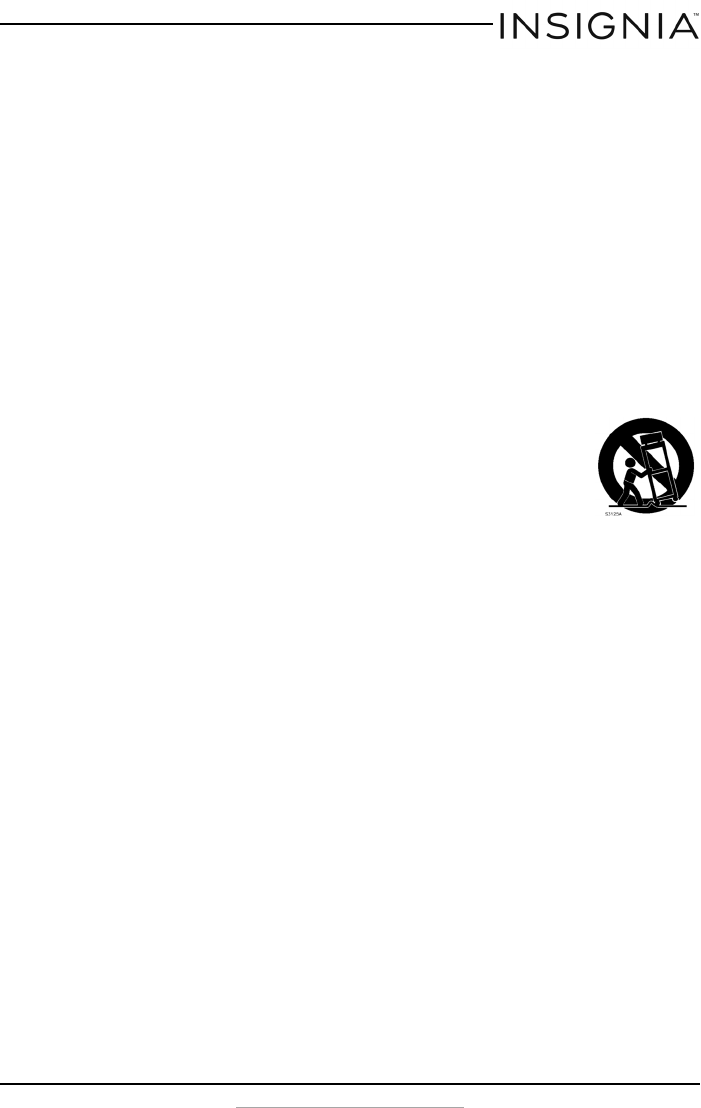
3
Insignia Soundbar with Wireless Subwoofer
www.insigniaproducts.com
6Clean only with dry cloth.
7Do not block any ventilation openings. Install in accordance with the
manufacturer's instructions.
8Do not install near any heat sources such as radiators, heat registers,
stoves, or other apparatus (including amplifiers) that produce heat.
9Do not defeat the safety purpose of the polarized or grounding-type plug.
A polarized plug has two blades with one wider than the other. A
grounding type plug has two blades and a third grounding prong. The
wide blade or the third prong are provided for your safety. If the provided
plug does not fit into your outlet, consult an electrician for replacement of
the obsolete outlet.
10 Protect the power cord from being walked on or pinched particularly at
plugs, convenience receptacles, and the point where they exit from the
apparatus.
11 Only use attachments/accessories specified by the manufacturer.
12 Use only with the cart, stand, tripod, bracket, or table
specified by the manufacturer, or sold with the apparatus.
When a cart is used, use caution when moving the
cart/apparatus combination to avoid injury from tip-over.
13 Unplug this apparatus during lightning storms or when
unused for long periods of time.
14 Refer all servicing to qualified service personnel. Servicing is required
when the apparatus has been damaged in any way, such as power-supply
cord or plug is damaged, liquid has been spilled or objects have fallen into
the apparatus, the apparatus has been exposed to rain or moisture, does
not operate normally, or has been dropped.
15 To reduce the risk of fire or electric shock, do not expose this device to
rain, moisture, dripping, or splashing, and no objects filled with liquids,
such as vases, shall be placed on it.
16 An apparatus with a three-prong, grounding-type plug is a Class I
apparatus, which needs to be grounded to prevent possible electric
shock. Make sure that you connect any Class I device to a grounding-type,
three-prong outlet.
17 DO NOT overload wall outlets or extension cords beyond their rated
capacity as this can cause electric shock or fire.
18 The wall plug is the disconnecting device. The plug must remain readily
operable.
19 No naked flame sources, such as lighted candles, should be placed on the
apparatus.
20 The ventilation should not be impeded by covering the ventilation
openings with items, such as newspapers, tablecloths, curtains, etc.
21 The remote control supplied with this product contains a coin/button cell
battery. If the coin/button cell battery is swallowed, it can cause severe
internal burns in just 2 hours and can lead to death.
NS-SB515_15-0527_MAN_V1_ENG.fm Page 3 Monday, June 29, 2015 2:32 PM
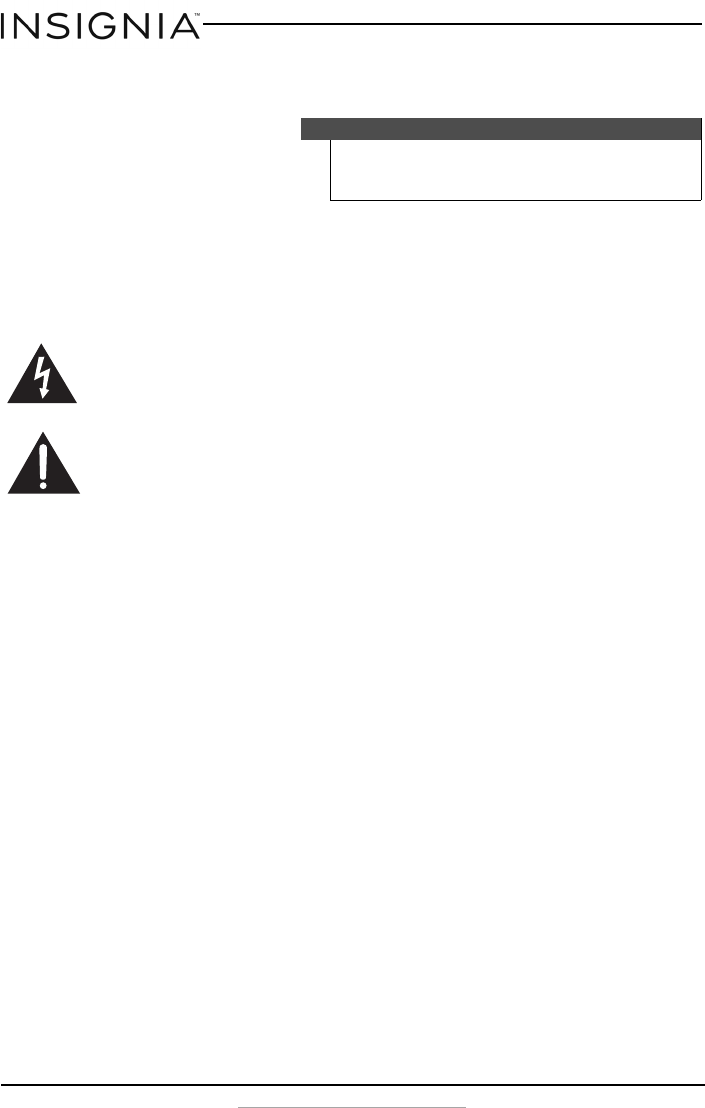
4
Insignia Soundbar with Wireless Subwoofer
www.insigniaproducts.com
22 Batteries should not be exposed to excessive heat such as sunshine, fire,
or the like.
23 Keep new and used batteries away from children.
24 If the battery compartment does not close securely, stop using the
product and keep it away from children.
25 If you think batteries might have been swallowed or placed inside any
part of the body, seek immediate medical attention.
26 The lightning flash with arrowhead symbol within an equilateral
triangle is intended to alert the user to the presence of uninsulated
“dangerous voltage” within the product’s enclosure that may be of
sufficient magnitude to constitute a risk of electrical shock to persons.
27 The exclamation point, within an equilateral triangle, is intended to
alert the user to the presence of important operating and maintenance
(servicing) instructions in the literature accompanying the product.
Placement
• The soundbar cabinet is made out of plastic and is therefore sensitive to
extreme temperatures and humidity. Do not put it in locations subject to
direct sunlight or in humid places, such as near an air conditioner,
humidifier, bathroom, or kitchen.
• Do not put water or other liquids close to the soundbar. If liquid is spilled on
top of the soundbar, it may be damaged.
• The soundbar should be placed on a sturdy, flat surface that is free from
vibration, or mounted on a wall. Do not put the soundbar on an uneven or
unstable surface, where it may fall and cause damage.
Using close to a TV or computer
Some older TVs and computer monitors are magnetically sensitive devices.
They are likely to suffer discoloration or picture distortion when conventional
speakers are placed nearby. If discoloration problems persist, try moving the
soundbar away from your TV or monitor.
Warning
Danger of explosion if the remote control battery is
incorrectly replaced. Replace only with the same or
equivalent type.
NS-SB515_15-0527_MAN_V1_ENG.fm Page 4 Monday, June 29, 2015 2:32 PM
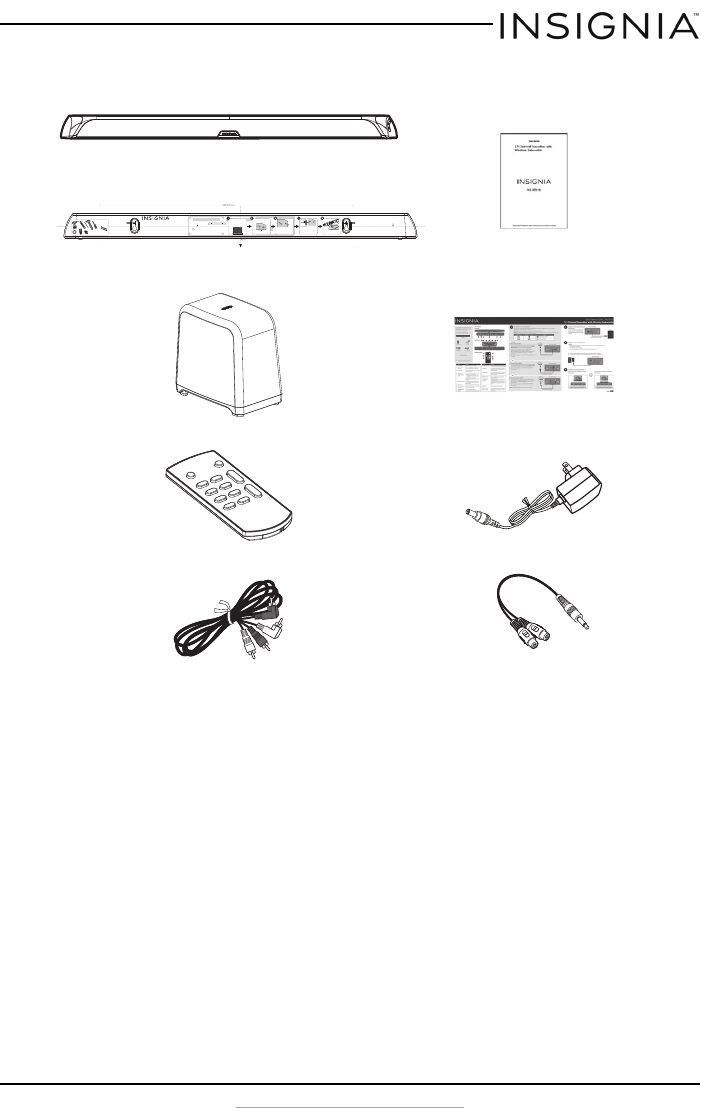
5
Insignia Soundbar with Wireless Subwoofer
www.insigniaproducts.com
Package contents
Drill a hole here Drill a hole here
HOLD THE LEVEL TO THE TOP EDGE OF THIS TEMPLATE
Wall mount template
Locate/Position holes onto studs behind
drywall when possible, -or use anchors for
mounting
Warning: Improper installation can result in serious injury or
damage to your soundbar.
If necessary, seek the assistance of a professional.
Scale: 1/1
Center Line
Center Line Center Line
Determine where you would like to mount
the soundbar. The center line of the template
should match the center of the TV.
Note: If you are mounting to drywall, use a
studfinder to locate studs. A wall anchor is not
needed if you are attaching to a stud.
Hold this template in the location you want,
and use a level to level it, then tape it to the
wall.
Drill two holes at the indicated points.
Wall
Remove the template from the wall.
You must use suitable wall anchors (not
supplied) if you cannot mount the soundbar to
available wall studs.
Wall
Anchor
Fasten two screws (not supplied) to the wall.
The screw heads should protrude from the wall
approximately 1/4 in. (6 to 8 mm). The screw
width must be about 3/16 in. and the screw
head about .3 in. (7.6 mm) to 3/8 in. (9.5 mm).
1/4 in.
(6 to 8 mm)
Wall
TOOLS NEEDED
Screws (2)
#10 × 1 ½ in. (3.8 cm)
wood screw (or similar)
Wall
anchors (2) Align the speaker hanging brackets with the
screws, then hang the soundbar on the screws.
Wall
Soundbar
Soundbar
Remote Control and battery
AC Adapter
RCA Audio Cable RCA to 3.5 mm Adapter
Wall Mounting Template User Guide
Quick Setup Guide
Wireless subwoofer
NS-SB515_15-0527_MAN_V1_ENG.fm Page 5 Monday, June 29, 2015 2:32 PM
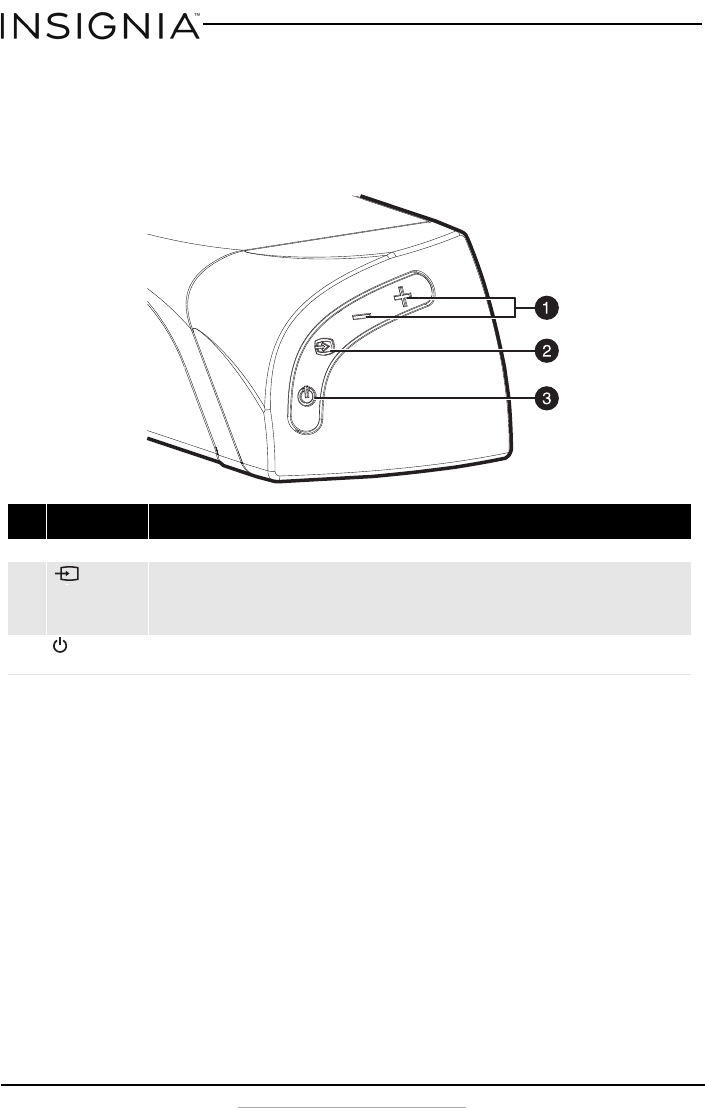
6
Insignia Soundbar with Wireless Subwoofer
www.insigniaproducts.com
Features
Side view
#Item Description
1+/– Press to increase or decrease the volume.
2 (source)
button
Press repeatedly to cycle through the available sound sources:
• Source 1 - Optical
• Source 2 - RCA
•Bluetooth
3 (Power)
button
Press to turn on the soundbar. Press again to put the soundbar into standby
mode.
NS-SB515_15-0527_MAN_V1_ENG.fm Page 6 Monday, June 29, 2015 2:32 PM
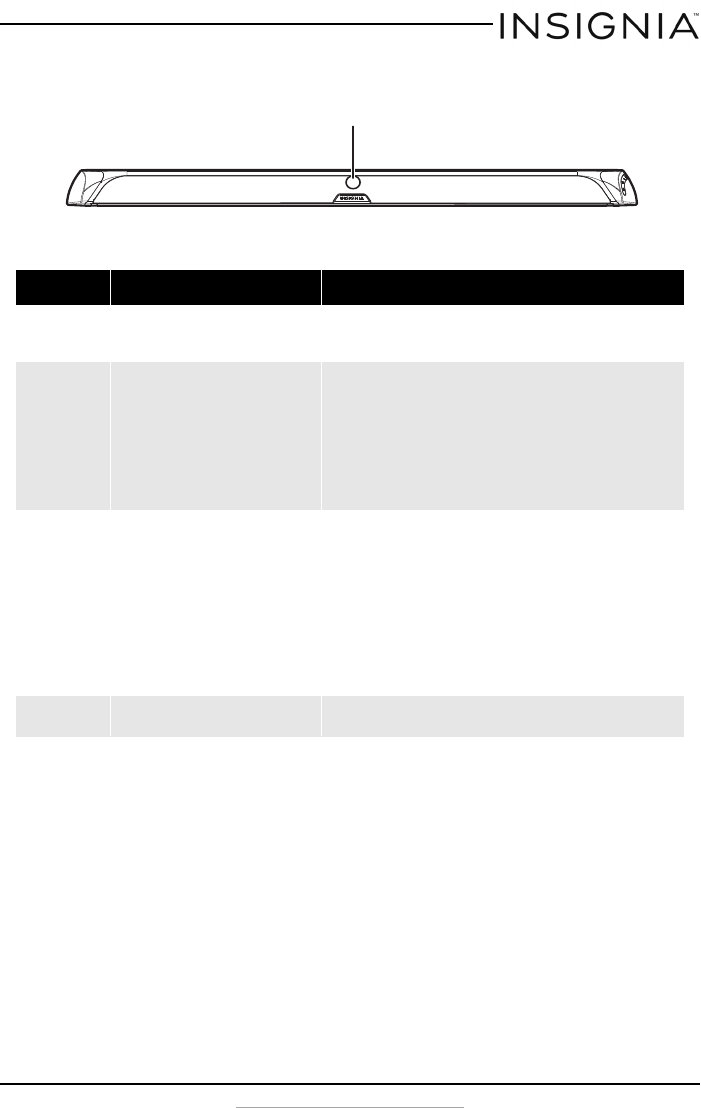
7
Insignia Soundbar with Wireless Subwoofer
www.insigniaproducts.com
Front view
(Table reworked per discussion.)
LED Color Action Description
Red Solid
Flashes
- Standby/power off (remains on in standby mode)
- Mute
(not source dependent)
Green
Lights for 10 seconds
Lights for three seconds
Flashes on then off
RCA or Optical source selected
- Power on
- Maximum or minimum volume level is reached
- RCA/Optical connected
- Soundbar volume up/down
- Subwoofer volume up/down
Blue
Lights for 10 seconds
Lights for three seconds
Flashes on then off
Blinking
Bluetooth source selected
- Power on
- Maximum or minimum volume level is reached
- Bluetooth connected
- Soundbar volume up/down
- Subwoofer volume up/down
- Bluetooth in pairing mode
Purple Flashes on then off - Standard, Theater, or News DSP mode selected
(not source dependent)
LED indicator
NS-SB515_15-0527_MAN_V1_ENG.fm Page 7 Monday, June 29, 2015 2:32 PM
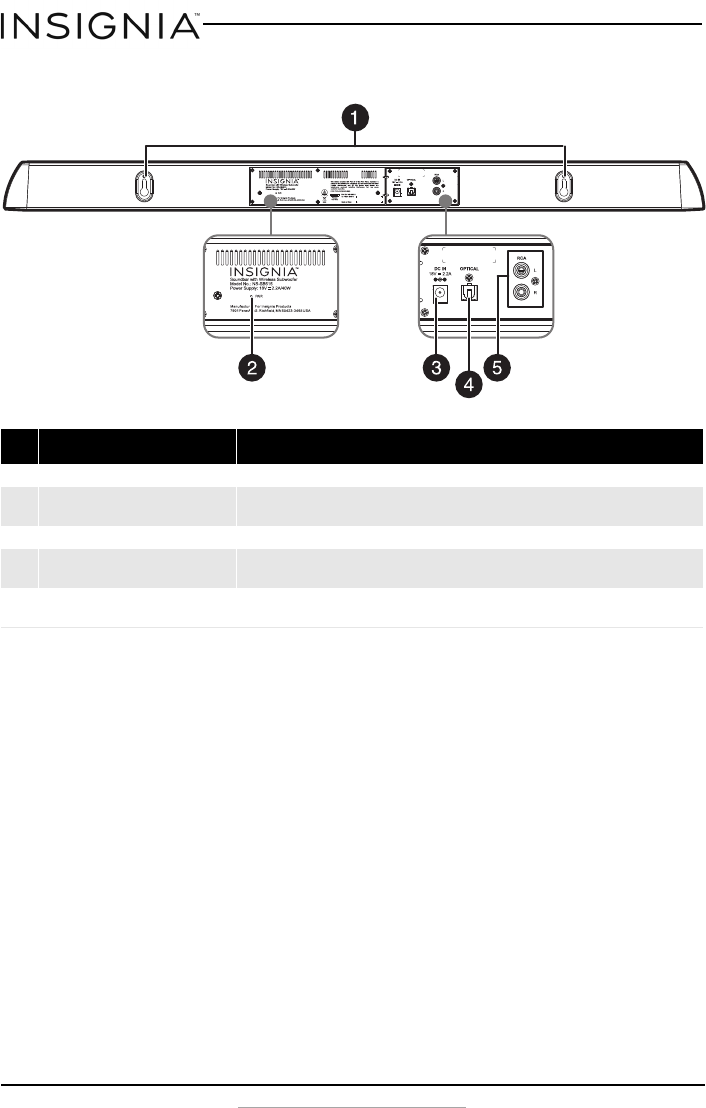
8
Insignia Soundbar with Wireless Subwoofer
www.insigniaproducts.com
Back view
#Item Description
1 Hanging brackets Use to hang the soundbar on a wall.
2Pairing button Used to pair the soundbar to subwoofer if not automatically
connected when turned on.
3DC IN jack Connect the AC adapter to this jack to power the soundbar.
4SOURCE 1 - OPTICAL jack If your TV (or other audio source device) has an Optical Out jack,
connect a digital optical cable to your source device and this jack.
5SOURCE 2 - RCA (R and L)
jacks
If your TV (or other audio source device) has RCA OUT jacks, connect
the RCA cables to your source device and these jacks.
NS-SB515_15-0527_MAN_V1_ENG.fm Page 8 Monday, June 29, 2015 2:32 PM
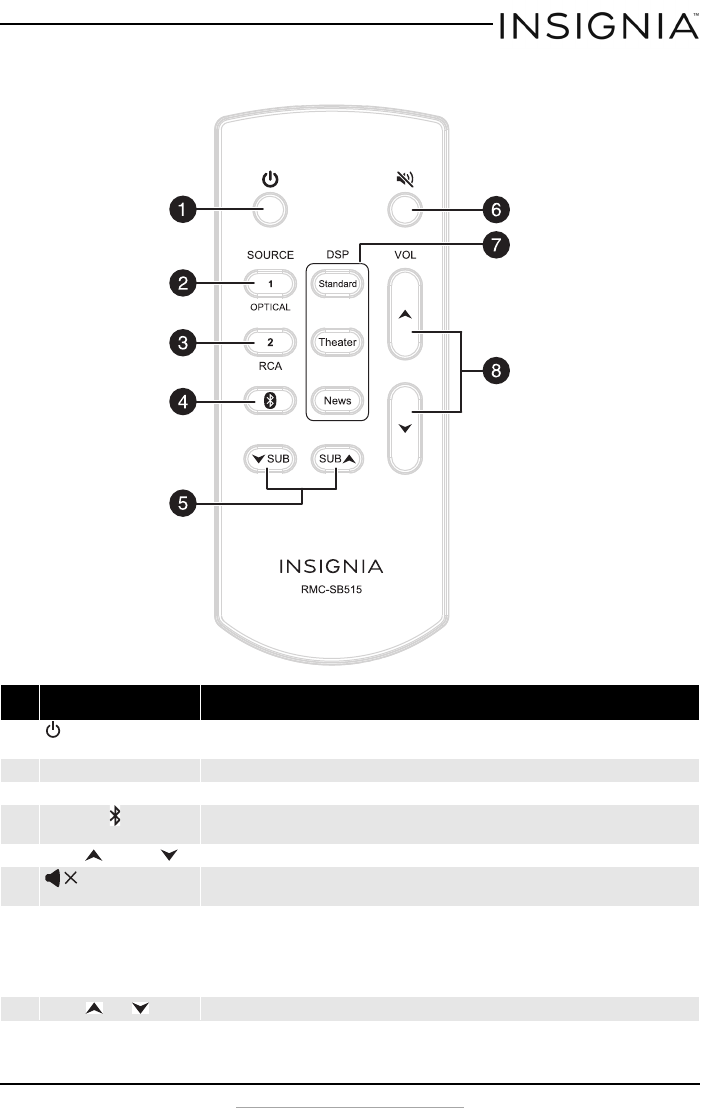
9
Insignia Soundbar with Wireless Subwoofer
www.insigniaproducts.com
Remote control
#Item Description
1 (Power) Press to turn on the soundbar. Press again to put the soundbar into
standby mode.
2SOURCE - OPTICAL Press to select the digital optical sound source for your soundbar.
3SOURCE - RCA Press to select the RCA sound source for your soundbar.
4SOURCE
(Bluetooth)
Press to select the Bluetooth sound source for your soundbar.
5SUB /SUB Press to decrease or increase the volume of the wireless subwoofer.
6 (Mute) Press to mute the sound from the soundbar. Press again to restore the
sound.
7DSP buttons Press Standard to select Standard Digital Signal Processor (DSP) sound
mode.
Press Theater to select the Theater Digital Signal Processor (DSP) sound
mode.
Press News to select the News Digital Signal Processor (DSP) sound mode.
8VOL / Press to increase or decrease the volume of your soundbar.
NS-SB515_15-0527_MAN_V1_ENG.fm Page 9 Monday, June 29, 2015 2:32 PM
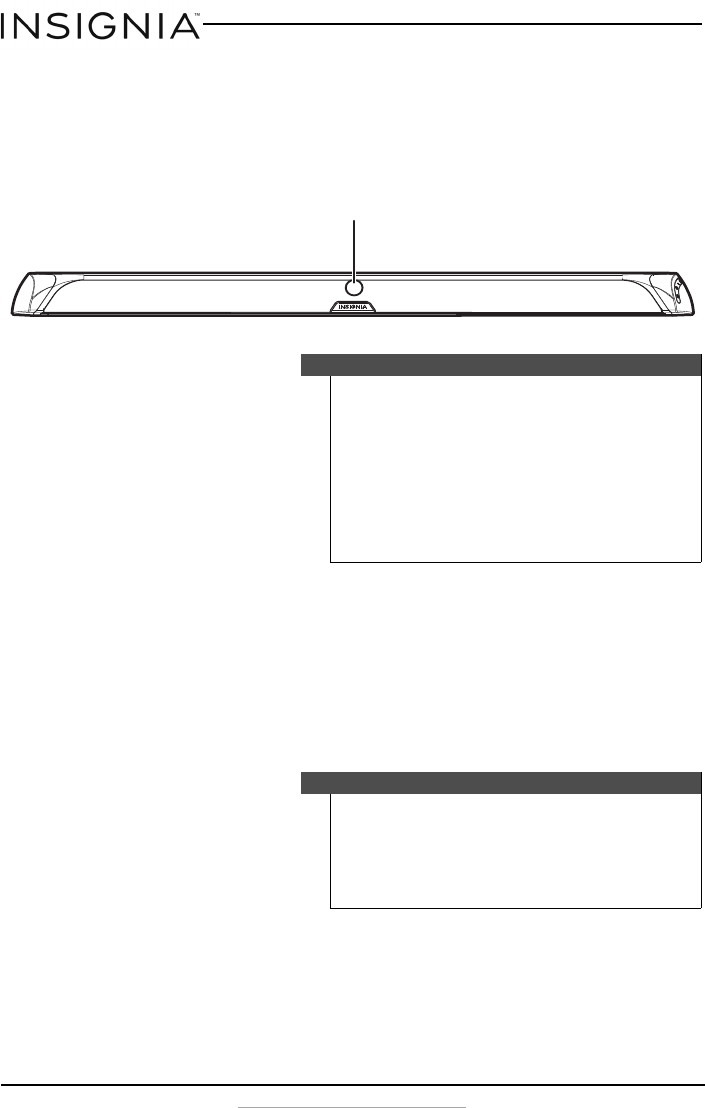
10
Insignia Soundbar with Wireless Subwoofer
www.insigniaproducts.com
Using the remote control
1Remove the plastic tab from the battery compartment before using the
remote control for the first time.
2Point the remote control directly at the IR sensor on the front of the
soundbar. You must be within approximately 23 ft. (7 m) of the soundbar.
Setting up your soundbar
First step - Choosing your connection
• Look at the back of your sound source device, such as a TV, DVD/Blu-ray
player, or cable box, to identify your audio OUT ports. Choose one
connection option below that fits your audio source. You can connect
several devices and switch the sound source as required.
Cautions
• Do not spill water or any liquid on the remote
control.
• Do not place the remote control on a wet
surface.
• Do not place the remote control in direct
sunlight or near sources of excessive heat.
• If the remote control is not going to be used for
a long time, remove the battery to avoid any
damage that may be caused by leakage and
corrosion.
Caution
• Turn off or unplug all devices while you are
making connections.
• If you mounted your soundbar on a wall, you
must use the included right-angle cable
connectors for the AUX IN or RCA cable
connections.
IR Sensor
NS-SB515_15-0527_MAN_V1_ENG.fm Page 10 Monday, June 29, 2015 2:32 PM
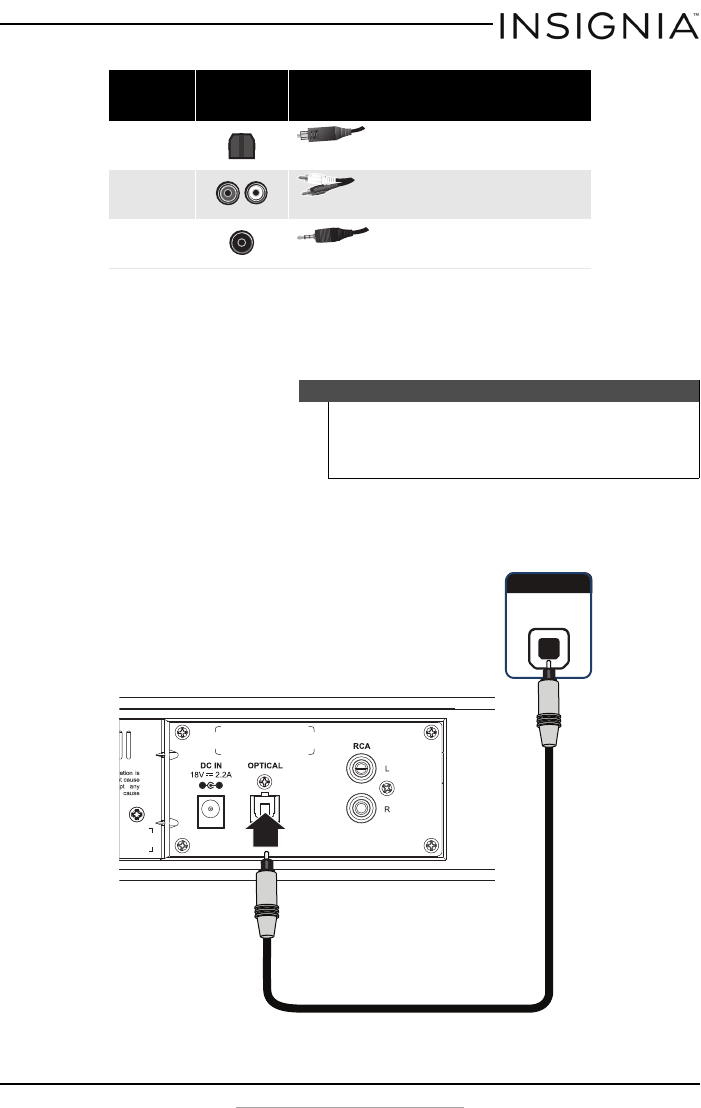
11
Insignia Soundbar with Wireless Subwoofer
www.insigniaproducts.com
Second step - Connecting your soundbar
Digital Optical connection (best)
1Connect one end of the digital optical cable (not included) to your
soundbar. Connect the other end into the Digital Optical Output port
on your audio source device.
Audio
Quality Jack Type Cable
Best
Digital Optical cable (not included).
See “Digital Optical connection (best)” on page 11.
Good
RCA audio cable (included). See “RCA
connection (good)” on page 13.
Good
3.5 mm audio cable. See “3.5mm
connection (good)” on page 13.
Note
If you use the OPTICAL connection, change the
device’s audio output to “PCM” format. Refer to the
manual you received with the output device for
additional information.
DIGITAL
OPTICAL
OUTPUT
Digital optical cable
(not included)
Backpanel of the soundbar
Audio source (e.g. TV,
Blu-ray, or cable box)
NS-SB515_15-0527_MAN_V1_ENG.fm Page 11 Monday, June 29, 2015 2:32 PM
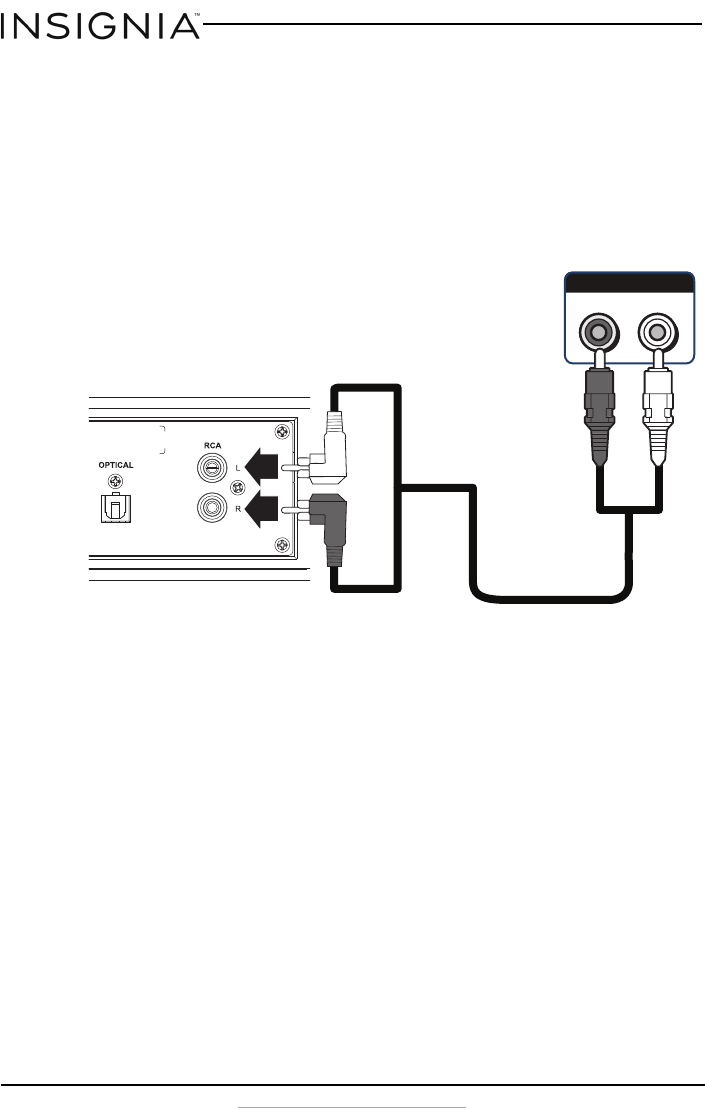
12
Insignia Soundbar with Wireless Subwoofer
www.insigniaproducts.com
2Change the device’s audio output to 'PCM' format (typically found in
audio settings). Refer to the documentation that came with your audio
source device for more information.
3Go to "Third step - Connecting the AC adapter" on page 13.
RCA connection (good)
1Connect the right-angled connectors of the RCA audio cable to your
soundbar. Connect the other end of the RCA audio cable into the Audio
Output ports on your audio source device.
2Go to "Third step - Connecting the AC adapter" on page 13.
AUDIO
OUTPUT
RCA cable (provided)
Backpanel of the soundbar
Audio source (e.g. TV,
Blu-ray, or cable box)
NS-SB515_15-0527_MAN_V1_ENG.fm Page 12 Monday, June 29, 2015 2:32 PM
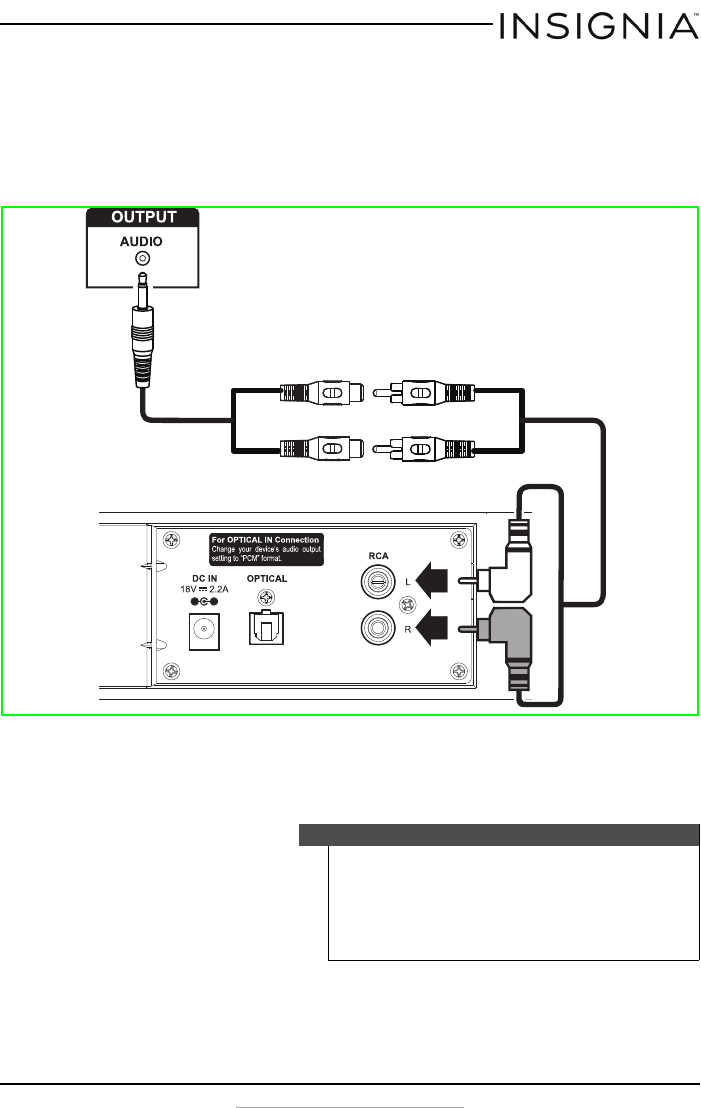
13
Insignia Soundbar with Wireless Subwoofer
www.insigniaproducts.com
3.5mm connection (good)
1Connect the RCA cable ends of the RCA to 3.5 mm adapter to the sound
bar.
2Connect a 3.5 mm AUX cable (not included) to the RCA to 3.5 mm adapter,
then connect the other end to the headphone or AUX Output on your
audio source device.
Third step - Connecting the AC adapter
After you have connected your soundbar to an audio source, you need to
connect it to an AC power outlet.
T
1Connect the AC adapter to the DC IN jack on the back of the soundbar.
Cautions
• Make sure that the electrical outlet matches the
AC adapter’s input requirements of 100-240 V,
50/60 Hz before connecting.
• Use only the AC adapter provided.
• Plug in the AC adapter only after all other
connections have been made.
RCA to 3.5 mm
adapter (provided)
Backpanel of the soundbar
Audio source (e.g. TV, Blu-ray,
cable box, or smartphone/tablet)
RCA cable
(provided)
NS-SB515_15-0527_MAN_V1_ENG.fm Page 13 Monday, June 29, 2015 2:32 PM

14
Insignia Soundbar with Wireless Subwoofer
www.insigniaproducts.com
2Plug the other end of the AC adapter into a power outlet or surge
protector.
Fourth step - Connecting the subwoofer
• Your subwoofer receives a wireless audio signal from the bar, so all you
need to do is plug in the power cord.
Connecting your soundbar using Bluetooth
Before you can use your soundbar with a Bluetooth device, you need to pair
your device to the soundbar.
Notes
If your subwoofer does not connect automatically, see
“Troubleshooting” on page 21.
Notes
• Your soundbar must be on to make a Bluetooth
connection.
• Place the Bluetooth device within 30 ft. (10 m) of
your soundbar.
NS-SB515_15-0527_MAN_V1_ENG.fm Page 14 Monday, June 29, 2015 2:32 PM
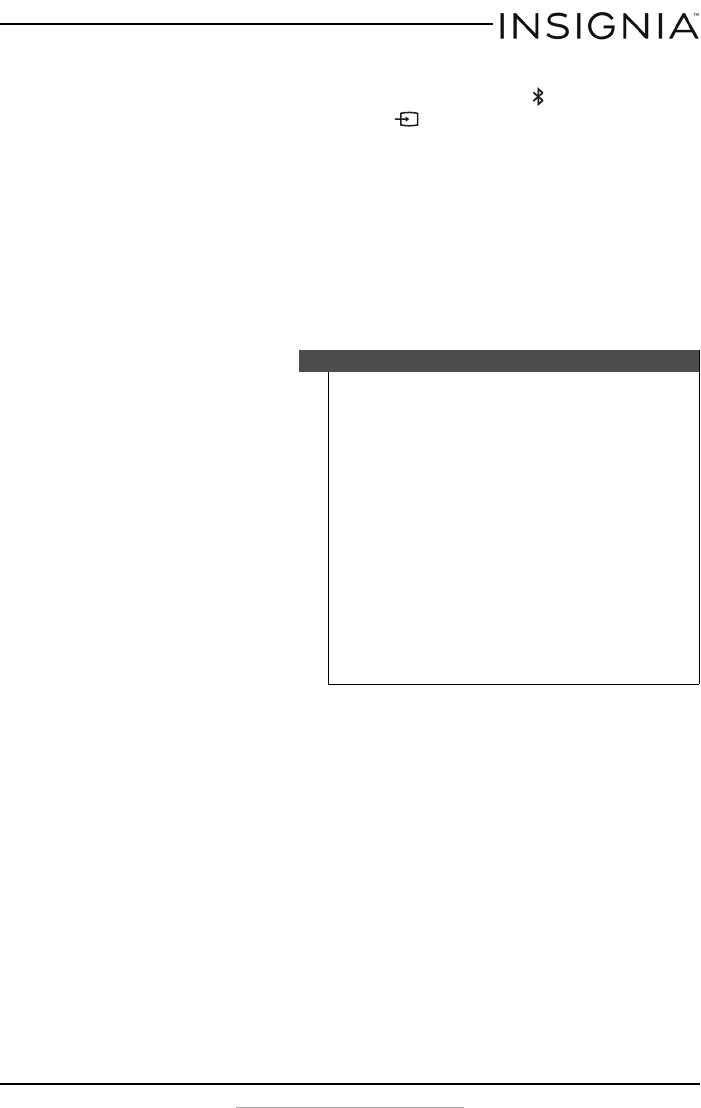
15
Insignia Soundbar with Wireless Subwoofer
www.insigniaproducts.com
Pairing your devices
1Select Bluetooth as the input source by pressing the (Bluetooth)
button on the remote control or the
(
source) button on the soundbar.
The blue Bluetooth indicator on the soundbar blinks slowly.
2Navigate to your device's Bluetooth settings, turn on Bluetooth, then
search for available devices. For additional information on pairing your
device, refer to your devices’ documentation.
3On your Bluetooth device, select “NS-SB515” from the device list. Repeat
step 2 if “NS-SB515” is not displayed.
4If a PIN code is requested, enter “0000.”
5When pairing is completed the Bluetooth indicator on the top of your
soundbar lights solid blue.
Disconnecting your devices
• Turn off the Bluetooth function on your device.
Notes
• Some devices, such as an iPhone, connect
immediately after pairing so the Bluetooth
indicator on your soundbar remains on. Other
devices, such as notebook computers, may ask
you if you wish to connect. In this instance, the
Bluetooth indicator continues to blink until a
connection is established.
• Your soundbar saves pairing information for up
to eight devices. However, it can only be
connected and play content from one device at
a time.
• When you turn on your soundbar, it
automatically connects to the last connected
device if that device is in range. To connect to a
different paired device, turn off Bluetooth or
unpair from the currently paired device and
manually connect to the other paired device.
NS-SB515_15-0527_MAN_V1_ENG.fm Page 15 Monday, June 29, 2015 2:32 PM
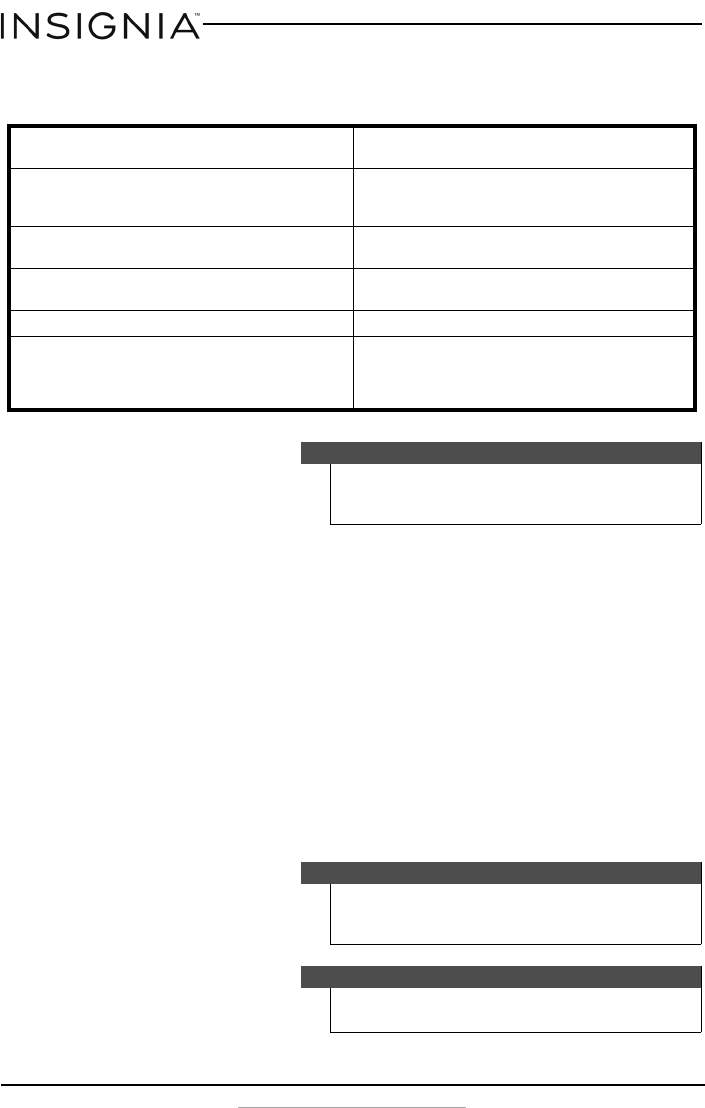
16
Insignia Soundbar with Wireless Subwoofer
www.insigniaproducts.com
Reconnecting to a paired device
When your soundbar is not paired to a device, the LED indicator turns off.
Connecting to a different device
1On your Bluetooth device you are currently connected to, turn off the
Bluetooth function or unpair the soundbar in your Bluetooth device list.
The soundbar can now be connected to another Bluetooth Device.
2Follow the section “Connecting your soundbar using Bluetooth” to
connect a new device.
Receiving a phone call while playing music
• When a call is received while playing music through a phone, the
music stops automatically.
• When the call ends, depending on the setting of your phone, the
current track may resume playback.
Positioning the soundbar and subwoofer
Your soundbar loses the Bluetooth connection
if you…
To reconnect...
Turn it off Turn on your soundbar. Your soundbar searches
for the last connected Bluetooth device and
reconnects.
Move the Bluetooth device out of range Make sure your Bluetooth device is within 30 feet
of your soundbar.
Turn off your Bluetooth device Turn on your Bluetooth device, then make sure
Bluetooth is on.
Turn off Bluetooth on your Bluetooth device Turn on Bluetooth on your Bluetooth device.
Connect your Bluetooth device to another
Bluetooth device
Disconnect your Bluetooth device from the other
Bluetooth device, then set your device to pairing
mode. Select “NS-SB515” on your Bluetooth
device.
Note
If a device does not automatically reconnect, you
may need to reselect “NS-SB515” on your Bluetooth
device.
Warning
Improper installation can result in serious injury or
damage to your soundbar. If necessary, seek the
assistance of a professional.
Cautions
If you are installing screws into drywall or concrete,
use wall anchors designed for that type of surface.
NS-SB515_15-0527_MAN_V1_ENG.fm Page 16 Monday, June 29, 2015 2:32 PM
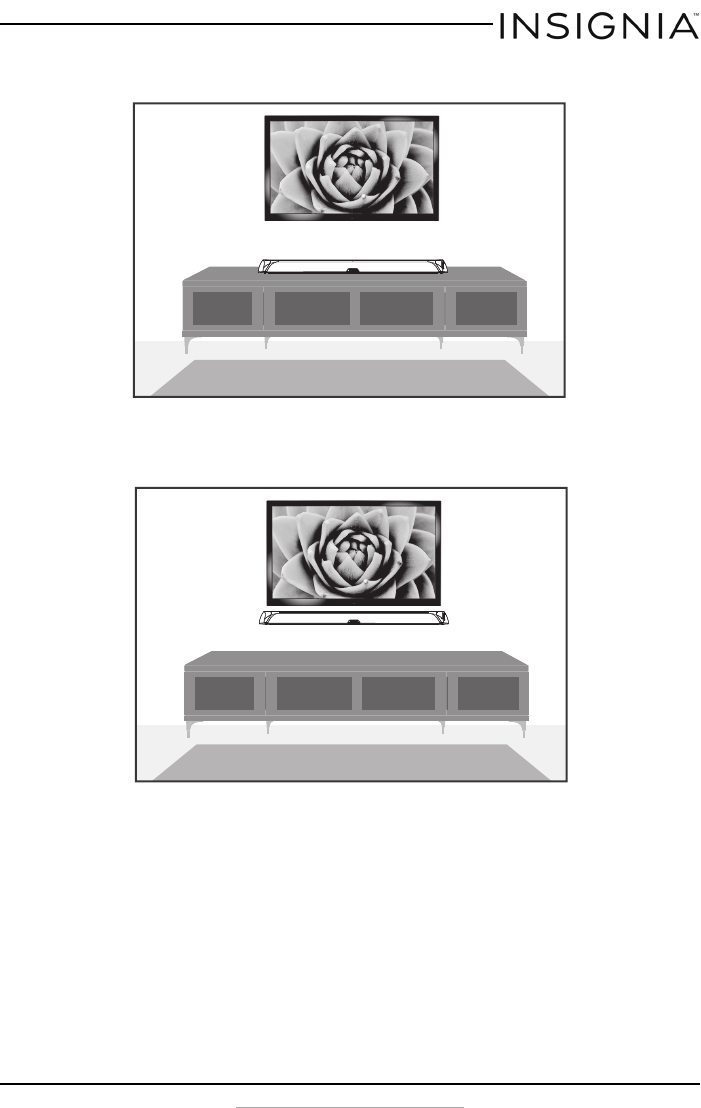
17
Insignia Soundbar with Wireless Subwoofer
www.insigniaproducts.com
• You can set the soundbar on a flat surface.
-OR-
• You can mount the soundbar on a wall.
• You can place the subwoofer anywhere in the room because the low
frequency sound is non-directional.
NS-SB515_15-0527_MAN_V1_ENG.fm Page 17 Monday, June 29, 2015 2:32 PM
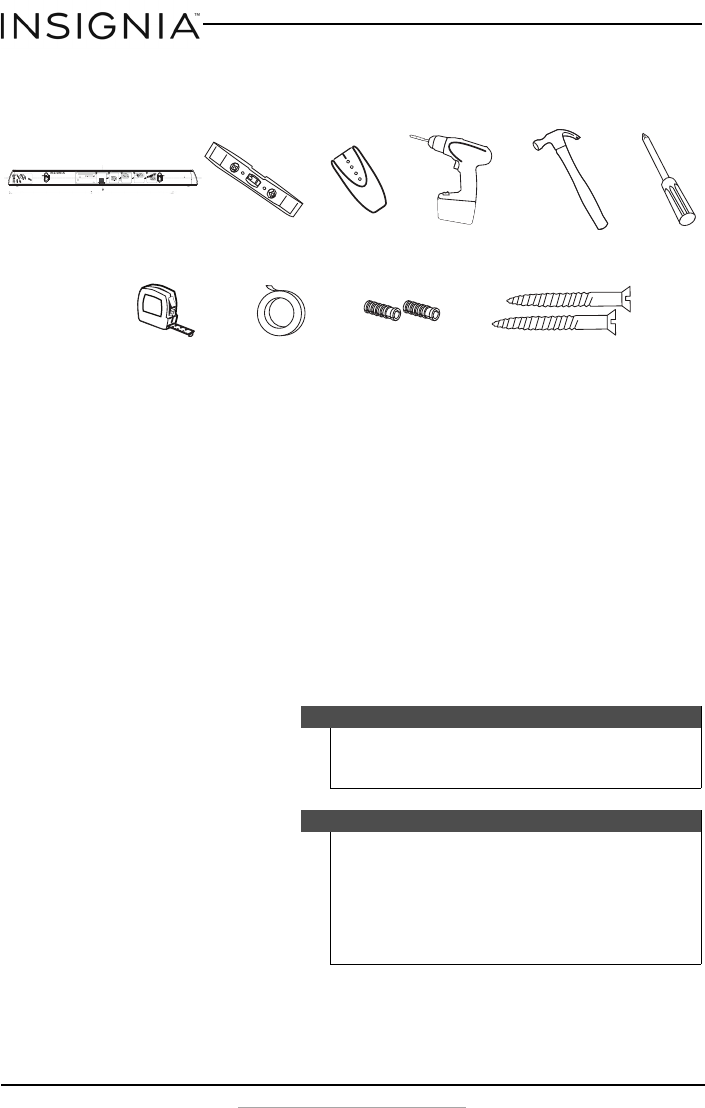
18
Insignia Soundbar with Wireless Subwoofer
www.insigniaproducts.com
Mounting your soundbar on a wall (optional)
You will need:
1Select a location close to your TV and directly in front of the
viewing/listening position. For best sound quality, choose a location
where sound waves are not blocked by furniture or other obstacles.
2If you are mounting your soundbar to drywall, use the stud finder to find
the studs and mark the locations.
3Position the supplied wall mount template to the wall where you want to
mount the soundbar. Make sure that the template is level and note if it’s
aligned with a stud, then tape the template to the wall.
4Drill two holes into the wall where the template indicates, then remove
the template.
5If needed, install wall anchors (not included) into the holes you drilled,
using the instructions that came with your anchors.
Caution
Make sure that you use wall anchors that are suitable
to your wall type if you need to mount the soundbar
to drywall, concrete, or similar wall type.
Notes
• If you have drilled into a stud, wall anchors are
not required.
• If you cannot drill into wall studs and must drill
into drywall, concrete, or another type of wall,
wall anchors are required. See the instructions
that came with your wall anchors to determine
the drill bit size.
Drill a hole here Drill a hole here
HOLD THE LEVEL TO THE TOP EDGE OF THIS TEMPLATE
Wall mount template
Locate/Position holes onto studs behind
drywall when possible, -or use anchors for
mounting
Warning: Improper installation can result in serious injury or
damage to your soundbar.
If necessary, seek the assistance of a professional.
Scale: 1/1
Center Line
Center Line Center Line
Determine where you would like to mount
the soundbar. The center line of the template
should match the center of the TV.
Note: If you are mounting to drywall, use a
studfinder to locate studs. A wall anchor is not
needed if you are attaching to a stud.
Hold this template in the location you want,
and use a level to level it, then tape it to the
wall.
Drill two holes at the indicated points.
Wall
Remove the template from the wall.
You must use suitable wall anchors (not
supplied) if you cannot mount the soundbar to
available wall studs.
Wall
Anchor
Fasten two screws (not supplied) to the wall.
The screw heads should protrude from the wall
approximately 1/4 in. (6 to 8 mm). The screw
width must be about 3/16 in. and the screw
head about .3 in. (7.6 mm) to 3/8 in. (9.5 mm).
1/4 in.
(6 to 8 mm)
Wall
TOOLS NEEDED
Screws (2)
#10 × 1 ½ in. (3.8 cm)
wood screw (or similar)
Wall
anchors (2)
Align the speaker hanging brackets with the
screws, then hang the soundbar on the screws.
Wall
Soundbar
Wall mounting template Level Stud finder
(optional for wood
stud installation)
Drill and
drill bit Hammer Screwdriver
Tape measure Tape Screws (2) - #10 x 1-1/2 in
(3.8 cm) wood screw (or similar)
Wall anchors (2)
NS-SB515_15-0527_MAN_V1_ENG.fm Page 18 Monday, June 29, 2015 2:32 PM
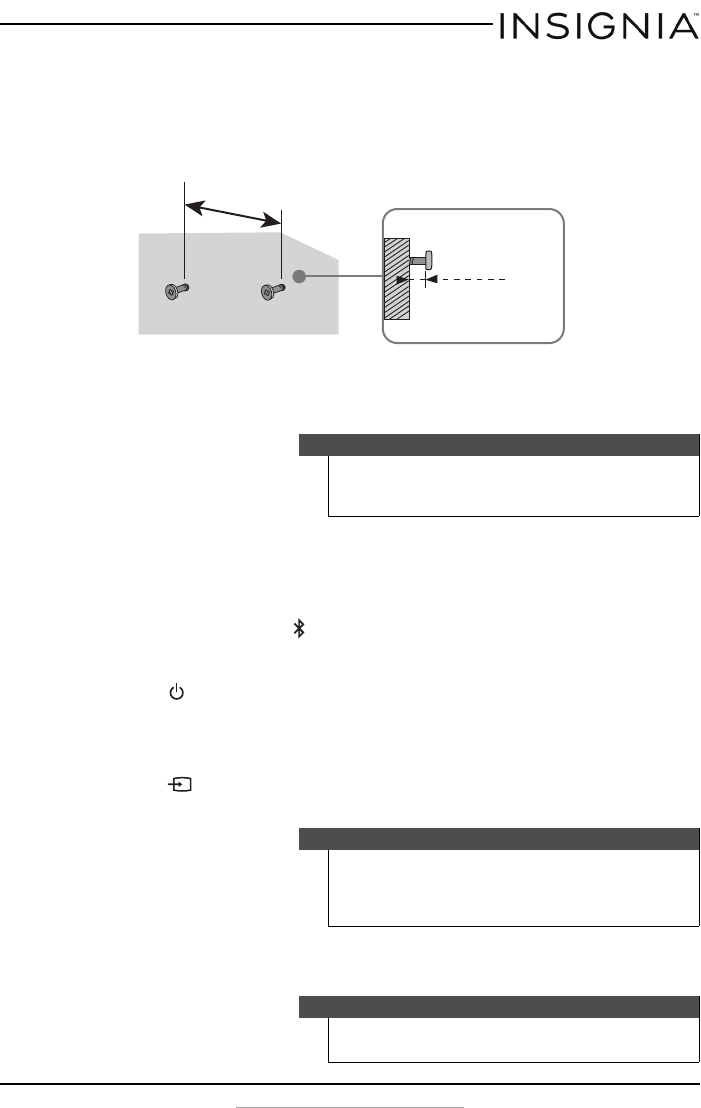
19
Insignia Soundbar with Wireless Subwoofer
www.insigniaproducts.com
6Secure two screws (not included) to the wall or wall anchors (if required).
The screws must protrude from the wall by about 1/4” (6.35 mm). Use a
#10 wood screw (or similar), 1 1/2" (3.8 cm) in length. The screw width
must be about 3/16” (4.76 mm) and the screw head must be
approximately 1/3” to 3/8” (7.6 to 9.5 cm).
7Align the speaker hanging brackets with the screws, then hang the
soundbar on the screws.
Using your soundbar
This system lets you to access three different sound sources (Source 1 -
Optical, Source 2 - RCA, and
- Bluetooth).
Listening to your soundbar
1Press the
(Power) button to turn on your soundbar. The power indicator
turns blue (Bluetooth source) or green (RCA/Optical source).
2Turn on the audio source device connected to your soundbar and begin
playback.
3Press the
button on the soundbar repeatedly to select the audio
source or press the selected source button on the remote control.
4Adjust the volume on your soundbar or the audio component to a
comfortable level.
Warning
Improper installation can result in serious injury or
damage to your soundbar. If necessary, seek the
assistance of a professional.
Note
If you use the OPTICAL connection, you must change
your device’s audio output setting to “PCM” format.
Refer to the manual you received with the output
device for additional information.
Warning
Continuous use of high volume sound may
permanently damage your hearing.
Approx.
1/4”
(6.8 mm)
Wall
22.2” (56.5 cm)
NS-SB515_15-0527_MAN_V1_ENG.fm Page 19 Monday, June 29, 2015 2:32 PM
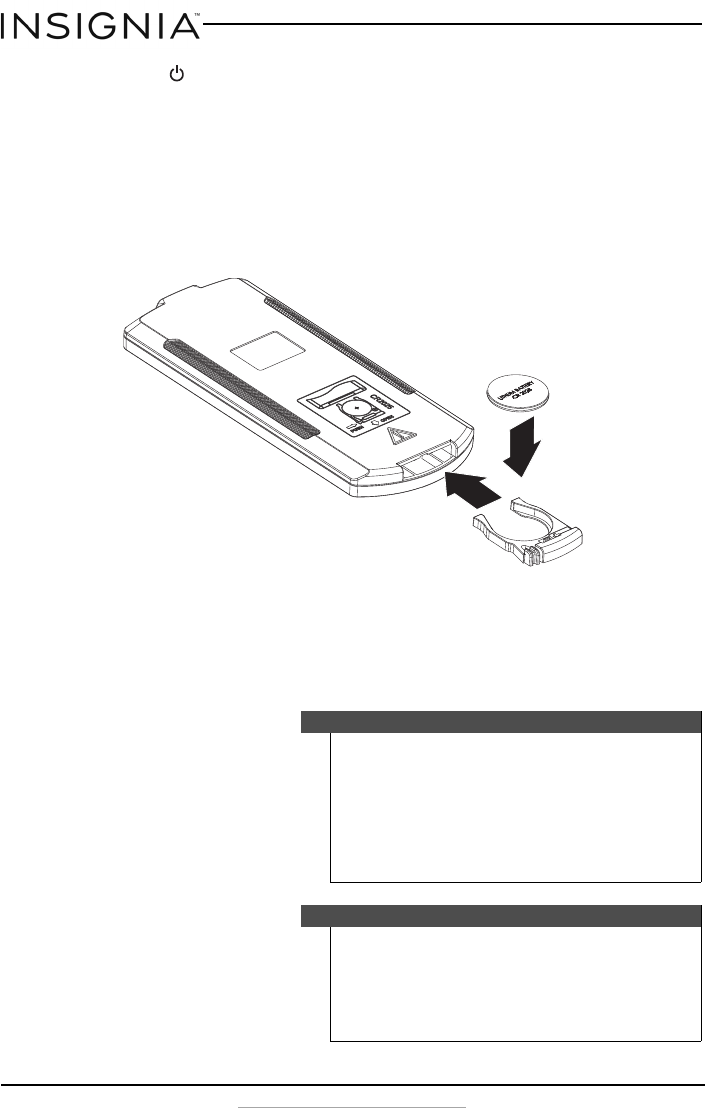
20
Insignia Soundbar with Wireless Subwoofer
www.insigniaproducts.com
5Press the
(Power) button again to turn off your soundbar. The standby
indicator lights red.
Maintaining your soundbar
Replacing the remote control battery
1Squeeze the battery tray’s sides together and slide it out of the remote
control.
2Remove the old battery and insert the new 3V lithium battery (CR2025)
into the battery tray. Match the polarity of the new battery with the plus
sign (+) in the battery tray.
3Slide the battery tray back into the battery compartment until it clicks into
place.
Cautions
• The battery should not be exposed to excessive
heat, such as sunshine, heat registers, or fire.
• Battery chemicals can cause a rash. If the battery
leaks, clean the battery compartment with a
cloth. If chemicals touch your skin, wash
immediately.
• Make sure that the battery is disposed of
correctly. Do not burn or incinerate.
Notes
• Remove the battery when the charge is
depleted.
• If the remote control is not going to be used for
a long time, remove the battery to avoid any
damage that may be caused by leakage and
corrosion.
NS-SB515_15-0527_MAN_V1_ENG.fm Page 20 Monday, June 29, 2015 2:32 PM
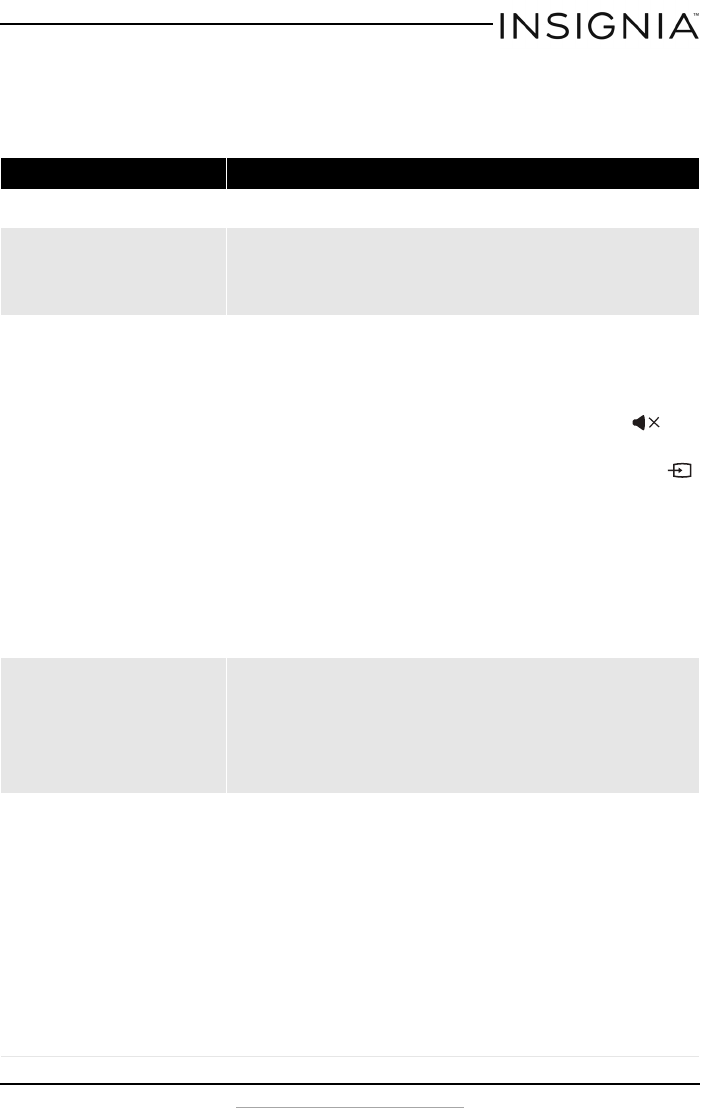
21
Insignia Soundbar with Wireless Subwoofer
www.insigniaproducts.com
Troubleshooting
Check this list for a possible troubleshooting solution before calling for
service.
Problem Possible Solutions
The power does not come on. • Make sure that the AC adapter is securely plugged into the power
outlet and the soundbar.
The remote control does not
work.
• Remove any obstacles between the remote control and the IR
sensor on the soundbar.
• The remote control battery may be exhausted, replace it.
• Move closer to the soundbar. The remote control is only effective
to approximately 23 ft. (7 m).
No sound or very low-level
sound is heard from the
soundbar.
• Make sure that you are connected to an audio OUT jack on your
sound source. The port will not send audio out if it is an INPUT.
• Make sure that the volume level of the soundbar is set to an
adequate level.
• If you are using Bluetooth, turn up the volume on your Bluetooth
device.
•Make sure that the volume level is not muted. Press the
(mute) button on the remote control again to restore the sound
output.
•Make sure that the correct audio source is selected. Press the
button repeatedly to switch to the correct audio source.
• Make sure that that the power is on and all connections are
secure.
• If you are using an AUX 3.5 mm cable connection, make sure that
the volume is turned up on your sound source.
• If you are using the OPTICAL connection, make sure the source
device’s audio source is set to “PCM” format. Refer to the
documentation your received with the audio source device (such
as a TV or DVD/Blu-ray player, etc.) for additional information.
• Make sure that the audio cable you are using is not damaged or
broken. Try using another one.
Your soundbar is not working
properly.
• Unplug the AC adapter from the wall outlet and then try plugging
it in again after 30 seconds.
• If you are using the OPTICAL connection, make sure the source
device’s audio source is set to “PCM” format. Refer to the
documentation your received with the audio source device (such
as a TV, DVD/Blu-ray player, etc.) for additional information.
• Make sure that the audio cable you are using is not damaged or
broken. Try using another one.
The sound is breaking up or
buzzing.
• Make sure that you are connected to an audio OUT jack on your
sound source. The port will not send audio out if it is an INPUT.
• Make sure that all connections are secure and cables are not
broken or damaged.
• If you are using the OPTICAL connection, make sure the source
device’s audio source is set to “PCM” format. Refer to the
documentation your received with the audio source device (such
as a TV or DVD/Blu-ray player, etc.) for additional information.
• Connect to a different source device (such as a TV or DVD/Blu-ray
player) to see if the buzzing still occurs. If it does not, this may
indicate an issue with the original source device.
• Use a different connection method (for example, try Optical
instead of AUX) between the soundbar and the source device to
make sure the jacks on both devices are still working.
• Make sure that the audio cable you are using is not damaged or
broken. Try using another one.
NS-SB515_15-0527_MAN_V1_ENG.fm Page 21 Monday, June 29, 2015 2:32 PM
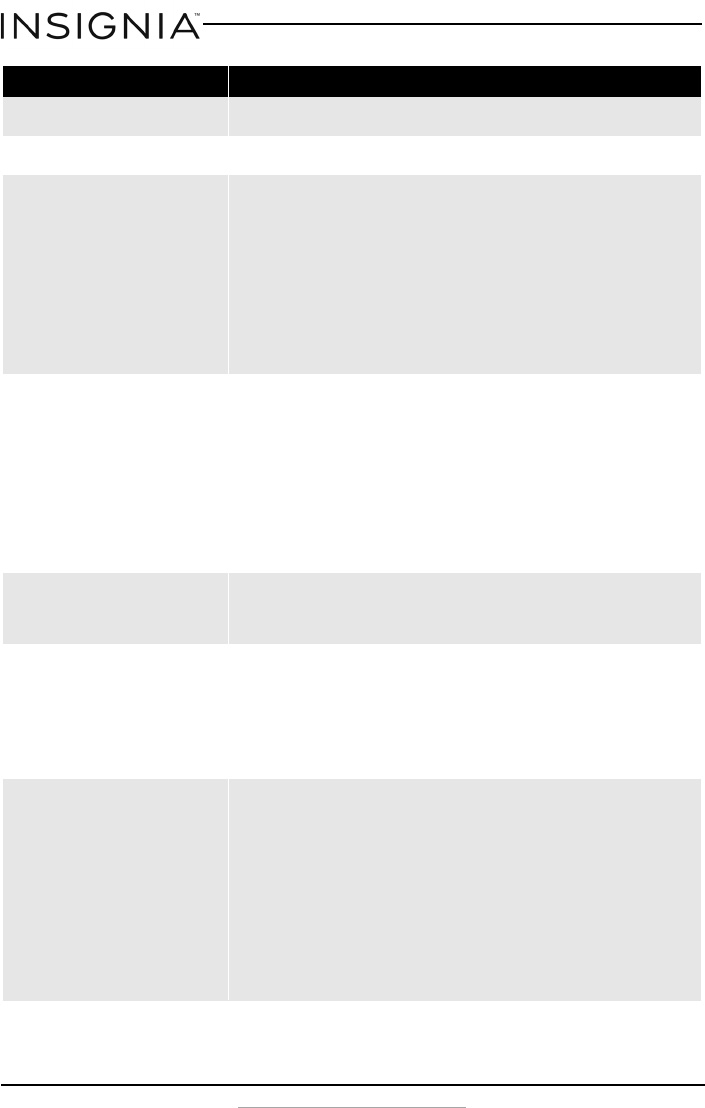
22
Insignia Soundbar with Wireless Subwoofer
www.insigniaproducts.com
I can hear sound from both my
TV and my soundbar.
• Turn off or mute the internal speakers of your TV. Refer to the TV’s
manual for instructions.
My TV remote does not control
the volume of my soundbar.
• In most cases, your TV remote will not control your soundbar.
No sound or low volume in
Bluetooth mode
• Make sure that your Bluetooth device is turned on, Bluetooth is
turned on, and “NS-SB515” is selected.
• Turn up the volume on your soundbar.
• Turn up the volume on your Bluetooth device.
• Make sure that your Bluetooth device is not muted.
• Make sure that you are playing music from your Bluetooth device.
• Make sure that you have selected the Bluetooth source on your
soundbar.
• Make sure that your soundbar is not paired to another Bluetooth
device.
• Make sure that your Bluetooth device is not paired to a different
Bluetooth speaker.
Cannot establish Bluetooth
connection
• Shorten the distance between your soundbar and your Bluetooth
device.
• Turn your devices off, then on. Re-pair your soundbar and your
Bluetooth device.
• Make sure that your soundbar is not paired to another Bluetooth
device.
• Make sure that your soundbar and Bluetooth device are both in
pairing mode.
• Make sure that your Bluetooth device is not connected to any
other device.
• Make sure that you have selected “NS-SB515” on your Bluetooth
device.
My Bluetooth device keeps
unpairing
• Shorten the distance between your soundbar and your Bluetooth
device.
• If the battery on your Bluetooth device is low, recharge the
battery.
“NS-SB515” does not appear on
my Bluetooth device
• Shorten the distance between your soundbar and your Bluetooth
device.
• Put your soundbar into pairing mode, then refresh your list of
Bluetooth devices. For more information, see the documentation
that came with your Bluetooth device.
• Make sure that your Bluetooth device is visible to other devices.
For more information, see the documentation that came with
your Bluetooth device.
Wireless subwoofer is not
connected
• The wireless subwoofer is set at the factory so that the soundbar
and subwoofer should link automatically when the soundbar is
turned on. However, if the link indicator does not light when the
soundbar and subwoofer are both powered on or if your
soundbar has been serviced recently, then you need to follow the
procedure to set the ID and link.
1. Clear any obstacles between the soundbar and the
subwoofer.
2. Using a small pointed object (paper clip) press the PAIR
button on subwoofer until the LINK LED light blinks blue.
3. Using a small pointed object (paper clip) press the PAIR
button on the soundbar until the LINK LED lights solid blue.
The wireless subwoofer is connected to soundbar.
Problem Possible Solutions
NS-SB515_15-0527_MAN_V1_ENG.fm Page 22 Monday, June 29, 2015 2:32 PM
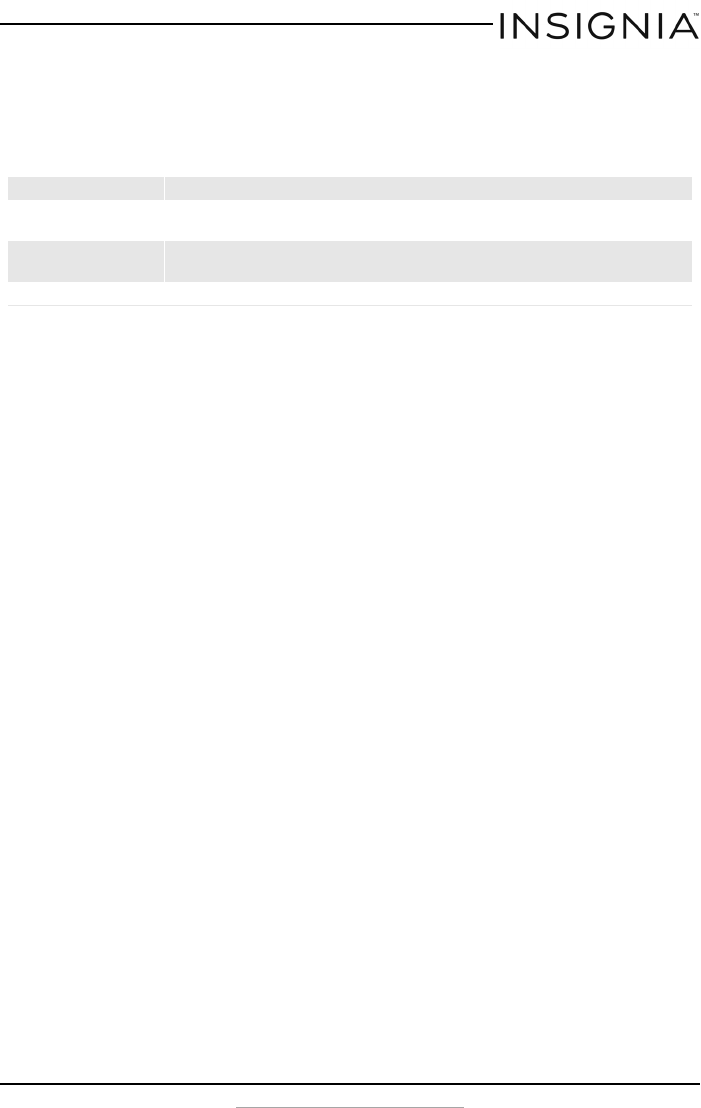
23
Insignia Soundbar with Wireless Subwoofer
www.insigniaproducts.com
Specifications
Designs and specifications are subject to change without notice.
Legal notices
FCC Part 15
This device complies with Part 15 of the FCC Rules. Operation of this product is subject to the
following two conditions: (1) this device may not cause harmful interference, and (2) this device
must accept any interference received, including interference that may cause undesired
operation.
This equipment has been tested and found to comply within the limits for a class B digital device,
pursuant to Part 15 of the FCC Rules. These limits are designed to provide reasonable protection
against harmful interference in a residential installation. This equipment generates, uses, and can
radiate radio frequency energy and, if not installed and used in accordance with the instructions,
may cause harmful interference to radio communications. However, there is no guarantee that
interference will not occur in a particular installation. If this equipment does cause harmful
interference to radio or television reception, which can be determined by turning the equipment
off and on, the user is encouraged to try to correct the interference by one or more of the
following measures:
• Reorient or relocate the receiving antenna.
• Increase the separation between the equipment and receiver.
• Connect the equipment into an outlet on a circuit different from that to which the receiver
is connected.
• Consult the dealer or an experienced technician for help.
FCC warning
Changes or modifications not expressly approved by the party responsible for compliance with
the FCC Rules could void the user’s authority to operate this equipment.
Canada IC statement
This device complies with Industry license-exempt RSS standard(s). Operation is subject to the
following two conditions: (1) this device may not cause interference, and (2) this device must
accept any interference, including interference that may cause undesired operation of the
device.
Ce dispositif est conforme à la norme de l'industrie RSS exempts de licence (s). Son
fonctionnement est soumis aux deux conditions suivantes: (1) cet appareil ne peut pas
provoquer d'interférences et (2) cet appareil doit accepter toute interférence, y compris les
interférences qui peuvent causer un mauvais fonctionnement du dispositif."
This equipment complies with IC radiation exposure limits set forth for an uncontrolled
environment.
Cet équipement est conforme à l'exposition aux rayonnements IC limites établies pour un
environnement non contrôlé.
Power output 60 W total : left and right channel 15 W, subwoofer 30 W, 1% THD
Frequency response 150 Hz ~ 15 kHz
Dimensions (approx.) Soundbar: 37.1 x 3.2 x 2.5 in. (94.3 x 8.0 x 6.5 cm)
Subwoofer: 12.4 x 8.1 x 11.9 in. (31.6 x 20.5 x 30.2 cm)
Weight Soundbar: 4.0 lbs. (1.8 kg)
Subwoofer: 7.7 lbs. (3.5 kg)
NS-SB515_15-0527_MAN_V1_ENG.fm Page 23 Monday, June 29, 2015 2:32 PM
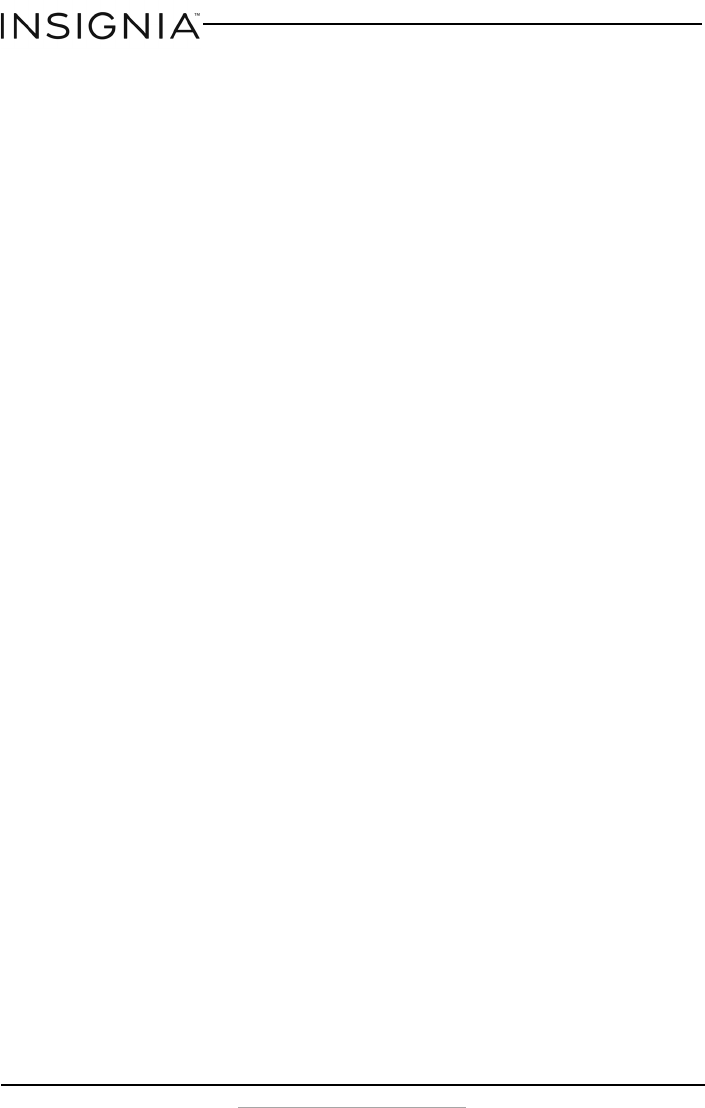
24
Insignia Soundbar with Wireless Subwoofer
www.insigniaproducts.com
NS-SB515_15-0527_MAN_V1_ENG.fm Page 24 Monday, June 29, 2015 2:32 PM
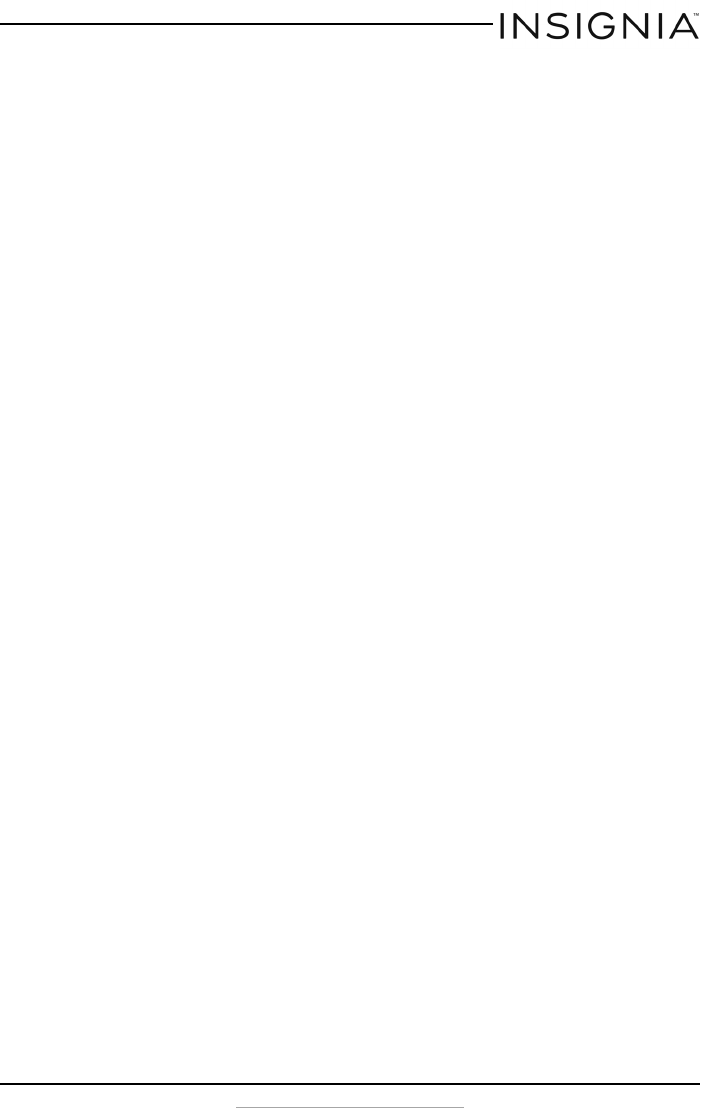
25
Insignia Soundbar with Wireless Subwoofer
www.insigniaproducts.com
ONE-YEAR LIMITED WARRANTY - INSIGNIA
Definitions:
The Distributor* of Insignia branded products warrants to you, the original purchaser of this new
Insignia-branded product (“Product”), that the Product shall be free of defects in the original
manufacturer of the material or workmanship for a period of one (1) year from the date of your purchase
of the Product (“Warranty Period”).
For this warranty to apply, your Product must be purchased in the United States or Canada from a Best
Buy branded retail store or online at www.bestbuy.com or www.bestbuy.ca and is packaged with this
warranty statement.
How long does the coverage last?
The Warranty Period lasts for 1 year (365 days) from the date you purchased the Product. Your purchase
date is printed on the receipt you received with the Product.
What does this warranty cover?
During the Warranty Period, if the original manufacture of the material or workmanship of the Product is
determined to be defective by an authorized Insignia repair center or store personnel, Insignia will (at its
sole option): (1) repair the Product with new or rebuilt parts; or (2) replace the Product at no charge with
new or rebuilt comparable products or parts. Products and parts replaced under this warranty become
the property of Insignia and are not returned to you. If service of Products or parts are required after the
Warranty Period expires, you must pay all labor and parts charges. This warranty lasts as long as you own
your Insignia Product during the Warranty Period. Warranty coverage terminates if you sell or otherwise
transfer the Product.
How to obtain warranty service?
If you purchased the Product at a Best Buy retail store location, please take your original receipt and the
Product to any Best Buy store. Make sure that you place the Product in its original packaging or packaging
that provides the same amount of protection as the original packaging. If you purchased the Product
from a Best Buy online web site (www.bestbuy.com or www.bestbuy.ca), mail your original receipt and the
Product to the address listed on the web site. Make sure that you put the Product in its original packaging
or packaging that provides the same amount of protection as the original packaging.
To obtain warranty service, in the United States call 1-888-BESTBUY or in Canada call 1-866-BESTBUY. Call
agents may diagnose and correct the issue over the phone.
Where is the warranty valid?
This warranty is valid only in the United States and Canada at Best Buy branded retail stores or websites to
the original purchaser of the product in the county where the original purchase was made.
What does the warranty not cover?
This warranty does not cover:
• Customer instruction/education
•Installation
•Set up adjustments
• Cosmetic damage
• Damage due to weather, lightning, and other acts of God, such as power surges
•Accidental damage
•Misuse
•Abuse
•Negligence
• Commercial purposes/use, including but not limited to use in a place of business or in communal areas
of a multiple dwelling condominium or apartment complex, or otherwise used in a place of other than
a private home.
NS-SB515_15-0527_MAN_V1_ENG.fm Page 25 Monday, June 29, 2015 2:32 PM
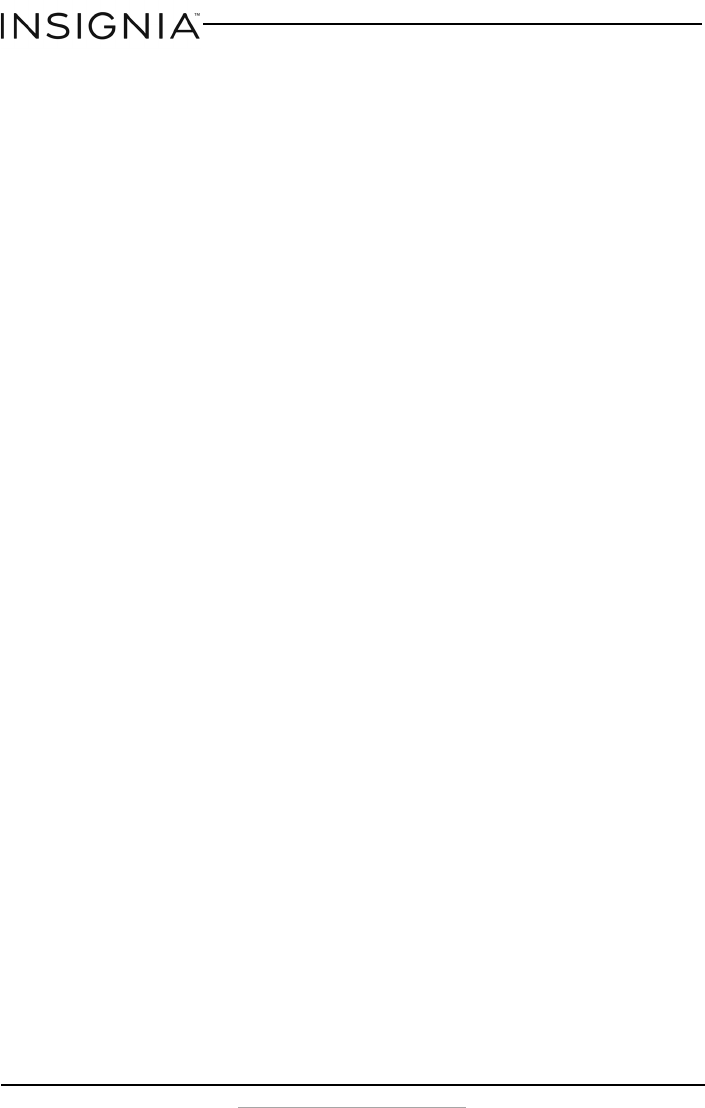
26
Insignia Soundbar with Wireless Subwoofer
www.insigniaproducts.com
• Modification of any part of the Product, including the antenna
• Display panel damaged by static (non-moving) images applied for lengthy periods (burn-in).
• Damage due to incorrect operation or maintenance
• Connection to an incorrect voltage or power supply
• Attempted repair by any person not authorized by Insignia to service the Product
• Products sold “as is” or “with all faults”
• Consumables, including but not limited to batteries (i.e. AA, AAA, C etc.)
• Products where the factory applied serial number has been altered or removed
• Loss or Theft of this product or any part of the product
• Display panels containing up to three (3) pixel failures (dots that are dark or incorrectly illuminated)
grouped in an area smaller than one tenth (1/10) of the display size or up to five (5) pixel failures
throughout the display. (Pixel based displays may contain a limited number of pixels that may not
function normally.)
• Failures or Damage caused by any contact including but not limited to liquids, gels or pastes.
REPAIR REPLACEMENT AS PROVIDED UNDER THIS WARRANTY IS YOUR EXCLUSIVE REMEDY FOR BREACH
OF WARRANTY. INSIGNIA SHALL NOT BE LIABLE FOR ANY INCIDENTAL OR CONSEQUENTIAL DAMAGES
FOR THE BREACH OF ANY EXPRESS OR IMPLIED WARRANTY ON THIS PRODUCT, INCLUDING, BUT NOT
LIMITED TO, LOST DATA, LOSS OF USE OF YOUR PRODUCT, LOST BUSINESS OR LOST PROFITS. INSIGNIA
PRODUCTS MAKES NO OTHER EXPRESS WARRANTIES WITH RESPECT TO THE PRODUCT, ALL EXPRESS AND
IMPLIED WARRANTIES FOR THE PRODUCT, INCLUDING, BUT NOT LIMITED TO, ANY IMPLIED WARRANTIES
OF AND CONDITIONS OF MERCHANTABILITY AND FITNESS FOR A PARTICULAR PURPOSE, ARE LIMITED IN
DURATION TO THE WARRANTY PERIOD SET FORTH ABOVE AND NO WARRANTIES, WHETHER EXPRESS OR
IMPLIED, WILL APPLY AFTER THE WARRANTY PERIOD. SOME STATES, PROVINCES AND JURISDICTIONS DO
NOT ALLOW LIMITATIONS ON HOW LONG AN IMPLIED WARRANTY LASTS, SO THE ABOVE LIMITATION MAY
NOT APPLY TO YOU. THIS WARRANTY GIVES YOU SPECIFIC LEGAL RIGHTS, AND YOU MAY ALSO HAVE
OTHER RIGHTS, WHICH VARY FROM STATE TO STATE OR PROVINCE TO PROVINCE.
Contact Insignia:
For customer service please call 1-877-467-4289
www.insigniaproducts.com
INSIGNIA is a trademark of Best Buy and its affiliated companies.
Distributed by Best Buy Purchasing, LLC
©2015 Best Buy. All rights reserved.
Made in China
NS-SB515_15-0527_MAN_V1_ENG.fm Page 26 Monday, June 29, 2015 2:32 PM
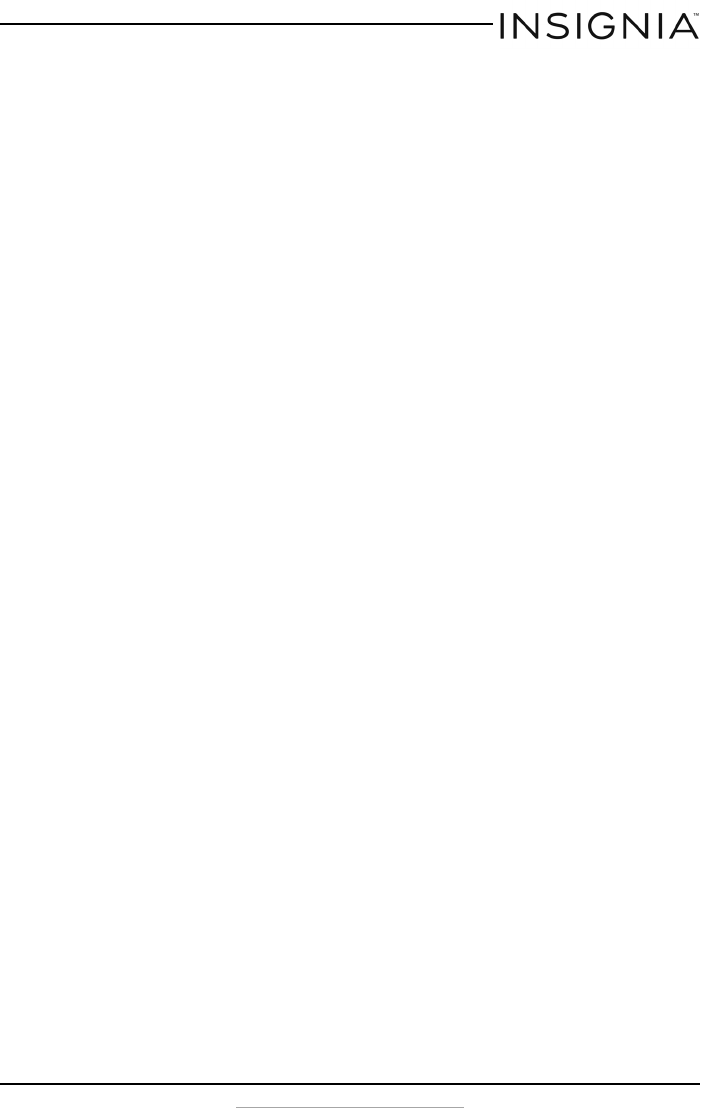
27
Insignia Soundbar with Wireless Subwoofer
www.insigniaproducts.com
NS-SB515_15-0527_MAN_V1_ENG.fm Page 27 Monday, June 29, 2015 2:32 PM
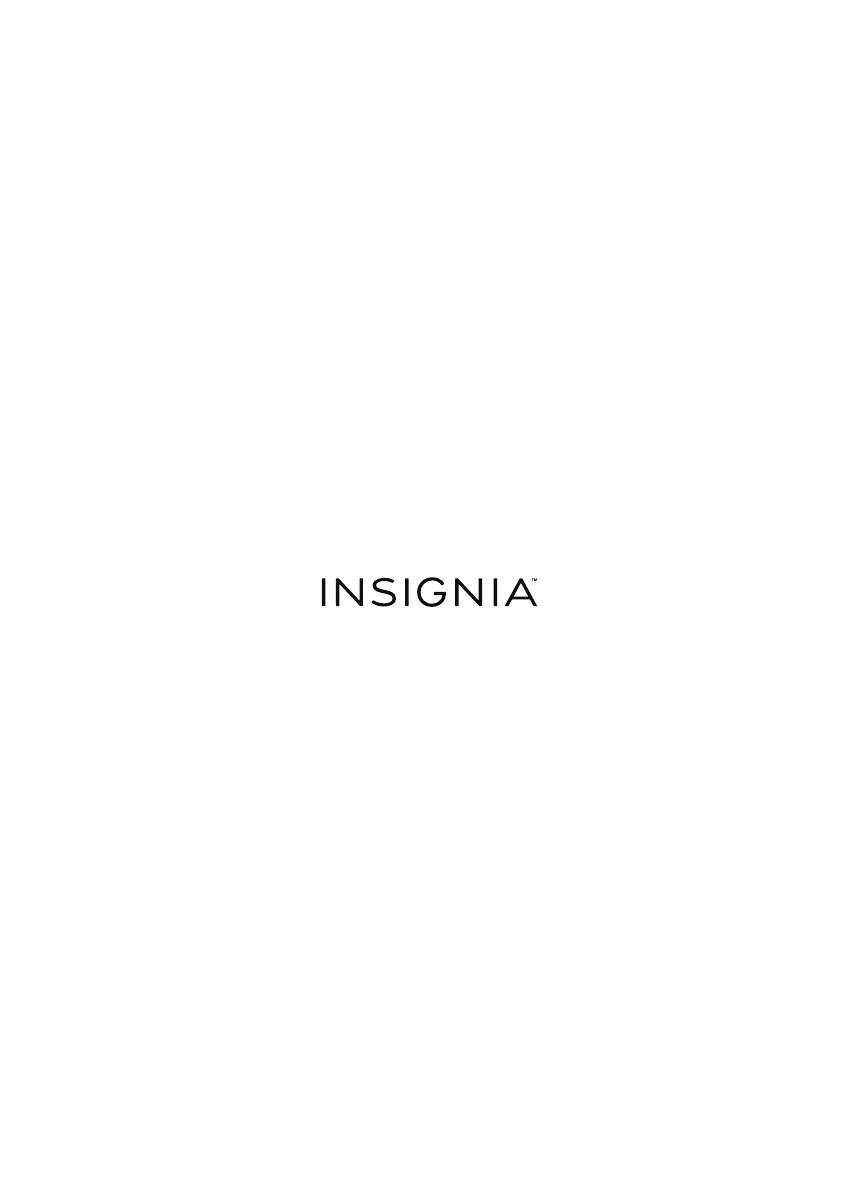
www.insigniaproducts.com
1-877-467-4289 (U.S. and Canada) or 01-800-926-3000 (Mexico)
INSIGNIA is a trademark of Best Buy and its affiliated companies.
Distributed by Best Buy Purchasing, LLC
©2015 Best Buy. All rights reserved.
Made in China.
V1 ENGLISH
15-0527
NS-SB515_15-0527_MAN_V1_ENG.fm Page 28 Monday, June 29, 2015 2:32 PM