MEMOREX LCD Television Manual L0520258
User Manual: MEMOREX MEMOREX LCD Television Manual MEMOREX LCD Television Owner's Manual, MEMOREX LCD Television installation guides
Open the PDF directly: View PDF ![]() .
.
Page Count: 37
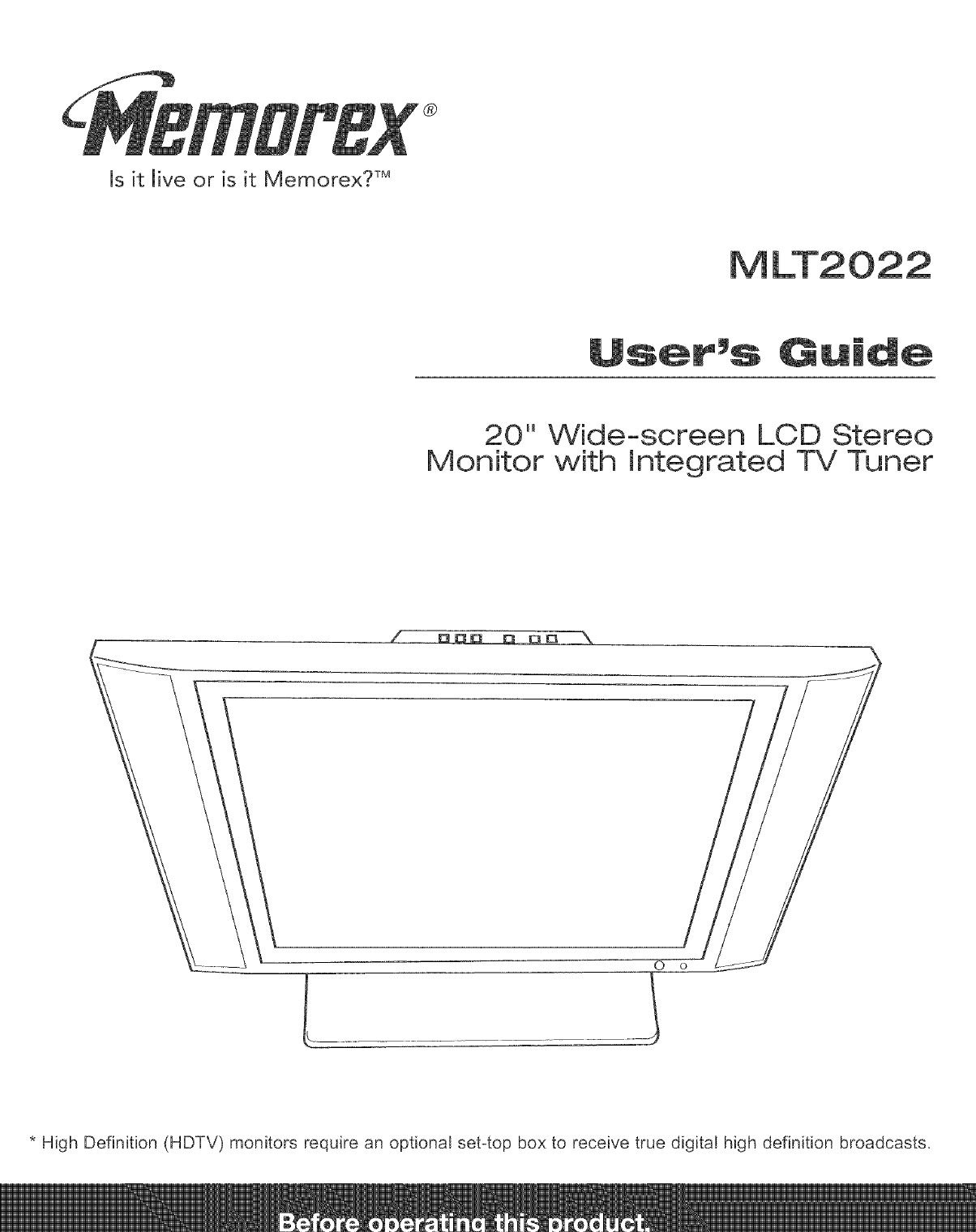
@
Is it live or is it Memorex? TM
20" Wide-screen LCD Stereo
Monitor with Integrated TV Tuner
f DD_:_ D DO
O o
,L
* High Definition (HDTV) monitors require an optional set-top box to receive true digital high definition broadcasts_
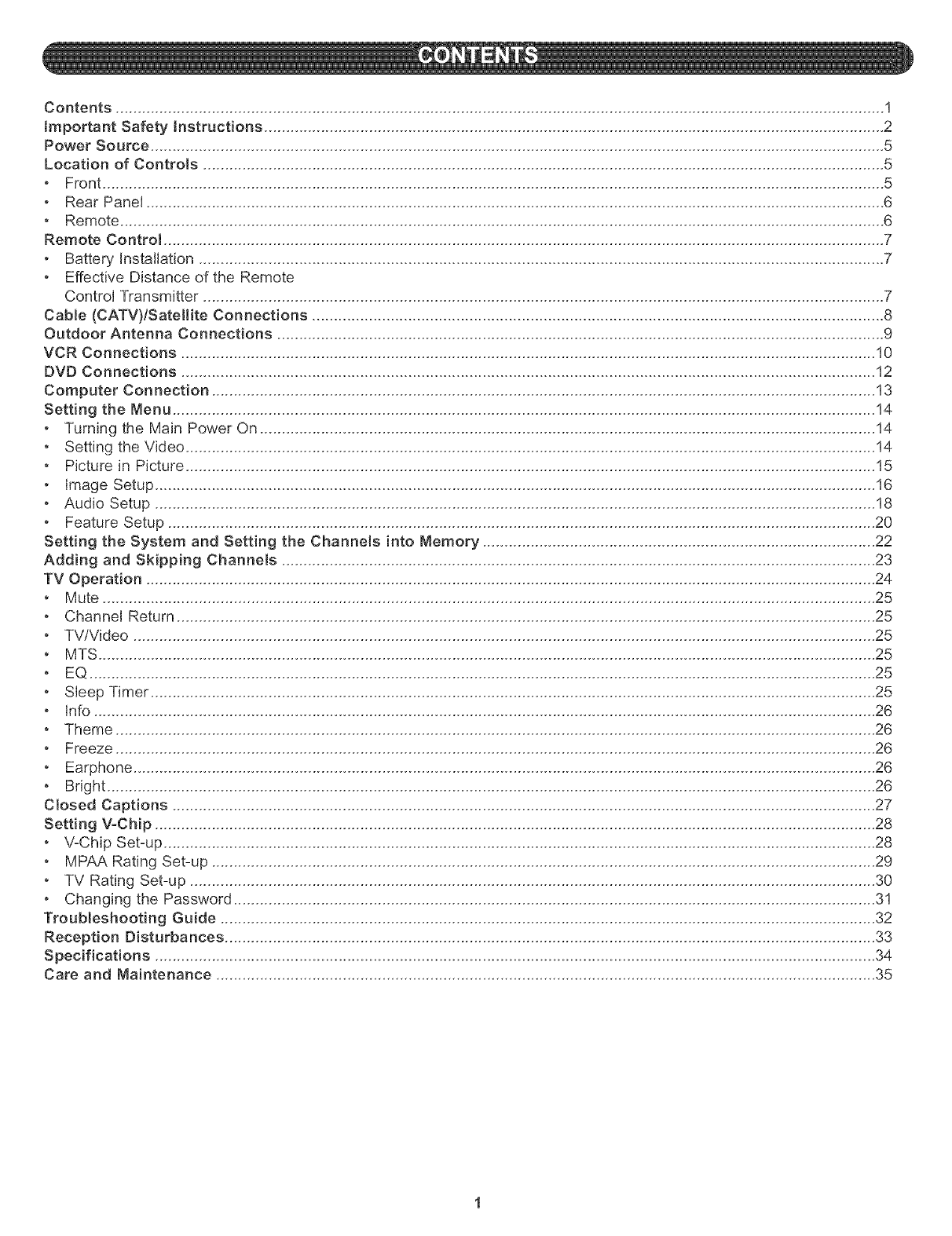
Contents ................................................................................................................................................................................ 1
}mportant Safety instructions .............................................................................................................................................. 2
Power Source ........................................................................................................................................................................ 5
Location of Controls ............................................................................................................................................................ 5
Front ................................................................................................................................................................................... 5
Rear Pane[ ......................................................................................................................................................................... 6
Remote ............................................................................................................................................................................... 6
Remote Control ..................................................................................................................................................................... 7
Battery Installation ............................................................................................................................................................. 7
Effective Distance of the Remote
Control Transmitter ............................................................................................................................................................ 7
Cable (CATV)lSatellite Connections ................................................................................................................................... 8
Outdoor Antenna Connections ........................................................................................................................................... 9
VCR Connections ............................................................................................................................................................... 10
DVD Connections ............................................................................................................................................................... 12
Computer Connection ........................................................................................................................................................ 13
Setting the Menu ................................................................................................................................................................. 14
Turning the Main Power On ............................................................................................................................................. 14
Setting the Video .............................................................................................................................................................. 14
Picture [n Picture .............................................................................................................................................................. 15
Image Setup ..................................................................................................................................................................... 16
Audio Setup ..................................................................................................................................................................... 18
Feature Setup .................................................................................................................................................................. 20
Setting the System and Setting the Channels into Memory .......................................................................................... 22
Adding and Skipping Channels ........................................................................................................................................ 23
TV Operation ....................................................................................................................................................................... 24
Mute ................................................................................................................................................................................. 25
Channel Return ................................................................................................................................................................ 25
TV/Video .......................................................................................................................................................................... 25
MTS .................................................................................................................................................................................. 25
EQ .................................................................................................................................................................................... 25
Sleep Timer ...................................................................................................................................................................... 25
Info ................................................................................................................................................................................... 26
Theme .............................................................................................................................................................................. 26
Freeze .............................................................................................................................................................................. 26
Earphone .......................................................................................................................................................................... 26
Bright ................................................................................................................................................................................ 26
Closed Captions ................................................................................................................................................................. 27
Setting V-Chip ..................................................................................................................................................................... 28
•V-Chip Set-up ................................................................................................................................................................... 28
MPAA Rating Set-up ........................................................................................................................................................ 29
•TV Rating Set-up ............................................................................................................................................................. 30
Changing the Password ................................................................................................................................................... 31
Troubleshooting Guide ...................................................................................................................................................... 32
Reception Disturbances ..................................................................................................................................................... 33
Specifications ..................................................................................................................................................................... 34
Care and Maintenance ....................................................................................................................................................... 35
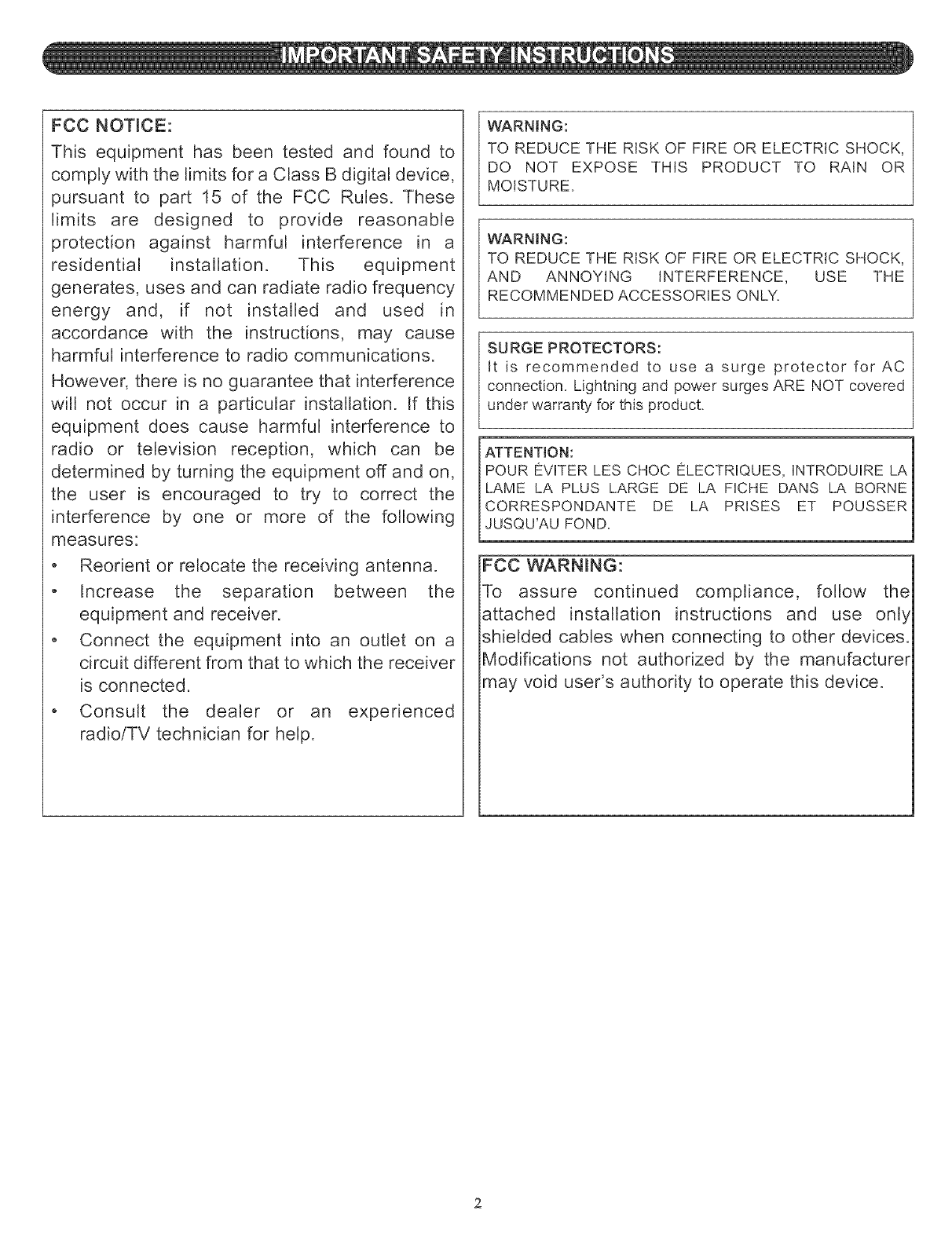
FCC NOTmCE:
This equipment has been tested and found to
comply with the limits for a Class B digital device,
pursuant to part 15 of the FCC Rules. These
limits are designed to provide reasonable
protection against harmful interference in a
residential installation. This equipment
generates, uses and can radiate radio frequency
energy and, if not installed and used in
accordance with the instructions, may cause
harmful interference to radio communications.
However, there is no guarantee that interference
will not occur in a particular installation. If this
equipment does cause harmful interference to
radio or television reception, which can be
determined by turning the equipment off and on,
the user is encouraged to try to correct the
interference by one or more of the following
measures:
• Reorient or relocate the receiving antenna.
• Increase the separation between the
equipment and receiver.
• Connect the equipment into an outlet on a
circuit different from that to which the receiver
is connected.
• Consult the dealer or an experienced
radioiTV technician for help.
WARNING:
TO REDUCE THE RISK OF FIRE OR ELECTRIC SHOCK,
DO NOT EXPOSE THIS PRODUCT TO RAIN OR
MOISTURE.
WARNING:
TO REDUCE THE RISK OF FIRE OR ELECTRIC SHOCK,
AND ANNOYING INTERFERENCE, USE THE
RECOMMENDED ACCESSORIES ONLY.
SURGE PROTECTORS:
It is recommended to use a surge protector for AC
connection. Lightning and power surges ARE NOT covered
under warranty for this product.
ATTENTION: .]
POUR EVHTER LES CHOC ELECTRHQUES, HNTRODUHRE LA|
LAME LA PLUS LARGE DE LA FHCHE DANS LA BORNE|
CORRESPONDANTE DE LA PRHSES ET POUSSER|
JUSQU'AU FOND.
FCC WARNING:
To assure continued compliance, follow the
attached installation instructions and use only
shielded cables when connecting to other devices.
Modifications not authorized by the manufacturer
may void user's authority to operate this device.
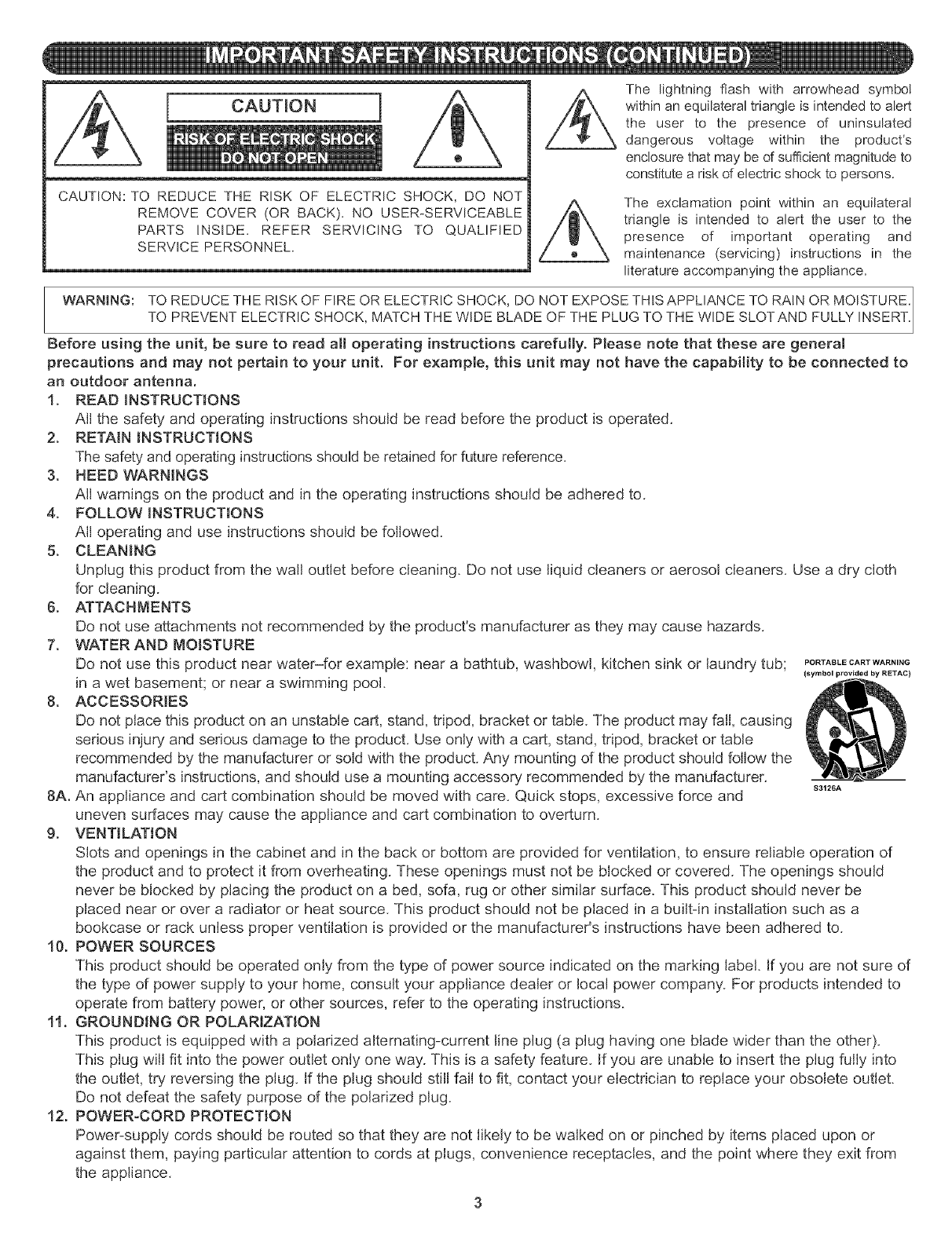
CAUTBON
@
CAUTION: TO REDUCE THE RISK OF ELECTRrC SHOCK, DO NOT
REMOVE COVER (OR BACK). NO USER-SERVICEABLE
PARTS INSIDE. REFER SERVICING TO QUALIFIED
SERVICE PERSONNEL.
The rightning flash with arrowhead symbol
within an equiraterar triangle is intended to alert
the user to the presence of uninsulated
, dangerous voltage within the product's
enclosure that may be of sufficient magnitude to
constitute a risk of electric shock to persons.
The exclamation point within an equilateral
triangle is intended to alert the user to the
presence of important operating and
maintenance (servicing) instructions in the
literature accompanying the appliance,
WARNING: TO REDUCE THE RISK OF FIRE OR ELECTRIC SHOCK, DO NOT EXPOSE THIS APPLIANCE TO RAIN OR MOISTURE.
TO PREVENT ELECTRIC SHOCK, MATCH THE WIDE BLADE OF THE PLUG TO THE WIDE SLOTAND FULLY INSERT.
Before using the unit, be sure to read aH operating instructions carefully, Please note that these are general
precautions and may not pertain to your unit, For example, this unit may not have the capability to be connected to
an outdoor antenna.
1, READ iNSTRUCTIONS
All the safety and operating instructions should be read before the product is operated.
2, RETAIN INSTRUCTIONS
The safety and operating instructions should be retained for future reference.
3. HEED WARNINGS
All warnings on the product and in the operating instructions should be adhered to.
4, FOLLOW iNSTRUCTIONS
All operating and use instructions should be followed.
5, CLEANING
Unplug this product from the wall outlet before cleaning. Do not use liquid cleaners or aerosol cleaners. Use a dry cloth
for cleaning.
6. ATTACHMENTS
Do not use attachments not recommended by the product's manufacturer as they may cause hazards.
7. WATERAND MOISTURE
Do riot use this product near water-for example: near a bathtub, washbowl, kitchen sink or laundry tub; PORTASLECA.TWA.._.e
in a wet basement; or near a swimming pool. (symt0olprovidedbyRETAC)
8. ACCESSORIES
Do not place this product on an unstable cart, stand, tripod, bracket or table. The product may fall, causing
serious injury and serious damage to the product. Use only with a cart, stand, tripod, bracket or table
recommended by the manufacturer or sold with the product. Any mounting dthe product should follow the
manufacturer's instructions, and should use a mounting accessory recommended by the manufacturer. 83126.6,
8A, An appliance and cart combination should be moved with care. Quick stops, excessive force and
uneven surfaces may cause the appliance and cart combination to overturn.
g, VENTILATION
Slots and openings in the cabinet and in the back or bottom are provided for ventilation, to ensure reliable operation of
the product and to protect it from overheating. These openings must not be blocked or covered. The openings should
never be blocked by placing the product on a bed, sofa, rug or other similar surface. This product should never be
placed near or over a radiator or heat source. This product should not be placed in a built-in installation such as a
bookcase or rack unless proper ventilation is provided or the manufacturer's instructions have been adhered to.
10, POWER SOURCES
This product should be operated only from the type of power source indicated on the marking label. If you are not sure of
the type of power supply to your home, consult your appliance dealer or local power company. For products intended to
operate from battery power, or other sources, refer to the operating instructions.
11, GROUNDING OR POLARIZATION
This product is equipped with a polarized alternating-current line plug (a plug having one blade wider than the other).
This plug will fit into the power outlet only one way. This is a safety feature. If you are unable to insert the plug fully into
the outlet, try reversing the plug. if the plug should still fail to fit, contact your electrician to replace your obsolete outlet.
Do not defeat the safety purpose of the polarized plug.
12. POWER-CORD PROTECTION
Power-supply cords should be routed so that they are not likely to be walked on or pinched by items placed upon or
against them, paying particular attention to cords at plugs, convenience receptacles, and the point where they exit from
the appliance.
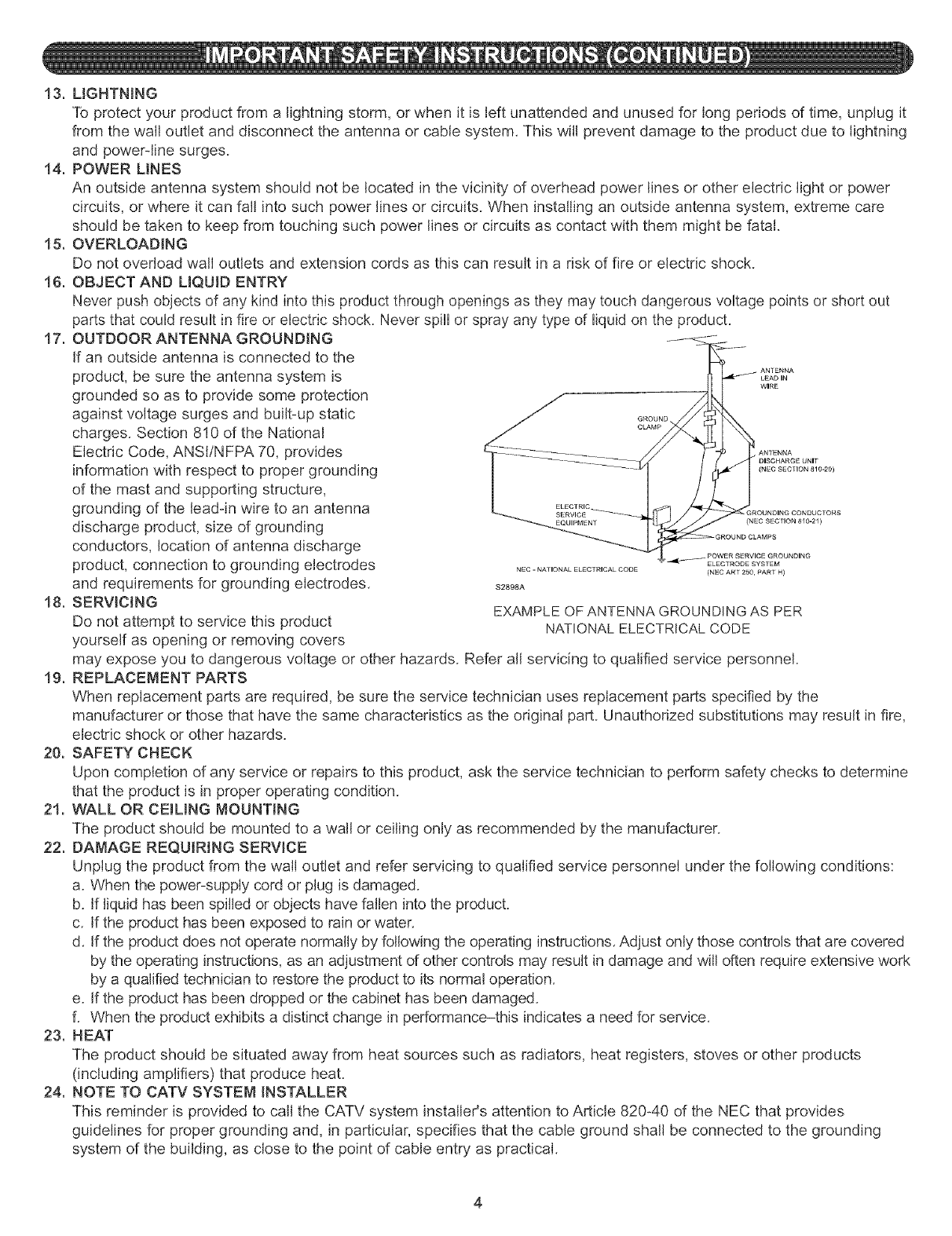
13.LIGHTNING
Toprotectyourproductfroma lightningstorm,orwhenit isleftunattendedandunusedforlongperiodsoftime,unplugit
fromthewalloutletanddisconnecttheantennaorcablesystem.Thiswillpreventdamagetotheproductduetolightning
andpower-linesurges.
14,POWERLINES
Anoutsideantennasystemshouldnotbelocatedinthevicinityofoverheadpowerlinesorotherelectriclightorpower
circuits,orwhereit canfallintosuchpowerlinesorcircuits.Wheninstallinganoutsideantennasystem,extremecare
shouldbetakentokeepfromtouchingsuchpowerlinesorcircuitsascontactwiththemmightbefatal.
15.OVERLOADING
Donotoverloadwalloutletsandextensioncordsasthiscanresultina riskoffireorelectricshock.
16.OBJECTANDLIQUIDENTRY
Neverpushobjectsofanykindintothisproductthroughopeningsastheymaytouchdangerousvoltagepointsorshortout
partsthatcouldresultinfireorelectricshock.Neverspillorsprayanytypeofliquidontheproduct.
17.OUTDOORANTENNAGROUNDING
Ifanoutsideantennaisconnectedtothe
product,besuretheantennasystemis A"LEAO,N
WIRE
grounded so as to provide some protection
against voltage surges and built-up static
charges. Section 810 of the National .....
Electric Code, ANSI/NFPA 70, provides DISCHARGE UNIT
information with respect to proper grounding (...... ,.........)
of the mast and supporting structure,
grounding of the lead-in wire to an antenna .......
discharge product, size of grounding _...... ..........
conductors, location of antenna discharge
product, connection to grounding electrodes ...... ..................... "............ _EM
(NEC ART 250, PART H)
and requirements for grounding electrodes. S2_SA
18, SERWOING EXAMPLE OF ANTENNA GROUNDING AS PER
Do not attempt to service this product NATIONAL ELECTRICAL CODE
yourself as opening or removing covers
may expose you to dangerous voltage or other hazards. Refer all servicing to qualified service personnel.
19. REPLACEMENT PARTS
When replacement parts are required, be sure the service technician uses replacement parts specified by the
manufacturer or those that have the same characteristics as the original part. Unauthorized substitutions may result in fire,
electric shock or other hazards.
20, SAFETY CHECK
Upon completion of any service or repairs to this product, ask the service technician to perform safety checks to determine
that the product is in proper operating condition.
21, WALL OR CEILING MOUNTING
The product should be mounted to a wall or ceiling only as recommended by the manufacturer.
22. DAMAGE REQUIRING SERVICE
Unplug the product from the wall outlet and refer servicing to qualified service personnel under the following conditions:
a. When the power-supply cord or plug is damaged.
b. If liquid has been spilled or objects have fallen into the product.
c. If the product has been exposed to rain or water.
d. If the product does not operate normally by following the operating instructions. Adjust only those controls that are covered
by the operating instructions, as an adjustment of other controls may result in damage and will often require extensive work
by a qualified technician to restore the product to its normal operation.
e. If the product has been dropped or the cabinet has been damaged.
f. When the product exhibits a distinct change in performance-this indicates a need for service.
23. HEAT
The product should be situated away from heat sources such as radiators, heat registers, stoves or other products
(including amplifiers) that produce heat.
24. NOTE TO CATV SYSTEM INSTALLER
This reminder is provided to call the CATV system installer's attention to Article 82040 of the NEC that provides
guidelines for proper grounding and, in particular, specifies that the cable ground shall be connected to the grounding
system of the building, as close to the point of cable entry" as practical.
4
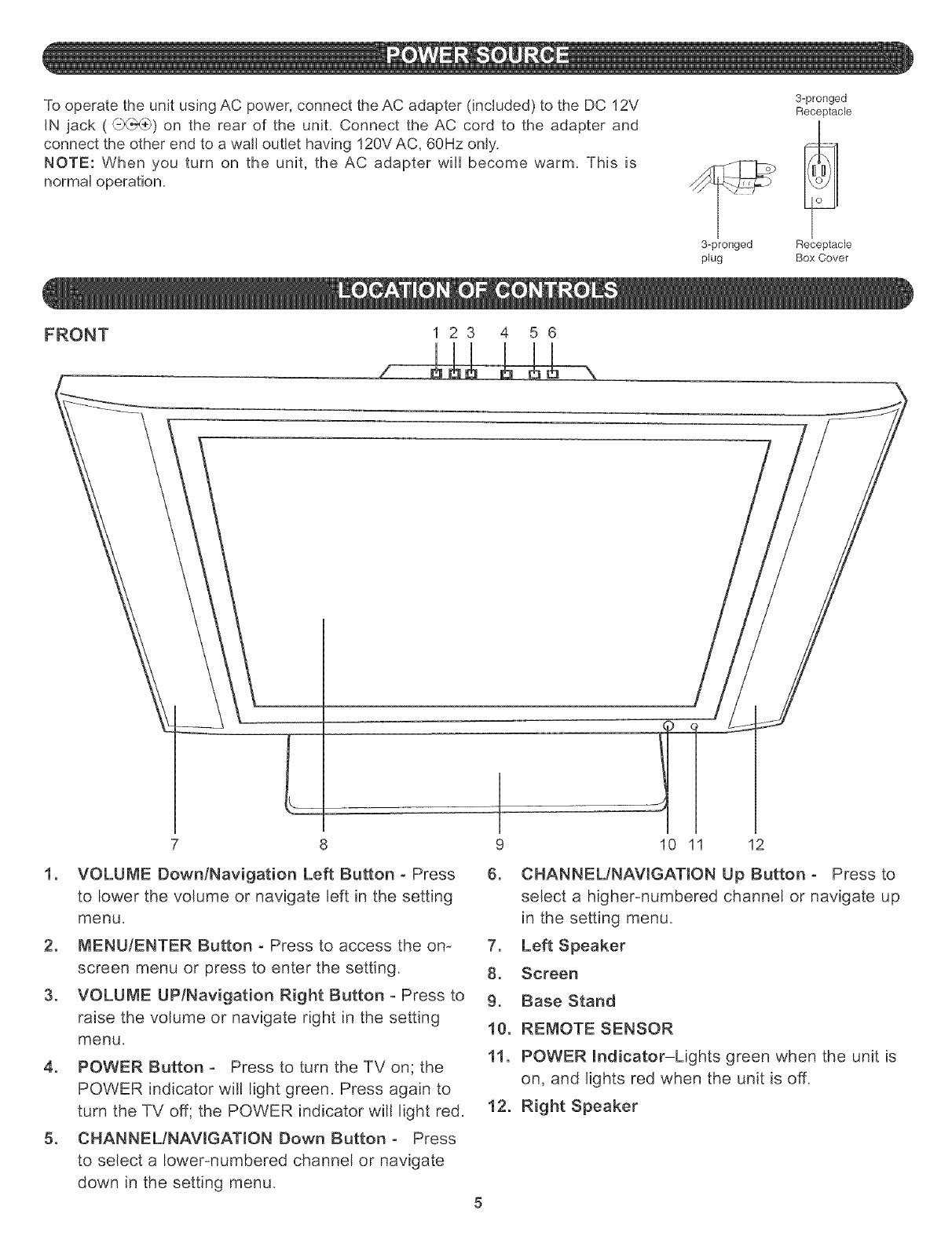
TooperatetheunitusingACpower,connecttheACadapter(included)totheDC12V
IN jack(,{-_}_) on therearof the unit.ConnecttheAC cordto theadapterand
connecttheotherendtoawalloutlethaving120VAC,60Hzonly.
NOTE:Whenyou turnon the unit, the AC adapterwill becomewarm.This is
normaloperation.
3-pronged
Receptacle
3-pror_ged Receptacle
plug Box Cover
FRONT I 2 3 4 5 6
7 8
1. VOLUME Down/Navigation Left Button -Press
to lower the volume or navigate left in the setting
menu.
2. MENU/ENTER Button -Press to access the on-
screen menu or press to enter the setting.
3. VOLUME UP/Navigation Right Button - Press to
raise the volume or navigate right in the setting
menu.
4. POWER Button -Press to turn the TV on; the
POWER indicator will light green. Press again to
turn the TV off; the POWER indicator will light red.
5. CHANNEL/NAVIGATION Down Button _ Press
to select a Iowermumbered channel or navigate
down in the setting menu.
9 10 11 12
6. CHANNEL/NAVIGATION Up Button - Press to
select a higher-numbered channel or navigate up
in the setting menu_
7. Left Speaker
8. Screen
9. Base Stand
10. REMOTE SENSOR
11. POWER Indicator-Lights green when the unit is
on, and lights red when the unit is off_
12. Right Speaker
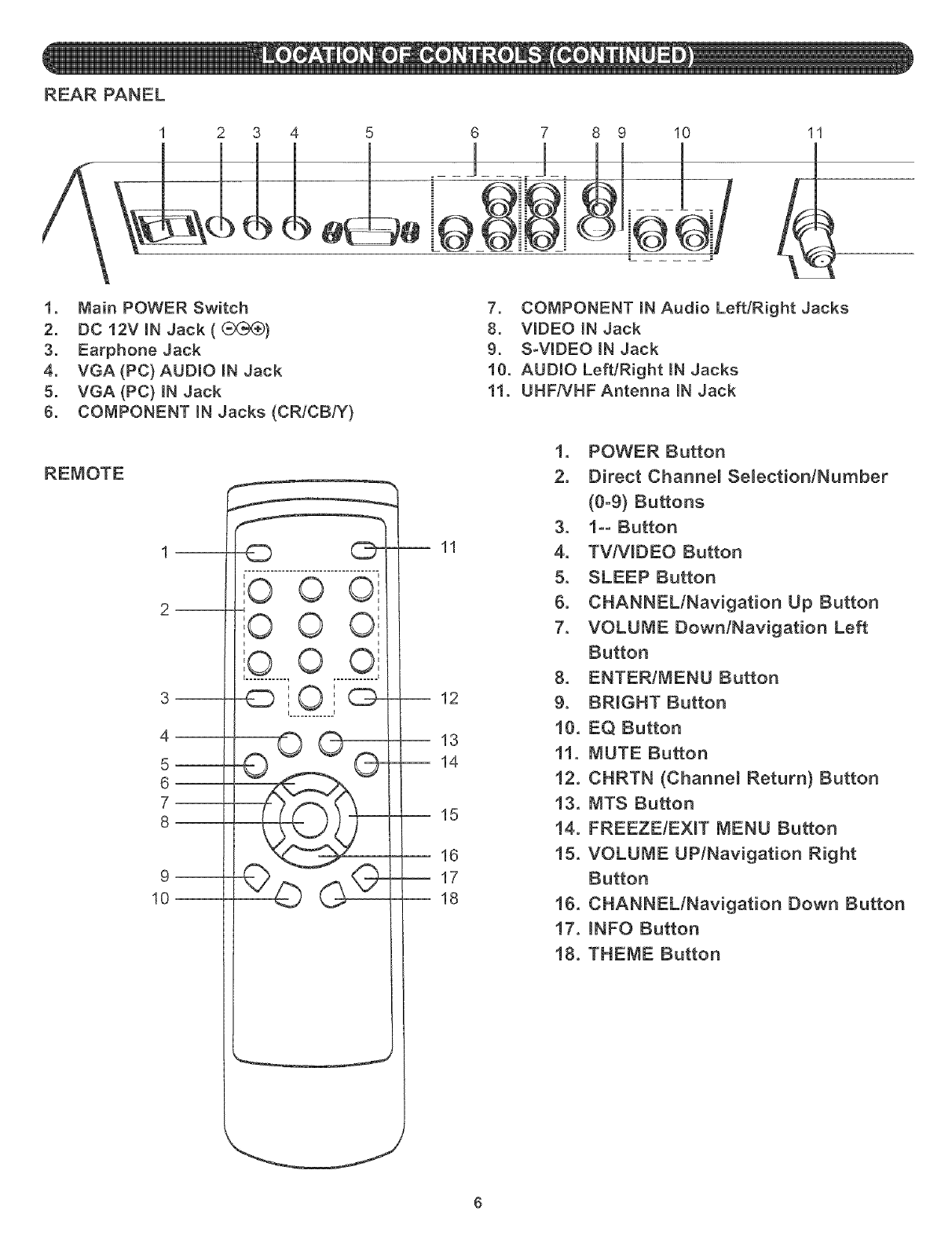
2 3
1. Main POWER Switch
2. DC 12V IN Jack ((_Xg_)
3. Earphone Jack
4. VGA(PC) AUDmO iN Jack
5. VGA (PC) IN Jack
6. COMPONENT mNJacks (CR/CB/Y)
__
5--
6--
7--
8
i i
EO O!
]o o o::
0 OE
I ........... , ............ i
'0'I i
i i
--11
-- 12
13
-- 14
--15
16
--17
18
7 8 9 10 11
7. COMPONENT IN Audio Left/Right Jacks
8. VIDEO IN Jack
9. S-VlDEO iN Jack
10. AUDIO Left/Right iN Jacks
11. UHFIVHF Antenna mNJack
1, POWER Button
2. Direct Channel Selection/Number
(0-9} Buttons
3. 1o- Button
4. TV/VIDEO Button
5. SLEEP Button
6. CHANNEL/Navigation Up Button
7. VOLUME Down/Navigation Left
Button
8. ENTER/MENU Button
9. BRIGHT Button
10, EQ Button
11. MUTE Button
12. CHRTN (Channel Return) Button
13, MTS Button
14. FREEZE/EXIT MENU Button
15. VOLUME UP/Navigation Right
Button
16. CHANNEL/Navigation Down Button
17. INFO Button
18. THEME Button
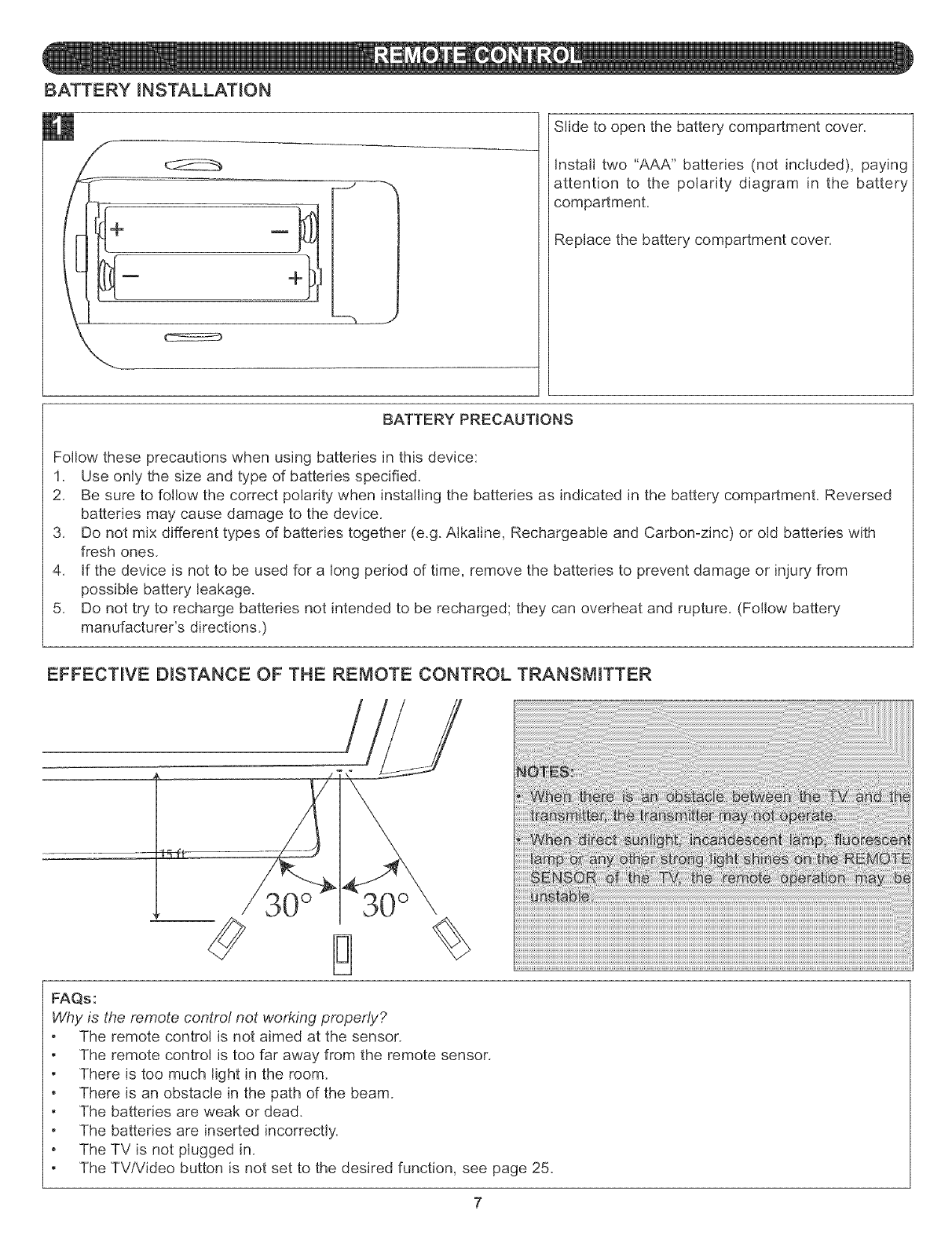
BATTERY INSTALLATION
m._ J
Slide to open the battery compartment cover.
Install two "AAA" batteries (not included), paying
attention to the polarity diagram in the battery
compartment.
Replace the battery compartment cover.
BATTERY PRECAUTIONS
Follow these precautions when using batteries in this device:
1. Use only the size and type of batteries specified.
2. Be sure to follow the correct polarity when installing the batteries as indicated in the battery compartment. Reversed
batteries may cause damage to the device.
3. Do not mix different types of batteries together (e.g. Alkaline, Rechargeable and Carbon-zinc) or old batteries with
fresh ones.
4. If the device is not to be used for a long period of time, remove the batteries to prevent damage or injury from
possible battery leakage.
5. Do not try"to recharge batteries not intended to be recharged; they can overheat and rupture. (Follow battery
manufacturer's directions.)
EFFECTIVE DISTANCE OF THE REMOTE CONTROL TRANSMITTER
30 ° 30 °
FAQs:
Why is the remote control not working properly?
The remote control is not aimed at the sensor.
The remote control is too far away from the remote sensor.
There is too much light in the room.
There is an obstacle in the path of the beam.
The batteries are weak or dead.
The batteries are inserted incorrectly.
The TV is not plugged in.
The TV/Video button is not set to the desired function, see page 25.
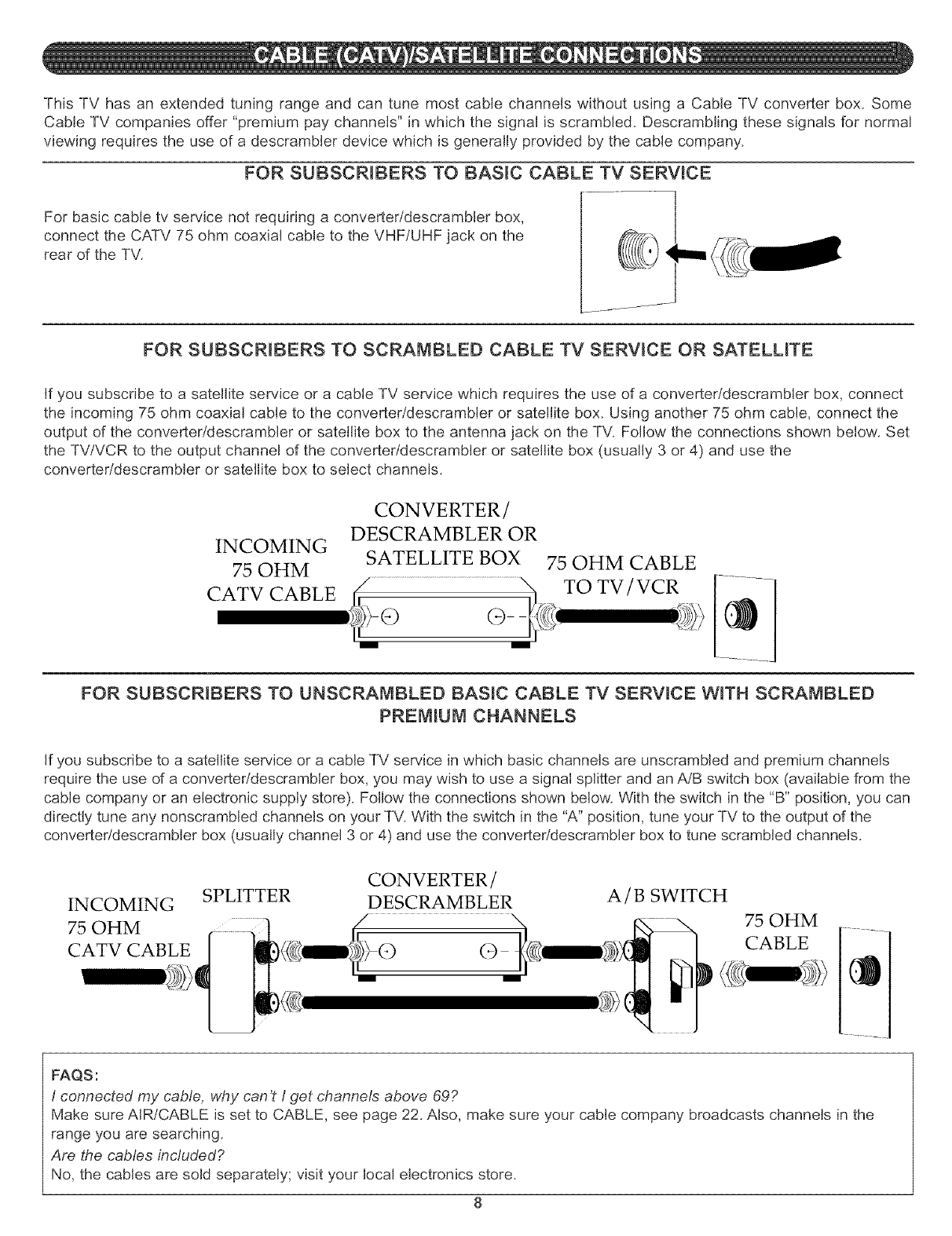
ThisTVhasanextendedtuningrangeandcantunemostcablechannelswithoutusinga CableTVconverterbox.Some
CableTVcompaniesoffer"premiumpaychannels"in whichthesignalisscrambled.Descramblingthesesignalsfor normal
viewingrequirestheuseof adescramblerdevicewhichisgenerallyprovidedbythecablecompany.
FOR SUBSCRIBERS TO BASIC CABLE TV SERVICE
For basic cable tv service not requiring a converteddescrambler box,
connect the CATV 75 ohm coaxial cable to the VHF/UHF jack on the
rear of the TV.
FOR SUBSCRIBERS TO SCRAMBLED CABLE TV SERVICE OR SATELLITE
If you subscribe to a satellite service or a cable TV service which requires the use of a converter/descrambler box, connect
the incoming 75 ohm coaxial cable to the converteddescrambler or satellite box. Using another 75 ohm cable, connect the
output of the converter/descrambler or satellite box to the antenna jack on the TV. Follow the connections shown below. Set
the TV/VCR to the output channel of the converter/descrambler or satellite box (usually 3 or 4) and use the
converteddescrambler or satellite box to select channels.
INCOMING
75 OHM
CONVERTER/
DESCRAMBLER OR
SATELLITE BOX
m m
75 OHM CABLE
FOR SUBSCRIBERS TO UNSCRAMBLED BASIC CABLE TV SERVICE WITH SCRAMBLED
PREMIUM CHANNELS
If you subscribe to a satellite service or a cable TV service in which basic channels are unscrambled and premium channels
require the use da converter/descrambler box, you may wish to use a signal splitter and an AJB switch box (available from the
cable company or an electronic supply store). Follow the connections shown below. With the switch in the "B" position, you can
directly tune any nonscrambled channels on your TV. With the switch in the "A" position, tune your TV to the output of the
converter/descrambler box (usually channel 3 or 4) and use the converter/descrambler box to tune scrambled channels.
INCOMING SPLITTER CONVERTER/
DESCRAMBLER A/B SWITCH
75 OHM
CABLE
FAQS:
I connected my cable, why can't / get channels above 69?
Make sure AIR/CABLE is set to CABLE, see page 22. Also, make sure your cable company broadcasts channels in the
range you are searching.
Are the cables included?
No, the cables are sold separately; visit your local electronics store.
8
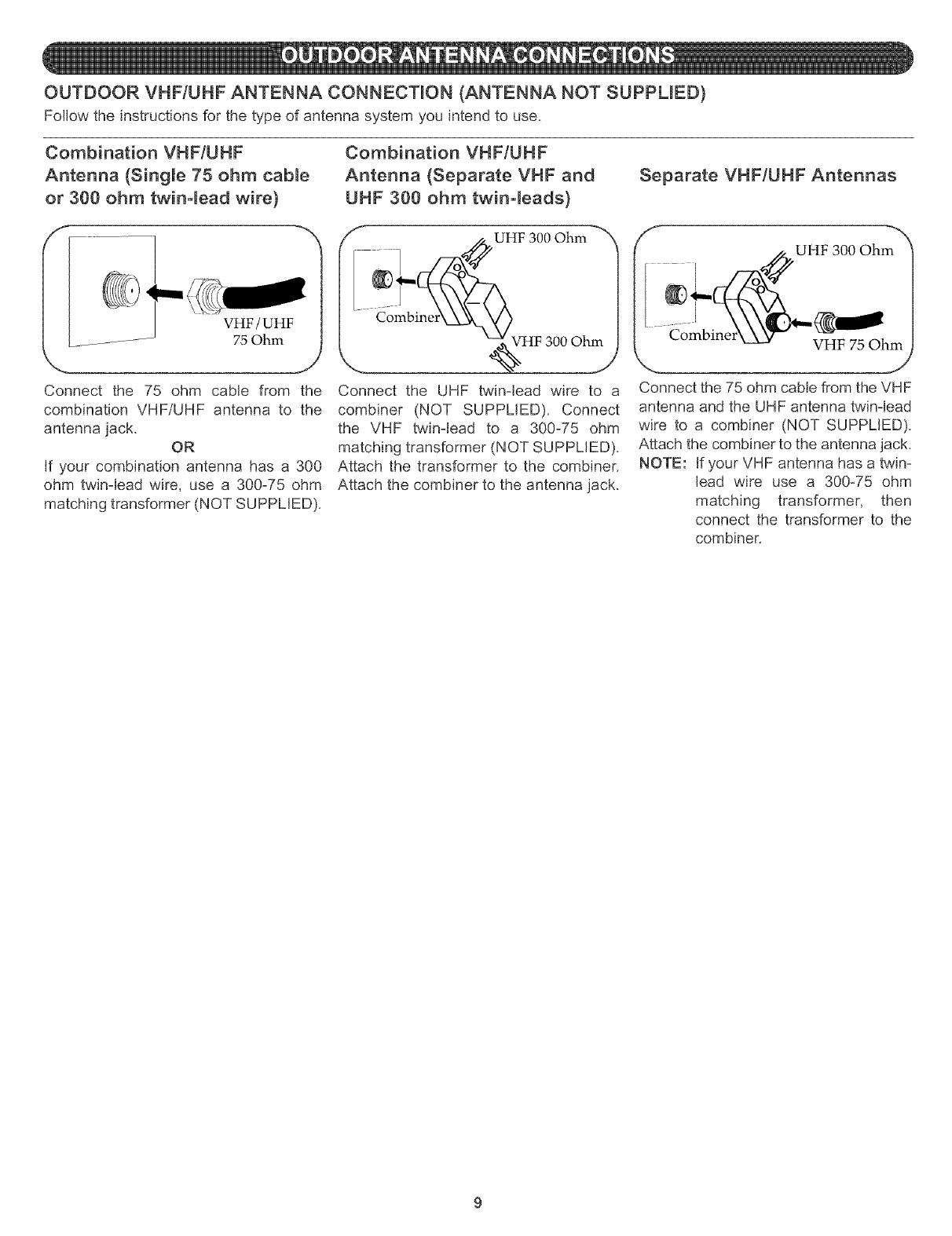
OUTDOOR VHFIUHF ANTENNA CONNECTmON (ANTENNA NOT SUPPLBED)
Follow the instructions for the type of antenna system you intend to use.
Combination VHF/UHF
Antenna (Single 75 ohm cabme
or 300 ohm twin-lead wire)
VHF/UHF
75 Ohm
.J
Connect the 75 ohm cable from the
combination VHF/UHF antenna to the
antenna jack. OR
If your combination antenna has a 300
ohm twin-lead wire, use a 300-75 ohm
matching transformer (NOT SUPPLIED).
Combination VHF/UHF
Antenna (Separate VHF and
UHF 300 ohm twin-leads)
/_ UHF 300 Ohm _
Combine
Connect the UHF twin-lead wire to a
combiner (NOT SUPPLIED). Connect
the VHF twin-lead to a 300-75 ohm
matching transformer (NOT SUPPLIED).
Attach the transformer to the combiner.
Attach the combiner to the antenna jack.
Separate VHF/UHF Antennas
f "x
UHF 300 Ohm
VHF 75 Ohm
,.. j
Connect the 75 ohm cable from the VHF
antenna and the UHF antenna twin-lead
wire to a combiner (NOT SUPPLIED).
Attach the combiner to the antenna jack.
NOTE: If your VHF antenna has a twin-
lead wire use a 300-75 ohm
matching transformer, then
connect the transformer to the
combiner.
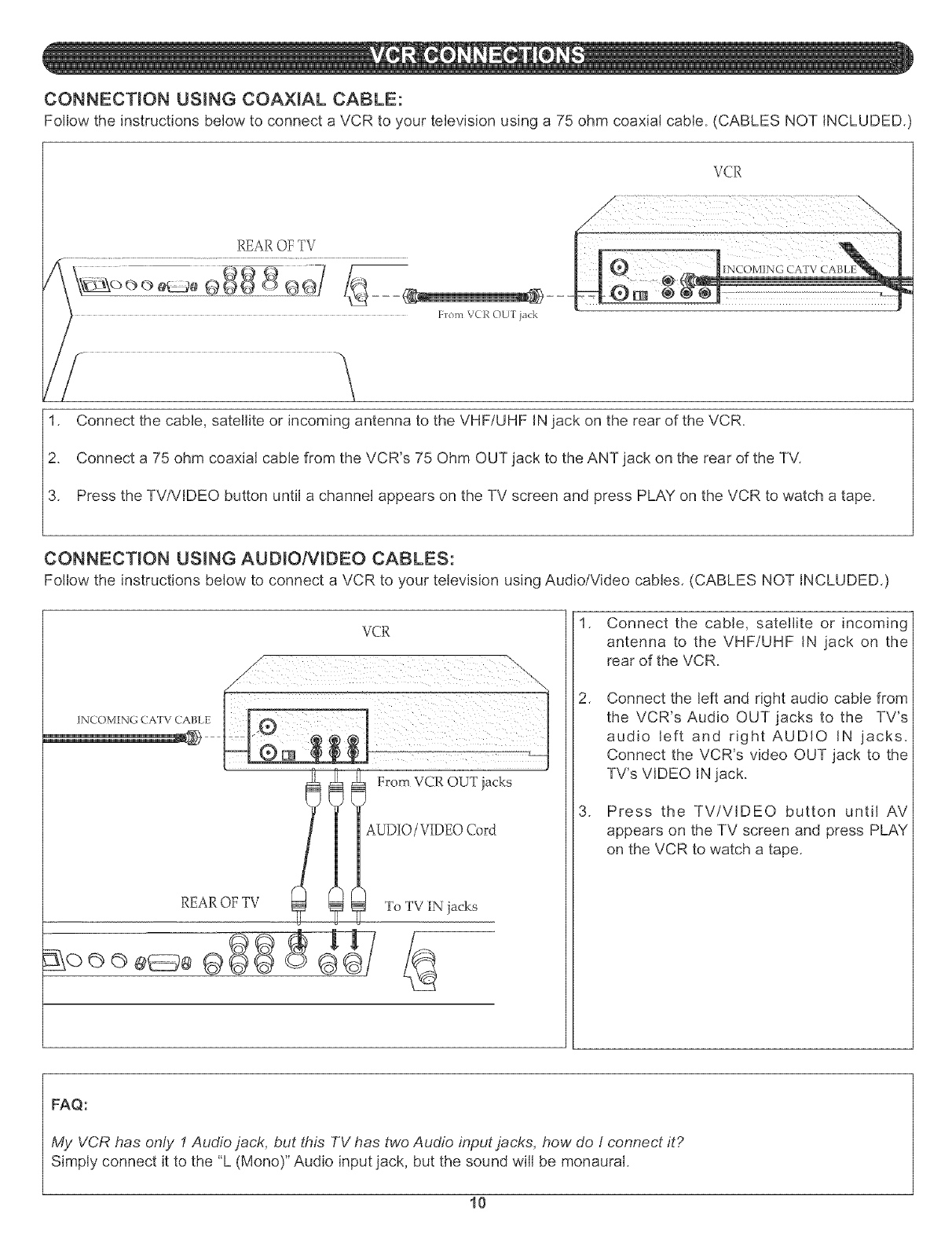
CONNECTION USING COAXIAL CABLE:
Follow the instructions below to connect a VCR to your television using a 75 ohm coaxial cable. (CABLES NOT iNCLUDED.)
VCR
Flora VCR OUI jack
1. Connect the cable, satellite or incoming antenna to the VHF/UHF IN jack on the rear of the VCR.
2. Connect a 75 ohm coaxial cable from the VCR's 75 Ohm OUT jack to the ANT jack on the rear of the TV.
3. Press the TV/VIDEO button until a channel appears on the TV screen and press PLAY on the VCR to watch a tape.
CONNECTION USING AUDIO/VIDEO CABLES:
Follow the instructions beiow to connect a VCR to your teievision using Audio/Video cables, (CABLES NOT INCLUDED,)
VCR 1. Connect the cable, satellite or incoming
antenna to the VHF/UHF IN jack on the
rear of the VCR.
,Connect the left and right audio cable from
the VCR's Audio OUT jacks to the TV's
audio left and right AUDIO IN jacks.
Connect the VCR's video OUT jack to the
TV's VIDEO IN jack.
3. Press the TV/VIDEO button until AV
appears on the TV screen and press PLAY
on the VCR to watch a tape.
FAQ:
My VCR has only 1Audio jack, but this TV has two Audio input jacks, how do I connect it?
Simply connect it to the "L (Mono)" Audio input jack, but the sound will be monaural.
10
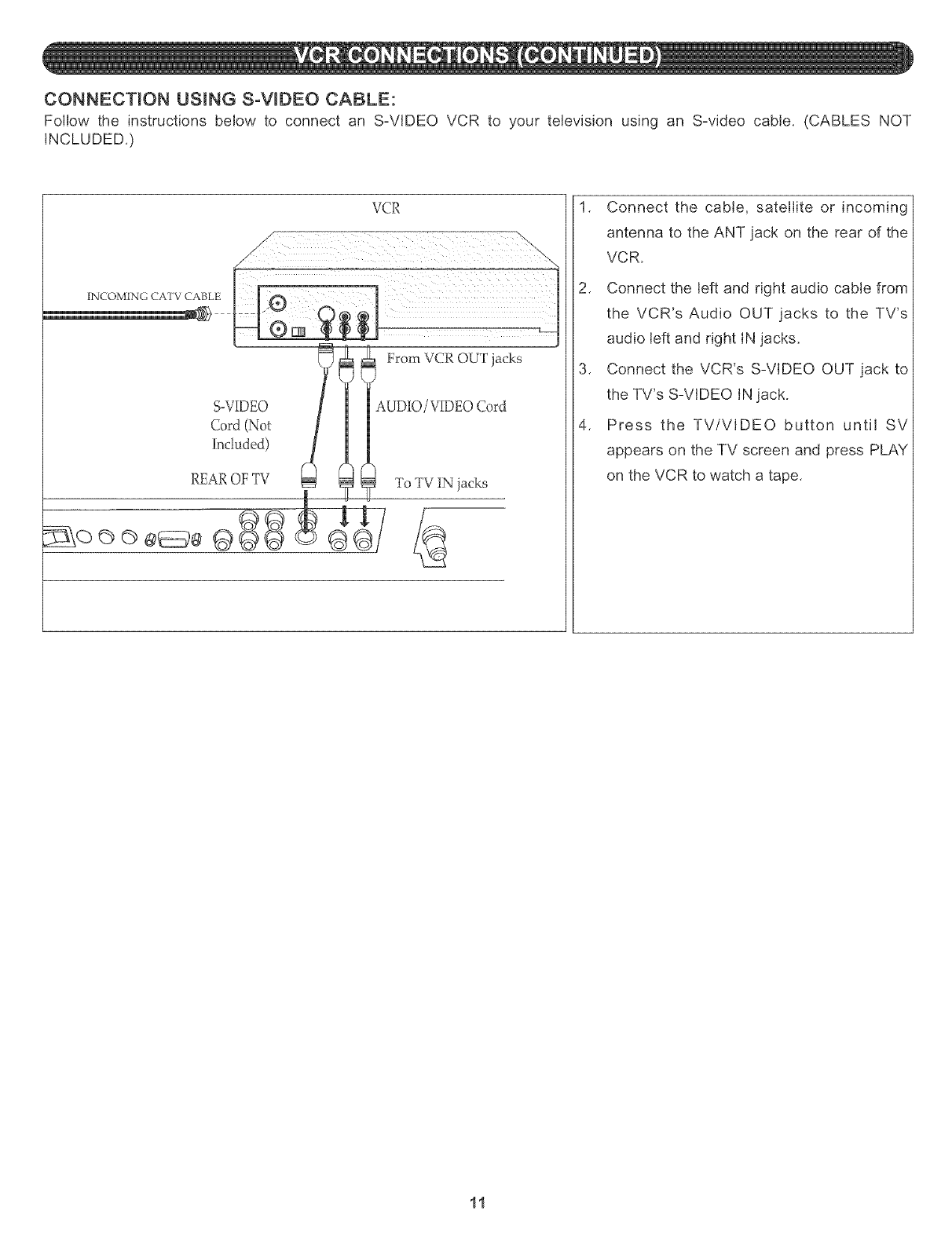
CONNECTION USING S-VIDEO CABLE:
Follow the instructions below to connect an S-VIDEO VCR to your television using an S-video cable, (CABLES NOT
INCLUDED.)
VCR
?i? From VCR OUT jacks
!'l!
REAROF TV _ NN To TV TNjacks
1, Connect the cable, satellite or incoming
antenna to the ANT jack on the rear of the
VCR.
2, Connect the left and right audio cable from
the VCR's Audio OUT jacks to the TV's
audio left and right IN jacks.
3, Connect the VCR's S-VIDEO OUT jack to
the TV's S-VIDEO IN jack.
4, Press the TV/VlDEO button until SV
appears on the TV screen and press PLAY
on the VCR to watch a tape.
11
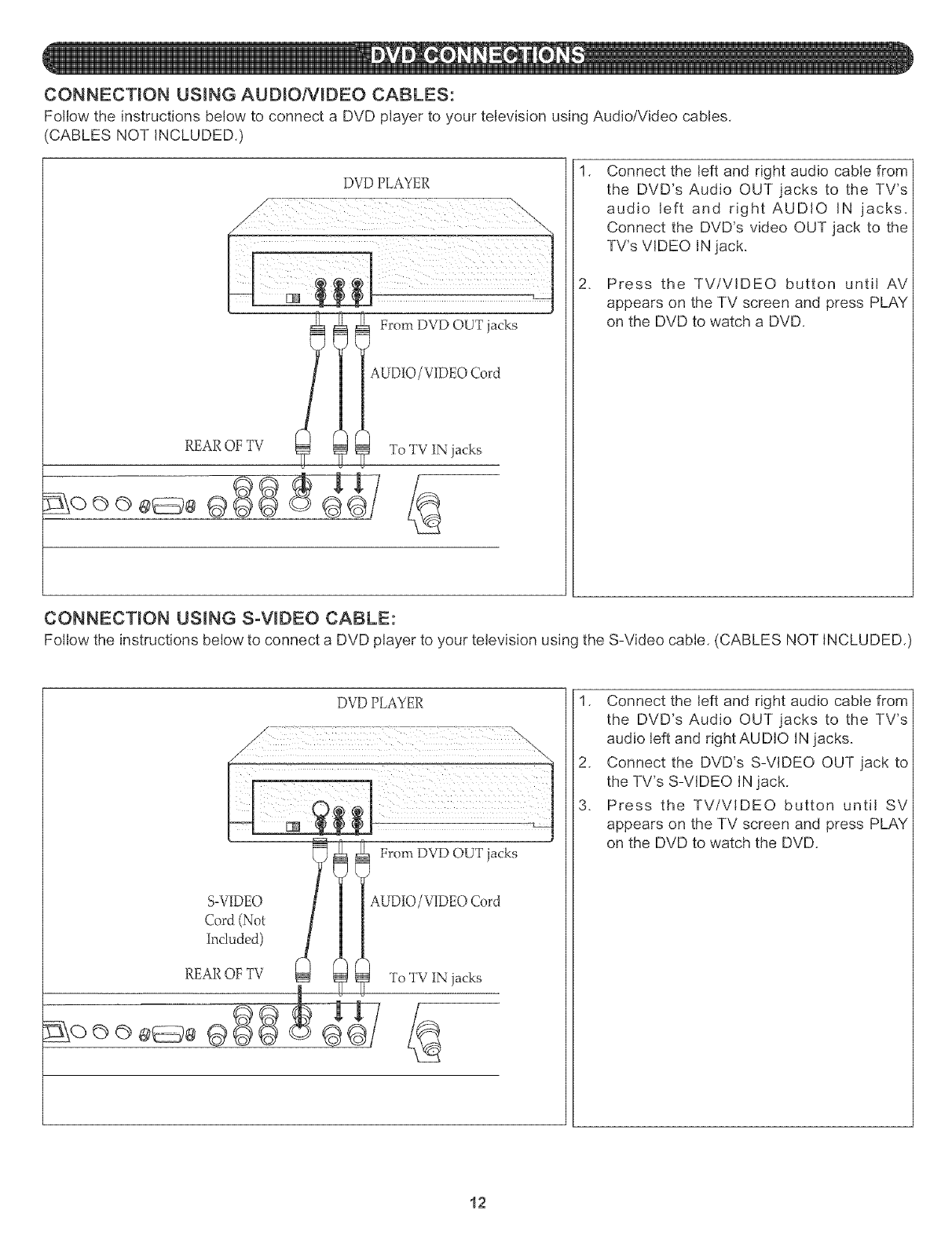
CONNECTmON USBNG AUD_O/VmBEO CABLES:
Follow the instructions below to connect a DVD player to your television using Audio/Video cables,
(CABLES NOT iNCLUDED,)
DVD PLAYER
From DVD OUT jacks
¢UDIO/VIDEO Cord
REAR OF TV To TV IN jacks
.
Connect the left and right audio cable from
the DVD's Audio OUT jacks to the TV's
audio left and right AUDIO iN jacks.
Connect the DVD's video OUT jack to the
TV's VIDEO iN jack.
Press the TV/VIDEO button until AV
appears on the TV screen and press PLAY
on the DVD to watch a DVD.
CONNECTION USING SoVmDEO CABLE:
Follow the instructions below to connect a DVD player to your television using the S-Video cable, (CABLES NOT iNCLUDED,)
DVD PLAYER
F omDvDo ,acks
S-VIDEO AUDIO/VIDEO Cord
Cord (Not
Included)
REAR OF TV _g_ To TV IN jacks
1. Connect the left and right audio cable from
the DVD's Audio OUT jacks to the TV's
audio left and dght AUDIO iN jacks.
2. Connect the DVD's S-VIDEO OUT jack to
the TV's S-VDEO iN jack.
3. Press the TV/VIDEO button until SV
appears on the TV screen and press PLAY
on the DVD to watch the DVD.
12
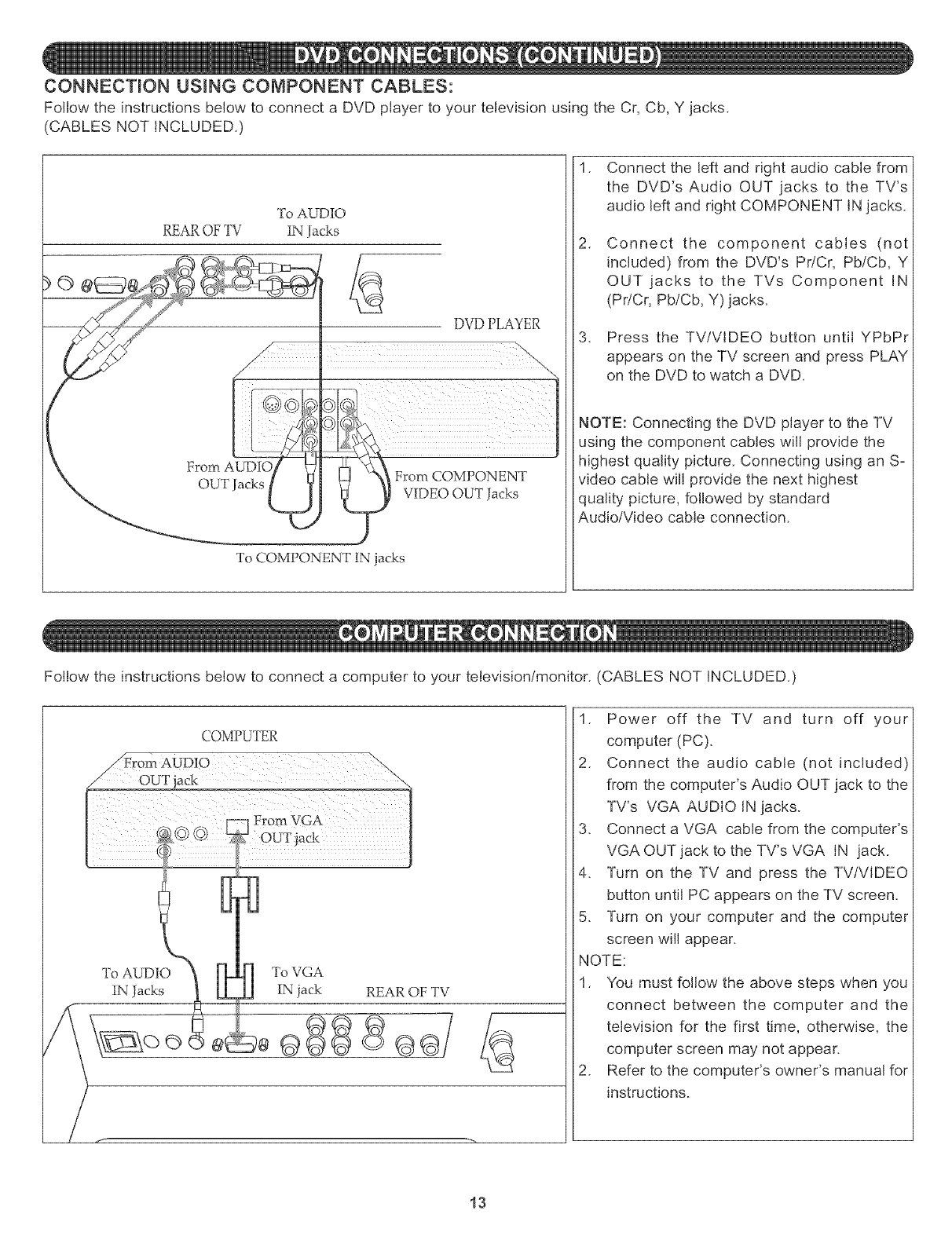
CONNECTION USmNG COMPONENT CABLES:
Follow the instructions below to connect a DVD player to your television using the Cr, Cb, Y jacks.
(CABLES NOT iNCLUDED.)
To AUDIO
REAR OF TY 1N Jacks
_j
To COMPONENT _N acks
DVD PLAYER
,
.
Connect the left and right audio cable from
the DVD's Audio OUT jacks to the TV's
audio left and right COMPONENT iN jacks.
Connect the component cables (not
included) from the DVD's Pr/Cr, Pb/Cb, Y
OUT jacks to the TVs Component iN
(PdCr, Pb/Cb, Y)jacks.
Press the TV/VIDEO button until YPbPr
appears on the TV screen and press PLAY
on the DVD to watch a DVD.
NOTE: Connecting the DVD player to the TV
using the component cables will provide the
highest quality picture. Connecting using an S-
video cable will provide the next highest
quality picture, followed by standard
Audio/Video cable connection.
Follow the instructions below to connect a computer to your television/monitor. (CABLES NOT iNCLUDED.)
COMPUTER
To AUDIO
IN Jacks
To VGA
IN jack REAR OF TV
1. Power off the TV and turn off your
computer (PC).
2. Connect the audio cable (not included)
from the computer's Audio OUT jack to the
TV's VGA AUDIO iN jacks.
3. Connect a VGA cable from the computer's
VGA OUT jack to the TV's VGA iN jack.
4. Turn on the TV and press the TV/VIDEO
button until PC appears on the TV screen.
5. Turn on your computer and the computer
screen will appear.
NOTE:
1. You must follow the above steps when you
connect between the computer and the
television for the first time, otherwise, the
computer screen may not appean
2. Refer to the computer's owner's manual for
instructions.
13
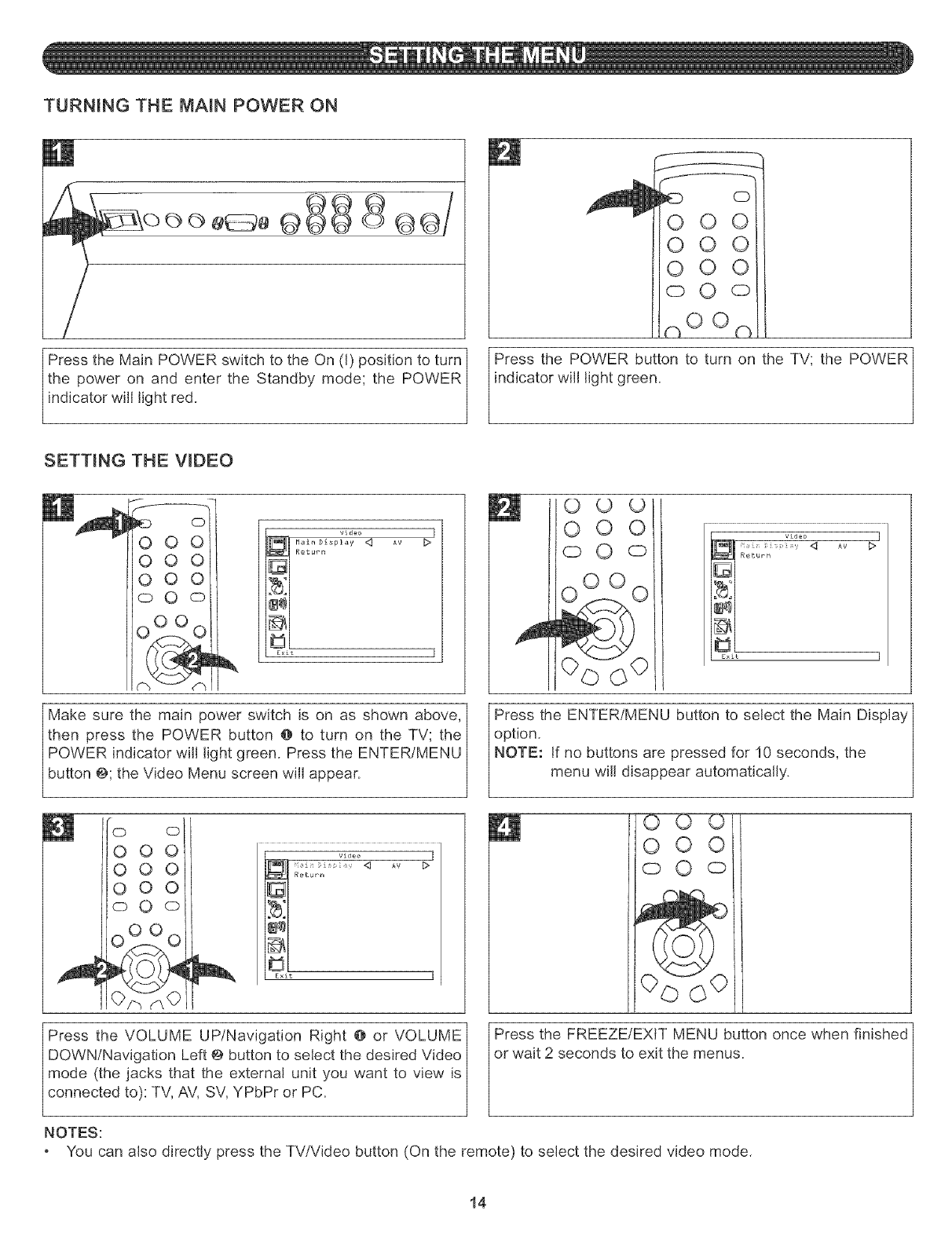
TURNING THE MAIN POWER ON
oooo 0 o88 QQ/
/
Press the Main POWER switch to the On (I) position to turn I
the power on and enter the Standby mode; the POWER
nd cator w ght red.
SETTING THE VIDEO
OQ
Q
O O
nOOn
IPress the POWER button to turn the the POVVER
on TV;
indicator will light green.
0
OOO
OOO
OOO
oO o
OO
O O
__ V_deo ]
Main Display <q AV m_>
Return
Exit ]
Make sure the main power switch is on as shown above,]
then press the POWER button @ to turn on the TV; the_
POWER indicator will light green. Press the ENTER/MENU /
button @;the Video Menu screen will appear. /
/
0 © ©
000
o 0 o Vid_D ]
Return
Exit ]
Press the ENTER/MENU button to select the Main Display
option.
NOTE: If no buttons are pressed for 10 seconds, the
menu w d sappear automat ca y.
OOO
OOO
OOO
oO o
0000
@
vi_eo ]
Return
Exit ]
00_) -
0 0
oO o
]
Press the VOLUME UP/Navigation Right @ or VOLUME /
|
DOWN/Navigation Left @ button to select the desired Video_
mode (the jacks that the external unit you want to view is/
connected to): TV, AV, SV, YPbPr or PC. /
/
NOTES:
You can also directly press the TV/Video button (On the remote) to select the desired video mode.
Press the FREEZE/EXIT MENU button once when finished
or wait 2 seconds to exit the menus.
14
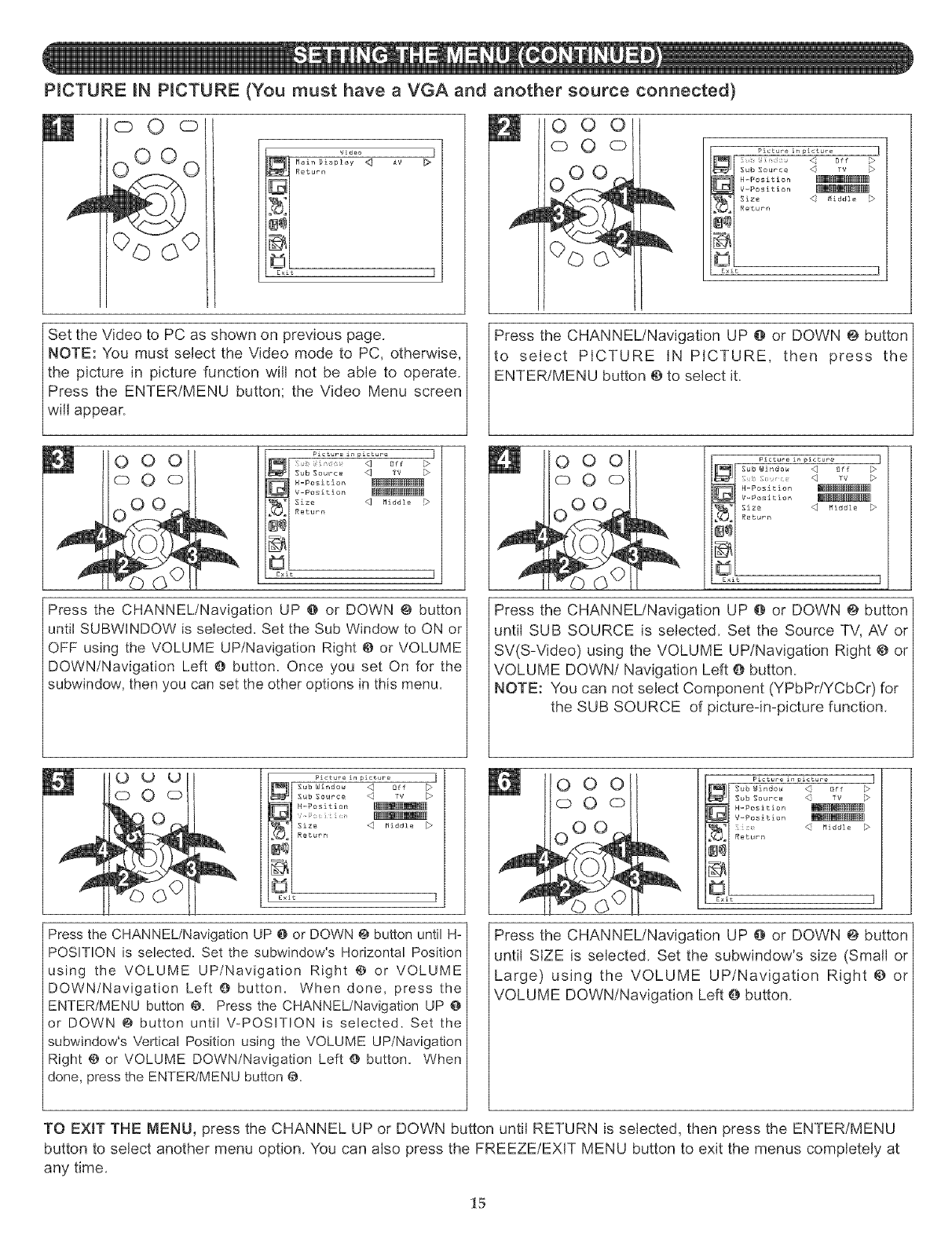
PICTURE IN PICTURE (You must have a VGA and another source connected)
oOo
video [
ReturnMainDisplsy <_ AV
Exit ]
O0 0
oO o Pictu?e in picture ]
_ Sub Source
G H_Position
V-Position _
Siz_ _ _iddl_ _
Return
Exit ]
Set the Video to PC as shown on previous page.
NOTE: You must select the Video mode to PC, otherwise,
the picture in picture function will not be able to operate.
Press the ENTER/MENU button; the Video Menu screen
will appear.
_ 0 0 0
O0
Pictur_ ±_ picture ]
Sub Source _ TY
N-Position
Y-Positlon
Size _ Middle
Return
[×it ]
Press the CHANNEL/Navigation UP @ or DOWN @ button
until SUBWINDOW is selected. Set the Sub Window to ON or
OFF using the VOLUME UP/Navigation Right @ or VOLUME
DOWN/Navigation Left O button. Once you set On for the
subwindow, then you can set the other options in this menu.
Press the CHANNEL/Navigation UP @ or DOWN @ button
to select PICTURE IN PICTURE, then press the
ENTER/MENU button @to select it.
i
i
000
o0o
Picture _n pictur_ ]
_ H-Position _
V_Position _
_ Size _ Middle _Return
Exit I
Press the CHANNEL/Navigation UP @ or DOWN @ button
until SUB SOURCE is selected. Set the Source TV, AV or
SV(S-Video) using the VOLUME UP/Navigation Right @ or
VOLUME DOWN/Navigation Left O button.
NOTE: You can not select Component (YPbPr/YCbCr) for
the SUB SOURCE of picture-in-picture function.
PicSure in picture ]
_Sub Window _ Off
_ S_b Source
_ H_Pesition
_[_i_i_ ¸, _
Siz_ _ Middl_ [_
Return
L_it
Press the CHANNEL/Navigation UP @ or DOWN @ button until H-
POSITION is selected. Set the subwindow's Horizontal Position
using the VOLUME UP/Navigation Right @ or VOLUME
DOWN/Navigation Left O button. When done, press the
ENTER/MENU button @. Press the CHANNEL/Navigation UP @
or DOWN @ button until V-POSITION is selected. Set the
subwindow's Vertical Position using the VOLUME UP/Navigation
Right @ or VOLUME DOWN/Navigation Left O button. When
done, press the ENTER/MENU button @.
!o o ol
o0o
Picture in picture
_S_b Windo_ _ Off
_ Sub Source
H-Position
V_Position _[[[[_I_[[_]
S[;_ <_ Middle _
Return
Exit
Press the CHANNEL/Navigation UP @ or DOWN @ button
until SIZE is selected. Set the subwindow's size (Small or
Large) using the VOLUME UPtNavigation Right @ or
VOLUME DOWN/Navigation Left O button.
TO EXIT THE MENU, press the CHANNEL UP or DOWN button until RETURN is selected, then press the ENTER/MENU
button to select another menu option. You can also press the FREEZE/EXIT MENU button to exit the menus completely at
any time.
15
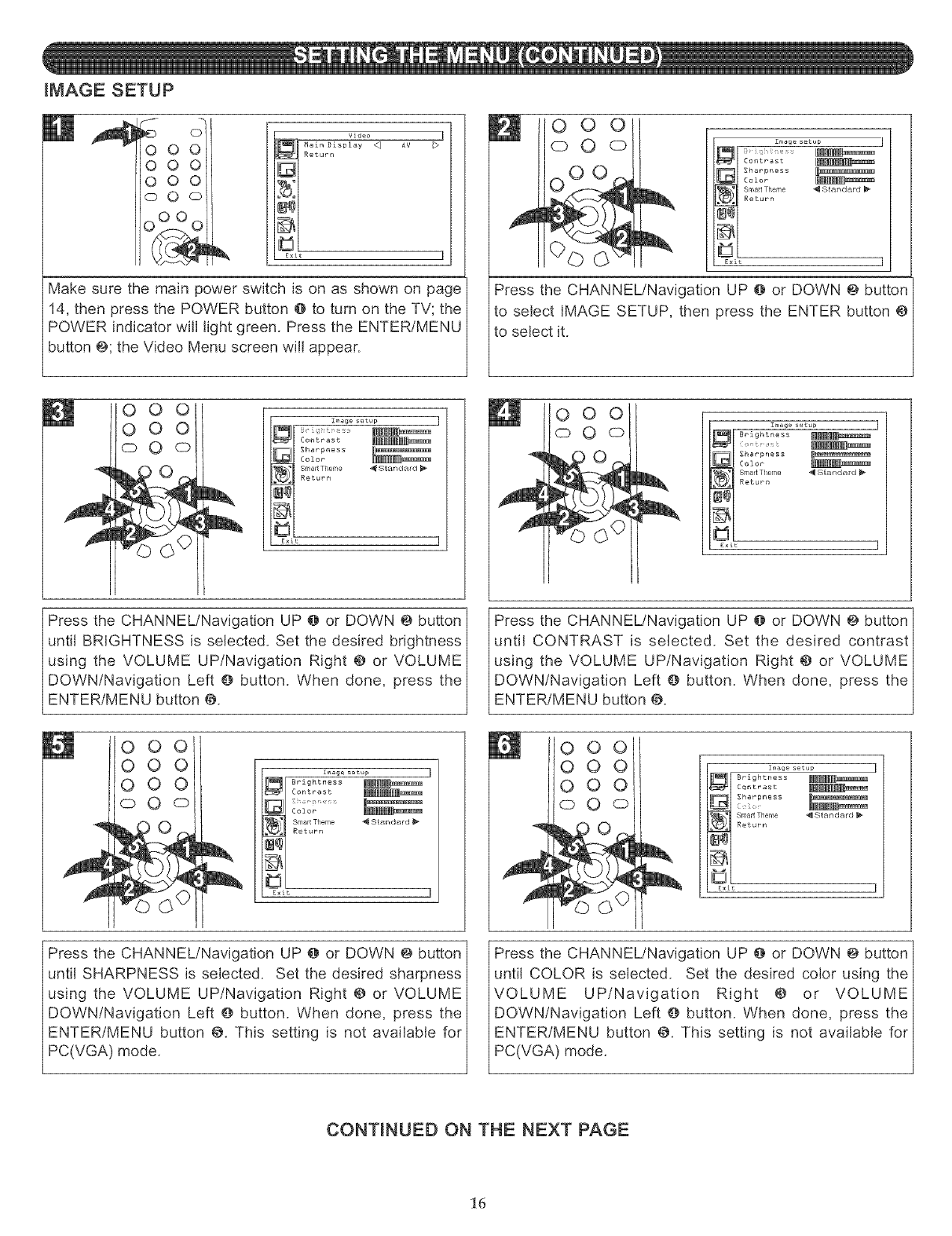
IMAGE SETUP
,,,,€000
000
000
©0 o
video ]
Nain Display _ AY
R_turn
G
E×it I
Make sure the main power switch is on as shown on page
14, then press the POWER button @ to turn on the TV; the
POWER indicator will light green. Press the ENTER/MENU
button @;the Video Menu screen will appear.
I
O0 0
oO o Image setup
_ (ontr_st _
_ harpness _
Calor _
SmaltTheme _lStandard_
Return
z×it ]
Press the CHANNEL/Navigation UP @ or DOWN @ button
to select IMAGE SETUP, then press the ENTER button @
to select it.
OOO
oO ©
i000l
o o o
C) 0 0
!_e s_tup
_ ontrast _
Sharpness _
Color _
Sma4Theme _Standard_
Return
Exit
z_age s_tup ]
_Brightness _
_ :_?_i_i ¸ _
_ Sharpness _
Coior _
'_ Sma4Theme _Standard _
Return
_×it
Press the CHANNEL/Navigation UP @ or DOWN @ button]
until BRIGHTNESS is selected. Set the desired brightness_
using the VOLUME UP/Navigation Right @ or VOLUME_
DOWN/Navigation Left @ button. When done, press the_
ENTER/MENU button @.
000
000
000
oO ©
Zmag_ s_tup
Brightness
Contrast
Color
SmaMTheme "_ Standard
_BtUPn
Exit
Press the CHANNEL/Navigation UP @ or DOWN @ button
until SHARPNESS is selected. Set the desired sharpness
using the VOLUME UP/Navigation Right @ or VOLUME
DOWN/Navigation Left @ button. When done, press the
ENTER/MENU button @. This setting is not available for
PC(VGA) mode.
Press the CHANNEL/Navigation UP @ or DOWN @ button
until CONTRAST is selected. Set the desired contrast
using the VOLUME UP/Navigation Right @ or VOLUME
DOWN/Navigation Left @ button. When done, press the
ENTER/MENU button @.
000
000
000
0 0 0
Zmag_ setup
_ Brightness _
_ Cantr_s£ _
Sharpness _
_ Sma4Theme _Standa_d _
Return
zxlt
Press the CHANNEL/Navigation UP @ or DOWN @ button
until COLOR is selected. Set the desired color using the
VOLUME UPtNavigation Right @ or VOLUME
DOWN/Navigation Left @ button. When done, press the
ENTER/MENU button @. This setting is not available for
PC(VGA) mode.
CONTINUED ON THE NEXT PAGE
16
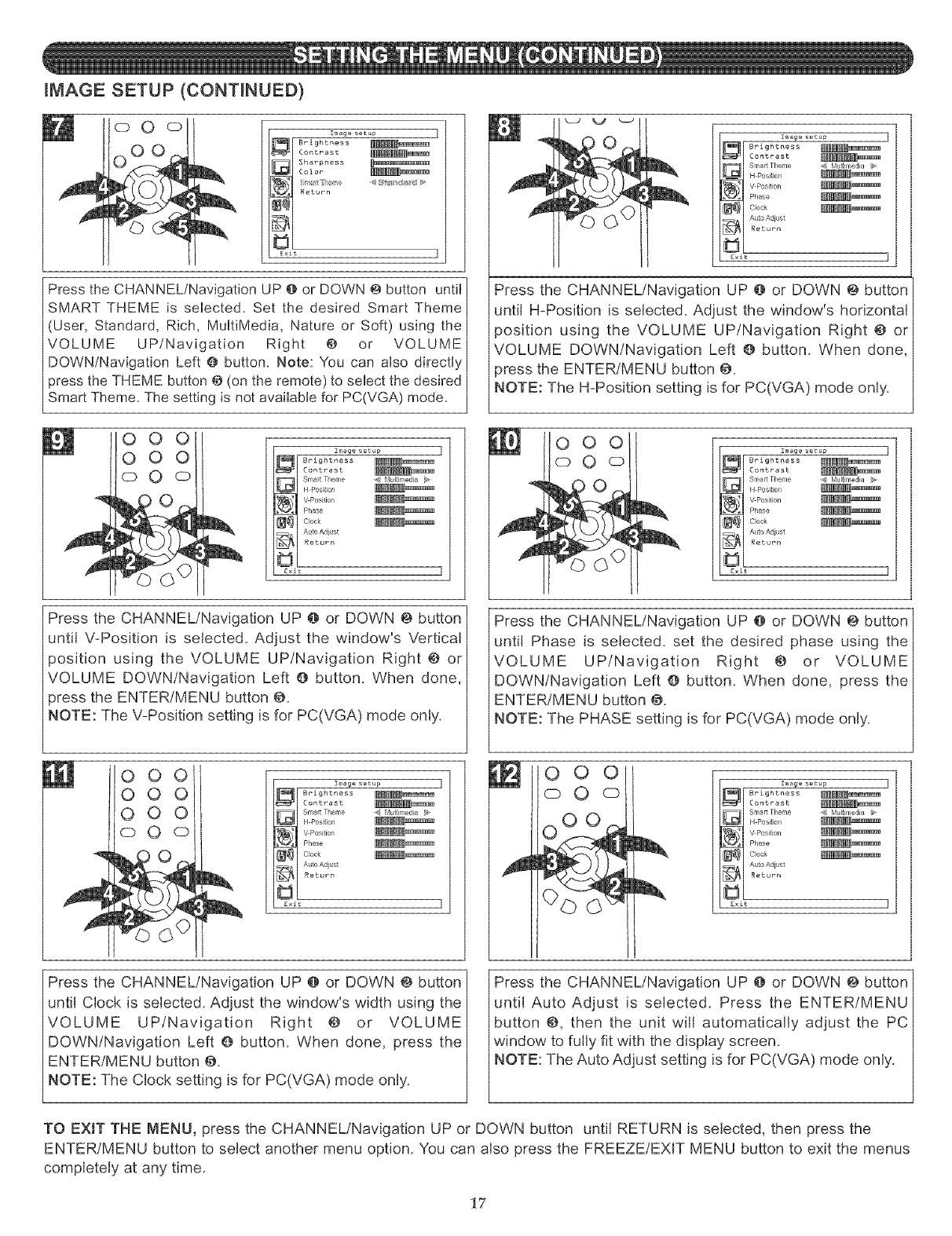
mMAGE SETUP (CONTBNUED)
©O©
8Zma_ s_tup
_ Brightness _
_ Contras_ _
Sharpness _
Color
Return
Press the CHANNEL/Navigation UP @or DOWN @ button until
SMART THEME is selected. Set the desired Smart Theme
(User, Standard, Rich, MultiMedia, Nature or Soft) using the
VOLUME UP/Navigation Right @ or VOLUME
DOWN/Navigation Left O button. Note: You can also directly
press the THEME button @ (on the remote) to sebct the desired
Smart Theme. The setting is not avaHabb for PC(VGA) mode.
00o
oo z_ege setup
_I Brigh .....
Contrast
_j Smartr/ene Multrreda N
H Posil on
_ V Pesitiol
_ Phase _
_1 A !to Aclj _st
Return
[×it
z_age setup
_Brightness _
_ Contrast _
Sma_ Theme _ _lL_ltimedia _
H Positiol/ _
V Position _
Phase _
Clock _
Auto Adiust
_ Return
Exit
Press the CHANNEL/Navigation UP @ or DOWN @ button
until H-Position is selected. Adjust the window's horizontal
position using the VOLUME UP/Navigation Right @ or
VOLUME DOWN/Navigation Left @ button. When done,
press the ENTER/MENU button @.
NOTE: The H-Position setting is for PC(VGA) mode only.
000
oO o Z_age setup
_Brightness _
_ Contrast _
Sma_Theme _ Multimedia _
H Po siliol/ _
V Position _
Phase _
Clock _
Auto Adiust
_ R_turn
£xit
Press the CHANNEL/Navigation UP @ or DOWN @ button
until V-Position is selected. Adjust the window's Vertical
position using the VOLUME UP/Navigation Right @ or
VOLUME DOWN/Navigation Left O button. When done,
press the ENTER/MENU button @.
NOTE: The V-Position setting is for PC(VGA) mode only.
000
000
000
oO ©
_I Brigh .....
Contrast
StraltTlene _d bX_lh-eda _
H Posilon
_ v Positio_
Phase _
_j A _to A_j Ist
Return
Press the CHANNEL/Navigation UP @ or DOWN @ button
until Phase is selected, set the desired phase using the
VOLUME UP/Navigation Right @ or VOLUME
DOWN/Navigation Left @ button. When done, press the
ENTER/MENU button @.
NOTE: The PHASE setting is for PC(VGA) mode only.
VJ
mooo
©O :r_ag_ setup
_ Brightness _
_ Contrast _
Smart Theme _ Multimedia _
H Positiol/ _
V Position _
Phase _
Clock _
Auto Adjust
_[ Return
£xlt
Press the CHANNEL/Navigation UP @ or DOWN @ button
until Clock is selected. Adjust the window's width using the
VOLUME UPtNavigation Right @ or VOLUME
DOWN/Navigation Left e button. When done, press the
ENTER/MENU button @.
NOTE: The Clock setting is for PC(VGA) mode only.
Press the CHANNEL/Navigation UP @ or DOWN @ button
until Auto Adjust is selected. Press the ENTER/MENU
button @, then the unit will automatically adjust the PC
window to fully fit with the display screen.
NOTE: The Auto Adjust setting is for PC(VGA) mode only.
TO EXIT THE MENU, press the CHANNEL!Navigation UP or DOWN button until RETURN is selected, then press the
ENTER/MENU button to select another menu option. You can also press the FREEZE/EXIT MENU button to exit the menus
completely at any time.
17
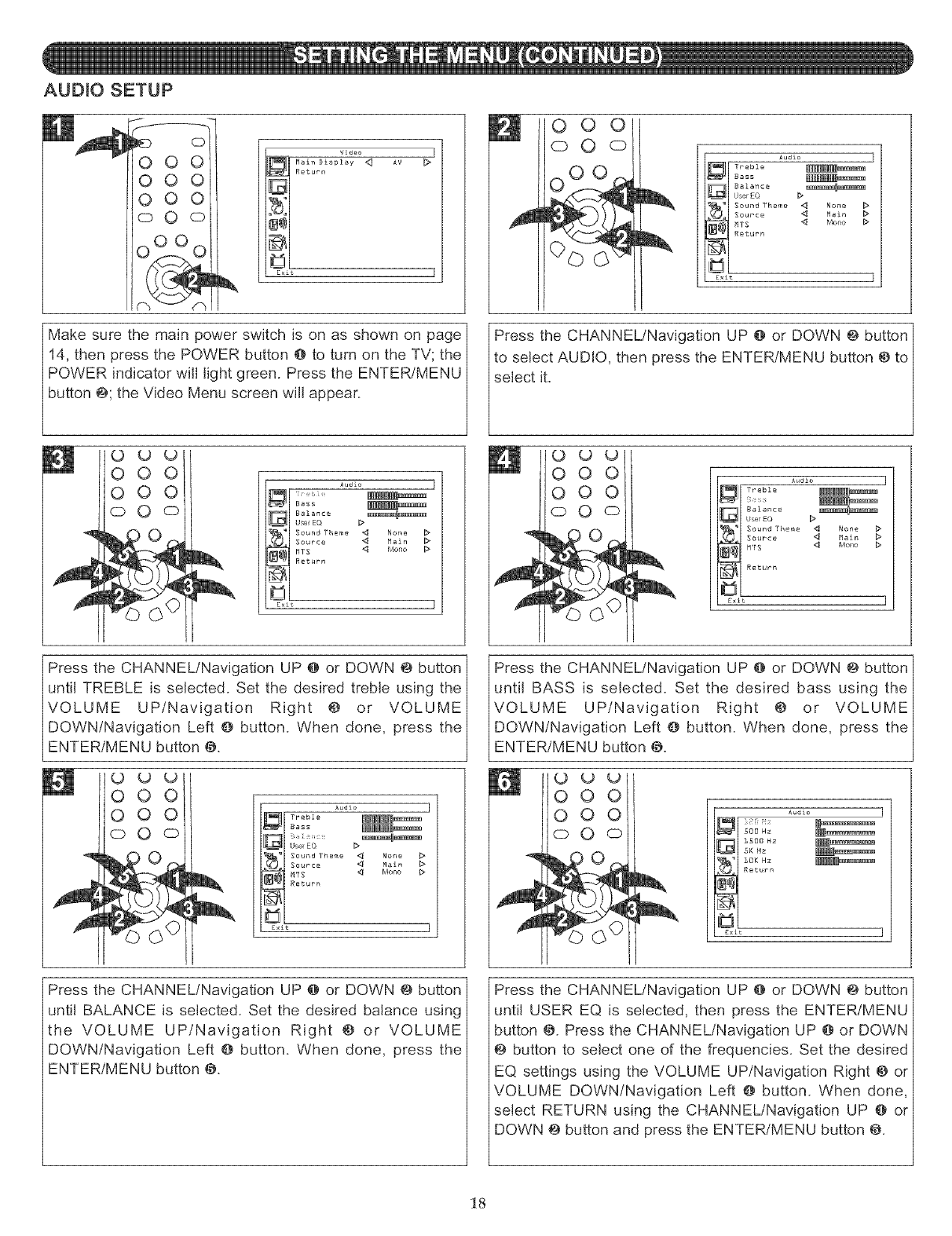
AUDIO SETUP
o
000
0o0
000
oO o
O0
-- Video I
Main Display <_ AV _>
Return
Exit ]
Make sure the main power switch is on as shown on page
14, then press the POWER button @ to turn on the TV; the
POWER indicator will light green. Press the ENTER/MENU
button @;the Video Menu screen will appear.
O0 0
oO o Audia
#jTro0io
Bass
Balance
_lUserEQ >_
_I Sound Th_me _ None
Soupca _ Main
_TS _ b/one
Return
Exit
Press the CHANNEL/Navigation UP @ or DOWN @ button
to select AUDIO, then press the ENTER/MENU button @to
select it.
000
000
o 0 o
Aud£o ]
UserEQ
Sound Theme _ None
Source _ Main
MTS _ Mono
Return
Exit ]
Audio ]
_ ?reble _
Balance
User EO
Sound Theme _ None _>
Source 4 Main
MTS _ Mono b"
Return
F;xit ]
Press the CHANNEL/Navigation UP @ or DOWN @ button]
until TREBLE is selected. Set the desired treble using the_
VOLUME UP/Navigation Right @ or VOLUME_
DOWN/Navigation Left @ button. When done, press the_
ENTER/MENU button @.
000
000
oO ©
Audi_
Treble -- --_kmm_mm ]
Bass
Sound Theme _ None
Souece _ Main b
TS _ Mono >
Return
Exit
Press the CHANNEL/Navigation UP @ or DOWN @ button
until BASS is selected. Set the desired bass using the
VOLUME UPtNavigation Right @ or VOLUME
DOWN/Navigation Left @ button. When done, press the
ENTER/MENU button @.
U L)
0 0
0 0
O o
Audio
_ i_{ii.;_: _
_ 500 HZ _
G t500 Nz _
5K HZ _
1OK HZ _
RetuPn
Ex£t
Press the CHANNEL/Navigation UP @ or DOWN @ button
until BALANCE is selected. Set the desired balance using
the VOLUME UP/Navigation Right @ or VOLUME
DOWN/Navigation Left @ button. When done, press the
ENTER/MENU button @.
Press the CHANNEL/Navigation UP @ or DOWN @ button
until USER EQ is selected, then press the ENTER/MENU
button @. Press the CHANNEL/Navigation UP @ or DOWN
@ button to select one of the frequencies. Set the desired
EQ settings using the VOLUME UP/Navigation Right @ or
VOLUME DOWN/Navigation Left @ button. When done,
select RETURN using the CHANNEL/Navigation UP @ or
DOWN @ button and press the ENTER/MENU button @.
18
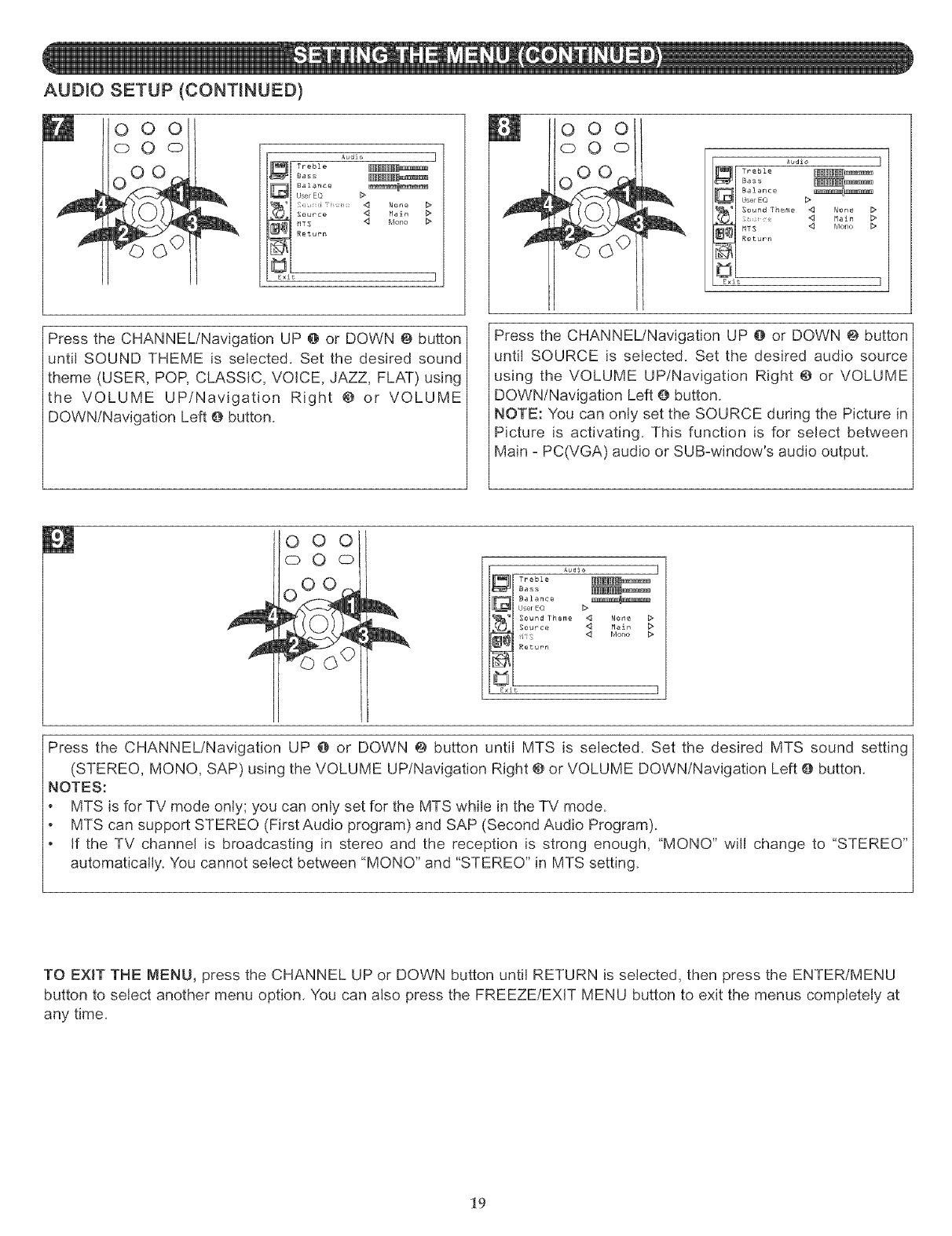
AUDIO SETUP (CONTINUED)
o o ol
©Oo Audio
_,_ r Tr ebl e
Bass
_MTS <I Mono I>
Return
E×i
Press the CHANNEL/Navigation UP @ or DOWN @ button
until SOUND THEME is selected. Set the desired sound
theme (USER, POP, CLASSIC, VOICE, JAZZ, FLAT) using
the VOLUME UP/Navigation Right @ or VOLUME
DOWN/Navigation Left _ button.
000
o 0 ©
Bass
Balance
G[UserEQ >_
Sound Thorpe _ None
M_in >
...... Mono >
Return
Exit
Press the CHANNEL/Navigation UP @ or DOWN @ button
until SOURCE is selected. Set the desired audio source
using the VOLUME UP/Navigation Right @ or VOLUME
DOWN/Navigation Left @ button.
NOTE: You can only set the SOURCE during the Picture in
Picture is activating. This function is for select between
Main - PC(VGA) audio or SUB-window's audio output.
000
©0 o Audio ]
_Treble -- --_
_ Sass _
G alanc_ _
UserEQ _
Sound Theme _ No_e _
Source _ M_in >
Return
Exit ]
Press the CHANNEL/Navigation UP @ or DOWN @ button until MTS is selected. Set the desired MTS sound setting
(STEREO, MONO, SAP) using the VOLUME UP/Navigation Right @ or VOLUME DOWN/Navigation Left O button.
NOTES:
MTS is for TV mode only; you can only set for the MTS while in the TV mode.
MTS can support STEREO (First Audio program) and SAP (Second Audio Program).
If the TV channel is broadcasting in stereo and the reception is strong enough, "MONO" will change to "STEREO"
automatically. You cannot select between "MONO" and "STEREO" in MTS setting.
TO EXIT THE MENU, press the CHANNEL UP or DOWN button until RETURN is selected, then press the ENTER/MENU
button to select another menu option. You can also press the FREEZE/EXIT MENU button to exit the menus completely at
any time.
19
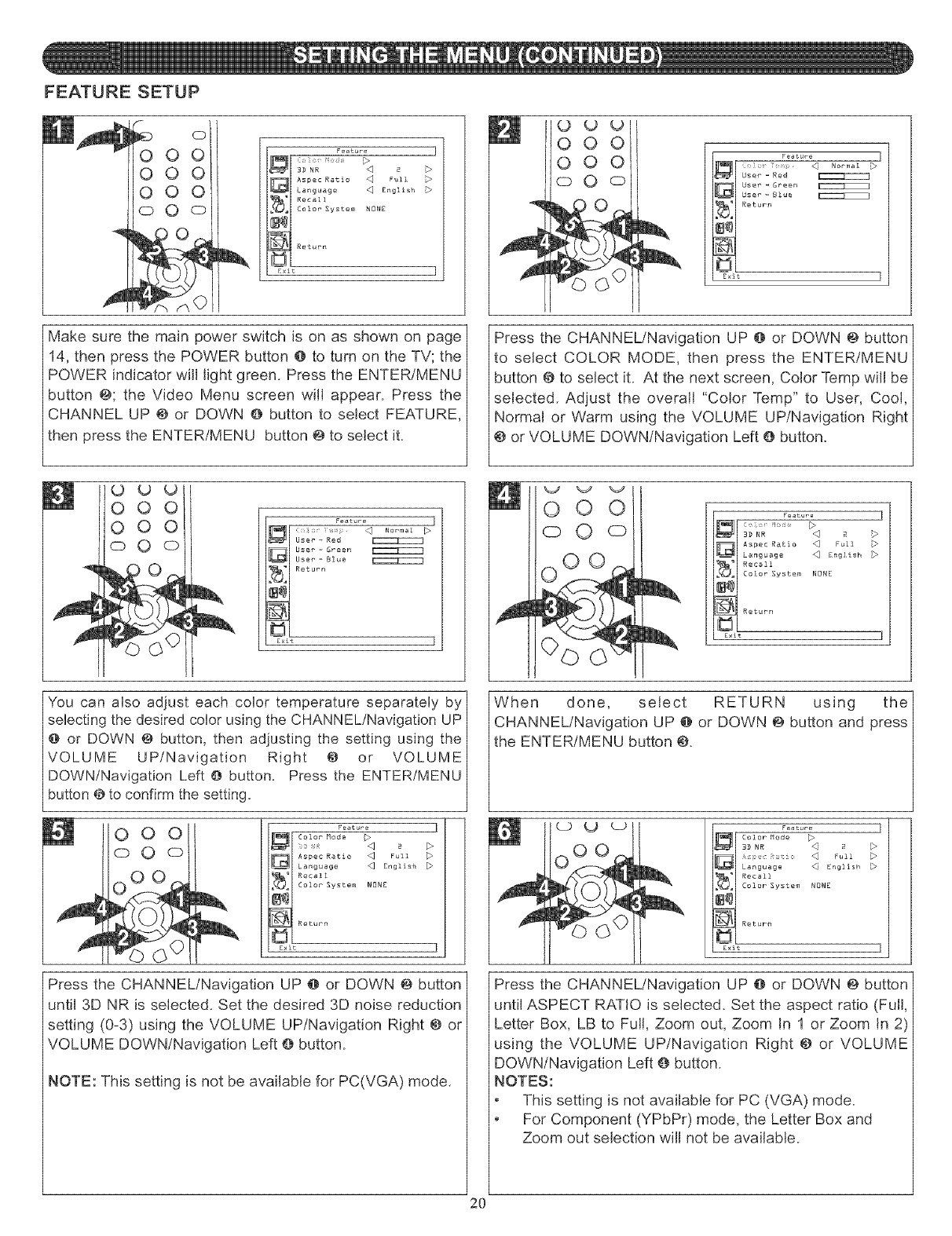
FEATURE SETUP
oo /
000
000
oO o
Feature
3D NR _ 2
Aspec Ratio _ Full
Language _ English
Recall
Color System NONE
Return
[xit
reatuce [
User- Red
User - Green
User- Blue
Return
Exit I
Make sure the main power switch is on as shown on page
14, then press the POWER button @ to turn on the TV; the
POWER indicator will light green. Press the ENTER/MENU
button 0; the Video Menu screen will appear. Press the
CHANNEL UP @ or DOWN @ button to select FEATURE,
then press the ENTER/MENU button @to select it.
Press the CHANNEL/Navigation UP @ or DOWN @ button
to select COLOR MODE, then press the ENTER/MENU
button @ to select it. At the next screen, Color Temp will be
selected. Adjust the overall "Color Temp" to User, Cool,
Normal or Warm using the VOLUME UP/Navigation Right
@ or VOLUME DOWN/Navigation Left @ button.
0 _) o
000
000
©0 o
Feature ]
_(_i? iem}> _ Norm_l
User- Red
User- Green
User- Blue
Return
E×it ]
0 0
o 0 o
Feature ]
3D NR _ 2
Aspec Ratio _ Full
Language _ English
_ Re<all
Color System NBNE
Return
E×it
You can also adjust each color temperature separately by
selecting the desired color using the CHANNEL/Navigation UP
@ or DOWN @ button, then adjusting the setting using the
VOLUME UP/Navigation Right @ or VOLUME
DOWN/Navigation Left @ button. Press the ENTER/MENU
button @ to confirm the setting.
m_
wu o o ol
oO
0 oo L
F_atur_ ]
Color Mode _>
Aspe¢ Ratio _ Full
L_nguage _ English
Recall
Coloc System NONE
Return
E×it ]
Press the CHANNEL/Navigation UP @ or DOWN @ button
until 3D NR is selected. Set the desired 3D noise reduction
setting (0-3) using the VOLUME UP/Navigation Right @ or
VOLUME DOWN/Navigation Left @ button.
NOTE: This setting is not be available for PC(VGA) mode.
When done, select RETURN using the
CHANNEL/Navigation UP @ or DOWN @ button and press
the ENTER/MENU button 0.
F_atur_ [
Color Mode
Full
Language _ English
Recall
Color System NONE
Return
Exit I
Press the CHANNEL/Navigation UP @ or DOWN @ button
until ASPECT RATIO is selected. Set the aspect ratio (Full,
Letter Box, LB to Full, Zoom out, Zoom In 1 or Zoom in 2)
using the VOLUME UP/Navigation Right @ or VOLUME
DOWN/Navigation Left @ button.
NOTES:
This setting is not available for PC (VGA) mode.
For Component (YPbPr) mode, the Letter Box and
Zoom out selection will not be available.
2O
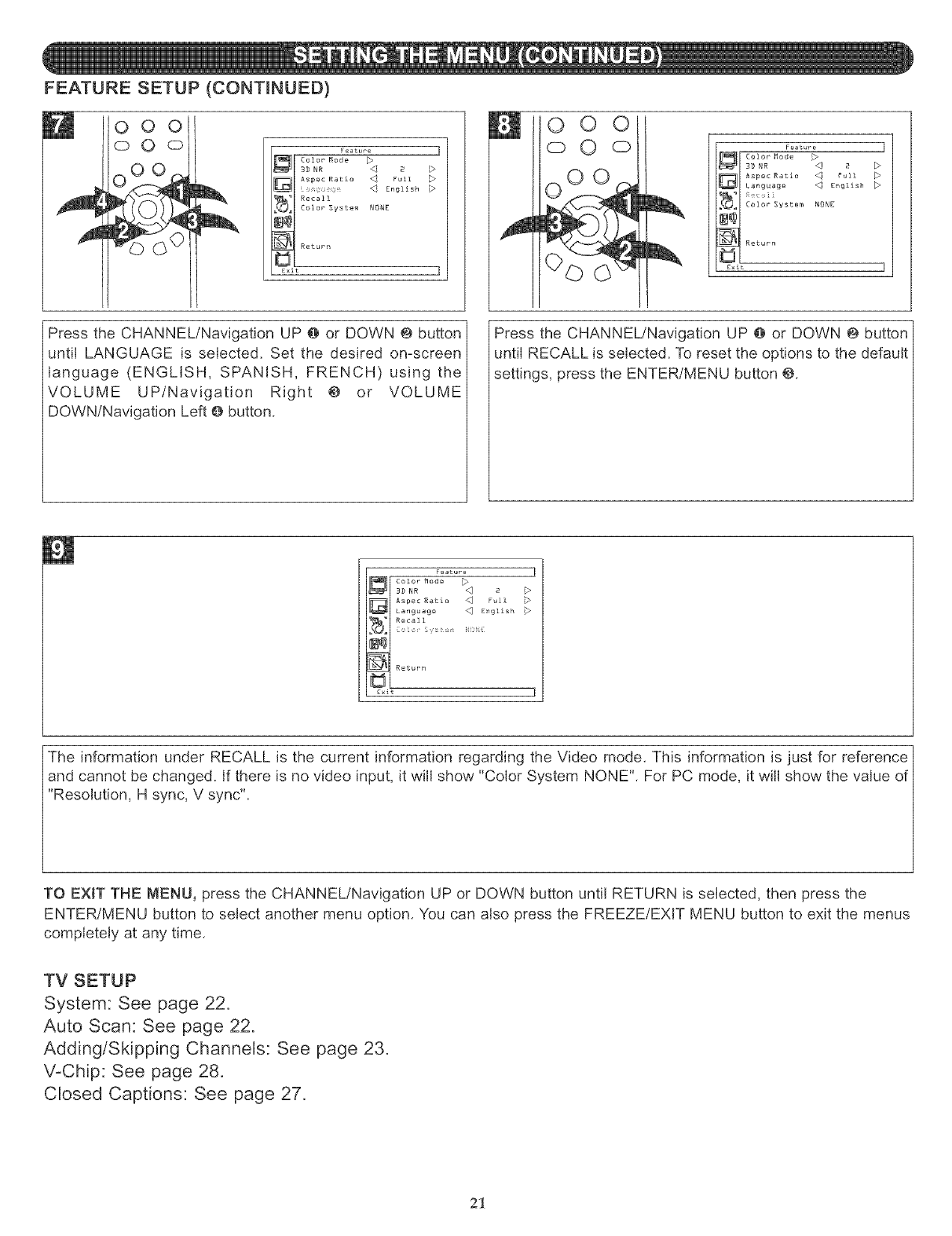
FEATURE SETUP (CONTINUED)
ooo!
o0© F_ature
Color Mode
3D NR _ 2
Aspec Ratio _-_ Full
Recall
Color System NONE
Return
Exit
_w o
©0 Feature I
Aspec Ratio <_ Full _
Language _ £nglish _
Colo_ System NONE
Return
Exit I
Press the CHANNEL/Navigation UP @ or DOWN @ button
until LANGUAGE is selected. Set the desired on-screen
language (ENGLISH, SPANISH, FRENCH) using the
VOLUME UP/Navigation Right @ or VOLUME
DOWN/Navigation Left _ button.
Press the CHANNEL/Navigation UP @ or DOWN @ button
,until RECALL is selected. To reset the options to the default
settings, press the ENTER/MENU button @.
Feature ]
Color Mode
3D NR _ 2 17
Aspec Ratio _ Full
Language _ English
Recall
Return
£x_t ]
The information under RECALL is the current information regarding the Video mode. This information is just for reference
and cannot be changed. If there is no video input, it will show "Color System NONE". For PC mode, it will show the value of
"Resolution, H sync, V sync".
TO EXIT THE MENU, press the CHANNEL!Navigation UP or DOWN button until RETURN is selected, then press the
ENTER/MENU button to select another menu option. You can also press the FREEZE/EXIT MENU button to exit the menus
completely at any time.
TV SETUP
System: See page 22.
Auto Scan: See page 22.
Adding/Skipping Channels: See page 23.
V-Chip: See page 28.
Closed Captions: See page 27.
21
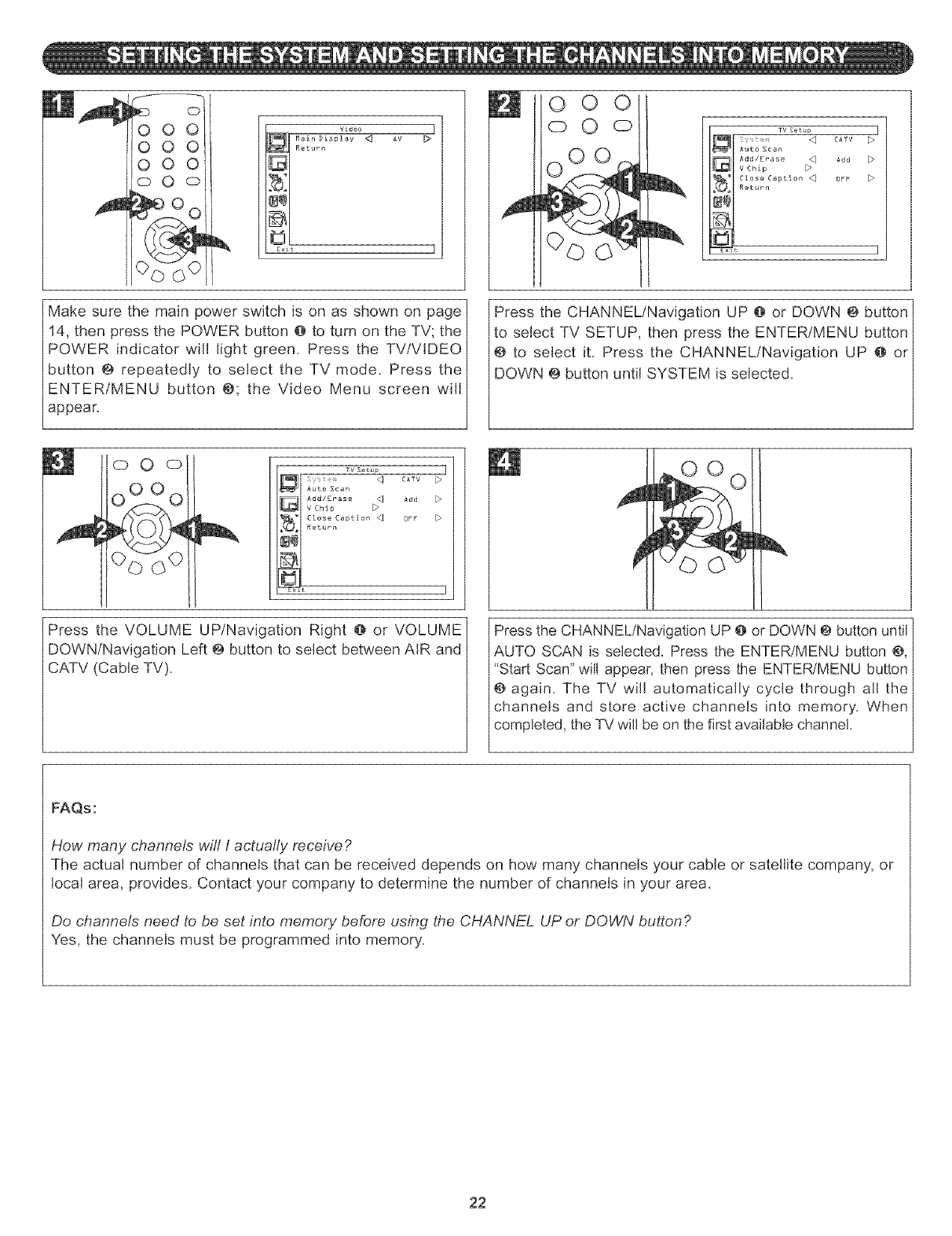
video 7
_ Main Display <_ AV [_
Return
Exit 1
Make sure the main power switch is on as shown on page
14, then press the POWER button @ to turn on the TV; the
POWER indicator wifl light green. Press the TV/VIDEO
button @ repeatedly to select the TV mode. Press the
ENTER/MENU button @; the Video Menu screen will
appear.
m0 0
oO 0'_ TVSetup ]
C_'rV b
Add E>
OrE- D
Press the CHANNEL/Navigation UP @ or DOWN @ button
to select TV SETUP, then press the ENTER/MENU button
@ to select it. Press the CHANNEL!Navigation UP @ or
DOWN @ button until SYSTEM is selected.
©O©
OQ
TVSetup 7
CATV
A_d
b
Close Caption
N_J
Press the VOLUME UP/Navigation Right @ or VOLUME
DOWN/Navigation Left @ button to select between AIR and
CATV (Cable TV).
Press the CHANNEL/Navigation UP @ or DOWN @ button until
AUTO SCAN is selected. Press the ENTER/MENU button @,
"Start Scan" will appear, then press the ENTERtMENU button
@ again. The TV will automatically cycle through all the
channels and store active channels into memory. When
completed, the TV will be on the first available channel.
FAQs:
How many channels will I actually receive ?
The actual number of channels that can be received depends on how many channels your cable or satellite company, or
local area, provides. Contact your company to determine the number of channels in your area.
Do channels need to be set into memory before using the CHANNEL UP or DOWN button?
Yes, the channels must be programmed into memory.
22
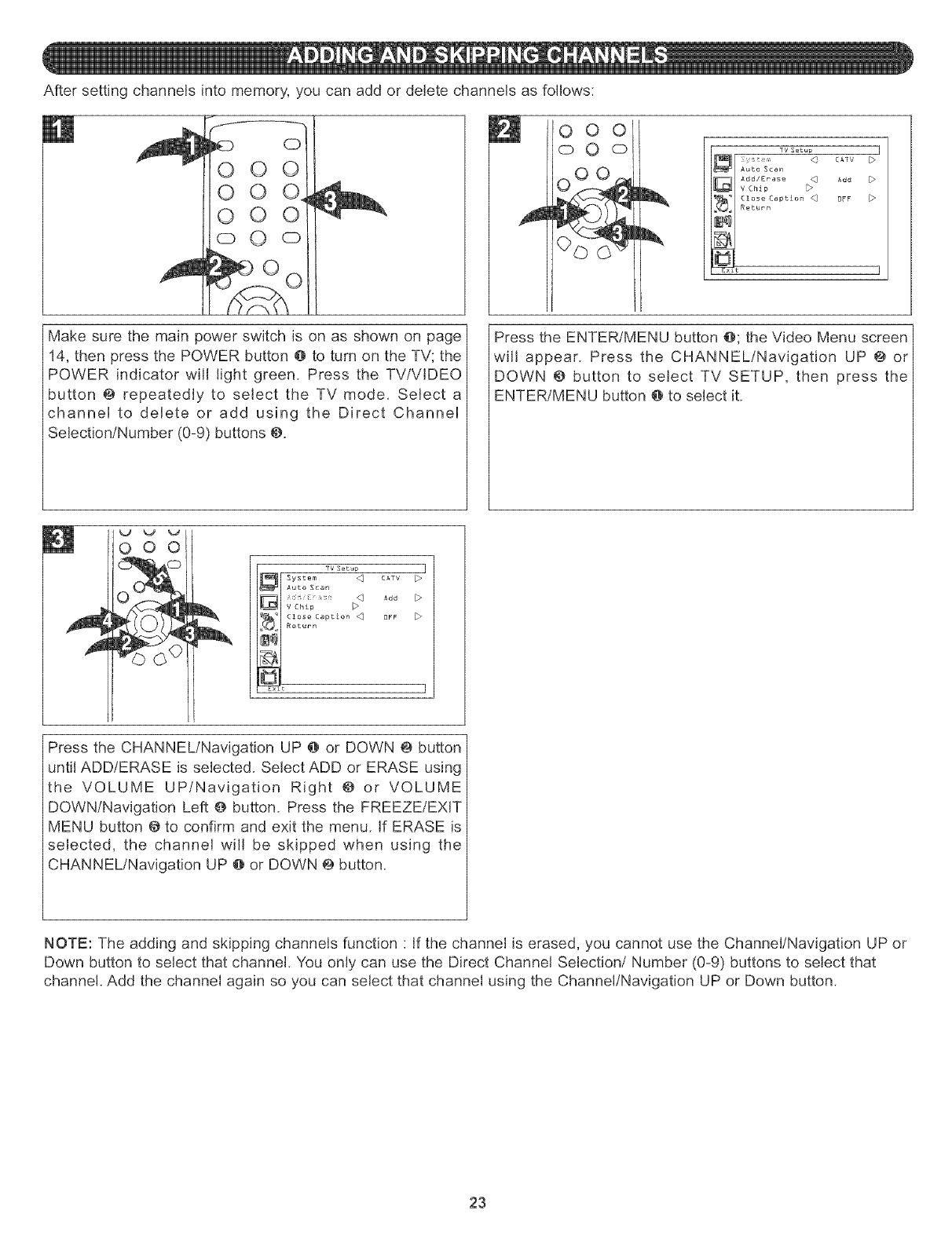
Aftersettingchannelsintomemory,youcanaddordeletechannelsasfollows:
O
0 O
0 0
o0o
000
oO © TVS_tup ]
CATV
Add
DfF
Make sure the main power switch is on as shown on page
14, then press the POWER button @ to turn on the TV; the
POWER indicator will light green. Press the TV/VlDEO
button @ repeatedly to select the TV mode. Select a
channeH to delete or add using the Direct ChanneH
Selection/Number (0-9) buttons @.
Press the ENTER/MENU button @; the Video Menu screen
will appear. Press the CHANNEL/Navigation UP @ or
DOWN @ button to select TV SETUP, then press the
ENTER/MENU button @ to select it.
V _ %J
000
©
TV S_tup ]
_I[ System _ CATV
_I Auto Scan
_1 v chip
'_'1 Close Caption _ OFF
Return
k_tll
Press the CHANNEL/Navigation UP @ or DOWN @ button
until ADD/ERASE is selected. Select ADD or ERASE using
the VOLUME UP/Navigation Right @ or VOLUME
DOWN/Navigation Left @ button. Press the FREEZE/EXIT
MENU button @ to confirm and exit the menu. If ERASE is
selected, the channel will be skipped when using the
CHANNEL/Navigation UP @or DOWN @button.
NOTE: The adding and skipping channels function "If the channel is erased, you cannot use the Channel/Navigation UP or
Down button to select that channel. You only can use the Direct Channel Selection/Number (0-9) buttons to select that
channel. Add the channel again so you can select that channel using the Channel/Navigation UP or Down button.
23
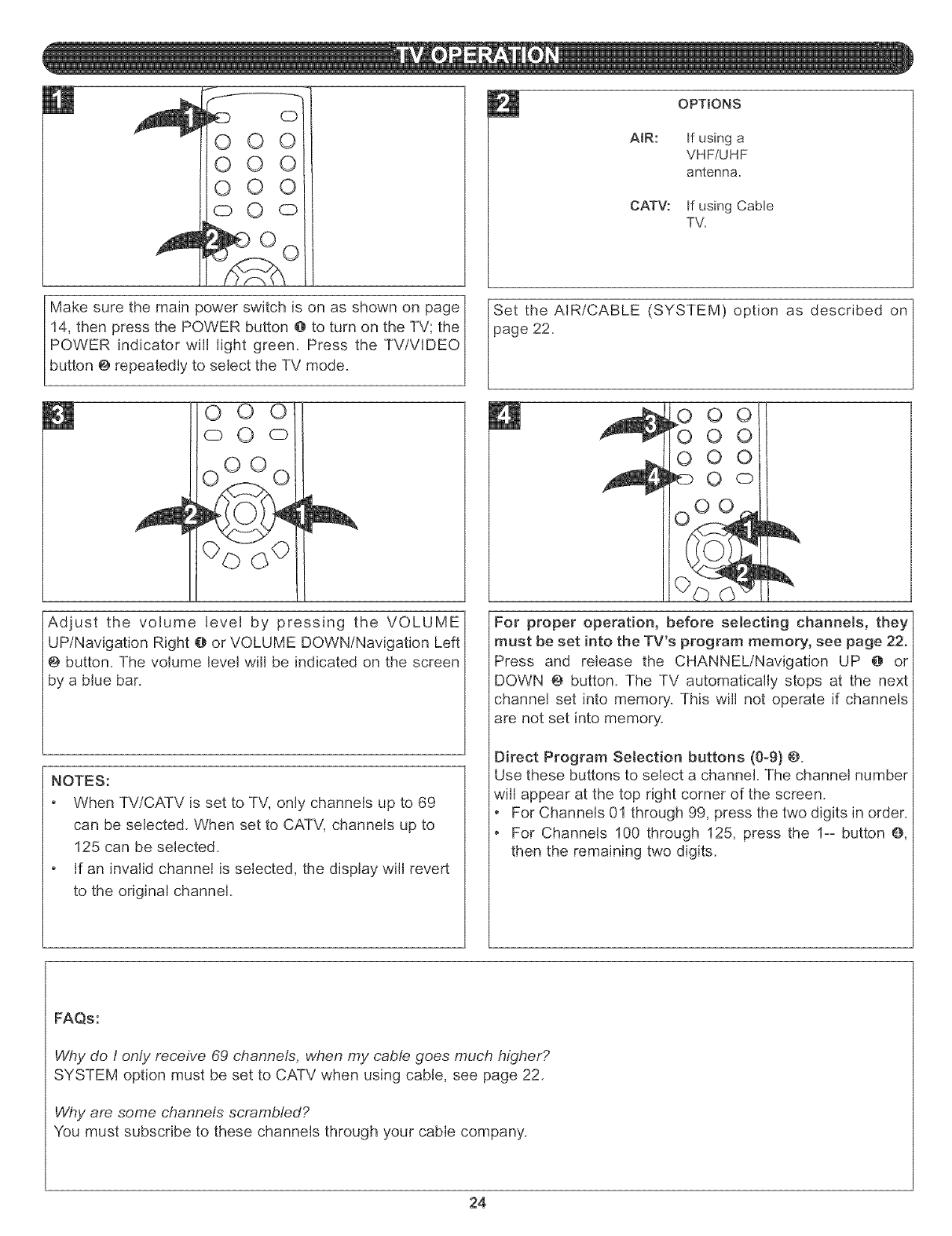
OPTIONS
AIR: If using a
VHF/UHF
antenna.
CATV: If using Cable
TV.
Make sure the main power switch is on as shown on page
14, then press the POWER button @ to turn on the TV; the
POWER indicator will light green. Press the TV/VlDEO
button @ repeatedly to select the TV mode.
O O
o O c)
O00
Adjust the volume level by pressing the VOLUME
UP/Navigation Right @ or VOLUME DOWN/Navigation Left
@ button. The volume level will be indicated on the screen
by a blue bar.
NOTES:
When TV/CATV is set to TV, only channels up to 69
can be selected. When set to CATV, channels up to
125 can be selected.
If an invalid channel is selected, the display will revert
to the original channel.
Set the AIR/CABLE (SYSTEM) option as described on
page 22.
O O
00
000
Oo
oOO -
For proper operation, before selecting channels, they
must be set into the TV's program memory, see page 22.
Press and release the CHANNEL/Navigation UP @ or
DOWN @ button. The TV automatically stops at the next
channel set into memory. This will not operate if channels
are not set into memory.
Direct Program Selection buttons (0-9} @.
Use these buttons to select a channel. The channel number
will appear at the top right corner of the screen.
• For Channels 01 through 99, press the two digits in order.
For Channels 100 through 125, press the 1-- button @,
then the remaining two digits.
FAQs:
Why do Ionly receive 69 channels, when my cable goes much higher?
SYSTEM option must be set to CATV when using cable, see page 22.
Why are some channels scrambled?
You must subscribe to these channels through your cable company.
24
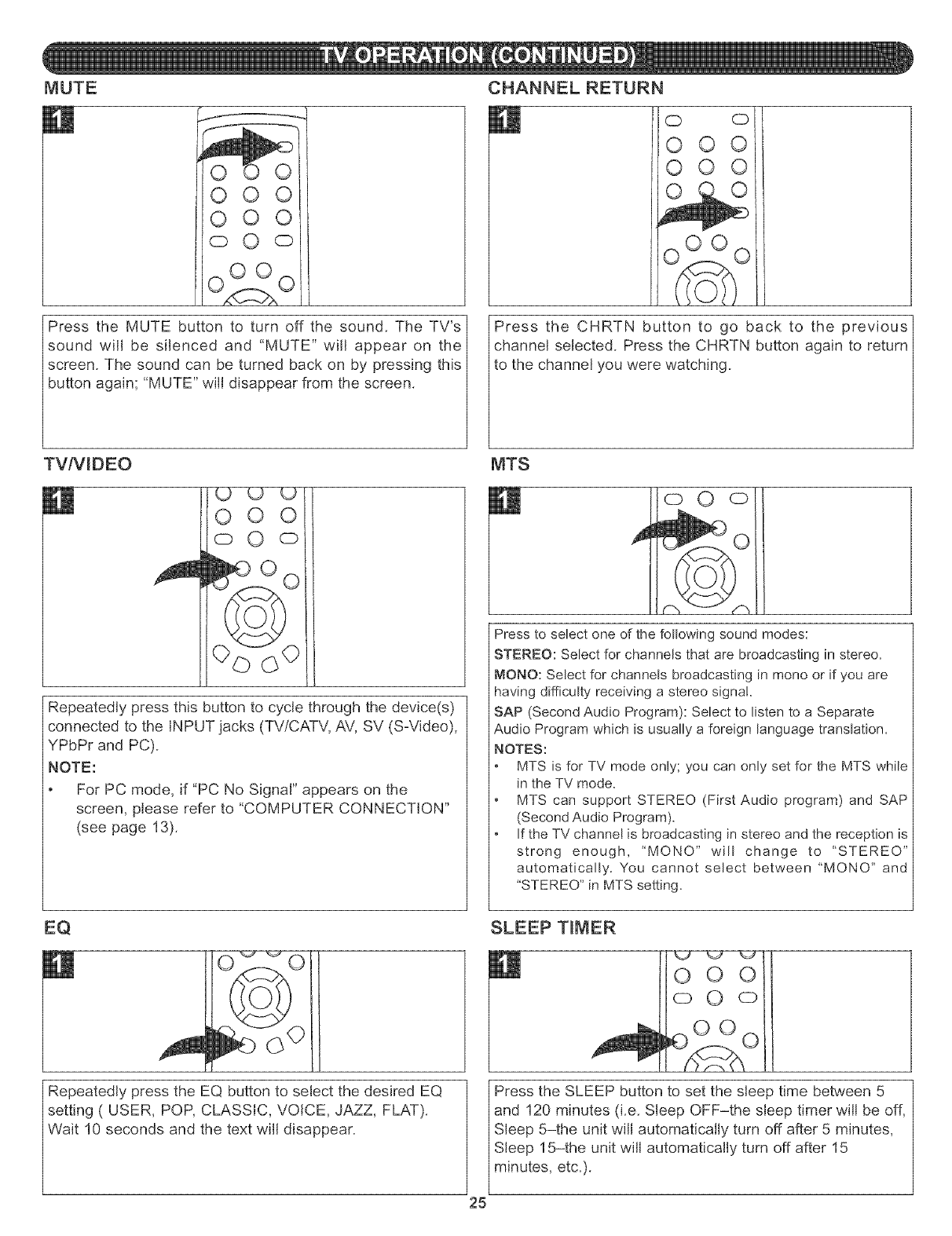
MUTE
00
000
o 0 o
O0
Press the MUTE button to turn off the sound. The TV's
sound will be silenced and "MUTE" will appear on the
screen. The sound can be turned back on by pressing this
button again; "MUTE" will disappear from the screen.
CHANNEL RETURN
O
O
O
O
O0
0 0
O0
Press the CHRTN button to go back to the previous
channel selected. Press the CHRTN button again to return
to the channel you were watching.
TV/VlDEO
O O
o O o
04) ©O
Repeatedly press this button to cycle through the device(s)
connected to the INPUT jacks (TV/CATV, AV, SV (S-Video),
YPbPr and PC).
NOTE:
For PC mode, if "PC No Signal" appears on the
screen, please refer to "COMPUTER CONNECTION"
(see page 13).
EQ
MTS
o0o
Press to select one of the following sound modes:
STEREO: Select for channels that are broadcasting in stereo.
MONO: Select for channels broadcasting in mono or if you are
having difficulty receiving a stereo signal.
SAP (Second Audio Program): Select to listen to a Separate
Audio Program which is usuarly a foreign language translation.
NOTES:
MTS is for TV mode only; you can only set for the MTS while
in the TV mode.
MTS can support STEREO (First Audio program) and SAP
(Second Audio Program).
If the TV channel is broadcasting in stereo and the reception is
strong enough, "MONO" will change to "STEREO"
automatically. You cannot select between "MONO" and
"STEREO" in MTS setting.
SLEEP TIMER
Repeatedly press the EQ button to select the desired EQ
setting ( USER, POP, CLASSIC, VOICE, JAZZ, FLAT).
Wait 10 seconds and the text will disappear.
Press the SLEEP button to set the sleep time between 5
and 120 minutes (i.e. Sleep OFF-the sleep timer will be off,
Sleep 5-the unit will automatically turn off after 5 minutes,
Sleep 15-the unit will automatically turn off after 15
minutes, etc.).
25
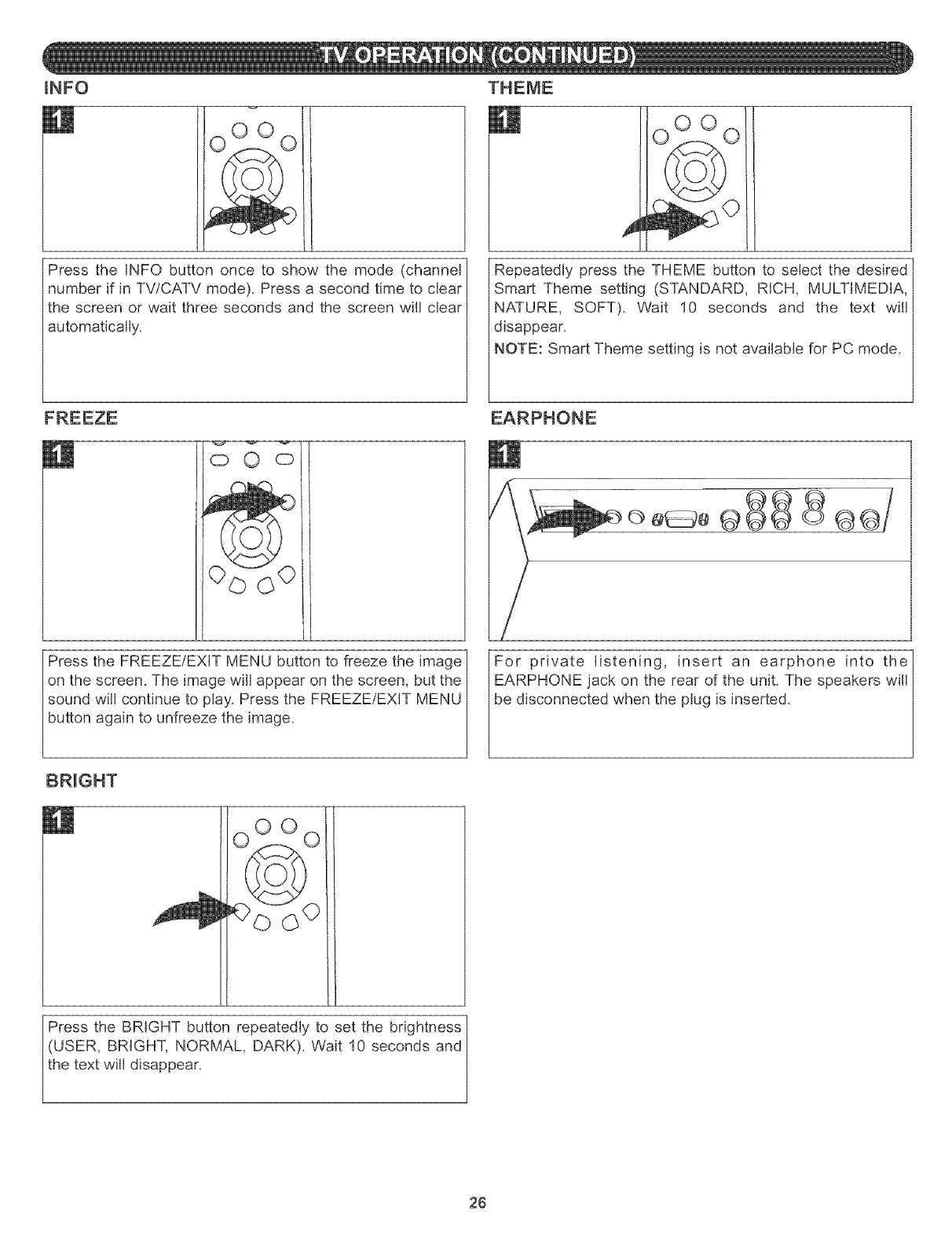
INFO
Press the INFO button once to show the mode (channel
number if in TV/CATV mode). Press a second time to clear
the screen or wait three seconds and the screen will clear
automatically.
)0 o
Repeatedly press the THEME button to select the desired
Smart Theme setting (STANDARD, RICH, MULTIMEDIA,
NATURE, SOFT). Wait 10 seconds and the text will
disappear.
NOTE: Smart Theme setting is not available for PC mode.
Press the FREEZE/EXIT MENU button to freeze the image]
on the screen. The image will appear on the screen, but the_
sound will continue to play. Press the FREEZE/EXK MENU /
button again to unfreeze the image. /
/
BRIGHT
For private listening, insert an earphone into the
EARPHONE jack on the rear of the unit. The speakers will
be d sconnected when the pug s nserted.
Press the BRIGHT button repeatedly to set the brightness]
(USER, BRIGHT, NORMAL, DARK). Wait 10 seconds and /
the text will disappear. /
/
26
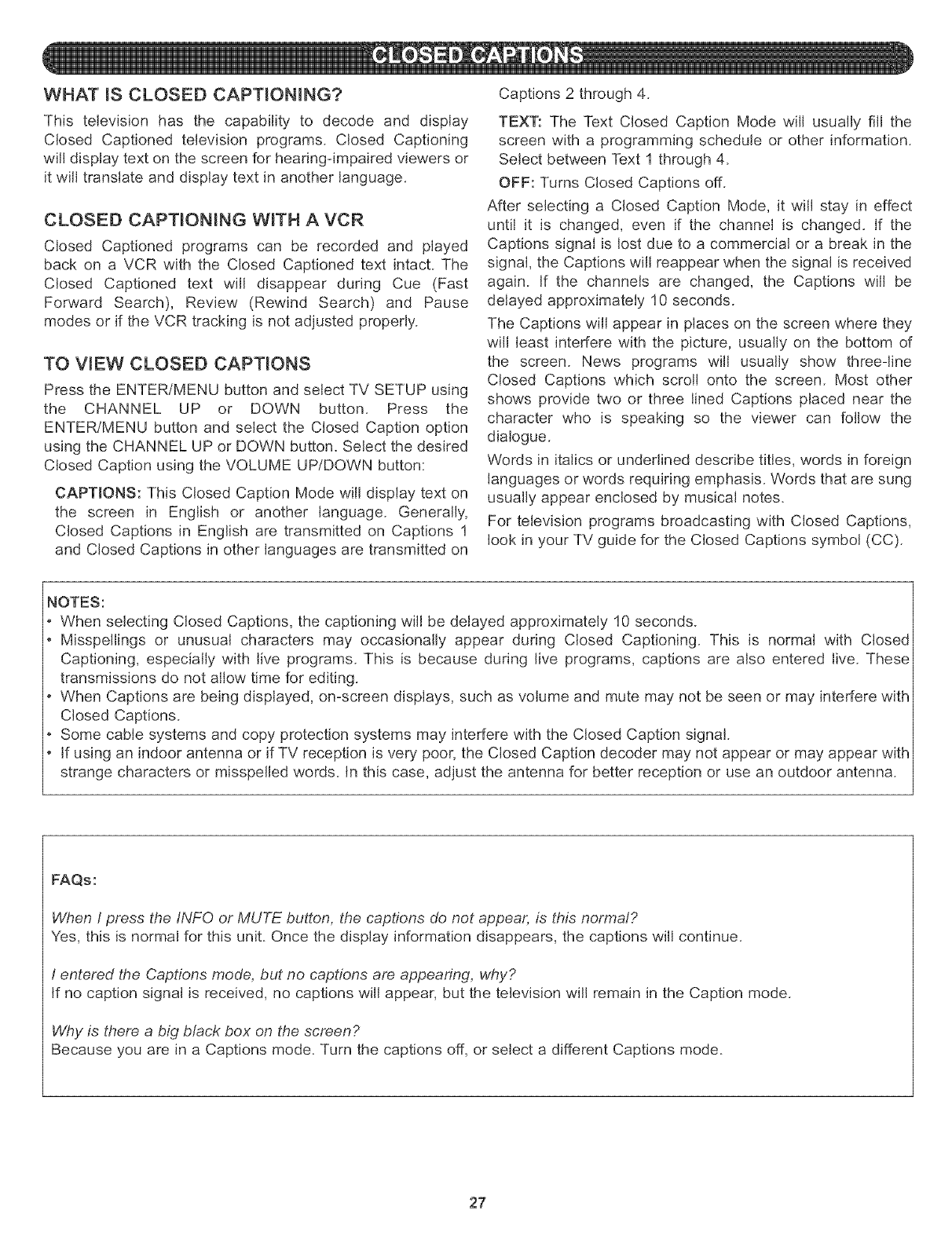
WHAT iS CLOSED CAPTiONiNG?
This television has the capability to decode and display
Closed Captioned television programs. Closed Captioning
will display text on the screen for hearing-impaired viewers or
it will translate and display text in another language.
CLOSED CAPTmONHNG W_TH A VCR
Closed Captioned programs can be recorded and played
back on a VCR with the Closed Captioned text intact. The
Closed Captioned text will disappear during Cue (Fast
Forward Search), Review (Rewind Search) and Pause
modes or if the VCR tracking is not adjusted properly.
TO WEW CLOSED CAPTIONS
Press the ENTER/MENU button and select TV SETUP using
the CHANNEL UP or DOWN button. Press the
ENTER/MENU button and select the Closed Caption option
using the CHANNEL UP or DOWN button. Select the desired
Closed Caption using the VOLUME UP/DOWN button:
CAPTIONS: This Closed Caption Mode will display text on
the screen in English or another language. Generally,
Closed Captions in English are transmitted on Captions 1
and Closed Captions in other languages are transmitted on
Captions 2 through 4.
TEXT: The Text Closed Caption Mode will usually fill the
screen with a programming schedule or other information.
Select between Text 1 through 4.
OFF: Turns Closed Captions off.
After selecting a Closed Caption Mode, it will stay in effect
until it is changed, even if the channel is changed, if the
Captions signal is lost due to a commercial or a break in the
signal, the Captions will reappear when the signal is received
again. If the channels are changed, the Captions will be
delayed approximately 10 seconds.
The Captions will appear in places on the screen where they
will least interfere with the picture, usually on the bottom of
the screen. News programs will usually show three-line
Closed Captions which scroll onto the screen. Most other
shows provide two or three lined Captions placed near the
character who is speaking so the viewer can follow the
dialogue.
Words in italics or underlined describe titles, words in foreign
languages or words requiring emphasis. Words that are sung
usually appear enclosed by musical notes.
For television programs broadcasting with Closed Captions,
look in your TV guide for the Closed Captions symbol (CC).
NOTES:
When selecting Closed Captions, the captioning will be delayed approximately 10 seconds.
Misspellings or unusual characters may occasionally appear during Closed Captioning. This is normal with Closed
Captioning, especially with live programs. This is because during live programs, captions are also entered live. These
transmissions do not allow time for editing.
When Captions are being displayed, on-screen displays, such as volume and mute may not be seen or may interfere with
Closed Captions.
Some cable systems and copy protection systems may interfere with the Closed Caption signal.
if using an indoor antenna or if TV reception is very poor, the Closed Caption decoder may not appear or may appear with
strange characters or misspelled words, in this case, adjust the antenna for better reception or use an outdoor antenna.
FAQs:
When Ipress the INFO or MUTE button, the captions do not appear, is this normal?
Yes, this is normal for this unit. Once the display information disappears, the captions will continue.
Ientered the Captions mode, but no captions are appearing, why?
if no caption signal is received, no captions will appear, but the television will remain in the Caption mode.
Why is there a big black box on the screen?
Because you are ina Captions mode. Turn the captions off, or select a different Captions mode.
27
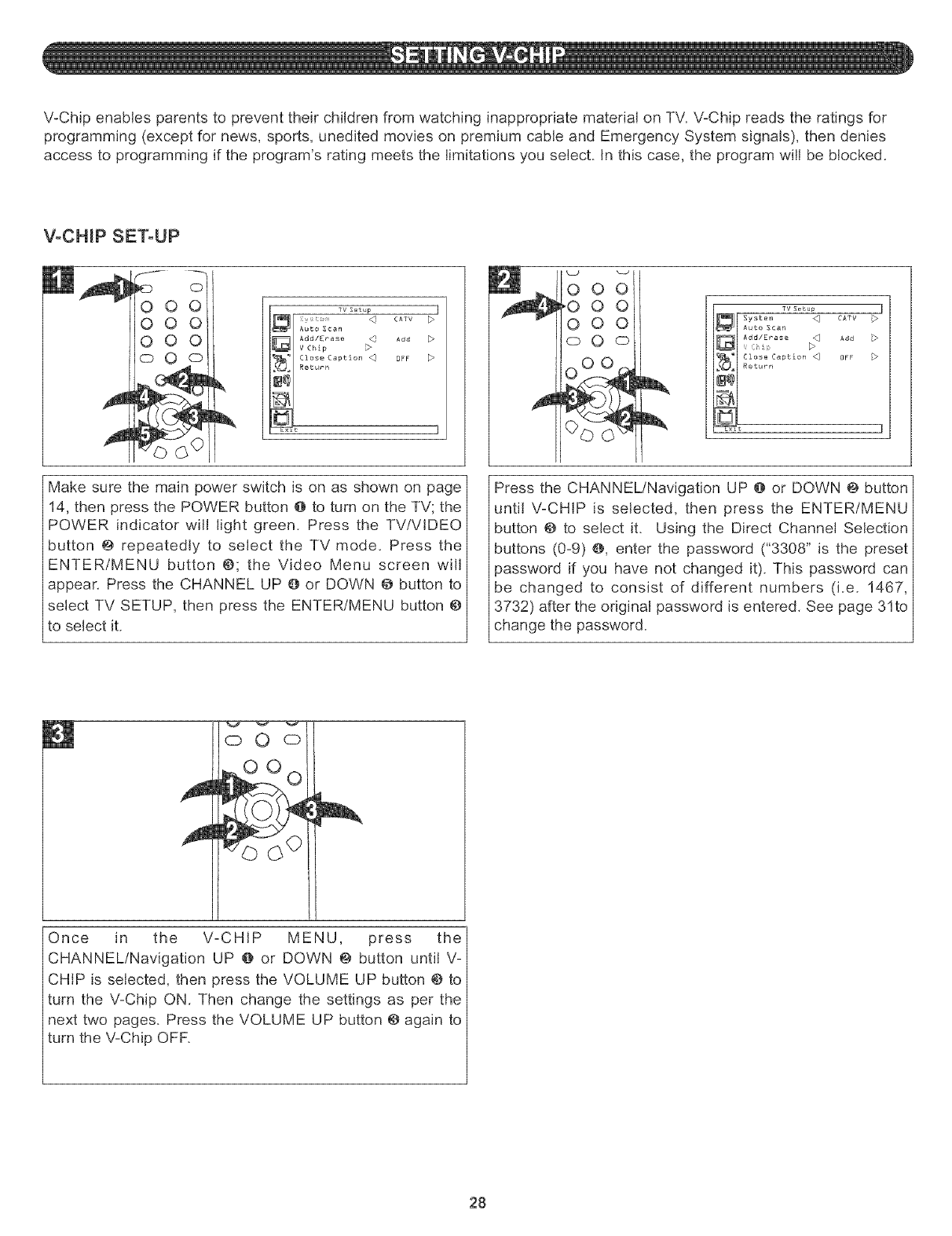
V-Chipenablesparentsto preventtheirchildrenfromwatchinginappropriatematerialonTV.V-Chipreadstheratingsfor
programming(exceptfornews,sports,uneditedmoviesonpremiumcableandEmergencySystemsignals),thendenies
accessto programmingif theprogram'sratingmeetsthelimitationsyouselect.Inthiscase,theprogramwillbeblocked.
V-CHIP SET-UP
000
00o
000
TY S_tup ]
(ATV b
Add
DFF
°°i
0 0
0 0
©0 o
]
CATV
Add
Make sure the main power switch is on as shown on page
14, then press the POWER button @ to turn on the TV; the
POWER indicator will light green. Press the TV/VlDEO
button @ repeatedly to select the TV mode. Press the
ENTER/MENU button @; the Video Menu screen will
appear. Press the CHANNEL UP @ or DOWN @ button to
select TV SETUP, then press the ENTER/MENU button @
to select it.
Press the CHANNEL/Navigation UP @ or DOWN @ button
until V-CHIP is selected, then press the ENTER/MENU
button @ to select it. Using the Direct Channel Selection
buttons (0-9) @, enter the password ("3308" is the preset
password if you have not changed it). This password can
be changed to consist of different numbers (i.e. 1467,
3732) after the original password is entered. See page 31to
change the password.
©O©
O
Once in the V-CHIP MENU, press the
CHANNEL/Navigation UP @ or DOWN @ button until V-
CHIP is selected, then press the VOLUME UP button @ to
turn the V-Chip ON. Then change the settings as per the
next two pages. Press the VOLUME UP button @ again to
turn the ',7-Chip OFF.
28
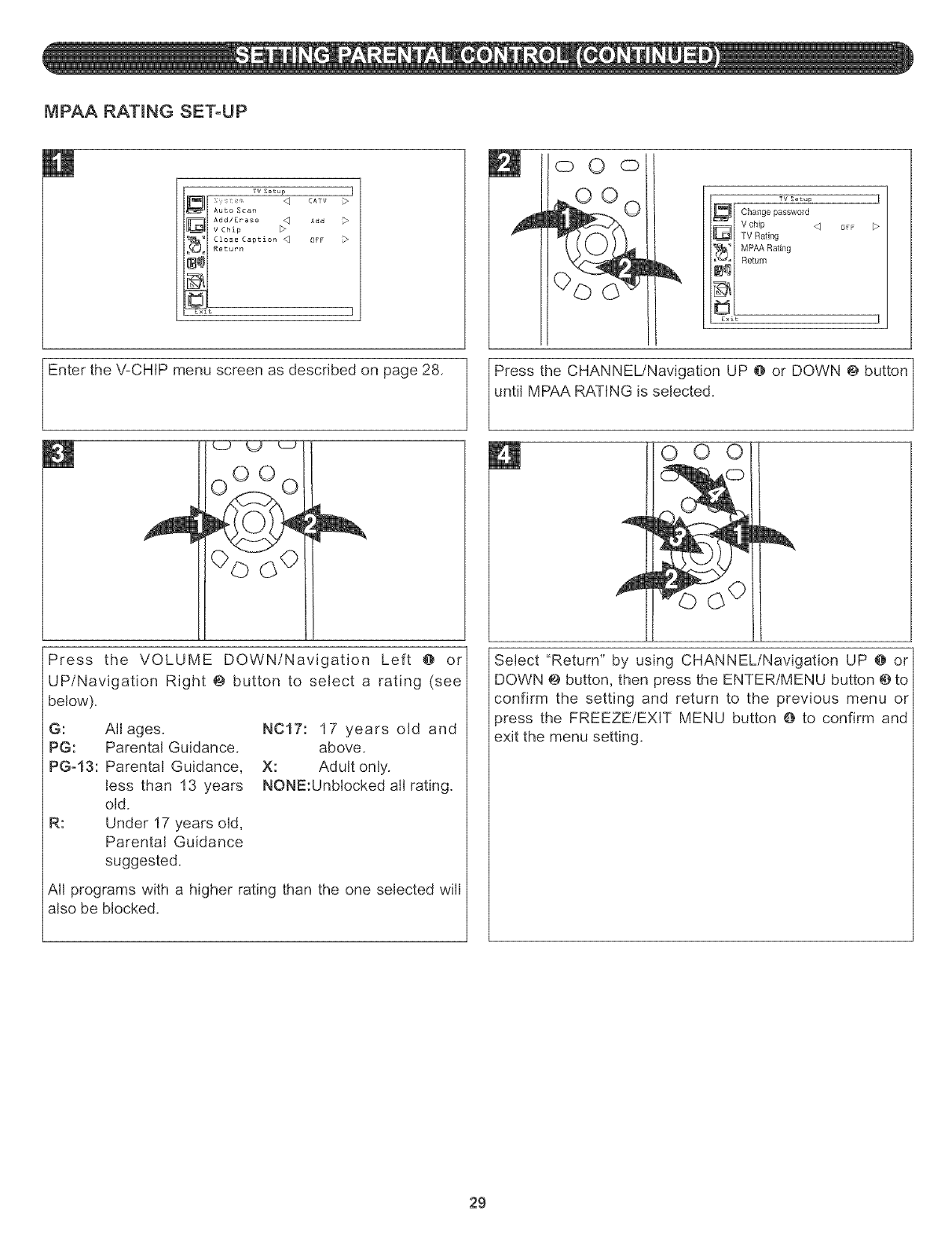
MPAA RATING SET-UP
TV s_tu_
CATV >
Add >
OFF
©0 CD
TV _tup ]
i Change password
Vchip <q DFF E>
TV Rating
MPAA Rating
Return
Exit ]
Enter the V-CHIP menu screen as described on page 28.
Press the VOLUME DOWN/Navigation Left @ or
UP/Navigation Right @ button to select a rating (see
below).
G: Allages. NCl7:17 years old and
PG: Parental Guidance. above.
PG-13: Parental Guidance, X: Adult only.
less than 13 years NONE:Unblocked all rating.
old.
R: Under 17 years old,
Parental Guidance
suggested.
All programs with a higher rating than the one selected will
also be blocked.
Press the CHANNEL/Navigation UP @ or DOWN @ button
unt MPAA RAT NG s se ected.
O
Select "Return" by using CHANNEL/Navigation UP @ or
DOWN @ button, then press the ENTER/MENU button @to
confirm the setting and return to the previous menu or
press the FREEZE/EXIT MENU button O to confirm and
exit the menu setting.
29
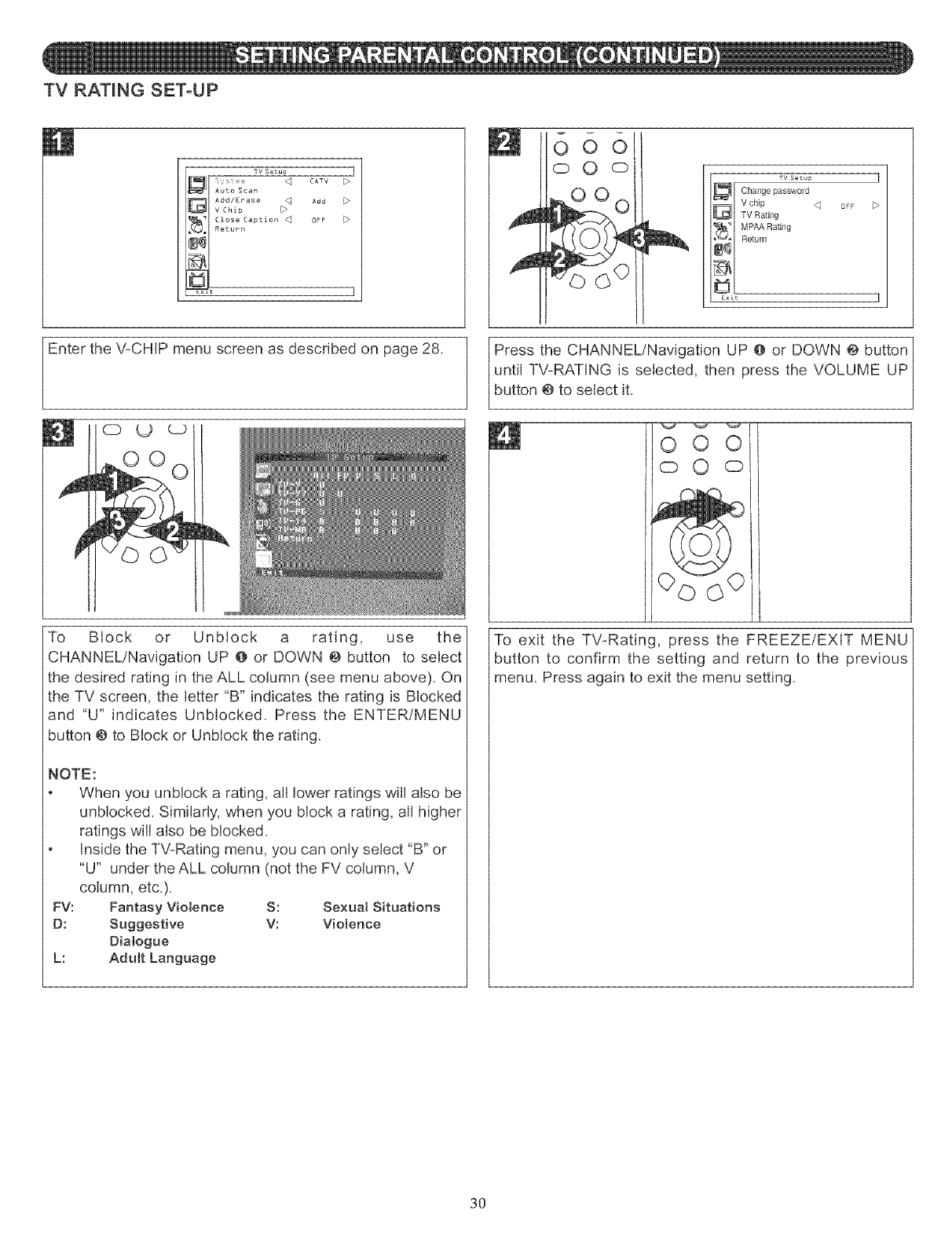
TV RATING SET-UP
_v Setup ]
CATV
_dd
OPF
G55
c:D© o lw s_tup ]
i Change password
Vchip 0rF D
G TV Rating
MPAA Rating
Return
E×it ]
Enter the V-CHIP menu screen as described on page 28.
O U _
To Block or Unblock a rating, use the
CHANNEL/Navigation UP @ or DOWN @ button to select
the desired rating in the ALL column (see menu above). On
the TV screen, the letter "B" indicates the rating is Blocked
and "U" indicates Unblocked. Press the ENTER/MENU
button @to Block or Unblock the rating.
NOTE:
When you unblock a rating, all lower ratings will also be
unblocked. Similarly, when you block a rating, all higher
ratings will also be blocked.
inside the TV-Rating menu, you can only select "B" or
"U" under theALL column (not the FV column, V
column, etc.).
FV: Fantasy Violence S: Sexual Situations
D: Suggestive V: Violence
Dialogue
L: Adult Language
Press the CHANNEL/Navigation UP @ or DOWN @ button
until TV-RATING is selected, then press the VOLUME UP
button @to se ect t.
O
oO o
To exit the TV-Rating, press the FREEZE/EXIT MENU
button to confirm the setting and return to the previous
menu. Press again to exit the menu setting.
3O
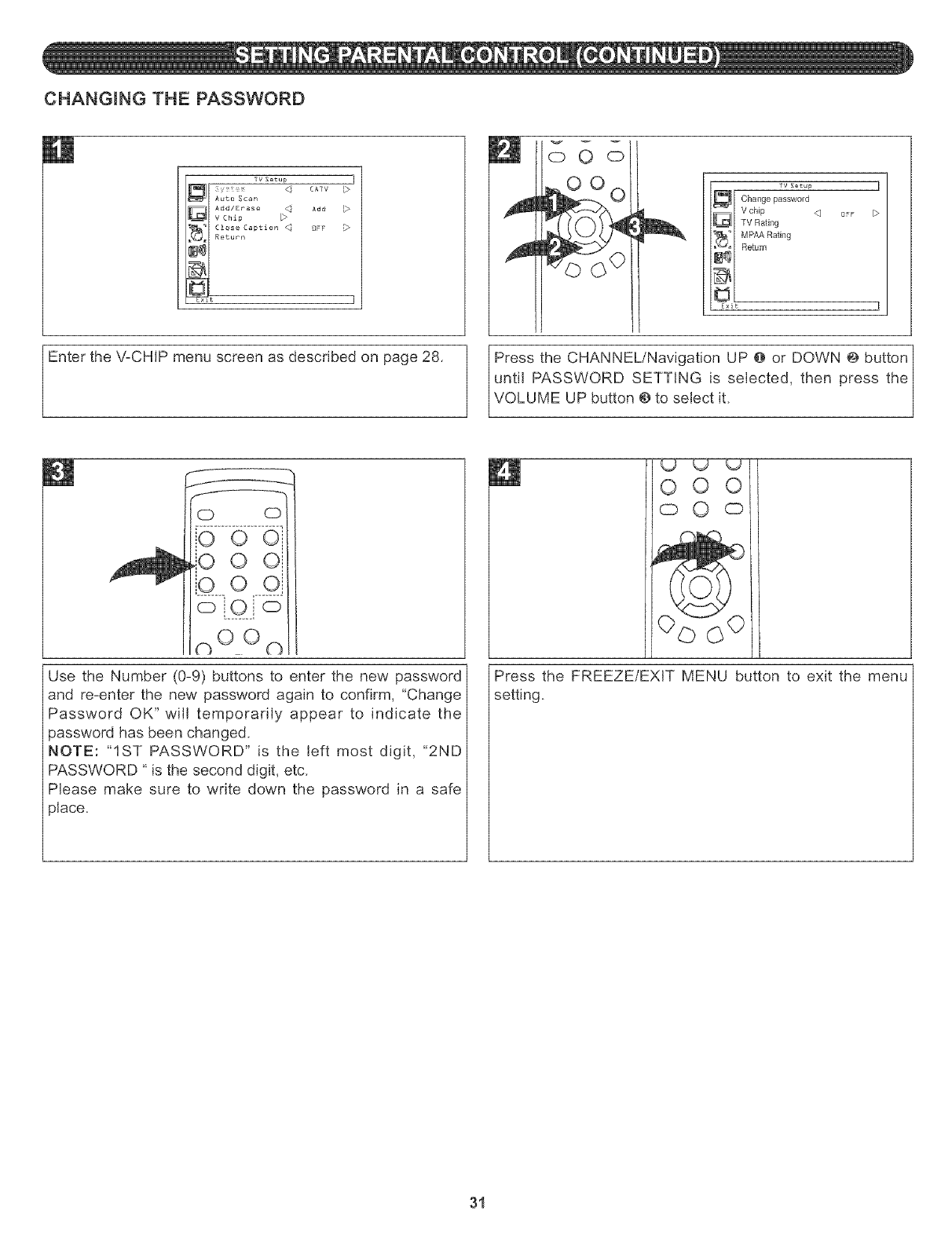
CHANGING THE PASSWORD
":v Setup ]
_[ S_ _ CATV
_l Auto Scan
.... Add/Erase _ Add
_1 vChi_ D
"_7 Close Caption _ OFF
Return
_m
o O o
J
TV S_tup ]
i Change password
Vchip q e_F D
TV Rating
MPAA Rating
Return
E×it ]
Enter the V-CHIP menu screen as described on page 28. Press the CHANNEL/Navigation UP @ or DOWN @ button
until PASSWORD SETTING is selected, then press the
VOLUME UP button @ to se ect t
io o o]
io o oi
io ooi
c_O Oc_
Use the Number (0-9) buttons to enter the new password
and re-enter the new password again to confirm, "Change
Password OK" will temporarily appear to indicate the
}assword has been changed.
NOTE: "1ST PASSWORD" is the left most digit, "2ND
PASSWORD " is the second digit, etc.
Please make sure to write down the password in a safe
}lace.
O O
00 o
Press the FREEZE/EXIT MENU button to exit the menu
setting.
31

Checkthefollowingbeforerequestingservice:
SYMPTOM POSSIBLECAUSE [ POSStBLESOLUTION
/
POWER
No power. The AC adapter/cord is not connected. Connect the AC adapter/cord properly.
Main Power switch not in On (I) position. Press Main Power switch to On (I) position.
TV BROADCAST RECEPTION
TV station experiencing problems. Try another channel.
Poor or no picture. Picture control is not adjusted. Check picture control adjustments.
Possible local interference. Check for source of reception disturbance.
Antenna/CATV connector is not connected. Check CATV connection or VHF/UHF antenna.
TV station experiencing problems. Try another channel.
Picture wobbles or drifts. Cable TV channel is scrambled. A Cable box needs to be used (if desired).
Possible local interference. Check for source of reception disturbance.
CATV connected improperly or not connected. Check all CATV connections.
No CATV reception. TV SYSTEM option set to AiR. Set SYSTEM option to CATV.
Cable TV service interrupted. Contact your Cable TV company.
No reception above ch13. TV SYSTEM option set to AIR. Set SYSTEM option to CAT'd.
TV station experiencing problems. Try another channel.
MUTE button is pressed. Press MUTE button again.
Poor or no sound. Possible local interference. Check for source of reception disturbance.
Antenna/CATV connector is not connected. Check CATV connection or VHF/UHF antenna.
Volume is set to minimum, increase volume.
TV station stopped broadcasting. Tune to a new channel.
TV shuts off. Sleep Timer is set. Set Sleep Timer to Off.
TV signal is weak. Check CATV or VHF/UHF antenna connection.
Closed Captioning not TV station experiencing problems or Try another channel.
working, program tuned is not closed captioned.
Closed Captioning not turned on. Turn Closed Captioning on.
REMOTE CONTROL
Distance is too far or too much Operate within 15 feet or reduce
light in the room. the light in the room.
Remote control does There is an obstacle in the path of the beam Clear the path of the beam and/or aim the remote
not operate, or remote is not aimed at the sensor, at the sensor.
The batteries are weak or installed incorrectly. Replace the batteries or install correctly.
PARENTAL CONTROL (V-CHIP}
V-Chip setting is turned off. Turn V-Chip setting on.
Parental control News or sports event being broadcast. Parental Control does not work with news or
protection is not sporting events.
working properly. Ratings not set. Set ratings as desired.
32
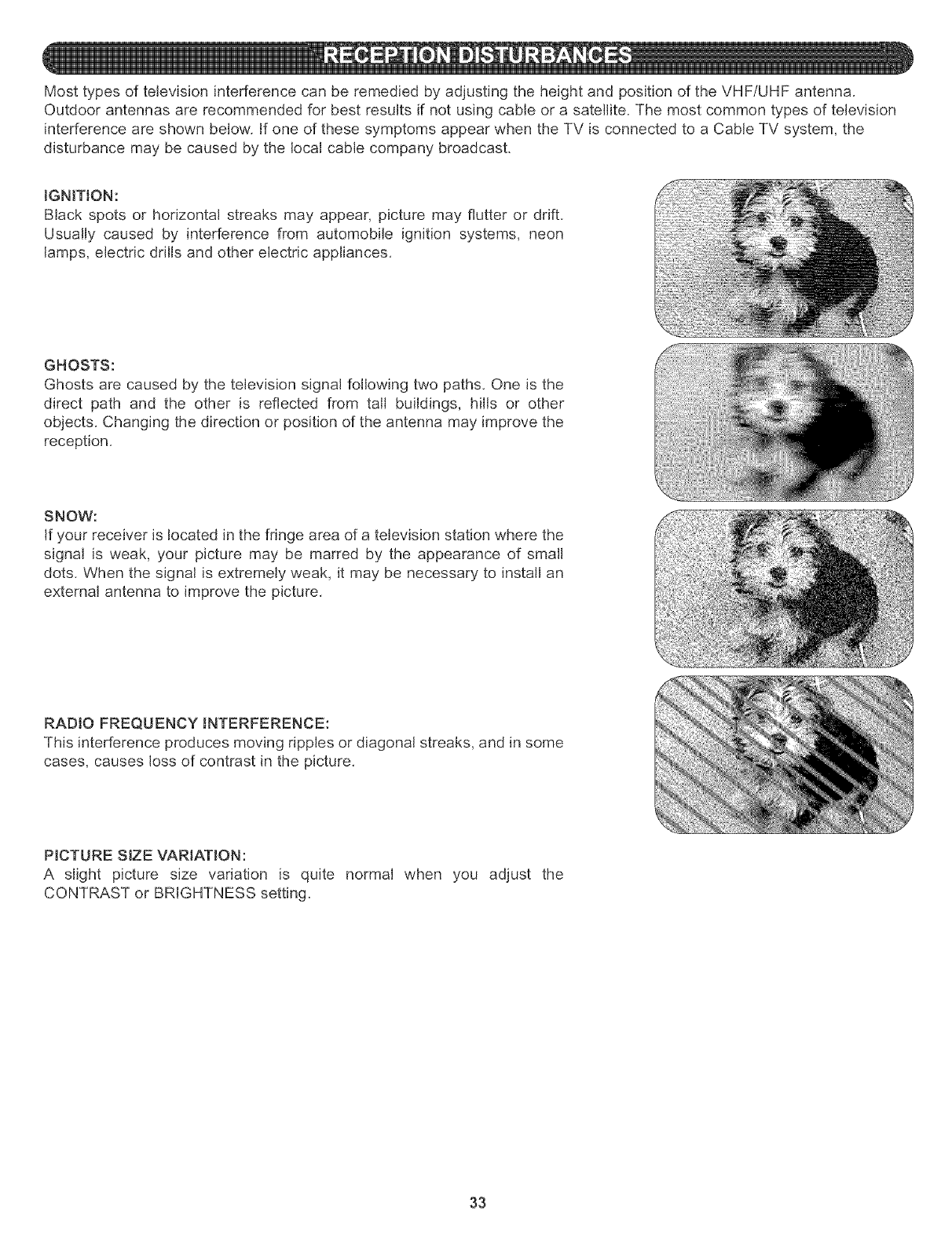
Mosttypesof televisioninterferencecanberemediedbyadjustingtheheightandpositionoftheVHF/UHFantenna.
Outdoorantennasarerecommendedforbestresultsif notusingcableora satellite.Themostcommontypesof television
interferenceareshownbelow.IfoneofthesesymptomsappearwhentheTVis connectedtoa CableTV system,the
disturbancemaybecausedbythelocalcablecompanybroadcast.
IGNITION:
Blackspotsor horizontalstreaksmayappear,picturemayflutteror drift.
Usuallycausedby interferencefromautomobileignitionsystems,neon
lamps,electricdrillsandotherelectricappliances.
GHOSTS:
Ghostsarecausedbythetelevisionsignalfollowingtwopaths.Oneis the
directpathand the other is reflectedfrom tall buildings,hillsor other
objects.Changingthedirectionorpositionoftheantennamayimprovethe
reception.
SNOW:
Ifyourreceiverislocatedinthefringeareaofatelevisionstationwherethe
signalis weak,yourpicturemaybe marredby theappearanceof small
dots.Whenthesignalisextremelyweak,it maybenecessaryto installan
externalantennato improvethepicture.
RADIOFREQUENCYINTERFERENCE:
Thisinterferenceproducesmovingripplesordiagonalstreaks,andinsome
cases,causeslossof contrastinthepicture.
PICTURESIZEVARIATION:
A slight picturesize variationis quite normalwhen you adjust the
CONTRASTor BRIGHTNESSsetting.
33
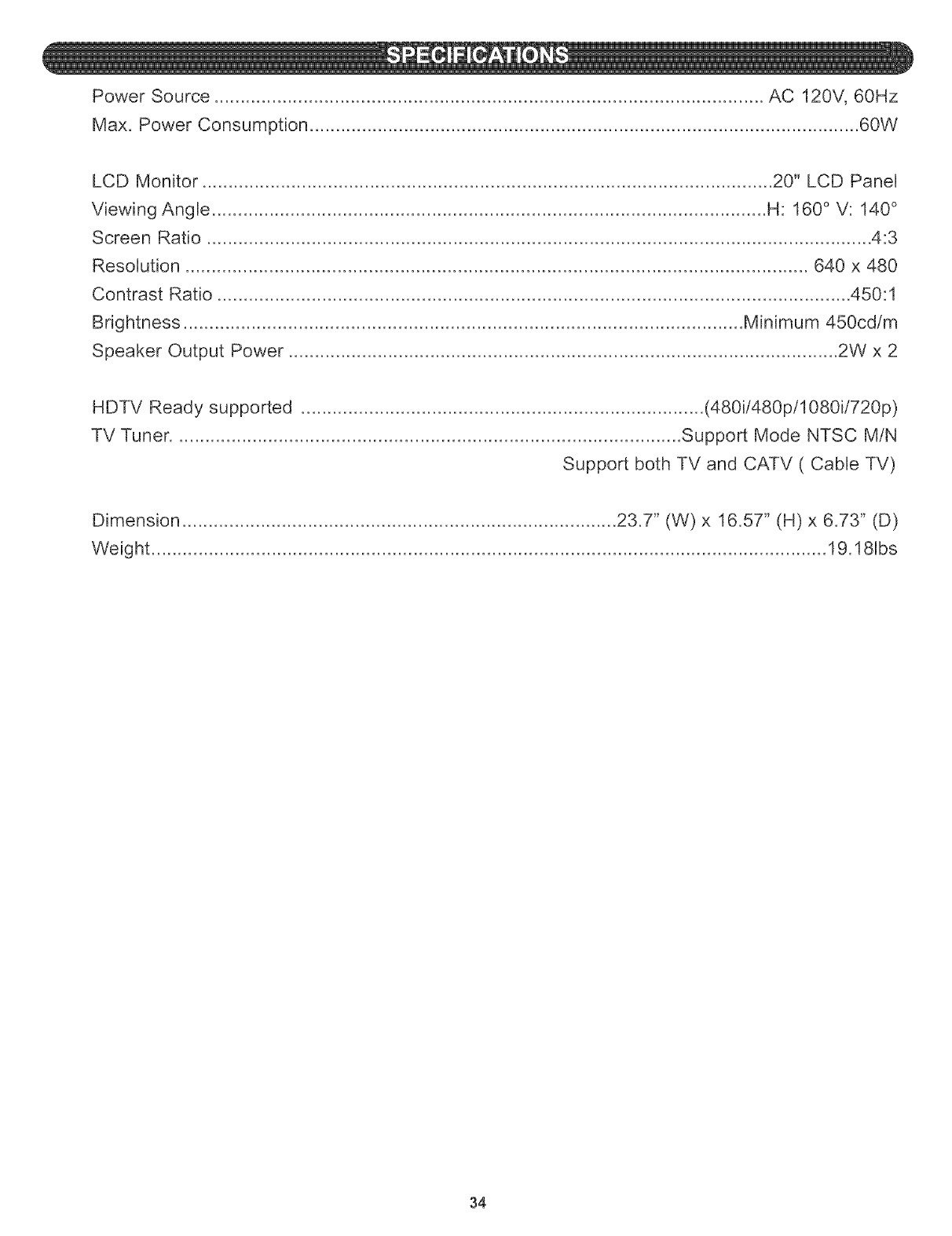
Power Source ......................................................................................................... AC 120V, 60Hz
Max. Power Consumption ......................................................................................................... 60W
LCD Monitor ............................................................................................................. 20" LCD Panel
Viewing Angle .......................................................................................................... H: 160 ° V: 140 °
Screen Ratio ............................................................................................................................... 4:3
Resolution ....................................................................................................................... 640 x 480
Contrast Ratio ......................................................................................................................... 450:1
Brightness ........................................................................................................... Minimum 450cd/m
Speaker Output Power ......................................................................................................... 2W x 2
HDTV Ready supported ............................................................................. (480ii480pi1080ii720p)
TV Tuner ................................................................................................. Support Mode NTSC MiN
Support both TV and CATV ( Cable TV)
Dimension ................................................................................... 23.7" (W) x 16.57" (H) x 6.73" (D)
Weight ................................................................................................................................. 19.181bs
34
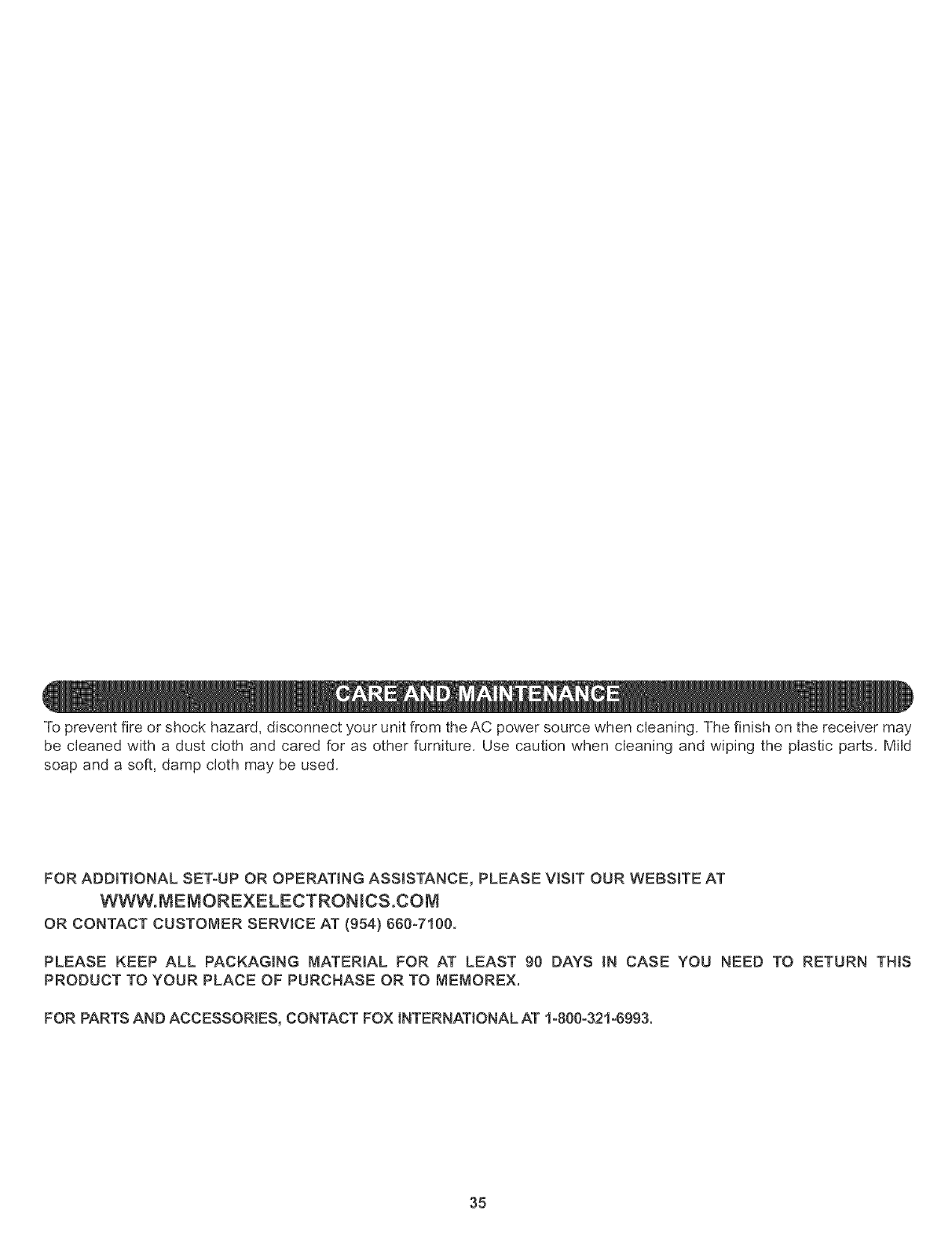
Topreventfireorshockhazard,disconnectyourunitfromtheACpowersourcewhencleaning.Thefinishonthereceivermay
becleanedwitha dustclothandcaredfor asotherfurniture.Usecautionwhencleaningandwipingtheplasticparts.Mild
soapanda soft,dampclothmaybeused.
FORADDiTiONAL SET-UP OR OPERATING ASSISTANCE, PLEASE VISIT OUR WEBSJTE AT
WWW.MEMOREXELECTRONHCS.COM
OR CONTACT CUSTOMER SERVICE AT (954) 660W100.
PLEASE KEEP ALL PACKAGING MATERIAL FOR AT LEAST 90 DAYS iN CASE YOU NEED TO RETURN THIS
PRODUCT TO YOUR PLACE OF PURCHASE OR TO MEMOREX.
FOR PARTS AND ACCESSORIES, CONTACT FOX INTERNATIONAL AT 1-800-321-6993.
35
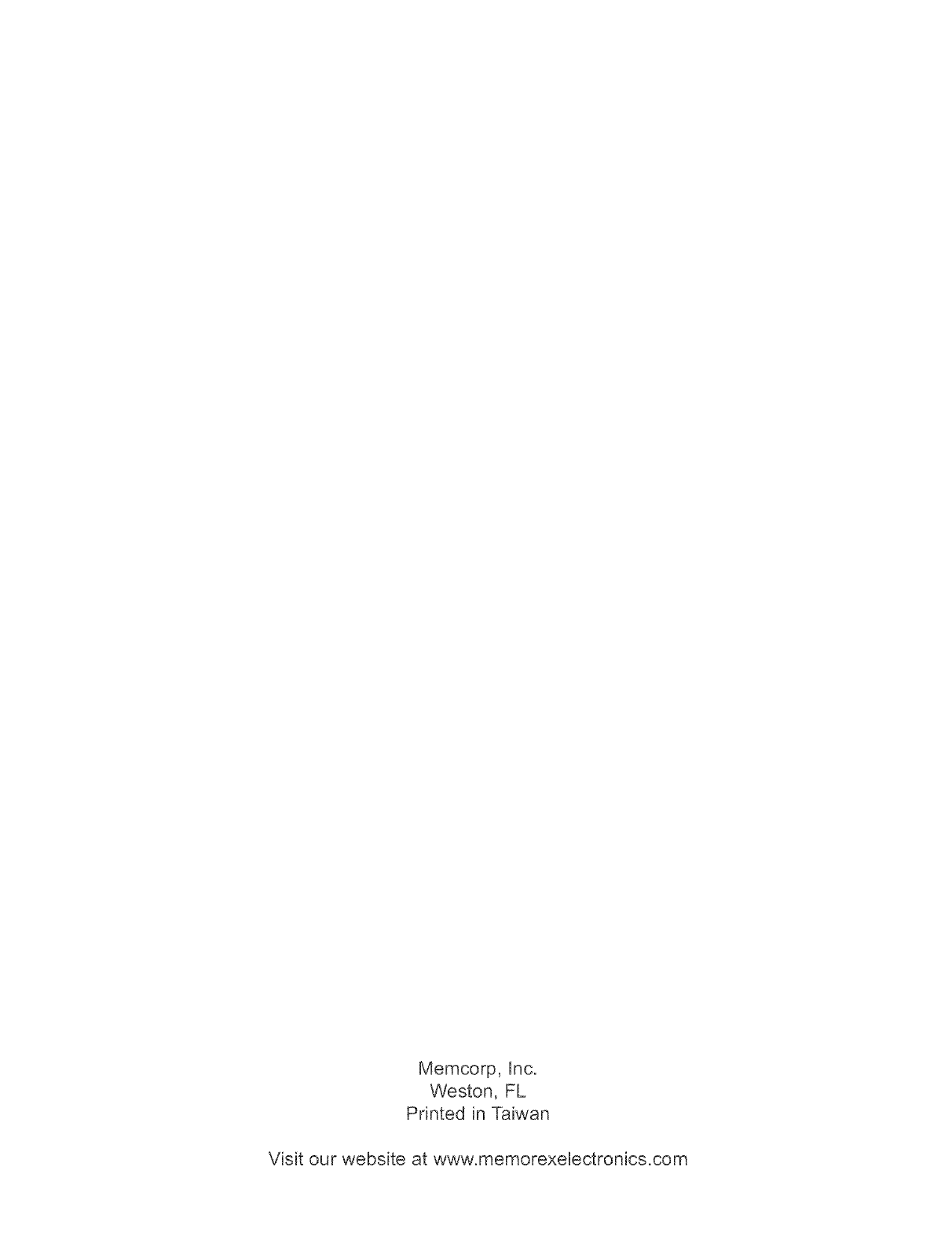
Memcorp, Inc.
Weston, FL
Printed in Taiwan
Visit our website at www.memorexelectronics.com