MFOURTEL MEXICO DE C V WILINK2A Router User Manual
MFOURTEL MEXICO S.A. DE C.V. Router
User Manual

Quick Start Guide
WiLink 2

Legal Information
Copyright @ 2017. All rights reserved.
No part of this manual may be reproduced or transmitted in any form or by any means without
prior written consent of and its affiliates.
reserves the right change or modify any information or specification contained in this manual
without prior notice and without any liability.
Limitation of Liability
Due to the nature of wireless communications, transmission and reception of data can never be
guaranteed. Data may be delayed, corrupted (i.e., have errors) or be totally lost.
shall not be liable for any loss of profits or indirect, special, incidental or consequential damages
resulting from or arising out of or in connection with using of this product, whether or not had
been advised, knew or should have known of the possibility of such damages, including, but not
limited to lost profits, interruption of business, cost of capital, cost of substitute facilities or
product, or any downtime cost.
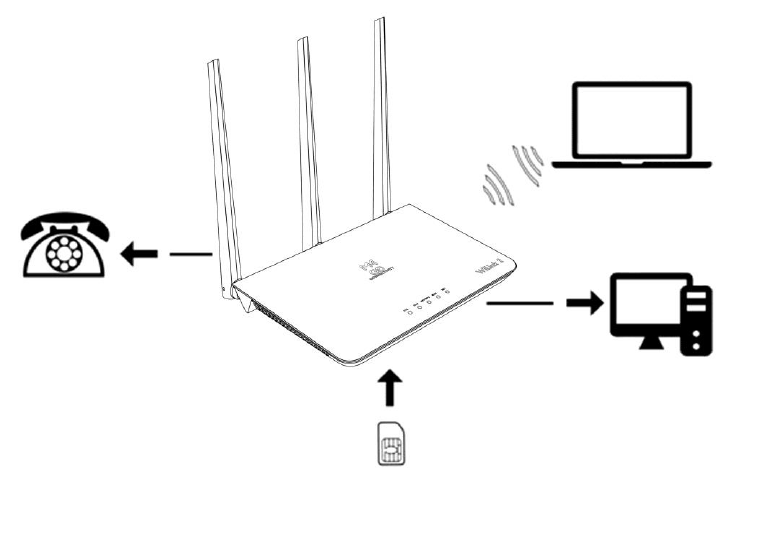
1 Introduction of Router
Your router is for indoor use only and multiple devices like computer, landline phone or external
storage device can be connected to the router to access the Internet, make telephone calls, files
sharing and more.
Application Scenarios:
Scenario 1: 3G/4G mobile network service using a SIM card
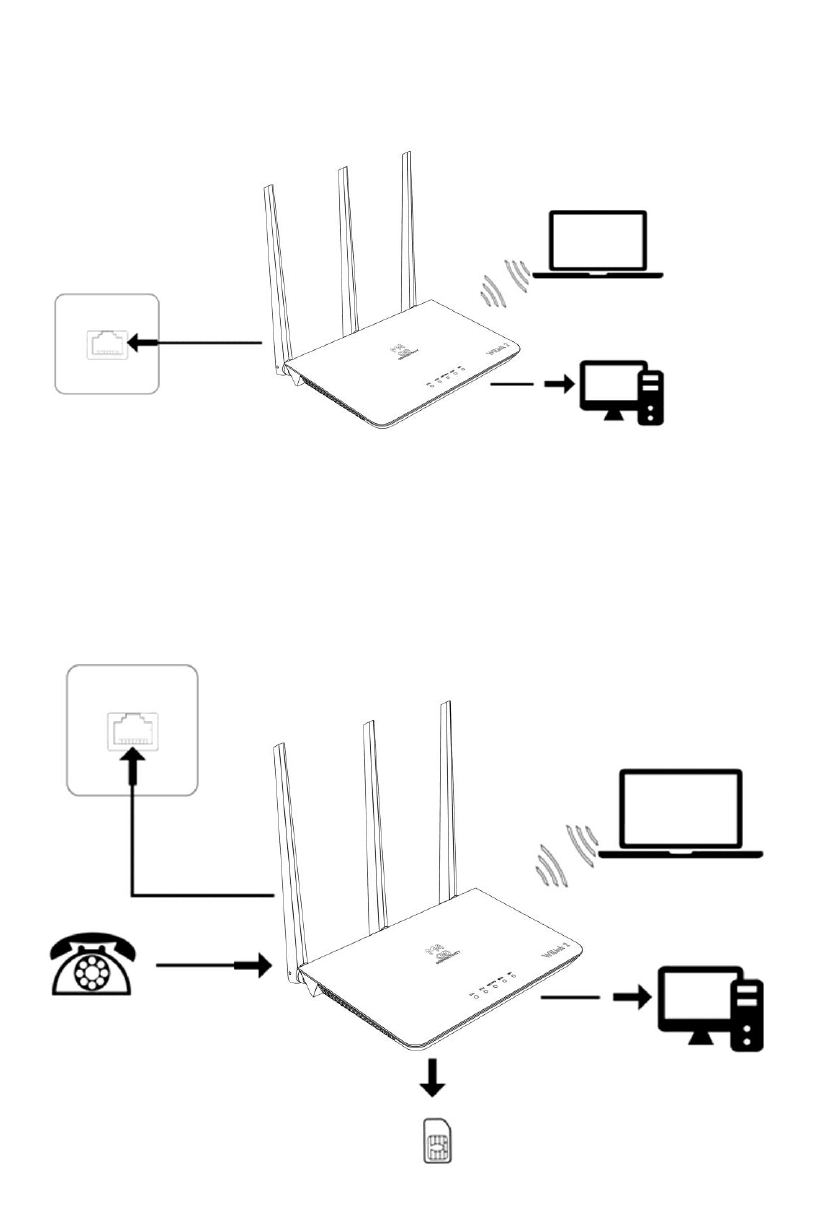
Scenario 2: Data service from Ethernet cord Internet connection (Ethernet Port)
Scenario 3: Data service from Ethernet cord and VOLTE voice using a SIM card
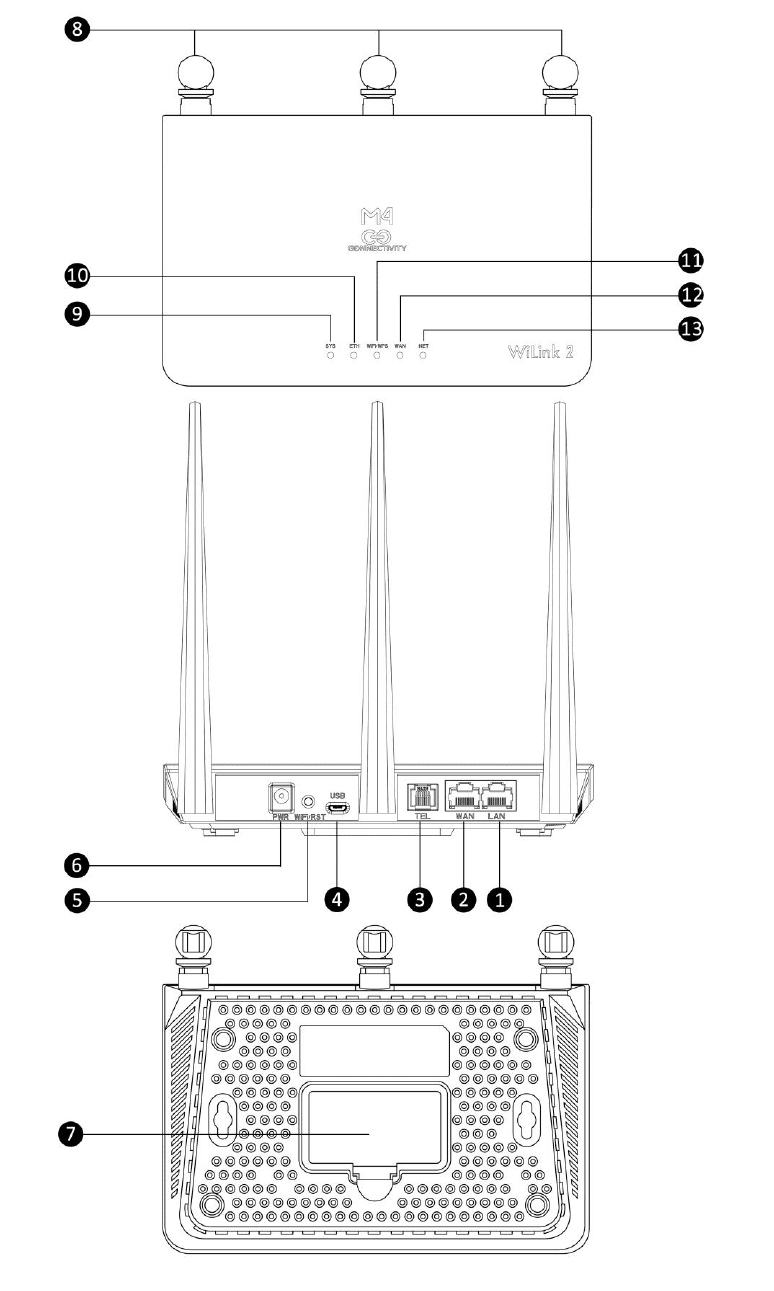
Appearance
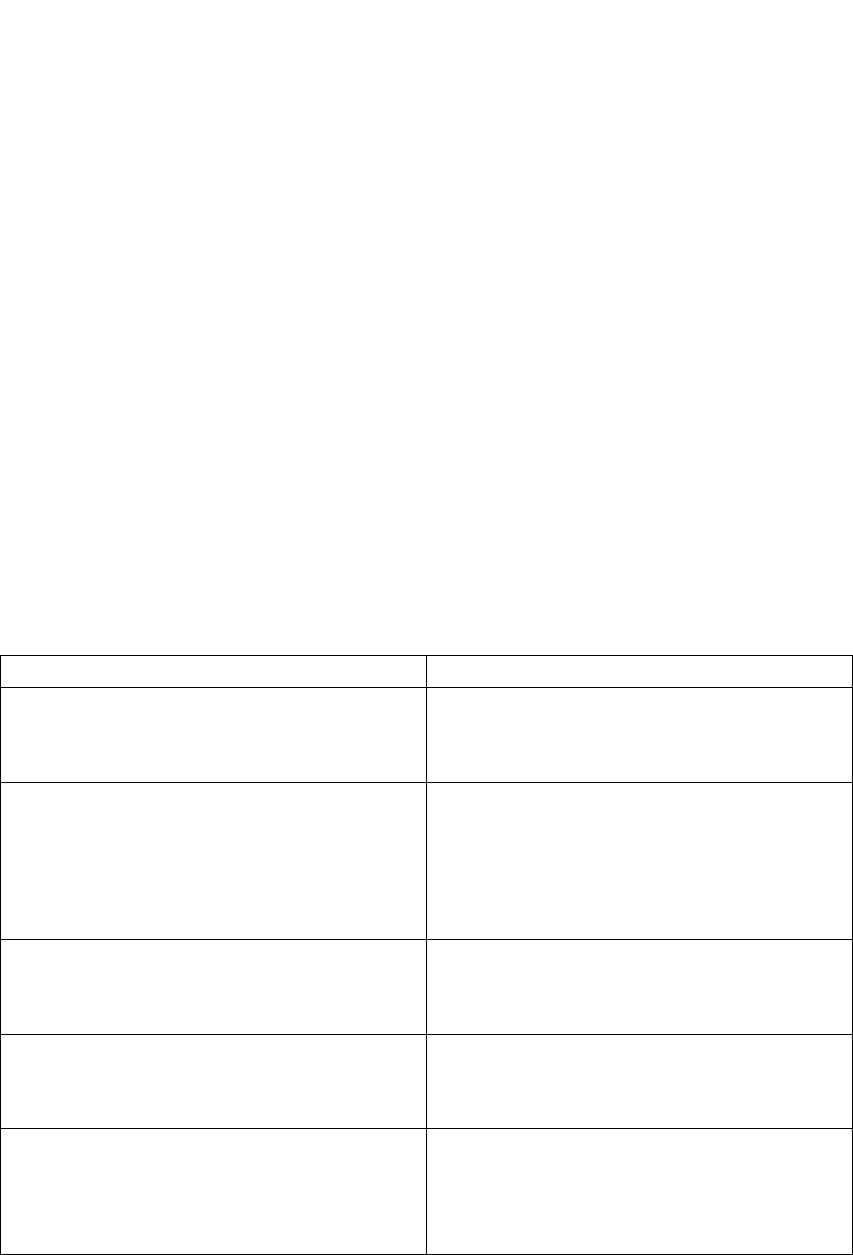
1
1*LAN port
8
4G&WIFI external antenna ports
2
1*WAN port
9
SYS indicator
3
1*Telephone port
10
ETH indicator
4
1* Micro USB
11
WiFi/WPS indicator
5
1*Reset/WPS button
12
WAN indicator
6
Power Input
13
NET indicator
7
Standard SIM card slot
Important: Router does not support Micro/Nano SIM card or any other non-standard SIM
cards.
2 Setup your Router
Inset a standard SIM card firstly as shown in the following diagram and then connect the power
adapter to the power input of the router.
Power on the router, and it will search for available mobile networks automatically.
Do not inset or remove the SIM card when the router is running, as this may affect
performance or damage the SIM card.
To shut down the router, press and hold the power button for approximately 3 seconds.
The intuitive indicators display the router’s status
Indicator
Status
SYS
Power indicator
On: Device powered on
Off: Device Powered off
ETH
Blue On: Connected to the Ethernet network
via WAN port
Green On: Connected to the Ethernet network
via LAN port
Blinking: Data transfer
WIFI/WPS
On: WiFi is enabled
Off: WiFi is disabled
Blinking: WPS connection set up in progress
WAN
Blue On: Connected to the 4G network
Green On: Connected to the 2G or 3G network
Off: No network connected
NET
Wireless Dialing indicator
On: Registered to a Network
Off: No register to the Network
Blinking: Data transfer
3 Configuring
You can configure the router using the WebUI Settings page.
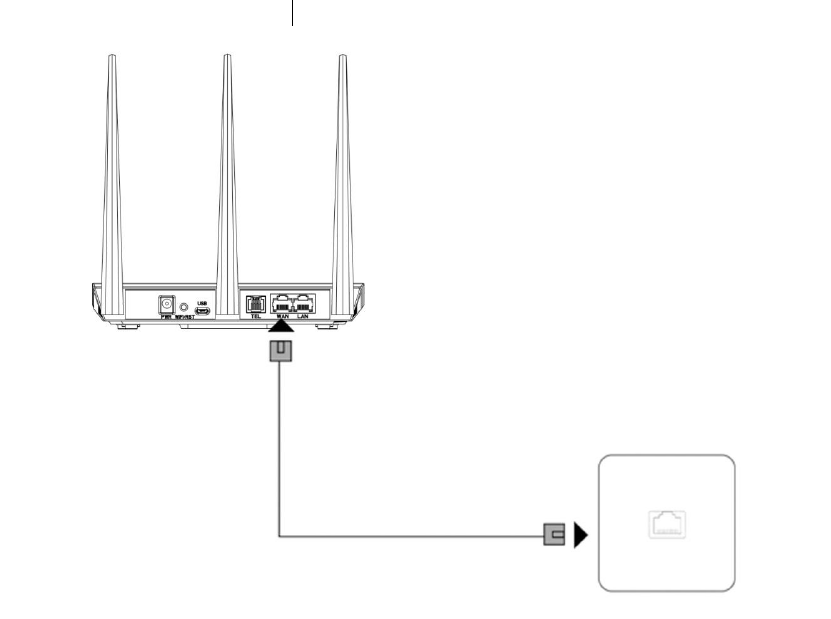
1. Launch the Internet browser, and enter http://192.168.1.1 in the address bar.
2. Enter the password, and log in to the web management page. The default password is
admin.
You also can refer to the label on the backside of the router for the default IP address
and password.
It’s strongly suggested to change the default login password of the WebUI to prevent
unauthorized users from changing the routers’ settings.
4 Connect to WiFi Network
You can connect your computer or mobile phone to the router’s WiFi network.
Default SSID: Telcel-WiLink2_XXXX (XXXX is the last 4 digits of MAC address)
Default Password: XXXX (XXXX is the last 4 digits of MAC address)
It’s strongly suggested to change the default SSID and password by accessing to the WebUI WiFi
management page to prevent unauthorized access to your WiFi network.
You need to reconnect to the router’s WiFi network after changing the WiFi password.
5 Access the internet through the WAN port
You can connect the router’s WAN port to the wall-mounted Ethernet port by Ethernet cable, and
then choose the working mode to be Broadband mode and configure the PPPoE/Static/DHCP
parameters to access to internet.
6 VOLTE & CS Domain Voice Call
The router supports both VOLTE and CS domain voice call services. To change the call mode select
Settings > Phone and chose the desired option from the dropdown menu.
For best results, the “Auto” setting of network mode is recommended.
Please contact your network service provider for more detailed information.
7 FAQS & Troubleshooting
If you are expecting any issues with the router, in most cases please try to restart the router or
restore the router to its factory settings.
The illustrations in this guide are for reference purpose only and may not reflect the exact
appearance of your product. Please contact your network service provider for more detailed
information.
How to restore factory settings?
When the router is power on, click the reset button for approximately 3 seconds using a pointed
object until the indicator starts to blink. Restoring factory settings will clear all customized
settings.
How can I connect to the router by Wi-Fi Protected Setup (WPS) function?
1. Ensure that WiFi is enabled on the client.
2. Press the WPS button on the router to set up a WPS connection
How to deal with the contents displayed issue of the WebUI
Manually clear your browser’s cache (for example, open you browser and choose Internet
Options > General > Browsing history > Delete.) and re-launch the WebUI page.
Why the router does not work after I have finished configuring?
1. Ensure that you have a working standard Sim card inserted properly.
2. Move the router to an open space free from obstructions and make sure there are available
mobile networks.
3. If the problem persists, please contact your network service provider.
Why the Internet status indicator is persisting on, but the WiFi indicator is off?
Your mobile network may have a poor signal. Try to move the router to a place with better
reception. An External outside antenna may be required to increase the network signal strength.
Why can’t I access the router’s WebUI?
1. Ensure that your computer is connected to the router through WiFi or the Ethernet cable.
2. Ensure that your computer is set to obtain an IP address and DNS server address
automatically.
3. Restart your browser or try using another browser.
4. If the problem persists, restore the router to factory settings and try to access WebUI again.
8 Warning and Notice
Safety Precautions
This section contains important information about the operation of your device. It also contains
information about how to use the device safely. Read this information carefully before using your
device.
Some electronic devices may be susceptible to electromagnetic interference. Locate the
router away from any TV set, radio and other electronic equipment to avoid electromagnetic
interference.
The router may interfere with medical devices, such as hearing aids and pacemakers.
Consult a physician or the manufacturer of the medical device before using the router.
Please keep yourself at least 20 centimeters away from router.
Do not use your router in dangerous environments such as oil terminals or chemical
factories where there are explosive gases or explosive products being processed.
Please use original accessories or accessories that are authorized by . Unauthorized
accessories may affect the router performance, damage the router or cause danger to you.
Do not attempt to dismantle the router. There are no user serviceable parts.
Do not allow the router or accessories to come into contact with liquid or moisture at any
time. Do not immerse the router in any liquid.
Do not place objects on top of the router. This may lead to overheating of the device.
The device must be placed in ventilation environment for use.
Do not expose the router to direct sunlight or store it in hot areas. High temperature can
shorten the life of electronic devices.
Do not allow children to play with the router or charger.
Keep the length of the cable between the router and the phone less than 10 meters.
The router is for indoor use only. Do not use the router outside. Do not connect telephone
extensions which run outside of the building. These can result in lightning damage to your
unit.
Cleaning and Maintaining
Use an antistatic cloth to clean the router. Do not use chemical or abrasive cleanser as these
could damage the plastic case. Turn off your router before you clean it.
Use the router within the temperature range of 0℃~ +45℃, and the storage temperature
range is -20℃~+70℃. The humidity range is 5%~95%.
Do not remove your SIM card unnecessarily. The SIM card may be easily lost or it can be
damaged by static electricity.
Any Changes or modifications not expressly approved by the party responsible for compliance
could void the user’s authority to operate the equipment.
This device complies with part 15 of the FCC Rules. Operation is subject to the following
two conditions: (1) This device may not cause harmful interference, and (2) this device
must accept any interference received, including interference that may cause undesired
operation.
FCC Warning
FCC Radiation Exposure Statement:
This equipment complies with FCC radiation exposure limits set forth for an
uncontrolled environment. This equipment should be installed and operated with
minimum distance 20cm between the radiator& your body.
This transmitter must not be co-located or operating in conjunction with any other antenna or
transmitter.
Note: This equipment has been tested and found to comply with the limits for a Class B digital
device, pursuant to part 15 of the FCC Rules. These limits are designed to provide reasonable
protection against harmful interference in a residential installation. This equipment generates
uses and can radiate radio frequency energy and, if not installed and used in accordance with
the instructions, may cause harmful interference to radio communications. However, there is
no guarantee that interference will not occur in a particular installation. If this equipment does
cause harmful interference to radio or television reception, which can be determined by turning
the equipment off and on, the user is encouraged to try to correct the interference by one or
more of the following measures:
—Reorient or relocate the receiving antenna.
—Increase the separation between the equipment and receiver.
—Connect the equipment into an outlet on a circuit different from that to which the receiver is
connected.