MINIX TECHNOLOGY NEOZ83-4 Intel Mini PC User Manual Z83 4 2016 7 28
MINIX TECHNOLOGY LIMITED Intel Mini PC Z83 4 2016 7 28
UserManual
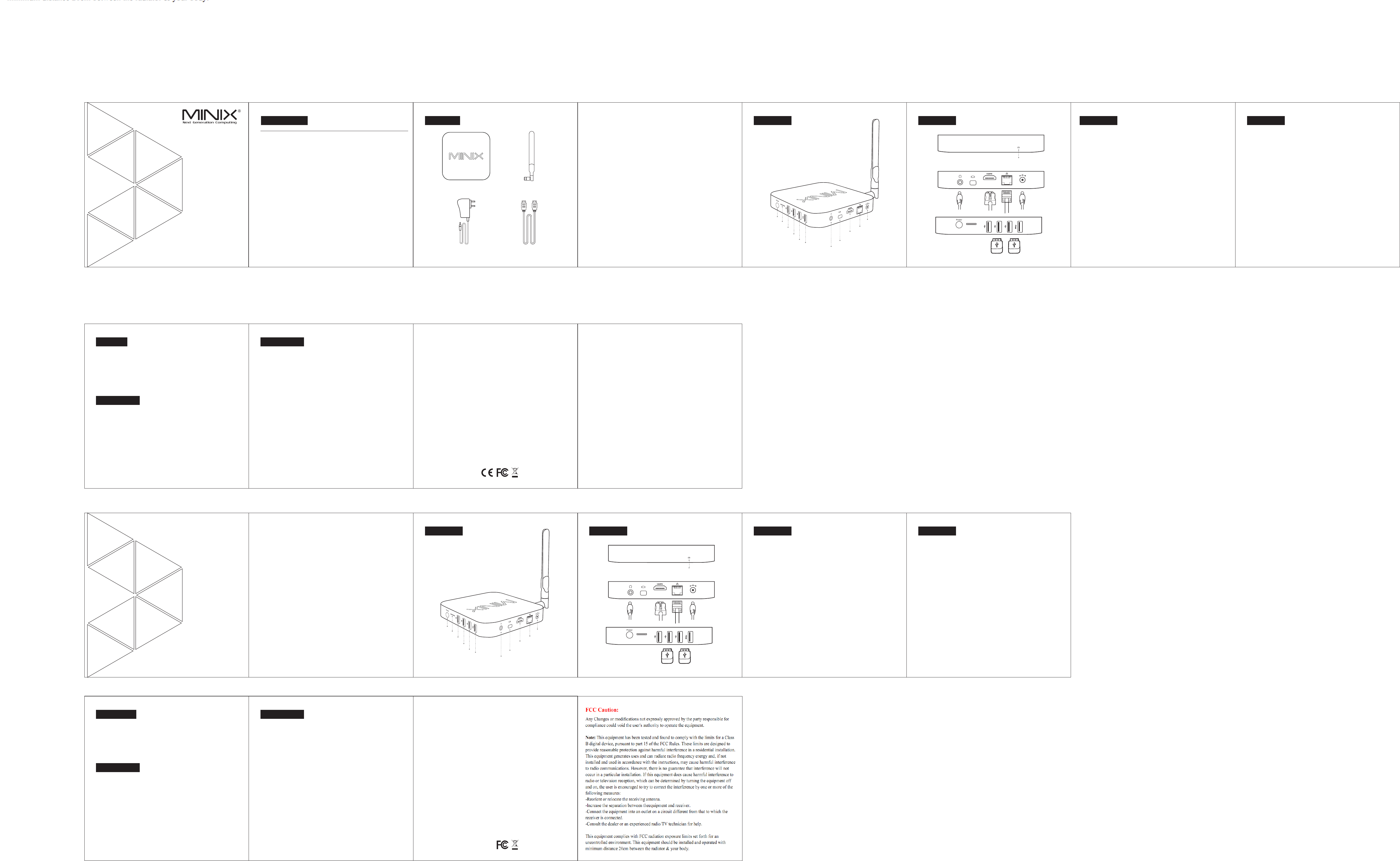
Control
Different Control Methods - You may control the NEO with the following input
devices:
1.) Wired mouse
2.) 2.4GHz USB wireless mouse and keyboard set
Z83-4
Vielen Dank für den Kauf des MINIX NEO Z83-4.
BDer lüfterlose NEO Z83-4 Mini-PC interpretiert den Desktop-PC neu und liefert eine
unübertroffene Kombination aus ultra-kompaktem Design und erstklassiger Leistung - ideal
für Arbeit, Spiel und Unterhaltung. Ausgestattet mit Intel’s Cherry Trail Quad-Core Prozessor,
packt der NEO Z83-4 all seine Kraft und Leistung in eine Größe, die auf Ihre Handfläche passt.
Mit 32GB eMMC (5.0) eingebautem Festspeicher, 4GB DDR3L Arbeitsspeicher und
vorinstalliertem Windows 10 (64-bit) ist der NEO Z83-4 bereit, sofort nach dem Auspacken
zu starten.
Weitere Hinweise, Tipps und nützliche Informationen finden Sie im offiziellen
MINIX Forum: www.minixforum.com
Bedienung
NEO Z83-4
Benutzerhandbuch
Diverse Möglichkeiten der Bedienung
Sie können Ihren MINIX NEO mit folgenden Eingabegeräten
bedienen:
1.) USB Kabelmaus
2.) 2,4GHz USB Funktastatur- und -maus Set
Z83-4
Copyright © 2016 MINIX Tech. Alle Rechte vorbehalten.
Kein Teil dieses Handbuchs, einschließlich der darin beschriebenen Produkte
und Software, darf in irgendeiner Form oder mit irgendwelchen Mitteln
vervielfältigt, übertragen, überschrieben, in einem Daten- abfragesystem
gespeichert oder in irgendeine Sprache übersetzt werden, ohne die
ausdrückliche schriftliche Genehmigung von Minix, außer durch den
Käufer zum Zweck der Datensicherung.
MINIX und das MINIX Logo sind Warenzeichen von MINIX Tech.
Alle anderen Marken- und Warenzeichen sind Eigentum ihrer jeweiligen Inhaber.
Der Inhalt dieser Anleitung kann sich in einigen Details von dem
Produkt oder seiner Software unterscheiden. Alle Informationen in
diesem Dokument können sich ohne vorherige Ankündigung ändern.
MINIX NEO connects to your TV or PC monitor through an HDMI port
that delivers both audio and video. Before you setup the NEO Z83-4, look at the
ports on the side/back of your TV or PC monitor to ensure you have the right cable:
- HDMI cable: You can connect the NEO Z83-4 to a HDTV or home theater
receiver that has a HDMI port, using the HDMI cable for video and audio.
Step 1: Connecting the cable
1. Connect one end of the HDMI cable to the HDMI port of your TV / PC monitor.
2. Connect the other end of the cable to the HDMI port of the NEO Z83-4.
Step 2: Connecting the power
- Connect the 12V power adapter supplied in the package to the relevant port.
Press and hold the power button for 1-2 seconds to power on the NEO Z83-4, the
blue power LED should then glow.
Step 3: Turn on your TV / PC monitor and select the input
- Simply turn on your TV or PC monitor and select the corresponding HDMI port
connected to the NEO Z83-4.
Z83-4
Basic Setup
What you need:
High-Definition TV or PC monitor - That can display 720p or 1080p video with
at least one HDMI input.
HDMI Cable - To connect the NEO Z83-4 to your TV (HDMI cable included).
Wireless Network - A wired network cable or an 802.11ac Wi-Fi wireless
network , your wireless network name and password.
Basic Setup
Verbinden
Power LED
Die LED leuchtet bei eingeschaltetem MINIX NEO Z83-4.
EIN/AUS Schalter
Um den MINIX NEO Z83-4 einzuschalten, drücken Sie für 1-2 Sekunden den
EIN/AUS Schalter, bis die Power LED leuchtet. Um den MINIX NEO Z83-4
auszuschalten, drücken Sie den EIN/AUS Schalter, bis Sie über das Display
aufgefordert werden, dies zu bestätigen. Bestätigen Sie dies nun ODER
halten Sie den EIN/AUS Schalter für 8 Sekunden gedrückt,
um das Ausschalten zu erzwingen, bis die LED erlischt.
Kopfhörer Anschluss
Verbinden Sie ein externes Audiogerät, z.B. Kopfhörer oder Lautsprecher.
TF Karten Steckplatz
Erweitern Sie den Speicherplatz oder greifen Sie auf Dateien auf einer
TF Speicherkarte zu, unterstützt werden Karten bis max. 64GB.
HDMI Anschluss
Verbinden Sie den MINIX NEO Z83-4 mit dem HDMI Port eines HD-fähigen
TV Geräts oder Monitors mittels eines HDMI Kabels.
Erste Schritte
Was benötigt wird
Um den MINIX NEO zu benutzen, brauchen Sie Folgendes:
High Definition TV / PC Monitor
Ein HD-fähiges TV Gerät oder PC Monitor, welches 720p or 1080p
Video wiedergeben kann mit einem freien HDMI Eingang.
Kabel
Ein HDMI Kabel, um den MINIX NEO Z83-4 mit Ihrem TV zu verbinden.
Netzwerk
Ein Netzwerkkabel als Verbindung zu Ihrem Router oder
ein 802.11ac Wi-Fi Netzwerk , den Namen und das Passwort Ihres WLANs.
Z83-4
Erste Schritte
Einrichten des MINIX NEO Z83-4
Der MINIX NEO wird über den HDMI Port mit Ihrem HDMI-fähigen
TV oder PC Monitor verbunden, wobei sowohl Bild als auch Ton mittels eines
HDMI Kabels übertragen werden. Bevor Sie den MINIX NEO Z83-4 einrichten,
prüfen Sie bitte die seitlichen/hinteren Anschlüsse Ihres TV / PC Monitors,
um sicher zu gehen, dass Sie das richtige Kabel haben:
- HDMI Kabel: Sie können den MINIX NEO Z83-4 damit mit einem HDTV
Gerät oder Home Theater Receiver mit HDMI Anschluss verbinden,
das HDMI Kabel überträgt sowohl Bild als auch Ton.
Schritt 1: Verbinden der Kabel
1. Verbinden Sie ein Ende des HDMI Kabels mit dem HDMI Anschluss
Ihres TV/PC Monitors.
2. Verbinden Sie das andere Ende des HDMI Kabels mit dem HDMI Anschluss
des MINIX NEO Z83-4.
Schritt 2: Anschließen der Stromquelle
Verbinden Sie das mitgelieferte 12V Netzteil mit dem MINIX NEO Z83-4. Drücken
Sie für 1-2 Sekunden den EIN/AUS Schalter, um den MINIX NEO Z83-4 zu starten,
bis die blaue Power LED leuchtet, .
Schritt 3: Anschalten des TV / Monitors und Wahl des Eingangs
Schalten Sie einfach Ihr TV Gerät oder Ihren PC Monitor an und wählen Sie den
entsprechenden HDMI Port aus, an dem Ihr MINIX NEO Z83-4 angeschlossen ist.
Z83-4
Verbinden
USB Ports
Verbinden Sie externe USB Geräte mit dem MINIX NEO Z83-4, wie USB-
Speichersticks, Empfänger für kabellose Tastatur und Maus, USB Maus,
Empfänger von kabellosen Kopfhörern, etc ..
Eingang Netzteilkabel
Verbinden Sie das im Lieferumfang enthaltene 12V Netzteil mit diesem
Eingang. Der MINIX NEO Z83-4 benötigt selbst weniger als 1A, dennoch
haben wir ein bis 3A ausgelegtes 12 Volt Netzteil beigefügt, um auch externe
stromhungrige Geräte, wie z.B. Festplatten, mit genügend Power zu versorgen..
Ethernet Anschluss
Alternativ zum Wi-Fi Anschluss können Sie diesen LAN Anschluss mit
Ihrem Netzwerk per LAN-Kabel für den Zugang zum Internet verbinden.
VerbindenVerbinden
NEO Z83-4
Multi-Language Setup Guide
English/Deutsch
Fanless Mini PC
Windows 10 (64-bit)
Intel X5-Z8300 (64-bit)
Intel HD Graphics
4GB DDR3L
32GB eMMC (5.0)
802.11ac Wi-Fi, BT 4.2
Windows 10 (64-bit)
HDMI™ 1.4, mini DP
Via HDMI™ 1.4, 3.5mm stereo jack
RJ-45 Gigabit Ethernet
TF card reader
USB 2.0 Port x 3,USB 3.0 Port x 1
DC 12V,3A adapter included (CE,FCC certified)
3.5mm audio jack
Processor
GPU
Memory
Storage
Wireless Connectivity
Operating System
Video Output
Audio Output
Audio Input
Peripheral Interface
Power
Specifications Contents Overview
Ethernet Jack - Connect the Ethernet cable for internet access.
DC 12V Power-in Jack - Connect the 12V power adapter supplied in the package
to this port. The NEO Z83-4 requires less than 1A to operate, however the included
power adapter provides 3A, in consideration that you may require extra to
connect other power-drawing external devices such as an external hard drive.
USB Ports - Connect an external USB device to the NEO Z83-4, such as USB flash drive,
reciever of wireless keyboard and mouse, USB wired mouse, receiver of wireless
headset etc..
HDMI port - Connect the NEO Z83-4 to the HDMI port of a high-definition TV or
PC monitor using included HDMI cable.
Thank you for purchasing MINIX NEO Z83-4.
NEO Z83-4 Fanless Mini PC re-imagines the desktop PC, delivering an unrivalled
combination of ultra-compact design and premium performance that is ideal
for work, play and entertainment. Equipped with Intel’s Cherry Trail Quad-Core
processor, NEO Z83-4 fits the power of computing into the palm of your hand.
An included 32GB of eMMC (5.0) built-in storage, 4GB of DDR3L memory and
pre-installed with Windows 10 (64-bit) ensures NEO Z83-4 is ready to run out of
the box.
More hints, tips and useful information can be found on the official MINIX
Forum: www.minixforum.com
Power LED - The LED glows blue when the NEO is on.
Power button - To power on the NEO Z83-4, press and hold the power button for
1-2 seconds until the power LED glows. To power off the NEO Z83-4, press and hold
the power button for 8 seconds to force power off.
TF card slot - Increase the storage size or read files directly from a TF card slot,
supports up to 64GB max.
Audio Jack - Connect to an external audio output device such as earphones etc...
Z83-4
Overview Overview
Copyright © 2016 MINIX Tech. All rights reserved.
No part of this guide, including the products and software described in it, may be reproduced,
transmitted, transcribed, stored in a retrieval system, or translated into any language in any form
or by any means, except documentation kept by the purchaser for backup purposes, without
the express written permission of MINIX.
MINIX and the MINIX logo are trademarks of MINIX Technology Limited.
All other marks and trademarks are properties of their respective owners.
The content of this guide may differ in some details from the product or its software.
All information in this documentation is subject to change without notice.
Note: This equipment has been tested and found to comply with the limits for a Class B digital
device, pursuant to part 15 of the FCC Rules. These limits are designed to provide reasonable
protection against harmful interference in a residential installation. This equipment generates,
uses and can radiate radio frequency energy and, if not installed and used in accordance
with the instructions, may cause harmful interference to radio communications. However,
there is no guarantee that interference will not occur in a particular installation. If this equipment
does cause harmful interference to radio or television reception, which can be determined
by turning the equipment off and on, the user is encouraged to try to correct the interference
by one or more of the following measures:
- Reorient or relocate the receiving antenna.
- Increase the separation between the equipment and receiver.
- Connect the equipment into an outlet on a circuit different from that to which the receiver
is connected.
- Consult the dealer or an experienced radio/TV technician for help. Modifications not expressly
approved by the manufacturer could void the user’s authority to operate the equipment under
FCC rules.
TF
Power LED
12 V DC IN
TF
Power LED
12 V DC IN
Overview
USB 2.0 port2
USB 2.0 port1 Ethernet jack
DC 12V Power-in jack
Power Button
Audio jack
HDMI port
USB 2.0 port3
12V DCIN
Mini DP port
TF
USB 3.0 port1
TF card
USB 2.0 port2
USB 2.0 port1
USB 2.0 port3
12V D CIN
Mini DP port
TF
USB 3.0 port1
TF Karten Steckplatz
HDMI Anschluss
Ethernet Anschluss
Eingang Netzteilkabel 12V
Ein/AUS Schalter
Kopfhörer Anschluss
Power Adapter
(DC 12V, 3A)
HDMI Cable
MINIX NEO Z83-4 Dual-Band Antenna