MOBIWIRE MOBILES PCDQBAR3G PCD QBar 3G User Manual
MOBIWIRE MOBILES (NINGBO) CO.,LTD PCD QBar 3G Users Manual
Users Manual

QBAR 3G
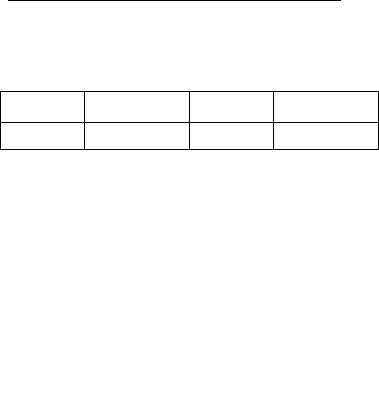
2
Technical Specifications
Technical Specifications Weight: 76g
Size: 119.5*48*11.5mm
Battery: 4.2
For the network: 2G :900/1800MHz
3G:900/2100 MHz
Battery refer to the following table:
Battery
Type
Battery
Capacity
Talk time Standby time
Li-Ion 1000mAh 4 Hours 260 Hours
Note:
The actual condition for the mobile phones usage is
related to the network of the local environmental
conditions, SIM card and the way of use.
Disclaimer:
SINGTECH shall not be held responsible for any
consequence resulted by violating the following
recommendations or inaccurate use of the mobile
phone.
SINGTECH reserves the rights to modify the design
of this mobile phone and the content of this User’s
Manual without prior notice.
Due to different software and mobile service
providers, the display on your phone may vary,
please refer to your phone for details.
3
Table of Contents
Technical Specifications ............................. 2
1.Quick start ....................... 9
Icon Explain ................................................... 9
Install SIM card ........................................... 10
Install micro SD card ................................... 10
Installing Battery .......................................... 10
Battery Charging ......................................... 11
Switching on ................................................ 11
Other special function ................................. 12
2.Call functions ................ 13
Dialing telephone ........................................ 13
Receiving telephone .................................... 13
Call in Menu ................................................ 14
3.Menu functions ............. 16
Contacts ...................................................... 16
SMS ............................................................ 18
Calls ............................................................ 22
Gmail/Email ................................................. 23
Browser ....................................................... 23
Opera .......................................................... 25
Settings ....................................................... 25
Connected ................................................... 33
Java ............................................................ 33
Camera ....................................................... 33
Media .......................................................... 34
FM radio ...................................................... 35
Images ........................................................ 36
Ebook .......................................................... 36
4
Recorder ..................................................... 37
Editor ........................................................... 38
Files ............................................................ 38
Bluetooth ..................................................... 39
Calendar...................................................... 40
Alarm ........................................................... 40
World clock .................................................. 41
Notes ........................................................... 41
Calculator .................................................... 41
Tasks ........................................................... 42
Convert ....................................................... 42
Stopwatch ................................................... 42
Profiles ........................................................ 42
SIM .............................................................. 43
Social Media Apps ....................................... 44
4.Input methods ............... 45
5.Phone maintenance ...... 47
6.Accessories ................... 49
7.Safety Information ........ 50
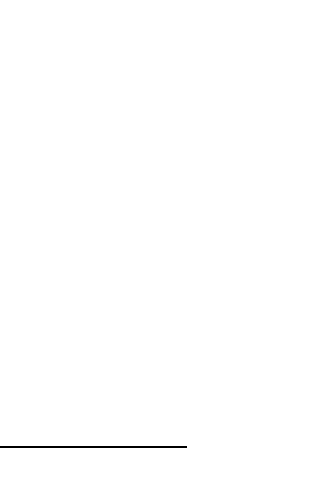
5
Foreword
Thank you for choosing SINGTECH Genesis QBAR 3G,
a 3G feature phone.
Your phone may be used internationally with the various
networks depending on your roaming arrangements with
your service provider.
To use this phone you must subscribe to a GSM service
from a mobile service provider. We have included many
features in this device but their function depends on the
features available with your subscribed wireless network.
Please contact your mobile service provider for more
information.
We strongly recommend that you carefully read and
understand this manual before using your phone in order
to keep it under best conditions for your effective usage
and utmost satisfaction.
Safety Information
If your phone is lost or has been stolen, immediately
notify your mobile service provider to disable your SIM
card to avoid economic loss caused by unauthorized
use.
Please take the following measures to safeguard your
phone from unauthorised use:
• Set PIN code to SIM card
• Set phone password
Safety warning and Attentions
ROAD SAFETY COMES FIRST
Do not use your phone when driving. For your own safety
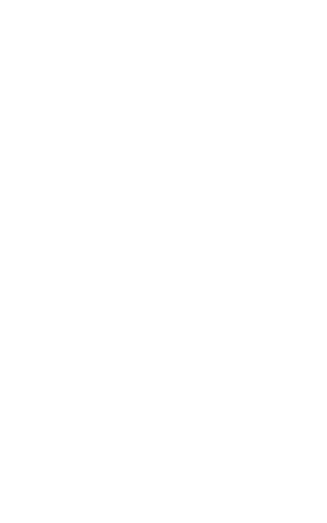
6
as well as that of other road users, stop and park safely
before making a call. You must comply with any current
legislation.
SWITCH OFF IN AIRCRAFT
When travelling by plane, you will need to switch your
phone off when so instructed by the cabin crew or the
warning signs. Using a mobile phone may be
dangerous to the operation of the aircraft and may
disrupt the communication network. If used illegally, you
could be prosecuted or banned from using cellular
networks in the future if you do not abide by these
regulations.
SWITCH OFF BEFORE ENTERING HAZARDOUS
AREAS
Strictly observe the relevant laws, codes, and regulations
on the use of mobile phones in hazardous areas. Switch
off your mobile phone before entering a place susceptible
to explosion, such as an oil station, oil tank, chemical
plant or a place where a blasting process is under way.
OBSERVE ALL SPECIAL REGULATIONS
Follow any special regulations in forced in any area such
as hospitals and always switch off your phone whenever
it is forbidden to use it or, when it may cause interference
or hazards. Use your mobile phone with care when near
any medical devices, such as pacemakers, hearing aids
and any electronic medical devices, as it may cause
interference to such device.
INTERFERENCE
The voice quality of any mobile phone may be affected
by radio interference. An antenna is built inside the
mobile phone, located below the microphone. Do not
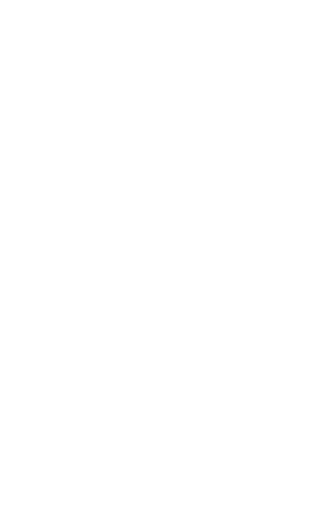
7
touch the antenna area during a conversation as it may
cause the voice quality to deteriorate.
QUALIFIED SERVICE
Only authorised and/or qualified service personnel may
install or repair any phone equipment. Installing or
repairing the mobile phone on your own may result in
serious hazards and void the warranty.
ACCESSORIES AND BATTERIES
Use only original SINGTECH accessories and batteries.
USE SENSIBLY
Use only in a normal and proper manner.
EMERGENCY CALLS
Ensure the phone is switched on and in service, enter the
emergency number, e.g. 999, then press the Dial key.
Give your location and state your situation briefly. Do not
end the call until told to do so.
Note: Just like all other mobile phones, this mobile phone
does not necessarily support all the features described in
this manual due to network or radio transmission
problems. Some networks even do not support the
emergency call service. Therefore, do not rely solely on
the mobile phone for critical communications such as first
aid. Please consult your mobile service provider for more
information.
Precautions
Please exercise special care when using your
SGT-C21. The following suggestions are for your
knowledge::
Keep the mobile phone and all its fittings beyond
children's reach.
8
Keep the mobile phone dry and away from rain,
moisture, liquid or any substances that may corrode
its electronic circuits.
Do not use or store the mobile phone in dusty places
that may damage any parts of the mobile phone.
Do not store the mobile phone in a high-temperature
place. High temperature will shorten the life of the
electronic circuits and damage the battery and some
plastic parts.
Do not store the mobile phone in an extremely cold
place. Otherwise moistures will form inside the
mobile phone, causing damage to the electronic
circuits after being moved to a place of higher
temperature.
Do not drop, throw or knock the mobile phone on any
hard surface as this will damage the internal circuits
and high-precision components.
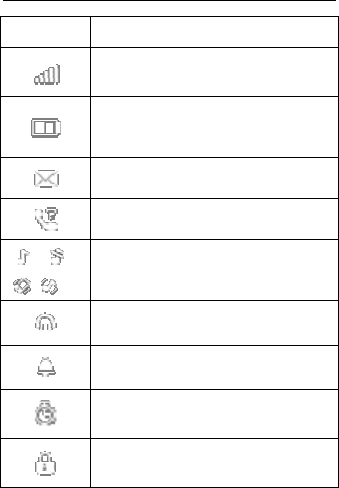
9
1. Quick start
Icon Explain
Icon Function description
Network signal strength:
number of the more stronger the signal;
Battery capacity
number of the more power the more
full;
SMS
have unread SMS
Missed call
have missed calls
Used profiles
Different icons show different icon:
General, Silent, Meeting, Outdoor
Headset
Plug in headset
Alarm
Alarm function opened
Stopwatch
Stopwatch function turn on
Key lock
Show key and screen lock
10
Install SIM card
This phone supports one GSM SIM cards. Find SIM
card’s groove in the back of the phone and slide it
completely there. During installation, please make sure
the chip is facing downwards and pay attention to slot
direction.
Note:
1. Keep SIM card out of children’s touch.
2. Any abrasion or folding could easily damage SIM
card, so please be extremely careful when you insert,
Remove and preserve it.
3. Please make sure that you have cut off the power
supply and have taken out battery before you
remove SIM card.
Install micro SD card
1. First switch off the phone and remove the battery.
2. Push the metal card holder toward the bottom of the
phone and lift the released end of the holder.
3. Place the memory card into the holder with the metal
contacts face down and push the holder until it locks into
place.
Note:
1.To avoid damaging memory card, please do not
plug memory card fast or frequently.
2. Please regularly backup information in the
cards on other equipment when you use the
micro SD Card! Improper use or other uncertain
factors may cause the damage or loss to the
content in the cards.
Installing Battery
Align the battery chip with the metallic salient point in
battery jar, insert the battery until it is inserted into the
battery jar. Slide battery cover into back of the phone
until it is locked.
11
Battery Charging
Unclose dustproof soft gum of attachment mode on the
bottom of the phone, insert one end of the charger, i.e.,
the charging plug into attachment mode and the other
end into electrical outlet, Screen will display the charging
sign. After charging is finished, just pull out the plug.
Note:
1. Please use the standard battery and charger,
or may explode.
2. If the battery is completely discharged, the
battery icon should be in charge after 2 to 3
minutes to appear. Generally based on the
current state of the phone (if boot, call, etc.) of
different charging time for 2 to 5 hours.
3. Please use the charger, charging as much as
possible to avoid using USB cable.
4. To ensure optimal battery performance, the
completion of two to three times the battery
charge and discharge cycles. Several new
battery initial charge, please charge more than 10
hours straight.
Switching on
Long press the Red key to switch your phone on
1. If there is no SIM card, SIM card is defective, or SIM
card contact is loose, you will be prompt with a warning
after powering on, shut down and check your SIM and its
installation.
2. If inserted one GSM SIM card only into the phone,
meanwhile phone code and PIN code is turn on. When
switched on, after entering the PIN code and phone code,
the phone enter the standby mode by the current SIM.
3. If the phone detected authorized network, the screen
will display network name and signal strength;If there is
no authorized network is found,the phone can only make
emergency calls or use non-communications features.
12
Other special function
In the idle screen, long press the red key, you can enter
the phone mode setting screen, include select power
mode, network management and profiles.
Lock: select the function and press the left soft key, the
mobile will lock screen. If you need operate the phone,
press the left soft key + * to unlock.
Power off: select the function, the phone will power off.
Reboot: select the function, the phone will reboot one
time.
Flight mode: select the function, the phone will switch to
flight mode.
SIM: you can select open or close the Sims card
functions.
Date: you can open or close the data connection.
3G: you can set SIM card various network parameters.
Profiles: The phone provides you with five profiles:
General, Silent, Meeting, Outdoor and My style. It’s help
you according to the different events and environments in
different custom ring tones. according to different
scenarios, choose a different profile.

13
2. Call functions
Dialing telephone
1. Direct dial
In standby mode, press the corresponding numeric keys
to enter the phone number that you want to dial,
including necessary area codes. Short Press the Right
soft key [Clear] to delete one character, and Long Press
delete all inputs, press the Green key to dial.
2. Making an International Call:
To make an international call, long press [0] key until the
prefix symbol "+" of international call displays in screen.
3. Dialing from Phonebook
Enter the Phonebook via the menu, use the Up/Down
Navigator keys to scroll to the desired contact, or press
the first letter of the name of the desired contact as saved
in your phonebook for quick access to names beginning
with the letter then scroll to the desired, press the green
key to dial.
4. Dialing from Call history
Enter the Call center (press the Green key from standby
or via the menu), use the Up/ Down navigator keys to
scroll to the desired contact, press the green key to dial.
5. Dial emergency service
You can directly dial the emergency service number
without SIM card. Different networks use different
urgency service numbers, so for details please inquire
the network operation company.
Receiving telephone
When there is an incoming call, the phone will give
corresponding alert, if your network supports caller ID,
the screen will display caller’s name or number
(depending on whether there is information of the caller
in your phonebook).
1. Press the green key or press the Left soft key and
14
confirm [Answer] to answer the incoming call.
2. If function of [call center/call settings/Advanced
setting/ Answer mode] is selected as [Any-key], press the
any key to answer the incoming call except the Right soft
key or the Red key.
3. If you do not want to answer an incoming call, press
the Red key or the Right soft key [Reject] to reject it.
You can also press the Red key to end a call.
4. During a call, you can press the Up/Down navigator
key to adjust receiver volume.
Call in Menu
During a call, press the right soft key can also open /
close the Mute function, press the OK key can
open/close the handfree function. Press the left soft-key
into the options:
- Swap*: Is maintained in the current call and switch
between calls
- Conference*:Into the multi-party conference call, you
can follow the prompts to answer the waiting call, to add
multi-session conference call will be maintained; and the
party conference in private conversation, the call to keep
all other parties; the parties to keep the party; the end of
the current Calls and all calls remain.
- Hold/Retrieve single call*: The current call on hold or
resume the call
- End single call*: end off the current call.
- End all calls*:end off the current call and the hold call
- Transfer*: the function need network support.
- New call: enter the dial-up interfaces.
- Phonebook: enter the phonebook list of interfaces.
- Messaging: access to the message menu.
- Call history: access to call history list.
- Sound recorder: record the current call.
Note:
Recording of the call, in some countries is illegal.
15
Therefore, when you talk to Recording, should seek
prior approval from the other party's consent.
-DTMF:The dual tone multi-frequency switching
operation ( a call, you press the keys on the keyboard,
the audio signal will be sent to each other, for telephone
banking, automatic answering machine, etc.)
-Mute:mute on or off, open the case in the quiet do not
send local voice.
-Volume: you can press the navigation to adjust the call
volume.
Note:
Denotes menu items only appear in specific
circumstances.
Such as: [Swap] exist only in the state of the phone
and call the phone only appears to be suspended. At
the same time for the conferencing, you need to the
appropriate service provider to subscribe.
16
3. Menu functions
Contacts
The Phone for your well-prepared high-capacity phone
storage space. You can use the phone's contacts feature
to save the contact name, number and caller ring-tone.
The phone can save 1500 phonebook records, SIM card
number of records stored phone numbers vary because
of their capacity.
Enter the contacts screen, there have three labels on the
screen,press the left/right navigation key to switch the
label.
Add new contact
-To SIM:New records added to the SIM, each name can
only be stored under a number.
-To Phone:you can input name, number and set caller
ring-tone. This Records stored in your phone.
Quick search
In order to facilitate you to quickly search the phone book
to the desired number, the phone prompts you to quickly
find features.
In the contact list interface, you press # key to switch
input method, enter the contact name of the first
characters to locate search.
After searching for the name, press the Green key to dial
the number and press the Red key to end dialing.
Browse contacts
In the phonebook list screen, press the up / down
navigation key to select the contact record, press the
green key to dial the number in the record, then the red
key to end the dialing. Press the OK Key to display the
details of the selected record. In the phonebook list
screen, select either the phonebook record, press the left
key to perform the following operation:
17
- View: view the select
- Send message: send SMS to the select number
- Call: call the select number
- Edit: you can edit the select record
- Delete: Delete the select record
- Copy: this record can copy to “SIM” or “phone”
- Move: this record can move from SIM to phone, or
move from phone to SIM
-Send business card: you can select the record as
business card to send by SMS, MMS, Email or Bluetooth.
- Add to Blacklist: this record can add to blacklist.
- Mark several: you can mark one or several contacts to
delete.
- Phonebook settings:
Speed dial: Add this number to the fast dial list. Set
the speed dial feature, in standby mode press the
corresponding number key, you can directly dial the
number key corresponding to the speed dial number.
My number and Extra numbers: set this number to
own number
Memory Status: Query "SIM", "phone" memory
address book using status
Copy contacts: copy all contacts from phone to SIM,
or from SIM to phone.
Move contacts: move all contacts from phone to SIM,
or from SIM to phone
Delete all contacts: delete all SIM contacts or delete
all phone contacts
Backup contacts: you can backup contacts to memory
card.
Add new group
In phonebook list screen, press the right navigation key
switch to the caller groups list, you can add caller groups
and can edit groups ring, add or view members.

18
SMS
Message service is a network dependent function, which
allows you to send, receive and edit all kinds of
messages. Please contact the network operator for more
details.
Write message
Edit a new message, save or send it to the recipient.
Note:
To send SMS, you need to set the correct SMS
service center number which can be obtained from
network provider.
While editing, press the # key to change input method, a
text message can be up to 612 characters in length.
Press the OK Key, into add recipient interface, you can
enter number and add from phonebook, you can add one
number or more number, press the Left Soft key [Options]
to select options when editing:
- Send: Enter the destination number is sent, or press
OK into the address book to find the necessary records,
you can confirmed and send.
- Add recipient: you can add recipient number.
- Input method: you can set input method accord you
need.
- Writing language: you can set writing language.
- Header info: you can set the recipient is cc or BCC.
- Add picture: Insert picture in phone or memory card to
MMS.
- Add sound: Insert audio file in phone or memory card
to MMS.
- Add Video: Insert video file in phone or memory card to
MMS.
- Slide options: Under this option adder to the next page,
add the page to the previous page and set the slide
timing.
- Switch to MMS: can from SMS. swich to MMS
19
- Advanced: can select insert attachment and insert
bookmark option
- Save: Save the edited message to the Drafts box
- Details: you can view the message type, pages .
Inbox
Received SMS/MMS messages can be stored either in
phone or in SIM memory, and are accessed here.
When you have received a message, the tones or
vibration to alert you and message mark will also be
shown on the screen. Press the Left soft key [Read] or
the OK key to read the new message, press the Right
soft key [Back] to return, and you can also access the
inbox to read the new message.
If the message memory is full, the indication “Memory
full” and the message icon will be shown on the screen
and flashed. Before you can receive new messages,
delete some of your old messages in the inbox folder. If
the capacity of new messages is beyond the capacity of
the inbox, the information will be lost and incomplete.
In message list, press the OK key to read the selected
message, press the Left soft key [Options] to make the
following menu:
-View: view the current message
-Reply: Reply SMS/MMS to the message sender
directly.
-Call Sender: Select to call the sender number
-Forward: forward the current message to other number.
-Delete: Delete the messages.
-Delete all: delete all messages in inbox.
-Save to phonebook: Save the information in the
sender number to the phonebook.
-Mark as read/unread: select the unread/read message
mark as read/unread.
-Advanced: you can copy or move the one message or
all messages to phone.

20
Drafts
Not send SMS and MMS, will be stored in the mail within,
the operation is the same with inbox
Outbox
Failed to send SMS and MMS, will be stored in the mail
within, the operation is the same with inbox.
Sent messages
If SMS or MMS is sent successfully, then be stored in the
sent messages box. Automatically save messages need
to select [messages--message settings—Common
settings—Save sent message], other operation is the
same with inbox.
Broadcast messages
Broadcast message is sent by network operators, public
information, this function needs the network operator
support, please contact the network operator. Using the
cell broadcast service, you can receive from the network
operator information on various topics, such as weather,
taxis, hospitals and so on. For information on available
topics, please consult your local network operator.
Templates
The mobile built in ten piece common messages, you
can directly use it, also can edit it according your request.
Message settings
Text message
Profile settings: You can choose either of modes, custom
different parameters, including the model name, short
message center number.
Validity period: you can set SMS validity period as one
hours,6 hours,12 hours etc.
Message type: you can set message type.
Delivery report: Open the function, after a successful
send text messages, the system will return to report.
Reply path: If the network allows, open the function, the
recipient receives a text message, the system will send a
21
confirmation message.
Preferred connection: You can select prefer connection:
GPRS or GSM.
Voicemail server: When you can not answer the phone,
automatically incoming calls to voice mail number, you
can let the other party to your message, a message
stored in the network's voice mail system, and afterwards,
you can access the voice mail system to listen to a
message.
Into the voice mail sub-menu, you can see the current
voice message (up to the establishment of two voice mail)
Voice mail function needs the support of network
operator, you may need to subscribe to the service. For
details, please contact with the operator.
Memory status: can view the memory storage status.
Save sent message: open the function, After the
success of SMS will be automatically saved in the
Outbox.
Preferred storage: you can choose to give priority to
messages stored in SIM card or mobile phone.
Multimedia message
Data account:Internet access account settings.
Common settings:
Compose: In the menu, you can set slide time, creation
mode, signature set act.
Sending:
Delivery report:Select [On], when the recipient receives
and download, the network will send a message to notify
you (subject to network support); You can also choose
[Off]
Read report:Select [On], then when the recipient read
the MMS, you can choose to read the report sent to
you(need network support), you can also choose [Off].
Priority:Priority Setting MMS.
22
Delivery time:you can set delivery time,immediate\1 hour
later\12 hours later\24 hours later.
Send and save: open the function, After the success of
MMS will be automatically saved in the Outbox.
Retrieval: In the menu, you can set home
network\Roaming\Filters\Read report\Delivery report
Preferred storage: you can select preferred storage as
phone or memory card.
Memory status: you can select phone or memory card to
view Used status.
Service messages
Enable push: you can select accept all push messages
or disable.
Enable service loading: you can select prompt, Auto
launch or disable.
Calls
This phone can record all received, dialed and missed
calls as well as their call time. Only when related function
is supported by network and phone is switched on and in
network service area, it can record the answered and
missed calls. Call records may be accessed by pressing
the Green key from standby or accessing through the
menu.
Access the Call Center menu using the normal menu
path, the submenus are as follow:
Call history
In the call history list ,press the left/right navigation key,
switch to Display list of all /dialed/missed/received calls.
Once on the call records list, press the Green key to
make a call; press the OK key to view the details of
current call record; press the left soft key to make the
following options:
- View: View the details of current call record.
- Call: call current record.

23
- Send message: send SMS/MMS to the select number
-Save to phonebook: Store the number as a phonebook
entry.
- Add to blacklist: The phone number is set to refuse to
answer the phone, you can set the number after the [call
center →call setting →Advanced settings →blacklist]
- Edit before call: Edit number before the call history
- Delete: Delete the current call record.
- Delete all: Delete all call records.
Advanced:
Call timers
View all time for the Last call time; Total received time;
Total dialed time and all call time; and press the left soft
key can reset all time.
Call cost
View all call cost for the last call ,total, max .etc, but the
function need the network support.
Text msg. counter
The function will display the sent and received message
counter.
Gmail/Email
Your cell phone for your built-in E-mail function, you do
not take any action anywhere to view internal documents,
e-mail through the mobile network, approval, reply,
forward, etc. operating
Browser
The Internet is the combination of wireless communi-
cations and Internet application platform that enables
you to get rich by phone and ecommerce and other
Internet information resources application.
Note:
1. Your ISP may not support some features, in
24
order to ensure the normal operation of the
browser, make sure your SIM card is supported
and open Internet access.
2. If you browse the web, you need to charge fees
related to traffic.
Homepage
This is the WAP settings you set in the homepage
address, if you have no other set will have a direct
connection to the phone pre-set or the default home
page.
Bookmarks
In this menu, the display has all the bookmarks in the
bookmark, you can add and save you frequently visit the
site name and address for future quick access.
Search or input URL
Enter the need to access the WAP services, and URL
addresses, complete, can be connected to the WAP site
you want to connect. From the surface in the bookmarks,
web history, other than to provide you a flexible way to
access the network.
Last web address
Select this phone directly enter into the last pages
Recent pages
List of pages you have recently visited records to
facilitate your browsing history in selected cases, can
directly select [Enter] to access the page, the record
could be deleted.
Settings
Homepage: Into the function, you can select default
homepage or user-defined.
Data account: Into the function, you can set correspond
SIM card data account.
Browser options: Clear the temporary buffer
information and cookie, it’s can avoid congestion and
improve web browsing speed, periodically clear.
25
Preferences: You can set the appropriate parameters,
including the display time, display pictures, cache and
cookie.
Restore browser settings: Reset the browser
parameter to default settings.
Opera
The phone offers you the world's most popular free
mobile browser, it can save you not only can you get
traffic and computer-like browsing experience, make you
more pleasant to use mobile Internet more easily
Settings
Phone settings
Time and date
Set home city: You can choose a phone provided in the
city as the current time zone of your location
Set foreign city: you can set foreign city.
Set time/date: Under this you can set the phone to the
current date and time. The phone allows you to set the
date range of calendar 2000 to 2030.
Set format: Under this you can set the time and date
display format
Schedule power on/off
There are four switch time for you to edit, including the
following items each time setting the timer on / off, power
on / off and timing of the time and so on. When turned on
and set to boot, set the time automatically when the
power; when turned on and set off, then set the time
when you are prompted to shut down.
Note: Time to set the same, can not be activated in order
to avoid conflict.
Language
Under this you can choose the language provided by the
26
phone.
Shourtcut keys Manager
You can change the left and right soft key and navigation
keys function corresponding to the shortcut in the idle
screen.
Display
Wallpaper: The standby interface is used to set the
background wallpaper.
You can choose from the built-in wallpaper can also be
selected from File Manager image file.
Screen auto lock: Under this you can set the time to
open or close the keyboard lock keyboard lock feature.
Set the keyboard lock time, the idle screen, mobile phone
within the set time the keyboard does not perform any
operation, it will be automatically locked, then you can
press the left softkey + * key to unlock.
Note: Keyboard locked and the backlight is off, to be
selected button lights up the screen, then press the
left softkey + * key to unlock
Screen saver:
Status: The following can be turned on or off the screen
saver function
Waiting: This screen saver can be set to start the waiting
time for 5S, 15S, 30S, 1minute
Select Screen Saver: This screen saver can choose the
system default can also choose from other document
management as a screen saver picture
Power on display: The animation can be set to boot,
you can choose preset animation for mobile phones, but
also into the File Manager, select the desired animation.
Power off display: The animation can be set to
shutdown, set with the power on display
Show date and time: you can on/off the show date and
time on idle screen.
Clock type: you can set the clock style on idle screen.
27
Flight mode
This optional mode in which the phone is normal mode or
flight mode, flight mode if you choose, the phone can
only use some of the functions of non-communications
Misc. settings
LCD backlight: Under this function can be left / right
navigation key on the backlight to adjust the time
Call settings
Call waiting:
You can choose to Activate, Deactivate or Query status
of this feature.
Activate this feature, if you call any other incoming call,
the phone beeps, and the screen will display the caller
number or name and call waiting information.
Call divert:
This feature allows you to play to your phone calls
transferred to your voice mailbox or another phone
number you specify. This function needs the support of
network operator, please contact the network operator.
Transfer in the following ways, each way can be set to
enable, disable, and query status. When turned on, the
on-screen prompts to transfer the phone number.
Divert all voice calls: Transfer all voice calls to your
settings in the phone number or voice mail
Divert if unreachable: When your phone is off or not on
the network service area, the transfer of all voice calls to
your phone number or set voice mail
Divert if no answer: No answer transfer all voice calls
to your phone number or set voice mail
Divert if busy: When the call is busy, the transfer of all
voice calls to your phone number or set voice mail
Divert all data calls: Transfer all the data calls to the
phone number you set, this function is supported by the
network operator, please contact the network operator.
Cancel all diverts: cancel all call forwarding type.
28
Call barring:
Set limits each case to answer or dial the phone. Network
operators must first apply for international calling
features, and limit access network password, to set the
limit function.
This function needs the support of network operator,
please contact the network operator.
Call restrictions can be set for activate, deactivate and
query status
Advanced settings
Blacklist:
You can on or off this feature to edit the blacklist number,
up to 20 numbers can be edited. Open the function, the
blacklist numbers you call, the other shows you are on
the phone, and your phone is in a state of no response.
Auto redial:
You can enable or disable this feature, the feature is
turned on, after the dial-up, then if the other party does
not answer the phone over a period of time will be
automatically re-dial, redial the number up to 10 times, in
this period, the user can not call any other phone , to end
the re-dial, simply press the right soft key to cancel.
Call time reminder:
Can set the prompt type:
Off: When the phone call, no minutes of tone.
Single: Select 1-3000 seconds after the prompt enter
either of the time, when you call the phone at the time
when prompted.
Periodic: Select 30-60 seconds after the input in any one
time, when you call for every minute the phone will be
reminded of the time.
Auto quick end: open the function and set quick end time,
when the time out, the call will auto end.
Reject by SMS
You can set to on or off the feature, the feature is turned
29
on, there is an incoming call, you can choose to reject
and send a text message to the caller through the
options menu
Answer mode:
Any key: Select the feature, all incoming calls, in addition
to the red key and right soft keys, all keys can answer the
call
Auto answer when headset: Enable this feature, when
the phone is in headset mode, there are about 2 seconds
after the incoming call, the phone will automatically
answer the call.
Data settings
Network selection:Can be set automatically or manually
select the network, select Automatic, the phone will be
SIM card based on the network where the first selection,
select Manual, you need to select the SIM card
registered with the network operator can use the same
network
3G switch: if you insert 3G card, according you need you
can select the network mode :GSM, WCDMA or
automatic.
Network information: you can view the current network
information.
GPRS connection: you can select data connection mode:
when needed or always.
Security settings
SIM security
You can use the PIN code, PIN2 code, set the boot
password and set security features to protect information
security.
PIN password (PIN1) is the SIM card PIN. If the user
don’t changes the password ,the original password is
1234 or 0000. If you enable the boot PIN code, then after
30
each start 4-digit PIN code is necessary to input, PIN
code can be amended, to protect their SIM card is not
used by others. Note that, if the input PIN code wrong
three times, the phone card will automatically lock and
unlock prompted to enter PUK code, this time close to
the edge of danger, so if unauthorized modification of the
PIN code, we must bear in mind.
PUK password (PUK1) from consists of 8 digits, which
users can not change. PIN code when the phone is
locked, and when prompted enter the PUK password, do
not act rashly, because the PUK code input opportunities
is only 10 times and if enter the wrong words for 10 times,
SIM card will be permanently locked, that is scrapped.
Part of the SIM card PUK code is never used when the
user comes with the card, while the other part of the
network operators will need to obtain the PIN code if you
do not know the PUK code locked, do not random input,
then the correct way is to call the SIM card hotline
operators, after a simple user data are verified, you can
obtain the PUK password to unlock the phone lock, the
service is free of charge.
Note:Please use this feature with caution, if forget
PUK password, please contact the network operator.
If input PUK code in error for 10 times consecutively ,
SIM card will be scrapped.
PIN lock
Under this you can enable or disable PIN password, PIN
code on or off are required to enter the correct PIN
password. When open this feature, every time you turn
the phone prompts you to enter the PIN password.
Change PIN
If the current PIN password is already open, you can
make changes to the PIN password. First enter the old
PIN password, after repeated twice to determine and
identify new password.
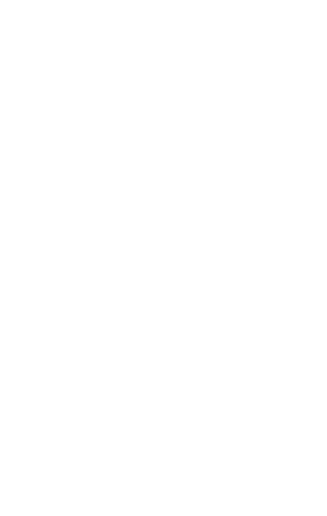
31
Change PIN2
PIN2(PersonalIdentificationNumber2)password is to
enter a particular function (such as setting a fixed
number, set the call billing, etc.) to enter the personal
identification number.
Pin2 password is provided by suppliers for SIM card to
another password, used to qualify the dial personal
identification password, Mainly used to eliminate the call
cost information, set the phone calls and the billing
currency unit, the cost limit function, limited dial-up
("Security settings "---" limited dial-up" can only be
opened after the phone call which can be used to set the
number and do not call this). My phone's SIM card
predictive value is 12345. Pin2 after input error password
3 will be locked, needed Puk2 to unlock.
PIN2 password is used to set the phone billing. If you
enter three times wrong, the phone will need PUK2
unlock password, the process described in the previous
PIN password, PUK password the same. However, both
the password and network SIM card billing and modify
the internal data, it will not open, and even if PIN2
password locked, it will not affect the normal use of
mobile phones. Thus, PIN2 password, and not to
deliberately ignore PUK2 password.
Note:
Please use this feature with caution, If input PUK
code in error for 10 times consecutively, SIM card
will be scrapped.
Change operation with the PIN1.
Phone security
Under this password there you can set the phone to
avoid unauthorized use of your mobile phone
Phone security
Under this you can enable or disable phone password,
32
phone password on or off are required to enter the
correct phone password. When open this feature, every
time you turn the phone prompts you to enter the phone
password.
Change password
You can make changes to the phone password. First
enter the old phone password, after repeated twice to
determine and identify new password.
Privacy Lock
In order to protect the security of your phone, the phone
privacy features developed for you, based on your needs,
enter the function you need input phone password(initial
password is 0000), you can turn on and set the project
need to use privacy protection, including the phone book,
information, tasks, phone records, file management.
Connectivity
You can choose the Internet account. You can add
Internet accounts by yourself.
In the Internet interface, press [Options], you can do
operations as followed:
Edit: Edit selected network count.
Add PS account: Mobile support 6 maximum data
account. Every account to edit the information: account
name, APN, user name, password, auth type, SIM
selection, advanced settings etc.
Delete: delete the selected Internet account
Change default: select this function to restore default.
Restore factory settings
Reset the parameter value mobile phone, make your
phone reset to default settings. Please enter a privacy
password (initial password is 0000), restore factory
settings.
Sound effects
You can set different audio effect and Bass
enhancement.
33
Connected
Data accounts
You can choose the Internet account. You can add
Internet accounts by yourself.
In the Internet interface, press [Options], you can do
operations as followed:
Edit: Edit selected network count.
Add PS account: Mobile support 6 maximum data
account. Every account to edit the information: account
name, APN, user name, password, auth type, SIM
selection, advanced settings etc.
Delete: delete the selected Internet account
Change default: select this function to restore default.
Java
Java: Your phone possesses Java function with which
you can download and install compatible Java games to
your phone through network.
·Java settings: Set Java parameters.
·Java default security: Set the third party and entrusted
domain parameters. And you can select [Restore
settings] to set the parameters to the default.
Camera
Your phone is fitted with camera allows you to take
photos whenever possible. You can store the pictures in
phone or customize the wallpaper.
In the multimedia menu, select the camera into the
camera preview screen, press the following keys can be
set for the following cameras:
Press up/down navigation key to adjust [Focal distance]
Press left/right navigation key to switch camera and
record.
Press the OK key to take photo, press the right soft key
34
to return, press the left soft key to option:
EV: press the left/right select EV.
Switch to: can directly switch from camera to video
recorder/Photo album.
Capture mode: press the left/right navigation key to
select capture mode as continuous shot, burst shot sel,
smile shot
Scene mode: can set the photo mode as auto or night
Image size: press the left/right navigation key can set
the image size.
Other settings: Press the left/right navigation key to
adjust the following options, including Face detection,
Self-timer, White balance, Effects, Storage, Image quality,
Shutter sound, Anti-flicker, Contrast, Profile that is
complete, press the left soft key or the OK key to confirm
the current setting.
After taking pictures, press the back button to return
camera preview screen, press the left soft key to enter
options, can take pictures to Forward ,delete and Photo
editor.
Media
Play the audio and video files saved in the phone or
memory card.
In Audio playing interface, press the OK key to
start/pause the current song, press the down
navigation key to stop play, press the left/right
navigation key to switch previous/next song; Long
press the left/right navigation key to pull the progress
bar forward or backward press the */# key to adjust the
volume, press the up navigation key into the audio file
list. In playing interface, press the red key or the right
soft key to exit player interface, Phone into the
background playing mode, while the idle screen shows
the name of the music.
35
In Video playing interface, press the OK key to
start/pause the current video, press the left/right
navigation key to switch previous/next video, Long
press the left/right navigation key to pull the progress
bar forward or backward; press “1” key or the up
navigation key to switch full screen, press the */# key to
adjust the volume, press the down navigation key to
stop play.
FM radio
FM radio is supported by the phone. You just pull the
bottom of the antenna and need plug in your headphones
to listen to FM Channel
In FM radio interface, press the OK key to open/close FM.
press the up/down navigation key to to move forward
/backward 0.1MHZ, press the left/right navigation key
to switch channel according channel list, Press the */#
key to adjust play volume. Press the right soft key or red
key to exit FM radio, and FM plays in the background.
Press the left soft key to the option menu:
Channel list:Display channel list
Manual input:Manual enter frequency to identify, Radio
interface automatically skip to the frequency to listen.
Auto search :Can auto search channel and save
channel
Settings:
Background play:Phone back to the idle screen after
Select the function, FM plays in the background.
Audio quality: set audio quality as high or Low.
Record storage: you can set record storage is memory
card or phone.
Record: you can record the current play channel.
File list: View the record file list.
Note: Quality of radio subscription is possible
36
influenced by environment like indoor or under
shield. You can improve this situation as following:
stand closer to the window, adjust the position of
earphone line or adjust the channel manually
Images
This feature is convenient for users to view the photos
stored in albums, press the OK key to open the picture,
press the left soft key to open the option menu:
View: open the current image to view.
Image information: can display the current image
information.
Edit: you can open the select image to edit and save.
Browse style: can set to list style or Matrix style.
Send :Pictures can be selected through the
"MMS"”Email” or "Bluetooth" method to send.
Use as: The selected picture set to phone wallpaper,
Screen saver, power on display, power off display.
Rename: Change the name of the selected picture.
Delete:Delete the select image.
Sort by:Can sort by name, Type, Time, Size, None
Delete all files:Delete all image files.
Storage:Can choose phone or memory card as the
storage location
Note:
When no pictures in Image viewer, the options menu
only displays the browse style and storage.
Ebook
You can read the *.TXT format document by this function,
after you have copied the TXT document into folder [File
manager/Phone or Memory Card/Cool_Ebook]. Select
any Ebook, press the OK key to read. open the selected
E-Book, press the navigation keys to view the ebook,
37
press the Left soft key into options menu to related
operation:
·Open ebook: Read the document.
·Global settings: In this option, you can use the
direction keys to do the following operations: Font size,
Scroll by, Auto scroll, Scroll speed, Full screen, Encoding,
Alignment, select storage (if inserted the memory card).
·Book Info: View the details of E-Book document.
·Delete: Delete the selected E-Book document.
·Delete all files: Delete all E-Book documents.
·Sort by: Sort the E-Book document by name, type, time,
size or random.
·Help: Check helps information when you encounter
difficulty.
Recorder
Enter the recording screen, press the left key into options
menu:
New record: when you choose the function, start new
record, In recording, press the left soft key to pause/
continue record, press the right soft key to stop record,
the screen will be prompted to save video, press the left
soft key to save and return to the record screen, press
the right soft key to not save and directly Back to the
record screen.
Play*: can play the current recording.
Rename *: Change the name of the current recorder file
Delete*: Delete the current recording.
List: Display recorder files list
Settings: you can set storage location and audio quality.
Use as*: you can set the current recorder as coming call
ring-tone.
Send*: Can be current recorder through the “MMS” or
“Bluetooth” method to send.
38
Editor
Select this option, you can enter the file manager, select
a picture or photo from a mobile phone or a memory card,
press the left softkey following options operation: save as,
send, add effect, add frame, add icon adjust rotate .etc.
Files
In document management, you can open files in the
Phone or Memory card, you can select file or folder to
press the left soft key into [Options], you can do the
following(Perform different file operations are also
different, depending on the specific operation by the file):
- Open: open the file or folder.
- New Folder: the folder in the selected directory New
Folder.
- Rename: you can rename the select folder.
- Delete: delete the selected file or folder.
- Use as: if the selected file is audio files, can set the file
use as SIM incoming call; if the selected file is image file,
can set the file use as wallpaper, Screen saver, Power
on display or Power off display.
- Search: memory card can be customized to find all
the documents.
- Sort by: can "name" “time” "size" "type" or “none” .
- Send: the select file can send by MMS or Bluetooth.
- Copy: you can copy the select file to other folders.
- Move: you can move the select file to other folders.
- Details: you can view the select file information.
Note:
Memory card as the default save path, order to facilitate
the use of multimedia features, please copy the
appropriate files to
Cool_Music,Cool_Ebook,Cool_Photo, Cool_Video.
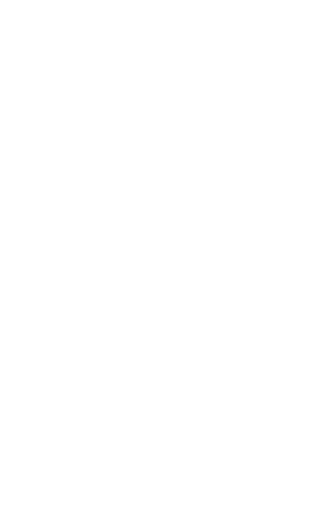
39
Bluetooth
The phone supports Bluetooth, users can turn the feature
on according to demand.
Bluetooth technology can connect electronic devices
wirelessly. Because Bluetooth communicate by radio, so
in your phone and another Bluetooth device do not need
to in the opposite direction, please maintain the
maximum distance that between two devices is not more
than 10 meters during communicating. In some countries
or regions may be developed within a number of
provisions restricting the use of Bluetooth devices,
please contact your local authorities.
Power: Press the OK key or the left soft key to open or
close the Bluetooth function. If close some function, then
you will end all the Bluetooth connection. Bluetooth
connection will consume battery power, reducing cell
phone operation time, when using the phone to perform
other operations, please consider this factor.
Visibility: Press the OK key or the left soft key to switch
on or off, if you select on, other Bluetooth devices can
find the phone; if you select off, other Bluetooth devices
can’t find the phone.
My device: Select to add new equipment, search for
Bluetooth devices within range of the signal. After the
Bluetooth device is found, you can select the matching
connections.
Search audio device: Search within signal range of
Bluetooth hands-free devices, such as Bluetooth
headsets.
My name: Display the Bluetooth device name of the
machine can access to vies and edit.
Advanced:
Audio path: set the audio path, is leave in phone or
forward to Bluetooth headsets.
Storage: set storage location in phone or memory card.
40
My address: Display the Bluetooth device address.
Calendar
Choose to enter the calendar, the screen will display the
system date on the calendar month, and have a
background box marked the current date. Press the
navigation key to select the date, calendar information on
the screen will be updated accordingly.
Select any date, press the left soft key to enter options
to the following:
View: View the details of the selected schedule, and
re-editing of the operating schedule
View all: view all schedule
Add event: Create a calendar reminder, the default
time is the date where the calendar highlights.
Delete event: Delete calendar
Jump to date: Jump the selected date.
Go to today: the date of the input query calendar
information
Go to weekly/monthly view: can set the calendar
display mode through week or month.
Alarm
You can use the phone as alarm clock, this feature allows
you to set time arrives, make the phone ring or vibrate to
remind issue.
When the alarm is turned on state, the alarm symbol is
displayed in the top of the screen.
When the alarm clock for reminders, press the left soft
key to terminate the alarm reminder, press the right soft
key is the alarm clock to sleep.
The phone number of alarm clocks available, both in the
off or silent mode, set the alarm clock function has been
effective.
Select any of the alarm clock, press the left soft key or
41
OK key to the following:
1, can be turned on or off the selected alarm to open
before the alarm clock icon will be displayed
2, set the alarm, reminder time
3, according to the time you need to set the alarm clock
to remind the period of a day, week or custom to be
reminded of a few days
4, the selected option when the alarm time to remind
ring-tone
5, you can set the alarm time to remind the selected
mode: ring and vibration, ring, vibration
6, you can set sleep time
Set the required entry, press the right soft key to save
and return directly.
World clock
In this menu, press the left / right navigation key to view
some cities in the world relative to the current time the
phone correspond to time
Notes
This feature can be used as your notebook, the
information can be recorded under the function
Calculator
Into the calculator, the calculator interface:
Press 0 - 9 numeric keys to enter the number to be
calculated,
Press the navigation key to select the location on the
screen corresponding to add, subtract, multiply and
divide symbols for computing
Press the # key for a decimal point.
Press the left soft key to clear the last bit can be input or
the result (no input figures, has withdrawn from the
calculator function)Press the OK key to display the
42
results.
Tasks
This feature allows you to easily manage all tasks in
working life, arrange and record your do in the future
matters. When you scheduled a matter of time arrives,
the phone will provide a tone with you to complete these
pre-arranged matters, the use of the same calendar
Convert
This function can be selected weight or length unit
conversion. Press the left / right navigation key to switch
conversion unit conversion units selected, press the up /
down navigation keys to select the unit field in either a
Unit field enter numbers, press the left softkey on the
other Unit field displays the conversion result
Stopwatch
The phone provide typical stopwatch and Nway
stopwatch use for you.
Profiles
The phone provides you with five profiles: General, Silent,
Meeting, Outdoor and My style. It’s help you according to
the different events and environments in different custom
ring tones. according to different scenarios, choose a
different profile, then you only need to personalize your
profile and activate.
Note: The factory setting various modes set has
been done and has been the general pattern of the
default start
Activate: Start the selected profile.
Customize: You can set all kinds of effects to your own
needs. In the Settings screen, press the down navigation
key to move the highlight to the item needs to be set.
43
Alert type: Press the left/right navigation key to select:
vibrate only, vibrate and ring, vibrate then ring or ring
only.
Ring type: Press the left/right navigation key to select:
Repeat, Ascending, Beep once
Incoming call: There are ten built-in ring tones to choose
for you, and you may also to choose your favorite audio
file as your ring-tone from file management.
Ring-tone volume: Press the left/right navigation key to
adjust the ring-tone volume.
Message ring-tone: There are five built-in ring tones to
choose for you, and you may also to choose your favorite
audio file as your ring-tone from file management.
Message volume: Press the left/right navigation key to
adjust the ring-tone volume.
Keypad: Press the left/right navigation key to select click,
or tone.
Key-tone volume: Press the left/right navigation key to
adjust the key-tone volume.
Power on/off: Phone preset five tones to choose for you,
you can also choose silent to turn off the power on/off
tone.
System alert: You can set whether to open system alert
tone.
Reset: restore the default settings.
SIM
The phone supports value-added services provided by
the SIM, different network operators to provide different
types of services, and the menu is shown only if your SIM
card supports. The name and contents of the menu
depend on the available services. Ask your network
availability, price, and information on the SIM card
service operators Advisory
44
Social Media Apps
The phone built Facebook and Viber application for you
to send free text messages, share photos and pin
locations to your friends.
45
4. Input methods
This phone provides diversified input modes for you to
enter letter information when editing SMS and adding
phonebook.
Use the # key to switch between different input methods.
When editing the key controls:
The Right soft key: Press to clear one character, long
press to clear all.
The End/Power key: Return to the idle screen.
[*] key: In every input status, press this key to call out
punctuation and symbol input frame.
Smart ABC(abc) input method
Smart ABC(abc) input method, the input method has
association functions so that you can simply press each
letter once to change the word order. Representatives of
each key on the keyboard character, the input method
will automatically compare phone language database,
and select the correct word, so it needs more than the
traditional input method saves time, smart input general
methods of operation:
Every key is used to input its corresponding character
and automatically change to compose word according to
previous key's corresponding character. Fast and
repeatedly press the Up/Down Navigator keys until your
requisite character or word appear, and you can select it.
You can press the left soft key to select the word or
character, then press [0] key to confirm and enter the full
word.
ABC (abc) input method
Each key is used to input several characters. Fast and
repeatedly press key until your required character
appears.
When you need to input English punctuation and some
special signs, press the [*] numeric key to call out special
46
sign input box in English input status
Press the [0] key to input blank once.
The Numeric input method
To input numerical values, press the respective numeric
keys.
47
5. Phone maintenance
-Mobile is a high-precision electronic products, please
carefully maintained. The following suggestions can help
you maintain phone, to extend the lifespan:
- Phone and its accessories should be placed out of the
reach of children.
- Keep the device dry. Rain, humidity or moisture will
corrode the circuit board. If the phone is accidentally
flooded, shall promptly remove the battery, and
immediately sent to a local authorized service center for
processing.
- Do not place your phone in dusty places, this may affect
the normal use of mobile phones.
- LCD display is easily damaged cell phone parts, mobile
phone dropped onto the ground should be avoided or be
strong vibration; prohibit the use of sharp objects to touch
the screen.
-Do not place the phone where the temperature is too
high. High temperatures can shorten the life of electronic
devices, damage batteries, and warp or melt plastic shell
phone.
- Do not place the phone where the temperature is too
low. Otherwise, when the phone temperature to normal
temperature, moisture will be generated internally, could
damage the device electronic circuit boards.
- Do not drop, knock or severe shaking the phone, so as
not to damage the internal circuit boards and precision
mobile structure.
- Do not use chemicals, cleaning solvents or strong
detergents to clean the device, apply a soft cloth soaked
in soapy water and gently scrub.
- Do not use paint pigment cell phone to avoid moving
parts and be stuck to proper operation.
- Use a clean soft lens cleaning cloth. Such as: camera

48
lens.
- Replacement antenna, use only the supplied or
designated by the antenna. Use of unauthorized
antennas, cell phone accessories or modifications, could
damage the device and may violate regulations
governing radio devices.

49
6. Accessories
Use only batteries, chargers, and accessories approved
by the manufacturer with this device. Use of any other
types will invalidate the warranty and may be dangerous.
Check with your dealer for available accessories. You
may opt to buy:
Extra Battery
Extra batteries of various capacities are available from
our company or through your dealer.
Charger Plug, charger cable
Charger plug used to connect with the charger cable for
charging on wall outlets. Also you can use the charger
cable to connect with the other devices such as the
personal computers to charge the phone.
Charging time is about 2 to 3 hours. The charging
condition is displayed on screen. You may use your
phone while charging.
Earphone
A mini, practical, hands-free device; you can use its
button to answer and end calls. Some models may also
come with a volume control knob.
Do not plug or unplug the earphone when connecting
dialed or incoming calls.
Please to adjust the incoming call alert volume to the
felicitousness before you plug in the earphone.
50
7. Safety Information
Use of the environment
In order to ensure that you use your cell phone rationally,
avoid impacting you and environmental, please
remember that when use the phone, you should abide
the relational stipulate and byelaw in any place.
In any place where may lead to an explosion, such as
gas stations, fuel depots, chemical plants or where
blasting operations, please turn off your cell phone, and
comply with all safety signs and instructions. Disobey the
relevant stipulate may cause an explosion, causing
personal injury.
Using cell phones on airplanes would interfere with
aircraft flight operations and bring danger. Therefore,
before boarding make sure to turn off your cell phone,
and mobile phones throughout the flight to ensure that
both are turned off.
When driving, the phone should be placed on the special
bracket, do not put in the seat, or in the crash, slam the
brakes may fall in place. Do not use mobile phones
during driving, to ensure safe driving, to avoid traffic
accidents. If you must use the phone, make sure that first
stop the car and then use the phone.
Please put the phone away from high temperature to
avoid cell phone battery temperature increases due to
the explosion.
Medical equipment
The express provision for the shutdown of electronic
medical equipment (such as pacemakers, hearing aids
and other medical equipment) near you close the phone.
Most medical equipment is shielded phone to RF signals,
but there are some electronic devices do not have this
feature. Medical equipment in case of doubt or
uncertainty whether shielded RF signals, please consult
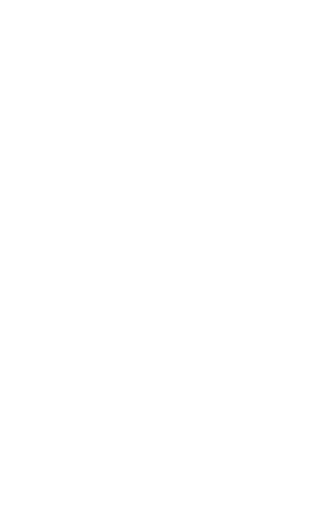
51
your doctor or medical equipment manufacturers.
Pacemaker
Pacemaker manufacturers recommend that your phone
and the pacemaker to keep the distance at least about 6
inches (15.3cm), so as not to interfere with cell phones
on pacemakers.
Persons wearing pacemakers:
When your phone is switched on, the need to ensure that
the distance between the phone and the pacemaker that
maintain at least about 6 inches (or 15.3cm) or more.
Do not place your phone in a breast pocket.
Please wear a pacemaker using different side of the ear.
Notice:
If you suspect there is interference, please switch off
phone immediately, and advice to the medical staff in
time.
Hearing aids
Phone hearing aid may give some cause interference, if
disruptive, please contact the manufacturer immediately
and a hearing aid.
Emergency call
If your phone is turned off, please turn and check the
network signal is strong enough.
- Input the correct local emergency number (such as
the 120 emergency center), different regions with
different emergency numbers.
- Press the call key to call.
Notice:
When dial an emergency call, please provide all the
important information as accurately as possible. At this
point the only cell phones may be the scene of
communication, do not end the call without permission.
Battery Charging Precautions
The phones use lithium ion batteries to provide energy,
both system environment, phone settings can affect the
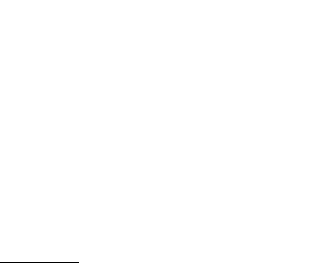
52
standby and talk time of the phone. Please use Amoi
companies standard batteries and chargers, the damage
caused by using non-recognition of the company's
battery or charger, the company does not bear the
consequences. Turned on, the phone screen, the battery
icon in the power bar starts scrolling.
Notice:
1. If the battery is completely discharged, the battery icon
should appear after in charge 2 to 3 minutes. Generally
based on the distinctness of current state of the phone (if
boot, call, etc.), charging time is 2 to 5 hours.
2. To achieve optimal battery performance, please
complete two or three times charge and discharge cycles
of the battery. In initial charge of new battery, please
charge more than 10 hours straight.
FCC Caution.
§ 15.19 Labelling requirements.
This device complies with part 15 of the FCC Rules.
Operation is subject to the following two conditions: (1)
This device may not cause harmful interference, and (2)
this device must accept any interference received,
including interference that may cause undesired
operation.
53
§ 15.21 Information to user.
Any Changes or modifications not expressly approved by
the party responsible for compliance could void the
user's authority to operate the equipment.
§ 15.105 Information to the user.
Note: This equipment has been tested and found to
comply with the limits for a Class B digital device,
pursuant to part 15 of the FCC Rules. These limits are
designed to provide reasonable protection against
harmful interference in a residential installation. This
equipment generates uses and can radiate radio
frequency energy and, if not installed and used in
accordance with the instructions, may cause harmful
interference to radio communications. However, there is
no guarantee that interference will not occur in a
54
particular installation. If this equipment does cause
harmful interference to radio or television reception,
which can be determined by turning the equipment off
and on, the user is encouraged to try to correct the
interference by one or more of the following measures:
-Reorient or relocate the receiving antenna.
-Increase the separation between the equipment and
receiver.
-Connect the equipment into an outlet on a circuit
different from that to which the receiver is connected.
-Consult the dealer or an experienced radio/TV
technician for help.
Specific Absorption Rate (SAR) information:
This Automotive Diagnosis Computer meets the
government's requirements for exposure to radio waves.
55
The guidelines are based on standards that were
developed by independent scientific organizations
through periodic and thorough evaluation of scientific
studies. The standards include a substantial safety
margin designed to assure the safety of all persons
regardless of age or health.
FCC RF Exposure Information and Statement The SAR
limit of USA (FCC) is 1.6 W/kg averaged over one gram
of tissue. Device types: LAUNCH (FCC ID:
2ADA4PCDQBAR3G) has also been tested against this
SAR limit. The highest SAR value reported under this
standard during product certification for use at the ear is
1.23W/kg and when properly worn on the body is
1.56W/kg. This device was tested for typical body-worn
operations with the back of the handset kept 1.5cm from
the body. To maintain compliance with FCC RF exposure
requirements, use accessories that maintain a 1.5cm
56
separation distance between the user's body and the
back of the handset. The use of belt clips, holsters and
similar accessories should not contain metallic
components in its assembly. The use of accessories that
do not satisfy these requirements may not comply with
FCC RF exposure requirements, and should be avoided.
Body-worn Operation
This device was tested for typical body-worn operations.
To comply with RF exposure requirements, a minimum
separation distance of 1.5 cm must be maintained
between the user’s body and the handset, including the
antenna. Third-party belt-clips, holsters, and similar
accessories used by this device should not contain any
metallic components. Body-worn accessories that do not
meet these requirements may not comply with RF
57
exposure requirements and should be avoided. Use only
the supplied or an approved antenna.