MOBIWIRE MOBILES XB52U 3G Featurephone User Manual
MOBIWIRE MOBILES (NINGBO) CO.,LTD 3G Featurephone
User manual
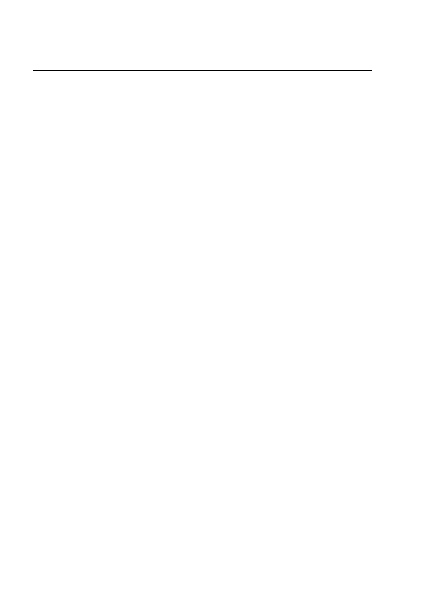
1
User manual
Model: XB52U
Brand: Mobiwire
Manufacture: MOBIWIRE MOBILES
(NINGBO) CO.,LTD

2
Moblie Appearance picture
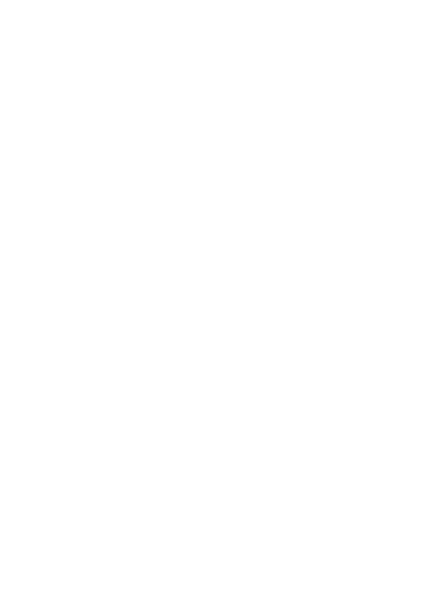
3
Foreword
Honorific 3G Featurephone user, thank you for choosing
our 3G Featurephone!
Our cellular phones is according with the communication
industry standards of PRC, and also according with the
standards of European, and are approved for GSM
networks.
Your phone may be used internationally with various
networks depending on your roaming arrangements with
your service provider.
To use this phone you must subscribe to a GSM service
from a provider. We have included many features in this
device but their function depends on the features
available with your subscribed wireless network. Please
contact your service provider for more information.
We strongly recommend you carefully read and
understand this manual before using your phone in order
to keep it under best conditions for your effective usage
and utmost satisfaction.
Safety
Never attempt to disassemble your phone. You alone are
responsible for how you use your phone and any
consequences of its use.
As a general rule, always switch off your phone wherever
the use of a phone is prohibited.
Use of your phone is subject to safety measures designed
to protect users and their environment.
Do not use your phone in damp areas (bathroom,
swimming pool…). Protect it from liquids and other
moisture.
Do not expose your phone to extreme temperatures lower
than - 10°C and higher than + 55°C.
The physicochemical processes created by chargers
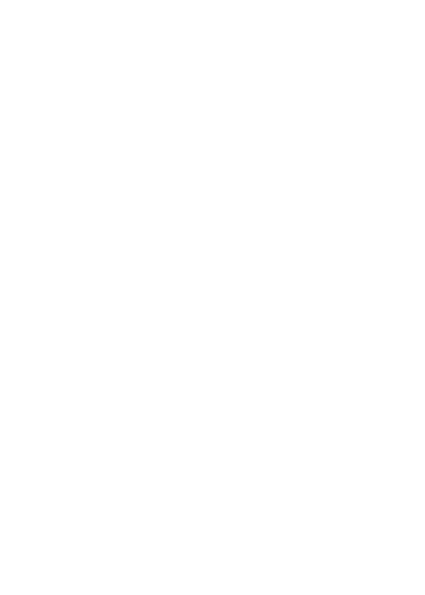
4
impose temperature limits when charging the battery. Your
phone automatically protects the batteries in extreme
temperatures.
Do not leave your phone within the reach of small children
(certain removable parts may be accidentally ingested).
Electrical safety
Only use the chargers listed in the manufacturer’s
catalogue. Using any other charger may be dangerous; it
would also invalidate your warranty. Line voltage must be
exactly the one indicated on the charger’s serial plate.
Aircraft safety
When traveling by plane, you will need to switch your
phone off when so instructed by the cabin crew or the
warning signs. Using a 3G Featurephone may be
dangerous to the operation of the aircraft and may disrupt
the phone network.
Its use is illegal and you could be prosecuted or banned
from using cellular networks in the future if you do not
abide by these regulations.
Explosive materials
Please comply with warning signs at petrol station when
personnel asking you to switch your phone off. You will
need to comply with radio equipment usage restrictions in
places such as chemical plants, fuel depots and at any
location where blasting operations are under way.
Electronic equipment
To avoid the risk of demagnetization, do not let electronic
devices close to your phone for a long time.
Electronic medical equipment
Your phone is a radio transmitter which may interfere with
electronic medical equipment or implants, such as hearing
aids, pacemakers, insulin pumps, etc. It is recommended
that a minimum separation of 10mm be maintained
between the phone and an implant. Your doctor or the
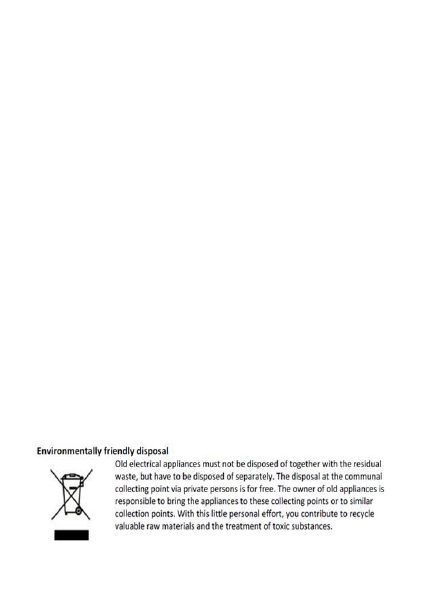
5
manufacturers of such equipment will be able to give you
any advice you may need in this area.
Hospitals
Always make sure that your phone is switched off in
hospitals when so instructed by warning signs or by
medical staff.
Road safety
Do not use your phone when driving. In order to give your
full attention to driving, stop and park safely before making
a call. You must comply with any current legislation.
Distance of operation
This phone model has been tested and meets
radiofrequency exposure guidelines when used
As follows:
·Against the ear: place or receive a phone call and hold
the phone as you would a wire line telephone.
·Body worn: when transmitting, place the phone in a carry
accessory that contains no metal and positions the phone
a minimum of 10 mm form your body. Use of other
accessories may not ensure compliance with
radiofrequency exposure guidelines. If you do not use a
body worn accessory and are not holding the phone at the
ear, position the phone a minimum of 10 mm from your
body,
·Data operation: when using a data feature, position the
phone a minimum of 10 mm from your body for the whole
duration of the data transmission.
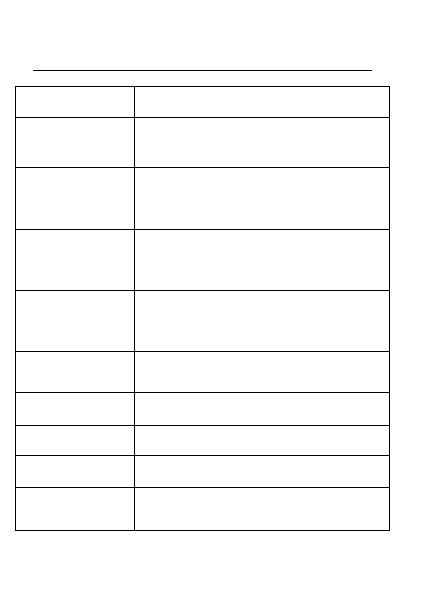
6
1. Quick start
Keypad Explain
Key
Function description
Left softkey
Enter the notification screen
Right softkey
In home screen, press the key enter the
shortcut settings screen, other screens,
back to home screen.
Green key
Answer the incoming call, and in the
home screen, press the key enter the
call history direct.
Red key
Reject the incoming call, and in the
home screen, short press screen off,
long press to power off.
Navigation key
Up/Down/Left/Right move the high light
Center key
Confirm the select to enter function
Number key
Input the corresponding character
*key
Dial pad input star character
# key
Short press to input # character, long
press to switch the profiles
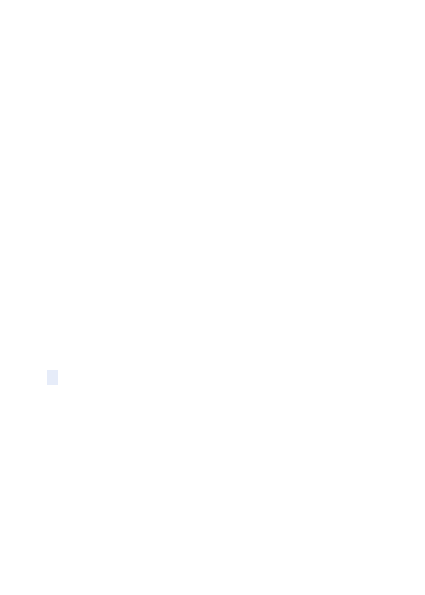
7
Install SIM card
This phone supports one GSM SIM cards. Find SIM
card’s groove in the back of the phone and slide it
completely there. During installation, please make
sure the chip is facing downwards and pay attention to
slot direction.
Note:
1. Keep SIM card out of children’s touch.
2. Any abrasion or folding could easily damage
SIM card, so please be extremely careful when you
insert, Remove and preserve it.
3. Please make sure that you have cut off the
power supply and have taken out battery
before you remove SIM card.
Install T-flash card
1. First switch off the phone and remove the battery.
2. Push the metal card holder toward the bottom of the
phone and lift the released end of the holder.
3. Place the memory card into the holder with the metal
contacts face down and push the holder until it locks into
place.
Note:
1.To avoid damaging memory card, please do not
plug memory card fast or frequently.
2. Please regularly backup information in the
cards on other equipment when you use Cards
like T-flash! Improper use or other uncertain
factors may cause the damage or loss to the
content in the cards.
Installing Battery
Align the battery chip with the metallic salient point in
battery jar, insert the battery until it is inserted into the
battery jar. Slide battery cover into back of the phone until
it is locked.
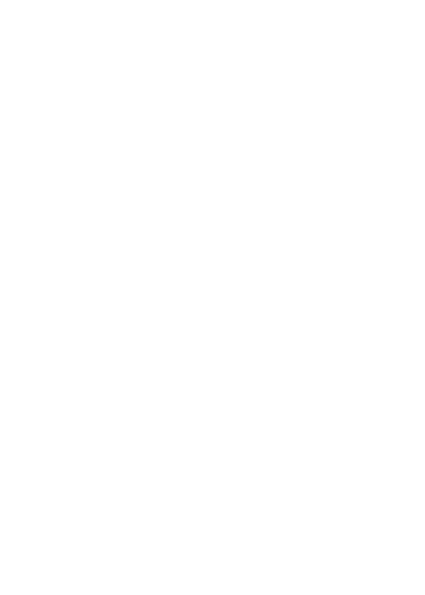
8
Battery Charging
Unclose dustproof soft gum of attachment mode on the
bottom of the phone, insert one end of the charger, i.e.,
the charging plug into attachment mode and the other end
into electrical outlet, Screen will display the charging sign.
After charging is finished, just pull out the plug.
Note:
1. Please use the standard battery and charger, or
may explode.
2. If the battery is completely discharged, the battery
icon should be in charge after 2 to 3 minutes to
appear. Generally based on the current state of the
phone (if boot, call, etc.) of different charging time for
2 to 5 hours.
3. Please use the charger, charging as much as
possible to avoid using USB cable.
4. To ensure optimal battery performance, the
completion of two to three times the battery charge
and discharge cycles. Several new battery initial
charge, please charge more than 10 hours straight.
Switching on
Long press the Red key to switch your phone on
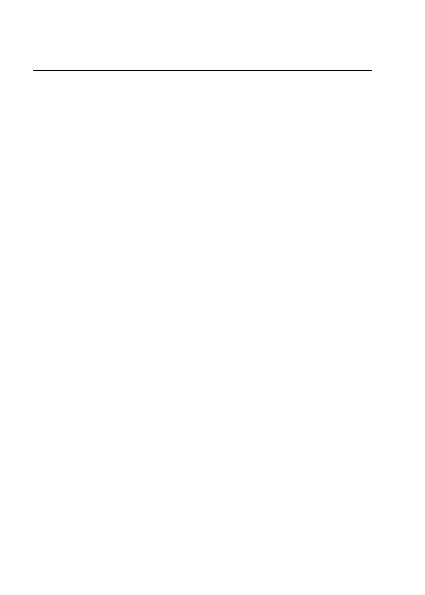
9
2. Call function
Dialing
1. Direct dial
In standby mode, press the corresponding number keys to
enter the phone number that you want to dial, including
necessary area codes. Short Press the Right soft key
[Clear] to delete one character, and Long Press delete all
inputs, press the Green key to dial.
2. Making an International Call:
To make an international call, long press [0] key until the
prefix symbol "+" of international call displays in screen.
3. Dialing from Phonebook
Enter the Phonebook via the menu, use the Up/Down
Navigator keys to scroll to the desired contact, or press
the first letter of the name of the desired contact as saved
in your phonebook for quick access to names beginning
with the letter then scroll to the desired, press the green
key to dial.
4. Dialing from Call history
Enter the Call center (press the Green key from standby
or via the menu), use the Up/ Down navigation keys to
scroll to the desired contact, press the green key to dial.
5. Dial emergency service
You can directly dial the emergency service number
without SIM card. Different networks use different urgency
service numbers, so for details please inquire the network
operation company.
Receiving
When there is an incoming call, the phone will give
corresponding alert, if your network supports caller ID, the
screen will display caller’s name or number (depending on
whether there is information of the caller in your
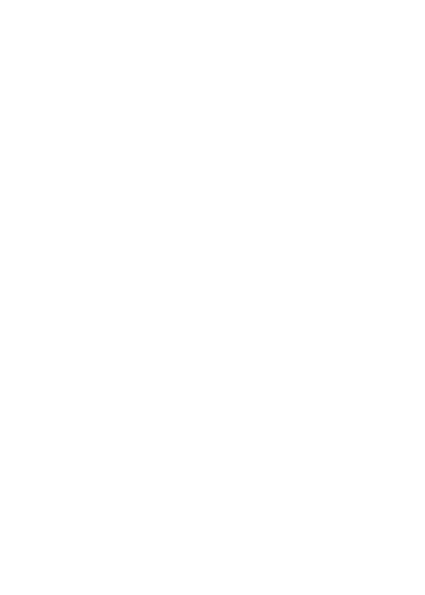
10
phonebook). Press the green key to answer the incoming
call, and press the red key to reject the incoming call.
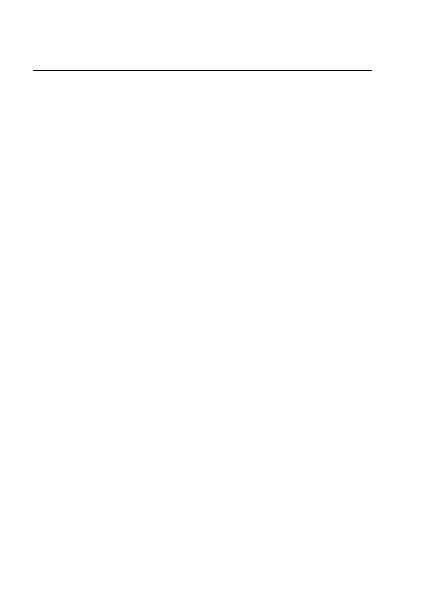
11
3. Menu functions
Contacts
The Phone for your well-prepared high-capacity phone
storage space. You can use the phone's contacts feature
to save the contact name, number and caller ring-tone.
Enter the contacts screen, there have three labels on the
screen,press the left/right navigation key to switch the
label.
Message
Message service is a network dependent function, which
allows you to send, receive and edit all kinds of messages.
Please contact the network operator for more details.
Edit a new message, save or send it to the recipient.
Note:
To send SMS, you need to set the correct SMS
service center number which can be obtained from
network provider.
Call history
This phone can record all received, dialed and missed
calls as well as their call time. Only when related function
is supported by network and phone is switched on and in
network service area, it can record the answered and
missed calls. Call records may be accessed by pressing
the Green key from standby.
In the call history list ,press the left/right navigation key,
switch to Display list of all /dialed/missed/received calls.
Once on the call records list, press the Green key to make
a call; press the Center key to view the details of current
call record.
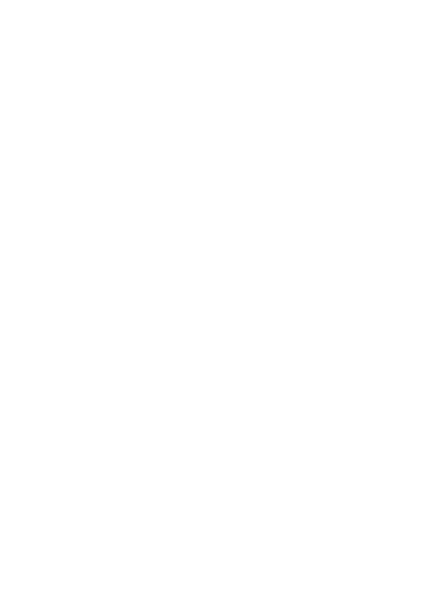
12
Email
Your cell phone for your built-in E-mail function, you do not
take any action anywhere to view internal documents,
e-mail through the mobile network, approval, reply,
forward, etc. operating
Browser
The Internet is the combination of wireless communicate
-on and Internet application platform that enables you to
get rich by phone and ecommerce and other Internet
information resources application.
Note:
1. Your ISP may not support some features, in
order to ensure the normal operation of the
browser, make sure your SIM card is supported
and open Internet access.
2. If you browse the web, you need to charge fees
related to traffic.
Facebook
Your phone has built-in Facebook application,Use the
function to chat with friends or others by connected the
internet site
Settings
Wireless& network: include SIM management, wifi,
bluetooth, data usage etc. you can enter the
corresponding menu to opera.
Device: include audio profiles, display, storage and battery,
you can enter the corresponding menu to opera.
Personal: include location, security, language& input,
backup& reset, you can enter the corresponding menu to
opera.
Accounts: you can add personal account to use.
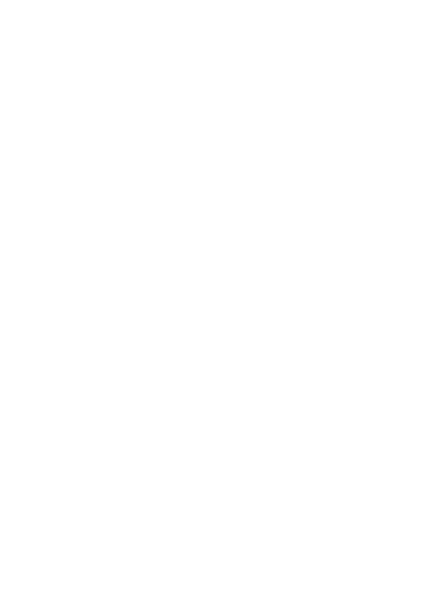
13
System: you can set the date and time, and set the
scheduled power on&off.
Camera
Your phone is fitted with camera allows you to take photos
whenever possible. You can store the pictures in phone or
customize the wallpaper.
Press the center key to take photo, press the left/right
navigation key switch to video record.
Music
Your music is organized into four categories: Artists,
Albums, Songs, and Play lists. Select a category to view
the lists within each. Once in a category, keep selecting
until you reach the music you want to play.
FM radio
FM radio is supported by the phone. You just pull the
bottom of the antenna and no need plug in your
headphones to listen to FM Channel
Note: Quality of radio subscription is possible
influenced by environment like indoor or under shield.
You can improve this situation as following: stand
closer to the window, adjust the position of earphone
line or adjust the channel manually
Gallery
You use Gallery to view pictures that you’ve taken with
Camera, downloaded, or copied onto your SD card or
USB storage; you can also view pictures in a Picasa web
album. You can perform basic editing tasks on pictures
and set them as your wallpaper or contact picture. You
can also share your pictures with friends, via email or
messaging, or by uploading them to the Picasa and
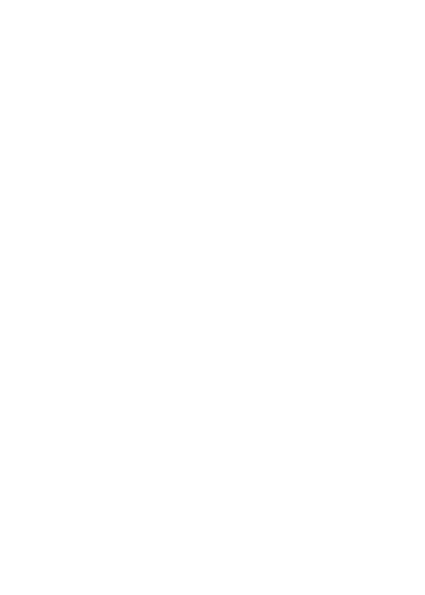
14
YouTube web sites.
File manager
In document management, you can open files in the
Phone or Memory card, you can select file or folder to
view.
This phone supports movable storage, i.e., the U-disk
function. When the phone is switched on, you see the icon
in the status bar on the top of the screen when its
connected to a PC by a data line. Select [USB connected]
and touch [Turn on USB storage] to confirm, you can use
the phone as a U-disk.
WLAN
Provide as far as 300 feet WLAN (100 M) wireless
network access range. If you want to use the 3G
Featurephone of WLAN, you have to connect to wireless
access point or "hot spots".
NOTICE: The availability of WLAN signal coverage and
will depend on the quantity, infrastructure, and other
signals penetrate the object and decide.
Open the WLAN and connect to a wireless network
1. Press the Home key, click on Setting-> Wireless &
networks.
2. Select WLAN check box, to open Wi-Fi. The phone will
automatically scan can be used a wireless network.
3. Click on the Wi-Fi settings. Then WLAN network will
display a list of WLAN to find the network of the name and
security Settings.
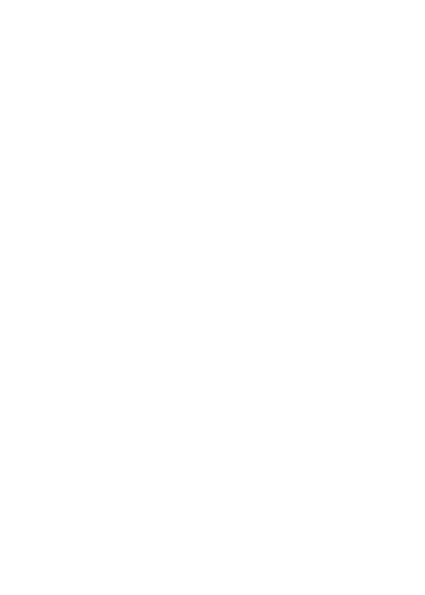
15
4. Touch one of the WLAN network to connection. When
you select open network, 3G Featurephone will be
connected to the network. If selected is WEP, WPA/WPA2
encryption network, it must first corresponding input
password, and then the touch connection
Connect to other WLAN networks
1. Wireless and network on the screen, touch the WLAN
settings. Find WLAN networks will be displayed in the
WLAN network list.
2. Touch other WLAN networks can be connected to the
network.
NOTICE: In addition, the 3G Featurephone via GPRS
Internet. GPRS SIM card in our current default boot is
open, the user can manually select the specific location in
"Settings -> SIM management -> Data connection, touch
“Data connection” to close the current SIM card data
connection.
Bluetooth
The phone supports Bluetooth (BT) functions, you can
establish a wireless connection between the phone with
other compatible devices, and data transmission, you can
establish a wireless connection between devices in the
phone with a distance of up to 10 meters. Bluetooth
connection may be interference by obstacles, such as
walls or other electronic device.
1. Enter the setting menu, Touch the Bluetooth to open
the function, idle screen will display BT icon in the status
bar.
2. Open the BT discoverable, and other devices can
search the phone.
3. Before using the phone as a Bluetooth device, you
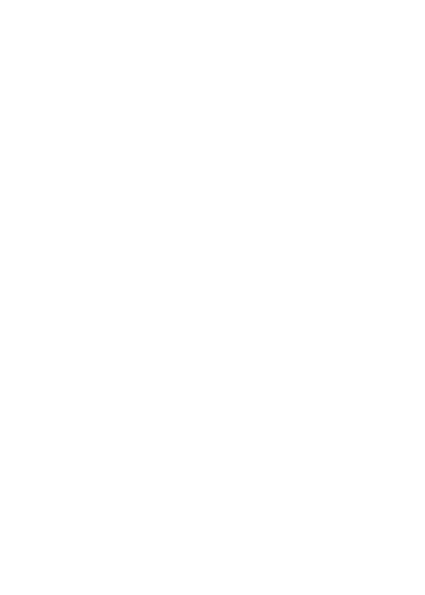
16
need to pair the phone with the target device as follows:
-Sure your phone has Bluetooth-enabled.
-Touch "Scan for devices." Bluetooth devices within the
range of the phone will start scanning.
-Touch the device you want to pair, to confirm password to
complete the pairing
You can use Bluetooth to share the pictures, videos or
music files with family and friends
Calendar
Choose to enter the calendar, the screen will display the
system date on the calendar month, and have a
background box marked the current date.
Alarm
You can use the phone as alarm clock, this feature allows
you to set time arrives, make the phone ring or vibrate to
remind issue. When the alarm is turned on state, the
alarm symbol is displayed in the top of the screen.
Calculator
Into the calculator, the calculator interface:
Press 0 - 9 number keys to enter the number to be
calculated, press the navigation key to select the location
on the screen corresponding to add, subtract, multiply and
divide symbols for computing.
Games
The phone offers you a built-in game-loft, specific game
and instructions please refer to the help in each game.
SIM
The phone supports value-added services provided by the
SIM, different network operators to provide different types
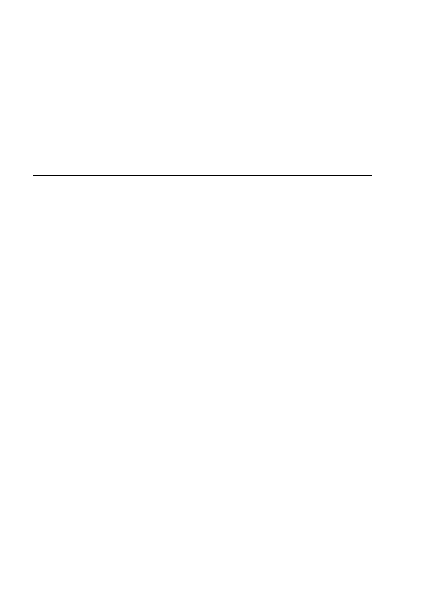
17
of services, and the menu is shown only if your SIM card
supports. The name and contents of the menu depend on
the available services. Ask your network availability, price,
and information on the SIM card service operators
Advisory.
4. Accessories
Use only batteries, chargers, and accessories approved
by the manufacturer with this device. Use of any other
types will invalidate the warranty and may be dangerous.
Check with your dealer for available accessories. You may
opt to buy:
Charger Plug, charger cable
Charger plug used to connect with the charger cable for
charging on wall outlets. Also you can use the charger
cable to connect with the other devices such as the
personal computers to charge the phone.
Charging time is about 2 to 3 hours. The charging
condition is displayed on screen. You may use your phone
while charging.
Earphone
A mini, practical, hands-free device; you can use its button
to answer and end calls. Some models may also come
with a volume control knob.
Do not plug or unplug the earphone when connecting
dialed or incoming calls.
Please to adjust the incoming call alert volume to the
felicitousness before you plug in the earphone.
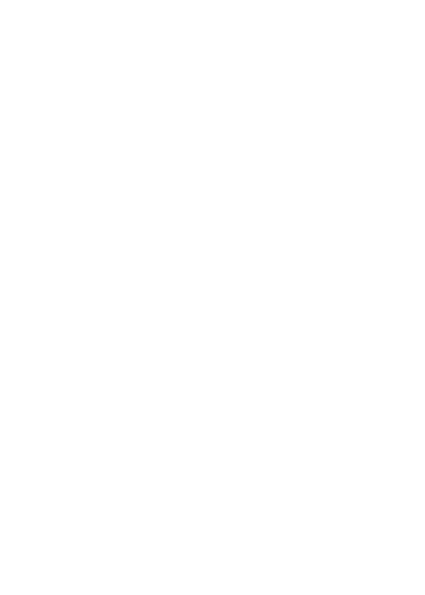
18
FCC Warning
This device complies with part 15 of the FCC Rules. Operation is subject to
the condition that this device does not cause harmful interference.
Any Changes or modifications not expressly approved by the party
responsible for compliance could void the user's authority to operate the
equipment.
Note: This equipment has been tested and found to comply with the limits
for a Class B digital device, pursuant to part 15 of the FCC Rules. These
limits are designed to provide reasonable protection against harmful
interference in a residential installation. This equipment generates uses and
can radiate radio frequency energy and, if not installed and used in
accordance with the instructions, may cause harmful interference to radio
communications. However, there is no guarantee that interference will not
occur in a particular installation. If this equipment does cause harmful
interference to radio or television reception, which can be determined by
turning the equipment off and on, the user is encouraged to try to correct
the interference by one or more of the following measures:
-Reorient or relocate the receiving antenna.
-Increase the separation between the equipment and receiver.
-Connect the equipment into an outlet on a circuit different from
that to which the receiver is connected.
-Consult the dealer or an experienced radio/TV technician for
help.
Specific Absorption Rate (SAR) information:
This 3G Featurephone meets the government's requirements for exposure
to radio waves. The guidelines are based on standards that were developed
by independent scientific organizations through periodic and thorough
evaluation of scientific studies. The standards include a substantial safety
margin designed to assure the safety of all persons regardless of age or
health.
FCC RF Exposure Information and Statement
The SAR limit of USA (FCC) is 1.6 W/kg averaged over one gram of tissue.
Device types: 3G Featurephone (FCC ID: 2ADA4XB52U) has also been
tested against this SAR limit. The highest SAR value reported under this
standard during product certification for use at the ear is 1.312W/kg and
when properly worn on the body is 1.242W/kg. This device was tested for
typical body-worn operations with the back of the handset kept 10mm from
the body. To maintain compliance with FCC RF exposure requirements, use
accessories that maintain a 10mm separation distance between the user's
body and the back of the handset. The use of belt clips, holsters and similar
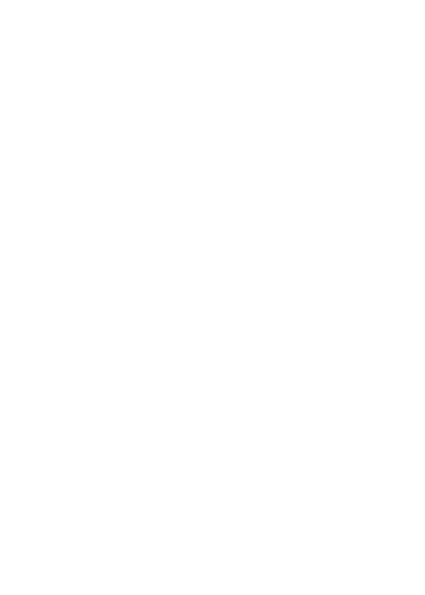
19
accessories should not contain metallic components in its assembly. The
use of accessories that do not satisfy these requirements may not comply
with FCC RF exposure requirements, and should be avoided.
Body-worn Operation
This device was tested for typical body-worn operations. To comply with RF
exposure requirements, a minimum separation distance of 10mm must be
maintained between the user’s body and the handset, including the antenna.
Third-party belt-clips, holsters, and similar accessories used by this device
should not contain any metallic components. Body-worn accessories that
do not meet these requirements may not comply with RF exposure
requirements and should be avoided. Use only the supplied or an approved
antenna.