MOVON 1221010 Bluetooth headset User Manual
MOVON Corporation Bluetooth headset Users Manual
MOVON >
Users Manual

Also included in this package:
AC (indoor) power adapter
DC car adapter
Extra ear cushions Ear hook
BT112 Bluetooth®
Headset User’s Guide
Questions? Problems? Get help on the web at www.uniden.com
or call our Customer Service line at 800-292-2294.

2
Getting to Know the Headset
CAUTION! Using the headset at high volume can cause permanent
hearing loss. To reduce the risk of hearing damage, use the
minimum volume level necessary (see Avoid Hearing Damage
section).
Volume
button
Power
port
Multifunction
button
Earhook
ring
Ear
cushion
LED
Microphone
What the buttons do
Release the button to activate the function.
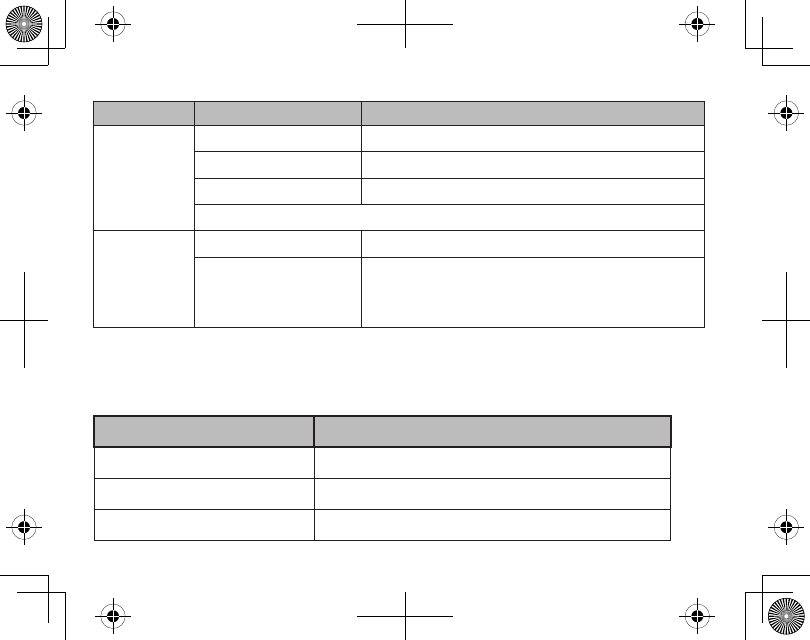
3
Button To do this... Do this...
Multiunction
Button (MFB)
Power on headset Press and hold for 3 seconds.
Pair with cellphone Press and hold for 5 seconds.
Power o headset Press and hold for 4 seconds
Refer to later sections in this manual for specic operational functions.
Volume
Increase volume on a call Press and release VOLUME side button.
Decrease volume on
a call
Press and release VOLUME side button until the
volume level cycles through increasing the volume
and returns to the lowest volume level.
What the LED means
The BT112 has a single blue LED. It blinks or stays on according to the
current action or headset status.
If the LED... It means...
Blinks 3 times The device is powering up.
Blinks 2 times The device is powering down.
Blinks twice every 5 seconds The device is in connectable mode.
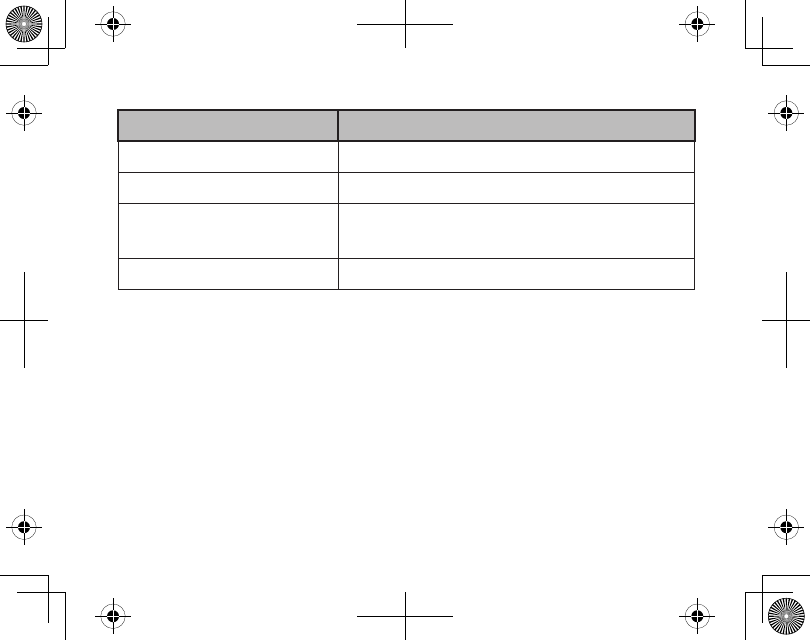
4
If the LED... It means...
Blinks once every 6 seconds The device is in connected mode.
Blinks 3 times every 5 seconds The device is in an active call.
Is on The device is in pairing mode.
The device is charging.
Is o Charging is complete.
Setting Up Your Headset
Charge the battery
Before using your headset, charge the battery for at least 8 hours.
Charging the battery completely (and keeping it charged) will help
you get the longest possible talk and standby time out of the battery.
Use ONLY the power adapter supplied with the headset! Using any other
adapter could damage your headset, create a re hazard, or cause a risk of
electric shock.
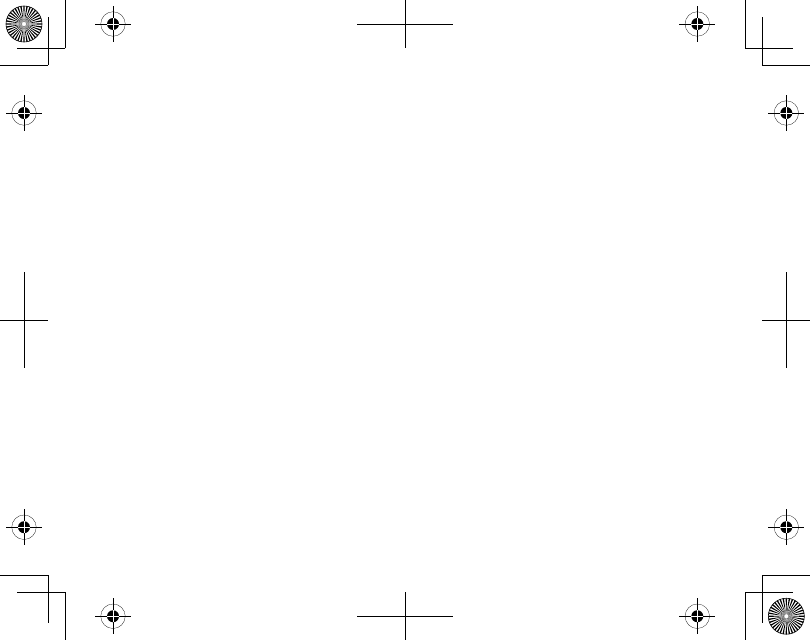
5
Connect the adapter to the power connector on the top of the headset,
then plug it into a standard 120 volt AC (regular indoor) power outlet.
The blue LED remains on while the headset is charging.
Charging is complete when the blue LED turns o.
The headset beeps every 30 seconds when the battery is low. The headset
may power o if it is not charged within 30 minutes.
Pair the headset to your Bluetooth phone
Pairing is like “introducing” two Bluetooth devices and giving them
permission to connect to each other. If you want to use the headset with
more than one phone, you need to pair it with each phone separately.
Once a phone and the headset are paired, they can connect automatically
whenever they detect each other.
NOTE: The headset goes into Pairing mode automatically the rst time you use it.
Make sure the headset is powered o and the power adapter is not
connected (you can’t use the headset while it’s charging).
Press and hold MFB for 5 seconds until the blue LED is steady on, then
release it. The headset is in pairing mode and should be visible to other
Bluetooth devices.
1.
2.
1.
2.
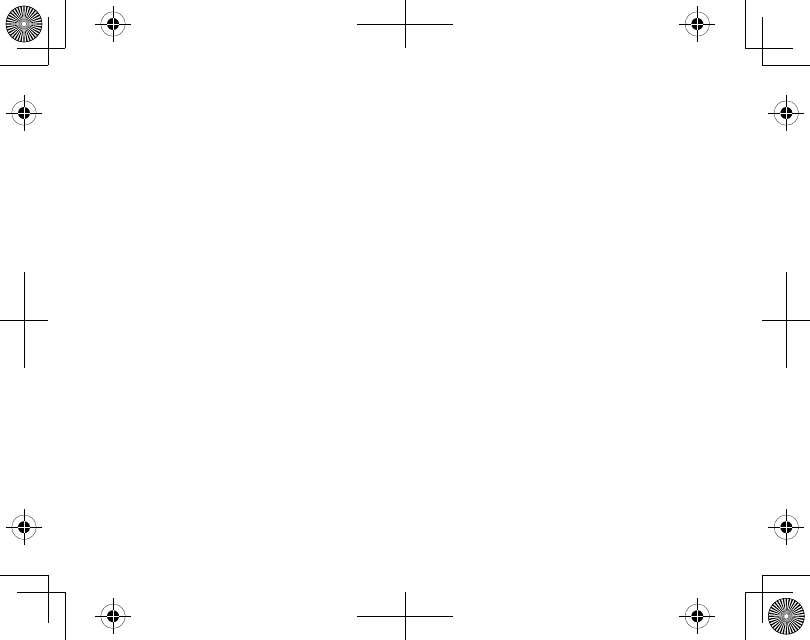
6
On your phone, start a search for Bluetooth headsets or handsfree
devices. (This process may take several seconds, and it will be dierent
for each phone; see your phone’s manual for detailed instructions.)
Your phone should discover a device called BT112 or Headset. If your
phone asks if you want to pair with this device, answer yes.
When your phone prompts you for a PIN code or password to pair with
the BT112, enter 0000.
When the headset is paired, the LED begins ashing twice in 5 second
intervals. Your phone might display a conrmation message, also.
Your phone might ask if you want to change the headset’s name;
generally, you should only change the name if you have more than one
BT112 headset that you use with this phone.
Connecting to your phone
Most phones connect to the headset as soon as you pair it; if yours won’t,
then turn the headset o and back on. If the headset still won’t connect,
check your phone’s owner’s manual for additional Bluetooth information.
Once the headset is paired:
3.
4.
5.
6.
7.
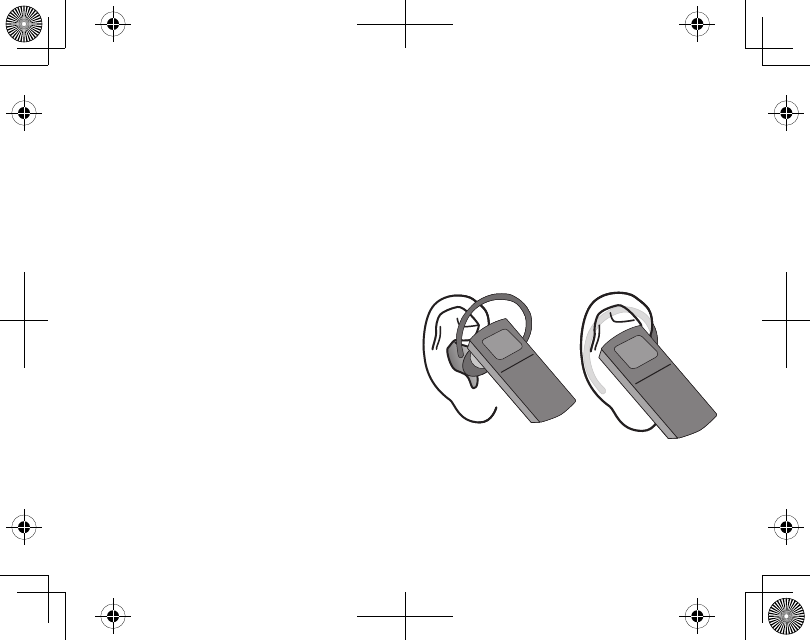
7
Whenever you turn the headset on, it will automatically try to connect
to whatever device it was connected to last.
If the headset loses the connection (e.g., if your phone is out of range), it
reconnects automatically when the phone is back in range. To manually
reconnect, press MFB.
If the headset goes more than 1 hour with no connection, it
automatically turns o.
Using Your Headset
Put your headset on
Insert the ear cushion, then wrap the
earhook behind your ear.
Everyone’s ear has a sweet spot, a
particular angle of the speaker where
the audio comes in loud and clear.
Take a few minutes to move the headset around until you nd the best
angle for the ear cushion.
•
•
•
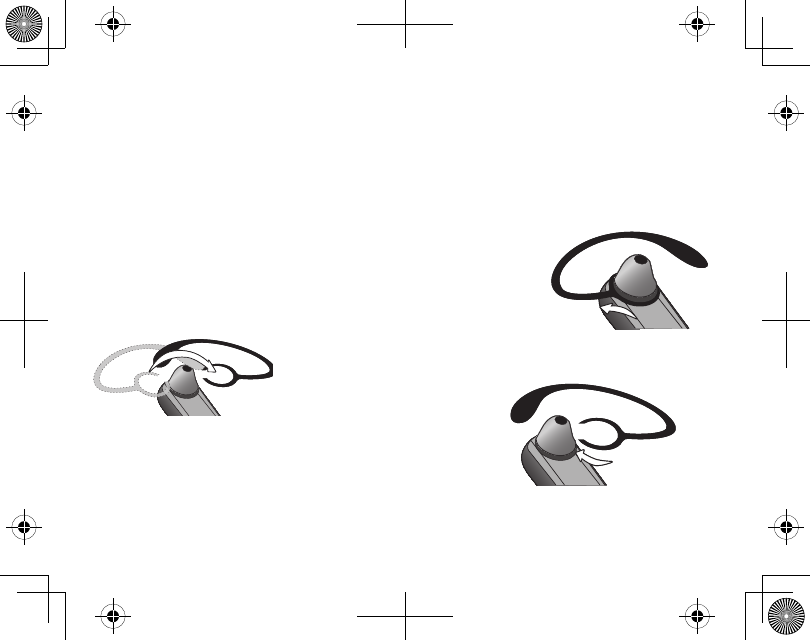
8
If you can’t nd your sweet spot or if the cushion doesn’t t comfortably
in your ear, change it to one of the other sizes that came with the headset.
Pull the cushion o gently and snap a new one on.
Wearing the headset on your left ear
If you want to wear the headset on your left ear, slide the earhook o and
turn it over.
Hold the hook at the bottom and gently slide it o
the headset.
Flip the hook over so it faces
the other direction.
Slide it back on headset and back into place.
Available Features
After the headset is connected, you can:
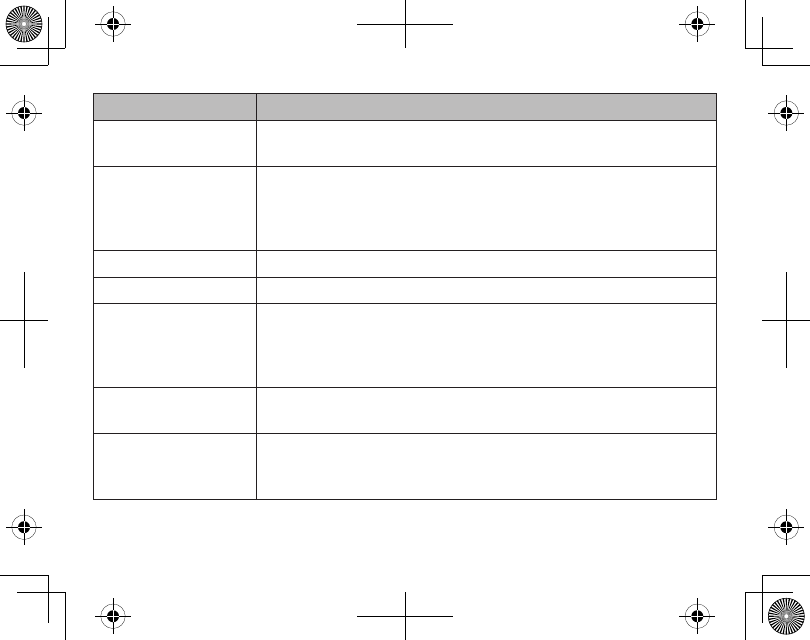
9
To do this... Do this...
Turn headset on/o Press and hold the MFB button for 3 seconds (turn on) or 4
seconds (turn o); release the button.
Make a call
Just make the call from your mobile phone as usual; your
phone should automatically send the call to the headset.
If your phone doesn’t, press and hold MFB for 2 seconds to
manually send the call to the headset.
Answer a call While the call is ringing, press MFB.
Hang up Press and release MFB.
Transfer call from
headset to phone/
from phone to
headset
During a call, press and hold MFB for 2 seconds. The headset
sends the call to your phone and disconnects from the
phone.
Reject an incoming
call
Press and hold MFB for 2 seconds; when you hear a beep,
release the button.
Redial the last
number
With the phone in standby, press and hold MFB; the headset
automatically dials the last number you dialed from the
phone.
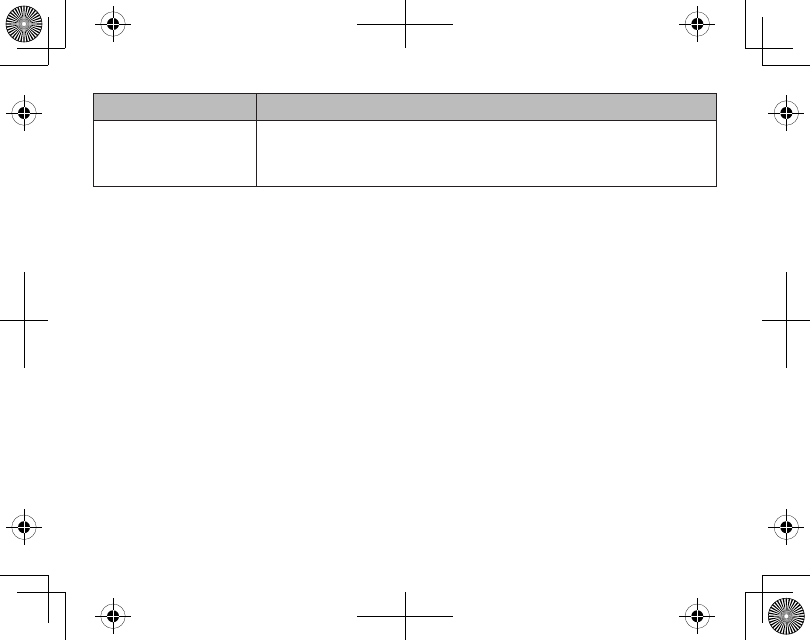
10
To do this... Do this...
Adjust the volume
Press the Volume button. There are 6 volume levels that cycle
as the Volume button. When the highest level is reached,
the volume level cycles back down to the lowest.
Activate voice dialing
With the phone in standby, press and hold MFB for 2 seconds then release.
When you hear a beep, start using your phone’s voice commands. (Your
phone must support voice dialing, and all commands must be pre-
programmed.)
To deactivate voice dialing, press and hold MFB for 2 seconds until you hear
a beep.
Troubleshooting and Maintenance
If you have problems with the headset, see the suggestions in the table
below. If these suggestions don’t help, contact customer support (see the
cover for contact information).
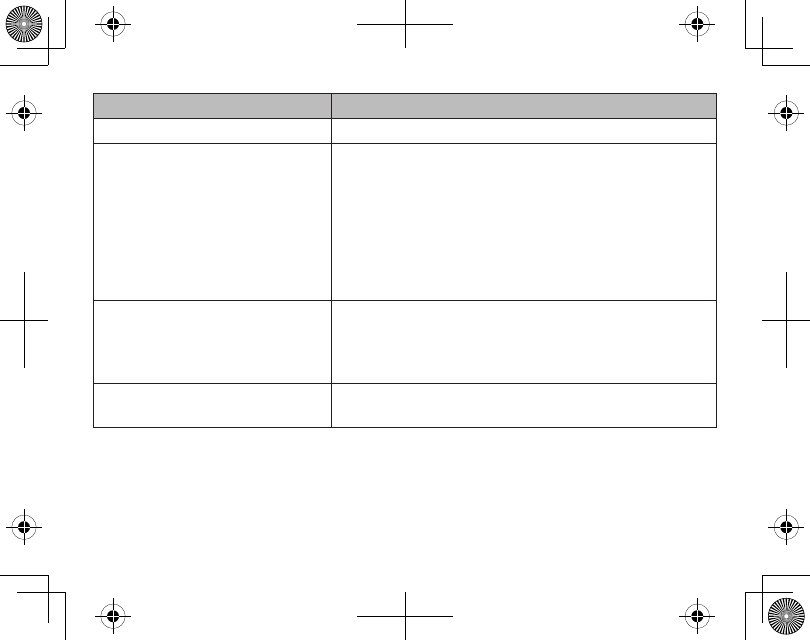
11
If... Try...
The headset won’t turn on. Charging the battery completely.-
The headset won’t pair with
my phone.
Making sure your phone is in pairing mode.
Check your phone’s manual for instructions on
Bluetooth device pairing.
Turning the headset o. Wait at least 10
seconds, then try again. (See page 5 for pairing
instructions.)
Making sure your phone supports the Bluetooth
headset or Hands Free Prole.
-
-
-
The headset paired with
my phone, but I can’t hear
anything through it.
Making sure the call connected and is still active.
Making sure the phone transferred the call to
the headset. Press and hold MFB for two seconds
to transfer the call.
-
-
The headset keeps beeping,
and I don’t know why.
The battery may be getting low. If the LED is
blinking red, charge the battery.
-
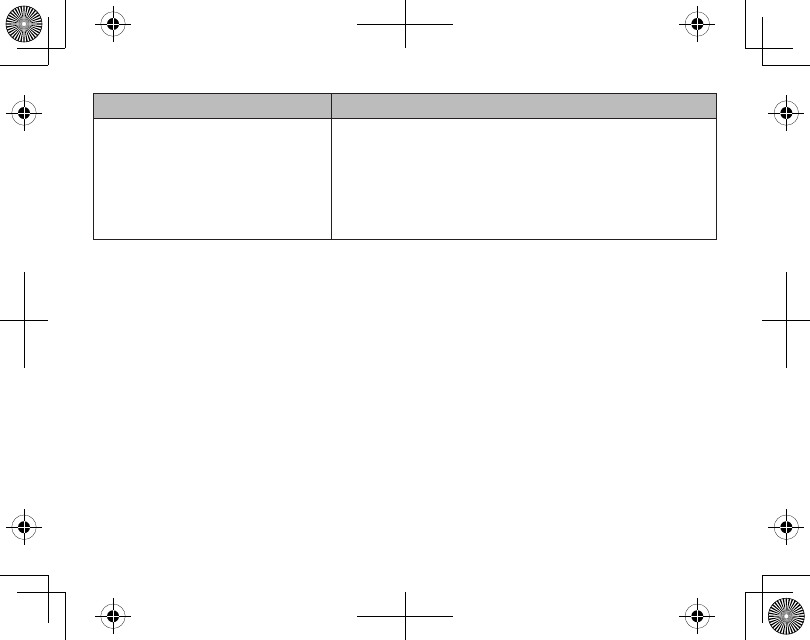
12
If... Try...
I can hear the caller, but the
audio is very weak or soft.
Turning the speaker volume up.
Moving closer to your phone (if you aren’t
carrying it).
Adjusting the ear cushion to nd your “sweet
spot” (see Using Your Headset section).
-
-
-
Reset the Headset
Make sure the headset is not connected to any mobil phones. Push and
hold the MFB for 4 seconds. The headset resets and all mobil phone links
are deactivated.
General Information
You cannot use the headset while it is recharging.
Bluetooth wireless devices have a maximum range of 30 feet (10 m);
the actual range will vary depending on current conditions (obstacles,
battery power, interference, etc.).
•
•
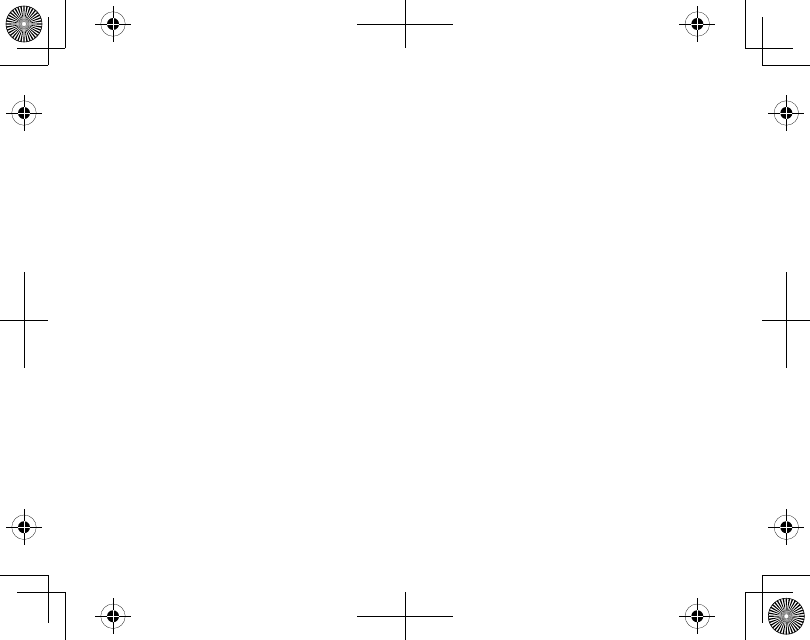
13
The headset can be connected only to devices that support the
Bluetooth headset or hands-free prole. This product is not compatible
with standard cordless phones.
Battery life
With average use, the battery should provide about 5 hours of talk time
and 100 hours (4 days) days of standby time. A battery that is new or left
unused for long periods of time can have reduced capacity the rst few
times it is used. For maximum battery life, keep your battery charged.
When the battery only has enough charge for about 30 minutes of talk
time, the headset triggers a low battery alert: you’ll hear a periodic beep.
When the battery no longer has enough charge to operate the headset,
the headset will power o; you won’t be able to turn it back on until you
connect the charger or charge the battery.
Noise or Static on the Headset
The most common cause of noise or static on any wireless device is
interference. Bluetooth devices operate in the ISM band (2.402 GHz ~ 2.480
GHz); any equipment operating in this frequency range might interfere
with the headset. Some common sources of interference in this range are:
•
•
•
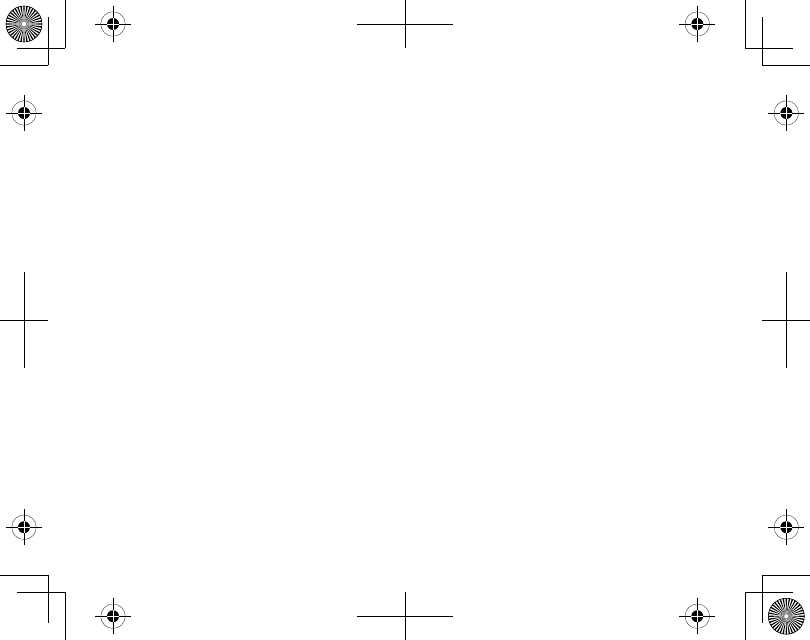
14
Equipment that uses microwaves, especially microwave ovens
Wireless LAN equipment or WiFi connections
Other Bluetooth devices or computers
Certain cordless telephones
Certain medical equipment and appliances
If you have problems with static during calls, look for one of these
interference sources. Try moving away from the suspected source.
If the noise continues, there may be interference on your phone itself, and
any noise in the phone’s connection will come through on the headset,
too. Transfer the call to your phone and see if the audio quality improves. If
it doesn’t, check around for things that might interfere with your phone.
Safety and Handling Information
For maximum product life, do not drop, throw, or crush the headset. Do
not expose it to humidity, dust, or temperatures above 125˚ F.
•
•
•
•
•
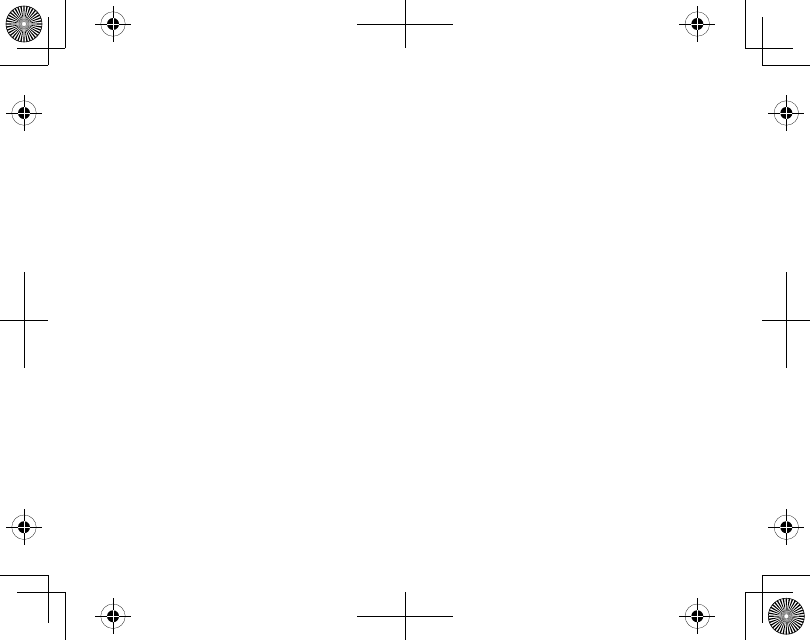
15
Cleaning the headset
If necessary, remove the ear cushion and earhook. Dampen a lint-free
cloth with water or a cleaner specically designed for electronics, and
gently wipe the headset clean.
Do not expose this product to liquid (water, alcohol, etc.) or submerse in
liquid for any reason.
Avoiding hearing damage
Using any headset or earbud at too high a volume can cause permanent
hearing damage. To reduce the risk of hearing damage:
Set the volume at the minimum level needed to hear in the current
environment. If possible, use your headset in quiet surroundings or try
to move to an area with less background noise before adjusting the
volume.
Start with the volume at its lowest setting, then gradually increase it
until you can hear. When the headset has reached its maximum level,
you will hear a beep. Press MFB again and the headset will take the
lowest volume level.
Turn the volume down before powering o the headset and readjust
the volume each time you turn it on.
•
•
•
•
•
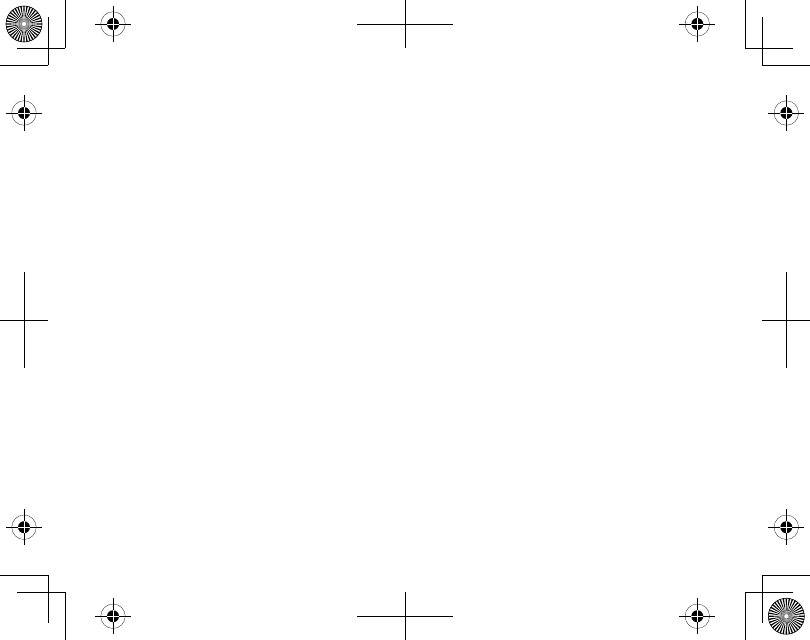
16
If someone next to you can hear the other end of the call through your
headset or if your ears hurt or ring when you hang up, the volume is too
high.
The longer your ears are exposed to noise, the greater the risk of
damage. Limit calls at higher volumes (or other exposure to loud noise).
For more information on protecting your hearing, visit the WISE EARS®
website (www.nidcd.nih.gov/health/wise/) or consult an audiologist.
Important Safety Instructions
Uniden America Corporation DOES NOT represent this product to be waterproof. To
reduce the risk of re, electrical shock, or damage to the product, DO NOT expose this
product to rain or moisture.
When using the headset, always follow basic safety precautions to reduce
the risk of re, electric shock and injury to persons, including the following:
Do not use this product near water, for example, near a bath tub,
wash bowl, kitchen sink or laundry tub, in a wet basement or near a
swimming pool.
•
•
•
•
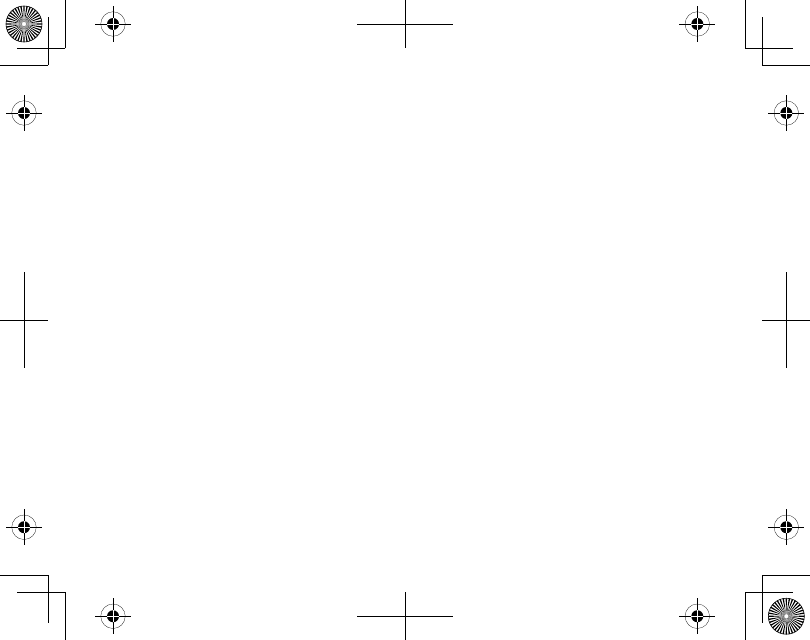
17
Use only the power cord and batteries indicated in this manual. Do not
expose the battery (or the device) to ames or dispose of it in a re: the
battery may explode. Check with local authorities for possible battery
disposal instructions.
Do not disassemble, modify, or attempt to repair any component of this
product.
Check the laws and regulations on the use of mobile phones and hands-
free equipment in the areas where you drive. Always give full attention
to driving and pull o the road and park before making or answering a
call if driving conditions require.
Do not allow children to play with your headset since it contains small
parts that could become detached and create a choking hazard.
Turn o your headset when pumping gas, handling ammable
materials, or in any area with a risk of explosion. In rare occurrences, this
product could generate sparks which can cause an explosion or re.
Follow all warning notices in your immediate area!
SAVE THESE INSTRUCTIONS!
•
•
•
•
•
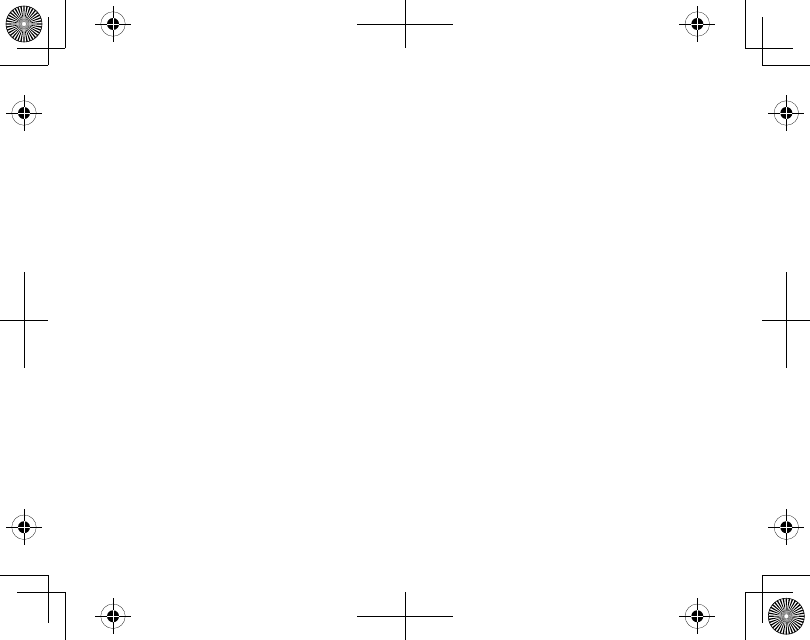
18
FCC Notice
This device complies with part 15 of the FCC rules. Operation is subject to the following two
conditions: (1) This device may not cause harmful interference, and (2) This device must accept
any interference received, including interference that may cause undesired operation. Privacy of
communications may not be ensured when using this product.
To insure the safety of users, the FCC has established criteria for the amount of radio frequency energy
various products may produce depending on their intended usage. This product has been tested
and found to comply with the FCC’s exposure criteria. For body worn operation, the FCC RF exposure
guidelines were also met when used with the Uniden accessories supplied or designed for this
product. Use of other accessories may not ensure compliance with FCC RF exposure guidelines and
should be avoided.
Industry Canada Statement
This device complies with RSS-210 of the Industry Canada Rules. Operation is subject to the following
two conditions: (1) This device may not cause harmful interference, and (2) this device must accept
any interference received, including interference that may cause undesired operation.
IMPORTANT NOTE: Radiation Exposure Statement
This equipment complies with IC radiation exposure limits set forth for an uncontrolled environment.
End users must follow the specic operating instructions for satisfying RF exposure compliance.
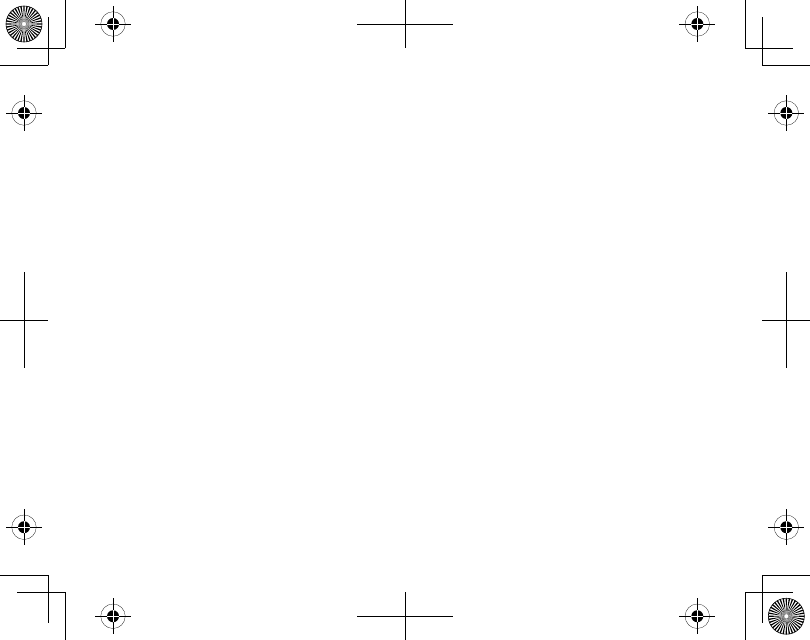
19
To maintain compliance with IC RF exposure compliance requirements, please follow operation
instruction as documented in this manual.
Lithium-polymer battery information
This device contains a lithium-polymer battery. The headset and battery must be recycled or disposed
of properly. Contact your local waste management oce for information on battery recycling or
disposal.
Two-Year Limited Warranty
Important: Evidence of original purchase is required for warranty service.
WARRANTOR: UNIDEN AMERICA CORPORATION (“Uniden”)
ELEMENTS OF WARRANTY: Uniden warrants, for two years, to the original retail owner, this Uniden
Product to be free from defects in materials and craftsmanship with only the limitations or exclusions
set out below.
WARRANTY DURATION: This warranty to the original user shall terminate and be of no further eect
24 months after the date of original retail sale. The warranty is invalid if the Product is a) damaged
or not maintained as reasonable or necessary, b) modied, altered, or used as part of any conversion
kits, subassemblies, or any congurations not sold by Uniden, c) improperly installed, d) serviced
or repaired by someone other than an authorized Uniden service center for a defect or malfunction
covered by this warranty, e) used in any conjunction with equipment or parts or as part of any system
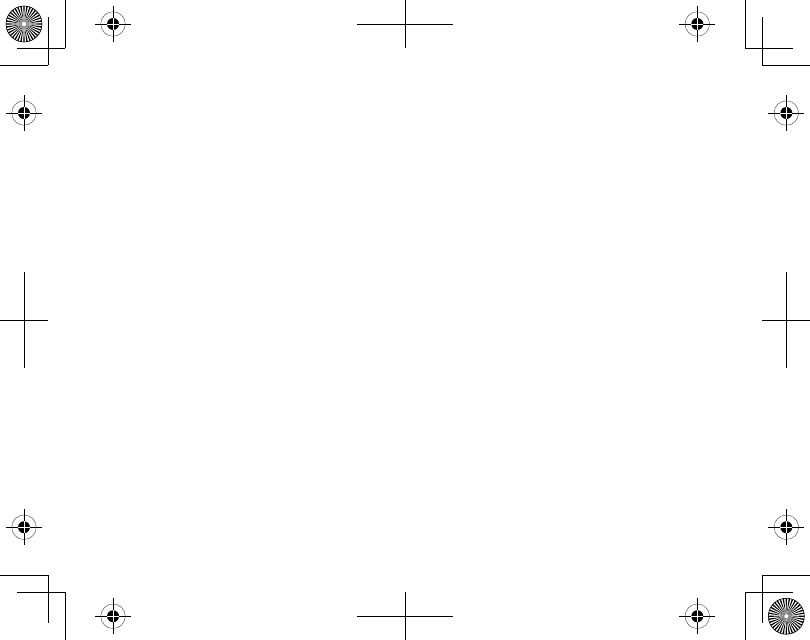
20
not manufactured by Uniden, or f) installed or programmed by anyone other than as detailed by the
owner’s manual for this product.
STATEMENT OF REMEDY: In the event that the product does not conform to this warranty at any time
while this warranty is in eect, warrantor will either, at its option, repair or replace the defective unit
and return it to you without charge for parts, service, or any other cost (except shipping and handling)
incurred by warrantor or its representatives in connection with the performance of this warranty.
Warrantor, at its option, may replace the unit with a new or refurbished unit.
THE LIMITED WARRANTY SET FORTH ABOVE IS THE SOLE AND ENTIRE WARRANTY PERTAINING TO THE
PRODUCT AND IS IN LIEU OF AND EXCLUDES ALL OTHER WARRANTIES OF ANY NATURE WHATSOEVER,
WHETHER EXPRESS, IMPLIED OR ARISING BY OPERATION OF LAW, INCLUDING, BUT NOT LIMITED TO
ANY IMPLIED WARRANTIES OF MERCHANTABILITY OR FITNESS FOR A PARTICULAR PURPOSE. THIS
WARRANTY DOES NOT COVER OR PROVIDE FOR THE REIMBURSEMENT OR PAYMENT OF INCIDENTAL
OR CONSEQUENTIAL DAMAGES. Some states do not allow this exclusion or limitation of incidental or
consequential damages so the above limitation or exclusion may not apply to you.
LEGAL REMEDIES: This warranty gives you specic legal rights, and you may also have other rights
which vary from state to state. This warranty is void outside the United States of America and Canada.
PROCEDURE FOR OBTAINING PERFORMANCE OF WARRANTY: If, after following the instructions in the
owner’s manual you are certain that the Product is defective, pack the Product carefully (preferably in
its original packaging). The Product should include all parts and accessories originally packaged with
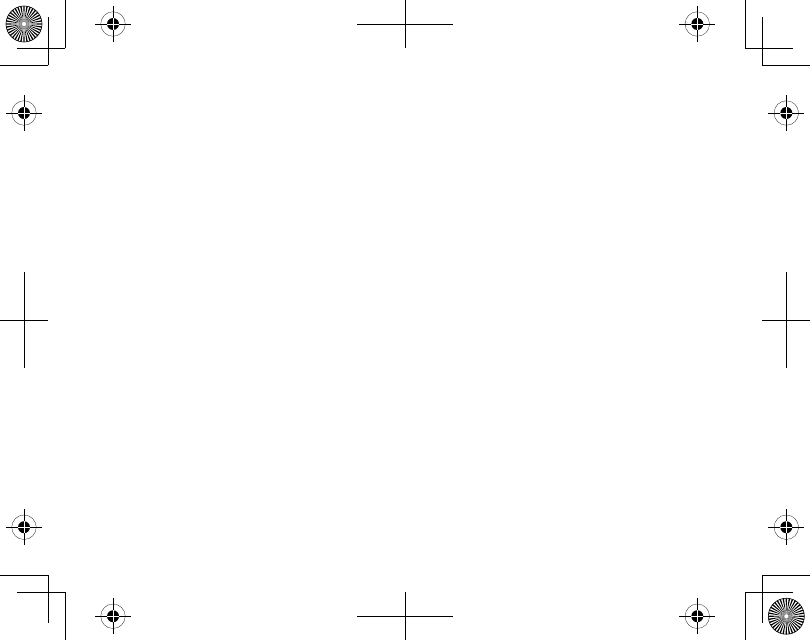
21
the Product. Include evidence of original purchase and a note describing the defect that has caused
you to return it. The Product should be shipped freight prepaid, by traceable means, to warrantor at:
Uniden America Service
4700 Amon Carter Blvd.
Fort Worth, TX 76155
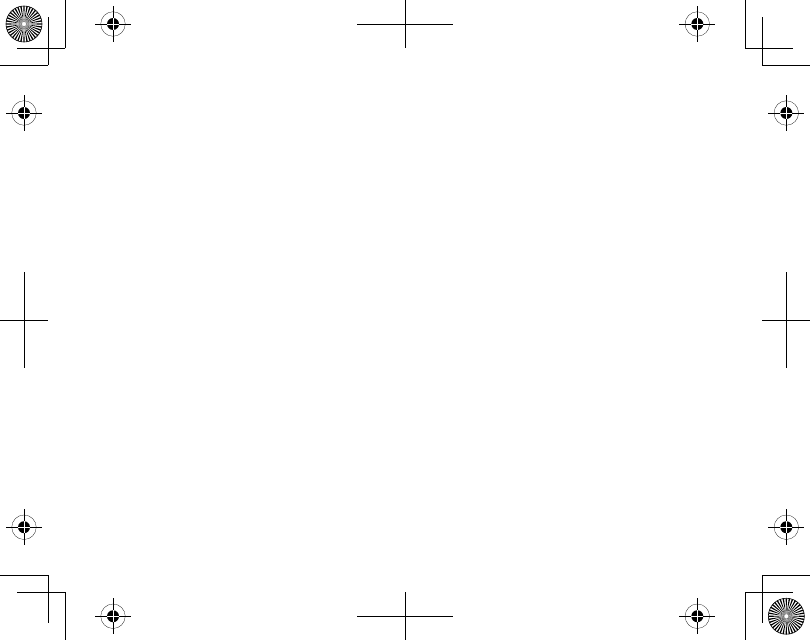
22