MS Sedco MICRO MOTION SENSOR User Manual MICROS MANUAL Revised
MS Sedco, Inc. MOTION SENSOR MICROS MANUAL Revised
MS Sedco >
USERS MANUAL
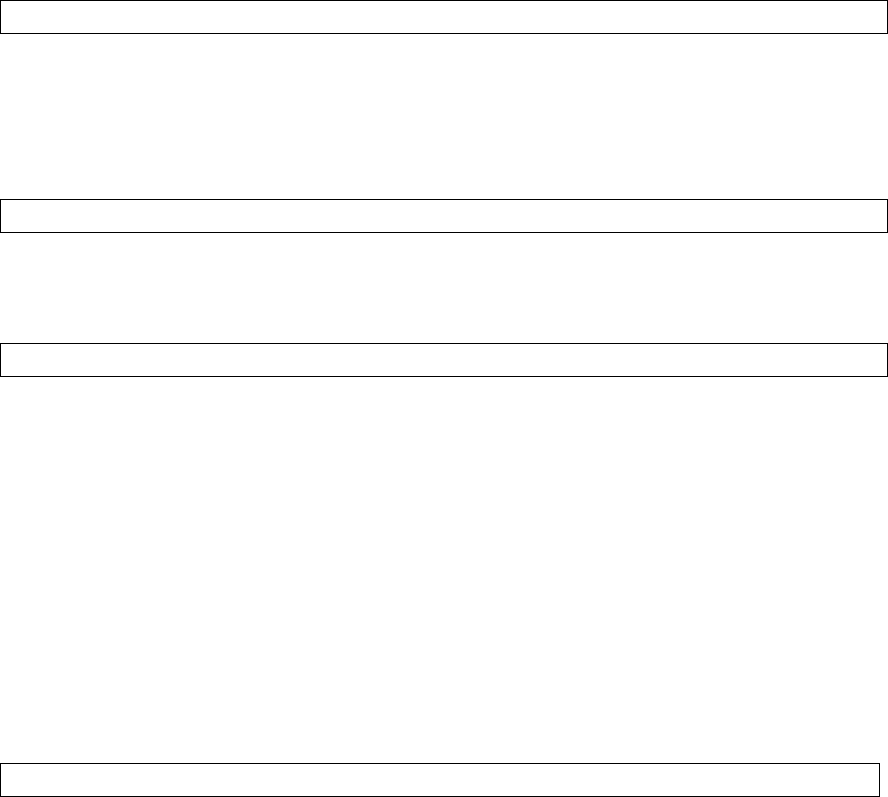
MicroStar blue Motion and Presence Sensor Installation Instructions
FCC Compliance
This device complies with part 15 of the FCC Rules Operation is subject to the following
two conditions: (1) This device may not cause harmful interference, and (2) this device
must accept any interference received, including interference that may cause undesired
operation.
FCC Warning Statement
Changes or modifications not expressly approved by MS Sedco could void the user's
authority to operate the equipment.
Product Description
The microStar blue is the combination motion and presence sensor that provides superior
activation and safety for automatic sliding doors in a single device. The microStar blue
uses patented microwave technology to create two seamless zones within its detection
pattern. The activation zone provides selectable unidirectional or bidirectional motion
detection. The safety zone provides contiguous presence detection at the threshold and
through it when the door is open. The microStar blue’s proprietary software will learn the
movement of the door and then ignore it when opening and closing thus allowing the
safety zone to provide protection through the threshold area of the door. Two relay
outputs are standard. Relay output #1 is for the activation (motion) zone and Relay
output #2 is for the threshold safety (presence) zone.
Insert sensor component pictures here
Installation Preparation
Prior to installing this sensor verify you have the correct version microStar for the
type of door it is being installed on. Match the color-coded microStar logo on the
sensor cover to Chart A below.
(A) microStar Applications Chart
Sliding Folding Swinging Revolving
Doors Doors Doors Doors
microStar red X-safety
microStar white X-approach X-approach
microStar blue X-approach/safety
microStar green X-approach/safety
Warning w/symbol: Remember to follow these safety precautions:
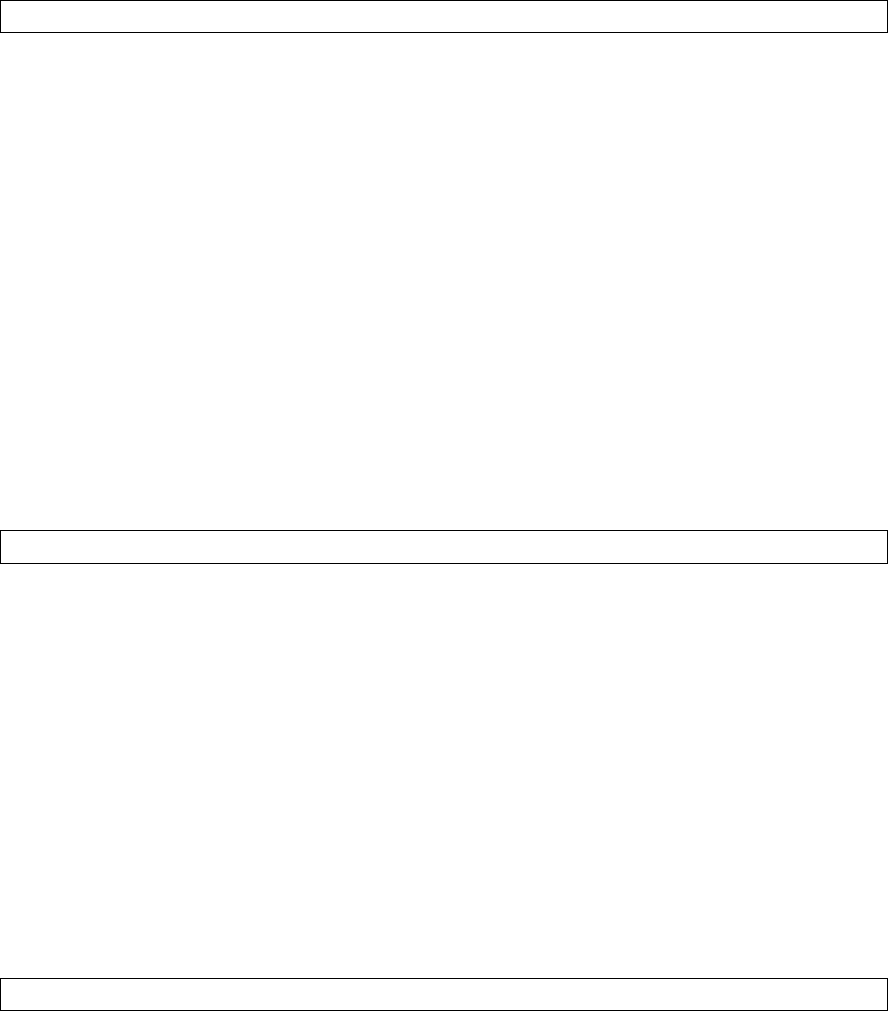
• Shut off power to the automatic door before wiring sensor.
• Always ensure wiring is located clear of any moving door parts to avoid
damage.
• Always be aware of pedestrian traffic. Keep people clear of the work area
when setting up or testing the door.
• Comply with all applicable building codes and safety standards (ANSI
A156.10).
Sensor Mounting:
1. Remove the cover of the microStar by placing the blade of a small screwdriver in
the notch in the right side of the cover as shown (B). Once the sensor is attached
to the header always remove the cover in this same manner.
(B) Cover Removal Diagram
2. Attach the mounting template as shown (C) flush with the bottom edge of the
header. Drill 3 holes noted on template (1 wire passage hole, 2 screw pilot holes)
(C) Mounting Template Diagram
3. Insert mounting screws partially into holes. Route the wire harness along sensor
backplate as shown (D). Feed the stripped end of the wire harness through the
wire passage hole. Install the microStar onto the mounting screws and tighten.
(D) Wire Harness Diagram
Sensor Wiring:
With power OFF, connect sensor wiring to the operator control as shown (E). Two
wiring options are available. The activation relay output and safety relay output wires
of the microStar can be connected to the activation input of the operator control
(safety will be on at all times) OR the microStar’s activation relay output can be
connected to the activation input of the operator control and the microStar’s safety
relay output can connect to the safety input of the operator control (safety will be off
when door is closed).
(E) Wiring Diagrams
Wiring to operator control’s activation input only:
Wiring to operator control’s activation and safety inputs:
Warning w/symbol: DO NOT APPLY POWER TO THE SENSOR!
Sensor Settings and Adjustments:
All settings and adjustments can be made via the microStar main circuit board so there is
no need for costly or confusing proprietary set up devices.

(F) Main Circuit Board Diagram (with dip switches, adjustment pots, relays, antenna
adjustments identified)
(G) Dip Switch Settings Chart (Include drawing of dip switches)
Dip Switch Positions: 0= Left; 1= Right
Dip Default
Switch Function Setting
1* Detection Direction 0=Bi-directional 1=Uni-directional 1
2 Motion Sensitivity 0=Less Sensitive 1=More Sensitive 1
3 Threshold Safety 0=OFF 1=ON 1
4 Fail Safe State 0=Enabled 1=Disabled 0
5** M-T-P** 0=OFF 1=ON 1
6* Direction 0=Depart Only 1=Approach Only 1
*Dip Switch #6 is not used when Dip Switch #1 is set to “0”
*When Dip Switch #1 is set to “1” Be sure to select desired direction with Dip Switch #6
**MTP= Motion-To-Presence Feature: After initial detection the Activation Zone
converts from motion only detection to presence detection providing a larger Safety Zone
as shown (H)
(H) Motion-To-Presence (M-T-P) Diagram
(I) LED Glossary
Sensor Initialization Mode: With threshold safety ON (Dip Switch #6=1)
During the sensor initialization mode the activation (motion) zone of the detection
pattern is created and adjusted to desired size.
Warning w/symbol: Be sure to read this entire section before proceeding
1. Clear people and all temporary objects out of the detection pattern area.
2. Apply power to the sensor.
3. During the first 10 seconds after power is applied, the microStar is in its
initialization mode. The sensor will not detect motion and the LED flashes
GREEN. Press the LEARN button located on the PCB as shown (F) before the
LED stops flashing.
4. After pressing LEARN button the LED will confirm by flashing ORANGE. Wait
until LED turns solid GREEN before proceeding.
5. With LED solid GREEN, turn the Motion Range Pot to Maximum (factory
setting) as shown (F).
6. Walk test the pattern for motion detection as shown (J) by walking slowly towards
the door from several different angles. The LED will turn from solid Green to
solid RED when the sensor detects you.
(J) Activation Zone Walk Test

If the pattern needs any adjustment, the pattern size is adjusted via the Motion Range
Pot. Pattern position to the door is adjusted by physically moving the antenna in or
out (vertical tilt) and left to right (lateral tilt) as shown (F). Factory settings are ?˚
vertical tilt and 0˚lateral tilt.
Notice w/symbol: The threshold safety (presence detection) will not operate at this point.
Only the motion detection capabilities are functioning.
7. When desired pattern is achieved, remove power from the sensor.
Sensor Learn Mode: With Threshold Safety ON (Dip Switch #6=1)
During the sensor learn mode the door’s movement will be learned and the threshold
safety (presence) pattern will be created and adjusted to desired size. Upon power up, the
sensor will open and close the door two times. This allows the microprocessor to first
learn the door’s movements so that they can be ignored during normal operation and to
then create the threshold safety zone.
Warning w/symbol: Read this entire section before proceeding.
1. Clear any people and all temporary objects out of the detection pattern area.
2. Re-apply power to the sensor. The LED will flash ORANGE for 10 seconds
allowing time to clear the detection pattern area and then turn solid RED.
3. The door will open for 10 seconds. The LED will then turn solid GREEN and the
door will close for 10 seconds.
4. The open/close cycle is repeated a second time to verify readings.
5. Once sensor learn mode is complete the LED will flash GREEN for 10 seconds
and then become solid GREEN indicating a successful learn mode is complete and
the sensor is ready for normal operation.
6. Walk test the threshold safety pattern by approaching the door slowly from one
side and cross to the other while keeping your back against the door frame as
shown (K). The LED will flash RED when it detects you.
(K) Threshold Safety Zone Walk Test
Change the pattern size, if necessary, by adjusting the Threshold Safety
Pot (F).
7. Set the Relay Hold Time for desired setting via the Relay Hold Time Pot (F).
This is the amount of time the door will stay open after the sensor no longer
detects a person. The hold time can be set between 0-5 seconds. Factory Setting
is?
8. Replace the cover by engaging the left side first and then gently snapping the
cover into place as shown (J)
Notice w/symbol: Repeat walk test. If pattern size changes are desired remove the cover
from the right side and make the necessary adjustments (F).