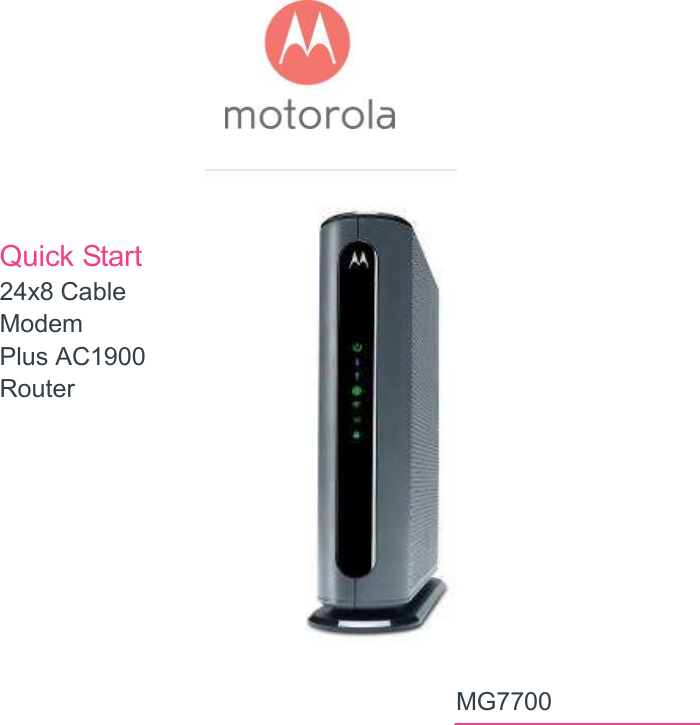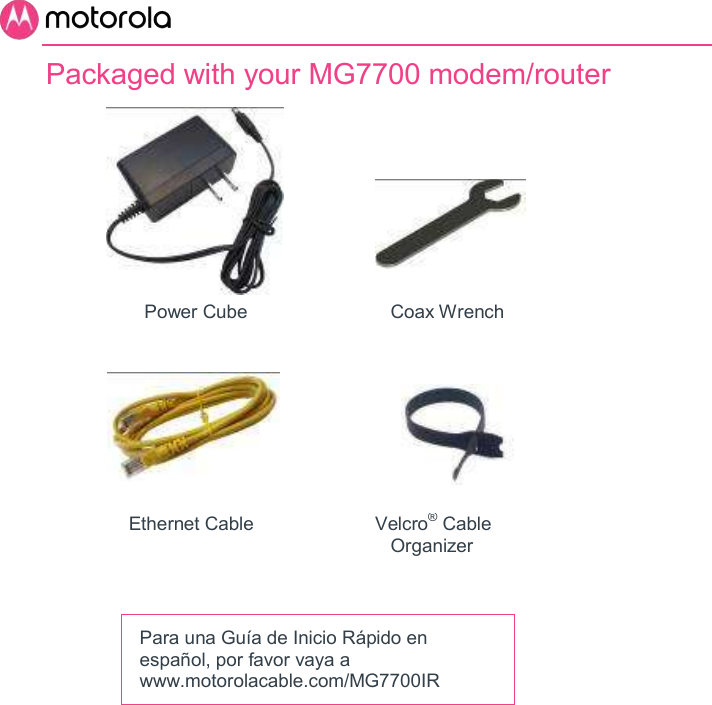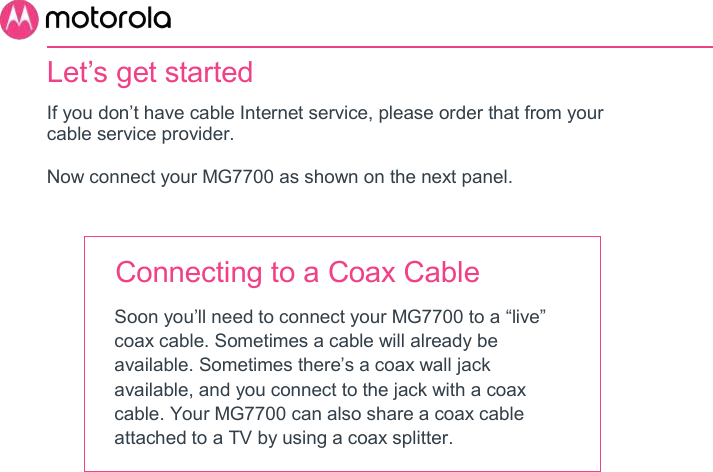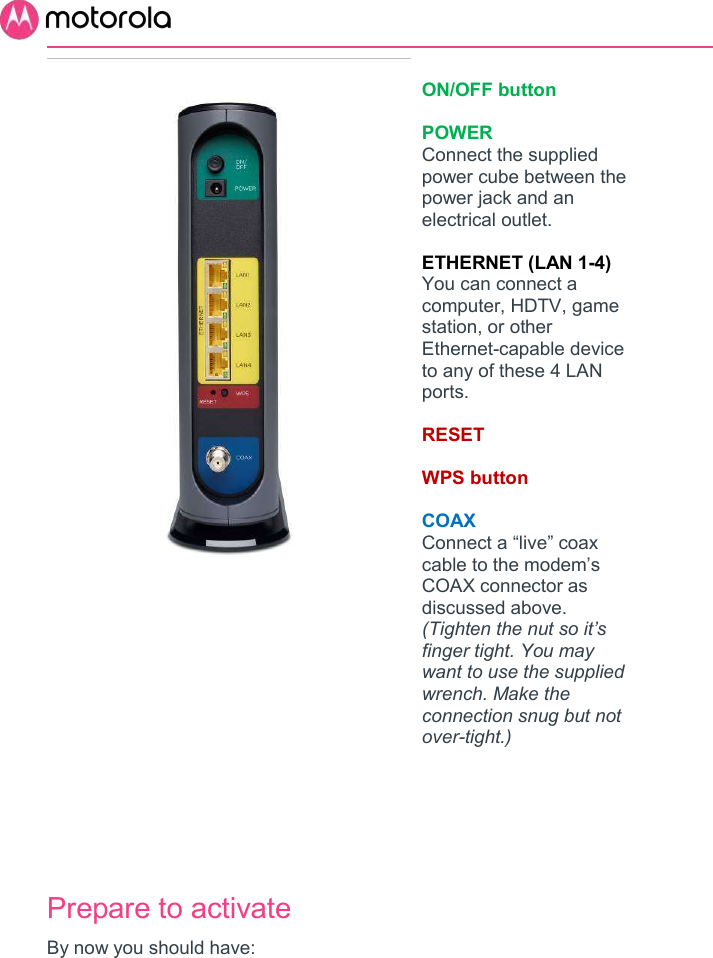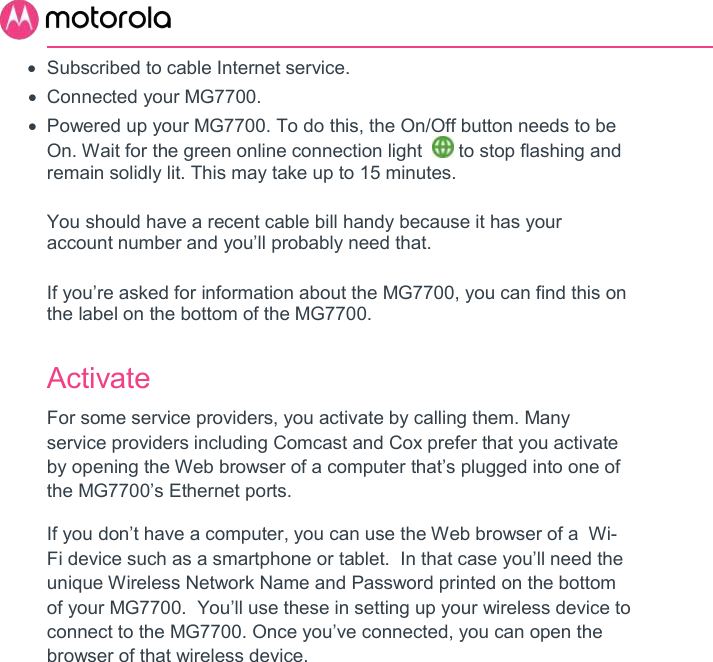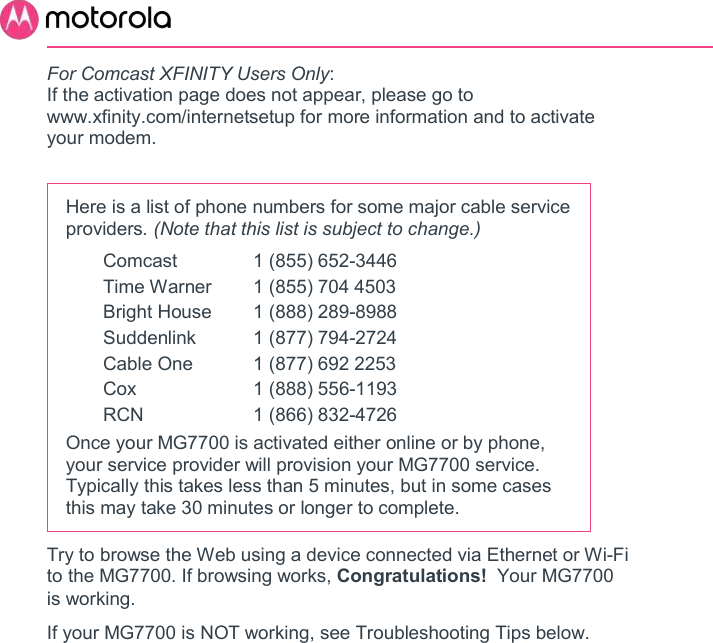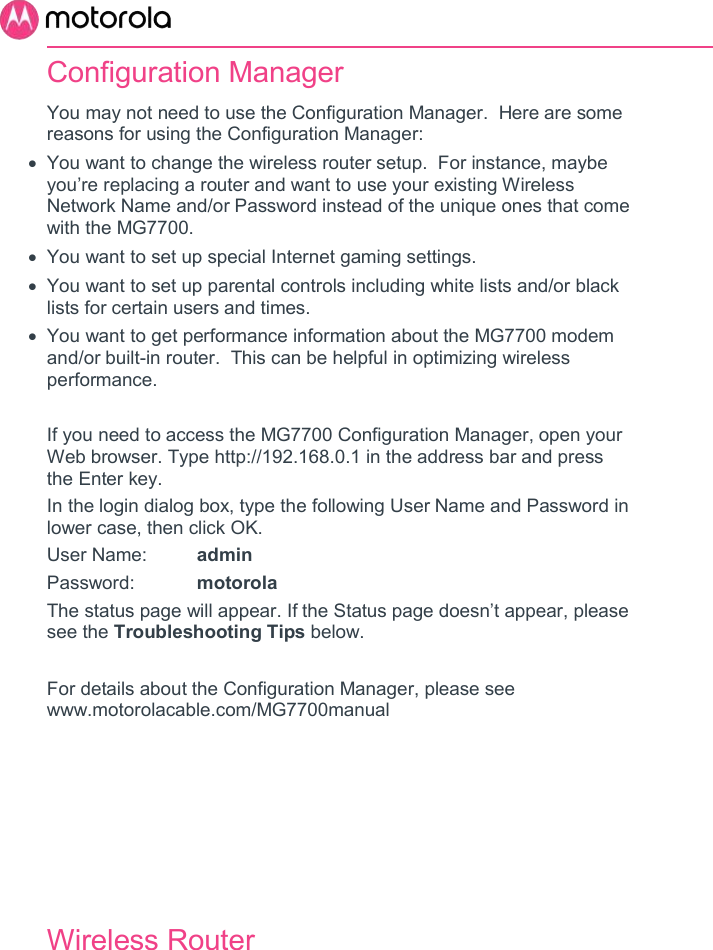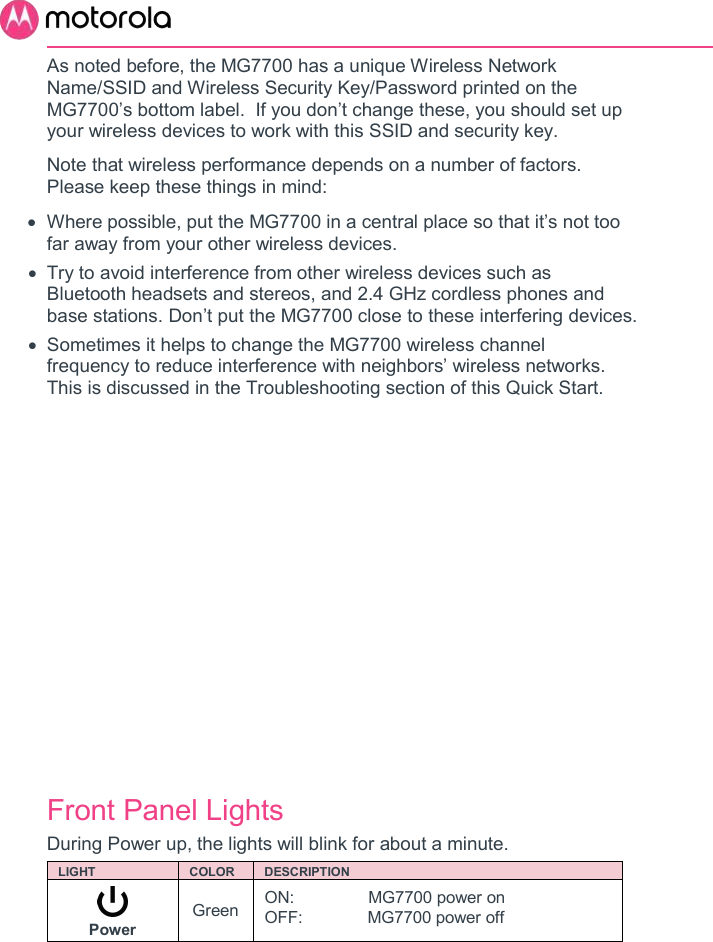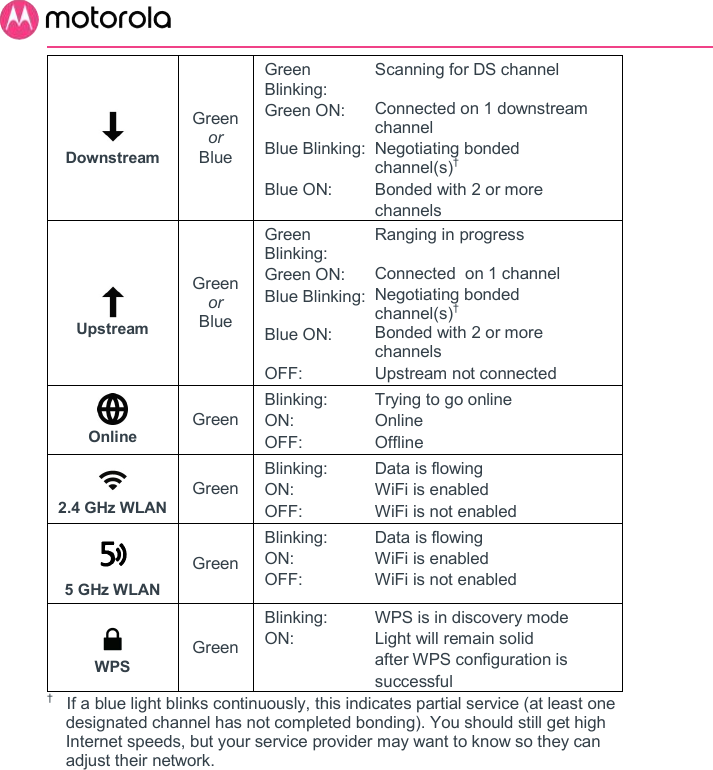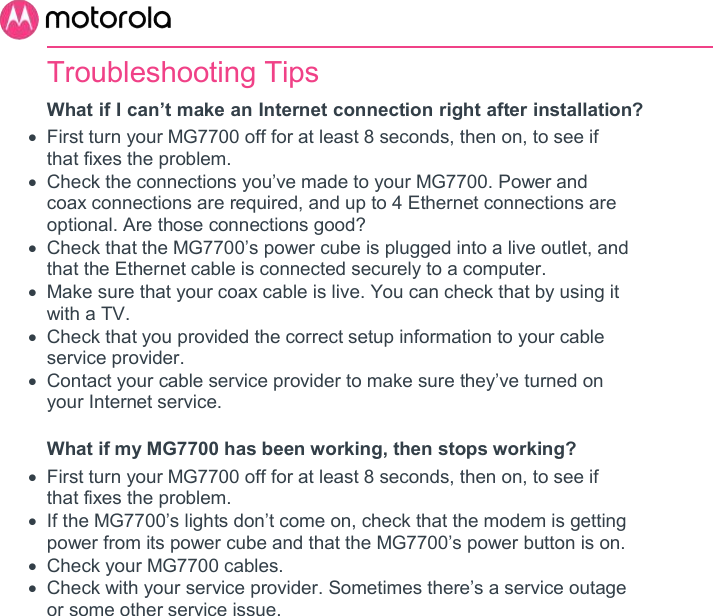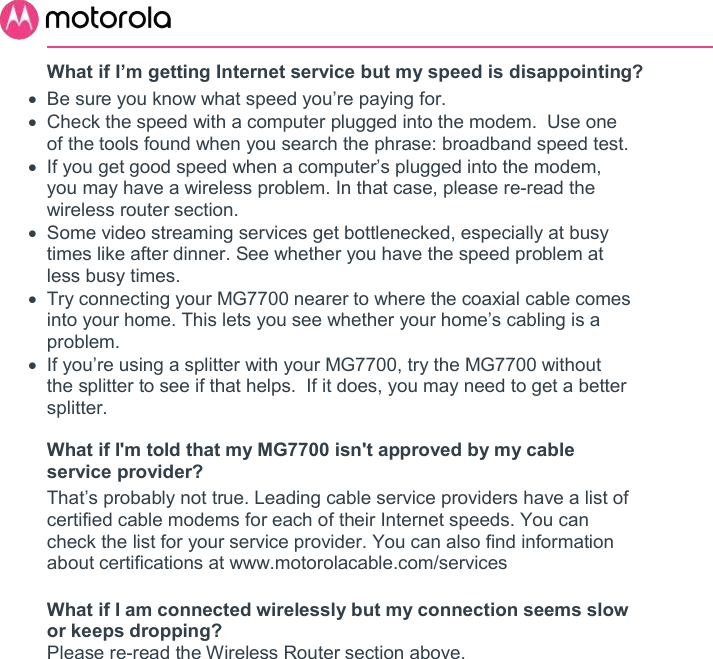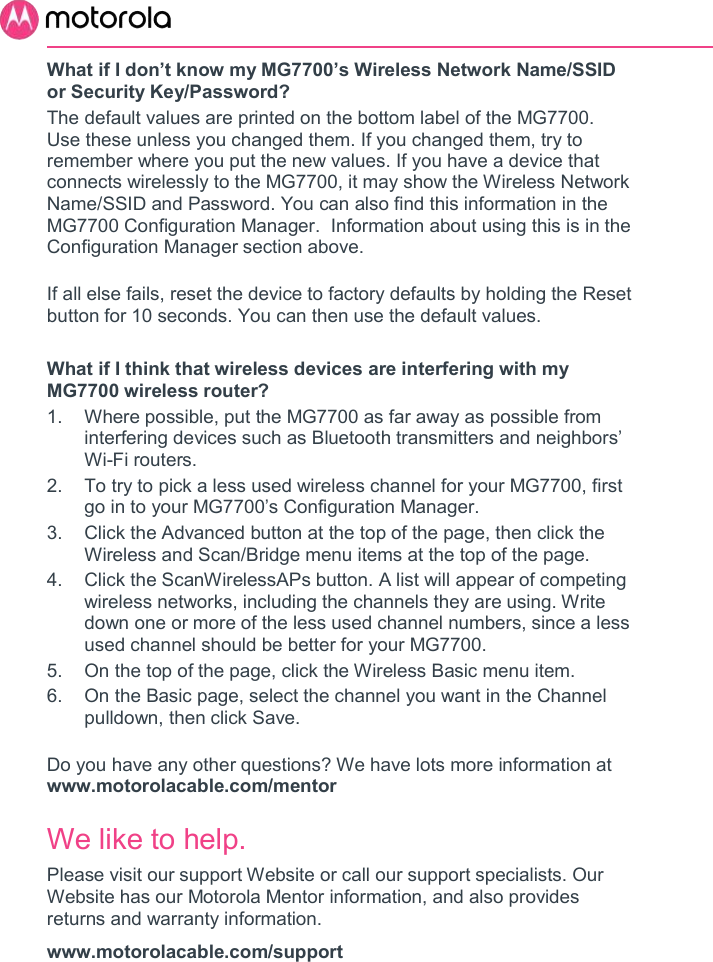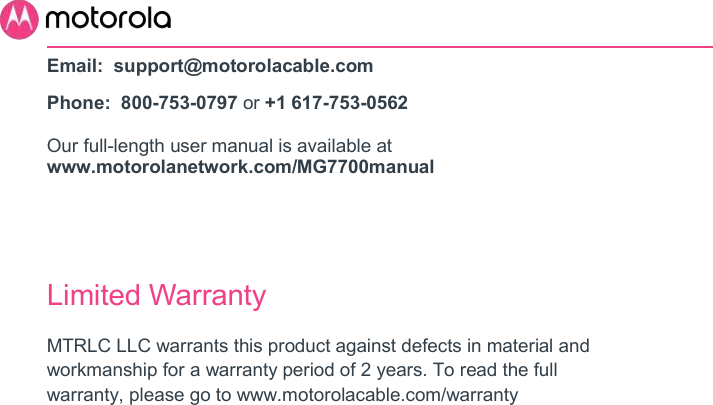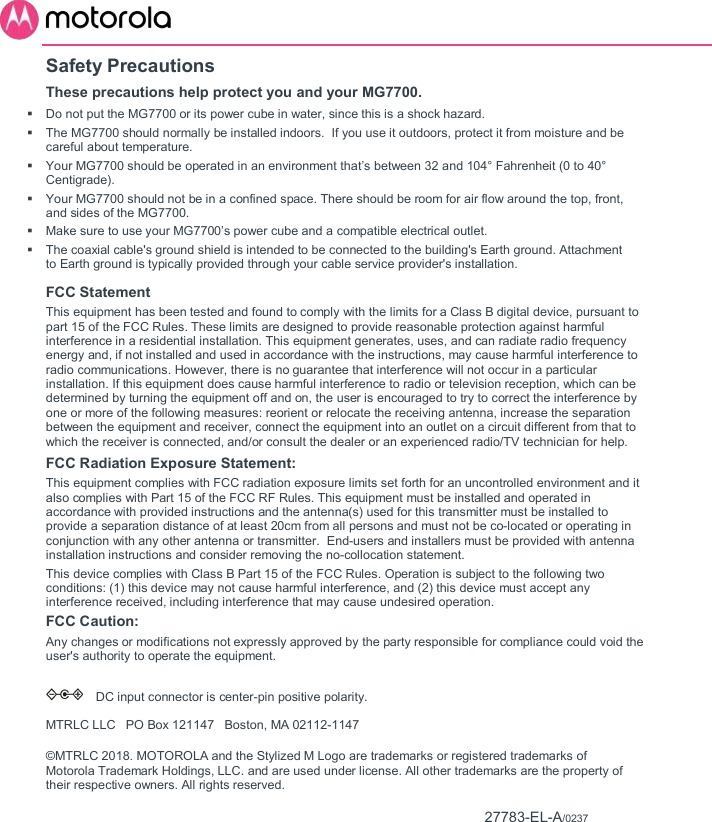MTRLC MGMT77 24x8 Cable Modem plus AC1900 Router with Voice, 24x8 Cable Modem plus AC1900 Router User Manual MG7700
MTRLC LLC 24x8 Cable Modem plus AC1900 Router with Voice, 24x8 Cable Modem plus AC1900 Router MG7700
MTRLC >
Contents
- 1. User manual MG7700
- 2. User manual MT7711
User manual MG7700