MTRLC MR2600 AC2600 WiFi Gigabit Router User Manual User Manaul
MTRLC LLC AC2600 WiFi Gigabit Router User Manaul
MTRLC >
User Manaul
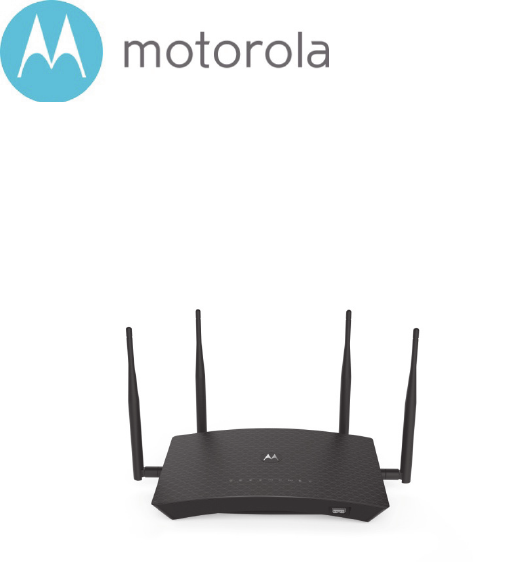
AC2600 WiFi Gigabit Router
Quick Start
Model MR2600
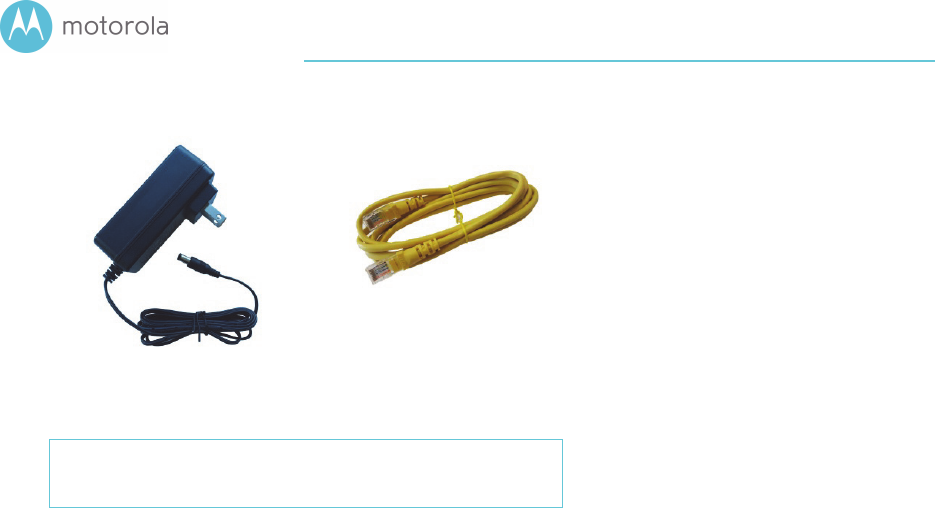
Packaged with your MR2600 router
Power Cube
(varies by country)
Ethernet Cable
Para una Guía de Inicio Rápido en español, por favor
vaya a www.motorolanetwork.com/MR2600IR
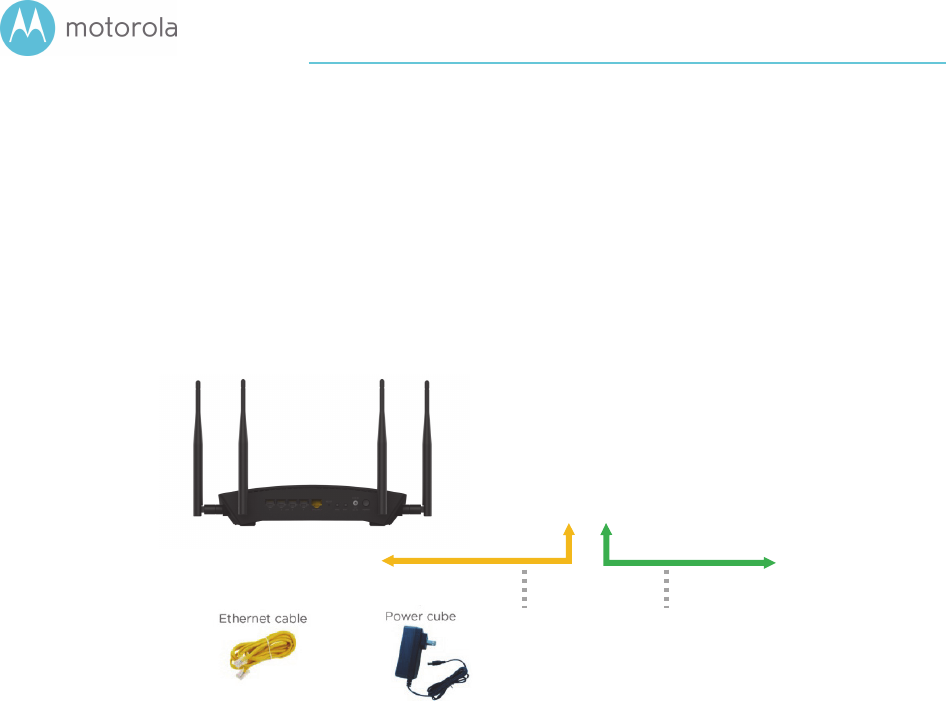
Let’s get started
First connect the MR2600’s yellow Ethernet cable between
the MR2600’s WAN port and the Ethernet port of a cable
modem, DSL modem, fiber optic modem, or an in-building
Ethernet network used for Internet access.
If you are using a modem, switch the power of the modem off
now. (For some modem/routers, this requires you to remove
a power backup battery.) After the modem is off for at least
10 seconds, switch it back on. (If you removed a backup
battery, plug the battery back in first.)
AC power
outlet
Ethernet port of
modem or in-
building network

Power up your MR2600
Now connect the supplied power cube between the MR2600’s
power jack and a working electrical outlet. The MR2600
should power up and the Status light on the top of the unit
below the Motorola logo should turn on or blink. When
blinking, it is on but not connected to the Internet. When the
light is solid, it is on and connected to the Internet.
Most users should use the MR2600’s default Internet settings.
In the very unlikely event that your service provider assigned
you a static IP address or you need to terminate a PPPoE
Internet connection, see the full-length User Manual at
www.motorolanetwork.com/MR2600manual .

Connect Your Devices
WiFi Wireless
You can connect any of your WiFi devices by first going into
the WiFi setup section for the device. Then use the Wi-Fi
SSID/Network Name and Wi-Fi Password/Key printed on the
label on the bottom of the MR2600 router.
Wired Ethernet
You can also connect up to four HDTVs, computers, game
stations, or other devices with an Ethernet cable between an
Ethernet port of the device and any one of the LAN jacks on
the router. Some devices have a Network Setup section
where you specify a wired Ethernet connection. If you have a
problem with a particular device, consult its user manual.
Once you’ve set up a Wireless or Wired Ethernet connection,
try to browse the Web. If browsing works, Congratulations!
Your MR2600 is working.
If your MR2600 is NOT working, see Troubleshooting Tips
below.

Configuration Manager
You may not need to use the Configuration Manager. Here are
some reasons for using it:
You want to change the wireless network name and password.
For instance, maybe you want a more easily remembered
name; or you’re replacing a router and want to use your
existing Wi-Fi SSID/Network Name and/or Wi-Fi
Password/Key instead of the unique ones that come with the
MR2600.
You want to set up special Internet gaming settings.
You want to set up parental controls to control when children
or other users can access the Internet.
You want to get performance information about the MR2600
router. This can be helpful in optimizing wireless performance.
For details about the Configuration Manager please see
www.motorolanetwork.com/MR2600manual
If you need to access the MR2600 Configuration Manager,
first open your Web browser. Type http://192.168.1.1 in the
address bar and press Enter.
In the login dialog box, type the following User Name and
Password in lower case, then click OK.
User Name: admin
Password: motorola
The first time you log into the MR2600, you will be asked to
configure your router. Click on the Configure your Router
button to go to the Basic Settings page. Most users should
click Save to accept the default configuration. You may want
to change the settings on this page - if you want to change
the wireless Network Name and Password, if you want to
change the default login password of the router, or in the
unlikely event that your service provider assigned you a static
IP address or needs you to terminate a PPPoE connection. If

you need to make changes to the default configuration and
need help, please see the full length manual at
www.motorolanetwork.com/MR2600manual .
If you later log into the MR2600, you will be taken to the
Home page. If the home page doesn’t appear, please see the
Troubleshooting Tips below.

Improving Wireless Performance
As noted before, the MR2600 has a unique Wi-Fi
SSID/Network Name and Wi-Fi Password/Security Key
printed on the MR2600’s bottom label. Use these unless you
want to change them for some reason. If you do change
them, we suggest that you tape a label with the new SSID and
Password onto the MR2600. (Changing them will not affect
wireless quality.)
Note that wireless performance depends on a number of
factors. Please keep these things in mind:
Where possible, put the MR2600 in a central place so that it’s
not too far away from your other wireless devices.
Don’t put the MR2600 close to interference-generating
wireless devices such as Bluetooth headsets and stereos,
microwave ovens, 2.4 GHz cordless phones and base stations,
and WiFi printers.
Sometimes it helps to change the MR2600 wireless channel
frequency to reduce interference with neighbors’ wireless
networks. This is discussed in the Troubleshooting section of
this Quick Start.
The MR2600 router provides a powerful wireless signal that
can help reach many corners of your house. However, wireless
range can be limited by a variety of issues, including weak
wireless clients and challenging building configurations. Many
devices, such as phones, that you may use to connect to the
MR2600 do not have as powerful a wireless signal. Although
the MR2600’s advanced wireless technology can help improve
the performance and range of the devices, often the weaker
signal of your other devices can be a limiting factor. If you
need greater wireless range with the devices in your home,
you could add a Range Extender. For more information,
please see www.motorolanetwork.com/extenders .
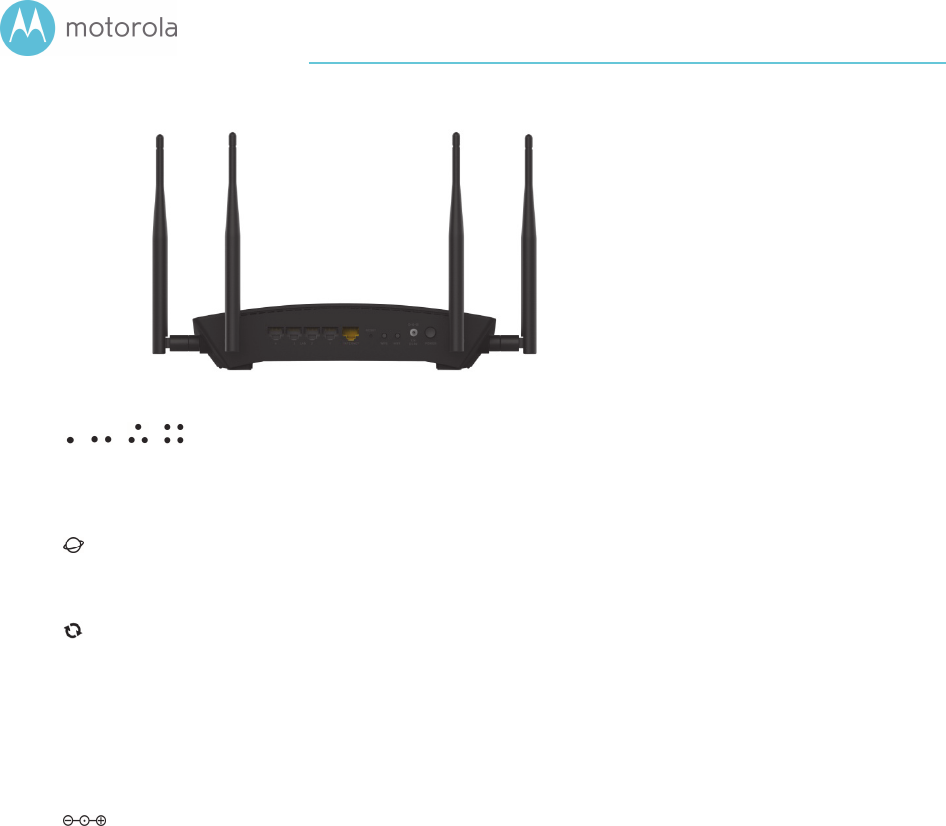
Back Panel
ETHERNET (LAN 1, 2, 3, 4)
You can connect a computer, HDTV, game station, MoCA
Adapter, or other Ethernet-capable device to any of these 4
LAN ports. You can connect up to 4 devices in this way.
WAN
Connect your modem or in-building network to the WAN port
with an Ethernet cable.
RESET
Press the reset button for 8 seconds in the unlikely event that
you need to reset your modem to factory defaults including
factory-set WiFi SSID/Network Name and Wi-Fi
Password/Security Key.
WPS
WiFi
POWER
Connect the supplied power cube between the power jack
and an electrical outlet.

Troubleshooting Tips
Why can’t I connect to the Internet after installing my
router?
Check that the power cube jack is correctly plugged into the
router and that the power cube is plugged into a live outlet.
Verify that the cable between the router and modem (or
Ethernet jack if connecting to an in-building network) is
plugged into the router’s WAN jack.
If you’re using a modem, check that it’s powered up and
connected to the Internet.
If you are installing the router at the same time as a new cable
modem, you may have to wait up to 15 minutes for the cable
modem to connect to the Internet.
Try using another device to access the Internet. If you are
using a computer plugged into the router’s Ethernet port, try
connecting to the router with a wireless device such as your
mobile phone. As a reminder, the factory-set Wi-Fi
SSID/Network Name and Wi-Fi Password/Key are printed on
the label on the bottom of your router.
Your computer might not be set up to use the router as its
gateway. Power cycling your computer will force it to receive
the correct gateway information from the router.
Verify that your modem or external network is connected to
the Internet. Plug a computer directly into your modem or
external network and check that your service is working.
What if I am connected wirelessly but my connection
seems slow or keeps dropping?
Please re-read the Improving Wireless Performance section
above.

What if I don’t know my MR2600’s Wi-Fi SSID/Network
Name or Wi-Fi Password/Key?
The default values are printed on the bottom label. Use these
unless you changed them. If you did change them, you may
have written the new settings on a label that’s on the MR2600.
If you have a device that connects wirelessly to the MR2600,
it may show the Wi-Fi SSID/Network Name and Wi-Fi
Password/Key.
You can also find this information in the MR2600
Configuration Manager. Information about using this is in the
Configuration Manager section above. If all else fails, reset the
device to factory defaults by holding the Reset button for 8
seconds. You can then use the default values.
What if I think that wireless devices are interfering with my
MR2600 wireless router?
Where possible, put the MR2600 as far away as possible from
interfering devices such as microwave ovens, Bluetooth
transmitters and neighbors’ Wi-Fi routers.
Try to pick a less-used wireless channel for your MR2600. Go
into your MR2600’s Configuration Manager.
1. To change the channel for the 2.4 GHz band select 2.4 GHz
wireless, to change the channel for the 5 GHz band select 5
GHz wireless.
2. Select the channel you want in the Channel pulldown, then
click Apply.
Do you have any other questions? A good place to start is our
full-length manual:
www.motorolanetwork.com/MR2600manual

We like to help.
Please visit our support Website or call our support
specialists. Our Website has our Motorola Mentor information,
and also provides returns and warranty information.
www.motorolanetwork.com/support
Email: support@motorolanetwork.com
Phone:
In the US and most other countries:
800-753-0797 or +1 617-753-0562
UK: +44 800 023 9083
Spain: +34 900 839 783
Limited Warranty
MTRLC LLC warrants this product against defects in material
and workmanship for a warranty period of 2 years. To read the
full warranty, please go to
www.motorolanetwork.com/warranty

Safety Precautions
These precautions help protect you and your MR2600.
Do not put the MR2600 or its power cube in water, since this is a
shock hazard.
Do not use the MR2600 outdoors if that exposes the router to rain,
snow, ice, excessive moisture, extreme temperatures, or other
extreme conditions.
Your MR2600 should be operated in an environment that’s between
32 and 104° Fahrenheit (0 to 40° Centigrade).
Your MR2600 should not be in a confined space. There should be
room for air flow around the top, front, and sides of the MR2600.
Make sure to use your MR2600’s power cube and a compatible
electrical outlet.
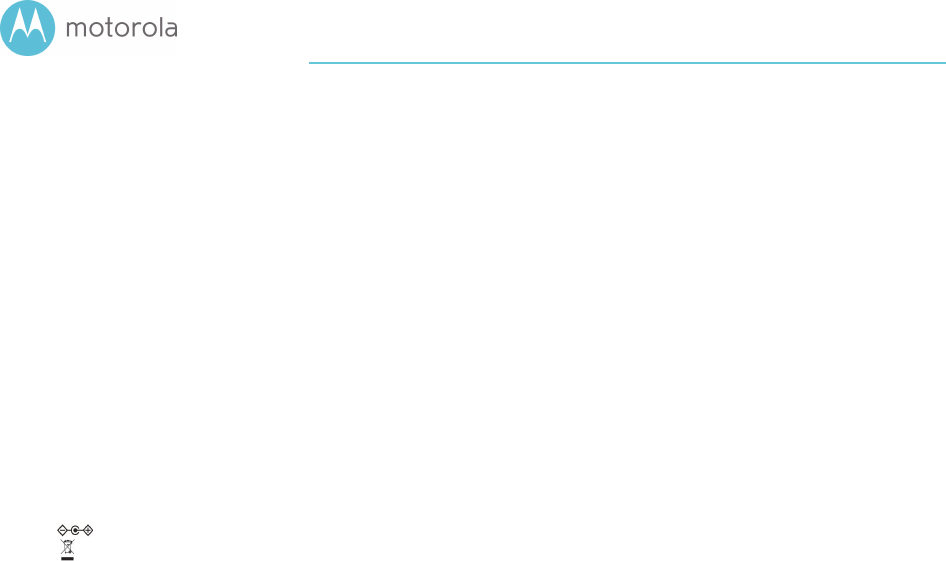
FCC Statement
This device complies with Class B Part 15 of the FCC Rules. Operation is subject to the following
two conditions: (1) this device may not cause harmful interference, and (2) this device must
accept any interference received, including interference that may cause undesired operation.
Note: this equipment has been tested and found to comply with the limits for a Class B digital
device, pursuant to part 15 of the FCC Rules. These limits are designed to provide reasonable
protection against harmful interference in a residential installation. This equipment generates,
uses, and can radiate radio frequency energy and, if not installed and used in accordance with
the instruations, may cause harmful interference to radio communications. However, there is no
guarantee that interference will not occur in a particular installation. If this equipment does
cause harmful interference to radio or television reception, which can be determined by turning
the equipment off and on, the user is encouraged to try to correct the interference by one or
more of the following measures: reorient or relocate the receiving antenna, increase the
separation between the equipment and receiver, connect the equipment into an outlet on a
circuit different from that to which the receiver is connected, and/or consult the dealer or an
experienced radio/TV technician for help.
FCC Caution: Any changes or modifications not expressly approved by the party responsible for
compliance could void the user’s authority to operate the equipment.
This transmitter must not be co-located or operating in conjunction with any other antenna or
transmitter.
For operation within the 5.15 ~ 5.25GHz frequency range, it is restricted to indoor operation.
This device meets all the other requirements specified in Part 15E, Section 15.407 of the FCC
Rules.
FCC Radiation Exposure Statement:
This equipment complies with FCC radiation exposure limits set forth for an uncontrolled
environment. This equipment should be installed and operated with minimum distance 42cm
between the radiator and your body.
DC input connector is center-pin positive polarity.
WEEE is a directive in the EU that designates safe and responsible collection, recycling, and
recovery procedures for electronic waste.
MTRLC LLC
PO Box 121147
Boston, MA 02112-1147
©MTRLC 2017. MOTOROLA and the Stylized M Logo are trademarks or
registered trademarks of Motorola Trademark Holdings, LLC. and are used under
license. All other trademarks are the property of their respective owners. All
rights reserved.
277xx-EL-P0/2487