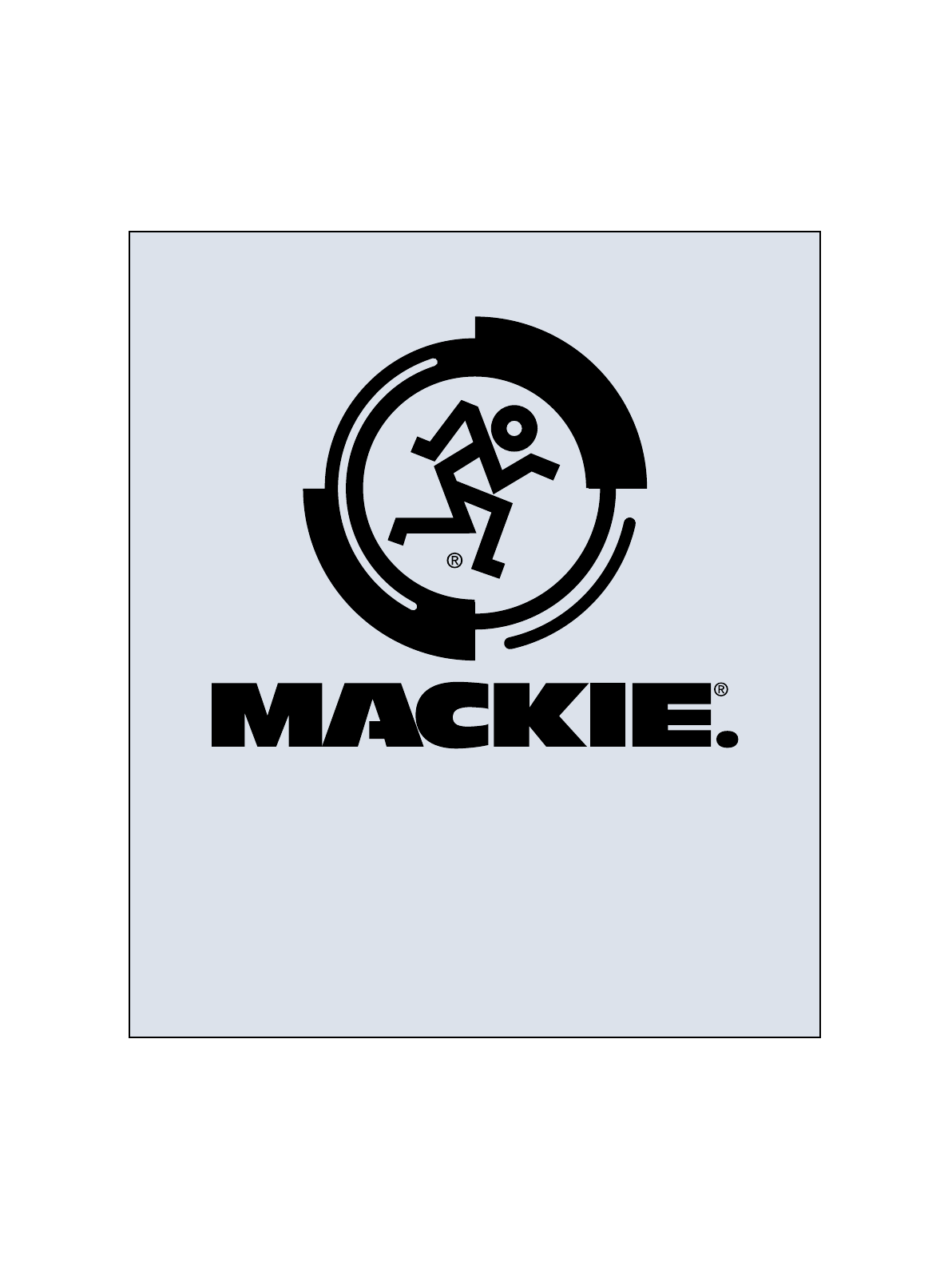Mackie Dx8 Users Manual Digital Audio Mixer/Signal Processor With Automixing Instruction
DX8 to the manual c3fe2025-dfba-4710-8833-ace99577a03a
2015-02-02
: Mackie Mackie-Dx8-Users-Manual-436529 mackie-dx8-users-manual-436529 mackie pdf
Open the PDF directly: View PDF ![]() .
.
Page Count: 36

DX8 Digital Audio Mixer/
Signal Processor
with Automixing
Instruction Manual
OL
2
4
7
10
15
20
25
30
35
40
50
OL
2
4
7
10
15
20
25
30
35
40
50
OL
2
4
7
10
15
20
25
30
35
40
50
OL
2
4
7
10
15
20
25
30
35
40
50
OL
2
4
7
10
15
20
25
30
35
40
50
OL
2
4
7
10
15
20
25
30
35
40
50
OL
2
4
7
10
15
20
25
30
35
40
50
12
15
9
6
3
0
3
6
9
12
15
2
OL
4
7
10
15
20
25
30
35
40
50
A B LOCK
MODE
POWER
COMM PORT
1 2 3 4 5 6 7 8 HILO EQ BA MASTER
DX8 DIGITAL MIXER
B
REMOTE BUS
TRIM
BUS A
U
+20-20
A
TRIM
1
RECORD
AB
OUTPUTS
LOGIC I/O
TRIM
BUS B
U
+20-20
TRIM
2
TRIM
3
TRIM
4
TRIM
5
TRIM
6
TRIM
7
TRIM
8
M
I
C
G
A
I
N
060
–
+
SERIAL NUMBER MANUFACTURING DATE
COMM PORT
DIRECT OUTPUTS
12345678
POWER
INPUT
22
-
28V DC,
3A MAX
23456781
–
+G
G+
–
MIC
LINE
LINELINELINE
MIC
LINE
MIC
LINE
MIC
LINE
MIC
LINE
MIC
LINE
MIC
LINE
MIC
LINE
MIC
DX8 DIGITAL MIXER
-
30dB +30dB
U
M
I
C
G
A
I
N
060
-
30dB +30dB
U
M
I
C
G
A
I
N
060
-
30dB +30dB
U
M
I
C
G
A
I
N
060
-
30dB +30dB
U
M
I
C
G
A
I
N
060
-
30dB +30dB
U
M
I
C
G
A
I
N
060
-
30dB +30dB
U
M
I
C
G
A
I
N
060
-
30dB +30dB
U
M
I
C
G
A
I
N
060
-
30dB +30dB
U
PHANTOM POWER
48V DC
12 1 +5V
11G1
G+
–
G+
–
G+
–
INPUTS
OUTPUTS
100
–
240V , 50/60Hz, 1A MAX
THE FOLLOWING ARE TRADEMARKS OR REGISTERED
TRADEMARKS OF MACKIE DESIGNS INC "MACKIE",
"MACKIE INDUSTRIAL", AND THE "RUNNING MAN" FIGURE
CONCEIVED, DESIGNED, AND MANUFACTURED
BY MACKIE DESIGNS INC WOODINVILLE • WA • USA
MADE IN USA • FABRIQUE AU USA • COPYRIGHT ©1999
LISTED COMMERCIAL
AUDIO EQUIPMENT
9Z39
R
ON
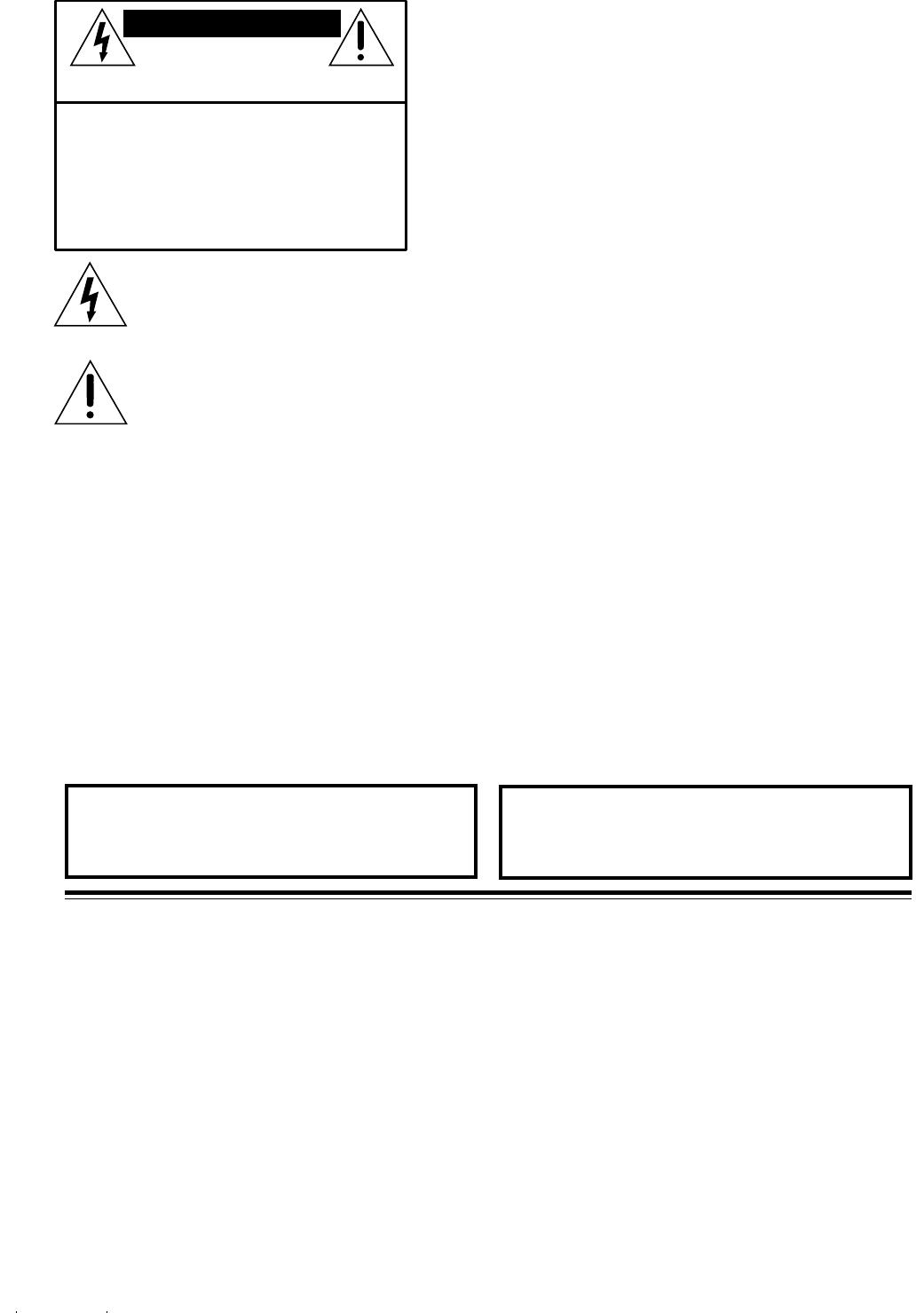
DX8 – 2
CAUTION AVIS
RISK OF ELECTRIC SHOCK
DO NOT OPEN
RISQUE DE CHOC ELECTRIQUE
NE PAS OUVRIR
CAUTION: TO REDUCE THE RISK OF ELECTRIC SHOCK
DO NOT REMOVE COVER (OR BACK)
NO USER-SERVICEABLE PARTS INSIDE
REFER SERVICING TO QUALIFIED PERSONNEL
ATTENTION: POUR EVITER LES RISQUES DE CHOC
ELECTRIQUE, NE PAS ENLEVER LE COUVERCLE. AUCUN
ENTRETIEN DE PIECES INTERIEURES PAR L'USAGER. CONFIER
L'ENTRETIEN AU PERSONNEL QUALIFIE.
AVIS: POUR EVITER LES RISQUES D'INCENDIE OU
D'ELECTROCUTION, N'EXPOSEZ PAS CET ARTICLE
A LA PLUIE OU A L'HUMIDITE
The lightning flash with arrowhead symbol within an equilateral
triangle is intended to alert the user to the presence of uninsulated
"dangerous voltage" within the product's enclosure, that may be
of sufficient magnitude to constitute a risk of electric shock to persons.
Le symbole éclair avec point de flèche à l'intérieur d'un triangle
équilatéral est utilisé pour alerter l'utilisateur de la présence à
l'intérieur du coffret de "voltage dangereux" non isolé d'ampleur
suffisante pour constituer un risque d'éléctrocution.
The exclamation point within an equilateral triangle is intended to
alert the user of the presence of important operating and maintenance
(servicing) instructions in the literature accompanying the appliance.
Le point d'exclamation à l'intérieur d'un triangle équilatéral est
employé pour alerter les utilisateurs de la présence d'instructions
importantes pour le fonctionnement et l'entretien (service) dans le
livret d'instruction accompagnant l'appareil.
8. Power Sources — Connect the DX8 to a power supply only of the type described in
these operation instructions or as marked on the rear panel. If using an external DC power
supply or battery pack, be sure the voltage corresponds to the range indicated on the rear
panel, and that it is connected with the correct polarity.
9. Power Cord Protection — Route power supply cords so that they are not likely to be walked
upon or pinched by items placed upon or against them, paying particular attention to cords at
plugs, convenience receptacles, and the point where they exit the DX8.
10. Object and Liquid Entry — Do not drop objects into or spill liquids into the inside of the DX8.
11. Damage Requiring Service — The DX8 should be serviced only by qualified service
personnel when:
A. The power-supply cord or the plug has been damaged; or
B. Objects have fallen, or liquid has spilled into the DX8; or
C. The DX8 has been exposed to rain; or
D. The DX8 does not appear to operate normally or exhibits a marked change
in performance; or
E. The DX8 has been dropped, or its chassis damaged.
12. Servicing — The user should not attempt to service the DX8 beyond those means
described in this operating manual. All other servicing should be referred to the Mackie
Service Department.
13. To prevent electric shock, do not use this polarized plug with an extension cord,
receptacle or other outlet unless the blades can be fully inserted to prevent blade exposure.
Pour préevenir les chocs électriques ne pas utiliser cette fiche polariseé avec un prolongateur,
un prise de courant ou une autre sortie de courant, sauf si les lames peuvent être insérées à
fond sans laisser aucune pariie à découvert.
14. Grounding or Polarization — Precautions should be taken so that the grounding or
polarization means of the DX8 is not defeated.
15. This apparatus does not exceed the Class A/Class B (whichever is applicable) limits for
radio noise emissions from digital apparatus as set out in the radio interference regulations of
the Canadian Department of Communications.
ATTENTION —Le présent appareil numérique n’émet pas de bruits radioélectriques
dépassant las limites applicables aux appareils numériques de class A/de class B (selon le
cas) prescrites dans le règlement sur le brouillage radioélectrique édicté par les ministere des
communications du Canada.
SAFETY INSTRUCTIONS
1. Read Instructions — Read all the safety and operation instructions before operating the DX8.
2. Retain Instructions — The safety and operating instructions should be kept for future reference.
3. HEED ALL WARNINGS — Follow all warnings on the DX8 and in these operating instructions.
4. FOLLOW ALL INSTRUCTIONS — Follow all operating and other instructions.
5. Water and Moisture — Do not use the DX8 near water – for example, near a bathtub,
washbowl, kitchen sink, laundry tub, in a wet basement, near a swimming pool, etc.
6. Ventilation — This DX8 should be situated so that its location or position does not
interfere with its proper ventilation. For example, it should not be situated on a bed,
sofa, rug, or similar surface that may block any ventilation openings, or placed in a built-
in installation such as a bookcase or cabinet that may impede the flow of air through
ventilation openings.
7. Heat — Locate the DX8 away from heat sources such as radiators, or other devices which
produce heat.
TABLE OF CONTENTS USING THE LOGIC I/O ..................................................... 16
FRONT PANEL LOCK ........................................................ 17
5. DX8-PC SOFTWARE ............................................................. 18
INSTALLING THE SOFTWARE ......................................... 18
UPGRADING THE SOFTWARE ........................................ 18
CONNECTING A PC .......................................................... 18
UPGRADING THE FIRMWARE ......................................... 18
OVERVIEW ........................................................................ 19
MENU BAR ....................................................................... 19
INDICATORS AND PRESETS ........................................... 21
BUTTONS ......................................................................... 23
CHANNEL STRIP .............................................................. 28
OUTPUT STRIP ................................................................. 29
6. SPECIFICATIONS .................................................................. 30
BLOCK DIAGRAM ............................................................. 30
DX8 SPECIFICATIONS ...................................................... 31
7. SERVICE INFORMATION ...................................................... 33
APPENDIX A: Logic Input Functions ............................................ 34
APPENDIX B: Logic Output Functions ......................................... 34
APPENDIX C: Selection Remote Predefined Functions ............. 35
APPENDIX D: Level Remote Predefined Functions .................... 35
CAUTION — Internal lithium battery.
Danger of explosion if battery is incorrectly replaced.
Replace only with the same or equivalent type.
1. SAFETY INSTRUCTIONS ....................................................... 2
2. INTRODUCTION ...................................................................... 3
KEY FEATURES ................................................................... 3
FRONT PANEL FEATURES ................................................. 4
REAR PANEL FEATURES ................................................... 5
SIGNAL-FLOW DIAGRAM ................................................. 6
3. INSTALLATION ....................................................................... 7
APPLICATION DIAGRAMS ................................................. 7
CONNECTIONS ................................................................ 12
AC POWER CONSIDERATIONS ....................................... 13
4. OPERATION ........................................................................... 14
QUICK START ................................................................... 14
USING INPUTS 1-8 ........................................................... 15
USING THE BUS A and B INPUTS .................................. 15
DIRECT OUTPUTS ............................................................ 16
OUTPUTS A and B ........................................................... 16
USING THE RECORD OUTPUT ....................................... 16
USING THE REMOTE BUS CONNECTION ..................... 16
WARNING — To reduce the risk of fire or electric
shock, do not expose this appliance to rain or moisture.

DX8 – 3
2. INTRODUCTION
The DX8 is a DSP-based digital audio mixer and
signal processor designed for use in a variety of
installations such as churches, courtrooms,
convention centers, and hotels. It provides eight
universal inputs and two balanced outputs allowing
true 8x2 mixing for stereo or dual-zone applications.
The DX8 includes powerful signal processing
software to complement the 8x2 mixing structure.
Automixing capability allows the DX8 to be setup for
applications where a human operator is not available.
Each of the eight input channels is terminated to
two Phoenix-type detachable connectors. Each
connector is optimized to accept either microphone
or line-level signals. Microphone preamplifiers
employ Mackie’s proprietary XDR™ technology to
offer studio-class audio performance. Phantom
power of 48 VDC is switchable individually on each
input. Two auxiliary line-level inputs with trim are
provided, allowing analog signals to be mixed with
the A and B master mixes. Master outputs deliver
balanced line-level signals to detachable Phoenix-
type connectors as well as buffered unbalanced
signals to RCA connectors intended for recording.
The DX8 offers an intuitive front panel user
interface, consisting of dual-function LED bar graph
meters for each input and output. Input meters
indicate the presence of signal before signal pro-
cessing (pre-fader), while output meters indicate
actual level at the output (post-fader). Levels are set
by means of UP/DOWN pushbuttons dedicated to
each input and output. A MODE button is used to
select between Mix A and B, allowing adjustment
of levels to both mix outputs from the same set of
input controls. A third function of the MODE button
allows the user to LOCK the front panel controls
until a security unlock code is entered.
The DX8 offers flexible interface options through
dedicated inputs and outputs for control and
programming purposes. Two independent RS232
connectors are provided, one on the front panel and
one on the rear, for connection to a computer or
control system. A multi-pin (DB25F) connector on
the rear panel allows interface among the 10 Logic
Inputs and 10 Logic Outputs. This interface
connects to switches, LEDs, and other devices,
enabling hardware control and indication from
custom control panels. All logic inputs and outputs
are fully programmable in software. A proprietary
remote control bus allows connection of the
optional wired remotes over three-conductor cable.
Remotes are available in Volume Control (DX-RVC)
and 4-Switch (DX-SW4) versions and may be
combined in any configuration.
The DX8 is supplied with PC software that
allows access to all of the system’s settings and
configurations. The software offers access to the
Automixing controls, two 1/3-octave equalizers, two
5-band parametric equalizers, and two compressors
dedicated to the two master outputs. In addition, it
allows configuration and recall of up to 16 Presets, 8
input Priority Levels, 8 Mute Groups, and 8 Control
Groups. Force ON and OFF functions are provided,
with a selection of Relative or Absolute changes,
which can be used with the Priority settings to
create sophisticated audio management systems.
All settings and text labels are retained in the DX8,
and can be saved on the computer’s local drive.
The DX8 is UL and CE approved and designed
for continuous use in professional fixed installation
systems. An internal auto-ranging power supply
allows connection to mains voltages from 90-240V AC
at 50/60 Hz without requiring jumper or switch
setting changes. A 24 VDC input is provided for
applications where backup power is required.
Switchover to backup power is automatic and silent.
KEY FEATURES
• 32-bit DSP and 24-bit Analog/Digital Conversion
• 8 balanced XDR™ Mic/Line inputs with trim
• 2 balanced Line inputs direct to mix buses A and B
• 2 Independent Mix Buses and balanced Outputs
• 2 unbalanced Record Outputs
• 8 unbalanced Direct Channel Outputs
• Individual Level/Peak (PPM) metering on each Input and Output
• 3-band sweepable Hi/Lo shelving and mid-peaking EQ
on each Input
• 2-band sweepable shelving EQ on each Output
• 31-band Graphic EQ on each Output
• 5-band Parametric EQ on each Output
• One fully variable Compressor on each Output
• Independent Automixing function for each Output to maximize
acoustic gain and prevent feedback
• 10 Programmable Logic Inputs
• 10 Programmable Logic Outputs
• 2 independent RS-232 interface ports
• 48 VDC Phantom Power switch per input
• 24 VDC Backup Power input
• Hardware Expansion Port accepts optional modules
• PC Software application included
Part No. SW0065 Rev. A 05/03
© 2001-2003 Mackie Designs Inc. All Rights Reserved.
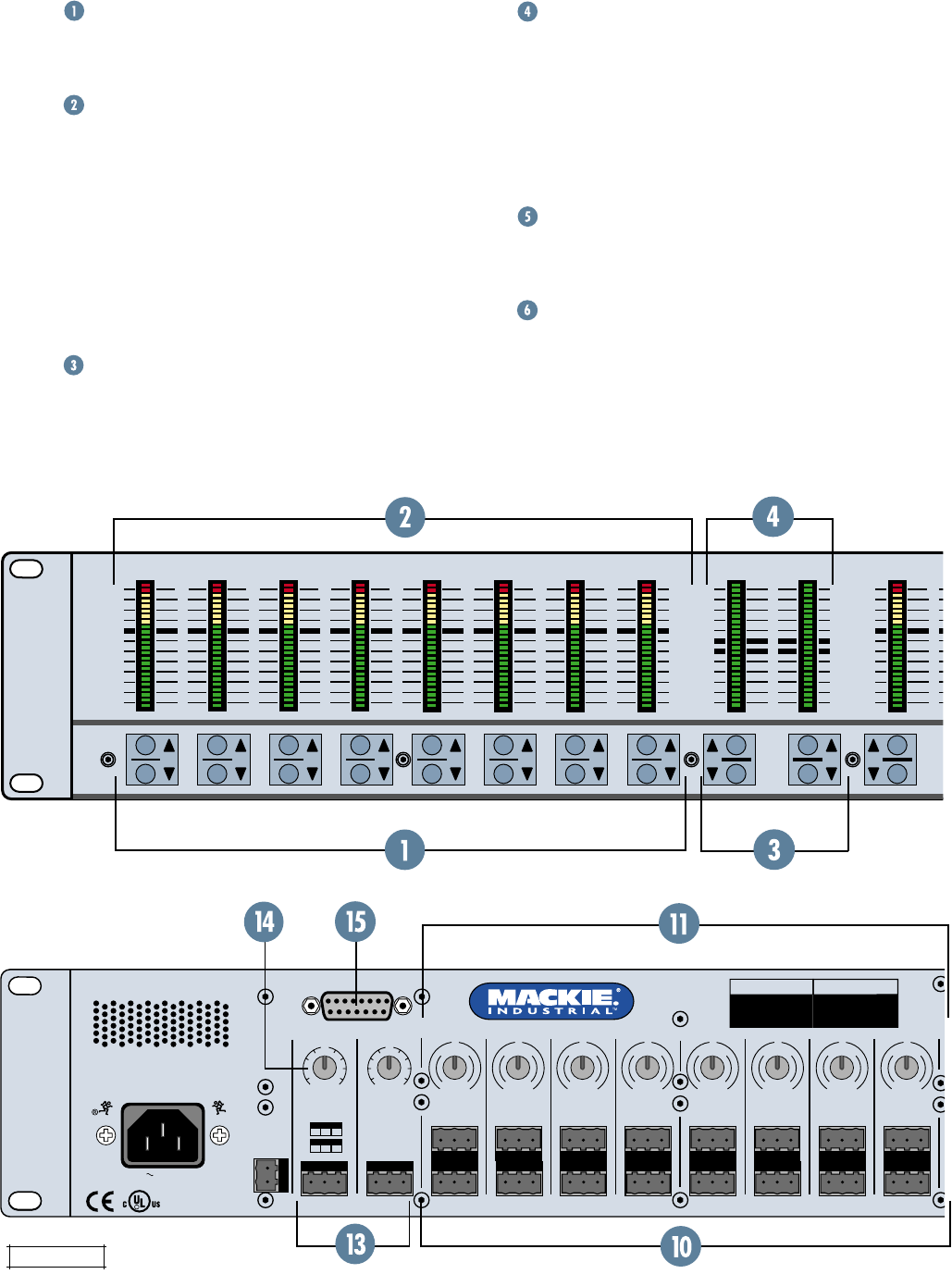
DX8 – 4
TRIM
BUS A
U
+20-20
TRIM
1
TRIM
BUS B
U
+20-20
TRIM
2
TRIM
3
TRIM
4
TRIM
5
TRIM
6
TRIM
7
TRIM
8
M
I
C
G
A
I
N
060
–
+
SERIAL NUMBER MANUFACTURING DATE
DIRECT OUTPUTS
POWER
INPUT
22
-
28V DC,
3A MA X
23456781
–
+G
G+
–
MIC
LINE
LINELINELINE
MIC
LINE
MIC
LINE
MIC
LINE
MIC
LINE
MIC
LINE
MIC
LINE
MIC
LINE
MIC
DX8 DIGITAL MIXER
-
30dB +30dB
U
M
I
C
G
A
I
N
060
-
30dB +30dB
U
M
I
C
G
A
I
N
060
-
30dB +30dB
U
M
I
C
G
A
I
N
060
-
30dB +30dB
U
M
I
C
G
A
I
N
060
-
30dB +30dB
U
M
I
C
G
A
I
N
060
-
30dB +30dB
U
M
I
C
G
A
I
N
060
-
30dB +30dB
U
M
I
C
G
A
I
N
060
-
30dB +30dB
U
100
–
240V , 50/60Hz, 1A MAX
THE FOLLOWING ARE TRADEMARKS OR REGISTERED
TRADEMARKS OF MACKIE DESIGNS INC "MACKIE",
"MACKIE INDUSTRIAL", AND THE "RUNNING MAN" FIGURE
CONCEIVED, DESIGNED, AND MANUFACTURED
BY MACKIE DESIGNS INC WOODINVILLE • WA • USA
MADE IN USA • FABRIQUE AU USA • COPYRIGHT ©1999
LISTED COMMERCIAL
AUDIO EQUIPMENT
9Z39
R
OL
2
4
7
10
15
20
25
30
35
40
50
OL
2
4
7
10
15
20
25
30
35
40
50
OL
2
4
7
10
15
20
25
30
35
40
50
OL
2
4
7
10
15
20
25
30
35
40
50
OL
2
4
7
10
15
20
25
30
35
40
50
OL
2
4
7
10
15
20
25
30
35
40
50
OL
2
4
7
10
15
20
25
30
35
40
50
12
15
9
6
3
0
3
6
9
12
15
2
OL
4
7
10
15
20
25
30
35
40
50
12345678 HILO EQ A MASTE
FRONT PANEL FEATURES
EQ LED DISPLAY
When an EQ UP/DOWN button is pressed, the EQ
meter indicates the amount of boost or cut of the
LO and HI frequencies in decibels (±15 dB).
When both "0" LEDs are lit, the gain is set to unity
(flat response).
Note: The EQ meters do not indicate signal level.
MASTER A/B UP/DOWN BUTTONS
These buttons adjust the output level for each
output bus.
MASTER OUTPUT LED DISPLAY
This indicates the signal level after the digital signal
processing and
MASTER
gain stage, just prior to
the D/A converter. When any
MASTER
UP/DOWN
button is pressed, all the meters (except EQ) switch
from level metering to level setting indication. After
five seconds, the meters switch back to normal
peak program metering (PPM).
INPUT UP/DOWN BUTTONS
Use these buttons to adjust the mix level for each
input channel.
INPUT LED DISPLAY
This indicates the signal level after the mic preamp
stage, just after the A/D converter, but prior to any
digital signal processing. When any input UP/
DOWN button is pressed, all the meters (except
EQ) switch from level metering to level setting
indication. After five seconds, the meters switch
back to normal peak program metering (PPM).
When the 10 and 7 LEDs are both lit, the gain is set
to unity (0 dB).
EQ LO/HI UP/DOWN BUTTONS
Use these buttons to adjust the gain of the 2-band
shelving EQ on the outputs. The range is ±15 dB.
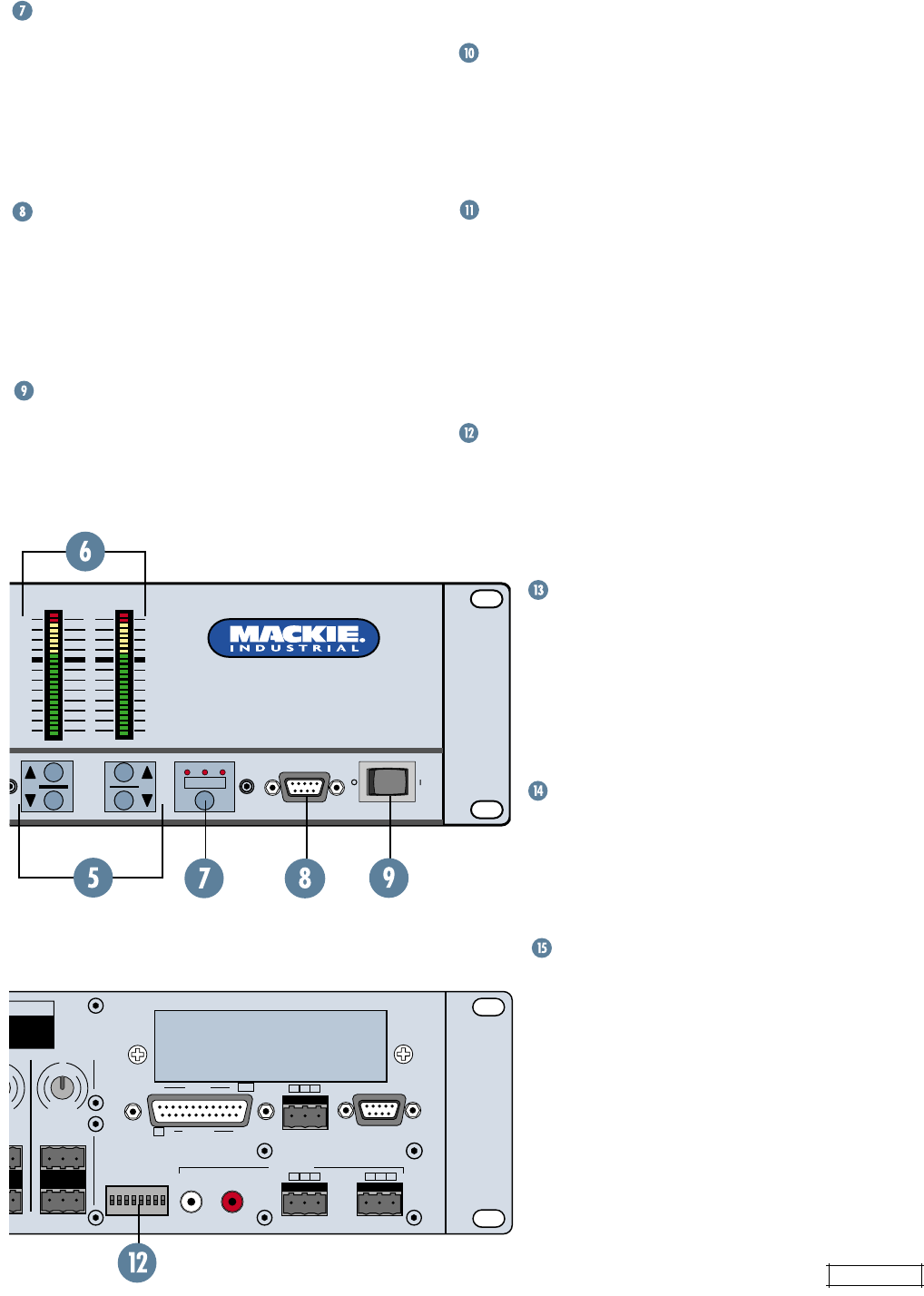
DX8 – 5
2
OL
4
7
10
15
20
25
30
35
40
50
A B LOCK
MODE
POWER
COMM PORT
BA MASTER
DX8 DIGITAL MIXER
B
REMOTE BUS
A
RECORD
AB
OUTPUTS
LOGIC I/O
TRIM
8
M
I
C
G
A
I
N
060
T
URING DATE
COMM PORT
12345678
LINE
MIC
-
30dB +30dB
U
N
0
0
dB
PHANTOM POWER
48V DC
12 1 +5V
11G1
G+
–
G+
–
G+
–
INPUTS
OUTPUTS
ON
MODE
This switch changes the front panel operation
between Bus A and Bus B operation. In addition,
the
LOCK
position disables the front panel controls
to prevent unauthorized changes to the settings. A
security code must be entered to enable the front
panel controls when the DX8 is locked. See page 17
for more information on locking and unlocking the DX8.
COMM PORT
This is an RS-232 port on a 9-pin D-Sub connector,
which connects to a personal computer or other
compatible control system for external control of
the DX8 settings. A second
COMM
port on the rear
panel duplicates this function, for permanent
connection to an installed controller.
POWER
Use the
POWER
switch to turn the DX8 on and off.
REAR PANEL FEATURES
INPUTS 1-8
Each of the eight analog inputs has separate
balanced mic and line input connectors that use
Mackie’s acclaimed XDR mic preamps. These are 3-
pin Phoenix-type connectors. Use either the
MIC
or
LINE
input, but only one can be used per channel.
TRIM
This rotary analog control is used to trim the gain of
the input signal for optimum signal-to-noise ratio in
the preamp stage. For mic-level signals, it provides
from 0 to +60 dB of gain. For line-level signals, it
provides from –30 dB to +30 dB of gain, with unity
(0 dB) at the center position. This control accepts a
maximum input signal of +18 dBu before clipping
(at unity gain).
PHANTOM POWER
These switches apply phantom power (+48 VDC) to
pins 2 and 3 of the selected mic input connectors.
Switch the
PHANTOM POWER
switch in the UP
position for an individual channel when using a
condenser microphone.
BUS A/B INPUTS
These analog inputs accept balanced line-
level signals and route the signal to the
internal buses. These inputs may serve as
additional zone inputs for program devices,
or to connect the
BUS A
and
BUS B
outputs from another DX8. There is no DSP
processing on these inputs.
BUS A and B TRIM
These rotary analog controls are used to
trim the gain of the inputs to the buses.
This trim control provides from –20 dB to
+20 dB of gain, with unity (0 dB) at the
center-detent position.
DIRECT OUTPUTS
This 15-pin D-Sub connector supplies an
analog, unbalanced line-level signal from
each of the eight program inputs, post-
preamp and pre-processing. Use these
outputs to connect to another mixing
console for additional zone coverage, to a
telephone system for music-on-hold, or to
a multi-track recorder. See page 12 for the
Direct Output pinouts.
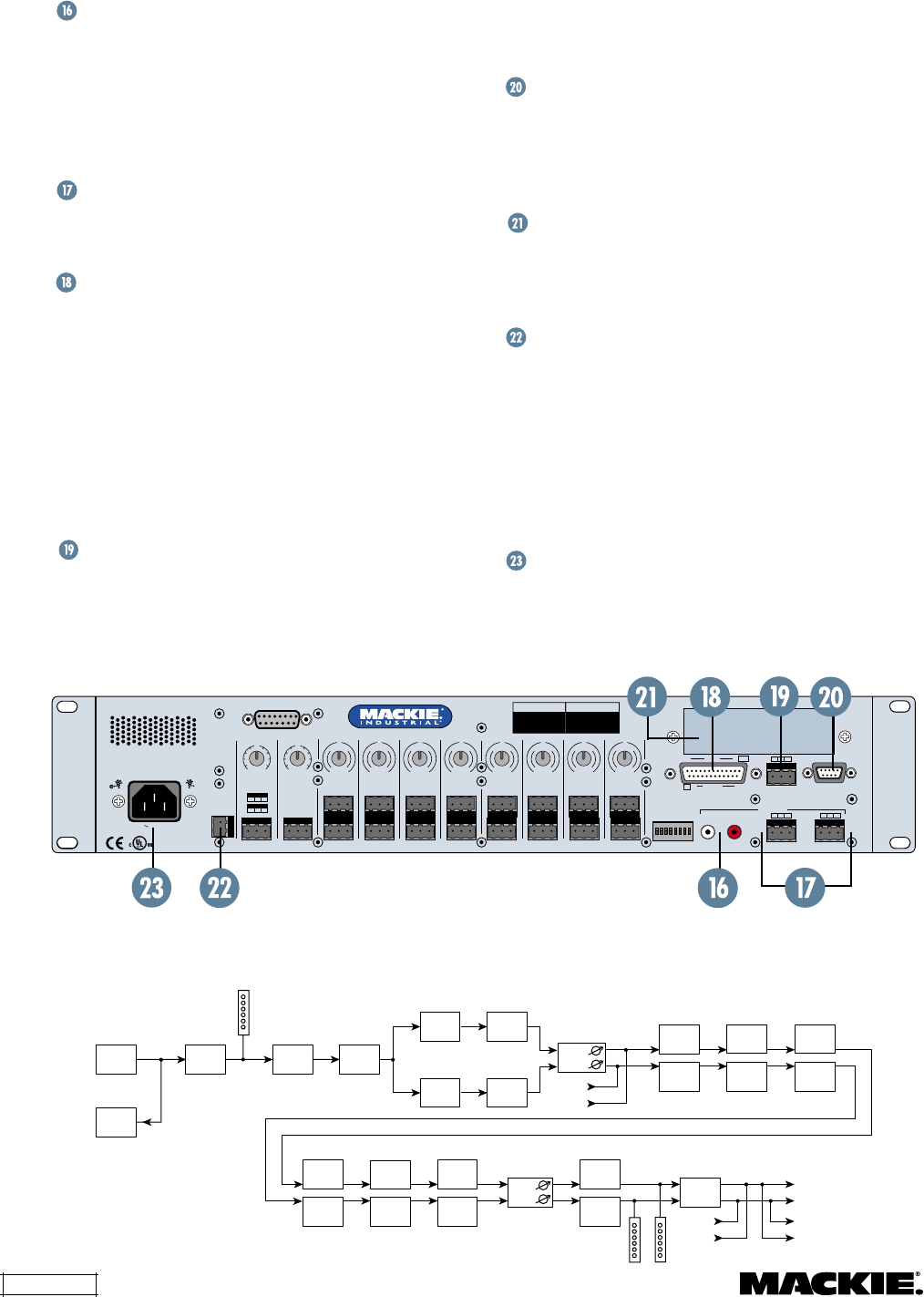
DX8 – 6
B
REMOTE BUS
TRIM
BUS A
U
+20-20
A
TRIM
1
RECORD
AB
OUTPUTS
LOGIC I/O
TRIM
BUS B
U
+20-20
TRIM
2
TRIM
3
TRIM
4
TRIM
5
TRIM
6
TRIM
7
TRIM
8
M
I
C
G
A
I
N
060
–
+
SERIAL NUMBER MANUFACTURING DATE
COMM PORT
DIRECT OUTPUTS
12345678
POWER
INPUT
22
-
28V DC,
3A MAX
23456781
–
+G
G+
–
MIC
LINE
LINELINELINE
MIC
LINE
MIC
LINE
MIC
LINE
MIC
LINE
MIC
LINE
MIC
LINE
MIC
LINE
MIC
DX8 DIGITAL MIXER
-
30dB +30dB
U
M
I
C
G
A
I
N
060
-
30dB +30dB
U
M
I
C
G
A
I
N
060
-
30dB +30dB
U
M
I
C
G
A
I
N
060
-
30dB +30dB
U
M
I
C
G
A
I
N
060
-
30dB +30dB
U
M
I
C
G
A
I
N
060
-
30dB +30dB
U
M
I
C
G
A
I
N
060
-
30dB +30dB
U
M
I
C
G
A
I
N
060
-
30dB +30dB
U
PHANTOM POWER
48V DC
12 1 +5V
11G1
G+
–
G+
–
G+
–
INPUTS
OUTPUTS
100
–
240V , 50/60Hz, 1A MAX
THE FOLLOWING ARE TRADEMARKS OR REGISTERED
TRADEMARKS OF MACKIE DESIGNS INC "MACKIE",
"MACKIE INDUSTRIAL", AND THE "RUNNING MAN" FIGURE
CONCEIVED, DESIGNED, AND MANUFACTURED
BY MACKIE DESIGNS INC WOODINVILLE • WA • USA
MADE IN USA • FABRIQUE AU USA • COPYRIGHT ©1999
LISTED COMMERCIAL
AUDIO EQUIPMENT
9Z39
R
ON
RECORD Out
These RCA connectors supply unbalanced line-level
signals from the
BUS A
and
BUS B
outputs. Use
these outputs to connect to the inputs of a
recorder, or as additional line-level outputs to
connect to an external power amplifier. The signals
are the same as the main outputs.
OUTPUTS A/B
These 3-pin Phoenix-type connectors supply a
balanced line-level signal from
BUS A
and
BUS B
.
LOGIC I/O
This 25-pin D-Sub connector provides 10 logic
control inputs and 10 logic control outputs (open-
collector). These inputs can be used to control a
wide variety of DX8 functions via external
switching. The outputs can be used to provide logic
for external indicators for a number of internal
settings and conditions. The function of each logic
input and output can be programmed via software
to suit individual applications. See page 13 for the
Logic I/O pinouts.
REMOTE BUS
This 3-pin Phoenix-type connector can be used to
attach optional remote controls to the DX8. Several
Analog
Input
CH 1
CH 1
Direct
Output
Channel
Meter
Analog-to-
Digital
Converter
3-Band
EQ
AUTO
(Automix)
AUTO
(Automix)
Mute
ALC
ALC
ALC
ALC
31-Band
Graphic EQ
31-Band
Graphic EQ
Channel
Faders to
A & B
5-Band
Parametric
EQ
5-Band
Parametric
EQ
Lo-Shelf
EQ
Lo-Shelf
EQ
Hi-Shelf
EQ
Hi-Shelf
EQ
Mute
Mute
Compressor
Compressor
Digital-to-
Analog
Converter
Output
Meters
Master
Faders
A & B
A & B
Outputs
Record
Outputs
Inputs
Bus A
Bus B
Channels
2-8
Bus A
Bus B
DX8 Signal-Flow Diagram
SIGNAL-FLOW DIAGRAM
remote controls can be connected to each other in
a daisy-chain fashion to extend the remote control
functionality of the DX8.
COMM PORT
This is identical to the
COMM PORT
on the front
panel. Use this to connect to an RS-232 serial port
on a personal computer or third-party controller (i.e.,
show controller) for external control of the DX8.
EXPANSION SLOT
The optional DX10e card can be installed here. It
provides eight additional independent balanced
output mixes.
24 VDC POWER
The DX8 can be powered using a 24 VDC power
supply. This can serve as the primary power supply
for the DX8, or as a backup supply in case of an AC
power failure. The DX8 seamlessly switches to the
backup supply if there’s a power loss. When both
AC power and 24V DC power are connected, the
AC power is used and no current is drawn from the
DC supply.
IEC AC Socket
Connect the supplied AC linecord to the IEC AC
socket.
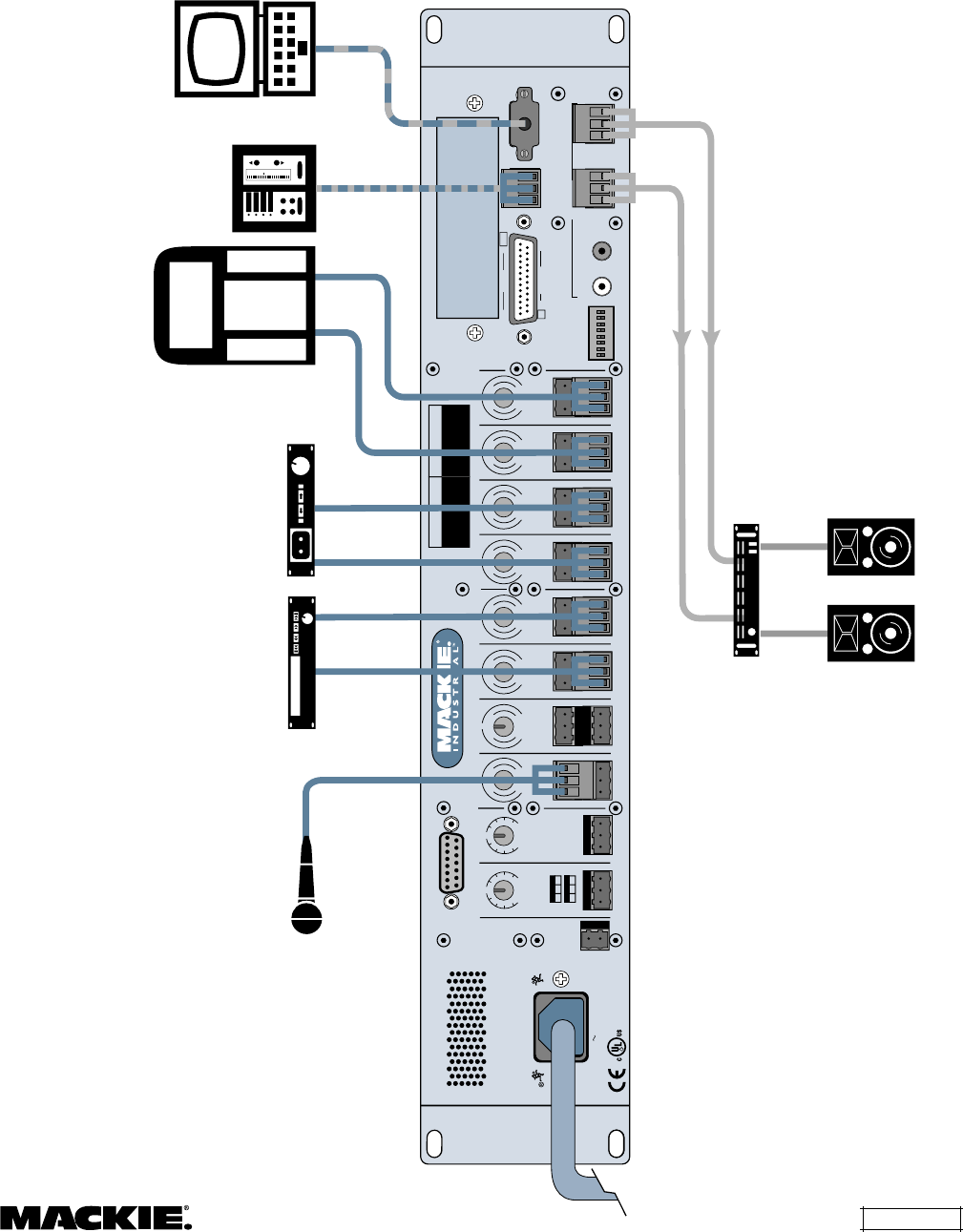
DX8 – 7
3. INSTALLATION
APPLICATION DIAGRAMS
B
REMOTE BUS
TRIM
BUS A
U
+20-20
A
TRIM
1
RECORD
AB
OUTPUTS
LOGIC I/O
TRIM
BUS B
U
+20-20
TRIM
2
TRIM
3
TRIM
4
TRIM
5
TRIM
6
TRIM
7
TRIM
8
M
I
C
G
A
I
N
060
–
+
SERIAL NUMBER MANUFACTURING DATE
COMM PORT
DIRECT OUTPUTS
12345678
POWER
INPUT
22
-
28V DC,
3A MA X
23456781
–
+G
G+
–
MIC
LINE
LINELINELINE
MIC
LINE
MIC
LINE
MIC
LINE
MIC
LINE
MIC
LINE
MIC
LINE
MIC
LINE
MIC
DX8 DIGITAL MIXER
-
30dB +30dB
U
M
I
C
G
A
I
N
060
-
30dB +30dB
U
M
I
C
G
A
I
N
060
-
30dB +30dB
U
M
I
C
G
A
I
N
060
-
30dB +30dB
U
M
I
C
G
A
I
N
060
-
30dB +30dB
U
M
I
C
G
A
I
N
060
-
30dB +30dB
U
M
I
C
G
A
I
N
060
-
30dB +30dB
U
M
I
C
G
A
I
N
060
-
30dB +30dB
U
PHANTOM POWER
48V DC
12 1 +5V
11G1
G+
–
G+
–
G+
–
INPUTS
OUTPUTS
100
–
240V , 50/60Hz, 1A MAX
THE FOLLOWING ARE TRADEMARKS OR REGISTERED
TRADEMARKS OF MACKIE DESIGNS INC "MACKIE",
"MACKIE INDUSTRIAL", AND THE "RUNNING MAN" FIGURE
CONCEIVED, DESIGNED, AND MANUFACTURED
BY MACKIE DESIGNS INC WOODINVILLE • WA • USA
MADE IN USA • FABRIQUE AU USA • COPYRIGHT ©1999
LISTED COMMERCIAL
AUDIO EQUIPMENT
9Z39
R
ON
CD Player Cassette or DAT Recorder
Microphone
Stereo
Power Amplifier
Left Right
Jukebox
Remote Controls
Laptop with
DX8-PC Application
0
– 3
– 6
– 8
–10
– 5
– 10
– 15
– 20
– 25
– 30
– 40
A: Typical Stereo Application
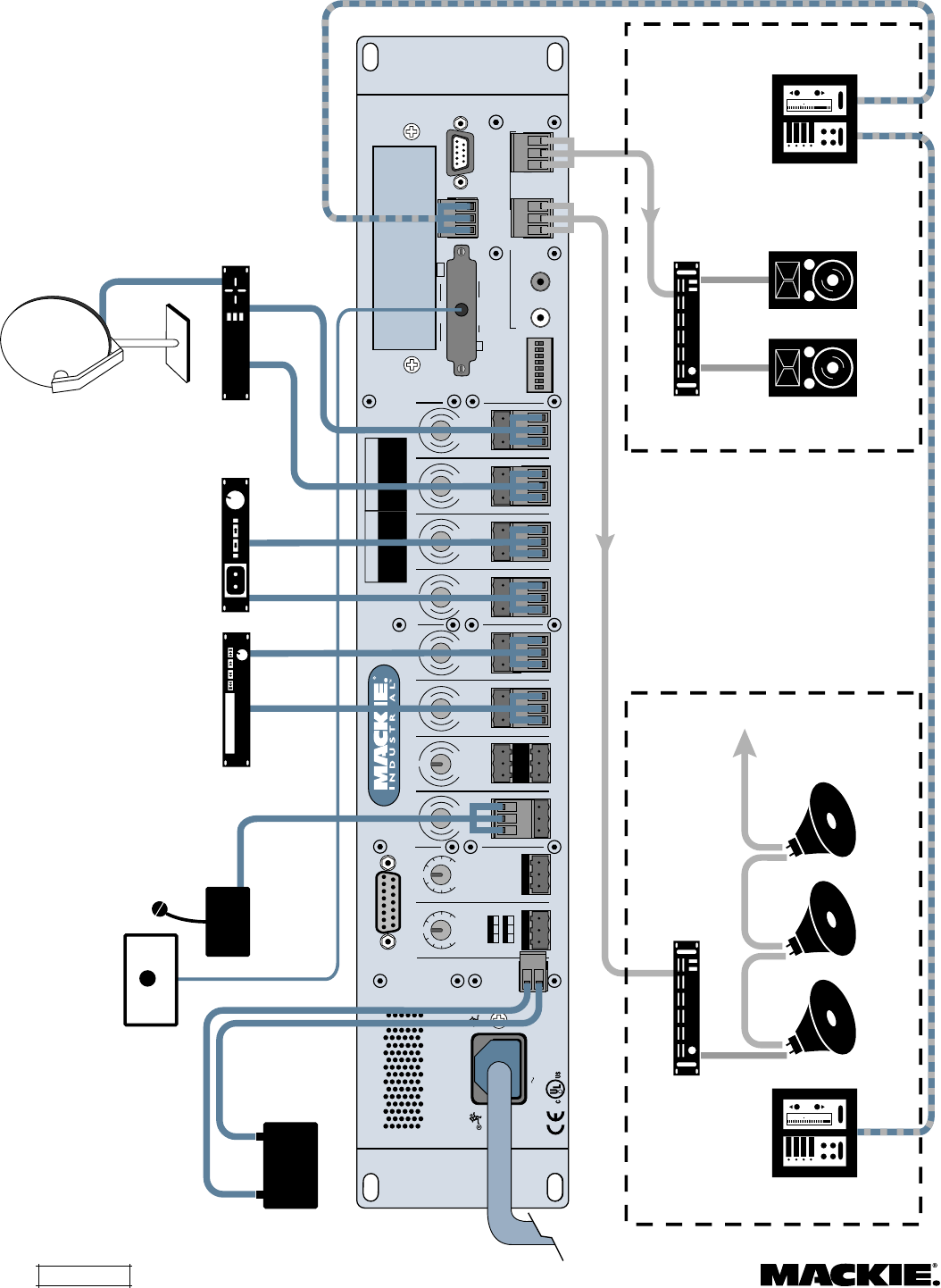
DX8 – 8
B
REMOTE BUS
TRIM
BUS A
U
+20-20
A
TRIM
1
RECORD
AB
OUTPUTS
LOGIC I/O
TRIM
BUS B
U
+20-20
TRIM
2
TRIM
3
TRIM
4
TRIM
5
TRIM
6
TRIM
7
TRIM
8
M
I
C
G
A
I
N
060
–
+
SERIAL NUMBER MANUFACTURING DATE
COMM PORT
DIRECT OUTPUTS
12345678
POWER
INPUT
22
-
28V DC,
3A MAX
23456781
–
+G
G+
–
MIC
LINE
LINELINELINE
MIC
LINE
MIC
LINE
MIC
LINE
MIC
LINE
MIC
LINE
MIC
LINE
MIC
LINE
MIC
DX8 DIGITAL MIXER
-
30dB +30dB
U
M
I
C
G
A
I
N
060
-
30dB +30dB
U
M
I
C
G
A
I
N
060
-
30dB +30dB
U
M
I
C
G
A
I
N
060
-
30dB +30dB
U
M
I
C
G
A
I
N
060
-
30dB +30dB
U
M
I
C
G
A
I
N
060
-
30dB +30dB
U
M
I
C
G
A
I
N
060
-
30dB +30dB
U
M
I
C
G
A
I
N
060
-
30dB +30dB
U
PHANTOM POWER
48V DC
12 1 +5V
11G1
G+
–
G+
–
G+
–
INPUTS
OUTPUTS
100
–
240V , 50/60Hz, 1A MAX
THE FOLLOWING ARE TRADEMARKS OR REGISTERED
TRADEMARKS OF MACKIE DESIGNS INC "MACKIE",
"MACKIE INDUSTRIAL", AND THE "RUNNING MAN" FIGURE
CONCEIVED, DESIGNED, AND MANUFACTURED
BY MACKIE DESIGNS INC WOODINVILLE • WA • USA
MADE IN USA • FABRIQUE AU USA • COPYRIGHT ©1999
LISTED COMMERCIAL
AUDIO EQUIPMENT
9Z39
R
ON
CD Player
Cassette or DAT Recorder
Paging Mic
24VDC
Power Supply
Digital Satellite Service
Zone B
Remote Controls
Zone A
Remote Controls
70V Distribution
Power Amplifier
Stereo
Power Amplifier
(Mono Mode)
Left Right
Zone A (Restaurant) Zone B (Bar)
–+
0
– 3
– 6
– 8
–10
– 5
– 10
– 15
– 20
– 25
– 30
– 40
Priority Mic
Control Switch
to Logic Input
Priority Enable
0
– 3
– 6
– 8
–10
– 5
– 10
– 15
– 20
– 25
– 30
– 40
B: Typical Two-Zone Application
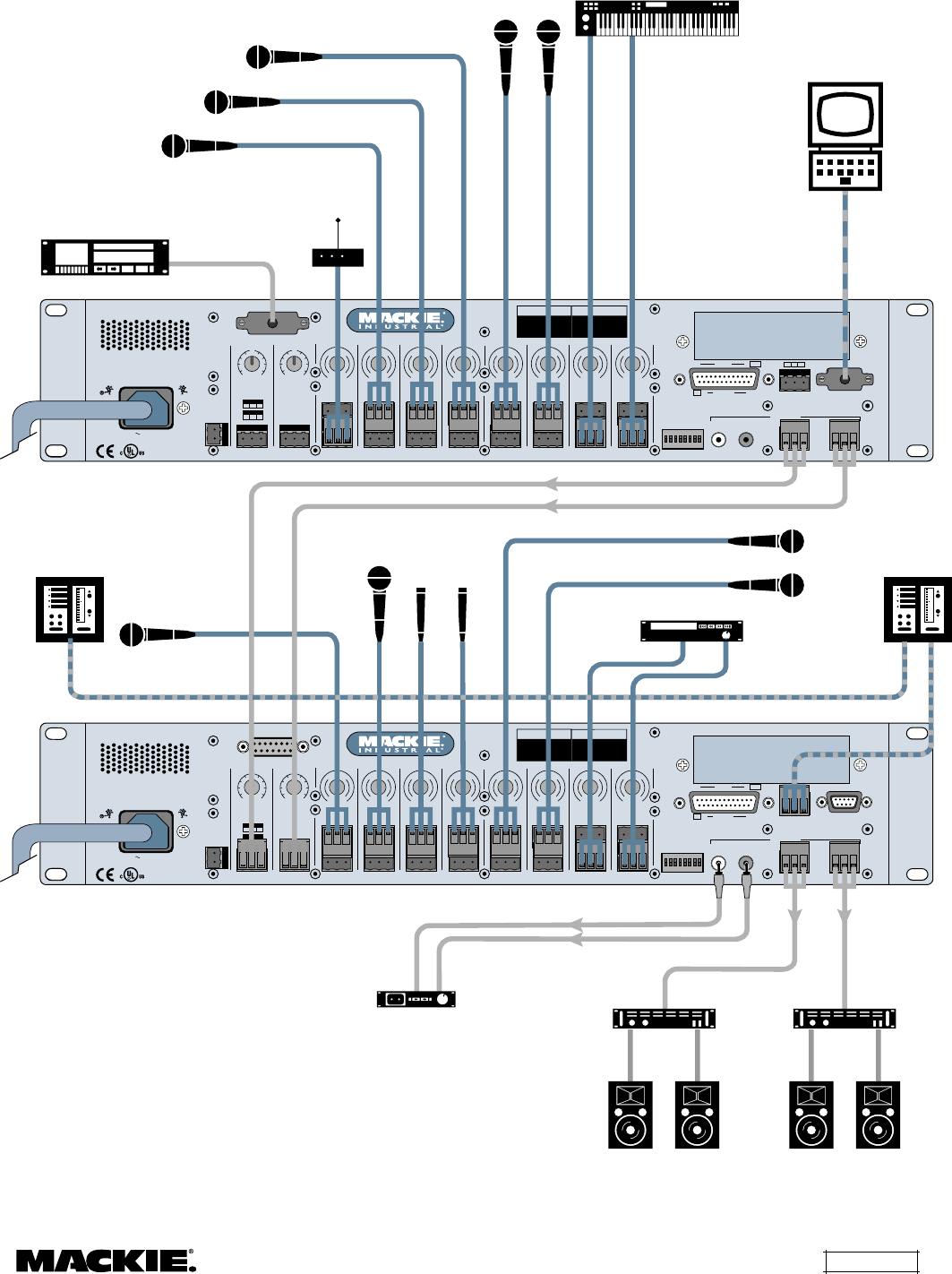
DX8 – 9
B
REMOTE BUS
TRIM
BUS A
U
+20-20
A
TRIM
1
RECORD
AB
OUTPUTS
LOGIC I/O
TRIM
BUS B
U
+20-20
TRIM
2
TRIM
3
TRIM
4
TRIM
5
TRIM
6
TRIM
7
TRIM
8
M
I
C
G
A
I
N
060
–
+
SERIAL NUMBER MANUFACTURING DATE
COMM PORT
DIRECT OUTPUTS
12345678
POWER
INPUT
22
-
28V DC,
3A MAX
23456781
–
+G
G+
–
MIC
LINE
LINELINELINE
MIC
LINE
MIC
LINE
MIC
LINE
MIC
LINE
MIC
LINE
MIC
LINE
MIC
LINE
MIC
DX8 DIGITAL MIXER
-
30dB +30dB
U
M
I
C
G
A
I
N
060
-
30dB +30dB
U
M
I
C
G
A
I
N
060
-
30dB +30dB
U
M
I
C
G
A
I
N
060
-
30dB +30dB
U
M
I
C
G
A
I
N
060
-
30dB +30dB
U
M
I
C
G
A
I
N
060
-
30dB +30dB
U
M
I
C
G
A
I
N
060
-
30dB +30dB
U
M
I
C
G
A
I
N
060
-
30dB +30dB
U
PHANTOM POWER
48V DC
12 1 +5V
11G1
G+
–
G+
–
G+
–
INPUTS
OUTPUTS
100
–
240V , 50/60Hz, 1A MAX
THE FOLLOWING ARE TRADEMARKS OR REGISTERED
TRADEMARKS OF MACKIE DESIGNS INC "MACKIE",
"MACKIE INDUSTRIAL", AND THE "RUNNING MAN" FIGURE
CONCEIVED, DESIGNED, AND MANUFACTURED
BY MACKIE DESIGNS INC WOODINVILLE • WA • USA
MADE IN USA • FABRIQUE AU USA • COPYRIGHT ©1999
LISTED COMMERCIAL
AUDIO EQUIPMENT
9Z39
R
ON
B
REMOTE BUS
TRIM
BUS A
U
+20-20
A
TRIM
1
RECORD
AB
OUTPUTS
LOGIC I/O
TRIM
BUS B
U
+20-20
TRIM
2
TRIM
3
TRIM
4
TRIM
5
TRIM
6
TRIM
7
TRIM
8
M
I
C
G
A
I
N
060
–
+
SERIAL NUMBER MANUFACTURING DATE
COMM PORT
DIRECT OUTPUTS
12345678
POWER
INPUT
22
-
28V DC,
3A MAX
23456781
–
+G
G+
–
MIC
LINE
LINELINELINE
MIC
LINE
MIC
LINE
MIC
LINE
MIC
LINE
MIC
LINE
MIC
LINE
MIC
LINE
MIC
DX8 DIGITAL MIXER
-
30dB +30dB
U
M
I
C
G
A
I
N
060
-
30dB +30dB
U
M
I
C
G
A
I
N
060
-
30dB +30dB
U
M
I
C
G
A
I
N
060
-
30dB +30dB
U
M
I
C
G
A
I
N
060
-
30dB +30dB
U
M
I
C
G
A
I
N
060
-
30dB +30dB
U
M
I
C
G
A
I
N
060
-
30dB +30dB
U
M
I
C
G
A
I
N
060
-
30dB +30dB
U
PHANTOM POWER
48V DC
12 1 +5V
11G1
G+
–
G+
–
G+
–
INPUTS
OUTPUTS
100
–
240V , 50/60Hz, 1A MAX
THE FOLLOWING ARE TRADEMARKS OR REGISTERED
TRADEMARKS OF MACKIE DESIGNS INC "MACKIE",
"MACKIE INDUSTRIAL", AND THE "RUNNING MAN" FIGURE
CONCEIVED, DESIGNED, AND MANUFACTURED
BY MACKIE DESIGNS INC WOODINVILLE • WA • USA
MADE IN USA • FABRIQUE AU USA • COPYRIGHT ©1999
LISTED COMMERCIAL
AUDIO EQUIPMENT
9Z39
R
ON
CD Player
Pulpit
Fellowship
Hall
Left Right
Stereo Power Amplifiers
in Mono Mode
Sanctuary
Primary
Secondary
Left Right
Fellowship Hall
Vocals
Vocals
Vocals
Lecturn
Remote Controls
Optional Live Recording
Digital Multitrack Recorder
Choir
Cassette Deck
Wireless Microphone
Receiver for
Lead Vocalist
Drum Mics
Laptop with
DX8-PC Application
0
– 3
– 6
– 8
–10
– 5
– 10
– 15
– 20
– 25
– 30
– 40
Remote Controls
0
– 3
– 6
– 8
–10
– 5
– 10
– 15
– 20
– 25
– 30
– 40
C: Two DX8s in Church Application
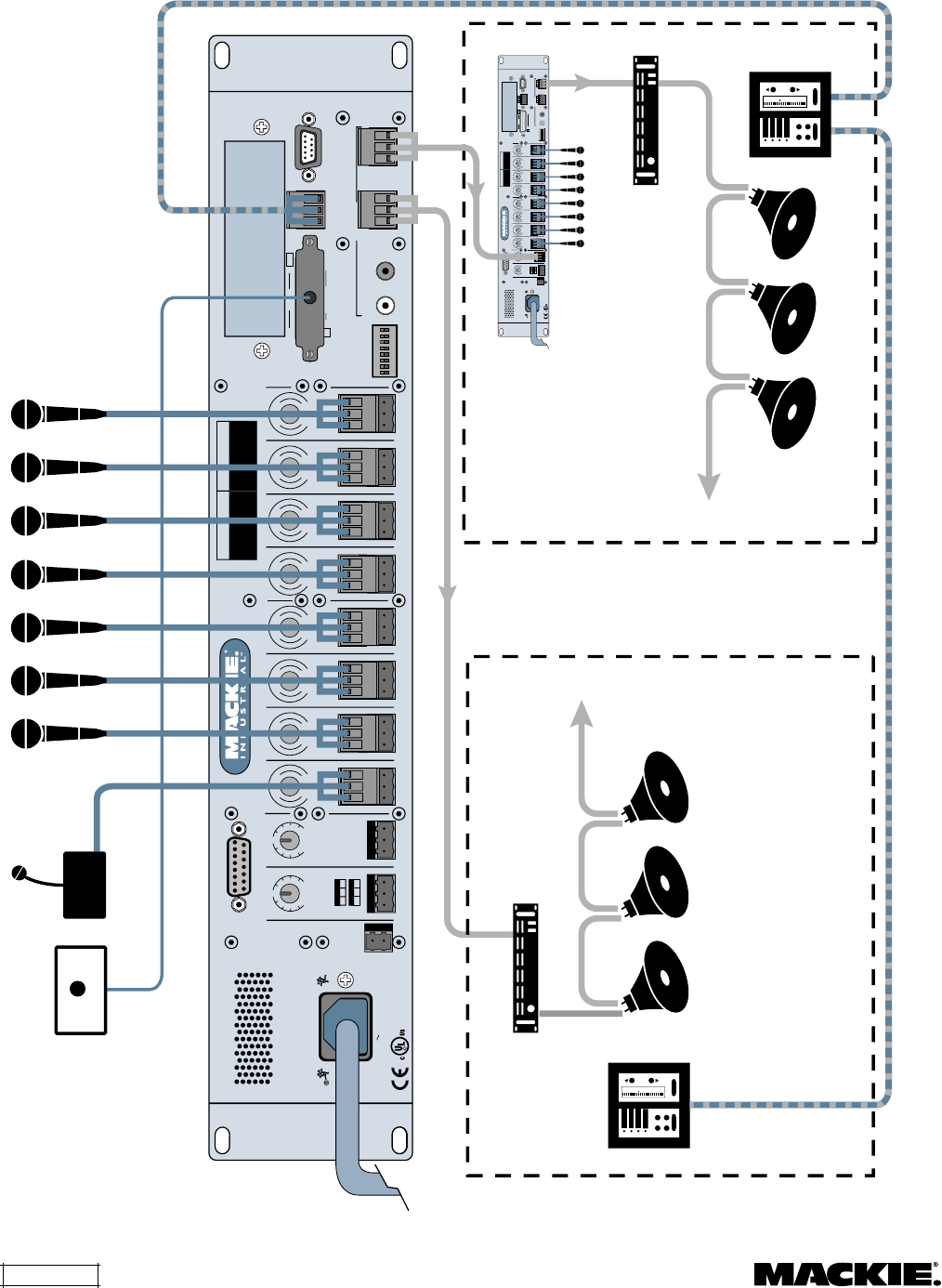
DX8 – 10
B
REMOTE BUS
TRIM
BUS A
U
+20-20
A
TRIM
1
RECORD
AB
OUTPUTS
LOGIC I/O
TRIM
BUS B
U
+20-20
TRIM
2
TRIM
3
TRIM
4
TRIM
5
TRIM
6
TRIM
7
TRIM
8
M
I
C
G
A
I
N
060
–
+
SERIAL NUMBER MANUFACTURING DATE
COMM PORT
DIRECT OUTPUTS
12345678
POWER
INPUT
22
-
28V DC,
3A MA X
23456781
–
+G
G+
–
MIC
LINE
LINELINELINE
MIC
LINE
MIC
LINE
MIC
LINE
MIC
LINE
MIC
LINE
MIC
LINE
MIC
LINE
MIC
DX8 DIGITAL MIXER
-
30dB +30dB
U
M
I
C
G
A
I
N
060
-
30dB +30dB
U
M
I
C
G
A
I
N
060
-
30dB +30dB
U
M
I
C
G
A
I
N
060
-
30dB +30dB
U
M
I
C
G
A
I
N
060
-
30dB +30dB
U
M
I
C
G
A
I
N
060
-
30dB +30dB
U
M
I
C
G
A
I
N
060
-
30dB +30dB
U
M
I
C
G
A
I
N
060
-
30dB +30dB
U
PHANTOM POWER
48V DC
12 1 +5V
11G1
G+
–
G+
–
G+
–
INPUTS
OUTPUTS
100
–
240V , 50/60Hz, 1A MAX
THE FOLLOWING ARE TRADEMARKS OR REGISTERED
TRADEMARKS OF MACKIE DESIGNS INC "MACKIE",
"MACKIE INDUSTRIAL", AND THE "RUNNING MAN" FIGURE
CONCEIVED, DESIGNED, AND MANUFACTURED
BY MACKIE DESIGNS INC WOODINVILLE • WA • USA
MADE IN USA • FABRIQUE AU USA • COPYRIGHT ©1999
LISTED COMMERCIAL
AUDIO EQUIPMENT
9Z39
R
ON
B
REMOTE BUS
TRIM
BUS A
U
+20-20
A
TRIM
1
RECORD
AB
OUTPUTS
LOGIC I/O
TRIM
BUS B
U
+20-20
TRIM
2
TRIM
3
TRIM
4
TRIM
5
TRIM
6
TRIM
7
TRIM
8
M
I
C
G
A
I
N
060
–
+
SERIAL NUMBER MANUFACTURING DATE
COMM PORT
DIRECT OUTPUTS
12345678
POWER
INPUT
22
-
28V DC,
3A MAX
23456781
–
+G
G+
–
MIC
LINE
LINELINELINE
MIC
LINE
MIC
LINE
MIC
LINE
MIC
LINE
MIC
LINE
MIC
LINE
MIC
LINE
MIC
DX8 DIGITAL MIXER
-
30dB+30dB
U
M
I
C
G
A
I
N
060
-
30dB+30dB
U
M
I
C
G
A
I
N
060
-
30dB+30dB
U
M
I
C
G
A
I
N
060
-
30dB+30dB
U
M
I
C
G
A
I
N
060
-
30dB+30dB
U
M
I
C
G
A
I
N
060
-
30dB+30dB
U
M
I
C
G
A
I
N
060
-
30dB+30dB
U
M
I
C
G
A
I
N
060
-
30dB+30dB
U
PHANTOM POWER
48V DC
12 1 +5V
11G1
G+
–
G+
–
G+
–
INPUTS
OUTPUTS
100
–
240V , 50/60Hz, 1A MAX
THE FOLLOWING ARE TRADEMARKS OR REGISTERED
TRADEMARKS OF MACKIE DESIGNS INC "MACKIE",
"MACKIE INDUSTRIAL", AND THE "RUNNING MAN" FIGURE
CONCEIVED, DESIGNED, AND MANUFACTURED
BY MACKIE DESIGNS INC WOODINVILLE • WA • USA
MADE IN USA • FABRIQUE AU USA • COPYRIGHT ©1999
LISTED COMMERCIAL
AUDIO EQUIPMENT
9Z39
R
ON
Podium Mic
Zone B
Remote Controls
Zone A
Remote Controls
70V Distribution
Power Amplifier
70V Distribution
Power Amplifier
Zone B Microphones
Zone A Zone B
Table Microphones
0
– 3
– 6
– 8
–10
– 5
– 10
– 15
– 20
– 25
– 30
– 40
Priority Mic
Control Switch
to Logic Input
Priority Enable
0
– 3
– 6
– 8
–10
– 5
– 10
– 15
– 20
– 25
– 30
– 40
D: Board Room Application with Two-Zones

DX8 – 11
Application Diagrams
A: Typical Stereo Application
This diagram depicts a simple setup, using the
DX8 in a stereo application. A microphone is
connected to the
MIC
input on channel 1 for paging
purposes, and several program sources are connected
to the
LINE
inputs on channels 3 through 8.
B: Typical Two-Zone Application
This configuration demonstrates how the DX8
might be used in a restaurant/bar application. A
paging mic is connected to the
MIC
input on
channel 1. Notice the priority enable switch near the
paging mic, which causes the other inputs to either
turn off or reduce their volume levels, depending on
how the Force-On/Off function is set up in the
Audio Input
window.
Zone A uses a 70V distribution system for broad
coverage using multiple speakers throughout the
restaurant area.
Zone B uses a stereo power amplifier configured
for mono operation to power two or four speakers
in the bar area. Each zone has a pair of remote
controls, allowing access to predefined functions
such as level control and program source selection
in each zone.
A 24V DC power supply is connected to the
POWER INPUT
connector on the DX8, for backup
operation in case of an AC power failure.
C: Two DX8s In Church Application
This illustrates using two DX8s to meet the many
requirements in this church application. The primary
DX8 is used to connect the various microphones
located at the pulpit, lecturn, and choir loft. Two
additional microphones from the Fellowship Hall are
connected to
MIC
inputs 5 and 6. A CD player is
connected to
LINE
inputs 7 and 8 for playback of
prerecorded music for soloists when required.
A pair of remote controls is located at the pulpit,
primarily for selecting presets for various events
such as Sunday morning service, Monday evening
Bible study, and Saturday afternoon weddings.
Another pair of remotes is located in the Fellowship
Hall to control the level for the microphones (assigned
to a Fader B Control Group) in the Fellowship Hall,
and to choose whether the Sanctuary mics are
heard in the Fellowship Hall and whether the
Fellowship Hall mics are heard in the Sanctuary.
A cassette deck is connected to the
RECORD
output jacks for recording the service.
The
A OUTPUT is
connected to a stereo power
amplifier configured for mono operation that drives
a pair of loudspeakers that cover the sanctuary.
The
B OUTPUT
is connected to an additional
power amplifier configured for mono operation
that provides power for a pair of speakers in the
Fellowship Hall.
The secondary DX8 is used to connect the
microphones and instruments for the band. The
A
and
B OUTPUTS
are connected to the
BUS A
and
B
LINE
inputs on the primary DX8, where the signal is
mixed with the program sources connected to the
primary DX8.
A digital multitrack recorder is connected to the
DIRECT OUTPUTS
on the secondary DX8 for
tracking the vocals and instruments for later
mixdown to 2-track.
A laptop is connected to the front panel
COMM
PORT
on the secondary DX8, using a standard 9-pin
RS-232 computer cable. This gives the band remote
control over the entire mix of the instruments and
vocals connected to the secondary DX8.
D: Board Room Application With Two-Zones
In this configuration, eight microphones are
connected to a DX8. The podium mic is connected
to channel 1, and has a priority enable switch near it
connected to a logic input for the moderator to use
to mute or duck the other microphones, if required.
Two zones are covered using 70V distribution.
Zone B can be partitioned off, and has a second
DX8 for selecting either the board room source
(connected to
BUS B LINE
input), or the
microphones in Zone B (for a separate meeting
going on simultaneously).
Each zone has a pair of remote controls for
configuring the system as needed.
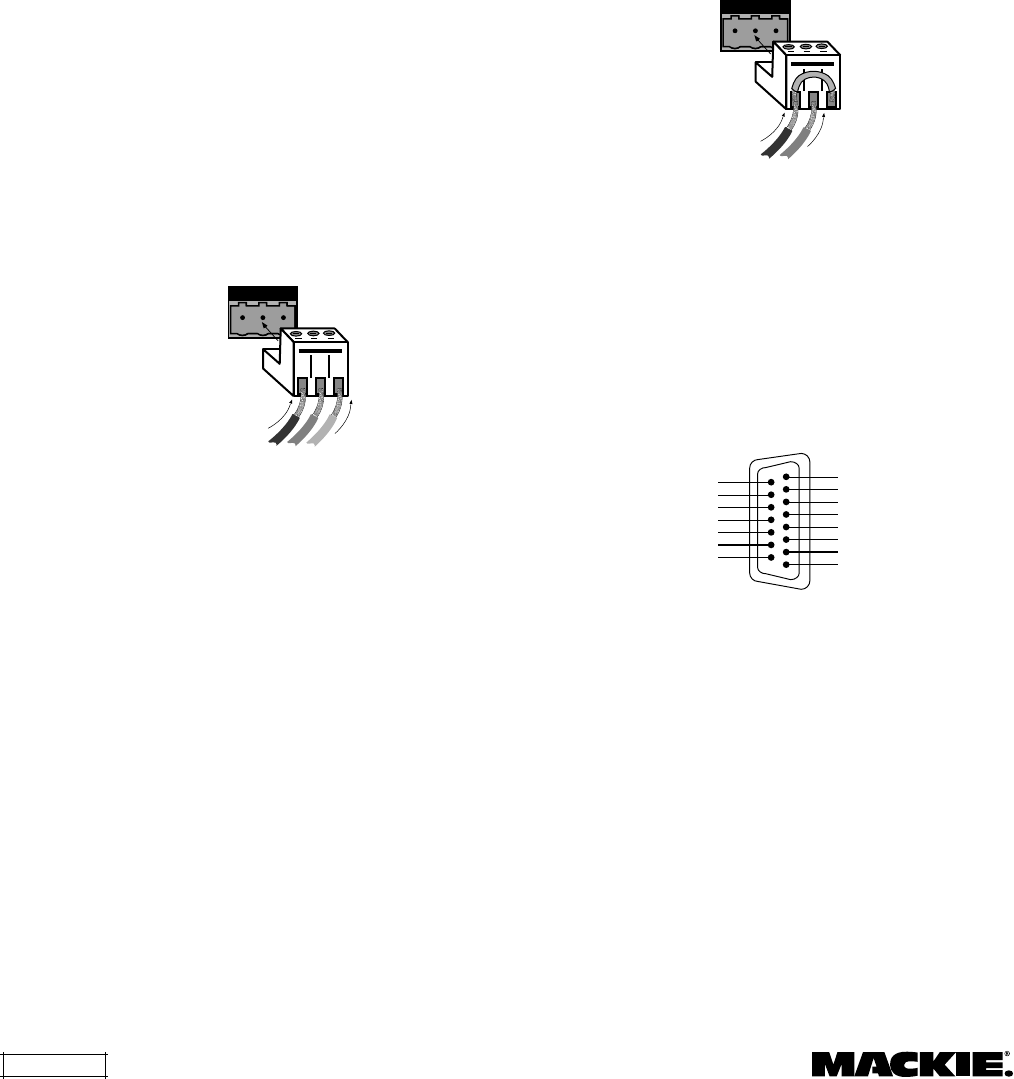
DX8 – 12
Connections
Connecting Balanced Sources
Use high-quality three-conductor cable for
balanced connections, such as Star Quad by
Belden, Canare, Mogami, etc. The better the shield,
the better the audio signal is protected from
induced EMI and RFI.
Note: With screw-down connectors, it's best to
use stranded wire that is not tinned. Solder can
"flow" under the pressure of the screw-down
terminal and cause the connection to become
loose.
To connect a balanced mic or line-level signal:
Strip the wire back about 1/4" inch, insert the
wire as far as it will go into the appropriate hole in
the supplied Phoenix-type connector, and tighten
down the screw with a small slot-head screwdriver.
It is recommended that you use 20 or 22 gauge
wire with the Phoenix-type connectors. The
connectors are wired as follows:
Pin 1 = Ground (Shield)
Pin 2 = Hot (+)
Pin 3 = Cold (–)
123
Gnd + –
Balanced Connection (Line Input Shown)
Note: To connect to the
MIC
inputs, turn the
connector upside-down relative to the
LINE
input
connector. Double check the wiring with the wiring
graphics indicated on the rear panel.
Connecting Unbalanced Sources
It may be necessary to connect a 2-conductor
unbalanced input to a balanced input on the DX8.
To connect an unbalanced line-level signal:
Follow the instructions for connecting a balanced
line-level signal above, but wire the connector as
follows:
Pin 1 = Ground (Shield)
Pin 2 = Hot (+)
Pin 3 = Ground
123
Gnd +
Unbalanced Connection
Connecting the DIRECT OUTPUTS
This is a 15-pin D-Sub connector. The signals on
the
DIRECT OUTPUT
are unbalanced. Use shielded,
twisted pairs for the
DIRECT OUTPUT
cable to ensure
the best rejection of external noise (EMI and RFI).
The
DIRECT OUTPUT
connector is wired as follows:
INPUT 1 HOT (+)
SIGNAL RETURN
SIGNAL RETURN
SIGNAL RETURN
SIGNAL RETURN
SIGNAL RETURN
SIGNAL RETURN
SIGNAL RETURN
INPUT 2 HOT (+)
INPUT 3 HOT (+)
INPUT 4 HOT (+)
INPUT 5 HOT (+)
INPUT 6 HOT (+)
INPUT 7 HOT (+)
INPUT 8 HOT (+)
DIRECT OUTPUTS
1
9
15 8
DIRECT OUTPUTS Pinout Connection
Connecting the RECORD Outputs
These are RCA-type unbalanced connectors. Use
high-quality shielded cable with RCA-type plugs for
these connections.
Connecting the Bus A and B OUTPUTS
These are 3-pin Phoenix-type connectors that
provide a balanced line-level output signal from Bus
A and Bus B. Use high-quality, three-conductor
shielded cable for these connections.
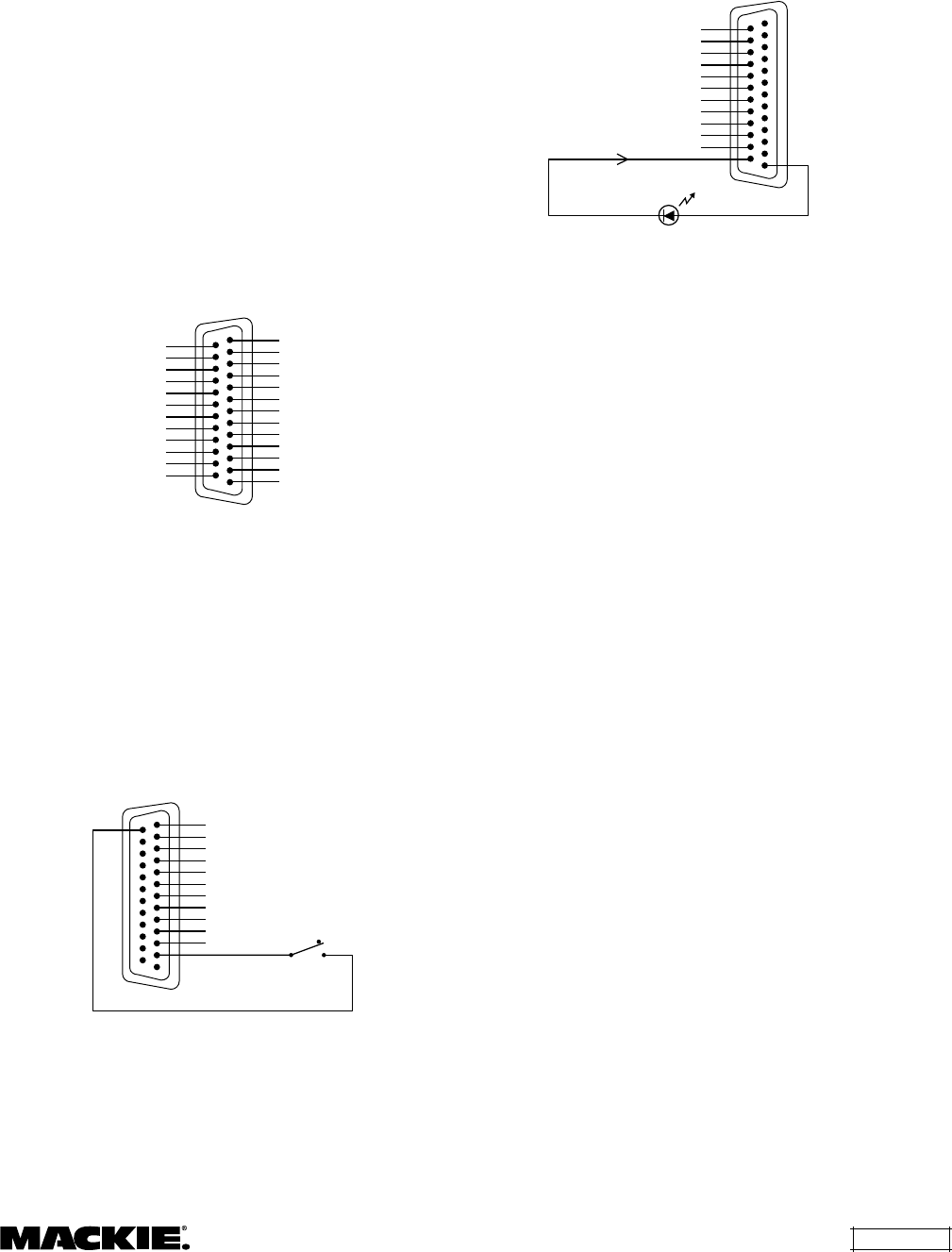
DX8 – 13
Strip the wire back about 1/4" inch, insert the
wire as far as it will go into the appropriate hole in
the supplied Phoenix-type connector, and tighten
down the screw with a small slot-head screwdriver.
It is recommended that you use 20 or 22 gauge
wire with the Phoenix-type connectors. The
OUTPUT
connectors are wired as follows:
Pin 1 = Ground (Shield)
Pin 2 = Hot (+)
Pin 3 = Cold (–)
Connecting the LOGIC I/O
This is a 25-pin D-Sub connector. There are 10 logic
inputs and 10 logic outputs. They are all active-low
circuits. Use 22 gauge wire for these connections.
N/C
GROUND
N/C
LOGIC OUT 10
LOGIC OUT 9
LOGIC OUT 8
LOGIC OUT 7
LOGIC OUT 6
LOGIC OUT 5
LOGIC OUT 4
LOGIC OUT 3
LOGIC OUT 2
LOGIC OUT 1
N/C
LOGIC IN 10
LOGIC IN 9
LOGIC IN 8
LOGIC IN 7
LOGIC IN 6
LOGIC IN 5
LOGIC IN 4
LOGIC IN 3
LOGIC IN 2
LOGIC IN 1
+5VDC
LOGIC I/O
1
14
25 13
LOGIC I/O Pinout Connection
The
logic inputs
are active-low with internal pull-
up resistors connected to +5 VDC. Use a normally
open switch connected between the logic input and
ground (pin 25). When the switch is closed, the
logic input is active. Depending on the function
assigned to the logic input, a toggle switch or a
momentary switch may be used.
N/C
GROUND
N/C
LOGIC IN 10
LOGIC IN 9
LOGIC IN 8
LOGIC IN 7
LOGIC IN 6
LOGIC IN 5
LOGIC IN 4
LOGIC IN 3
LOGIC IN 2
LOGIC IN 1
LOGIC INPUT
1
14
25 13
LOGIC INPUT Connection
The
logic outputs
are active-low, open-collector
outputs with internal pull-up resistors. Connect the
indicator or activation circuit between the logic
output and +5 VDC (pin 1). When the output is
active, the output is 0 VDC. The logic outputs can
supply up to 10 mA of current each.
GROUND
N/C
LOGIC OUT 10
LOGIC OUT 9
LOGIC OUT 8
LOGIC OUT 7
LOGIC OUT 6
LOGIC OUT 5
LOGIC OUT 4
LOGIC OUT 3
LOGIC OUT 2
LOGIC OUT 1
10mA Maximum +5VDC
LOGIC OUT
1
14
25 13
LOGIC OUTPUT Connection
Note: Pins 12, 13, and 24 are not used at this
time. They are reserved for future updates.
Do not
connect anything to these pins.
Connecting the REMOTE BUS
This is a 3-pin Phoenix-type connector
specifically for connecting the optional remote
control peripherals. Use a high-quality three-
conductor shielded cable to make this connection,
such as Belden 8451, 9451, or equivalent. The
lower the nominal capacitance of the wire, the more
distance you can have between the remote control
and the DX8 before suffering transmission losses.
Strip the wire back about 1/4" inch, insert the
wire as far as it will go into the appropriate hole in
the supplied Phoenix-type connector, and tighten
down the screw with a small slot-head screwdriver.
It is recommended that you use 18, 20, 22, or 24 gauge
wire for the remote control connections, depending
on the distance between the DX8 and the remotes.
The
REMOTE BUS
connector is wired as follows:
Pin 1 = Ground (Shield)
Pin 2 = Data + (with +24 VDC power)
Pin 3 = Data – (with +24 VDC power)
Note: See the instructions with the remote
control for more information.
AC Power Considerations
The DX8 can accept an AC voltage ranging from
90 V to 240 V without having to reconfigure the
primary wiring, due to the sophisticated design of
the switching power supply. Each DX8 draws an
average of 1 amp of AC line current at 120 VAC.
Warning: Always use a 3-conductor AC power
cord with a safety ground connection. Never
remove the ground pin or attempt to bypass it. This
is very dangerous.
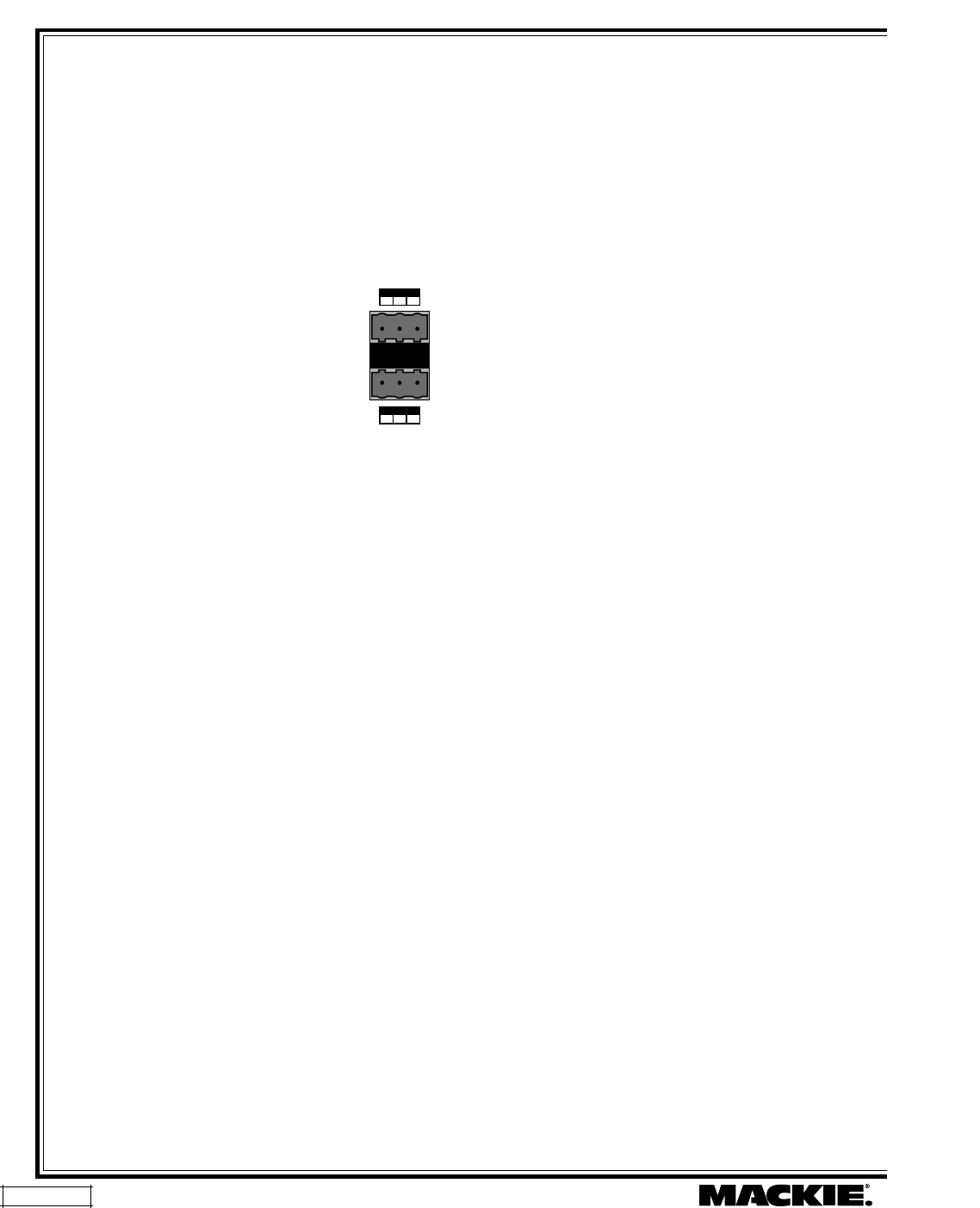
DX8 – 14
4. OPERATION
Set the Levels
MIC and LINE Input Trim
The analog trim controls on the rear panel are
not adjustable via the control software since these
are in the analog domain, prior to the A/D converters.
To adjust the
MIC
and
LINE TRIM
controls:
1. Start the program source playback for Input 1 or, if
a microphone is connected, have someone speak
into the microphone at a normal volume.
2. Adjust the Input 1 TRIM control so the meter
indication is at or around –10 dB. The peaks should
regularly hit, and occasionally exceed the –10 dB level.
This provides plenty of headroom for transient peaks.
Input Mix Levels
After setting the
MIC
and
LINE TRIM
controls as
instructed above, adjust the input mix levels to unity
gain (Ctrl+click on the fader to set it to unity gain).
The control is at unity gain when both the –10 and
–7 LEDs are lit. Adjust the input faders on the eight
input channels individually to achieve a balanced mix.
MASTER A and B Output Levels
Before adjusting the
MASTER A and B
output
faders, turn on the power amplifier.
If the power amplifier has level controls:
1. Turn the amplifier level controls all the way down.
2. Adjust the output faders to unity “U” on-screen.
Have the program sources playing. The peaks on
the master output meter should regularly hit, and
occasionally exceed the –10 dB level. This provides a
nominal +4 dBu level at the OUTPUTS.
3. Slowly increase the amplifier level controls to
attain the volume level desired. If the volume gets
too loud too fast, adjust the MASTER A and B
output level controls to –15 dB or –20 dB. If the
volume level isn’t loud enough, adjust the
MASTER A and B output level controls to –5 or –10.
Be careful that the peak level doesn't hit the OL
(overload) indicator on the meter, which may run
the risk of driving the output into clipping.
If the power amplifier doesn’t have level
controls:
1. Slowly adjust the MASTER A and B output level
controls until the –10 and –7 dB LED indicators
light (or to unity “U” on-screen), or until the
desired volume level is attained. If the volume
level isn’t loud enough, adjust the MASTER A and
B output level controls to –5 or –10. Be careful that
the peak level doesn't hit the OL (overload)
indicator on the meter, which may run the risk of
driving the output into clipping.
Quick Start
Reading the instruction manual is the only way
to fully understand the features and functions of the
DX8. However, the Quick Start provides a quick
overview to get the DX8 set up and working fast.
Make sure the power switch is off while setting
up and making connections to the DX8.
Make the Connections
Determine which inputs to use for
program sources and which to use for
microphones. Follow the wiring
diagram on the rear panel to make the
connections.
Make use of the
PHANTOM POWER
switches if any of the microphones
require phantom power. Phantom
power is present when the switch is in the UP
position.
Make use of the supplied Phoenix connectors
with appropriate wiring to connect to the amplifier
inputs. Connect the power amplifier outputs to
speakers appropriate for the amplifier’s specified
output power.
Connect a personal computer loaded with the
DX8-PC control software to the
COMM PORT
on
the DX8. The RS-232 serial port from the computer
can be connected to either
COMM PORT
on the
DX8 (front panel or rear panel).
Start Up
Before turning on the DX8, set the
TRIM
controls
all the way down.
Turn on the DX8 power switch. Open the DX8-
PC control software on the computer and click
On
Line
. This begins the communication between the
DX8 and the computer.
Configure the DX8 for the current application.
Set all the
EQ
controls flat. Adjust the input faders
and the output faders all the way down.
Note: When the UP/DOWN buttons are
pressed, the meters indicate the gain of the channel
relative to its maximum gain. After five seconds, the
meters revert to normal peak program metering.
–
+G
G+
–
MIC
LINE
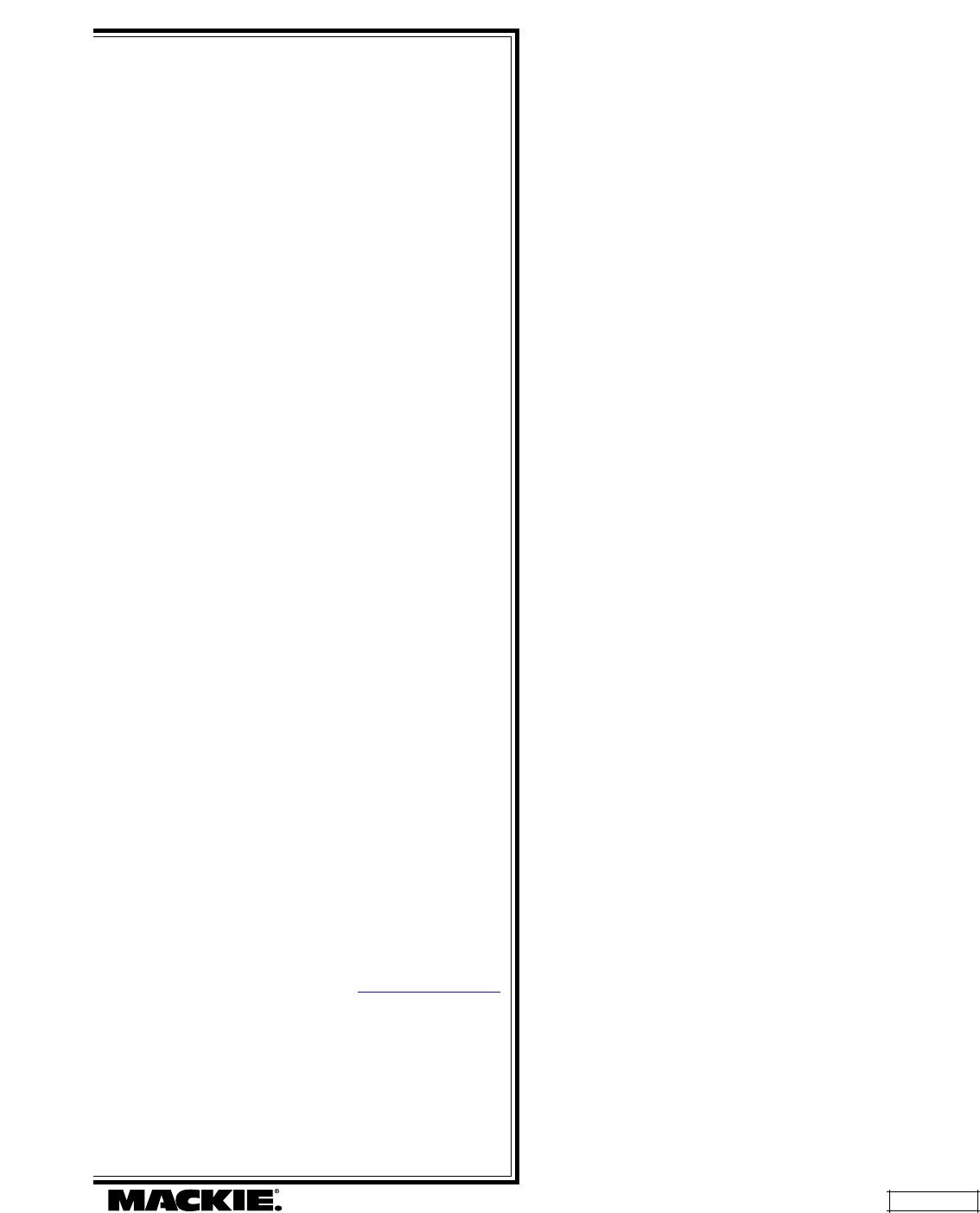
DX8 – 15
Bus A and B Input Trim
There is no metering after the
BUS A
and
B
input
TRIM
controls. These controls must be adjusted by
ear. Start the program source playback for all
sources connected to the
BUS A
or
BUS B
input.
Slowly increase the
TRIM
control to the center
position (12 o'clock), which is unity gain. Then
adjust the
TRIM
control up or down to attain a
balance within the total mix.
Using the Digital Signal Processors
The DX8 has five powerful floating-point 32-bit
digital signal processors (DSPs) to implement the
digital audio processing functions.
Channel 3-Band EQ
Each of the inputs is equipped with a 3-band
equalizer. Use this to adjust the overall tonal quality
of the input signal.
Note: The channel EQ gain and frequency are
adjustable from the PC only.
Output 2-Band Shelving EQ
Each of the outputs is equipped with a 2-band
shelving equalizer. Use this to make broad
equalization adjustments to the output signals of
the DX8. The output EQ gain can be adjusted from
the front panel, and the EQ gain and corner
frequency can be adjusted from the PC.
The center gain position (0 dB) is indicated when
both "0" LEDs are lit on the meter.
Output 31-Band 1/3 Octave Graphic EQ/
5-Band Parametric EQ/Compressor
Each of the outputs is also equipped with a 31-
band 1/3 octave graphic EQ. In addition, a 5-band
true parametric EQ and a compressor are available
on each output.
Note: These functions are adjustable from the
PC only.
Software Updates
Check the Mackie website at www.mackie.com
for new information and updates to the DX8
software and firmware.
Using Inputs 1-8
Connect the microphones or program sources to
Inputs 1-8. Examples of program sources include a
CD player, tape deck, tuner, satellite feed, TV audio,
jukebox, or other audio source. Each input has a
separate Phoenix-type connector for a mic or line-
level input.
TRIM
Use the
TRIM
control to adjust the gain of the input
preamp stage according to the level of the input signal.
Refer to the "Quick-Start" section (Set the Levels) for
instructions on how to set the
TRIM
controls.
LEVEL
The up/down arrow buttons on each channel are
used to adjust the mix level for each channel. Use
these to fine tune the mix or relative loudness of
each input signal that is connected to the DX8.
When adjusting these buttons, the channel
meter indicates the gain of the channel relative to
the maximum gain of +10 dB. After 5 seconds, the
meter reverts back to indicating the actual input
signal level of the channel. This metering is pre-EQ
and pre-LEVEL control.
Unity gain is indicated when the –10 and –7 dB
LEDs are both lit on the meter (or "U" on-screen).
EQ
Each Input 1-8 has a 3-band EQ. This is
adjustable from the PC only. It provides 15 dB of
boost or cut with user selectable corner and center
frequencies (
LO
: 20Hz-500Hz; MID: 20Hz-20kHz;
HI
:
500Hz-20kHz).
Using the BUS A and B Inputs
These inputs provide a direct analog connection
to the
BUS A
and
B
buses. These input points are
post-DSP and post-D/A converter, and accept a
balanced analog line-level signal. Use these to connect
an additional program source to a zone, or to connect
the Zone A and B outputs from another DX8.
TRIM
Use the
TRIM
control to adjust the signal level
at the
BUS A
and
B
inputs. Typically, this control
would be set to the center detent position (unity
gain). However, it can be adjusted up or down by
20 dB to achieve a balance between the signal at
the
BUS A
and
B
inputs, and the signal on the
internal
A
and
B
buses.
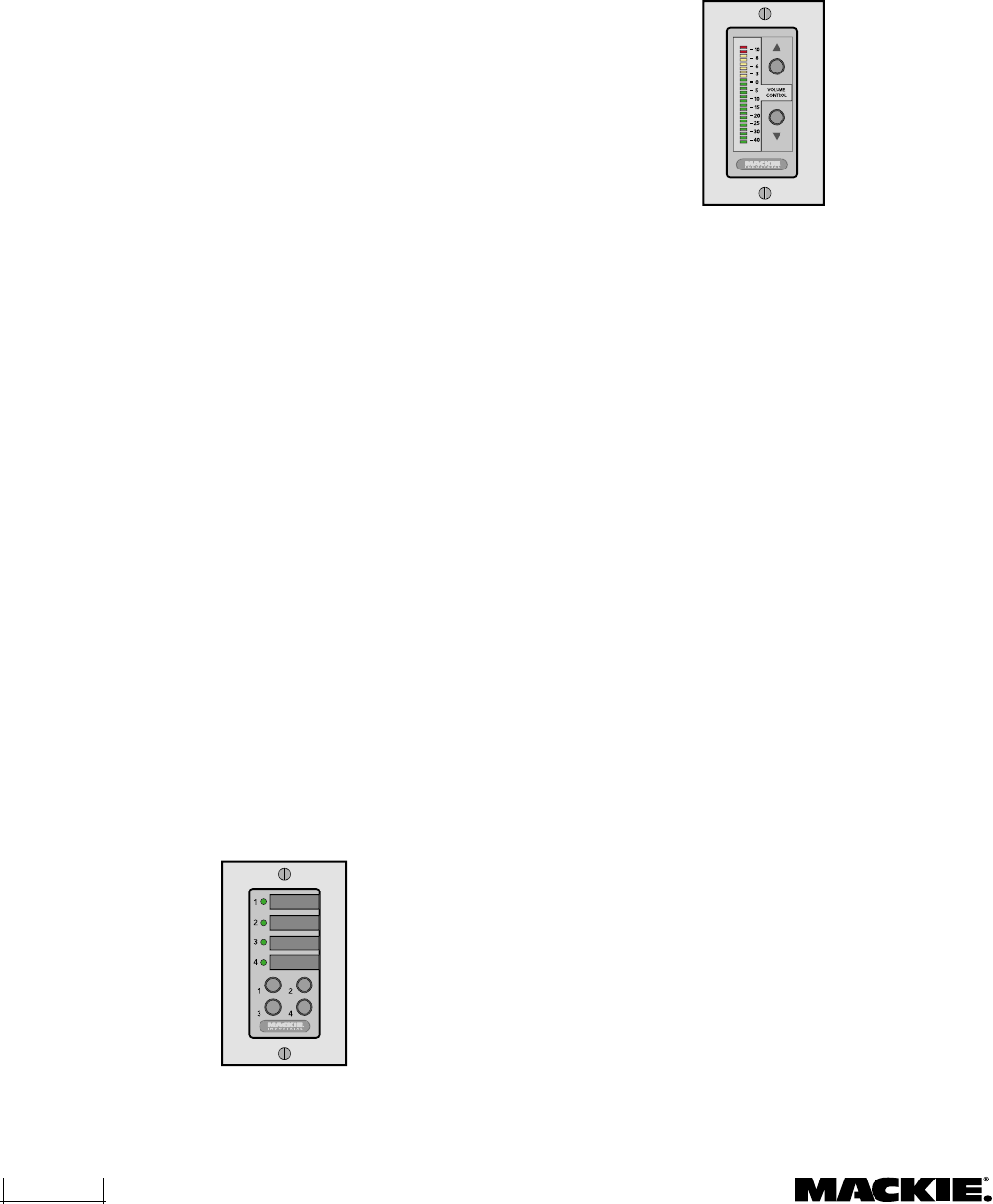
DX8 – 16
DIRECT OUTPUTS
The
DIRECT OUTPUTS
provide an unbalanced
line-level signal from each of the 8 Input channels.
This signal comes from the output of the preamplifier
stage on each input channel, prior to the A/D
converter and subsequent digital signal processing.
Use the
DIRECT OUTPUTS
to connect a continuous
music source (e.g., satellite feed, prerecorded back-
ground music, multi-disc CD player). This may connect
to a telephone system music-on-hold input, or to
provide a feed to a multi-track recorder (for recording) or
a mixing console (for additional zone coverage).
OUTPUTS A and B
These outputs provide a balanced line-level signal.
Connect these outputs to the inputs of a power amplifier.
Using the RECORD Output
The
A
and
B
output signals are provided at the
RECORD
output jacks, which are industry standard
unbalanced RCA connectors. Connect these to the
Tape Input jacks on a tape deck or other recording
device to record the mix at the
BUS A
and
B
outputs.
Using the REMOTE BUS Connection
Connect one or up to nine remote controls to the
REMOTE BUS
connection. Each remote control has
an 8-position DIP switch that must be set to a
unique ID. When the DX8 is first turned on, it polls
the
REMOTE BUS
and identifies the remote
controls connected to it by each unique ID.
Many of the predefined functions have two ID
addresses assigned to it to accommodate situations
where two remote controls are required to control
the same function on a single DX8.
There are two remote control versions available:
DX-SW4 Selection Remote (4-Button/4-LED)
This remote device is designed to select
functions such as preset selection, mute, and force-
on/off. Each of the four buttons controls a single
function and its associated LED displays the current
state of the function.
Refer to Appendix C for a list of the predefined
functions available for the Selection Remote Control.
DX-RVC Level Remote (2-Button/12-LED)
This remote device can control a level,
preselected via the 8-position DIP switch, and
display the selected level on the LED meter. The
predefined functions include Input 1-8 level,
OUTPUT A
or
B MASTER
level,
OUTPUT A
and
B
Group level, and Group 1-8 level. Note that the
remote control indicates the gain setting of the
channel, and not the signal level in real time.
Refer to Appendix D for a list of the predefined
functions available for the Level Remote Control.
Connecting One or More Remote Controls
The remote control devices are connected to
the DX8 using a 3-wire half-duplex interface with
+24 VDC phantom power. The
REMOTE BUS
connection can provide power for up to nine
remotes. Provision is made to connect local power to
the remote controls if required in certain applications.
The maximum distance between the DX8 and
the remotes varies, depending on the type of cable
selected and the type of remote controls used. As a
general rule, using 22 gauge wire (at 0.014 Ω/ft. and
34 pF/ft), one remote can be up to 3000 feet away,
five remotes can be up to 2500 feet away, and eight
remotes can be up to 500 feet away before trans-
mission losses become a factor (see the instructions
with the remote control for more information).
Using the LOGIC I/O
The DX8 has 10 programmable general-purpose
logic inputs and 10 programmable general-purpose
logic outputs. The inputs are active low with internal
pull-up resistors. The outputs are active low open-
collectors with internal pull-up resistors. With the
inputs or outputs unconnected or inactive, the logic
voltage level is high (+5 V). The active state is
defined as voltage low (0 V or ground).

DX8 – 17
The logic functions assigned to each individual
logic input and output are configured using the DX8-
PC application. In addition, each logic input and
output can be assigned a descriptive name (up to
32 characters) for easier identification within the
PC application.
Note: Logic I/O functions are set from the PC
application only.
Logic Inputs
The following functions can be activated by the
logic inputs:
Force On
Force Off
Input Mute
Output Mute
Group Mute
Preset Recall
Force-on/Force-off
This provides a means to temporarily increase or
decrease the gain of a channel with an external
switch, remote control, or through the priority
function. This is defined in the Audio Input window
in the DX8-PC software application. These are
momentary functions and are active only when the
logic input pin is active (held low). It forces the input
fader level to the Force On Level or Force Off
Level selected for that channel.
See “Audio In” on page 25 for more information
about the Force-on and Force-off function.
Mute
An input, output, or group can be muted with a
Logic Input. This function can be activated in one of
four ways:
• Momentary: The mute/enable function is continuously active
while the logic input is continuously active.
• Latch On: The mute function is activated when the logic input
goes from inactive to active.
• Latch Off: The mute function is deactivated when the logic input
goes from inactive to active.
• Toggling: The mute function toggles its state when the logic
input goes from inactive to active.
Preset Recall
This function can be activated as a momentary
function or as a latching function. When activated
as a momentary function, the preset state is
recalled only when the logic input is active. When
the logic input is inactive, the DX8 returns to its
base state as long as no other momentary function
is in force. Normally, the base state is the state the
DX8 was in prior to activating the preset state.
When activated as a latching function, the
preset state is recalled when the logic input goes
from inactive to active. See “Presets” on pages
22 and 29 for more information about the preset
recall function.
Logic Outputs
The logic outputs indicate the state of the
following conditions, selectable in software:
Input Signal Present
Output Signal Present
Input Channel Open
Output Channel Open
Preset Active
Priority Inactive
Auto-gate Status
Signal Present
A logic output can indicate whether a signal
greater than –40 dBFS is present on an input or an
output. Select the channel from the DX8-PC
application.
Channel Open
A logic output can indicate when a channel or
mix output gain is greater than –40 dBFS. For an
input, this includes either the Bus A or B mix level.
For the output, it is either the A or B mix output.
Select the channel from the DX8-PC application.
Preset Active
A logic output can indicate when a particular
preset is active. Choose the preset indicated by the
logic output from the DX8-PC application.
Priority Inactive
A logic output can indicate whether an Input
Force-on Priority is active, as selected from the
DX8-PC application.
Auto-gate Status
A logic output can indicate when an Input Gate is
active. Auto-gate is selected in the Automix window
(see "Automix" on page 24 for more information
about the Auto-gate function).
Front Panel Lock
The
MODE
button on the front panel is used to
disable the front panel controls by selecting
LOCK
.
The
LOCK
LED blinks for about five seconds before
it engages. When the LED lights steadily, the front
panel controls are disabled.
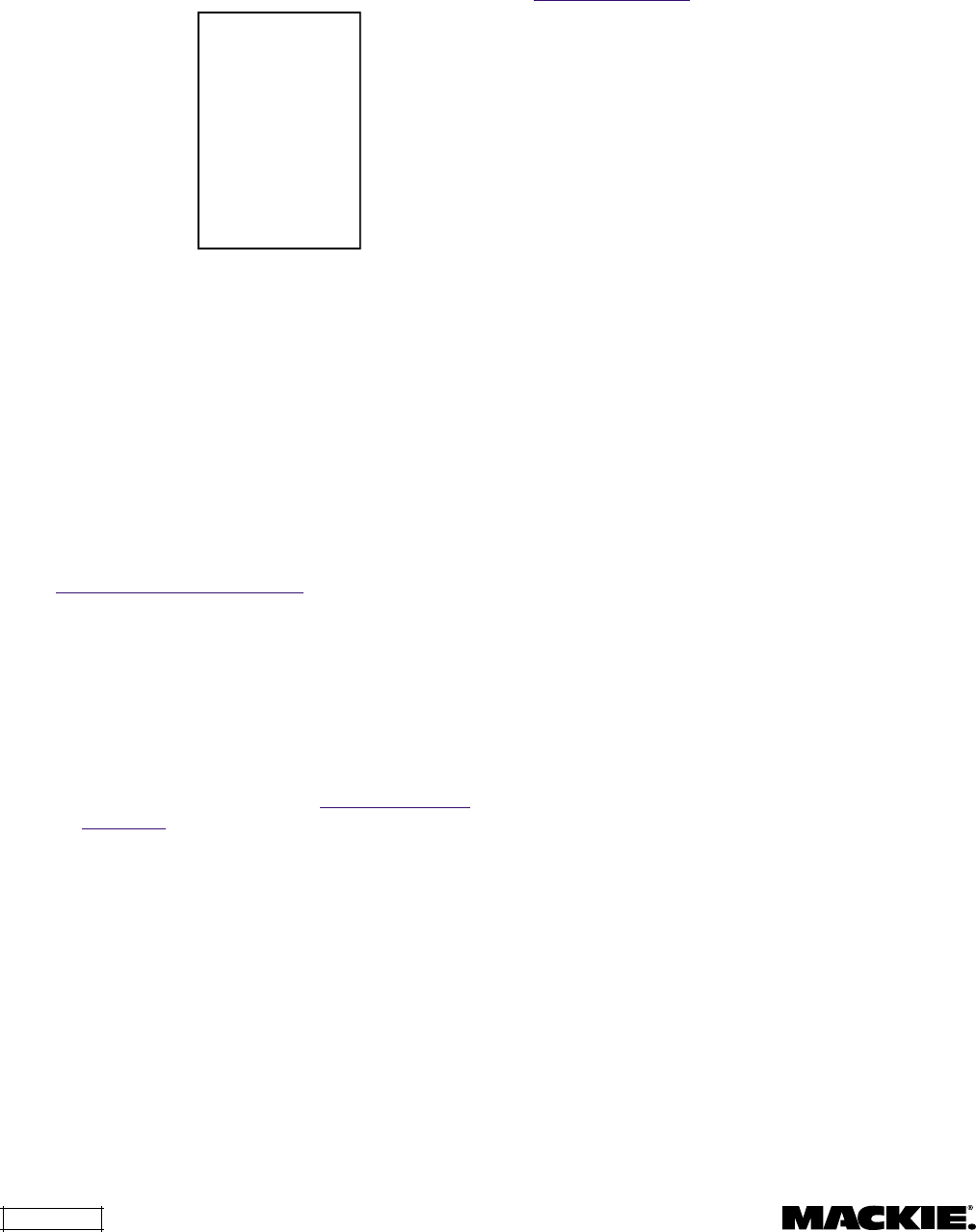
DX8 – 18
Upgrading the Software
From time to time, Mackie Designs will release
upgrades for the internal operating software in the
DX8. This can be downloaded from our website
(www.mackie.com) to a PC-compatible computer.
Use the serial port on the computer to connect to
the
COMM PORT
on the DX8 to transfer the data to
the on-board flash memory with the DX8-PC software.
Connecting a PC
Use a standard DB9 (male/female) computer
cable to connect a PC to the DX8. The DX8-PC
application uses COM 1 on the PC by default.
Connect the COM port on the PC to a COMM
PORT on the DX8.
View the installed "ReadMe" file for more
information about running the PC application and
how to configure the DX8-PC application to use a
different serial port on the PC.
Upgrading the Firmware
Before attempting to go "Online" with the DX8,
you must upgrade the firmware in the DX8's flash
memory.
1. Connect the PC to the DX8 as described above.
2. Open the DX8 v2.0 software. DO NOT click the On
Line button yet.
3. Click Advanced in the top menu bar and select
Firmware Upgrade.
4. Click Select File in the Firmware Upgrade window
and the Select OS Upgrade File dialog box opens.
Browse to the location of the OS upgrade file (with
.pkt extension) on your hard drive, CD, or floppy
drive and click Open, then click Upgrade. You can
monitor the progress in the Firmware Upgrade
window.
5. Upgrade Successful appears in the Status window
when it is complete.
6. Close the Firmware Upgrade window and click the
On Line button to connect to the DX8.
The Lock Code is set using the DX8-PC
application (see page 20, "Set Lock Code"). To
unlock the DX8 from the front panel, press the
bottom "Down" buttons on the front panel in the
correct numerical sequence, according to the
following chart:
Input 1 Down = 1
Input 2 Down = 2
Input 3 Down = 3
Input 4 Down = 4
Input 5 Down = 5
Input 6 Down = 6
Input 7 Down = 7
Input 8 Down = 8
Low EQ Down = 9
Hi EQ Down = 0
Note: The default Lock Code is "1234."
5. DX8-PC SOFTWARE (v 2.0)
Installing the Software
A PC-based Windows-style graphical interface
software application is provided on a CD-ROM to
control and configure the DX8 at the point of
installation. Check our website at
www.mackie.com/install/dx8 for software upgrades
as they become available.
To install the software on a PC:
It is necessary to install the DX8-PC software on
your PC.
1. Make sure no other applications are running.
2. Insert the DX8 CD-ROM into your PC's CD drive, or
download the software from www.mackie.com/
install/dx8.
3. The CD should begin the installation automatically.
If not, click Start, then click Run.
4. Type <drive>:\DX8-PC\Setup in the command line
(where <drive> is the letter assigned to the CD
drive, i.e., D drive, or the location on your hard
drive where the file was downloaded).
5. Setup will install the DX8-PC application onto your
PC. You can accept the default directory, or specify
a different location to install the application.
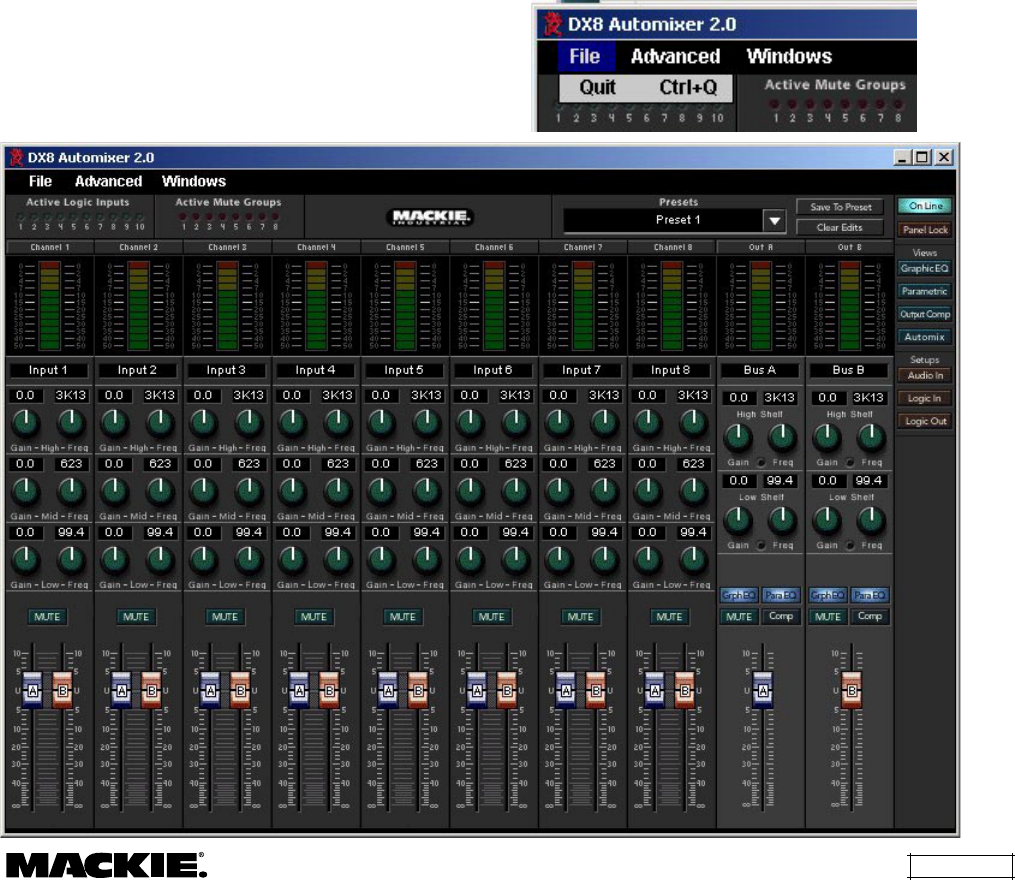
DX8 – 19
Overview
The DX8-PC software application provides real-
time control and configuration editing for the DX8
using a laptop or other PC-compatible computer.
In addition to input and output level control and
output EQ gain control, which is available on the
front panel, the DX8-PC application provides control
over each individual channel EQ gain and corner
frequency, Bus A and Bus B output EQ gain and
corner frequency, output graphic EQ gain, output
parametric EQ gain, frequency, and bandwidth,
output compressor controls, Automix controls,
preset save and recall, panel lock code, logic input
and output assignments, force-on and force-off
levels and priority, mute group assign, and control
group assign.
Changes made in the PC software are
immediately executed in the DX8. Also, changes
made by controls on or connected to the DX8 are
immediately displayed in the PC software.
The graphical user interface is divided into four
sections:
1. Menu Bar
2. Indicators and Presets
3. Buttons
4. Input/Output
Caution: To adjust a fader, click on the fader knob
to select it. Ctrl+click to set the fader to unity. If you
click above or below the knob, it will jump to the
point where you clicked. This is useful to move the
fader quickly to where you want it to be. However,
be careful not to inadvertently click above a fader
knob. A sudden jump in volume will occur.
Menu Bar
The following menus are available in the Menu
bar at the top of the screen:
File
Quit (Ctrl+Q)
Select this to close the DX8-PC application. The
DX8 will continue to operate with the current settings.
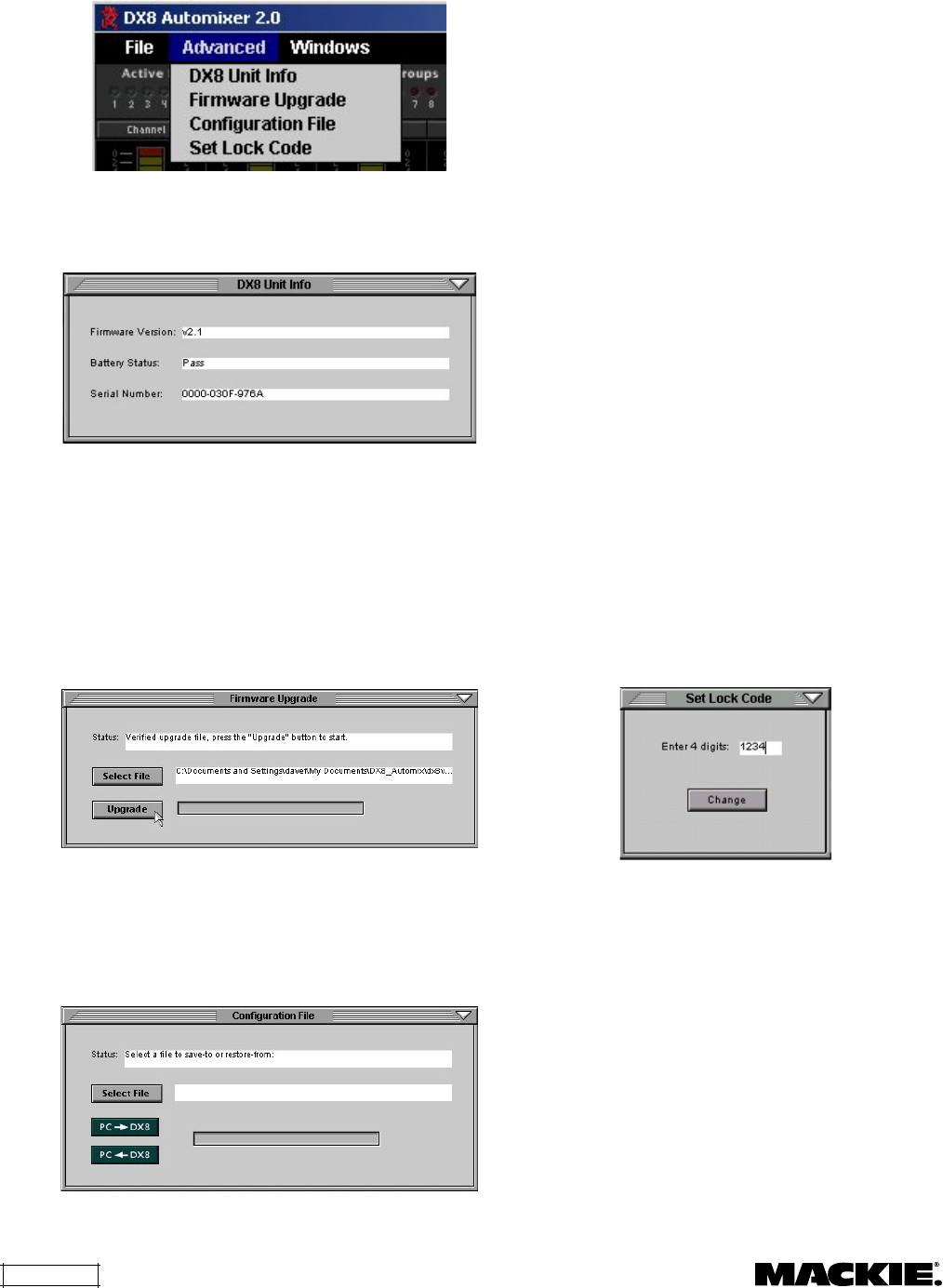
DX8 – 20
Advanced
DX8 Unit Info
This opens a dialog box that contains the following
information about the DX8 that is currently connected:
Firmware Upgrade
This allows you to select an OS Upgrade File to
upload to the DX8 as they become available. Click
on the
Select File
button in the
Firmware Upgrade
window and the
Select OS Upgrade File
window
opens. Browse to the location of the OS Upgrade File
(with a .pkt extension) on your hard drive or floppy drive
and click
Open
, then click
Upgrade
. You can monitor
the progress in the
Firmware Upgrade
window.
Configuration File
Select this menu to open or save a configuration
file to your hard drive or floppy drive. A configura-
tion file includes all presets and names, all Audio In,
Logic In, Logic Out settings, and the Lock Code.
To save a configuration file:
1. Click Select File in the Configuration File window.
2. Browse to the location where you want to save the
file in the Select Configuration File window.
3. Enter a new name in the File Name box and click
Open.
4. Click PC ← DX8 to save all the current settings of
the DX8 to the PC. The Status box will indicate if the
file was successfully saved to the selected location.
To open a configuration file:
1. Click Select File in the Configuration File window.
2. Browse to the location where the file is located in
the Select Configuration File window.
3. Click on the file name to select it, and then click
Open.
4. Click PC → DX8 to upload the configuration data
to the DX8. The Status box will indicate if the
configuration was successfully loaded from the
selected file.
Set Lock Code
This option allows you to view and change the
four-digit locking code for the DX8. The code must
consist of four digits. Use the
Panel Lock
button in
the Main Window to lock and unlock the front panel
controls, or use the
MODE
button on the front panel
to lock the controls, and the Down buttons to enter
the four-digit code to unlock it (see "Front Panel
Lock" on page 17). The default Lock Code is "1234."
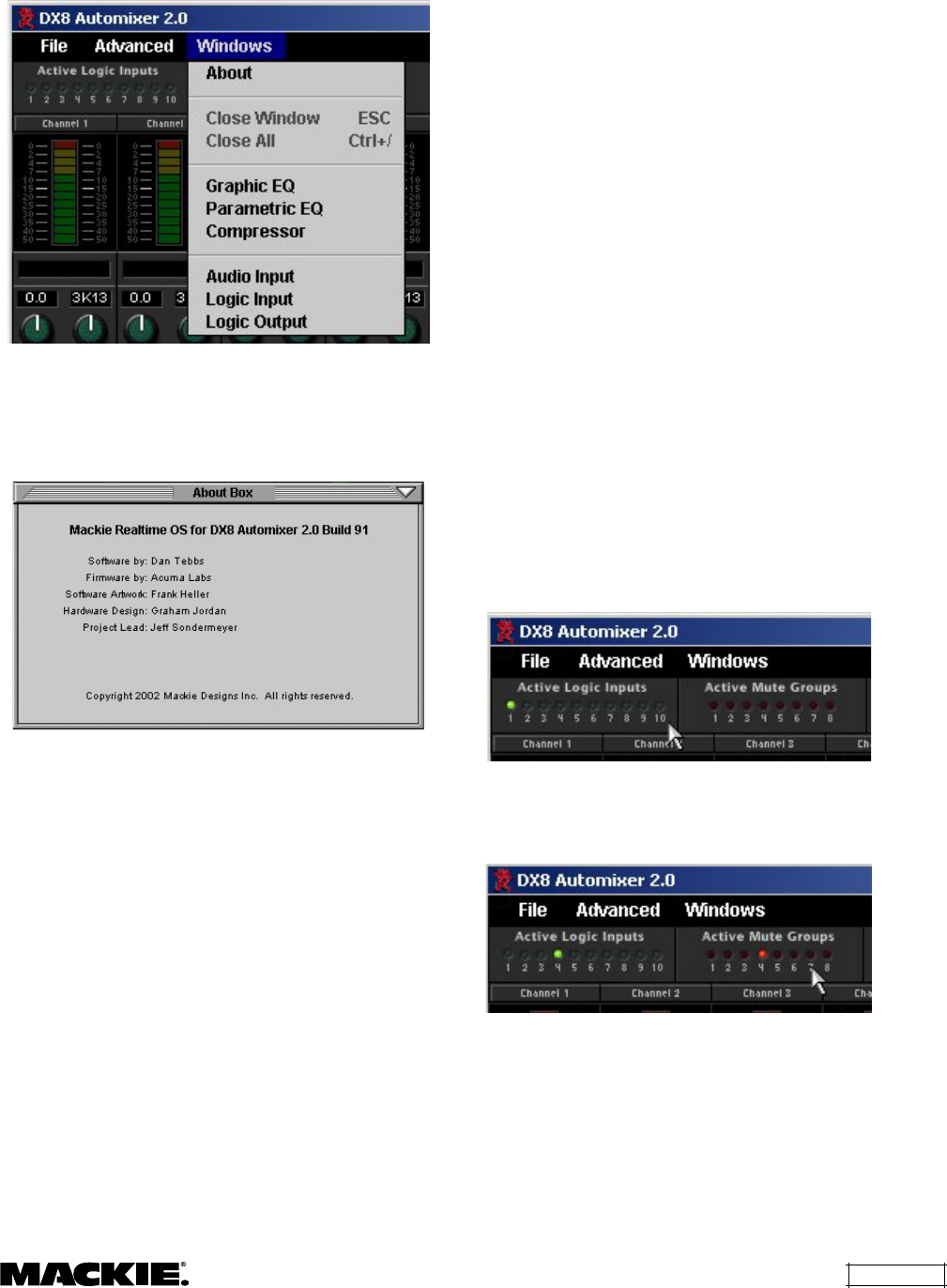
DX8 – 21
Windows
About
This provides information about the DX8-PC
software application, including the version and
personnel credits.
Close Window (ESC)
This closes the window that is currently selected
(front-most) on-screen.
Close All (Ctrl+/)
This closes all windows that are currently open
on the screen, leaving just the main window open.
Graphic EQ
This toggles the Graphic EQ window open and
closed. It duplicates the function of the Graphic EQ
button under DSP on the right side of the screen.
Parametric EQ
This toggles the Parametric EQ window open and
closed. It duplicates the function of the Parametric
button under DSP on the right side of the screen.
Compressor
This toggles the Compressor window open and
closed. It duplicates the function of the Compress
button under DSP on the right side of the screen.
Audio Input
This toggles the Audio Input window open and
closed. It duplicates the function of the Audio In
button under Setups on the right side of the screen.
Logic Input
This toggles the Logic Input window open and
closed. It duplicates the function of the Logic In
button under Setups on the right side of the screen.
Logic Output
This toggles the Logic Output window open and
closed. It duplicates the function of the Logic Out
button under Setups on the right side of the screen.
Indicators and Presets
This section describes the various boxes and
buttons that are available on-screen.
Active Logic Inputs
These light to indicate active logic inputs (e.g.,
contact closure).
Active Mute Groups
These light to indicate when a Mute Group is
active via either a logic input or a remote control.
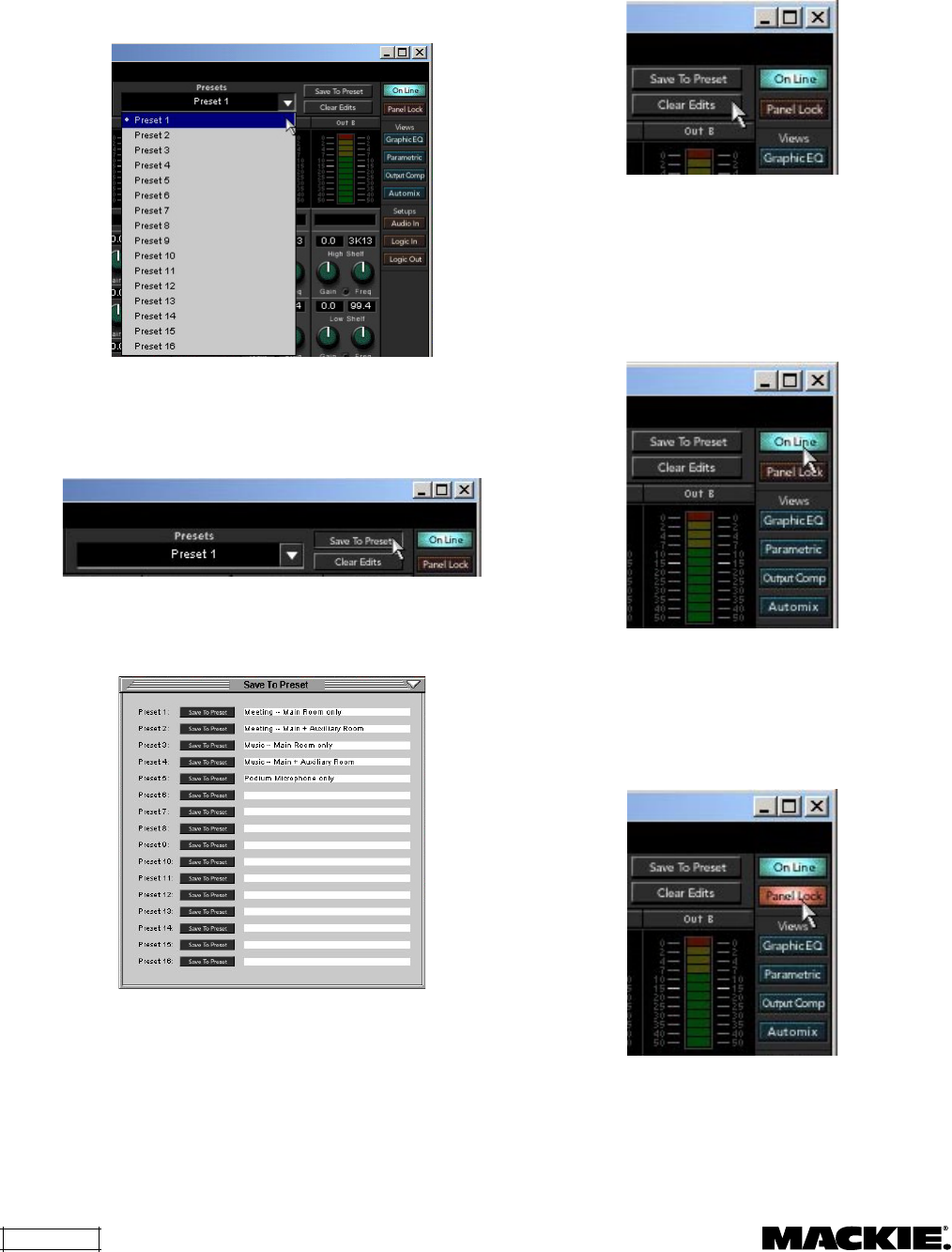
DX8 – 22
Presets
The DX8 stores up to 16 presets, which can be
recalled via the Presets drop-down box. Select a
preset in the drop-down box and the settings are
instantly recalled from the DX8 memory.
Save To Preset
Click this button to save the current mixer
settings on the DX8 to a preset.
The "Save To Preset" window opens. Enter a
name for each preset in this window, then click on
the
Save To Preset
button to save it.
Clear Edits
Click this button to restore the DX8 settings to
the currently selected preset.
On Line
Click this button to initiate communication with
the DX8. This button lights to indicate when there
is active communication between a DX8 and the
PC. Click this button again to terminate
communication.
Panel Lock
Indicates front panel lock status. Click this
button to lock and unlock front panel control.
Note that the lock code is not required to use
this control.
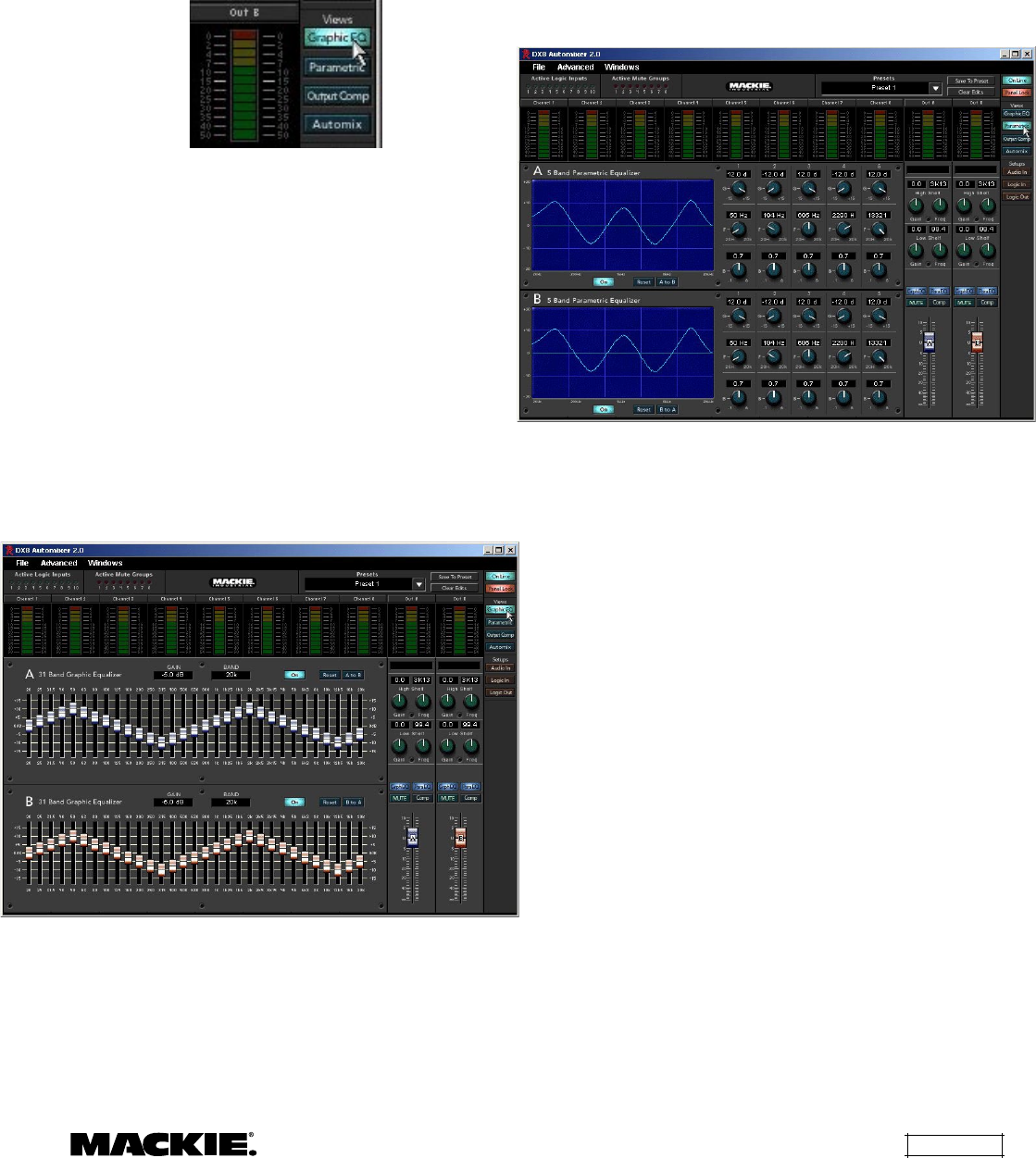
DX8 – 23
Buttons
Views
These four buttons open the Graphic EQ,
Parametric EQ, Output Compressor, and Automix
views, overlaid across the input section.
Graphic EQ
Click this button to open the 31-Band Graphic
Equalizer window for the A and B outputs. Click and
drag on a slider knob to adjust the EQ. The selected
band’s
GAIN
and
BAND
(frequency) are displayed at
the top of the window. Click the
ON
button to turn
each Graphic EQ on and off. The Graphic EQ can
also be turned on and off with the buttons on the
output strip. Click the
RESET
button to return all the
sliders to 0 dB (center).
The
A to B
button (and corresponding
B to A
button on the B side) copy the settings of the A
Graphic EQ to the B Graphic EQ (and vice versa).
Use the Graphic EQ to make adjustments for the
response of the room and smooth the frequency
response.
Parametric EQ
Click this button to open the 5-Band Parametric
Equalizer window for the A and B outputs. Each
band has three knobs: Gain (±15 dB), Center
Frequency (20Hz-20kHz), and Bandwidth (0.1 to 6
octaves). Click and drag on the individual knobs to
adjust each parameter. A graphical display on the
left-hand side of the window indicates the current
response of the EQ.
If two bands are set to the same frequency, the
gain settings are additive and the response curve
may go off the display. The response is not limited
to the display scale, and the 32-bit floating-point
processors accurately calculate the combined
response of all five bands.
The bandwidth is calculated as the 1/2 gain
bandwidth in octaves. For example, if the center
frequency is 1kHz with a gain of 10 dB and 2 octave
bandwidth, the response is down to 5 dB (1/2 gain)
at 500Hz and 2kHz (a span of two octaves).
Click the
ON
button to turn each Parametric EQ
on and off. The Parametric EQ can also be turned
on and off with the buttons on the output strip.
Click the
RESET
button to return all the knobs to
their default settings (flat response).
The
A to B
button (and corresponding
B to A
button on the B side) copy the settings of the A
Parametric EQ to the B Parametric EQ (and vice
versa). Use the Parametric EQ to help eliminate
specific troublesome peaks and dips in the room
response.
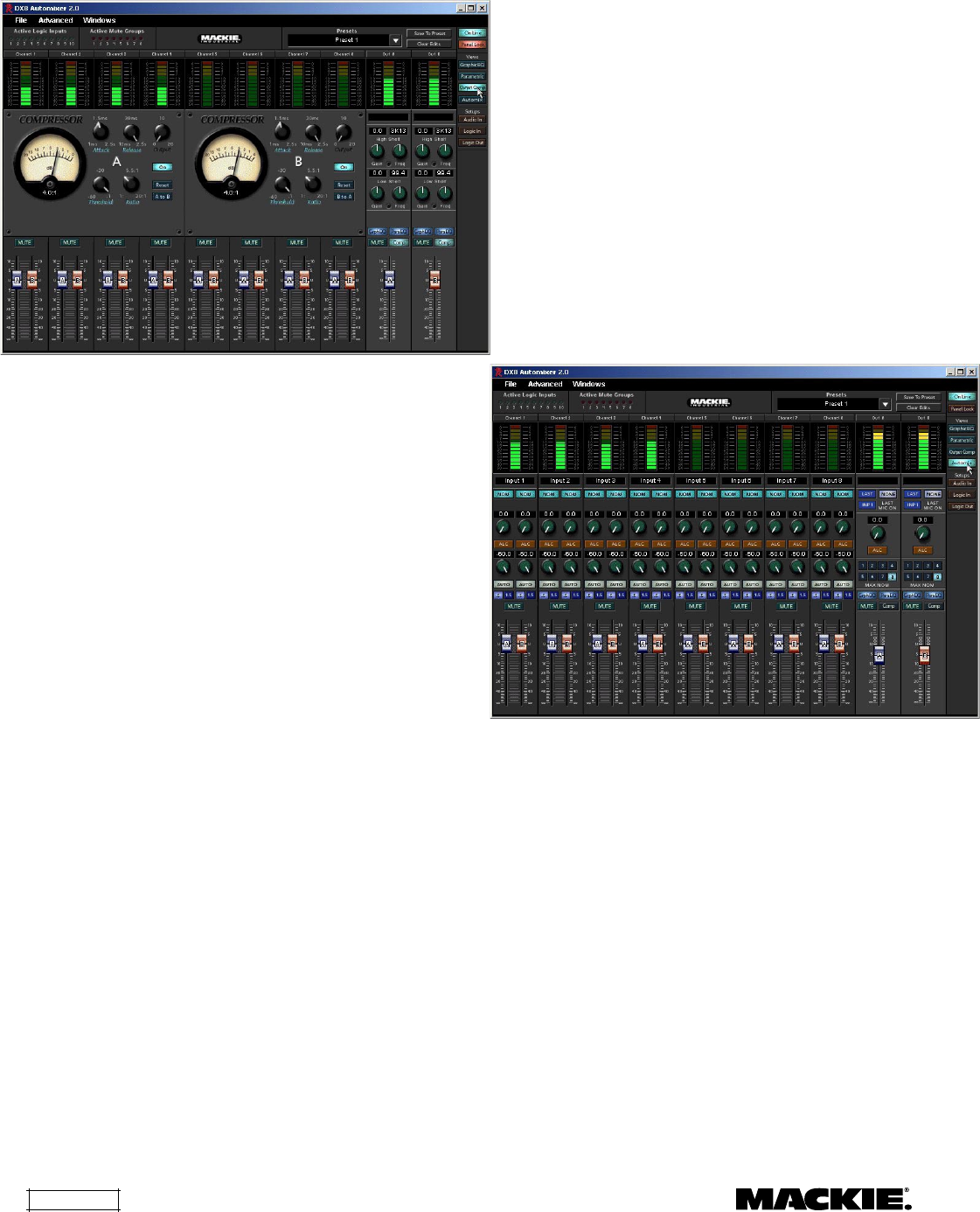
DX8 – 24
Compress •
Ratio:
This determines the change in output level as a
function of the change in input level, once the
threshold has been exceeded. It is calibrated in
decibels, with a range from 1:1 (off) to 20:1. Thus, if it
is set to 10:1, an increase in input level of 10 dB
(assuming the input is above the threshold level),
results in a 1 dB increase in output level.
As a general rule, use ratio settings from 1:1.5 to 1:5
for compressor use. Settings from 1:10 to 1:20 are
more useful for limiting purposes, because in that
range the output level changes very little as the input
increases.
•
Output:
This determines the overall gain of the
compressor from input to output (as measured with
the signal below the threshold level). You can use this
control to compensate for the loss of gain caused by
the action of the compressor. It is calibrated in
decibels, with a range from unity (0 dB) to +20.0 dB.
Automix
Click this button to open the Compressor window
for the A and B outputs. Each compressor has five
knobs: Attack, Release, Threshold, Ratio, and Output.
Click and drag on the individual knobs to adjust each
parameter. An analog-style meter indicates the
amount of compression applied in decibels.
Click the
ON
button to turn each Compressor on
and off. The Compressor can also be turned on and
off with the buttons on the output strip. Click the
RESET
button to return all the knobs to their default
settings.
The
A to B
button (and corresponding
B to A
button on the B side) copy the settings of the A
Compressor to the B Compressor (and vice versa).
About Compression:
A compressor is used to reduce or limit transient
peaks in a signal. As the input level to the
compressor increases, the output level increases
linearly until the threshold point is reached. After
that point, the output level no longer increases
linearly, but increases at a reduced rate that is
determined by the ratio setting.
•
Threshold
: This control determines the level at which
the compressor begins to act on the incoming signal.
It is calibrated in decibels, with a range from –60.0 dB
to –1.0 dB.
•
Attack
: This determines how fast the compressor
reacts once the threshold has been exceeded. It is
calibrated in milliseconds, with a range from 1 ms to
2500 ms (2.5 seconds).
•
Release:
This determines how fast the compressor
turns off once the signal falls below the threshold. It is
calibrated in milliseconds, with a range from 10 ms to
2500 ms (2.5 seconds).
One of the dangers of using a conventional
mixer in a sound system operated by an untrained
sound technician is the occurrence of feedback. The
more open channels there are, the greater the
overall system gain and the lower the potential
acoustic gain (gain before feedback).
A trained operator knows that when a single
microphone is on, the gain of the single channel can
be turned up to a point just before feedback starts
to occur, and then backed off a little to provide a
safety margin (feedback stability margin). But if a
second microphone is turned on, the first
microphone’s gain must be reduced to compensate
for the additional gain provided by the second
microphone. If the first microphone isn’t turned
down, feedback could occur.
The Automix feature automatically adjusts the
input gains, depending on how many open channels
there are at any given time. This number of open
microphones (NOM) is used to calculate the gain
adjustment (attenuation) for each channel.
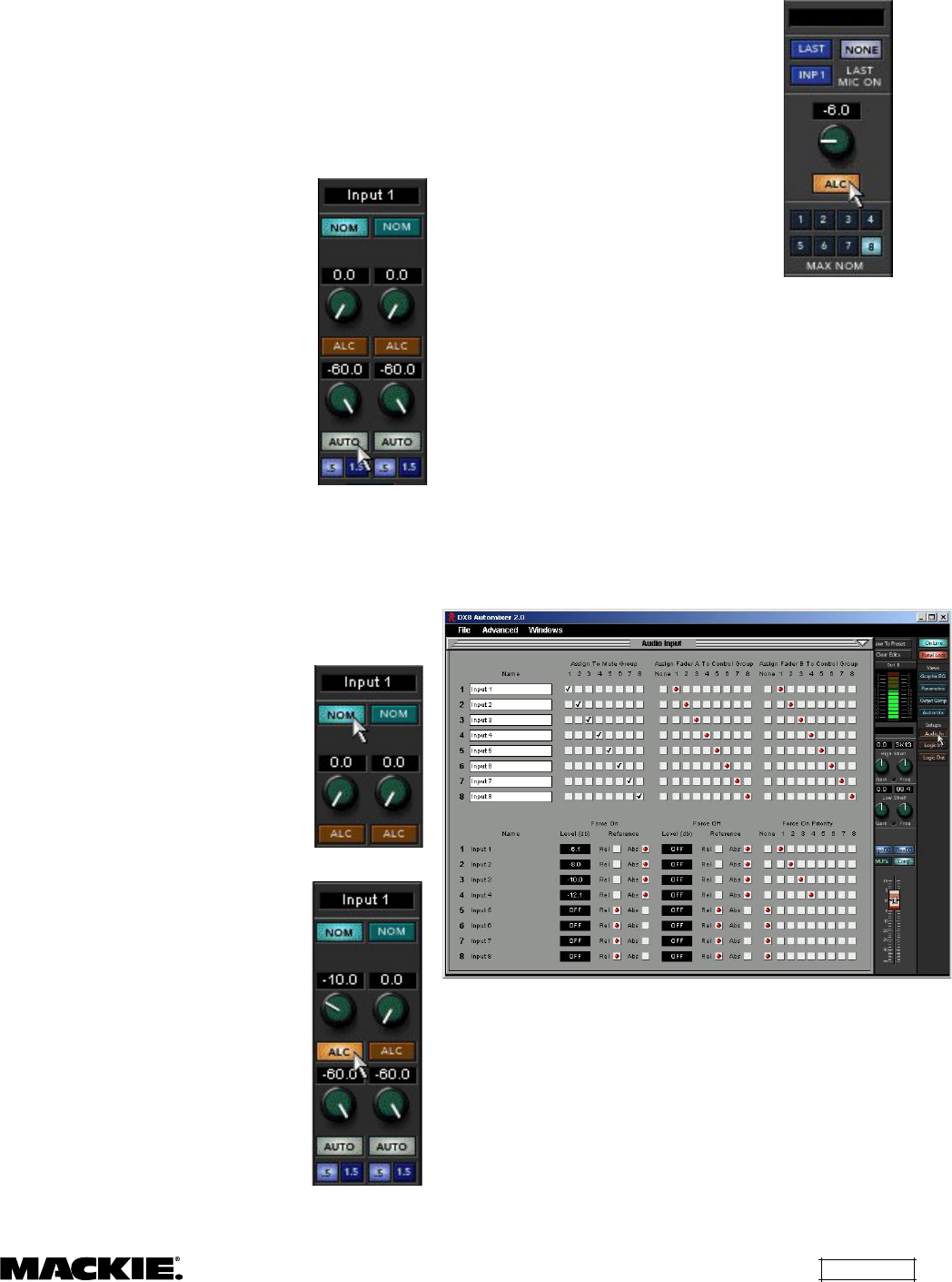
DX8 – 25
Each individual channel is attenuated by an
amount, in dB, equal to the difference, in dB,
between that channel’s level and the sum of all the
channel levels. This keeps the overall system gain
constant, and allows the system to deliver
maximum acoustic gain without feedback.
There are three parts to the automixing feature
in the DX8.
AUTO: This button turns
Automixing on or off for an individual
channel in the Mix A or Mix B output.
This also enables the automatic
gating feature. When the signal level
drops below a threshold (determined
by the automix algorithm), the gate
activates (closes) and reduces the
gain by an amount determined by
the control just above the AUTO
button, and ranges from 0 dB (no
gate) to –60 dB (full gating). This
control is sometimes called
attenuation depth.
The release time of the gate (how
fast the gate closes once the signal falls below the
threshold) can be set to 0.5 seconds or 1.5 seconds
with the buttons just below the AUTO button. The
attack time is preset with a very quick response so
the instant a signal appears at the input, the channel
opens. This prevents the first word from being
cutoff when someone begins to speak.
NOM: Each channel can be
configured independently for each of
the two mix outputs. The NOM
button determines whether that
channel is included in the automix
calculations for the mix output. If the
NOM button is selected on a
channel (lit), then its gain is
automatically and continuously
adjusted by the automix algorithm.
ALC: This is an Automatic Level
Control, and works like a “smart”
compressor. The threshold is
automatically calculated, and the
release time is deliberately set to be
very long to avoid the perception of
“pumping.” The range control,
located just above the ALC button,
sets the range through which the
ALC circuit works on the signal. It
can be adjusted from 0 dB (no
action), to –20 dB (the channel’s
output level remains constant from
the threshold to 20 dB above the
threshold). This provides a safety
net in the event that a very loud signal should
suddenly appear at the input.
MIX A and B Automixing Controls
The Mix A and Mix B outputs also
each have an ALC control. Click on the
ALC button to turn it on, and adjust the
range from 0 dB to –20 dB.
Each of the outputs have a MAX
NOM selection, from one to eight.
When 8 is selected, all eight of the
inputs are included in the automixing
calculations when NOM and AUTO is
enabled. If 4 is selected, only four
inputs are included in the automixing
calculations. The first four active
channels are included, and the
remaining channels are gated off until one of the
first four active channels turns off.
You can also choose whether to have the last
active channel remain open (LAST), to have Input 1
remain open (INP 1), or to have no channels remain
open (NONE) when there is no signal appearing at
any of the inputs. This can be set independently for
Mix A and Mix B outputs.
Setups
Audio In
Click this button to open the
Audio Input
window. Make the following settings and
assignments in the
Audio Input
window:
Name:
Enter a name for each channel with the
keyboard. It will accept up to 32 characters.
Mute Groups:
Assign each input to one of 8 mute
groups. Use a Mute Group to turn off (mute) two or
more channels at the same time. Mute Groups are
controlled by either a Logic Input or a Selection
Remote Control configured to operate a Mute Group.
Assign Fader A to Control Group:
Assign input
Bus A faders to one of 8 control groups.
Assign Fader B to Control Group:
Assign input
Bus B faders to one of 8 control groups.
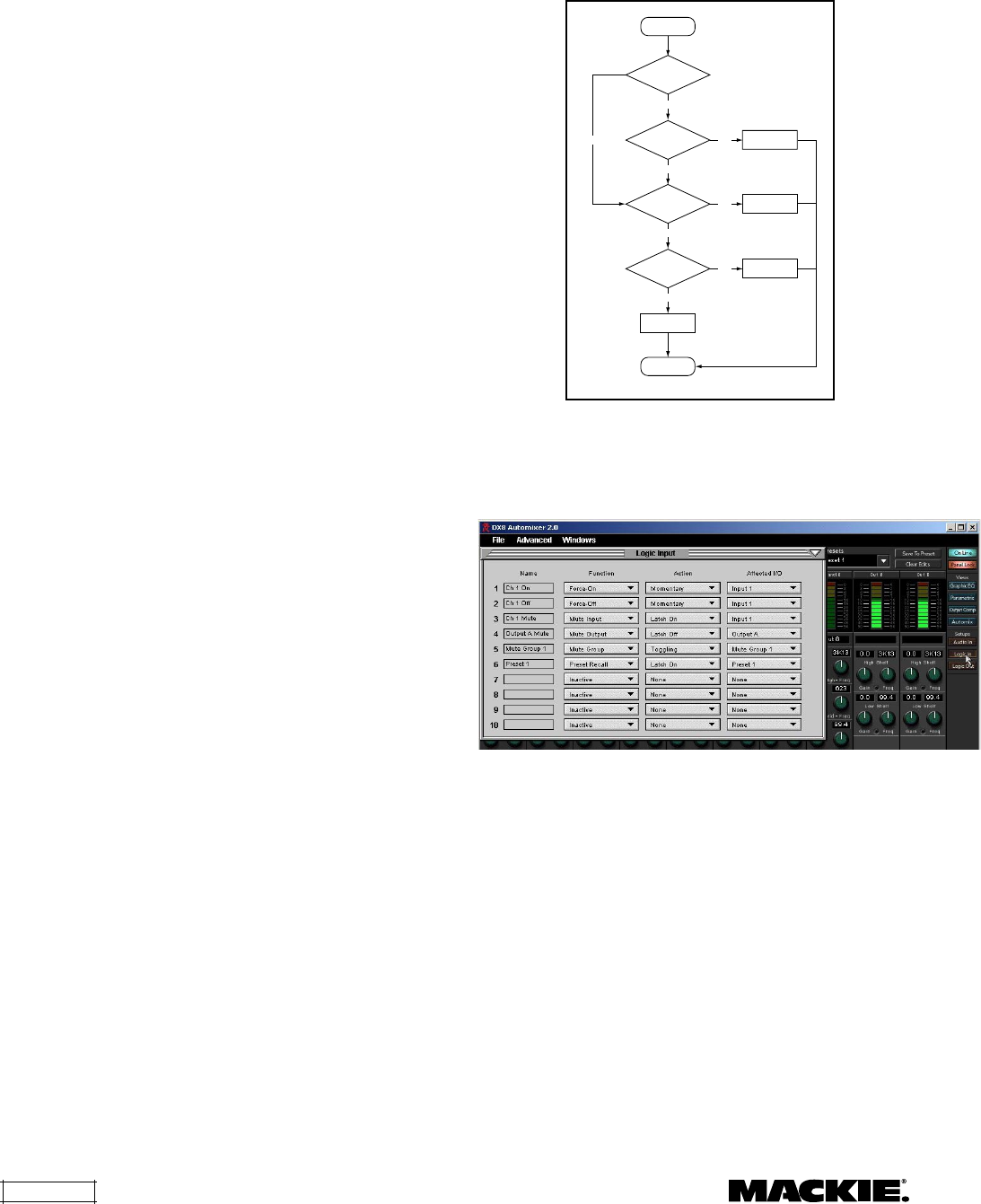
DX8 – 26
Use a control group to adjust the volume of two or
more channels at the same time. All faders that are
assigned to a control group will have their gain
settings modified by the amount the control group
fader is increased or decreased. For example, a
control group might be used to adjust the overall
volume for all the choir mics in a church by configuring
a Level Remote Control to adjust the volume on a
control group to which all the choir mics are assigned.
Note: Control Groups are controlled by Level
Remote Control only.
Force-on:
Assign a Force-on level to each input,
from OFF to +10 dB. The Force-on setting can be
set to either absolute or relative. In absolute mode,
the fader level is set to the exact setting defined by
the Force-on function. In relative mode, the current
fader level is modified by the amount specified by
the Force-on function.
Force-off:
Assign a Force-off level to each input,
from OFF to +10 dB. The Force-off setting can be
set to either absolute or relative. In absolute mode,
the fader level is set to the exact setting defined by
the Force-off function. In relative mode, the current
fader level is modified by the amount specified by
the Force-off function.
Force-on Priority:
Assign a priority level from 1
(highest) to 8 (lowest) for each channel’s Force-on
function. The default setting is None. Higher priority
Force-on commands override lower priority Force-on
commands. For example, if Input 4 is assigned a Force-
on priority of 4, which is activated, and Input 1 is
assigned a Force-on priority of 1 and is activated, the
Force-on command is removed from Input 4, and it is
forced-off, along with all other lower-priority inputs
(note that inputs with no priority assigned are not
affected). If the Force-on command for Input 1 is
removed, and the Force-on command for Input 4 is
still present, Input 4 Force-on command is activated.
If Input 1 and Input 4 are both assigned a priority
of 4, neither input overrides the other and Force-on
commands can be active concurrently.
This rule implies that inputs are never forced-off
by inputs with equal or lower priorities. It also implies
that if force-on functions are active for several inputs
with equal priorities, and there are no higher priorities
active, then they are all forced-on. Inputs that do
not have an assigned priority have no effect on, and
are not affected by, the priority rule.
The Force-off function is not affected by priority.
The priority rule is applied continuously to all active
Force-on functions, i.e., at any time the active Force-
on functions actually having an effect are those that
are applied to inputs with the highest or no priority.
The following flow chart demonstrates the
Force-on/off operation for any particular input:
START
Is priority
assigned?
Is higher priority
Force-on active?
Force-on active?
Force-off active?
Yes
No
No
No
Yes Force this OFF
Yes Force this ON
Yes
No
Force this OFF
No Force
END
FORCE-ON/FORCE-OFF FLOW CHART
Logic In
Click this button to open the
Logic Input
window. Make the following settings and
assignments in the
Logic Input
window:
Name:
Enter a name for each Logic Input, up to
32 characters.
Function:
Select one of 7 different functions in
this drop-down box, including Inactive, Force-on,
Force-off, Mute Input, Mute Output, Mute Group,
and Preset Recall.
Action:
Select whether the particular function
selected is momentary, latch on, latch off, or
toggling. The selections will vary depending on the
function selected for the Logic Input.
Affected I/O:
Select which Input or Output is
affected by the Logic function. The selections will
vary depending on the function and action selected
for the Logic Input.
See Appendix A for a chart of the Logic Input
functional combinations available.
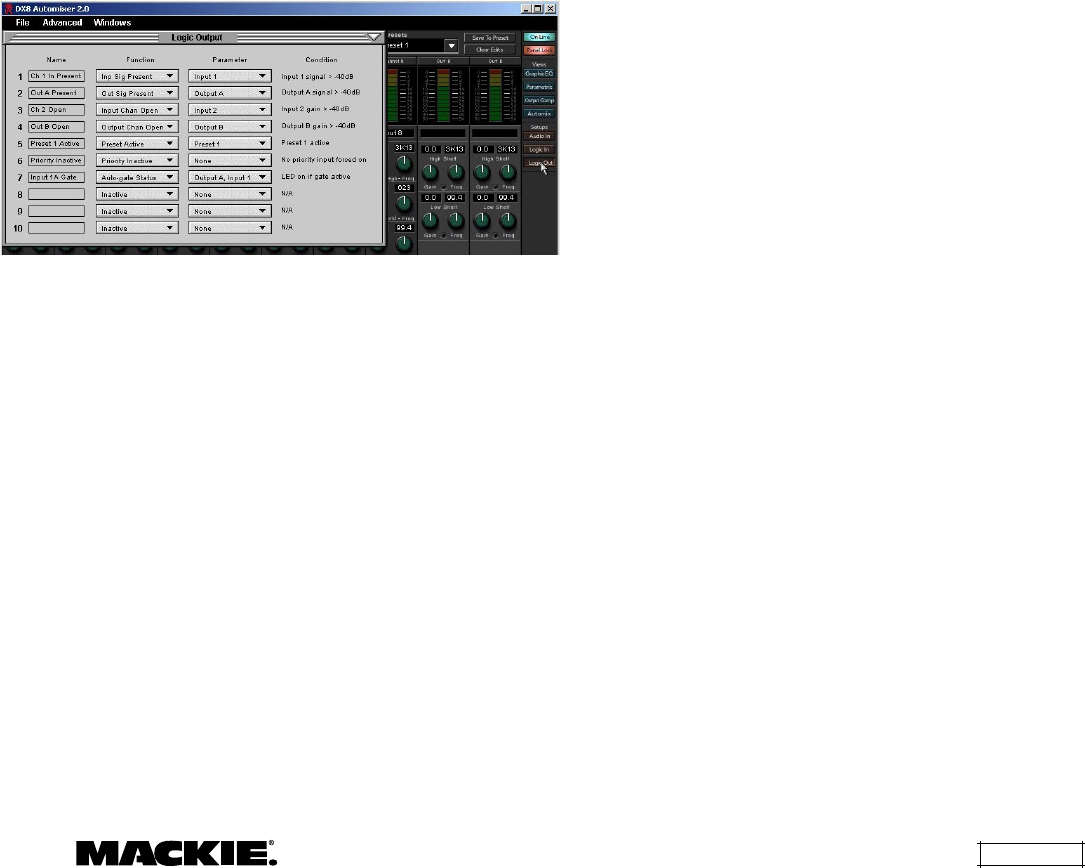
DX8 – 27
Action Definitions
Momentary
means that the logic function is
active as long as the Logic Input is held active.
When the Logic Input is inactive, the logic function
is inactive.
Latch On
means that the logic function is active
and stays active once the Logic Input changes from
inactive to active (logic high to logic low). Changing
the Logic Input from active to inactive does not
affect the logic function—it stays latched on.
Latch Off
means that the logic function turns off
(inactive) and stays off when the Logic Input
changes from a logic high to a logic low. Changing
the Logic Input from active to inactive does not
affect the logic function—it stays latched off.
Toggling
means that the logic function toggles
between the inactive and active states when the
Logic Input changes from inactive to active.
Logic Out
Click this button to open the Logic Output
window. Make the following settings and
assignments in the Logic Output window:
Applications for Logic Inputs and Outputs
Logic Inputs
Mute Groups:
This function makes it easy to
"turn off" some or all inputs instantly with a single
command (either with a Logic Input command or a
remote control) without affecting preset levels. For
example, instead of using the priority function on a
paging microphone, a Selection Remote Control
can be configured to mute all program sources
momentarily while a button is pressed to make an
announcement. Or all the choir mics in a church
application could be muted when the choir is not
singing (or, in some applications, when the choir
is
singing).
Force-on:
Use this function as a priority overide
for a microphone and to force-off lower priority
microphones. This might be useful in a board-room
application for a moderator or speaker to use, or in
a restaurant application for a paging microphone.
Force-off:
Use this to "duck" an input signal
rather than completely mute it, as with the mute
input function. For example, when the telephone
rings in a bar, the bartender can momentarily lower
the volume of the jukebox with the press of a
button while he talks on the phone.
Mute Input:
Useful where it is necessary to
temporarily mute an input signal from a remote
location. For example, in a board room a mute
button could be provided for each microphone.
Mute Output:
This function could be used to
mute a particular zone in a restaurant or office
building.
Preset Recall:
In applications where the
configuration of the system must change at various
times throughout the day or week, this function
provides an easy way to quickly change the system
configuration. For example, in a church application
there might be a preset for Sunday morning
worship service, and a different preset for Monday
evening Bible study.
Logic Outputs
Input Signal Present:
Use this logic signal to light
an LED to indicate the presence of a signal on a
microphone or line input. This could be particularly
useful when routing an input signal through
multiple DX8s, to verify the signal is present at all
intended locations.
Another example might be in a church
application where the pastor has a lavalier mic. As
he approaches the pulpit, the pulpit mic begins to
pick up his voice, triggering the Input Signal Present
to go active. This is connected to a Logic Input pin,
which forces off the lavalier mic.
Output Signal Present:
Use this logic signal to
light an LED to indicate the presence of a signal at
one of the outputs.
Name:
Enter a name for each Logic Output, up
to 32 characters.
Function:
Select one of 7 different functions in
this drop-down box, including Inactive, Input Signal
Present, Output Signal Present, Input Channel
Open, Output Channel Open, Preset Active, and
Priority Inactive.
Parameter:
Select the input, output, or other
parameter that is being monitored by the Logic
Output. The selections will vary depending on the
function selected for the Logic Output.
Condition:
Displays the particular condition that
must be satisfied for the Logic Output to become
active. The condition will vary depending on the
function and parameter selected for the Logic Output.
See Appendix B for a chart of the Logic Output
functional combinations available.
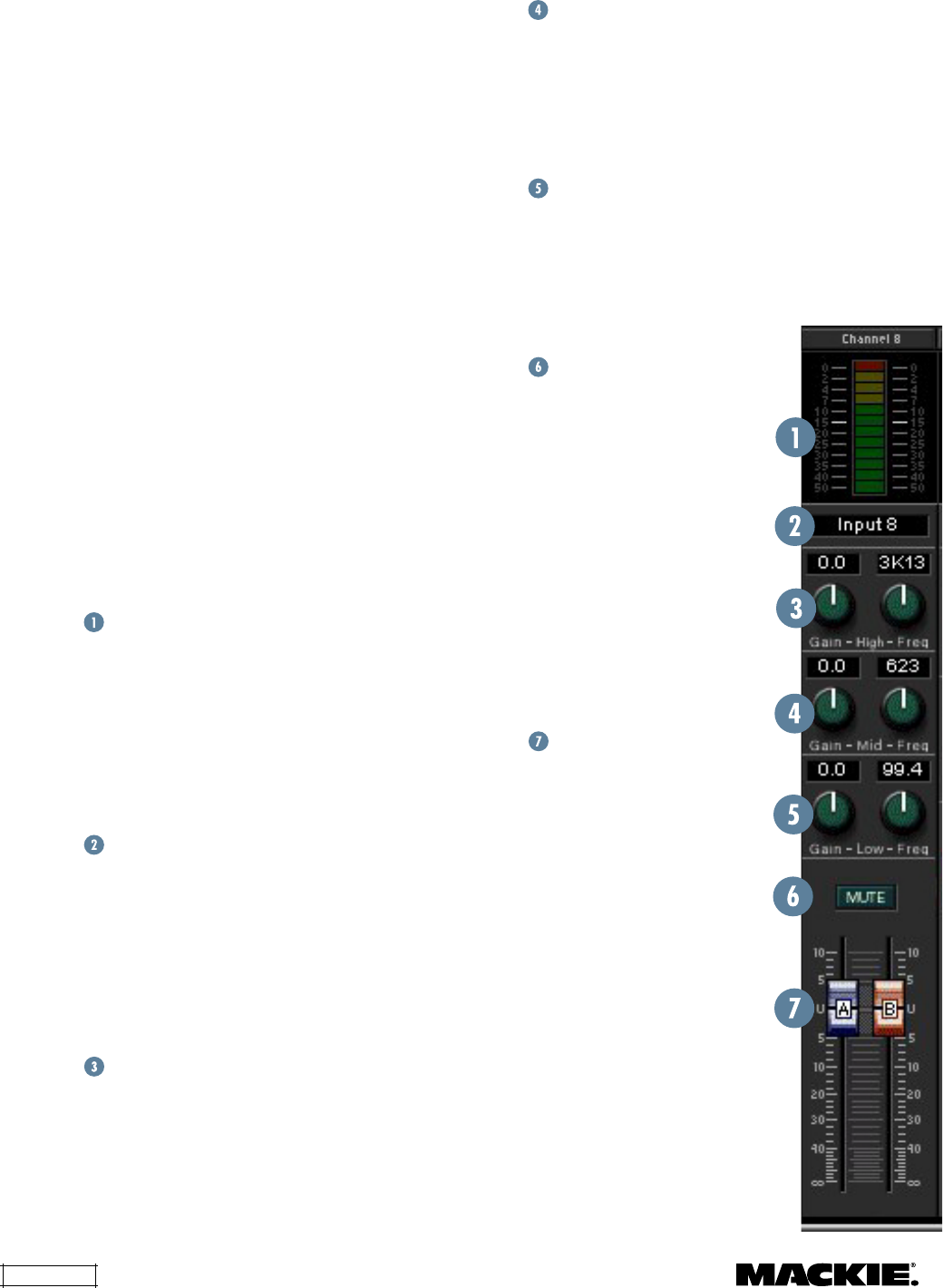
DX8 – 28
Mid Peaking EQ
These two knobs control the gain (±15 dB) and
the center frequency (20Hz-20kHz) of the channel
mid-frequency peaking EQ. Click and drag up or
down to increase or decrease the settings of these
controls. The actual settings are displayed in the
two boxes above the knobs.
Low Shelf EQ
These two knobs control the gain (±15 dB) and
the corner frequency (20Hz-500Hz) of the channel
low-frequency shelving EQ. Click and drag up or
down to increase or decrease the settings of these
controls. The actual settings are displayed in the
two boxes above the knobs.
Mute Button
Click this button to mute the
channel's signal. Channel muting
occurs after the input meter, so
if signal is present at the input,
the meter continues to indicate
the signal level even though it is
not getting through to the
outputs.
The output mute buttons
mute the signal just before the
output faders and meters.
Channel and output muting can
also be accomplished by a logic
input or a Selection Remote
Control.
Gain
Two faders are used to
control the levels individually to
Bus A and B. Click on the fader
knob and drag up or down to
increase or decrease the channel
gain.
Tip: Press the Ctrl key while
clicking on a fader or knob to
reset the control to unity or its
default value.
Another application might be to turn on an
amplifier when an output signal is present. Connect
the Output Signal Present logic output to a power
controller or power-up sequencer that switches AC
power to the amplifier's AC line cord.
Input Channel Open:
This can be used to provide
a visual indication (via an LED) that a microphone's
gain is turned up and ready to use. Note that if a
channel is muted, the Input Channel Open logic pin
will become inactive (logic high).
Output Channel Open:
This can be used to
provide a visual indication (via an LED) that an
output's gain is turned up. Note that if an output is
muted, the Output Channel Open logic pin will
become inactive.
Preset Active:
This can be used to remotely
indicate when a specific preset is active. For
example, in a restaurant/bar, one preset may be
used during the dinner hours and another preset for
later in the evening. Use the Preset Active logic on
two output pins to indicate which preset is selected.
Priority Inactive:
This is active when there is no
priority asserted by forced-on inputs. This can be
used in a location where an input might be forced-
off by a priority function, to indicate when a priority
is activated and the input is being forced off.
Channel Strip
Meter
The input channel meter indicates the input
signal level just after the mic preamp and A/D
converter stages. These meters indicate the signal
level in real time relative to maximum level (+18
dBu with
TRIM
at unity) and follow the meters on
the front panel, with the exception that they don't
indicate gain when the Up/Down buttons are
pressed, as the front panel meters do.
Channel Name
This box displays the name assigned to each
channel. These names are entered in the
Audio
Input
window.
Note: The output strip names are entered
directly in the boxes above the
High Shelf
EQ. Click
in the box and the I-beam text tool appears. Double-
click the box to select all the text. Type in the new
name.
High Shelf EQ
These two knobs control the gain (±15 dB) and the
corner frequency (500Hz-20kHz) of the channel high-
frequency shelving EQ. Click and drag up or down to
increase or decrease the settings of these controls.
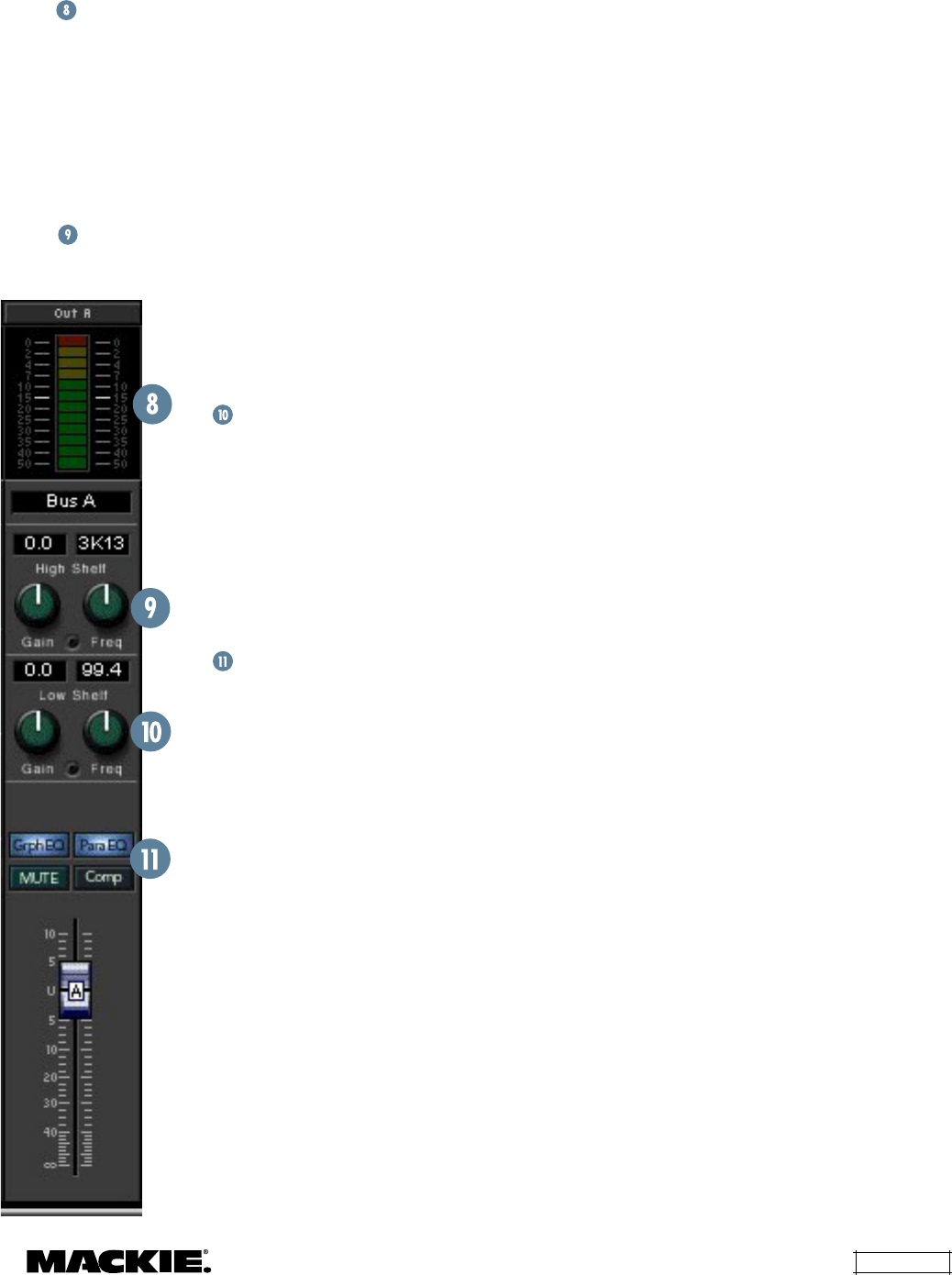
DX8 – 29
Output Strip
Meter
The output meter indicates the output signal
level just after the output gain control and just prior
to the D/A converter stage. These meters indicate
the signal level in real time relative to maximum
output level (+18 dBu) and follow the meters on the
front panel, with the exception that they don't
indicate gain when the Up/Down buttons are
pressed, as the front panel meters do.
High Shelf EQ
These two knobs control the gain (±15 dB) and the
corner frequency (500Hz-20kHz)
of the channel high-frequency
shelving EQ. Click and drag up or
down to increase or decrease the
settings of these controls.
Low Shelf EQ
These two knobs control the
gain (±15 dB) and the corner
frequency (20Hz-500Hz) of the
channel low-frequency shelving
EQ. Click and drag up or down to
increase or decrease the
settings of these controls. The
actual settings are displayed in
the two boxes above the knobs.
Output DSP On/Off
Buttons
These buttons duplicate the
function of the On buttons in
each of the three output DSP
windows, Graphic EQ,
Parametric EQ, and Compressor.
Click each button to toggle the
DSP function on and off. When
the button is lit, the function is on.
When a Mute Group is activated, all channels
assigned to that Mute Group are muted
simultaneously. Assign the inputs to Mute Groups
in the
Audio In
window. Any input can be assigned
to any Mute Group.
Control Groups:
The Control Group function is
used to assign two or more input level controls to
one of eight Control Groups, which can be controlled
with a Level Remote Control. When a Control Group
level is modified with a Level Remote Control, the
gain of each channel assigned to that Control Group
is increased or decreased relative to its existing gain
setting by the amount the Control Group level is
increased or decreased. Assign the inputs to Control
Groups in the
Audio In
window. A Control Group
level defaults to 0 dB. An input level control can only
be assigned to one Control Group, but the A and B
level controls of an input can be assigned independently
to different Control Groups. For example, the Bus A
level control on Input 1 can be assigned to Control
Group 8, while the Bus B level control on Input 1
can be assigned to Control Group 5.
Note that the actual level settings for inputs
assigned to Control Groups do not change on the
front panel meter or the DX8-PC application main
window when a Control Group level is modified.
Think of a Control Group as a virtual fader whose
gain value is added to the real faders assigned to it.
Presets:
The Preset function is used to save all
the mixer settings to the DX8's internal nonvolatile
memory for later recall. There are 16 presets
available, which are saved using the
Save To Preset
button in the DX8-PC application main window, and
recalled with the
Presets
box in the main window,
by a logic input, or with a Selection Remote Control.
Settings saved to a preset:
Input and Output Levels
Input Shelving EQ Gain and Frequency
Output Shelving EQ Gain and Frequency
Output Graphic EQ Gain (including On/Off)
Parametric EQ Gain, Frequency, and Bandwidth
(including On/Off)
Compressor Threshold, Attack, Release, Ratio, and
Output (including On/Off)
Automix NOM, ALC Range, Auto Gate Range, Last
Mic On, Max NOM
Settings not saved to presets:
Settings in the Audio In, Logic In, and Logic Out
windows
Mutes
Lock Code
Control Group levels are not saved to presets.
Recalling a preset resets the Control Group levels to
unity gain (default), and unmutes all mutes and
Mute Groups.
Noteworthy Details
Here are a few notable details
of some of the functions
available with the DX8-PC
application:
Mute Groups:
The Mute
Group function is used to assign
two or more inputs to one of
eight Mute Groups, which can
be activated with a Logic Input
or a Selection Remote Control.
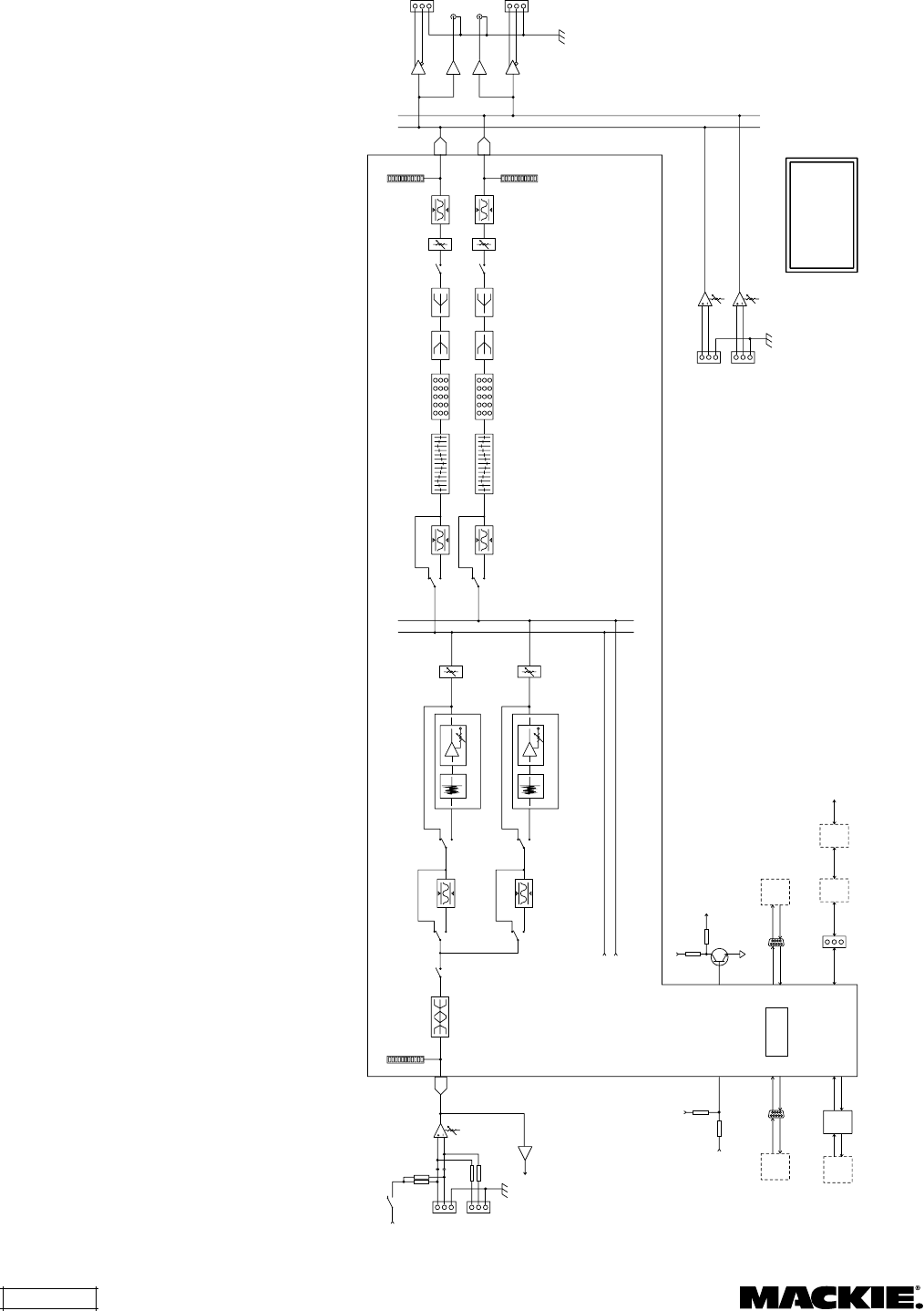
DX8 – 30
DIRECT
OUTPUT
CHANNEL 1
32-BIT DSP
CHANNELS 2-8
(IDENTICAL TO CH 1)
INPUT METER INTERNAL DIGITAL
BUSES
ADC
24-BIT
PHANTOM POWER
+48 VDC
DAC
24-BIT
31-BAND GRAPHIC EQ 5-BAND PARAMETRIC EQ
MUTE ALC
AUTO
ALC
AUTO
A
B
TRIM
+5V
PC
OR OTHER
CONTROL
DEVICE
(OPTIONAL)
PC
OR OTHER
CONTROL
DEVICE
(OPTIONAL)
REMOTE
CONTROL
(OPTIONAL)
DX8
OR
eNET16
HUB
(OPTIONAL)
eNET16
CARD
(OPTIONAL)
MUTE
LO-SHELF EQ HI-SHELF EQ
OUTPUT METER
MIC
LINE
AB
INTERNAL ANALOG
BUSES
AB
DAC
24-BIT
31-BAND GRAPHIC EQ 5-BAND PARAMETRIC EQ MUTE
LO-SHELF EQ HI-SHELF EQ
COMPRESSOR
COMPRESSOR
OUTPUT METER
RECORD
OUTPUTS
A
OUTPUT
B
OUTPUT
A
B
BUS A
INPUT
LOGIC
IN
(1 OF 10)
FRONT PANEL
COMM PORT
REMOTE
CONTROL
BUS B
INPUT
TRIM
TRIM
+5V
LOGIC
OUT
(1 OF 10)
CONTROL
PROCESSING
REMOTE
CONTROL
(OPTIONAL)
TO ADDITIONAL
REMOTE CONTROLS
(OPTIONAL)
REAR PANEL
COMM PORT
MACKIE DESIGNS
DX8 W/AUTOMIX
BLOCK DIAGRAM
(5/15/03 DF)
3-BAND INPUT EQ
AUTOMIX
GAIN CONTROL
GATE
ALC
AUTOMIX
GAIN CONTROL
GATE
ALC
ALC
ALC
ALC
ALC
6. SPECIFICATIONS
DX8 Block Diagram

DX8 – 31
DX8 Specifications
INPUTS / OUTPUTS
Inputs 1-8: Balanced, Phoenix-type terminals
Bus A and B: Balanced, Phoenix-type terminals, Direct to
Mix Buses
Master Outputs: Balanced, Phoenix-type terminals
Record Outputs A/B: Unbalanced, RCA
Direct Outputs 1-8: Unbalanced on DB15
(bottom row is signal return)
Logic Inputs: 10 Inputs on DB25
Series resistance: 570Ω
Internal pull-up: 47kΩ to +5V DC
Input voltage: +5.5V DC maximum
Active voltage: +1.0V DC maximum
Logic Outputs: 10 open-collector Outputs on DB25
Series resistance: 550Ω
Internal pull-up: 10kΩ to +5V DC
Active current: 10mA maximum
Active voltage: +0.8V DC max @ 1mA
Serial Ports: 2 RS-232C on DB9 (COMM PORTS)
CONTROLS
Input Trim: 8 Rotary Potentiometers
Input Gain: 2 Pushbuttons per Input
EQ: 2 Pushbuttons for Low, 2 for High
Master Output Gain: 2 Pushbuttons per Output
Mode Select: 1 Pushbutton
Power: Rocker Switch
Phantom Power Select: 8 DIP Switches
INDICATORS
Input Levels: 12-segment LEDs per ch.
Output EQ Levels: 12-segment LEDs per ch.
Mode Status: 3 LEDs; A/B/LOCK
Output Levels: 12-segment LEDs per ch.
Volume Setting: 12-segment LED Bar Graph
LED METER VALUES
1. Red (scale: OL): > –2 dB full-scale (> 16 dBu)
2. Yellow (scale: 2): > –4 dB full-scale (> 14 dBu)
3. Yellow (scale: 4): > –7 dB full-scale (> 11 dBu)
4. Yellow (scale: 7): > –10 dB full-scale (> 8 dBu)
5. Green (scale: 10): > –15 dB full-scale (> 3 dBu)
6. Green (scale: 15): > –20 dB full-scale (> –2 dBu)
7. Green (scale: 20): > –25 dB full-scale (> –7 dBu)
8. Green (scale: 25): > –30 dB full-scale (> –12 dBu)
9. Green (scale: 30): > –35 dB full-scale (> –17 dBu)
10. Green (scale: 35): > –40 dB full-scale (> –22 dBu)
11. Green (scale: 40): > –50 dB full-scale (> –32 dBu)
12. Green (scale: 50): > –60 dB full-scale (> –42 dBu)
SIGNAL PROCESSING
General: Five 32-bit floating-point DSPs
24-bit A/D and D/A converters
512Kx16 Flash ROM
128Kx32 SRAM (with battery backup)
Inputs: 3-band shelving/peaking EQ
Gain: ±15 dB
Frequency:
LO Shelving: 20Hz-500Hz variable
MID Peaking: 20Hz-20kHz variable
HI Shelving: 500Hz-20kHz variable
Automatic Level Control (ALC)
Range: 0 dB to –20 dB
Automix
NOM On/Off
Gate Attenuation Depth: 0 dB to –60 dB
Gate Release Time: 0.5 s or 1.5 s
Outputs: Automatic Level Control (ALC) on each Output
Range: 0 dB to –20 dB
Automix MAX NOM: 1-8
Automix Last Mic On: None, Last, Input 1
2-band shelving EQ on each Output
Gain: ±15 dB
Corner Frequency:
LO: 20Hz-500Hz variable
HI: 500Hz-20kHz variable
1/3-Octave Graphic EQ on each Output
Gain: ±15 dB
ISO-Centered Frequencies: 20, 25,
31.5, 40, 50, 63, 80, 100, 125, 160,
200, 250, 315, 400, 500, 630, 800, 1k,
1.25k, 1.6k, 2k, 2.5k, 3.15k, 4k, 5k,
6.3k, 8k, 10k, 12.5k, 16k, 20k
5-Band Parametric EQ on each Output
Gain: ±15 dB
Center Frequency:
20Hz-20kHz variable
Bandwidth: 0.1 octave to 6 octaves
Compressor/Limiter on each Output
Threshold: –60.0 dB to –1.0 dB
Attack: 1 ms to 2500 ms
Release: 10 ms to 2500 ms
Ratio: 1:1 to 20:1
Output: 0 dB to +20.0 dB
Audio
Noise
(20Hz-20kHz bandwidth, Master Out, channel Trims @ unity gain,
channel EQs flat, all odd channels panned left, even channels
panned right):
Master level @ unity, channel levels @ unity: –82 dBu
Single channel to Master Out: –100 dBu
(referenced to 1% THD+N)
Total Harmonic Distortion (THD+N)
(1kHz @ +10 dBu (unity level) 20Hz-20kHz):
Mic in to Master Out: < 0.005%
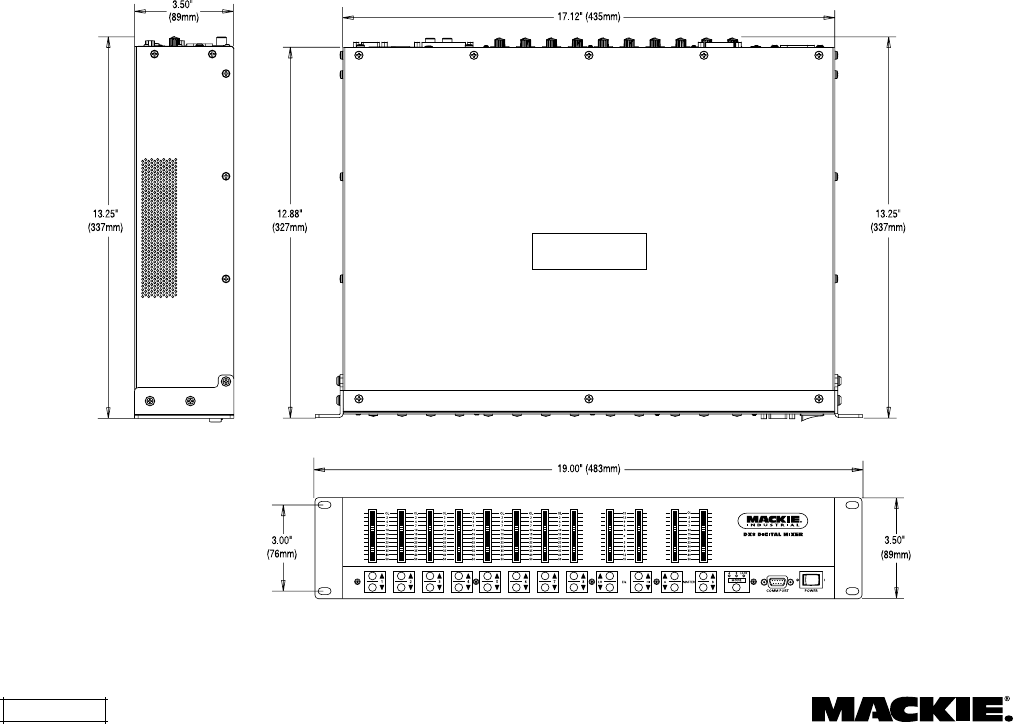
DX8 – 32
DX8
Crosstalk
(1kHz relative to 0 dBu, 20Hz-20kHz bandwidth, any line input to
adjacent Direct Out):
Trim to unity: < –90 dB
Frequency Response
Mic input to any output: 20Hz–20kHz, ±0.5 dB
Equivalent Input Noise (EIN)
Mic in to Direct out, max gain, 150 ohm termination:
–129.5 dBm unweighted
Common Mode Rejection (CMR)
Mic in to Direct out, max gain, 1kHz signal: better than 80 dB
Maximum and Nominal Levels and Ranges
Mic inputs: +18 dBu, +4 dBu,
0 to 60 dB gain
Line inputs: +18 dBu, +4 dBu,
–30 to +30 dB gain
Bus A/B inputs: +18 dBu, +4 dBu,
–20 to +20 dB gain
All outputs: +18 dBu, +4 dBu
Impedances
Mic inputs: 1.3K ohms
Line inputs: 40K ohms
All other inputs: 10K ohms or greater
All outputs: 120 ohms
PHYSICAL
Dimensions (HxWxD): 3.5"/2RU (89mm) x 19" (483mm) x
13.25" (337mm)
Net Weight: 17 lbs. (7.7 kg)
ELECTRICAL
AC Power: 90–240V AC, 50/60Hz, 1.0A
DC Power: 24V DC, 3A
Phantom Power: +48V DC, current limited to 7mA
per input channel
Fuse Ratings: 1.6A Slo Blo, 250V
PC SYSTEM REQUIREMENTS
OS: Windows® 95, 98 or NT®
Processor: Pentium® or faster
RAM: 16MB minimum
32MB recommended
Storage: 10MB free disk space
Display: 800x600 pixels, 256 colors minimum

DX8 – 33
Disclaimer
Mackie Designs continually engages in research
related to product improvement, new materials, and
production methods. Design refinements are
introduced into existing products without notice as
a routine expression of that philosophy. For this
reason, any current Mackie product may differ in
some respect from its published description, but
will always equal or exceed the original design
specifications unless otherwise stated.
"Mackie" is a registered trademark of Mackie
Designs Inc.
All other brand names mentioned are trademarks
or registered trademarks of their respective holders,
and are hereby acknowledged.
© 2001-2003 All Rights Reserved.
Mackie Designs Inc.
6. Service Information
In the event that your DX8 should require
servicing, please follow these instructions:
1. Call Mackie Tech Support at 1-888-337-7404, 8 am
to 5 pm PST (Monday-Friday), to verify the
problem and obtain a Return Authorization (RA)
Number. Be sure to have the serial number of the
unit when you call. You must have a Return
Authorization Number in order to obtain warranty
service at the factory or at an authorized service
center.
2. Pack the unit in its original packaging.
This is very
important.
Mackie Industrial is not responsible for
any damage that occurs during shipping due to
non-conventional packaging. Original packaging
helps to minimize the possibility of shipping
damage.
3. Include a legible note stating your name, return
shipping address, (no P.O. boxes), daytime phone
number, Return Authorization Number, and a
detailed description of the problem, including how
we can duplicate it.
4. Write the Return Authorization Number in BIG
BOLD PRINT on the top of the box.
5. Ship the unit to us. We suggest insurance for all
forms of cartage. Ship to this address:
Mackie Designs
Service Department
16220 Wood-Red Road NE
Woodinville, WA 98072
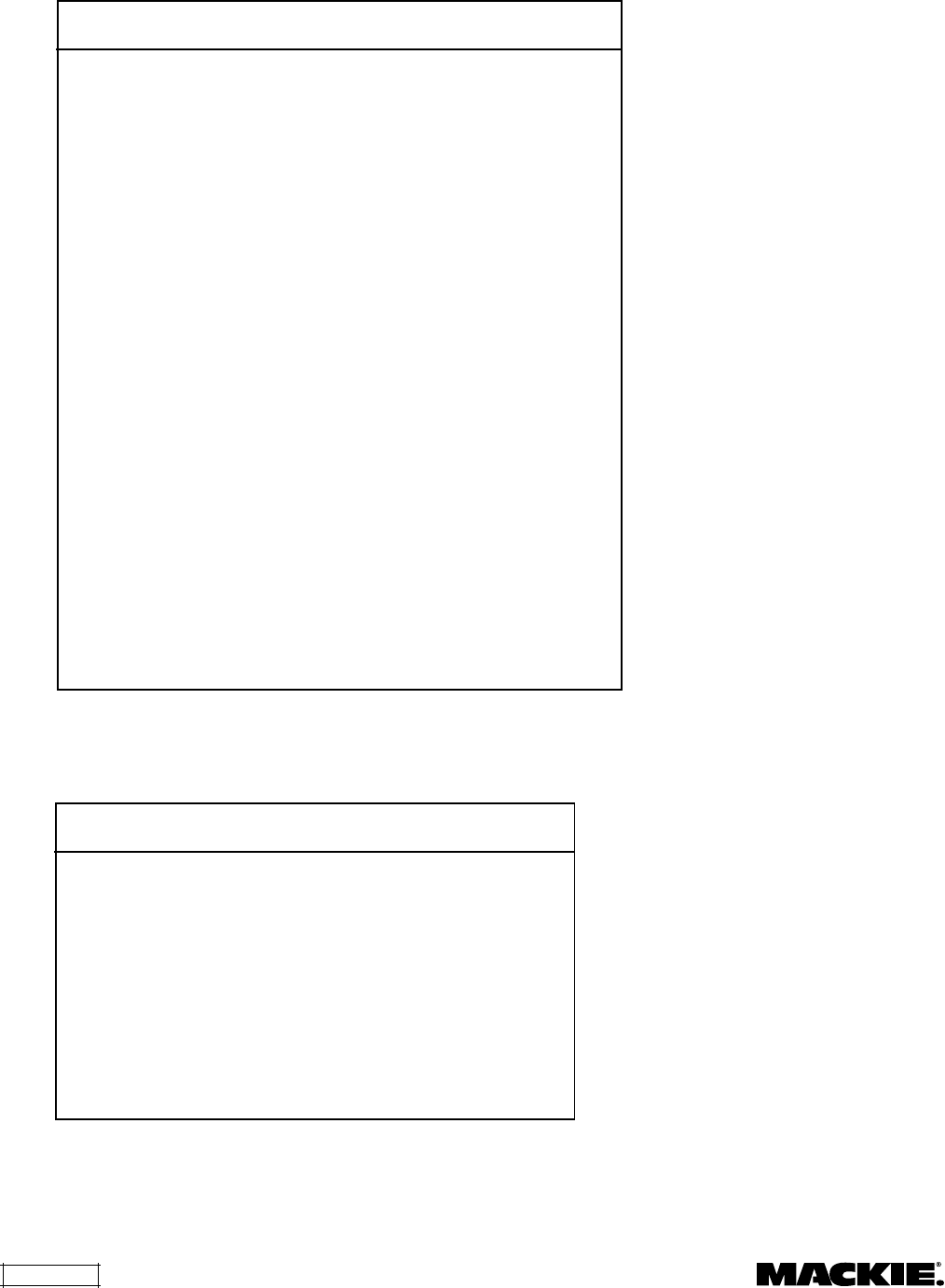
DX8 – 34
Appendix B: Logic Output Functions
Logic Output
Function Parameter Condition
Inactive None None
Inp Sig Present Input 1-8 Input Signal > –40 dB
Out Sig Present Output A Output A Signal > –40 dB
Output B Output B Signal > –40 dB
Input Chan Open Input 1-8 Input Gain > –40 dB
Output Chan Open Output A Output A Signal > –40 dB
Output B Output B Signal > –40 dB
Preset Active Preset 1-16 Preset Active
Priority Inactive None No priority input forced on
Auto-gate Status Input 1A-8A LED on if gate active
Input 1B-8B LED on if gate active
Appendix A: Logic Input Functions
Logic Input
Function Action Affected I/O
Inactive None None
Force-On Momentary Input 1 to Input 8
None Input 1 to Input 8
Force-Off Momentary Input 1 to Input 8
None Input 1 to Input 8
Mute Input Momentary Input 1 to Input 8
Latch On Input 1 to Input 8
Latch Off Input 1 to Input 8
Toggling Input 1 to Input 8
Mute Output Momentary Output A
Output B
Output A&B
Latch On Output A
Output B
Output A&B
Latch Off Output A
Output B
Output A&B
Toggling Output A
Output B
Output A&B
Mute Group Momentary Mute Group 1 to Mute Group 8
Latch On Mute Group 1 to Mute Group 8
Latch Off Mute Group 1 to Mute Group 8
Toggling Mute Group 1 to Mute Group 8
Preset Recall Momentary Preset 1 to Preset 16
Latch On Preset 1 to Preset 16
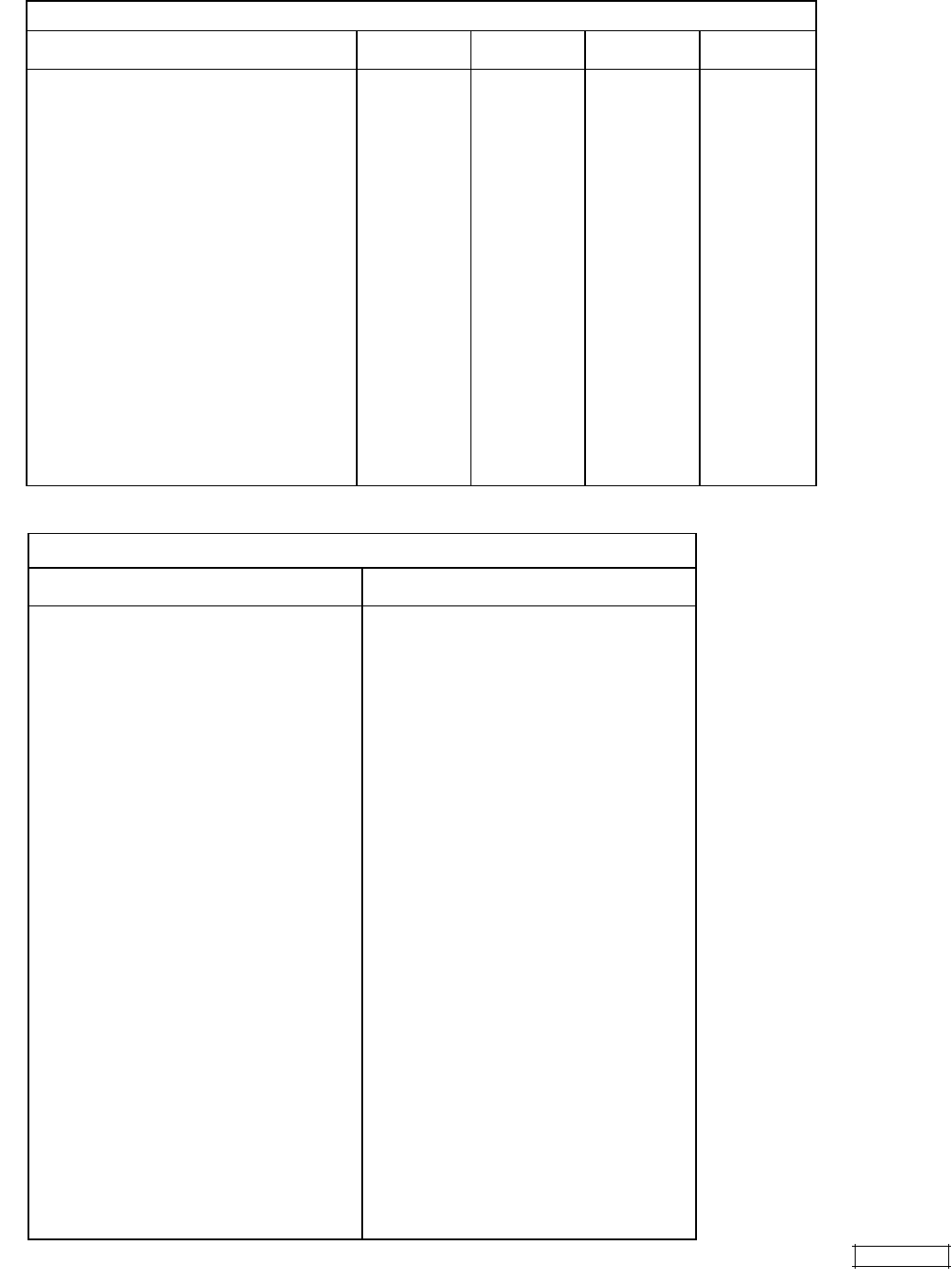
DX8 – 35
DX-SW4 Remote Switch Control (4-button/4-LED)
Switch Positions
ID 1 through 8 Function Control 1 Control 2 Control 3 Control 4
0 00000000 Mute Input 1-4 (1) Mute Input 1 Mute Input 2 Mute Input 3 Mute Input 4
1 10000000 Mute Input 1-4 (2) Mute Input 1 Mute Input 2 Mute Input 3 Mute Input 4
2 01000000 Mute Input 5-8 (1) Mute Input 5 Mute Input 6 Mute Input 7 Mute Input 8
3 11000000 Mute Input 5-8 (2) Mute Input 5 Mute Input 6 Mute Input 7 Mute Input 8
4 00100000 Mute Group 1-4 (1) Mute Group 1 Mute Group 2 Mute Group 3 Mute Group 4
5 10100000 Mute Group 1-4 (2) Mute Group 1 Mute Group 2 Mute Group 3 Mute Group 4
6 01100000 Mute Group 5-8 (1) Mute Group 5 Mute Group 6 Mute Group 7 Mute Group 8
7 11100000 Mute Group 5-8 (2) Mute Group 5 Mute Group 6 Mute Group 7 Mute Group 8
8 00010000 Force On 1-4 (1) Force On 1 Force On 2 Force On 3 Force On 4
9 10010000 Force On 1-4 (2) Force On 1 Force On 2 Force On 3 Force On 4
10 01010000 Force On 5-8 (1) Force On 5 Force On 6 Force On 7 Force On 8
11 11010000 Force On 5-8 (2) Force On 5 Force On 6 Force On 7 Force On 8
12 00110000 Force Off 1-4 (1) Force Off 1 Force Off 2 Force Off 3 Force Off 4
13 10110000 Force Off 1-4 (2) Force Off 1 Force Off 2 Force Off 3 Force Off 4
14 01110000 Force Off 5-8 (1) Force Off 5 Force Off 6 Force Off 7 Force Off 8
15 11110000 Force Off 5-8 (2) Force Off 5 Force Off 6 Force Off 7 Force Off 8
16 00001000 Preset Recall 1-4 (1) Preset Recall 1 Preset Recall 2 Preset Recall 3 Preset Recall 4
17 10001000 Preset Recall 1-4 (2) Preset Recall 1 Preset Recall 2 Preset Recall 3 Preset Recall 4
18 01001000 Preset Recall 5-8 (1) Preset Recall 5 Preset Recall 6 Preset Recall 7 Preset Recall 8
19 11001000 Preset Recall 5-8 (2) Preset Recall 5 Preset Recall 6 Preset Recall 7 Preset Recall 8
20-255 For Future Updates
Appendix C: Selection Remote Predefined Functions
Appendix D: Level Remote Predefined Functions
DX-RVC Remote Volume Control (2-button/12-LED)
Switch Positions
ID 1 through 8 Function
0 00000000 Input Level 1A (1)
1 10000000 Input Level 1A (2)
2 01000000 Input Level 1B (1)
3 11000000 Input Level 1B (2)
4 00100000 Input Level 2A (1)
5 10100000 Input Level 2A (2)
6 01100000 Input Level 2B (1)
7 11100000 Input Level 2B (2)
8 00010000 Input Level 3A (1)
9 10010000 Input Level 3A (2)
10 01010000 Input Level 3B (1)
11 11010000 Input Level 3B (2)
12 00110000 Input Level 4A (1)
13 10110000 Input Level 4A (2)
14 01110000 Input Level 4B (1)
15 11110000 Input Level 4B (2)
16 00001000 Input Level 5A (1)
17 10001000 Input Level 5A (2)
18 01001000 Input Level 5B (1)
19 11001000 Input Level 5B (2)
20 00101000 Input Level 6A (1)
21 10101000 Input Level 6A (2)
22 01101000 Input Level 6B (1)
23 11101000 Input Level 6B (2)
24 00011000 Input Level 7A (1)
25 10011000 Input Level 7A (2)
26 01011000 Input Level 7B (1)
27 11011000 Input Level 7B (2)
28 00111000 Input Level 8A (1)
29 10111000 Input Level 8A (2)
30 01111000 Input Level 8B (1)
31 11111000 Input Level 8B (2)
32 00000100 Output Level A (1)
33 10000100 Output Level A (2)
34 01000100 Output Level B (1)
35 11000100 Output Level B (2)
36 00100100 Output Level A&B (1)
37 10100100 Output Level A&B (2)
38 01100100 Group Level 1 (1)
39 11100100 Group Level 1 (2)
40 00010100 Group Level 2 (1)
41 10010100 Group Level 2 (2)
42 01010100 Group Level 3 (1)
43 11010100 Group Level 3 (2)
44 00110100 Group Level 4 (1)
45 10110100 Group Level 4 (2)
46 01110100 Group Level 5 (1)
47 11110100 Group Level 5 (2)
48 00001100 Group Level 6 (1)
49 10001100 Group Level 6 (2)
50 01001100 Group Level 7 (1)
51 11001100 Group Level 7 (2)
52 00101100 Group Level 8 (1)
53 10101100 Group Level 8 (2)
54-255 Reserved for future
updates
Switch Positions
ID 1 through 8 Function
Each of the predefined functions has two IDs (1) and (2) to allow two remote controls
to perform the same function.