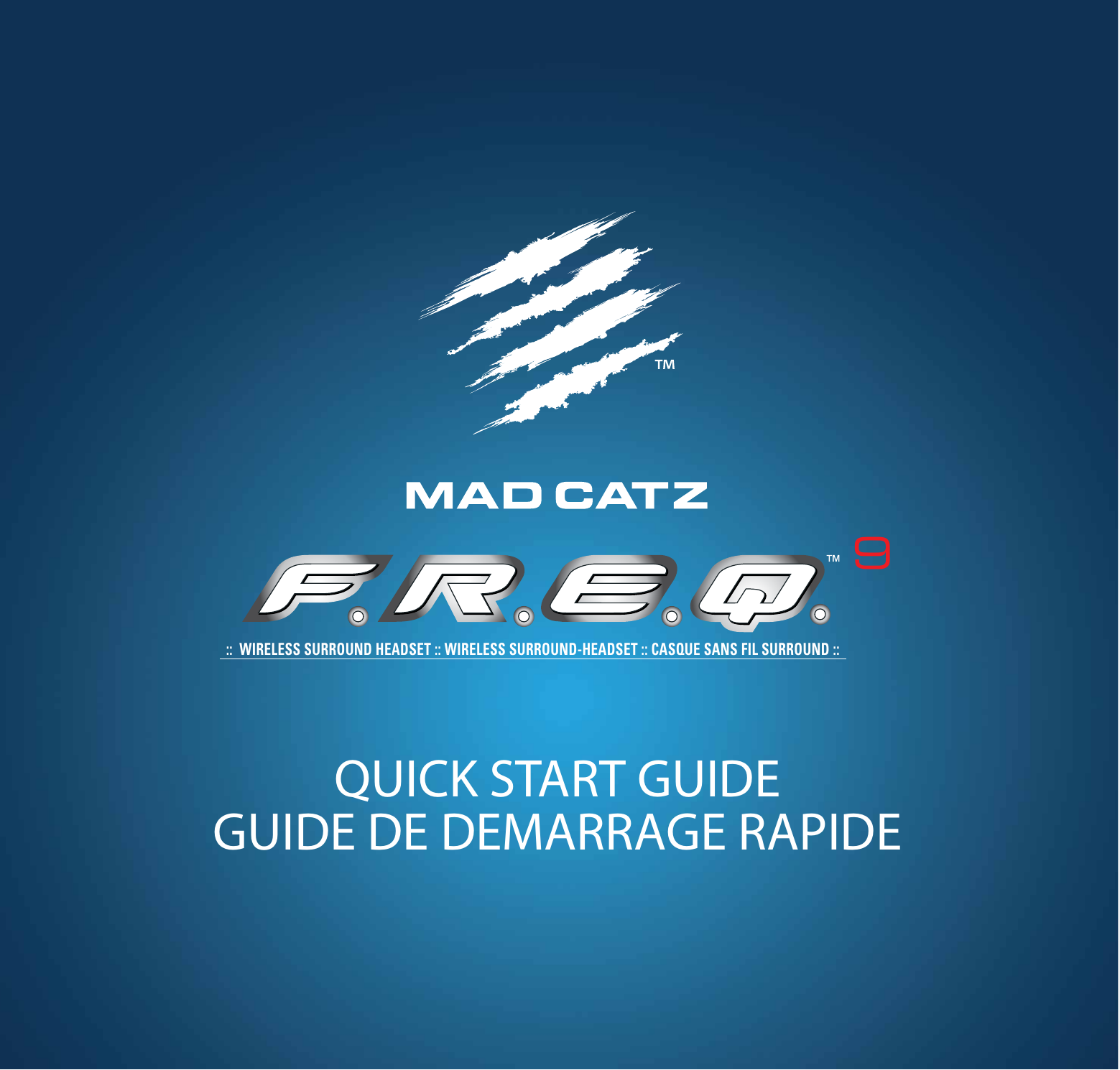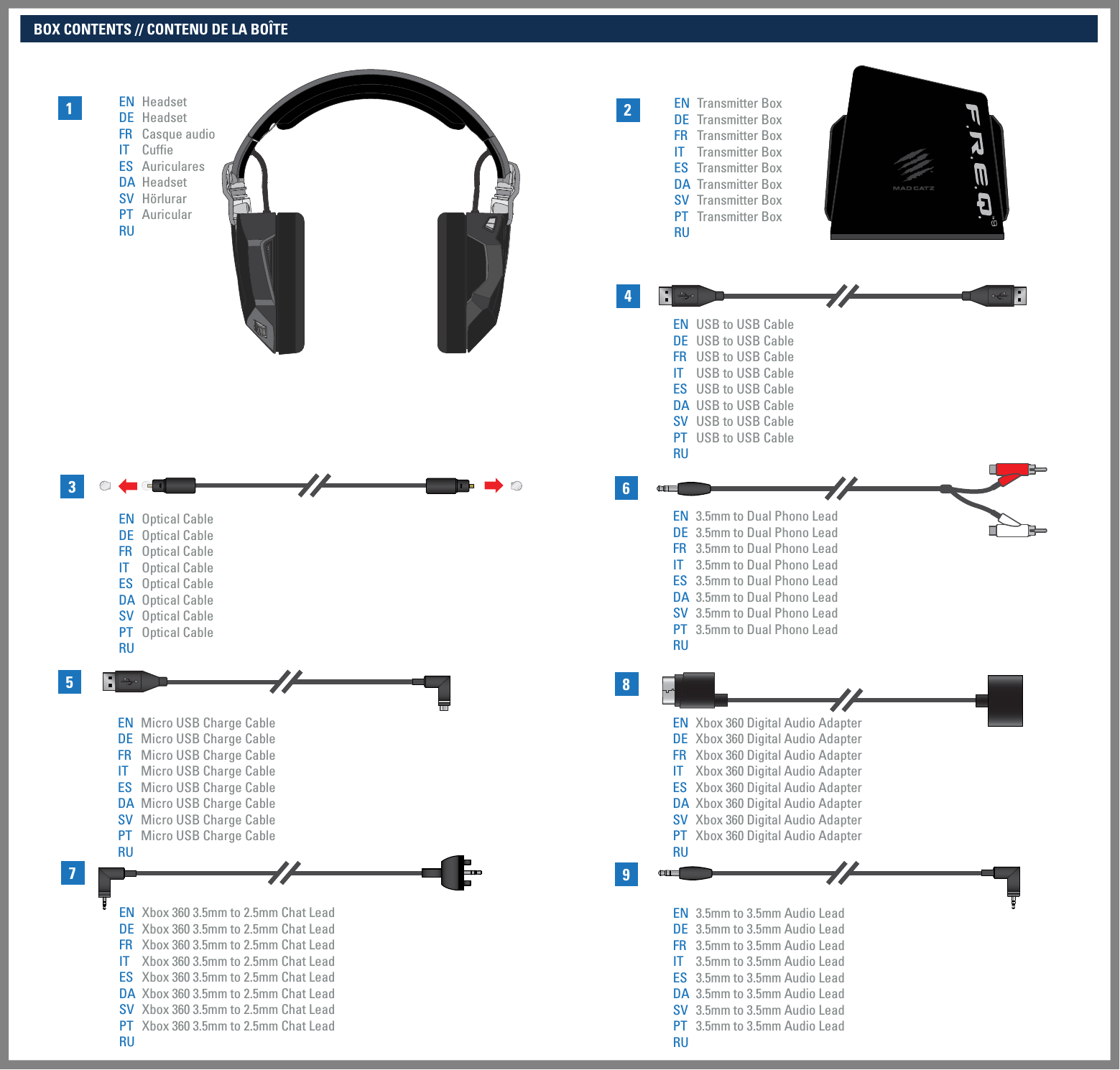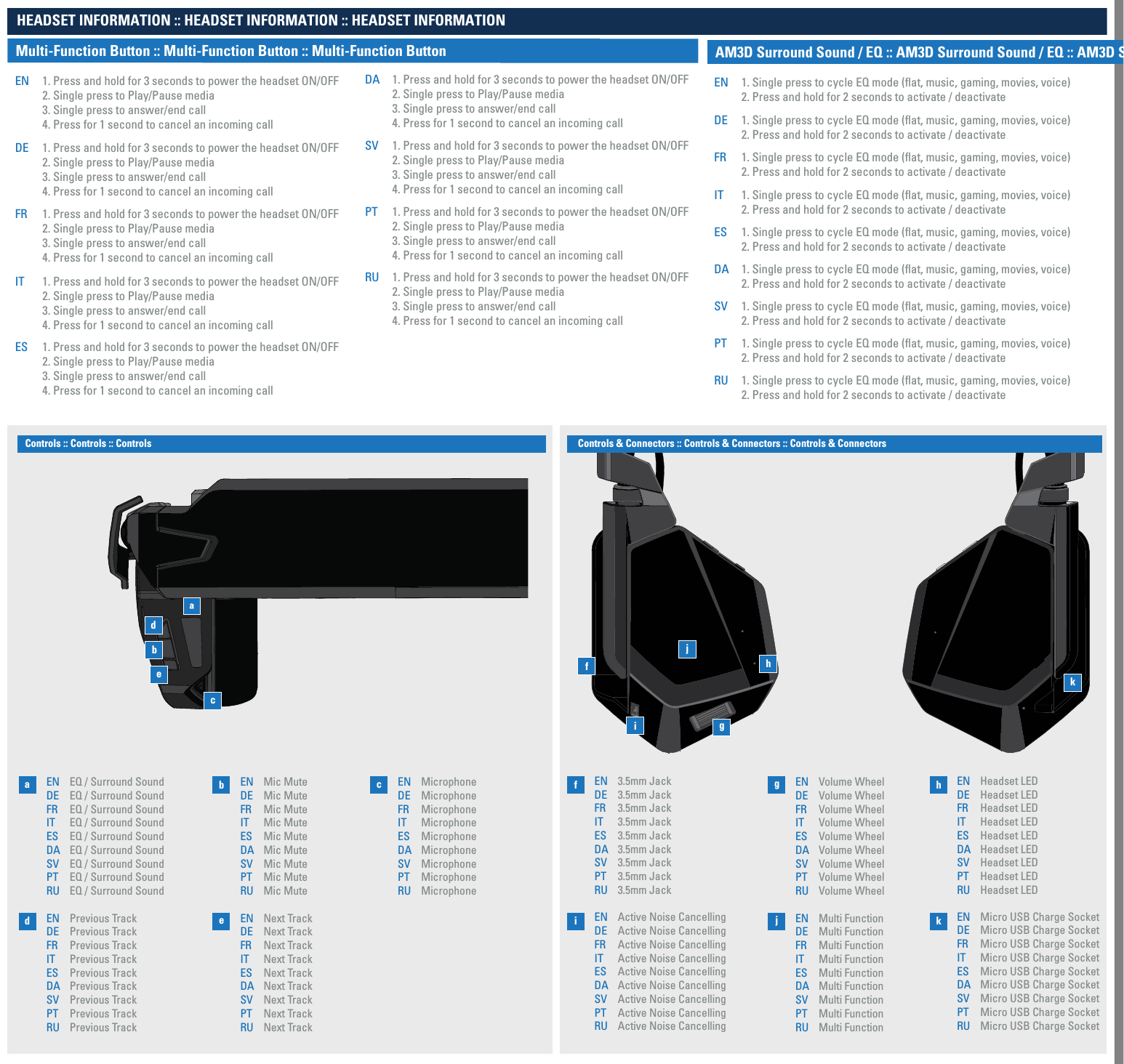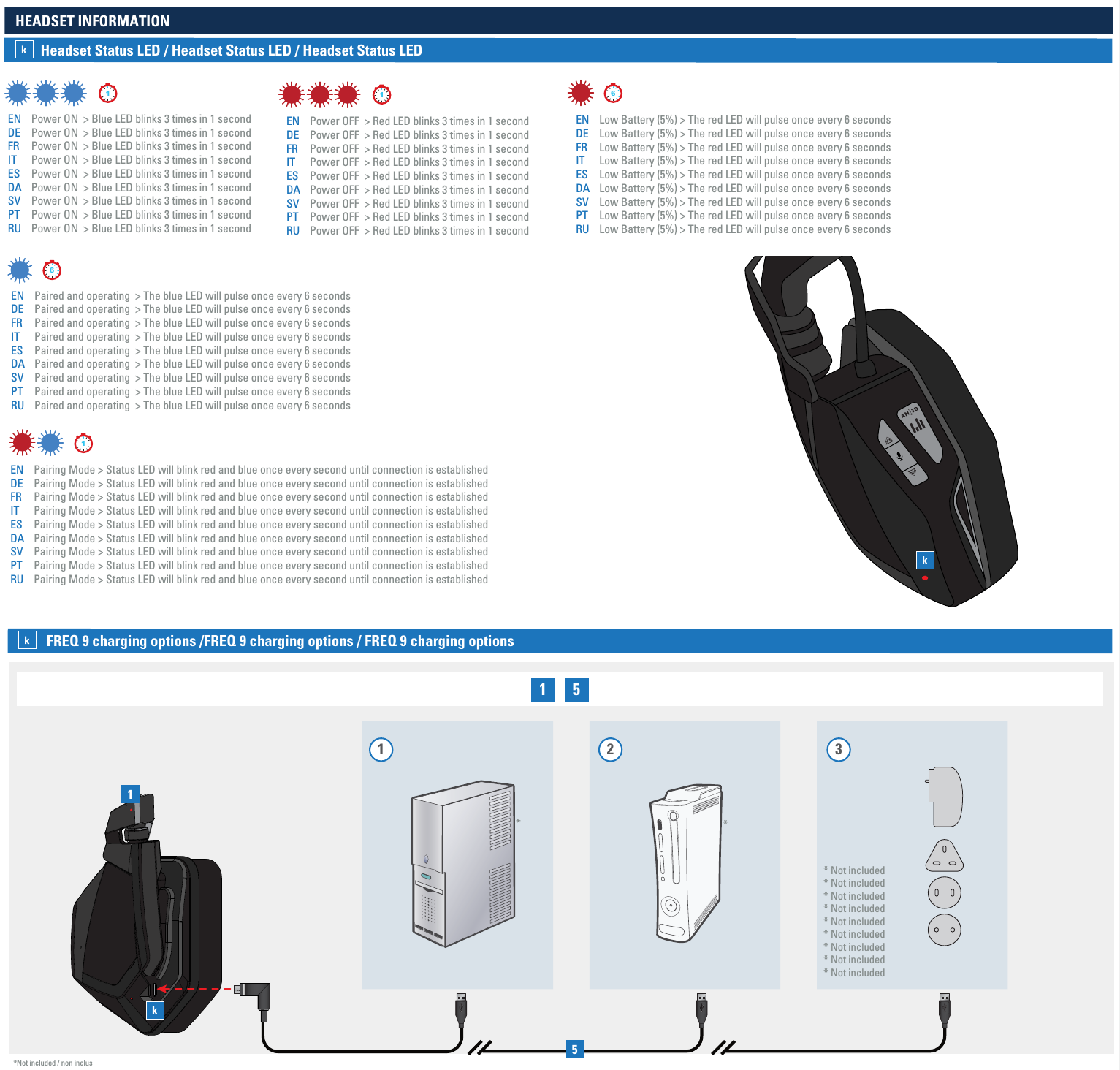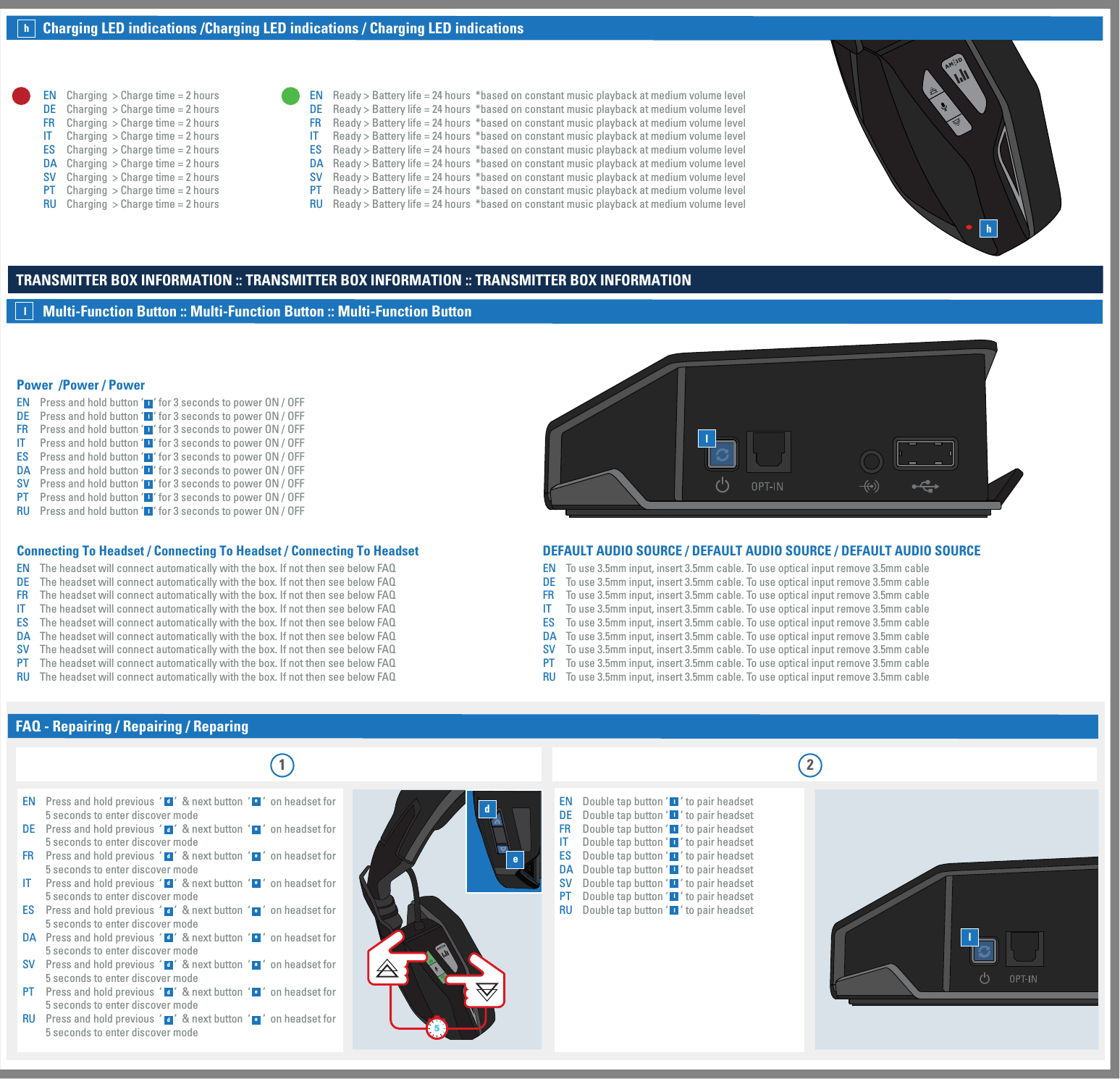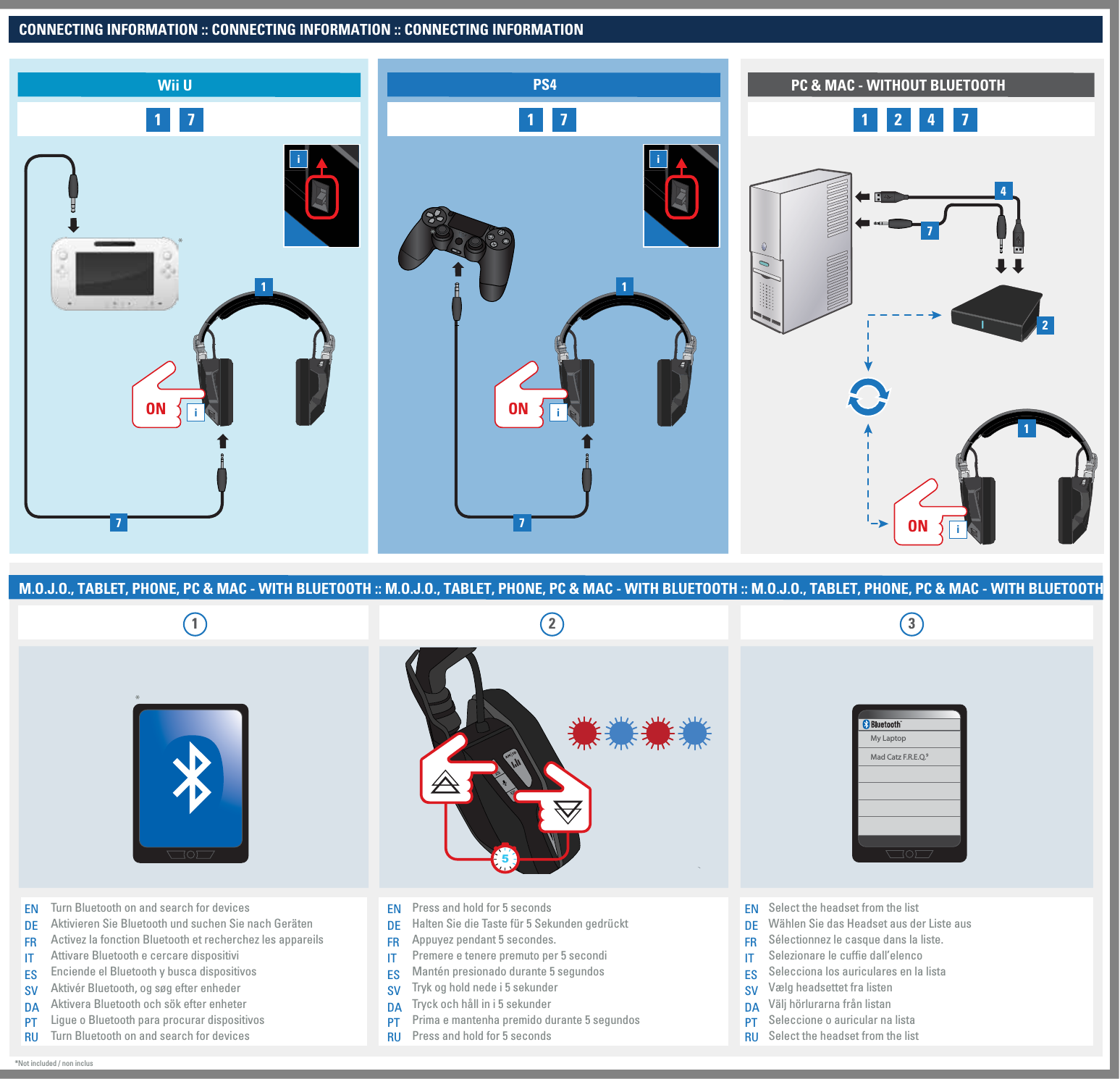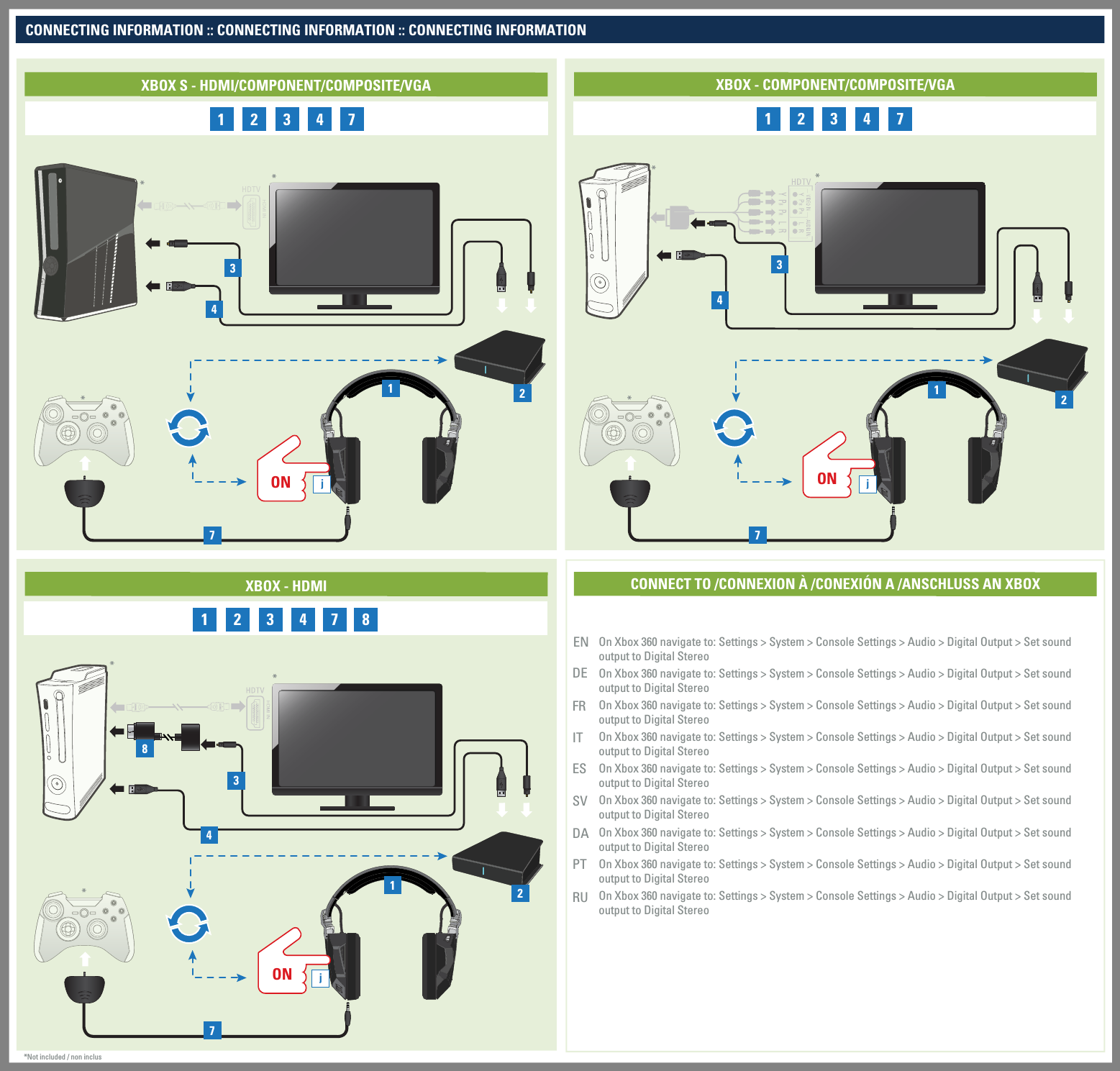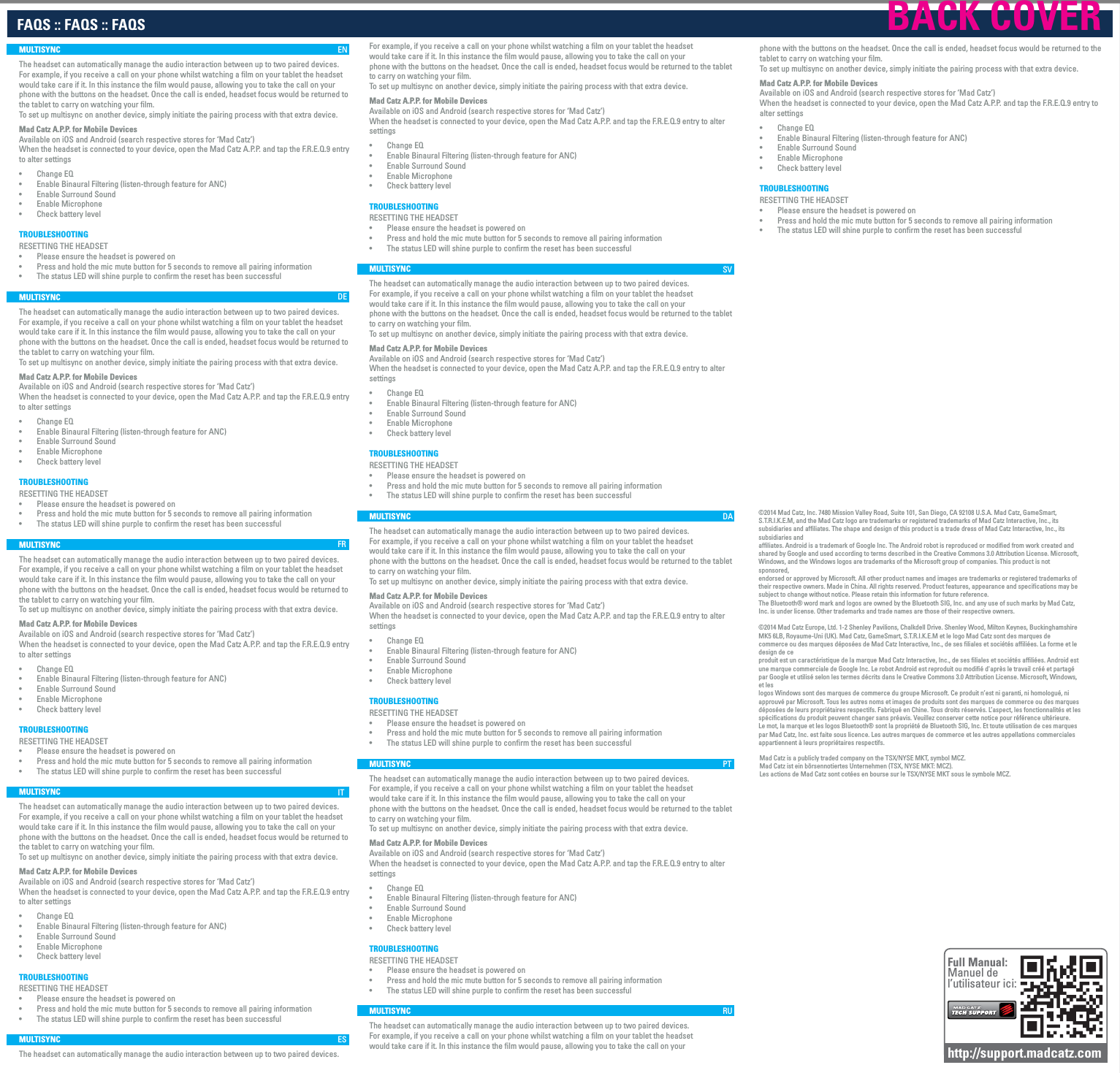Mad Catz D2434011101A Mad Catz F.R.E.Q.9 Wireless Headset User Manual freq9 qsg 22JAN
Mad Catz, Inc. Mad Catz F.R.E.Q.9 Wireless Headset freq9 qsg 22JAN
Mad Catz >
Contents
- 1. Users Manual - quick start guide
- 2. Users Manual - compliance statment
Users Manual - quick start guide