Mad Catz D2434011101A Mad Catz F.R.E.Q.9 Wireless Headset User Manual freq9 qsg 22JAN
Mad Catz, Inc. Mad Catz F.R.E.Q.9 Wireless Headset freq9 qsg 22JAN
Mad Catz >
Contents
- 1. Users Manual - quick start guide
- 2. Users Manual - compliance statment
Users Manual - quick start guide
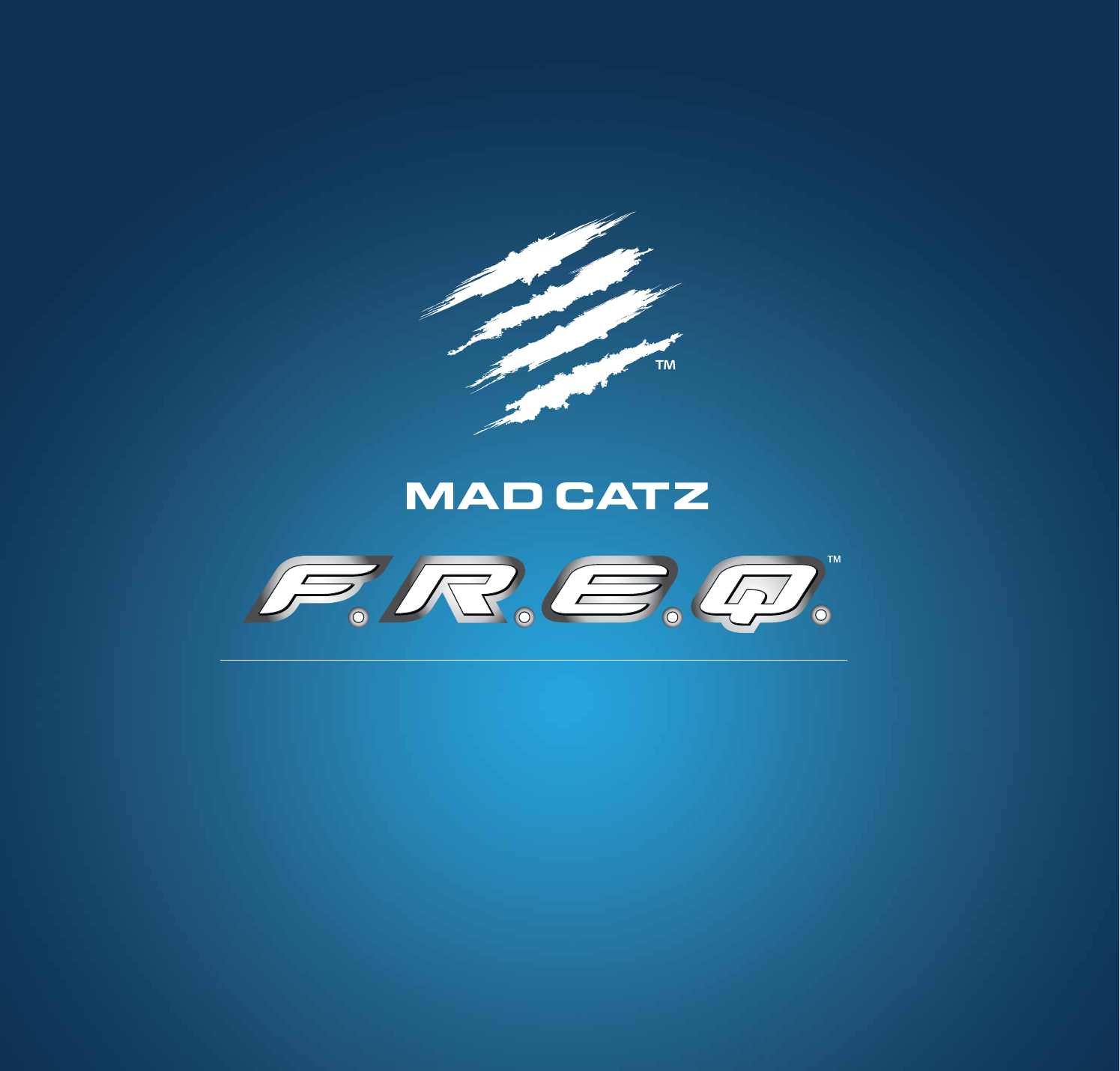
QUICK START GUIDE
GUIDE DE DEMARRAGE RAPIDE
:: WIRELESS SURROUND HEADSET :: WIRELESS SURROUND-HEADSET :: CASQUE SANS FIL SURROUND ::
9
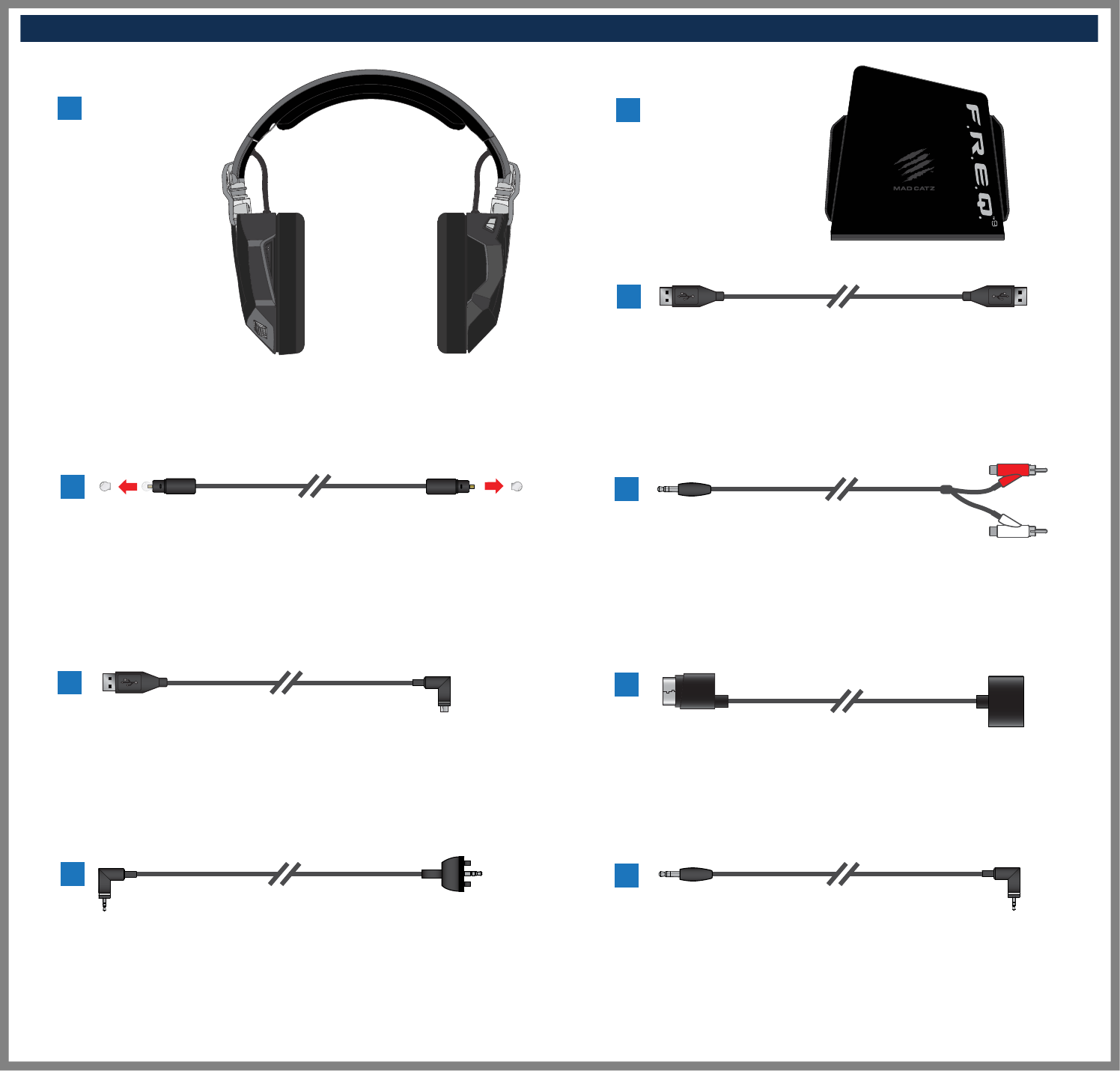
BOX CONTENTS // CONTENU DE LA BOÎTE
1
3
4
5
6
8
7
EN
DE
FR
IT
ES
DA
SV
PT
RU
Headset
Headset
Casque audio
Cuffie
Auriculares
Headset
Hörlurar
Auricular
2EN
DE
FR
IT
ES
DA
SV
PT
RU
Transmitter Box
Transmitter Box
Transmitter Box
Transmitter Box
Transmitter Box
Transmitter Box
Transmitter Box
Transmitter Box
EN
DE
FR
IT
ES
DA
SV
PT
RU
Optical Cable
Optical Cable
Optical Cable
Optical Cable
Optical Cable
Optical Cable
Optical Cable
Optical Cable
EN
DE
FR
IT
ES
DA
SV
PT
RU
3.5mm to Dual Phono Lead
3.5mm to Dual Phono Lead
3.5mm to Dual Phono Lead
3.5mm to Dual Phono Lead
3.5mm to Dual Phono Lead
3.5mm to Dual Phono Lead
3.5mm to Dual Phono Lead
3.5mm to Dual Phono Lead
9
EN
DE
FR
IT
ES
DA
SV
PT
RU
3.5mm to 3.5mm Audio Lead
3.5mm to 3.5mm Audio Lead
3.5mm to 3.5mm Audio Lead
3.5mm to 3.5mm Audio Lead
3.5mm to 3.5mm Audio Lead
3.5mm to 3.5mm Audio Lead
3.5mm to 3.5mm Audio Lead
3.5mm to 3.5mm Audio Lead
EN
DE
FR
IT
ES
DA
SV
PT
RU
Xbox 360 3.5mm to 2.5mm Chat Lead
Xbox 360 3.5mm to 2.5mm Chat Lead
Xbox 360 3.5mm to 2.5mm Chat Lead
Xbox 360 3.5mm to 2.5mm Chat Lead
Xbox 360 3.5mm to 2.5mm Chat Lead
Xbox 360 3.5mm to 2.5mm Chat Lead
Xbox 360 3.5mm to 2.5mm Chat Lead
Xbox 360 3.5mm to 2.5mm Chat Lead
EN
DE
FR
IT
ES
DA
SV
PT
RU
Xbox 360 Digital Audio Adapter
Xbox 360 Digital Audio Adapter
Xbox 360 Digital Audio Adapter
Xbox 360 Digital Audio Adapter
Xbox 360 Digital Audio Adapter
Xbox 360 Digital Audio Adapter
Xbox 360 Digital Audio Adapter
Xbox 360 Digital Audio Adapter
EN
DE
FR
IT
ES
DA
SV
PT
RU
USB to USB Cable
USB to USB Cable
USB to USB Cable
USB to USB Cable
USB to USB Cable
USB to USB Cable
USB to USB Cable
USB to USB Cable
EN
DE
FR
IT
ES
DA
SV
PT
RU
Micro USB Charge Cable
Micro USB Charge Cable
Micro USB Charge Cable
Micro USB Charge Cable
Micro USB Charge Cable
Micro USB Charge Cable
Micro USB Charge Cable
Micro USB Charge Cable
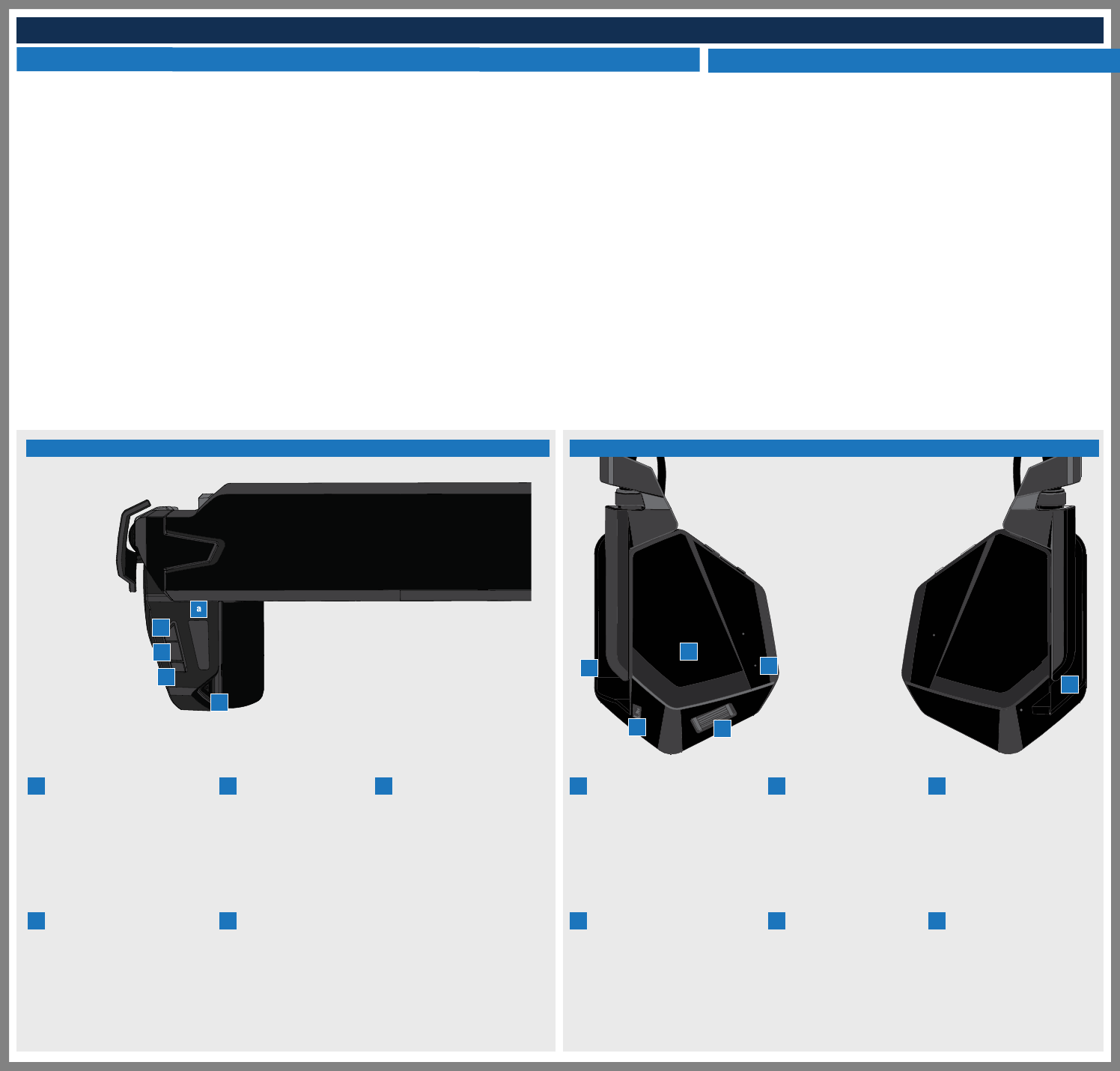
HEADSET INFORMATION :: HEADSET INFORMATION :: HEADSET INFORMATION
Controls :: Controls :: Controls
EN 1. Press and hold for 3 seconds to power the headset ON/OFF
2. Single press to Play/Pause media
3. Single press to answer/end call
4. Press for 1 second to cancel an incoming call
DE 1. Press and hold for 3 seconds to power the headset ON/OFF
2. Single press to Play/Pause media
3. Single press to answer/end call
4. Press for 1 second to cancel an incoming call
FR 1. Press and hold for 3 seconds to power the headset ON/OFF
2. Single press to Play/Pause media
3. Single press to answer/end call
4. Press for 1 second to cancel an incoming call
IT 1. Press and hold for 3 seconds to power the headset ON/OFF
2. Single press to Play/Pause media
3. Single press to answer/end call
4. Press for 1 second to cancel an incoming call
ES 1. Press and hold for 3 seconds to power the headset ON/OFF
2. Single press to Play/Pause media
3. Single press to answer/end call
4. Press for 1 second to cancel an incoming call
DA 1. Press and hold for 3 seconds to power the headset ON/OFF
2. Single press to Play/Pause media
3. Single press to answer/end call
4. Press for 1 second to cancel an incoming call
SV 1. Press and hold for 3 seconds to power the headset ON/OFF
2. Single press to Play/Pause media
3. Single press to answer/end call
4. Press for 1 second to cancel an incoming call
PT 1. Press and hold for 3 seconds to power the headset ON/OFF
2. Single press to Play/Pause media
3. Single press to answer/end call
4. Press for 1 second to cancel an incoming call
RU 1. Press and hold for 3 seconds to power the headset ON/OFF
2. Single press to Play/Pause media
3. Single press to answer/end call
4. Press for 1 second to cancel an incoming call
EN 1. Single press to cycle EQ mode (flat, music, gaming, movies, voice)
2. Press and hold for 2 seconds to activate / deactivate
DE 1. Single press to cycle EQ mode (flat, music, gaming, movies, voice)
2. Press and hold for 2 seconds to activate / deactivate
FR 1. Single press to cycle EQ mode (flat, music, gaming, movies, voice)
2. Press and hold for 2 seconds to activate / deactivate
IT 1. Single press to cycle EQ mode (flat, music, gaming, movies, voice)
2. Press and hold for 2 seconds to activate / deactivate
ES 1. Single press to cycle EQ mode (flat, music, gaming, movies, voice)
2. Press and hold for 2 seconds to activate / deactivate
DA 1. Single press to cycle EQ mode (flat, music, gaming, movies, voice)
2. Press and hold for 2 seconds to activate / deactivate
SV 1. Single press to cycle EQ mode (flat, music, gaming, movies, voice)
2. Press and hold for 2 seconds to activate / deactivate
PT 1. Single press to cycle EQ mode (flat, music, gaming, movies, voice)
2. Press and hold for 2 seconds to activate / deactivate
RU 1. Single press to cycle EQ mode (flat, music, gaming, movies, voice)
2. Press and hold for 2 seconds to activate / deactivate
AM3D Surround Sound / EQ :: AM3D Surround Sound / EQ :: AM3D Surround Sound / EQ
Multi-Function Button :: Multi-Function Button :: Multi-Function Button
EN
DE
FR
IT
ES
DA
SV
PT
RU
EQ / Surround Sound
EQ / Surround Sound
EQ / Surround Sound
EQ / Surround Sound
EQ / Surround Sound
EQ / Surround Sound
EQ / Surround Sound
EQ / Surround Sound
EQ / Surround Sound
EN
DE
FR
IT
ES
DA
SV
PT
RU
Previous Track
Previous Track
Previous Track
Previous Track
Previous Track
Previous Track
Previous Track
Previous Track
Previous Track
EN
DE
FR
IT
ES
DA
SV
PT
RU
Mic Mute
Mic Mute
Mic Mute
Mic Mute
Mic Mute
Mic Mute
Mic Mute
Mic Mute
Mic Mute
EN
DE
FR
IT
ES
DA
SV
PT
RU
Next Track
Next Track
Next Track
Next Track
Next Track
Next Track
Next Track
Next Track
Next Track
EN
DE
FR
IT
ES
DA
SV
PT
RU
Microphone
Microphone
Microphone
Microphone
Microphone
Microphone
Microphone
Microphone
Microphone
EN
DE
FR
IT
ES
DA
SV
PT
RU
3.5mm Jack
3.5mm Jack
3.5mm Jack
3.5mm Jack
3.5mm Jack
3.5mm Jack
3.5mm Jack
3.5mm Jack
3.5mm Jack
EN
DE
FR
IT
ES
DA
SV
PT
RU
Active Noise Cancelling
Active Noise Cancelling
Active Noise Cancelling
Active Noise Cancelling
Active Noise Cancelling
Active Noise Cancelling
Active Noise Cancelling
Active Noise Cancelling
Active Noise Cancelling
EN
DE
FR
IT
ES
DA
SV
PT
RU
Volume Wheel
Volume Wheel
Volume Wheel
Volume Wheel
Volume Wheel
Volume Wheel
Volume Wheel
Volume Wheel
Volume Wheel
EN
DE
FR
IT
ES
DA
SV
PT
RU
Headset LED
Headset LED
Headset LED
Headset LED
Headset LED
Headset LED
Headset LED
Headset LED
Headset LED
EN
DE
FR
IT
ES
DA
SV
PT
RU
Micro USB Charge Socket
Micro USB Charge Socket
Micro USB Charge Socket
Micro USB Charge Socket
Micro USB Charge Socket
Micro USB Charge Socket
Micro USB Charge Socket
Micro USB Charge Socket
Micro USB Charge Socket
EN
DE
FR
IT
ES
DA
SV
PT
RU
Multi Function
Multi Function
Multi Function
Multi Function
Multi Function
Multi Function
Multi Function
Multi Function
Multi Function
Controls & Connectors :: Controls & Connectors :: Controls & Connectors
ab
b
d
d
e
f
i
g
j
h
k
j
h
k
g
i
f
e
c
c
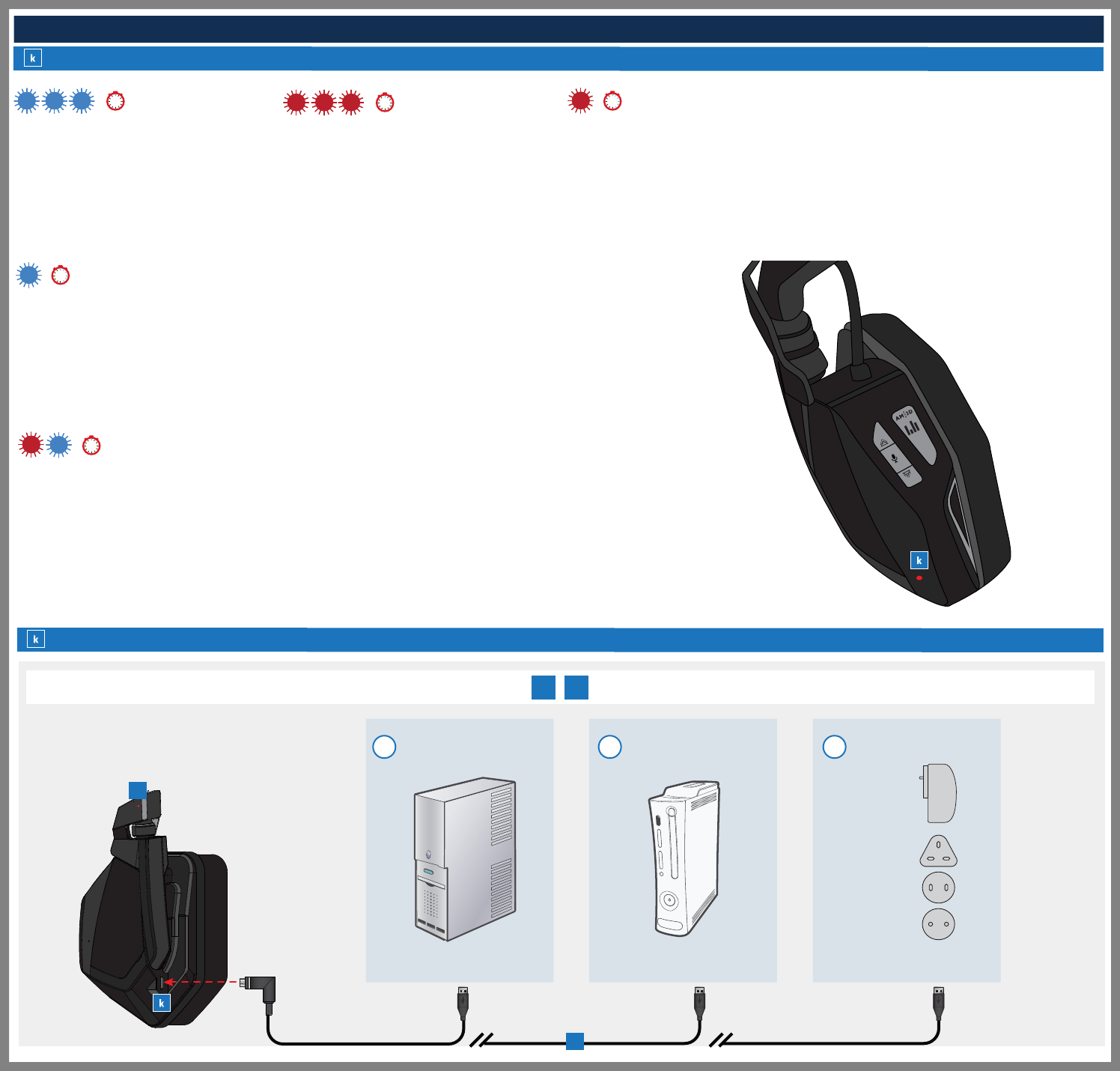
HEADSET INFORMATION
* Not included
* Not included
* Not included
* Not included
* Not included
* Not included
* Not included
* Not included
* Not included
6
1
1
6
1
51
1 2 3
**
*Not included / non inclus
EN
DE
FR
IT
ES
DA
SV
PT
RU
Power ON > Blue LED blinks 3 times in 1 second
Power ON > Blue LED blinks 3 times in 1 second
Power ON > Blue LED blinks 3 times in 1 second
Power ON > Blue LED blinks 3 times in 1 second
Power ON > Blue LED blinks 3 times in 1 second
Power ON > Blue LED blinks 3 times in 1 second
Power ON > Blue LED blinks 3 times in 1 second
Power ON > Blue LED blinks 3 times in 1 second
Power ON > Blue LED blinks 3 times in 1 second
EN
DE
FR
IT
ES
DA
SV
PT
RU
Paired and operating > The blue LED will pulse once every 6 seconds
Paired and operating > The blue LED will pulse once every 6 seconds
Paired and operating > The blue LED will pulse once every 6 seconds
Paired and operating > The blue LED will pulse once every 6 seconds
Paired and operating > The blue LED will pulse once every 6 seconds
Paired and operating > The blue LED will pulse once every 6 seconds
Paired and operating > The blue LED will pulse once every 6 seconds
Paired and operating > The blue LED will pulse once every 6 seconds
Paired and operating > The blue LED will pulse once every 6 seconds
EN
DE
FR
IT
ES
DA
SV
PT
RU
Pairing Mode > Status LED will blink red and blue once every second until connection is established
Pairing Mode > Status LED will blink red and blue once every second until connection is established
Pairing Mode > Status LED will blink red and blue once every second until connection is established
Pairing Mode > Status LED will blink red and blue once every second until connection is established
Pairing Mode > Status LED will blink red and blue once every second until connection is established
Pairing Mode > Status LED will blink red and blue once every second until connection is established
Pairing Mode > Status LED will blink red and blue once every second until connection is established
Pairing Mode > Status LED will blink red and blue once every second until connection is established
Pairing Mode > Status LED will blink red and blue once every second until connection is established
EN
DE
FR
IT
ES
DA
SV
PT
RU
Power OFF > Red LED blinks 3 times in 1 second
Power OFF > Red LED blinks 3 times in 1 second
Power OFF > Red LED blinks 3 times in 1 second
Power OFF > Red LED blinks 3 times in 1 second
Power OFF > Red LED blinks 3 times in 1 second
Power OFF > Red LED blinks 3 times in 1 second
Power OFF > Red LED blinks 3 times in 1 second
Power OFF > Red LED blinks 3 times in 1 second
Power OFF > Red LED blinks 3 times in 1 second
EN
DE
FR
IT
ES
DA
SV
PT
RU
Low Battery (5%) > The red LED will pulse once every 6 seconds
Low Battery (5%) > The red LED will pulse once every 6 seconds
Low Battery (5%) > The red LED will pulse once every 6 seconds
Low Battery (5%) > The red LED will pulse once every 6 seconds
Low Battery (5%) > The red LED will pulse once every 6 seconds
Low Battery (5%) > The red LED will pulse once every 6 seconds
Low Battery (5%) > The red LED will pulse once every 6 seconds
Low Battery (5%) > The red LED will pulse once every 6 seconds
Low Battery (5%) > The red LED will pulse once every 6 seconds
Headset Status LED / Headset Status LED / Headset Status LED
FREQ 9 charging options /FREQ 9 charging options / FREQ 9 charging options
5
1
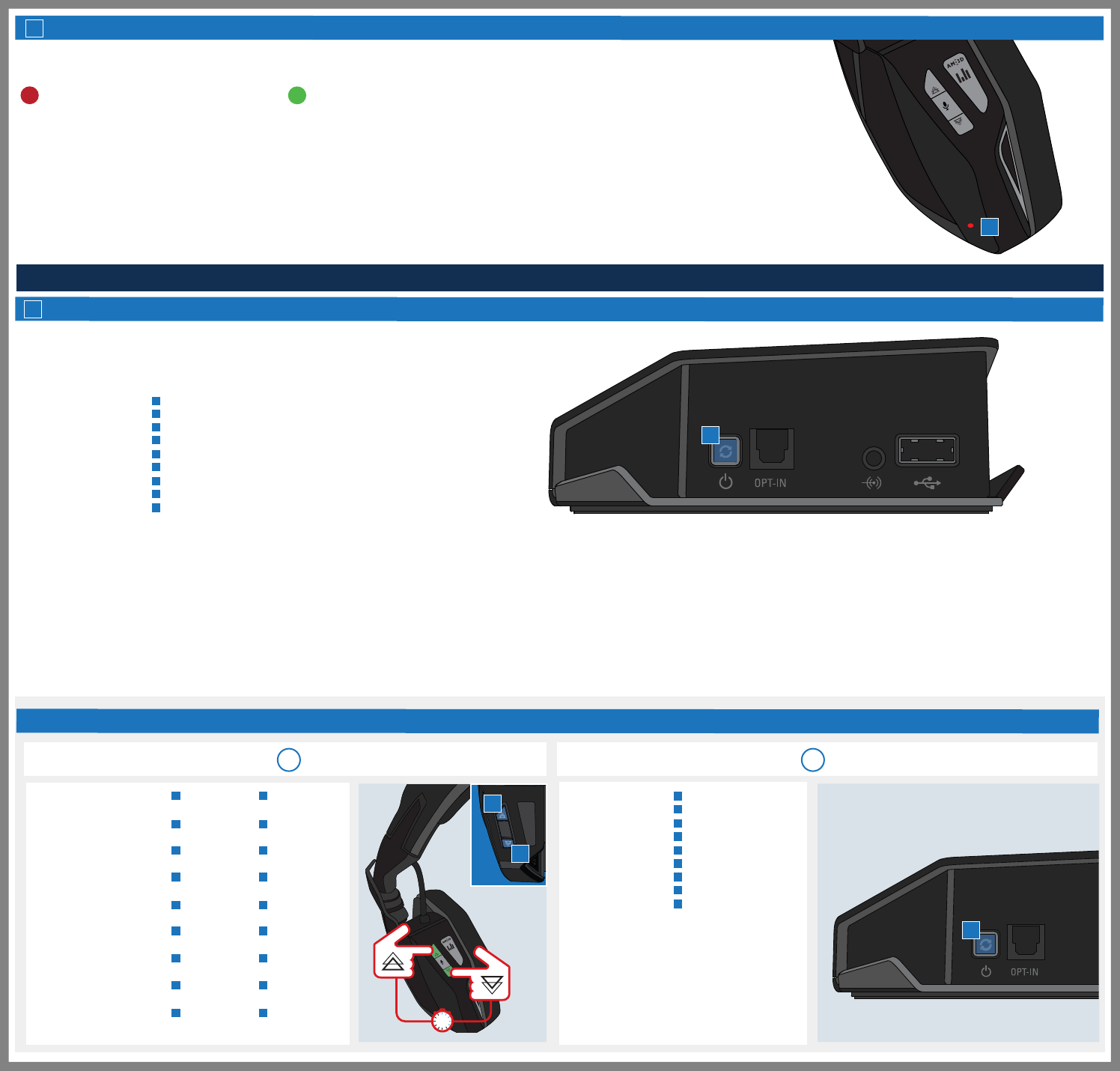
TRANSMITTER BOX INFORMATION :: TRANSMITTER BOX INFORMATION :: TRANSMITTER BOX INFORMATION
1 2
Power /Power / Power
EN
DE
FR
IT
ES
DA
SV
PT
RU
Press and hold button ‘ ‘ for 3 seconds to power ON / OFF
Press and hold button ‘ ‘ for 3 seconds to power ON / OFF
Press and hold button ‘ ‘ for 3 seconds to power ON / OFF
Press and hold button ‘ ‘ for 3 seconds to power ON / OFF
Press and hold button ‘ ‘ for 3 seconds to power ON / OFF
Press and hold button ‘ ‘ for 3 seconds to power ON / OFF
Press and hold button ‘ ‘ for 3 seconds to power ON / OFF
Press and hold button ‘ ‘ for 3 seconds to power ON / OFF
Press and hold button ‘ ‘ for 3 seconds to power ON / OFF
EN
DE
FR
IT
ES
DA
SV
PT
RU
Charging > Charge time = 2 hours
Charging > Charge time = 2 hours
Charging > Charge time = 2 hours
Charging > Charge time = 2 hours
Charging > Charge time = 2 hours
Charging > Charge time = 2 hours
Charging > Charge time = 2 hours
Charging > Charge time = 2 hours
Charging > Charge time = 2 hours
EN
DE
FR
IT
ES
DA
SV
PT
RU
Ready > Battery life = 24 hours *based on constant music playback at medium volume level
Ready > Battery life = 24 hours *based on constant music playback at medium volume level
Ready > Battery life = 24 hours *based on constant music playback at medium volume level
Ready > Battery life = 24 hours *based on constant music playback at medium volume level
Ready > Battery life = 24 hours *based on constant music playback at medium volume level
Ready > Battery life = 24 hours *based on constant music playback at medium volume level
Ready > Battery life = 24 hours *based on constant music playback at medium volume level
Ready > Battery life = 24 hours *based on constant music playback at medium volume level
Ready > Battery life = 24 hours *based on constant music playback at medium volume level
Connecting To Headset / Connecting To Headset / Connecting To Headset
EN
DE
FR
IT
ES
DA
SV
PT
RU
The headset will connect automatically with the box. If not then see below FAQ
The headset will connect automatically with the box. If not then see below FAQ
The headset will connect automatically with the box. If not then see below FAQ
The headset will connect automatically with the box. If not then see below FAQ
The headset will connect automatically with the box. If not then see below FAQ
The headset will connect automatically with the box. If not then see below FAQ
The headset will connect automatically with the box. If not then see below FAQ
The headset will connect automatically with the box. If not then see below FAQ
The headset will connect automatically with the box. If not then see below FAQ
DEFAULT AUDIO SOURCE / DEFAULT AUDIO SOURCE / DEFAULT AUDIO SOURCE
EN
DE
FR
IT
ES
DA
SV
PT
RU
To use 3.5mm input, insert 3.5mm cable. To use optical input remove 3.5mm cable
To use 3.5mm input, insert 3.5mm cable. To use optical input remove 3.5mm cable
To use 3.5mm input, insert 3.5mm cable. To use optical input remove 3.5mm cable
To use 3.5mm input, insert 3.5mm cable. To use optical input remove 3.5mm cable
To use 3.5mm input, insert 3.5mm cable. To use optical input remove 3.5mm cable
To use 3.5mm input, insert 3.5mm cable. To use optical input remove 3.5mm cable
To use 3.5mm input, insert 3.5mm cable. To use optical input remove 3.5mm cable
To use 3.5mm input, insert 3.5mm cable. To use optical input remove 3.5mm cable
To use 3.5mm input, insert 3.5mm cable. To use optical input remove 3.5mm cable
EN
DE
FR
IT
ES
DA
SV
PT
RU
Press and hold previous ‘ ’ & next button ‘ ’ on headset for
5 seconds to enter discover mode
Press and hold previous ‘ ’ & next button ‘ ’ on headset for
5 seconds to enter discover mode
Press and hold previous ‘ ’ & next button ‘ ’ on headset for
5 seconds to enter discover mode
Press and hold previous ‘ ’ & next button ‘ ’ on headset for
5 seconds to enter discover mode
Press and hold previous ‘ ’ & next button ‘ ’ on headset for
5 seconds to enter discover mode
Press and hold previous ‘ ’ & next button ‘ ’ on headset for
5 seconds to enter discover mode
Press and hold previous ‘ ’ & next button ‘ ’ on headset for
5 seconds to enter discover mode
Press and hold previous ‘ ’ & next button ‘ ’ on headset for
5 seconds to enter discover mode
Press and hold previous ‘ ’ & next button ‘ ’ on headset for
5 seconds to enter discover mode
EN
DE
FR
IT
ES
DA
SV
PT
RU
Double tap button ‘ ’ to pair headset
Double tap button ‘ ’ to pair headset
Double tap button ‘ ’ to pair headset
Double tap button ‘ ’ to pair headset
Double tap button ‘ ’ to pair headset
Double tap button ‘ ’ to pair headset
Double tap button ‘ ’ to pair headset
Double tap button ‘ ’ to pair headset
Double tap button ‘ ’ to pair headset
Multi-Function Button :: Multi-Function Button :: Multi-Function Button
FAQ - Repairing / Repairing / Reparing
Charging LED indications /Charging LED indications / Charging LED indications
5
h
h
l
l
l
l
l
l
l
l
l
l
de
de
de
de
de
de
de
de
de
l
l
l
l
l
l
l
l
l
d
e
l
l
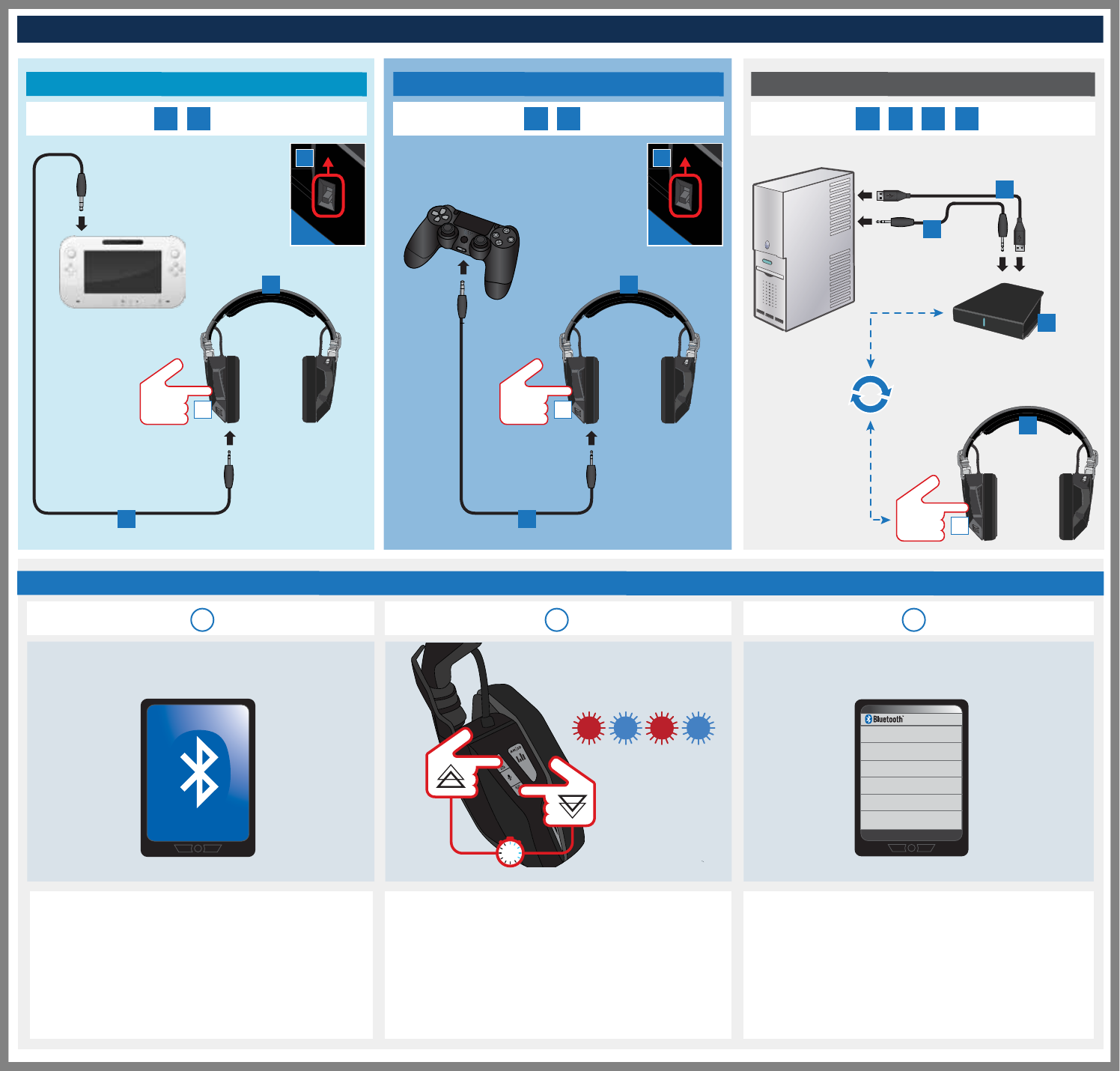
CONNECTING INFORMATION :: CONNECTING INFORMATION :: CONNECTING INFORMATION
ON
ON ON
Turn Bluetooth on and search for devices
Aktivieren Sie Bluetooth und suchen Sie nach Geräten
Activez la fonction Bluetooth et recherchez les appareils
Attivare Bluetooth e cercare dispositivi
Enciende el Bluetooth y busca dispositivos
Aktivér Bluetooth, og søg efter enheder
Aktivera Bluetooth och sök efter enheter
Ligue o Bluetooth para procurar dispositivos
Turn Bluetooth on and search for devices
EN
DE
FR
IT
ES
SV
DA
PT
RU
EN
DE
FR
IT
ES
SV
DA
PT
RU
EN
DE
FR
IT
ES
SV
DA
PT
RU
Press and hold for 5 seconds
Halten Sie die Taste für 5 Sekunden gedrückt
Appuyez pendant 5 secondes.
Premere e tenere premuto per 5 secondi
Mantén presionado durante 5 segundos
Tryk og hold nede i 5 sekunder
Tryck och håll in i 5 sekunder
Prima e mantenha premido durante 5 segundos
Press and hold for 5 seconds
Select the headset from the list
Wählen Sie das Headset aus der Liste aus
Sélectionnez le casque dans la liste.
Selezionare le cuffie dall’elenco
Selecciona los auriculares en la lista
Vælg headsettet fra listen
Välj hörlurarna från listan
Seleccione o auricular na lista
Select the headset from the list
321
My Laptop
Mad Catz F.R.E.Q.9
*Not included / non inclus
**
*
PC & MAC - WITHOUT BLUETOOTH
1 2 4 7
PS4
Wii U
1 7 1 7
M.O.J.O., TABLET, PHONE, PC & MAC - WITH BLUETOOTH :: M.O.J.O., TABLET, PHONE, PC & MAC - WITH BLUETOOTH :: M.O.J.O., TABLET, PHONE, PC & MAC - WITH BLUETOOTH
i
ii
1
2
4
7
1
7
1
7
5
i i
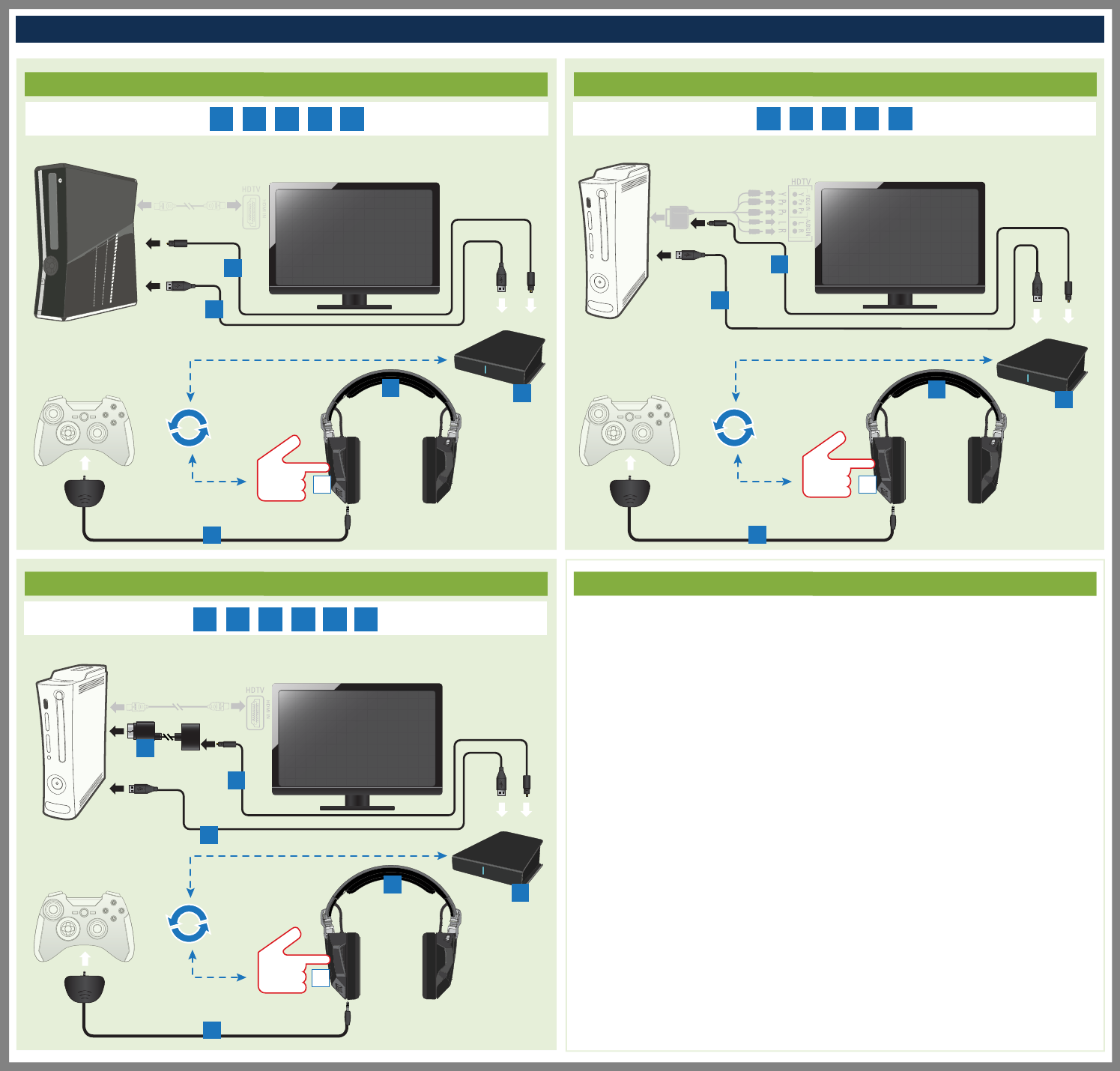
CONNECTING INFORMATION :: CONNECTING INFORMATION :: CONNECTING INFORMATION
1 2 3 4 7
22
1 2 3 4 7
On Xbox 360 navigate to: Settings > System > Console Settings > Audio > Digital Output > Set sound
output to Digital Stereo
On Xbox 360 navigate to: Settings > System > Console Settings > Audio > Digital Output > Set sound
output to Digital Stereo
On Xbox 360 navigate to: Settings > System > Console Settings > Audio > Digital Output > Set sound
output to Digital Stereo
On Xbox 360 navigate to: Settings > System > Console Settings > Audio > Digital Output > Set sound
output to Digital Stereo
On Xbox 360 navigate to: Settings > System > Console Settings > Audio > Digital Output > Set sound
output to Digital Stereo
On Xbox 360 navigate to: Settings > System > Console Settings > Audio > Digital Output > Set sound
output to Digital Stereo
On Xbox 360 navigate to: Settings > System > Console Settings > Audio > Digital Output > Set sound
output to Digital Stereo
On Xbox 360 navigate to: Settings > System > Console Settings > Audio > Digital Output > Set sound
output to Digital Stereo
On Xbox 360 navigate to: Settings > System > Console Settings > Audio > Digital Output > Set sound
output to Digital Stereo
EN
DE
FR
IT
ES
SV
DA
PT
RU
ON
ON
ON
*Not included / non inclus
****
* *
*
*
*
XBOX S - HDMI/COMPONENT/COMPOSITE/VGA XBOX - COMPONENT/COMPOSITE/VGA
1 2 3 4 7 8
XBOX - HDMI CONNECT TO /CONNEXION À /CONEXIÓN A /ANSCHLUSS AN XBOX
jj
j
4
3
1
7
7
3
1
4
4
3
8
2
1
7
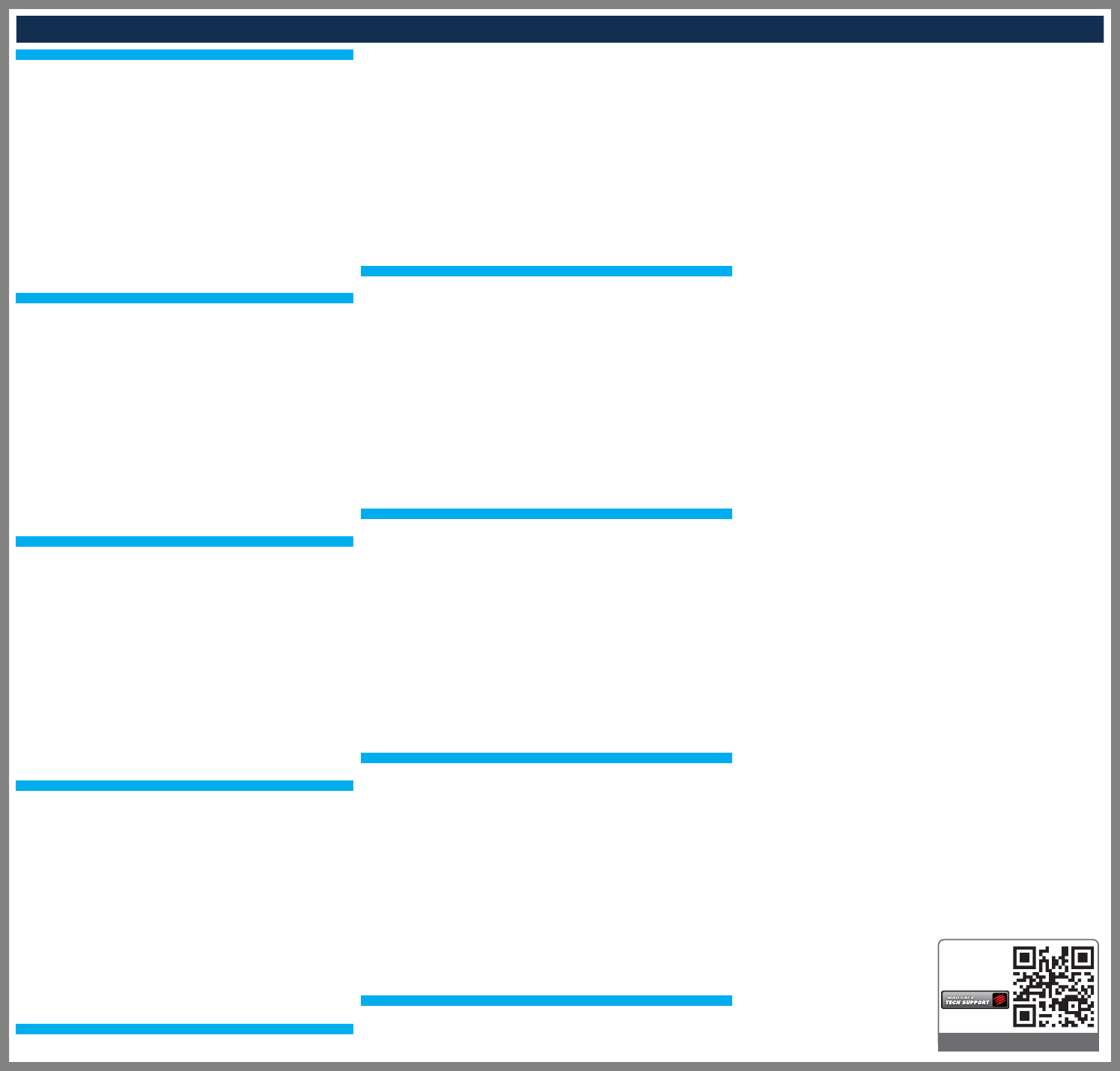
FAQS :: FAQS :: FAQS
For example, if you receive a call on your phone whilst watching a film on your tablet the headset
would take care if it. In this instance the film would pause, allowing you to take the call on your
phone with the buttons on the headset. Once the call is ended, headset focus would be returned to the tablet
to carry on watching your film.
To set up multisync on another device, simply initiate the pairing process with that extra device.
Mad Catz A.P.P. for Mobile Devices
Available on iOS and Android (search respective stores for ‘Mad Catz’)
When the headset is connected to your device, open the Mad Catz A.P.P. and tap the F.R.E.Q.9 entry to alter
settings
• Change EQ
• Enable Binaural Filtering (listen-through feature for ANC)
• Enable Surround Sound
• Enable Microphone
• Check battery level
TROUBLESHOOTING
RESETTING THE HEADSET
• Please ensure the headset is powered on
• Press and hold the mic mute button for 5 seconds to remove all pairing information
• The status LED will shine purple to confirm the reset has been successful
MULTISYNC
The headset can automatically manage the audio interaction between up to two paired devices.
For example, if you receive a call on your phone whilst watching a film on your tablet the headset
would take care if it. In this instance the film would pause, allowing you to take the call on your
phone with the buttons on the headset. Once the call is ended, headset focus would be returned to the tablet
to carry on watching your film.
To set up multisync on another device, simply initiate the pairing process with that extra device.
Mad Catz A.P.P. for Mobile Devices
Available on iOS and Android (search respective stores for ‘Mad Catz’)
When the headset is connected to your device, open the Mad Catz A.P.P. and tap the F.R.E.Q.9 entry to alter
settings
• Change EQ
• Enable Binaural Filtering (listen-through feature for ANC)
• Enable Surround Sound
• Enable Microphone
• Check battery level
TROUBLESHOOTING
RESETTING THE HEADSET
• Please ensure the headset is powered on
• Press and hold the mic mute button for 5 seconds to remove all pairing information
• The status LED will shine purple to confirm the reset has been successful
MULTISYNC
The headset can automatically manage the audio interaction between up to two paired devices.
For example, if you receive a call on your phone whilst watching a film on your tablet the headset
would take care if it. In this instance the film would pause, allowing you to take the call on your
phone with the buttons on the headset. Once the call is ended, headset focus would be returned to the tablet
to carry on watching your film.
To set up multisync on another device, simply initiate the pairing process with that extra device.
Mad Catz A.P.P. for Mobile Devices
Available on iOS and Android (search respective stores for ‘Mad Catz’)
When the headset is connected to your device, open the Mad Catz A.P.P. and tap the F.R.E.Q.9 entry to alter
settings
• Change EQ
• Enable Binaural Filtering (listen-through feature for ANC)
• Enable Surround Sound
• Enable Microphone
• Check battery level
TROUBLESHOOTING
RESETTING THE HEADSET
• Please ensure the headset is powered on
• Press and hold the mic mute button for 5 seconds to remove all pairing information
• The status LED will shine purple to confirm the reset has been successful
MULTISYNC
The headset can automatically manage the audio interaction between up to two paired devices.
For example, if you receive a call on your phone whilst watching a film on your tablet the headset
would take care if it. In this instance the film would pause, allowing you to take the call on your
phone with the buttons on the headset. Once the call is ended, headset focus would be returned to the tablet
to carry on watching your film.
To set up multisync on another device, simply initiate the pairing process with that extra device.
Mad Catz A.P.P. for Mobile Devices
Available on iOS and Android (search respective stores for ‘Mad Catz’)
When the headset is connected to your device, open the Mad Catz A.P.P. and tap the F.R.E.Q.9 entry to alter
settings
• Change EQ
• Enable Binaural Filtering (listen-through feature for ANC)
• Enable Surround Sound
• Enable Microphone
• Check battery level
TROUBLESHOOTING
RESETTING THE HEADSET
• Please ensure the headset is powered on
• Press and hold the mic mute button for 5 seconds to remove all pairing information
• The status LED will shine purple to confirm the reset has been successful
MULTISYNC
The headset can automatically manage the audio interaction between up to two paired devices.
For example, if you receive a call on your phone whilst watching a film on your tablet the headset
would take care if it. In this instance the film would pause, allowing you to take the call on your
phone with the buttons on the headset. Once the call is ended, headset focus would be returned to the
tablet to carry on watching your film.
To set up multisync on another device, simply initiate the pairing process with that extra device.
Mad Catz A.P.P. for Mobile Devices
Available on iOS and Android (search respective stores for ‘Mad Catz’)
When the headset is connected to your device, open the Mad Catz A.P.P. and tap the F.R.E.Q.9 entry to
alter settings
• Change EQ
• Enable Binaural Filtering (listen-through feature for ANC)
• Enable Surround Sound
• Enable Microphone
• Check battery level
TROUBLESHOOTING
RESETTING THE HEADSET
• Please ensure the headset is powered on
• Press and hold the mic mute button for 5 seconds to remove all pairing information
• The status LED will shine purple to confirm the reset has been successful
Full Manual:
Manuel de
l’utilisateur ici:
http://support.madcatz.com
Mad Catz is a publicly traded company on the TSX/NYSE MKT, symbol MCZ.
Mad Catz ist ein börsennotiertes Unternehmen (TSX, NYSE MKT: MCZ).
Les actions de Mad Catz sont cotées en bourse sur le TSX/NYSE MKT sous le symbole MCZ.
©2014 Mad Catz, Inc. 7480 Mission Valley Road, Suite 101, San Diego, CA 92108 U.S.A. Mad Catz, GameSmart,
S.T.R.I.K.E.M, and the Mad Catz logo are trademarks or registered trademarks of Mad Catz Interactive, Inc., its
subsidiaries and affiliates. The shape and design of this product is a trade dress of Mad Catz Interactive, Inc., its
subsidiaries and
affiliates. Android is a trademark of Google Inc. The Android robot is reproduced or modified from work created and
shared by Google and used according to terms described in the Creative Commons 3.0 Attribution License. Microsoft,
Windows, and the Windows logos are trademarks of the Microsoft group of companies. This product is not
sponsored,
endorsed or approved by Microsoft. All other product names and images are trademarks or registered trademarks of
their respective owners. Made in China. All rights reserved. Product features, appearance and specifications may be
subject to change without notice. Please retain this information for future reference.
The Bluetooth® word mark and logos are owned by the Bluetooth SIG, Inc. and any use of such marks by Mad Catz,
Inc. is under license. Other trademarks and trade names are those of their respective owners.
©2014 Mad Catz Europe, Ltd. 1-2 Shenley Pavilions, Chalkdell Drive. Shenley Wood, Milton Keynes, Buckinghamshire
MK5 6LB, Royaume-Uni (UK). Mad Catz, GameSmart, S.T.R.I.K.E.M et le logo Mad Catz sont des marques de
commerce ou des marques déposées de Mad Catz Interactive, Inc., de ses filiales et sociétés affiliées. La forme et le
design de ce
produit est un caractéristique de la marque Mad Catz Interactive, Inc., de ses filiales et sociétés affiliées. Android est
une marque commerciale de Google Inc. Le robot Android est reproduit ou modifié d'après le travail créé et partagé
par Google et utilisé selon les termes décrits dans le Creative Commons 3.0 Attribution License. Microsoft, Windows,
et les
logos Windows sont des marques de commerce du groupe Microsoft. Ce produit n’est ni garanti, ni homologué, ni
approuvé par Microsoft. Tous les autres noms et images de produits sont des marques de commerce ou des marques
déposées de leurs propriétaires respectifs. Fabriqué en Chine. Tous droits réservés. L’aspect, les fonctionnalités et les
spécifications du produit peuvent changer sans préavis. Veuillez conserver cette notice pour référence ultérieure.
Le mot, la marque et les logos Bluetooth® sont la propriété de Bluetooth SIG, Inc. Et toute utilisation de ces marques
par Mad Catz, Inc. est faite sous licence. Les autres marques de commerce et les autres appellations commerciales
appartiennent à leurs propriétaires respectifs.
MULTISYNC
The headset can automatically manage the audio interaction between up to two paired devices.
For example, if you receive a call on your phone whilst watching a film on your tablet the headset
would take care if it. In this instance the film would pause, allowing you to take the call on your
phone with the buttons on the headset. Once the call is ended, headset focus would be returned to
the tablet to carry on watching your film.
To set up multisync on another device, simply initiate the pairing process with that extra device.
Mad Catz A.P.P. for Mobile Devices
Available on iOS and Android (search respective stores for ‘Mad Catz’)
When the headset is connected to your device, open the Mad Catz A.P.P. and tap the F.R.E.Q.9 entry
to alter settings
• Change EQ
• Enable Binaural Filtering (listen-through feature for ANC)
• Enable Surround Sound
• Enable Microphone
• Check battery level
TROUBLESHOOTING
RESETTING THE HEADSET
• Please ensure the headset is powered on
• Press and hold the mic mute button for 5 seconds to remove all pairing information
• The status LED will shine purple to confirm the reset has been successful
MULTISYNC
The headset can automatically manage the audio interaction between up to two paired devices.
For example, if you receive a call on your phone whilst watching a film on your tablet the headset
would take care if it. In this instance the film would pause, allowing you to take the call on your
phone with the buttons on the headset. Once the call is ended, headset focus would be returned to
the tablet to carry on watching your film.
To set up multisync on another device, simply initiate the pairing process with that extra device.
Mad Catz A.P.P. for Mobile Devices
Available on iOS and Android (search respective stores for ‘Mad Catz’)
When the headset is connected to your device, open the Mad Catz A.P.P. and tap the F.R.E.Q.9 entry
to alter settings
• Change EQ
• Enable Binaural Filtering (listen-through feature for ANC)
• Enable Surround Sound
• Enable Microphone
• Check battery level
TROUBLESHOOTING
RESETTING THE HEADSET
• Please ensure the headset is powered on
• Press and hold the mic mute button for 5 seconds to remove all pairing information
• The status LED will shine purple to confirm the reset has been successful
MULTISYNC
The headset can automatically manage the audio interaction between up to two paired devices.
For example, if you receive a call on your phone whilst watching a film on your tablet the headset
would take care if it. In this instance the film would pause, allowing you to take the call on your
phone with the buttons on the headset. Once the call is ended, headset focus would be returned to
the tablet to carry on watching your film.
To set up multisync on another device, simply initiate the pairing process with that extra device.
Mad Catz A.P.P. for Mobile Devices
Available on iOS and Android (search respective stores for ‘Mad Catz’)
When the headset is connected to your device, open the Mad Catz A.P.P. and tap the F.R.E.Q.9 entry
to alter settings
• Change EQ
• Enable Binaural Filtering (listen-through feature for ANC)
• Enable Surround Sound
• Enable Microphone
• Check battery level
TROUBLESHOOTING
RESETTING THE HEADSET
• Please ensure the headset is powered on
• Press and hold the mic mute button for 5 seconds to remove all pairing information
• The status LED will shine purple to confirm the reset has been successful
MULTISYNC
The headset can automatically manage the audio interaction between up to two paired devices.
For example, if you receive a call on your phone whilst watching a film on your tablet the headset
would take care if it. In this instance the film would pause, allowing you to take the call on your
phone with the buttons on the headset. Once the call is ended, headset focus would be returned to
the tablet to carry on watching your film.
To set up multisync on another device, simply initiate the pairing process with that extra device.
Mad Catz A.P.P. for Mobile Devices
Available on iOS and Android (search respective stores for ‘Mad Catz’)
When the headset is connected to your device, open the Mad Catz A.P.P. and tap the F.R.E.Q.9 entry
to alter settings
• Change EQ
• Enable Binaural Filtering (listen-through feature for ANC)
• Enable Surround Sound
• Enable Microphone
• Check battery level
TROUBLESHOOTING
RESETTING THE HEADSET
• Please ensure the headset is powered on
• Press and hold the mic mute button for 5 seconds to remove all pairing information
• The status LED will shine purple to confirm the reset has been successful
MULTISYNC
The headset can automatically manage the audio interaction between up to two paired devices.
EN
DE
FR
IT
SV
DA
PT
RU
ES
BACK COVER