Mad Catz G0MC8828S4608R Wireless FightPad for PS3(Dongle) User Manual Basic CMYK
Mad Catz, Inc. Wireless FightPad for PS3(Dongle) Basic CMYK
Mad Catz >
User Manual
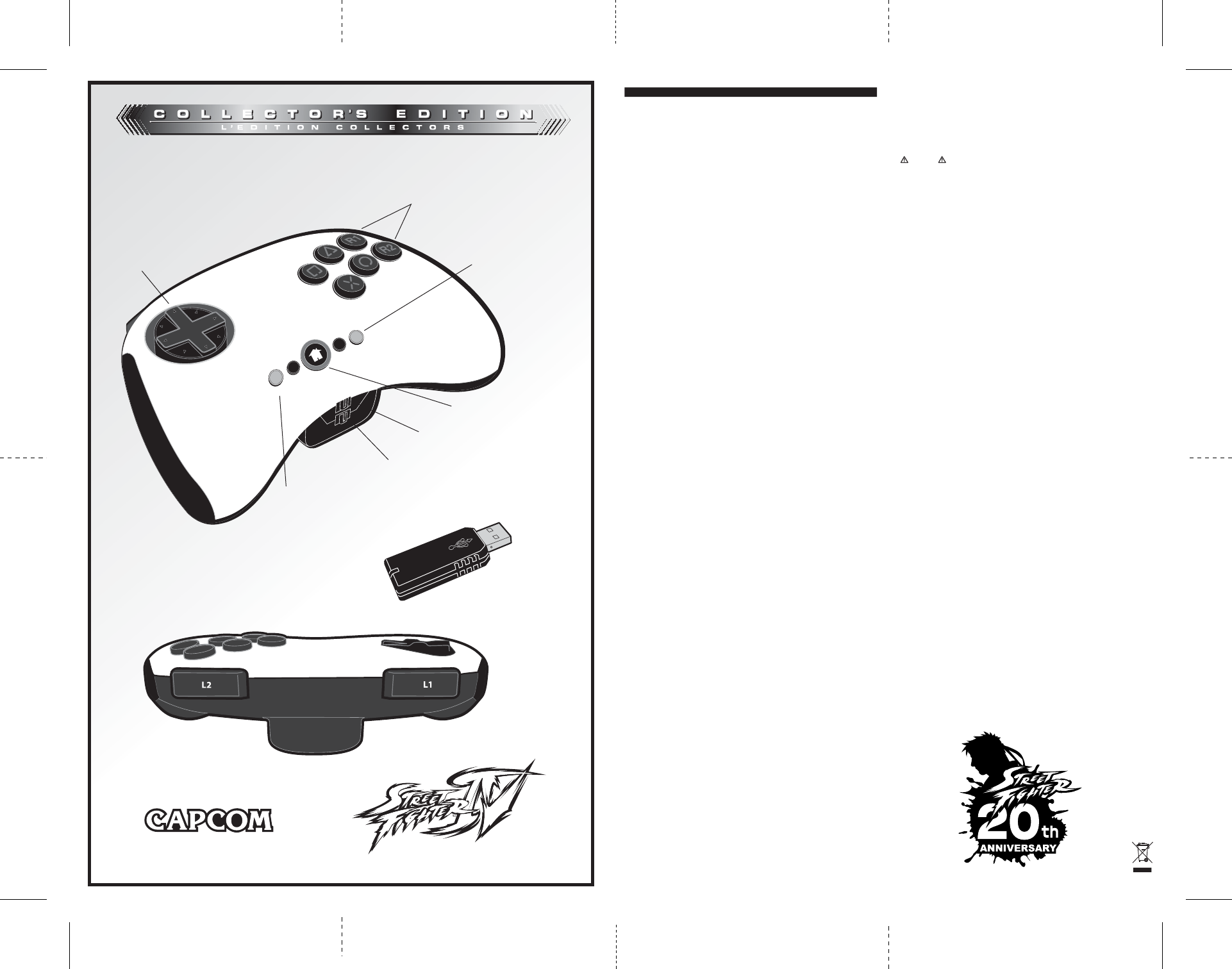
STREET FIGHTER™ IV FIGHTPAD™
Thank you for purchasing the Street Fighter™ IV FightPad™ for use with the PLAYSTATION®3
video game system. Be sure to register your product online at www.madcatz.com and check out
our full line of other quality video game accessories.
IMPORTANT! Before using the PLAYSTATION®3 with this product, read the PLAYSTATION 3
instruction manual for safety, health, and other information regarding the use of the
PLAYSTATION 3.
DISCLAIMER
This game controller was specifically designed for use with Street Fighter IV. For use with other
games, please refer to the game’s manual or in-game control options.
General Setup:
1. Insert two (2) AA batteries into the battery compartment.
2. Insert the USB receiver into any available USB port on the PS3 – the USB receiver’s LED
will flash.
3. Power ON the “FightPad” – the LED surrounding the Home button will flash while the
“FightPad” is searching for a signal.
4. Once a connection has been established, the LED surrounding the Home button will go out
and the USB receiver’s LED will turn solid.
Sleep Mode:
The “FightPad” will enter sleep mode and all LEDs will go out after:
A) Ten (10) minutes of D-Pad or action button inactivity.
B) One (1) minute of no RF connectivity.
There are two (2) methods to wake the “FightPad” back up:
1. Press the Home button.
2. Slide the Power switch to OFF then back to ON.
Low Battery Indication:
If you encounter a low battery during gameplay, the LED on the right side of the “Start” button will
flash at a rate of eight (8) times per second.
3-Way Switch
The “FightPad” is equipped with a 3-way switch labeled “LS,” “DP” and “RS,” which allows the
D-Pad to emulate either the left or right analog stick of a standard controller. Set the switch to the
desired location to make use of this feature.
Turbo Button Usage:
NOTE: The action buttons to which the turbo feature can be assigned are: square, triangle, circle,
X, L1, L2, R1, and R2.
Press and hold the “TURBO” button. Once the “TURBO” button has been depressed, you will have
a five- (5) second window to begin the programming process below:
1. While continuing to hold down the “TURBO” button, press the action button you want to assign
turbo to:
a. One (1) time for fast turbo speed – the turbo LED will flash rapidly.
b. Two (2) times for slow turbo speed – the turbo LED will flash slowly.
c. Three (3) times to cancel turbo – the turbo LED will go out.
2. To assign turbo to other action buttons, repeat step one (1) above.
3. Once turbo has been assigned to the desired action button(s), release the “TURBO” button to
complete the process.
NOTE: The controller’s turbo LED will remain illuminated during gameplay if an action button(s) has
been properly programmed. If the setup procedure has not been properly executed, the turbo LED
will not illuminate and the procedure must be retried.
Turbo Cancellation
NOTE: If the controller (wired) is unplugged from the console, or loses its wireless connection or is
powered OFF (wireless), all turbo functionality will be cancelled.
There are two (2) different cancellation methods, individual action buttons and all action buttons:
Individual action buttons:
1. Press and hold the “TURBO” button.
2. While continuing to hold down the “TURBO” button, press any action button(s) which turbo has
been assigned to until the turbo LED goes out.
3. Repeat step two (2) above to cancel other action buttons.
All action buttons:
1. Press and hold the “TURBO” button for five (5) seconds without depressing any programmable
action buttons.
After five (5) seconds, the turbo LED will illuminate for one (1) second and then go out, indicating all
turbo functionality has been cancelled.
FAQ
Q: How do I deactivate the turbo settings?
A: There are two (2) ways to deactivate the turbo feature. By holding down the Turbo Activation
Button for 5 seconds without depressing any programmable action buttons, all turbo settings will
be cleared. You can also power OFF the “FightPad” to clear all turbo settings.
Q: My “FightPad” is not being recognized by the PS3 console. What should I do?
A: Make sure that you have a new set of batteries and they have been inserted properly. Also,
ensure the USB receiver is placed firmly into the controller port on the PS3 console and is emitting
a solid Red light. If there is no light visible, make sure the USB receiver is plugged in all the way.
Q: The D-Pad doesn’t function at all when I try inputting directions. Why is that?
A: Ensure the Control Function Switch is set to either the left analog stick “(LS)” or D-Pad “(DP)”
setting.
90-DAYS LIMITED WARRANTY
Mad Catz warrants this product to be free from defects in materials and workmanship for the
warranty period. This non-transferable, ninety (90) days limited warranty is only to you, the first
end-user purchaser. If a defect covered by this warranty occurs AND you have registered your
product with Mad Catz AND you provide proof of purchase, Mad Catz, at its option, will repair or
replace the product at no charge.
The Mad Catz ninety (90) days limited warranty is available to North American and European
customers. Your sole and exclusive remedy is repair or replacement of your Mad Catz product. In
no event shall Mad Catz liability exceed the original purchase price of the product. This warranty
does not apply to: (a) normal wear and tear or abusive use; (b) industrial, professional or
commercial use; (c) if the product has been tampered with or modified.
To receive warranty service you must:
- North America: call Mad Catz Technical Support at 1.800.659.2287 or 1.619.683.2815
- Europe: call Mad Catz Technical Support at +44-(0)1908-336530
- Obtain a Return Authorization Number from Mad Catz Technical Support
- Ship the product to Mad Catz at your expense for service
- Enclose a copy of the original sales receipt showing a purchase date
- Enclose a full return address with daytime and evening phone numbers
TECHNICAL SUPPORT
Online Support and User Guides: www.madcatz.com
E-mail: techsupport@madcatz.com
North American telephone: Available 8 A.M. to 4 P.M. Pacific Standard Time, Monday through Friday
(excluding holidays) at 1.800.659.2287 (US only) or 1.619.683.2815 (outside US).
E-mail: europehotline@madcatz.com
European telephone: Available 9 A.M. to 5 P.M. Greenwich Mean Time, Monday through Friday
(excluding bank holidays) at +44-(0)1908-336530
CAUTIONS
- Use this unit only as intended.
- To prevent fire or shock hazard, do not expose this unit to rain or moisture. Do not use within 30’
of any water such as swimming pools, bathtubs, or sinks.
- To avoid electrical shock, do not disassemble. Refer servicing to qualified personnel only.
- Never push objects of any kind, other than authorized items, into the product as they may touch
dangerous voltage
points or short out parts that could result in fire or electrical shock.
- Stop using this unit immediately if you begin to feel tired or if you experience discomfort or pain in
your hands and/or arms while operating the unit. If the condition persists, consult a doctor.
- Do not attempt to operate the unit in any way except with your hands. Do not bring the unit in
contact with your head, face, or near the bones of any other part of your body.
- Avoid prolonged use of this unit. Take breaks every 30 minutes.
- This product contains small parts that may cause choking if swallowed. Not intended for use by
children under 3 years of age.
SEIZURES
Some indivduals may have seizures or black outs triggred by the flashing lights on television or in
video games, even if they have never before had a seizure.
Anyone who has had a seizure, loss of awareness, or other symptom linked to an epileptic condition
should consult a doctor before playing a video game.
Parents should be aware when their children play video games and observe them regularly. Stop
playing and consult a doctor if you or your child have any of the following symptoms:
Convulsions
Loss of Awareness
Involuntary Movements
Eye or Muscle Twitching
Altered Vision
Disorientation
When playing video games:
1. Sit or stand as far from the screen as possible.
2. Play video games on the smallest available screen.
3. Do not play if you are tired or need rest.
4. Play in a well-lighted room.
5. Take a 15 minute break every hour.
REPETITIVE MOTION INJURIES
Playing video games (and the repetitive motion involved) can make your muscles, joints or skin hurt.
Playing video games in moderation can help avoid such damage. Also:
Take a 10 to 15 minute break every hour, even if you don’t think you need it.
If your hands, wrists or arms begin to hurt or feel sore or tired, stop playing and rest them for
several hours before playing again. If pain and soreness continues, stop playing and consult a
doctor.
FCC Part 15 section 15.105
FCC NOTE: This equipment has been tested and found to comply with the limits for a Class B digital
device, pursuant to Part 15 of the FCC rules. These limits are designed to provide reasonable
protection against harmful interference in a residential installation. This equipment generates, uses,
and can radiate radio frequency energy and, if not installed and used in accordance with the
instructions, may cause harmful interference to radio communications. However, there is no
guarantee that interference will not occur in a particular installation. If this equipment does cause
harmful interference to radio or television reception, which can be determined by turning the
equipment off and on, the user is encouraged to try to correct the interference by one or more of the
following measures:
• Reorient or relocate the receiving antenna.
• Increase the separation between the equipment and receiver.
• Connect the equipment into an outlet on a circuit different f rom that to which the receiver is
connected.
• Consult the dealer or an experienced radio/TV technician for help.
Declaration of Conformity:
Trade Name:
Street Fighter ™
IV FightPad ™
for PLAYSTATION 3
Model Number: 8828
This device complies with Part 15 of the FCC Rules. Operation is subject to the following two
conditions: (1) This device may not cause harmful interference, and (2) this device must accept any
interference received, including interference that may cause undesired operation.
This Class B digital apparatus complies with Canadian ICES-003.
Cet appareil numérique de la classe B est conforme à la norme NMB-003 du Canada.
©2009 Mad Catz, Inc. 7480 Mission Valley Rd., Suite 101, San Diego, CA 92108, U.S.A. Mad Catz,
FightPad and the Mad Catz logo are trademarks or registered trademarks of Mad Catz, Inc., its
subsidiaries and affiliates. The shape and design of this product is a trade dress of Mad Catz.
International and domestic patents pending. PLAYSTATION and PS3 are trademarks or registered
trademarks of Sony Computer Entertainment, Inc. (SCEI). This product is not sponsored, endorsed or
approved by SCEI. Made in China. Printed in Hong Kong. All rights reserved. Product features,
appearance and specifications may be subject to change without notice. Please retain this
information for future reference.
© CAPCOM. This product is manufactured and sold by Mad Catz, Inc. utilizing Capcom’s intellectual
property, under license by Capcom.
Questions? Visit our web site at www.madcatz.com or call 1.800.659.2287 (USA only) or
1.619.683.2815.
Product No. 8828 11/08
FRONT BACK
SF4 8828 MUG (ENGLISH ONLY) SF4 8828 MUG (ENGLISH ONLY)
Street Fighter
™ IV FightPad
™ for PLAYSTATION®3
O
B
R
U
T
T
C
E
L
E
S
T
R
A
T
S
S
L
S
R
S
D
Control Function Switch –
Enables D-Pad to function
as left analog stick, D-Pad,
or right analog stick.
D-Pad
Action Buttons
Home Button
ON/OFF Switch
LED Indicator –
Action buttons have
turbo functionality
activated when lit.
Turbo Activation
Button – See
instructions for
proper use.
Changes or modifications not expressly approved by the party responsible for compliance
could void the user's authority to operate the equipment.