Mandolyn Electronic Technology IKR202 Receiver User Manual KOPPLA EN indd
Mandolyn Electronic Technology Inc. Receiver KOPPLA EN indd
Users Manual
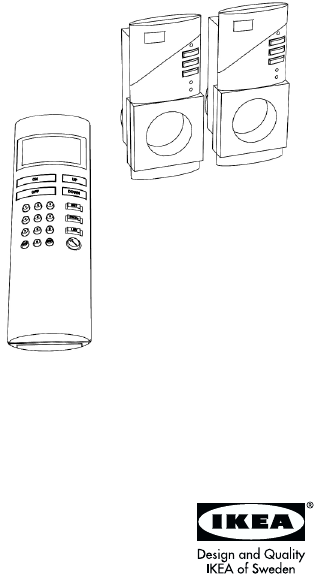
1
KOPPLA
2
CONTENTS
START HERE! 4
Insert the batteries in the remote control 4
Set the time and date 4
Program the receiver 7
DIRECT CONTROL 9
Choose channels 9
Functions 10
PROGRAMMING 12
Grouping 12
Choose group 13
Random on/off 13
Delay shut off 14
Timer programming 15
Programming example 18
Deactivate Timer program 21
Activate Timer program 21
OTHER FUNCTIONS 21
Key sound and background
lighting on/off 21
Key lock on 22
Key lock off 22
Language selection 23
RECEIVER 24
Dimmer receiver (fi g 2) 24
On/off receiver (fi g 3) 25
3
TECHNICAL DATA 27
Remote control 27
Dimmer receiver 27
On/off receiver 27
REMEMBER 28
Installing the wall bracket for
the remote control 29
LCD DISPLAY 30
Remote control (fi g 7) 30
Dimmer receiver (fi g 8) 30
On/off receiver (fi g 9) 30
COMPONENT LAYOUT 32
Remote control (fi g 1) 32
Dimmer receiver (fi g 2) 32
On/off receiver (fi g 3) 32
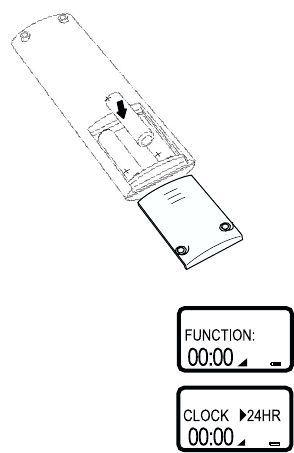
4
START HERE!
Insert the batteries in the remote
control
1. Open the battery cover on the back.
2. Insert three AAA/LR03/AM4/ batteries
3. Close the battery cover.
1. Press [FUNCTION]
2. Press [9]
Set the time and date

5
3. Select time format. You can choose
between 12 and 24 hour display.
To change between
12 or 24 hour display,
press [UP]
Press [SET] to continue.
3.1 24 hour display.
Enter the time, for
example, 15.00. Press
[1],[5],[0],[0]
3.2 12 hour display.
Enter the time, for ex-
ample, 3.00 AM. Press
[0],[3],[0],[0], [DOWN]
For 3.00 PM, press
[0],[3],[0],[0],[UP]
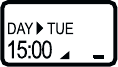
6
4. State the day of the
week. Press [UP] or
[DOWN] to change the
day of the week.
Sunday (SUN)
Monday (MON)
Tuesday (TUE)
Wednesday (WED)
Thursday (THU)
Friday (FRI)
Monday- Friday (M-F)
Saturday- Sunday (S-S)
Complete week (ALL)
5. Press [SET] to continue.
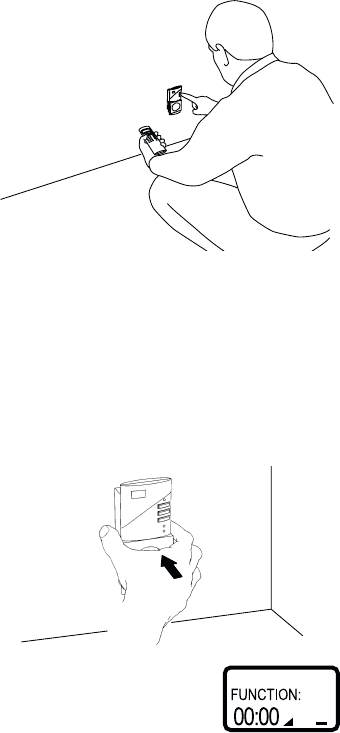
7
Program the receiver
The receivers must be programmed
to recognise signals from the remote
control. Each receiver corresponds to
a channel on the remote control. Up to
10 channels/receiver can be program-
med.
1. Place the receiver in the wall socket.
2. Press [FUNCTION] on
the remote control.
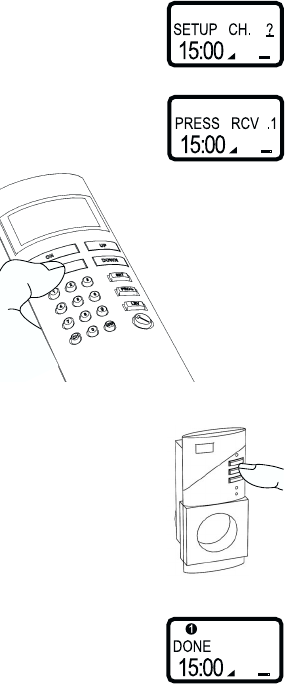
8
3. Press [6]
4. Select channel (1-10),
for example, 1. Press
[1]
5. Press down one of the
buttons on the receiver
within 10 seconds. The
red lamp on the receiver
starts to fl ash to ac-
knowledge the receiver
has received the signal
from the remote control.
6. Press [FUNCTION] on
the remote control.
If you have several
receivers, repeat steps
1-6 choosing other
channels. (Up to 10
channels)

9
Choose channels
1. To choose one or more
channels (receiver)
press [CH]
2. Choose, for example,
receiver 2 by pressing
[2]. The chosen chan-
nels are shown on the
top row of the remote
control display.
3. If you want to control
several receivers at the
same time, for exam-
ple, receivers 1 and 2,
press [CH] followed by
[1] and [2]
4. To clear the chosen
channels press [CH]
again.
5. To choose all 10 chan-
nels press [CH] once
again.
DIRECT CONTROL

10
Functions
1. Switching on and off.
1.1 Choose the channel/s.
1.2 Press [ON] to
switch on.
1.3 Press [OFF] to
switch off.
2.1 Choose the channel/s.
2.2 Press [UP] to increase
the brightness.
2.3 Press [DOWN] to
reduce the brightness.
3 Set the brightness.
3.1 Choose the channel/s.
3.2 Press [LEV]
3.3 Choose brightness 1-9,
for example 5.
Press [5]
2. Dimmer. Increase or decrease the
brightness. (Only applies to receivers
with the dimmer function.)
NOTE: Energy saving bulbs do not work.
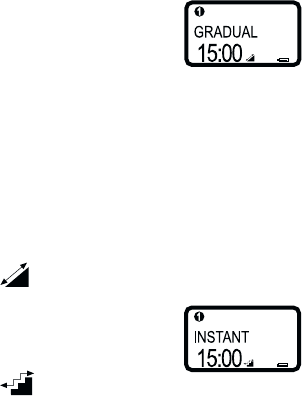
11
4. Gradual on/off or
instant on/off.
4.1 Press [FUNCTION]
followed by [1] to
switch between
gradual on/off and
instant on/off.
In gradual mode the
lights are switched on
and off with increasing
respective decreasing
brightness.
In instant mode the
lights are switched on
and off instantly.

12
Grouping
Instead of choosing channels one by
one you can group and name different
channels, e.g. living-room, bedroom,
hall, etc.
PROGRAMMING
1. Select group number,
for example, 1, by
pressing [GRP]
followed by [1]
Scroll between the
groups by pressing
[UP] or [DOWN]
2. Press [SET] to state the
group names. Use the
number keys to enter
letters and [UP] and
[DOWN] to move the
cursor. A maximum of
10 characters can
be used.
3. Press [SET] to confi rm
the name.
4. State which channels
should belong to the
group, for example
channels 2, 3 and 8 by
pressing the corre-
sponding number keys.

13
5. Press [SET] to save the
group.
You can edit the groups
by carrying out steps
1-5 to write over or
change them.
Choose group
1. Select group number,
for example, 1, by
pressing [GRP] followed
by [1]
Scroll between the
groups using [UP] or
[DOWN]
Random on/off
This function switches chosen lights on
and off at random time intervals.
1. Select the channel/s or
group.
2. Press [FUNCTION] fol-
lowed by [3]. The func-
tion is confi rmed by the
light being switched off
if it was on or switched
on if it was off. An R on
the LCD display on the
receiver indicates the
function is active.

14
The function is deactivated by new
commands to the chosen channels
using the remote control, pressing
keys on the receiver or if the receiver
is removed from the wall socket.
Delay shut off
The function switches off the chosen
lights after a predefi ned time. You set
directly by channel/s or by group.
Channel/s:
1. Press [CH] followed by
the number.
2. Press [FUNCTION] fol-
lowed by [2]
3. State the length of the
delay you would like,
for example after 15
minutes.
The time can be stated
between 1-99 minutes.
NOTE! Pressing the key
again deactivates the
function.
Group:
1. Press [GRP] followed by
the number.

15
2. Press [FUNCTION]
twice followed by [2]
3. State the length of the
delay you would like,
for example after 15
minutes.
The time can be stated
between 1-99 minutes.
NOTE! Pressing the
key again deactivates
the function.
Timer programming
1. Press [PROG]
2. Select the program
number (01-16). Press
[0],[1] for program 1.
The display shows
EMPTY if the chosen
program has not pre-
viously been program-
med. If it has been
preprogrammed the
program settings are
shown.

16
3. Press [SET] to continue.
4. State the time when
you would like the
command to be ex-
ecuted, for example,
6 PM.
To state AM/PM press
[UP] or [DOWN]
5. Select the day by press-
ing [UP] or [DOWN]
Sunday (SUN)
Monday (MON)
Tuesday (TUE)
Wednesday (WED)
Thursday (THU)
Friday (FRI)
Monday- Friday (M-F)
Saturday- Sunday (S-S)
Complete week (ALL)
6. Press [SET] to continue.
7. Choose the channel/s.
For example, press [2]
for channel 2.
8. Press [SET] to continue.
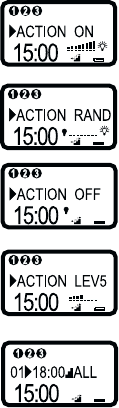
17
9. Select the command
On = Press [ON]
Random on/off = Press
[ON] once again.
Off = press [OFF]
Preset brightness =
Press [LEV] followed by
a number for the level
(1-9).
10. Press [SET] to save the
program.
11. You can scroll between the programs
by pressing [UP] or [DOWN]
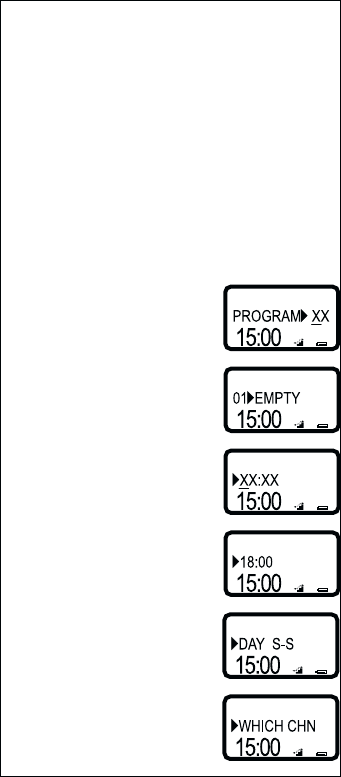
18
Programming example
The example shows the following: Switch
on (instant) a light connected to receiver/
channel 1 at 18.00 on Saturdays and
Sun-days. Switch off the same light at
clock 23.00 on Saturdays and Sundays.
Each ACTION requires a program, i.e.
this example will need two programs
saved as PROG 01 and PROG 02.
Switch on:
[PROG]
[0],[1]
[1],[8],[0],[0]
[SET]
[DOWN] X times
[SET]
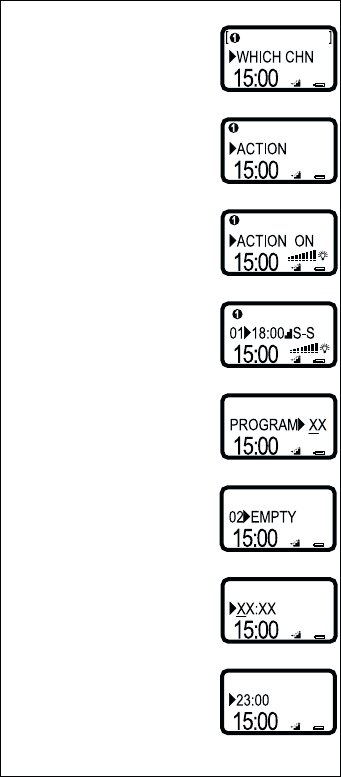
19
[SET]
[SET]
[ON]
Switch off:
[1]
[PROG]
[0],[2]
[2],[3],[0],[0]
[SET]
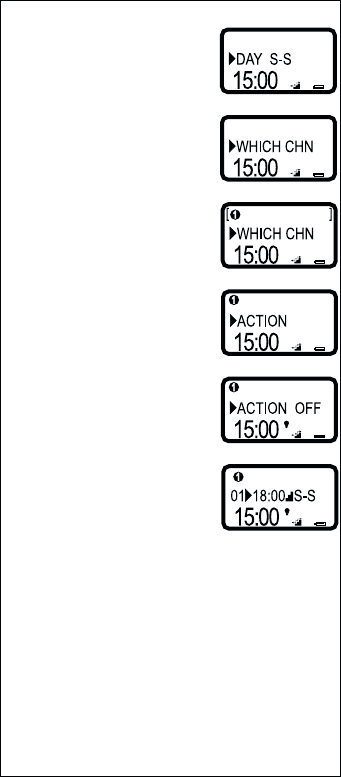
20
[DOWN] X times
[SET]
[SET]
[1]
[SET]
[OFF]

21
Activate Timer program
1. Choose the program.
Press [PROG] followed
by the program number.
2. Press [ON]
OTHER FUNCTIONS
1. Press [FUNCTION]
followed by [5]
2. Scroll with [ON] or
[OFF] to adjust the key
sound.
ON= Key sound on
confi rmation.
OFF= Key sound swit-
ched off.
CLICK= Key sound with
key use.
Key sound and background
lighting on/off
Deactivate Timer program
1. Choose the program.
Press [PROG] followed
by the program number.
2. Press [OFF]

22
3. Press [SET] to adjust
background lighting.
4. Scroll with [ON] or
[OFF] to switch the
background lighting on
or off.
5. Press [SET]
Key lock
1. To use the key lock
function, enter a 3-digit
code by fi rst pressing
[FUNCTION] followed
by [7]
2. Enter a 3-digit code.
3. Press [FUNCTION]
twice.
Key lock on
1. Press and hold down
[FUNCTION] for 3
seconds.
Key lock off
1. Enter your 3-digit code.
If you forget your code
you can deactivate the
key lock by taking out
and reinserting the
batteries.
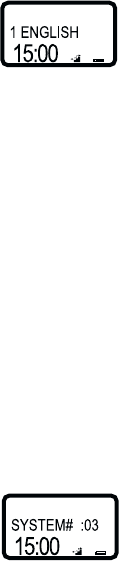
23
2. Press [UP] or [DOWN] to choose a
language.
3. Press [SET]
Changing the system code with
interference
The transmitter automatically sets a sys-
tem code when you insert the batteries.
If your neighbour also owns a KOPPLA
remote control and by chance has the
same system code you may experience
operating disturbances. You can manu-
ally set a system code (01-16). Do this:
1. Press [FUNCTION]
followed by [8]
2. State two digits for the
system code, e.g. 03
3. Press [FUNCTION]
All receivers must be reprogrammed if
a new system code is chosen, page 7.
Language selection
1. The transmitter offers
three language options
to choose between.
Press [FUNCTION]
followed by [0]
24
RECEIVER
Dimmer receiver (fi g 2)
The receiver is only intended for
lighting.
Installation:
1. Insert the receiver in the outlet socket.
The Main lamp, green lamp, comes on
when the receiver is connected to the
mains supply.
2. Connect the lamp/lamps (max com-
bined output 300W) to the receiver.
Manual on/off:
1. Press [ON/OFF] to switch the lamp on
or off. The output lamp, the red, comes
on when the receiver powers the con-
nected lamp.
Manual brightness:
1. Press [UP] to increase the brightness.
Press [DOWN] to reduce the brightness.
The receiver ”will remember” the set
brightness, for example, if you switch
off the lamp at a set brightness level,
it will switch on the lamp at the same
level of brightness.
Deactivate reception:
1. If you do not want the receiver to
receive signals from the remote control,
press and hold down the [ON/OFF]
key on the receiver, for 3 seconds.
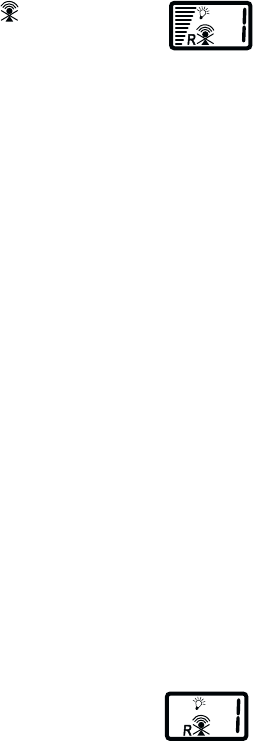
25
Manual on/off:
1. Press [ON/OFF] to
switch the lamp on or
off. The output lamp,
red, comes on
Resetting:
If commands are not shown on the
receiver’s LCD display, strange charac-
ters are displayed or it does not react
when keys are pressed the receiver
needs to be reset.
1. Press in ”the small” [R] key on the re-
ceiver. The receiver shuts off and resets
random on/off, deactivate remote
control and the set brightness.
On/off receiver (fi g 3)
The -symbol is shown
on the receiver’s LCD
display. Press [ON/
OFF] on the receiver
for 3 seconds to allow
the reception of signals
again.
Installation
1. Insert the receiver in the outlet
socket. The Main lamp, green lamp,
comes on when the receiver is con-
nected to the mains supply.
2. Connect a device (max 3680W) to the
receiver.

26
when the receiver powers a connected
lamp.
Deactivate reception:
1. If do not want the receiver to receive
signals from the remote control, press
and hold down the [ON/OFF] for 3
seconds. The -symbol is shown on
the receiver’s LCD display. Press [ON/
OFF] for 3 seconds to allow the receiver
to receive signals from the remote
control.
Resetting:
If commands are not shown on the
receiver’s LCD display, strange charac-
ters are displayed or it does not react
when keys are pressed the receiver
needs to be reset.
1. Press in ”the small” [R] key. The
receiver shuts off and resets random
on/off, deactivate remote-control and
the set brightness.
27
TECHNICAL DATA
Remote control
Range: 25 m clear view. Walls
and other objects limit the
range.
Batteries: Three AAA/LR03/AM4/
Micro.
Frequency: 433MHz.
Dimmer receiver
Mains voltage: 120VAC, 60Hz
Load: 20- 200W
Fuse: 1.6A
NOTE: Only incandescent
lamps (120V), halogen
lamps (120V) and halogen
lamps with a transformer
(120V) may be connected
to the dimmer receiver.
On/off receiver
Mains voltage: 120VAC, 60Hz
Max load: 1800W
28
REMEMBER
never overload the receiver.
never interconnect the receivers.
that the receivers are for indoor use
(0°-35°C) and must not be used outdoors.
never open the receiver or remote control.
never expose the receiver or remote control
to strong cleaning agents and moisture.
never poke objects in the outlet sockets.
to only clean the remote control with a damp
cloth.
to replace the batteries in the remote control
when the battery indicator shows they are
empty and the display is unclear.
if you have programmed the timer in the
remote control, that it must be within range
as it is the remote control that controls the
receiver.
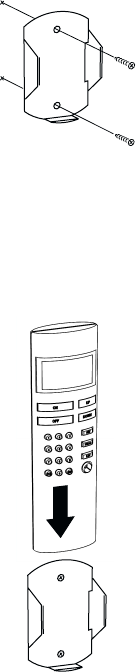
29
Installing the wall bracket for the
remote control
1
2
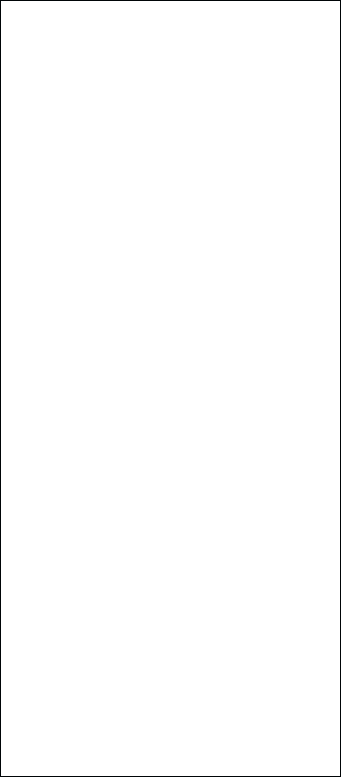
30
LCD DISPLAY
Remote control (fi g 7)
1. Channels
2. Text
3. Off symbol
4. Clock
5. Gradual on/off symbol
6. Instant on/off symbol
7. Signal symbol
8. Battery capacity symbol
9. On symbol
10. Brightness
Dimmer receiver (fi g 8)
1. On symbol
2. Brightness
3. Random on/off
4. Reception symbol
5. Channel number
On/off receiver (fi g 9)
1. On symbol
2. Random on/off
3. Reception symbol
4. Channel number
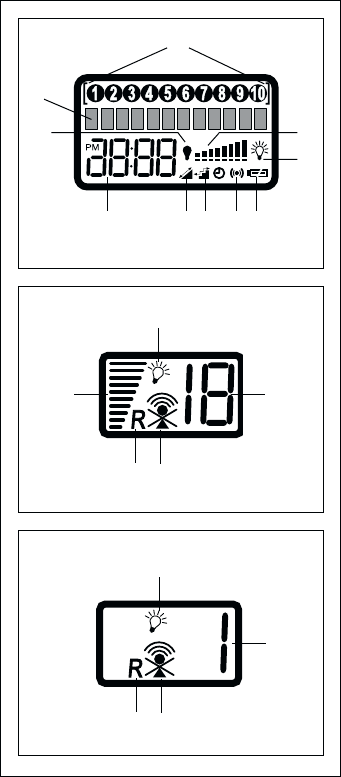
31
1
2
3
45678
9
10
Fig 7
1
2
34
5
Fig 8
1
23
4
Fig 9
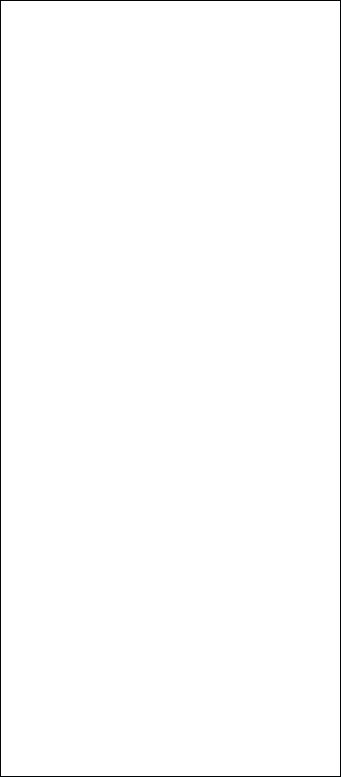
32
COMPONENT LAYOUT
Remote control (fi g 1)
1. LCD display
2. (ON)
3. (OFF)
4. Number/letter keys
5. Channel (CH)
6. Group (GRP)
7. Brighter/Menu selection (UP)
8. Darker/Menu selection (DOWN)
9. (SET)
10. Programming (PROG)
11. Brightness level (LEV)
12. Function
Dimmer receiver (fi g 2)
1. LCD display
2. (RESET)
3. Brighter (UP)
4. On/Off
On/off receiver (fi g 3)
1. LCD display.
2. (RESET)
3. (ON/OFF)
4. Mains connection (MAIN)
5. (OUTPUT)
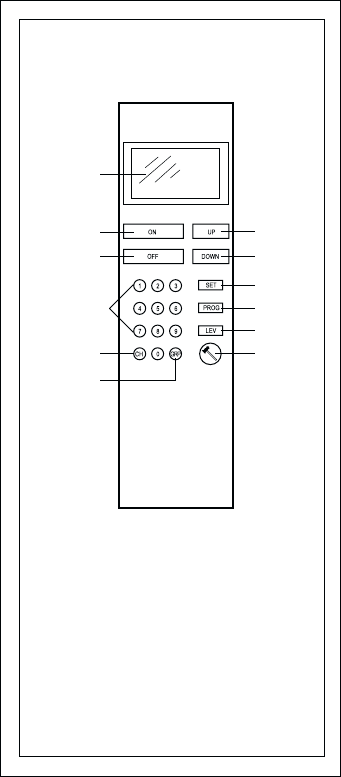
33
Fig 1
1
2
3
4
5
7
8
9
10
6
11
12
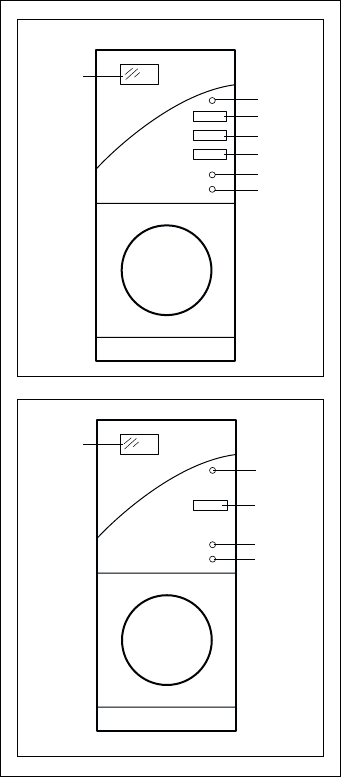
34
Fig 2
Fig 3
2
3
4
5
6
1
7
12
3
4
5
35
This equipment has been tested and found
to comply with the limits for a Class B
digital device, pursuant to Part 15 of the
FCC Rules. These limits are designed to
provide reasonable protection against
harmful interference in a residential
installation. This equipment generates,
uses and can radiate radio frequency
energy and, if not installed and used in
accordance with the instructions, may
cause harmful interference to radio
communications. However, there is no
guarantee that interference will not occur in
a particular installation. If this equipment
does cause harmful interference to radio or
television reception, which can be
determined by turning the equipment off
and on, the user is encouraged to try to
correct the interference by one or more of
the following measures:
• Reorient or relocate the receiving
antenna.
• Increase the separation between the
equipment and receiver.
• Connect the equipment into an outlet
on a circuit different from that to which
the receiver is connected.
• Consult the dealer or an experienced
radio/TV technician for help.
Warning: Changes or modifications made
to this equipment not expressly approved
may void the FCC authorization to operate
this equipment.