Maniway Electronics MW1328 Bluetooth Speaker User Manual H158
Shenzhen Maniway Electronics Limited. Bluetooth Speaker H158
user manual
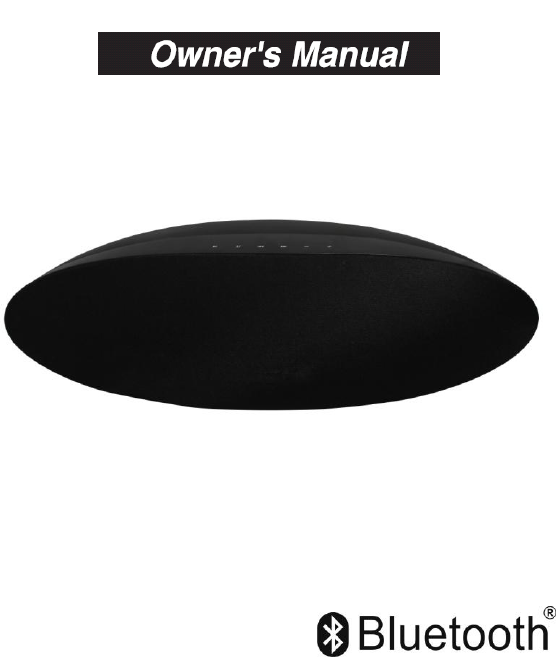
ManiWay
2
2.
.1
1C
CH
H
B
Bl
lu
ue
et
to
oo
ot
th
h
S
Sp
pe
ea
ak
ke
er
r
PLEASE READ BEFORE OPERATING THIS EQUIPMENT.
Model No.: MW-1328

1
IMPORTANT SAFETY INSTRUCTIONS
When used in the directed manner, this unit has been designed and
manufactured to ensure your personal safety. However, improper use can
result in potential electrical shock or fire hazards. Please read all safety and
operating instructions carefully before installation and use, and keep these
instructions handy for future reference. Take special note of all warnings
listed in these instructions and on the unit.
1. Water and Moisture
The unit should not be used near water. For example: near a bathtub,
washbowl, kitchen sink, laundry tub, swimming pool or in a set basement.
2. Ventilation
The unit should be situated so that its location or position does not interfere
with its proper ventilation. For example, it should not be situated on a bed,
sofa, rug or similar surface that may block the ventilation openings. Also, it
should not be placed in a built-in installation, such as a bookcase or cabinet,
which may impede the flow of air through the ventilation openings.
3. Heat
The unit should be situated away from heat sources such as radiators, heat
registers, stoves or other appliances (including amplifiers) that produce
heat.
4. Power Source
The unit should be connected to a power supply only of the type described
in the operating instructions or as marked on the appliance.
5. Power Cord Protection
Power supply cords should be routed so that they are not likely to be
walked on or pinched by items placed upon or against them. It is always
best to have a clear area from where the cord exits the unit to where it is
plugged into an AC outlet.
6. Cleaning
Clean only with dry cloth – The appliance should be cleaned only as
recommended by the manufacturer.
7. Object and Liquid Entry
Care should be taken so that objects do not fall and liquids are not spilled
into any openings or vents located on the product,
2
8. Attachments
Do not use attachments not recommended by the product manufacturer
9. Lightning and Power Surge Protection
Unplug the unit from the wall outlet. This will prevent damage to the product
due to lightning and power-line surges.
10. Overloading
Do not overload wall outlets, extension cords, or integral convenience
receptacles as this can result in a risk of fire of electric shock.
11. Damage Requiring Service
This unit should be serviced by qualified service personnel when;
A. The power supply cord or plug has been damaged.
B. Objects have fallen into or liquid has been spilled into the enclosure.
C. The unit has been exposed to rain.
D. The unit has been dropped or the enclosure damaged,
E. The unit exhibits a marked change in performance or does not
operate normally.
12. Periods of Nonuse
If the unit is to be left unused for an extended period of time, such as a
month or longer, the power cord should be unplugged from the unit to
prevent damage or corrosion.
13. Servicing
The user should not attempt to service the unit beyond those methods
described in the user's operating instructions. Service methods not covered
in the operating instructions should be referred to qualified service
personnel.
14.WARNING :
- To reduce the risk of fire or electric shock, do not expose this
apparatus to rain or moisture. The apparatus shall not be exposed to
dripping or splashing and that objects filled with liquids, such as vases,
shall not be placed on apparatus.
- where the MAINS plug or an appliance coupler is used as the
disconnect device, the disconnect device shall remain readily
operable;
3
- The mains plug of adapter is used as disconnect device, the adapter
shall remain readily operable.
- Batteries shall not be exposed to excessive heat such as sunshine,
fire or the like.
COMPLIANCE WITH FCC REGULATIONS
This device complies with Part 15 of the FCC Rules. Operation is subject to
the following two conditions:
(1) this device may not cause harmful interference.
(2) this device must accept any interference received, including
interference that may cause undesired operation.
NOTE : This equipment has been tested and found to comply with the limits
for a Class B digital device, pursuant to Part 15 of the FCC Rules. These
limits are designed to provide reasonable protection against harmful
interference in a residential installation. This equipment generates, uses
and can radiate radio frequency energy and, if not installed and used in
accordance with the instructions, may cause harmful interference to radio
communications. However, there is no guarantee that interference will not
occur in a particular installation. If this equipment does cause harmful
interference to radio or television reception, which can be determined by
turning the equipment off and on, the user is encouraged to try to correct
the interference by one or more of the following measures:
- Reorient or relocate the receiving antenna.
- Increase the separation between the equipment and receiver.
- Connect the equipment into an outlet on a circuit different from
that to which the receiver is connected.
- Consult the dealer or an experienced radio/TV technician for help.
CAUTION: Changes or modifications not expressly approved by the
party responsible for compliance could void the user’s authority to
operate the equipment.
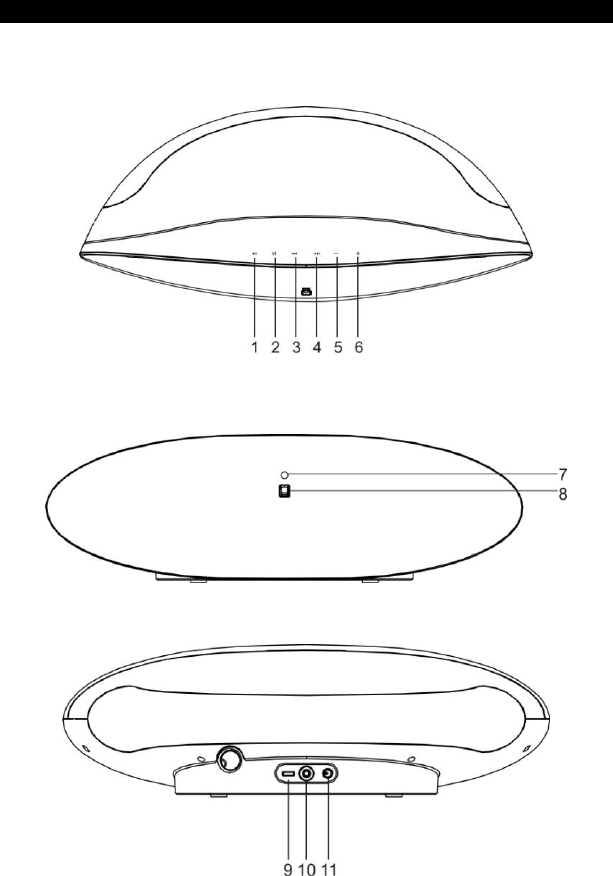
4
LOCATION OF CONTROLS
DOCKING STATION:
Top View
Front View
Back View
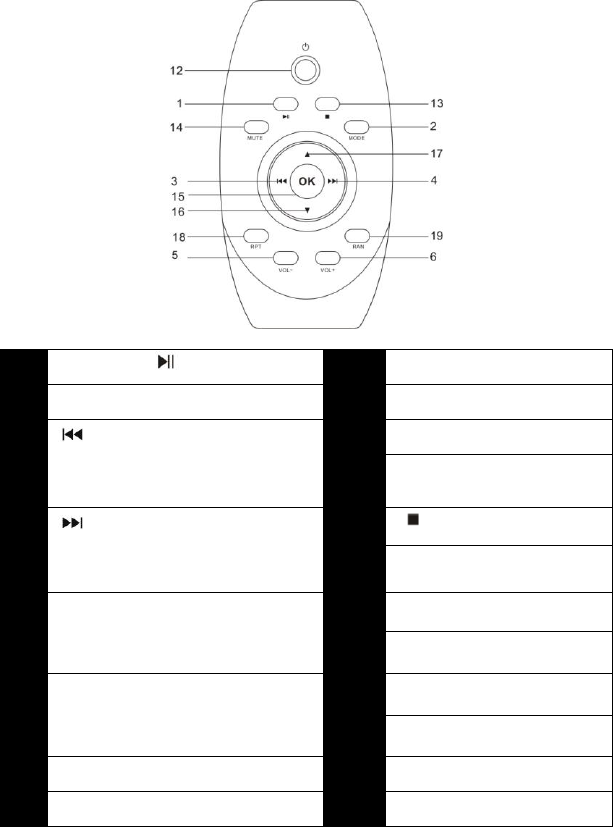
5
REMOTE CONTROL
1
Play/Pause button
9
USB slot
2
MODE Button
10
Aux-In Jack
3
·Press this button once to return
to the previous track.
11
DC 12V Jack
12
Power On/Standby
Button
4
·Press this button once to to
advance to the next track .
13
14
Stop Button
Mute button
5
- Button
Press and hold this button to
adjust volume level down.
15
16
OK/Enter button
Down button
6
+ Button
Press and hold this button to
adjust volume level up.
17
18
UP Button
RPT(repeat) button
7
Power on Indicator
19
Ran(random play) Button
8
Remote Sensor
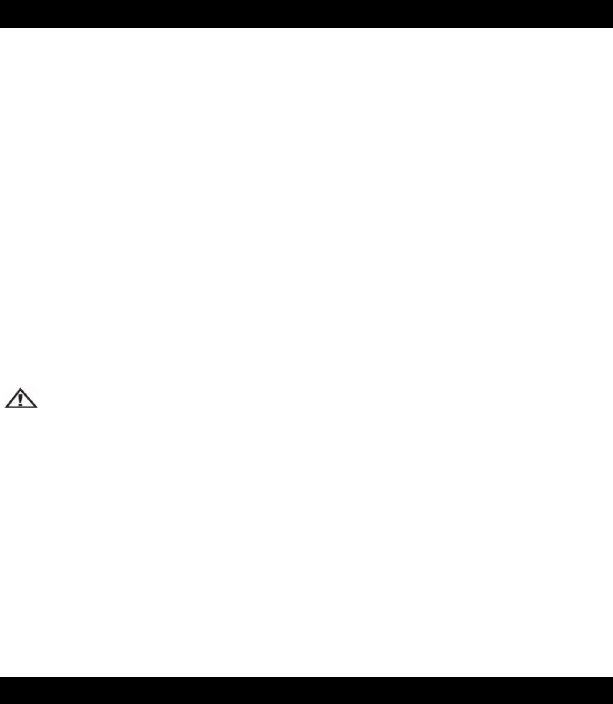
6
POWER SOURCES
Power of Main unit
The main base is operated by an external AC-DC Power Adaptor with an
output of 12V DC / 3000mA (included).
1. Insert the adaptor's DC output plug into the DC-IN jack on the back of the
Main base
2. Plug the adaptor into a convenient AC wall outlet.
Power of Remote Control
To use the remote control, please ensure the remote control battery
CR2032 (included) is installed properly and take the insulation clarity paper
out.(Once you stop to use the remote control, please Insert in it same as
before). Replace the remote control battery when it stops working. It is
highly recommended to use a good quality button cell.
BATTERY NOTE AND CARE
Danger of explosion if the battery is replaced incorrectly. Replace only
with the same type battery.
Only use a good quality known brand battery to ensure the longest life
and best performance.
If the remote is not to be used for an extended period of time, remove the
battery. An old or leaking battery can cause damage to the remote and
may void the warranty.
Do not dispose of batteries in fire. Batteries may leak or explode.
Do not try to recharge batteries that are not intended to be recharged;
they can overheat, rupture and leak (Follow battery manufacturer’s
directions).
ACCESSORIES
1 x AC adaptor
1 x Remote Control (include button cell CR2032)
1 x User manual
1 x Line-in cable
GETTING STARTED
WARNING: Do not apply power to the unit until all of your connections are
made.

7
1. Insert the DC plug of the AC-DC power adaptor into the DC 12V jack on
the back of the main unit.
2. Connect the AC-DC adaptor with the power cord (included),plug the
power plug into a convenient AC wall outlet.
3. Press the POWER ON/OFF button to turn on/off the unit.
4. Remove the main plug of the adaptor out of the wall outlet if you want to
switch off the main voltage completely.
SPECIAL TIPS
How to change the play mode
Press the MODE Button during power on, the play mode will be changed
from Bluetooth playback mode USB Playback mode to AUX-IN mode,
meanwhile, the Power on indicator light will flash in different colors.
Blue color for Bluetooth mode
Purple color for USB mode
Cyan color for Aux-in mode
Red color for Standby mode
Playback via Bluetooth
Bluetooth involves a technology for wireless radio connection of devices
over a short distance. Devices with Bluetooth standard are transmitting
between 2.402 and 2.480 GHz in the ISM band (Industrial, Scientific and
Medical). Interference can be caused for example by WLAN-networks,
DAB radios, cordless phones, or microwave ovens which work on the
same frequency band.
This device offers you the possibility to use a Bluetooth enabled device.
The functional radius is limited to approx.10 metres depending on the
surroundings and the unit used.
If your playing device supports the A2DP profile (Advanced Audio
Distribution Profile) and has a music-player function, then you can also
wirelessly transfer music to the device. The A2DP profile involves a
multi-vendor Bluetooth profile. By streaming, stereo-audio signals are
8
wirelessly transferred between the playing device (source) and the
receiving device.
Due to the different device manufacturers, models, and software versions,
a full functionality cannot be guaranteed.
Logging on devices (Pairing)
Before you listen to music via the unit, you must pair the devices.
1. Ensure, that the Bluetooth function is activated in your player (e.g.
mobile phone). For this, refer to the operation manual of your player.
2. Press the MODE button repeatedly, until the power indicator changed to
blue to enter the Bluetooth mode. The blue color indicator flashes to show
that the unit is in pairing mode.
3. Chose the Bluetooth menu in your player and register the device in your
player. For this, refer to the operation manual of your player. The device
“MW-1329” will show in your player as a selection.
NOTE:
Only one playback unit can be connected to the speaker. If the speaker is
already connected to another playback unit, the speaker will not appear
in the BT selection menu.
4. If your device asks for a passkey (depending on the device
manufacturers, model, and software version), then enter digits “0000”(four
zeros) and press OK.
If pairing has been carried out successfully, the Blue colour indicator stops
flashing.
For the further procedure, please refer to the user manual of the playback
unit. If possible, adjust the volume of the external unit to a comfortable
level.
NOTE:
Depending on the device manufacturer, you need to perform the
registration (PAIRING) again to connect the devices
The Bluetooth compatibility cannot be ensured for devices (e.g. mobile
phones) getting released in the future.
9
To ensure an optimal connection, make sure that the battery of your
player is completely charged.
Some of the mobile phone brands have an energy-saving mode.
Deactivate the energy-saving mode as it can otherwise result in
problems during the data transfer through Bluetooth.
To be able to transfer audio data, Bluetooth needs to stay activated in
your player Observe the operation manual of your player.
If a mobile phone on which you are playing music receives a call, the
music will be interrupted. The sound however is not played back via the
speaker. After you have ended the call, the devices are connected to
each other again and playback continues. The volume increases slowly.
USB Operation
This device has been developed in line with the latest technical advances
in the USB filed. The wide range of different USB storage devices of all
types which are currently on the market, unfortunately do not allow us to
guarantee full compatibility with all USB storage devices. For this reason, in
rare cases there may be problems in playing back files from USB storage
devices. This is not a malfunction of the device.
1. Press MODE Button until the power on indicator color change to
purple to enter the USB mode.
2. Connect a USB storage device directly into the port, after a few
seconds, it will start music playback automatically. For operation,
please refer to the section “ Description of the USB controls”.
3. To remove your USB device, simply stop the playback and gently
unplug it from the connector.
NOTE:
Always directly connect a USB storage medium to the USB port to
prevent any malfunctions.
The USB port is also designed for charging external devices during any
mode other than USB mode.

10
Description of the USB controls
: You can pause and continue music playback. Press again to continue
playback.
: Press 1x = Skip to the beginning of current song.
Press 2x = Skip to the previous song.
:Press to skip to the next song and the following songs.
REPEAT: Activates the Repeat function.
. All titles are constantly repeated by default
. Press the Repeat button to repeat only the current title, the purple colour
indicator flashes.
RAN: Activates the Random play function.
▲/ : to select the previous/next folder during playback.
OK Button: Confirm to start playback of the selected folder
Using the Aux-in Jack
1. Press and hold the Play/Pause on the main unit or press the Power on
button on remote control to turn on the unit.
2. Press MODE Button until the power on indicator changed to flashing
gree to enter the AUX-IN mode.
3. Connect an audio cable to the headphone or line-out jack of an audio
device and plug the other end into the Aux -in jack located on back of the
main unit.
4. Turn audio device on and play this device.
5. Press “Vol +” / “Vol – ”button on remote control or press and hold
the“+”/ “-”button on the main unit or to raise/lower the volume level, When
finished, press and hold the Play/Pause on the main unit or press the
Power on button on remote control to turn off the main unit. Remember to
turn off the speakers and your audio device, too.
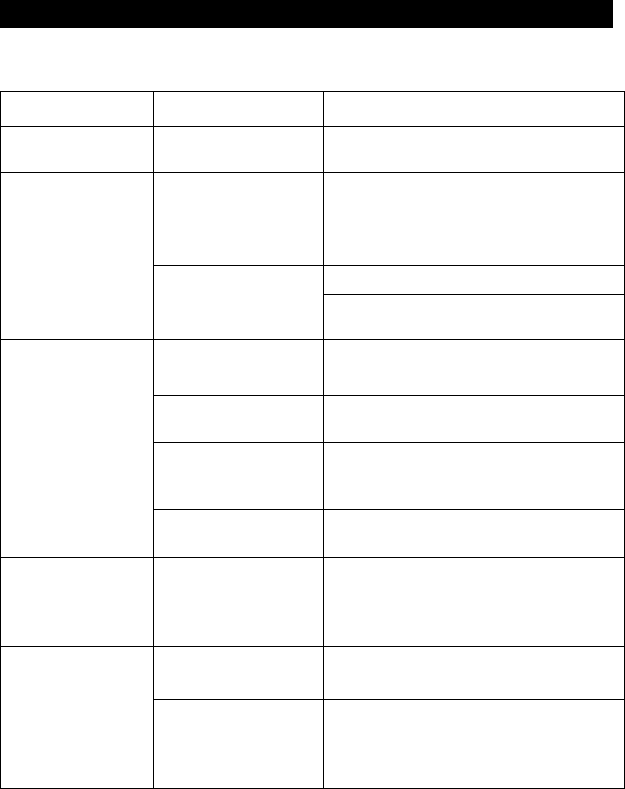
11
TROUBLESHOOTING GUIDE
Should you experience difficulties in the use of this player, please refer to
the following chart.
Fault
Cause
Solution
Unit cannot be
operated.
Unit crashes and
“hangs”
Disconnect from the mains for around 5
seconds. Then switch the unit on again.
No audio signal
via the Bluetooth
connection
Speaker is not paired
to the audio source.
Check whether a connection exists. If
necessary, pair the speaker again to the
audio source.
Volume too low
Increase the volume on the speaker
Increase the volume on the the audio
source.
Speaker cannot
be connected
Pairing does not
work
Check whether the audio source
supports the A2DP protocol
Audio source is
switched off
Switch on the audio source
Bluetooth is switched
off at the audio
source.
Switch on the Bluetooth function in the
audio source.
Bluetooth version is
not supported.
Use a different playback unit.
Poor sound
quality from a
Bluetooth®
device
Bluetooth device
is almost out of
range of the
MW-1329
Move your Bluetooth device
closer to the MW-1329
Remote control is
not functioning
properly.
Low battery.
Replace the battery with correct type
CR2032
Remote Control
is not pointed
to ward the IR
window
Point the Remote Control to ward the
unit IR window, use with in 10 feet of the
unit.
12
SPECIFICATIONS
Power Supply
Power adaptor (included): Input AC 100-240V ~ 50/60Hz
Output DC 12V 3A
Power Consumption: 35W
Output Power(rms): 4.5WX2+15W(Subwoofer)
Power of remote control: 1 xDC 3V CR2032 button cell (included)
Temperature rage for use: 0-40℃
Bluetooth
Bluetooth support : V2.1+EDR
Range : approx. 10 metres
Transmission frequency : 2.4GHz
Protocols : A2DP 1.2