Fractal Audio Ax8 Owners Manual Owner's User
Fractal Audio Ax8-Owners-Manual-V1-0-2 Fractal_Audio_AX8-Owners-Manual-v1-0-2 Fractal_Audio_AX8-Owners-Manual-v1-0-2 manuals AxeFx steve.sideroadsband.com
2017-08-31
User Manual: Manual Fractal Audio Ax8-Owners-Manual Fractal_Audio_AX8-Owners-Manual manuals AxeFx
Open the PDF directly: View PDF ![]() .
.
Page Count: 107 [warning: Documents this large are best viewed by clicking the View PDF Link!]

OWNER’S
MANUAL
AMP MODELER + MULTI FX
Manual Version 1.00.2
Inside Front Cover
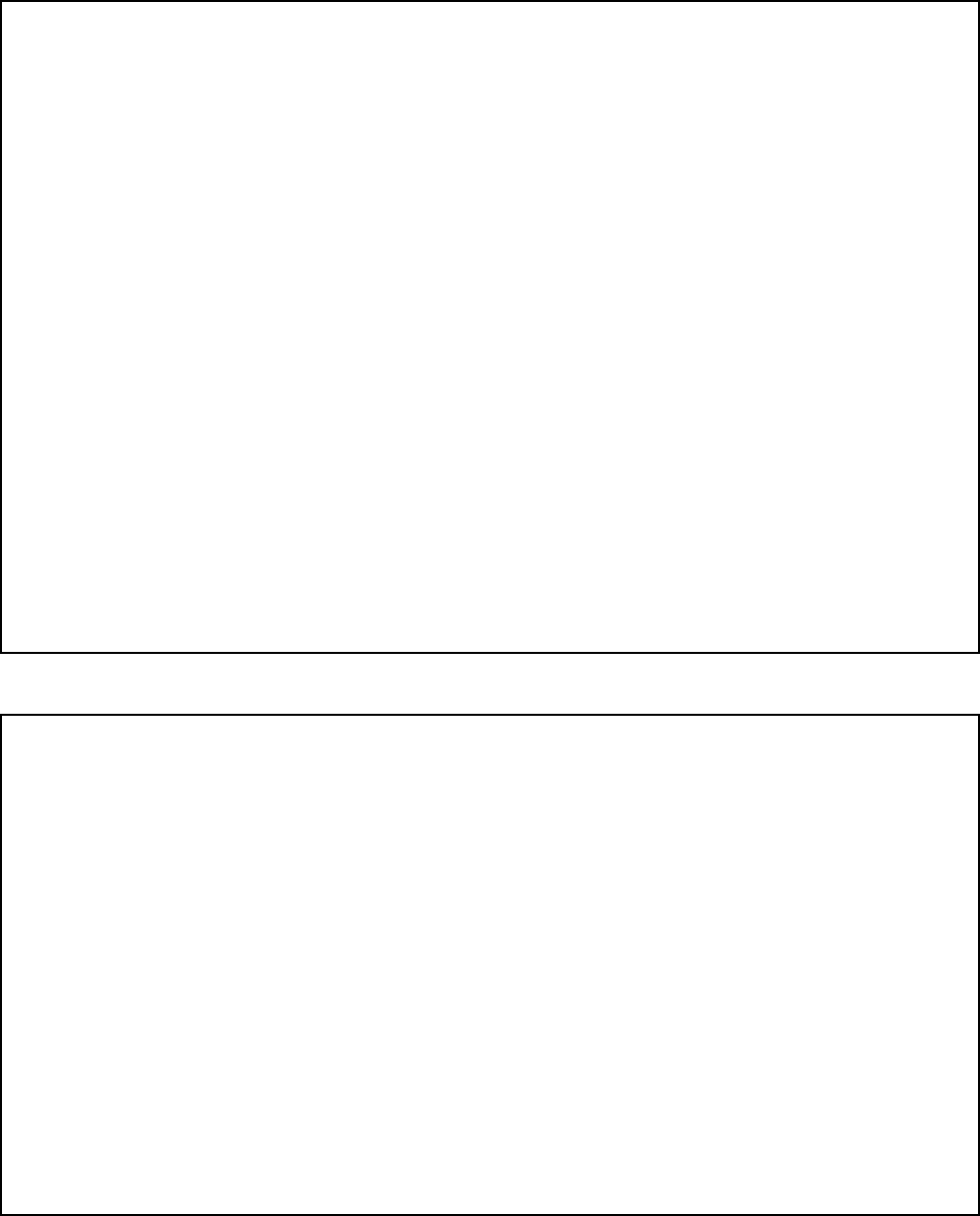
i
Declaration of Conformity
Manufacturer’s Name: Fractal Audio Systems, LLC
Manufacturer’s Address: 4 Wilder Drive, Plaistow, NH 03865 USA
Declares that the product:
Product name: AX-8 Product option: None
Conforms to the following Product Specications:
Safety: EN60065:2014
EMC: EN55013:2013
EN55020:2007+A11:2011
EN55024:2010
EN61000-3-2:2014
EN61000-3-3:2013
Supplementary Information:
The product herewith complies with the requirements of
the Low Voltage Directive 2006/95/EC
and the EMC Directive 2004/108/EC.
Cliord Chase
President / CEO
November 16, 2015
EMC/EMI
This equipment has been tested and found to comply with the limits for a Class B Digital device, pur-
suant to part 15 of the FCC rules. These limits are designed to provide reasonable protection against
harmful interference in residential installations. This equipment generates, uses and can radiate radio
frequency energy and, if not installed and used in accordance with the instructions, may cause harm-
ful interference to radio communications. There is no guarantee that interference will not occur in a
particular installation. If this equipment does cause harmful interference to radio or television recep-
tion, which can be determined by turning the equipment o and on, the user is encouraged to try to
correct the interference by one or more of the following measures:
Reorient or relocate the receiving antenna.
Increase the separation between the equipment and receiver.
Connect the equipment to an outlet on a circuit dierent from that to which the receiver is con-
nected.
Consult the dealer or an experienced radio/TV technician for help.
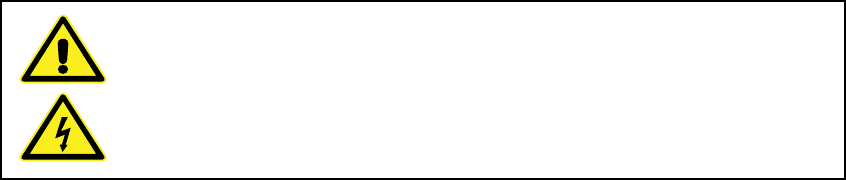
ii
Legal Notices
Fractal Audio Systems AX8 Owner’s Manual. Contents Copyright © 2015. All Rights Reserved.
No part of this publication may be reproduced in any form without the express written permission of
Fractal Audio Systems.
Fractal Audio, AX8, Humbuster, UltraRes, G3 Modeling Technology (“G3”), Multipoint Iterative Matching
and Impedance Correction (“MIMIC”), Virtual Vacuum Tube (“VVT”), Quantum Amp Modeling, are trade-
marks of Fractal Audio Systems. Manufacturer names and product names mentioned herein are trade-
marks or registered trademarks of their respective owners, which are in no way associated with or af-
liated with Fractal Audio. The names are used only to illustrate sonic and performance characteristics.
WARNING: To reduce the risk of re or electric shock, do not expose this
appliance to rain or moisture.
CAUTION: To reduce the risk of re or electric shock, do not remove screws.
There are no user serviceable parts inside. Refer servicing to qualied service
personnel.
Important Safety Instructions
1. Obey all warnings on the AX8 chassis and in this User Guide.
2. Keep away from sources of heat such as ducts, registers or appliances that produce heat.
3. Connect only to a standard grounded AC outlet of 100–240V, 47–63 Hz.
4. Keep the power cord in good condition. Do not kink, bend, or pinch.
5. If the cord becomes damaged, discard and replace it.
6. If not using your AX8 for extended periods of time, disconnect from AC power.
7. Protect the unit from rain and excessive moisture.
8. Refer servicing to qualied personnel only.
9. Stop operation of the unit and obtain service if:
- Liquids or excessive moisture enter the unit.
- The unit operates incorrectly or performance is inconsistent or erratic.
- The unit has been dropped and/or the enclosure damaged.
10. Prolonged exposure to high volume levels can cause hearing damage and/or loss. The
use of hearing protection in high volume situations is recommended.
iii
TABLE OF CONTENTS
1 INTRODUCTION ..................... 1
Welcome to the AX8 .....................1
Quick Overview .........................1
If you own an Axe-Fx... ...................2
If you Own an FX8... .....................3
Quick Connect Guide ....................4
Checking and Setting Levels .............5
Humbuster Cables .......................5
The Footswitches ........................6
The Footswitch page ....................7
The Grid Concept ........................8
2 HARDWARE OVERVIEW .............. 9
The Top Panel ...........................9
The Rear Panel ........................ 11
3 SETUP GUIDE ....................... 13
Full-Range/Direct Setup ............... 13
Setup: Power Amp & Guitar Speakers ... 14
Setup: Direct + Real Amp & Cabs ....... 15
Setup: FX Processor Only .............. 16
Checking and Setting Levels ........... 17
Connecting Pedals & Switches ......... 18
Connecting a Computer ............... 20
4 FUNCTION SWITCHES ............... 21
F-Switches Overview .................. 21
Customizing F-Switches ............... 22
Sample F-Switch Layouts .............. 24
5 CREATING PRESETS ................. 25
What Is a Preset? ...................... 25
The Layout Grid ....................... 25
Working With Blocks ................... 26
Shunts ................................ 27
Connector Cables ..................... 27
Moving Blocks. . . . . . . . . . . . . . . . . . . . . . . . . 28
Block Inventory ....................... 29
Example Preset Grids .................. 30
Editing Eect Blocks ................... 31
Saving Changes ....................... 32
Setting Up Footswitches 1-8 ........... 33
X/Y Switching ......................... 34
Preset CPU Limits ...................... 35
AX8-Edit .............................. 36
6 SCENES ............................ 37
Overview ............................. 37
Selecting Scenes ...................... 38
Setting Up Scenes ..................... 38
Scene Revert .......................... 40
7 BLOCKS GUIDE ..................... 41
The Amp Block ........................ 42
The Cab Block ......................... 51
The Looper Block ...................... 54
The FX Loop ........................... 57
The Noise Gate ........................ 60
The Output Mixer ..................... 61
Mix Page Common Parameters ........ 62
8 MODIFIERS ......................... 63
Overview ............................. 63
Creating a Modier .................... 63
Modier Example: Wah Pedal .......... 64
Modier Sources Overview ............ 65
Modier Tips And Tricks. . . . . . . . . . . . . . . . 65
Advanced Modier Parameters ........ 66
Internal Controllers .................... 69
External Controllers ................... 70
9 TEMPO ............................. 71
Preset Tempo .......................... 72
Auto Delay ............................ 72
The Metronome ....................... 72
10 THE TUNER ........................ 73
Advanced Tuner Functions ............. 73
11 SETUP MENUS .................... 75
The Global Menu ...................... 75
The I/O Menu ......................... 78
The Utility Menu ...................... 83
12 ADDITIONAL TOPICS .............. 85
Global Volume Pedal Setup ............ 85
Spillover .............................. 86
Up- vs. Down-Stroke Fx Switching. . . . . . 87
Frequently Asked Questions ........... 88
Transferring Blocks Between Products .. 91
Main Menu Soft Knobs Guide .......... 92
Hidden Edit Button Functions .......... 92
13 SPECIFICATIONS & DEFAULTS ...... 93
MIDI Implementation .................. 94
Factory Default MIDI CC Settings ....... 95
MIDI Program Change Numbers ....... 96
WARRANTY .......................... 99
EULA ...............................100
iv
THANK YOU FOR CHOOSING THE AX8
Thank you for choosing the AX8, an all-in-one guitar processor designed for the stage and studio featuring
Fractal Audio Systems’ legendary amp modeling and eects processing.
Since the original Axe-Fx turned the modeling world upside-down, users have clamored for a form-factor
with reduced footprint and weight. The AX8 brings the vaunted sound of the Axe-Fx II to a convenient oor
package that enhances portability and usability without sacricing all-important tone. It’s perfect for “y
dates” and “corporate gigs” where space is constrained, yet equally suitable for professional performances
and studio sessions.
The AX8 was purpose-designed for the rigors of the road and features a sturdy steel chassis with aircraft
aluminum side panels. An integrated power supply eliminates the clumsy and failure-prone “wall wart”
commonly used in other products. Our exclusive, proprietary “Silent Switching Technology” uses no
mechanical contacts so there are no switches to fail in the heat of battle. As with all Fractal Audio products
only the best components are used in the critical signal path, featuring audiophile-grade converters and
linear components.
If you are an experienced Axe-Fx user you will be right at home with the AX8. We’ve packed all our revolutionary
technologies into this little box: Quantum amp modeling, UltraRes™ cabinet technology, Humbuster™ I/O,
and more, along with our renowned eects and usability features.
As with all our products, rmware updates and a software editor are oered free-of-charge. Our Fractal-Bot
utility is also compatible with the AX8 to facilitate rmware updates and backups of your precious presets.
Most importantly, the AX8 continues our tradition of “no corners cut”. Our unique company structure along
with our direct sales model means higher quality at a lower price. We don’t answer to share-holders and
corporate bean-counters so we don’t cut corners on the quality of the components going into our products.
This, along with our obsession with “being the best” leads to stellar reliability, performance and, most
importantly, that “legendary Fractal Audio sound”.
So grab your guitar and get ready for a journey into tone-land...
Fractal Audio Systems
November 2015
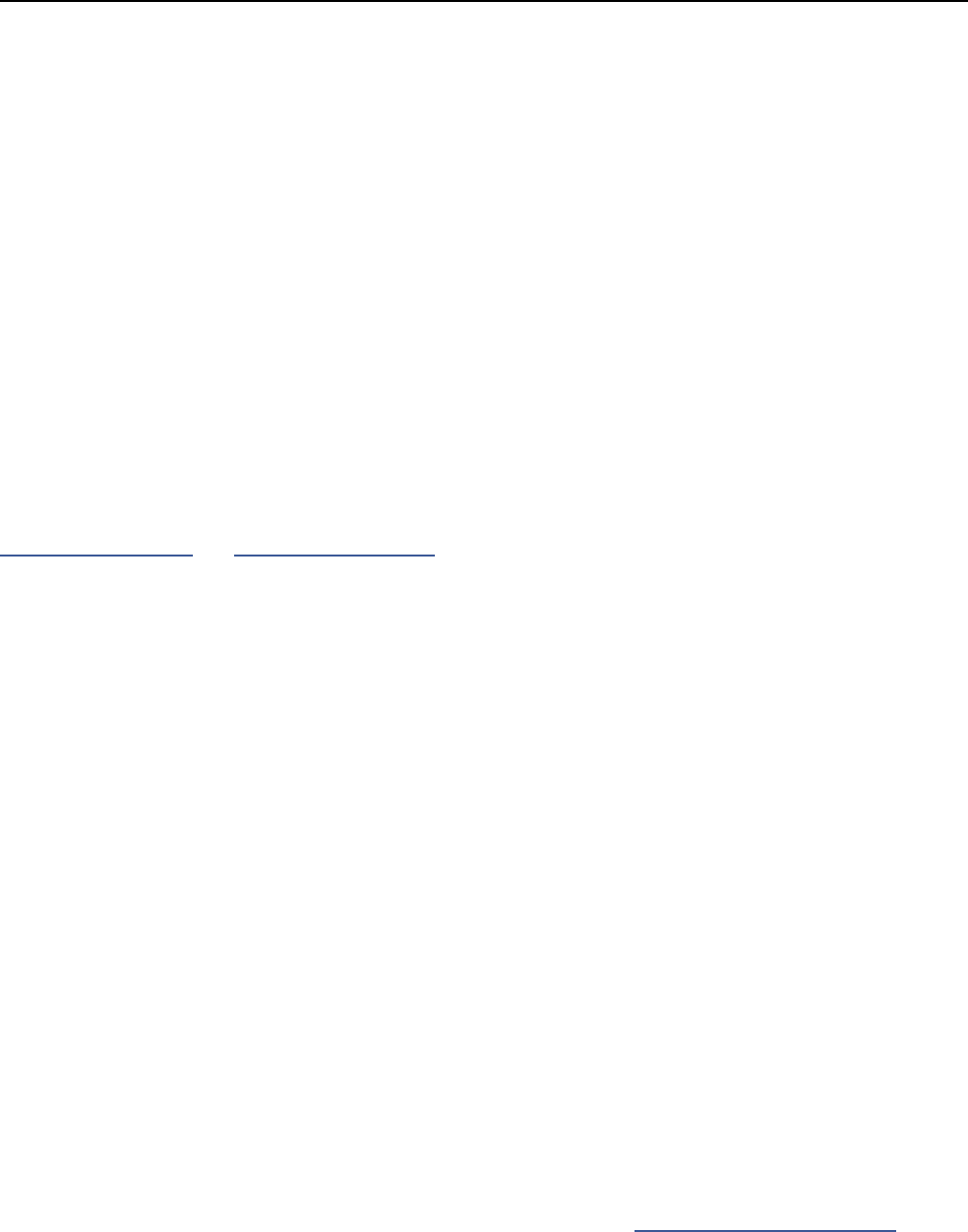
1
1 INTRODUCTION
The AX8 is an advanced amp modeler and multi-eects pedalboard processor, perfect for guitar, bass,
and other instruments. The unit is “built like a tank” with a steel chassis and aircraft aluminum end panels,
featuring eleven quiet, durable, solid-state footswitches with no mechanical contacts to fail, 27 LEDs in
three colors, a brilliant LCD display, six buttons including SHIFT for extra functions, ve soft knobs, and eight
dedicated LED-indicator knobs for essential amp functions. It has an instrument input, XLR, Humbuster
and S/PDIF main outputs, a stereo eects loop (which also doubles as a auxilliary input/output for special
applications) and four jacks for external switches or expression pedals.
Like every Fractal Audio Systems product, the AX8 puts sound quality rst. It uses high quality D/A and A/D
converters for a pristine signal path and ultra-low noise levels. The on-board dual processors run the same
high-quality eect algorithms made famous in the Axe-Fx II.
We hope you nd the unit easy to use and this manual easy to read. The most important sections are
those which introduce the basics of how the unit works. If nothing else, be sure to review this section, plus
“Hardware Overview” and “Setup Guide” on p. 13.
The AX8 contains 512 dierent presets
arranged in 64 numbered banks.
Each preset is like an entire rig, with its
own amp, speaker cab, and eects.
The AX8 features over 222 “Quantum”
amp models utilizing the same
technology as our agship Axe-Fx II.
Ultra-Res™ Speaker Cab simulation provides
a level of accuracy that only Fractal Audio
Systems can oer. AX8 is also compatible
with our entire library of Cab-Packs.
Presets are extremely exible with the
familiar “Layout Grid” from the Axe-Fx II.
Most blocks oer X/Y switching for twice as
many sounds from the same number of blocks.
Each preset contains eight scenes. Think
of a Scene as a preset within a preset.
Scenes eliminate “tap dancing” by turning
multiple eects on or o with a single
tap, switching X/Y states, and more.
Every preset can have its own custom
footswitch 1-8 assignments.
There are over 16 dierent useful
“Footswitch Blocks” such as “Scene 1/2
Toggle” or “Looper Control Mode”.
Footswitches can also be designated as
“GLOBAL”, which gives them the same
assignment across ALL presets in the AX8.
3 assignable Function Footswitches oer over
a dozen options so you can create the perfect
layout of “modes” for your musical performances.
On-board jacks for four external footswitches
or expression pedals make it easy to
remote-control sound functions.
MIDI and USB also provide powerful
options for control, editing, and more.
AX8-Edit, a free software editor, makes
it possible to edit presets, eects, and
more when connected to a Mac or PC.
And much more! Please take the time to
familiarize yourself with this manual.
Should you need any assistance with the AX8,
please visit http://www.fractalaudio.com
QUICK OVERVIEW
WELCOME TO THE AX8
1 INTRODUCTION
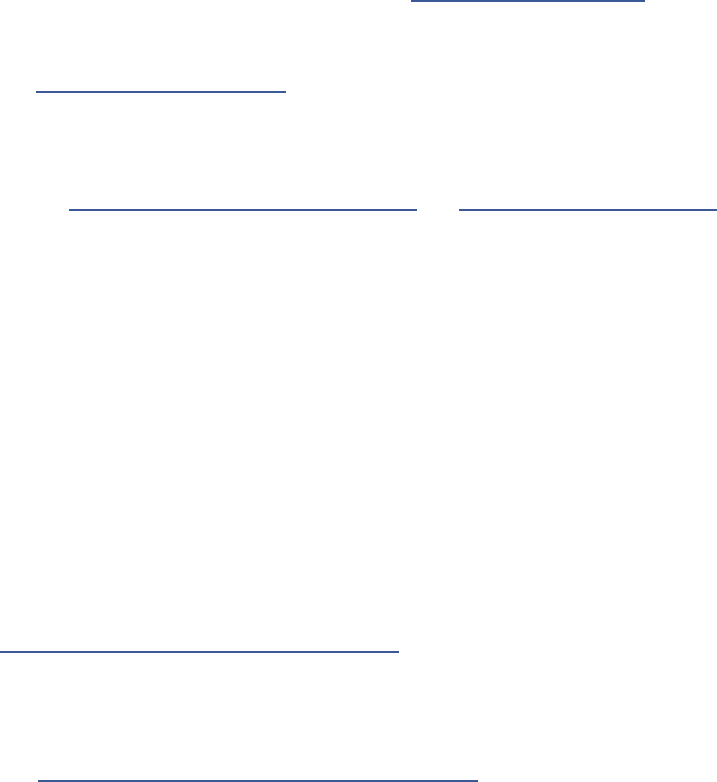
2
1 INTRODUCTION
1. ALL of the amps are here! ALL of the factory cabs are here! All of your existing Axe-Fx II Cab-Packs and
user cab les are 100% compatible. All of the eects are basically the same as their counterparts in the
Axe-Fx, but the inventory is dierent. Review “Block Inventory” on p. 29
2. The AX8 has an impressive amount of CPU power—but not as much as the agship Axe-Fx II. In
comparison to the Axe-Fx, it also disables blocks automatically if CPU usage gets too high.
See “Preset CPU Limits” on p. 35 to learn more.
3. Instead of a RECALL screen, the AX8 boots to the Footswitch Page—the rst page of its main menu.
Think of this like the MFC-101 (our MIDI foot controller): as you edit it, the Footswitch Page doesn’t ever
change what you hear, just what the footswitches do.
Review “Setting Up Footswitches 1-8” on p. 33 and “Function Switches” on p. 21
4. Instead of a LAYOUT button, the Grid is accessed as the second page of the main menu.
Press PAGE> from the Footswitch Page to access it. Press EXIT to return to the Footswitch Page.
5. Instead of four NAV buttons, you will primarily use the E/NAV knob to get around menu pages.
One noteworthy exception is that when you want to assign a modier to a knob, you will need to select
it using the NAV left and right buttons accessed as SHIFT + ENTER and SHIFT + EXIT.
6. There is no main “VALUE” knob; instead you’ll use A,B,C,D, and E knobs as indicated in the display.
DON’T FORGET about the eight dedicated LED-ring amp controls!
7. Instead of dedicated X and Y buttons, you’ll typically press and hold a footswitch to toggle X/Y for an
eect, or if no footswitch is assigned, select or edit the eect and double-tap EDIT.
8. When used to create an Auxilliary Output, the FX Loop Block must be placed in parallel rather than
series. (Unlike the Axe-Fx, the AX8 does not detect when a plug has been inserted into INPUT 2.)
9. In comparison to the MFC-101, BYPASS/ENGAGE footswitches execute on the switch up-stroke instead
of the down-stroke. Learn more, (including how to change this if you wish) in
“Up- vs. Down-Stroke Fx Switching” on p. 87.
10. AX8-Edit is so similar to Axe-Edit that using it overcomes the above front panel dierences with ease.
11. The Axe-Fx II and AX8 cannot share presets, but you CAN transfer individual block settings from one
product to another using our editor software applications, Axe-Edit and AX8-Edit.
See ”Transferring Blocks Between Products” on p. 91.
12. The AX8 has FOUR jacks for external switches or pedals, not one or two.
13. All of the 1/4” outputs use Humbuster™ Technology, compatible with all existing Humbuster cables.
14. Fractal-Bot is fully supported. Use it for rmware updates, backup/restore operations, and more.
The AX8 is a dream come true for many Axe-Fx owners. Whether it is your backup rig or your new main
unit, we hope you will be pleased with what many are already calling the “Axe-Fx Junior on the Floor.” This
convenient grab-and-go unit contains the very best features of the Axe-FxII, including the latest Quantum
Amp models, Ultra-Res™ Cabs, loads of eects, the 4x12 grid, and more.
Here are some quick tips that you as an Axe-Fx owner may nd helpful as you get to know the AX8.
IF YOU OWN AN AXE-FX...
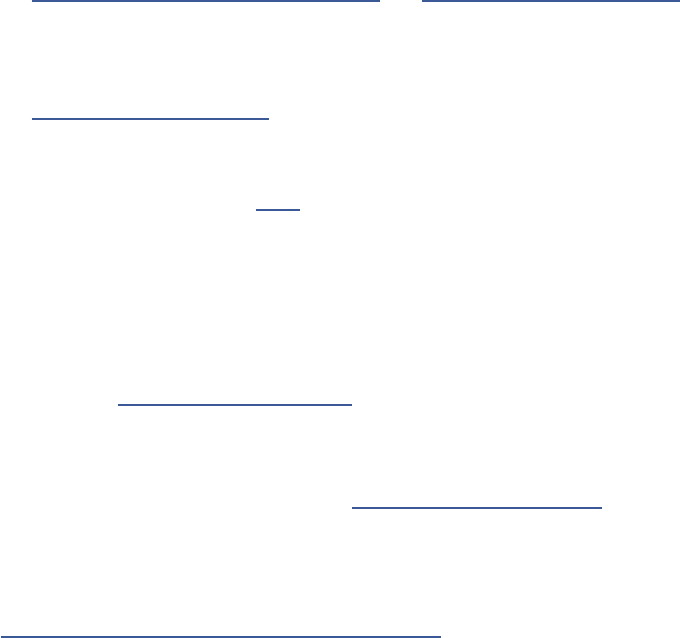
3
1 INTRODUCTION
1. Instead of STOMPBOX MODE, the AX8 boots to the Footswitch Page—the rst page of its main
menu. The Footswitch page is very dierent from Stompbox Mode in that it only changes footswitch
assignments. It does NOT determine which eects are in the preset, or what order they are in. Think
of the Footswitch Page almost like a separate foot controller. The three right F-Switches are also fully
programmable, allowing you to decide what you want each one to do by choosing from a menu.
Review “Setting Up Footswitches 1-8” on p. 33 and “Function Switches” on p. 21
2. Again, the Footswitch Page has no eect on what you hear. Instead, eect blocks are placed and must
be connected using the Layout Grid on the second page of the main menu. To display the grid,
press PAGE> from the Footswitch Page. Press EXIT to return to the footswitch screen.
Review “The Layout Grid” on p. 25
3. The AX8 uses a exible architecture that does NOT designate separate “Pre” and “Post” chains.
It is still possible to use a four-cable method hookup, but this needs to be set up manually in each
preset using the FX Loop block (p. 57) to insert your preamp.
4. In add ition to using Press-and-Hold footswitches to toggle X/Y, you can also select or edit an eect
and double-tap EDIT. (This is good to know because some blocks may not have footswitches assigned.)
5. Unlike the FX8, the AX8 is NOT specically designed for unity gain, but when you’re using it “direct” this
really should not be a concern.
6. The eects of the AX8 are mostly the same as those in the current FX8 rmware, but there are a few
changes. Review “Block Inventory” on p. 29
7. There are no RELAYS. Instead, the AX8 has four jacks for external switches or pedals.
8. The AX8 Looper is not “global,” meaning it needs to be inserted as a block on the grid for every preset
where you want to use the Looper. Review “The Looper Block” on p. 54
9. Once you understand the Grid, AX8-Edit is remarkably similar to FX8-Edit.
10. The FX8 and AX8 cannot share presets, but you CAN transfer individual block settings from one product
to another using our editor software applications, FX8-Edit and AX8-Edit.
See ”Transferring Blocks Between Products” on p. 91.
11. All of the 1/4” outputs use Humbuster™ Technology. All existing Humbuster™ cables are compatible.
12. Fractal-Bot is fully supported. Use it for rmware updates, backup/restore operations, and more.
The AX8 looks very similar to the FX8, but there are some important dierences. The FX8 is intended for use
with a tube amp, while the AX8 is primarily intended for going “direct.” Later you’ll learn how it can also be
used with real amps and guitar speakers, but at rst you’ll surely want to connect the unit to some studio
monitors, full-range guitar speakers, or a high-quality PA system.
Here are some quick tips that you as an FX8 owner may nd helpful as you get to know the AX8.
IF YOU OWN AN FX8...
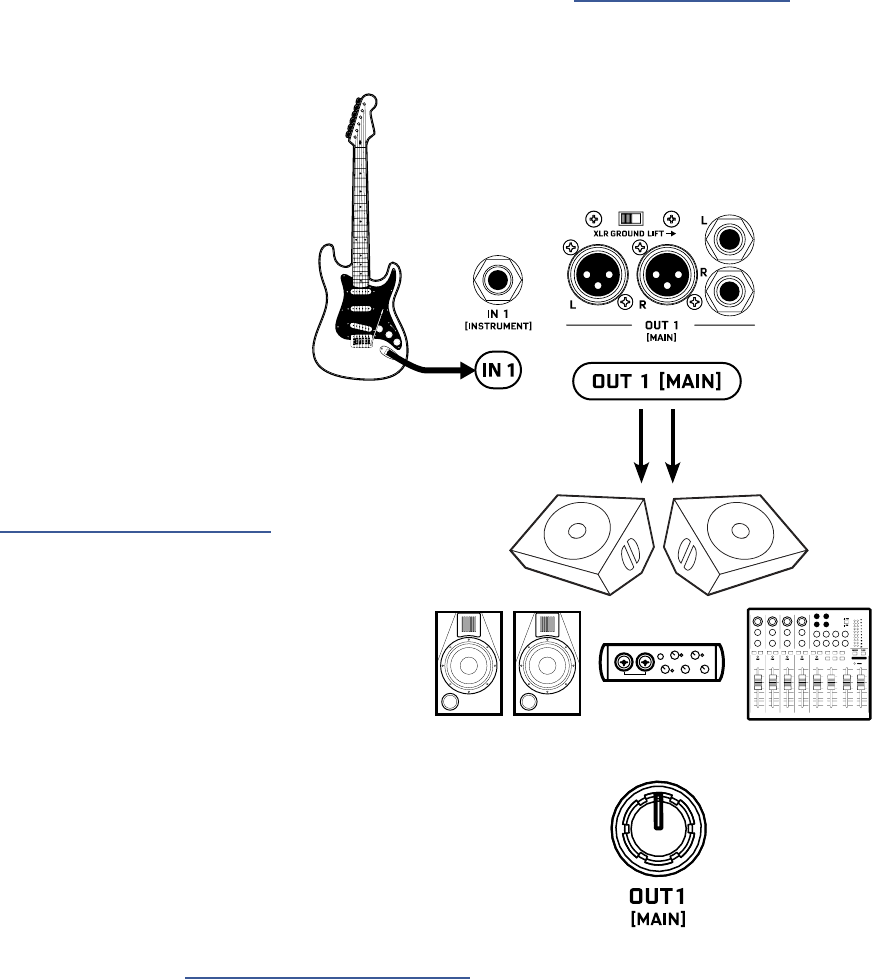
4
1 INTRODUCTION
The best and most exible way to enjoy your AX8 is through a full range system. In comparison to
traditional guitar speakers, the extended range of such a system is able to reproduce the very broad
spectrum of frequencies produced by all of the dierent amp models, speaker sims, and eects. Think
of it this way: a 1x12” open-back guitar speaker is never going to sound like a 4x12 stack, but full range
monitors or PA speakers are designed to reproduce the sound of anything you throw at them—right
down to an entire band.
If you do NOT plan on “going direct” with a full range system, please see “Setup Guide” on p. 13 for
instructions about how to use the AX8 in other congurations (but do also make a point of looking into
the many options available for full range guitar systems).
Find additional setup diagrams in Section 3: Setup Guide on p. 13.
q Begin with all level knobs turned down.
Connect your guitar to IN1 [INSTRUMENT].
The AX8 is also perfect for bass
and other instruments.
QUICK CONNECT GUIDE
w Connect OUT 1 [MAIN] to a mixer,
studio monitors, audio interface, PA system,
full-range speakers, amp inputs, etc.
• For a mono rig, use the LEFT output only.
• Use XLR Outs to feed balanced Inputs.
You can nd high quality XLR and other
cables at http://btpa.com/fractal-audio
• Use the 1/4" Outs when connecting
to unbalanced Inputs.
• Use Humbuster™ cables with
1/4” outs to reduce hum from
ground loops. (See next page.)
e Turn up the OUT 1 [MAIN] LEVEL knob
and adjust the level on your monitors as desired.
Out 2 is not used in this setup.
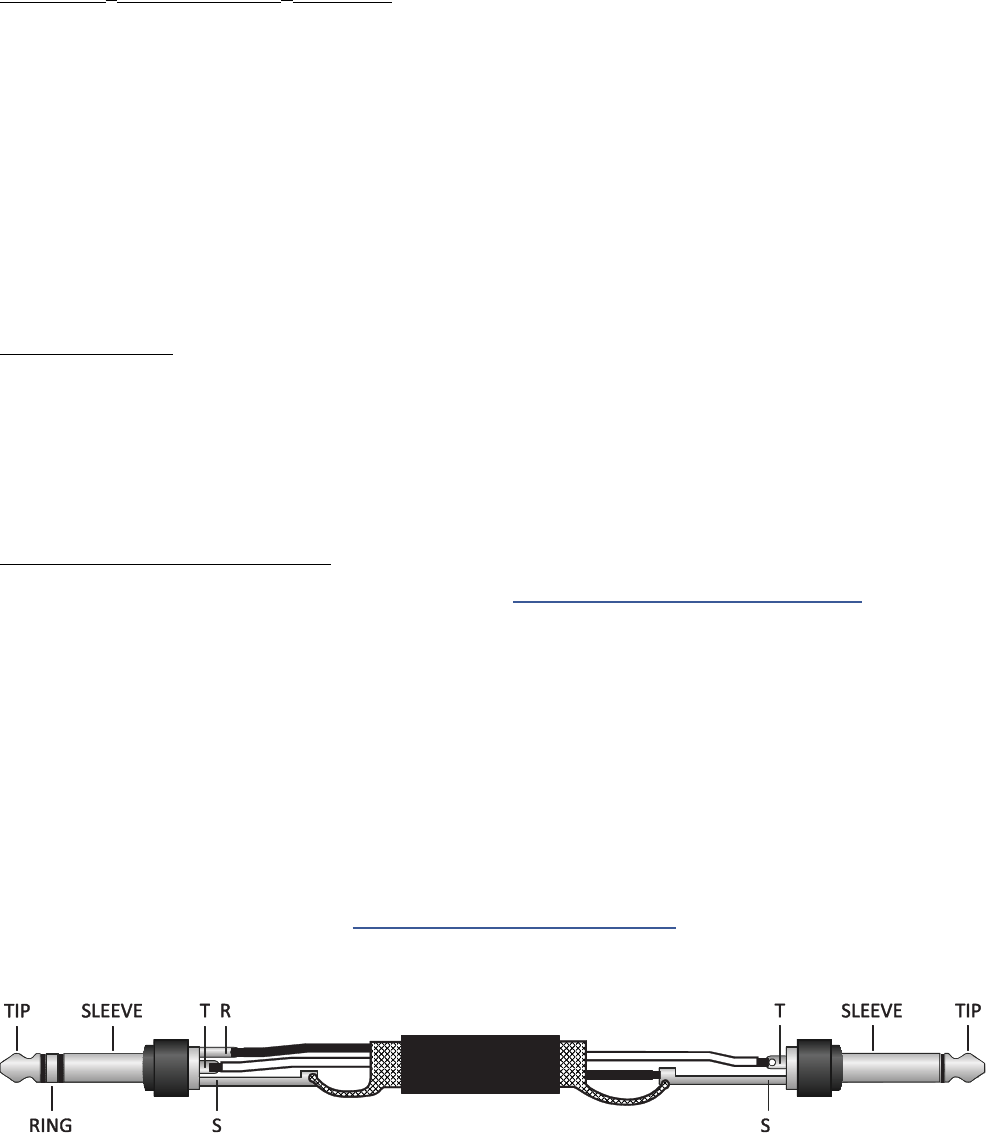
5
1 INTRODUCTION
Setting proper levels is critical. Two meters (one mono and one stereo) plus two
front panel LEDs inform you about levels on the AX8. Setting levels is easy.
INPUT 1 [INSTRUMENT] LEVELS
The AX8 comes ready-to-use for the typical guitar with passive pickups. Connect a
guitar to INPUT1. Choose your loudest pickup setting and set all the guitar controls
to “wide open.” Play loud, open chords to push the levels as you watch the IN 1
[INSTRUMENT] meter LEDs. It’s OK to tickle the red LED once in a while, but if you
push too hard, the input will clip and you’ll need to pad the input as follows:
Press SETUP followed by footswitch 2 for the “I/O” menu. It should open to the “LEVELS“ page.
Turn E/NAV to select INSTRUMENT INPUT PAD. Turn the “A” knob to Increase this setting beyond
6dB, 12dB or 18dB. Be aware that as you increase this PAD setting you also increase the noise oor,
so set it as low as possible. Conversely, if you can set this to 0dB for a guitar with quiet output,
you’ll get even better signal-to-noise performance.
OUT 1 LEVELS
OUT 1 [MAIN] XLR and 1/4" Humbuster™ jacks are ready to be connected to professional line-level
+4dBu inputs. If you are connecting to consumer-grade equipment operating at -10 dbV, please set
the nominal output level as follows:
Press SETUP; Press footswitch 2 for the I/O menu; Turn to the LEVELS page.
Turn E/NAV to select MAIN OUT NOMINAL LEVEL and change this setting to “-10 dBV”.
FRONT PANEL “CLIP” LEDS
If the MAIN OUT CLIP or FX SEND CLIP LEDs light, see “Checking and Setting Levels” on p. 17
for more information about the various controls and settings used to solve clipping problems.
CHECKING AND SETTING LEVELS
Standard 1/4” guitar cables are ne for all audio connections to and from the AX8, but there is a better
option for connecting its outputs to your amp, modeler or other device. Humbuster™ technology on all
AX8 outputs can signicantly reduce unwanted noise due to the common problem of a ground loop. For
this to work, you need to use a special Humbuster™ cable you can buy or make yourself.
A Humbuster™ cable has one TRS end (like a balanced cable) and one TS end (like a guitar cable). The TRS
end connects to the AX8. The TS end connects to your amp.
Humbuster™ cables are available from http:/www.fractalaudio.com/cables or you can make your own by
following the diagram below. Be sure to use high-quality connectors and shielded cable.
HUMBUSTER CABLES
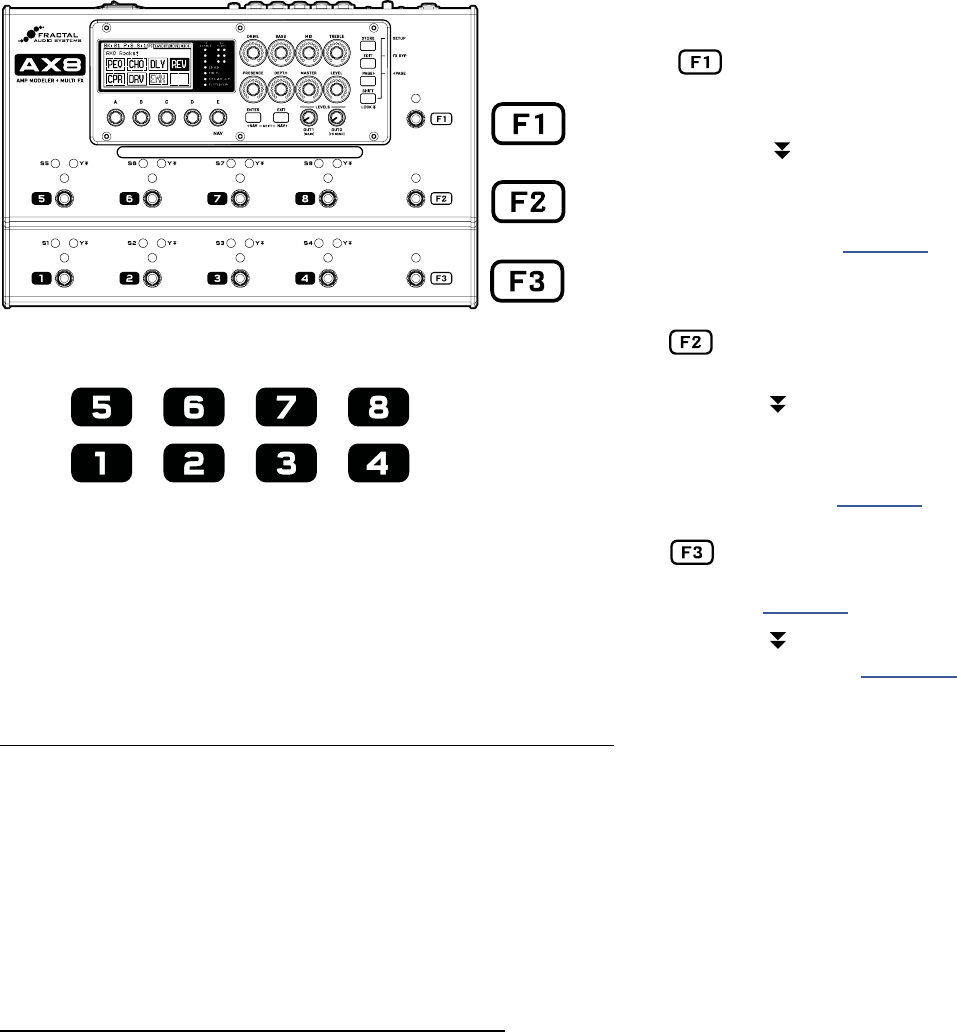
6
1 INTRODUCTION
Tap for Preset Select Mode
F2 and F3 work as Bank Up/Down.
Select a preset with footswitches 1–8.
Press and hold F1 to enter “Sticky”
Preset Mode which remains active until
you tap F1 again to exit.
Learn about Presets in Section 5.
Footswitches 1–8 perform the functions shown
in the display (see next page). They are also used
for other functions in modes activated by the
F-Switches (like selecting Presets or Scenes).
Tap for Scene Select Mode then
Select a Scene with footswitches 1–8.
Press and hold F2 to enter “Sticky”
Scene Mode which remains active until
you tap F2 again to exit.
Learn about Scenes in Section 6
Tap to set the Tempo. Some eects
use times or rates controlled by Tempo.
Learn more in Section 9
Press and hold F3 to display the Tuner.
Learn about the Tuner in Section 10
Once you have set up your AX8 with speakers/amps/monitors, you can begin to audition the factory preset
sounds. The AX8 has eleven footswitches divided into two groups: “F-Switches” and numbered footswitches.
Their default functions—detailed here—are perfect for how most players will use the AX8.
THE FOOTSWITCHES
TO CHANGE PRESETS WITH THE FOOTSWITCHES...
The AX8 has 512 Presets, each a complete rig containing Amp, Cab, eects, and more.
When you power it on, the unit loads whichever (non-empty) preset was loaded when you powered it o.
To change presets:
Tap the F1 Switch to enter Preset Select Mode.
Press F2 for BANK UP or F3 for BANK DOWN.
Select from switches 1–8 to load a preset within the bank shown, or press F1 to cancel.
TO CHANGE PRESETS WITH THE KNOBS...
On the main Footswitch Page, you can also fast-scroll through presets or scenes:
The “B” knob fast-scrolls through PRESETS.
The “C” knob fast-scrolls through SCENES. (Say it to remember it: “C... Scenes.”)
THE F-SWITCHES
FOOTSWITCHES 1-8
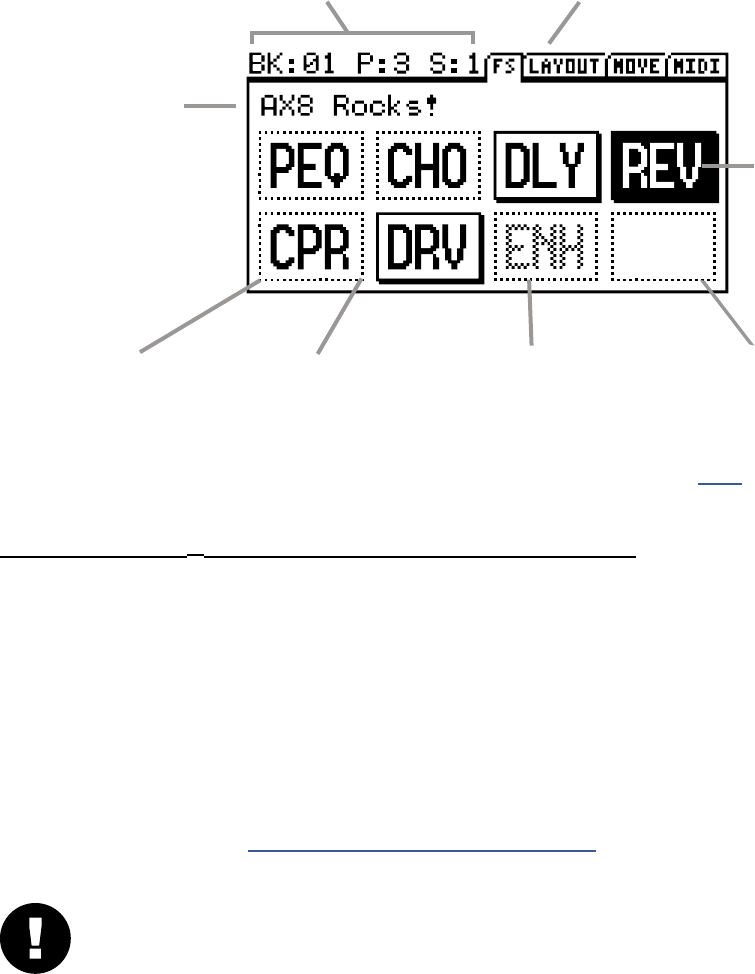
7
1 INTRODUCTION
When you power on the AX8, it defaults to the Footswitch Page of the main menu (as indicated by “FS” in the
menu tab). The current functions of footswitches 1-8 are displayed here. The diagram below provides a basic
understanding of what you’re seeing on the Footswitch Page.
The upper left area shows the
current BANK, PRESET and SCENE.
The NAME of the
current preset
A DOTTED outline
indicates that this
switch is OFF.
A >BLINKING< footswitch indicates an eect disabled for CPU reasons. See p. 35 for more on this.
A SOLID outline
indicates that this
switch is ON.
A GRAYED footswitch indicates
an eect not found in the
current preset.
An EMPTY space
indicates a footswitch
with nothing assigned.
The SELECTED switch
is shown in inverse.
The upper right shows the
pages of the main menu.
THE FOOTSWITCH PAGE
FOOTSWITCH 1–8 ASSIGNMENT QUICKSTART GUIDE
Footswitches 1–8 can be assigned to any eect in the current preset. To change a footswitch in a preset:
Select the footswitch you want to change. (Stomp it or turn the E/NAV knob to select it in the display.)
Turn the A knob to cycle through the list of blocks.
When you nd what you’re looking for, press ENTER to conrm, or press EXIT to cancel.
Save your changes by pressing STORE, ENTER, ENTER.
You will also notice various “Footswitch Blocks” in the list of blocks. These perform a variety of functions like
selecting presets in the current bank, changing scenes in the current preset, displaying the Looper, and more.
Learn more about this in in “Setting Up Footswitches 1-8” on p. 33
IMPORTANT! Footswitch assignments do not change which eects are (or are NOT) in your preset.
If you think of the AX8 as a separate guitar processor and foot controller, this would be the foot
controller portion. The Layout Grid (see next page) determines which eects are in the signal path.
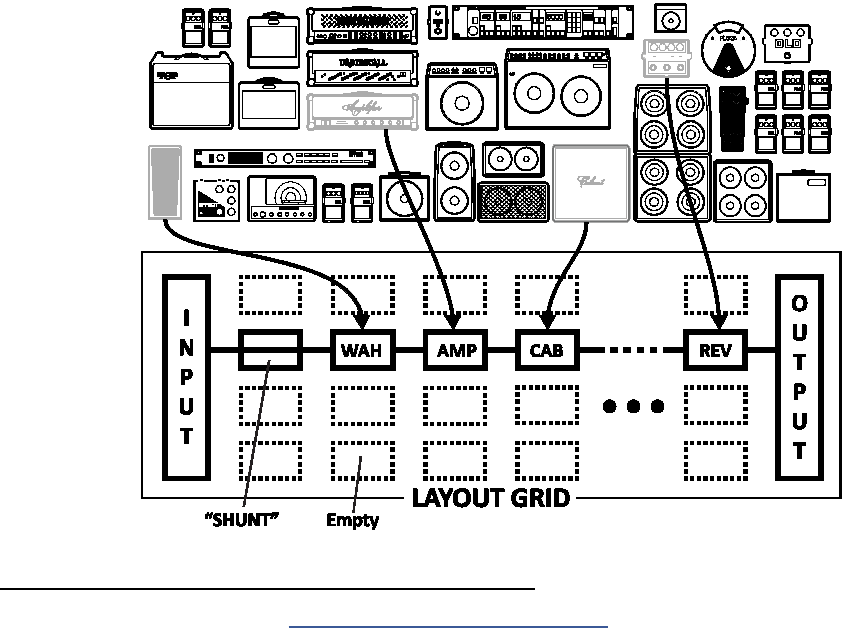
8
1 INTRODUCTION
Behind the scenes of every AX8 preset is the Layout grid. Learn it. Love it. Live it. Here’s the concept.
In the world of traditional gear, most of us have very limited options, and building a rig requires making
hard choices and commitments. With the AX8, these limitations are removed and you have a vast, ever-
growing “inventory” of virtual amps, cabs, eects, and more. Virtual gear is selected from the inventory and
placed as “blocks” into the slots of a 12×4 “layout grid.” As you might expect, blocks must be wired up using
cable-like “connectors”—again, virtual ones in this case—and you can create splits or merges as needed.
Passive “shunts” are be used to carry signal through otherwise empty spaces on the grid.
The following illustration shows various pieces of gear from an inventory, all interconnected on the grid.
Signal ow begins at the INPUT on the left. Signal is routed through a SHUNT to feed a Wah block. The
shunt has no eect on the sound and is shown only to introduce the concept of its use. The Wah block is
connected to an Amp block (we might set its type to “Plexi 100W High”), which in turn feeds a Cab—one
of the many “4x12” options, perhaps. This is connected to a reverb (“REV”) and then to the OUTPUT. Many
grid spaces are empty. The size of a preset is limited only by the grid structure, block inventory, and total
processing power or “CPU”. The AX8 has enough CPU power to create countless incredible virtual rigs.
THE GRID CONCEPT
GRID AND BLOCK EDITS QUICKSTART GUIDE
You’ll learn all about the grid in Section 5: Creating Presets on p. 25, but here’s a quick primer:
From the main Footswitch page, press PAGE RIGHT to show the grid (“Layout” tab).
Turn the D or E knobs to navigate the grid.
Turn the A knob to cycle through blocks at the current grid location.
Press ENTER to insert or change the eect. Press EDIT to access its parameters.
Use all ve knobs to edit on-screen parameters. Use E/NAV to navigate menu pages.
To save changes, press STORE, ENTER, ENTER.
Press EXIT to switch from the Layout Grid to the Footswitch Page.
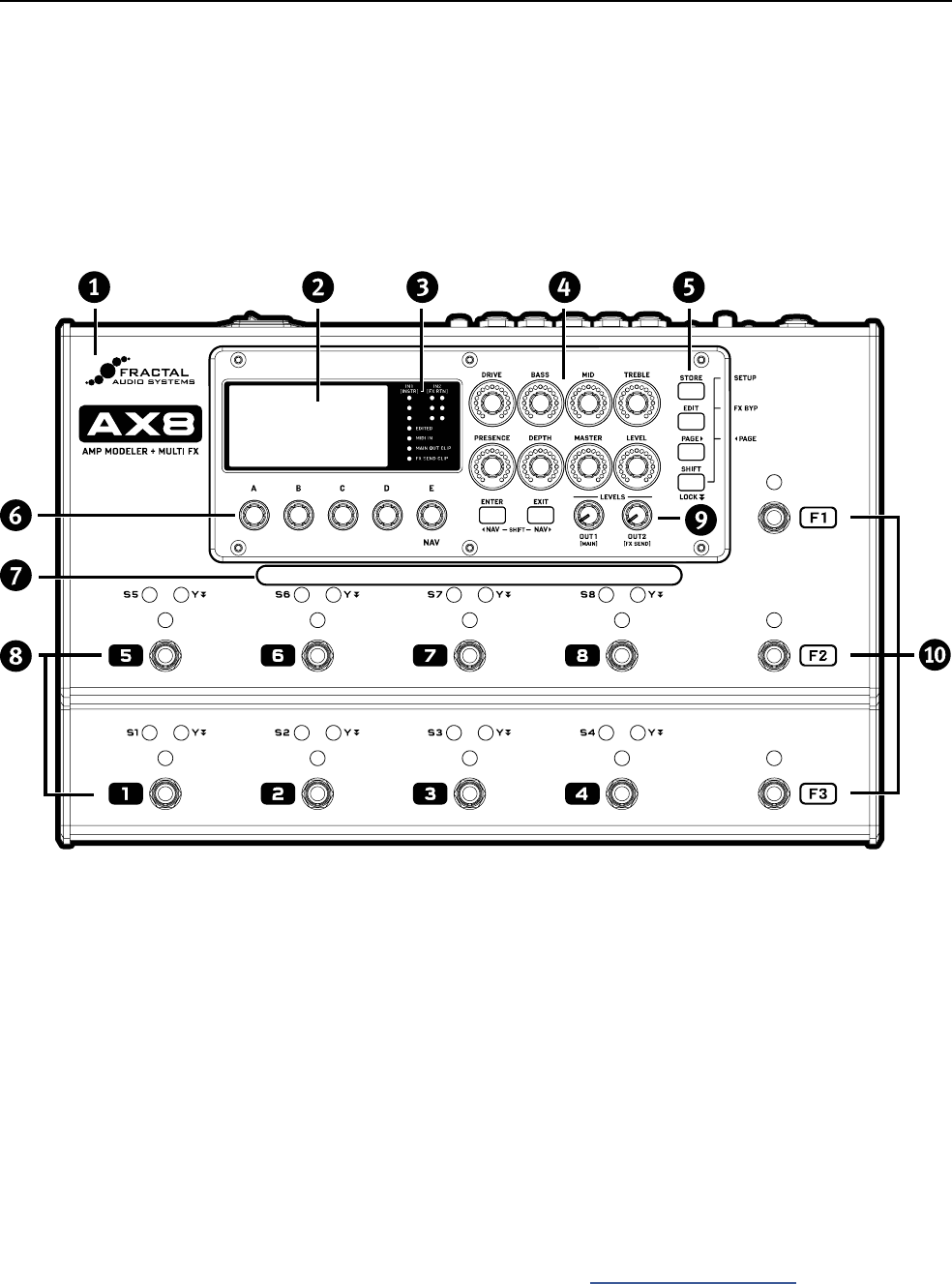
9
2 HARDWARE OVERVIEW
THE TOP PANEL
q The AX8 is housed in a powder-coated steel chassis with an aircraft aluminum bezel and end-caps.
w
The 160 × 80 pixel LCD is where all menu screens are displayed.
e
METER and STATUS LEDs communicate important information:
IN 1 [INSTR] and IN 2 [FX RTN] meters show input levels. Signal can “tickle the red” before clipping.
EDITED – This LED is lit when the current preset has been altered but not stored.
MIDI IN – This LED is lit while MIDI messages are being received at the MIDI IN port.
MAIN OUT CLIP – This LED is lit when signal overloads OUT 1 (MAIN) and causes clipping.
FX SEND CLIP – This LED is lit when signal overloads OUT 2 (FX SEND) and causes clipping.
Eight AMP CONTROL KNOBS adjust DRIVE, BASS, MID, TREBLE, PRESENCE, DEPTH, MASTER and LEVEL
for the current preset. LED rings show values as they change, updating automatically when you select a
new amp TYPE, change presets, or toggle between X and Y (see “X/Y Switching” on p. 34).
2 HARDWARE OVERVIEW
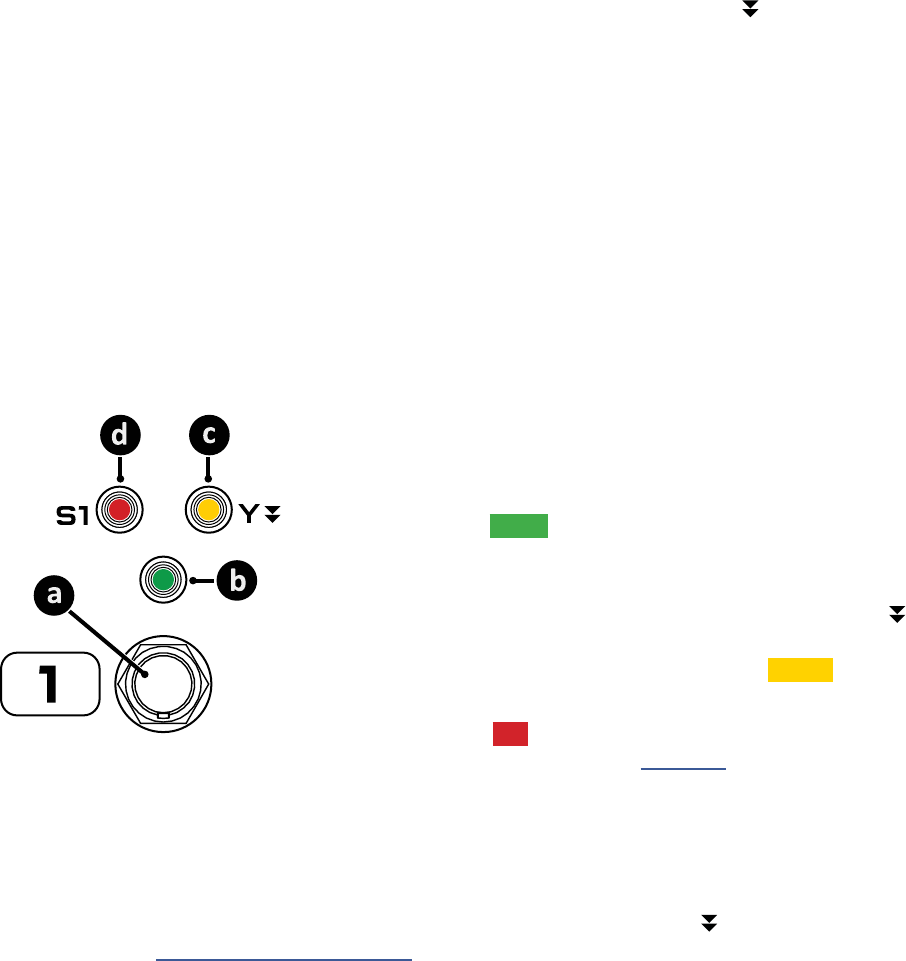
10
2 HARDWARE OVERVIEW
Six Buttons provide access to the various functions and menus of the AX8.
STORE – Stores the current preset to memory so it can be recalled in the future.
EDIT – Opens the Edit Menu for the currently selected eect block.
PAGE – Steps to the right through menu pages, shown as “tabs.”
ENTER – Executes commands, commits changes, accesses sub-menus, and more.
EXIT – Works as cancel, escape, and more.
SHIFT – The SHIFT key gives every button a second function. Press and hold for SHIFT LOCK.
SETUP (Shift+Store) – opens the SETUP menus (which you select from using footswitches).
FX BYP (Shift+Edit) – bypasses the selected eect without using a footswitch.
3PAGE (Shift+Page>) – steps to the left through menu pages, shown as “tabs.”
3NAV (Shift+Enter) – moves the onscreen cursor or focus to the left.
NAV (Shift+Exit) – moves the onscreen cursor or focus to the right.
A,B,C,D, and E SOFT KNOBS (aka “Multifunction Endless Rotary Encoders” for you slide-rule types...)
perform dierent functions depending on which screen is shown in the display. Most screens show ve
(or fewer) knobs for easy 1:1 operation. Knob E is also used for NAV, which navigates on-screen menus.
The HANDLE also serves as a GUARD to protect the knobs of the AX8 from being kicked and broken.
There are eight main FOOTSWITCHES corresponding to the eight eect slots. Each has three LEDs.
a. FOOTSWITCH – Step on it! Footswitches are used to toggle eects, select
scenes, etc. The AX8 utilizes our fast, quiet Solid State Switches (SSS™) with
no mechanical contacts to break or fail.
b. BYPASS LED – The green LED above the footswitch shows whether the
eect assigned to this footswitch is ON or OFF.
c. Y LED – Many eects on the AX8 oer X/Y switching for two dierent
sound settings from a single block. By default you press and hold the
footswitch to toggle the X/Y state of the corresponding eect, though
certain settings change the way you toggle X/Y. The amber LED indicates
that an eect has been switched to its Y setting.
d. SCENE LED – Eight red LEDs labeled S1, S2, etc. indicate which Scene is
loaded within the current preset. (See Section 6 for more on Scenes.)
Two OUTPUT LEVEL CONTROL KNOBS adjust the levels at the MAIN OUT (12) and FX SEND (13) jacks.
a
The three FUNCTION FOOTSWITCHES, also known as “F-Switches” are used to change modes and
access various features of the AX8. Each of them has a primary function activated when you tap the
footswitch, and a secondary function activated when you Press and hold it.
Learn more in Section 4 Function Switches.
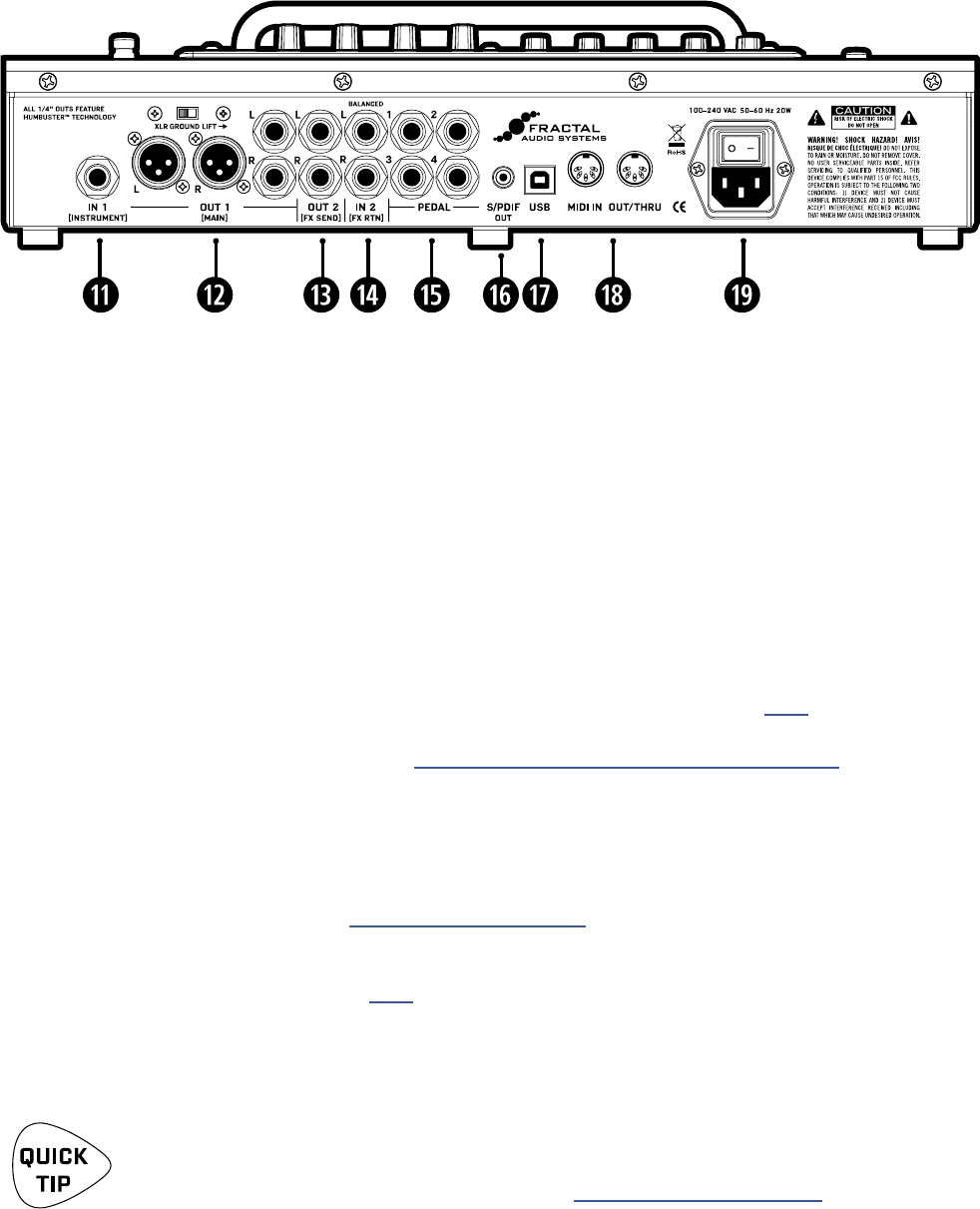
11
2 HARDWARE OVERVIEW
THE REAR PANEL
IN 1 [INSTRUMENT] – (Mono, unbalanced 1/4" Jack)
Connect your guitar, bass, or any instrument-level source here using a regular guitar cable.
You can also connect the output of other guitar pedals or eects.
OUT 1 [MAIN] L+R – (Two XLR-M and Two 1/4" Humbuster™ Jacks)
The main output of the AX8 appears at these jacks. Use the XLR jacks to connect to a mixer, studio
monitors, PA, or other device with balanced inputs. Use the ground lift switch if necessary to reduce
hum from ground loops. Use the 1/4" unbalanced Humbuster™ jacks to connect to unbalanced inputs
such as those on power amps. Both the XLR and the 1/4" jacks always output exactly the same signal
and may be used simultaneously. The OUT 1 MAIN level knob (9) controls both at the same time.
OUT 2 [FX SEND] L+R – (Two 1/4" Humbuster™ Jacks)
Connect to the input(s) of outboard equipment when using the FX Loop block (p. 57). This
block can also be used to turn OUT 2 into a utility output so you can send signal with and without
cabinet simulation at the same time. See “Setup: Power Amp & Guitar Speakers” on p. 14 for more
information on this type of setup.
If the FX Block is not used, a special system parameter called OUT 2 (FX SEND) ECHO can be used to
specify the source for OUT 2. Applications include recording raw, dry, direct guitar for re-amping or
using the OUT 1 and OUT 2 level knobs for separate Front of House and onstage FRFR levels.
See OUT 2 FX SEND ECHO under “I/O: Audio Page” on p. 79.
Humbuster™ Technology on all OUT 1 [MAIN] and OUT 2 [FX SEND] 1/4" jacks can
signicantly reduce hum from ground loops when used with special Humbuster Cables
available at http://shop.fractalaudio.com. See also “Humbuster Cables” on p. 5.
g IN 2 [FX RTN] L+R – (Two Balanced 1/4" Tip-Ring-Sleeve Jacks)
These jacks feed the FX Loop block (p. 57), wherever it is placed in your presets. Aside from the
obvious use of inserting outboard equipment, the FX Loop block can also be used to turn IN 2 into
a utility input to feed a given preset a second input signal such as that from the piezo output of a
dual-output guitar.
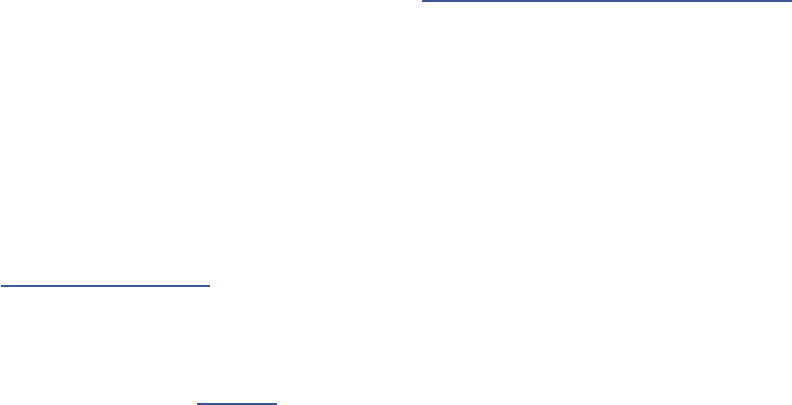
12
2 HARDWARE OVERVIEW
h
PEDAL 1–4 – (1/4” Tip-Ring-Sleeve Jacks)
These jacks are used to connect up to four external expression pedals or switches to control various
functions of the AX8. Use the PEDAL page in the I/O menu under SETUP to calibrate each connected
pedal, and the CTRL page of the I/O menu under SETUP to assign pedals to various functions or
modier sources. For more on using these jacks, see “Connecting Pedals & Switches” on p. 18.
j S/PDIF OUT – This outputs a digital copy of the Main Output. The S/PDIF clock is xed at 48kHz.
k USB – This provides the AX8 with two-way “MIDI-over-USB” capabilities when connected to a
compatible Mac or PC. No driver is required. The AX8 does not have USB audio capabilities.
l The MIDI IN port of the AX8 allows you to control various MIDI functions including preset and Scene
selection, eect bypass, X/Y changes, parameter changes, and more.
The MIDI page of the I/O menu under SETUP is used to congure MIDI Channel and other options.
See “I/O: Midi Page” on p. 80.
The MIDI OUT jack transmits MIDI data to connected devices.
MIDI data can be programmed to be sent automatically when you select a Scene.
To learn about Scenes, see Section 6.
;
Main Power Input and switch – Insert the supplied power cable and connect the other end to a
grounded AC power receptacle. The AX8 has a universal power supply, which means it can be used
around the world by simply changing the cable. The main power switch is built in to the receptacle. We
recommend switching the AX8 o when it will not be in use for an extended period of time.
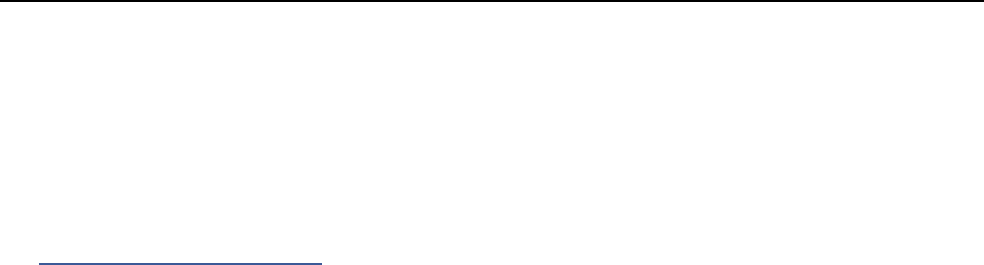
13
3 SETUP GUIDE
The “Quick Connect Guide” on p. 4 covers using the AX8 “direct” with full-range studio monitors, FRFR
Guitar Speakers, or a PA System.
This type of setup takes full advantage of the ability of the AX8 to simulate not only dierent amps,
but power amps, speakers, microphones, and extended-frequency-range eects as well. It is the most
versatile and popular setup.
The pages which follow are provided for those who want to use the AX8 in a dierent type of setup.
3 SETUP GUIDE
FULL-RANGE/DIRECT SETUP
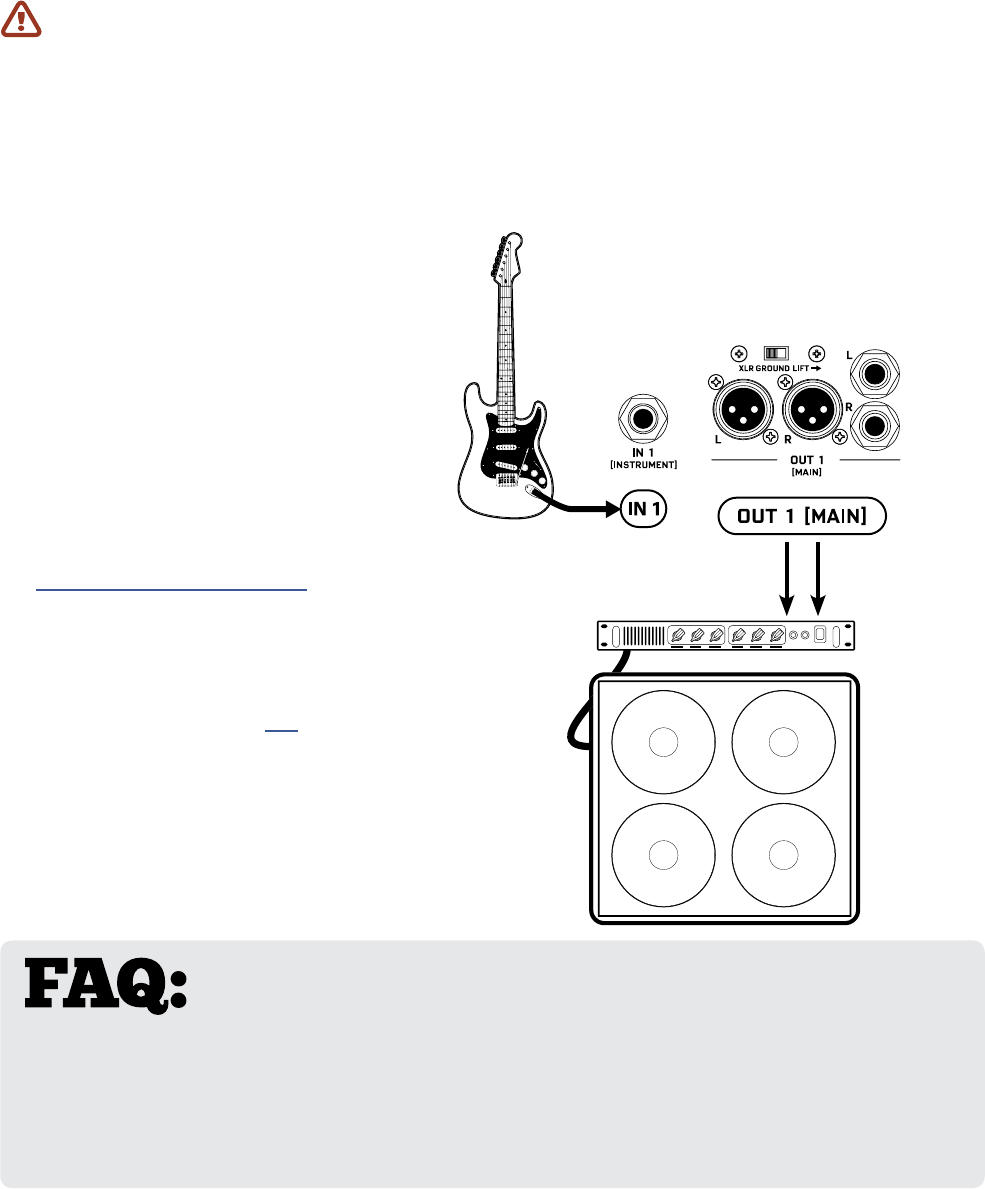
14
3 SETUP GUIDE
SETUP: POWER AMP & GUITAR SPEAKERS
IMPORTANT: For this setup, please disable CAB MODELING under GLOBAL SETTINGS.
• Open the GLOBAL menu (press SETUP followed by Footswitch 1) and nd the SETTINGS page.
• NAV to CABINET MODELING and then use VALUE to select “OFF”.
• Depending on your amp, you may also wish to set POWER AMP MODELING to “OFF”. Let your ears
decide.
• Press EXIT twice to return to the Footswitch Page.
NOTE: Instead of disabling cab modeling, you could also bypass or remove the CAB block in every preset.
A full-range system is the most exible and versatile, but it is not for everyone. Another great way to use the
AX8 is through a power amp connected to traditional guitar speakers.
q Begin with all level knobs turned down.
Connect your guitar to IN1 [INSTRUMENT].
w Connect your power amp to your
speakers. Connect OUT 1 [MAIN]
to the input of your power amp.
• Use the XLR Outs if your amp has
balanced Inputs. You can nd high
quality XLR and other cables at
http://btpa.com/fractal-audio
• Use the 1/4" Outs when connecting
to unbalanced Inputs.
• For a mono rig, use the LEFT output only.
• Use Humbuster™ cables (p. 5) with
1/4" outs to reduce the hum from
ground loops.
• Adjust levels by turning up the Out1
Level knob and your amp.
SPKR
IN
SPKR
OUT
GUITAR
SPEAKER
CABINET
POWER
AMP
WHAT KIND OF POWER AMP? There are two categories to consider.
A sonically neutral or “at” power amp designed for a PA or made specially for full-range
guitar is generally considered the best choice. These amps (almost always solid-state) allow the power amp
simulation in the AX8 to vary the tone and dynamics appropriately as you select from dierent virtual amp
types. The second category contains tube amps specically made for guitar. This type can also be used, but
you’ll be “stuck” with one “avor” of power amp all the time— one tonal color, one feel, though this can be
great if its what’s you like. There are no wrong answers in any case. Use your ears!
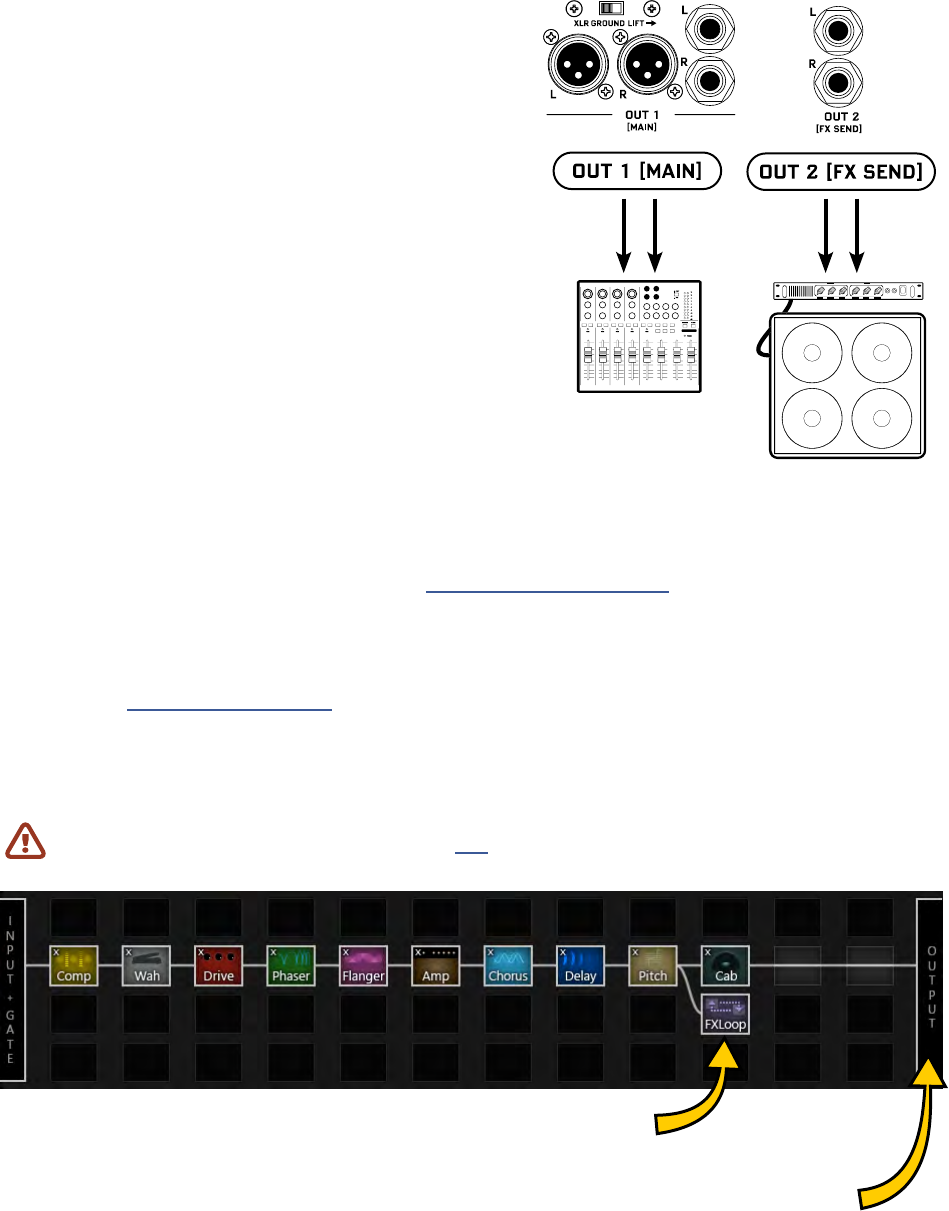
15
3 SETUP GUIDE
In this setup, custom presets simultaneously send two
dierent signals—one WITH and one WITHOUT speaker
sims—to front-of-house and backline.
The MAIN outs connect to a full-range system—typically
the house PA—sending a complete virtual rig tone,
including simulated speakers. This provides all the
benets of going direct: versatile, consistent tone without
“bleed” at very controllable volume levels for a better
overall mix. (Ask a live mix engineer how much they love a
really loud guitar amp on stage. I dare you.)
OUT 2 sends a separate signal, almost identical to the rst,
but without speaker sims. This connects to a power amp
and real guitar speakers on stage for a familiar “backline”
experience that players enjoy, enhancing natural sustain,
“moving air,” lling the soundspace in a traditional way,
and even providing “front ll” for venues where the PA is
at a distance from center stage.
How is this possible? Enter the FX Loop block. This powerful utility block is normally used for inserting
outboard gear in the signal path of the AX8, but can also be used to turn OUT 2 into a “utility out”,
allowing us to tap signal at any point in the chain to feed our onstage amps.
You’ll learn more about blocks and presets in Section 5 Creating Presets. For now, just recognize that
the FX Loop block will be needed in every preset you want to use for this type of setup, and that the order
and placement of blocks is critical. The FX Loop needs to output a signal that is tapped BEFORE it hits the
Cab block or the Main Output at the right of the grid. An example preset is shown below.
Learn more in “The FX Loop” on p. 57.
Begin with all level knobs turned down. Connect your guitar to IN1 [INSTRUMENT].
Connect OUT 1 [MAIN] to your mixer or PA. Connect OUT 2 [FX SEND] to your power
amp. Adjust levels independently by turning up the Out1 and Out2 Level knobs.
SETUP: DIRECT + REAL AMP & CABS
Signal which enters the FX Loop block is
transmitted directly to OUT 2 [FX SEND]
Signal from the output of the Grid is
transmitted as usual to OUT 1 [MAIN]
Use the 1/4" outs with Humbuster™ cables (p. 5) to reduce the ground hum in this setup.
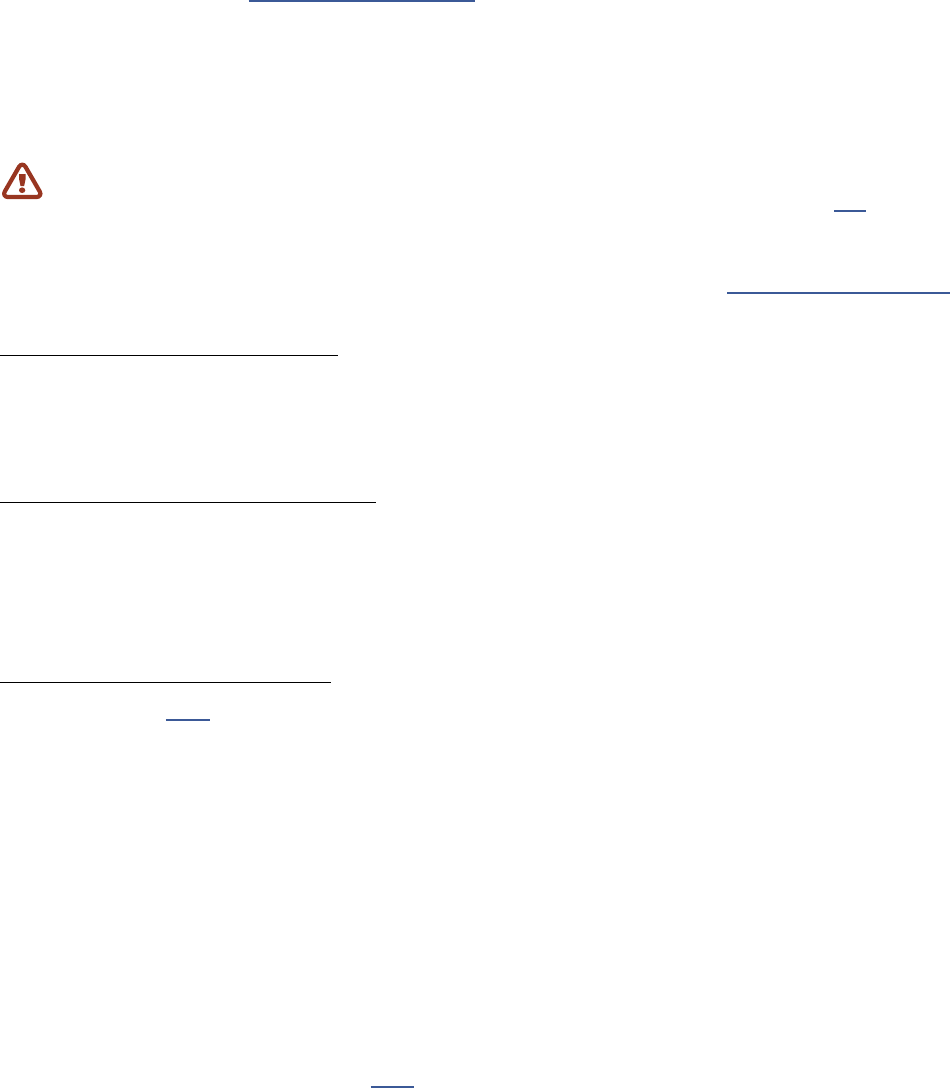
16
3 SETUP GUIDE
While its sister product the FX8 Multi-FX Pedalboard is designed specically for use as an eects processor
for use with (tube) amps or third-party modelers, the AX8 can also be used as an eects processor only.
In comparison to the AX8, the FX8 oers no amp or cab modeling, but is designed for unity gain, with
dedicated “PRE” and “POST” paths for four-cable-method hookups, plus true bypass, relays for amplier
control, a global looper, and more.
You may also need to adjust OUTOUT 1 MAIN NOMINAL LEVEL for these setups. See “I/O: Levels Page” on p. 78
IN FRONT OF A GUITAR AMP
You can use the AX8 in front of an amplier by connecting your guitar to the Instrument input of the AX8
and Out 1 Main L of the AX8 to the amp’s input. For stereo, connect Out 1 Main R to a second amp. Set the
AX8 OUT 1 level knob as high as possible to lower the noise oor.
IN THE LOOP OF A GUITAR AMP
Some may wonder whether the AX8 can also work in the eects loop of a tube amp. The AX8 instrument
input can be padded up to 18dB, which should work to accomodate the Eect Send level of most ampliers.
Watch for clipping, however, and lower the FX Send level of your amp if required. Set the AX8 OUT 1 level
knob as high as possible to lower the noise oor.
THE FOUR-CABLE METHOD
The AX8 FX Loop (p. 57) can also be used to create a four-cable-method (“4CM”) rig. This highly integrated
setup places the AX8 both “in front of” your amplier’s preamp section (where it replaces traditional
stompboxes) and in its eects loop, where “post” eects can be used.
To use the four-cable-method, you will need to create special presets where AMP and CAB blocks are
replaced by the FX LOOP block. With your guitar connected to IN1 INSTRUMENT, signal hits the AX8 rst
and passes through any eects that you want in front of the amp—compressor, drive, wah, and the like.
Then, the FX LOOP block is used to “insert” the preamp of the actual amplier on the grid. After a round
trip out and back, the preamp signal is then processed by your “Post” eects on the grid—typically chorus,
delay, reverb, etc.—before nally appearing at the OUT 1 MAIN /L of the AX8 which is connected to the
FX Return (Power Amp Input) of your amp. To extend this conguration for optional stereo, connect OUT1
MAIN /R of the AX8 to the RETURN of a second amp, or use a separate stereo power amp for both left and
right signals.
For best signal-to-noise performance, set the AX8 OUT 1 and Out 2 level knobs as high as possible , and
adjust the OUT 2 (FX SEND) BOOST PAD (p. 78) as high as possible without clipping out 2.
SETUP: FX PROCESSOR ONLY
IMPORTANT: For all “FX Processor Only” setups, please use presets with NO AMP or CAB block.
See Section 5 for more on creating and modifying presets. Using Humbuster™ cables (p. 5) is highly
recommended when using the AX8 as an eects processor only.

17
3 SETUP GUIDE
Setting proper levels is critical. Two meters (one mono and one stereo) plus two
front panel LEDs inform you about levels on the AX8. Setting levels is easy.
INPUT 1 [INSTRUMENT] LEVELS
The AX8 comes ready-to-use for the typical passive pickups guitar. Connect your guitar to INPUT 1.
Choose your loudest pickup and set all the guitar controls to wide open. Play loud open chords
to push the levels as you watch the IN 1 [INSTRUMENT] meter LEDs. It’s OK to “tickle” the red LED
once in awhile—it actually has ve levels of brightness with only the brightest indicating actual
clipping—but pushed too hard, the input will clip and you’ll need to pad the input as follows:
Press SETUP; Press footswitch 2 for the I/O menu; Turn to the LEVELS page.
Turn E/NAV to select INSTRUMENT INPUT PAD. Change this setting to 0dB, 6dB, 12dB or 18dB
based on the output level of your guitar. Be aware that as you increase this PAD setting you also
increase the noise oor, so set it as low as possible.
OUT 1 LEVELS
OUT 1 [MAIN] XLR and 1/4" Humbuster™ jacks are ready to be connected to professional line-level
+4dBu inputs.
If and ONLY if you are connecting to consumer-grade equipment operating at -10 dbV, please set the
nominal output level as follows:
Press SETUP; Press footswitch 2 for the I/O menu; Turn to the LEVELS page.
Turn E/NAV to select MAIN OUT NOMINAL LEVEL and change this setting to “-10 dBV”.
Learn more about these controls in “I/O: Levels Page” on p. 78.
FRONT PANEL “CLIP” LEDS
If the MAIN OUT CLIP LED lights, the problem is almost certainly that your preset itself is too loud.
The easy way to correct this is to turn down the Amp block using the dedicated Level knob on the top
panel of the AX8. If you’re not using an amp block, the level of any other block in your chain can be
lowered instead. (Note that blocks in front of a compressor or drive have an indirect eect on levels.)
The Output Mixer (p. 61) on the grid is another option. Its four LEVEL controls correspond to the four
ROWS of the grid and can be used to lower preset levels. Its MAIN fader also works to adjust levels, but
needs to be set for every Scene.
The Global EQ (p. 77) can also be a “quick x” until you can adjust blocks or scenes as described
above. Adjust the main GAIN fader downward to reduce levels to OUT 1.
If the FX SEND CLIP LED lights, the problem is the levels going in to the FX Loop block (p. 57) or the
settings of the FX Loop block itself. Its four LEVEL controls correspond to the four rows of the grid and
can be used to adjust preset levels. Its MAIN fader controls the overall send level, and like that of the
Output Mixer it needs to be set for every Scene. Learn more about “Scenes” on p. 37.
CHECKING AND SETTING LEVELS
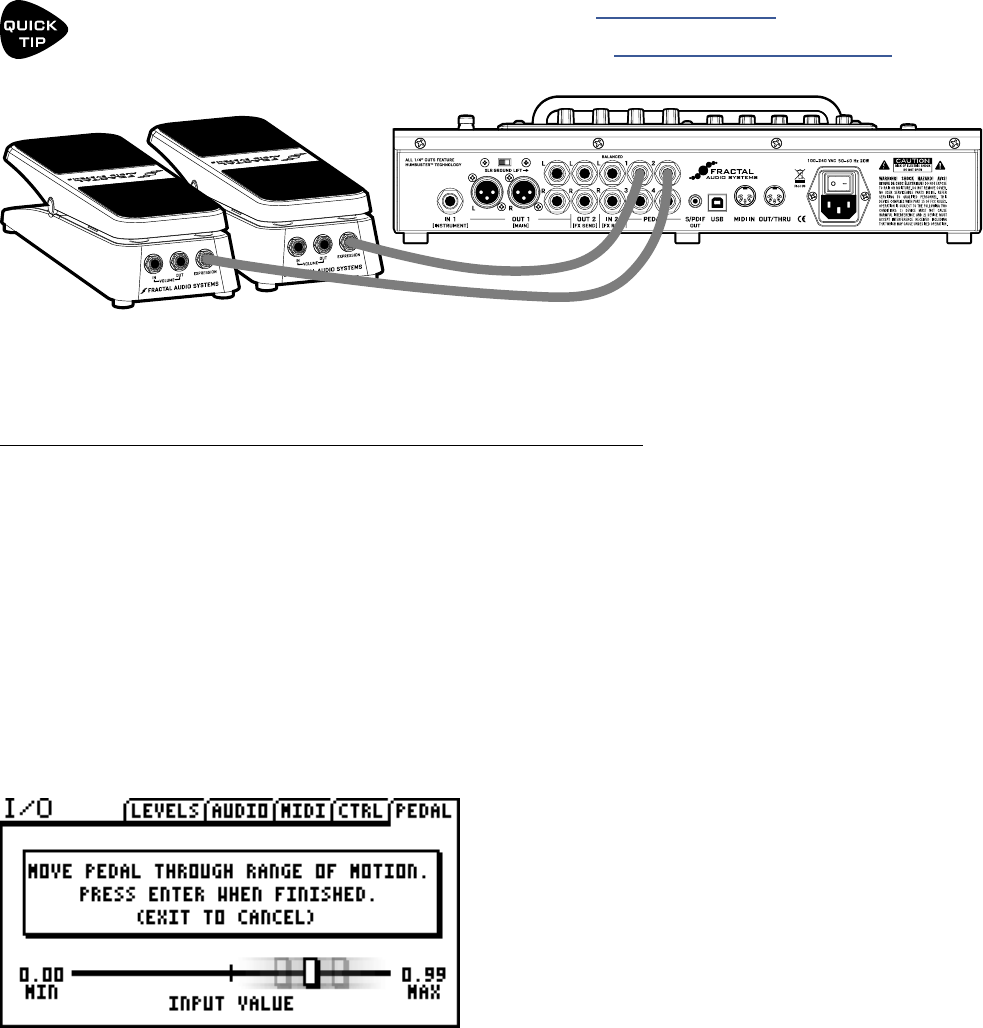
18
3 SETUP GUIDE
Each of the four on-board PEDAL jacks of the AX8 allows you to connect one expression pedal or one
external footswitch. You can use a connected pedal or switch to change eect parameters or to operate any
of a long list of global functions, and many factory presets are ready for one or even two pedals.
Learn to assign pedals and switches to sound parameters in Section 8 Modiers.
Learn to assign pedals and switches to global functions under “I/O: Controllers Page” on p. 81.
TO CONNECT & CALIBRATE AN EXPRESSION PEDAL...
The best expression pedals for the AX8 have a linear resistance taper and a max resistance of 10kΩ to
100kΩ. Expression pedals must be used with Tip-Ring-Sleeve (TRS) cables. (If you are not familiar with TRS
cables, see the FAQ on the next page.) Connect your expression pedal to the desired PEDAL jack (1–4) with a
TRS cable, then follow these instructions to calibrate:
Press the SETUP button, followed by the #2 footswitch to select the I/O menu.
Press the PAGE button until you reach the PEDAL page.
Ensure that the pedal TYPE is set to “CONTINUOUS”.
Navigate to the PEDAL # CAL function and press the ENTER button.
Follow the on-screen instructions to perform calibration.
CONNECTING PEDALS & SWITCHES
During calibration, you should see the “slider”
move on-screen as you move the pedal. It does
not need to reach “MAX”, but a good quality pedal
should demonstrate a wide range of motion.
The Fractal Audio Systems EV-1 Expression/Volume Pedal (sold separately) is ideal for the AX8.
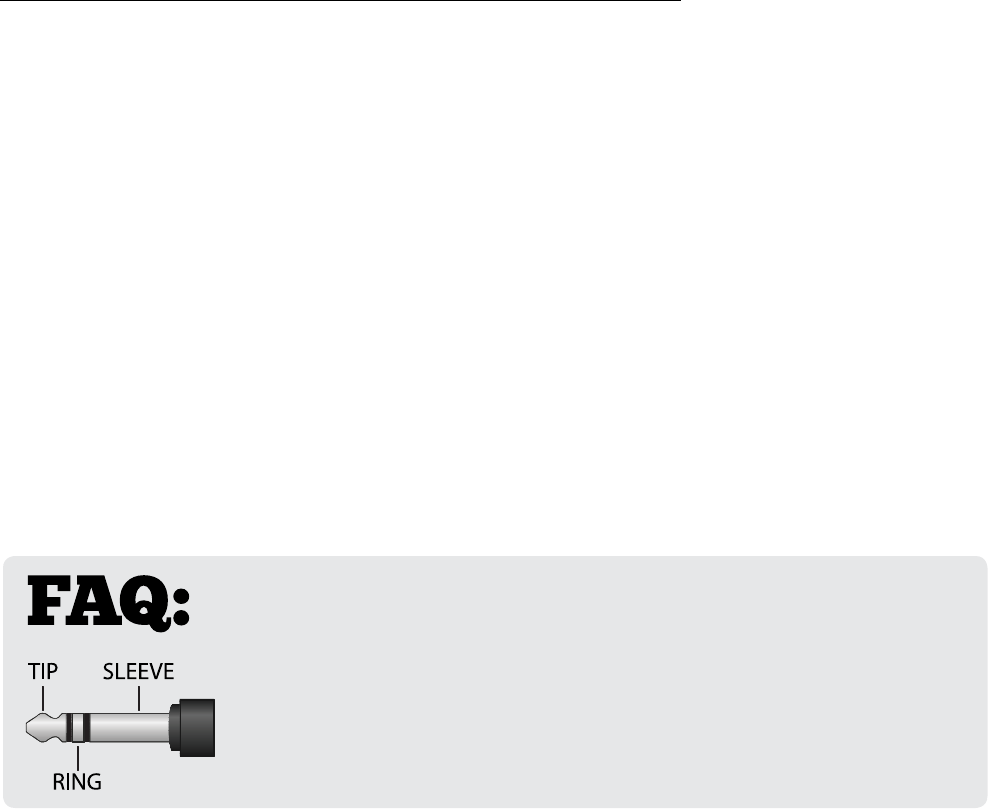
19
3 SETUP GUIDE
TO CONNECT AND SET UP AN EXTERNAL FOOTSWITCH...
Footswitches are less versatile, but sometimes all you need is an on-o stomp. Any type of external switch
may be used—momentary or latching—as long as its contacts make and break the connection between tip
and sleeve on a regular 1/4" guitar cable. You do not need a TRS cable for a footswitch.
Calibration is not necessary, but you do need to set the TYPE:
Press the SETUP button, followed by the #2 footswitch to select the I/O menu.
Press the PAGE button until you reach the PEDAL page.
Set the PEDAL TYPE for your selected pedal (1–4):
When a latching (aka toggle) switch is connected, set TYPE to “LATCHING”.
When a momentary switch (such as a sustain pedal) is connected, you have two options:
Set TYPE to “MOMENTARY” and the AX8 will recognize alternate stomps
as ON and OFF, creating a “virtual” latching footswitch.
Set TYPE to “CONTINUOUS” if you want the switch to turn on
when you press, and o when you release it.
WHAT IS TRS? “TRS” stands for TIP-RING-SLEEVE and describes the
conguration of a 1/4" endplug or jack with three connectors. Normal guitar
cables are TS (Tip-Sleeve) since they lack the ring required for a third contact.
Expression pedals require TRS cables because full control voltage is transmitted
to them on one contact (the tip), while less than full voltage is returned to
on another (the ring) so the host device is able to sense and utilize the pedal
position. The third contact (sleeve) is connected to ground.
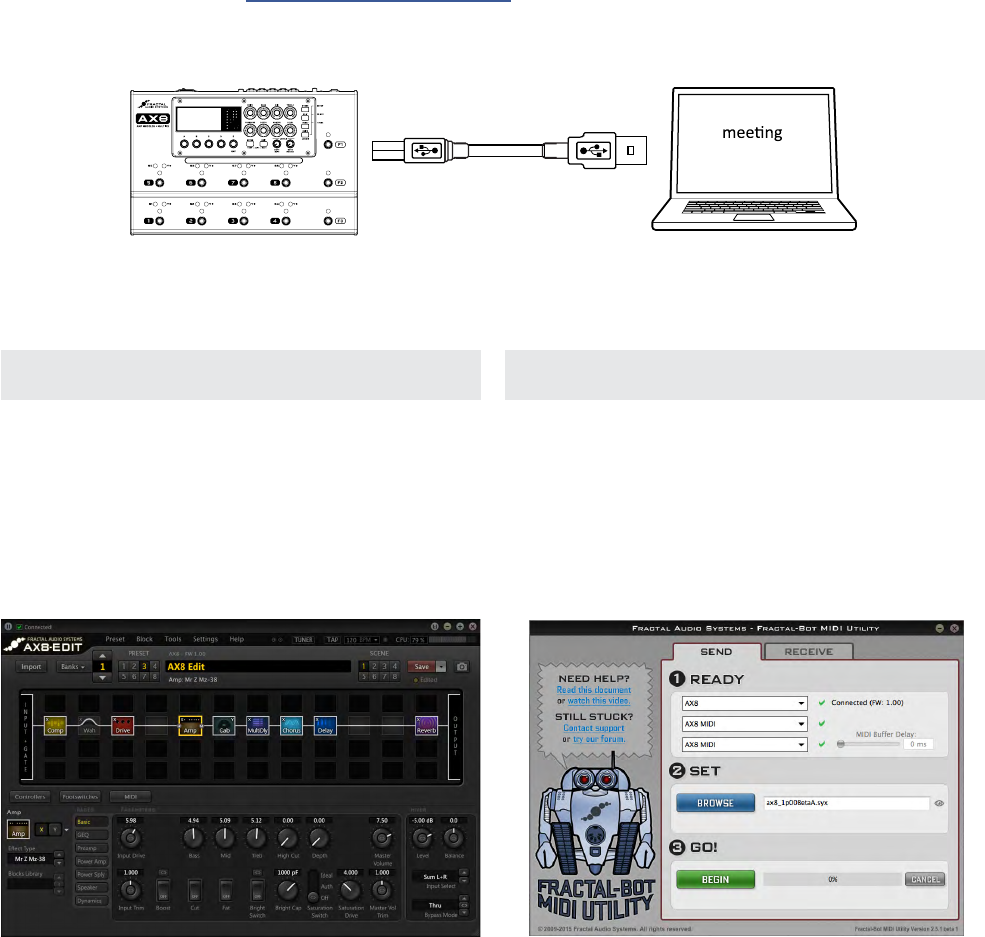
20
3 SETUP GUIDE
CONNECTING A COMPUTER
Connecting the AX8 to a computer via USB is optional, but it does provide some great benets. Our free
utilities are a great way to take your experience to the next level. A USB connection is also required to install
rmware updates and make or restore backups.
The rst step is to connect your AX8 to the computer with a USB cable (not provided).
No driver is required. The AX8 is plug and play.
Install Fractal-Bot™ for rmware updates or to send and receive Presets, Banks, User Cabs and System les.
Install AX8-Edit™ for a graphical way to work with AX8 presets and settings.
Find both programs at http://www.fractalaudio.com
Mac Minimum Requirements:
OS X 10.6.8 or newer
CPU: Intel Processor
Memory: 512MB minimum
USB 2.0 Support required
Windows Minimum Requirements:
OS: WinXP (SP3), Vista (SP2), Win7 (SP1) Win8
x86 or x64 versions supported
CPU: Intel Core 2 @1.6 GHz or better,
or AMD equivalent
Memory: 1GB minimum
USB 2.0 support required
FRACTAL-BOT
AX8-Edit
Mac or PC
minimum
requirements
Computer
AX8 USB Cable
(Not Included)

21
4 FUNCTION SWITCHES
The AX8 features three assignable Function Footswitches, also known as “F-Switches” because they are
labeled F1, F2 and F3. Each F-Switch can be assigned TWO functions: one for when you TAP the switch and
the other for when you press and hold it. Default settings are detailed below:
4 FUNCTION SWITCHES
F-SWITCHES OVERVIEW
F1 TAP
SINGLE PRESET/BANK SELECT
Use F2 and F3 to select Banks
Use 1–8 to select a Preset
After selecting a Preset, the
AX8 Returns to the Footswitch
Page for your current Preset.
F2 TAP
SINGLE SCENE SELECT
Use 1–8 to select a Scene
After selecting a Scene, the
AX8 returns to the Footswitch
Page for your current preset.
F3 TAP
TAP TEMPO
Used to set the AX8 Tempo.
Displays the Tempo menu, where
you can change various settings.
This menu exits automatically.
The LED blinks the tempo.
F1 PRESS & HOLD
STICKY PRESET/BANK SELECT
Same as Single Preset/Bank Select
(described at left) except that you
need to TAP the footswitch again
to exit Preset/Bank Select Mode.
The LED blinks while engaged.
F2 PRESS & HOLD
STICKY SCENE SELECT
Same as Single Scene Select
(described at left) except that
you need to TAP the footswitch
again to exit Scene Select Mode.
The LED blinks while engaged.
F3 PRESS & HOLD
TUNER MODE
Shows the AX8 Tuner.
Tap this switch again to
exit Tuner Mode.
The LED blinks while engaged.
22
4 FUNCTION SWITCHES
ASSIGNING FUNCTIONS...
You can assign two functions to each F-Switch: one for when you TAP the switch and one for when you
press and HOLD it down.
Press SETUP, select the Global Menu by pressing footswitch 1, and turn to the FUNCTIONS page.
Select one of the available F-Switches using the E/NAV knob. Assign a function using the A knob.
Press EXIT two times when you’re done.
NONE – This disables the selected TAP or HOLD function for the selected F-switch.
SINGLE PRST/BANK
àActivates Single Preset/Bank Select Mode.
àThe F-switch LED remains lit until you select a preset.
àThe F2 and F3 switches step UP and DOWN through BANKS.
àFootswitches 1 through 8 select a PRESET in the currently selected bank.
àTo exit this mode, select a preset or tap the F1 switch.
àBecause this mode also requires F2 and F3, it can ONLY be assigned to the F1 switch.
STICKY PRST/BANK
àActivates Sticky Preset/Bank Select Mode.
àThe F-switch LED blinks as you select any number of presets.
àThe F2 and F3 switches step UP and DOWN through BANKS.
àFootswitches 1 through 8 select a PRESET in the currently selected bank.
àTo exit this mode, tap the F1 switch.
àBecause this mode also requires F2 and F3, it can ONLY be assigned to the F1 switch.
STICKY PRST +/-
àActivates Sticky Preset “Plus/Minus” Mode.
àThe F-switch LED remains lit while you step up or down (in order) through presets.
àF2 becomes “Next Preset” and F3 becomes “Previous Preset.”
àTo exit this mode, tap the F1 switch.
àBecause this mode also requires F2 and F3, it can ONLY be assigned to the F1 switch.
PRESET UP, PRESET DN
àActually two dierent functions, these can be used to create one or two dedicated
F-Switches to step up or down through your presets. In use, these are similar
to the up/down switches from Sticky Preset +/- , except that they are always
active without needing the F1 switch to turn this mode ON or OFF.
BANK UP, BANK DN
àActually two dierent functions, these can be used to step UP or DOWN through banks.
àThe currently selected preset number within the bank will be maintained when the bank changes.
CUSTOMIZING F-SWITCHES
Over a dozen custom functions are available for the F-Switches. They’re easy to change so you can put the
perfect set of switchable modes at your feet. If you never use Tap Tempo, get rid of it! If you’ve got boots so
big you keep accidentally pressing when you only meant to tap, disable HOLD functions. Flexibility is power.
AVAILABLE FUNCTIONS...

23
4 FUNCTION SWITCHES
SINGLE SCENE
àActivates Single Scene Select Mode.
àThe F-switch LED remains lit until you select a Scene.
àFootswitches 1 through 8 select a SCENE within the current preset.
àTo exit this mode, select a Scene or tap the F1 switch.
STICKY SCENE
àActivates Sticky Scene Select Mode.
àThe F-switch LED blinks as you select any number of scenes in the current preset.
àFootswitches 1 through 8 select a SCENE within the current preset.
àTo exit this mode, stomp the F1 switch again.
SCENE 1/2 TOGGLE
àSwitches between Scene 1 and Scene 2.
àThe F-switch LED is o for Scene 1 and on for Scene 2.
TEMPO TAP
àAllows you to tap a tempo into the AX8. (See Section 9 Tempo.)
àAlso briey displays the Tempo Menu where you can set various options.
àThis function cannot be assigned to HOLD.
TUNER - Activates the Tuner (p. 73). The F-Switch LED blinks. To exit the tuner, tap the assigned
F-Switch. You can also open the tuner through the CONFIG page of the main menu.
LOOPER CONTROL - Activates Looper Control Mode (“The Looper Block” on p. 54).
SINGLE XY
àActivates Single X/Y Select Mode.
àThe F-switch LED remains lit until you toggle one X/Y setting.
àFootswitches 1 through 8 toggle X/Y for the assigned blocks of the current preset.
àTo exit this mode, toggle any X/Y setting or tap the assigned F-switch.
STICKY XY
àActivates Sticky X/Y Select Mode.
àThe F-switch LED blinks as you toggle any number of block X/Y settings.
àFootswitches 1 through 8 toggle X/Y for the assigned blocks of the current preset.
àTo exit this mode, tap the assigned F-switch.
IMPORTANT: If you assign an X/Y mode to any F-Switch, footswitches 1–8 will
no longer use Press & Hold to toggle X/Y. However, their main Engage/Bypass
function is then able to happen on the footswitch DOWN-STROKE instead of the UP.
Learn more about “X/Y Switching” on p. 34.
If you set the “HOLD” function of any F-Switch to “NONE”, its TAP function switch will
execute on the switch down-stroke instead of the up.
This is useful for switches assigned to PRESET UP and PRESET DN because you’ll often
want to make this kind of change right on the downbeat.
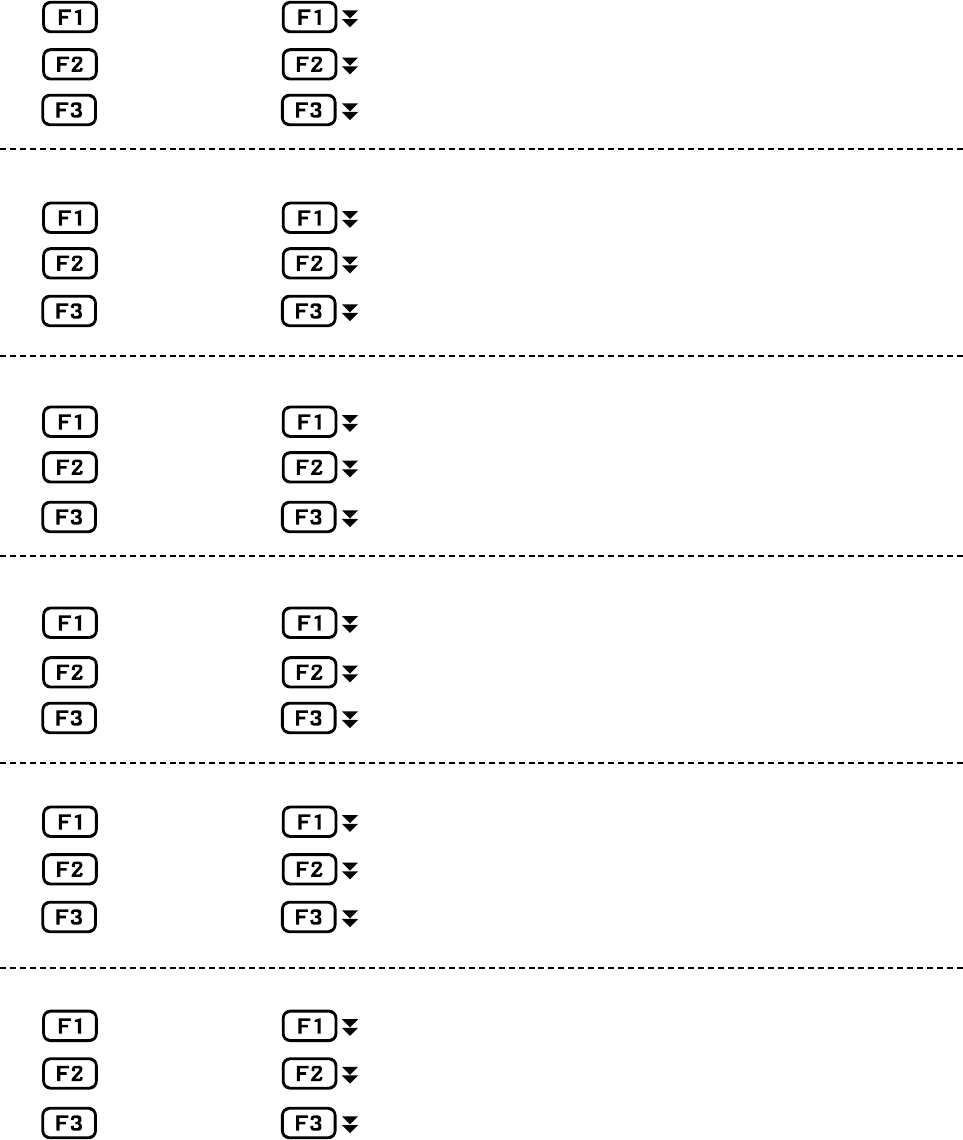
24
4 FUNCTION SWITCHES
SAMPLE F-SWITCH LAYOUTS
TAP HOLD
Single Preset NONE
Single Scene NONE
Tempo Tuner
TAP HOLD
Single Preset Sticky Scene
Single XY NONE
Tempo Tuner
TAP HOLD
Single XY Single Preset
Single Scene Sticky Scene
Looper Control Tuner
TAP HOLD
Single XY Tuner
Preset +1 NONE
Preset -1 NONE
TAP HOLD
_____________ _____________
_____________ _____________
_____________ _____________
TAP HOLD
_____________ _____________
_____________ _____________
_____________ _____________
Rather than leave this page blank, we thought it might be interesting to include a few dierent example
layouts for the F-Switches based on what the AX8 development team members set up for themselves.
No “Sticky Modes”
Here we’re using an XY F-Switch. This
disables X/Y press and hold, and all
eects re on the “down-stroke”
Looper Control Mode & NO Tap Tempo.
Tempo can be programmed per-preset
so you don’t technically NEED it on the oor.
Bare bones for a performance “on the rails.”
Scene 1/2 Toggle was globally set to switch 4.
Record your favorite setups here.

25
5 CREATING PRESETS
The AX8 contains 512 PRESETS arranged in 64 numbered BANKS of eight presets each. Every preset is a fully
independent rig with its own amp, cab, eects, settings, controllers, and more. You create and store presets
using the AX8 front panel or the optional AX8-Edit software. Every preset is a “USER” preset which can be
edited or overwritten. Every preset has its own name that you can change any time you store it. Some players
will use a lot of presets—perhaps several per song. Others may use fewer, perhaps leveraging Scenes to
extend their use (see Section 6). However you use presets, understanding them really unlocks the creative
potential of the AX8.
To change presets, turn the "B" knob on the Footswitch Screen, or press F1 to enter Preset/Bank Select Mode.
Select BANKS using F2 or F3, and select a PRESET within the bank shown by pressing footswitches 1 through 8.
Here, a sample bank of eight presets is shown as BANK : PRESET NUMBER : PRESET NAME.
The grid is the structure that presets are built on a 12 × 4 framework where “blocks” are inserted and
connected to determine signal path. Each grid space is stereo. You don't need separate left and right paths!
To open the grid when you are in the main Footswitch Page, press the PAGE RIGHT button.
At any moment, the AX8 display can show only a 5 × 4 section of the 12 × 4 grid. Navigate to o-screen areas
using the D or E knobs, or the NAV buttons (SHIFT + ENTER, SHIFT + EXIT). A bottom scrollbar indicates
where you are in the overall left-to-right layout.
WHAT IS A PRESET?
THE LAYOUT GRID
5 CREATING PRESETS
01:1 Double Verb
01:2 Deluxe Verb
01:3 Top Boost
01:4 JTM45
01:5 Plexi Treble
01:6 Wrecked Express
01:7 Friedman HBE
01:8 5153 Red
Presets can also be loaded using MIDI program change commands from external devices.
See "MIDI Program Change Numbers" on p. 96.
In this image of an empty grid, o-screen areas are grayed.
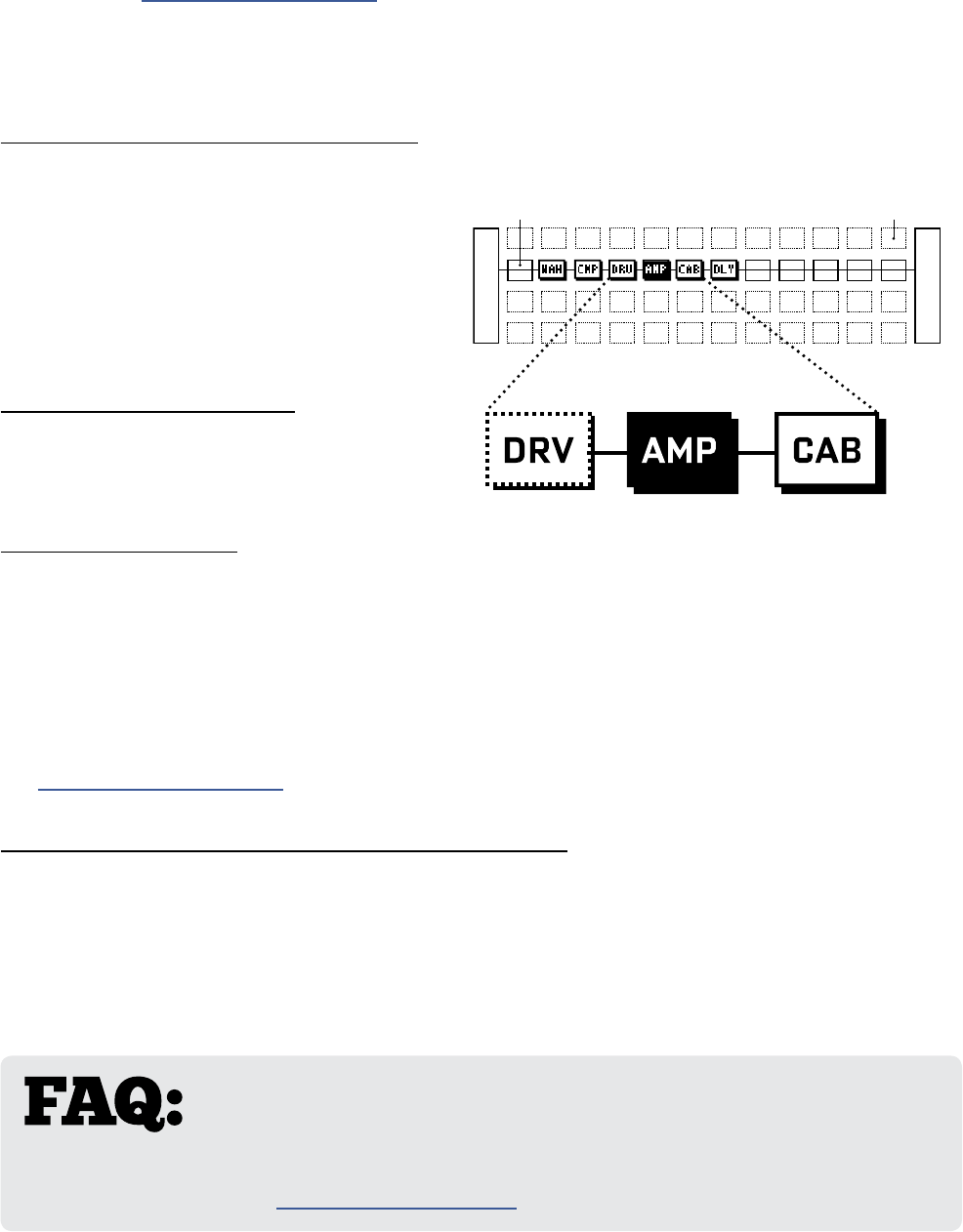
26
5 CREATING PRESETS
As explained in "The Grid Concept" on p. 8, the AX8 grid must be populated with blocks—components
pulled from a large inventory of amps, cabs, stompboxes, studio eects, mixers, and more. To interact
with the grid you must move its cursor, a solid rectangle controlled by the D or E/NAV knobs, or the NAV
buttons. For simplicity, we'll refer simply to these controls as "NAV" going forward.
TO NAVIGATE THE GRID…
The E/NAV knob selects grid spaces.
Use D for quick left-right moves.
TO INSERT A BLOCK
NAV to the desired grid location.
Turn A to step through the list of blocks, including options for SHUNT (see below) and NONE.
Press ENTER to conrm or EXIT to cancel changes.
As you insert blocks, they are removed from the list, but every preset has its own complete inventory.
The total number of blocks is limited by CPU usage, which must not exceed 90%. Each block has a CPU
“cost,” and when you tip the limit, a warning message prevents you from adding additional blocks.
See "Preset CPU Limits" on p. 35 for more information.
TO CHANGE THE TYPE OF AN EXISTING BLOCK…
Use NAV buttons to select the block.
Turn A to display change it to the desired type.
To REMOVE a block, change its type to "NONE".
Press ENTER to conrm or EXIT to cancel changes.
UNDERSTANDING WHAT YOU SEE…
Like blocks on the main Footswitch page, grid
blocks have several states, illustrated at right:
Dashed Outline = Bypassed
Solid Outline = Engaged
Inverted = Selected
Every grid block has a 3-letter code.
You'll learn more about these later.
WORKING WITH BLOCKS
I
N
P
U
T
O
U
T
P
U
T
Bypassed
"Shunt"
Selected Engaged
Empty
WHY AM I GETTING A CPU LOAD WARNING? The AX8 has a
lot of CPU power to run its high-quality amp models and eects. As you add blocks
or increase their CPU needs, however, you will inevitably reach the limit. When this happens, a warning
message prevents you from adding more blocks until you reduce the load by removing blocks or reducing
the load by other means. See "Preset CPU Limits" on p. 35 for more information.
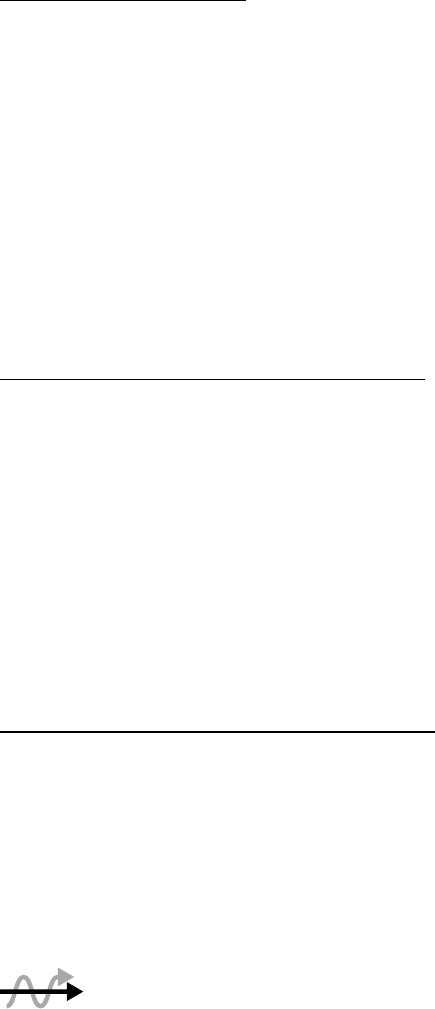
27
5 CREATING PRESETS
A shunt is a sonically transparent block—a mere utility to carry signal through otherwise empty grid
locations. Your preset will be silent unless you make a complete connection from the INPUT to the OUTPUT,
so place a shunt wherever you don't use another block like an Amp, Cab, or eect.
Like grid spaces, a shunt is stereo; you don't need two for left/right.
TO INSERT A SHUNT
Navigate to the desired grid location.
Turn A until SHUNT is displayed.
Press ENTER to conrm or EXIT to cancel changes.
Just like physical gear, the blocks in the AX8 need to be connected together for signal to ow. This is done
using connectors, or cables. With even one connector missing, your preset may be totally silent!
Like shunts, connectors are totally transparent. There is zero degradation from long runs of AX8 "cable"!
TO CREATE A CONNECTOR CABLE…
NAV to select the block where you wish the cable to BEGIN. You can’t start from an EMPTY grid space!
The rst and last grid columns are automatically connected to the INPUT and the OUTPUT.
Press ENTER. The selected block and its neighbor to the right will alternately ash as “selected.”
NAV to the desired destination block, which must be in the next column to the right.
It is possible to select an empty location. A shunt will be added there if you complete the cable.
Be sure to select a destination that is not already connected to the block
you started from, or you will REMOVE that cable (see below).
Press ENTER. To cancel without connecting, press EXIT instead.
TO REMOVE A CABLE CONNECTOR…
Cables are removed in much the same way as they are created.
NAV to the block where the cable begins.
Press ENTER. The selected block and its neighbor to the right will alternately ash as “selected.”
NAV to select the “other end” of the cable you wish to remove.
Press ENTER. To cancel without removing, press EXIT instead.
SHUNTS
CONNECTOR CABLES
SHORTCUT: To span multiple empty grid columns with a series of shunts and cables, select
any block that is followed by a series of empty spaces, then press and hold the ENTER button.
The intervening spaces will be automatically lled with shunts and connected with cables.
Careful: any existing cables encountered along the way will be REMOVED!
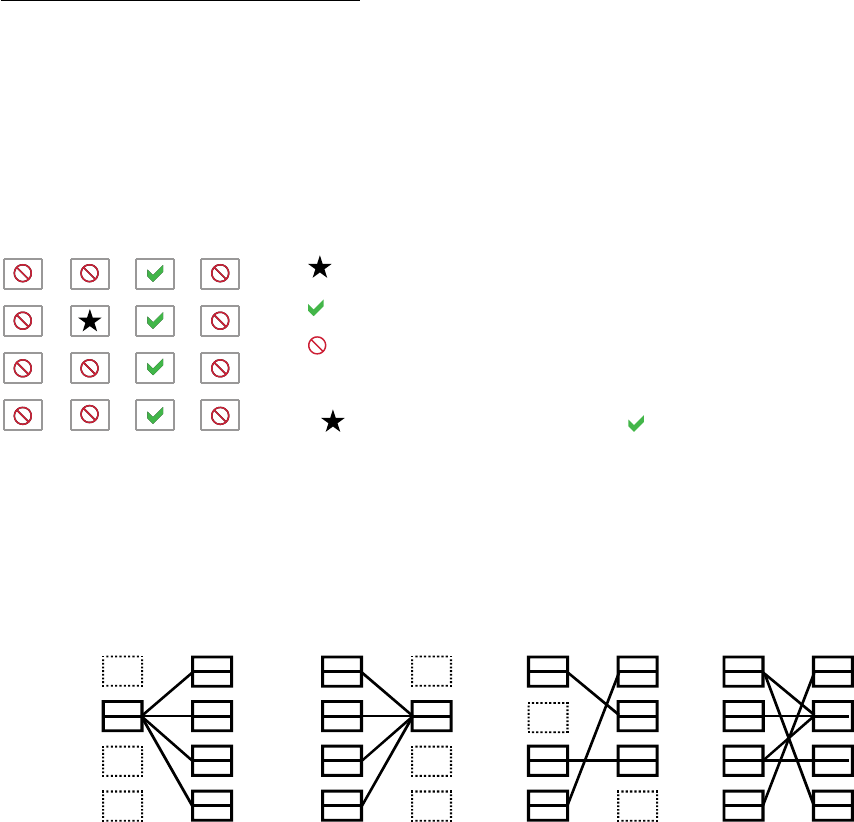
28
5 CREATING PRESETS
MOVING BLOCKS
THE RULES OF AX8 CABLES…
No cables = No sound. Even one missing link will break the chain.
Signal ows from LEFT to RIGHT.
A cable MUST originate from a BLOCK or a SHUNT. Empty locations are not viable origins.
If you try to connect to an EMPTY location, a SHUNT will be created there.
You can ONLY connect to blocks in the next column to the right.
The illustration below reinforces some of the ideas above:
Cables are created AUTOMATICALLY between the INPUT and any blocks in the rst column.
Cables are created AUTOMATICALLY between the OUTPUT and any blocks in the last column.
You may freely SPLIT or MERGE up to four ways at any point. This is sonically transparent and there is
zero risk of degradation or phase problems. CROSSING is also possible. Here are some examples:
The main menu also includes a MOVE page with tools to move individual blocks or entire rows or
columns UP, DOWN, LEFT, or RIGHT. When a block or a grid row/column is moved, it changes places
with the item in the space it is moved to. This can result in certain connector cables being modied or
removed, so be sure to observe how the elements of your preset are interconnected before proceeding
with a MOVE operation.
In the Main menu, use the PAGE> button to select the MOVE page.
Select a function with the A knob: Move Eect/Column/Row, Left/Right/Up/Down
Use the NAV/E knob to select the target eect block or row/column you wish to move.
Press ENTER to execute the move.
The represents the origin of a connector cable.
The shows valid possible destinations.
The symbol shows destinations that are illegal/unavailable.
Any columns farther left or right would also be illegal/unavailable.
If the were in a dierent ROW, every would still be in the same place.
Split Merge Cross Complex
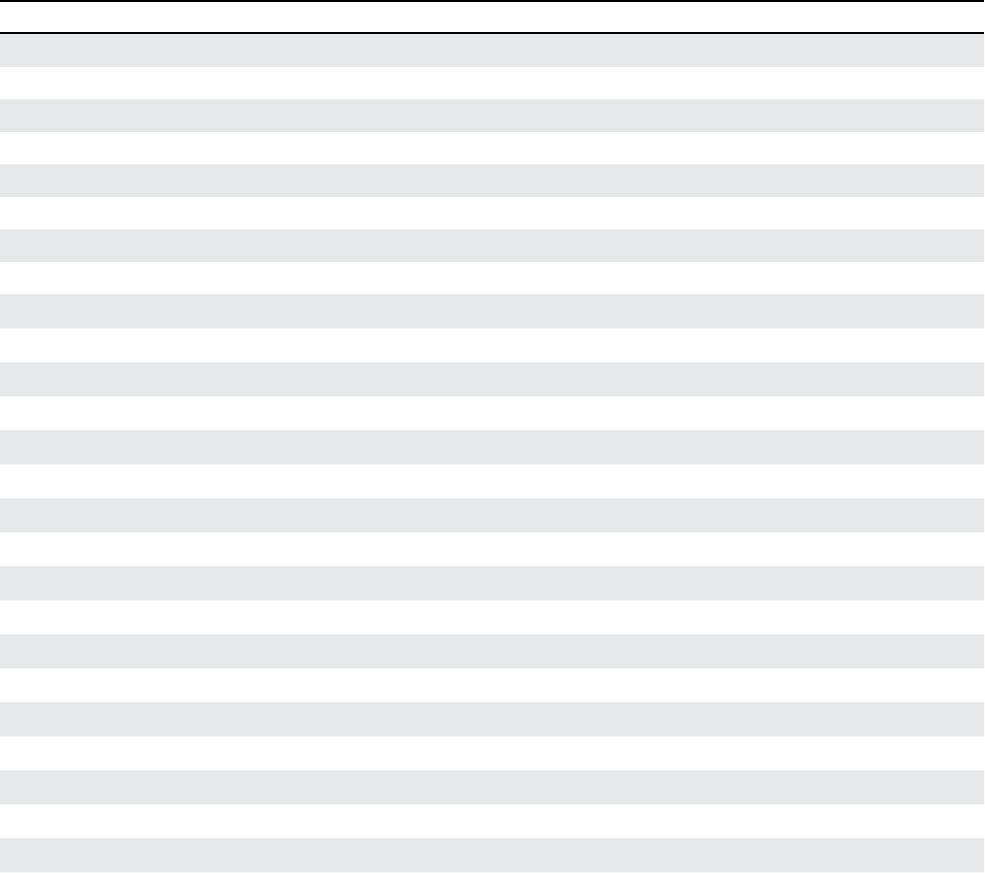
29
5 CREATING PRESETS
BLOCK INVENTORY
The following table contains an overview of every eect available to every preset.
In addition to the blocks listed above, each preset also includes an Input Noise Gate, an Output Mixer, and
a set of Controllers for parameter automation.
Eect Description #
Amp AMP This is the money shot. 222+ Quantum amp models in one block! 1
Cab CAB Speaker Cab simulation using our patented Ultra-Res™ Technology. 1
Chorus CHO Create classic mono and stereo modulation eects including vibrato. 1
Compressor CMP Control dynamics and add sustain. 1
Delay DLY Up to 8000 ms of delay, with types for analog, digital, tape, and more. 2
Drive DRV 25+ types including boost, overdrive, distortion, fuzz, and many more. 2
Enhancer ENH Classic and Modern modes to create and control spatialization. 1
Filter FLT Includes Low Pass, High Pass, Band Pass, and many other types. 2
Flanger FLG Various types cover everything from subtle modulation to extreme jet. 1
Formant FRM Create dynamic vowel sounds with this multi-mode formant lter. 1
FX Loop FXL This block connects directly to IN 2 and OUT 2 on the rear of the AX8. 1
Gate/Expander GTE Useful for everything from subtle control to extreme eects. 1
Graphic EQ GEQ A variety of modes allow easy, exible tone sculpting. 2
Looper LPR A powerful Looper with automatic "Looper Control Mode" footswitches. 1
Multidelay MTD A variety of special delays including plex, diusor, quad-tap, and more. 1
Parametric EQ PEQ The 5-band Parametric Equalizer allows precise control of tone. 2
Phaser PHA A variety of vintage and cutting edge phaser eects, including ‘vibe. 1
Pitch Shifter PIT Includes detune, harmonizer (intelligent/custom), whammy, and more. 1
Reverb REV World-class recreations of vintage springs, rooms, halls, and more. 1
Ring Modulator RNG The extremely exible ring modulator provides for a range of cool eects. 1
Rotary ROT Simulates a classic rotary speaker with multiple microphones. 1
Synth SYN A 3-voice monophonic synth that tracks what you play. 1
Tremolo/Panner TRM Creates classic trem, plus auto-pan or extreme psycho acoustic eects. 1
Volume/Pan VOL Simple volume block also oers channel input/output tools. 2
Wahwah WAH The classic wah, with multiple types based on classic originals. 1

30
5 CREATING PRESETS
EXAMPLE PRESET GRIDS
Ex 1: Sweet and Simple. Wah. Drive pedal. Amp and Cab. Delay and Reverb post.
Ex 2: Here some more eects are added, and the reverb is run in parallel to the delay for a dierent sound.
Ex 3: An entire parallel chain for a shimmery, ltered eect with a VOLUME block for its own "Send" control.
Ex 4: A complex preset with "Pre" and "Post" eects and stereo cab sim to OUT 1 (Front of House), plus an "FX
Loop" block to tap signal with NO cab sim to OUT 2 for use with a real power amp & cab (On-Stage backline).
The Cab Block is set to "Stereo UltraRes" mode. It emulates the real speaker setup in that it follows the FX.
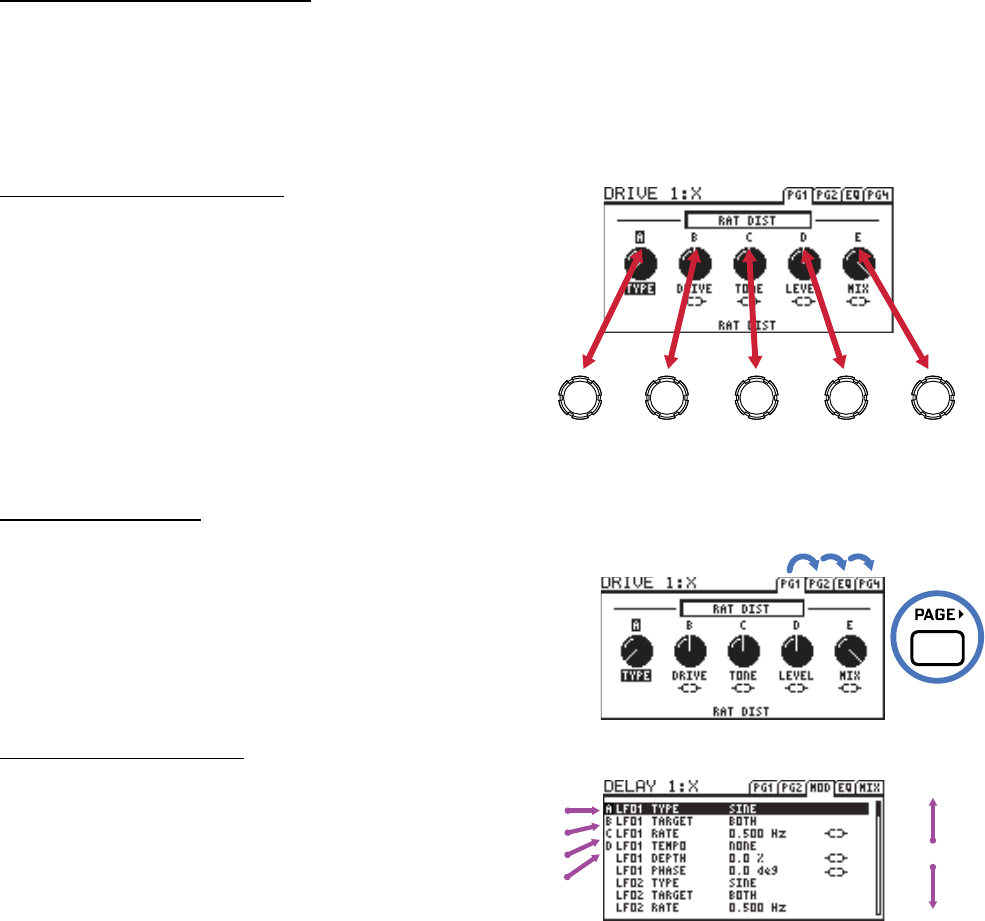
31
5 CREATING PRESETS
EDITING EFFECT BLOCKS
Blocks are fully programmable, allowing you to dial in every setting ("parameter") as desired. A block’s Edit
Menu contains one or more pages, each with multiple parameters to control sound functions. Here’s a
quick guide covering how to access and work with the dierent types of Edit Menu pages.
OPENING THE EDIT MENU
From the grid, use the NAV knob to select the desired block.
OR... from the main Footswitch page, use NAV or stomp the eect ON or OFF to select it.
Press EDIT to display the Edit Menu.
USING VIRTUAL KNOBS
Most Edit Menu pages show ve virtual knobs. To
make changes, use the ve physical knobs of the AX8.
Above each on-screen knob is an indicator showing
which of the ve knobs to use: A, B, C, D, or E.
You will hear all sound changes in real time.
A few pages have SIX knobs... to edit these, use the
NAV buttons (SHIFT+ENTER/EXIT) to move the focus
of A,B,C,D and E.
TURNING PAGES
Most block Edit Menus have multiple pages.
Tap the PAGE button to page forward.
Tap PAGE 3(SHIFT + PAGE)to page backward.
The last page “wraps” to the rst and vice versa.
USING TEXT MENUS
Use the E knob to move up and down and the A knob
to edit the highlighted parameter.
B, C, and D knobs are mapped
dynamically, as indicated on-screen.
Press EXIT at any time to leave editing
and return to the Footswitch Page.
Press EDIT repeatedly to step in sequence through
the EDIT Menus of every block in your preset.
A B C D E
A
B
C
D
E/NAV

32
5 CREATING PRESETS
SAVING CHANGES
After editing a preset, you will undoubtedly want to save the results.
Every preset in the AX8 can be modied. There are no permanent “factory” presets.
When you change the current preset, the front panel "EDITED" LED lights until you STORE or load a new preset.
TO STORE A PRESET…
Press STORE to show the STORE screen.
Press ENTER to display “OVERWRITE PRESET?”
Press ENTER again to conrm, or EXIT to cancel.
The message “PRESET SAVED” is shown when saving is complete.
TO CHANGE THE PRESET NAME OR LOCATION…
The AX8 has 512 preset memory locations grouped in 64 numbered banks. Each bank contains 8 presets.
You can save any preset to any location at any time. You can edit the name of any preset while storing.
Press STORE to show the STORE screen.
Use the NAV knob to select LOCATION or NAME.
Turn the A knob to move the cursor.
The B knob selects upper case letters.
The C knob selects lower case letters.
The D knob selects numbers and symbols.
You can use up to 24 characters in a preset name.
Press ENTER to Store, then press ENTER again to conrm.
The message “PRESET SAVED!” is displayed and the new location (if any) is loaded.
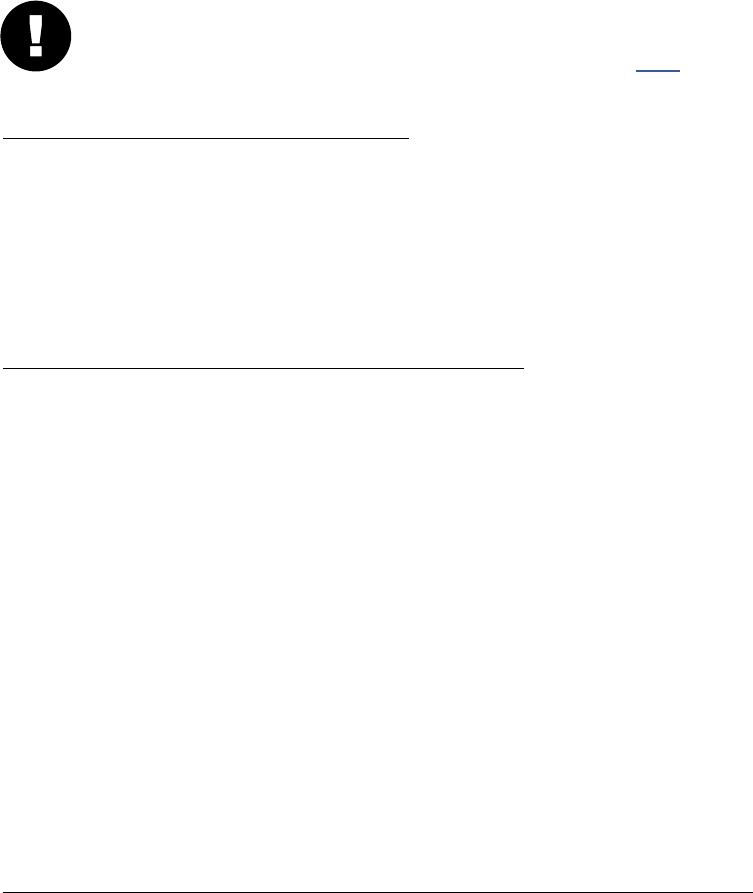
33
5 CREATING PRESETS
SETTING UP FOOTSWITCHES 1-8
The eight numbered footswitches of the AX8 oer tremendous exibility. As you learned in Chapter 1, the
display shows what each of the footswitches is currently programmed to do, but that's just the beginning...
Remember, footswitch assignments do not change which blocks are in the preset. If you think of
the AX8 as a separate guitar processor and foot controller, these assignments represent the foot
controller portion. (You can think of the Grid—explained on p. 25—as the processor itself.)
PROGRAMMING A FOOTSWITCH...
From the main Footswitch Page, turn NAV/E to select the desired footswitch, or, just stomp it!
Turn the A knob to scroll through the list. If the footswitch is set to PER-PRESET, only those eects
actually placed on the current grid are available. If the footswitch is set to GLOBAL, ALL eects will be
available—but the switch will be disabled unless the block it controls is present on the grid.
Press ENTER to assign the eect or press EXIT to cancel.
ABOUT EFFECT AND FOOTSWITCH BLOCKS
Footswitches can be programmed for many dierent uses. Perhaps the most common will be switching
eect blocks ON or OFF—the classic "Instant Access" scenario—but as you scroll through the list of
available eects, you will also nd various special options called "Footswitch Blocks":
• Scene 1-8 – Use these to select a given SCENE within the current preset.
• Scene 1/2 Toggle – Use this to toggle between Scenes 1 and 2. You get two scenes from one button!
• Preset 1-8 – Use these to select a given PRESET within the current BANK.
• Bank Up, Bank Down – These do just what they say, and can be quite useful if you have removed
"preset select mode" from the F1 Switch.
• Amp X/Y Toggle – Provided to simulate the channel select footswitch as found on many amps.
• Looper Control Mode – This enters Looper Control Mode. TIP: No matter which numbered switch you
assign this to, FOOTSWITCH 8 is always used to exit Looper Control Mode.
• NONE – This disables the footswitch.
Remember also that a footswitch assigned to an eect can also be used to switch X/Y for the block it
controls. This is done either by PRESS & HOLD or in conjunction with one of the special X/Y modes that can
be assigned to an F-Switch.
TO SET EACH FOOTSWITCH AS "PER-PRESET" OR "GLOBAL"…
Each individual footswitch can be set to either PER-PRESET or GLOBAL.
Per-Preset footswitches can be programmed to perform a dierent function in every preset.
Global footswitches do the same thing across all presets. To set a footswitch as Per-Preset or Global:
Press SETUP (SHIFT+STORE) to show the SETUP menu. Tap footswitch 1 to select GLOBAL.
Page to the GLOBAL FOOTSWITCH page ("GBL FS").
Use NAV/E to select the desired footswitch and knob A to set it to GLOBAL or PER-PRESET.
Press EXIT twice when you're nished.
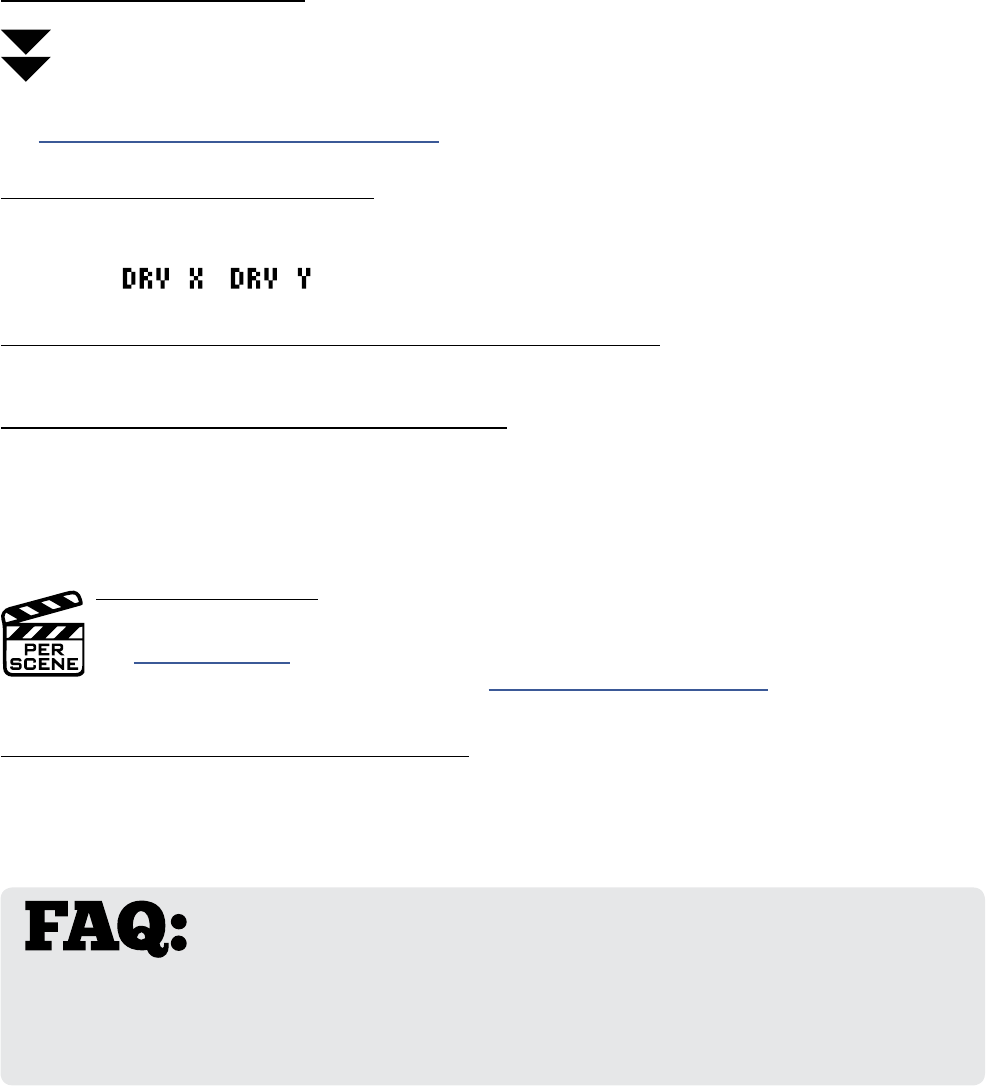
34
5 CREATING PRESETS
X/Y SWITCHING
In the same way that many ampliers have two fully independent channels, so do many eects on the AX8.
Each block with X/Y switching stores two complete sets of settings—an “X” set and a “Y” set. This makes it
possible to switch between two dierent eect sounds while using only one block.
Most blocks support X/Y. These include Amp, Cab, Chorus, Compressor, Delay, Drive, Filter, Flanger, Gate/
Expander, Multitap Delay, Phaser, Pitch Shifter, Tremolo/Panner, Relay, Reverb, Rotary and Wah.
TO USE A FOOTSWITCH...
By default, you can press and hold the footswitch assigned to an eect to change its X/Y state.
The amber “Y” LED lights when the Y state is selected.
Certain special F-Switch modes and one global setting change the way X/Y footswitches work.
See "Up- vs. Down-Stroke Fx Switching" on p. 87
TO SWITCH X/Y ON THE GRID...
To switch between X and Y, select the desired block and quickly DOUBLE-TAP the EDIT button.
A message at the top of the grid area shows the X/Y status of the currently selected block.
For example: or for the Drive block (DRV).
TO SWITCH X/Y FROM INSIDE A BLOCK'S EDIT MENU...
To toggle between X and Y, quickly DOUBLE-TAP the EDIT button.
TO DIAL IN X AND Y FOR A GIVEN BLOCK…
Open the desired block for editing. Dial in all parameters for X.
Switch to Y using any of the methods described above. Dial in all parameters for Y.
Save the preset by pressing STORE, ENTER, ENTER.
X/Y IS PER SCENE
The X/Y state of every X/Y-capable block is saved in the current Scene.
See "Scenes" on p. 37 for more information.
X/Y can also be switched via MIDI CC#. See "I/O: Controllers Page" on p. 81
X AND Y SHARE THE SAME MODIFIERS
Modiers allow you to control sound parameters in real time (with an expression pedal or LFO for example.)
It is important to understand that any modier you place on X will also apply to Y.
WHY WOULD I USE X/Y? For a feature with such a short name, the
benets of X/Y are immense. For two amp model sounds in one preset, use X/Y!
When you’ve already placed both DRIVE blocks but need a 3rd drive sound, use X/Y! When you have
space for only one DELAY but want both wobbly TAPE ECHO and pristine STEREO DIGITAL, use X/Y! To
go from “a touch of reverb” on rhythms to “spacious” during a solo, use X/Y! When you consider that
scenes can also perform X/Y switching for you, the feature is even more powerful.
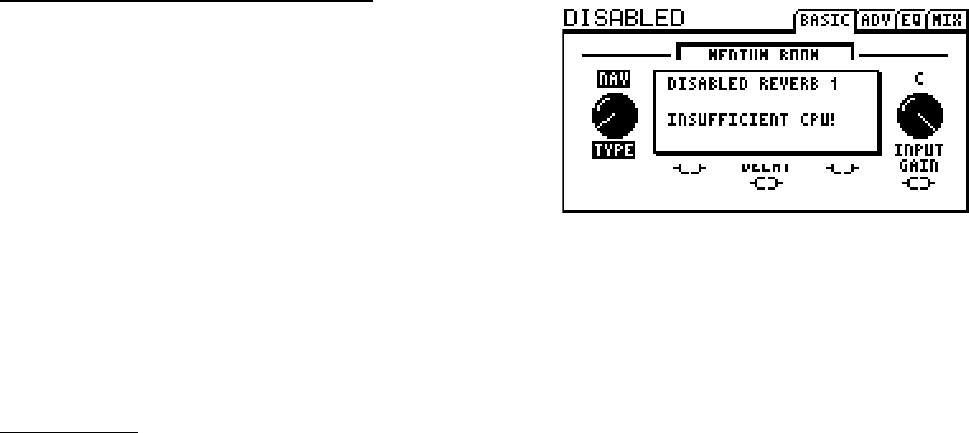
35
5 CREATING PRESETS
Each block you place in a preset contributes to the total CPU load. You can check the current load
at any time by pressing SETUP, opening the UTILITY menu (#3), and switching to the STATUS
page. A thermometer-like meter on the right side of the screen shows CPU % usage (and provides
a specic numeric readout above). Load is also displayed in the upper right corner of AX8-Edit.
As the load increases, certain functions can become slower, but priority is given to the audio
quality whenever possible. There are safeguards to prevent you from pushing the AX8 too far.
First, you are stopped from inserting any block which might cause an overload by the message
“INSUFFICIENT CPU”. The AX8 assumes that a block will be used to its limits when making this
determination.
If you are prevented from inserting an eect, you can make changes to reduce the current CPU
load and try again. You might remove an eect that is less important. Adjusting certain parameters
can also help. Here are a few of the common block parameters whose settings have a measurable
eect on CPU usage:
Amp: OUTPUT COMP (Set to "0.00" for the least CPU usage).
Cab: MODE, stereo uses more CPU.
Reverb: QUALITY and ECHO DENSITY (Lower = less CPU). Spring type uses the least CPU.
Compressor: Set TYPE to one of the "PEDAL" options to use less CPU.
Phaser: STAGES (Lower = less CPU).
Filter: ORDER and Q (Lower = less CPU).
Multi-Delay: TYPE (Dierent types have dierent requirements).
Modiers also aect CPU usage.
AUTOMATIC BLOCK DISABLING
As a second safeguard, the AX8 may disable one or
more blocks if load gets too high due to changes after
a block has been inserted. Changing Reverb to HIGH
QUALITY, for example, increases CPU utilization. If the
preset can’t handle this, you will see an error message.
When this happens, you’ll need to take steps to get
back below the limit. The most likely solution will be
to change back whatever setting you had just made, but it is also possible to remove or edit other
blocks to address the issue. Disabled blocks blink on the Footswitch Page and grid, and show
DISABLED (upper left) in the Edit Menu. Be warned that "living on the edge" is not recommended.
The AX8 uses slightly more CPU when it is processing audio, so give yourself a margin to prevent
unwanted block bypass at inopportune moments. A recommended safe target is about 80%.
CPU & USB
The AX8 dedicates a small percentage of CPU resources to USB processing. Large presets may run
ne while USB is disconnected, but a USB connection may push them over the limit. In this case,
try to reduce CPU load or avoid using these presets while USB is connected.
PRESET CPU LIMITS
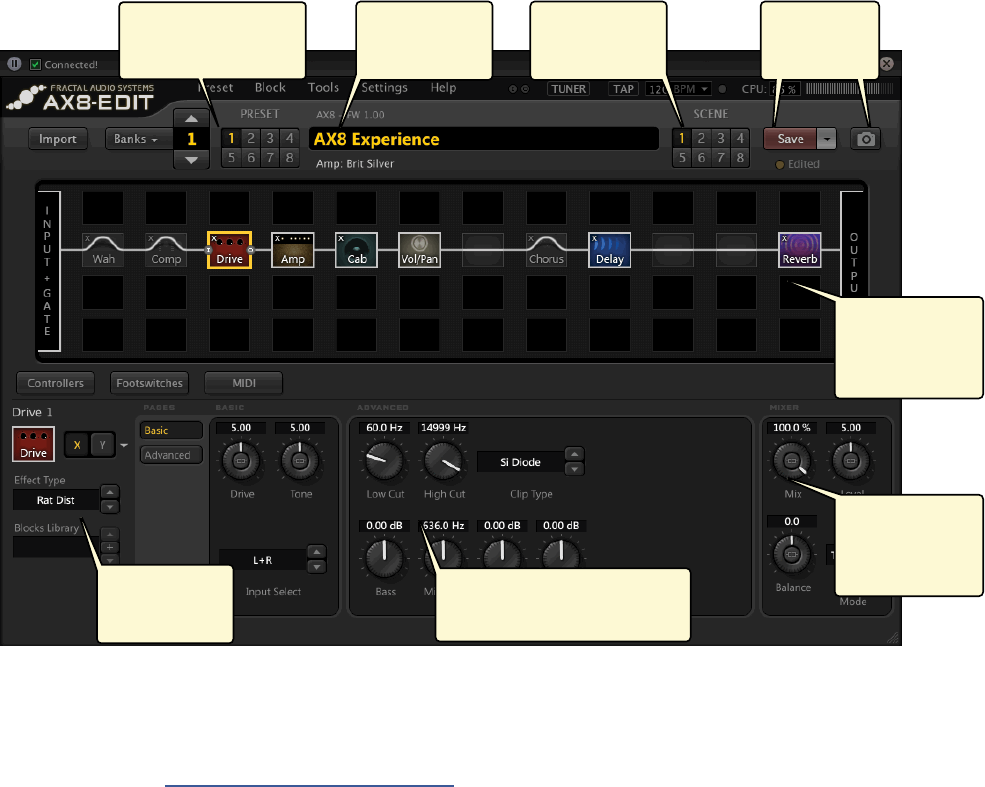
36
5 CREATING PRESETS
AX8-EDIT
Every function and parameter of the AX8 can be conveniently operated from the front panel of the
unit. Another way to edit presets and parameters is to use AX8-Edit. If you are at all accustomed to
working with audio software or plug-ins, you will enjoy AX8-Edit.
Here’s a quick look at some of its features:
AX8-Edit also includes a manager which allows you to reorganize presets in the unit.
Find AX8-Edit at http://www.fractalaudio.com
Open banks and presets
from the AX8 in
just a few clicks.
Edit names with
your computer
keyboard.
Use scene features
like COPY/PASTE
and SWAP.
View and edit dozens of
parameters on a single screen.
Easily edit the grid.
Drag & drop swap,
Copy/Paste,
and more...
Dedicated area
for block MIX
and LEVEL
parameters.
Block Library
stores and recalls
eect settings.
Save presets to
the AX8 or to
your computer.
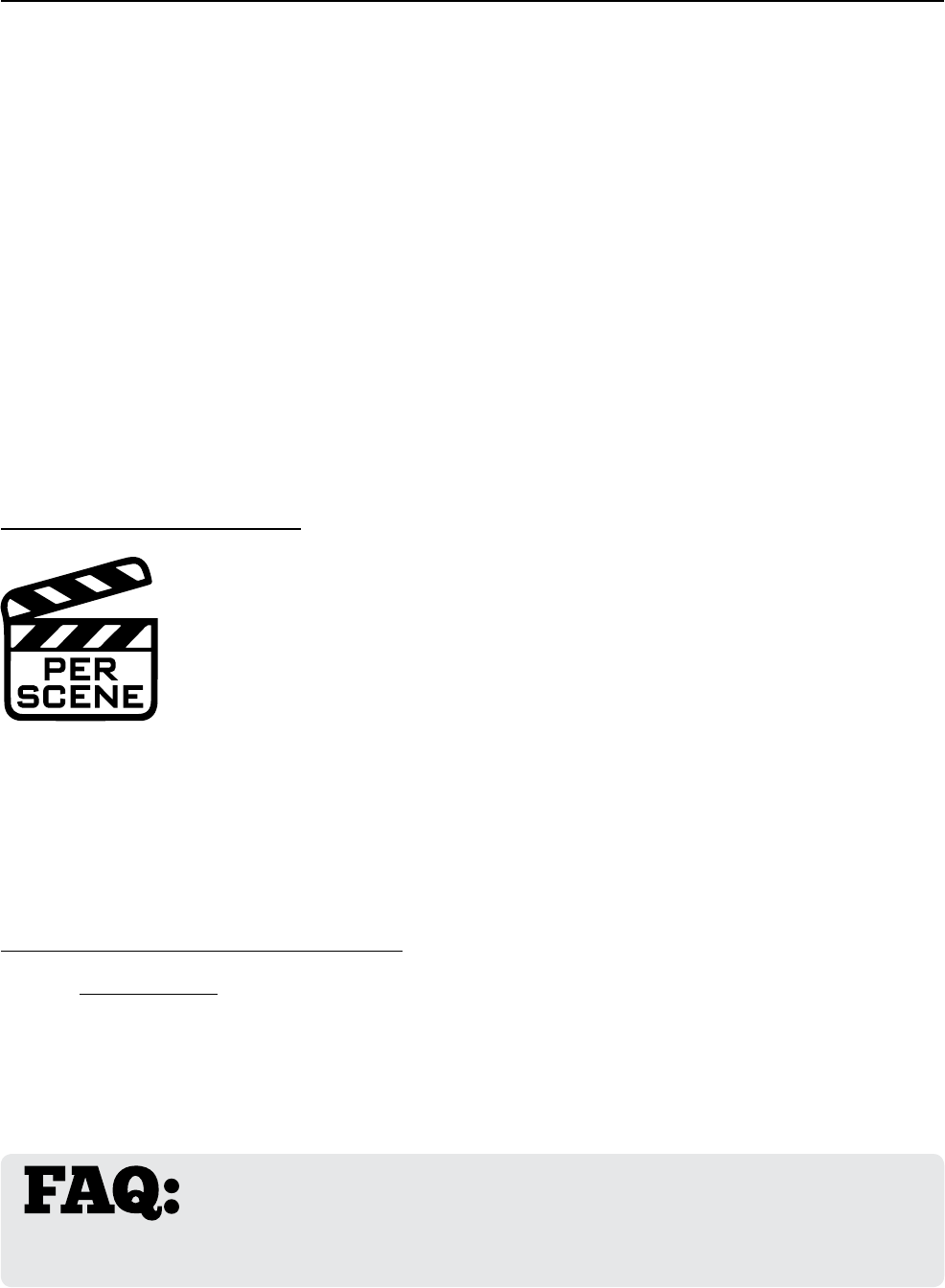
37
6 SCENES
Each Scene stores all of the following:
1. The ON/OFF state of every block in the current preset.
2. The X/Y state of every X/Y block in the current preset.
3. The preset’s Output Mixer Main level. This is useful for creating a
BOOST, or to normalize the level across scenes.
4. The preset’s FX Loop block Main level (if any).
5. The setting for two virtual “Scene Controller” knobs, which can in
turn be assigned to control sound parameters.
6. A MIDI Program Change message (on any channel) that is sent to the
MIDI OUT port of the AX8 when the Scene is loaded.
Every AX8 preset contains eight scenes. You don’t need to add or create scenes—they’re already there, ready
and waiting to be used. Think of a Scene like a “mini-preset within a preset”. Scenes can control which blocks
are on, which blocks are o, which blocks are set to X or Y, overall preset level, and other settings too.
There are many benets to using scenes. Selecting a Scene allows you to recall with one tap what would
otherwise require “tap dancing” on the footswitches. Scenes load instantly, they can easily be gapless and
seamless, and they oer the easiest way to ensure perfect “spillover” of time-based eects like delay and
reverb. That’s just the beginning… this incredibly powerful feature may soon become one of your favorites.
In short? Everything else! A Scene ONLY contain the items listed above. If you change anything that is not part
of the Scene, the change will aect ALL scenes in the entire preset.
You cannot change which eects are on the grid, or change the grid routing. You cannot tweak eect
parameters per Scene (but remember, you can switch eect X/Y). You cannot change the preset NAME
(scenes do not have names.)
OVERVIEW
WHAT SCENES
DO NOT
INCLUDE...
WHAT SCENES INCLUDE...
WHY NOT JUST CHANGE PRESETS? Preset changes give you total
exibility. You can change anything and everything in every preset, but there are also
drawbacks. Synchronizing multiple presets is tedious, it takes care to get levels and spillover just right,
and while preset changes are fast, Scene changes are even faster and can be seamless.
6 SCENES
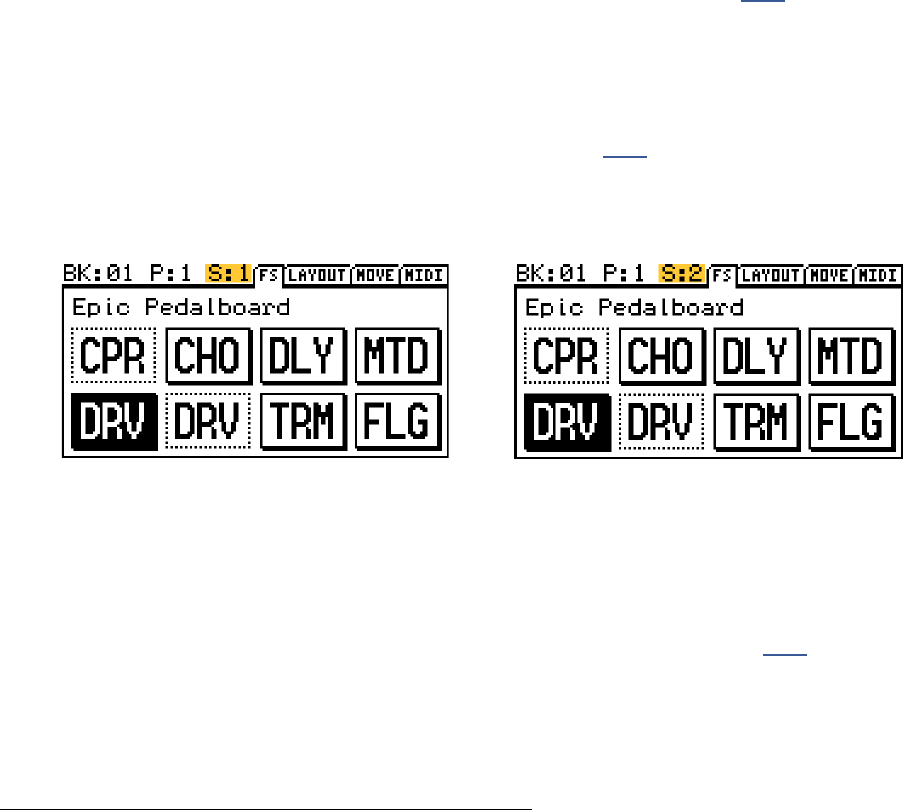
38
6 SCENES
There are three ways to select a Scene on the AX8:
1. USE THE FOOTSWITCHES – By default, F2 enters Single Scene Select Mode. (The LED will remain lit.)
The next press of any footswitch 1–8 will select a Scene within the current preset.
For example, to select Scene 4, press F2 and then #4.
You can also easily create dedicated Scene Select footswitches as detailed on p. 33.
2. USE THE C KNOB – If you are on the Footswitch Page, the Grid, or the MIDI page of the main menu,
knob C changes scenes. (Repeat after me: “C for Scene. C for Scene.”)
3. USE MIDI – Incoming MIDI messages can be used to select scenes.
By default, CC#34 is mapped to the SCENE SELECT function. The value of CC#34 determines which
Scene is loaded. 0 = Scene 1; 1 = Scene 2; 2 = Scene 3, etc. See p. 98 for a table of these values.
Remember that you don’t need to do anything special to “create” or “enable” scenes. Every preset has eight
scenes built in and ready to use. Even if you don’t plan on switching scenes during a performance, you’ll
always be using Scene 1, which is selected automatically when you load any new preset. (You can even set
every preset to load a dierent Scene initially by changing the “Default Scene” – see p. 76.)
Programming scenes is easy. Select the desired Scene and use the footswitches or the grid controls as you
normally would to turn eects ON/OFF and select X/Y states. Repeat this for each Scene in the preset and
then STORE your changes. Here are some step-by-step instructions for setting up scenes.
TO TURN EFFECTS ON OR OFF IN A SCENE...
The on/o state of every block in your preset can be programmed per Scene as follows:
1. Load the desired preset and select the desired Scene.
2. Use the footswitches to turn each eect on or o.
OR... if a footswitch is not assigned to the block:
Press PAGE to change from the Footswitch (“FS”) page to the “LAYOUT” page.
NAV to the desired block and press FX BYP (Shift+Edit) to toggle its state.
3. IMPORTANT: Remember to STORE your preset to save Scene changes.
NOTE: All blocks in scenes 2-8 will be ON until you turn them o. Careful... this can make things loud!
SELECTING SCENES
SETTING UP SCENES
The best way to tell which Scene is loaded is to look at the red Scene LEDs.
The number of the current Scene is also shown on the Footswitch page as highlighted below:

39
6 SCENES
TO SET EFFECT X/Y STATES IN A SCENE...
After selecting a given scene, the states of X/Y blocks in your preset can be programmed as follows:
1. Load the desired Scene.
2. Press and hold the footswitch for an X/Y block to switch it.
Or, use an assigned F-Switch to enable your chosen X/Y Switching mode.
If NO footswitch is assigned to the block, or if you have disabled X/Y foot switching completely:
1. Load the desired Scene.
2. Press PAGE to change from the Footswitch Page to the “LAYOUT” page.
3. NAV to the desired block and double-tap the EDIT button.
TIP: You can also double-tap EDIT to toggle X/Y from inside any block’s Edit Menu.
TO SET THE MAIN OUTPUT LEVEL FOR A SCENE:
The main output level of your preset can be programmed into every Scene.
1. Load the desired Scene.
2. Press PAGE to change from the Footswitch (“FS”) page to the “LAYOUT” page.
3. Turn knob “D” fully clockwise to select the Output Mixer.
4. Press EDIT.
5. NAV to the MAIN fader and use “A” to set it as desired.
NOTE: The “FX Loop” Block also has a MAIN fader whose level can be set for every scene. This controls the
overall output level for OUT 2 [FX SEND].
TO SET THE MIDI PROGRAM CHANGE MESSAGE FOR A SCENE...
Every AX8 Scene can send one MIDI Program Change Message (“PC”) on any channel. You can use this
feature to change presets on a connected Axe-FX, FX8, or any other MIDI device.
1. Load the desired Scene.
2. Press PAGE 3x to change from the Footswitch “FS” page to the “MIDI” page.
3. NAV to MIDI PC and use “A“ to select the desired MIDI PC by its number (0–127, or “OFF”).
4. NAV to MIDI CH and use “A“ to select the desired channel for your MIDI PC by its number (1–16).
SHORTCUT: To disable MIDI for a selected scene from this page, press SHIFT, then double-tap EDIT
TO SAVE CHANGES TO ONE OR MORE SCENES:
Press STORE, ENTER, ENTER to save any and all changes to one or more scenes.
Always test ALL scenes in your preset—even those you think you might not use.
Ensure that there are no unpleasant volume jumps or other surprises in case of an accidental mis-step later.

40
6 SCENES
Scene changes are normally retained until you change the preset. With SCENE REVERT turned on, Scene
changes are discarded as soon as you change to a new Scene.
Here are two examples so you can compare how Scene changes work in both modes:
TO ENABLE/DISABLE SCENE REVERT:
1. Press the SETUP button (Shift+Store).
2. Press footswitch 2 to load the I/O menu.
3. Turn to the MIDI page.
4. Use the NAV knob to select “SCENE REVERT”.
5. Use the VALUE knob to select “OFF” or “ON”.
6. Press the EXIT button twice to nish. (You do not need to STORE changes in SETUP.)
SCENE REVERT
Ex 1: SCENE REVERT OFF (default)
1. You load SCENE 1. DRIVE 1 is OFF.
2. You turn DRIVE 1 ON.
3. You change to SCENE 2.
4. You change BACK to SCENE 1.
5. Drive will be ON as you last left it.
Ex 2: SCENE REVERT ON
1. You load SCENE 1. DRIVE 1 is OFF.
2. You turn DRIVE 1 ON.
3. You change to SCENE 2.
4. You change BACK to SCENE 1.
5. Drive will be OFF as it was last saved.

41
7 BLOCKS GUIDE
UNDER CONSTRUCTION
The AX8 has over 25 dierent eect blocks with many dierent types.
We’re currently working on a universal Eect Parameters Guide for all Fractal Audio Systems products which
will detail every parameter of every type for every block.
Until this is released, the Axe-Fx II manual has all of the information you will need to understand eect
parameters in the AX8. Find it at www.fractalaudio.com/support.
The pages which follow cover the all-important Amp and Cab blocks, the Looper, the FX Loop, the Noise
Gate, the Output Mixer, and Common Parameters found on the MIX page of every eect.
7 BLOCKS GUIDE
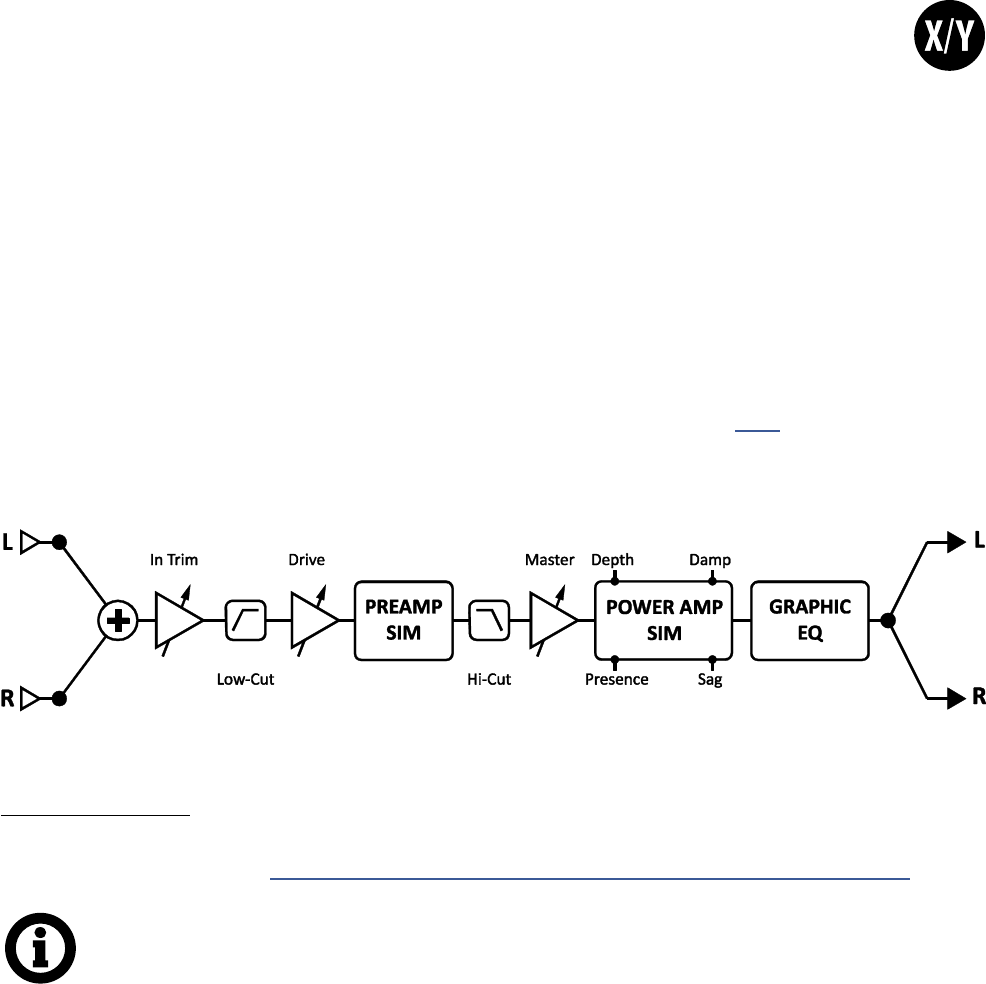
42
7 BLOCKS GUIDE
THE TYPE PAGE
Amp types are presented in an alphabetical list. Make selections using the D and E knobs.
A complete list is provided at http://wiki.fractalaudio.com/axefx2/index.php?title=Amp:_all_models
THE AMP BLOCK
The Amp block reproduces the sounds of an impressive array of vintage and modern guitar and bass ampliers,
with 222+ dierent “types” based on stock, custom, and hybrid models. It uses our newest Quantum Amp
Modeling technology with the very same algorithms used in our agship Axe-Fx II processor, including
proprietary multi-stage nonlinearity generators to create ultra-realistic distortions. Separate virtual preamp
and power amplier stages create rich, cascaded drive tones that cannot be obtained using lesser modeling
methods.
You can get great tone from the AX8 using only the basic amp controls on its top panel. Should you desire
to dig deeper, you’ll nd many exciting parameters that allow you to tweak and adjust the deepest aspects
of your amp’s sound. These are detailed below. AX8-Edit also makes using the amp block easier, with a few
simple pages organized with common parameters grouped together.
Don’t be daunted by the available depth. Trust your ears, gain knowledge, and recognize that tone is also very
much “in the hands.” It is also vital that you recognize the role of the Cab block (p. 51) in creating an overall
tone. To learn about how amp and cab work together, try playing dierent amps through the same cab, or
testing dierent cabs with the same amp. Even if you choose to not edit advanced parameters, the amp’s built
Graphic EQ is denitely worth getting to know.
Supports X/Y Switching!
A stylized block diagram of the amp block.
NOTE: As you change the amp type, you will notice that MASTER, PRESENCE and DEPTH LED-ring
knobs change to dierent “starting values” for each type of amp. Other advanced parameters may
also change behind the scenes as you select types. This is perfectly normal and it helps ensure
that a model sounds right when selected.
For example, if an original amp has no Master Volume control, its power amp runs “wide open”.
Therefore, AX8 will set its MASTER control to 10—fully up—when these models are selected. Of
course, you can still adjust it as desired from the recommended starting point.
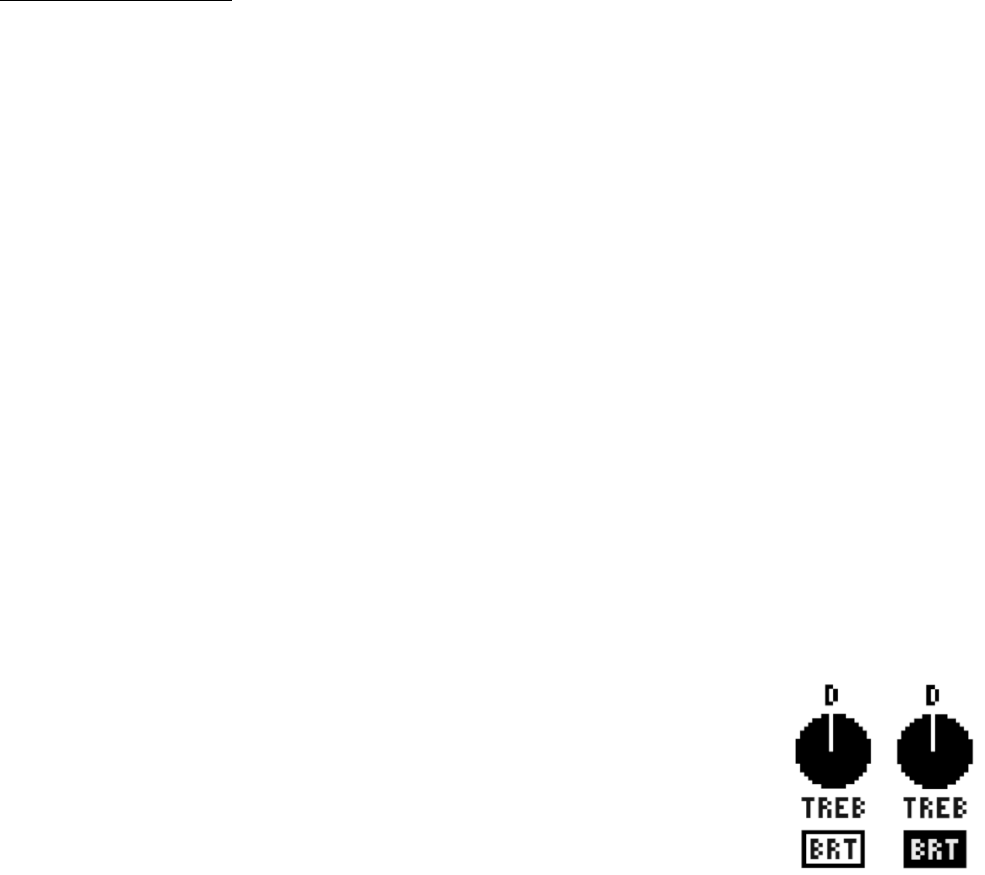
43
7 BLOCKS GUIDE
THE PREAMP PAGE
INPUT DRIVE – (aka “Drive”) sets the amount of preamp gain/distortion. Used in conjunction with
the MASTER (see below), INPUT DRIVE determines whether the sound will be clean, slightly broken up,
moderately overdriven, or completely distorted. The AX8 faithfully reproduces the sound of the treble
peaker circuit on the INPUT DRIVE control found on many amps. This can be heard as the low frequencies
are attenuated more than the highs when the INPUT DRIVE is turned down (and vice versa). For amps which
have no MASTER VOLUME, the INPUT DRIVE functions as the amp’s VOLUME control.
OVERDRIVE – Adjusts preamp overdrive. The OVERDRIVE control appears only for certain amp types.
Note that DRIVE and OVERDRIVE are applied to the appropriate points in the circuit for the amp being
modeled, i.e. prior to the last triode stage or prior to the third triode.
INPUT TRIM – Adjusts preamp input gain. Amps without OVERDRIVE will display the INPUT TRIM instead.
This allows you to adjust for more or less preamp gain than the actual circuit being modeled. This is
dierent than the Input DRIVE control because DRIVE interacts with the surrounding circuitry, changing
frequency response as it is varied.
BASS, MID, TREBLE – Adjust these as you would the controls on any amp.
While other modelers use simple lters to approximate amp tone controls, the AX8 recreates the exact
frequency and phase response characteristics of a classic passive tonestack.
Some AX8 models have tone controls NOT oered on the original amp. For example, many amps have no
“Mid” control. To faithfully simulate such amps, set controls they are missing to “noon” (or “0.00” if you are
using the “ACTIVE” TONESTACK TYPE). Of course, you may still adjust these “bonus” controls to achieve tones
the original amp does not have.
Please note that extreme tone and high gain settings can cause pickup squealing or excessive noise. This is
especially true with TONESTACK TYPE set to “ACTIVE.”
BRIGHT SWITCH – Many ampliers contain a “treble peaker,” included as a pull or
toggle switch, or even hard-wired. Every amp TYPE on the AX8 includes this control
(even if the original mode does not). The eect may be subtle or quite pronounced
depending on the amp TYPE. This is also aected by the BRIGHT CAP setting (p.54).
If the original amp had no bright circuit, BRIGHT is OFF by default but can still be
turned on to apply circuit values suited to an amp of that general type. If the amp
has a hard-wired treble peaker, the default BRIGHT state is ON.
To turn the BRIGHT SWITCH ON or OFF, use the NAV keys (SHIFT+ENTER or EXIT) to
select the TREBLE knob and press ENTER. The switch beneath the knob will ll to
indicate that the circuit is engaged.
CUT SWITCH – Reduces the amount of low frequencies coming into the amp simulation. This can be used
to achieve a “tighter” tone or to reduce low-end “ub”. To turn the CUT SWITCH ON or OFF, use the NAV keys
(SHIFT+ENTER or EXIT) to select the BASS knob and press ENTER. The switch beneath the knob will ll to
indicate that the circuit is engaged.
FAT SWITCH– Emphasizing midrange and adds “body” by shifting the tonestack center frequency down.
To turn the FAT SWITCH ON or OFF, use the NAV keys (SHIFT+ENTER or EXIT) to select the MID knob and
press ENTER. The switch beneath the knob will ll to indicate that the circuit is engaged.
Bright Switch
OFF and ON.

44
7 BLOCKS GUIDE
THE POWER AMP PAGE
PRESENCE/HICUT – Boosts (or cuts) the upper frequencies from the power amp by varying the negative
feedback frequency response. Increased presence can help a sound cut through.
Settings for PRESENCE don’t necessarily correspond to knob positions on the amp being modeled.
Amps with no negative feedback circuits in their design cannot utilize the presence control. Therefore,
if NEGATIVE FDBK is set (manually or automatically) to “0.00”, PRESENCE becomes a negative high-shelf
equalizer at the output of the power amp, and its label changes to “HICUT.” This allows you to control power
amp high end even for models that don’t have any negative feedback. When changing to a model with no
negative feedback (i.e. Class-A, Mr. Z, Recto Red), be sure to check your HICUT settings as settings higher
than zero might darken the sound undesirably.
DEPTH – Boosts low frequencies from the power amp simulation by varying the negative feedback
frequency response. The DEPTH control is set by default to an appropriate value when the amp TYPE is
selected, but this setting may be overridden.
TUBE TYPE – Changes the characteristics of the tubes in the power amp. Power amp includes modeling
of the plate impedance of the power tubes. Plate characteristics are adjustable via DYNAMIC DAMPING, an
advanced parameter. The TUBE TYPE parameter sets DYNAMIC DAMPING automatically for you, allowing
you to select from common power tube types: EL34, EL84, 6L6, 6V6, KT66, KT88, 6550, 6973, 6AQ5 and 300B
(triode) are oered, as well as an “ideal tetrode” and an “ideal pentode”. The power tube type defaults to the
appropriate type when the amp type is selected but can be changed at any time.
NEGATIVE FEEDBACK (NEG FDBK) – This controls the amount of negative feedback, or damping, in the
power amp simulation. Higher values give a tighter and brighter sound but can sound harsh at very high
master volume levels. Lower values give a loose and gritty sound and feel. Like many other power amp
parameters, NEGATIVE FEEDBACK is set to an appropriate value whenever you change the amp TYPE, but it
can then be changed as desired. For example, you might dial in some negative feedback on a “Top Boost” to
give the power amp a more “American” sound while still retaining the preamp voicing.
MASTER VOLUME – The almighty Master Volume is a very important control. It determines the distortion
and dynamics characteristics of the power amp simulator, and its setting at any moment can dramatically
change an amp’s sound. As the Master is turned up, the tone controls will have less inuence, and the sound
will have more “bloom” and touch sensitivity. Settings for MASTER don’t necessarily correspond to knob
positions on the amp being modeled, but with a little experimentation, you will learn to dial in dierent
great sounding DRIVE and MASTER VOLUME combinations.
When you select an amp TYPE, the MASTER will change to an appropriate/typical setting for that amp. If a
real amp doesn’t have a Master, the “correct” setting for MASTER is 10.0—aka, “wide open.”
• At high Master settings, less drive is usually required, especially for high-gain types.
• Amps designed for preamp distortion will typically sound great with the MASTER set low to prevent the
tone becoming muddy or noisy. This includes the USA Lead types, SOLO 100, and others.
• Amps with negative feedback tend to have a “crunchier” power amp distortion, which can get “raspy”
if driven too hard. You can experiment with the interactivity of NEGATIVE FEEDBACK and MASTER to
achieve desired distortion timbres.
• Setting SAG (aka MAINS IMPEDANCE) to zero will disable Power Amp simulation, at which point the
MASTER becomes a simple level control with 40 dB of range.
• If more power amp gain is desired, MASTER VOLUME TRIM can be used for increased range.
OUTPUT LEVEL – This is a copy of the LEVEL control on the MIX page for easy volume adjustment
without page turning. This only aects volume. It has no eect on tone! For many people, this is the “go to”
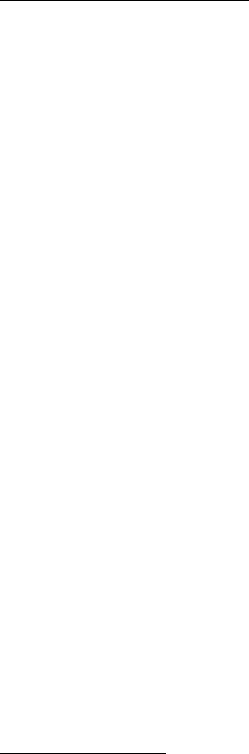
45
7 BLOCKS GUIDE
parameter for setting the output level of a preset.
AMP SPEAKER PAGE
These parameters shape the virtual speaker impedance curve and the resulting resonances in the virtual
power amp. Amp/Speaker interaction aects tone by causing an increase in power amplier response at
certain frequencies. Note that setting NEGATIVE FEEDBACK greater than “0” attens the response curve.
LOW FREQ, LOW Q, LOW RES – Guitar loudspeakers have strong low-frequency resonance, typically at about
100 Hz. This shifts up slightly when the speaker is mounted in an enclosure. This resonance causes an
increase in the power amplier response due to the nite output impedance of the power amp.
HI FREQ, HI RES – A loudspeaker voice-coil presents an inductive load to the power amp at high frequencies.
This inductive load, in conjunction with the output transformer capacitance, creates a high-frequency
resonance at the specied frequency.
SLOPE – This parameter allows ne adjustment of the high-frequency impedance of the virtual voice coil
(which aects the slope of the impedance curve). A speaker voice coil is “semi-inductive” due to eddy
current losses in the motor. This presents an impedance to the power amp that is neither fully inductive nor
fully resistive. The amount of resistive loss varies by brand and type. Reducing the Slope simulates a speaker
that is less inductive, increasing Slope simulates a speaker that is more inductive. Typical speakers range
from 3.0 to 4.5 with the median being about 3.7. Lower values yield greater midrange while higher values
are more scooped and sizzly.
XFRMR LF, XFRMR HF – These set the output transformer bandwidth.
SPEAKER DRIVE –This parameter simulates distortion caused by pushing a speaker too far. It interacts
with the MASTER which determines how hard the actual power amp is pushing. Don’t overlook this when
striving for “vintage” tones as helps make edge-of-breakup tones sound like an old, well-played amp.
XFRMR DRIVE – Models core saturation in the virtual output transformer. Higher values simulate a smaller,
more easily saturated transformer. The distortion produced by an overdriven output transformer isn’t
particularly pretty but it does play a role in the tone and without it the distortion would not be authentic.
AMP EQ PAGE
The amp block includes a built-in graphic EQ, eliminating the need to use a separate block for tone-shaping.
You can achieve dierent results by changing EQ LOCATION or EQ TYPE in the Amp’s ADVANCED menu. To
reset the EQ to at, tap ENTER.
To operate the Graphic EQ, turn the E/NAV knob to select a range of faders controlled by A,B,C, and D.
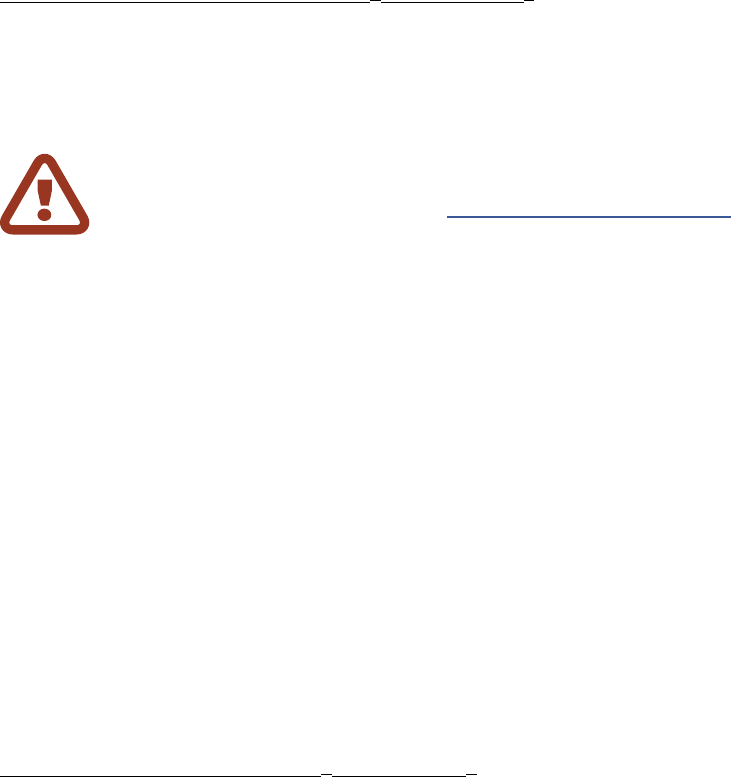
46
7 BLOCKS GUIDE
POWER AMP DYNAMICS PAGE (“PWR DYN”)
SUPPLY SAG – This controls power amp dynamics. Higher settings simulate higher power supply
impedance, and thus greater tube plate voltage “droop,” for a more compressed feel. This control interacts
with the MASTER and will have little eect if the power amp is not being “pushed hard”. As MASTER is
increased, the power amp draws more current from its power supply and SAG control will have more eect.
IMPORTANT: Turning SUPPLY SAG fully counterclockwise defeats power amp simulation,
allowing one preset to be used into a real (presumably tube) power amp without globally
disabling power amp simulation. (See “Global: Settings Page” on p. 75 for more on this.) In this
mode, MASTER works as a simple volume, DEPTH is deactivated, and PRESENCE turns into a
simple shelving lter.
OUT COMP – The Output Compressor parameter controls the ratio of a compressor specically tailored to
reduce the output dynamic range of the Amp block. A bar graph beneath the knob shows gain reduction.
Setting this parameter above zero increases CPU load.
COMP TYPE – Sets the type of output compression. The “Output” type compresses the block’s output. The
“Feedback” type likewise compresses the block output, but also applies dynamics to the input of the block,
so you will get more distortion as you play harder and less when you play softer or roll back the volume.
COMP THRESH – Sets the threshold of the output compressor.
COMP CLARITY – Adjusts bass response of the input dynamics and can increase clarity in the low end.
XFRMR MATCH – Transformer Match is an extremely powerful parameter. Lower values cause power tubes
to clip later and therefore the phase inverter and grid clipping becomes more predominant. At higher settings,
power tubes clip sooner and the resonance settings on the SPEAKER page become more pronounced. For
optimum results bring up the MASTER until the desired amount of power amp distortion is achieved, then
adjust matching until the character of the distortion is as desired. The various LF and HF resonance parameters
interact strongly with this parameter, so be sure to experiment with those as well when crafting a tone.
PREAMP DYNAMICS PAGE (“DYN PRE”)
PREAMP COMPRESSION (“PREAMP COMP” aka “CF COMP” aka “CF THRESH”) – Sets the threshold to
determine the amount of compression in the virtual cathode follower.
PREAMP COMPRESSION TYPE (COMP TYPE) – Selects between “Authentic”, which accurately models
the compression in a tube amp, and “Ideal”, which is an idealized distorting compressor. The idealized type
is more focused and has tighter bass whereas the authentic type is bolder and looser. High gain players may
prefer the ideal type due to its tight character.
DYNAMICS – Sets the strength of an input dynamics processor that can be used to alter the response of
the amp. When set below zero the amp compresses resulting in a smoother, less dynamic sound. When set
greater than zero the amp expands resulting in a punchier, crunchier and more dynamic sound. Note that
extreme values can have undesirable side-eects such as pumping and clipping.
CRUNCH – Adds crunch, as in Cap’n...
PREAMP BIAS – Sets the bias point of the last triode (not counting the cathode follower). Depending on
the bias points of the previous stages, increasing or decreasing this value can alter both harmonic content
and attack characteristics. Typically, if the previous stage has a negative bias then increasing this value will
be more noticeable (and vice-versa). This value is set automatically when amp TYPE is changed, but can be
altered any time as desired.
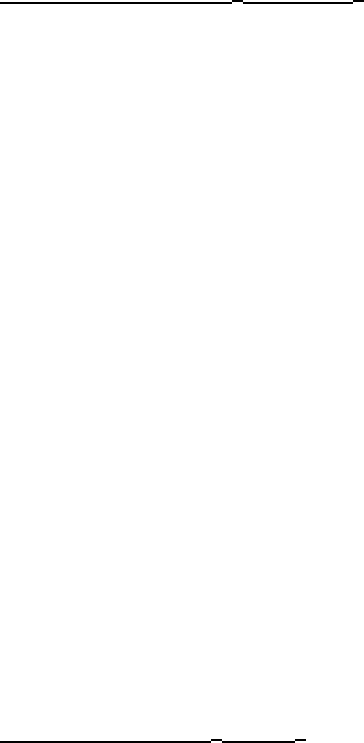
47
7 BLOCKS GUIDE
DYNAMIC EQ PAGE (“DYNEQ”)
DYNAMIC PRESENCE – This models output transformer leakage inductance that results in a brightening
of the tone when the power amp is pushed. This control is set to a default value when the model is
selected corresponding to the real amp, if applicable. Increasing this value results in a brighter response
as the virtual power amp is pushed. When playing softly or at lower gains, the inuence of this control is
lessened. Note that this only aects the power amp modeling and is dependent on the degree of power
amp overdrive. This control can also be set negative to cause the tone to darken when playing hard. This
control can also be used to help “dial in” the sweet spot of an amp model. As the MASTER is increased an
amp becomes more liquid, compressed and easier to play. However, the highs may get overly compressed,
causing the amp to sound too dark. The Dynamic Presence control allows you to get the desired power amp
drive and liquid feeling and then bring the highs back without aecting the rest of the spectrum.
DYNAMIC DEPTH – Analogous to the Dynamic Presence control, this increases low frequencies when the
virtual amp is being pushed. While real amps don’t display this behavior, it is a valuable tone-shaping tool.
CHARACTER TYPE, CHARACTER FREQ, CHARACTER Q, CHARACTER AMOUNT – These
parameters control a powerful “inverse homomorphic” lter which adjusts tone dynamically in a very
musical way. When playing softly these dynamic lters have little eect on the sound. As the amount of
distortion increases, the inuence of these lters increases. CHARACTER FREQUENCY and Q set the center
frequency and slope of the lter while CHARACTER AMOUNT sets how pronounced the eect is. For
example, to darken the tone when playing harder, one might set the frequency to 10000 Hz and the amount
to -5. Setting the amount to +5 will make the tone brighter when playing hard. The amount defaults to
zero whenever an amp type is selected. This control is similar to DYNAMIC PRESENCE and DYNAMIC DEPTH
but the frequency is adjustable. CHARACTER TYPE determines the lter type used. “Dynamic” engages an
exciting mode of tone control that can be used to fatten or scoop the tone as a function of picking strength.
For example, set the TYPE to Dynamic, CHAR FREQ to 450.0, CHAR Q to 0.7 and CHAR AMT to 4.0 for a tone
that gets fatter and thicker as you play hard but is not “honky” when playing soft.
ADVANCED PAGE (“ADV”)
INPUT SELECT – The AMP block processes audio in mono. This control determines how incoming stereo
signals will be processed. You can input only LEFT or RIGHT channels, or SUM L+R (the default setting).
BOOST – Toggles an additional 12 dB of gain at the input of the Amp.
INPUT TRIM –Allows you to adjust the relative gain of the preamp. Increasing the value will cause the amp
to have more gain than designed and vice versa. It is simply a linear gain applied at the input to the block.
You can use it to give a typically clean amp a bit more “oomph” or decrease the gain of a very high-gain
amp. Note that this is dierent from the Input Drive control because the Drive control interacts with the
surrounding circuitry and changes the tone as it is varied.
MASTER VOLUME TRIM – (“MSTR VOL TRIM”) Allows you to adjust the range of the MASTER. Increasing
the value above 1.0 will cause more gain in the virtual power amp and vice versa.
MSTR VOL CAPACITOR – (“MSTR VOL CAP”) sets the value of the bright cap across the Master Volume.
MSTR VOL LOCATION – (“MSTR VOL LOCATION”) – Sets the location of the Master Volume. Most amps
have the Master Volume before the phase inverter (“Pre PI”). On some amps (like the “Class-A” types) the
Master Volume is after the phase inverter (“PI”). A third option, “pre-triode,” is the default for amp types
based on Hiwatt® models.
BRIGHT – The BRIGHT SWITCH appears on the PRE page, but is oered here with a “modier” option.
48
7 BLOCKS GUIDE
BRIGHT CAP – Sets the value of a virtual capacitor to determine the sonic eect of the BRIGHT switch
(above). Increasing this will make the preamp brighter and vice versa.
SAT SWITCH – The Saturation Switch engages a popular mod between the preamp and the tonestack
for a thicker, more aggressive distortion character. The “ON (AUTH)” and “ON (IDEAL)” settings dier only in
volume. “IDEAL” gives you the hotter output you wish a real amp had with saturation engaged ;-)
SAT DRIVE – Controls the amount of SAT SWITCH saturation. The default value diers for each model.
LOWCUT FREQ – This control lters the lows at the input to the amp. This defaults to a value for each
type but can be overridden if desired.
HIGHCUT FREQ – This lters the highs at the very end of the preamp simulation. It defaults to a preset
value for each amp type but can be overridden if desired. Experiment with this to ne-tune your tone. For
example, some of the higher-gain amp types are characterized by fairly heavy ltering after the preamp
stage. Increase for a brighter tone or decrease for a darker tone.
DEFINITION – This control is a basic “tilt EQ” which adds highs/cuts lows, or vice versa. It is located at the
amp input, so its eect is heard before preamp distortion or a front-end tone stack.
TONESTACK TYPE – The BASS, MID and TREBLE controls of the Amp block operate by default like a
“passive” tonestack. That is, they simulate exactly the frequency and phase response of the classic passive
tonestacks found in the original ampliers our simulations are based on. The TONESTACK TYPE control lets
you change this behavior from PASSIVE to ACTIVE, or to substitute the passive tonestack of another amp.
Selecting the “ACTIVE” type gives each tone control +/- 12 dB boost/cut operation for up to twice the
range of a typical amplier. Since the active tone controls are more sensitive, small adjustments have
bigger eects. For example, full PASSIVE treble for a high-gain British amp would be equivalent to
only +5.0 dB ACTIVE, leaving 7 dB of additional headroom! Active tone controls do not interact like
those of a typical amplier, so when you adjust the treble, the mid and bass are not aected. This
can make dialing in a certain tone easier and quicker than it might be with a PASSIVE tonestack.
Selecting a substitute tonestack allows you to mix and match amps and tone stacks
to create your own hybrids. This allows you to use, for example, a Plexi-type tonestack
on a Blackface amp model, or a modern German tonestack in a British Preamp.
TONESTACK FREQ – Sets the center frequency of the tone controls to determine their eect on the
sound. This control works whether you are using ACTIVE, PASSIVE, or substitute tone stacks. This parameter
defaults to an appropriate value whenever you change the amp TYPE, but it can then be changed as
desired. However, if you subsequently change the TONESTACK TYPE, the TONESTACK FREQUENCY will not
necessarily be correct anymore.
TONESTACK LOCATION – This control lets you change the location of the tone stack. “PRE” places the
tone stack at the input to the preamp, “POST” places the stack between the preamp and power amp. “MID”
places it between the last two triode stages, and “END” places it after the power amp (which is physically
impossible with a real amp). Defaults to an appropriate value whenever you change the amp TYPE.
EQ TYPE – This determines the number of bands for the amp block’s built-in graphic equalizer, and
whether it will be variable Q, constant Q, passive or console type.
EQ LOCATION – This sets the position of the Amp’s Graphic EQ. The default value of “Post PA” places the
EQ at the output of the power amp. “Pre PA” places the EQ between the preamp and power amp.
49
7 BLOCKS GUIDE
PRESENCE FREQ – This multiplier alters the center frequency of the amp’s PRESENCE control. This setting
changes as you select an amp TYPE but can be altered at any time.
DEPTH FREQ – Alters the center frequency of the amp’s DEPTH and DYN DEPTH controls. This parameter
defaults to an appropriate value whenever you change the amp TYPE, but can then be changed as desired.
POWER TUBE BIAS – Sets the bias point of the virtual power amp. Lower values approach pure Class-B
operation. Higher values approach pure Class-A operation.
NEG FEEDBACK – This is a duplicate of the same control on the amp’s POWER page.
POWER SUPPLY TYPE, AC LINE FREQUENCY – These select between AC and DC virtual power supply
types. AC rectication and resulting supply ripple are modeled, and the line frequency is also selectable.
Note that as with a real tube amp, the AC Supply can cause “ghost notes” when SAG is low and B+ TIME
CONSTANT is high. Lower B+ TIME CONSTANT values will make the amp feel “faster,” but too low can also
cause ghost notes.
AC VOLTAGE VARIAC – This sets the relative AC line voltage into the amp simulation implementing
a virtual “Variac”. Note that normally the volume would vary with the Variac setting in a real amp but the
simulation compensates for this.
MAINS IMP. SAG – This is a duplicate of SUPPLY SAG on the amp’s PWR DYN page.
PREAMP SAG –Turning this ON causes the Amp block to behave like an integrated tube head or combo
amp as described above. Turning this OFF simulates a separate preamp and power amp.
B+ TIME CONSTANT – Controls the rate of change in the power tube plate supply. Lower values give a
bouncier feel, while higher values give a tighter feel.
CATHODE SQUISH – Controls the amount of the virtual power amp’s “cathode squish”, a phenomenon
that occurs in cathode-biased power amps (such as many Class-A classics). A moderate amount of squish
keeps the amp from sounding stuy and ubby. Too much and the amp can sound excessively zzy. This is
set automatically when you select an amp TYPE but can be changed anytime.
TRIODE1 PLATE FREQ, TRIODE2 PLATE FREQ – These parameters set the cuto frequency of the
last two triodes in the chain. Many amps have a capacitor across this triode’s plate resistor. This capacitor is
used to smooth the response and reduce noise. You can adjust the amount of capacitance, and the resulting
frequency, using these parameters.
CF COMP – This is a duplicate of the PREAMP COMP parameter on the amp’s DYN PRE page.
CF TIME, CF RATIO – These set attack time and ratio for the Preamp/Cathode Follower compression.
PREAMP TUBE TYPE – This selects a tube type for the virtual preamp.
12AX7A is the newest Quantum tube model and the default.
7025 and ECC83 are additional Quantum tube types.
Short Plate, Long plate, Modern, and Vintage are pre-Quantum options, still oered.
PREAMP HARDNESS Controls the asymmetry of the triode mode to determines how sharply they
enter saturation, simulating “softer” or “harder” tubes. This subtle eect is most apparent at edge of breakup.
Lower values give softer saturation with less even and more odd harmonics. Higher values give a more
aggressive breakup. The default is set when an amp TYPE is selected but can be changed any time.
PREAMP BIAS – This is a duplicate of the PREAMP BIAS parameter on the amp’s DYN PRE page.

50
7 BLOCKS GUIDE
POWER AMP HARDNESS controls the hardness of the virtual power tube grid clipping. The lower the
value the softer the distortion, but this often is not noticeable because negative feedback around the power
amp makes the distortion harder. Another factor which controls power amp hardness is TRANSFORMER
MATCH: turn it up, and turn down NEGATIVE FEEDBACK for softer power amp distortion.
POWER AMP BIAS – Adjusts the oset voltage of the virtual power amp to vary the symmetry of the
clipping of the virtual power amp. A value of zero produces nearly symmetrical clipping with very little even
harmonics. Higher values are increasingly asymmetrical which increases even harmonics. Small amounts
of even harmonics can make the power amp distortion sound “warmer” and more bell-like while higher
amounts will give a “fuzzier” tone. Most amps have some amount of oset and the amp models will default
to a typical value. Note that this parameter is only applicable for push-pull power amp types. For single-
ended power amps the Power Tube Bias parameter sets the symmetry (as always).
Don’t confuse this with POWER TUBE BIAS, which sets the quiescent operating current of the virtual power
tubes.
SPEAKER DRIVE – This simulates distortion caused by pushing the virtual speaker too hard. It interacts
with the MASTER, which determines how hard the virtual power amp is pushing.
PICK ATTACK This parameter controls a sophisticated dynamic range processor that operates on
leading edge transients. Negative values reduce pick attack while positive values enhance it.
MIX PAGE
The Amp block has a MIX page with Level, Balance and Bypass mode parameters.
See “Mix Page Common Parameters” on p. 62.
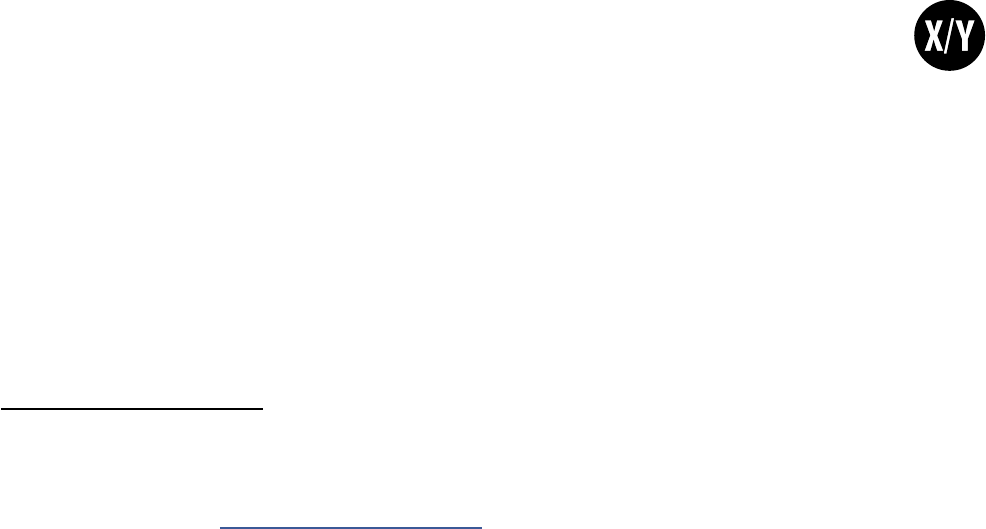
51
7 BLOCKS GUIDE
THE CAB BLOCK
The Speaker Cabinet Simulator or “Cab block” recreates the tonal characteristics of any number of speaker
cabs. The AX8 contains over 175 built-in “factory” cabinet simulations, plus 512 memory locations for loading
custom “User Cab” les. The Cab block also oers preamp and microphone simulations (including sub-
millisecond delays for accurate inter-microphone phasing), plus basic tone controls.
Factory cabs include custom creations by Fractal Audio Systems, plus selections from 3rd-party libraries by
ML Sound Labs, Buddy Gill, RedWirez, OwnHammer, TheAmpFactory, and contributions from Fractal Artists
John Petrucci, James Santiago, and loudspeaker design engineer Jay Mitchell.
The cab block supports UltraRes™ format IRs, as well as the older “Standard” or “High” resolution les.
UltraRes™ is a proprietary format that enhances resolution without intolerable CPU burden or latency.
PAGE 1 PARAMETERS
CAB TYPE – Sets the cabinet type by selecting from “FACTORY” and “USER” IRs. The four SCRATCHPAD
locations found at the end of the list are designed to allow you to “audition” cabs before committing them to
a memory location. This capability is especially useful when user cab memory is full, or when you are using
Cab-Lab (available from http://shop.fractalaudio.com). Please note that the contents of the SCRATCHPADs are
cleared every time you restart the AX8.
MIC TYPE – Selects the microphone simulation type used. There are ten dierent types based on classic
guitar cabinet microphones. Available microphones are listed below:
Supports X/Y Switching!
57 DYN (based on the Shure® SM57®)
58 DYN (based on the Shure® SM58®)
421 DYN (based on the Sennheiser MD 421 II®)
87A COND (based on the Shure® Beta 87A®)
U87 COND (based on the Neumann® U87®)
E609 DYN (based on the Sennheiser® e609® Silver)
RE16 DYN (based on the Electro-Voice® RE16®)
R121 COND (based on the Royer Labs® R-121®)
D112 DYN (based on the AKG® D112®)
67 COND (based on the Neumann® U67®)
“NULL” is a perfectly transparent mic with a PROXIMITY control (below.)
“NONE” disables ALL mic processing in the CAB block.
PROXIMITY – Simulates the classic proximity eect, causing an increase in bass or low frequency response
as proximity is increased. The PROXIMITY control has no eect when MIC TYPE is set to “NONE.”
Manufacturer and product names above are trademarks or registered trademarks of their respective owners, which are in no way associated or
aliated with Fractal Audio Systems. The names are used only to illustrate sonic and performance characteristics of the MIC TYPES.
Factory Cabs whose names include the name of a microphone (ex: “M160”) or the word “MIX” in their names
include microphones “baked in.” Selecting a virtual microphone while using these IRs is redundant.
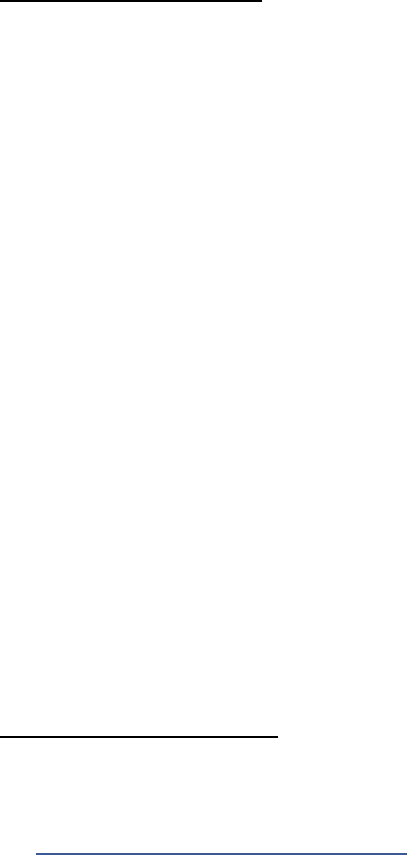
52
7 BLOCKS GUIDE
PAGE 2 PARAMETERS
INPUT SELECT – Selects the input mode of the Cab block. Options include inputting only LEFT or RIGHT
channels, STEREO or SUM L+R.
MODE – Selects the output mode of the Cab block. If both MODE and INPUT SELECT (see above) is set for
stereo, audio received at the left input of the block is processed by the left IR, and audio processed at the
right input of the block is processed by the right IR. Output modes are detailed below.
The Cab block can load two dierent formats: Standard (2048), and UltraRes™—our best and most detailed IRs.
In HI-/ULTRA-RES mode, UltraRes IRs load in UltraRes mode and Standard IRs load in “High” mode.
The block processes audio in mono.
STEREO ULTRA-RES mode gives you two UltraRes™ or High-Res IRs. The block processes in stereo.
NORMAL RES mode forces all IRs to load at a lower resolution (1024), but can save CPU.
The block processes audio in mono.
STEREO gives you two “NORMAL” IRs and stereo processing.
When you select a stereo mode, each parameter on page 1 appears once for LEFT and once for RIGHT.
PAGE 3 also appears with individual PAN and DELAY parameters for the left and right IRs.
LOWCUT/HICUT – Adjusts the cuto points of rst-order high-pass and low-pass lters. Increase the
low-cut to reduce bass boom. Decrease the high-cut to darken the tone.
PROXIMITY FREQ – This allows tuning the frequency range over which the proximity eect occurs.
STEREO LINK – Available only when the Cab MODE is set to “STEREO”, LINK turns the LEFT channel
parameters into master controls, which set identical values for LEFT and RIGHT parameters. You can still
override the right channel parameters values if desired.
CAB MIX PARAMETERS
AIR, AIR FREQ – Adds “air” and sets the cuto frequency to determine if it is dark or bright sounding.
The Cab block MIX page also has LEVEL, BALANCE, and BYPASS MODE parameters.
See “Mix Page Common Parameters” on p. 62.
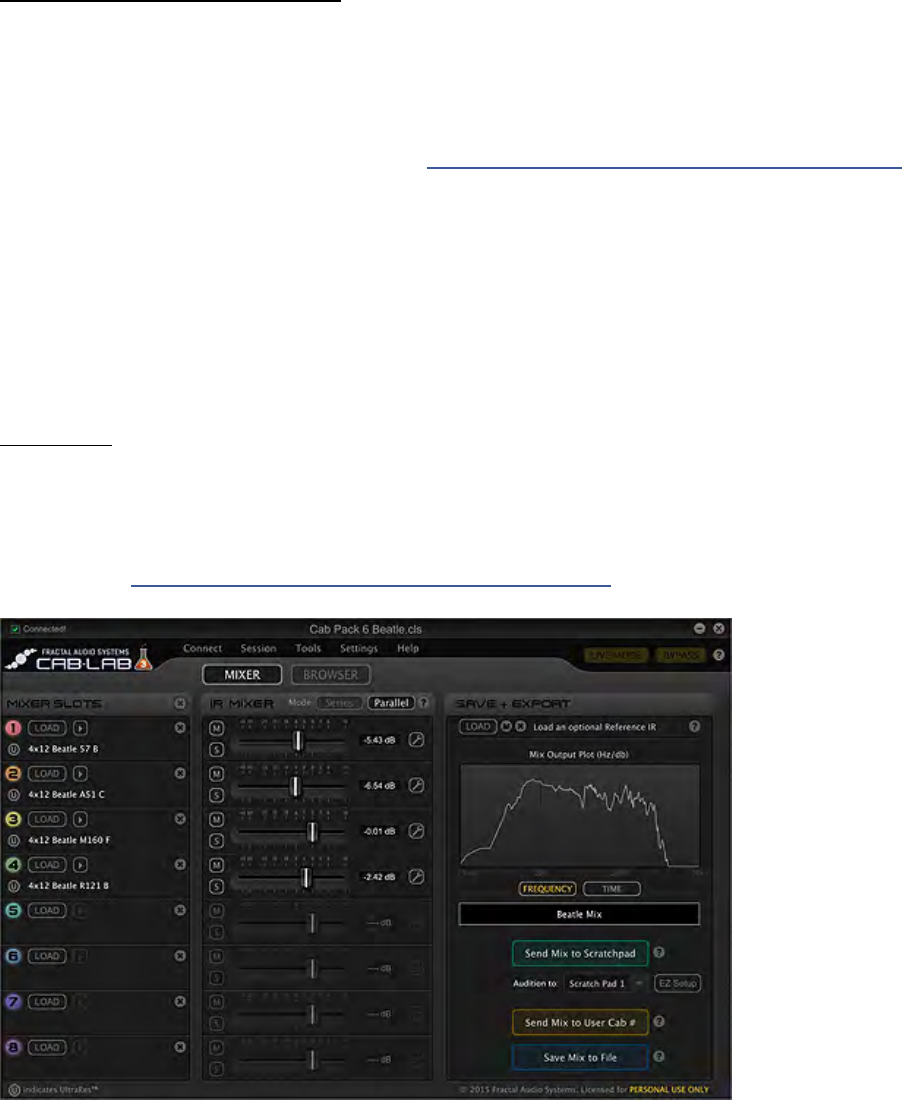
53
7 BLOCKS GUIDE
WORKING WITH USER CABS
In addition to the on-board “Factory” cabs, the AX8 allows you to store 512 “User Cabs” on-board.
Here’s how it works.
First, you’ll need a user cab impulse response le in SysEx format (.syx).
Don’t confuse the newer “.IR” le format, which is used only for re-mixing in Cab-Lab (see below).
For professionally produced User Cab les, visit our web site and check out our many Cab Packs.
Using the Fractal-Bot or AX8 Edit, transmit the le to your AX8, noting which numbered Cab Slot you are
sending it to (Example: “USER 1”).
Fractal-Bot: Lightweight and denitely the easiest to use.
AX8 Edit: Its powerful Manage Cabs feature lets you load multiple cabs in one action.
Once the IR has been transmitted to your AX8, select the Cab block in your preset and press EDIT.
Change the “Cab” parameter to the USER slot your IR was transmitted to (Example: “USER 1”).
CAB-LAB
In addition to the free utilities mentioned above, we also oer Cab-Lab, an IR Mixer and Tools.
While designed for the Axe-Fx, Cab-Lab can also create cab les that can be transmitted to the AX8.
Future direct connectivity between Cab-Lab and the AX8 is planned.
Learn more at http://www.fractalaudio.com/p-cab-lab-ir-mixer.php
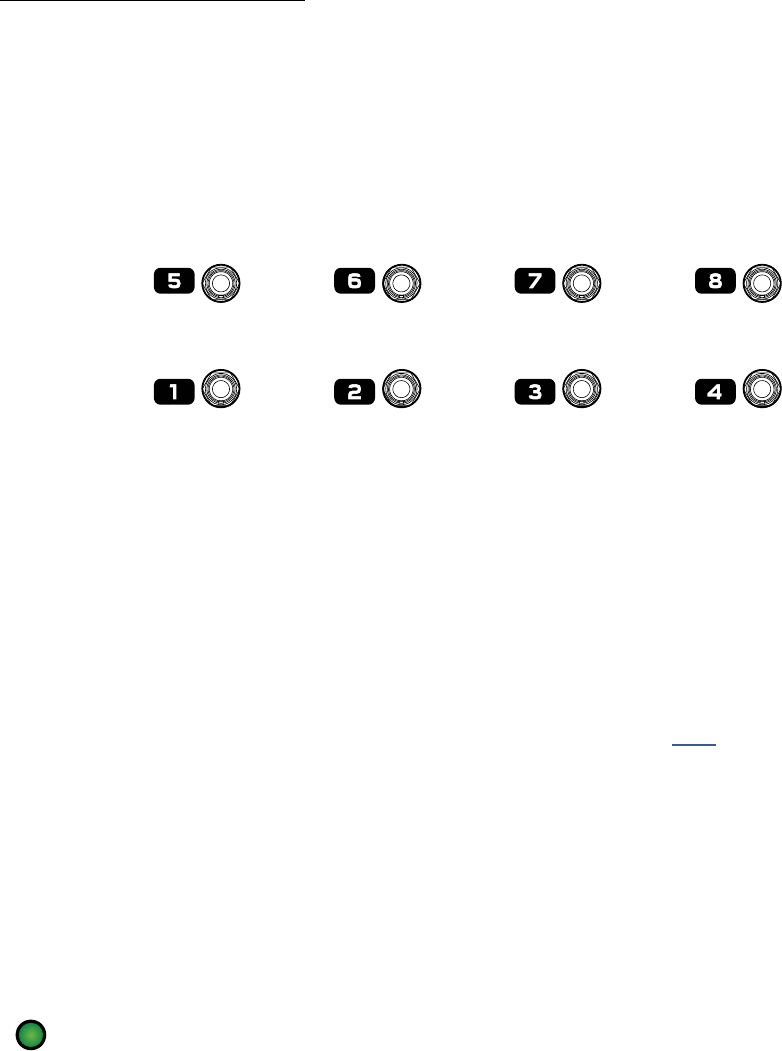
54
7 BLOCKS GUIDE
UNDO HALF-SPEED REVERSE
RECORD PLAY ONCE DUB
EXIT LOOPER
THE LOOPER BLOCK
The AX8 Looper Block has a maximum loop time of four minutes in mono and two minutes in stereo (half
that if optional UNDO is enabled). The Looper is placed on the grid like any other block, but when you
enter its Edit Menu, the main functions are executed using footswitches 1–8 instead of the knobs that most
blocks use. This is also known as Looper Control Mode, indicated by the letters “LCM” in the menu tab.
LOOPER CONTROL MODE
Enter Looper Control Mode by selecting the Looper block and pressing EDIT. This operation can also be
directly assigned to an F-Switch, or to any of the numbered footswitches. Exit Looper control mode with the
#8 footswitch. Entering other footswitch modes like Preset Select Mode or Scene Select Mode, or changing
a preset through other means will also exit Looper Control Mode.
TIP: Footswitch 8 is great for engaging the Looper because it is also exits Looper Control Mode.
Here are the functions of Looper Control Mode:
RECORD – When you press RECORD, the Looper starts recording. Here’s a tip that is not quite as obvious:
you can press record again to stop recording and start playback. This makes it easy to set up a loop without
looking at your feet to change switches. If the Looper reaches its time limit, playback will start automatically.
PLAY – Starts playback—and also stops it if already in progress.
ONCE – When ONCE is toggled on, Looper playback stops automatically when it reaches the end of the
loop. If playback is already stopped, ONCE will start playback, play through once, and then stop. You cannot
go directly from RECORD to ONCE.
DUB – Press to overdub new material on top of an existing loop. Pressing DUB again stops overdubbing,
but playback continues so you can “punch in and out” at will. Please note that with each pass through the
loop, existing layers gradually fade. To change this, increase DUB MIX (see p. 56) to 100%. For a more
rapidly decaying/evolving loop, set this to a lower value.
UNDO – This removes the most recently recorded overdub. You can only undo one layer, and it needs to be
an overdub. (To throw away and re-do a rst take, just press RECORD again).
HALF – Slows the Looper to half speed. For double speed playback, record at half speed and then switch to
normal. You can even overdub to record audio at dierent speeds in the same loop.
REV – Reverses the direction of the Looper. Most other Looper functions work while the direction is
reversed, so you can record forward and backward audio in the same loop.
About Looper LEDs: Active Looper functions are indicated by the primary (green) LED. For example:
the green LED for footswitch 1 is lit during recording. The red and amber LEDs continue to indicate
the current Scene and X/Y states, though Press-and-Hold is disabled during Looper Control Mode.
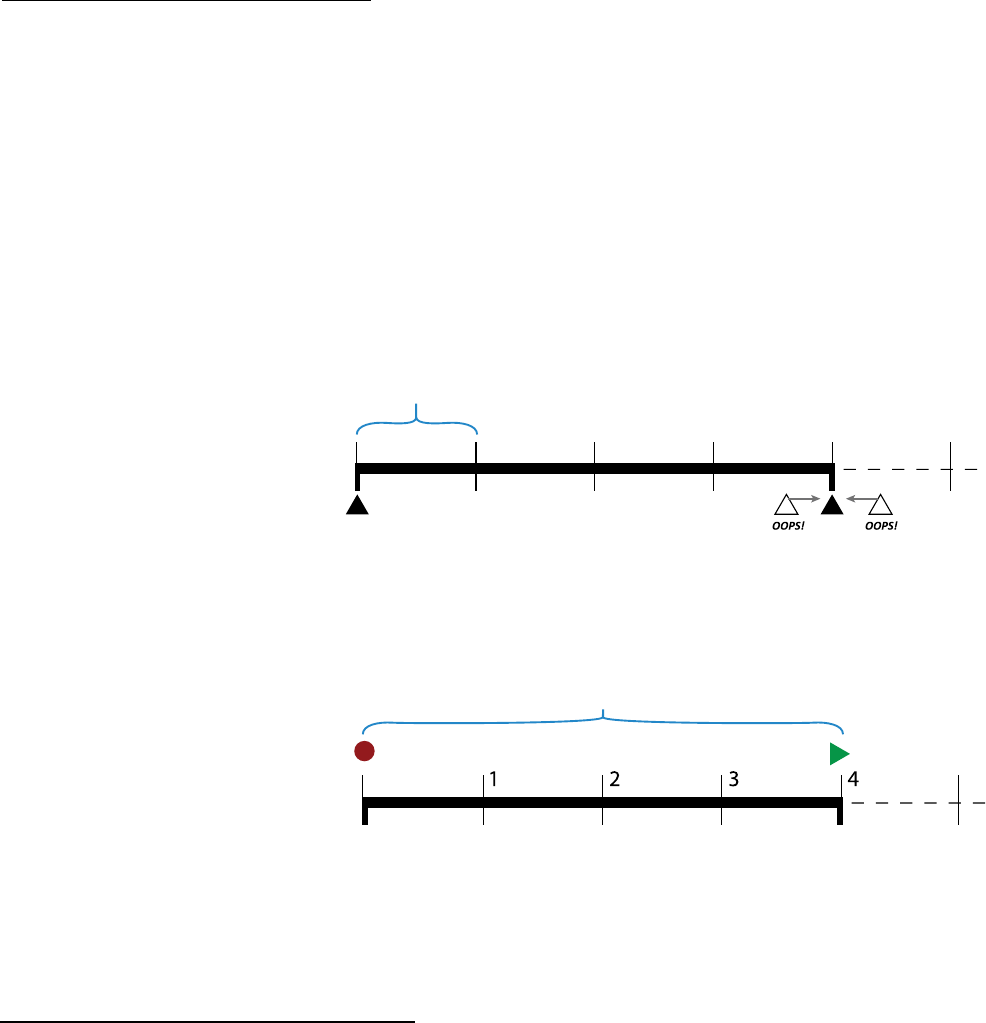
55
7 BLOCKS GUIDE
RECORD BEATS – This sets the
loop length to some number of
QUANTIZE beats/subdivisions,
causing recording to end and
playback to begin automatically
after a certain time. For example, if
your QUANTIZE unit is set to “1/4”
and record beats is set to “4” the
loop length is automatically set to
four quarter-notes.
PLAY IMMEDIATELY – Turning
this OFF disables automatic
playback upon completion of
recording.
THRESHOLD – The Looper can
start recording automatically
when the input exceeds a given
level.
THRESH LEVEL – Sets the level
that must be exceeded (at the
input of the Looper) for recording
to begin.
LOOPER TRIM PAGE PARAMETERS
The START and END controls on the TRIM page allow you to manually trim the length of the loop. This
would most likely be used for extremely precise ne-tuning during recording, or for creative eects.
Hidden feature: press ENTER with either trim control selected to add a modier for realtime trim control.
RECORD BEATS stops recording and starts playback after the
designated number of quantize units (4 in this case)
QUANTIZE forces loop length to precise units (1/4, 1/8th or 1/16th)
T
he loop begins precisely
when you hit RECORD
Loop length is quantized, even if
you stop recording early or late.
LOOPER PAGE 2 PARAMETERS
MODE – Selects the Looper mode, whether mono or stereo and with or without undo.
Whenever you change the mode, the Looper memory will be entirely cleared.
MONO – Recording/playback are in mono. Maximum loop length is 4 minutes. Undo is not possible.
STEREO – Recording/playback are in stereo. Maximum loop length is 2 minutes. Undo is not possible.
MONO UNDO – Recording/playback are in mono. Maximum loop length is 2 minutes. Undo works.
STEREO UNDO – Recording/playback are in stereo. Maximum loop length is 1 minute. Undo works.
QUANTIZE – With QUANTIZE set to any value except “OFF”, loop length is forced to some number of beats
(or subdivisions): 1/4 notes, 1/8th notes, or 1/16th notes—with respect to the tempo of the AX8. If you stop
recording early or late, loop length is adjusted automatically to the nearest quantize “tick” mark.
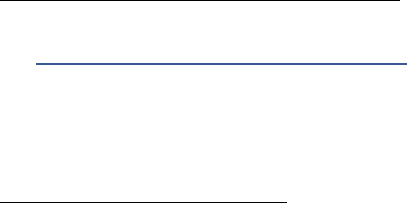
56
7 BLOCKS GUIDE
LOOPER MIDI CONTROL
Every function of the Looper (plus its “BYPASS” feature) can be remote controlled by MIDI CC messages or an
external footswitch. Here is the full list of functions and default controllers. These settings can be changed
on the CTRL page of the I/O menu under SETTINGS.
Looper Record ..........28
Looper Play .............29
Looper Once ............30
Looper Dub .............31
Looper Rev ..............32
Looper Bypass ..........33
Looper Half ............120
Looper Undo ...........121
Metronome ON/OFF ...122
LOOPER MIX PAGE PARAMETERS
The Looper has a MIX page with LEVEL, BALANCE, and BYPASS MODE parameters.
See “Mix Page Common Parameters” on p. 62.
DUB MIX – Determines how existing layers fade when you DUB new layers. If you want old layers to NOT
decay, set this to 100%, but be aware that adding additional layers in this way might cause clipping.
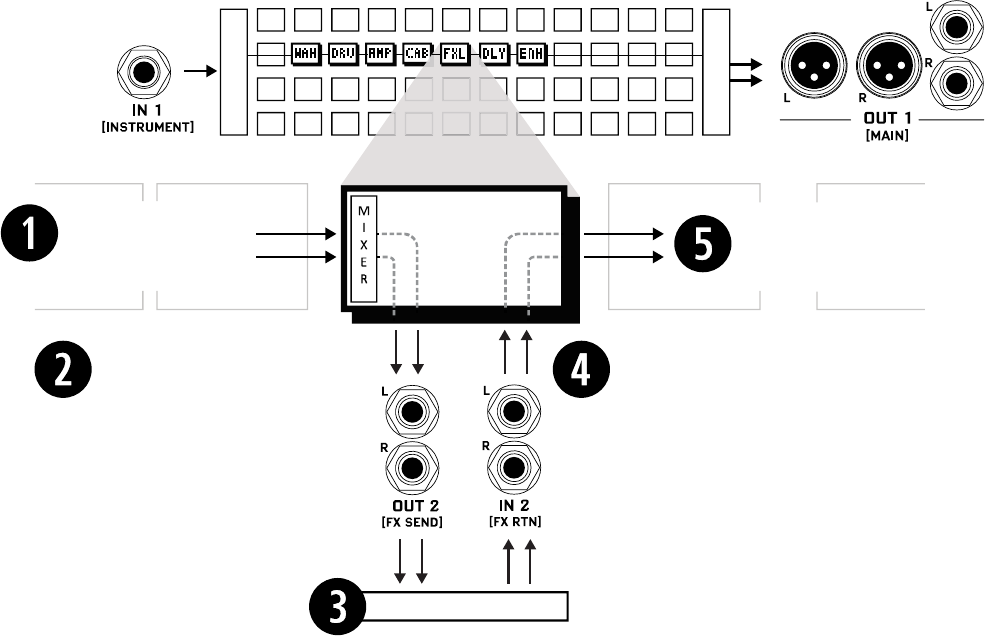
57
7 BLOCKS GUIDE
The FX Loop block works with the FX SEND and FX RETURN inputs and outputs to provide a full-stereo
insert that can be used to place outboard hardware anywhere in the signal chain of any preset. Because it
can be switched on and o with a footswitch or by a Scene, the Eects Loop block is a great way to insert
outboard eects. It can even be used for the preamp section of an analog head or combo.
Signal that hits the input of the [FXL] block is passed directly to the physical OUTPUT 2 (“FX SEND”).
Signal at the output of the [FXL] block comes directly from physical INPUT 2 (“FX RETURN”).
The diagram below will help you understand its signal ow.
THE FX LOOP
I
N
P
U
T
O
U
T
P
U
T
FXL
Signal from preceding
blocks hits the input
mixer of the FXL block.
This is the Layout Grid.
[FXL] block output passes
to any remaining grid
blocks and on to OUT 1
Signals from IN 2 appear directly on
the grid at the output of the FXL block
Signals from the input of the FXL
block appear directly at OUT 2
Outboard processing
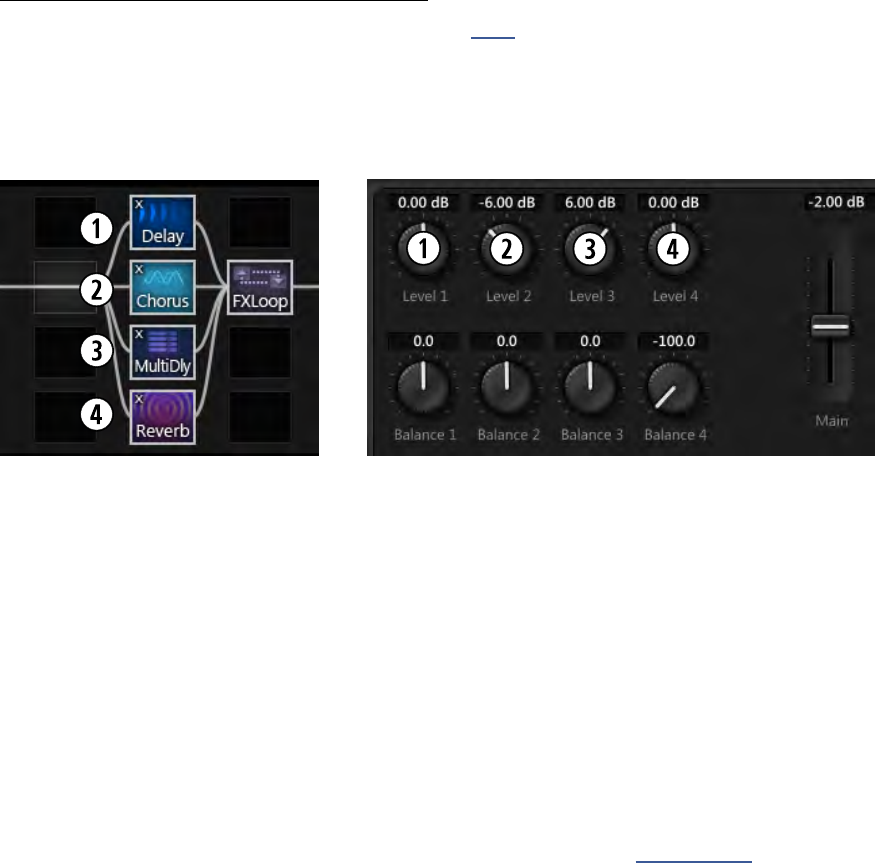
58
7 BLOCKS GUIDE
FX LOOP SEND PAGE PARAMETERS
The FX Loop works just like the main Output Mixer (p. 61). “Channels” 1-4 are fed respectively by the four
rows of the grid. Each channel has a LEVEL that determines the gain of the incoming signal (+/- 20dB) and a
BALANCE control that determines how the LEFT and RIGHT channels are passed to Output 2. A master MAIN
slider oers +/-20 dB control over the nal mixed output. Its setting is memorized per-Scene.
Here’s an illustration taken from AX8-Edit showing a portion of the grid, and the output mixer parameters.
Four rows of grid blocks
feeding the FX Loop block.
Four channels in the FX Loop block
corresponding to the four grid rows.
Grid Row 1 goes to Output Mixer Channel 1.
The DELAY in this row will reach Output 2 at Level +/- 0.00 dB with Balance centered.
Grid Row 2 goes to Output Mixer Channel 2.
The CHORUS in this row will reach Output 2 at Level -6.00 dB with Balance centered.
Grid Row 3 goes to Output Mixer Channel 3.
The MULTIDELAY in this row will reach Output 2 at +6.00 dB with Balance centered.
Grid Row 4 goes to Output Mixer Channel 4.
The REVERB in this row will reach Output 2 at +0.00 dB.
With Balance 4 hard left, only the left channel of the REVERB will be passed to Output 2.
The MAIN fader is set to -2.00 dB. This setting is stored per Scene (see Scenes, p. 37).
If only the Chorus were present, it would still be Channel 2 because it is in Row 2 of the grid.
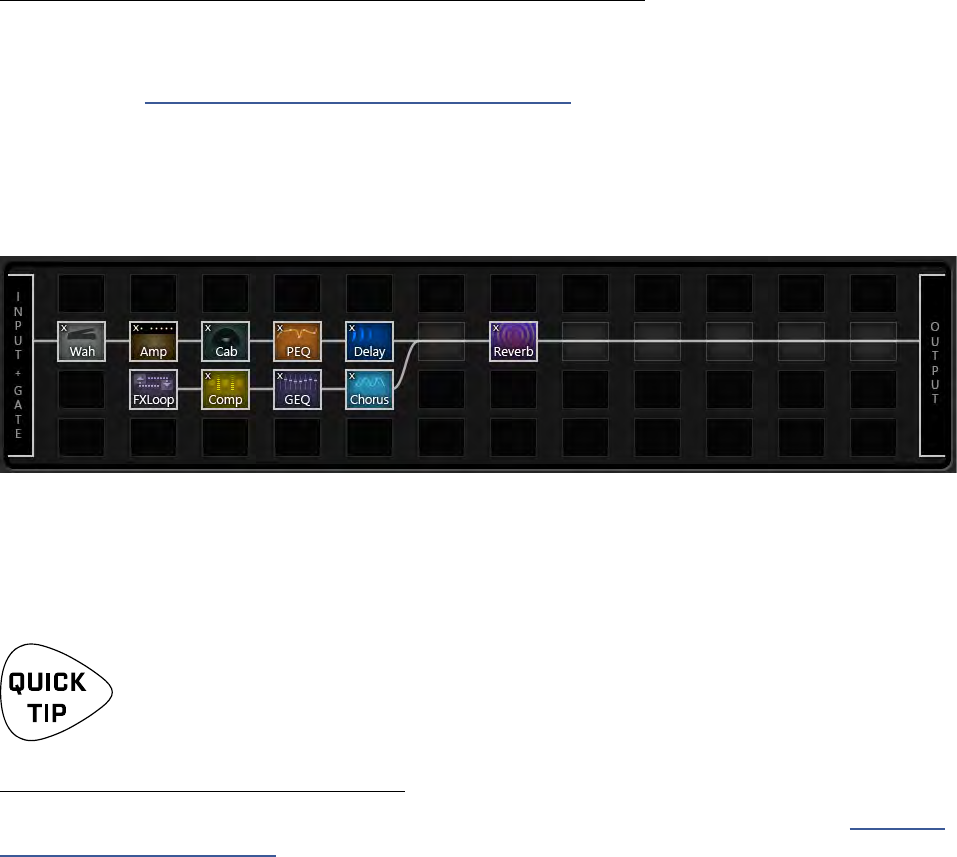
59
7 BLOCKS GUIDE
ALTERNATE USE AS AN AUXILIARY OUTPUT OR INPUT
The FX Loop Block doubles as a means to provide an auxiliary output or input.
Signal at the INPUT of the [FXL] block is routed directly to the OUTPUT 2 jacks. This is useful for the type of
rig described in “Setup: Power Amp & Guitar Speakers” on p. 14 where a signal with cab sims is sent direct
to front of house, and a signal without cab sims is sent to a power amp and cab on stage.
Another example is using the FX Loop to insert a second signal into layout grid at any point. One such
application would be using a dual output guitar with the magnetic pickups into IN 1 [INSTRUMENT] and
the piezo side into IN 2 [FX RTN]. Here’s an example:
Signal from IN 1 [INSTR] enters the grid at the INPUT. It passes through a Wah, Amp, Cab, PEQ and Delay.
Signal from IN 2 [FX RTN] also enters the grid via the FX Loop block. It passes through a Compressor, Graphic
EQ, and Chorus. The two lines are joined and processed by a shared Reverb before reaching the Output
Mixer and appearing at physical Output 1 [Main] jacks.
Please note that the FX Loop Block must be placed in parallel for use as an Auxiliary Output
or input. It only passes signal in series if an outboard device is patched in.
FX LOOP MIX PAGE PARAMETERS
The FX Loop block has a MIX page with LEVEL, BALANCE, and BYPASS MODE parameters. See “Mix Page
Common Parameters” on p. 62 for more on these.

60
7 BLOCKS GUIDE
THE NOISE GATE
Every AX8 preset includes a Noise Gate connected directly to INPUT 1 [INSTRUMENT].
To edit these parameters, open the layout grid, NAV all the way to “INPUT” at the far left, and press EDIT.
PARAMETERS
TYPE – The Noise Gate has a “CLASSIC” type, and a variable “INTELLIGENT” type which uses lters instead of
simply hard-clamping.
THRESH – The threshold control determines how quiet the signal must be for the gate to close. The
threshold can also be adjusted globally using the NOISEGATE OFFSET parameter found on the SETTINGS
page of the GLOBAL menu under SETUP.
RATIO – Ratio determines how much quieter the signal will sound when the gate is closed. The ratio acts as
a multiplier to reduce signals below the threshold by a factor of “x.” At higher settings, the gate is like a hard
clamp completely silencing noise. At lower settings, noise level is reduced but not cut o.
ATTACK – determines how long it takes for the gate to open. You’ll typically want this set low so the attack
of your rst notes can punch through naturally.
RELEASE – determines how long it takes for the gate to close. Use a slow setting for a gradual decay to
prevent your notes from being clipped suddenly or a fast setting for a dramatic Djenty chopping.
LEVEL – Controls level at the output of the noise gate. Can be used to boost the overall preset input level
which is useful, for example, when you really want to “smack” a Compressor or a Drive pedal.
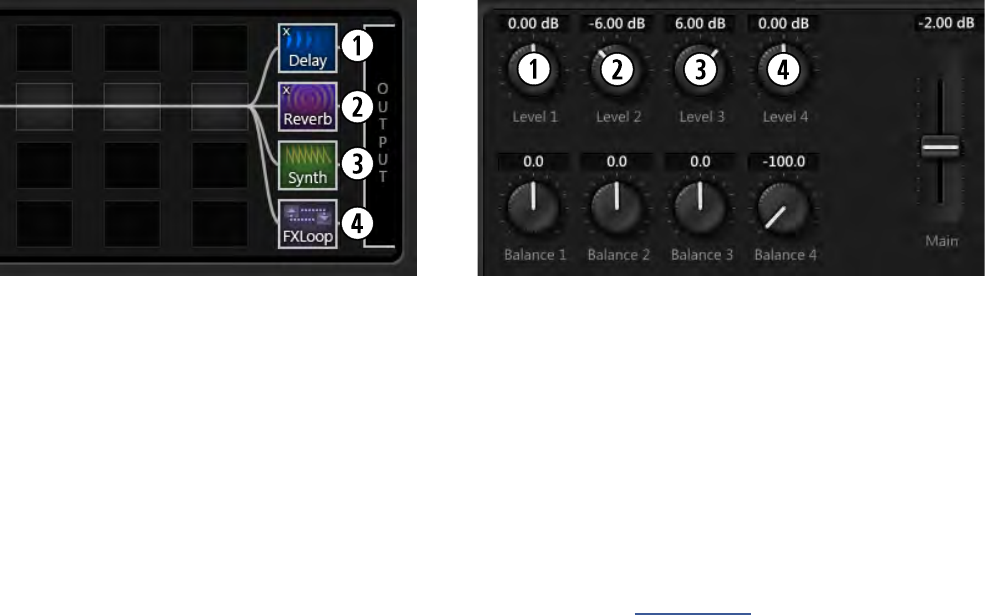
61
7 BLOCKS GUIDE
THE OUTPUT MIXER
The Output Mixer controls how the grid passes signal to OUTPUT 1 [MAIN].
To edit its parameters, open the layout grid, NAV all the way to “OUTPUT” at the far right, and press EDIT.
“Channels” 1-4 of the Output Mixer are fed respectively by the stereo outputs of rows 1-4 of the grid.
Each channel has a LEVEL control that determines the gain of the incoming signal (+/- 20dB)
and a BALANCE control that determines how the incoming left and right signals are passed to the nal mix.
A master MAIN slider oers +/-20 dB control over the nal mixed output. Its setting is memorized per-Scene.
Here’s an illustration taken from AX8-Edit showing a portion of the grid, and the output mixer parameters.
Grid Row 1 goes to Output Mixer Channel 1.
The DELAY in this row will reach the output at Level +/- 0.00 dB with Balance centered.
Grid Row 2 goes to Output Mixer Channel 2.
The REVERB in this row will reach the output at Level -6.00 dB with Balance centered.
Grid Row 3 goes to Output Mixer Channel 3.
The SYNTH in this row will reach the output at +6.00 dB with Balance centered.
Grid Row 4 goes to Output Mixer Channel 4.
The FX Loop in this row will reach the output at +0.00 dB.
With BALANCE 4 hard left, only the left channel of the FX LOOP will be passed to the main output.
The MAIN fader is set to -2.00 dB. This setting is stored per Scene (see Scenes, p. 37).
If only the Reverb were present, it would still be Channel 2 because it is in Row 2 of the grid.

62
7 BLOCKS GUIDE
MIX PAGE COMMON PARAMETERS
Almost every block in the AX8 has a MIX page with parameters that determine how that block contributes
to the preset. All mix pages use one or more of the following standard parameters. Dierent blocks have
dierent mix page parameters because they require dierent approaches. You may need to change more
than one parameter setting to achieve a desired result.
MIX – This self explanatory knob sets the balance of wet between dry and wet.
LEVEL – As you would expect, this controls set the overall level of the block.
The observant AX8 owner will notice that the BYPASS MODE parameter allows you to attach a
MODIFIER. This modier does not actually connect to the BYPASS MODE parameter! Instead, it
controls the block’s BYPASS SWITCH. When a modier is attached to this switch, it becomes the
ONLY way that you can bypass or engage the eect. The footswitch will no longer work.
BALANCE – Every block outputs both left and right signals. BALANCE works like a PAN control, so as you
adjust to the left or right, the opposite channel gets quieter. Both the wet and the dry are aected.
BYPASS MODE – Determines what happens when the block is bypassed. The dierent options are detailed
below. Not every option is available in every block.
MUTE IN –When the block is bypassed, its inputs are muted, silencing the both wet and dry but allowing
eect “tails” to ring out or “spill over”. Use this for time-based eects in parallel.
MUTE OUT – When the block is bypassed, all audio is totally silenced at the outputs. Eect tails are
silenced immediately, but the input is still “listening” so tails may be heard when you engage the eect.
MUTE FX IN – When the block is bypassed, the inputs of its internal processor are muted, but the dry is
unaected. This allows eect “tails” to ring. LEVEL and BALANCE controls continue to operate when the
block is bypassed. Use this for time-based eects in series when you want spillover.
MUTE FX OUT – When the block is bypassed, the outputs of its internal processor are pulled, but dry
signal is totally unaected. With this setting, signals can enter a reverb or delay before it is engaged.
MUTE – When the block is bypassed, both wet and dry are totally silenced.
THRU – When bypassed, the block is completely disengaged. None of its parameters have any eect on
the sound; it behaves exactly as if it were never there in the rst place.
INPUT GAIN – This parameter, available on Reverb, Pitch, Delay, and Multidelay, determines the amount
of signal fed to the eect portion of the block. It has no eect on the dry signal. Within the block, this
simulates the way an “Aux Send” would normally feed an eect routed in parallel.
GLOBAL MIX – This switch determines whether or not the MIX setting of the selected eect will be subject
to an oset (+/- 50%) applied using the global EFFECTS MIX parameter found in the SETUP: GLOBAL menu.
This feature is provided so you can design presets with the built-in ability for one-touch mix compensation
in playing environments that require more or less wet mix. It is oered on the following eect block types:
Delay, Chorus, Flanger, Formant, Multidelay, Phaser, Pitch, Reverb, Ring Mod, and Rotary.
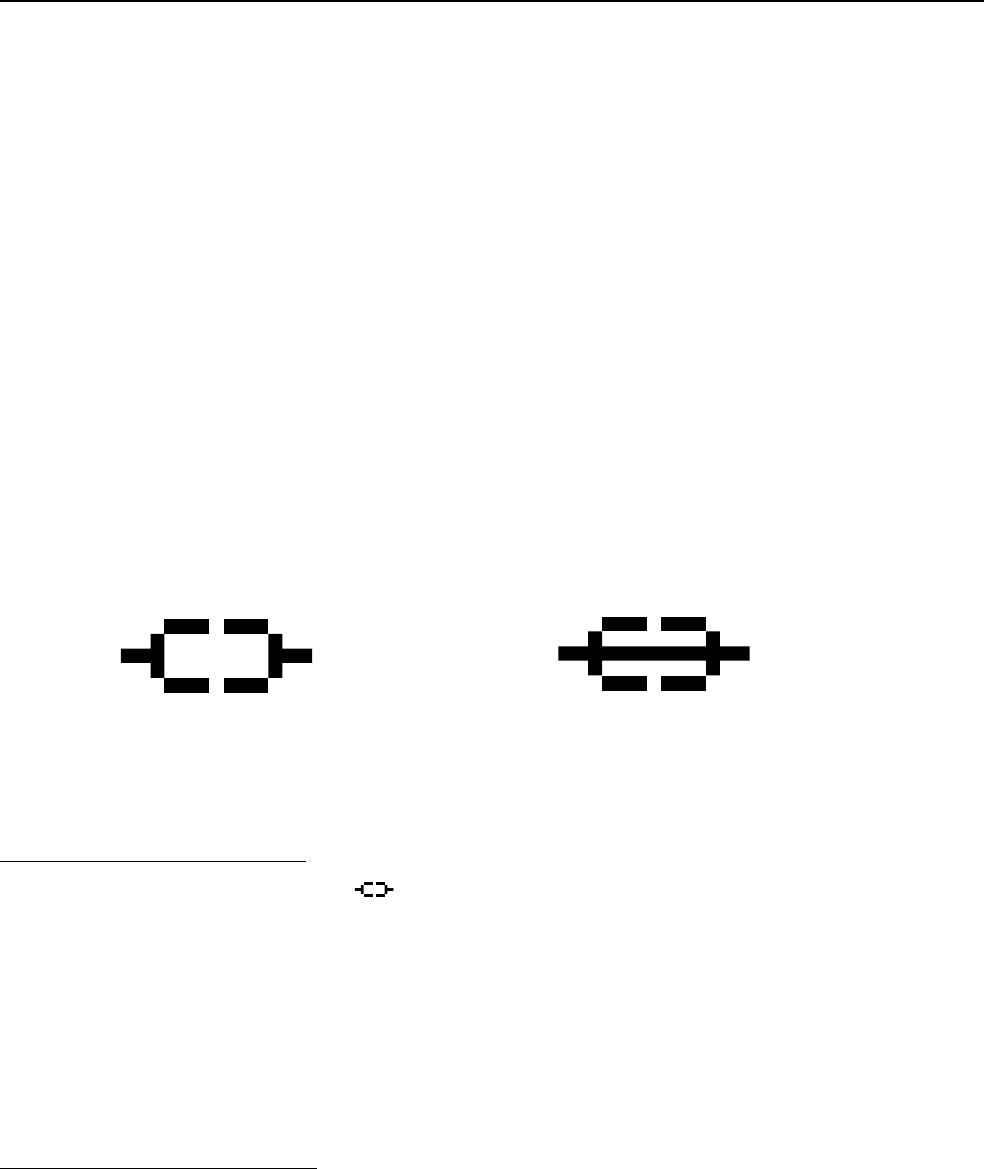
63
8 MODIFIERS
OVERVIEW
Modiers allow sound parameters to be remote-controlled or automated in real time. For example, you might
use an expression pedal to operate a wah, whammy or volume, or use an LFO controller (Low Frequency
Oscillator) to sweep a lter. MIDI can also control sound changes, as in the example of using a Control Change
message (CC#) to toggle the HOLD switch of a delay.
Modiers are easy to use, but also provide incredible depth of power for those who like to push limits.
CREATING A MODIFIER
The process of creating a modier begins at the parameter you want to control. Parameters that can be
controlled are marked with a special symbol (below, left). Look for it beneath a knob or to the right of a text
parameter. If a modier is already present, the symbol will have a line through it (below, right).
TO CREATE A MODIFIER...
Select any controllable parameter ( )
You will need to use the NAV keys to do this: SHIFT + ENTER for left, or SHIFT + EXIT for right.
Press the ENTER button to show the MODIFIER screen.
Select a SOURCE to control the parameter.
(“EXT1” is PEDAL1 by default, for example. We’ll cover other SOURCES later).
Set MIN and MAX to the lowest and highest values you want to hear as the source changes.
STORE the preset.
TO REMOVE A MODIFIER…
To remove a modier, just change its SOURCE to “NONE” and store the preset.
This symbol indicates a
parameter which can have a
modier attached to it.
This symbol indicates a
parameter with a modier
already attached to it.
8 MODIFIERS
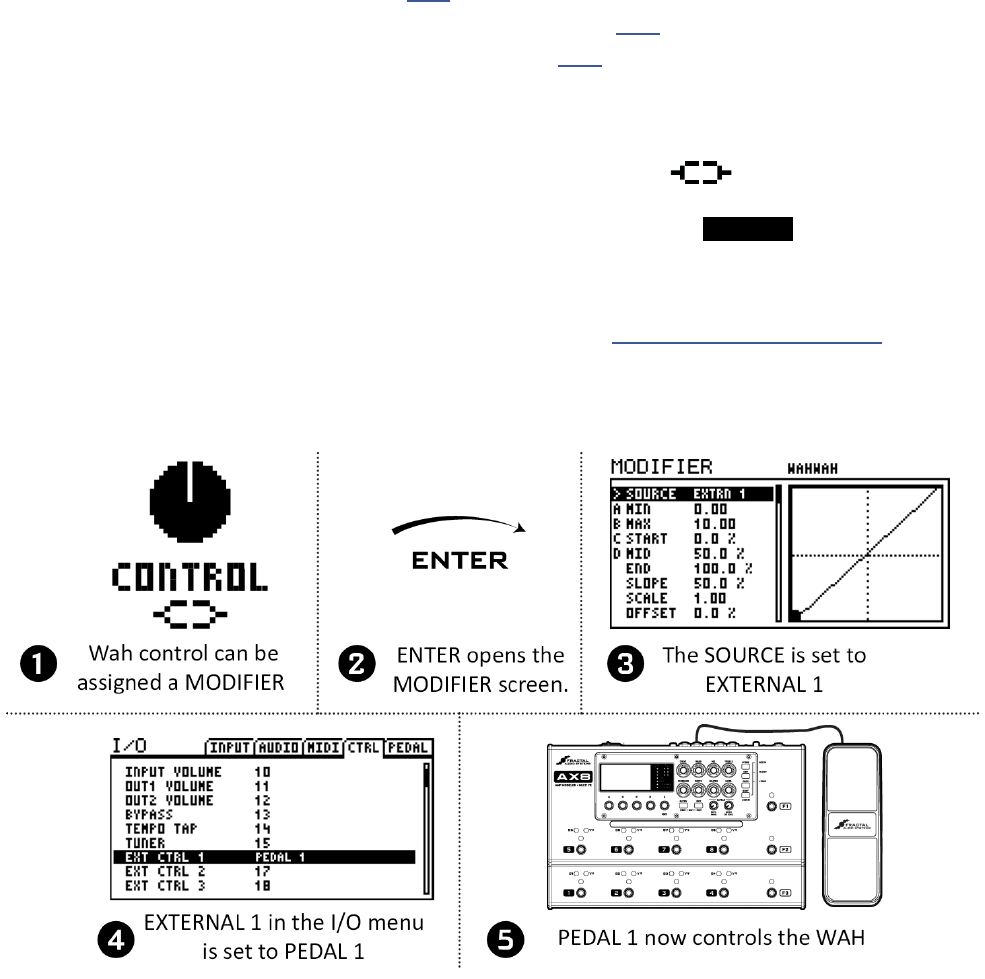
64
8 MODIFIERS
Below you will nd a basic step-by-step tutorial on setting up the modier for a wah pedal.
For this example, we assume:
A Wahwah block is in your preset (see p. 26 for details on how to insert blocks).
An expression pedal is connected to the PEDAL 1 jack (see p. 18 for more on pedals).
You have performed the pedal calibration routine (see p. 18).
Here are the steps:
1. On the Footswitch page or Grid, NAV to your WAH block and press EDIT to show its Edit Menu.
2. See the Modier symbol beneath the on-screen CONTROL knob?
Select that knob pressing the NAV> button 4x (Shift, EXIT, Shift, EXIT, Shift, EXIT, Shift, EXIT).
When you’ve selected it, the name of the parameter will be inverted: CONTROL. CONTROL
3. Once the CONTROL parameter is selected, press ENTER to show the MODIFIER screen.
4. On the MODIFIER screen, use VALUE to change the SOURCE to External Controller 1 (“EXT 1”).
Note: EXT 1 defaults to PEDAL 1. (It can be remapped; see “External Controllers” on p. 70)
5. Test. The wah should work when you move the pedal. You’ll also see the dot move on the graph.
6. Store the preset by pressing STORE, ENTER, ENTER.
This wah is controlled by an expression pedal. An expression pedal can be used to control other parameters
like whammy control, rotary speed, delay feedback, and many, many more.
There are also many dierent sources we could use instead of a pedal. Try an LFO for a modulating auto-
wah, or an envelope for some funky Mu-Tron action. You could even use an external MIDI device like an
iPad™ or a GuitarWing™. If you’re intrigued, dig deeper into the pages which follow...
MODIFIER EXAMPLE: WAH PEDAL
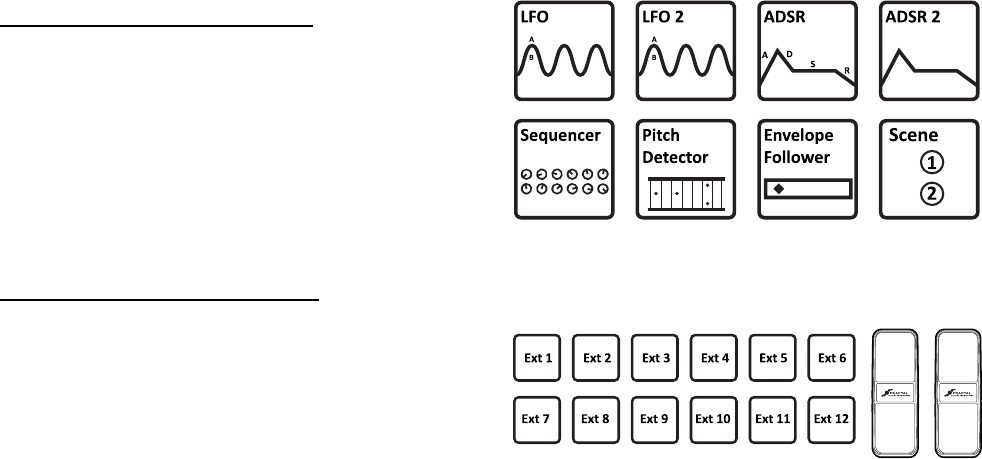
65
8 MODIFIERS
Our previous example used EXT 1 assigned to the PEDAL 1 jack, but there are in fact over 20 dierent
sources to use in your modiers. We refer to these as CONTROLLERS because they are used to control
a parameter. Some, like the built-in LFOs and Envelope Follower, are internal to the AX8, while others,
like a connected expression pedal or MIDI message from some other device, are referred to as external
controllers.
MODIFIER TIPS AND TRICKS
Here are some modier tips and tricks.
You can add up to 24 modiers in any preset.
The same modier SOURCE can be used to control multiple parameters at once.
All modiers in a block will be shared across both the X and Y states.
On the MODIFIER screen (with the graph):
Try Auto-Engage (“AUTOENG”) set to “SLOW SPD” to have your WAH (or
other eect) turn on automatically when you push it forward and bypass
again when you pull it back. No need for a toe switch!
Try a little “DAMPING” if you want sound changes to be slower or smoother.
Modiers do use some CPU power, so be careful not to overload your preset.
You don’t need a VOLUME block or a modier to control global volume with a pedal! Just open the CTRL
page of the I/O menu and set your choice of several dierent volume controls to your choice of sources.
Just re-check your “External Controller” assignments to make sure the
pedal you’re using isn’t also assigned to one of those.
INTERNAL CONTROLLERS
Internal controllers are built in to the AX8. There are
two LFOs (low frequency oscillators), two ADSR
envelope generators, a Sequencer, a Pitch Detector,
an Envelope Follower, and two Scene Controllers.
Every preset has its own settings for each internal
controller, found in the CONTROLLERS area of the
CONFIG page of the main menu.
EXTERNAL CONTROLLERS
External controllers allow you to use a MIDI message
(CC# 0–127) or any of the on-board PEDAL jacks as
the SOURCE in a modier.
For example, EXTERNAL CONTROLLER 1 is assigned
by default to the PEDAL 1 jack.
Assignments for the external controllers are made on
the CTRL page of the I/O menu under SETUP.
MODIFIER SOURCES OVERVIEW
Pedal
1
Pedal
2
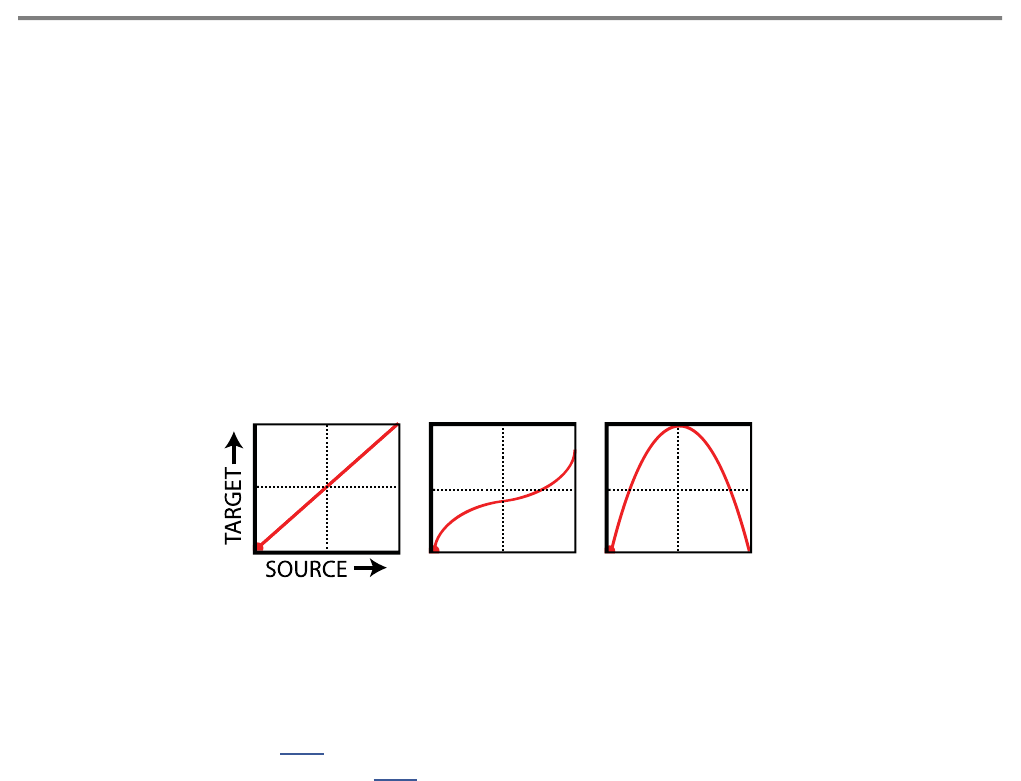
66
8 MODIFIERS
ADVANCED MODIFIER PARAMETERS
The default modier is perfectly linear and direct. You change the source, and the parameter follows
precisely. But you can also tweak the relationship between source and target. Maybe you want to tune the
taper of a wah. Maybe you want a volume pedal which gets quieter instead of louder as you rock it forward.
Maybe you want an external footswitch to glide the rate of your chorus between slow and fast.
Fortunately, a full complement of additional controls allow you to dial in all of this and more. Here is an
overview of the additional parameters you can use to create advanced modiers:
MIN and MAX determine the range of sound changes. These can be very important parameters.
EXAMPLE: The modier for a pedal controlling DELAY MIX has MIN at “20%” and MAX at “40%”.
The mix change will be limited to this range as we move the pedal, even though the parameter might
normally go from 0% to 100%.
The GRAPH shows the relationship between the source (x-axis) and the parameter (y-axis). The dot on
the graph shows changes in the source in real time.
The default modier graph (rst graph below) shows the direct (red line) relationship between the
SOURCE and the target parameter. As the source increases, so does the value of the parameter.
START, MID, END, SLOPE, SCALE, and OFFSET are used to create custom curves, re-mapping the
relationship between the source and the target. The second two graphs below show examples of the
kinds of curves you can create. The pages which follow contain more on using these parameters.
DAMPING causes parameter changes to be smoother and slower. At low settings, it adds just a little
smoothing. Try a setting of 4–12 ms to “relax” a pedal or to ease the edges of a square LFO to eliminate
clicks and pops. Higher settings cause sound changes to glide like honey.
AUTOENGAGE works with OFF VALUE to create eects which turn ON or OFF automatically whenever
the source controller is moved. This is typically used with a WAH pedal so you don’t need a toe switch.
(Follow the example on p. 64 and set AUTO-ENGAGE to “SLOW POS” to try it out!) Find additional
information on AUTOENGAGE on p. 68.
PC RESET determines the value of a modier’s external source when a preset rst loads. This allows you
to override the actual position of an external controller until it is moved/updated. Here’s how it works:
even with a modier applied, parameters always show a value which can be edited as usual. If PC RST is
ON, this value will be used for the parameter until the source is updated.
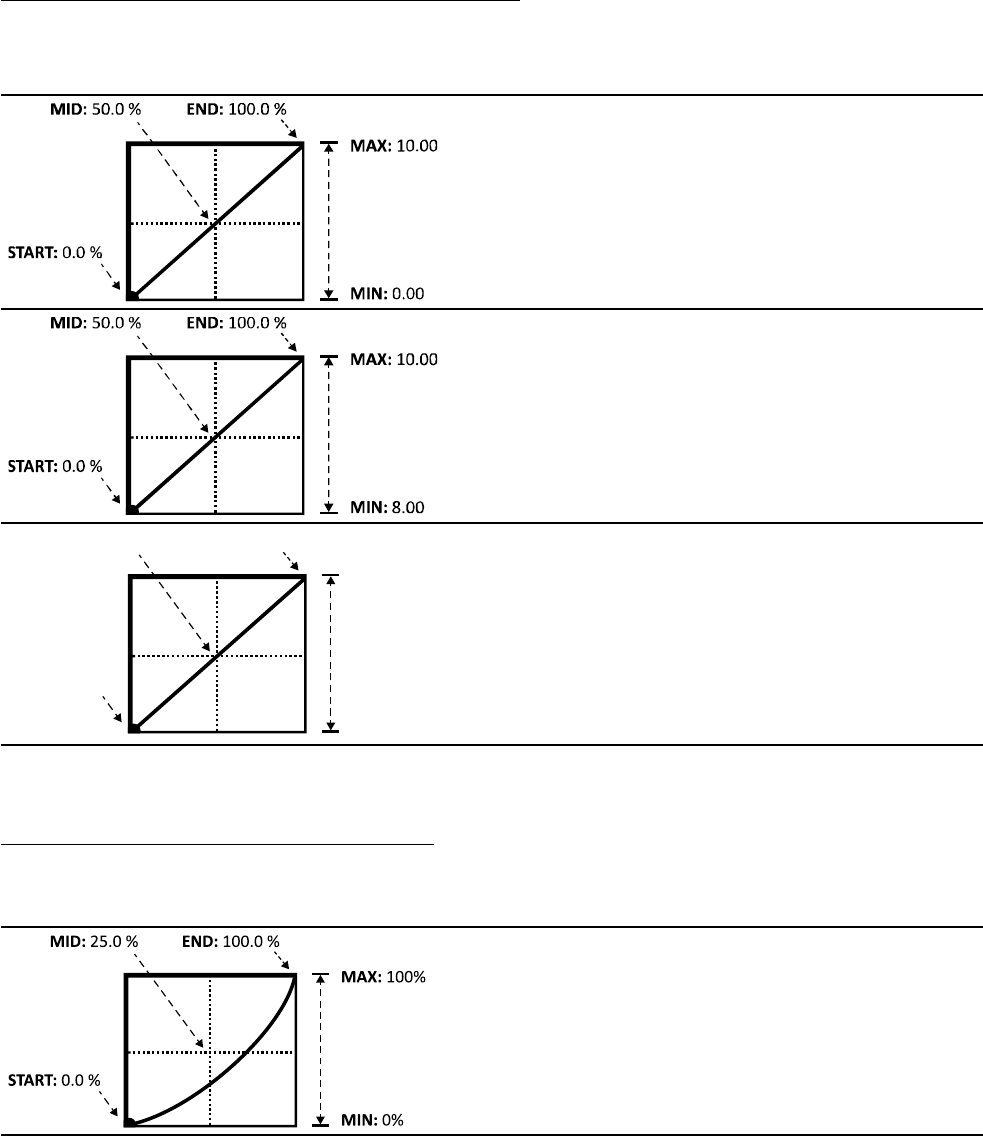
67
8 MODIFIERS
UNDERSTANDING MODIFIER MIN AND MAX
MIN and MAX set the range of a modier. This lets you ne-tune modiers in musical way.
In the example below, we’re imagining a volume pedal whose range goes from zero to ten.
Here is your basic default vanilla volume pedal.
Our pedal’s start (heel down position) has the
volume at 0.00 or silent, and the pedal stop (toe
down position) has the volume at 10.0 or all the
way up.
Here’s something dierent: with MIN increased to
8.00, the volume never goes below 8.00 in the heel
position, then up to full on for toe down.
Maybe this could be used to bring the rhythm parts
down and then up to full volume for the leads.
MAX: 0.00
MIN: 10.00
START:
0.0 %
MID: 50.0 % END: 100.0 %
Here, MIN is at 10.0, the loudest setting, while MAX
is at 0.0, or silent. This is a reverse volume pedal!
USE MID TO CREATE BASIC CURVES
Let’s imagine a modier on the FEEDBACK of a delay to demonstrate changes to the mapping of the
response. By now you should be familiar with the default curve, so let’s skip right to the tweaked one:
As we adjust “MID”, the line becomes a curve.
At 25%, we nd a taper which means “when the
pedal is halfway forward, the MIX will be only 25%
between MIN and MAX. For this example, that
means ner control of feedback in the low end of
the range, and then a more rapid increase at the
top.
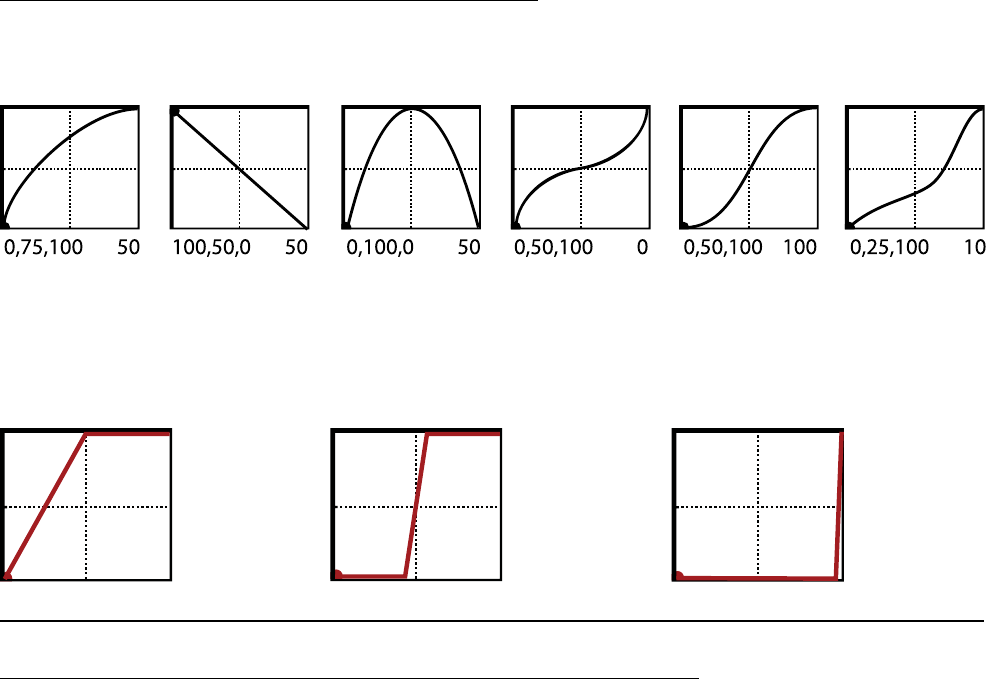
68
8 MODIFIERS
START: 0.0%
MID: 50%
END: 100%
SCALE: 2.0
OFFSET: 100%
START: 0.0%
MID: 50%
END: 100%
SCALE: 10.0
OFFSET: 0%
START: 47.2%
MID: 0%
END: 60.6%
SCALE: 10.0
OFFSET: -100%
ADVANCED MODIFIER CURVES AND SHAPES
You can also adjust START, END, and SLOPE (which introduces an “S” or “backwards S” shape). The numbers
below each example show the settings for START, MID, END and SLOPE. With a bit of practice, you will learn
to achieve desired modier eects quickly. Try dialing in the shapes below.
SCALE and OFFSET also re-map modier response. SCALE adds vertical exaggeration or compression, while
SHIFT moves the entire curve up or down on the Y-axis. Areas outside the graph boundaries will be clipped
and replaced by line segments. The examples below show some interesting possible applications. (Here,
curves are shown in red because they overlap graph boundaries.)
AUTO-ENGAGE TURNS EFFECTS ON/OFF AUTOMATICALLY
Ever heard of a wah pedal with no toe-switch? It turns on automatically when you use it and then bypasses
when you pull it all the way back. That’s the concept of “Auto-Engage.” Try it! You’ll quickly nd that Auto
Engage comfortably eliminates the need for expression pedal “toe” switches.
AUTOENGAGE brings a block out of bypass when the SOURCE for one of its modiers triggers the eect. It
is based on two parameters found on the MODIFIER screen:
AUTOENG – Determines whether or not the block containing a modier will automatically engage or
bypass based on the level of a modier source. FAST, MEDIUM and SLOW determine how quickly the eect
turns ON or OFF once auto-engage is triggered. Use SLOW settings to “relax” Auto Engage so your eect
doesn’t snap on or o unexpectedly.
The three POSITION (“POS”) options engage the eect when the controller value approaches the
OFF VALUE.
The three SPEED (“SPD”) options engage the eect when the controller is moved quickly.
Set to OFF to disable Auto Engage.
OFF VAL – Sets the threshold that SOURCE must approach for auto-engage to occur. When OFF VALUE is
set below 50%, the eect is bypassed when the controller goes below the OFF VALUE. If OFF VALUE is set
to 50% or higher, the eect is bypassed when the controller goes above than the OFF VALUE.
For “heel down = bypassed”, set to 5%. For “toe down = bypassed”, set to 95%.
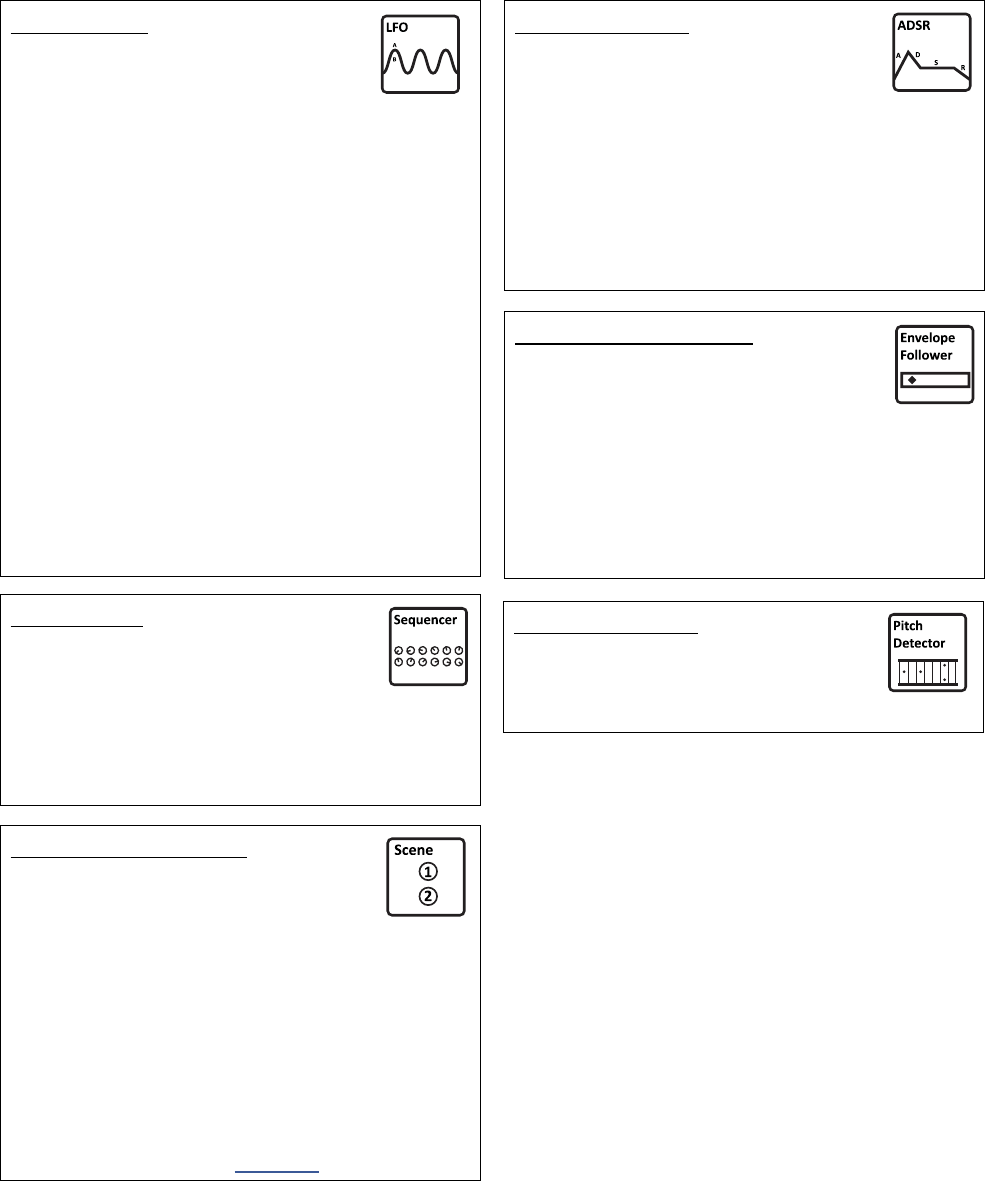
69
8 MODIFIERS
INTERNAL CONTROLLERS
LFO1 + LFO2
An LFO, or Low Frequency Oscillator,
generates control signals in the form
of a variety of familiar wave shapes or random
signals. Familiar examples of LFOs in action
include the pulsing of a tremolo, the steady back
and forth sweep of a phaser.
TYPE sets the waveform or shape. You can set
a RATE or lock the LFO to the current TEMPO.
You can vary the overall DEPTH and DUTY, or
symmetry.
Each LFO outputs two signals, “A” and “B” and
so appears twice in the list of sources. You can
change the OUT B PHASE.
The RUN parameter starts and stops the LFO. This
can be used to keep it from drifting over time.
QUANTIZE changes smooth waveforms into
segmented ones. Try it on the “TRI” waveform for a
“stepped” eect.
SEQUENCER
The AX8 step-sequencer generates
control patterns by looping through
2–32 “stages.” You set the VALUE for each stage,
the NUMBER of stages, and the RATE or TEMPO.
The RUN switch allows you to start or stop the
sequence.
SCENE CONTROLLERS
Scene controllers provide a uniquely
powerful way to change certain sound
settings from one Scene to another. These two
“virtual knobs” can be programmed individually
for each SCENE in each preset. For example, you
might assign SCENE CONTROLLER 1 to delay
feedback, with a value of 10% in SCENE 1, 30%
in SCENE 2, 5% in SCENE 3, and so on. SCENE
CTRL 2 could meanwhile be used for something
completely dierent.
For more on Scenes, see Section 6.
PITCH DETECTOR
The pitch detector analyzes the pitch of
your playing and outputs a low value for
low notes and a high value for high notes.
ADSR1 + ADSR2
The two ADSR sources are “envelope
generators” with ATTACK, DECAY,
SUSTAIN and RELEASE parameters (thus “ADSR”).
The ADSR is triggered whenever the signal level
exceeds its THRESHOLD measured at Input 1. The
envelope has three self-explanatory MODES and
can optionally be set to RETRIGGER every time the
threshold is exceeded.
ENVELOPE FOLLOWER
The Envelope Follower converts input
levels to control signals, responding
variably to your playing dynamics. The classic
example is a touch-wah, where the frequency of
the wah varies based on how hard you play. In
comparison, the ADSR envelope generator always
creates the same control signal, but only triggers
when you play hard enough.
Each of the Internal controllers can be programmed per-preset for use as modier sources. To access pages
and parameters for these controllers, press SETUP followed by the footswitch for the Controllers menu.
Notice that some parameters of these controllers can be modied themselves for truly interactive dynamics!

70
8 MODIFIERS
EXTERNAL CONTROLLERS
External Controllers are modier sources controlled by MIDI or connected expression pedal(s).
Each External Controller has its own global assignment set on the CONTROLLERS page of the I/O menu.
You can set any external controller to any MIDI CC, or to either of the on-board PEDAL jacks.
So, for example, “External 1” defaults to “PEDAL1”, but if you wanted a computer sequencer to operate your
AX8 instead, you could change External 1 to “16” (MIDI CC 16) -- or any MIDI CC.
To assign a MIDI CC or PEDAL jack to an external controller:
Press SETUP
Press footswitch 2 to select I/O
Press PAGE to select the Controllers page (“CTRL”)
Use NAV to select to whichever external controller you want to change (ex: “EXTERNAL 1”)
Use VALUE to change the assignment. You can also select “NONE” to disable the selected controller.
Press EXIT two times to nish.
EXTERNAL CONTROLLER INITIAL VALUES
(aka “Help! My volume pedal is missing and my presets are all silent!!” )
When the AX8 is powered on, it checks all connected pedals to set the value for any assigned external
controllers. But what if a pedal is missing? The default for each controller is zero, so the missing pedal is
assumed to be in the heel down position. External Controllers assigned to MIDI are likewise set to “0” until
some MIDI data is received to change them. You can imagine how a missing or broken pedal (or MIDI
controller) might therefore present a problem...
Never fear: the EXTERNAL CONTROLLER INITIAL VALUE parameters can change the startup value for an
external controller to 100%. Now, when the AX8 is powered on, any parameters assigned to the missing
controller will be all the way up instead of all the way down.
To change the initial value for an external controller:
Press SETUP
Press footswitch 2 to select I/O
Press PAGE to select the MIDI page
Use NAV to select to whichever controller you want to change (ex: “EXT CTRL 1 INIT VAL”)
Use VALUE to change the setting.
Press EXIT two times to nish.
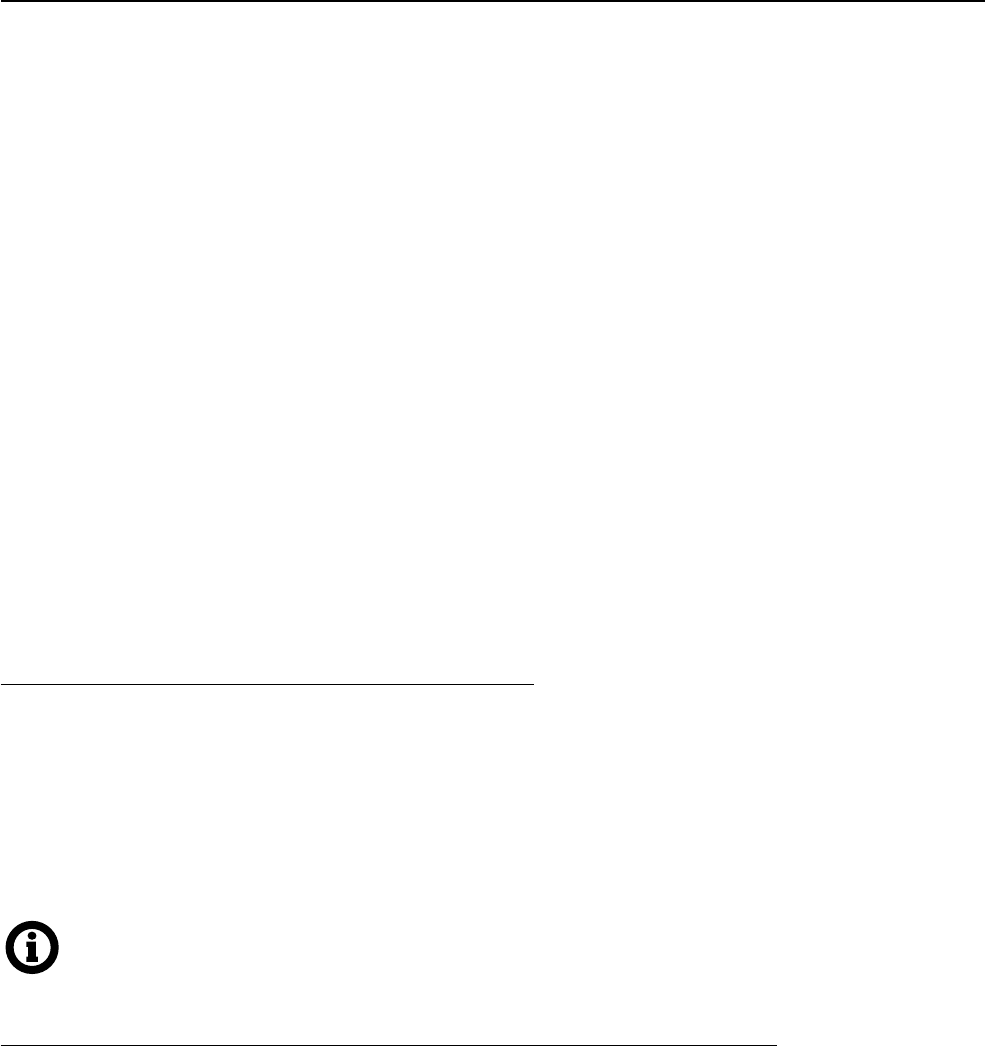
71
9 TEMPO
Tempo on the AX8 is used to synchronize eects or controllers to the beat of the music. Many eects have
TEMPO parameters you can use to set times or rates to rhythmic values. The AX8 ashes its current tempo
on the LED above the TEMPO footswitch (if you have one assigned). You can change the tempo in several
ways:
1. Tap the TEMPO footswitch several times.
2. Tap the TEMPO footswitch once and use the NAV knob to set the tempo (on-screen) as desired. If
you have no TEMPO footswitch assigned, you can edit the tempo through the SETUP menu (#6) or
using AX8-Edit.
3. Load a preset with its own tempo (see Preset Tempo below).
4. Use an external MIDI device to transmit MIDI Clock to the MIDI IN of the AX8.
5. Use an external MIDI Device to transmit CC# pulses (the default is CC#14).
The tempo can be any whole number from 30 BPM (grave) to 250 BPM (prestissimo).
The AX8 does not transmit MIDI Clock.
TO SYNCHRONIZE A DELAY TO THE TEMPO...
The time of every delay in the AX8 can synchronize to the tempo. The most typical setting is that where the
echo matches the tempo 1:1. Use the musical value of “1/4” (one quarter-note) for this.
Navigate to the delay block and press EDIT to show its Edit Menu.
Navigate to the TEMPO parameter (on PG2) and set it to “1/4”. Feel free to choose/explore other options.
The 1/8th dot setting is also very useful and popular.
Save the preset if desired.
Note that once TEMPO has been set, you will be unable to adjust TIME manually or with a modier.
TO SYNCHRONIZE A TREMOLO OR OTHER RATE TO THE TEMPO...
Every RATE parameter in the AX8 can synchronize to the tempo. A typical value here might be 1/8th or
1/16th. Feel free to choose/explore other options.
Navigate to the eect and press EDIT to show its Edit Menu.
Find the TEMPO parameter and set it to “1/8”.
In the PAN/TREM block, TEMPO is on the BASIC page.
For CHORUS, PHASER, FLANGER and other modulation eects, nd TEMPO on the ADVANCED page.
Save the preset if desired.
Note that the rate you hear may be out of alignment with the tempo LED but will still be correct.
9 TEMPO
72
9 TEMPO
PRESET TEMPO
Normally, each preset has its own saved tempo, which takes eect when you load the preset. You can also
change presets to use the Global Tempo so the tempo stays the same when you load them.
To change a preset to use the Global Tempo:
1. Load the preset.
2. Tap once on the TEMPO footswitch (or open the TEMPO area of the “Cong” page of the main menu.)
3. Change TEMPO TO USE to “GLOBAL”.
4. Save the preset.
Your new “Preset Tempo” will automatically take eect when the preset is loaded. The global tempo remains
in the background and will be used again when you load a new preset with TEMPO TO USE set to “GLOBAL”.
AUTO DELAY
When you set this parameter to “ON,” any DELAY blocks that are bypassed will become active whenever a new
tempo is tapped in. This allows you to set the tempo and engage your delay block(s) from a single footswitch.
THE METRONOME
The AX8 features a built-in metronome whose signal is mixed in at Output 1.
Turn it on or o in the TEMPO menu.
METRONOME – Turns the metronome on or o.
METRO LEVEL – Sets the level of the metronome from -20dB to +20dB.
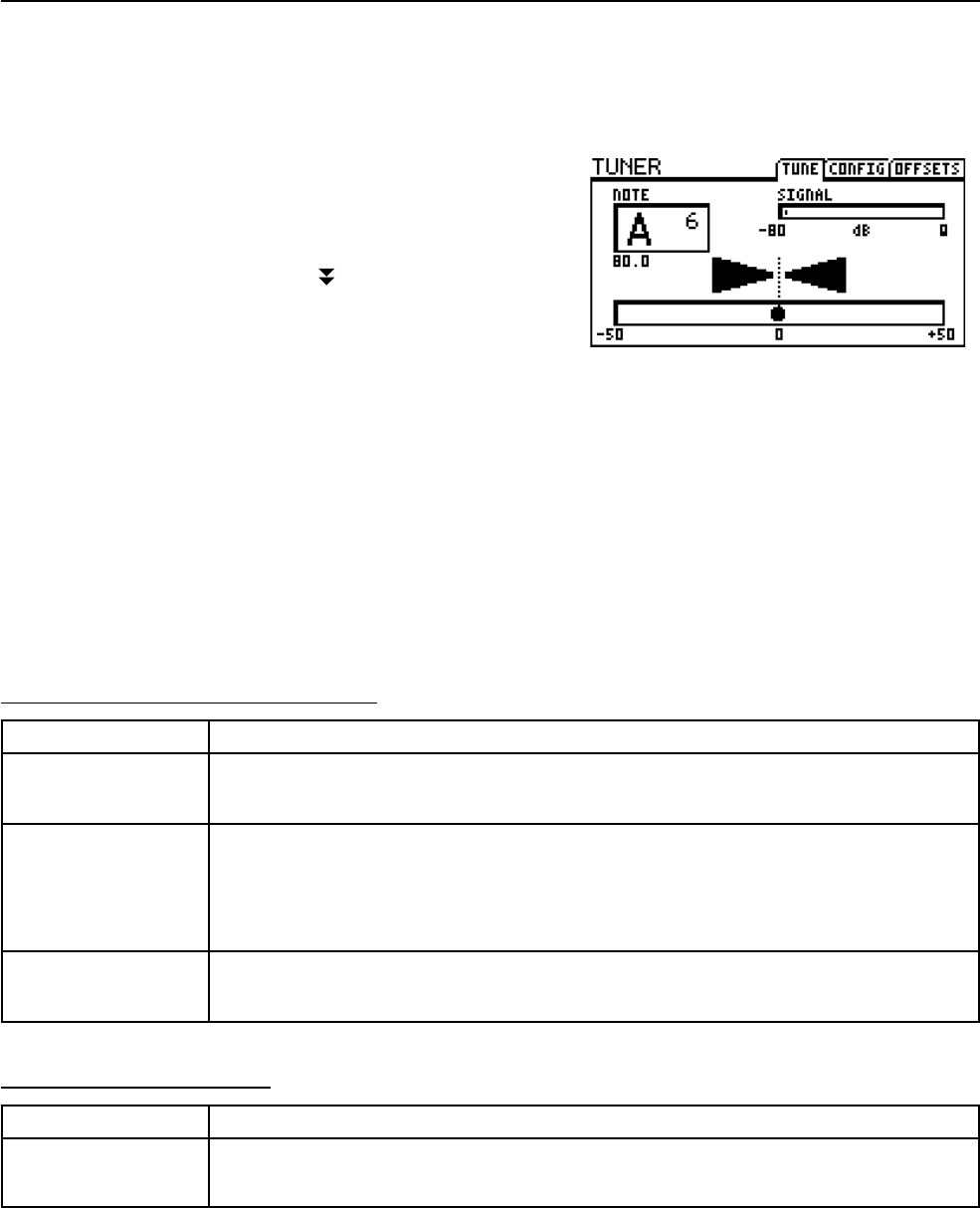
73
10 THE TUNER
The AX8 has a built-in TUNER—essential for the performing
or recording musician. The tuner is easy to use and has high-
resolution automatic pitch detection, a calibration control,
osets for modied tuning schemes, and the option to mute
audio while tuning. Press and hold the TUNER footswitch to
show or hide the tuner menu.
The tuner is assigned by default to the Press-and-Hold option
of the F3 footswitch. You can change this or remove it from
the footswitches altogether, but it can always be accessed
through the CONFIG page of the main menu, or in AX8-Edit.
ADVANCED TUNER FUNCTIONS
The actual tuner is on the rst page of the tuner menu.
The CONFIG and OFFSETS page provide options for advanced tuner functions.
CONFIGURATION PARAMETERS
PARAMETER Description
CAL
430.0 – 450.0 Hz
Calibrates the tuner by setting the frequency of A4 (in the octave above middle C).
MUTE
OFF/INPUT/OUTPUT
Determines how the tuner mute works.
OFF: No mute. All signal is passed as usual when the tuner is engaged.
OUTPUT: The signal is muted at the output. Tails for PRE FX are silenced.
INPUT: The signal is muted at the noise gate. Tails for PRE FX ring out.
USE OFFSETS
OFF/ON
Determines whether the OFFSET settings (see below) are applied or ignored.
OFFSET PARAMETERS
PARAMETER Description
E1, B2, G3, D4, A5, E6
+/-12.7 Hz
Osets allow the tuner to be calibrated so individual notes diverge from standard
concert tuning by a dened amount. Use this for example, for Buzz Feiten tuning.
10 THE TUNER
74
10 THE TUNER
This page intentionally left blank.
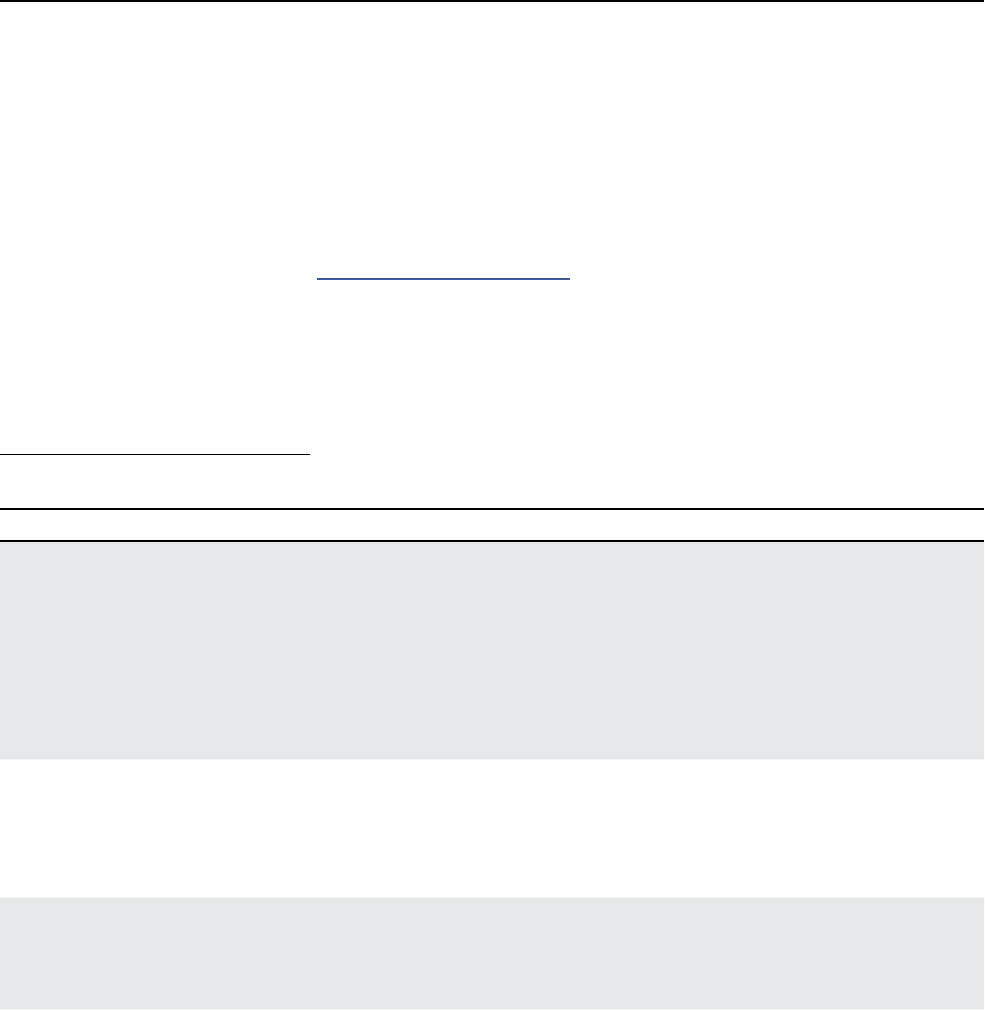
75
11 SETUP MENUS
Access Setup Menus by pressing SETUP (Shift + Store) and making a choice with the footswitches. Changes
take eect immediately without needing to be STORED. The settings for all Setup parameters are included in
a backup of the AX8 “SYSTEM” (see “Utility: Erase Page” on p. 83).
THE GLOBAL MENU
The GLOBAL menu is accessed by pressing footswitch 1 under Setup.
GLOBAL: SETTINGS PAGE
Reminder: You do not need to store settings in the SETUP menu. EXIT twice when nished.
PARAMETER Description
POWER AMP MODELING
(ON/OFF)
This parameter conveniently enables or disables power amp simulation
within the AMP block in all presets. This capability is provided for cases
when the Axe-Fx II is used with a guitar-oriented/tube power amp that
contributes signicantly to tone and dynamics. Having these characteristics
applied twice to the sound—once in the virtual amp and once in the real
power amp—would result in an over-processed sound. If this is switched
OFF, preamp (gain, tone, etc.), Graphic EQ, and Mixer (Level, Balance, etc.)
sections of the AMP block continue to aect the sound.
CAB MODELING
(ON/OFF)
This parameter conveniently enables or disables CAB block processing in
all presets. The CAB block will not physically appear to be bypassed, but act
exactly as if it had been replaced a shunt. Use this when you are using the
AX8 with an amp powering real guitar speaker cabinets or the sound will
be mued, muddy, and boomy.
REVERB MIX
(+/- 50%)
Boosts or cuts the MIX for all REVERB blocks in all presets at once. Note
that this oset is NOT reected in the value shown for the actual reverb
block MIX parameter. This feature is provided because certain performance
spaces may require more or less reverb “across the board.”
EFFECTS MIX
(+/- 50%)
Boosts or cuts the MIX of all blocks for which the GLOBAL MIX parameter
is set to “ON.” This switch must be enabled on a per-block/per-preset basis
and is available on the MIX page of the Edit Menu for these block types:
Chorus
Delay
Flanger
Formant
Multi-Delay
Phaser
Pitch
Reverb
Ring Mod
Rotary
This feature is provided because certain performance spaces may require
more or less of certain eects “across the board.”
11 SETUP MENUS
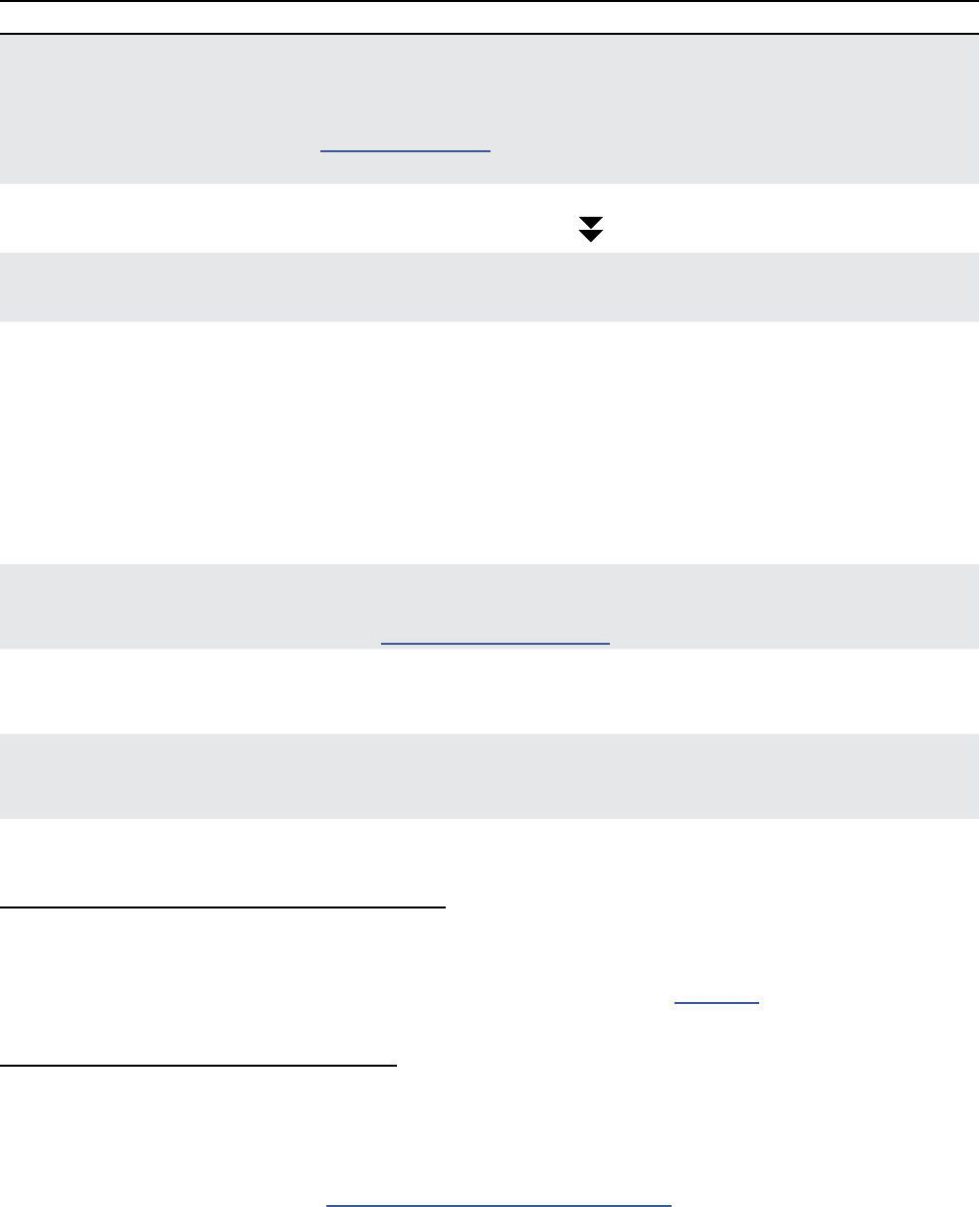
76
11 SETUP MENUS
PARAMETER Description
SPILLOVER
(OFF/DELAY/REVERB/BOTH)
Allows delay and reverb “tails” to ring out or spill over across preset
changes. You can select whether DELAY, REVERB, or BOTH eects will spill
over. Setting to OFF causes eect tails to be cleared upon preset change.
See “Spillover” on p. 86 for details on how to set up presets, scenes, or
blocks for spillover.
PRESS & HOLD INTERVAL
(0.25 - 2.00 seconds)
Sets the duration that you need to continue holding
for all Press-and-Hold functions.
TEMPO MENU AUTO EXIT
(1-6)
Determines how many seconds it takes to exit back to the previous screen
after you tap the tempo footswitch.
PRESS/HOLD FOR X/Y
(ENABLE/DISABLE)
Determines whether footswitches 1–8 work to switch X/Y when you press
and hold them. With Press-and-Hold enabled, regular switching to engage
or bypass an eect needs to activate on the “up stroke” when you lift
your foot o the pedal. By disabling Press-and-Hold, eect switching can
happen on the “down-stroke”. You can disable press/hold X/Y switching and
still change X/Y using SCENES, or by using one of the X/Y mode Function
Footswitches (see Chapter X). In fact, the setting for this parameter is
IGNORED and treated as DISABLED if you do assign any X/Y function to any
FUNCTION FOOTSWITCHES.
NOISEGATE OFFSET
(+/- 40.00 dB)
Globally raises or lowers the THRESHOLD of the Noise Gate. Note that if the
THRESHOLD for a given preset is set to “OFF” the Global Oset will have no
eect. See “The Noise Gate” on p. 60.
AMP GAIN
(+/- 12.00 dB)
This provides +/- 12 dB of relative gain for the amp block. It can be used to
quickly compensate for dierences between guitars.
DEFAULT SCENE
(1–8)
This parameter allows you to set which of the eight scenes will be selected
whenever you load a preset. For example, if you always want presets to
load with Scene 2 selected already, change the global Default Scene to “2”.
GLOBAL: FUNCTION SWITCHES PAGE
The AX8 has three FUNCTION FOOTSWITCHES labeled F1, F2, and F3. Each of these has two assignable func-
tions: one for when you tap the switch, and one for when you press and hold. The F-SWITCH page allows
you to set those functions by selecting from a menu of options detailed in Section 4.
GLOBAL: FOOTSWITCH 1-8 PAGE
The Global Footswitch 1-8 (GBL FS) page allows you to set footswitches 1–8 each to GLOBAL or PRESET.
Global Footswitches will have the same function across every preset of the AX8.
Preset Footswitches may be assigned a dierent function in every preset.
For more on this subject, please see “Setting Up Footswitches 1-8” on p. 33.
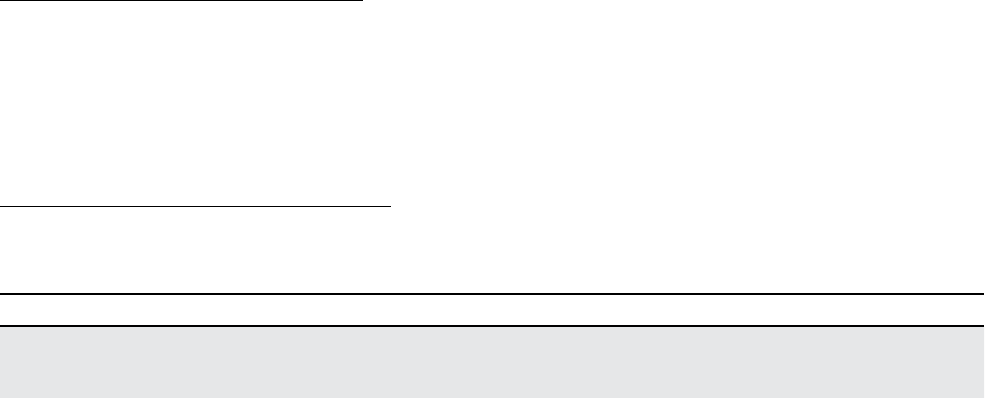
77
11 SETUP MENUS
GLOBAL: OUT 1/OUT 2 PAGES
Two separate pages each provide a 10-band global graphic EQ, plus a master GAIN adjustment control
for OUT 1 and OUT 2. Use these to make global adjustments to the tone or level of ALL presets. This
is convenient when you need to compensate for using a dierent amp or speakers, or if a particular
performance space seems overly bright or boomy. The master GAIN fader should be used with care as it
impacts signal-to-noise ratio, and can cause clipping.
GLOBAL: CUSTOM SCALES PAGE
The Custom Scales (“SCALES”) page of the GLOBAL menu is used to congure scales for the CUSTOM type
found in the Pitch Shifter block.
PARAMETER Description
CUSTOM SCALE NUMBER
(1–32)
Selects from among the 32 global custom scales available to edit using the
12 parameters which follow.
___ SHIFT (+/- 24) These 12 parameters are used to set the shift amount for each of the 12
steps of the chromatic scale. Range is +/- 24 semitones (+/- two octaves).
To set up a custom scale, select its number in the eld above and then set
each of the 12 pitch values as desired. Changes take eect immediately,
with no need to STORE.
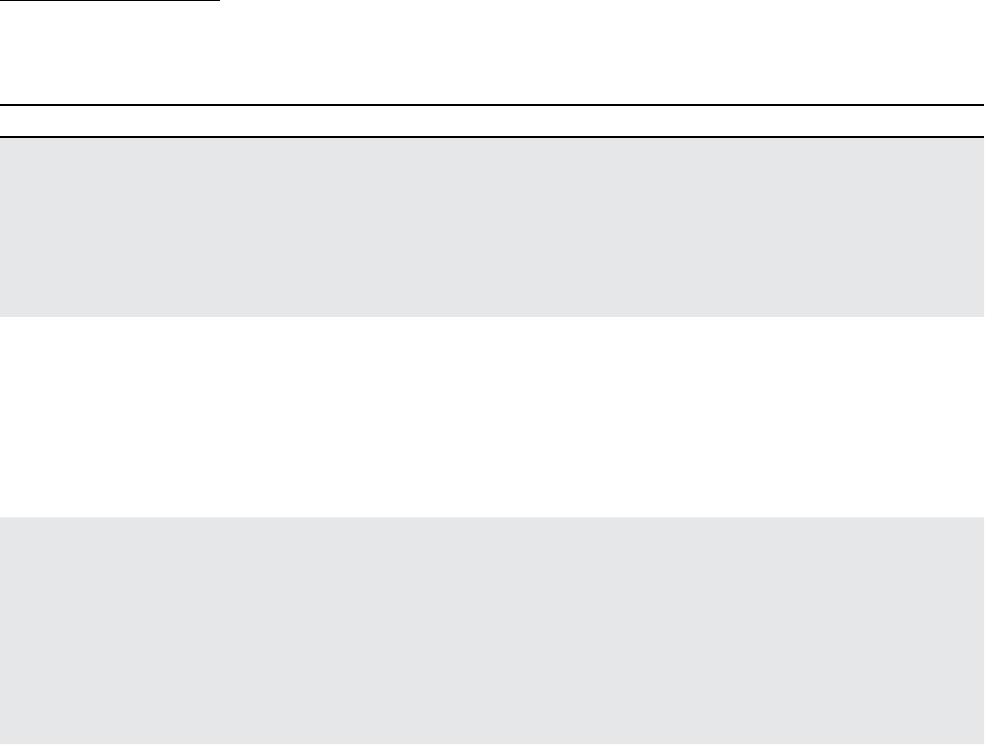
78
11 SETUP MENUS
THE I/O MENU
The I/O menu is accessed by tapping the SETUP button and then pressing footswitch 2.
I/O: LEVELS PAGE
The LEVELS page of the I/O menu contains parameters that aect levels.
Reminder: You do not need to STORE settings in the SETUP menu. EXIT twice when nished.
PARAMETER Description
IN 1 INSTR INPUT PAD
(0 db, 6dB, 12dB, 18dB)
Pads the signal from IN 1 [INSTRUMENT] before it reaches the A/D
converter. The pad is oset by a corresponding but opposite boost at
the output of the converter, so “what you hear” remains the same at all
settings.
Run this at the lowest possible setting for your guitar, increasing padding
only when required.
OUT 1 MAIN NOMINAL LEVEL
(+4 dBu, -10 dBv)
Sets the nominal level of Output 1.
+4 dBu is the default. It is designed for use with professional audio
equipment. It is unlikely you will ever need to change this setting.
Use the -10 dBV setting for consumer-grade or other equipment.
The product manual for your connected equipment should indicate
whether it operates at +4 dBu or -10 dBV. (Some devices are switchable.)
IN 2 FX RTN NOMINAL LEVEL
(+4 dBu, -10 dBv)
Sets the nominal level for Input 2.
+4 dBu is the default. It is designed for use with professional audio
equipment.
Use the -10 dBV setting if Input 2 is fed by the outputs of consumer-
grade or other equipment operating at this level.
The product manual for your connected equipment should indicate
whether it operates at +4 dBu or -10 dBV. (Some devices are switchable.)
OUT 2 FX SEND BOOST/PAD
(0, 12 dB)
Engages a boost/pad to lower the noise oor of Out 2.
This is useful if the device in your FX Loop is a tube amp or an amp
modeler. Be careful with this setting, however, as you will be driving the
AX8’s FX SEND D/A converter at +12 dB, making it easier to clip. Watch
the front panel FX SEND CLIP indicator and if clipping occurs, reduce
levels within your preset or turn this setting back to the default of 0 dB.
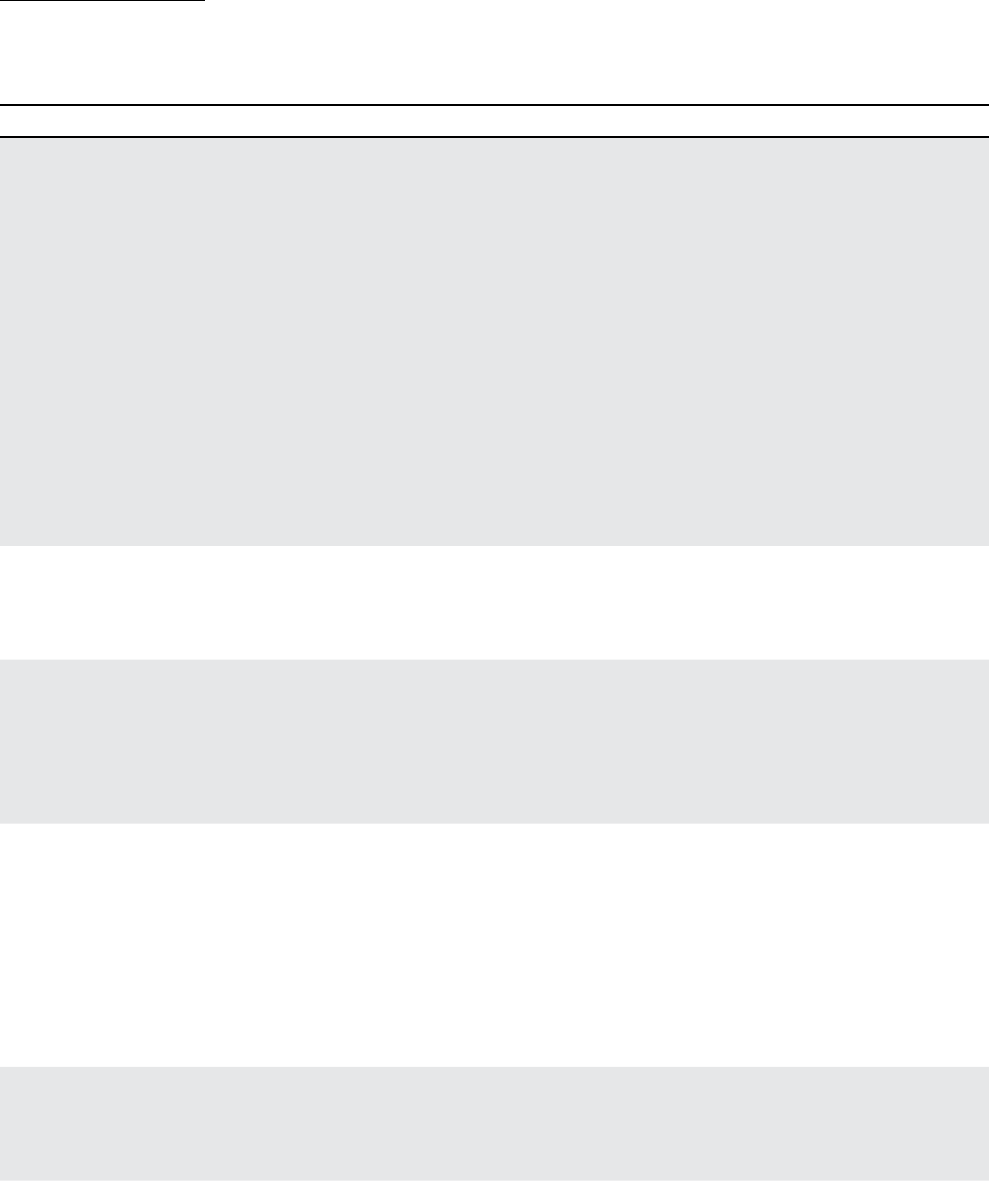
79
11 SETUP MENUS
I/O: AUDIO PAGE
The AUDIO page of the I/O menu contains parameters that aect audio routing.
Reminder: You do not need to STORE settings in the SETUP menu. Press EXIT twice when nished.
PARAMETER Description
OUT 1 MAIN MODE
(STEREO/
SUM L+R/
COPY L>R)
Determines how signals appear at the OUT 1 [MAIN] jacks.
STEREO – Choose this option if you are connecting to a
stereo monitoring system. If you use this setting with a
mono rig, you’ll hear only half of the stereo image.
SUM L+R – Collapses the entire signal to mono.
Copy L>R – Replicates the left channel to the right,
discarding the usual right channel signal.
NOTE: To get the best results from any mono or stereo rig, you’ll need to
understand what happens inside of each eect block. You may hear unexpected
results, for instance, if you SUM a phase-inverted signal pair (such as that
created by some DELAY, CHORUS, ENHANCER settings, etc.). Discarding the right
signal of a PANNER or PING PONG will likewise create strange eects (but not in
a good way). In short, learn which eects and parameters create a wide stereo
image and avoid these if your rig is mono.
OUT 1 MAIN PHASE
(NORMAL/INVERT)
Determines whether signal at OUT 1 [MAIN] will be normal or phase-inverted
relative to its state at the output of the grid. This lets you compensate for
unwanted inversions elsewhere in the signal chain.
(This inverts BOTH the Left and Right channels.)
IN 2 FX RTN MODE
(LEFT ONLY/
L+R SUM/
STEREO)
Determines whether IN 2 [FX RTN] is processed in stereo or mono.
LEFT ONLY – The usual setting for mono, utilizing only the IN 2 L jack.
L+R SUM – Sums both IN 2 L and IN 2 R to mono.
STEREO - This is the setting to use when using stereo or
dual mono equipment in the FX Loop of the AX8.
OUT 2 FX SEND MODE
(STEREO/
SUM L+R/
COPY L>R)
Determines whether signal at OUT 2 [FX SEND] is stereo or mono.
STEREO – Choose this option, for example, if you are
connecting OUT2 to a stereo power amp or the FX Return
of two dierent ampliers. The stereo setting also works for
mono rigs, but you’ll hear only half of the stereo image.
SUM L+R – Collapses the entire signal to mono.
Copy L>R – Replicates the left channel to the right,
discarding the usual right channel signal.
OUT 2 FX SEND PHASE
(NORMAL/INVERT)
Determines whether signals at OUT 2 [FX SEND] will be normal or phase-
inverted relative to its state at the output of the last POST eect. This lets you
compensate for unwanted inversions elsewhere in the downstream signal chain.
(This inverts BOTH the Left and Right channels.)
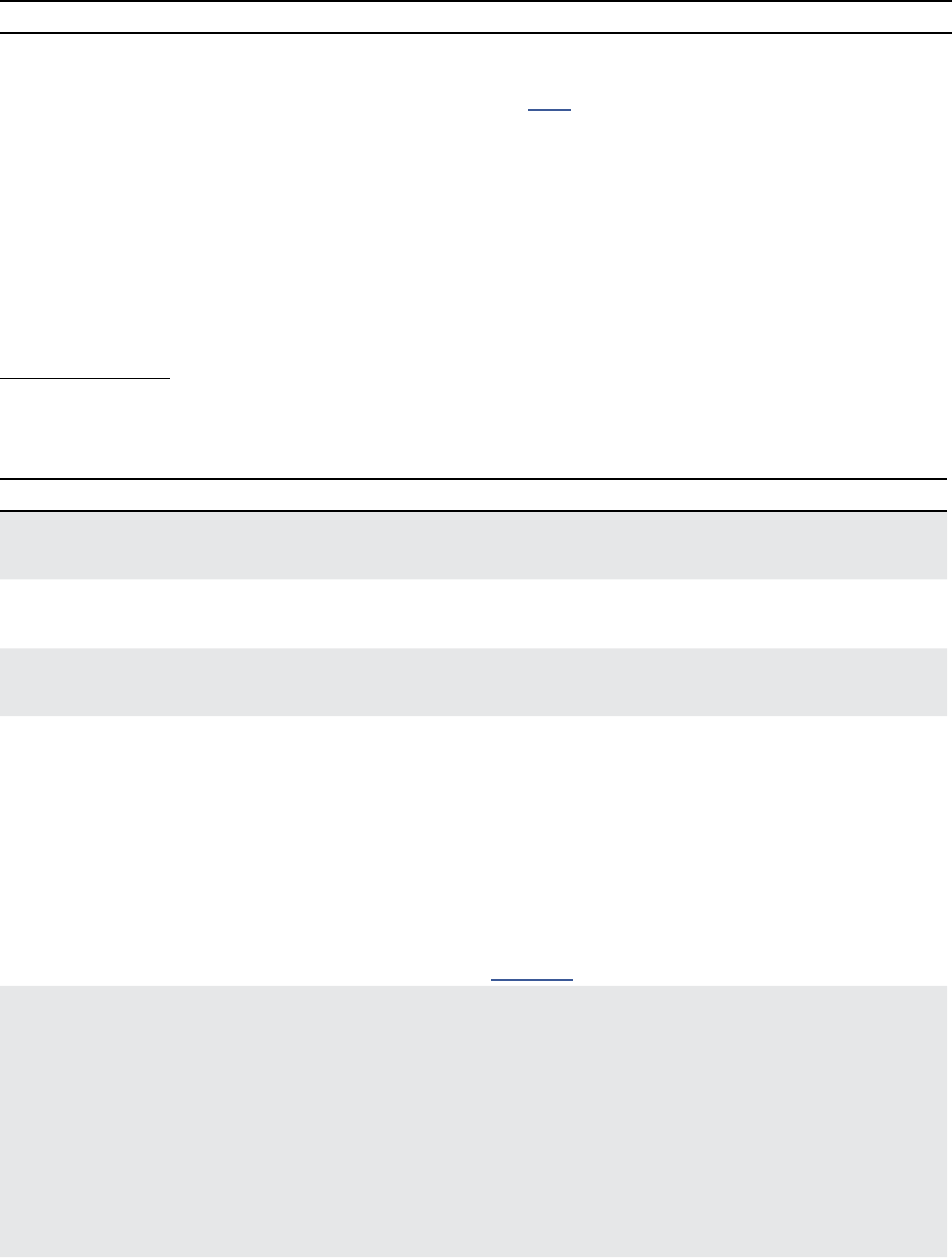
80
11 SETUP MENUS
PARAMETER Description
OUT 2 FX SEND ECHO
(NONE, OUTPUT 1,
OUTPUT 2)
No, not as in repeats… repeats… repeats. Echo in this case refers to a re-
transmitted copy of a signal. The default value “NONE” connects Output 2 to
the inputs of the FX LOOP block (p. 57). Selecting “OUTPUT 1” creates an
exact copy of the OUTPUT 1 signal at OUTPUT 2 jacks. Use this when you need
to feed both front of house and full-range monitors, for example, and want
independent level control over each using the top panel OUTPUT knobs.
Selecting “INPUT 1” copies the raw unprocessed INPUT 1 signal to OUTPUT 2,
and is ideal for capturing a dry track for “reamping” without using the FX Loop
block. Note that the echo feature will not function when an FX Loop block is
present in a preset as the FX Loop has priority.
I/O: MIDI PAGE
The MIDI page of the I/O menu contains parameters that aect MIDI processing.
Reminder: You do not need to STORE settings in the SETUP menu. EXIT twice when nished.
PARAMETER Description
MIDI CHANNEL
1–16, OMNI
Sets the channel on which the AX8 will receive MIDI messages.
OMNI causes the unit to respond to incoming messages on ANY channel.
MIDI THRU
OFF/ON
Turning this ON forwards MIDI data received at the MIDI IN port to the MIDI
OUT port, where it is soft-merged with regular outbound MIDI.
PROG CHANGE
ON/OFF
Determines whether the AX8 will process or ignore MIDI program change
commands.
SCENE REVERT Selects between one of two behaviors for Scene recall via MIDI:
OFF (Default): Scene edits are RETAINED across Scene changes as long as
you do not change PRESETS. So if you tweak Scene 1, switch to Scene 2,
then switch back to Scene 1, your tweaks will still be intact.
ON: Scene edits are LOST if you change the Scene without saving. So if you
tweak Scene 1, switch to Scene 2, then back to Scene 1, Scene 1 will have
reverted to its previously saved state. This makes Scene changes feel more
like traditional preset changes.
For more on Scenes, see Section 6.
EXT CTRL # INIT VAL
0% OR 100%
Species an initial value for each of the 12 External controllers. This Initial
value is used when you power on the AX8, and remains in eect until
anything is received from an actual external controller (an expression
pedal, switch, or MIDI message).
This feature has an important use. Let’s say you nd yourself without the
expression pedal you normally use as “EXTERNAL 1”. Now imagine that
EXT1 is used to control a VOLUME block. Without the pedal connected, the
AX8 assumes it is at 0%, so all of your presets will be silent! Setting EXT 1
INITIAL VALUE to 100% ensures that the volume defaults to all the way up
instead of all the way down when you power on the AX8.
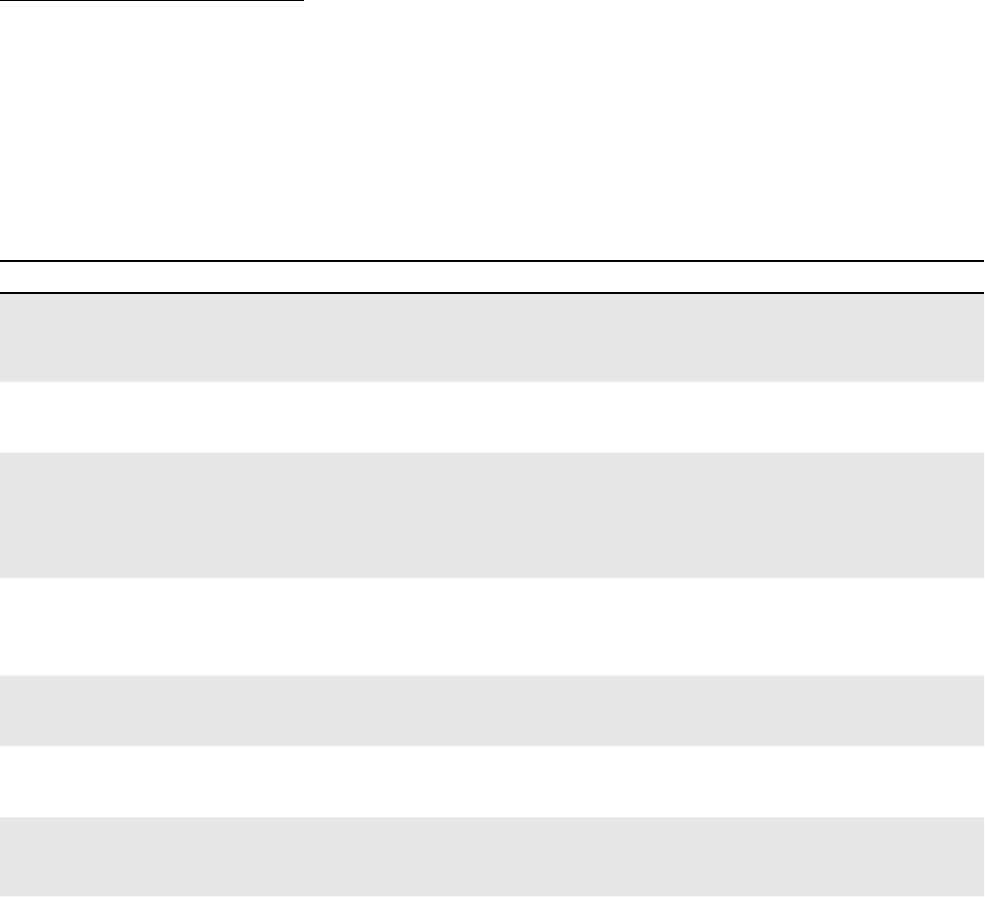
81
11 SETUP MENUS
I/O: CONTROLLERS PAGE
The CTRL page of the I/O menu allows you to map PEDALS or MIDI CC# messages to various AX8 functions.
CC# messages can be sent by a MIDI controller or computer connected to the AX8 MIDI In jack, or via the
USB connection of the AX8. Each of these settings is global.
In every case, the method for mapping a controller to one of these functions is the same:
1. Use the NAV knob to select the desired function.
2. Use the VALUE knob to assign a controller to the function: PEDAL1, PEDAL 2, MIDI CC (1-127), or NONE.
Reminder: You do not need to STORE settings in the SETUP menu. Press EXIT twice when nished.
PARAMETER Description
IN 1 INSTR VOLUME
NONE/PEDAL…/0-127
Controls the volume at the INPUT 1 [INSTRUMENT] jack. Map a PEDAL
here, for instance, if you want a global volume that works like a volume
pedal between the guitar and the AX8.
OUT 1 MAIN VOLUME
NONE/PEDAL…/0-127
Controls the volume at the OUT 1 [MAIN] jack. Map a PEDAL here for a
global volume control that aects everything you hear.
OUT 2 FXSEND VOLUME
NONE/PEDAL…/0-127
Controls the volume at the OUT 2 [FX SEND] jack. Map a PEDAL here if
you want a global MASTER volume which controls only Out 2.
TIP: You can change both Out 1 and Out 2 to the same source for a universal
master output volume control.
TEMPO TAP
NONE/PEDAL…/0-127
Provides the ability to set the Tempo with an external controller.
IMPORTANT: ANY value for the designated controller counts as a tap, so do
not use a momentary switch or you will end up with double-time!
TUNER
NONE/PEDAL…/0-127
Provides a way to enter or exit the TUNER function remotely.
EXT CTRL 112
NONE/PEDAL…/0-127
This is where you specify which incoming MIDI CC# should be assigned to
each of the 12 External Controllers available as Modier sources.
LOOPER REC, PLAY, ONCE,
DUB, REV, BYPASS, HALF,
UNDO
Most of the functions of the Looper block can also be remote controlled.
SCENE SELECT, SCENE INCR,
SCENE DECR
These options allow selecting SCENES via MIDI CC#.
For SCENE SELECT, the value of the Control Change message determines
which Scene is loaded. The easy rule is Scene number -1 = CC# Data Value.
(Ex: Scene 1, Value 0).
However, values greater than 7 continue to select scenes, in order. To
determine the Scene for values >7, add 1 and divide by 8. The REMAINDER
is the Scene that will be selected. Ex: 62+1 = 63, 63 ÷ 8 = 7 remainder 7, so
63 loads Scene 7.
SCENE INCR and DECR are triggered by CC# data values greater than 63.
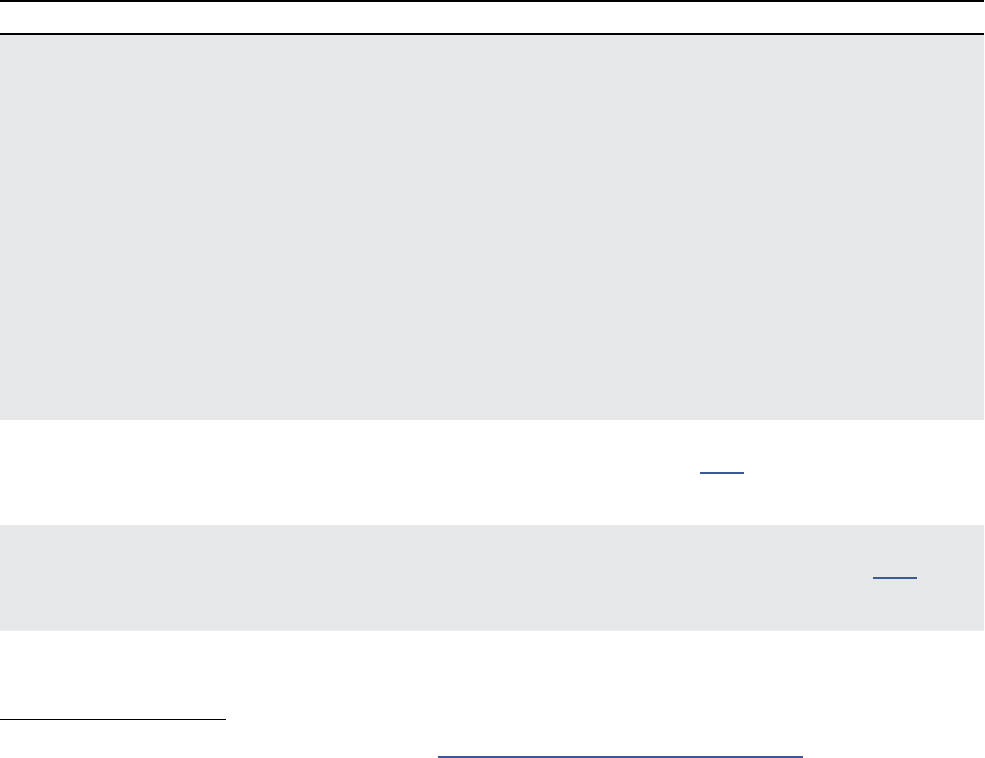
82
11 SETUP MENUS
PARAMETER Description
OUT 1 VOL INCR,
OUT 1 VOL DECR
NONE/PEDAL…/0-127
These two options provide a convenient way to increase or decrease the
OUT 1 (MAIN) VOLUME volume of the currently loaded Scene in the current
preset. This can be a very useful tool when you need to normalize the levels
of dierent presets while playing with a band in a rehearsal situation.
Each time VOL INCR is triggered by a CC# value greater than 63, the value
for MAIN in the OUTPUT 1 mixer is increased by 1.0 dB and the preset is
instantly saved. VOLUME DECR works the same way, decreasing volume.
IMPORTANT! Any other unsaved changes such as altered eects will also be
stored if either VOLUME INCR or VOLUME DECR is triggered.
WARNING! These functions are designed for use with momentary
footswitches set up to send a CC# value of 127 for “ON” and 0 for “OFF”.
Do not use an expression pedal or you may change levels +/-20 dB with a
single sweep!
CHORUS BYP
through
WAHWAH BYP
The BYPASS switch for every block in the AX8 can be remote controlled.
The list of MIDI CC# defaults can be found on p. 95. Some blocks may not
have a default assignment but you can change any block at any time.
CHORUS XY
through
WAHWAH XY
Like the BYPASS switch (above) the XY toggle switch for every block can be
remote controlled. The list of MIDI CC# defaults can be found on p. 95.
I/O: PEDAL PAGES
The functions of the PEDAL page are detailed in “Connecting Pedals & Switches” on p. 18.
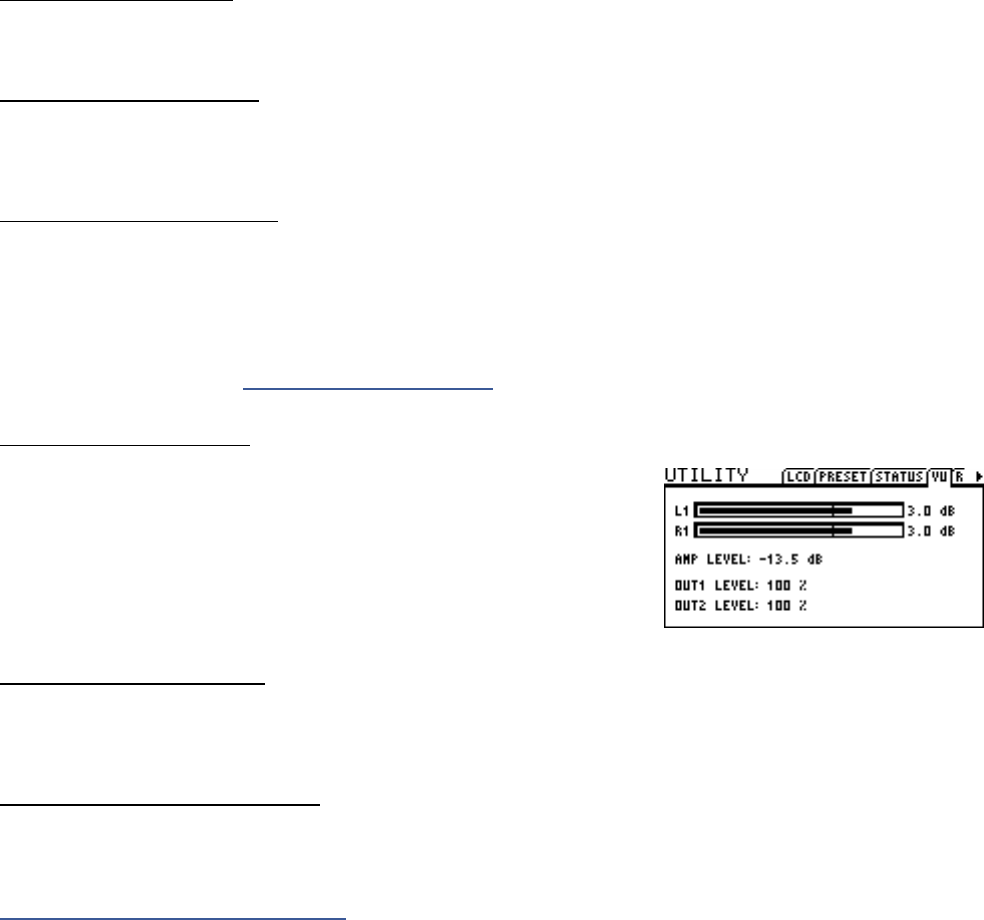
83
11 SETUP MENUS
THE UTILITY MENU
The UTILITY menu is accessed by tapping the SETUP button and then pressing footswitch 3.
UTILITY: LCD PAGE
Provides a slider to adjust contrast/viewing angle for the built-in LCD display. Adjust using VALUE.
UTILITY: ERASE PAGE
The ERASE page provides tools to ERASE ALL PRESETS and ERASE ALL USER CABINETS.
These do exactly what they say, so handle with care. Data erased in this way CANNOT be recovered!!!
UTILITY: STATUS PAGE
Displays realtime audio meters scaled at -80 to 0 db.
IN LEVELS (1 (Instrument) and 2 (FX RTN) left and right
OUT LEVELS for 1L, 1R, 2L, 2R
To the right, CPU Utilization (CPU%) is shown on its own meter. The total CPU usage must not exceed 90%.
For more on this topic, see “Preset CPU Limits” on p. 35.
UTILITY: VU METERS
The VU Meter page provides a visual representation of the level of your
presets. This can be very helpful when you are adjusting levels. The
scale is -20 to +10 dB with a line to mark 0 dB. You can adjust amp levels
as desired using the dedicated LEVEL knob on the top panel of the AX8.
A second pair of indicators show MAIN and FX SEND levels.
Remember that meters only tell part of the story: LISTENING is crucial.
UTILITY: RESET PAGE
The RESET page provides a tool to set GLOBAL, I/O, and TUNER back to factory default values. RESET
SYSTEM PARAMETERS is one of the rst steps of troubleshooting. It never deletes or modies your presets.
UTILITY: FIRMWARE PAGE
The FIRMWARE page indicates what rmware version the AX8 is running.
Check our support page for free updates you can easily install yourself using Fractal-Bot
http://www.fractalaudio.com/support
84
11 SETUP MENUS
This page intentionally left blank.
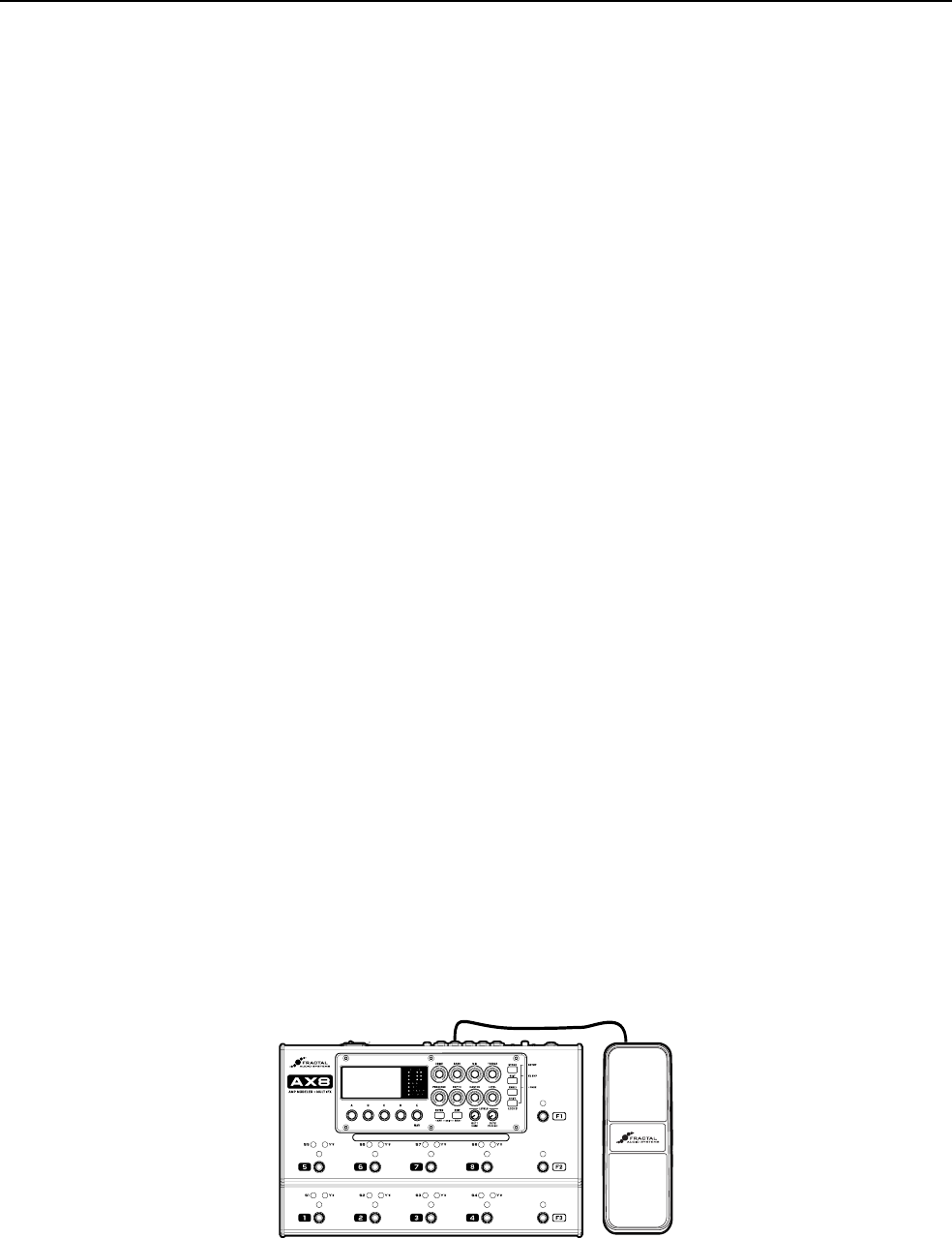
85
12 ADDITIONAL TOPICS
GLOBAL VOLUME PEDAL SETUP
The AX8 makes it easy to set up a global volume pedal WITHOUT inserting a VOLUME block in your presets.
q Connect and calibrate an expression pedal (such as the Fractal EV-1).
CONNECT Using a TRS cable, connect to either the PEDAL1 or PEDAL 2 jack of the AX8.
Open the PEDAL page of the I/O menu. (Press SETUP, press Switch 2, press PAGE to get to PEDAL).
Select PEDAL 14 CAL (depending on where your pedal is connected).
Press the ENTER button and follow the on-screen instructions to calibrate.
w Select the volume function of your choice:
Open the CTRL page of the I/O menu. (Press SETUP, press Switch 2, press PAGE to get to CTRL).
At the top of the CTRL menu, NAV to the entry for the volume you want to control:
INPUT VOLUME Changing this is just like adjusting your guitar’s volume.
OUT 1 MAIN VOLUME This controls the level of everything at Out 1. Eects, amp, tails, etc.
OUT 2 FX SEND VOLUME This controls the level of everything at Out 2.
e Change the value for the desired entry to PEDAL 14, depending on which pedal jack you’re using.
YOU ARE FINISHED! Press EXIT twice and test the pedal.
The Fractal Audio Systems EV-1 expression/volume pedal is ideally suited for the AX8.
12 ADDITIONAL TOPICS
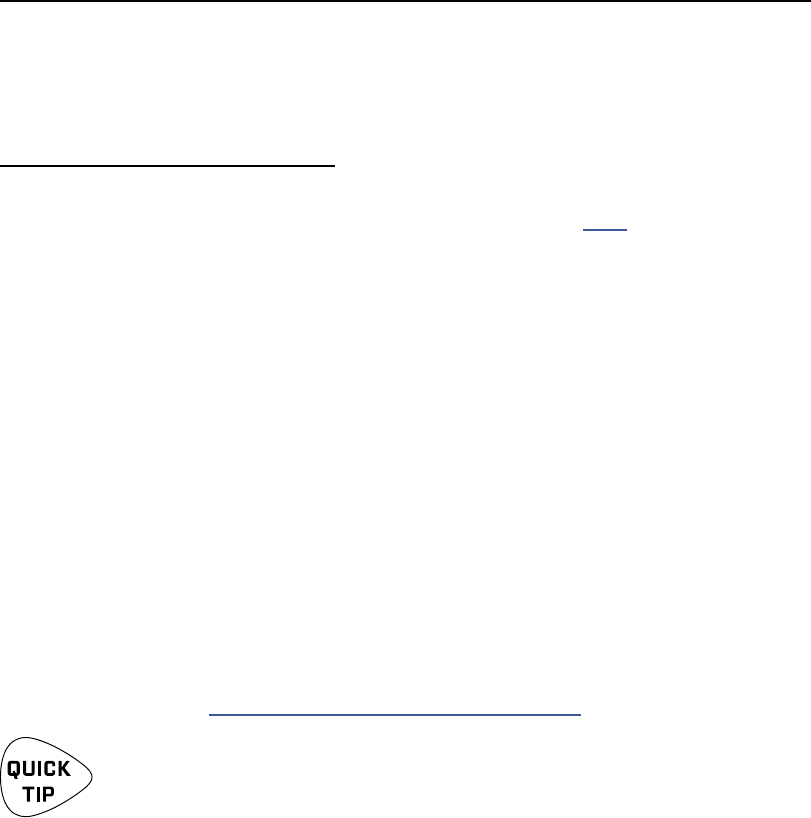
86
12 ADDITIONAL TOPICS
SPILLOVER
Spillover allows delay and reverb tails to ring out when an eect is bypassed or when you change scenes or
presets. This section covers how to set up spillover in dierent scenarios.
WHEN MANUALLY BYPASSING THE EFFECT, OR CHANGING SCENES
This is easy and requires only one setting change. For tails to ring when an individual eect is bypassed by a
Scene change, simply change its BYPASS MODE to “MUTE FX IN.”
If an eect is running in parallel, use “MUTE IN” instead.
WHEN CHANGING PRESETS
Setting up spillover that works across dierent presets is a bit more involved. The rst step is to set the
SPILLOVER setting on the SETTINGS page of the GLOBAL menu (p. 75) to determine whether Delays,
Reverbs, or “BOTH” will spill over when you change presets. (“Delay” does not include the Multi-Delay block).
When you want spillover to happen between presets, you also need to ensure that the same delay or reverb
blocks exist in each of them. These need to be the same block and the same INSTANCE (i.e. Delay 1 spills
only through Delay 1 and Delay 2 spills only through Delay 2).
Ideally, the corresponding blocks in each preset should have the same settings as well. This is because the
moment you change to a new preset, the parameter settings for its blocks will “take over” processing the
tails. If you change from a preset where delay has a time of 500 ms to one where the time is 100 ms, the
tails will be “inserted” into the new eect and be heard as 100 ms echoes (with possible glitches if certain
settings change). For spillover to work perfectly then, the pair(s) of blocks in both “starting” and “landing”
presets must have essentially identical settings and must have similar (if not identical) placement on the
grid. You would hear quite a sudden dierence in the tail, for instance, if a delay was placed after a clean
amp block in the rst preset and in front of a heavily overdriven amp block in the second.
Bypass states and BYPASS MODE settings must also be considered. Switching from a preset where delay or
reverb is engaged to one where it is bypassed with a BYPASS MODE setting of “MUTE FX OUT” will prevent
the tails from being heard. Switching to a preset where the block is bypassed with a setting of “MUTE FX IN”
however, will cleverly allow the tails to ring while material you play after the preset change will be heard
without the eect. See “Mix Page Common Parameters” on p. 62.
For a simple spillover preset experiment, create a preset, then save an exact copy to a new
location and test spillover. Then begin making changes as needed to settings outside of the
blocks you want to spill over. AX8-Edit also makes it easy to copy and paste a block from one
preset to another.
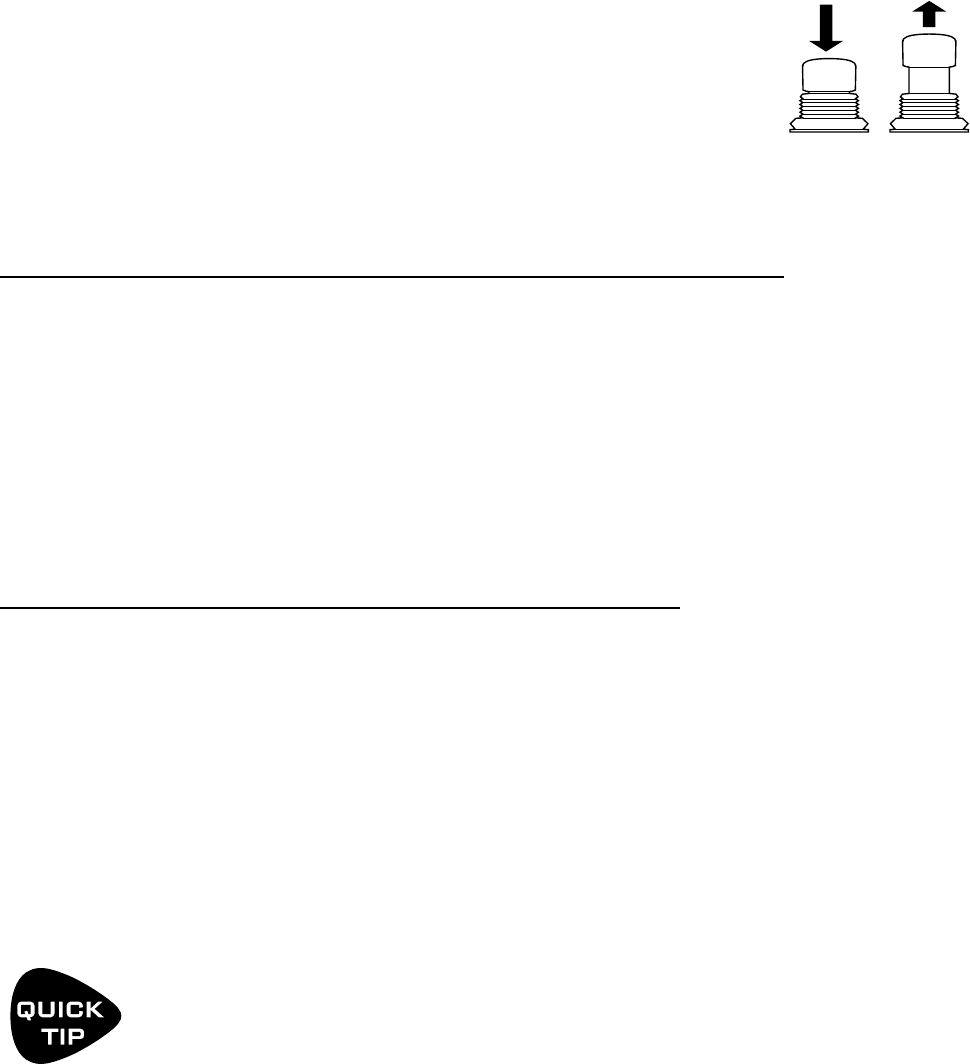
87
12 ADDITIONAL TOPICS
UP- VS. DOWN-STROKE FX SWITCHING
By default, the AX8 uses both “tap” and “press-and-hold” actions on its footswitches. This gives the
F-Switches double functions, and it allows Footswitches 1-8 to be used for both bypass/engage and X/Y
switching.
Because of this, the AX8 must execute all tap functions on the up-stroke of the
footswitch, rather than the down-stroke. When your foot goes down, the AX8 begins
waiting. If the switch does NOT come up after a critical time window has passed, the
Press-and-Hold function is executed. If the switch DOES come up, the tap function is
executed.
If you would rather have your eect footswitches engage on the down-stroke, you can turn o press-and-
hold X/Y switching in two ways:
OPTION ONE: DISABLE PRESS-AND-HOLD IN THE GLOBAL MENU
This convenient global option turns o Press-and-Hold for X/Y Switching so eects re on the down-stroke.
Press SETUP (Shift + Store)
Press footswitch 1 for the GLOBAL menu
Make sure you are on the SETTINGS page.
NAV to PRESS/HOLD X/Y
Use the A knob to turn it ON or OFF.
Press EXIT twice to nish.
OPTION TWO: ASSIGN ANY X/Y MODE TO ANY F-SWITCH
When you assign either Single X/Y or Sticky X/Y to one of the F-Switches, the AX8 assumes that you don’t
want Press-and-Hold X/Y action. Changing F-Switch functions is easy. Here’s a review:
Press SETUP (Shift + Store)
Press footswitch 1 for the GLOBAL menu
Press PAGE to turn to the F-SWITCH page.
Select one of the available F-Switches using the E/NAV knob.
Assign an X/Y function using the A knob.
Press EXIT two times when you’re done.
If you set the “HOLD” function of any F-Switch to “NONE”, its TAP function switch will
execute on the switch down-stroke instead of the up-stroke.
This is useful for switches assigned to PRESET UP and PRESET DN because you’ll often
want to make this kind of change right on the downbeat.
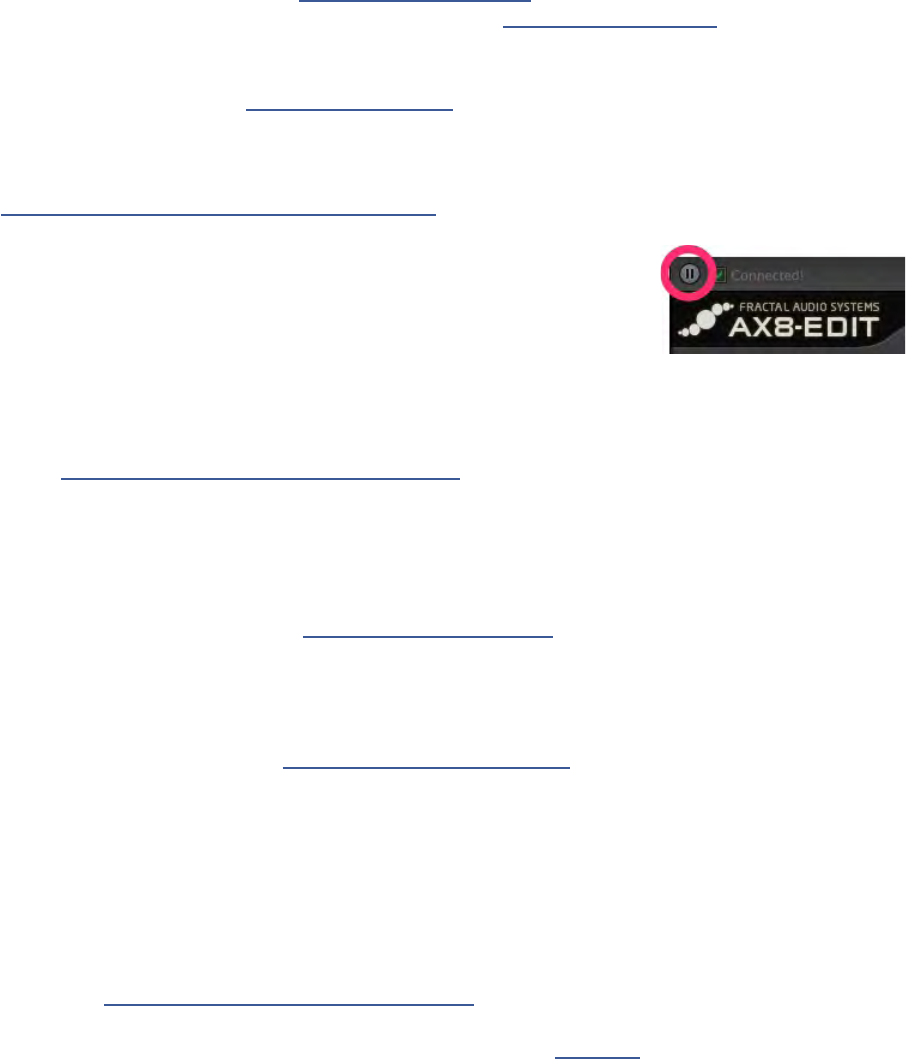
88
12 ADDITIONAL TOPICS
FREQUENTLY ASKED QUESTIONS
Here are the answers to some frequently-asked questions about the AX8.
Fractal Audio Systems also oers help at support.fractalaudio.com
You can also nd answers and meet others who use the AX8 at forum.fractalaudio.com
:Q How do I upgrade the rmware of my AX8?
:A Use Fractal-Bot, available from www.fractalaudio.com
:Q Can I load my presets from the Axe-Fx or FX8 into the AX8?
:A No, but you can transfer individual blocks using the editor software for each product.
See “Transferring Blocks Between Products” on p. 91 for details.
:Q Why does my AX8 keep changing to the Edit menu of one of my eects?
:A This is normal while AX8-Edit is running. The “pause” button in the
upper left corner of the program is designed to stop this so you can
edit the unit from its top panel without interference from the editor.
:Q The eect on/o footswitches seem a little sluggish. Why is that?
:A Because it supports Press-and-Hold functions, the AX8 activates eects on the up-
stoke of the footswitch instead of the down-stroke. You can change this behavior.
Please see “Up- vs. Down-Stroke Fx Switching” on p. 87 for more information.
:Q I’m hearing click and pops.
:A Are you clipping the AX8 outputs? Could it be a bad cable in your rig?
Excessive CPU usage may also be to blame. Check the STATUS page in the UTILITY menu
under SETUP. Is the CPU meter at or near 90%? If so, you’ve overloaded the current preset.
Try removing one block or reviewing “Preset CPU Limits” on p. 35 for useful tips.
:Q Where can I learn more about all the many parameters for all of these eect blocks?
:A We’re currently working on a universal Eect Parameters Guide for all Fractal
Audio Systems products. Meanwhile, the Axe-Fx II manual has most of the
answers you might need. Find it at www.fractalaudio.com/support.
:Q One my eects has totally stopped working!
:A Relax. When a tweaked eect overloads the CPU, the AX8 will disable one eect block. This
block will be quickly blink on the grid and footswitch page, and its Edit Menu will show
“DISABLED”. Reduce CPU load and the eect should automatically re-enable itself.
:Q My expression pedal isn’t working. What should I do?
:A Expression pedals need to be calibrated, mapped to a controller, and assigned to a
parameter. See “Connecting Pedals & Switches” on p. 18 for a basic overview. Are you
using a TRS cable? Is it connected to the right jack on the AX8? Is it actually an expression
pedal? Did you set up a modier according to the information in Section 8?
:Q My AX8 won’t start up correctly.
:A One problem that may cause this is a bad preset. To get around this issue, reboot the AX8, but
as soon as the “Splash Screen” is displayed, tap ENTER to load an empty, initialized preset. If
this solves your trouble, you’ll need to nd and overwrite the problem preset, which may be
as easy as pressing STORE, ENTER, ENTER after performing this special startup routine.
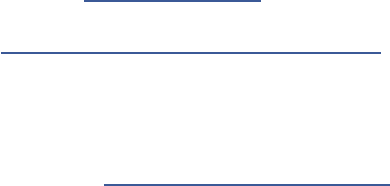
89
12 ADDITIONAL TOPICS
:Q Q: One or more of my presets produces no sound.
:A A: This might be any one (or several) of a number of things:
Is your rig working correctly? Most of the time, the problem is a faulty or disconnected cable!
Have you double-checked to ensure that you have a complete path from the input to the output?
Is there a MODIFIER assigned to a volume or level control while the pedal or external switch is not
present? See “Modiers” on p. 63 for more about how to correct this. You may also need to change the
Initial Value for an external controller from 0% to 100%.
See “External Controller Initial Values” on p. 70
Does the preset require a USER CAB which is not loaded? Try changing the CAB block to a Factory cab.
:Q Can I use a computer or external MIDI controller to operate the AX8?
:A Yes. The AX8 has a rich MIDI spec which allows it to be remote
controlled. See “MIDI Implementation” on p. 94
:Q What is “FRFR”?
:A FRFR stands for “full-range, at response.” This acronym is used to describe a “neutral”
speaker or speaker system that is designed to reproduce the entire audible spectrum of 20
Hz – 20kHz without emphasis or de-emphasis. Examples of FRFR systems would include
studio monitors and properly designed PA systems or components. Many manufacturers
are also now oering FRFR systems designed specically for direct guitar applications.
:Q Why all the technical terminology? Can’t every control just go from 1 to 10?
:A Only the precise terminology of audio engineering allows the very diverse communities of
casual and professional players, producers, engineers, and others, to get the most from the
AX8. If you’d like to brush up on Hertz, PicoFarads, milliseconds, etc., you can easily nd a
good glossary of pro audio terms online, or refer to the appendix of the Axe-Fx II manual.
:Q Why would I place a certain eect BEFORE or AFTER the Amp and Cab?
:A Sonically speaking, the main reason to care about eect placement is that a
given eect will sound dierent when placed before or after distortion.
How does this dierence sound? If you’ve ever switched the sequence of traditional DRIVE
and WAH pedals, you’ve heard an excellent example. In the case of wah before overdrive, the
resonant lter of the wah “excites” the overdrive in a cool way while still retaining a natural overall
tone. When the wah follows distortion, you might hear a more dramatic ltered sweep—with
heavy distortion it can get almost synth-like—which might be considered less “classic.” It’s not
surprising then that Wah would traditionally be a run as a “pre” eect between guitar and amp.
The amp’s distortion follows the wah eect. Many other eects fall in this same category.
A dierent example is found in overdrive with reverb and delay. In the natural world, reverb
and echo occur because of open spaces around your guitar amp – like a club or concert hall.
These eects would therefore NOT be heard before a distorted amp, but after it. Recording
studios often add these kinds of eects at the console—after the mic has picked up the
distorted sound from the guitar amp. If you wanted to simulate this natural sounding reverb
or delay these eects would likely be run “post.” This is not to say that delay or reverb before
distortion is a “no-no.” Many “legendary” tones came from echo units in front of an amp—but
this eect is very dierent from “post” delay—not only tonally, but also in terms of dynamics.
The good news is that the AX8 allows you to experiment easily and nd what combinations
of pre- and post-eects work best for you. Creativity begins where conformity ends.
90
12 ADDITIONAL TOPICS
:Q Why do I hear a pop or a gap when changing certain X/Y block types?
:A When you change X/Y, the AX8 may need to completely reprogram a block for its new function.
In some cases, this is sonically transparent. In other cases, this may mean making changes
inside the block which cause a small pop or gap. One option for DRIVE blocks that makes this
completely avoidable is to use two dierent blocks instead of one block with X/Y Switching.
:Q My AX8 stopped working during or after a rmware update. How can I recover it?
:A The AX8 has a built in recovery routine. Power the unit o. Hold down the SHIFT button, and then
power the unit on. Hold the button for about 1 second beyond the power up, and then release.
Turn the page to the FIRMWARE screen and you will be able to install rmware using Fractal-Bot.
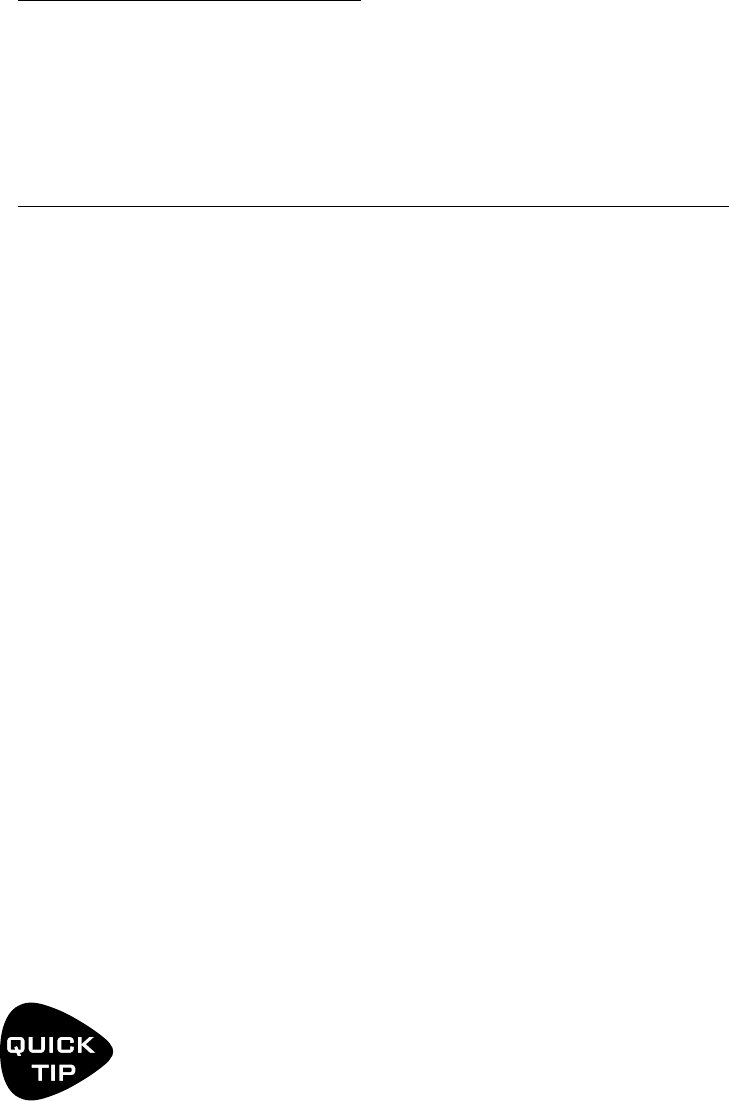
91
12 ADDITIONAL TOPICS
TRANSFERRING BLOCKS BETWEEN PRODUCTS
The AX8, FX8 and Axe-Fx II cannot share presets, but you CAN transfer individual eect block settings from
one product to another using our editor software applications: AX8-Edit, FX8-Edit, and Axe-Edit.
Axe-Fx Blocks from rmware 18.04 or newer (including all “Quantum” versions) are supported in this way.
ABOUT THE BLOCK LIBRARY
The Block Library feature is one of the best reasons to use our editors. It allows you to save a collection of
fully-dialed-in blocks to draw from whenever you are creating or editing presets. For example, you might
save a favorite perfectly-tweaked Drive block as “Tweaked Screamer”. Once you do, it only takes a few
mouse clicks to drop this block in wherever and whenever you need it. It is the les created by the Block
Library that make it possible to transfer blocks from one unit to another.
EXAMPLE: BLOCK TRANSFER FROM AN AXE-FX TO AN AX8
In this example we’ll transfer an Amp block from Axe-Edit to AX8-Edit by copying a block .syx le from the
Axe-Edit Block Library to the AX8-Edit Block Library.
1. Run Axe-Edit. Find the block you wish to transfer.
2. Add that block to the Axe-Edit block library:
Select the block.
Click the “+” (plus) menu in the Blocks Library control in the lower left and select “Save”.
Give your block a meaningful name. “My Amp” is not good. “Amp Deluxe Mid Crunch” is great.
3. Repeat the above steps for any number of blocks you wish to transfer. TIP: Axe-Edit includes
a feature which allows you to save ALL Blocks in the current preset to the library at once!
4. Locate the block on your computer using Finder or Explorer.
Shortcut: Click the Block Library “+” menu and choose “Show Folder”.
5. Select the le(s) for your block(s) and copy to your computer’s clipboard
using the keyboard shortcut for COPY (Cmd/Ctrl + C)
6. Now open the AX8-Edit Block Library folder. If you don’t know where it is, use the same shortcut:
Launch AX8 Edit and select any block on the grid.
Click the “+” (plus) menu in the Blocks Library control in the lower left and choose “Show Folder”.
7. Paste your Axe-Edit blocks into th AX8-Edit Blocks library using
the keyboard shortcut for PASTE (Cmd/Ctrl + V)
8. If it is already running, re-launch AX8-Edit so it can scan your new blocks.
9. To INSERT from the block library, choose any grid space (empty or populated)
and choose Block : Library : Recall from the top menu.
The location of the library can be changed for each program under Settings : Preferences : Workspace. Once
you know where the libraries are, you can simply use Finder or Explorer to copy/paste or drag and drop les
from one to the other.
You can change the location of the Block Library folder on your computer for each of our editors
(though you’ll need to move pre-existing blocks manually.) One possibility is setting the Block
Workspace for multiple editors to the same folder, though after doing so you may see a warning
in Axe-Edit if your version (pre 3.4.0) is too old to load blocks created by AX8-Edit.

92
12 ADDITIONAL TOPICS
MAIN MENU SOFT KNOBS GUIDE
The A, B, C, D and E knobs change their functions across the dierent pages of the main menu that displays
when you power on the AX8. Here is a table showing what each of them does.
A B C D E
Footswitch (“FS”) Value Preset Select Scene Select Nav Nav
Layout Value -- Scene Select Nav Nav
Move Value -- -- Nav Nav
MIDI Value -- Scene Select -- Nav
HIDDEN EDIT BUTTON FUNCTIONS
Certain buttons of the AX8 have special context-sensitive functions activated when you tap or double-tap.
IN THE GRID
Double-Tap EDIT: Toggle X/Y.
IN ANY BLOCK’S EDIT MENU
Double-Tap EDIT: Toggle X/Y.
Tap SHIFT then Double-Tap EDIT: Display a dialog to RESET the entire block back to default settings
IN EITHER GLOBAL GRAPHIC EQ
Tap SHIFT then Double-Tap EDIT: Flatten the equalizer.
ON THE GRAPHIC EQ PAGE OF THE AMP
Tap ENTER: Flatten the EQ.
IN THE SEQUENCER WITH ANY “STAGE” SELECTED
Tap ENTER: Randomize all stages.
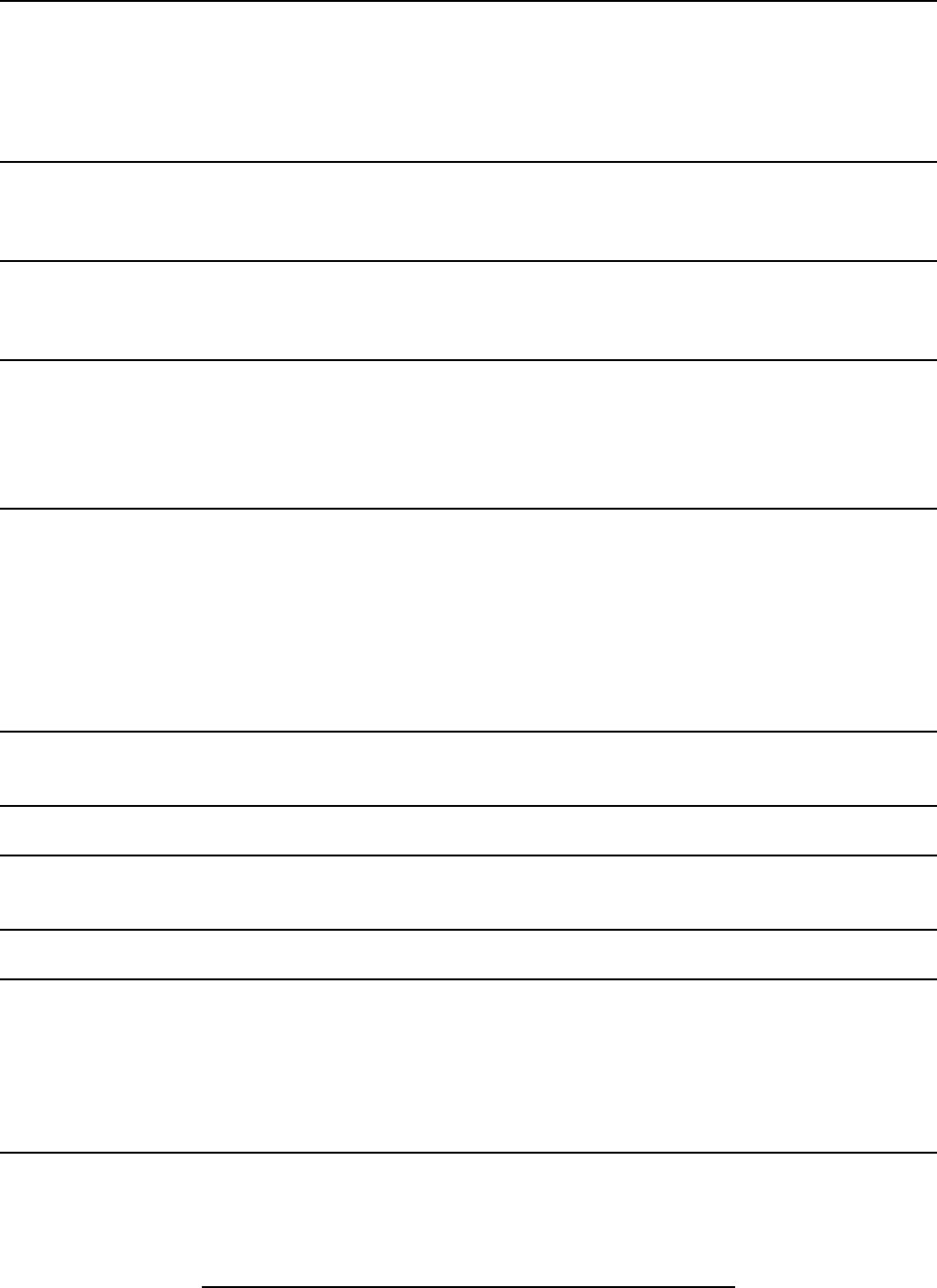
93
13 SPECIFICATIONS & DEFAULTS
INPUT 1 [INSTRUMENT]:
Connector: 1/4” phone jack, unbalanced.
Impedance: 1 Megohm
Max. Input Level: +16 dBu (conditioned for guitar use)
INPUT 2 [FX RTN]:
Connector: 2 x 1/4” phone jack, balanced.
Impedance: 1 Megohm
Max. Input Level: +20 dBu
A/D CONVERSION
Bit Depth: 24 bits
Sample Rate: 48 kHz
Dynamic Range: > 110 dB
Frequency Response: 20 – 20kHz, +0 / -1 dB
Crosstalk: < -60 dB over full bandwidth
ANALOG OUTPUTS
Connectors: OUT 1 [MAIN]: 2 x XLR Balanced
OUT 1 [MAIN]: 2 x 1/4” phone jack unbalanced (Humbuster™ hum-canceling type)
OUT 2 [FX SEND]: 2 x 1/4” phone jack unbalanced (Humbuster™ hum-canceling type)
Impedance: 600 ohm
Max Output Level: +20 dBu
Dynamic Range: > 110 dB
Frequency Response: 20 – 20kHz, +0 / -1 dB
Crosstalk: < -60 dB over full bandwidth
DIGITAL OUTPUT
Connector: RCA Coaxial Type for S/PDIF
Format: S/PDIF 24-bit, 48 kHz xed
MIDI INTERFACE
Connectors (In and Out/Thru): 2 x 5-pin DIN connector
PEDAL INTERFACE
Connector: 4 x 1/4” TRS phone jacks
Format: Switch: Momentary or Latching; Pedal: 10–100kΩ max, linear taper expression type.
USB INTERFACE:
Connector: USB 2.0 Type B
GENERAL
Finish: Powder coated steel chassis with anodized aluminum faceplate and end panels
Display: 160x80 dot matrix graphic LCD
Dimensions: 16.1” x 4.0” x 10.3” (410mm x 101mm x 262mm)
Weight: 11.8 lbs. (5.4 kg)
Input Voltage: 100–240 VAC, 47 – 63 Hz (universal input)
Power Consumption: <40 W
ENVIRONMENTAL
Operating Temperature: 32 to 122 °F (0 to 50 °C)
Storage Temperature: -22 to 167 °F (-30 to 70 °C)
Humidity: Max. 90% non-condensing
SPECIFICATIONS SUBJECT TO CHANGE WITHOUT NOTICE.
13 SPECIFICATIONS & DEFAULTS
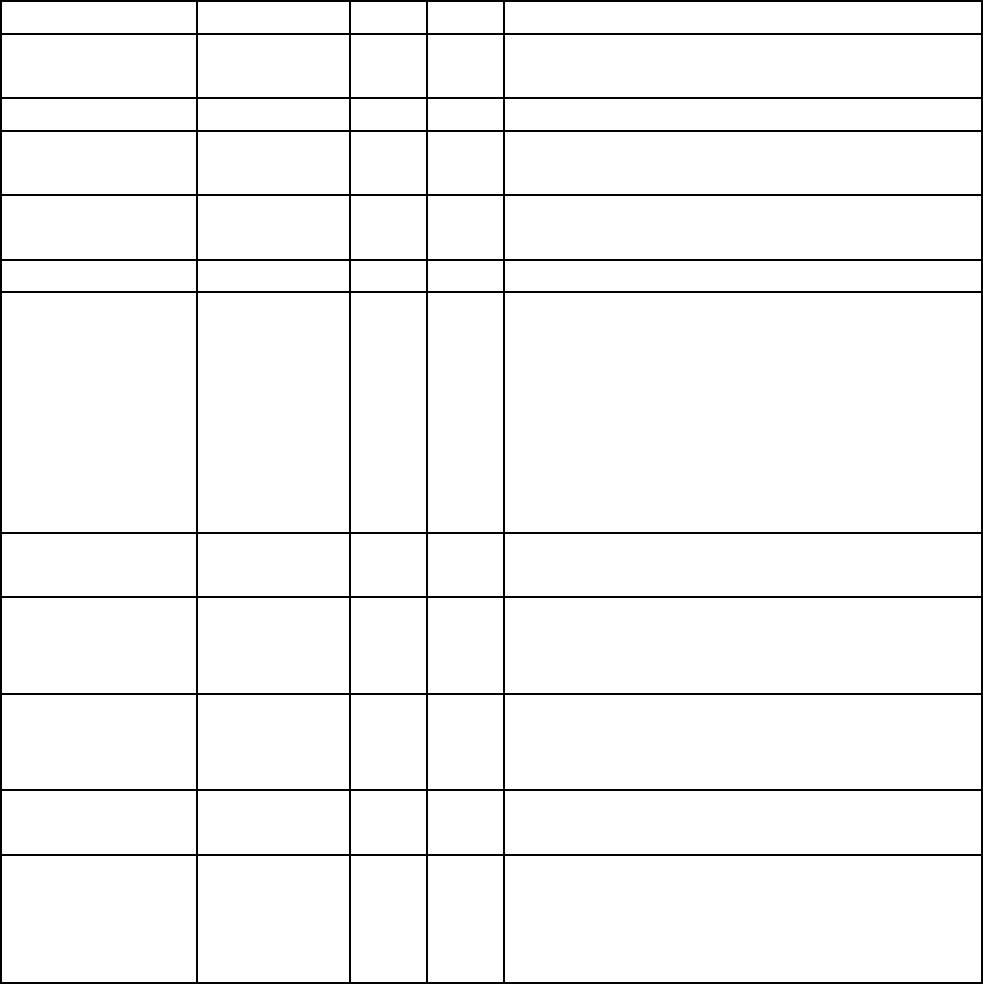
94
13 SPECIFICATIONS & DEFAULTS
MIDI IMPLEMENTATION
The AX8 features a robust MIDI implementation detailed below.
Function Tx Rx Remarks
Basic Channel Default
Changed
1
1-16
1
1-16
Note Number True Voice X X
Velocity Note ON
Note OFF
X
X
X
X
After Touch Keys
Channels
X
X
X
X
Pitch Bend X X
Control Change X O Receivable CCs are globally soft-assigned to
functions via the I/O: CTRL menu. These include
master volumes, Tap Tempo, Tuner, 12 “EXTERNAL”
control nodes (assignable as modiers to one or
more parameters on a per-preset basis), all Looper
functions, the BYPASS switch of every block
instance (DRIVE1, DRIVE2, CHORUS, etc.), and the
X/Y switches of the block types that support this
function (DRIVE 1 XY, DRIVE 2 XY, etc.).
Program Change True Number
Bank Select
O
X
O
O
The AX8 can transmit CC and PC messages.
System Exclusive Fractal Audio
Real time
Non-Real time
O
O
X
O
X
X
SysEx is used extensively for AX8-Edit.
System Common Song Position
Song Select
Tune Request
X
X
X
X
X
X
System Real time Clock
Commands
X
X
O
X
AX8 Global Tempo syncs automatically to MIDI
Beat Clock. AX8 does not transmit MIDI clock.
Auxiliary Messages Local ON/OFF
All Notes OFF
Active Sense
Reset
X
X
X
X
X
X
X
X
95
13 SPECIFICATIONS & DEFAULTS
FACTORY DEFAULT MIDI CC SETTINGS
The following text table lists the default MIDI CC# assignments for each of the available functions in the AX8.
In addition to a MIDI CC, any item can be set to NONE, or PEDAL 1–4. All such assignments are global.
In 1 (Instr) Volume ...........10
Out 1 (Main) Volume ........11
Out 2 (FX Send) Volume .....12
Tempo Tap ..................14
Tuner .......................15
External Control 1 .....PEDAL 1
External Control 2 .....PEDAL 2
External Control 3 .....PEDAL 3
External Control 4 .....PEDAL 4
External Control 5 ...........20
External Control 6 ...........21
External Control 7 ...........22
External Control 8 ...........23
External Control 9 ...........24
External Control 10 ..........25
External Control 11 ..........26
External Control 12 ..........27
Looper Record ..............28
Looper Play .................29
Looper Once ................30
Looper Dub .................31
Looper Rev .................32
Looper Bypass ..............33
Looper Half ................120
Looper Undo ..............121
Metronome ................122
Scene Select ................34
Scene Increment ...........123
Scene Decrement ..........124
Out 1 Vol Incr ...............35
Out 1 Vol Decr ..............36
Chorus Bypass ..............41
Compressor Bypass .........43
Delay 1 Bypass ..............47
Delay 2 Bypass ..............48
Drive 1 Bypass ..............49
Drive 2 Bypass ..............50
Enhancer Bypass ............51
Filter 1 Bypass ..............52
Filter 2 Bypass ..............53
Flanger Bypass ..............56
Formant Bypass .............58
Gate/Expander Bypass ......60
Graphic EQ 1 Bypass ........62
Graphic EQ 2 Bypass ........63
Multidelay Bypass ...........69
Parametric EQ 1 Bypass .....71
Parametric EQ 2 Bypass .....72
Phaser Bypass ...............75
Pitch Bypass ................77
Reverb Bypass ..............83
Ring Mod Bypass ............85
Rotary Bypass ...............86
Synth .......................88
Trem/Pan Bypass ............90
Volume/Pan 1 Bypass .......93
Volume/Pan 2 Bypass .......94
Wahwah Bypass .............97
Chorus X/Y ................104
Delay 1 X/Y ................106
Delay 2 X/Y ................107
Drive 1 X/Y .................108
Drive 2 X/Y .................109
Filter 1 X/Y .............. NONE
Filter 2 X/Y .............. NONE
Flanger X/Y ................110
Gate/Exp X/Y ........... NONE
Multidelay X/Y .......... NONE
Phaser X/Y .................112
Pitch X/Y ...................114
Rotary X/Y .................125
Reverb X/Y .................116
Trem/Pan X/Y ...........NONE
Wahwah X/Y ...............118
96
13 SPECIFICATIONS & DEFAULTS
MIDI PROGRAM CHANGE NUMBERS
The following table lists the MIDI Bank and Program Change message required to select AX8 Banks/Presets.
0, 0 = 01:1
0, 1 = 01:2
0, 2 = 01:3
0, 3 = 01:4
0, 4 = 01:5
0, 5 = 01:6
0, 6 = 01:7
0, 7 = 01:8
0, 8 = 02:1
0, 9 = 02:2
0, 10 = 02:3
0, 11 = 02:4
0, 12 = 02:5
0, 13 = 02:6
0, 14 = 02:7
0, 15 = 02:8
0, 16 = 03:1
0, 17 = 03:2
0, 18 = 03:3
0, 19 = 03:4
0, 20 = 03:5
0, 21 = 03:6
0, 22 = 03:7
0, 23 = 03:8
0, 24 = 04:1
0, 25 = 04:2
0, 26 = 04:3
0, 27 = 04:4
0, 28 = 04:5
0, 29 = 04:6
0, 30 = 04:7
0, 31 = 04:8
0, 32 = 05:1
0, 33 = 05:2
0, 34 = 05:3
0, 35 = 05:4
0, 36 = 05:5
0, 37 = 05:6
0, 38 = 05:7
0, 39 = 05:8
0, 40 = 06:1
0, 41 = 06:2
0, 42 = 06:3
0, 43 = 06:4
0, 44 = 06:5
0, 45 = 06:6
0, 46 = 06:7
0, 47 = 06:8
0, 48 = 07:1
0, 49 = 07:2
0, 50 = 07:3
0, 51 = 07:4
0, 52 = 07:5
0, 53 = 07:6
0, 54 = 07:7
0, 55 = 07:8
0, 56 = 08:1
0, 57 = 08:2
0, 58 = 08:3
0, 59 = 08:4
0, 60 = 08:5
0, 61 = 08:6
0, 62 = 08:7
0, 63 = 08:8
0, 64 = 09:1
0, 65 = 09:2
0, 66 = 09:3
0, 67 = 09:4
0, 68 = 09:5
0, 69 = 09:6
0, 70 = 09:7
0, 71 = 09:8
0, 72 = 10:1
0, 73 = 10:2
0, 74 = 10:3
0, 75 = 10:4
0, 76 = 10:5
0, 77 = 10:6
0, 78 = 10:7
0, 79 = 10:8
0, 80 = 11:1
0, 81 = 11:2
0, 82 = 11:3
0, 83 = 11:4
0, 84 = 11:5
0, 85 = 11:6
0, 86 = 11:7
0, 87 = 11:8
0, 88 = 12:1
0, 89 = 12:2
0, 90 = 12:3
0, 91 = 12:4
0, 92 = 12:5
0, 93 = 12:6
0, 94 = 12:7
0, 95 = 12:8
0, 96 = 13:1
0, 97 = 13:2
0, 98 = 13:3
0, 99 = 13:4
0, 100 = 13:5
0, 101 = 13:6
0, 102 = 13:7
0, 103 = 13:8
0, 104 = 14:1
0, 105 = 14:2
0, 106 = 14:3
0, 107 = 14:4
0, 108 = 14:5
0, 109 = 14:6
0, 110 = 14:7
0, 111 = 14:8
0, 112 = 15:1
0, 113 = 15:2
0, 114 = 15:3
0, 115 = 15:4
0, 116 = 15:5
0, 117 = 15:6
0, 118 = 15:7
0, 119 = 15:8
0, 120 = 16:1
0, 121 = 16:2
0, 122 = 16:3
0, 123 = 16:4
0, 124 = 16:5
0, 125 = 16:6
0, 126 = 16:7
0, 127 = 16:8
1, 0 = 17:1
1, 1 = 17:2
1, 2 = 17:3
1, 3 = 17:4
1, 4 = 17:5
1, 5 = 17:6
1, 6 = 17:7
1, 7 = 17:8
1, 8 = 18:1
1, 9 = 18:2
1, 10 = 18:3
1, 11 = 18:4
1, 12 = 18:5
1, 13 = 18:6
1, 14 = 18:7
1, 15 = 18:8
1, 16 = 19:1
1, 17 = 19:2
1, 18 = 19:3
1, 19 = 19:4
1, 20 = 19:5
1, 21 = 19:6
1, 22 = 19:7
1, 23 = 19:8
1, 24 = 20:1
1, 25 = 20:2
1, 26 = 20:3
1, 27 = 20:4
1, 28 = 20:5
1, 29 = 20:6
1, 30 = 20:7
1, 31 = 20:8
1, 32 = 21:1
1, 33 = 21:2
1, 34 = 21:3
1, 35 = 21:4
1, 36 = 21:5
1, 37 = 21:6
1, 38 = 21:7
1, 39 = 21:8
1, 40 = 22:1
1, 41 = 22:2
1, 42 = 22:3
1, 43 = 22:4
1, 44 = 22:5
1, 45 = 22:6
1, 46 = 22:7
1, 47 = 22:8
1, 48 = 23:1
1, 49 = 23:2
1, 50 = 23:3
1, 51 = 23:4
1, 52 = 23:5
1, 53 = 23:6
1, 54 = 23:7
1, 55 = 23:8
1, 56 = 24:1
1, 57 = 24:2
1, 58 = 24:3
1, 59 = 24:4
1, 60 = 24:5
1, 61 = 24:6
1, 62 = 24:7
1, 63 = 24:8
1, 64 = 25:1
1, 65 = 25:2
1, 66 = 25:3
1, 67 = 25:4
1, 68 = 25:5
1, 69 = 25:6
1, 70 = 25:7
1, 71 = 25:8
1, 72 = 26:1
1, 73 = 26:2
1, 74 = 26:3
1, 75 = 26:4
1, 76 = 26:5
1, 77 = 26:6
1, 78 = 26:7
1, 79 = 26:8
1, 80 = 27:1
1, 81 = 27:2
1, 82 = 27:3
1, 83 = 27:4
1, 84 = 27:5
1, 85 = 27:6
1, 86 = 27:7
1, 87 = 27:8
1, 88 = 28:1
1, 89 = 28:2
1, 90 = 28:3
1, 91 = 28:4
1, 92 = 28:5
1, 93 = 28:6
1, 94 = 28:7
1, 95 = 28:8
1, 96 = 29:1
1, 97 = 29:2
1, 98 = 29:3
1, 99 = 29:4
1, 100 = 29:5
1, 101 = 29:6
MIDI Bank Select (CC#0) Value , Midi Program Change = AX8 Bank:Preset
97
13 SPECIFICATIONS & DEFAULTS
1, 102 = 29:7
1, 103 = 29:8
1, 104 = 30:1
1, 105 = 30:2
1, 106 = 30:3
1, 107 = 30:4
1, 108 = 30:5
1, 109 = 30:6
1, 110 = 30:7
1, 111 = 30:8
1, 112 = 31:1
1, 113 = 31:2
1, 114 = 31:3
1, 115 = 31:4
1, 116 = 31:5
1, 117 = 31:6
1, 118 = 31:7
1, 119 = 31:8
1, 120 = 32:1
1, 121 = 32:2
1, 122 = 32:3
1, 123 = 32:4
1, 124 = 32:5
1, 125 = 32:6
1, 126 = 32:7
1, 127 = 32:8
2, 0 = 33:1
2, 1 = 33:2
2, 2 = 33:3
2, 3 = 33:4
2, 4 = 33:5
2, 5 = 33:6
2, 6 = 33:7
2, 7 = 33:8
2, 8 = 34:1
2, 9 = 34:2
2, 10 = 34:3
2, 11 = 34:4
2, 12 = 34:5
2, 13 = 34:6
2, 14 = 34:7
2, 15 = 34:8
2, 16 = 35:1
2, 17 = 35:2
2, 18 = 35:3
2, 19 = 35:4
2, 20 = 35:5
2, 21 = 35:6
2, 22 = 35:7
2, 23 = 35:8
2, 24 = 36:1
2, 25 = 36:2
2, 26 = 36:3
2, 27 = 36:4
2, 28 = 36:5
2, 29 = 36:6
2, 30 = 36:7
2, 31 = 36:8
2, 32 = 37:1
2, 33 = 37:2
2, 34 = 37:3
2, 35 = 37:4
2, 36 = 37:5
2, 37 = 37:6
2, 38 = 37:7
2, 39 = 37:8
2, 40 = 38:1
2, 41 = 38:2
2, 42 = 38:3
2, 43 = 38:4
2, 44 = 38:5
2, 45 = 38:6
2, 46 = 38:7
2, 47 = 38:8
2, 48 = 39:1
2, 49 = 39:2
2, 50 = 39:3
2, 51 = 39:4
2, 52 = 39:5
2, 53 = 39:6
2, 54 = 39:7
2, 55 = 39:8
2, 56 = 40:1
2, 57 = 40:2
2, 58 = 40:3
2, 59 = 40:4
2, 60 = 40:5
2, 61 = 40:6
2, 62 = 40:7
2, 63 = 40:8
2, 64 = 41:1
2, 65 = 41:2
2, 66 = 41:3
2, 67 = 41:4
2, 68 = 41:5
2, 69 = 41:6
2, 70 = 41:7
2, 71 = 41:8
2, 72 = 42:1
2, 73 = 42:2
2, 74 = 42:3
2, 75 = 42:4
2, 76 = 42:5
2, 77 = 42:6
2, 78 = 42:7
2, 79 = 42:8
2, 80 = 43:1
2, 81 = 43:2
2, 82 = 43:3
2, 83 = 43:4
2, 84 = 43:5
2, 85 = 43:6
2, 86 = 43:7
2, 87 = 43:8
2, 88 = 44:1
2, 89 = 44:2
2, 90 = 44:3
2, 91 = 44:4
2, 92 = 44:5
2, 93 = 44:6
2, 94 = 44:7
2, 95 = 44:8
2, 96 = 45:1
2, 97 = 45:2
2, 98 = 45:3
2, 99 = 45:4
2, 100 = 45:5
2, 101 = 45:6
2, 102 = 45:7
2, 103 = 45:8
2, 104 = 46:1
2, 105 = 46:2
2, 106 = 46:3
2, 107 = 46:4
2, 108 = 46:5
2, 109 = 46:6
2, 110 = 46:7
2, 111 = 46:8
2, 112 = 47:1
2, 113 = 47:2
2, 114 = 47:3
2, 115 = 47:4
2, 116 = 47:5
2, 117 = 47:6
2, 118 = 47:7
2, 119 = 47:8
2, 120 = 48:1
2, 121 = 48:2
2, 122 = 48:3
2, 123 = 48:4
2, 124 = 48:5
2, 125 = 48:6
2, 126 = 48:7
2, 127 = 48:8
3, 0 = 49:1
3, 1 = 49:2
3, 2 = 49:3
3, 3 = 49:4
3, 4 = 49:5
3, 5 = 49:6
3, 6 = 49:7
3, 7 = 49:8
3, 8 = 50:1
3, 9 = 50:2
3, 10 = 50:3
3, 11 = 50:4
3, 12 = 50:5
3, 13 = 50:6
3, 14 = 50:7
3, 15 = 50:8
3, 16 = 51:1
3, 17 = 51:2
3, 18 = 51:3
3, 19 = 51:4
3, 20 = 51:5
3, 21 = 51:6
3, 22 = 51:7
3, 23 = 51:8
3, 24 = 52:1
3, 25 = 52:2
3, 26 = 52:3
3, 27 = 52:4
3, 28 = 52:5
3, 29 = 52:6
3, 30 = 52:7
3, 31 = 52:8
3, 32 = 53:1
3, 33 = 53:2
3, 34 = 53:3
3, 35 = 53:4
3, 36 = 53:5
3, 37 = 53:6
3, 38 = 53:7
3, 39 = 53:8
3, 40 = 54:1
3, 41 = 54:2
3, 42 = 54:3
3, 43 = 54:4
3, 44 = 54:5
3, 45 = 54:6
3, 46 = 54:7
3, 47 = 54:8
3, 48 = 55:1
3, 49 = 55:2
3, 50 = 55:3
3, 51 = 55:4
3, 52 = 55:5
3, 53 = 55:6
3, 54 = 55:7
3, 55 = 55:8
3, 56 = 56:1
3, 57 = 56:2
3, 58 = 56:3
3, 59 = 56:4
3, 60 = 56:5
3, 61 = 56:6
3, 62 = 56:7
3, 63 = 56:8
3, 64 = 57:1
3, 65 = 57:2
3, 66 = 57:3
3, 67 = 57:4
3, 68 = 57:5
3, 69 = 57:6
3, 70 = 57:7
3, 71 = 57:8
3, 72 = 58:1
3, 73 = 58:2
3, 74 = 58:3
3, 75 = 58:4
3, 76 = 58:5
3, 77 = 58:6
3, 78 = 58:7
3, 79 = 58:8
3, 80 = 59:1
3, 81 = 59:2
3, 82 = 59:3
3, 83 = 59:4
3, 84 = 59:5
3, 85 = 59:6
3, 86 = 59:7
3, 87 = 59:8
3, 88 = 60:1
3, 89 = 60:2
3, 90 = 60:3
3, 91 = 60:4
3, 92 = 60:5
3, 93 = 60:6
3, 94 = 60:7
3, 95 = 60:8
3, 96 = 61:1
3, 97 = 61:2
3, 98 = 61:3
3, 99 = 61:4
3, 100 = 61:5
3, 101 = 61:6
3, 102 = 61:7
3, 103 = 61:8
3, 104 = 62:1
3, 105 = 62:2
3, 106 = 62:3
3, 107 = 62:4
3, 108 = 62:5
3, 109 = 62:6
3, 110 = 62:7
3, 111 = 62:8
3, 112 = 63:1
3, 113 = 63:2
3, 114 = 63:3
3, 115 = 63:4
3, 116 = 63:5
3, 117 = 63:6
3, 118 = 63:7
3, 119 = 63:8
3, 120 = 64:1
3, 121 = 64:2
3, 122 = 64:3
3, 123 = 64:4
3, 124 = 64:5
3, 125 = 64:6
3, 126 = 64:7
3, 127 = 64:8

98
13 SPECIFICATIONS & DEFAULTS
0 ----------1
1 ----------2
2 ----------3
3 ----------4
4 ----------5
5 ----------6
6 ----------7
7 ----------8
8 ----------1
9 ----------2
10 --------3
11 --------4
12 --------5
13 --------6
14 --------7
15 --------8
16 --------1
17 --------2
18 --------3
19 --------4
20 --------5
21 --------6
22 --------7
23 --------8
24 --------1
25 --------2
26 --------3
27 --------4
28 --------5
29 --------6
30 --------7
31 --------8
32 --------1
33 --------2
34 --------3
35 --------4
36 --------5
37 --------6
38 --------7
39 --------8
40 --------1
41 --------2
42 --------3
43 --------4
44 --------5
45 --------6
46 --------7
47 --------8
48 --------1
49 --------2
50 --------3
51 --------4
52 --------5
53 --------6
54 --------7
55 --------8
56 --------1
57 --------2
58 --------3
59 --------4
60 --------5
61 --------6
62 --------7
63 --------8
64 --------1
65 --------2
66 --------3
67 --------4
68 --------5
69 --------6
70 --------7
71 --------8
72 --------1
73 --------2
74 --------3
75 --------4
76 --------5
77 --------6
78 --------7
79 --------8
80 --------1
81 --------2
82 --------3
83 --------4
84 --------5
85 --------6
86 --------7
87 --------8
88 --------1
89 --------2
90 --------3
91 --------4
92 --------5
93 --------6
94 --------7
95 --------8
96 --------1
97 --------2
98 --------3
99 --------4
100-------5
101-------6
102-------7
103-------8
104-------1
105-------2
106-------3
107-------4
108-------5
109-------6
110-------7
111-------8
112-------1
113-------2
114-------3
115-------4
116-------5
117-------6
118-------7
119-------8
120-------1
121-------2
122-------3
123-------4
124-------5
125-------6
126-------7
127-------8
CC#34 TO SCENE
By default, MIDI CC# 34 selects SCENES. The value sent determines the Scene:
99
WARRANTY
WARRANTY
Fractal Audio Systems warrants that your new Fractal Audio Systems product shall be free of defects in
materials and workmanship for a period of one (1) year from the original date of purchase.
During the warranty period, Fractal Audio Systems shall, at its sole option, either repair or replace any
product that proves to be defective upon inspection by Fractal Audio Systems.
Fractal Audio Systems reserves the right to update any unit returned for repair and to change or improve
the design of the product at any time without notice. Fractal Audio Systems reserves the right to use
reconditioned parts and assemblies as warranty replacements for authorized repairs. This warranty is
extended to the original retail purchaser for units purchased directly from Fractal Audio Systems or one of
its authorized distributors or resellers.
This is your sole warranty. Fractal Audio Systems does not authorize any third party, including any dealer or
sales representative, to assume any liability on behalf of Fractal Audio Systems or to make any warranty for
Fractal Audio Systems. Fractal Audio Systems may, at its option, require proof of original purchase date in
the form of a dated copy of original authorized dealer’s invoice or sales receipt. Service and repairs of Fractal
Audio Systems products are to be performed only at the Fractal Audio Systems factory or a Fractal Audio
Systems authorized service center. Fractal Audio Systems may require advanced authorization of repairs to
authorized service centers. Unauthorized service, repair or modication will void this warranty.
DISCLAIMER AND LIMITATION OF WARRANTY
THE FOREGOING WARRANTY IS THE ONLY WARRANTY GIVEN BY FRACTAL AUDIO SYSTEMS AND IS IN LIEU
OF ALL OTHER WARRANTIES. ALL IMPLIED WARRANTIES, INCLUDING WARRANTIES OF MERCHANTABILITY
AND FITNESS FOR ANY PARTICULAR PURPOSE, EXCEEDING THE SPECIFIC PROVISIONS OF THIS WARRANTY
ARE HEREBY DISCLAIMED AND EXCLUDED FROM THIS WARRANTY. UPON EXPIRATION OF THE APPLICABLE
EXPRESS WARRANTY PERIOD (1 YEAR), FRACTAL AUDIO SYSTEMS SHALL HAVE NO FURTHER WARRANTY
OBLIGATION OF ANY KIND, EXPRESS OR IMPLIED. FRACTAL AUDIO SYSTEMS SHALL IN NO EVENT BE LIABLE
FOR ANY SPECIAL, INCIDENTAL OR CONSEQUENTIAL DAMAGES SUFFERED BY THE PURCHASER OR ANY
THIRD PARTY, INCLUDING WITHOUT LIMITATION, DAMAGES FOR LOSS OF PROFITS OR BUSINESS, OR
DAMAGES RESULTING FROM USE OR PERFORMANCE OF THE PRODUCT, WHETHER IN CONTRACT OR IN
TORT. FRACTAL AUDIO SYSTEMS SHALL NOT BE LIABLE FOR ANY EXPENSES, CLAIMS, OR SUITS ARISING
OUT OF OR RELATING TO ANY OF THE FOREGOING. Some states do not allow the exclusion or limitation of
implied warranties so some of the above limitations and exclusions may not apply to you. This warranty
gives you specic legal rights, and you may also have other rights, which vary, from state to state. This
warranty only applies to products sold and used in the USA and Canada. Fractal Audio Systems shall not be
liable for damages or loss resulting from the negligent or intentional acts of the shipper or its contracted
aliates. You should contact the shipper for proper claims procedures in the event of damage or loss
resulting from shipment.
100
EULA
EULA
BY ACCEPTING, INSTALLING OR USING ANY PART OF THIS PRODUCT YOU ARE CONSENTING TO ALL OF THE TERMS AND CONDITIONS OF THIS ENTIRE END USER LICENSE AGREEMENT (“EULA”). IF YOU
DO NOT AGREE TO ALL THE TERMS AND CONDITIONS OF THIS ENTIRE AGREEMENT, ARE UNABLE OR UNWILLING COMPLY WITH THESE TERMS AND CONDITIONS, YOU MUST DISCONTINUE USE OF THE
PRODUCT IMMEDIATELY AS YOU HAVE NO AUTHORITY OR LICENSE TO USE THE PRODUCT.
TERMS AND CONDITIONS
1) GRANT OF LICENSE FOR PRE INSTALLED OR USER UPGRADED FIRMWARE (“THE SOFTWARE”)
Subject to the terms and conditions set forth herein, Fractal Audio Systems, (“FAS”) grants you an individual, personal, non-sub licensable, nonexclusive license to use this product in accordance
with the applicable end user documentation, if any (the “License”). The user will not, directly or indirectly, reverse engineer, decompile, disassemble or otherwise attempt to discover the source
code or underlying ideas or algorithms of the Software; modify, translate, or create derivative works based on the Software; or copy (except for archival purposes), rent, lease, distribute, assign, or
otherwise transfer rights to the Software (except as expressly authorized by this Agreement); remove any proprietary notices, comments, terms and conditions and or labels on or in the Software. As
between the parties, you acknowledge that FAS and its licensors retain their respective ownership of the Software, any portions or copies thereof, and all rights therein throughout the world. Upon
termination of this Agreement for any reason, the License and all rights granted to you under this Agreement will terminate and you will cease to use the Software. You may permanently transfer the
limited rights of use of the Software granted to you under this Agreement only as part of a permanent sale or transfer of the hardware device containing the software, and only if the recipient agrees
to be bound by the terms and conditions of this Agreement. You acknowledge that you have no rights in or to, and may not transfer or otherwise authorize the use of, any “beta” or “preview” software
of FAS and its licensors. THIS LIMITED LICENSE TO USE AND TRANSFER THE SOFTWARE IS PROVIDED AS-IS AND IS SUBJECT TO THE RESTRICTIONS, INDEMNITY AND WARRANTY DISCLAIMERS AND
LIMITATIONS OF LIABILITY SET FORTH BELOW.
2) RESTRICTIONS, WARRANTY DISCLAIMERS AND INDEMNITY OBLIGATION AGREED TO BY YOU IN EXCHANGE FOR LIMITED GRANT OF LICENSE.
YOU WILL ONLY USE THE SOFTWARE FOR LAWFUL PURPOSES AND IN COMPLIANCE WITH ALL APPLICABLE LAWS. YOU HEREBY AGREE TO DEFEND AND INDEMNIFY FAS AND ITS LICENSORS AGAINST
ANY CLAIM OR ACTION THAT ARISES FROM YOUR USE OF THE SOFTWARE IN AN UNLAWFUL MANNER (INCLUDING, WITHOUT LIMITATION, ANY CLAIM OR ACTION ALLEGING INFRINGEMENT OF ANY
PATENT, COPYRIGHT, TRADEMARK, TRADE SECRET, OR OTHER INTELLECTUAL PROPERTY; UNFAIR COMPETITION; VIOLATION OF GENERAL BUSINESS LAWS; OR VIOLATION OF ANY OTHER LAWS OR
RIGHTS) OR ANY OTHER USE OF THE SOFTWARE NOT EXPRESSLY AUTHORIZED PURSUANT TO THIS AGREEMENT.
3) IMPULSE RESPONSE EXPORT FOR COMMERCIAL USE
Oering for sale any Impulse Response data (e.g. “Tone Match Export/Save/Dump”, “User Cab Export/Save/Dump”) created, converted or modied using Fractal Audio Systems hardware and/
or software requires a commercial use license. Recording studios, consultants, and other commercial entities may use these features in conjunction with work performed for their commercial
customers, but the resulting data les created may not be oered for sale or gifted to their commercial customers or other third parties without a commercial license from FAS and its licensors where
applicable. Contact sales@fractalaudio.com to obtain a commercial license.
4) IMPULSE RESPONSE DATA EXPORT FOR NON-COMMERCIAL USE
You are free to export Impulse Response data for non-commercial use. This includes producing, converting, or modifying Impulse Response data for yourself, or oering/distributing such data at no
charge to third parties. Files created without a commercial license cannot be included for free with another product or package that is oered for sale. Contact sales@fractalaudio.com to obtain a
commercial license.
5) SUPPORT
Subject to the terms hereof, FAS will provide you with e-mail support services for the Software. Under no circumstances will FAS have any obligation to provide you with hard-copy documentation,
upgrades, enhancements, modications, or telephone support for the Software.
6) TERMINATION
This Agreement is eective until terminated. Either party may terminate this Agreement upon written notice to the other party. FAS may also terminate this Agreement immediately, without prior
notice or liability, if you breach any of the terms or conditions of this Agreement. All sections of this Agreement which by their nature should survive termination will survive termination, including,
without limitation, warranty disclaimers and limitations of liability and limitations of use and transfer of the Software.
7) WARRANTY DISCLAIMER
The software is provided as is without warranty of any kind. FAS disclaim all warranties, expressed or implied, including but not limited to implied warranties, tness for a particular purpose, and non-
infringement. Some states do not allow limitations on how long an implied warranty lasts, so the above limitation may not apply to you.
8) LIMITATION OF LIABILITY
NOTWITHSTANDING ANYTHING CONTAINED IN THIS AGREEMENT OR OTHERWISE, YOU AGREE THAT FAS AND ITS LICENSORS WILL NOT BE LIABLE WITH RESPECT TO THE SUBJECT MATTER OF THIS
AGREEMENT UNDER ANY CONTRACT, NEGLIGENCE, STRICT LIABILITY, INFRINGEMENT OR OTHER LEGAL OR EQUITABLE THEORY FOR ANY INCIDENTAL, CONSEQUENTIAL, EXEMPLARY OR PUNITIVE
DAMAGES OF ANY KIND. SOME STATES DO NOT ALLOW THE EXCLUSION OR LIMITATION OF INCIDENTAL OR CONSEQUENTIAL DAMAGES, SO THE ABOVE MAY NOT APPLY TO YOU.
9) EXPORT RESTRICTIONS
You acknowledge that the Software, or any part thereof, or any process or service that is the direct product of the Software (the foregoing collectively referred to as the “Restricted Components”) are
of U.S. origin. You agree to comply with all applicable international and national laws that apply to these products, including the U.S. Export Administration Regulations, as well as end-user, end-use
and destination restrictions issued by U.S. and other governments.
10) MISCELLANEOUS
The failure of either party to exercise in any respect any right provided for herein will not be deemed a waiver of any further rights hereunder of FAS and or its licensors. If any provision of this
Agreement is found to be unenforceable or invalid, that provision will be limited or eliminated to the minimum extent necessary so that this Agreement will otherwise remain in full force and eect
and enforceable. This Agreement will be governed by and construed in accordance with the laws of the state of New Hampshire without regard to the conict of laws provisions thereof. You agree
that this Agreement is the complete and exclusive statement of the mutual understanding of the parties and supersedes and cancels all previous written and oral agreements, communications and
other understandings relating to the subject matter of this Agreement, and that all modications to this EULA, or any commercial license that you may have obtained from FAS and or its licensors
must be in a writing signed by you, FAS and or its licensors, where applicable, except as otherwise provided herein. No agency, partnership, joint venture, or employment is created as a result of
this Agreement and you do not have any authority of any kind to bind FAS and or its licensors in any respect whatsoever. In any action or proceeding to enforce rights under this Agreement, the
prevailing party will be entitled to recover costs and attorneys’ fees. All notices under this Agreement will be in writing and will be deemed to have been duly given when received, if personally
delivered; when receipt is electronically conrmed, if transmitted by facsimile or e-mail; the day after it is sent, if sent for next day delivery by recognized overnight delivery service; and upon receipt,
if sent by certied or registered mail, return receipt requested.