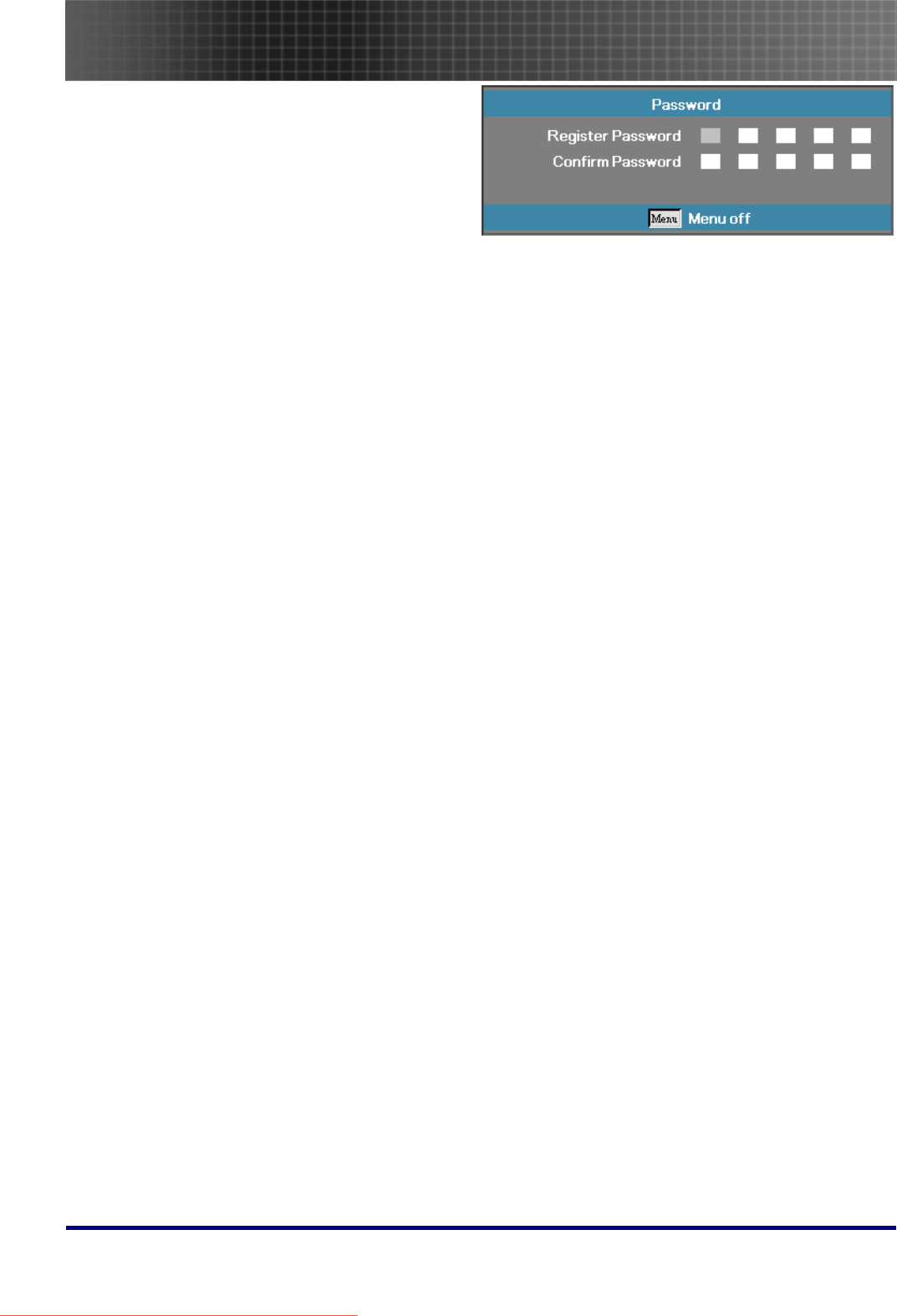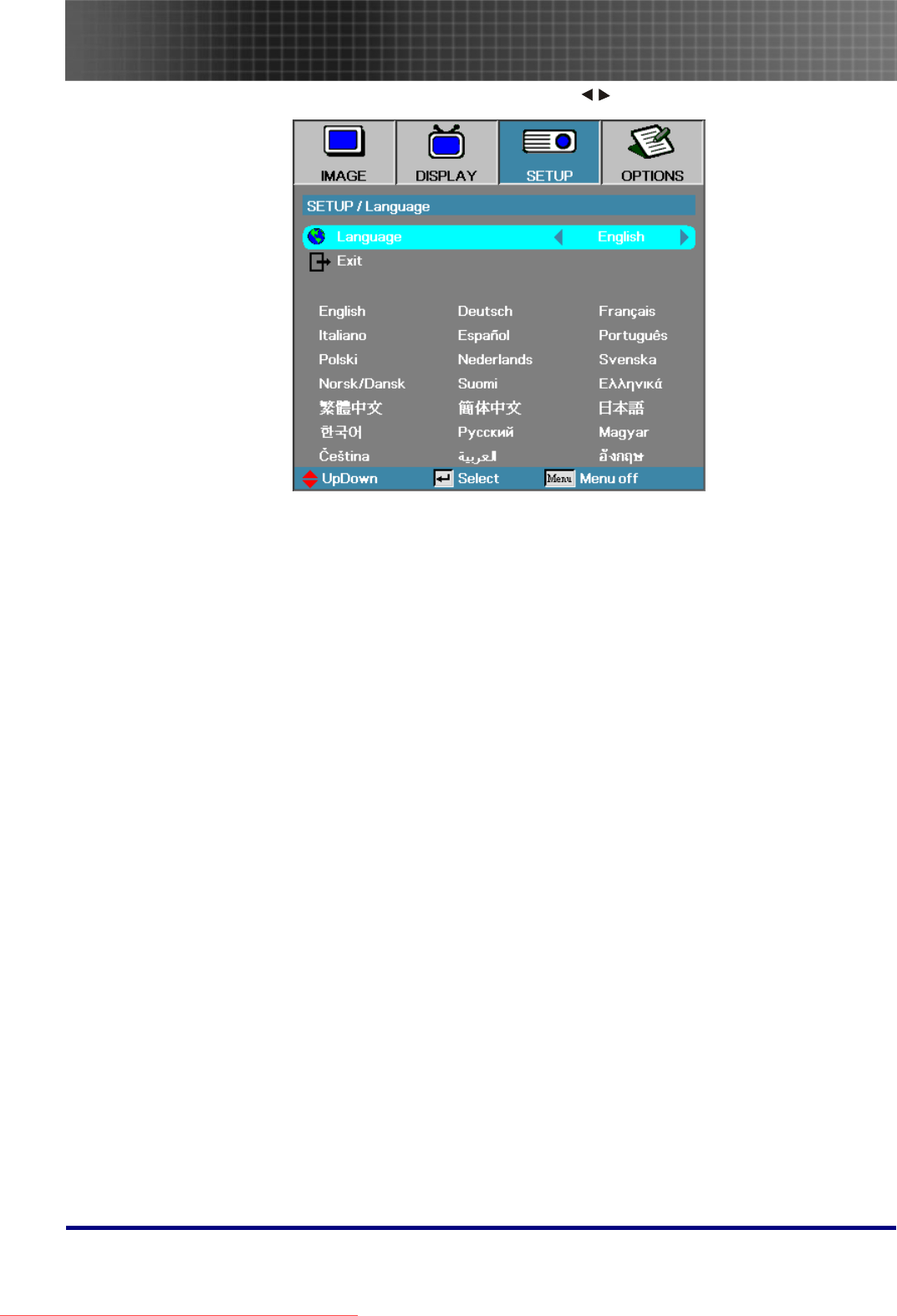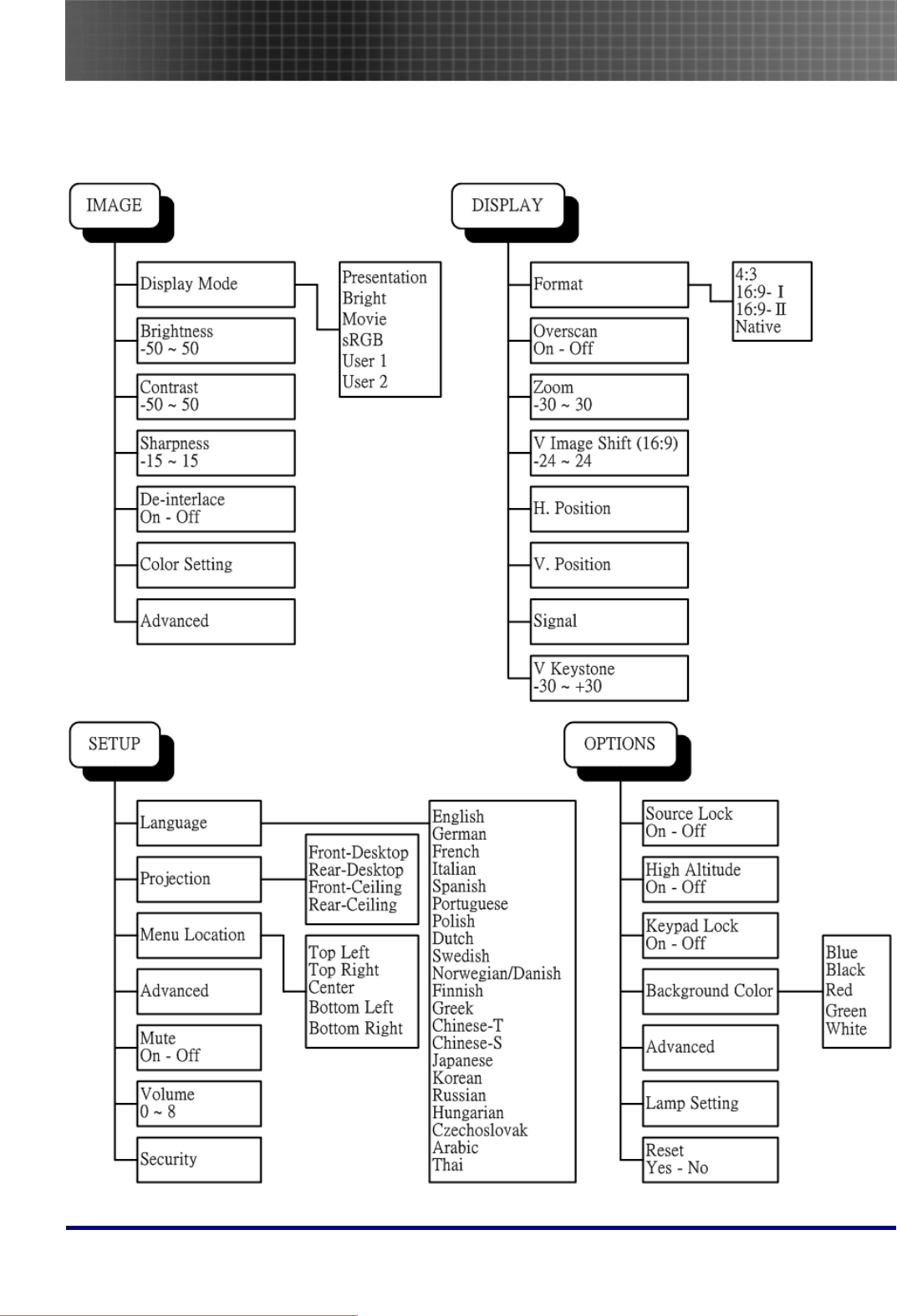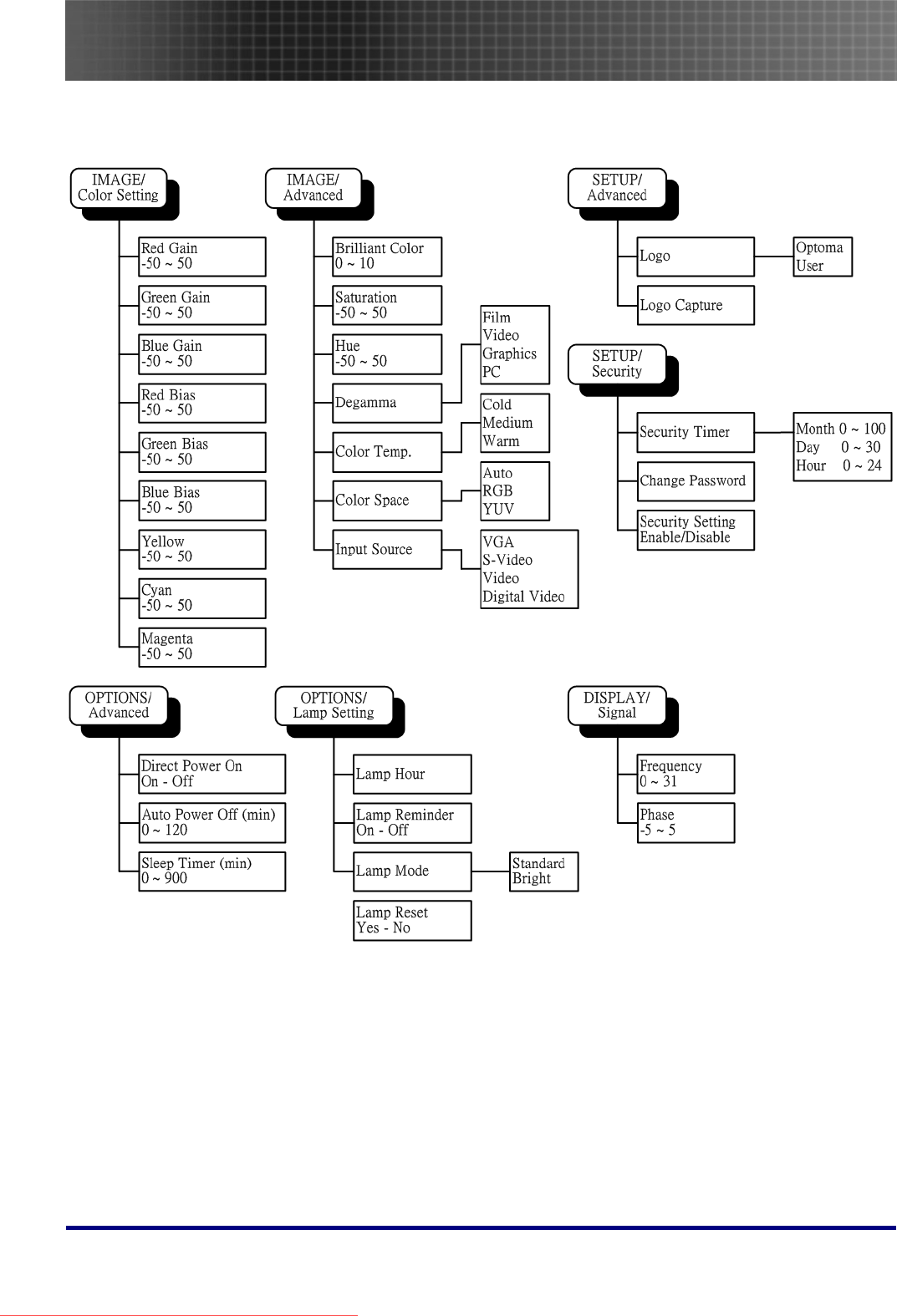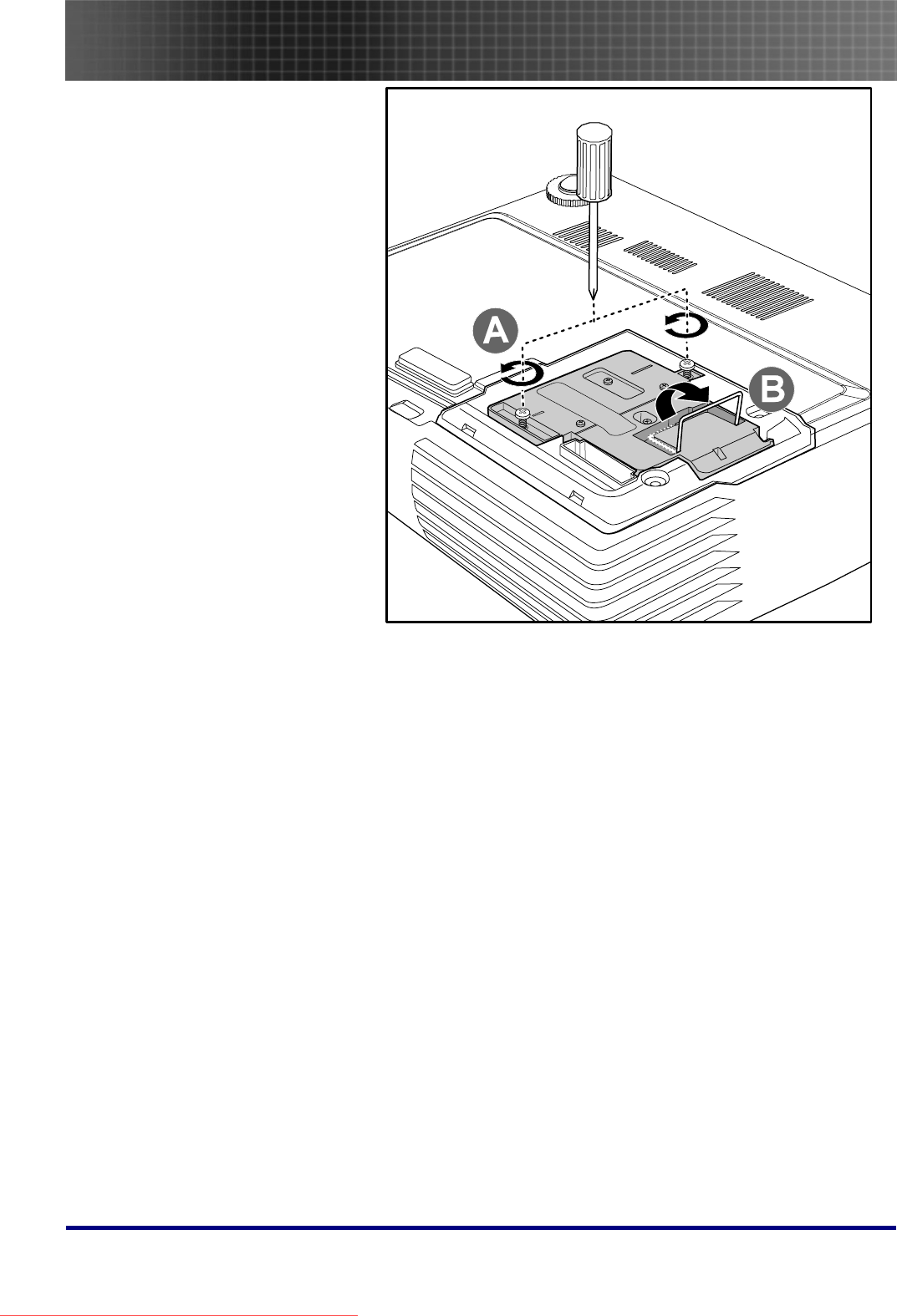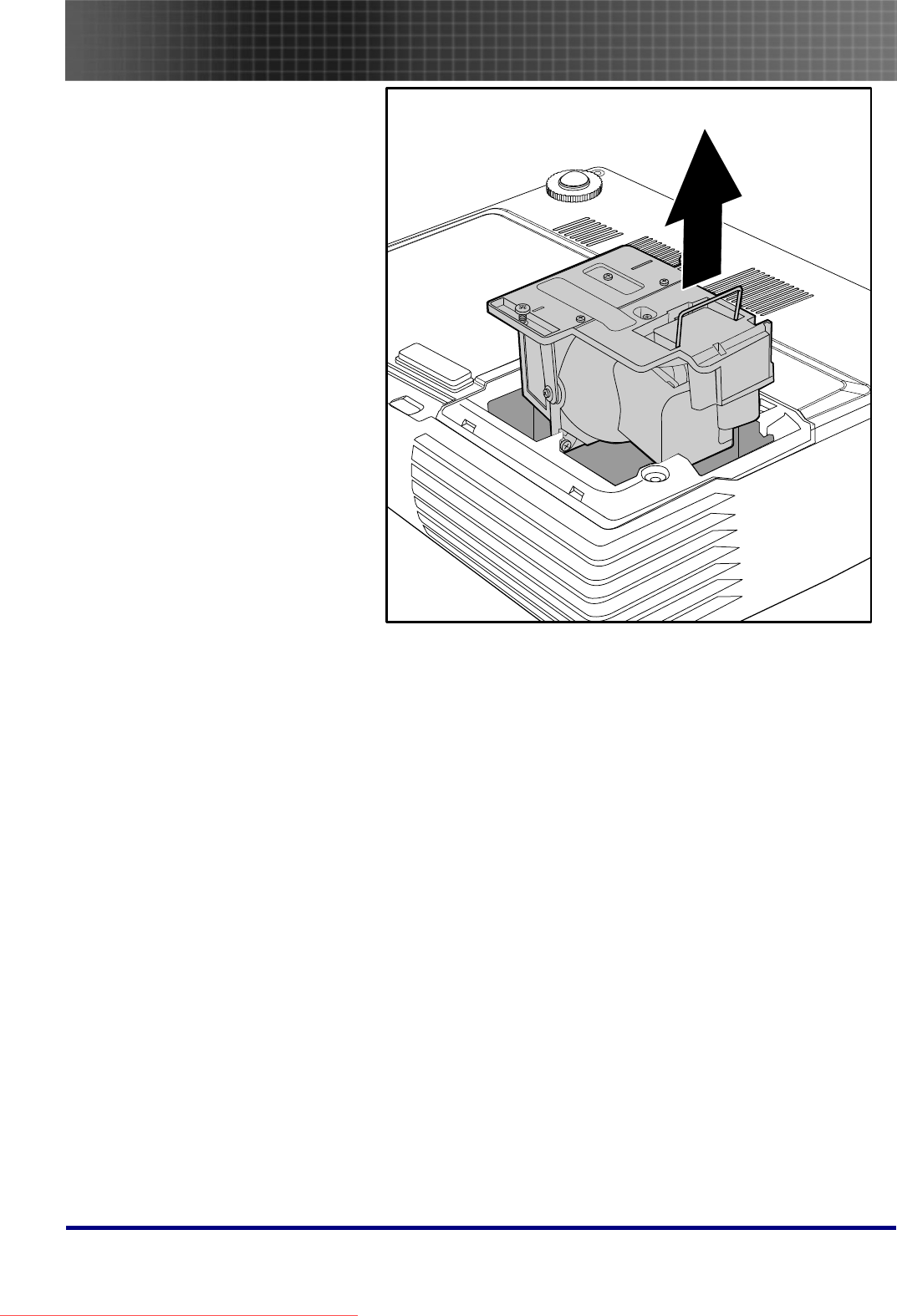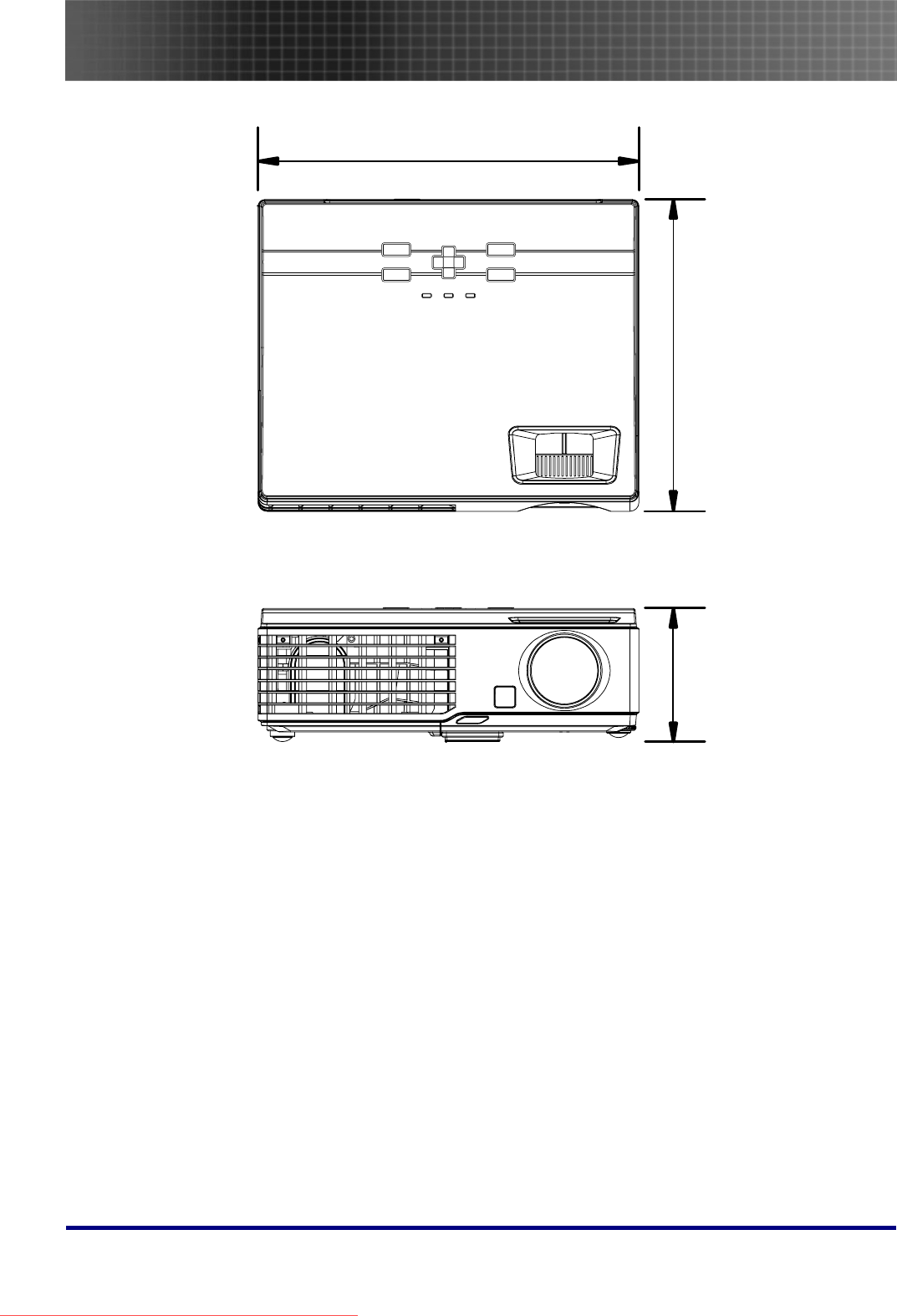Optoma EP1691 Projector User Guide Manual Projektor Engelsk
User Manual: Manual
Open the PDF directly: View PDF ![]() .
.
Page Count: 59
- Packing Checklist
- Views of Projector
- Remote Control
- Remote Control Operating Range
- Projector and Remote Control Buttons
- Inserting the Remote Control Batteries
- Connecting Input Devices
- Starting and Shutting down the Projector
- Setting an Access Password (Security Lock)
- Adjusting the Projector Level
- Adjusting the Zoom, Focus and Keystone
- Adjusting the Volume
- OSD Menu Controls
- Setting the OSD Language
- OSD Menu Overview
- OSD Sub-Menu Overview
- Display Menu
- Setup Menu
- Options Menu
- Replacing the Projection Lamp
- Resetting the Lamp
- Cleaning the Projector
- Using the Kensington® Lock
- Common problems and solutions
- Tips for Troubleshooting
- LED Error Messages
- Image Problems
- Lamp Problems
- Remote Control Problems
- Audio Problems
- Having the Projector Serviced
- Projection Distance V.S. Projection Size
- Timing Mode Table
- Projector Dimensions
- FCC Warning
- Canada
- Safety Certifications
- EN 55022 Warning
- RoHS Compliant
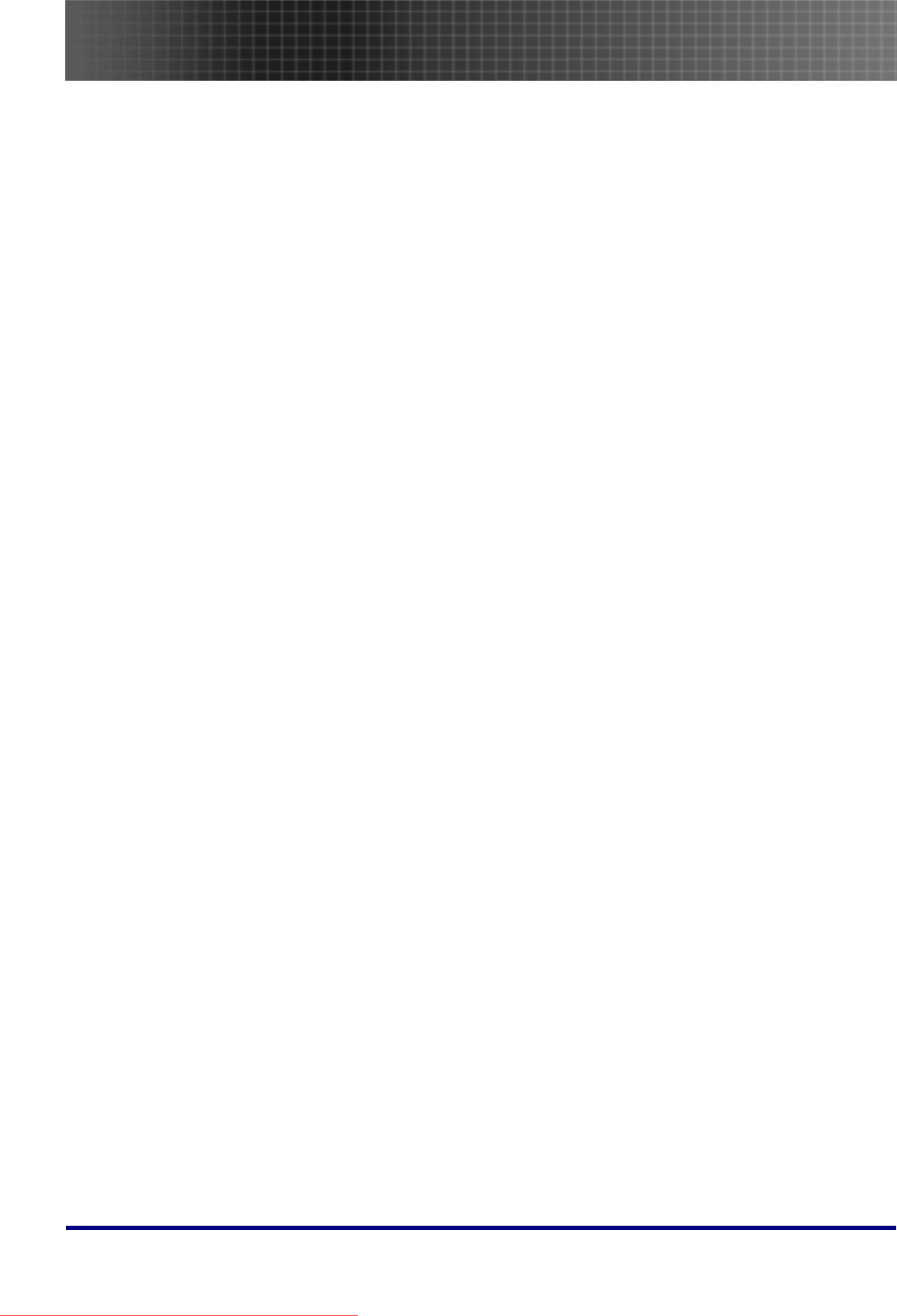
Table of Contents
1
Table of Contents
Table of Contents ................................................................................................................. 1
Usage Notice......................................................................................................................... 3
Introduction .......................................................................................................................... 6
Packing Checklist ...................................................................................................................................................... 6
Views of Projector ..................................................................................................................................................... 7
Remote Control........................................................................................................................................................ 11
Remote Control Operating Range ........................................................................................................................... 13
Projector and Remote Control Buttons.................................................................................................................... 13
Inserting the Remote Control Batteries ................................................................................................................... 14
Setup and Operation .......................................................................................................... 15
Connecting Input Devices........................................................................................................................................ 15
Starting and Shutting down the Projector ............................................................................................................... 16
Setting an Access Password (Security Lock) ........................................................................................................... 17
Adjusting the Projector Level .................................................................................................................................. 20
Adjusting the Zoom, Focus and Keystone................................................................................................................ 21
Adjusting the Volume............................................................................................................................................... 21
OSD Menu Controls ................................................................................................................................................ 22
Setting the OSD Language....................................................................................................................................... 23
Menu Setting....................................................................................................................... 25
OSD Menu Overview ............................................................................................................................................... 25
OSD Sub-Menu Overview........................................................................................................................................ 26
Display Menu........................................................................................................................................................... 31
Setup Menu .............................................................................................................................................................. 34
Options Menu........................................................................................................................................................... 38
Appendices ......................................................................................................................... 41
Replacing the Projection Lamp ............................................................................................................................... 41
Resetting the Lamp .................................................................................................................................................. 44
Cleaning the Projector ............................................................................................................................................ 45
Using the Kensington® Lock ................................................................................................................................... 45
Common problems and solutions............................................................................................................................. 46
Tips for Troubleshooting ......................................................................................................................................... 46
LED Error Messages ............................................................................................................................................... 47
Downloaded From projector-manual.com Optoma Manuals
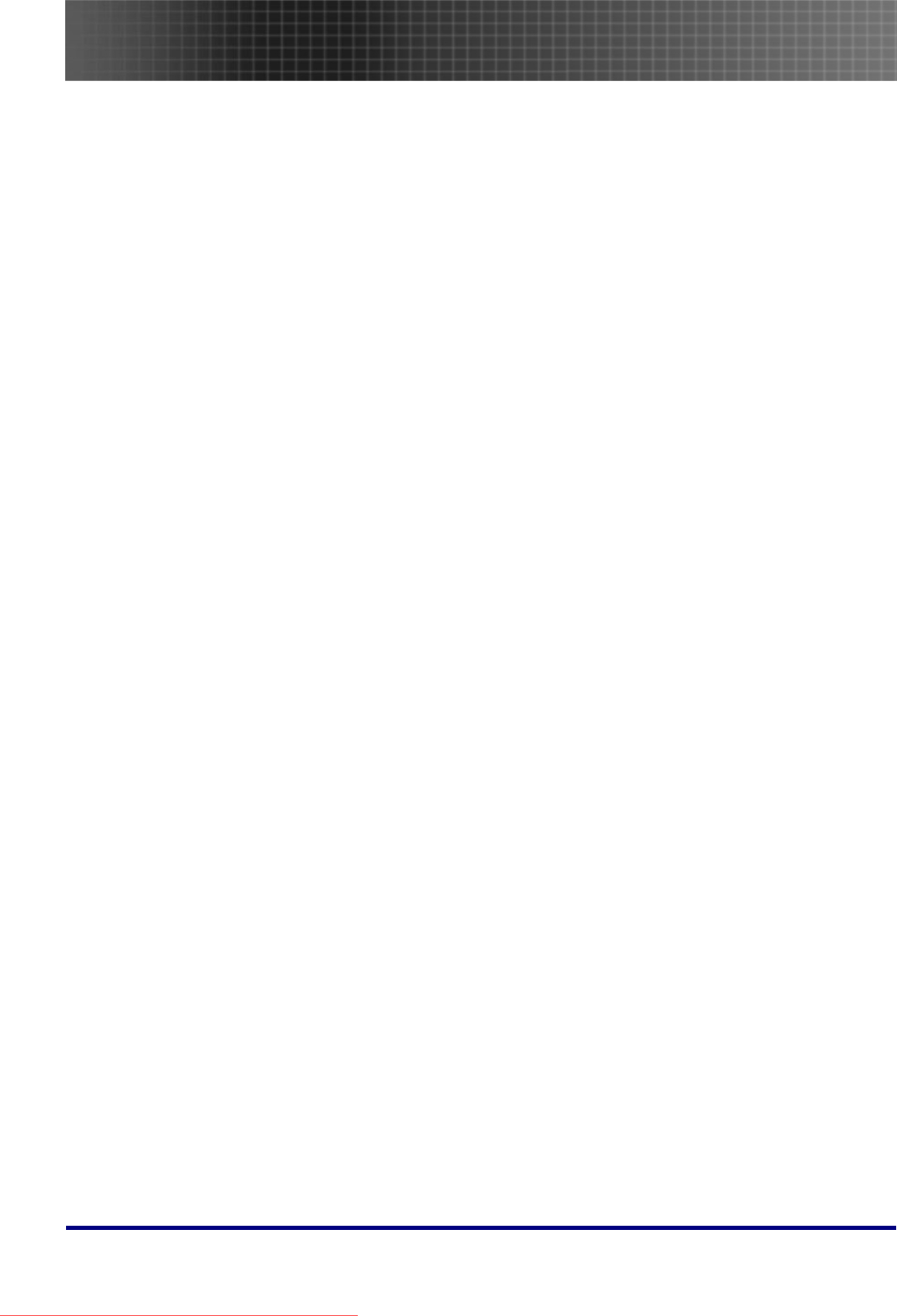
Table of Contents
2
Image Problems....................................................................................................................................................... 48
Lamp Problems........................................................................................................................................................ 48
Remote Control Problems........................................................................................................................................ 49
Audio Problems ....................................................................................................................................................... 49
Having the Projector Serviced................................................................................................................................. 50
Specifications ..................................................................................................................... 52
Projection Distance V.S. Projection Size................................................................................................................. 52
Timing Mode Table.................................................................................................................................................. 53
Projector Dimensions .............................................................................................................................................. 57
Regulatory Compliance ..................................................................................................... 58
FCC Warning........................................................................................................................................................... 58
Canada..................................................................................................................................................................... 58
Safety Certifications................................................................................................................................................. 58
EN 55022 Warning .................................................................................................................................................. 58
RoHS Compliant ...................................................................................................................................................... 58
Downloaded From projector-manual.com Optoma Manuals
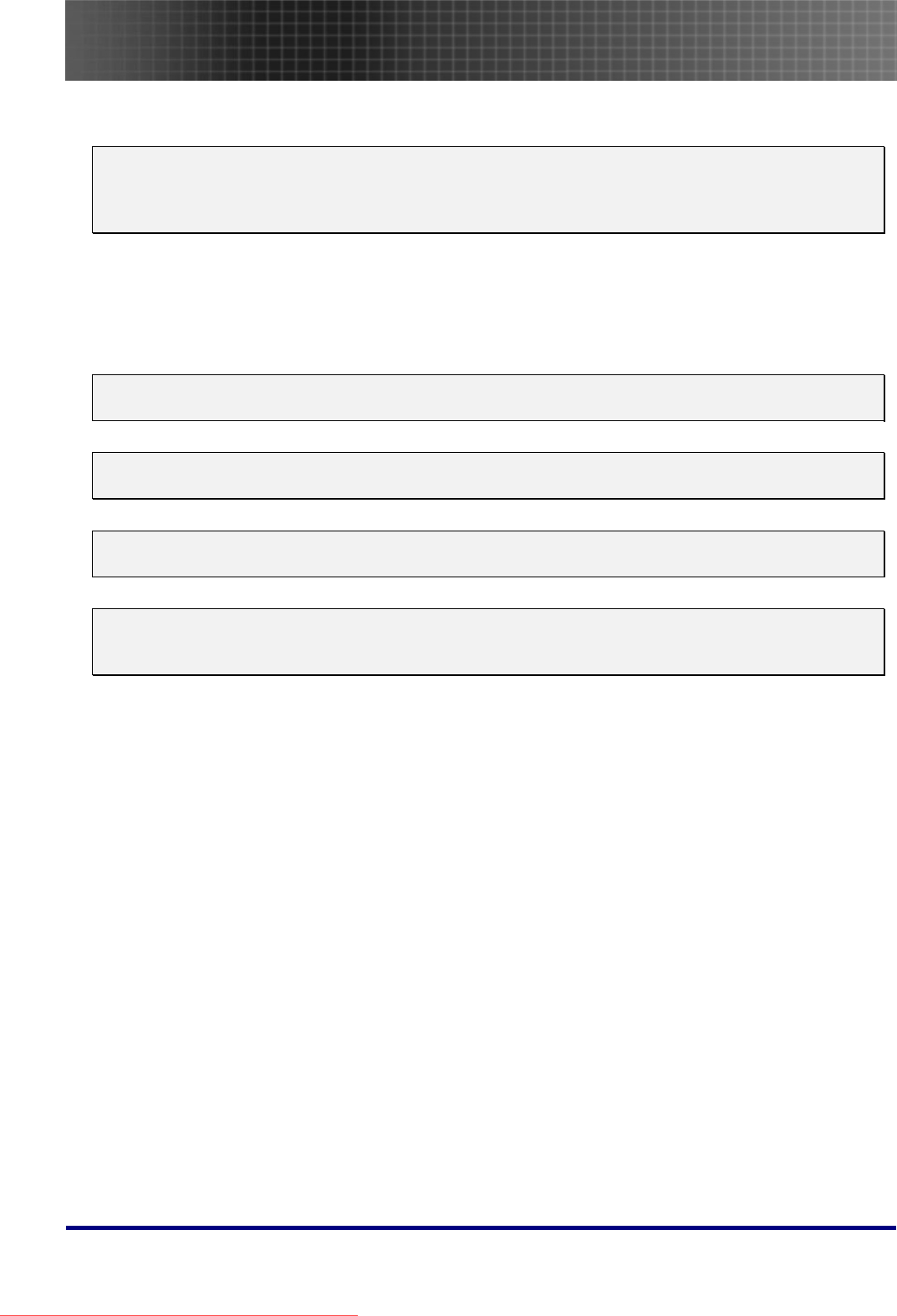
Usage Notice
3
Usage Notice
Congratulations and thank you for choosing an Optoma DLP projector.
Important:
It is strongly recommended that you read this section carefully before using the projector. These
safety and usage instructions will ensure that you enjoy many years of safe use of the projector.
Keep this manual for future reference.
Precautions
Warning symbols are used on the unit and in this manual to alert you of hazardous situations.
The following styles are used in this manual to alert you to important information.
Note:
Provides additional information on the topic at hand.
Important:
Provides additional information that should not be overlooked.
Caution:
Alerts you to situations that may damage the unit.
Warning:
Alerts you to situations that may damage the unit, create a hazardous environment, or cause per-
sonal injury.
Throughout this manual, component parts and items in the OSD menus are denoted in bold font as in this
example:
“Push the Menu button on the remote control to open the Main menu.”
Remote Control
Some remote controls have a laser for pointing out items on a screen.
DANGER: Do not point the laser in the eyes. Doing so can damage the eyes permanently.
General Safety Information
Do not open the unit case. Aside from the projection lamp, there are no user-serviceable parts in
the unit. For servicing, contact qualified service personnel.
Follow all warnings and cautions in this manual and on the unit case.
The projection lamp is extremely bright by design. To avoid damage to eyes, do not look into the
lens when the lamp is on.
Do not place the unit on an unstable surface, cart, or stand.
Avoid using the system near water, in direct sunlight, or near a heating device.
Do not place heavy objects such as books or bags on the unit.
Remove the lens cap to avoid high temperature damage and bad odor when the projector is
switched on.
Downloaded From projector-manual.com Optoma Manuals
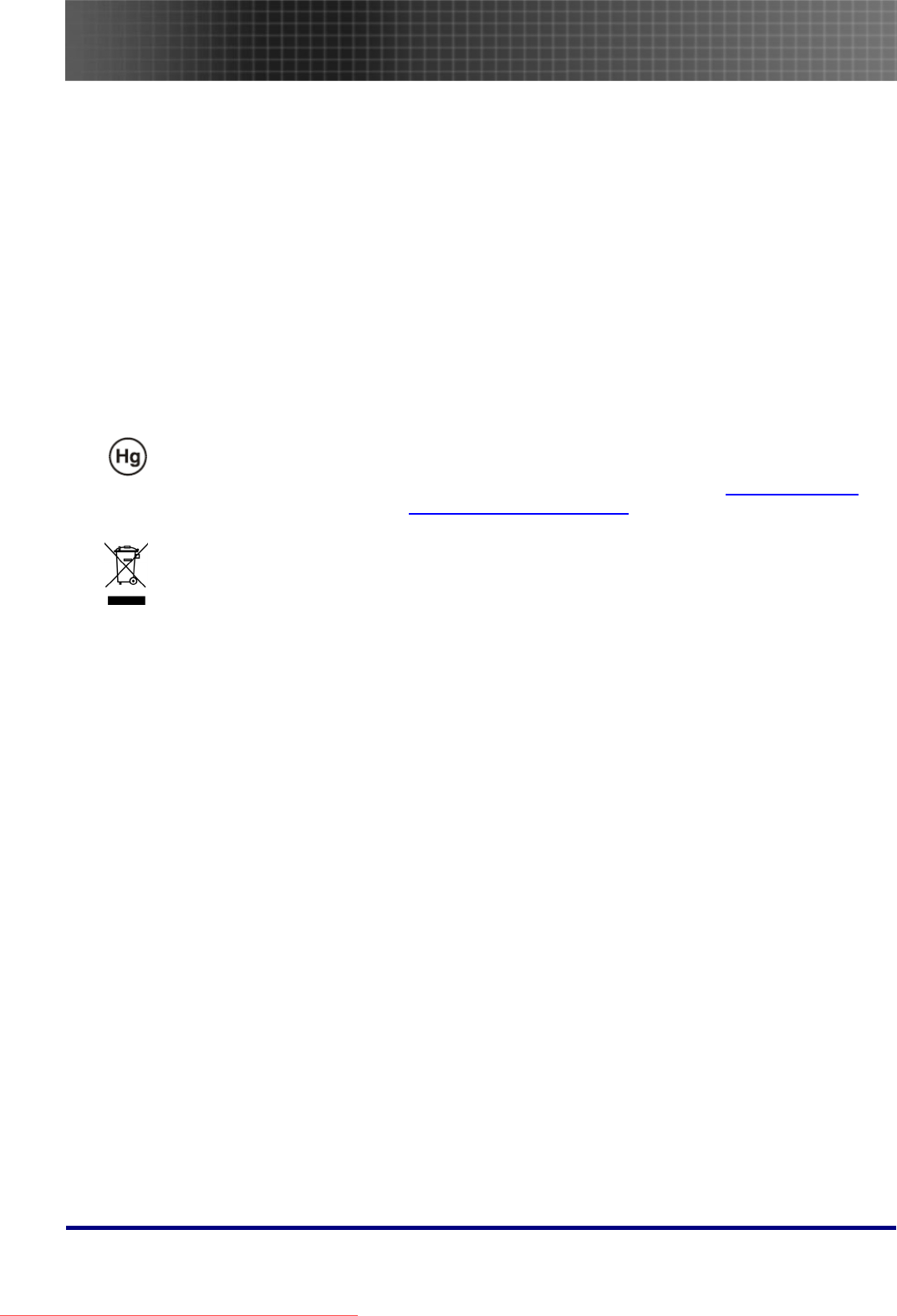
Usage Notice
4
Power Safety
Only use the supplied power cord.
Do not place anything on the power cord. Place the power cord where it will not be in the way of
foot traffic.
Remove the batteries from the remote control when storing or not in use for a prolonged period.
Replacing the Lamp
Replacing the lamp can be hazardous if done incorrectly. Refer to “Replacing the Projection Lamp” on
page 41 for clear and safe instructions for this procedure. Before replacing the lamp:
Unplug the power cord.
Allow the lamp to cool for about one hour.
Important Recycle Instructions:
Lamp(s) inside this product contain mercury. This product may contain other electronic waste that
can be hazardous if not disposed of properly. Recycle or dispose in accordance with local, state,
or federal Laws. For more information, contact the Electronic Industries Alliance at WWW.EIAE.ORG. For
lamp specific disposal information check WWW.LAMPRECYCLE.ORG.
This symbol found on your product or on its packaging, indicates that this product should not be
treated as household waste when you wish to dispose of it. Instead, it should be handed over to an
applicable collection point for the recycling of electrical and electronic equipment. By ensuring this
product is disposed of correctly, you will help prevent potential negative consequences to the
environment and human health, which could otherwise be caused by inappropriate disposal of this
product. The recycling of materials will help to conserve natural resources. This symbol is only valid in the
European Union. If you wish to discard this product, please contact your local authorities or dealer and ask
for the correct method of disposal.
Cleaning the Projector
Unplug the power cord before cleaning. Refer to “Cleaning the Projector” on page 45.
Allow the lamp to cool for about one hour.
Regulatory Warnings
Before installing and using the projector, read the regulatory notices in the “Regulatory Compliance” sec-
tion on page 58.
Downloaded From projector-manual.com Optoma Manuals
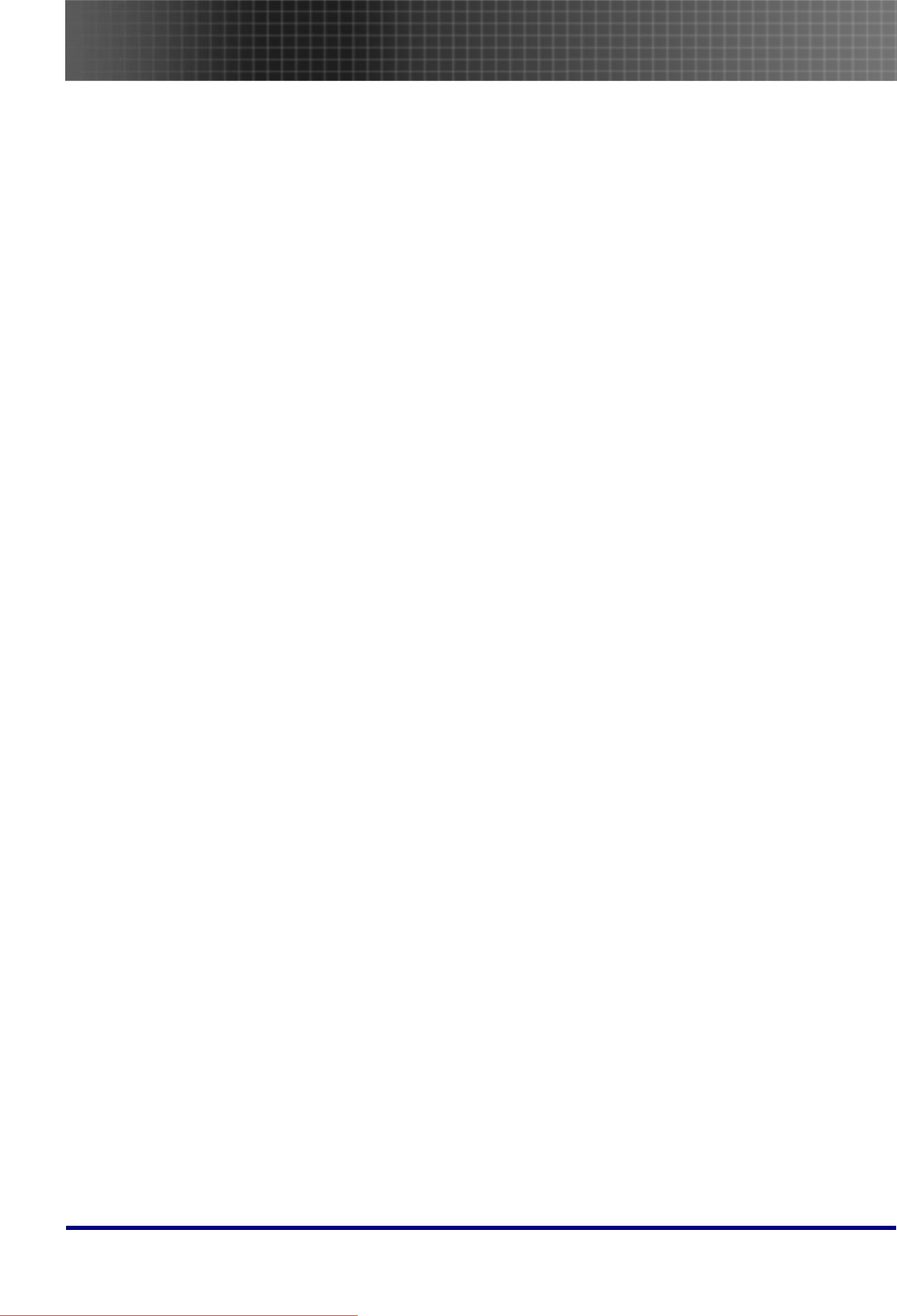
Usage Notice
5
Main Features
• Lightweight unit, easy to pack away and transport
• Compatible with all major video standards including NTSC, PAL, and SECAM
• A high brightness rating allows for presentations in daylight or in lit rooms
• Supports resolutions up to UXGA (for XGA model)/WXGA+ (for WXGA model) at 16.7 mil-
lion colors to deliver crisp, clear images
• Flexible setup allows for front and rear projections
• Line-of-vision projections remain square, with advanced keystone correction for angled
projections
• Input source automatically detected
About this manual
This manual is intended for end users and describes how to install and operate the DLP projector. Wher-
ever possible, relevant information—such as an illustration and its description—has been kept on one
page. This printer-friendly format is both for your convenience and to help save paper, thereby protecting
the environment. It is suggested that you only print sections that are relevant to your needs.
Downloaded From projector-manual.com Optoma Manuals
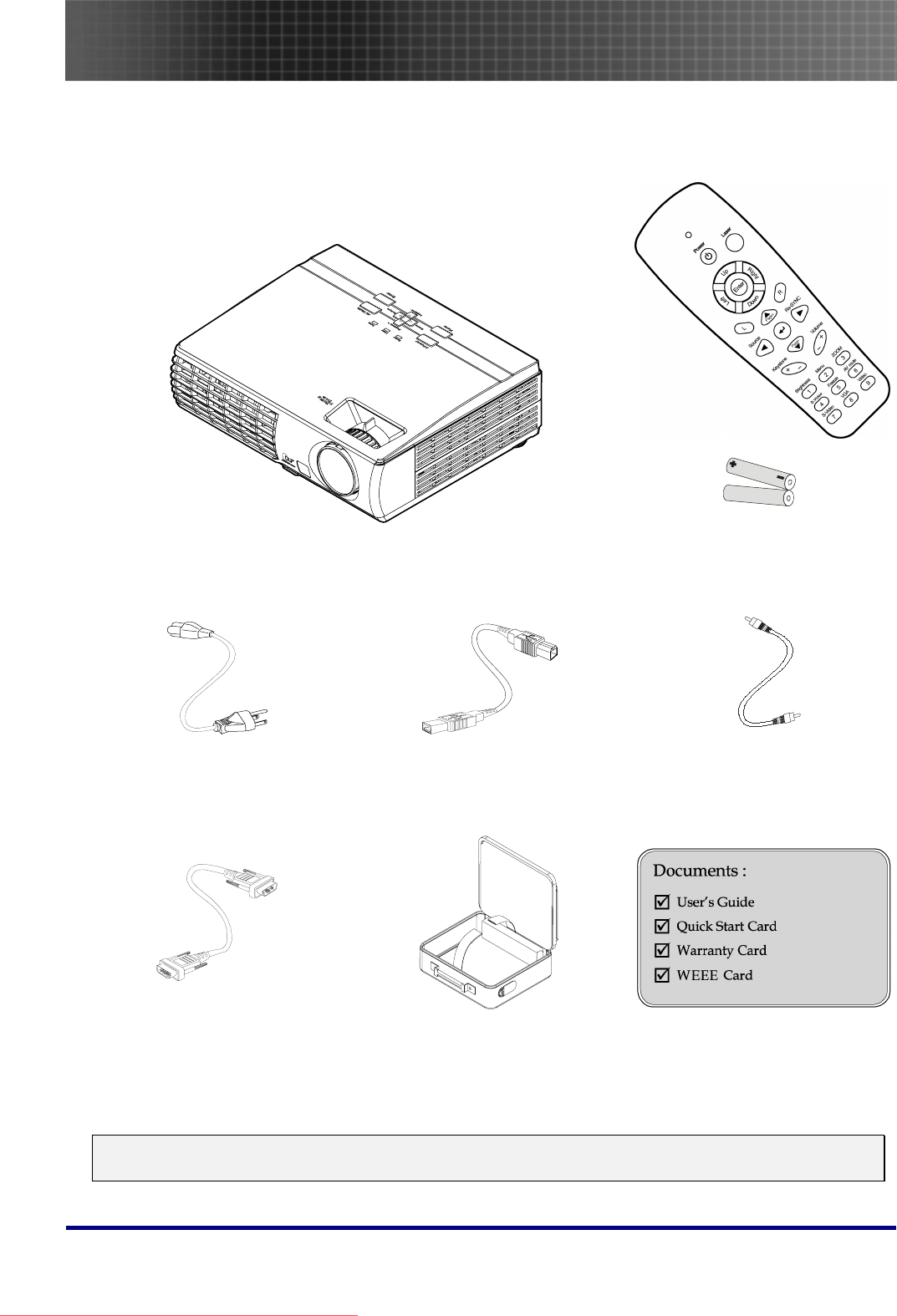
Introduction
6
Introduction
Packing Checklist
Carefully unpack the projector and check that the following items are included:
DLP PROJECTOR
(WITH TWO AAA BATTERIES)
REMOTE CONTROL
POWER CORD (USB TYPE A TO B USB) (RCA X 1 TO RCA X 1)
USB CABLE VIDEO CABLE
C
(VGA TO VGA)
CARRYING CASE
Contact your dealer immediately if any items are missing, appear damaged, or if the unit does not work.
OMPUTER CABLE
Caution:
Avoid using the projector in dusty environments.
Downloaded From projector-manual.com Optoma Manuals
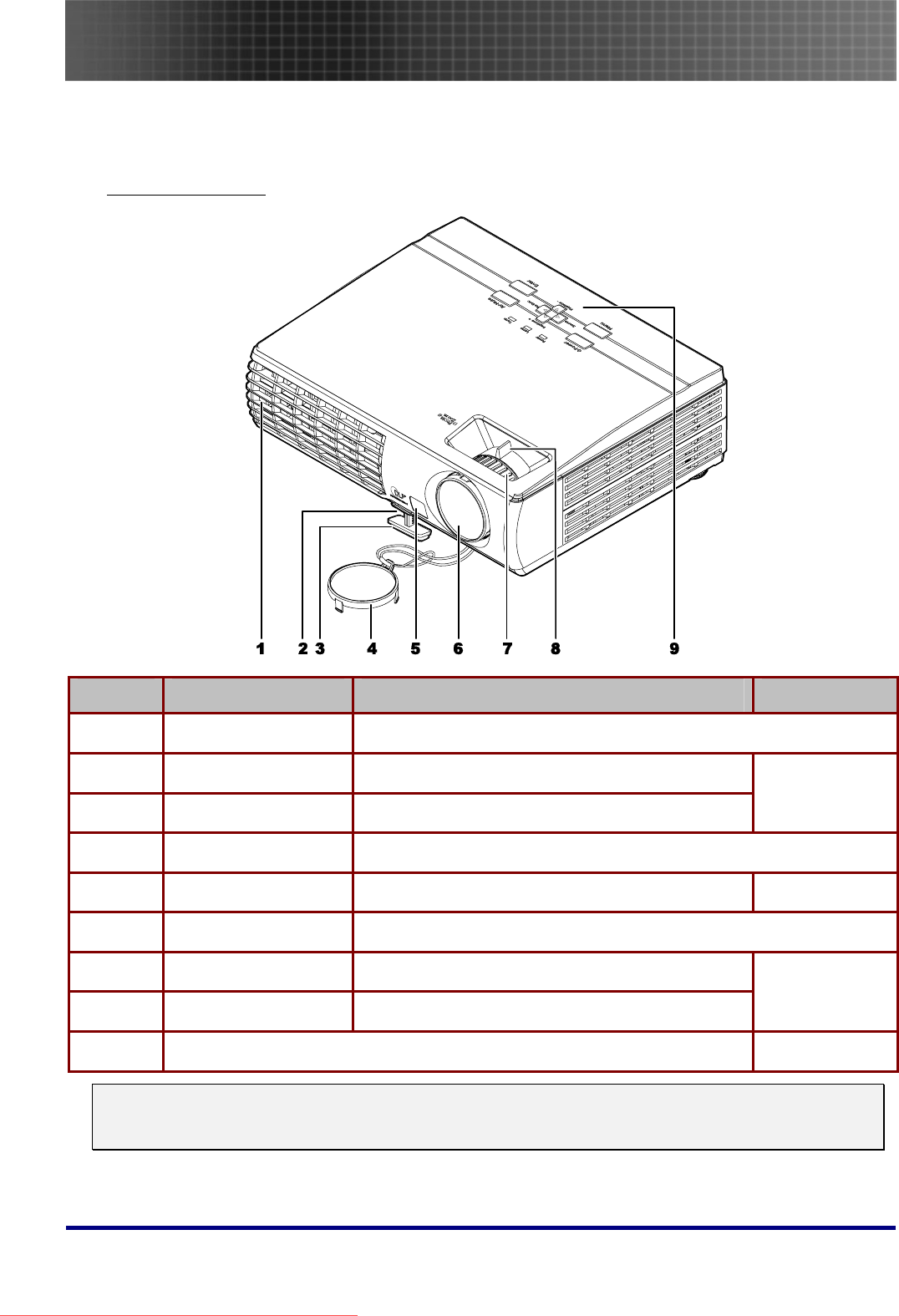
Introduction
7
Vie
Front-right View
ws of Projector
ITEM LABEL DESCRIPTION SEE PAGE:
1. Ventilation opening To keep the projector lamp cool
2. Height-adjuster button justor Push to release height ad
3. Height-adjuster
20
Adjusts level of projector
4. Lens cap Attach to protect lens when not in use
5. IR receiver ontrol 11
Receiver for IR signal from remote c
6. Lens Adjust focus/zoom on top opening
7. Focus Focuses the projected image
8. Zoom Enlarges the projected image 21
9. See “Top view—OSD buttons and LEDs” 8
Important:
Ventilation openings on the projector allow for good air circulation, which keeps the projector lamp
cool. Do not obstruct any of the ventilation openings.
Downloaded From projector-manual.com Optoma Manuals
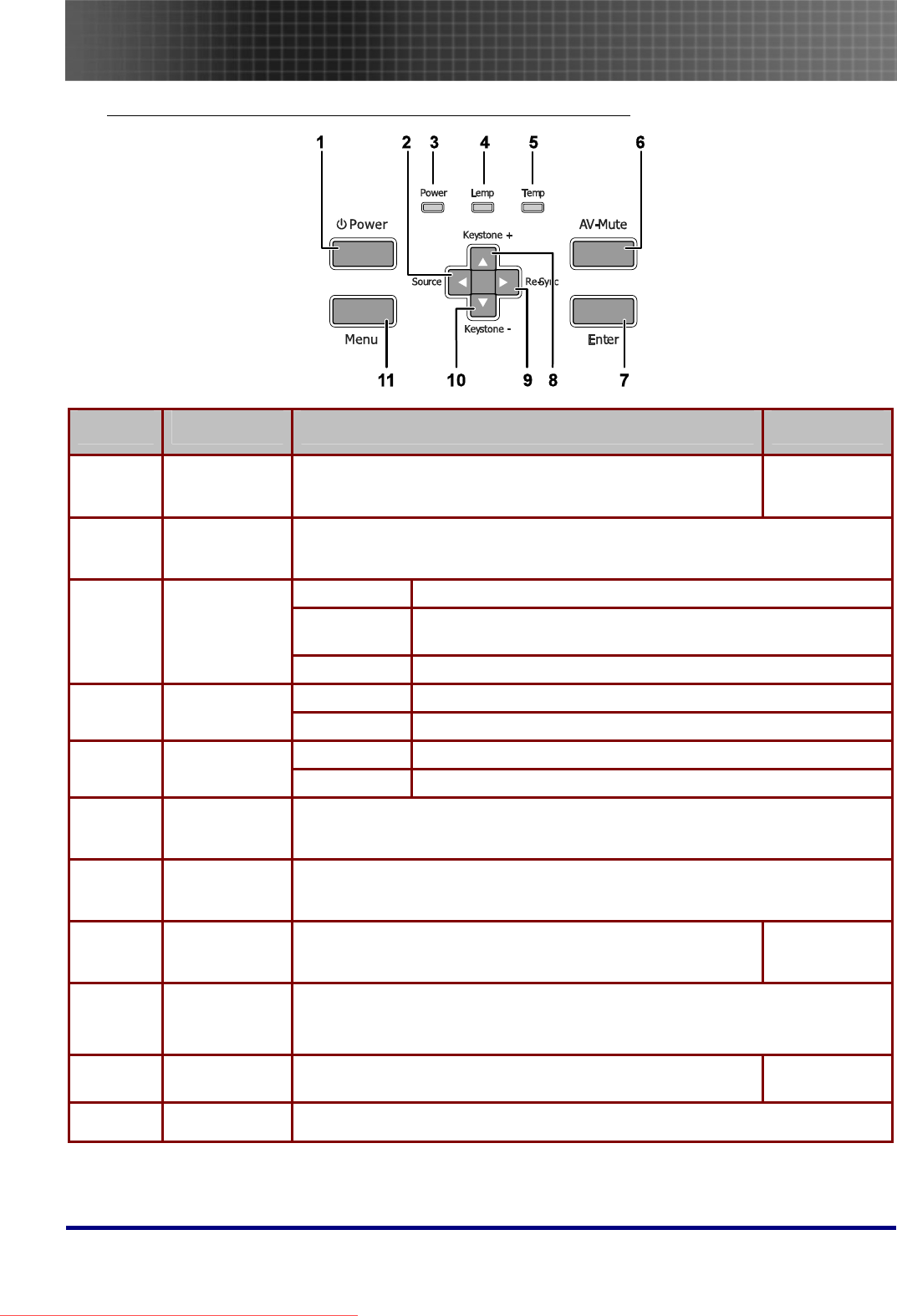
Introduction
8
Top view—On-screen Display (OSD) buttons and LEDs
ITEM LABEL DESCRIPTION SEE PAGE:
1. Power Turns the projector On or Off 16
2. ◄/Source
(Left arrow)
Select the input device
Navigates and changes settings in the OSD
Green Unit is powered on and working correctly
Flashing
Green
Unit is on stand-by/cooling down
3. Power LED
Off Unit is powered off
On Lamp not ready—do not press the power button
4. Lamp LED
Off Lamp is in normal state
On System over temperature
5. Temp LED
Off Normal state
6. AV-Mute Display blank and audio mute
7. Enter Enter key for the OSD menu
8. ▲/Keystone+
(Up arrow)
Corrects image-trapezoid (wider bottom) effect
Navigates and changes settings in the OSD 21
9. ►/Re-Sync
(Right arrow)
Re-Sync VGA source, adjusts phase, tracking, size, position
Navigates and changes settings in the OSD
10. ▼/Keystone -
(Down arrow)
Corrects image-trapezoid (wider top) effect
Navigates and changes settings in the OSD 21
11. Menu To switch OSD menu On or Off
Downloaded From projector-manual.com Optoma Manuals
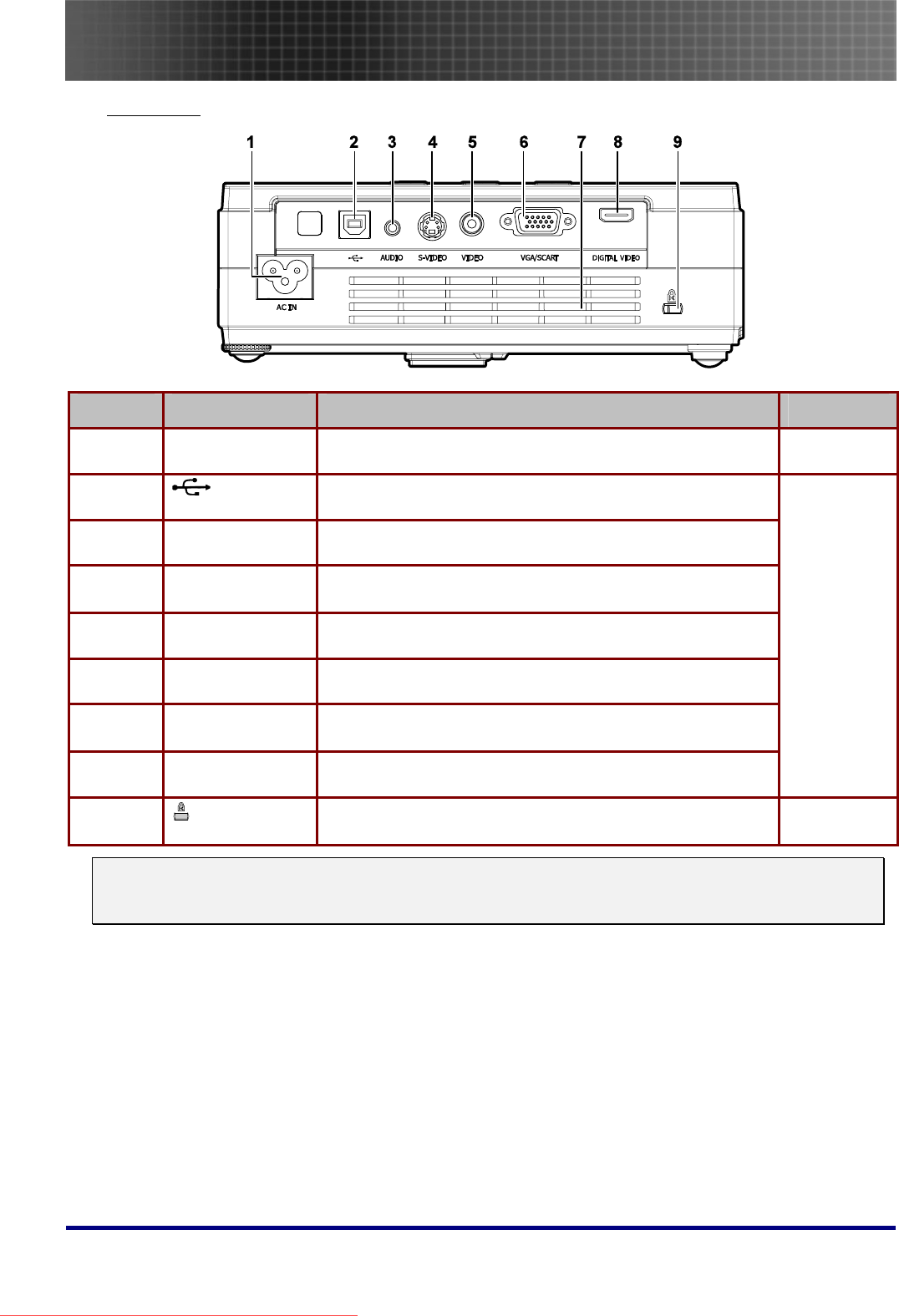
Introduction
9
Rear view
ITEM LABEL DESCRIPTION SEE PAGE:
1. AC IN (Power) Connect the supplied power cord 16
2. (USB) Connect the USB cable from a computer
3. AUDIO Connect the audio cable from an audio input device.
4. S-VIDEO Connect the composite or S-video cable from a video de-
vice
5. VIDEO Connect a composite video cable from a video device.
6. VGA/SCART Connect a VGA cable from a computer
7. Ventilation
opening
Do not obstruct to keep the projector cool.
8. DIGITAL VIDEO Connect a DIGITAL VIDEO cable from any video source
9. (Security Lock) Secure to permanent object with a Kensington® Lock
system 45
Note:
If your video equipment has both S-video and RCA jacks (composite video) connect to the S-video
connector. S-video provides a better quality signal.
Downloaded From projector-manual.com Optoma Manuals
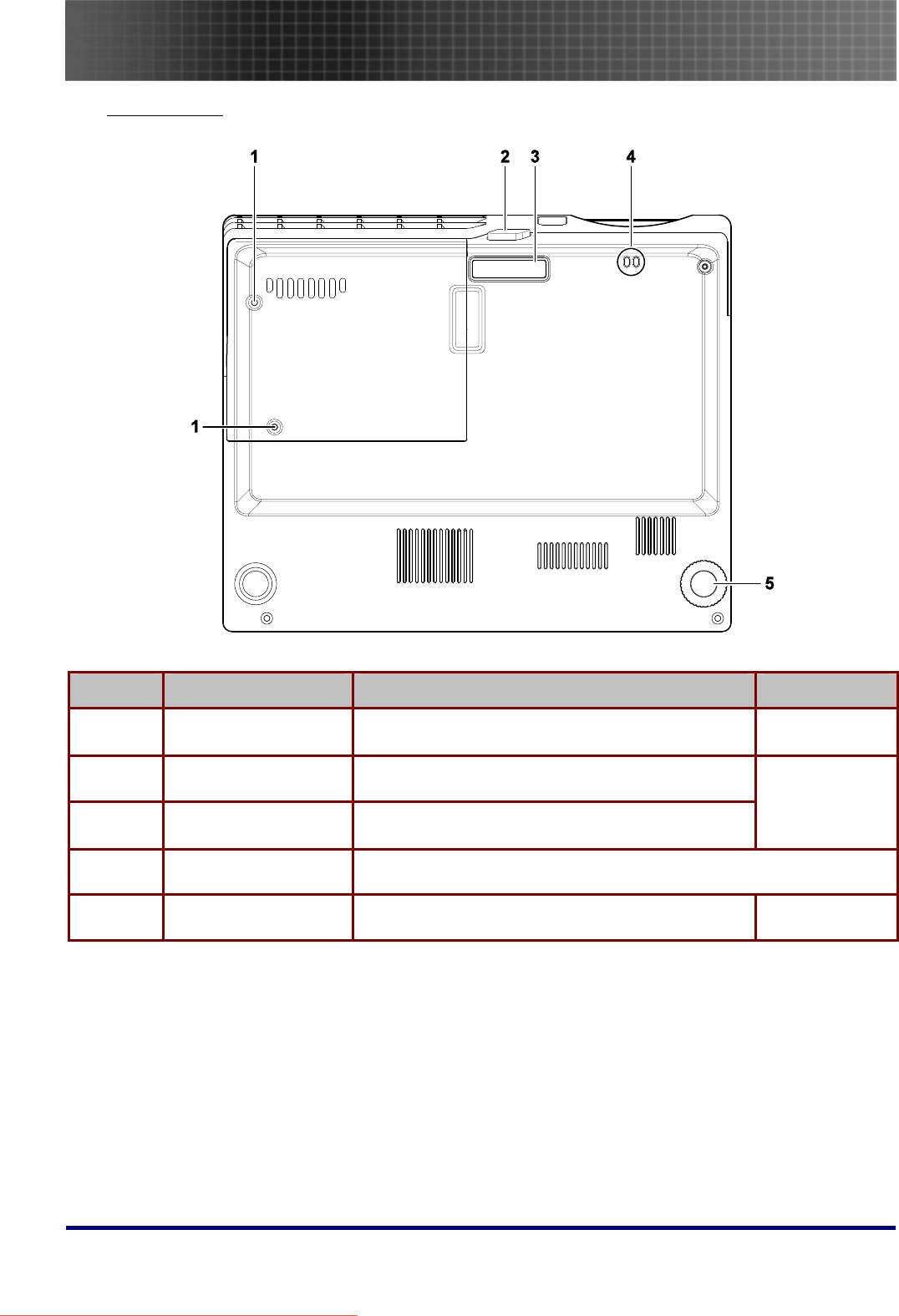
Introduction
10
Bottom view
ITEM LABEL DESCRIPTION SEE PAGE:
1. Projection lamp cover
screws
Remove when changing the lamp 41
2. Height adjuster button
Push to release height adjuster
3. Height adjuster Adjuster drops down when adjuster button is
pushed
20
4. Strap mount Fasten the lens cap cover
5. Tilt adjuster Rotate adjuster lever to adjust angle position 20
Downloaded From projector-manual.com Optoma Manuals
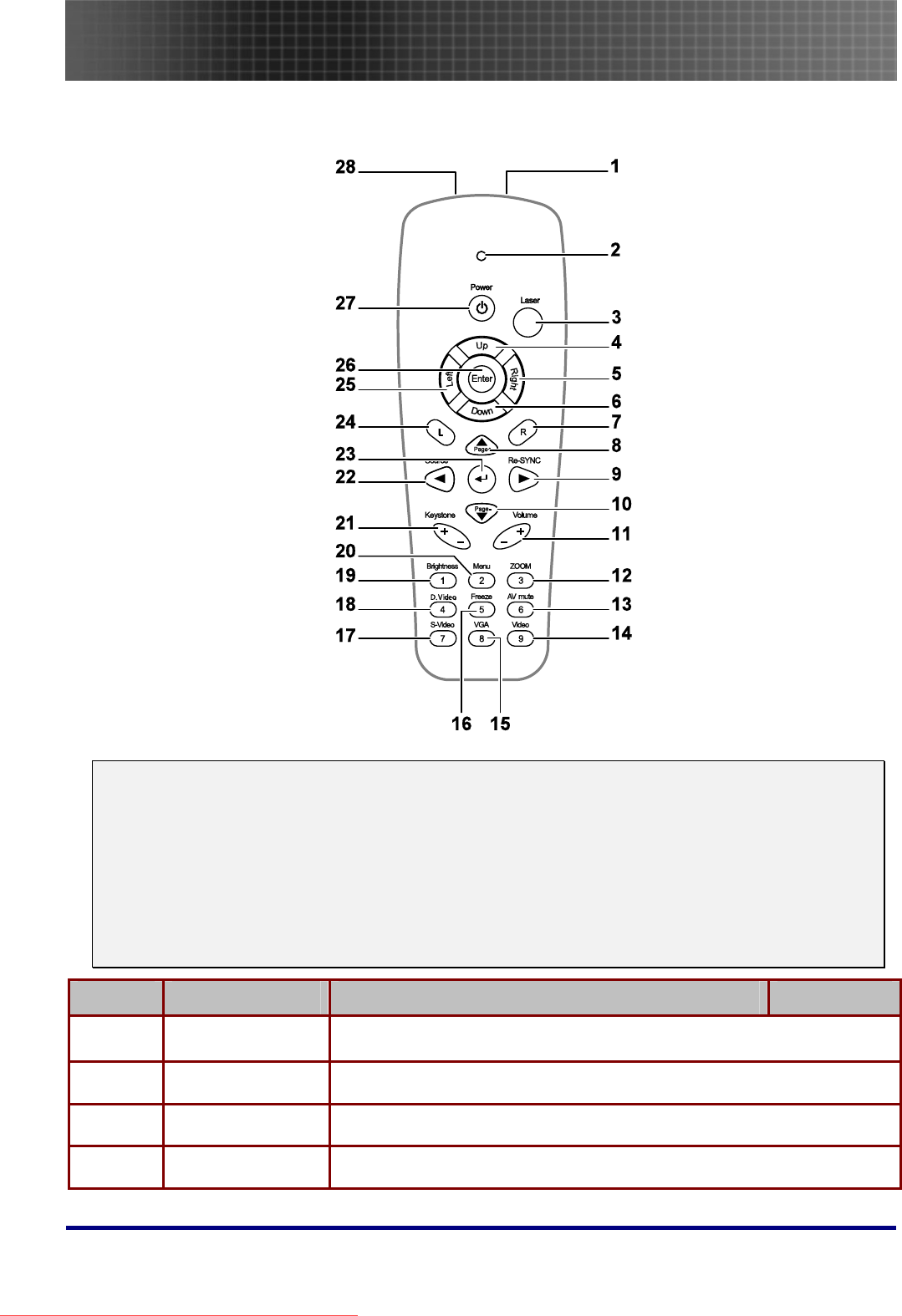
Introduction
11
Remote Control
Important:
1. Avoid using the projector with bright fluorescent lighting turned on. Certain high-frequency fluo-
rescent lights can disrupt remote control operation.
2. Be sure nothing obstructs the path between the remote control and the projector. If the path be-
tween the remote control and the projector is obstructed, you can bounce the signal off certain
reflective surfaces such as projector screens.
3. The buttons and keys on the projector have the same functions as the corresponding buttons on
the remote control. This user’s manual describes the functions based on the remote control.
ITEM LABEL DESCRIPTION SEE PAGE:
1. IR transmitter Transmits signals to projector
2. Status LED Lights when the remote control is used
3. Laser Press to operate the on-screen pointer
4. Up Up arrow when connected through USB to a PC
Downloaded From projector-manual.com Optoma Manuals
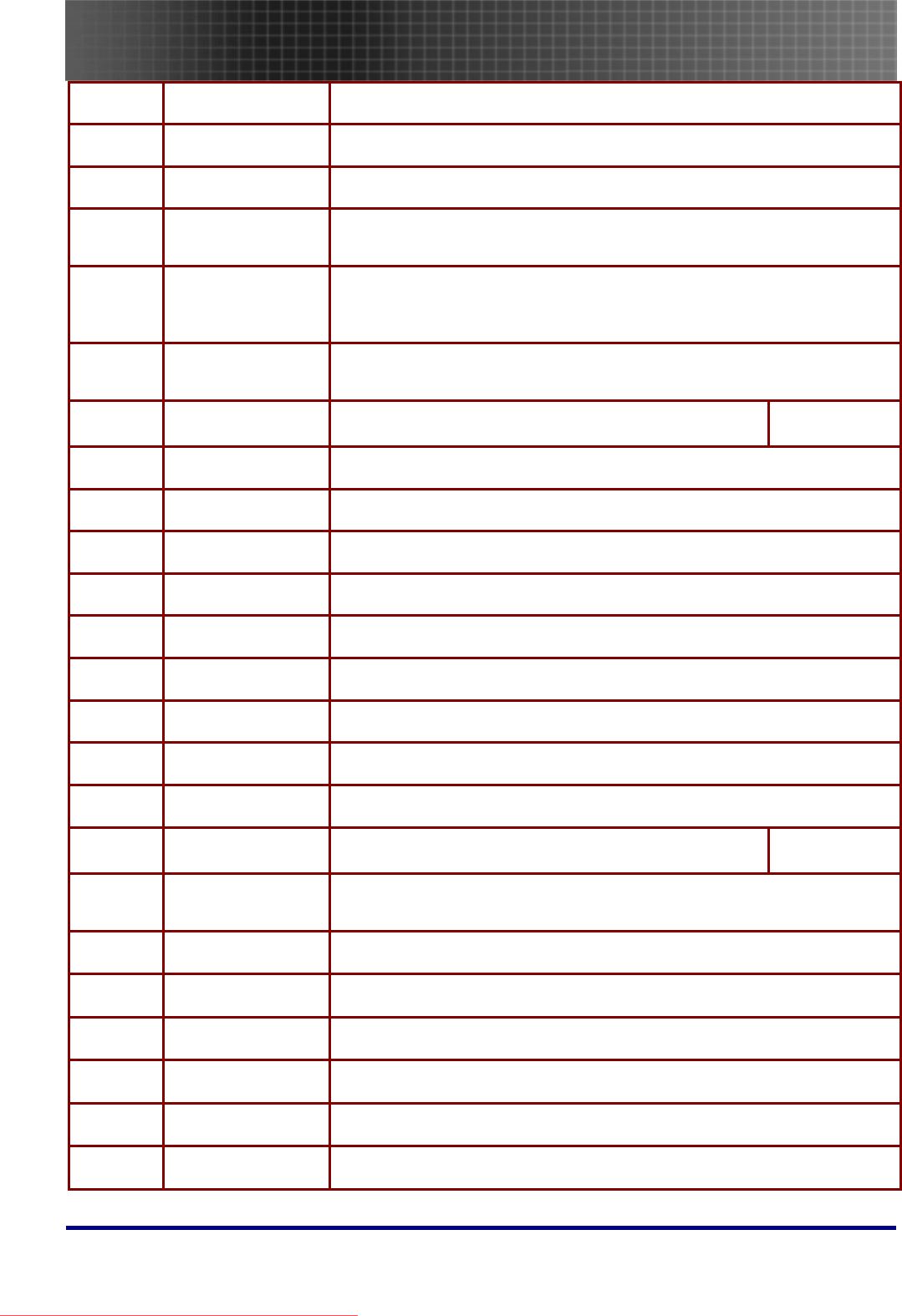
Introduction
12
5. Right Right arrow when connected through USB to a PC
6. Down Down arrow when connected through USB to a PC
7. R (Right) R key for emulation of USB mouse right click via USB
8. ▲/Page+
(Up arrow)
Page Up key when connected through USB to a PC
Navigates and changes settings in the OSD
9. ►/Re-SYNC
(Right arrow)
Navigates and changes settings in the OSD
Re-Sync VGA source, adjustment for phase, tracking, size, position when
OSD off
10. Page-/ ▼
(Down arrow)
Page Down key when connected through USB to a PC
Navigates and changes settings in the OSD
11. Volume +/- Adjusts volume 21
12. 3 (ZOOM) Zoom in and out
13. 6 (AV mute) Display blank & Audio mute
14. 9 (Video) Input source select Video
15. 8 (VGA) Input source select VGA
16. 5 (Freeze) Freeze/unfreezes the on-screen picture
17. 7 (S-Video) Input source select S-Video
18. 4 (D.Video) Input source select digital video
19. 1 (Brightness) Brightness menu
20. 2 (Menu) Opens the OSD
21. Keystone +/- Corrects image-trapezoid (wider top/bottom) effect 21
22. ◄ (Source) Navigates and changes settings in the OSD
Input source selection when OSD Off
23. ◄┘ (Enter arrow) Changes settings in the OSD
24. L (Left) L key for emulation of USB mouse left click via USB
25. Left Left arrow when connected through USB to a PC
26. Enter Enter key when connected through USB to a PC
27. Power Turns the projector On or Off
28. Laser Use as on-screen pointer. DO NOT POINT IN EYES.
Downloaded From projector-manual.com Optoma Manuals
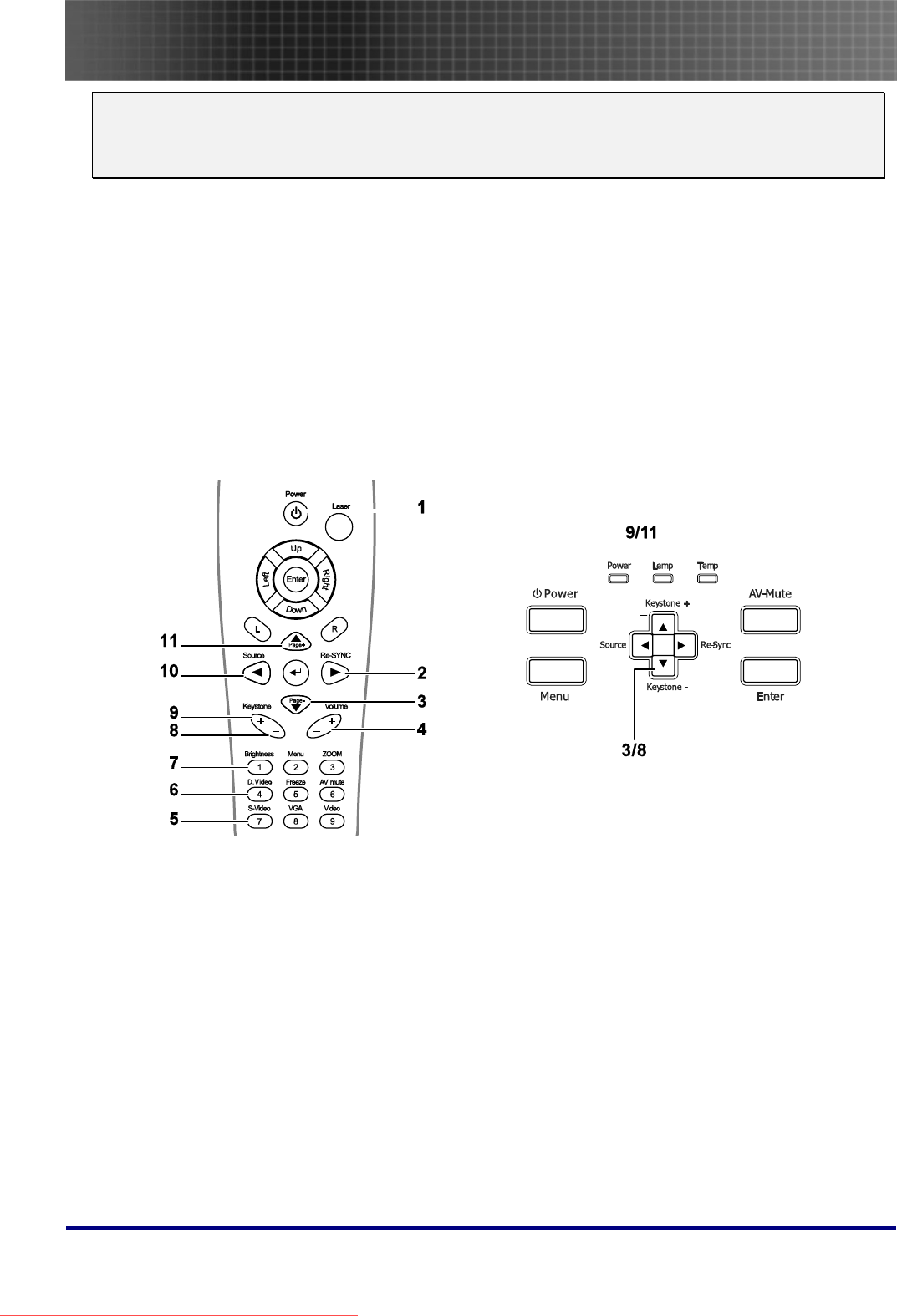
Introduction
13
Note:
The remote control can only interface with a computer when connected to the computer through a
USB cable connection. The computer cable connects a computer to the projector for display pur-
poses only.
Remote Control Operating Range
The remote control uses infrared transmission to control the projector. It is not necessary to point the
remote directly at the projector. Provided you are not holding the remote perpendicular to the sides or
the rear of the projector, the remote will function well within a radius of about 10 meters (33 feet) and
30 degrees above or below the projector level.
Projector and Remote Control Buttons
The projector can be operated using the remote control or the buttons on the top of the projector. All
operations can be carried out with the remote control; however the buttons on the projector are lim-
ited in use. The following illustration shows the corresponding buttons on the remote control and on
the projector.
Some buttons on the projector have two functions. For example, item 9/11 on the projector functions
both as the keystone button and as the up arrow key in OSD menus.
Downloaded From projector-manual.com Optoma Manuals
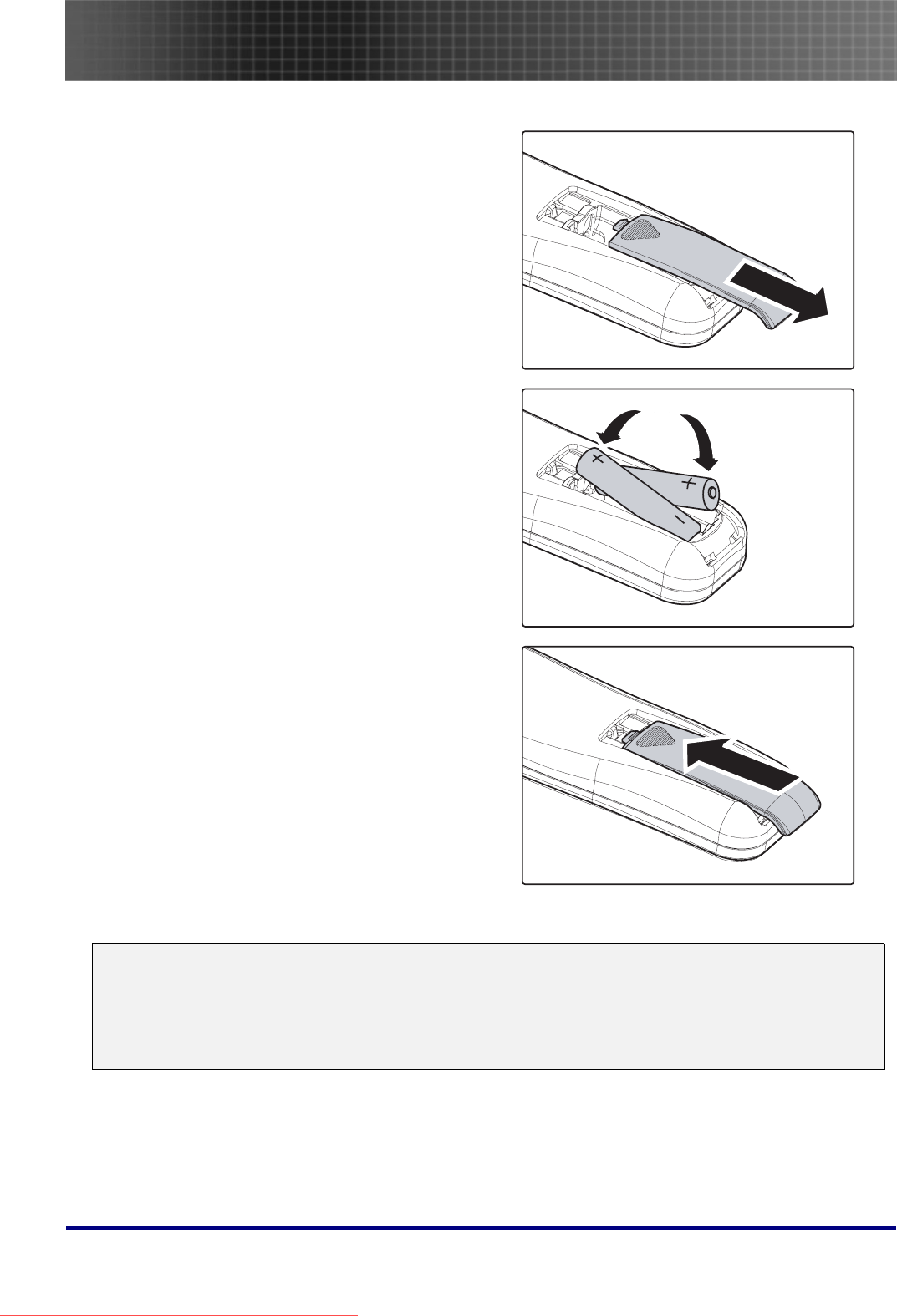
Introduction
14
Inserting the Remote Control Batteries
1.
Remove the battery compartment
cover by sliding the cover in the direc-
tion of the arrow.
2. Insert the supplied batteries taking
note of the polarity (+/-) as shown
here.
3. Replace the cover.
Caution:
1. Only use AAA batteries (Alkaline battery is preferred).
2. Dispose of used batteries according to local ordinance regulations.
3. Remove the batteries when not using the projector for prolonged periods.
Downloaded From projector-manual.com Optoma Manuals
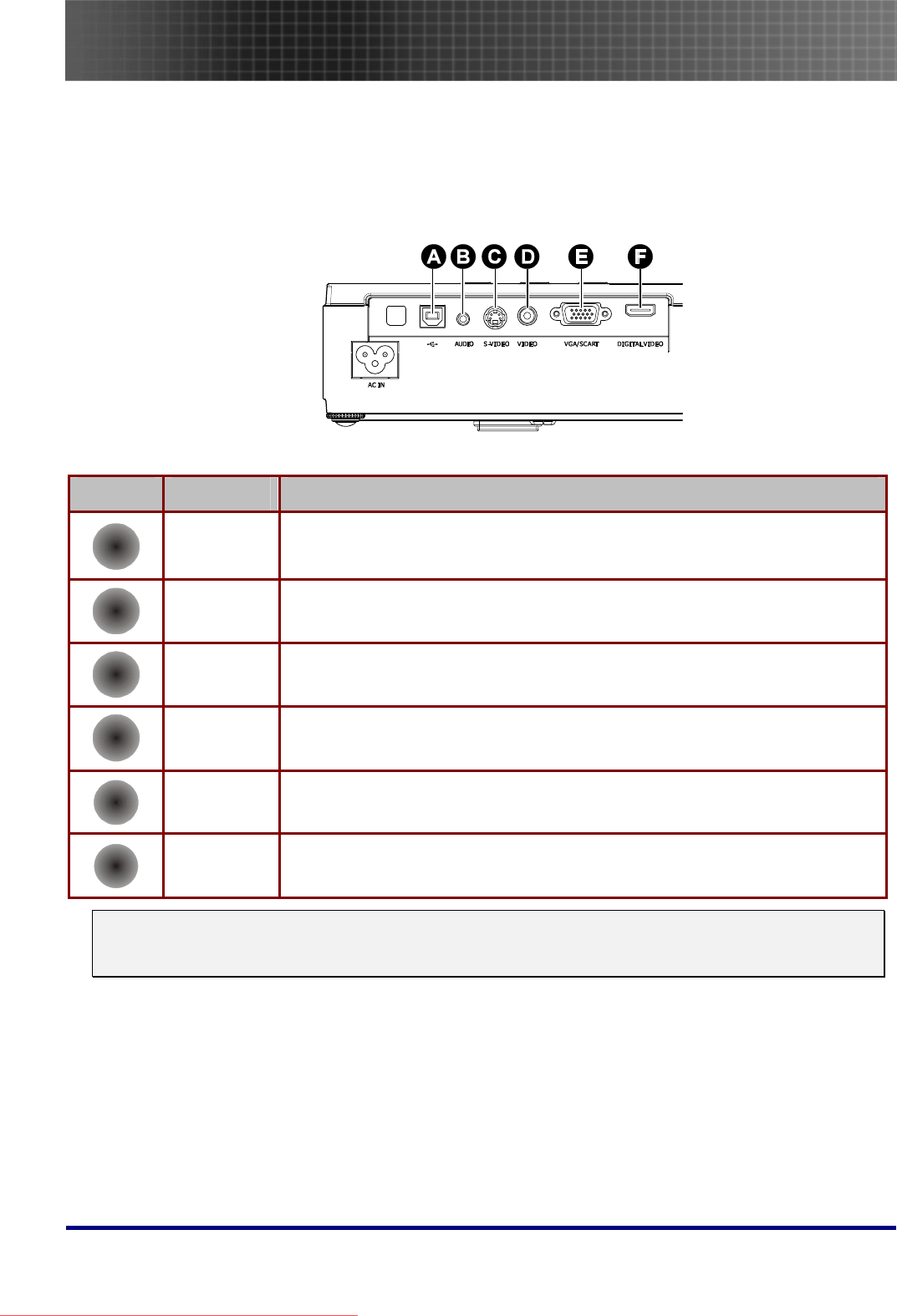
Setup and Operation
15
Setup and Operation
Connecting Input Devices
A PC or notebook computer as well as video devices can be connected to the projector at the same
time. Video devices include DVD, VCD, and VHS players, as well as movie camcorders and digital
still cameras. Check the user manual of the connecting device to confirm it has the appropriate output
connector.
ITEM LABEL DESCRIPTION
A
USB Connect the USB cable from a computer for USB mouse function and firmware
upgrades.
B
AUDIO Connect an audio cable from the computer’s audio-out connector.
C
S-VIDEO Connect the S-video cable from a video device.
D
VIDEO Connect a composite video cable from a video device.
E
VGA/SCART Connect a VGA cable from a computer.
F
DIGITAL
VIDEO
Connect a DIGITAL VIDEO cable from any video source
Warning:
As a safety precaution, disconnect all power to the projector and connecting devices before making
connections.
Downloaded From projector-manual.com Optoma Manuals
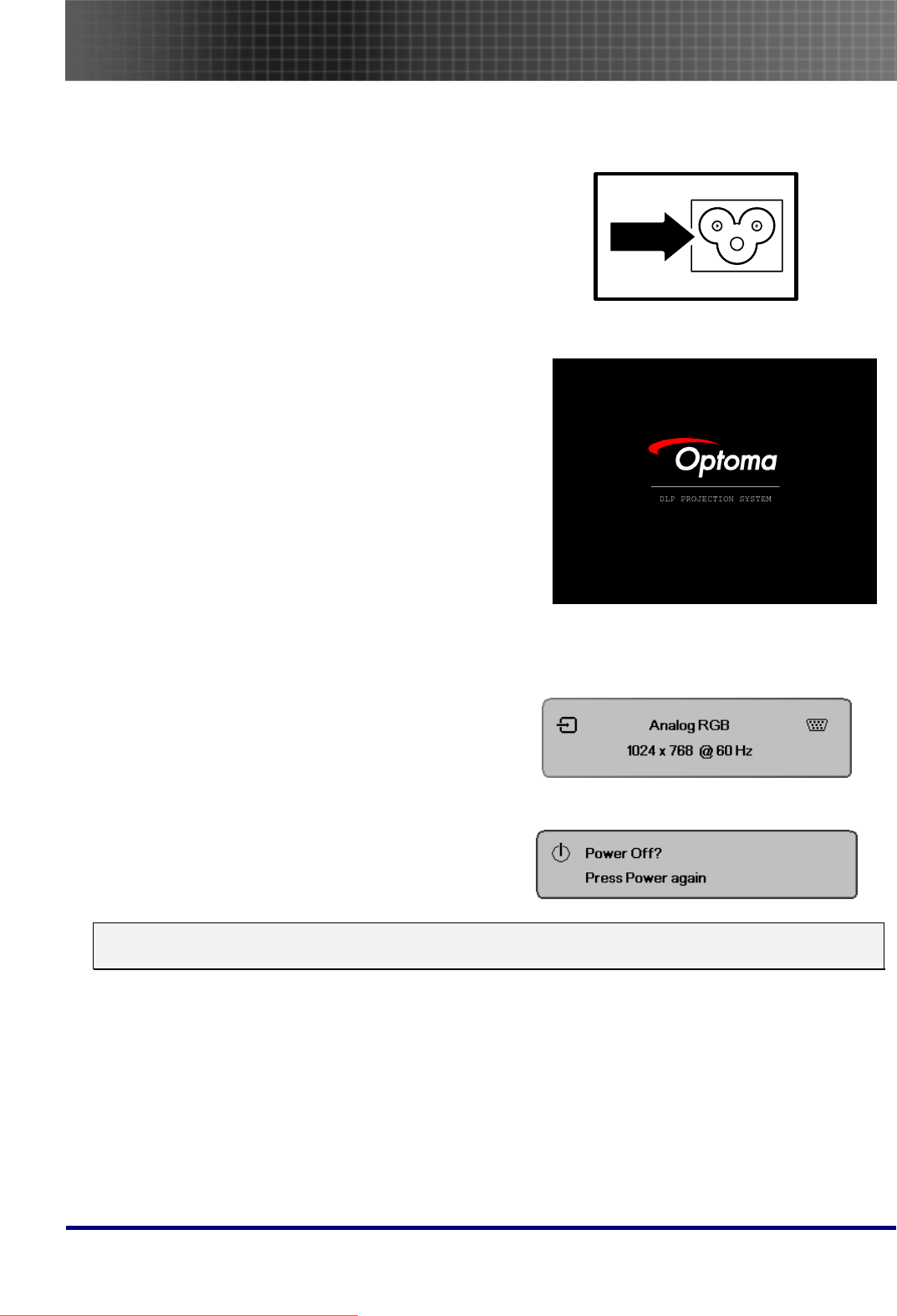
Setup and Operation
16
Starting and Shutting down the Projector
1. Connect the power cord to the projector.
2. Turn On the connected devices.
3. Ensure the Power LED is steady (flashing)
and then press the Power button to turn On
the projector.
The projector splash screen displays and
connected devices are detected.
If the connected device is a PC, press the
appropriate keys on the computer keyboard
to switch the display output to the projector.
(Check the user manual of the PC to de-
termine the appropriate Fn key combination
to change display output.)
See “Setting an Access Password (Security
Lock)” on page 17 if security lock is en-
abled.
4. If more than one input device is connected,
press the Source button repeatedly to
switch among devices.
(DVD and HDTV are supported through the
VGA connector)
5.
To turn off the projector, press the power
button. The Power Off? / Press Power
again message appears. Press the Power
button again to turn off the projector.
Caution:
Do not unplug the power cord until the fan stops, indicating the projector has cooled down.
Downloaded From projector-manual.com Optoma Manuals
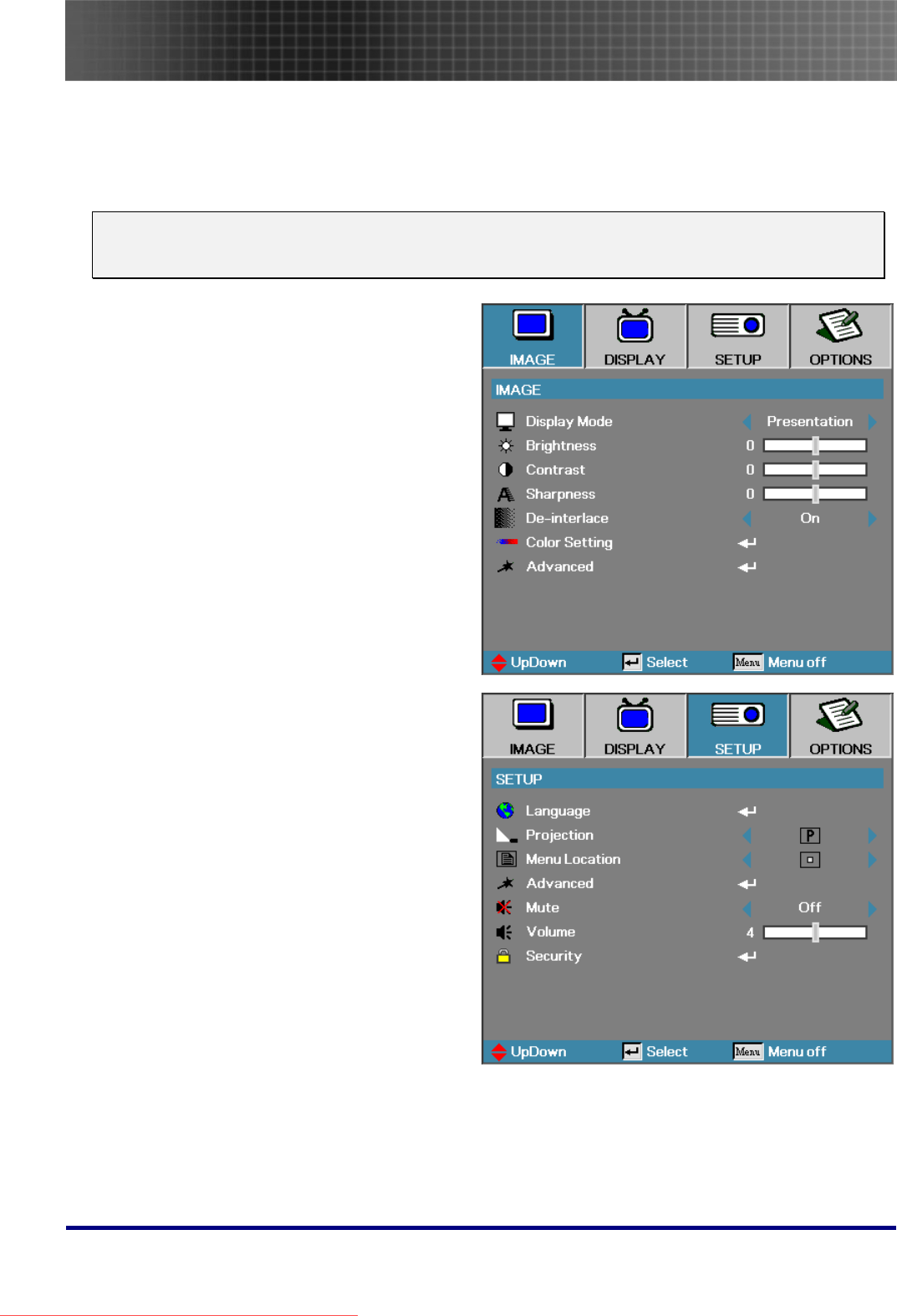
Setup and Operation
17
Setting an Access Password (Security Lock)
You can use the arrow buttons to set a password and prevent unauthorized use of the projector.
When enabled, the password must be entered after you power on the projector. (See Navigating the
OSD on page 22 and Setting the OSD Language on page 23 for help on using OSD menus.)
Important:
Keep the password in a safe place. Without the password, you will not be able to use the projector.
If you lose the password, contact your reseller for information on clearing the password.
1. Press the Menu button to open the
OSD menu.
2. Press ◄► to move to the SETUP
menu.
Downloaded From projector-manual.com Optoma Manuals
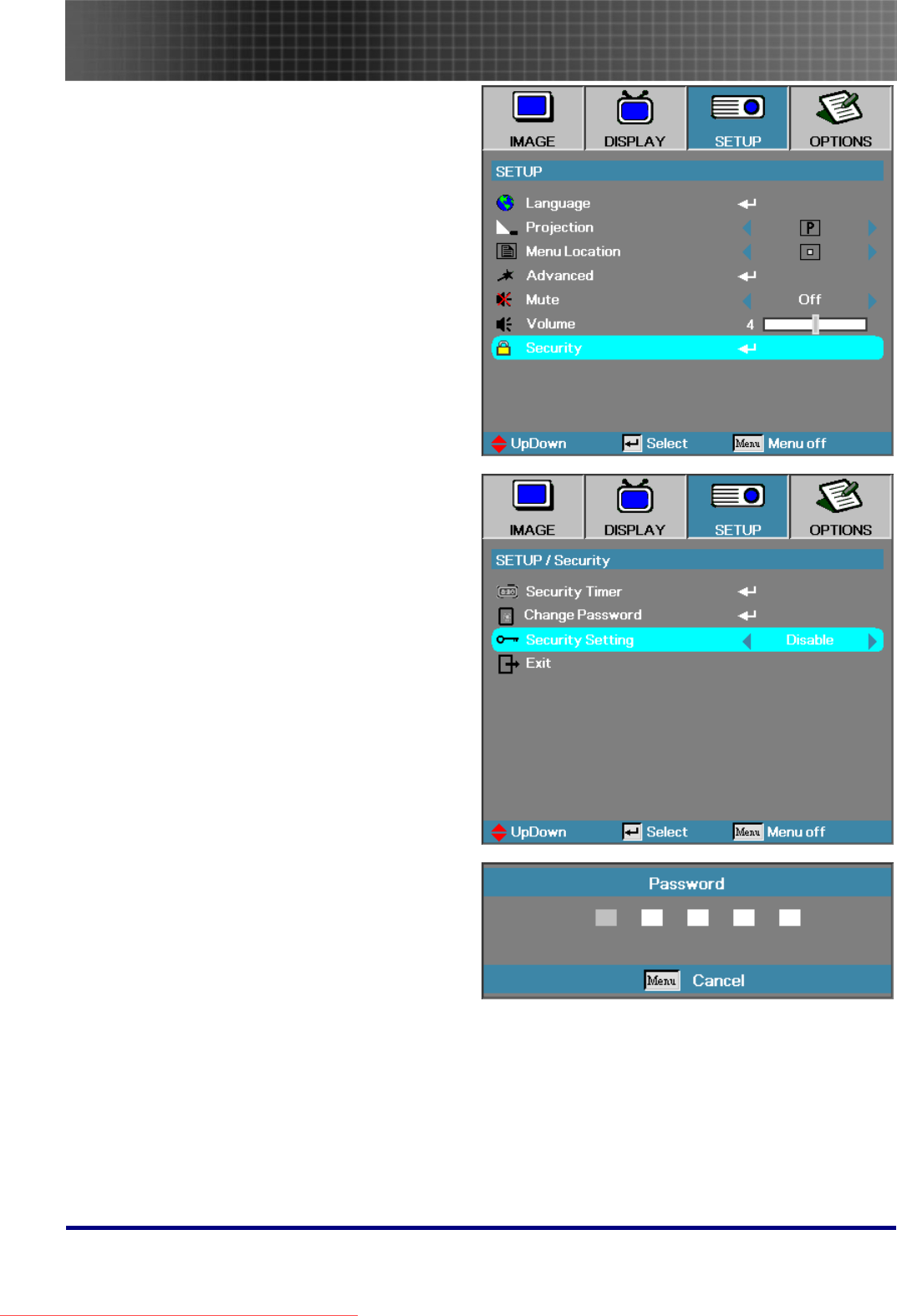
Setup and Operation
18
3. Press ▲▼ to select Security.
4. Press ▲▼ to select Security Setting
and then press ◄► to select En-
able/Disable.
5. When the security setting is Enabled,
you are prompted to enter a password
soon after the projector is powered on.
Note: If the incorrect password is en-
tered three times the projector auto
shutdowns down after 10 seconds.
The default password is: <1> <2> <3>
<4> <5>.
Downloaded From projector-manual.com Optoma Manuals
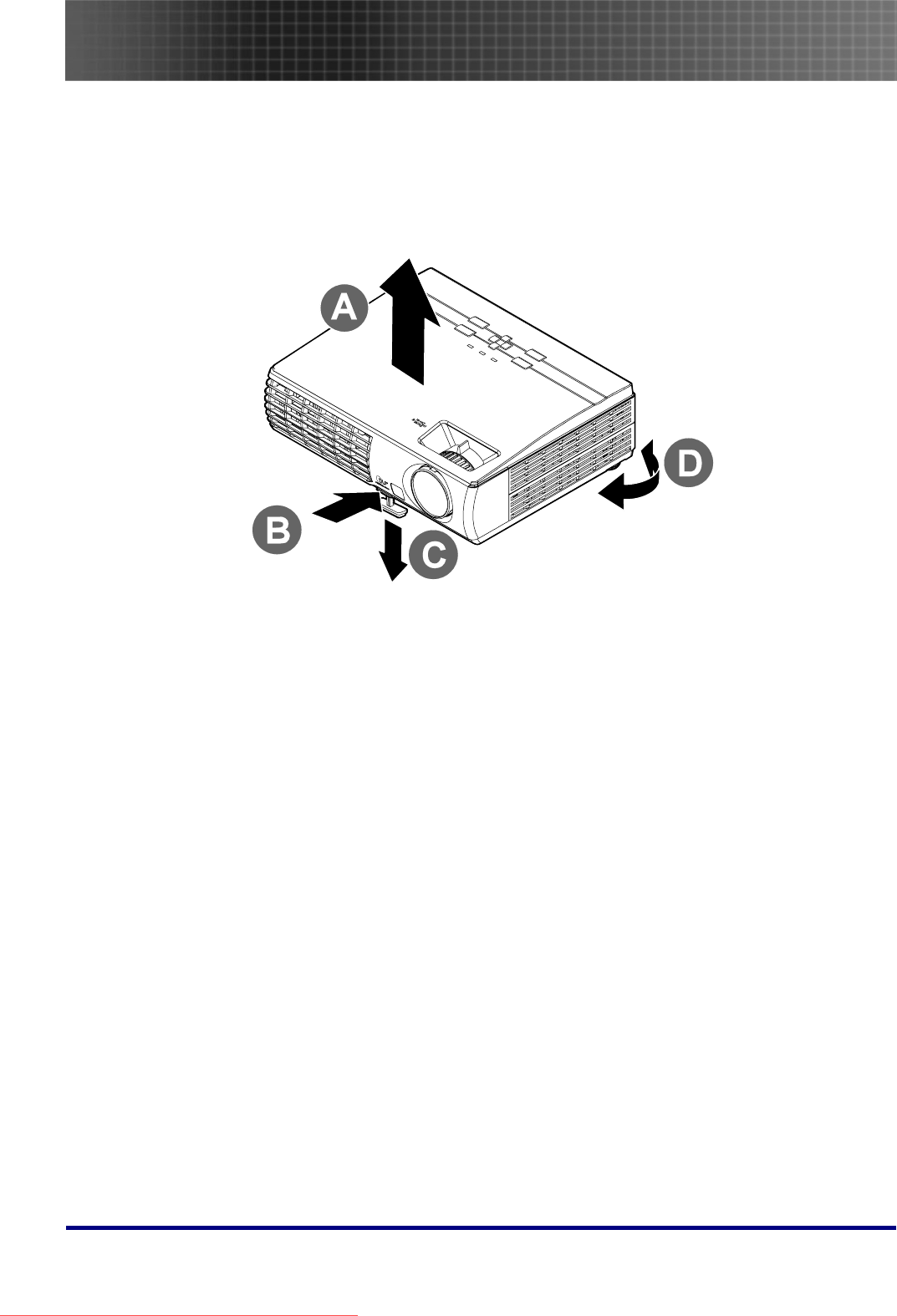
Setup and Operation
20
Adjusting the Projector Level
Take note of the following when setting up the projector:
• The projector table or stand should be level and sturdy.
• Position the projector so that it is perpendicular to the screen.
• Ensure the cables are in a safe location. You could trip over them.
1. To raise the level of the projector, lift the projector [A] and press the height-
adjuster button [B].
The height adjuster drops down [C].
2. To lower the level of the projector, press the height-adjuster button and push
down on the top of the projector.
3. To adjust the angle of the picture, turn the tilt adjuster [D] right or left until de-
sired angle achieved.
Downloaded From projector-manual.com Optoma Manuals

Setup and Operation
21
Adjusting the Zoom, Focus and Keystone
4. Use the Image-zoom
control (on the projector
only) to resize the pro-
jected image and screen
size
B
.
5. Use the Image-focus
control (on the projector
only) to sharpen the pro-
jected image
A
.
6. Press the Keystone but-
ton on the remote
control. The correspond-
ing buttons are seen on
the panel
7. Use the Keystone but-
ton to correct image
distortion.
Adjusting the Volume
1. Press the Volume +/-
button on the remote
control
2. Use the Volume +/- but-
ton to adjust the level.
3. Press the AV mute but-
ton on the remote control
to turn off the volume.
Downloaded From projector-manual.com Optoma Manuals
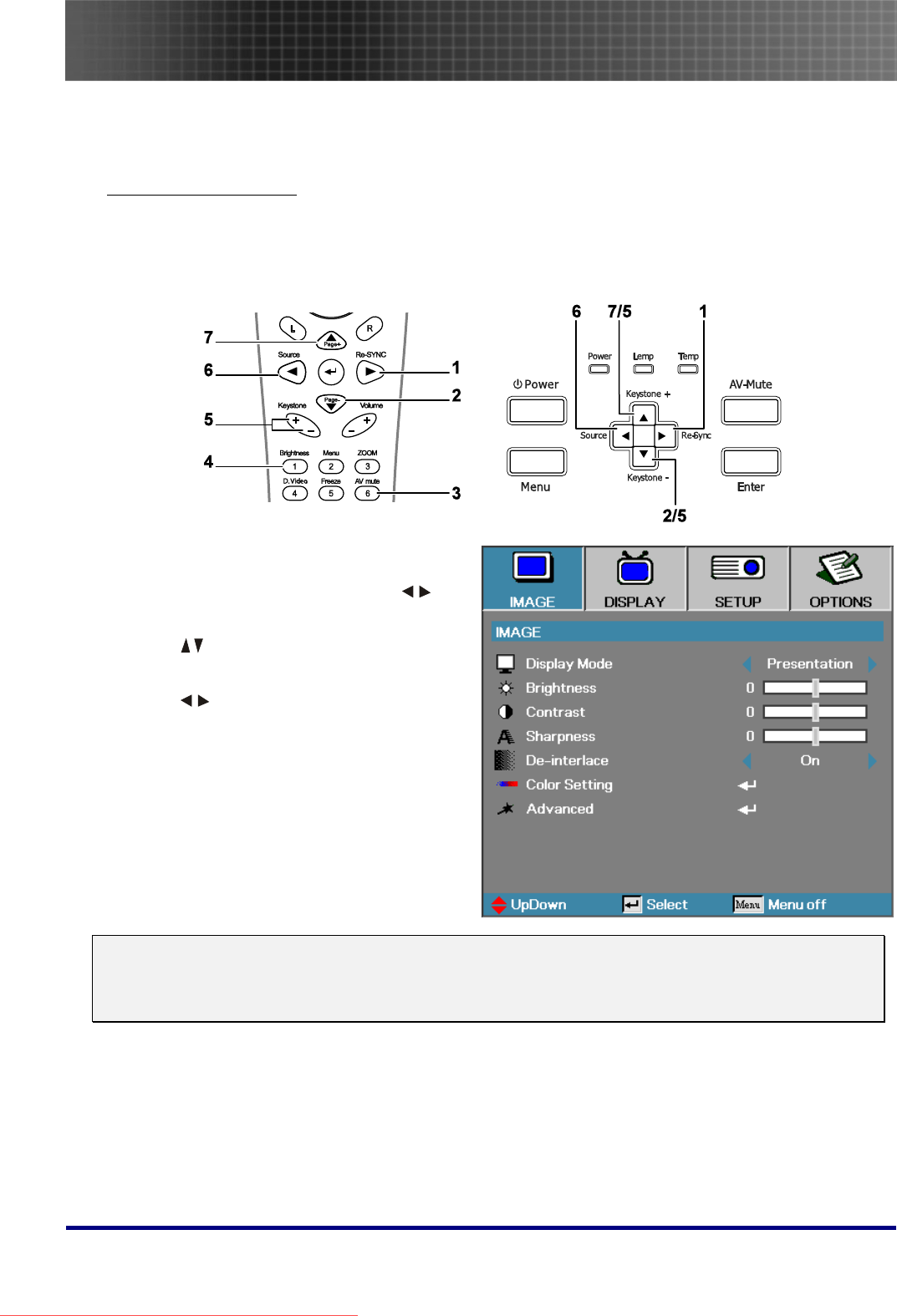
Setup and Operation
22
OSD Menu Controls
The projector has an OSD that lets you make image adjustments and change the settings.
Navigating the OSD
You can use the remote control arrow buttons or the buttons on the top of the projector to navigate
and make changes to the OSD. The following illustration shows the corresponding buttons on the re-
mote control and on the projector.
1. To open the OSD, press the Menu button.
2. There are four main menus. Press to
navigate through the menus.
3. Press to move up and down in a
menu.
4. Press to change values for settings,
and then press Enter to confirm the new
setting.
5. Press Menu to close the OSD or exit a
submenu.
Note:
Depending on the video source not all items in the OSD are available. For example, the Horizon-
tal/Vertical Position items in the Setup menu can only be modified when connected to a PC. Items
that are not available cannot be accessed.
Downloaded From projector-manual.com Optoma Manuals
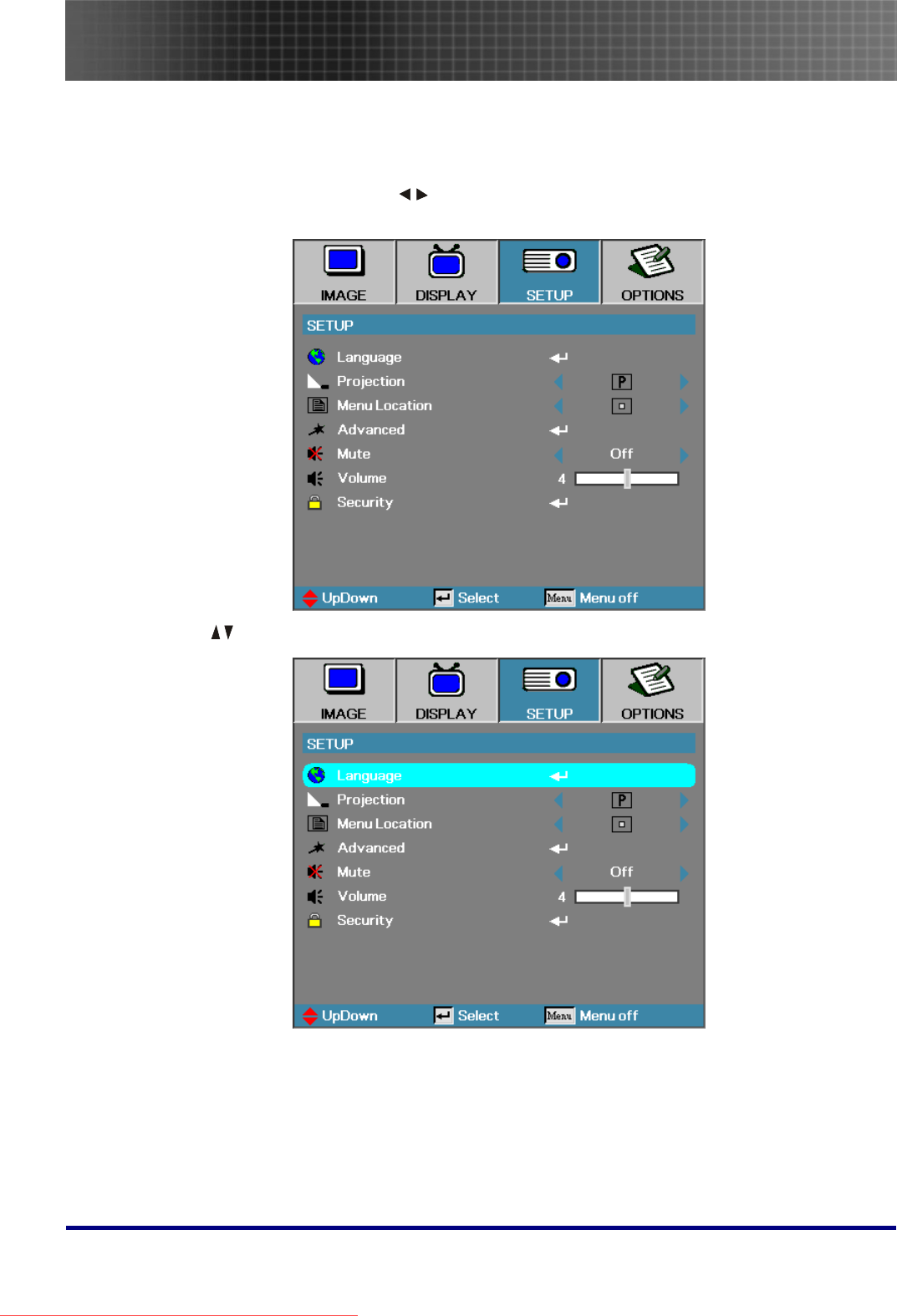
Setup and Operation
23
Setting the OSD Language
You may want to reference the OSD on your projector while reading this section. Set the OSD lan-
guage to your preference before continuing. (The default language is English.)
1. Press the Menu button. Press to navigate to the SETUP menu as seen in the following
screen.
2. Press until Language is highlighted. Press Enter to setup your language.
Downloaded From projector-manual.com Optoma Manuals
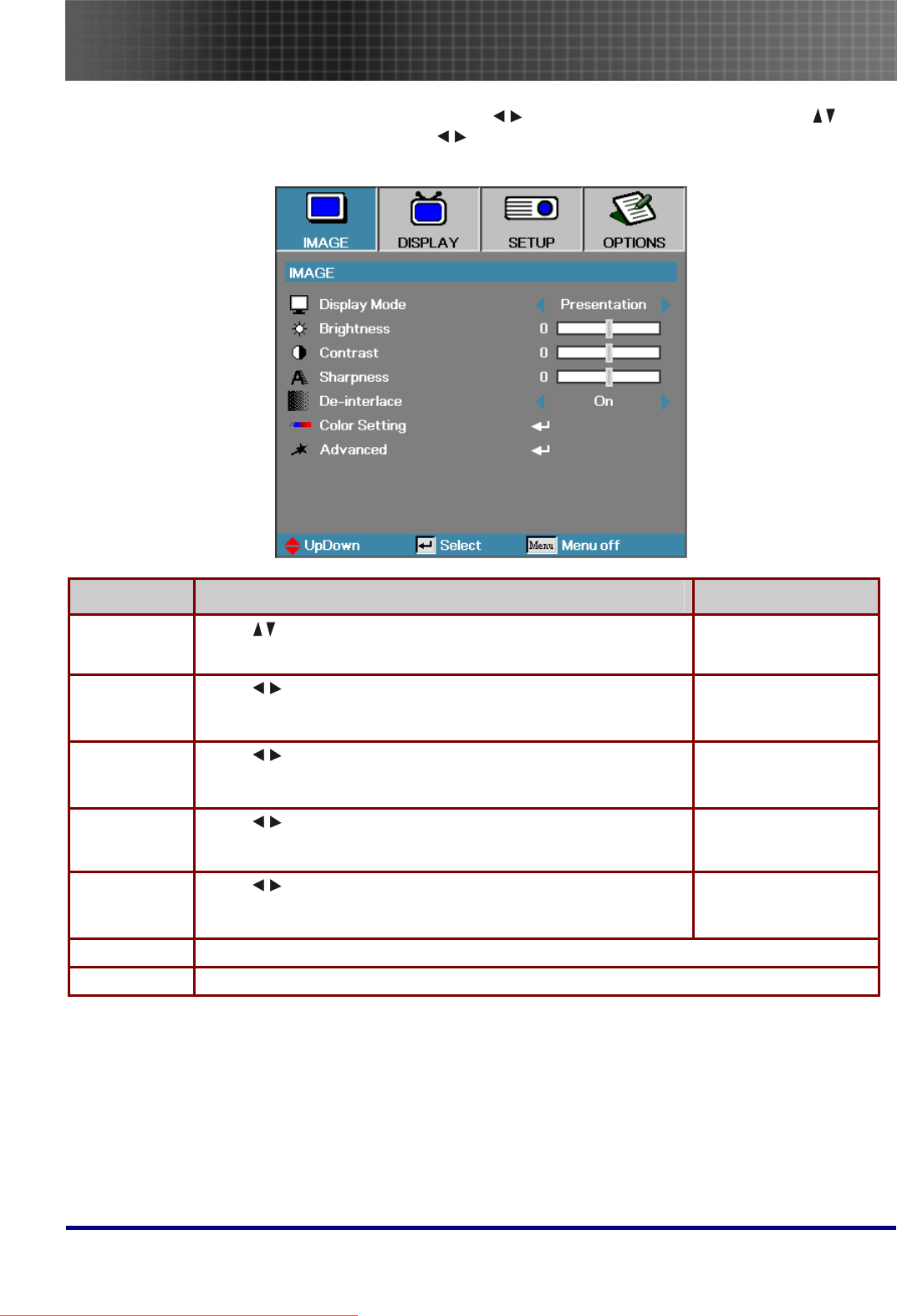
Menu Setting
27
Image Menu
Press the Menu button to open the OSD menu. Press to move to the IMAGE menu. Press to
move up and down in the IMAGE menu. Press to change values for settings, and then press Enter to
confirm the new setting.
ITEM DESCRIPTION DEFAULT
Display Mode Press to select different display mode. Based on different
input sources
Brightness Press to adjust the display brightness. Based on different
input sources or user
selected display mode
Contrast Press to adjust the display contrast. Based on different
input sources or user
selected display mode
Sharpness Press to select different sharpness level. Based on different
input sources or user
selected display mode
De-interlace Press to enable or disable De-interlace mode. This function
converts an interlaced video signal into progressive signal.
On
Color Setting Press Enter to open the Color Setting menu.
Advanced Press Enter to open the Advanced menu.
Downloaded From projector-manual.com Optoma Manuals
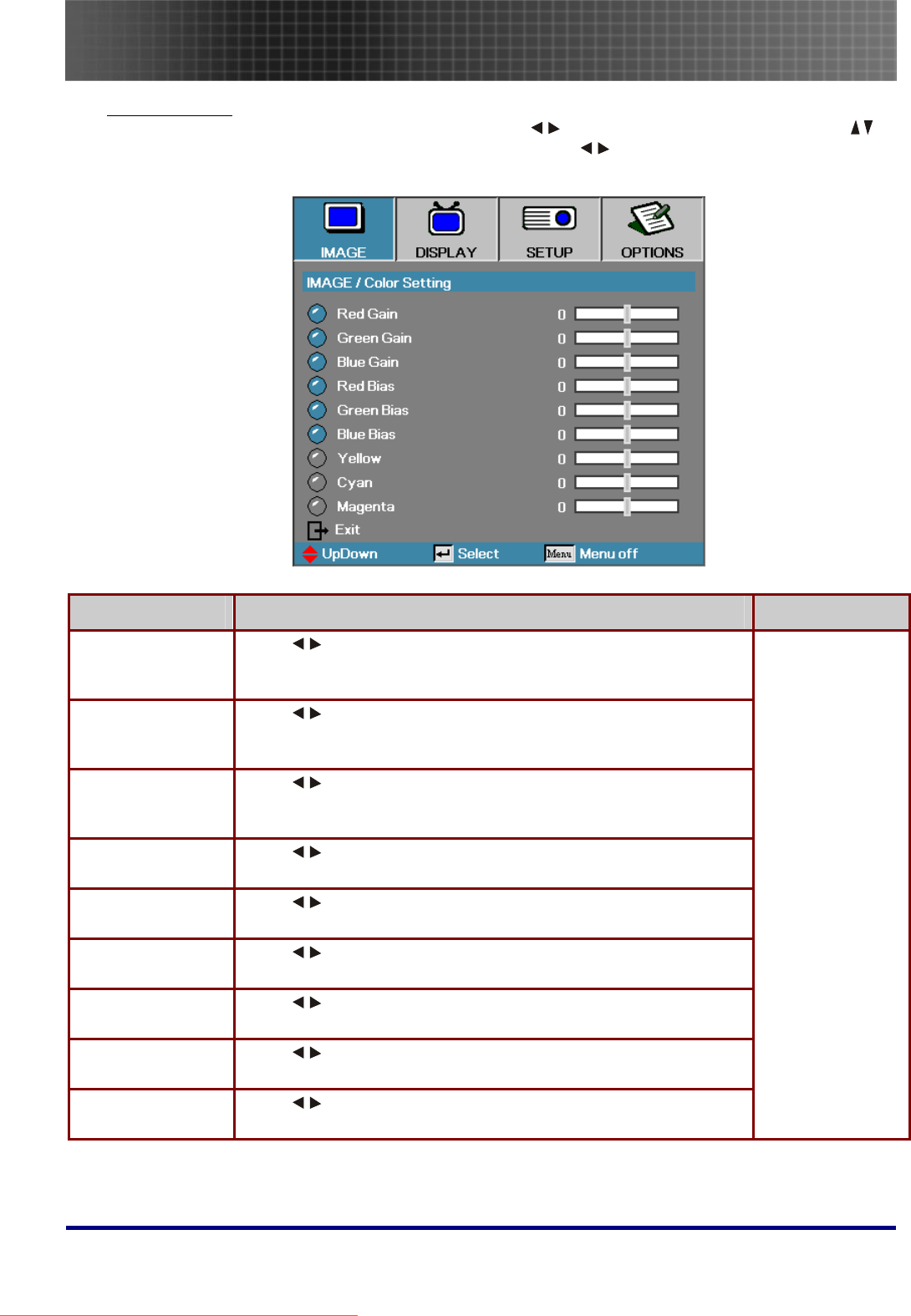
Menu Setting
28
Color Setting
Press the Menu button to open the OSD menu. Press to move to the IMAGE menu. Press
to move up and down in the Color Setting sub menu. Press to change values for settings, and
then press Enter to confirm the new setting.
ITEM DESCRIPTION DEFAULT
Red Gain Press to adjust the gain by altering the Color Space Converter
(CSC) coefficients. The gain can be adjusted independently for
each color (R, G, B).
Green Gain Press to adjust the gain by altering the Color Space Converter
coefficients. The gain can be adjusted independently for each color
(R, G, B).
Blue Gain Press to adjust the gain by altering the Color Space Converter
coefficients. The gain can be adjusted independently for each color
(R, G, B).
Red Bias Press to adjust the contrast (Bias). The gain can be adjusted
independently for each color (R, G, B).
Green Bias Press to adjust the contrast (Bias). The gain can be adjusted
independently for each color (R, G, B).
Blue Bias Press to adjust the contrast (Bias). The gain can be adjusted
independently for each color (R, G, B).
Yellow Press to adjust the gain of HSG (Hue Saturation Gain). The
gain can be adjusted independently for each color (Y, C, M).
Cyan Press to adjust the gain of HSG (Hue Saturation Gain). The
gain can be adjusted independently for each color (Y, C, M).
Magenta Press to adjust the gain of HSG (Hue Saturation Gain). The
gain can be adjusted independently for each color (Y, C, M).
Based on different
input sources or
user selected dis-
play mode
Downloaded From projector-manual.com Optoma Manuals
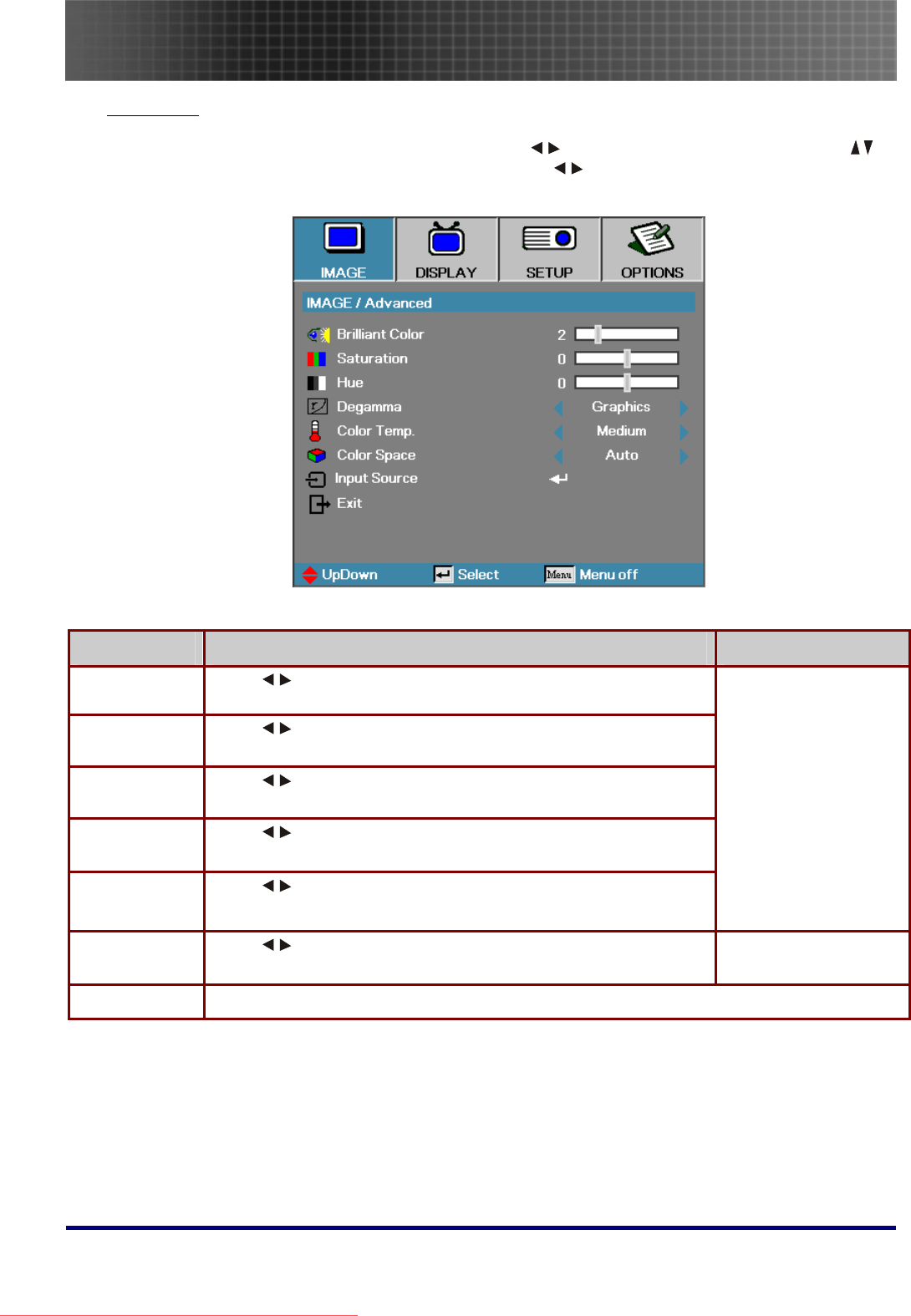
Menu Setting
29
Advanced
Press the Menu button to open the OSD menu. Press to move to the IMAGE menu. Press
to move up and down in the Advanced sub menu. Press to change values for settings, and then
press Enter to confirm the new setting.
ITEM DESCRIPTION DEFAULT
Brilliant Color Press to brilliant Color extends the gamut color range.
Saturation Press to adjust the video saturation.
Hue Press to adjust the video tint/hue.
Degamma Press to select different Degamma correction.
Color Temp Press to select different color temperature.
Based on different in-
put sources or user
selected display mode
Color Space Press to adjust the color space. Auto
Input Source Press Enter to open the Input Source menu.
Downloaded From projector-manual.com Optoma Manuals

Menu Setting
30
Input Source
Press the Menu button to open the OSD menu. Press to move to the IMAGE menu. Press to
move up and down in the Advanced sub menu and select Input Source.
ITEM DESCRIPTION DEFAULT
Input Source Press Enter to enable or disable the selection.
The projector will not search for deselected inputs. If the user con-
nects multiple sources at the same time, use the Source button on
the keypad or the remote control.
Available sources: VGA, S-Video, Video, Digital Video
VGA
Image Menu Functions Available for Input Sources
Function VGA Component
Video
DIGITAL
VIDEO
SCART Composite
Video
S-Video
Brilliant Color ○ ○ ○ ○ ○ ○
Saturation ○ ○ ○ ○
Hue ○ ○ ○ ○
Degamma ○ ○ ○ ○ ○ ○
Color Temp. ○ ○ ○ ○ ○ ○
Color Space ○ ○ ○ ○ ○ ○
Input Source ○ ○ ○ ○ ○ ○
O = available to video source
Downloaded From projector-manual.com Optoma Manuals
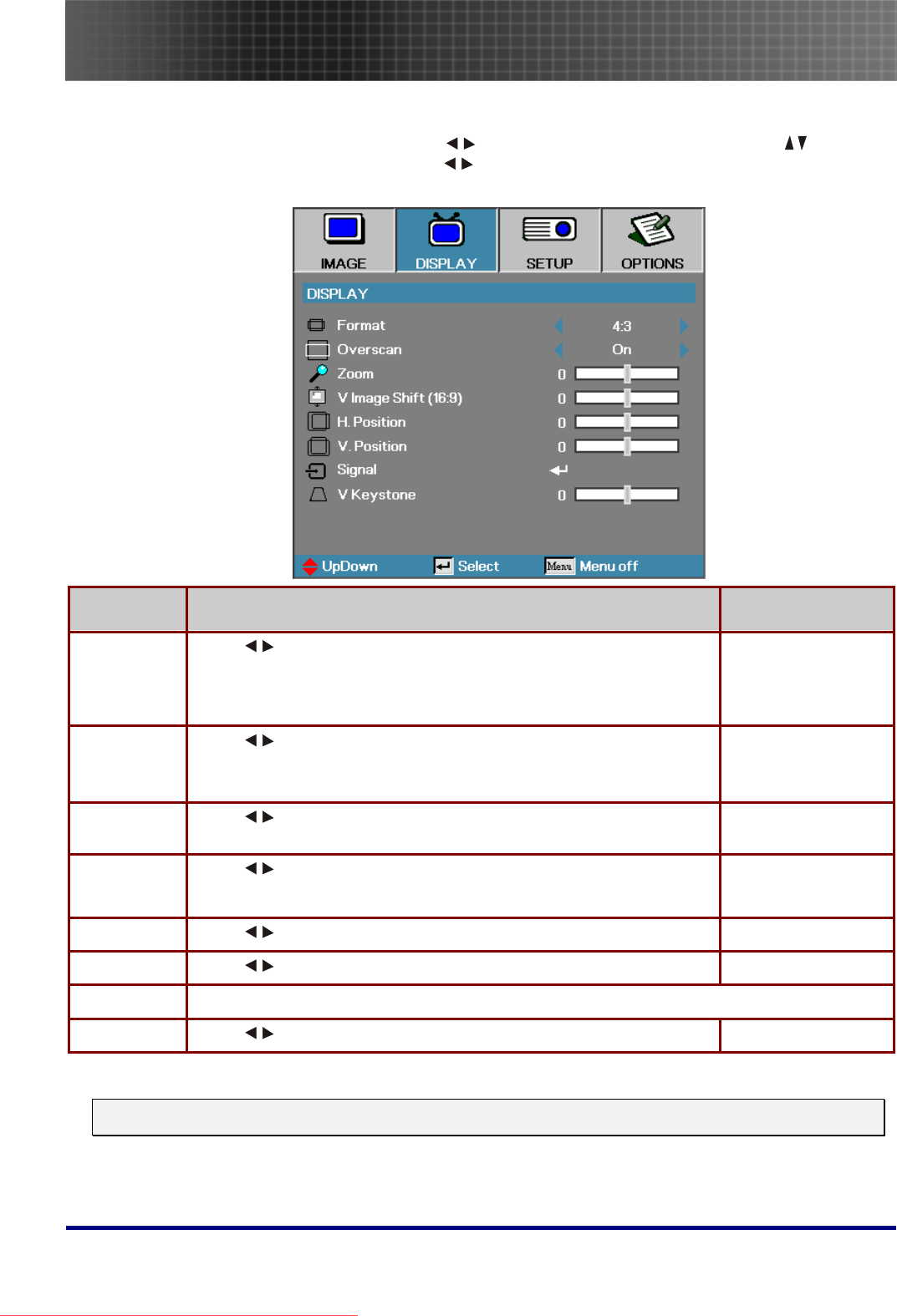
Menu Setting
31
Display Menu
Press Menu to open the OSD menu. Press to move to the DISPLAY menu. Press to move
up and down in the DISPLAY menu. Press to change values for settings, and then press Enter
to confirm the new setting.
ITEM DESCRIPTION DEFAULT
Format Press to adjust the video aspect ratio.
Note: The Format function is only accessible when Zoom function is
not active. -
Overscan Press to enable or disable video overscan.
Note: The Overscan function only accessible when Zoom function is
not active.
Based on different
input sources.
Zoom Press to Zoom In and Zoom Out. 0
V Image
Shift (16:9)
Press to Adjust the image position to up or down, when select-
ing the format to 16:9. Center
H.Position Press to adjust the display position in horizontal direction. Center
V.Position Press to adjust the display position in vertical direction. Center
Signal Press Enter to open the Signal menu.
V.Keystone Press to adjust the vertical keystone. 0
Note: For specific display settings specific to your model see the tables that follow:
Downloaded From projector-manual.com Optoma Manuals
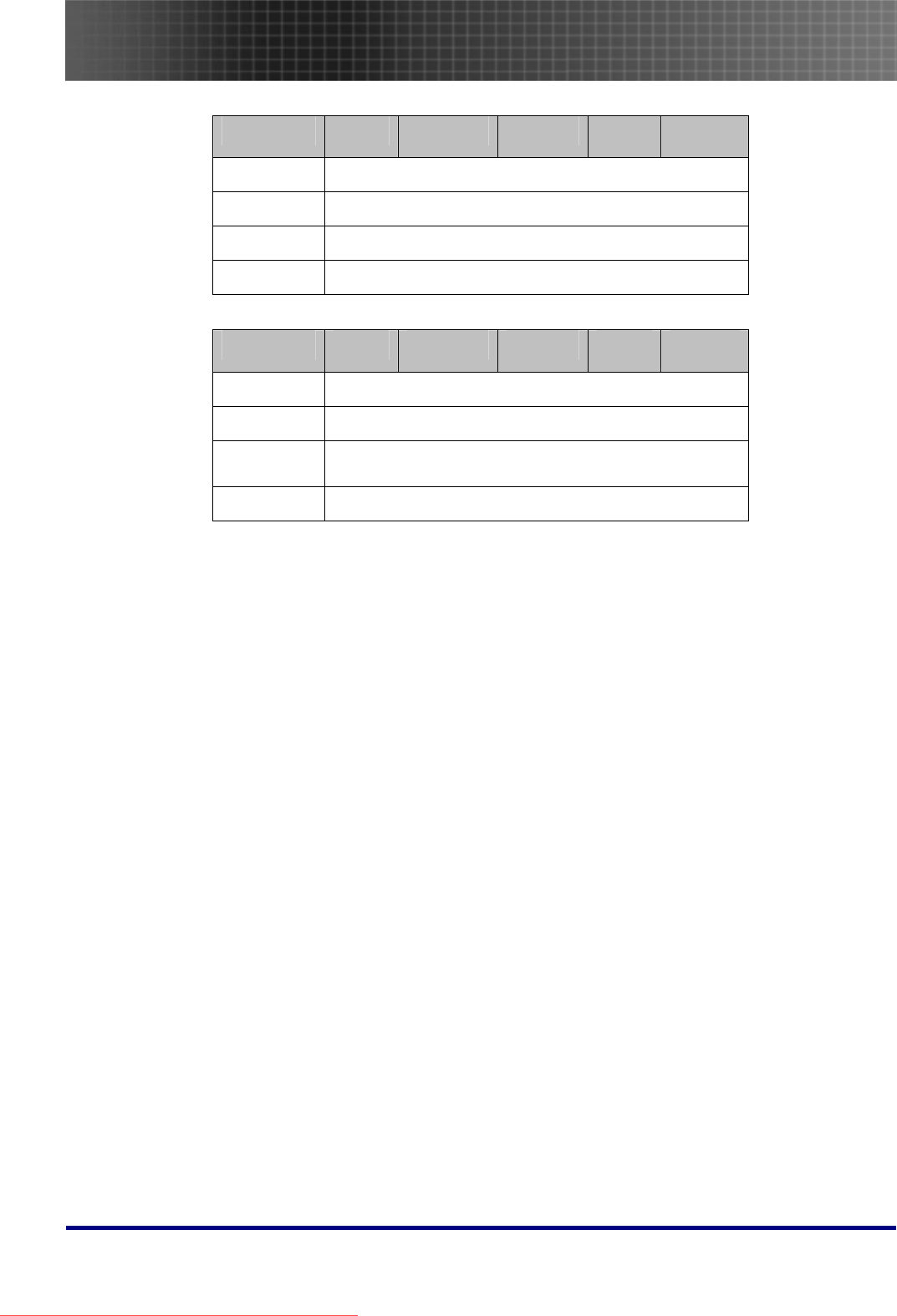
Menu Setting
32
WXGA
Source 480i/p 576i/p 1080i/p 720p PC
4x3 Scale to 1024x768
16x9-1 Scale to 1280x720
16x 9-II Scale to 1280x768
Native Depends on the resolution of the display.
XGA
Source 480i/p 576i/p 1080i/p 720p PC
4x3 Scale to 1024x768
16x9-1 Scale to 1024x576
16x 9-II Scale to meet 1.67(1:0.6), DMD displays 1024x576 if
ratio < 1.67; otherwise, it'd be the same as 16:9-1
Native Depends on the resolution of the display.
Downloaded From projector-manual.com Optoma Manuals
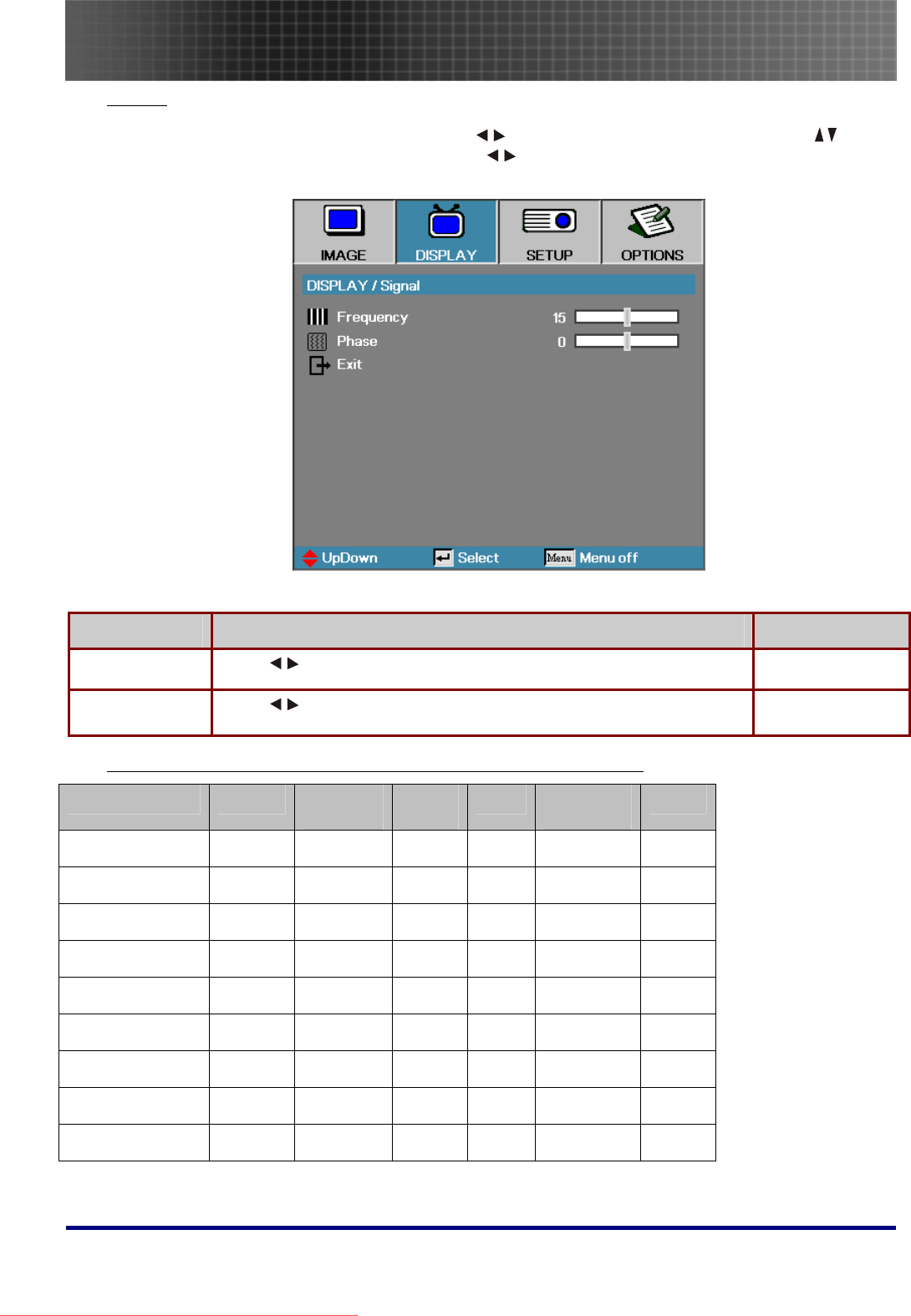
Menu Setting
33
Signal
Press Menu to open the OSD menu. Press to move to the DISPLAY menu. Press to
move up and down and select Signal. Press to change values for settings, and then press
Enter to confirm the new setting.
ITEM DESCRIPTION DEFAULT
Frequency Press to adjust the A/D sampling clock. Auto
Phase Press to adjust the A/D phase. Auto
Display Menu Functions Available for Connected Source
Function VGA Component
Video
DIGITAL
VIDEO
SCART Composite
Video
S-Video
Format ○ ○ ○ ○ ○ ○
Overscan ○ ○ ○ ○
Zoom ○ ○ ○ ○ ○
V Image Shift ○ ○ ○ ○ ○ ○
H. Position ○ ○
V. Position ○ ○
Signal/Frequency ○ ○
Signal/Phase ○ ○
V Keystone ○ ○ ○ ○ ○ ○
O = available to video source
Downloaded From projector-manual.com Optoma Manuals
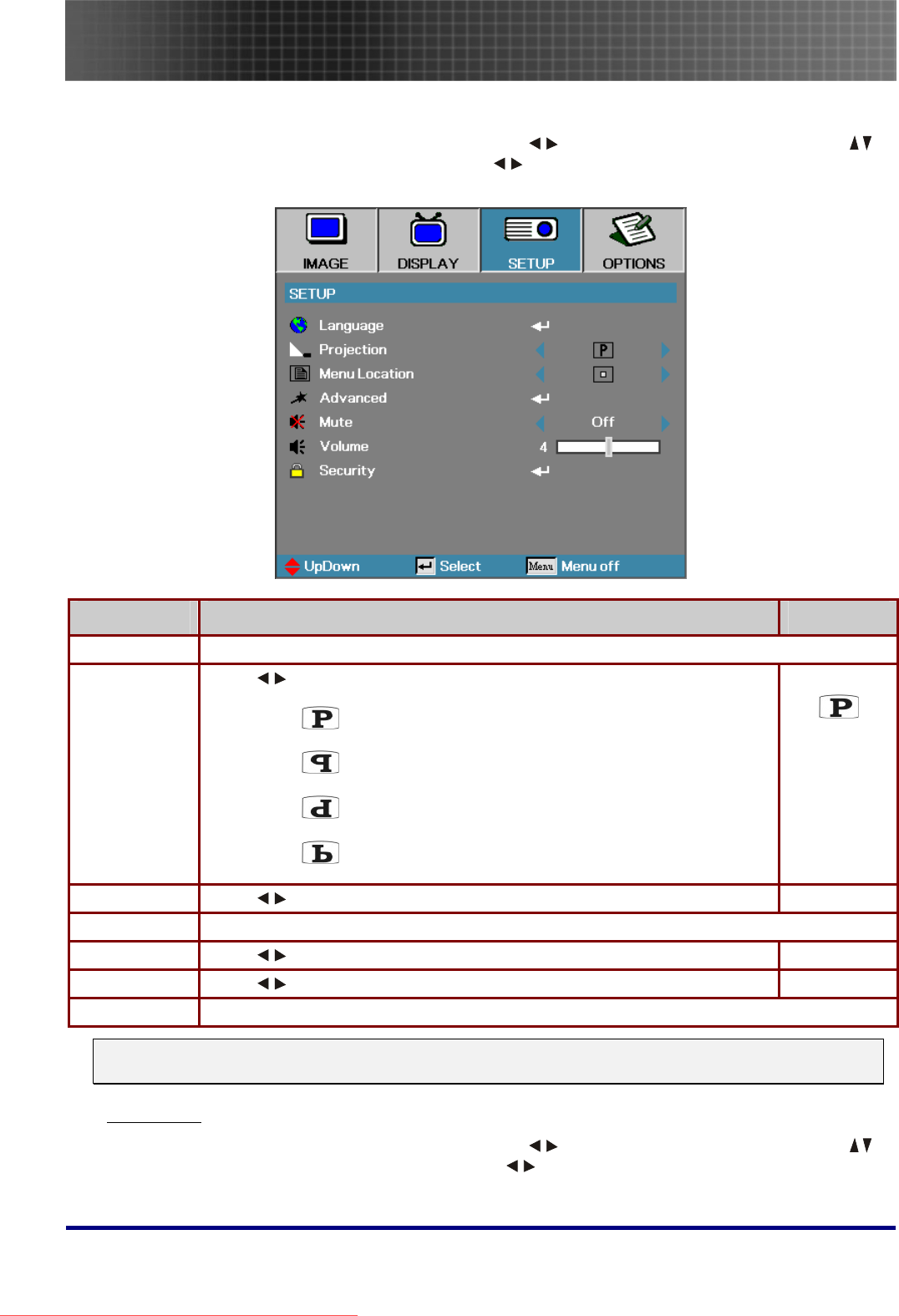
Menu Setting
34
Setup Menu
Press the Menu button to open the OSD menu. Press to move to the SETUP menu. Press
to move up and down in the SETUP menu. Press to change values for settings, and then press
Enter to confirm the new setting.
ITEM DESCRIPTION DEFAULT
Language Press Enter to open the language menu.
Projection
Type
Press to choose from four projection methods:
Desktop mount, front of screen
Desktop mount, rear of screen
Ceiling mount, front of screen
Ceiling mount, rear of screen
Desktop front
Menu Location Press to select different OSD location. Center
Advanced Press Enter to open the Advanced menu.
Mute Press to turn On or Off the speaker. Off
Volume Press to adjust the audio volume level. 4
Security Press Enter to open the Security menu.
Note:
The Setup menu functions are available to all video sources.
Language
Press the Menu button to open the OSD menu. Press to move to the SETUP menu. Press
to move up and down and select Language. Press to change values for settings, and then press
Enter to confirm the new setting.
Downloaded From projector-manual.com Optoma Manuals
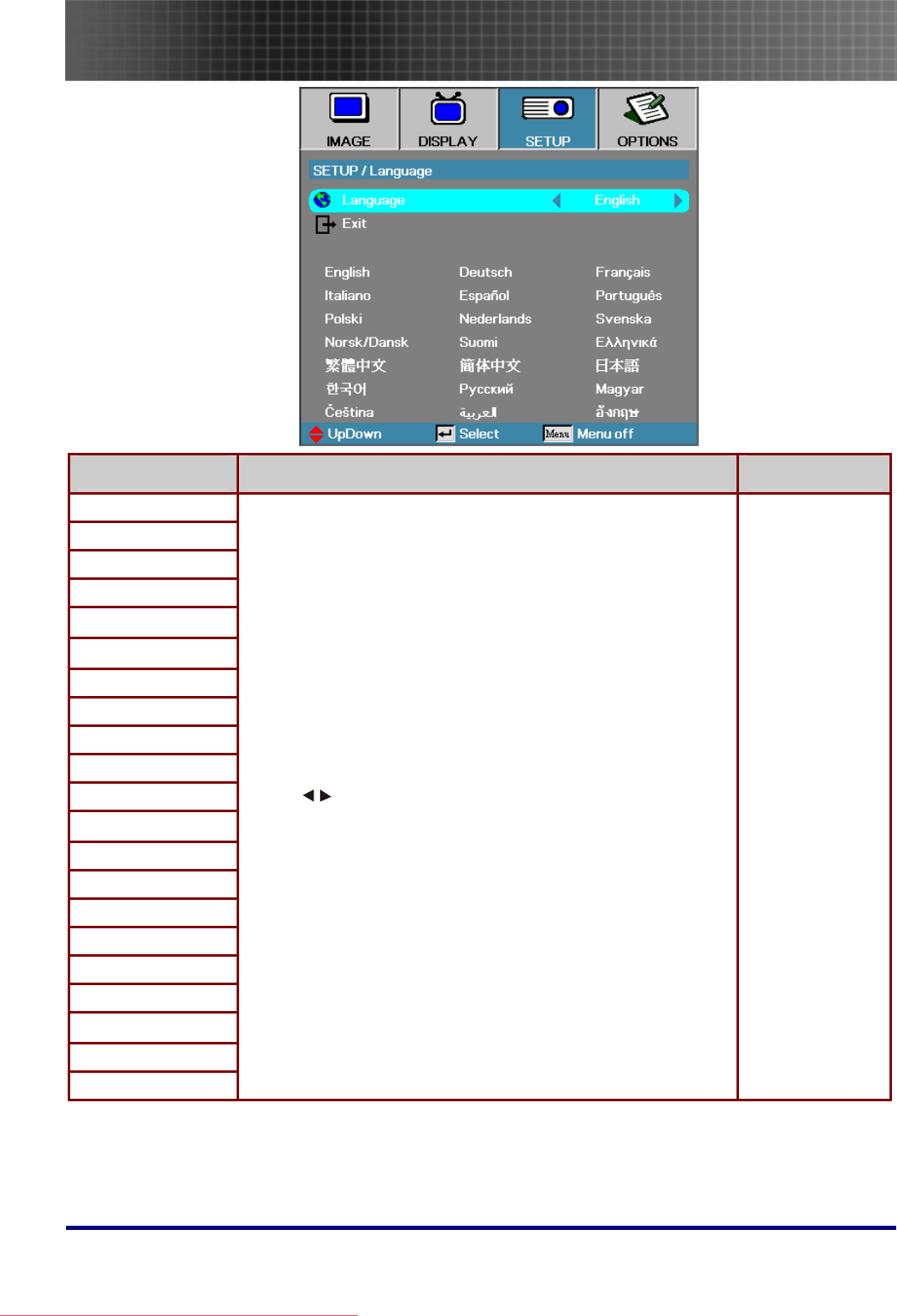
Menu Setting
35
ITEM DESCRIPTION DEFAULT
English
Italiano
Polski
Norsk/ Dansk
繁體中文
한국어
Čeština
Deutsch
Español
Nederlands
Suomi
简体中文
Русский
ﺔﻴﺑﺮﻌﻟا
Français
Português
Svenska
Ελληνικά
日本語
Magyar
อง กฤษ
Press to select the desired language. English
Downloaded From projector-manual.com Optoma Manuals
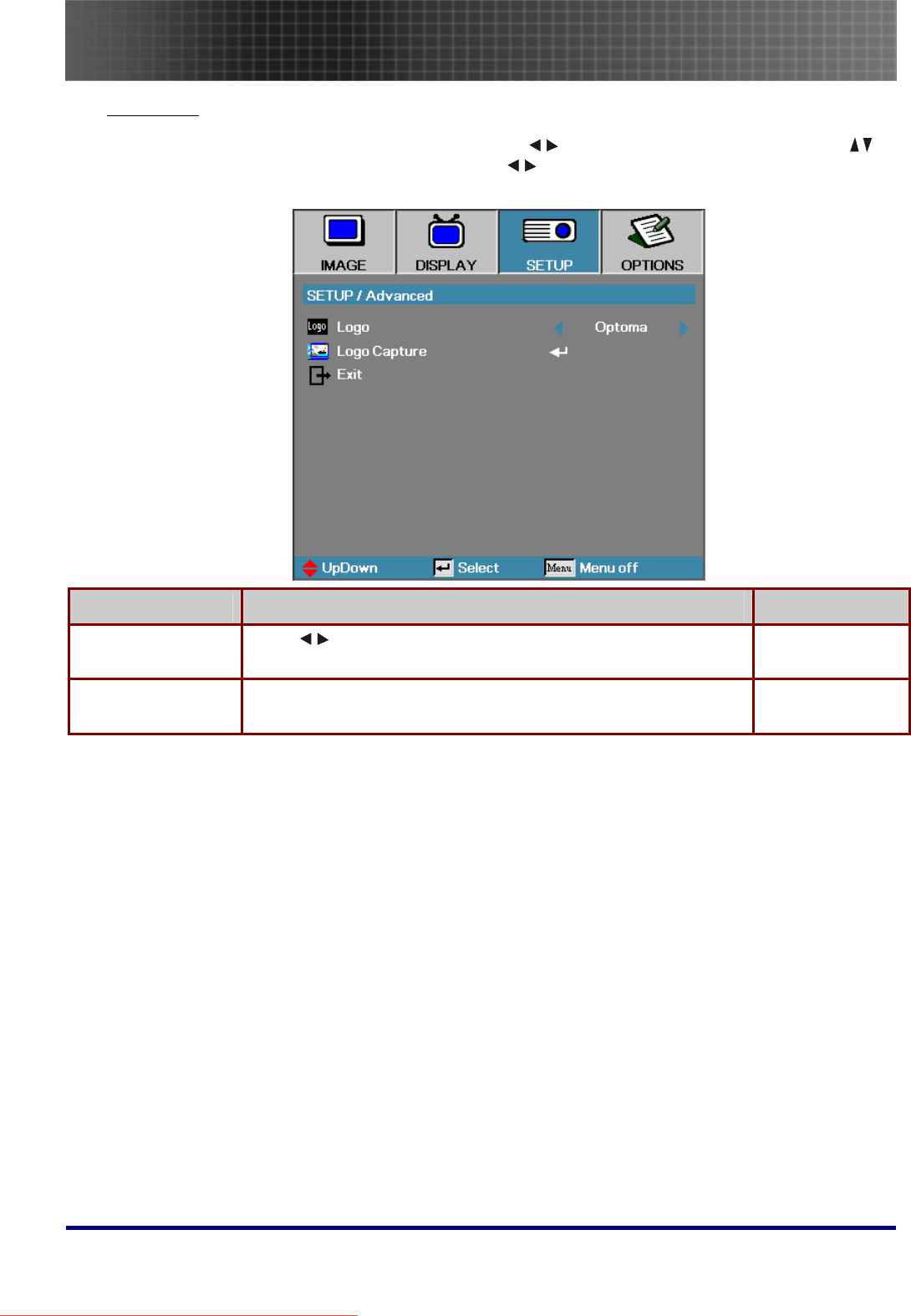
Menu Setting
36
Advanced
Press the Menu button to open the OSD menu. Press to move to the SETUP menu. Press
to move up and down and select Advanced. Press to change values for settings, and then press
Enter to confirm the new setting.
ITEM DESCRIPTION DEFAULT
Logo Press
to select the desired startup screen. Optoma
Logo Capture Capture the current display image as the user’s logo with Logo
Capture.
-
Downloaded From projector-manual.com Optoma Manuals
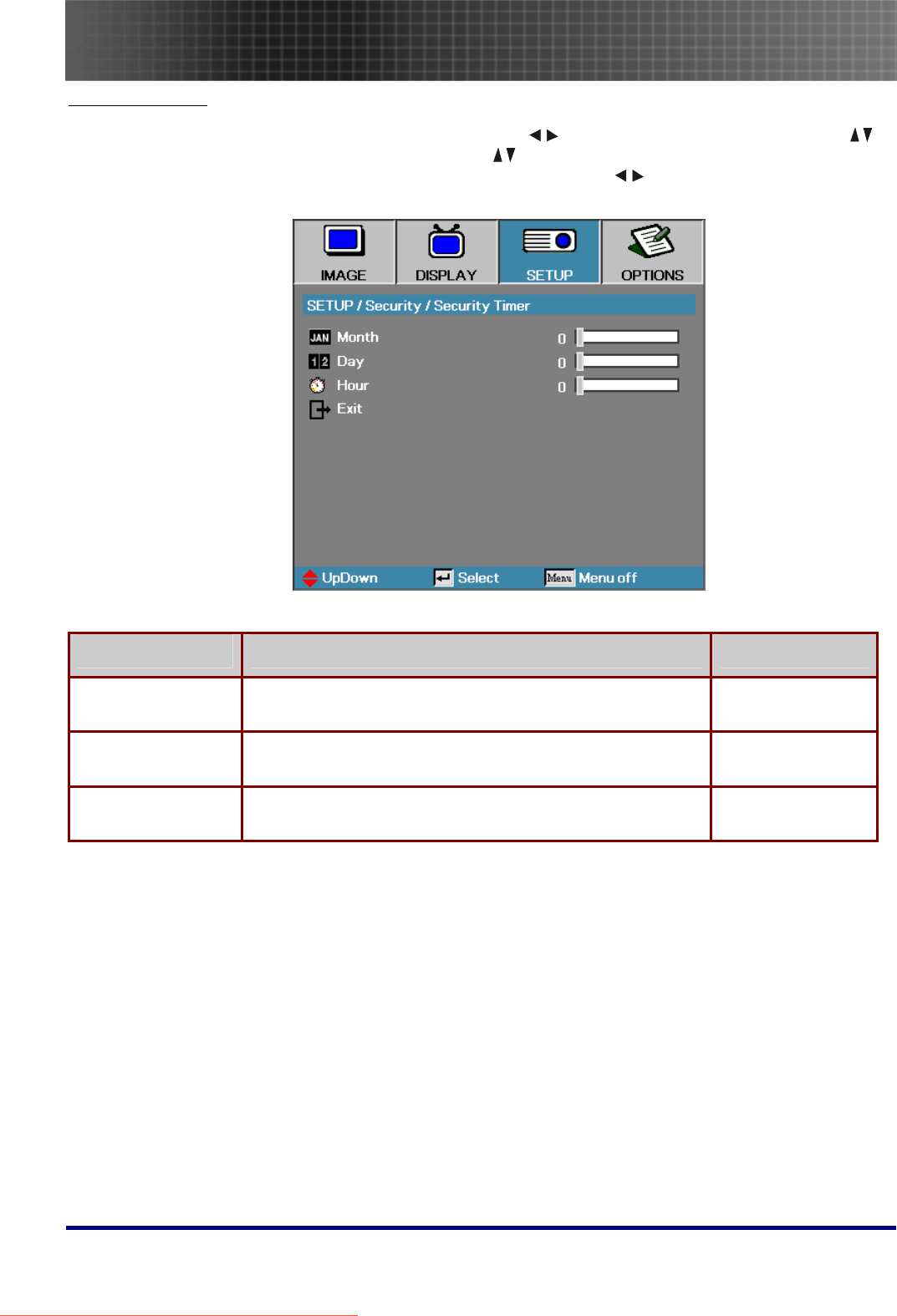
Menu Setting
37
Security Timer
Press the Menu button to open the OSD menu. Press to move to the SETUP menu. Press
to move up and down and select Security. Press to move up and down and select Security
Timer. Press Enter to open the Security Timer submenu. Press to change values for settings,
and then press Enter to confirm the new setting.
ITEM DESCRIPTION DEFAULT
Month Set the number of months the projector can be used. 0
Day Set the number of days for the projector to be active. 0
Hour Set the number of hours for the projector to be active. 0
Downloaded From projector-manual.com Optoma Manuals
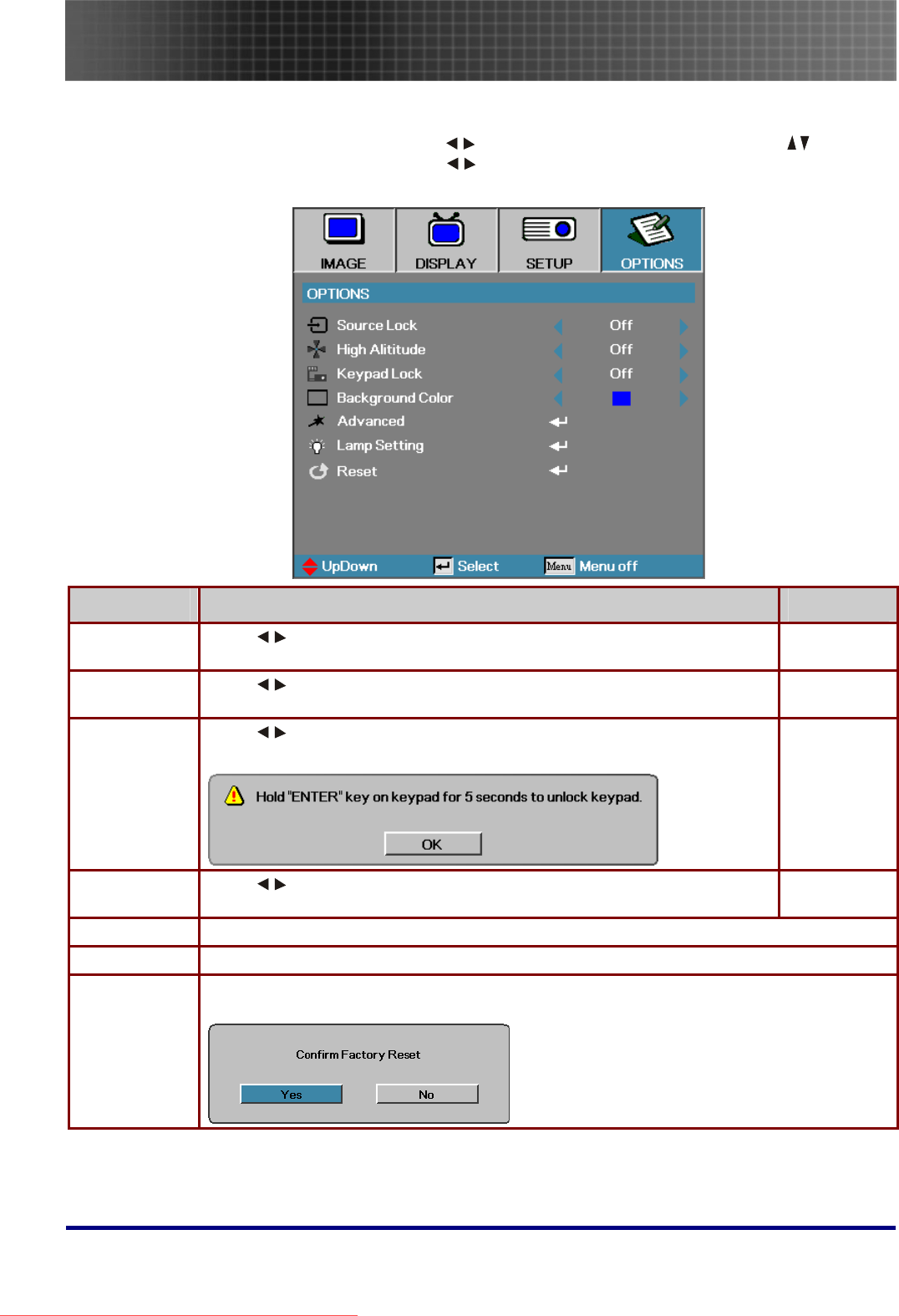
Menu Setting
38
Options Menu
Press Menu to open the OSD menu. Press to move to the OPTIONS menu. Press to move
up and down in the OPTIONS menu. Press to change values for settings, and then press Enter
to confirm the new setting.
ITEM DESCRIPTION DEFAULT
Source Lock Press to enable or disable the automatic search of all the input
sources.
Off
High Altitude Press to change fan speed; high speed in high temperature, high hu-
midity or high altitude area.
Off
Keypad Lock Press to enable or disable keypad function.
The following warning message appears when you select On.
Off
Background
Color
Press to select different colors or blank screen. Blue
Advanced Press Enter to open the OPTIONS/Advanced menu.
Lamp Setting Press Enter to open the OPTIONS/Lamp Setting menu.
Reset Press Enter to reset all menu items to factory default. The following screen displays.
Press Yes to confirm.
Downloaded From projector-manual.com Optoma Manuals
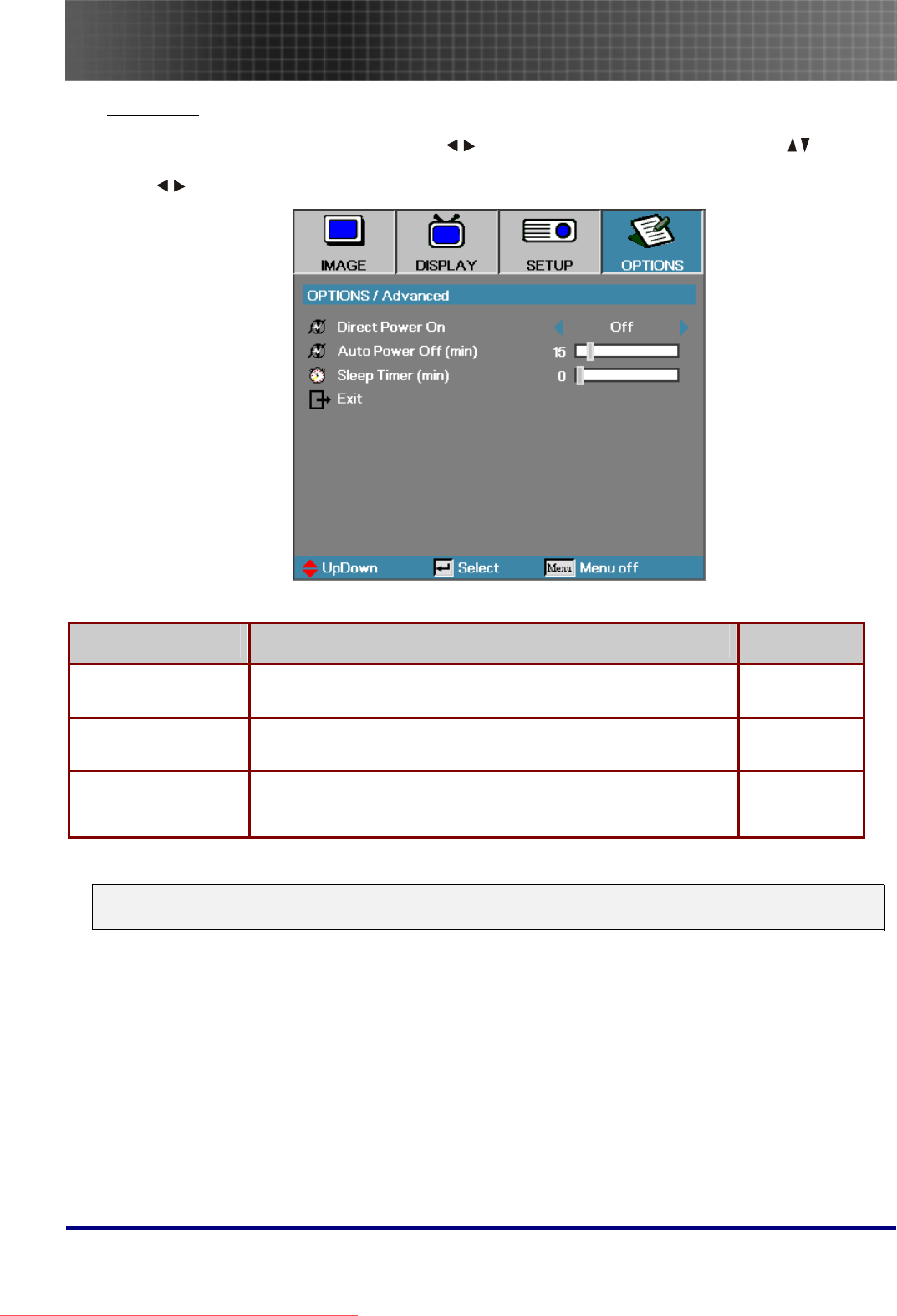
Menu Setting
39
Advanced
Press Menu to open the OSD menu. Press to move to the OPTIONS menu. Press to move
up and down in the OPTIONS menu. Select Advanced and press Enter to open the sub menu.
Press to change values for settings, and then press Enter to confirm the new setting.
ITEM DESCRIPTION DEFAULT
Direct Power On If the user selects On the projector will automatically power on
when AC power is supplied.
Off
Auto Power Off (min) Set the projector to automatically switch off the lamp when
there is no signal in minutes.
15
Sleep Timer (min) Sets the countdown timer interval. The timer will begin, with or
without a signal input. Then the projector will automatically
power Off when the sleep timer countdown stops (in minutes).
0
Note:
Press any keypad/IR button to restore the original timer setting when a warning message displays.
Downloaded From projector-manual.com Optoma Manuals
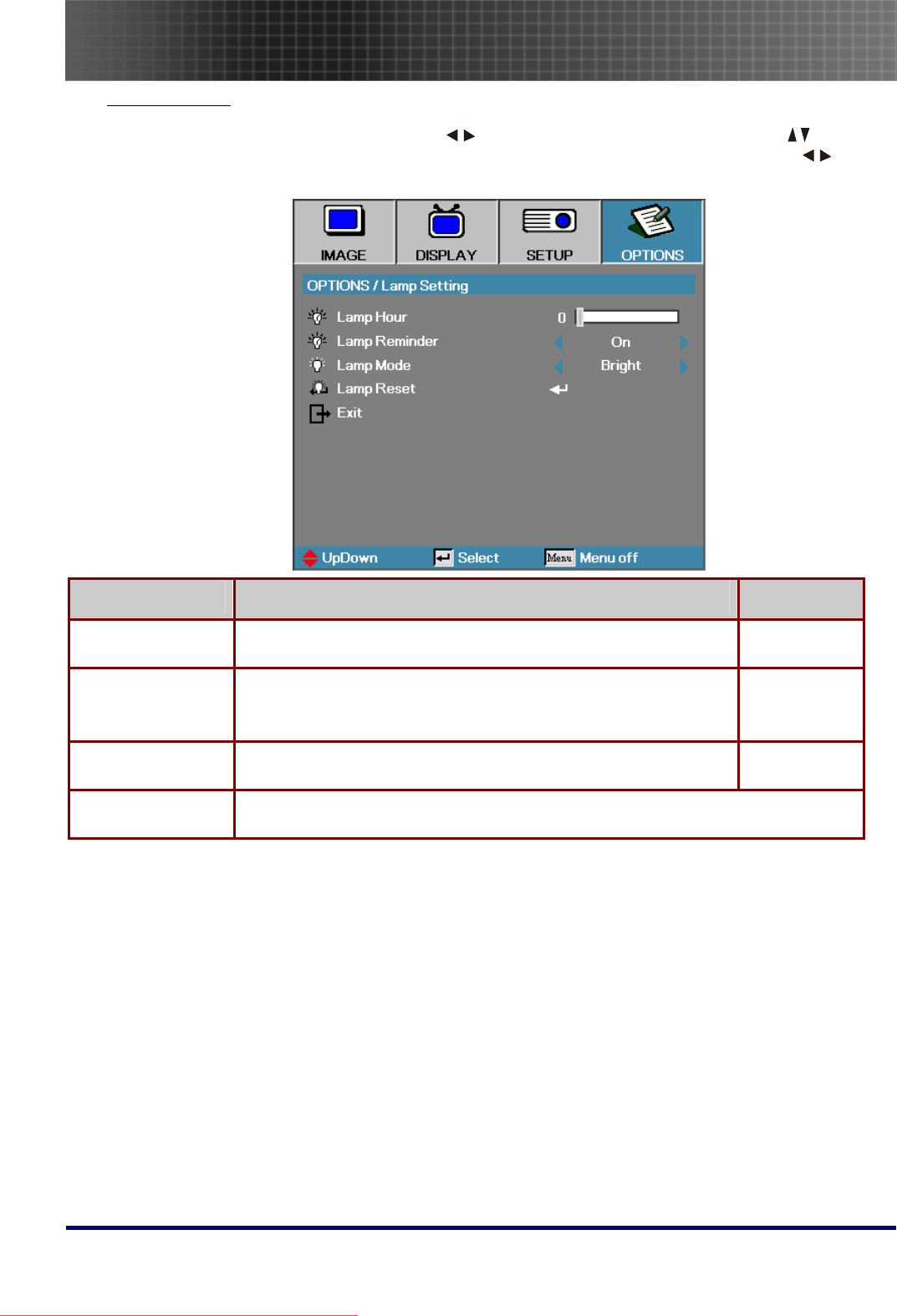
Menu Setting
40
Lamp Setting
Press Menu to open the OSD menu. Press to move to the OPTIONS menu. Press to move
up and down in the OPTIONS menu. Select Lamp Setting in the OPTIONS menu. Press to
change values for settings, and then press Enter to confirm the new setting.
ITEM DESCRIPTION DEFAULT
Lamp Hour Set the number of hours for the lamp to be active. Standard and
bright counter are separated.
–
Lamp Reminder Show or hide the warning message
Note: The lamp reminder warning is only displayed when less
than 30 hours remain.
On
Lamp Mode Select the lamp mode for higher or lower brightness to save lamp
life.
Bright
Lamp Reset Press Enter to reset the lamp life hour after replacing the lamp. See Resetting the
Lamp on page 44.
Downloaded From projector-manual.com Optoma Manuals
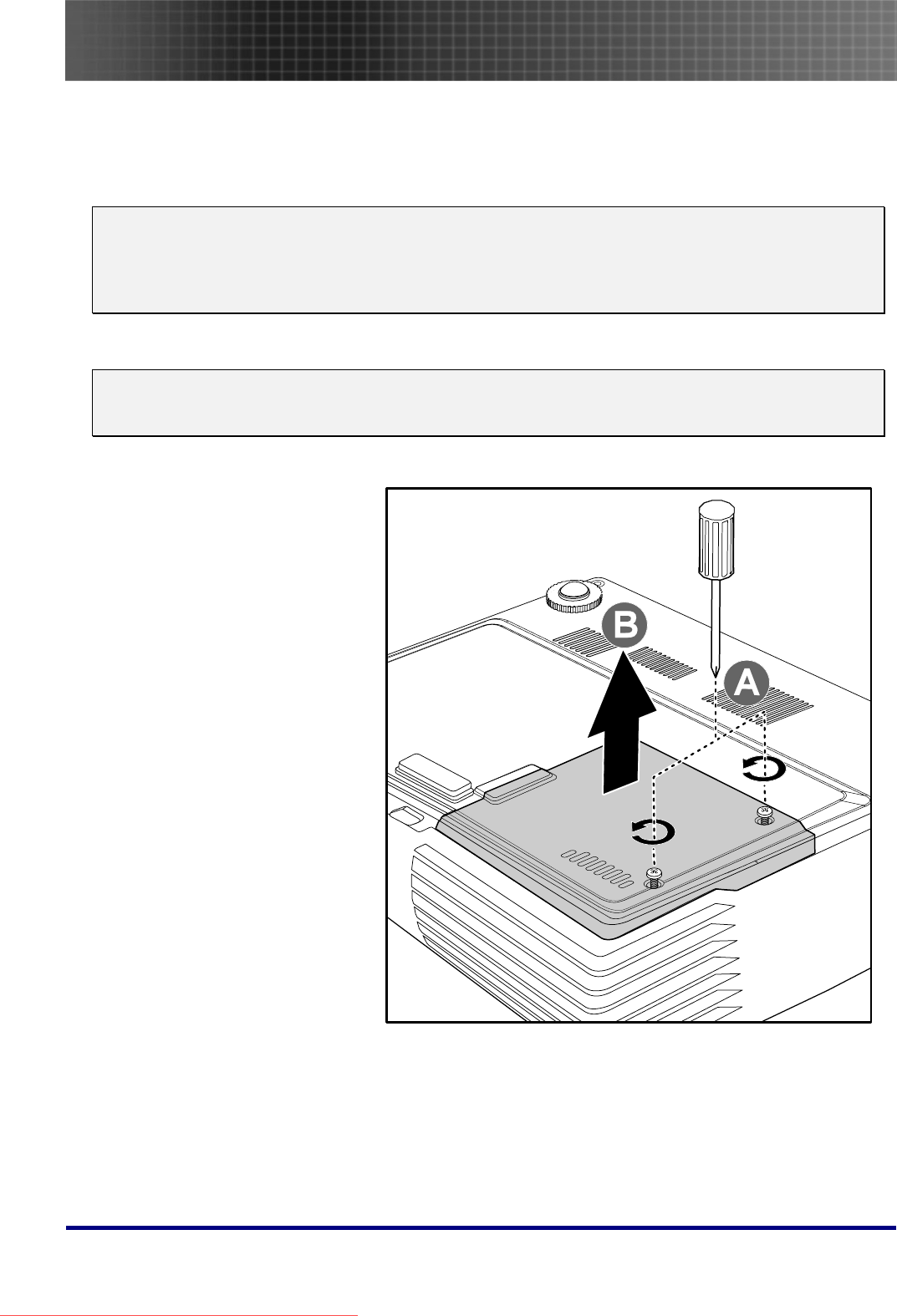
Appendices
41
Appendices
Replacing the Projection Lamp
The projection lamp should be replaced when it burns out. It should only be replaced with a certified
replacement part, which you can order from your local dealer.
Important:
1. The lamp contains a certain amount of mercury and should be disposed of according to local or-
dinance regulations.
2. Avoid touching the glass surface of the new lamp, doing so may shorten its operation life.
Warning:
Be sure to turn off and unplug the projector at least an hour before replacing the lamp. Failure to do
so could result in a severe burn.
1. Loosen the two cap-
tive screws on the
lamp compartment
cover (A).
Remove the lamp
compartment cover
(B).
Downloaded From projector-manual.com Optoma Manuals
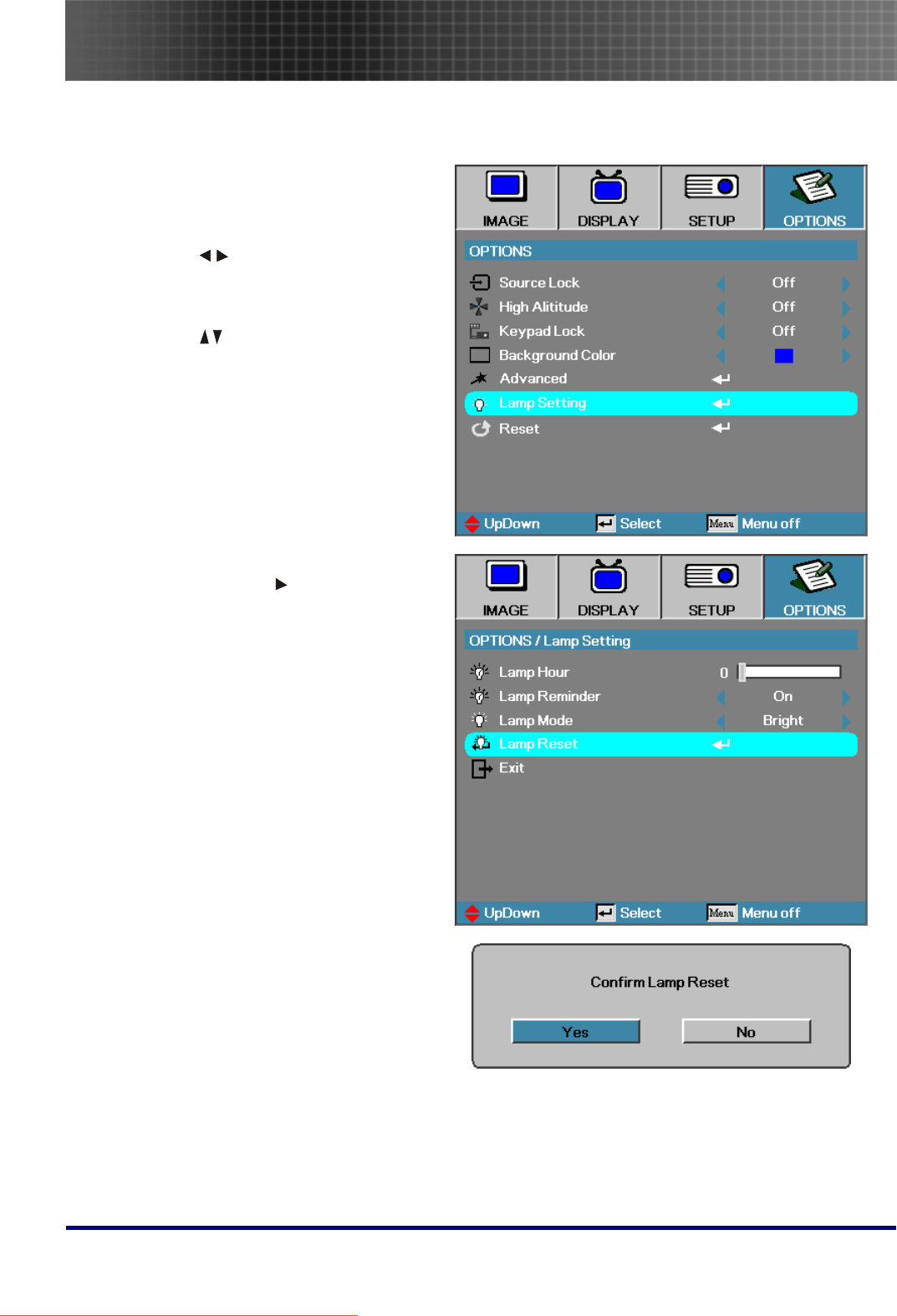
Appendices
44
Resetting the Lamp
After replacing the lamp, you should reset the lamp hour counter to zero. Refer to the following:
1. Press the Menu button to open
the Image menu.
2. Press to navigate to the
OPTIONS menu.
3. Press to navigate to Lamp
Setting and then press Enter.
4. Navigate down to Lamp Reset
and then press or Enter.
5. A Confirm Lamp Reset message
displays. Select Yes to confirm
the lamp reset.
Downloaded From projector-manual.com Optoma Manuals
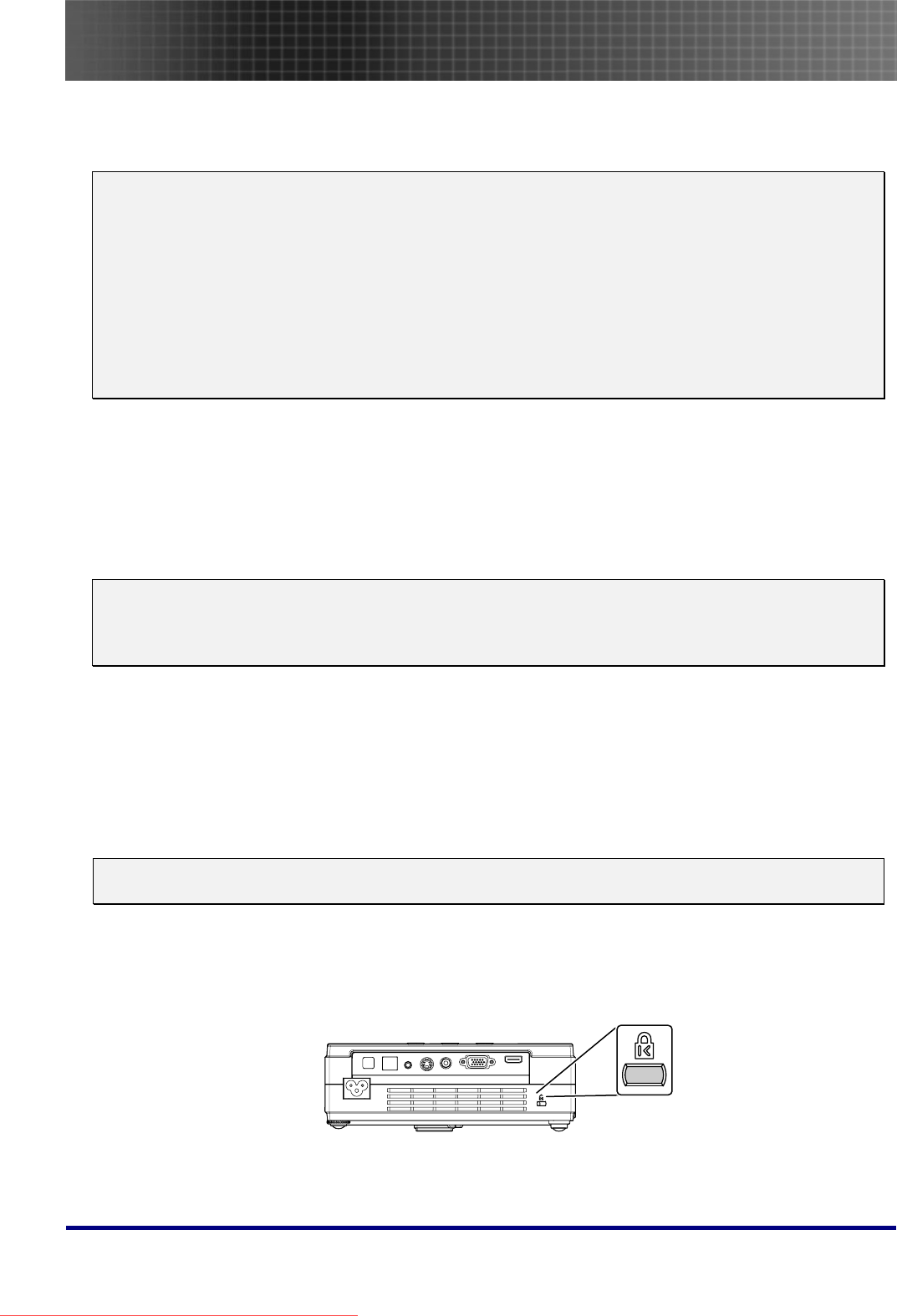
Appendices
45
Cleaning the Projector
Cleaning the projector to remove dust and grime will help ensure trouble-free operation.
Warning:
1. Be sure to turn off and unplug the projector at least an hour before cleaning. Failure to do so
could result in a severe burn.
2. Use only a dampened cloth when cleaning. Do not allow water to enter the ventilation openings
on the projector.
3. If a little water gets into the projector interior while cleaning, leave unplugged in a well-ventilated
room for several hours before using.
4. If a lot of water gets into the projector interior when cleaning, have the projector serviced.
Cleaning the Lens
You can purchase optic lens cleaner from most camera stores. Refer to the following to clean the pro-
jector lens.
1. Apply a little optic lens cleaner to a clean soft cloth. (Do not apply the cleaner directly to
the lens.)
2. Lightly wipe the lens in a circular motion.
Caution:
1. Do not use abrasive cleaners or solvents.
2. To prevent discoloration or fading, avoid getting cleaner on the projector case.
Cleaning the Case
Refer to the following to clean the projector case.
1. Wipe off dust with a clean dampened cloth.
2. Moisten the cloth with warm water and mild detergent (such as used to wash dishes), and
then wipe the case.
3. Rinse all detergent from the cloth and wipe the projector again.
Caution:
To prevent discoloration or fading of the case, do not use abrasive alcohol-based cleaners.
Using the Kensington® Lock
If you are concerned about security, attach the projector to a permanent object with the Kensington
slot and a security cable.
Downloaded From projector-manual.com Optoma Manuals
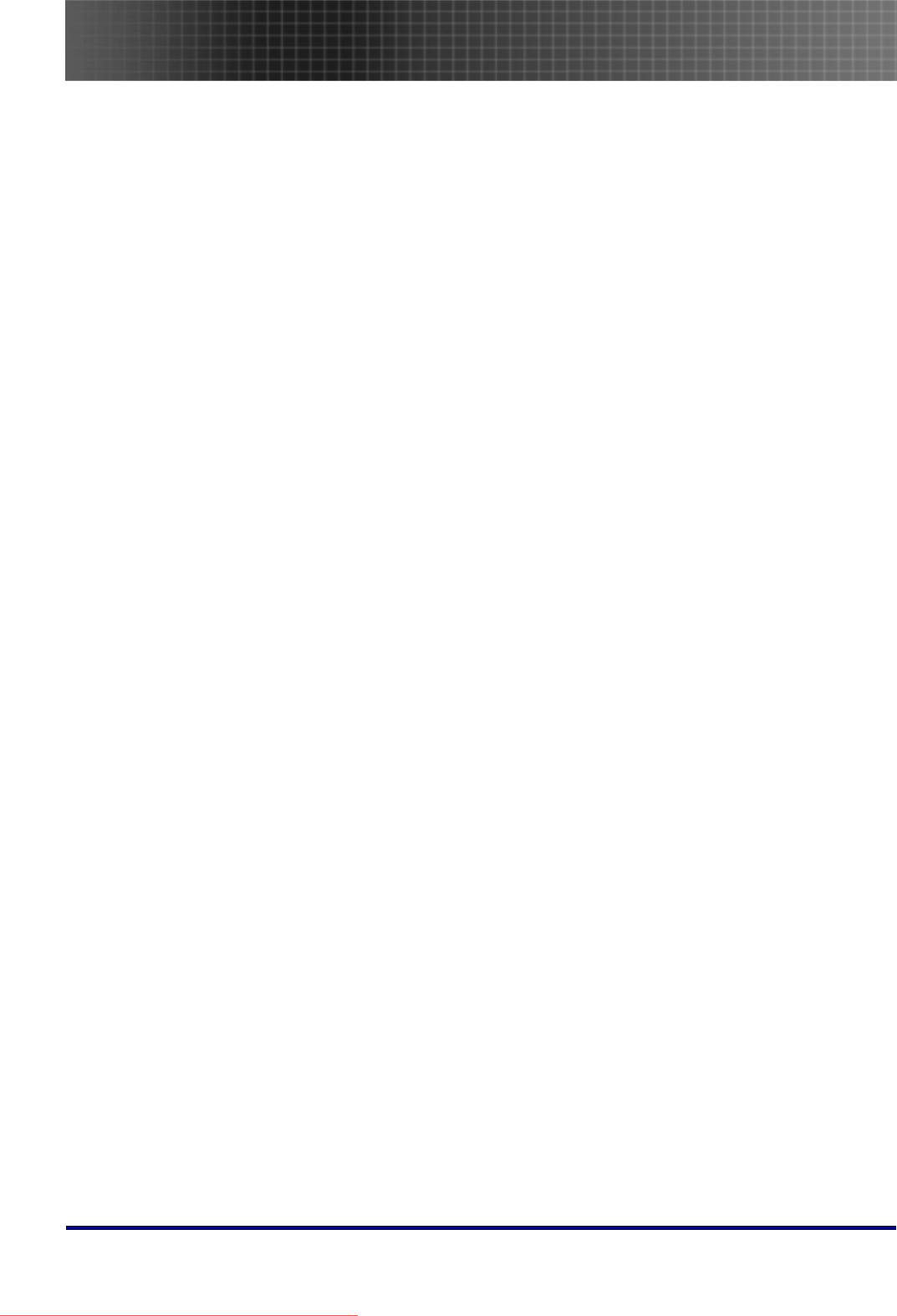
Appendices
46
Common problems and solutions
These guidelines provide tips to deal with problems you may encounter while using the projector. If
the problem remains unsolved, contact your dealer for assistance.
Often after time spent troubleshooting, the problem is traced to something as simple as a loose con-
nection. Check the following before proceeding to the problem-specific solutions.
• Use some other electrical device to confirm that the electrical outlet is working.
• Ensure the projector is turned on.
• Ensure all connections are securely attached.
• Ensure the attached device is turned on.
• Ensure a connected PC is not in suspended mode.
• Ensure a connected notebook computer is configured for an external display. (This is usu-
ally done by pressing an Fn-key combination on the notebook.)
Tips for Troubleshooting
In each problem-specific section, try the steps in the order suggested. This may help you to solve the
problem more quickly.
Try to pin point the problem and thus avoid replacing non-defective parts.
For example, if you replace batteries and the problem remains, put the original batteries back and go
to the next step.
Keep a record of the steps you take when troubleshooting-the information may be useful when calling
for technical support or for passing on to service personnel.
Downloaded From projector-manual.com Optoma Manuals
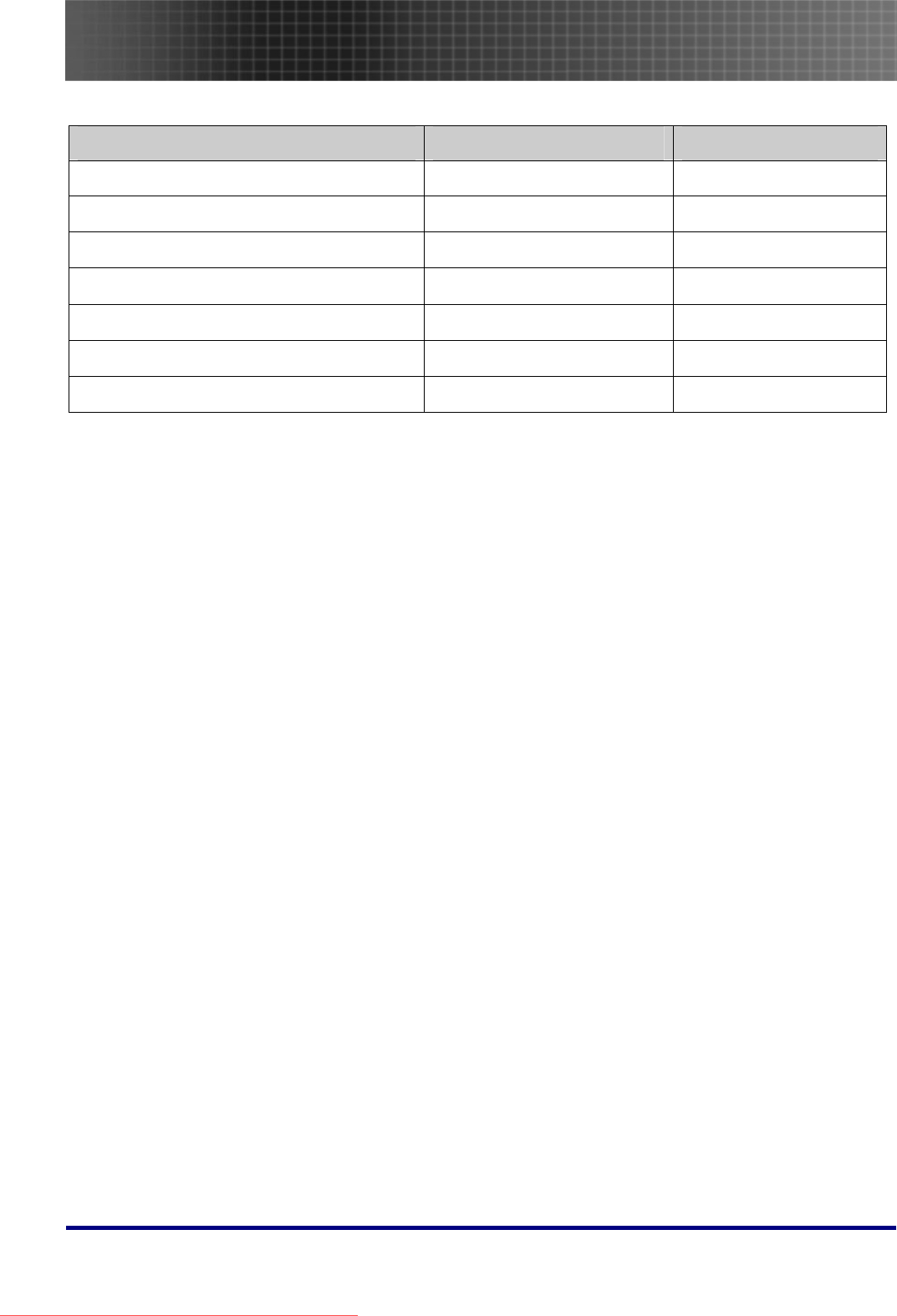
Appendices
47
LED Error Messages
ERROR CODE MESSAGE POWER LED/FLASHES LAMP LED/FLASHES
Thermal break status error 4 0
Fan1 error (Power Fan) 6 1
Fan2 error (Lamp Fan) 6 2
Fan3 error (Blower Fan) 6 3
Lamp door sensor detect high 7 0
DMD error 8 0
Color wheel error 9 0
Downloaded From projector-manual.com Optoma Manuals
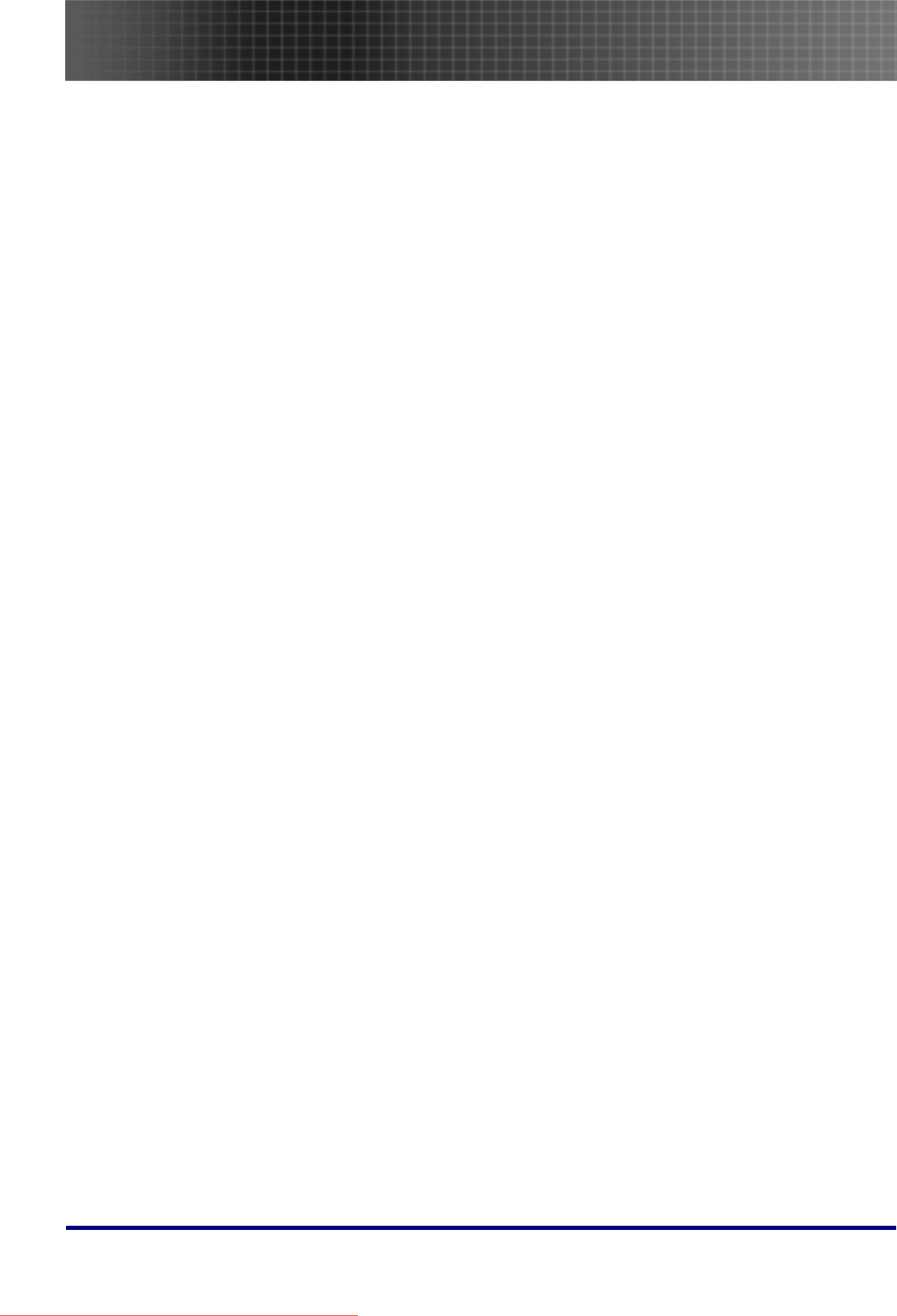
Appendices
48
Image Problems
Problem: No image appears on the screen
1. Verify the settings on your notebook or desktop PC.
2. Turn off all equipment and power on again in the correct order.
Problem: The image is blurred
1. Adjust the Focus on the projector.
2. Press the Re-Sync button on the remote control or projector.
3. Ensure the projector-to-screen distance is within the 10-meter (33-feet) specified range.
4. Check that the projector lens is clean.
Problem: The image is wider at the top or bottom (trapezoid effect)
1. Position the projector so it is as perpendicular to the screen as possible.
2. Use the Keystone button on the remote control or projector to correct the problem.
Problem: The image is reversed or upside down
Check the Projection setting on the SETUP menu of the OSD.
Problem: The image is streaked
1. Set the Frequency and Tracking settings on the DISPLAY menu of the OSD to the de-
fault settings.
2. To ensure the problem is not caused by a connected PC’s video card, connect to another
computer.
Problem: The image is flat with no contrast
Adjust the Contrast setting on the Main menu of the OSD.
Problem: The color of the projected image does not match the source image.
Adjust the Color Temperature and Gamma settings on the Main menu of the OSD.
Lamp Problems
Problem: There is no light from the projector
1. Check that the power cable is securely connected.
2. Ensure the power source is good by testing with another electrical device.
3. Restart the projector in the correct order and check that the Power LED is green.
4. If you have replaced the lamp recently, try resetting the lamp connections.
5. Replace the lamp module.
6. Put the old lamp back in the projector and have the projector serviced.
Problem: The lamp goes off
1. Power surges can cause the lamp to turn off. Press the power button twice to turn off the
projector. When the Ready LED is on, press the power button.
2. Replace the lamp module.
3. Put the old lamp back in the projector and have the projector serviced.
Downloaded From projector-manual.com Optoma Manuals
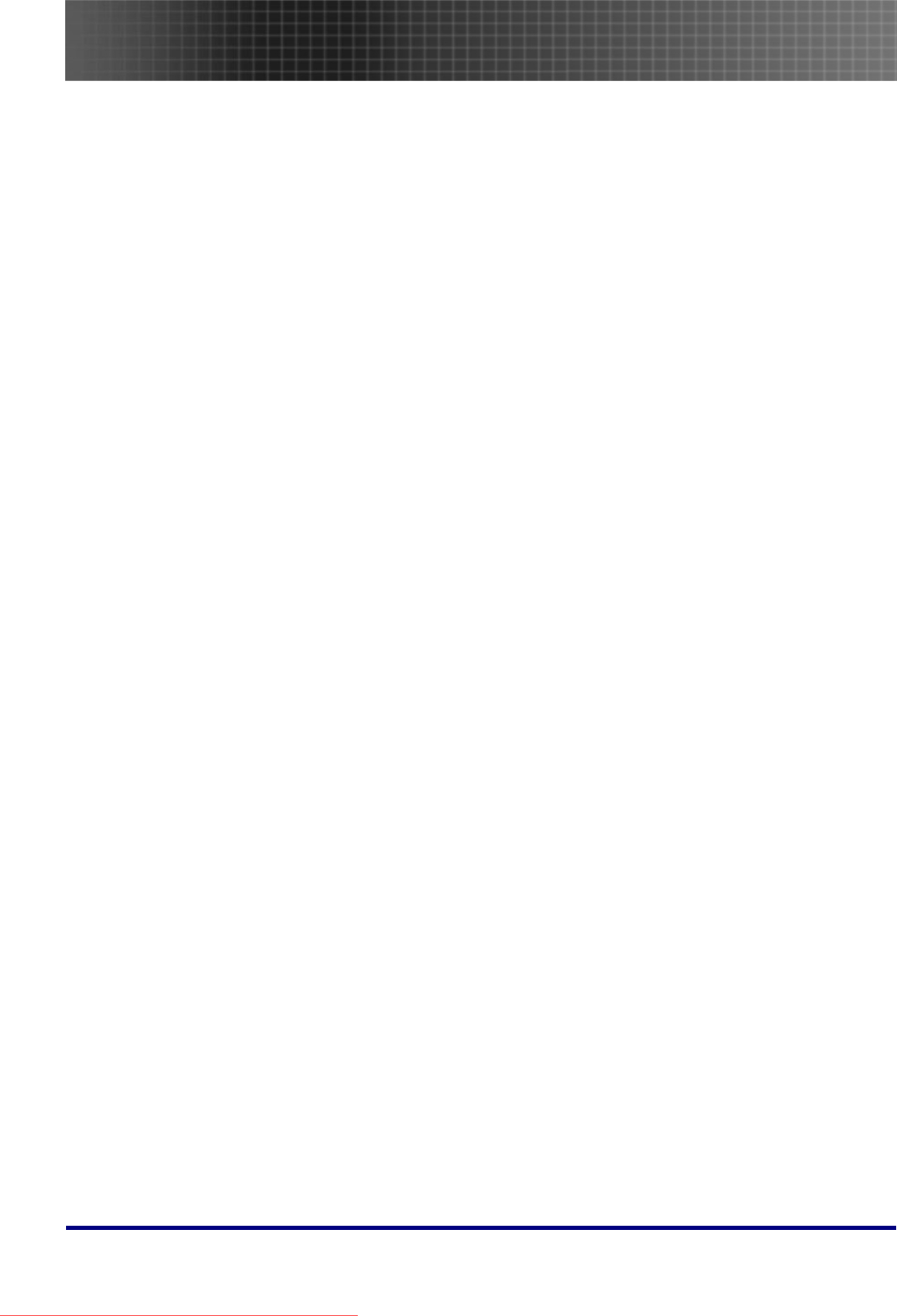
Appendices
49
Remote Control Problems
Problem: The projector does not respond to the remote control
1. Direct the remote control towards remote sensor on the projector.
2. Ensure the path between remote and sensor is not obstructed.
3. Turn off any fluorescent lights in the room.
4. Check the battery polarity.
5. Replace the batteries.
6. Turn off other Infrared-enabled devices in the vicinity.
7. Have the remote control serviced.
Audio Problems
Problem: There is no sound
1. Adjust the volume on the remote control.
2. Adjust the volume of the audio source.
3. Check the audio cable connection.
4. Test the source audio output with other speakers.
5. Have the projector serviced.
Problem: The sound is distorted
1. Check the audio cable connection.
2. Test the source audio output with other speakers.
3. Have the projector serviced.
Downloaded From projector-manual.com Optoma Manuals
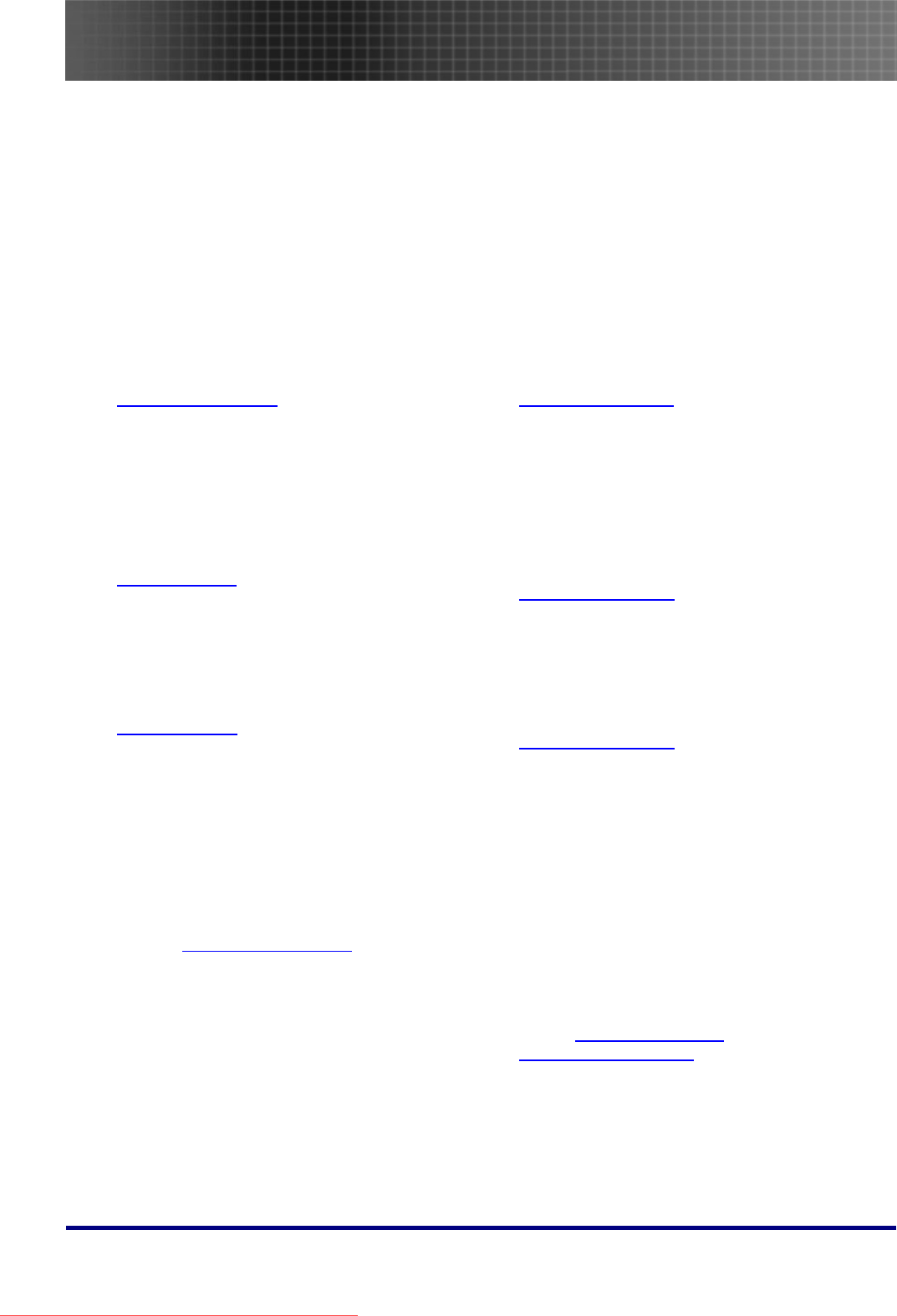
Appendices
50
Having the Projector Serviced
If you are unable to solve the problem, you should have the projector serviced. Pack the projector in
the original carton. Include a description of the problem and a checklist of the steps you took when
trying to fix the problem--the information may be useful to service personnel.
Optoma Global Offices
For service or support, please contact your local office.
USA
715 Sycamore Drive
Milpitas, CA 95035, USA
Tel: +1-408-383-3700
Fax: +1-408-383-3702
www.optomausa.com
Service: services@optoma.com
Canada
5630 Kennedy Road,
Mississauga, ON, L4Z 2A9, Canada
Tel: 905-361-2582
Fax: 905-361-2581
www.optoma.ca
Europe
42 Caxton Way, The Watford Business Park
Watford, Hertfordshire, WD18 8QZ, UK
Tel: +44 (0) 1923 691 800
Fax: +44 (0) 1923 691 888
www.optoma.eu
Service Tel: +44 (0) 1923 691 865
Service: service@tsc-europe.com
France
Bâtiment E, 81-83 avenue Edouard Vaillant
92100 Boulogne Billancourt, France
Tel: +33 1 41 46 12 20
Fax: +33 1 41 46 94 35
Service: savoptoma@optoma.fr
Spain
Paseo de la Castellana, 135 7 Planta
Madrid, Spain
Tel.: +34 91 790 67 01
+34 91 790 67 02
Fax: + 34 91 790 68 69
Taiwan
5F, No. 108, Minchiuan Rd.
Shindian City, Taipei Taiwan 231
Tel: +886-2-2218-2360
Fax: +886-2-2218-2313
www.optoma.com.tw
Service: services@optoma.com.tw
Hong Kong
Unit A, 27/F Dragon Center, 79 Wing Hong Street,
Cheung Sha Wan, Kowloon, Hong Kong
Tel: +852-2396-8968
Fax: +852-2370-1222
www.optoma.com.hk
China
5F, No. 1205, Kaixuan Rd.,
Changning District, Shanghai, 200052, China
Tel: +86-21-62947376
Fax: +86-21-62947375
www.optoma.com.cn
Korea
WOOMI TECH.CO.LTD.
4F,Minu Bldg.33-14, Kangnam-Ku,
Seoul, 135-815, KOREA
Tel: +82+2+34430004
Fax: +82+2+34430005
Japan
東京都足立区綾瀬3-25-18
オーエス本社ビル
サポートセンター:0120-46-5040
E-mail: info@osscreen.com
www.os-worldwide.com
Downloaded From projector-manual.com Optoma Manuals
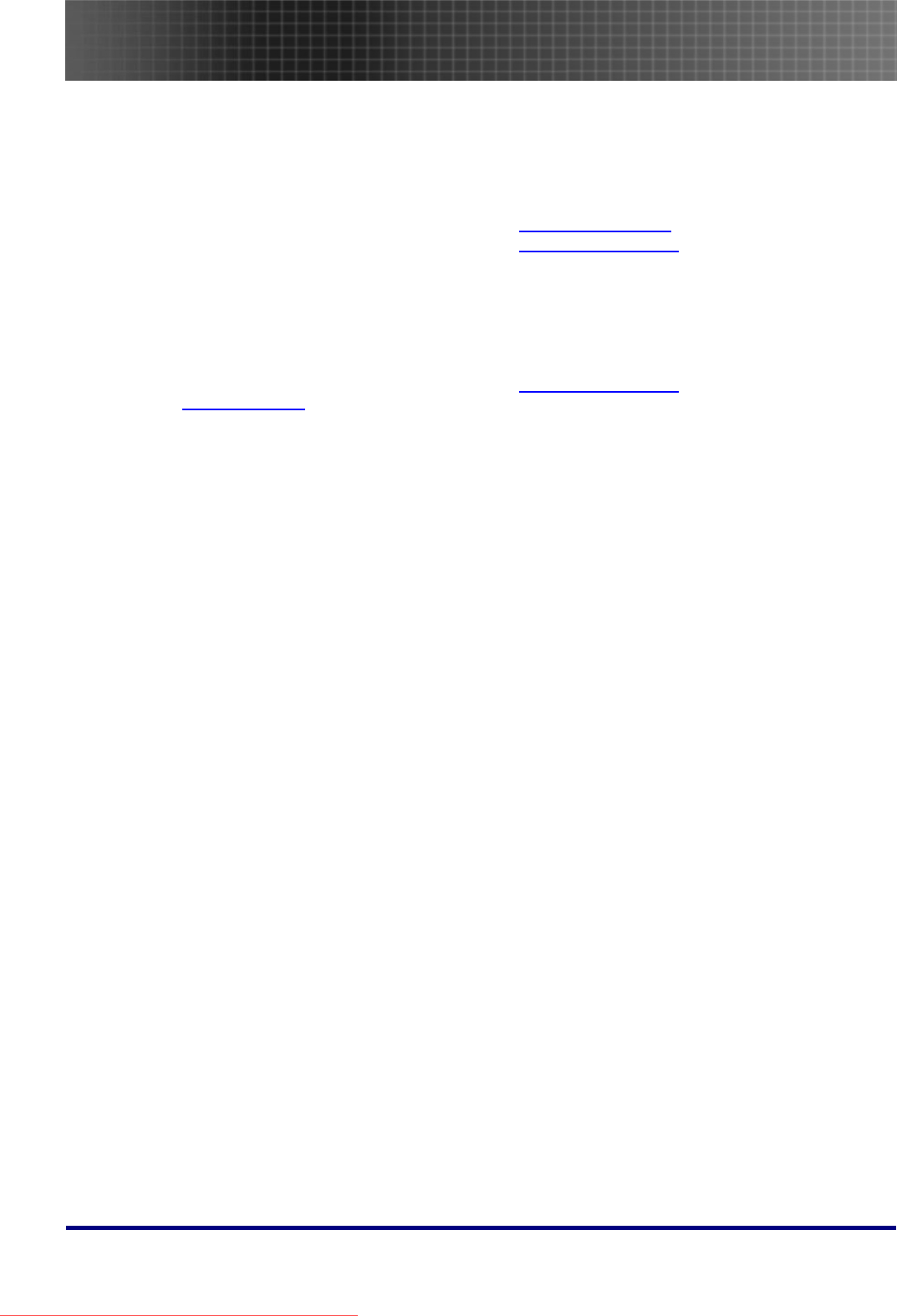
Appendices
51
Scandinavia
Grev Wedels Plass 2, 3015 Drammen
Norway
Tel: +47 32 26 89 90
Fax: +47 32 83 78 98
Service: info@optoma.no
Deutschland
Werftstrasse 25, D40549 Düsseldorf
Germany
Tel: +49 (0) 211 506 6670
Fax: +49 (0) 211 506 66799
Service: info@optoma.de
Latin America
715 Sycamore Drive
Milpitas, CA 95035, USA
Tel: 408-383-3700
Fax: 408-383-3702
www.optoma.com.br
www.optoma.com.mx
Latin America
715 Sycamore Drive, Milpitas, CA 95035, USA
Tel: 408-383-3700
Fax: 408-383-3702
www.optoma.com.mx
Downloaded From projector-manual.com Optoma Manuals
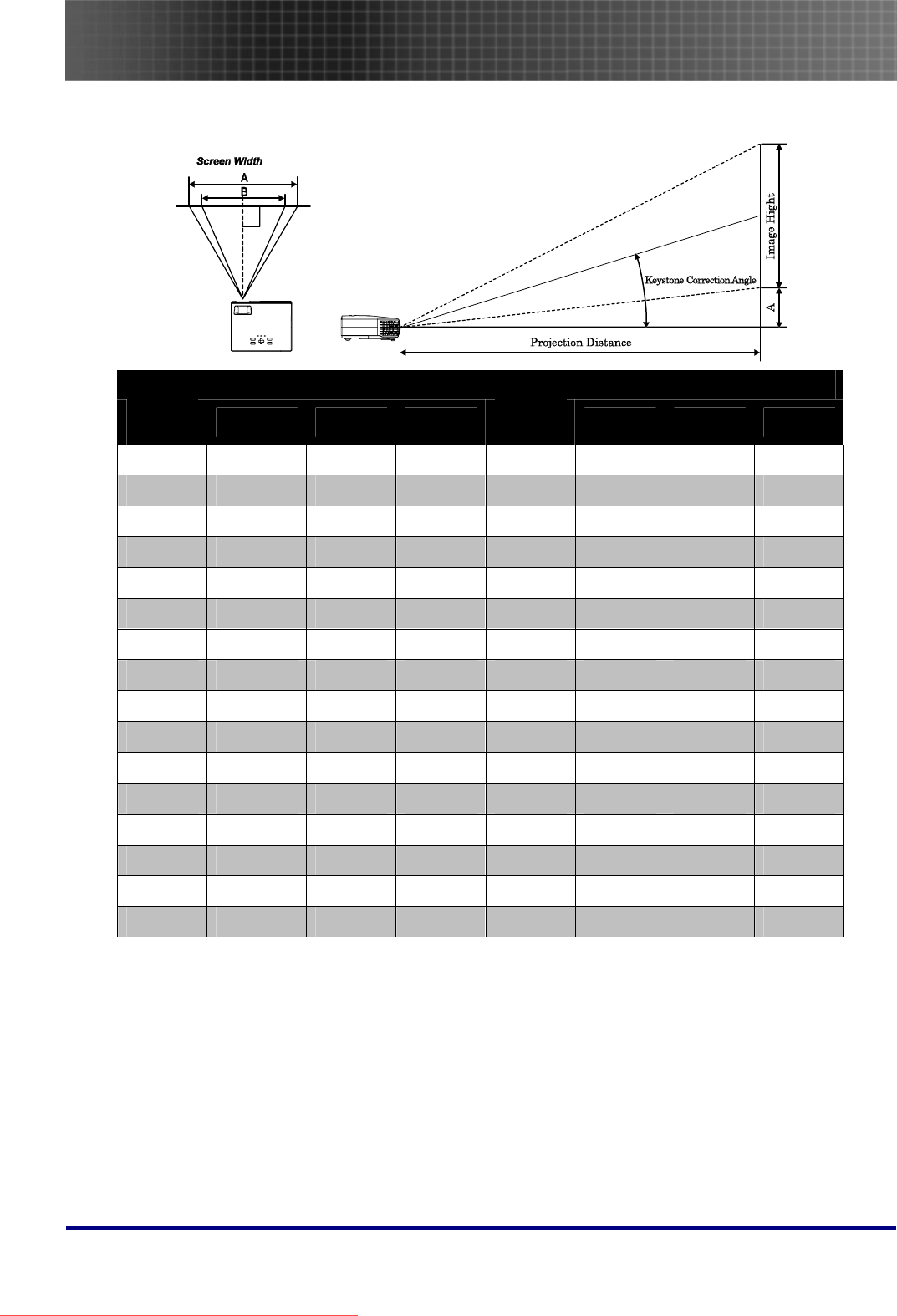
Specifications
52
Specifications
Projection Distance V.S. Projection Size
Max. Screen Size (Wide) Max. Screen Size (Tele)
Projection
Distance L Diagonal Height C Width A Projection
Distance L Diagonal Height D Width B
1.15m 7.62m 4.57m 6.09m 1.34 7.62m 4.57m 6.09m
3.79’ 24.99’ 14.99’ 19.99’ 4.39’ 24.99’ 14.99’ 19.99’
2.31 m 15.24m 9.14m 12.19m 2.68m 15.24m 9.14m 12.19m
7.59’ 49.98’ 29.99’ 39.98’ 8.79’ 49.98’ 29.99’ 39.98’
3.08 m 20.32m 12.19m 16.25m 3.57m 20.32m 12.19m 16.25m
10.13’ 66.64’ 39.98’ 53.31’ 11.73’ 66.64’ 39.98’ 53.31’
3.86 m 25.40m 15.24m 20.32m 4.47m 25.40m 15.24m 20.32m
12.66’ 83.31’ 49.98’ 66.64’ 14.66’ 83.31’ 49.98’ 66.64’
4.63 m 30.48m 18.28m 24.38m 5.36m 30.48m 18.28m 24.38m
15.19’ 99.97’ 59.98’ 79.97 17.59’ 99.97’ 59.98’ 79.97’
5.79 m 38.10m 22.86m 30.48m 6.25m 35.56m 21.33m 28.44m
18.99’ 124.96’ 74.98’ 99.97’ 20.52’ 116.63’ 69.98’ 93.30’
7.72 m 50.80m 30.48m 40.64m 7.15m 40.64m 24.38m 32.51m
25.32’ 166.62’ 30.48m 133.29’ 23.46’ 133.29’ 79.97’ 106.63’
10.03 m 66.04m 39.62m 52.83m 8.94m 50.8m 30.48m 40.64m
32.92’ 216.61’ 129.96’ 173.28’ 29.32’ 166.62’ 99.97’ 133.29’
*Shaded rows are equivalent measurement in feet.
Downloaded From projector-manual.com Optoma Manuals
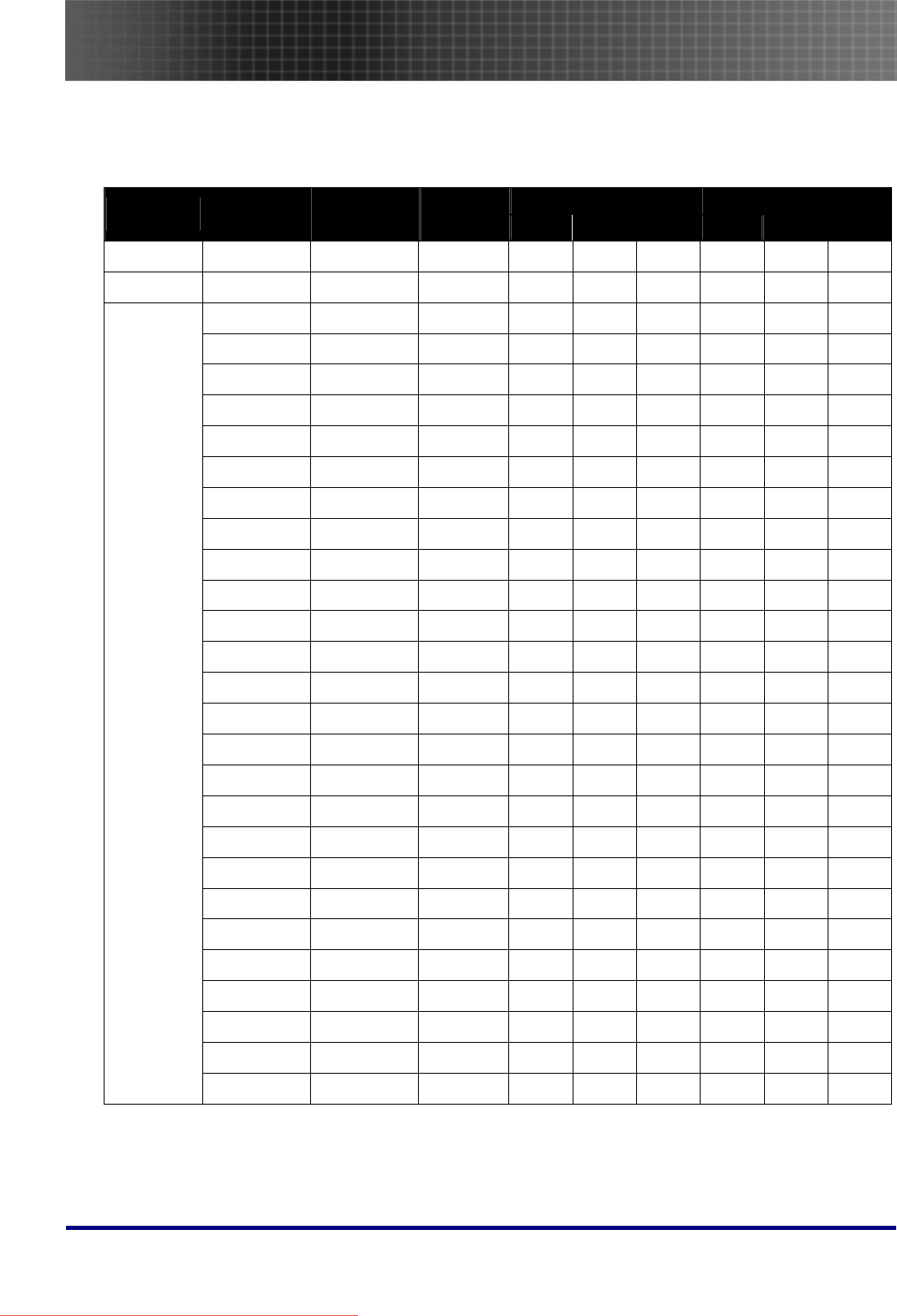
Specifications
53
Timing Mode Table
The projector can display several resolutions. The following table outlines the resolutions that can be
displayed by the projector.
XGA WXGA
SIGNAL RESOLUTION FREQUENCY
(KHZ)
REFRESH
RATE (HZ)VIDEO DIGITAL ANALOG VIDEO DIGITAL ANALOG
NTSC -- 15.734 60.0
Ο -- --
Ο -- --
PAL / SECAM -- 15.625 50.0 Ο -- --
Ο -- --
640 x 350 31.5 70.1 -- Ο Ο -- Ο Ο
640 x 350 37.9 85.1 -- Ο Ο -- Ο Ο
720 x 350 31.5 70 -- Ο Ο -- Ο Ο
640 x 400 31.5 70.1 -- Ο Ο -- Ο Ο
640 x 400 37.9 85.1 -- Ο Ο -- Ο Ο
720 x 400 31.5 70 -- Ο Ο -- Ο Ο
720 x 400 37.9 85 -- Ο Ο -- Ο Ο
640 x 480 31.5 60 -- Ο Ο -- Ο Ο
640 x 480 37.9 72.8 -- Ο Ο -- Ο Ο
640 x 480 37.5 75 -- Ο Ο -- Ο Ο
640 x 480 43.3 85 -- Ο Ο -- Ο Ο
800 x 600 35.2 56.3 -- Ο Ο -- Ο Ο
800 x 600 37.9 60.3 -- Ο Ο -- Ο Ο
800 x 600 46.9 75 -- Ο Ο -- Ο Ο
800 x 600 48.1 72.2 -- Ο Ο -- Ο Ο
800 x 600 53.7 85.1 -- Ο Ο -- Ο Ο
1024 x 768 48.4 60 -- Ο Ο -- Ο Ο
1024 x 768 56.5 70.1 -- Ο Ο -- Ο Ο
1024 x 768 57.7 72 -- Ο Ο -- Ο Ο
1024 x 768 60.0 75 -- Ο Ο -- Ο Ο
1024 x 768 68.7 85 -- Ο Ο -- Ο Ο
1280 x 1024 64.0 60 -- Ο Ο -- Ο Ο
1280 x 1024 80.0 75 -- Ο Ο -- Ο Ο
1280 x 1024 91.1 85 -- Ο Ο -- Ο Ο
1280 x 768 47.4 60 -- Ο Ο -- Ο Ο
VESA
1600 x1200 75.0 60 -- Ο Ο -- Ο Ο
Downloaded From projector-manual.com Optoma Manuals
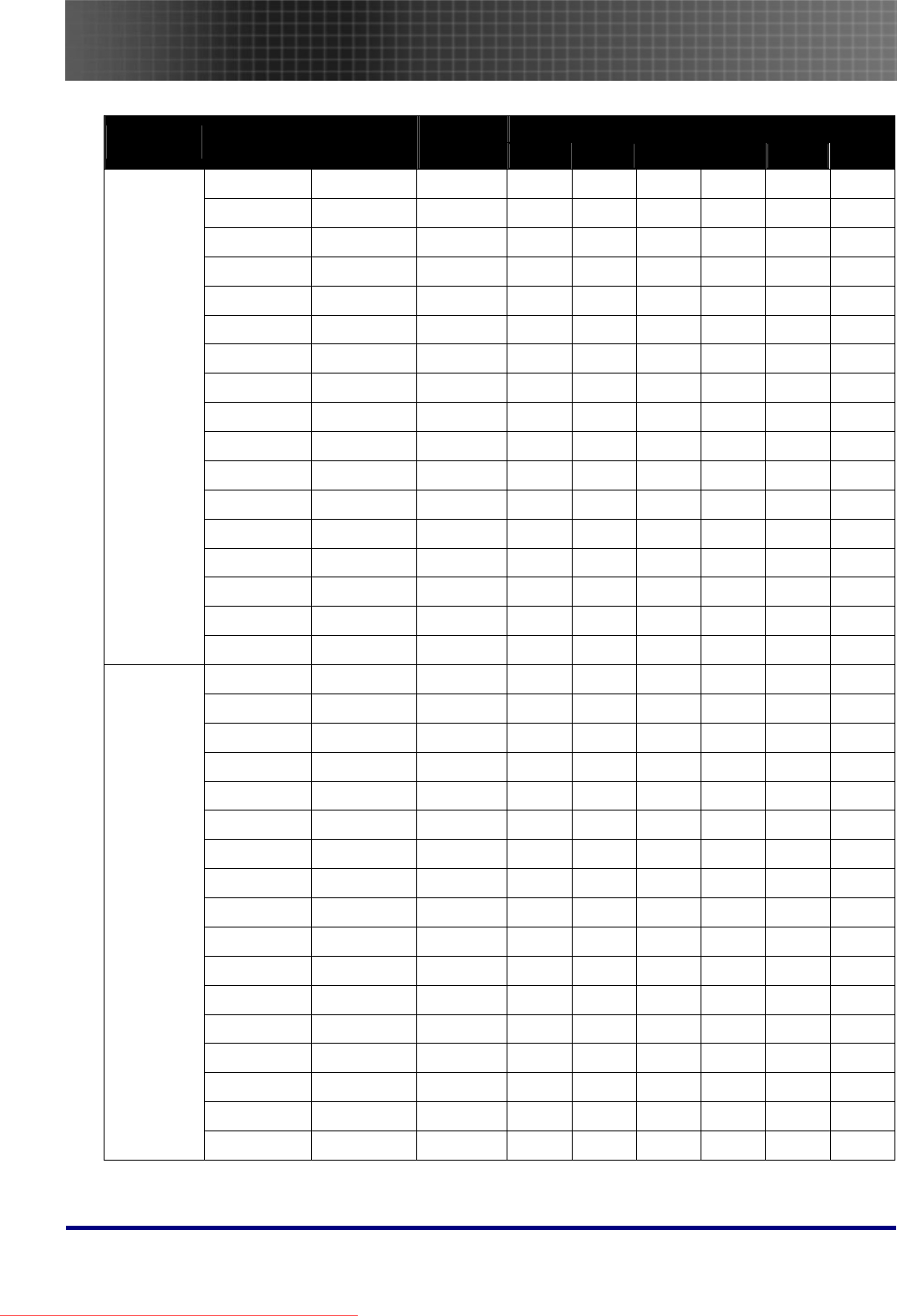
Specifications
54
XGA WXGA
SIGNAL RESOLUTION FREQUENCY
(KHZ)
REFRESH
RATE (HZ)VIDEO DIGITAL ANALOG VIDEO DIGITAL ANALOG
800x600 -- 60 -- Ο Ο -- Ο Ο
800x600 -- 72 -- Ο Ο -- Ο Ο
800x600 -- 75 -- Ο Ο -- Ο Ο
800x600 -- 85 -- Ο Ο -- Ο Ο
1024x768 -- 60 -- Ο Ο -- Ο Ο
1024x768 -- 70 -- Ο Ο -- Ο Ο
1024x768 -- 75 -- Ο Ο -- Ο Ο
1024x768 -- 85 -- Ο Ο -- Ο Ο
1280x720 -- 60 -- Ο -- --
Ο Ο
1280x720 -- 75 -- -- -- -- --
Ο
1280x720 -- 85 -- -- -- -- --
Ο
1280x768 -- 60 -- --
Ο -- Ο Ο
1280x768 -- 75 -- --
Ο -- -- --
1280x768 -- 85 -- --
Ο -- -- --
1280x800 -- 60 -- --
Ο -- -- Ο
1280x1024 -- 60 -- Ο -- --
Ο --
Macbook
compatibility
1280x1024 -- 75 -- Ο -- -- Ο --
800x600 -- 60 -- Ο Ο -- Ο Ο
800x600 -- 72 -- Ο Ο -- Ο Ο
800x600 -- 75 -- Ο Ο -- Ο Ο
800x600 -- 85 -- --
Ο -- -- Ο
1024x768 -- 60 -- Ο Ο -- Ο Ο
1024x768 -- 70 -- Ο Ο -- Ο Ο
1024x768 -- 75 -- Ο Ο -- Ο Ο
1024x768 -- 85 -- Ο Ο -- Ο Ο
1280x720 -- 60 -- Ο Ο -- --
Ο
1280x720 -- 75 -- -- -- -- --
Ο
1280x720 -- 85 -- -- -- -- --
Ο
1280x768 -- 60 -- --
Ο -- Ο Ο
1280x768 -- 75 -- --
Ο -- -- --
1280x768 -- 85 -- --
Ο -- -- --
1280x800 -- 60 -- --
Ο -- -- Ο
1280x1024 -- 60 -- --
Ο -- -- Ο
Mac book Pro
(Intel) compati-
bility
1280x1024 -- 75 -- --
Ο -- -- Ο
Downloaded From projector-manual.com Optoma Manuals
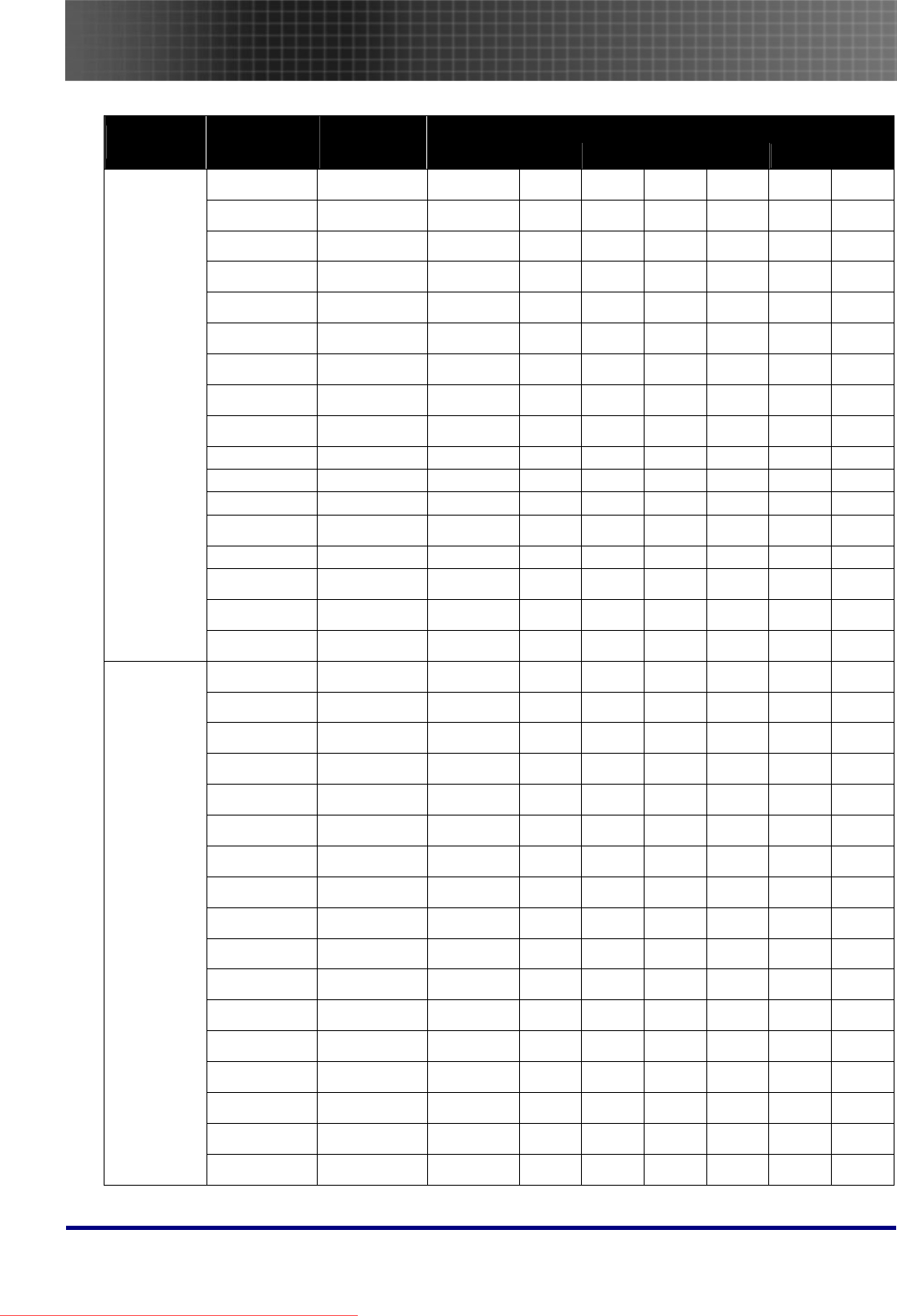
Specifications
55
XGA WXGA
SIGNAL RESOLUTION FREQUENCY
(KHZ)
REFRESH
RATE (HZ)VIDEO DIGITAL ANALOG VIDEO DIGITAL ANALOG
800x600 -- 56 -- -- -- -- -- --
800x600 -- 60 -- --
Ο -- -- Ο
800x600 -- 72 -- --
Ο -- -- Ο
800x600 -- 75 -- --
Ο -- -- Ο
800x600 -- 85 -- --
Ο -- -- Ο
1024x768 -- 60 -- --
Ο -- -- Ο
1024x768 -- 70 -- --
Ο -- -- Ο
1024x768 -- 75 -- --
Ο -- -- Ο
1024x768 -- 85 -- --
Ο -- -- Ο
1280x720 -- 60 -- -- -- -- -- --
1280x720 -- 75 -- -- -- -- -- --
1280x720 -- 85 -- -- -- -- -- --
1280x768 -- 60 -- -- -- -- --
Ο
1280x800 -- 60 -- -- -- -- -- --
1280x1024 -- 60 -- --
Ο -- --
Ο
1280x1024 -- 75 -- --
Ο -- --
Ο
Power Mac
G5 compatibility
1280x1024 -- 85 -- -- -- -- --
Ο
800x600 -- 56 -- Ο -- --
Ο --
800x600 -- 60 -- Ο Ο -- Ο Ο
800x600 -- 72 -- Ο Ο -- Ο Ο
800x600 -- 75 -- Ο Ο -- Ο Ο
800x600 -- 85 -- Ο Ο -- Ο Ο
1024x768 -- 60 -- Ο Ο -- Ο Ο
1024x768 -- 70 -- Ο Ο -- Ο Ο
1024x768 -- 75 -- Ο Ο -- Ο Ο
1024x768 -- 85 -- Ο Ο -- Ο Ο
1280x720 -- 60 -- -- -- -- --
Ο
1280x720 -- 75 -- -- -- -- --
Ο
1280x720 -- 85 -- -- -- -- --
Ο
1280x768 -- 60 -- -- -- --
Ο Ο
1280x800 -- 60 -- --
Ο -- --
Ο
1280x1024 -- 60 -- --
Ο -- Ο Ο
1280x1024 -- 75 -- --
Ο -- Ο Ο
Power Mac
G4 compatibility
1280x1024 -- 85 -- -- -- --
Ο --
Downloaded From projector-manual.com Optoma Manuals
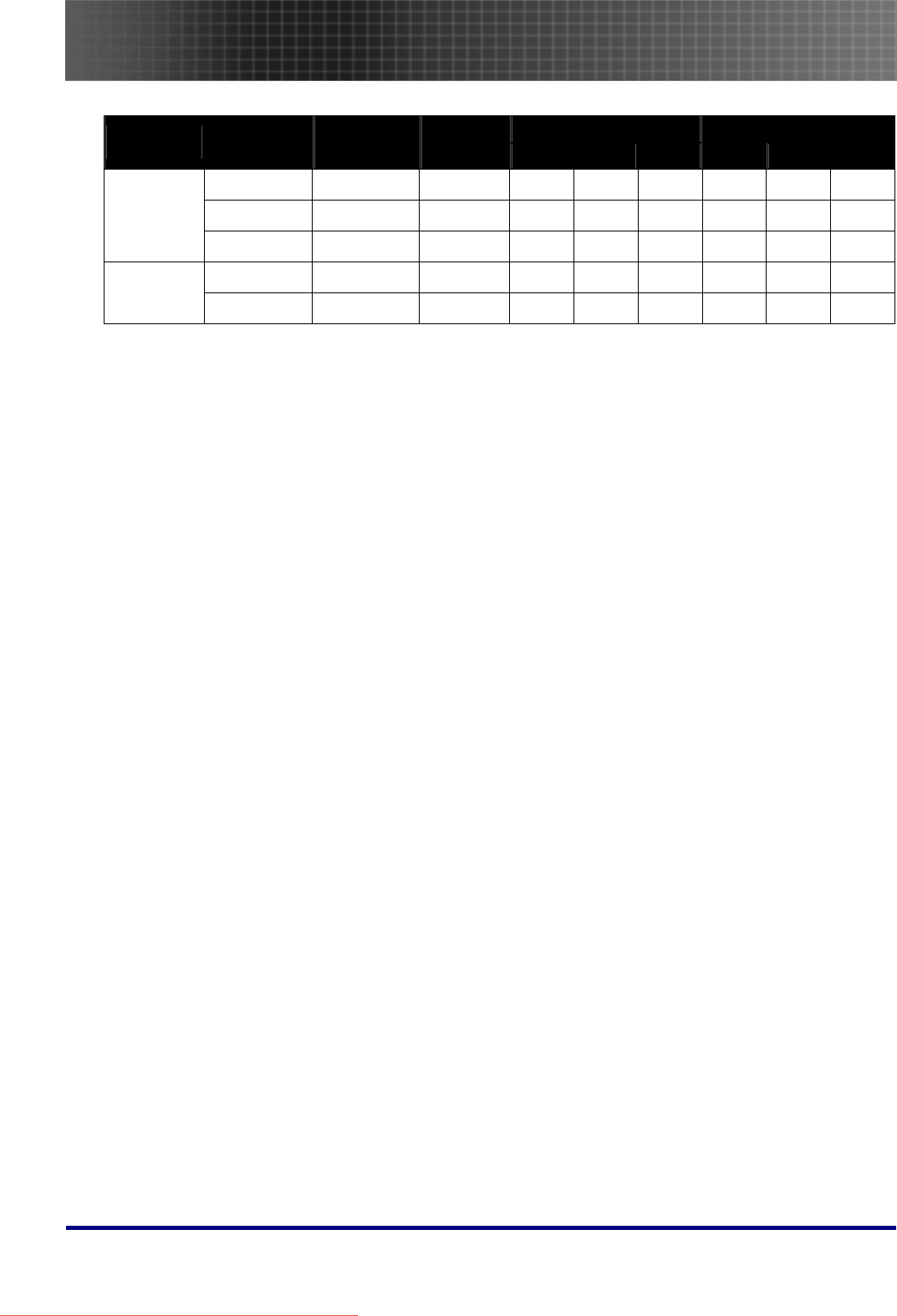
Specifications
56
XGA WXGA
SIGNAL RESOLUTION FREQUENCY
(KHZ)
REFRESH
RATE (HZ)VIDEO DIGITAL ANALOG VIDEO DIGITAL ANALOG
1920 x 1080 33.8 30.0 Ο -- --
Ο -- --
1920 x 1080 28.1 25.0 Ο -- --
Ο -- --
HDTV
1280 x 720 45.0 60.0 Ο -- --
Ο -- --
720 x 576 31.3 50.0 Ο -- --
Ο -- --
SDTV
720 x 480 31.5 60.0 Ο -- --
Ο -- --
Ο: Frequency supported
--: Frequency not supported
The native resolution is 1024 x 768 for XGA, 1280 x 768 for WXGA. Resolution other than native
mode may be displayed with uneven size of text or lines.
Downloaded From projector-manual.com Optoma Manuals
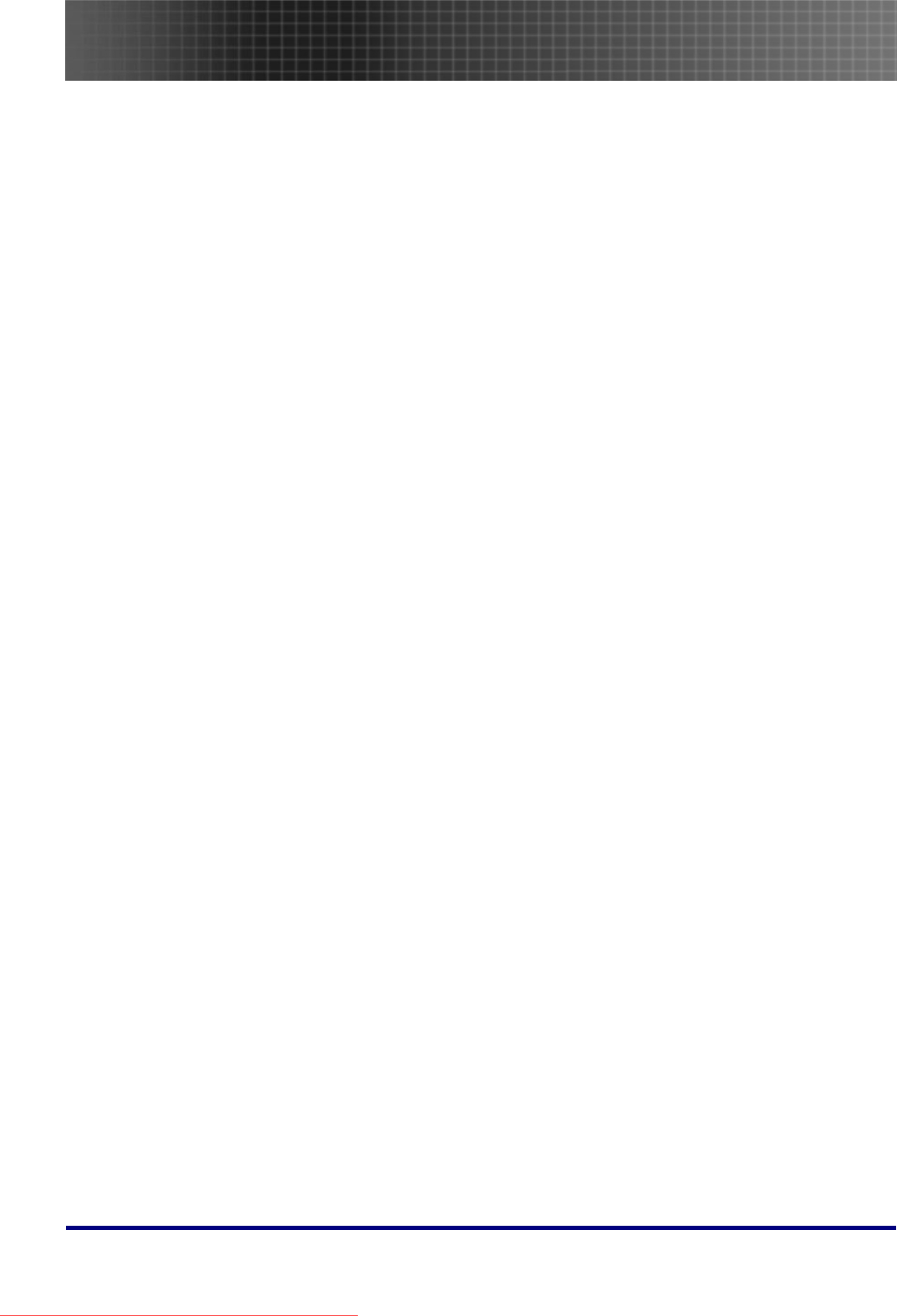
Regulatory Compliance
58
Regulatory Compliance
FCC Warning
This equipment has been tested and found to comply with the limits for a Class B digital device pur-
suant to Part 15 of the FCC Rules. These limits are designed to provide reasonable protection
against harmful interference when the equipment is operated in a commercial environment.
This equipment generates, uses, and can radiate radio frequency energy and, if not installed and
used in accordance with the instruction manual, may cause harmful interference to radio communica-
tions. Operation of this equipment in a residential area is likely to cause harmful interference in which
case the user will be required to correct the interference at his/her own expense.
Changes or modifications not expressly approved by the parties responsible for compliance could
void the user’s authority to operate the equipment.
Canada
This class B digital apparatus complies with Canadian ICES-003.
Safety Certifications
FCC Class B, UL, C-UL, CE, CB, TUV-GS, CCC, ICES-003 (class B), EK, VCCI/PSE
EN 55022 Warning
This is a Class B product. In a domestic environment, it may cause radio interference, in which case
the user may be required to take adequate measures. The typical use is in a conference room, meet-
ing room, or auditorium.
RoHS Compliant
Downloaded From projector-manual.com Optoma Manuals

Copyright
This publication, including all photographs, illustrations and software, is protected under international copy-
right laws, with all rights reserved. Neither this manual, nor any of the material contained herein, may be
reproduced without written consent of the author.
© Copyright August, 2007
Disclaimer
The information in this document is subject to change without notice. The manufacturer makes no repre-
sentations or warranties with respect to the contents hereof and specifically disclaims any implied
warranties of merchantability or fitness for any particular purpose. The manufacturer reserves the right to
revise this publication and to make changes from time to time in the content hereof without obligation of
the manufacturer to notify any person of such revision or changes.
Downloaded From projector-manual.com Optoma Manuals