Lisbon From Orange_07.04.10 Orange Lisboa User Manual
User Manual: Manual Orange - Schematics & Service Manuals PDF
Open the PDF directly: View PDF ![]() .
.
Page Count: 44
Lisbon from Orange
the user guide
Copyright © 2010 ZTE Corporation
All rights reserved.
No part of this publication may be quoted, reproduced, translated or used in any form or
by any means, electronic or mechanical, including photocopying and microfilm, without
the prior written permission of ZTE Corporation.
The Bluetooth® trademark and logos are owned by the Bluetooth SIG, Inc. and any use of
such trademarks by ZTE Corporation is under license. Other trademarks and trade names
are the property of their respective owners.
ZTE Corporation reserves the right to make modifications on print errors or update
specifications in this manual without prior notice.
[Version 2.0/April 2010]
Contents
let’s get started................................................................................................................................1
lost or stolen?...............................................................................................................................1
using your phone safely.......................................................................................................2
battery care and safety........................................................................................................5
charger care and safety.......................................................................................................6
getting to know your phone ..........................................................................................................8
inserting and removing the SIM ..................................................................................................11
inserting and removing a memory card ......................................................................................12
using the battery ........................................................................................................................13
inserting the battery ..........................................................................................................13
removing the battery .........................................................................................................13
charging the battery ..........................................................................................................14
power on/off...............................................................................................................................14
using your phone ...........................................................................................................................16
descriptions of common functions ...............................................................................................17
making and receiving calls .........................................................................................................17
making a call ....................................................................................................................17
receiving a call..................................................................................................................18
adjusting the volume.........................................................................................................18
hands-free........................................................................................................................18
call options .......................................................................................................................18
sending messages............................................................................................................18
viewing messages .....................................................................................................................19
adding a new contact.................................................................................................................20
using your phone as memory .....................................................................................................20
main function list ..........................................................................................................................21
input what you want, how you want… ........................................................................................28
appendix ........................................................................................................................................29
care and maintenance................................................................................................................29
health and safety .......................................................................................................................30
declaration of RoHS compliance.................................................................................................32
disposal of your old phone .........................................................................................................33
EC Declaration of Conformity...................................................................................................... 34
limited warranty statement ........................................................................................................36
problems and their solutions ......................................................................................................40
1
let’s get started
Thanks for choosing the Lisbon from Orange. It’s a GSM dual band GPRS digital mobile
phone, which we’ll simply call ‘phone’ from now on.
If you’d like your phone to live a long and fruitful life, please read this guide carefully and
keep it for future reference. You never know when you might need it.
And don’t worry if the pictures we use to demonstrate your phone’s functions look a little
different from what you see on its screen. It’s the functions they show that matter.
lost or stolen?
If your phone goes missing, please tell Orange as soon as you know. That way other
people can be barred from using it.
Obviously, it’s best to keep your phone with you at all times, and we’d strongly advise
you to set a PIN, and change it from time to time.

2
using your phone safely
on the road
z Using a phone while driving is illegal in many countries. Please follow local laws and
drive safely at all times.
near sensitive electronics
z Don’t use your phone near sensitive electronic equipment – particularly medical
devices such as pacemakers – as it could cause them to malfunction. It can also
interfere with the operation of fire detectors and other automatic-control equipment.
z For more information about how your phone affects pacemakers or other electronic
equipment, please contact the manufacturer or your local distributor.
z Your phone may cause interference when used near TVs, radios or automated office
equipment.
while flying
z Your phone can cause interference with aircraft equipment. So it’s essential you
follow airline regulations. And if airline personnel ask you to switch off your phone, or
disable its wireless functions, please do as they say.

3
in hospital
z Your phone may interfere with the normal operation of medical equipment. Follow all
hospital regulations and turn it off when you’re asked to by posted warnings or
medical staff.
at a petrol station
z Don’t use your phone at petrol stations. In fact, it’s always best to switch off
whenever you’re near fuels, chemicals or explosives.
around water
z Keep your phone away from water (or any other liquid). It’s not a waterproof model.
making repairs
z Never take your phone apart. Please leave that to the professionals. Unauthorised
repairs could break the terms of your warranty.

4
broken antenna
z Don’t use your phone if the antenna is damaged, as it could cause injury.
around children
z Keep your mobile out of children’s reach. It should never be used as a toy and it
might not be good for their health.
original accessories
z Only use the original accessories supplied with your phone or those approved by the
manufacturer. Using unapproved accessories may affect performance, make the
warranty void, break national regulations on the use of mobile phones, or even cause
injury.
near explosives
z Turn off your phone in or near areas where explosive materials are used. Always
obey local laws and turn off your phone when requested.

5
emergency calls
z To make an emergency call your phone must be turned on and in an area where
there’s network coverage. Dial the national emergency number (in the UK: 999) and
press ‘send’. Explain exactly where you are and don’t hang up until help has arrived.
battery care and safety
z Keep the battery in a cool, ventilated place and out of direct sunlight.
z Although the battery is rechargeable, it’ll eventually start to lose its ability to recharge.
If you find that the battery won’t recharge, it’s time to replace it.
z Please don’t throw old batteries into your household rubbish. You’ll find there are
special bins for batteries at refuse collection points. And some high street electrical
stores provide a battery recycling service too.
z Never throw the battery into a fire – it’s highly inflammable and could explode,
hurting you or somebody else.
z When you put the battery into your phone, there’s no need to use force. Exerting too
much pressure could make it leak, overheat, explode or burst into flame.
z Never take the battery apart. This may result in leakage, overheating, explosion or
fire.

6
z If the battery becomes hot, changes colour or shape at any time (when in use,
charging or even while in storage) please stop using it immediately and replace.
z Keep the battery dry. Damp or wet conditions can cause it to overheat or corrode.
z Don’t leave the battery in direct sunlight or anywhere really hot, like in a car on a
summer’s day. That could make it leak or overheat, while lowering its performance
and shortening its life.
z Don’t charge the battery continuously for 24 hours. Overcharging is not good for it.
Note:
Please avoid contact with the materials inside a damaged or leaking battery.
If they get on your skin, wash with lots of water and seek medical
assistance if required.
charger care and safety
z Only plug into voltages between 110VAC and 220VAC. Using a voltage outside that
range can damage the phone/charger – and cause the battery to leak or catch fire.
z Never short-circuit the charger – this may cause electrocution, overheating or
damage.
z Don’t charge the phone in direct sunlight or in an area where it’s damp, dusty, or on a
7
vibrating surface. And charging your phone near – or on – a TV or radio could
interfere with transmission.
z Don’t use the charger if the power cable is damaged. It may cause a fire or give
someone an electric shock.
z Keep water well away from the charger. If the charger does get splashed by water, or
any other kind of liquid, immediately unplug it to avoid overheating, fire or
electrocution.
z Don’t take the charger apart. It could cause injury, give you an electric shock or catch
fire.
z Never touch any charger, electric cable or socket with wet hands.
z Don’t place heavy objects on the electric cable.
z If the cable is damaged, don’t try to mend it yourself – it could cause a fire or
electrocute you.
z Always unplug the charger before you clean it.
z When unplugging the charger, hold the plug itself, rather than pulling on the cable. A
damaged cable can cause electrocution or fire.
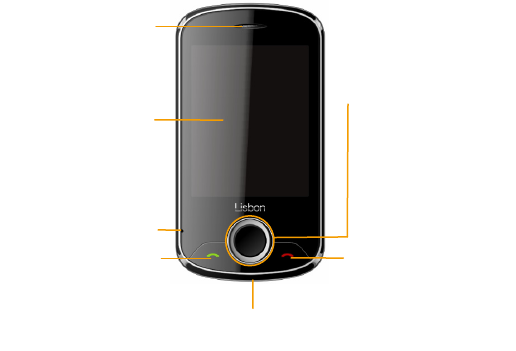
8
getting to know your phone
Receiver
Power Key
Press to hang up or reject an
incoming call.
Hold to power on/off.
In idle mode, press to turn off
background music.
In other modes, press to return to
idle mode.
Display
Send key
Navigation key /OK key
Press to make or receive a call.
In idle mode, press to view all
recent calls.
In idle mode:
Up/down to scroll through
shortcuts.
Go left for Write message.
Go right for Contacts.
Press straight down to
choose/OK shortcut.
Microphone
USB port
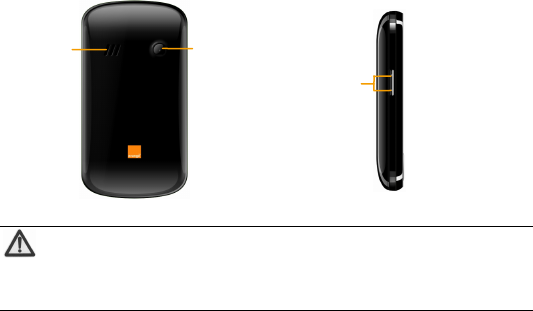
9
note:
In this user guide, ‘press’ means pressing the key and then releasing.
‘Hold’ means pressing and holding the key for two seconds or more.
Side keys
Adjust the volume
Camera
Speaker
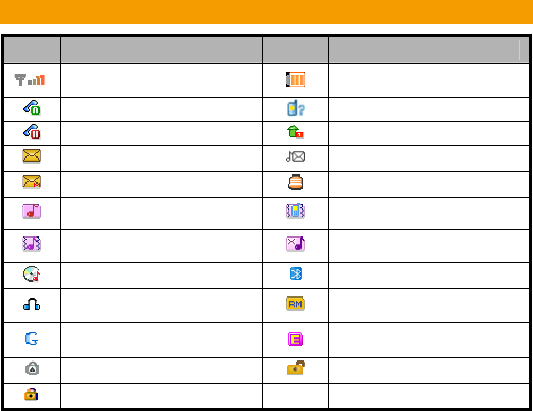
10
Descriptions of icons on the status bar
Icons Descriptions Icons Descriptions
Signal strength Battery charge level
Calling or call in progress You have missed calls
Call holding Call forwarding
You have an unread SMS You have new voicemail
You have an unread MMS Alarm on
Call alert on ring only Call alert on vibrate only
Call alert on vibrate and ring Call alert on mute
Audio player on Bluetooth® is on
Headset connected Roaming is on
GPRS packet data connection
active EDGE packet data connection
active
Stopwatch on Keypad unlocked
Keypad locked

11
inserting and removing the SIM
Your phone needs a valid SIM card to work (…To keep it simple, we’ll just call it ‘SIM’
from now on). Your network connection data and your SIM address book are saved on
the SIM. So, to avoid damaging your SIM or losing data, try not to touch the metal
surface when you’re handling it – and keep well away from any magnetic or electric
source.
here’s what you do…
1. Switch off your phone and disconnect any external power.
2. Remove the back cover and then the battery.
3. Hold your SIM on the cut corner, and slide it – face down – into the card holder.
4. Insert the battery.
5. Replace the back cover.
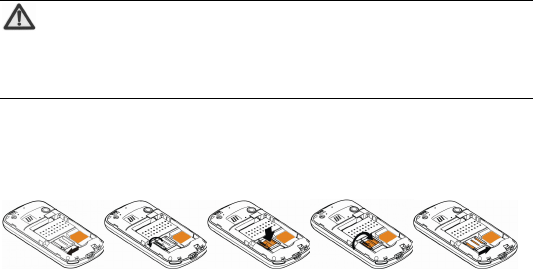
12
inserting and removing a memory card
Note:
Removing or inserting a memory card when your phone is turned on could
not only damage it and your phone, but also destroy any data saved on the
card.
1. Turn off your mobile phone, remove the battery and disconnect any external power.
2. Slide the metal clasp back, and then open.
3. Insert the memory card into the slot.
4. Close the clasp and slide into place to secure the card.
And to remove the memory card, simply reverse those steps.
But always remember to turn your phone off and take the SIM out before removing the
memory card.
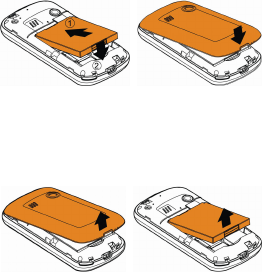
13
using the battery
inserting the battery
1. Open the battery cover on the back
of your phone.
2. Align the battery's contact points
with those of the phone and gently
press the battery down into place.
3. Replace the battery cover clicking it
back into position.
removing the battery
1. Switch off your phone.
2. Open the battery cover.
3. Lift the battery up and out of your
phone.

14
charging the battery
The rechargeable Li-ion battery that comes with your phone is ready to
use, but is not charged. That’s easy to do. We’ll show you how below.
The first three times you use the battery, make sure it’s completely
drained before recharging. And then recharge it fully. That will help to
ensure its optimum performance and a long life.
1. Connect the charger to your phone, and plug it into an 110V/220V socket.
2. The battery indicator in the corner of the screen will scroll up and down to show you
it’s charging. If the phone’s battery has been fully drained, the battery indicator may
not immediately appear on the screen when charging starts. And please don’t worry
if the phone and charger become warm while charging. That’s completely normal.
3. When fully charged, the battery indicator will stop scrolling up and down.
4. Disconnect the charger from your mobile, and unplug.
power on/off
Press the power key until the power-on/off icon appears.
When you turn your phone on, it’ll automatically check the SIM and show the following
information on screen:

15
Input phone lock code: If you’ve set a lock code.
Input SIM PIN: If you’ve set a PIN for your SIM.
Note:
The PIN is supplied with your SIM. Please replace it with your own PIN code
as soon as possible. Enter the wrong PIN three times, and your SIM will be
locked. Then you’ll need to contact your network service provider to ask for
a PUK code to unlock it.
Searching: The mobile phone will search for the available network.
16
using your phone
Select ‘Menu’ to enter the main menu…
Music
Music store
Audio player
Contacts
Media Album
Images
Audio
Videos
Others
Camera
Camera
Video recorder
Messaging
Write message
Inbox
Drafts
Outbox
Sent messages
Delete messages
Broadcast messages
Templates
Message settings
Orange World
Orange Plus
Orange World
Licence manager
Settings
Pen calibration
Phone settings
Call settings
Network settings
Memory settings
Security settings
Connectivity
Restore factory settings
Call history
Organiser
Calendar
Tasks
Alarm
World clock
Media players
Image viewer
Video player
Sound recorder
FM radio
Profiles
General
Meeting
Outdoor
Indoor
Headset
Bluetooth®
Games and Applications
Games
Calculator
Unit converter
Currency converter
Stopwatch
File manger
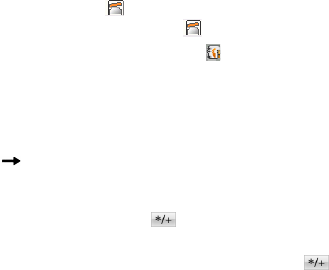
17
descriptions of common functions
making and receiving calls
making a call
Direct dial: In idle mode, select to display the dialling keyboard and click
the numeric keys to input the number. Select to dial.
Dialling from the Contacts: In idle mode, select to enter ‘Contacts’, then
select your contact and press the Send key to dial.
Dialling from call history: In idle mode, press the Send key to enter the list of
call logs, select the call record, and press the Send key to dial.
Saving a number: On the dialling screen, type in a contact's phone number,
select ‘Options’ ‘Save to Contacts’ to save it as a new entry, or save it over an
existing entry.
Dialling an extension: Sometimes you can’t dial an extension directly. If this
happens, dial the direct line first, select continuously until ‘P’ appears on
the screen and then dial the extension number.
Dialling international calls: To make an international call, select
continuously until ‘+’ appears. Now you can dial anywhere in the world, without
even having to enter the international dialling code.

18
receiving a call
Someone’s calling? Press the Send key to answer.
adjusting the volume
During a conversation, you can raise or lower the volume by using the side keys. And in
idle mode, you can use the side keys to adjust the keypad volume.
hands-free
Select ‘H-Free’ to use your phone hands-free. Select ‘H-Held’ to be hands-on again.
call options
Need to multitask while you’re on a call? Just select ‘Options’ if you want to access your
contacts, messages, or other functions.
sending messages
1. In idle mode, click ‘Menu’ to enter the main menu, then select ‘Messaging’ ‘Write
Message’ to edit the message text.
2. Add the recipient: input the recipient’s number and select the recipient from
“Contacts”.

19
3. Writing your message:
If you want to add a picture, sound, video… select ‘Options’ followed by ‘Add
picture’, ‘Add sound’ or ‘Add video’ or whatever you want.
If you want to send a multimedia message, please select ‘Switch to MMS’.
4. After editing the message, select ‘Send’ to send the message.
5. Finally, select ‘Send’ and the message will be on its way.
viewing messages
Your phone is very versatile. According to what you’ve selected, it can tell you that you’ve
received a new message in three different ways: a ringtone, a prompt, or a new message
icon.
Press the OK key to open your inbox and read the message:
1. In idle mode, press ‘Menu’ to select ‘Messaging’ ‘Inbox’.
2. All your received messages will be displayed on the screen. Use the Up/Down key to
select the message, and select ‘View’ to see the content.
3. Then go to ‘Options’ to select ‘Reply’, ‘Forward’, ‘Delete’, or whatever you want to
do…

20
adding a new contact
1. In idle mode, select ‘Menu’ and go to ‘Contacts’.
2. If you’d like to add a new contact to your phone memory, simply select ‘Add new
contact’. Then you can enter all the details you want.
3. If you’d prefer to add a new contact to the SIM memory, select
‘Options’ ‘Phonebook settings’ ‘Preferred storage’ ‘SIM’. There you can add
the name, number and details, etc.
4. Select ‘Save’ when you’re happy with what you’ve done.
using your phone as memory
Make sure the memory card is installed and your phone is switched off, Then connect
the phone to your PC with the USB data cable, and switch your phone back on. Then
select ‘Mass storage’ on the PC, and you can use your phone as extra memory.
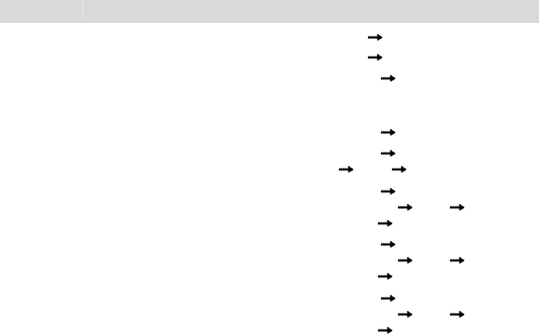
21
main function list
In idle mode, click ‘Menu’ to enter the main menu. Those marked with ‘*’ need support
from network operators.
Function Description Operation
Music Store Log on to Music Store. Music Music Store
Audio Player Play the audio file. Music Audio Player
View contacts Browse all contacts in your Address book.
To find a contact, input the first letter of
their name.
Contacts View contacts among All
contacts, SIM contacts, Group contacts
and Phone contacts
Add contacts Save the telephone number and name. Contacts Add new contact
Edit contact Edit the information on an existing contact. Contacts Select one contact
Options Edit
Copy contacts Copy all contacts from your SIM to phone or
from phone to SIM.
Contacts Move the highlight to Add
new contact Options Phonebook
Settings Copy contacts
Move contacts Move all contacts from SIM to phone, or
from phone to SIM.
Contacts Move the highlight to Add
new contact Options Phonebook
Settings Move contacts
Delete all
contacts
Delete all contacts in SIM or phone. Contacts Move the highlight to Add
new contact Options Phonebook
Settings Delete all contacts
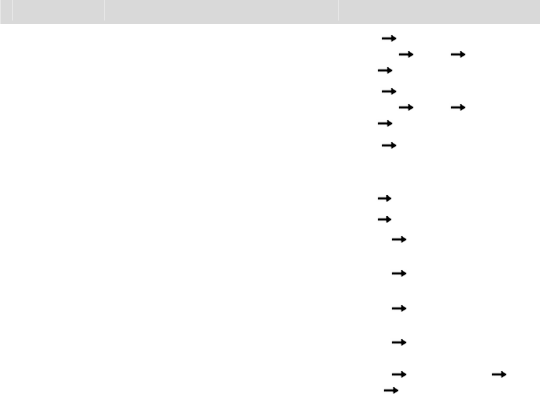
22
Function Description Operation
Preferred
storage
Select the preferred storage as phone or
SIM.
Contacts Move the highlight to Add
new contact Options Phonebook
settings Preferred storage
Speed dial Assign up to 8 phone numbers to keys 2-9.
In idle mode, hold the key number that
corresponds to your desired contact.
Contacts Move the highlight to Add
new contact Options Phonebook
settings Speed dial
Caller groups Divide the contacts into different groups. You
can only add/delete group members when
they’re saved in your phone’s memory.
Contacts Caller groups
Camera Capture digital photos. Camera Camera
Video recorder Record video files. Camera Video recorder
Send
message
Send text messages/multimedia messages
to other mobile phones.
Messaging Write message
View message Read the messages (received, unsent,
saved and sent).
Messaging Inbox/ Drafts /Outbox
/Sent messages
Delete
message
Delete the messages in your Inbox, Outbox,
Sent messages, Drafts or all messages.
Messaging Delete messages
Templates Choose the template for a text or
multimedia message.
Messaging Templates
Voicemail* A caller can leave a message and you can
listen to it in your voicemail.
Messaging Message settings Text
message Voicemail server
In idle mode, hold ‘1’ key to call the
first voicemail number.
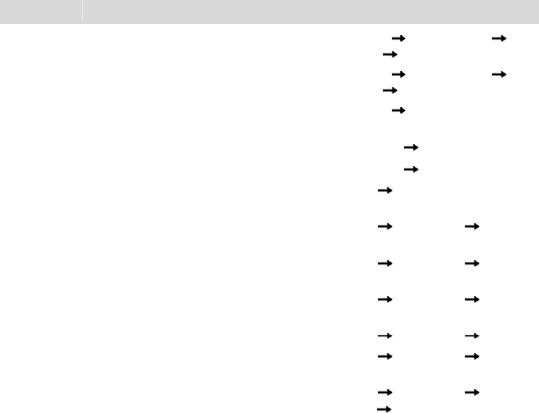
23
Function Description Operation
Check memory
status
Check the memory status for text messages
on your SIM card and phone.
Messaging Message settings Text
message Memory status
Preferred
storage
Save messages on the SIM card or phone. Messaging Message settings Text
message Preferred storage
Broadcast
messages*
Receive messages from a network
operator.
Messaging Broadcast messages
Orange Plus Log on to Orange plus. Orange World Orange Plus
Orange World Log on to Orange world. Orange World Orange world
Pen
calibration
Adjust the screen as you prefer. Settings Pen calibration
Date and Time Set the date and time displayed on the
phone.
Settings Phone settings Date and
time
Key vibrate Turn on/off key vibrate. Settings Phone settings Key
vibrate
Schedule
power on/off
Set a time for your phone to power on/off
automatically.
Settings Phone settings Sched.
power on/off
Language Select the menu language. Settings Phone settings Language
Auto date and
time update
Choose whether the date and time updates
automatically.
Settings Phone settings Auto
update of date and time
LCD backlight Set the backlight time and brightness. Settings Phone settings Misc.
settings LCD backlight
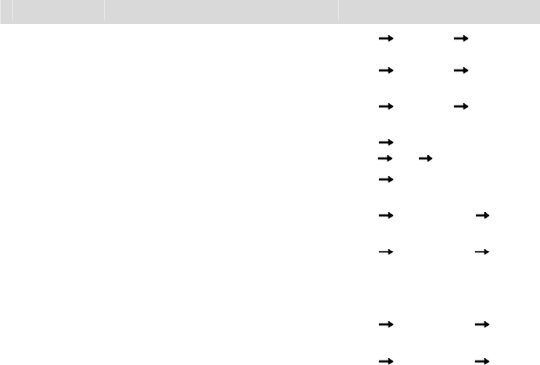
24
Function Description Operation
Call waiting Activate this if you want to be prompted
about incoming calls.
Settings Call settings Call waiting
Call divert Divert incoming calls to another designated
number.
Settings Call settings Call divert
Call barring Set the outgoing call restriction or incoming
call restriction.
Settings Call settings Call barring
Auto redial Set your phone to automatically redial a
number if your call is not answered.
Settings Call
settings More Auto redial
Network
settings
Select a network and set GPRS connection. Settings Network settings
Memory
status
Check the memory status on your phone. Settings Memory settings Memory
status
SIM lock Activate your PIN to prevent unauthorised
use of your SIM.
Please replace it with your own PIN as soon
as possible.
Settings Security settings SIM
lock
Phone lock Stop others using your phone.
The default phone lock password is 1122.
Settings Security settings Phone
lock
Keypad lock Prevent accidental operation of your phone. Settings Security settings Auto
keypad lock
In idle mode, Press Send key to lock
the keypad. Press Send key and click
the center of the icon to unlock.
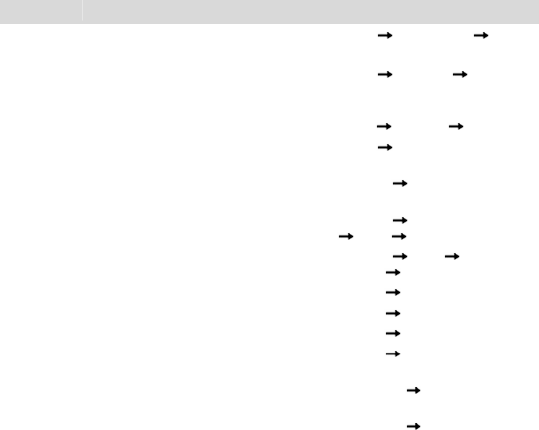
25
Function Description Operation
Fixed dial When this is activated, you can only call
numbers on the fixed dial list.
Settings Security settings
Fixed dial
Bluetooth® Exchange data with other Bluetooth®
devices. Also listen to music or talk
hands-free with a Bluetooth® headset.
Settings Connectivity Bluetooth®
Data account View the Data account. Settings Connectivity Data account
Restore factory
settings
Restore the settings your phone had when it
first came out of the box.
Settings Restore factory settings
View call
history
See who’s recently called you, who you’ve
called and which calls you’ve missed.
Call history All calls/Dialled calls/
Received calls/ Missed calls
Delete a call
log
Delete a call log on the SIM. Call history Select one call log
Options Delete
View call
duration
See how long your previous call – dialled or
received – lasted.
Call history Options
Advanced Call time
Calendar See what’s on your calendar. Organiser Calendar
Tasks Add or see things you’ve got to do. Organiser Tasks
Alarm Set multiple alarms or the power-off alarm. Organiser Alarm
World clock Check the current time in different cities
around the world.
Organiser World clock
Image viewer Browse photos saved on your phone and
memory card.
Media players Image viewer
Video player See and play your video files. Media players Video player
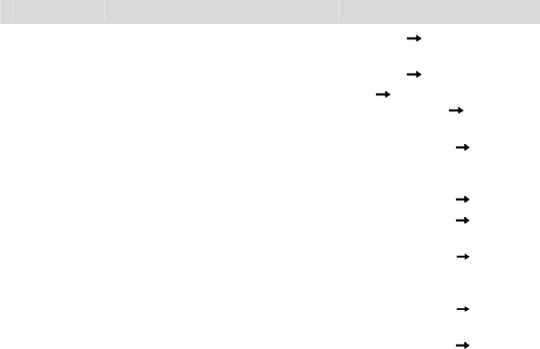
26
Function Description Operation
Sound
recorder
Record audio files. Media players Sound recorder
FM radio Listen to FM broadcasts. Media players FM radio
Profiles Personalise your phone settings, such as
ringtone, volume, etc. according to where you
are and what you’re doing.
Profiles Select Profile
(General/Meeting, etc.) Activate
Games Your phone comes with a free game. You
can discover how to play it in the games
menu.
Games and Applications Games
Calculator Do your sums on your phone. Games and Applications Calculator
Unit converter Convert basic units, such as inches to
centimeters.
Games and Applications Unit
converter
Currency
converter
Set the exchange rate and convert your
currency to a foreign currency – or
vice-versa.
Games and Applications Currency
converter
Stopwatch See how long it takes – whatever ‘it’ may
be.
Games and Applications Stopwatch
File manager View files saved on the phone or memory
card.
Games and Applications File
manager

27
note:
When copying files from a PC to a memory card, make your life easier by
putting them in the relevant folder. For example, music files should go in
the ‘Audio’ folder and video files in the ‘Videos’ folder.
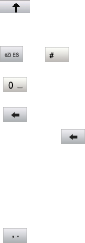
28
input what you want, how you want…
With your phone you can write in: capitals (ABC); lower case (abc); numbers (123) or
even in symbols!
Here’s how to make those choices…
Display virtual
keyboard
Press to display the virtual keyboard.
Switch input method Press or to change the input method.
Insert a space Press under any input method (except for 123 input method).
Delete Press
to delete anything (letter by letter or number by number) in front of
the cursor or hold to delete everything.
Input ABC/abc Each key is used to input multiple letters. Rapidly press the key until the letter
you want appears.
Input numbers After selecting the 123 input method, choose the numbers you want.
Input symbols Press to open the virtual keypad and select symbols.
29
appendix
care and maintenance
Your phone is a delicate device. The following advice will help you to keep it looking good
and performing well…
z Use a soft dry cloth to clean your phone, battery and charger. Don’t use liquids such
as alcohol, dilution agents or benzene.
z From time-to-time, clean the socket where the charger cable connects to the phone.
Dust tends to gather there. This will ensure a really good connection.
z Don’t use needles, pen points or other sharp objects on the keypad or screen.
z Don’t use your phone with wet hands – it could injure you and damage the phone.
z Don’t use your phone in dusty or dirty environment.
z Keep your phone away from extremes of heat – like radiators or ovens. It may
explode if it gets too hot.
z If your phone gets wet and the colour of the label on it changes, the warranty will be
void, even if the warranty period hasn’t expired.
z If there’s anything wrong with the phone, battery, charger, or any accessory, please
send them to your nearest service centre for inspection.
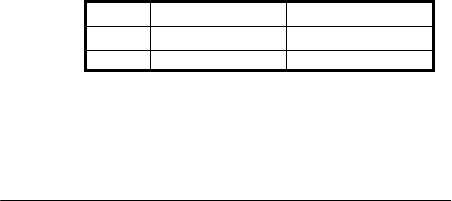
30
health and safety
SAR certification information
The Lisbon meets international guidelines for exposure to radio waves.
Your phone is a radio transmitter and receiver. It’s designed not to exceed the limits for
exposure to radio waves recommended by international guidelines. The guidelines were
developed by ICNIRP, an independent technical standards body, and include margins
designed to assure the protection of all persons, regardless of age and health.
These guidelines use a unit of measurement known as Specific Absorption Rate, (SAR).
The SAR limit for mobile devices is 2.0 W/kg and the highest SAR value for this device
when tested was1…
Position 900MHz (W/Kg) 1800MHz (W/Kg)
Head 0.512 0.361
Body 0.314 0.267
As SAR is measured when the phone is on its highest transmitting power, the actual SAR
of this device while operating normally is typically below the levels shown above. This is
because your phone automatically changes its power level to ensure it only uses the
minimum level required to reach the network.
The World Health Organization has stated that present scientific information does not
indicate the need for any special precautions for the use of mobile devices.
1. The tests are carried out in accordance with IEC standard PT62209-1.
31
important safety information
For your own health and safety, please follow the radio frequency (RF) radiation exposure
guidelines and keep your phone no less than 1.5cm away from your body. Failure to do
this could mean that your RF exposure exceeds the guideline limits.
how to limit your radio frequency (RF) exposure
The World Health Organization (WHO) gives the following advice to people who want to
limit their exposure to RF radiation…
Present scientific information does not indicate the need for any special precautions for
the use of mobile phones. If individuals are concerned, they may choose to limit their
own or their children’s RF exposure by limiting the length of calls, or using ‘hands-free’
devices to keep mobile phones away from the head and body.
Further information on the subject can be obtained from the World Health Organization
website at http://www.who.int/peh-emf WHO Fact sheet 193: June 2000.
32
declaration of RoHS compliance
We’re determined to reduce the impact we have on the environment and take
responsibility for the earth we live on. So this document allows us to formally declare
that the Lisbon, manufactured by ZTE CORPORATION, fully complies with the European
Parliament’s RoHS (Restriction of Hazardous Substances) Directive 2002/95/EC, with
respect to all the following substances:
(1) Lead (Pb)
(2) Mercury (Hg)
(3) Cadmium (Cd)
(4) Hexavalent Chromium (Cr (VI))
(5) Polybrominated biphenyl (PBB)
(6) Polybrominated diphenyl ether (PBDE)
Our compliance is witnessed by written declaration from our suppliers. This confirms that
any potential trace contamination levels of the substances listed above are below the
maximum level set by EU 2002/95/EC, or are exempt due to their application.
The Lisbon manufactured by ZTE CORPORATION, meets all the requirements of EU
2002/95/EC.

33
disposal of your old phone
1. When the wheelie bin symbol is attached to a product, it means the
product is covered by the European Directive 2002/96/CE.
2. All electrical and electronic products should be disposed of separately
from normal household waste via designated collection points
provided by government or local authorities.
3. The correct disposal of electrical and electronic products will help
protect the environment and human health.
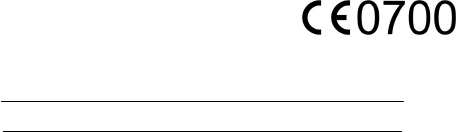
34
EC Declaration of Conformity
It is hereby declared that following designated product:
Product Type: GSM Dual-band Digital Mobile Phone
Model No.: Lisbon from Orange (ZTE-G X670)
complies with the essential protection requirements of Low Voltage Directive 2006/95/EC
(previous 73/23/EEC), Electromagnetic Compatibility Directive 2004/108/EC (previous
89/336/EEC), Radio and Telecommunication Terminal Equipment Directive (EC Directive
1999/05/EC) and their amendments.
This declaration applies to all specimens manufactured identical to the samples
submitted for testing/evaluation.
Assessment of compliance of the product with the requirements relating to Low Voltage
Directive 2006/95/EC (previous 73/23/EEC), Electromagnetic Compatibility Directive
2004/108/EC (previous 89/336/EEC), Radio and Telecommunication Terminal Equipment
Directive 1999/05/EC and their amendments was performed by Phoenix Testlab (Notified
Body No. 0700), based on the following standards:
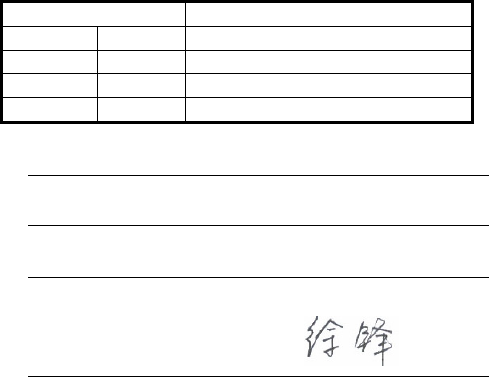
35
Essential Requirement Applied Specifications/Standards
Art.3.1(a) Health EN50360, EN50361
Art.3.1(a) Safety EN60950-1
Art.3.1(b) EMC EN301489-1, EN301489-7
Art.3.2 Radio EN301511
This declaration is the responsibility of the manufacturer:
ZTE Corporation
ZTE Plaza, Keji Road South, Hi-Tech, Industrial Park,
Nanshan District,Shenzhen, Guangdong, 518057, P.R.China
Authorised person signing for the company:
Xu feng Quality Director Of ZTE Corporation
Name in block letters & position in the company
Shenzhen, 22 Dec. 2009
Place & date Legally valid signature
36
limited warranty statement
Article 1
The guarantee for the Orange ‘Lisbon’ device (referred to as ‘Device’ from now on) is
valid for 24 (twenty four) months from the date the Device was purchased.
The guarantee is valid for six (6) months for the following consumable parts and
accessories: batteries, chargers, desk stands, headsets, cables and covers.
The manufacturer guarantees that the Device will function as it should do, if used
properly and maintained according to the manufacturer’s instructions.
The guarantee applies to all faults which occur because of material or manufacturing
defects in the Device.
The guarantee is valid in the UK and can be used in conjunction with proof of guarantee
and a sales invoice. The guarantee does not affect the buyer’s other legal rights.
Article 2
The guarantee does not cover: faults occurring because of unauthorised modifications to
software, mechanical damages, improper handling, and higher forces (lightning, fire,
unsuitable voltage and polarities, traffic accidents, humidity, water), batteries and
consumable material including*:
37
a) Damage caused by using the Device outside of the instructions of the manufacturer
and other documentation which is enclosed with the Device, as well as damages
caused by using with other products of another non-approved manufacturer;
b) Damage caused by accidents, improper and wrong usage, floods, fire, earthquakes
and superficial damages which include, but are not limited to, scratches, dents,
broken plastic and alike;
c) Damage caused by servicing (including upgrading and extension) by an unauthorised
person as well as a fault of the Device or any part of it if they are altered because of
the change of the functionality or other properties without prior written authorisation
of the manufacturer;
d) Consumable parts other than in the case of damage brought on due to faults in the
material or manufacturing;
e) Impossibility of partial and/or complete usage of the Device due to unauthorised
modification of the software.
Article 3
Orange is obliged during the guarantee, in a reasonable time period, to remove all
reported faults and defects of the Device covered with this guarantee certificate, which
have come to be with the proper and regular use of the Device, to repair the Device via
an authorised service agent or a replacement of the faulty Device with the same but
properly working Device if a repair is not possible.
38
Part(s) repaired or replacement product during the Warranty Period will be warranted for
the remainder of the original Warranty Period or for sixty (60) days from the date of
repair or replacement, whichever is longer.
Article 4
The guarantee stops being valid if:
- the information from the invoice and/or the guarantee are erased or altered;
- the information on the Device (type, and serial number of the manufacturer) are erased
or altered;
- it is established that the Device was opened by an unauthorised person.
Note: customers can report faults and establish the guarantee with the salesperson or
authorised services.
*Examples of faults or damages which are not covered by the guarantee include:
z Damage caused by intentional separation, opening or disassembling the enclosure.
z Damage or faults with the Device operation caused by the removal and insertion of
exterior and interior parts of the Device.
z Damage caused by holes in the enclosure.
z Cracked glass or LCD due to external factors.
39
z Damage or faults caused by an external force.
z Damage or faults caused by liquids.
z Damage or faults caused by liquid or dry chemical substances (such as petrol, acids,
corrosive materials) and dust, dirt or other foreign objects.
z Damage or faults caused by external heat or fire. (Damage by internal heat is
covered if it did not occur for an external reason.)
z Superficial damage that happened for external reasons, including dents, shabbiness,
scratches on the enclosure, discolouration, cracks, peeling of metal or plastic parts of
the enclosure.
** The customer is advised to regularly make copies of personal information and other
contents on the Device and to erase the same from the memory of the Device before
handing over the Device to a service agent. If the customer does not do this, Orange is
not responsible, to either the customer or a third party, for the information in the
Device’s memory.
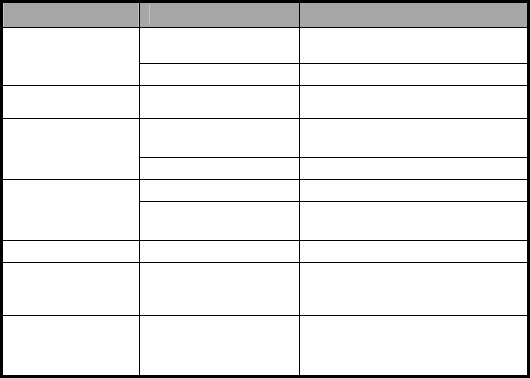
40
problems and their solutions
Symptoms Possible Causes Solutions
The battery is flat Charge the battery
Phone won’t turn on
Poor contact Reinstall the battery
Phone turns itself off Battery very low Charge the battery
Deceasing of battery
performance Replace the battery
Poor standby time
Weak network signal Turn off the phone
Weak network signal Move to where the signal is stronger
Can’t connect to the
network Out of the service area Make sure you’re in a network service
area
Calls keep cutting off Weak network signal Move to where the signal is stronger
Phone doesn’t ring
when I receive
incoming calls
Phone is set to ‘Mute’ or
minimum volume
Enter ‘Profiles’ to select a Non-silent
mode, or increase the ring volume
Received prompt
asking me to input
‘PUK’
SIM locked because
wrong PIN entered three
times
Contact Orange and ask for a PUK