Pdf Gmod Integration Note User Manual
2017-06-28
User Manual: Manual Pdf Gmod Integration-Note pdf_GMOD_integration-note GMOD products
Open the PDF directly: View PDF ![]() .
.
Page Count: 5
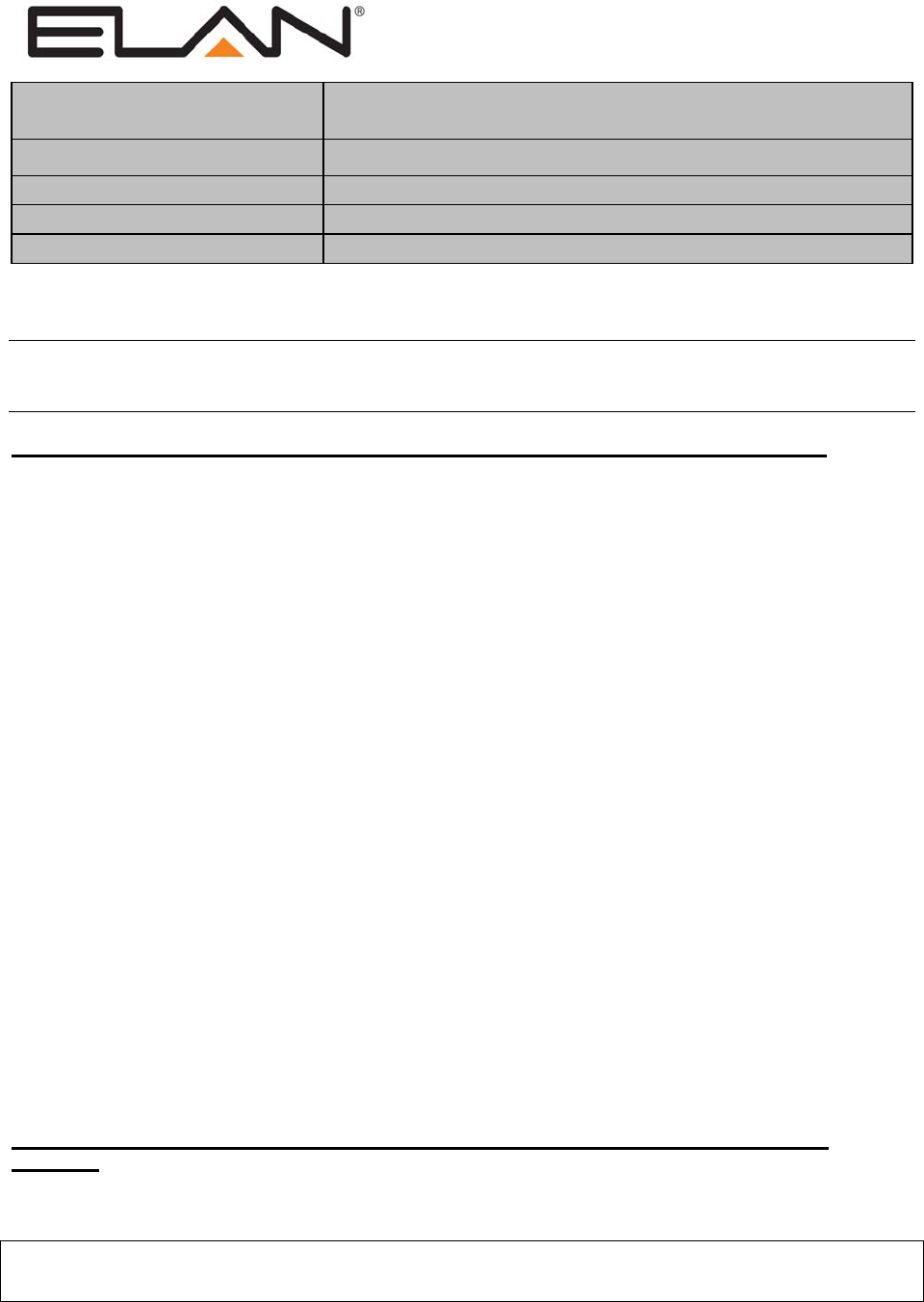
ELAN Home Systems ● 1690 Corporate Circle ● Petaluma, CA 94954 USA
tech support: 800.622.3526 • main: 760.710.0990 • sales: 877.289.3526 • email: elan@elanhomesystems.com
©2013 ELAN Home Systems. All rights reserved. ELAN and g! are trademarks of ELAN Home Systems. All other trademarks are the property of their respective owners.
Integration Note
Manufacturer: ELAN Home Systems
Model Number(s): GMOD
Minimum Core Module Version:
Comments:
Document Revision Date: 03/25/2015
OVERVIEW AND SUPPORTED FEATURES
Note: While the g! system Messaging feature supports many other features, this Integration Note is
intended to describe the physical connections and basic configuration required to enable interfacing with
a home telephone system.
THE GMOD EXTERNAL USB MODEM/PHONE LINE INTERFACE SUPPORTS THE FOLLOWING FEATURES:
Analog phone line Interface: The GMOD interfaces your g! System with up to two standard analog
telephone lines, as well as cable provider VOIP services (provided they are fully compatible with
POTS/subscriber loop specifications).
Voice Mail Boxes: On the HC platform, incoming phone calls can be automatically answered
with a default message or a custom recorded message, callers can leave voicemail messages, and
users can leave voice messages to each other from any touch screen interface.
On the gSC and g1 platforms, Text to Speech (TTS) is not available and a custom message must be
recorded.
Multiple voicemail in-boxes are supported. Voice Mail Box Specifications:
100 messages total (across all mail boxes). Once 100 messages are exceeded, the oldest
message will be deleted to make space for the next message recorded.
30 day maximum age for messages. Once messages are older than 30 days, they may be
automatically deleted.
2 minute maximum message length. Individual voice mail messages may not be longer than
2 minutes in length.
Remote Access and Control: Users can call home, enter a key code and remotely access voice
mail messages and control a number of features of their g! system. Voicemail messages can also be
accessed from any g! System touch screen interface.
Event Based Actions: The system can be configured to contact the user with custom TTS (HC
Only), custom voice, or email messages based on a variety of system events. See the Messaging
Alerts Tech Note for details.
Incoming Call Log with Caller ID: The g! software will detect incoming calls and display the Caller
ID (When available) in the viewer interface.
THE GMOD EXTERNAL USB MODEM/PHONE LINE INTERFACE DOES NOT SUPPORT THE FOLLOWING
FEATURES:
Export: Exporting the call log or Voice Mail messages from the Viewer software is not supported.

2 of 5
Digital Telephone Lines: Due to insufficient ring voltages, in many cases the use of Digital Telephone
Service such as that provided by a cable company is not supported.
Unconventional Caller ID settings: Caller ID information is typically received on the second ring of an
incoming call. If the telco sends caller ID info on a different ring or other equipment alters the caller ID
signal, it will not be detected by the g! software.
Outgoing Voice Calls: Voice calls cannot be made from the viewer interface. Similarly, Sending DTMF
codes through the modem cannot be done through the viewer interface.
Telephone Signal Pass-through: The GMOD has only a single RJ11 jack; it cannot pass the telco
signal through to other devices.
Text to Speech (TTS) on gSC and g1 Controllers: The gSC and g1 platforms do not support TTS
translations. TTS continues to be supported on the HC line of controllers.
Any feature not specifically noted as “supported” is not supported.
INSTALLATION OVERVIEW
1. Ensure home phone service is installed and tested for dial tone and ability to make and receive
phone calls.
2. Plug one or two GMOD USB telephone interfaces into the USB ports on the back of the HC
Series system controller chassis, one for each incoming phone line to be supported.
3. After the GMOD interface is physically installed on the HC Series Controller, the Controller
must be rebooted to ensure the new hardware is detected. This should be repeated for each
GMOD installed. See the section on g! Configuration for details.
4. Ensure connections from the telephone system to GMOD interfaces are made before (or
parallel to) other telephone-connected devices such as fax machines, satellite receivers, etc.
5. Run a telephone line connection for each supported line from the telephone junction box to each
installed GMOD.
6. Insert an RJ11 plug with the appropriate conductors into the RJ11 port of the GMOD.
7. Test the house phones in the system by taking handsets off-hook, listening for dial tone and
making outgoing calls.
8. Test the phones in the system by calling in to verify that phones ring and receive incoming calls,
and verifying that any telco-provided services still work.
9. After Messaging features are configured, open the viewer software to test and configure user
settings.
10. In the g! Viewer, go to the Messaging tab and select the “Settings” Menu. Select the number
of rings you wish the g! system to answer after.
11. Record a custom greeting, if desired, for each mailbox.
12. Test the Messaging features by calling in to the home from a different phone. Make sure that
the system answers on the correct number of rings and plays any custom greetings that were
recorded.
13. Test the Remote Access functionality by following the telephone prompts to change the House
Mode, Arm and Disarm the Security System, change Climate settings, play back voice mail
messages, and change the outgoing greeting.
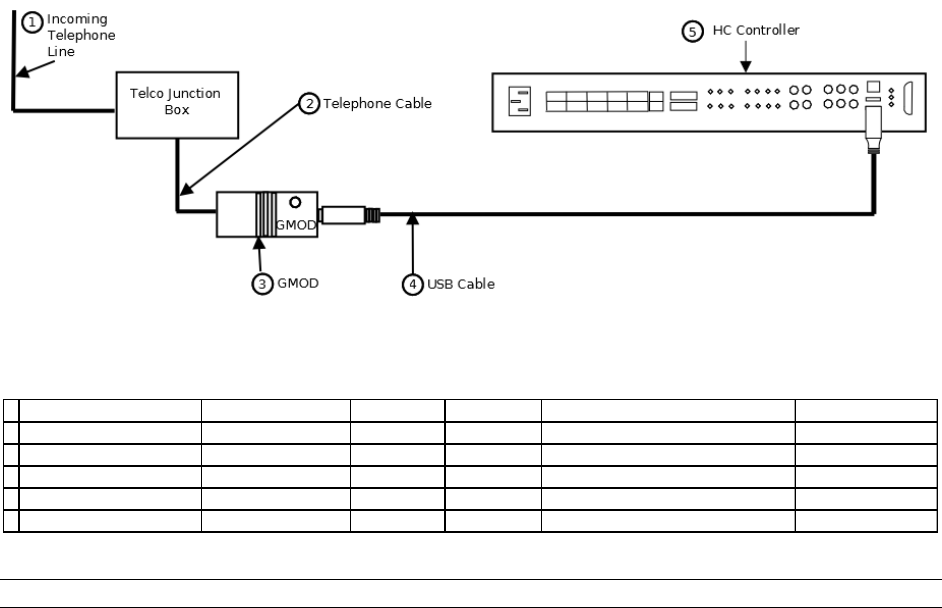
3 of 5
CONNECTION DIAGRAM
BILL OF MATERIALS:
# Device Manufacturer PartNumber Protocol ConnectorType Notes
1IncomingTelephoneLine Telco N/A AnalogVoice TerminalStrip
2 TelephoneCables Telco N/A AnalogVoice TerminalStripxRJ11Male
3g!Mode m ELANHomeSystems GMOD AnalogVoice RJ11FemalexUSBTypeBFemale
4USBCable Various N/A USB USBTypeBMalexUSBTypeAMale
5HomeController ELANHomeSystems Various USB USBTypeAFemale UseeitherUSBPort
Note: A USB cable is included with the purchase of the GMOD.
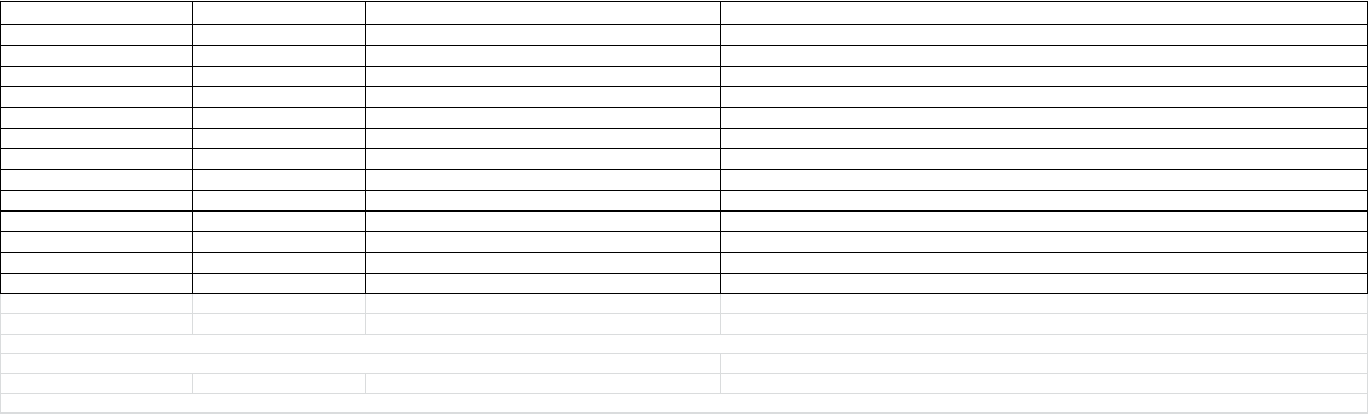
4 of 5
G! CONFIGURATION DETAILS
The following table provides settings used in the g! Configurator when connecting a GMOD. Please refer to the Configurator Reference Guide for more
details.
In the table below:
o “<Select>” Select the appropriate item from the list (or drop-down) in the Configurator.
o “<User Defined>”, etc. Type in the desired name for the item.
o “<Auto Detect>”, etc. The system will auto detect this variable.
Devices Variable Name Setting Comments
Telephone Controller Name <User Defined> (Default: Telephone Controller)
Device Type <Auto Detect> (Default: Telephone Controller)
Number of Lines <User Defined> (Default: 1) Set field to 2 if using multiple lines. See Note 1
TTS Voice <User Defined> (Default: Female)HC ONLY
Announce Date/Time <User Defined> (Default: Yes)HC ONLY
Announce Name <User Defined> (Default: Yes)HC ONLY
Announce Number <User Defined> (Default: Yes)HC ONLY
Login Pin <User Defined> (Default: 1111) Used for remote dial-in; Shown as a series of "*" in Configurator to provide additional security.
Voice Mail Boxes Name <User Defined> (Default: New Mail Box) One mailbox is added by default, additional Mailboxes may be added as needed.
Text/Speech Messages Name <User Defined> (Default: New Message) OPTIONAL: Used for Event Map Alerts. -HC ONLY-
Text <User Defined> (Default: Text to Speech) OPTIONAL: This line contains the body of the TTS Message. -HC ONLY-
Notes:
1. The GMOD Telephone Interfaces should be installed one at a time, first to HC Series Controller USB Port 1, then to USB Port 2,respectively.
with a reboot in between. This ensures that the GMODs in USB Port 1 and 2 are treated as “Line 1” and “Line 2”
2. Any TTS features are only supported on the HC line of controllers, and are not supported on the gSC and g1 controllers.
5 of 5
COMMON MISTAKES
1. Not setting the Telephone Controller / Number of Lines to “2” when two telephone lines are used.
This setting is required for Event Mapper to enable Line 1- and Line 2-specific Events and
Commands.
2. Not rebooting the HC Series Controller after physically installing the GMOD interfaces in the USB
ports. This will often result in the system not being able to answer or make phone calls, until the
software is restarted or hardware is rebooted.