Pdf Lx Xap 1410 Quick Install Guide User Manual
2017-07-21
User Manual: Manual Pdf Lx-Xap-1410 Quick-Install-Guide pdf_LX-XAP-1410_quick-install-guide LX-XAP-1410 products
Open the PDF directly: View PDF ![]() .
.
Page Count: 2
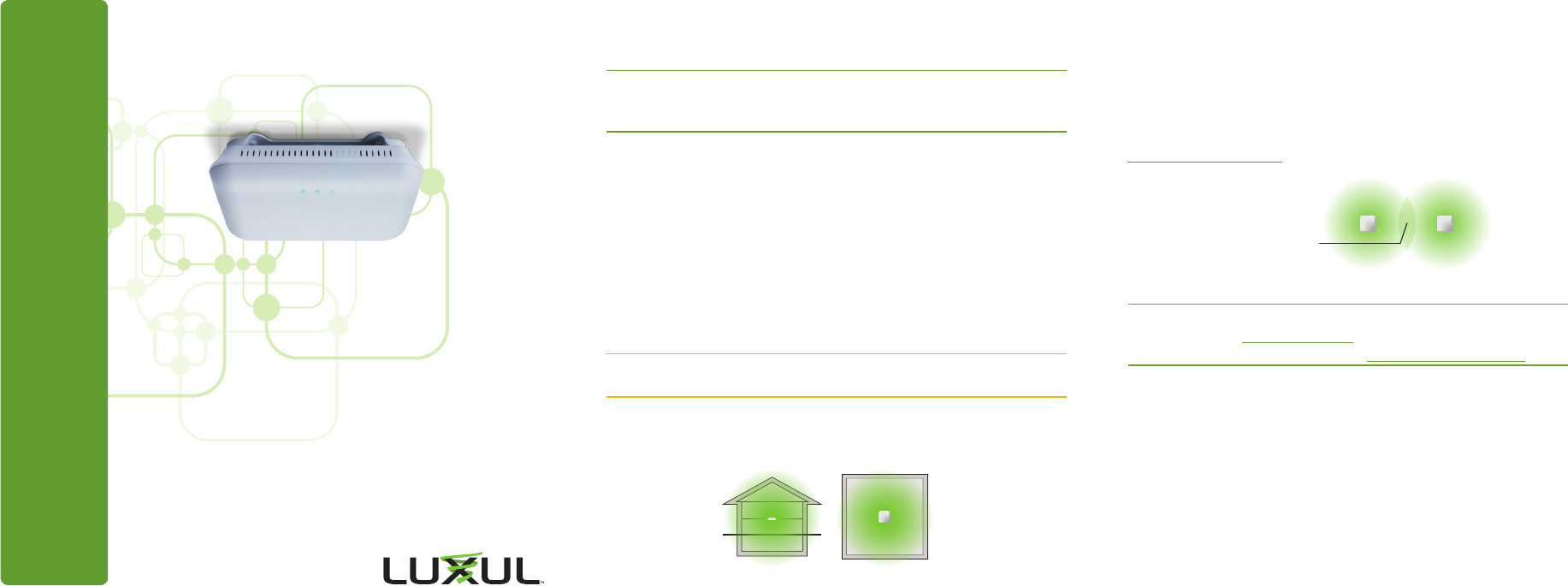
READ ME FIRST
Fold Fold Fold
QUICK INSTALL GUIDE
High Power AC1200
Dual-Band Wireless Access Point
XAP-1410
Includes:
High Power AC1200 Dual-Band Wireless AP
Mounting Brackets and Hardware
PoE Injector and Power Cable
Ethernet Cable
READ ME FIRST - CONTROLLER COMPATIBILITY
This XAP-1410 is compatible with the Luxul Wireless Controller for fast, easy
configuration and deployment of wireless networks with multiple APs.
nNote: If you’ll be using this AP with a Wireless Controller, refer to
the Quick Install Guide included with the Wireless Controller for
setup instructions.
AP SETUP AND CONFIGURATION
1 Physical Installation
The XAP-1410 access point is designed for simple and ecient installation
and can be located one of three ways. First, the included mount is designed to
attach directly to several dierent regions’ standard electrical boxes. Second,
the XAP-1410 may be mounted on a ceiling or wall without a box by using the
included mount as a guide to mark attachment locations. Finally, the XAP-1410
can be placed on a flat surface by attaching the included rubber feet
to the mount.
cCaution: Attach the rubber feet to the mount and attach the mount to
the AP for flat surface placement to avoid overheating and failure.
XSingle Access Point Placement: Because the signal generated by the
XAP-1410 is omnidirectional, the unit should be located as near as possible
to the center of the desired coverage area.
XAP-1410 Single AP Coverage Pattern
XMultiple Access Point Placement: You may need to experiment with
AP placement to optimize the roaming experience. Place APs to ensure
adequate coverage, but not so far apart that there is no signal overlap.
Adjacent APs should overlap enough that the client device has a good
connection to the AP to which it is currently attached, but also sees the
next-nearest AP. Ideally, roaming clients should see signal strength of
two overlapping APs in the range of -60 to -70 dBm at the midway
point between two APs. To learn more about AP placement, visit
luxul.com/ap-placement.
Ideally, roaming clients should see
signal strength of two overlapping
APs in the range of -60 to -70 dBm at
the midway point between two APs
XAP-1410 Multiple AP Coverage and Overlap
nNote: Consider using Ekahau HeatMapper to assist with this process,
available from www.ekahau.com. Luxul also oers an informative
“How-To” video on HeatMapper at luxul.com/how-to-videos.
AP SETUP AND CONFIGURATION CONT.
2 Connecting Ethernet and Power
Ethernet and Power
To apply power and network simultaneously, simply connect one end of an
Ethernet cable to a PoE switch, and the other end to the XAP-1410 PoE port.
To connect power and Ethernet separately, first connect an Ethernet cable
from the supplied PoE Injector Data & PWR Out port to the PoE port on
the XAP-1410. An Ethernet cable length of up to 300 feet can be used.
Sales
P: 801-822-5450
E: sales@luxul.com
Technical Support
P: 801-822-5450 Option 3
E: support@luxul.com
LUX-QIG-XAP-1410-v2 08181610
Copyright and Trademark Notices
No part of this document may be modified or adapted in any way, for any purposes without permission in
writing from Luxul. The material in this document is subject to change without notice. Luxul reserves the
right to make changes to any product to improve reliability, function, or design. No license is granted, either
expressly or by implication or otherwise under any Luxul intellectual property rights. An implied license
only exists for equipment, circuits and subsystems contained in this or any Luxul product.
© Copyright 2016 Luxul. All rights reserved. The name Luxul, the Luxul logo, the Luxul logo mark and Simply
Connected are all trademarks and or registered trademarks of Luxul Wireless, Inc. All other trademarks and
registered trademarks are property of their respective holders.
6XAP1410USA3G
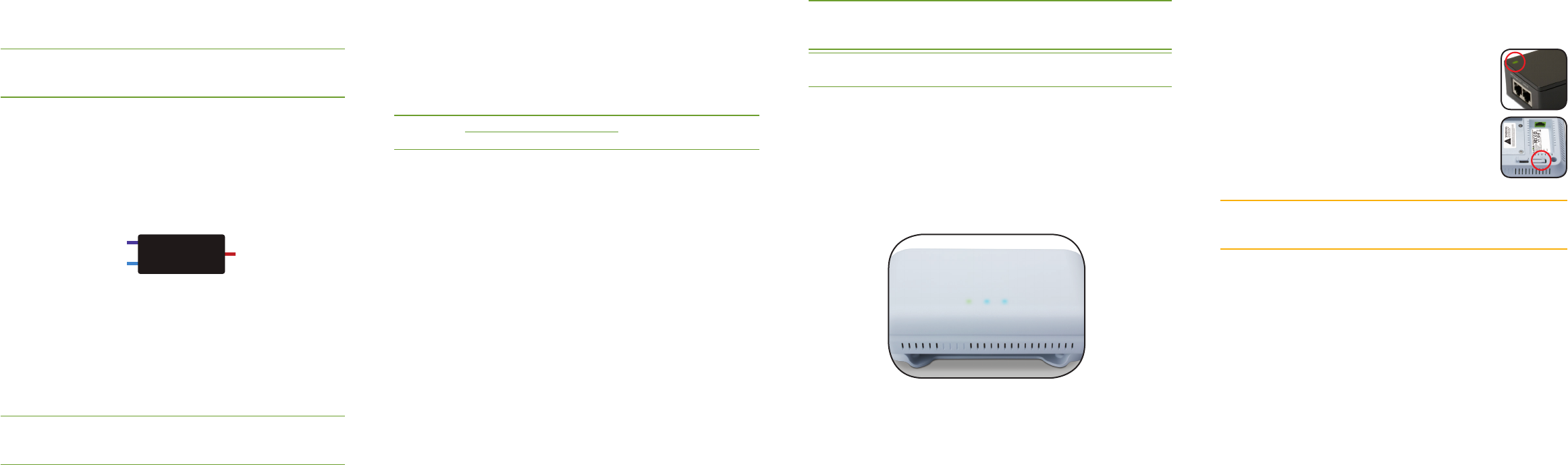
Fold Fold Fold
Next, connect an Ethernet cable from your Router or Switch to the Data
IN port on the PoE Injector. Finally, connect the AC cord to the included
PoE Injector, then to the AC outlet.
nNote: Category-6 shielded twisted pair is recommended for best
results and stable data transmission at the highest data rates.
However, CAT5/CAT5e/CAT6 UTP cable can also be used.
PoE Injector Setup
XData In: Connect an Ethernet cable from your router or switch to the
Data In port of the included PoE Injector.
XData & PWR Out: Connect an Ethernet cable from the Data & PWR Out
port of the included PoE Injector to the PoE Port of the XAP-1410.
XAC Power: Connect the included AC Cord to the Power Input of the
Included Injector first and then to the AC outlet.
Power
Source
From your
Router or Switch
Luxul AP
DATA IN
DATA &
PWR OUT POE
Injector
PoE injector
3 Preparing for Access
IP Addressing
If the XAP-1410 is connected to a network with a 192.168.0.X address
scheme, and your computer shares a similar address on the same network,
you can skip to the next step, Access and Setup.
nNote: If another device on your network shares the 192.168.0.10
address, you’ll need to temporarily reassign or remove that
device while you configure the XAP-1410.
If your network uses an address scheme other than 192.168.0.X, you’ll need
to set a temporary static IP address on the computer you’re using for config-
uration. To do so, set the IP address of your computer to an address in the
192.168.0.X range, then set the Gateway/Router address to 192.168.0.10 (the
default IP address of the XAP-1410).
Once you’re finished configuring the AP, you can return your computer’s IP
configuration to normal, typically “Obtain Automatically/DHCP.”
nNote: Visit http://luxul.com/ip-addressing to learn more about
changing your computer’s IP address and getting connected.
4 Access and Setup
Getting Connected
XConnecting Via an Ethernet Device: Use Ethernet cable to connect
your computer to the PoE switch or PoE injector to which the XAP-1410 is
connected. Ethernet is the preferred method of connection.
XConnecting Via a Wireless Device: Connect your client device to the
XAP-1410 default wireless network named Luxul_XAP1410 or Luxul_
XAP1410_5G. The wireless network will run in Open Security mode, so no
passphrase is required until Wireless Security is configured.
Logging In
To access the AP’s web configuration, open your web browser and enter the
AP’s default 192.168.0.10 IP address in the address field. Log in to the AP using
the default user name and password:
Default IP: 192.168.0.10
Username: admin
Password: admin
nNote: If another device on your network shares the 192.168.0.10 address,
you’ll need to temporarily reassign or remove that device while
you configure the XAP-1410.
nNote: The XAP-1410 is not a router and will need to be connected to a
network with a router in order to deliver Internet access.
5 Hardware Operation
LED Indicators
Enclosure: If the green Power LED is on, the XAP-1410 is powered and working.
If the Power LED is OFF, the AP is not receiving power or the LED has been
turned o in the AP’s web interface. If the green Power LED is blinking, the
XAP-1410 is booting. The two blue LEDs indicate indicate each of the 2.4GHz
and 5GHz networks are configured and broadcasting.
XAP-1410 LED’s
PoE Injector: If the PWR LED is On, Power is Connected to the injector. If
the PWR LED is O, the injector is not receiving power.
Reset Button
The Reset button is located underneath the mount and
marked RESET. It may be used to reboot the AP or to restore
factory default settings.
Reboot the AP: With the XAP-1410 powered on, simply
press and release the Reset button.
Restore Factory Defaults: With the XAP-1410 powered on,
press and hold the Reset button for 10 seconds, then release
the button and the XAP-1410 will restore factory defaults and reboot.
cCAUTION: Holding the Reset button for more than a few seconds
will restore the AP to factory default and remove any
custom configuration.