Pdf M20 Quick Start Guide User Manual
2017-06-28
User Manual: Manual Pdf M20 Quick-Start-Guide pdf_M20_quick-start-guide M20 products
Open the PDF directly: View PDF ![]() .
.
Page Count: 2
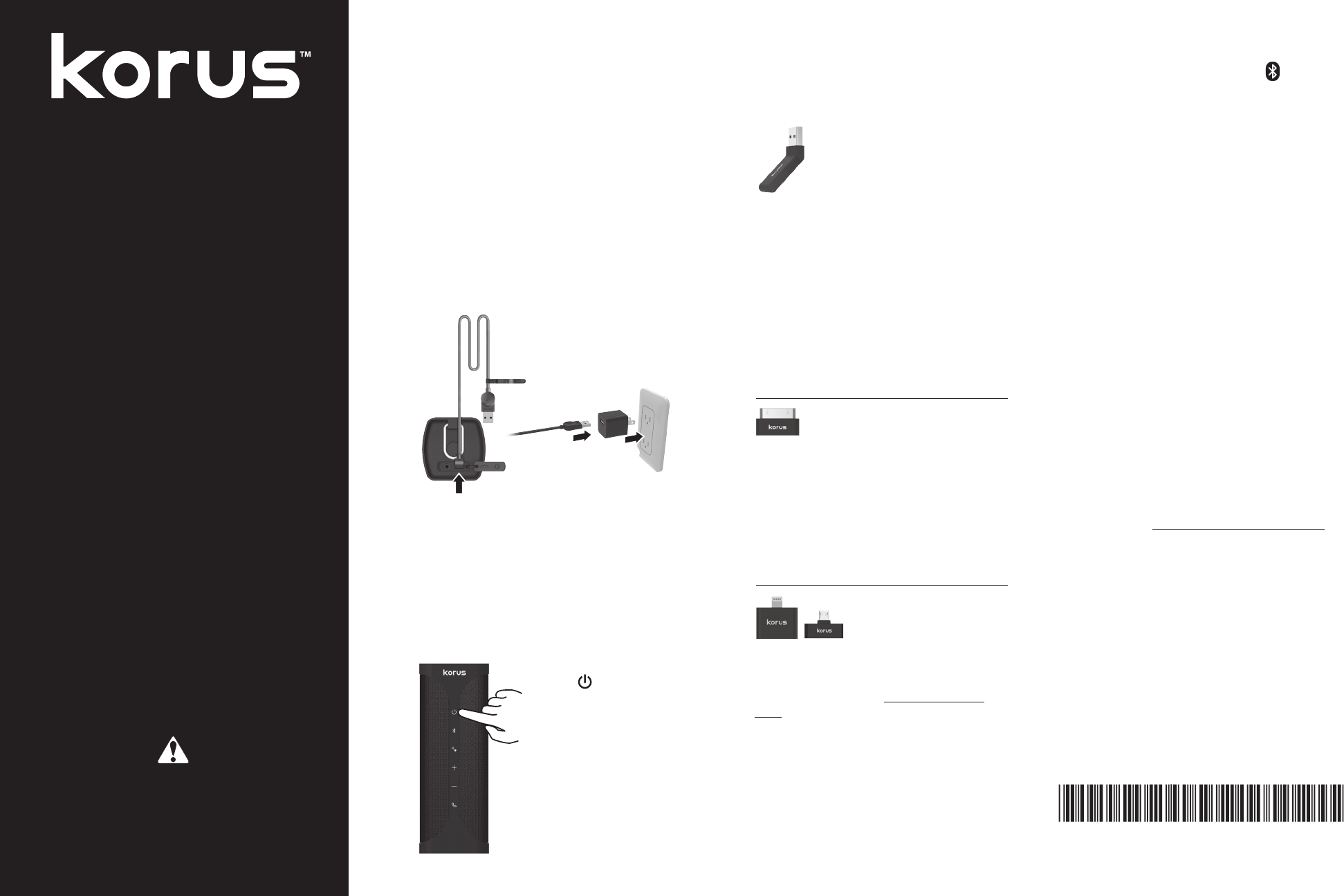
Getting Started Guide
Korus M20 Wireless Speaker
Guide de démarrage
Haut-parleur sans fil Korus M20
KorusSound.com
Please also read the important Korus Safety Information,
located in the Owner’s Manual, before using this product.
Veuillez également lire les importantes informations sur
la sécurité de Korus , situées dans le guide
d'utilisation, avant d'utiliser ce produit.
First Edition: May 2014
Mac and Lightning are U.S. registered trademarks of Apple Inc. Windows is a
U.S. registered trademark of Microsoft Corporation. Bluetooth is a trademark
of Bluetooth SIG Inc., registered in the U. S. and other countries. Copyright
©2014 Core Brands, LLC. All rights reserved. The SKAA™ word mark and
trademark are owned by Eleven Engineering Inc. All other products and
brand names are trademarks of their respective owners.
9901350-REV-A
Getting Started
Congratulations on purchasing your new Korus
speaker! There are seven easy steps to complete to
start enjoying your speaker.
1 Charge the Speaker
a. Unpack your Korus speaker and insert
the USB cable into the micro USB port (1)
located on top of the speaker.
b. Insert the other end of the USB cable into
the USB power adapter (2), and then plug
the USB power adapter into the wall (3) to
charge the speaker’s battery.
23
1
It is recommended to fully charge the battery
before first time use. First time charging will
take approximately 2-3 hours. The Power
button light flashes white while charging and
stops flashing once charging is complete.
2Power Up Your Speaker
Press the Power
button on the
speaker. When you
turn on the speaker,
the Power button light
turns white in color.
3 Plug your Baton into
Your Device
(Included Batons vary by model)
Note: For Bluetooth wireless, proceed to step 4.
Lightning®
Micro USB
30-pin
USB
If you are using a USB Baton,
it requires no setup with most
computers and newer operating
systems. If required, you can
configure your USB Baton using
the following steps:
For Windows® Users – Open Control
Panel > Hardware and Sound > Sound.
Under the Playback tab, select Speakers
(SKAA Transmitter), and then select the
Set Default button.
For Mac® Users – From System
Preferences, select Sound. Under Output,
select SKAA Transmitter.
After setting up your Baton, proceed to
step 5.
If you are using a 30-pin Baton,
you will automatically be taken
to the App Store for the Korus
volume control app. Download and open
the Korus volume control app.
Note: The Korus volume control app needs to be
open (but can be minimized) when you are using the
30-pin connector Baton.
After setting up your Baton, proceed to
step 5.
Lightning®
USB
Micro USB
30-pin
If you are using a
Lightning® Baton or
the micro USB Baton,
proceed to step 5.
You can use a Baton with up to four
Korus speakers simultaneously. To purchase
additional Batons, visit www.KorusSound.
com.
4 Pair with Bluetooth
a. Press the Bluetooth button on the
speaker. The Bluetooth light will be white
and flashing.
b. Activate your Bluetooth device, and then
search for the Korus M20 speaker.
c. Select the Korus M20 speaker from
the list of found devices. The Bluetooth
button light turns solid white when
successfully paired.
5 Play Your Device
Begin playing the song, video, or game of
your choice.
6
Listen and Enjoy
Your Korus speaker automatically connects
and begins playing. If you are using
additional Batons, see the
Adding a New
Baton to the Speaker’s Favorites List
section
in the Owner’s Manual for additional setup
information.
7 Register Your Product
To enable your warranty and help us provide
you great customer service, register your
product at www.KorusSound.com/register.
Lightning®
Micro USB
30-pin
USB
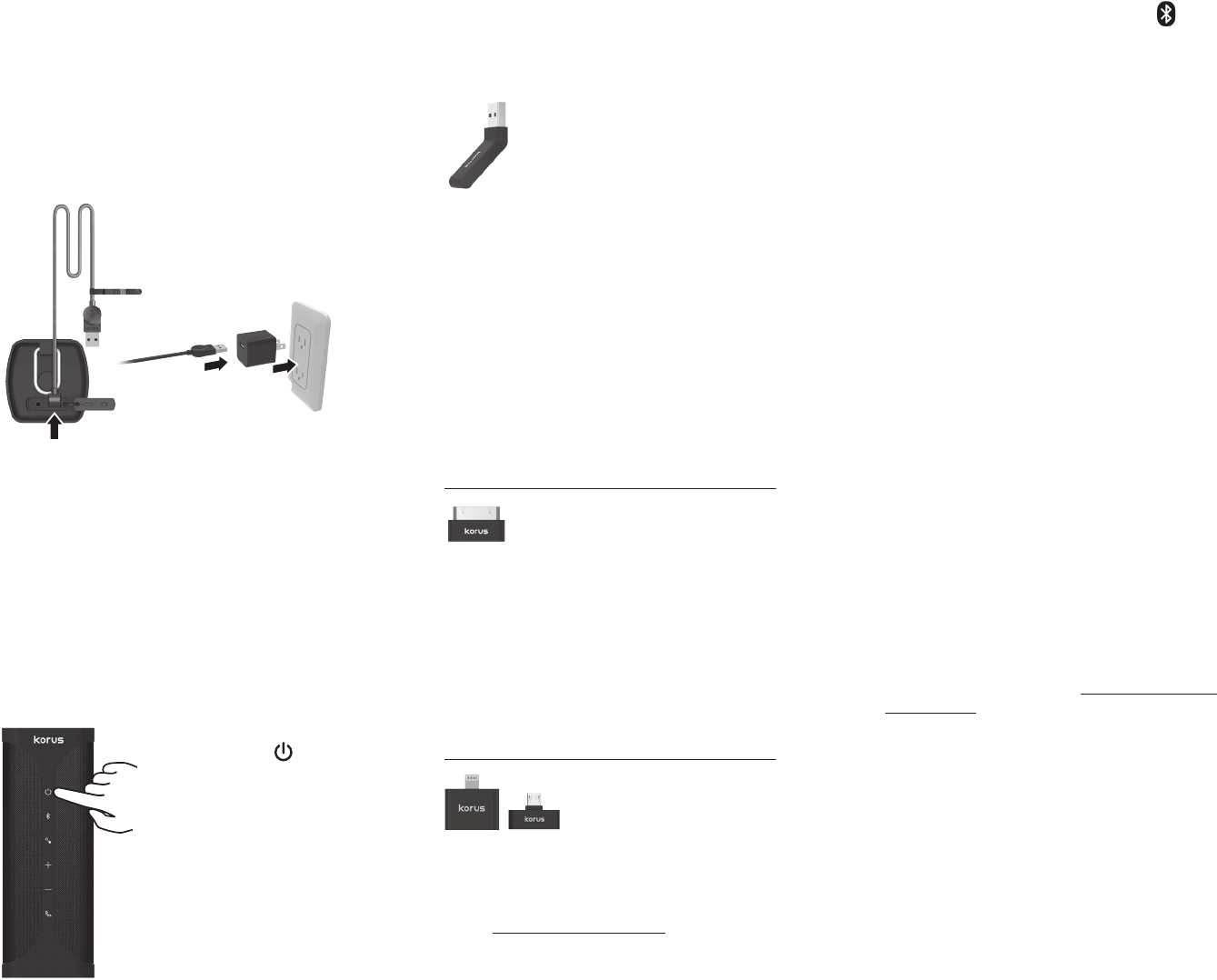
Mise en route
Félicitations pour l'achat de votre nouveau haut-
parleur Korus! Il y a sept étapes faciles à suivre
pour commencer à bénéficier de votre haut-parleur.
1 Charger le haut-parleur
a. Déballez votre haut-parleur Korus et
insérez le câble USB dans le micro port
USB (1) situé sur le dessus du haut-
parleur.
b. Insérez l'autre extrémité du câble USB
à l'adaptateur de courant USB (2), puis
branchez l'adaptateur USB dans la prise
murale (3) pour charger la batterie du
haut-parleur.
23
1
Il est recommandé de charger totalement
la batterie avant la première utilisation. La
charge de la batterie pour la première fois
prend environ 2 à 3 heures. Le voyant du
bouton d'alimentation clignote en blanc
pendant la charge et s'arrête de clignoter une
fois que la charge est terminée.
2Mettez votre haut-
parleur sous tension
Appuyez sur le bouton
d'alimentation
sur le haut-parleur.
Lorsque vous mettez
sous tension le haut-
parleur, le voyant du
bouton d'alimentation
prendra la couleur
blanche.
3 Branchez votre Bâton
dans votre dispositif
(les bâtons inclus varient
en fonction des modèles)
Note: Pour le sans fil Bluetooth, passez à l'étape 4.
Lightning®
Micro USB
30-pin
USB
Un Bâton USB ne nécessite pas
d’installation avec la plupart des
ordinateurs et des nouveaux
systèmes d’exploitation. Si
nécessaire, vous pouvez
configurer votre Bâton USB à
l’aide des étapes suivantes:
Pour les utilisateurs de Windows ® -
Ouvrez Panneau de commande > Matériel
et son > Son. Sous l'onglet Relecture,
sélectionnez Haut-parleurs (émetteur
SKAA), puis sélectionnez le bouton de
configuration par défaut.
Pour les utilisateurs Mac ® - à partir de
Préférences du système, sélectionnez Son.
Sous Sortie, sélectionnez émetteur SKAA.
Après avoir configuré votre Bâton, passez à
l'étape 5.
Si vous utilisez un Bâton à 30
broches, vous serez dirigé
automatiquement vers la
boutique d'applications pour
l’application de commande de volume
Korus. Téléchargez et ouvrez l’application
de commande de volume Korus.
Note: L’application de commande de volume doit
être ouverte (mais peut être minimisée) lorsque vous
utilisez un Bâton avec un connecteur à 30 broches.
Après avoir configuré votre Bâton, passez à
l'étape 5.
Lightning®
USB
Micro USB
30-pin
Si vous utilisez un Bâton
Lightning ® ou le Bâton
micro USB, passez à
l'étape 5.
Vous pouvez utiliser un Bâton avec jusqu’à
quatre haut-parleurs Korus simultanément.
Pour acheter des Bâtons supplémentaires,
visitez www.KorusSound.com.
4 Jumeler avec Bluetooth
a. Appuyez sur le bouton Bluetooth sur
le haut-parleur. Le voyant de Bluetooth
deviendra blanc et clignote.
b. Activez votre périphérique Bluetooth, puis
recherchez le haut-parleur Korus M20.
c. Sélectionnez le haut-parleur Korus M20
dans la liste des dispositifs détectés. Le
voyant du bouton Bluetooth s'allumera
fixe en blanc lorsque le jumelage est
terminé.
5 Lecture avec votre dispositif
Mettez votre dispositif en marche et
commencez la lecture de la musique, du film
ou du jeu de votre choix.
6
Écoutez et appréciez
Votre haut-parleur Korus se connecte
automatiquement et commence la lecture.
Si vous utilisez des bâtons supplémentaires,
consultez la
section Ajouter un nouveau
Bâton à la liste des favoris du haut-parleur
dans la section du guide d'utilisation pour
obtenir des informations supplémentaires sur
l’installation.
7 Enregistrez votre produit
Pour activer votre garantie et nous aider
à vous offrir un excellent service clientèle,
enregistrez votre produit à www.KorusSound.
com/register.
Première édition: mai 2014
Mac et Lightning sont des marques de commerce déposées aux
États-Unis d'Apple Inc. Windows est une marque de commerce
déposée aux États-Unis de Microsoft Corporation. Bluetooth est
une marque de commerce de Bluetooth SIG Inc., déposée aux
États-Unis et dans d'autres pays. Copyright ©2014 Core Brands,
LLC. Tous droits réservés. La marque verbale et la marque de
commerce SKAA™ appartiennent à Eleven Engineering, Inc. Tous
les autres produits et noms de marques sont des marques de
commerce de leurs propriétaires respectifs.
Lightning®
Micro USB
30-pin
USB