Samsung Galaxy S III User Guide S3 Manual
User Manual: Manual Galaxy S User Manuals - Schematics & Service Manuals PDF
Open the PDF directly: View PDF ![]() .
.
Page Count: 164 [warning: Documents this large are best viewed by clicking the View PDF Link!]
- Title
- Contents
- Get Started
- Phone Basics
- Phone Calls
- Contacts
- Accounts and Messaging
- Apps and Entertainment
- Web and Data
- Camera and Video
- Tools and Calendar
- Settings
- Wi-Fi Settings
- Sprint Hotspot Settings
- Bluetooth Settings
- Data Usage Settings
- More Networks Settings
- NFC Settings
- S Beam Settings
- Turn S Beam On or Off
- Screen Mirroring Settings
- Lock Screen
- Display Settings
- LED Indicator Settings
- Sound Settings
- Home Screen Mode Settings
- Call Settings
- Blocking Mode Settings
- Hands-free Mode Settings
- Power Saving Mode Settings
- Accessories Settings
- Accessibility Settings
- Language and Input Settings
- Motion Settings
- Smart Screen Settings
- Voice Control Settings
- Accounts Settings
- Location Settings
- Security Settings
- Application Manager Settings
- Default Applications Settings
- Battery Settings
- Storage Settings
- Date and Time Settings
- Activate This Device
- System Update Settings
- About Device Settings
- Copyright Information
- Index
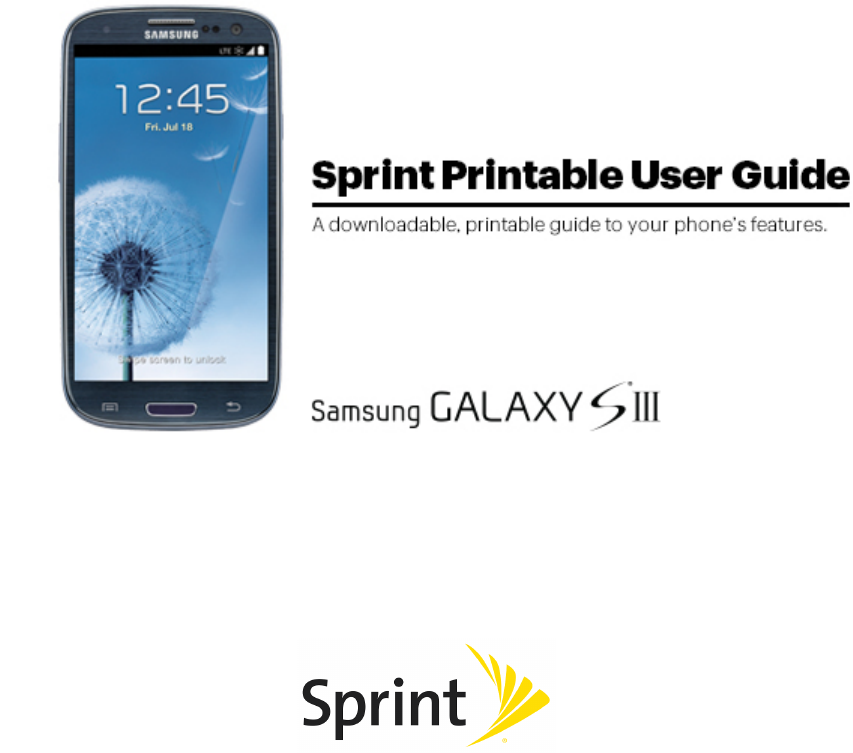
Availableapplicationsandservicesaresubjecttochangeatanytime.
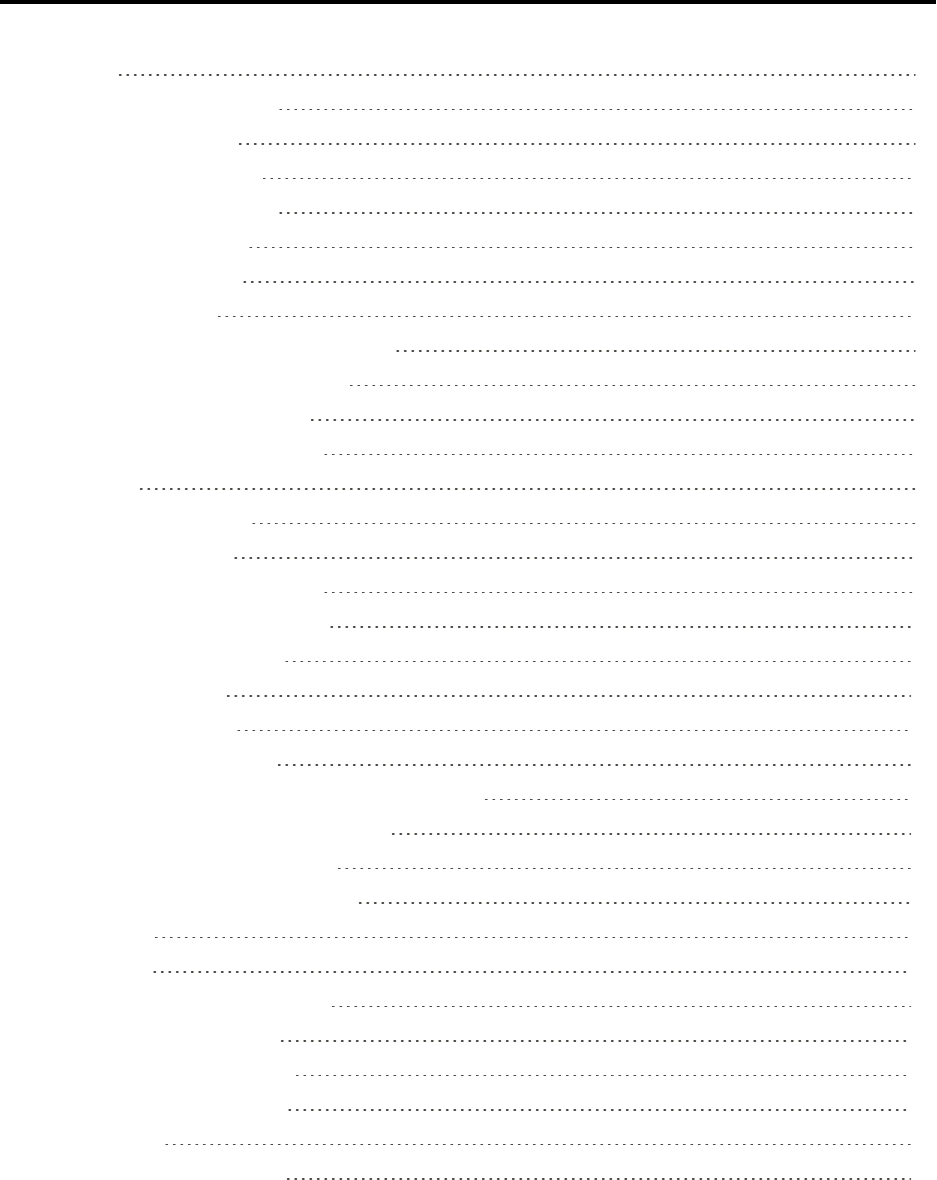
i
Table of Contents
GetStarted 1
YourPhoneataGlance 1
SetUpYourPhone 1
InstalltheBattery 1
ChargetheBattery 2
ActivateYourPhone 3
CompletetheSetup 3
SetUpVoicemail 4
SprintAccountInformationandHelp 5
SprintAccountPasswords 5
ManageYourAccount 5
SprintSupportServices 6
PhoneBasics 8
YourPhone’sLayout 8
KeyFunctions 8
TurnYourPhoneOnandOff 9
TurnYourScreenOnandOff 10
TouchscreenNavigation 10
MultiWindow 15
YourHomeScreen 17
CreatingShortcuts 17
AddingandRemovingPrimaryShortcuts 18
AddingandRemovingWidgets 18
ExtendedHomeScreens 18
RecentlyUsedApplications 19
StatusBar 19
EnterText 21
TouchscreenKeyboards 21
TextInputMethods 21
GoogleVoiceTyping 21
SamsungKeyboard 22
Swype 22
TipsforEditingText 23
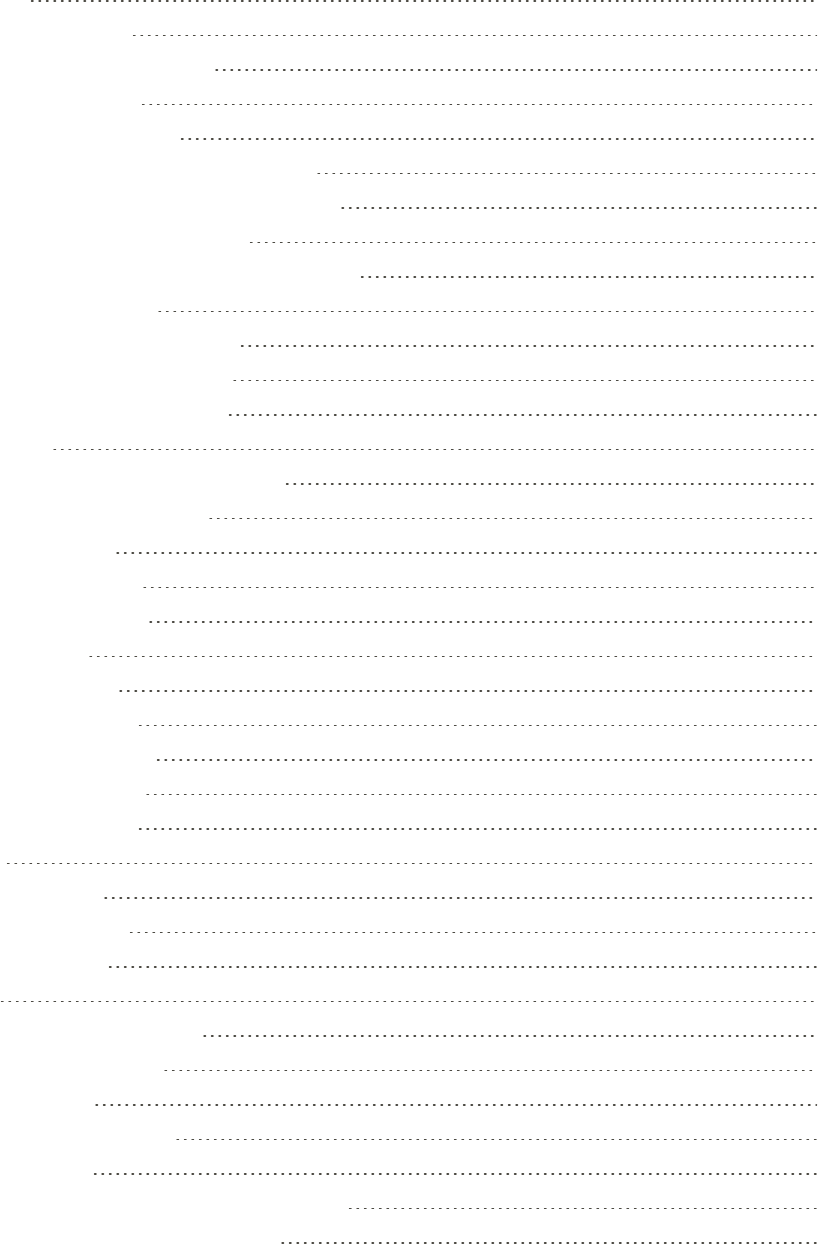
ii
PhoneCalls 25
MakePhoneCalls 25
CallUsingtheKeypad 25
CallfromLogs 25
CallfromContacts 26
CallaNumberinaTextMessage 26
CallaNumberinanEmailMessage 27
CallEmergencyNumbers 27
Enhanced9-1-1(E9-1-1)Information 27
ReceivePhoneCalls 28
AnsweranIncomingCall 28
MutetheRingingSound 28
RejectanIncomingCall 28
Voicemail 29
RetrieveVoicemailMessages 29
VoicemailNotification 29
VisualVoicemail 29
PhoneCallOptions 30
DialingOptions 30
CallerID 30
CallWaiting 31
3-WayCalling 31
CallForwarding 31
In-CallOptions 32
SpeedDialing 33
Logs 34
ViewLogs 34
LogsOptions 34
ClearLogs 35
Contacts 36
GetStartedwithContacts 36
AccessContacts 36
AddaContact 36
SaveaPhoneNumber 37
EditaContact 38
AddorEditInformationforaContact 38
AssignanImagetoaContact 38
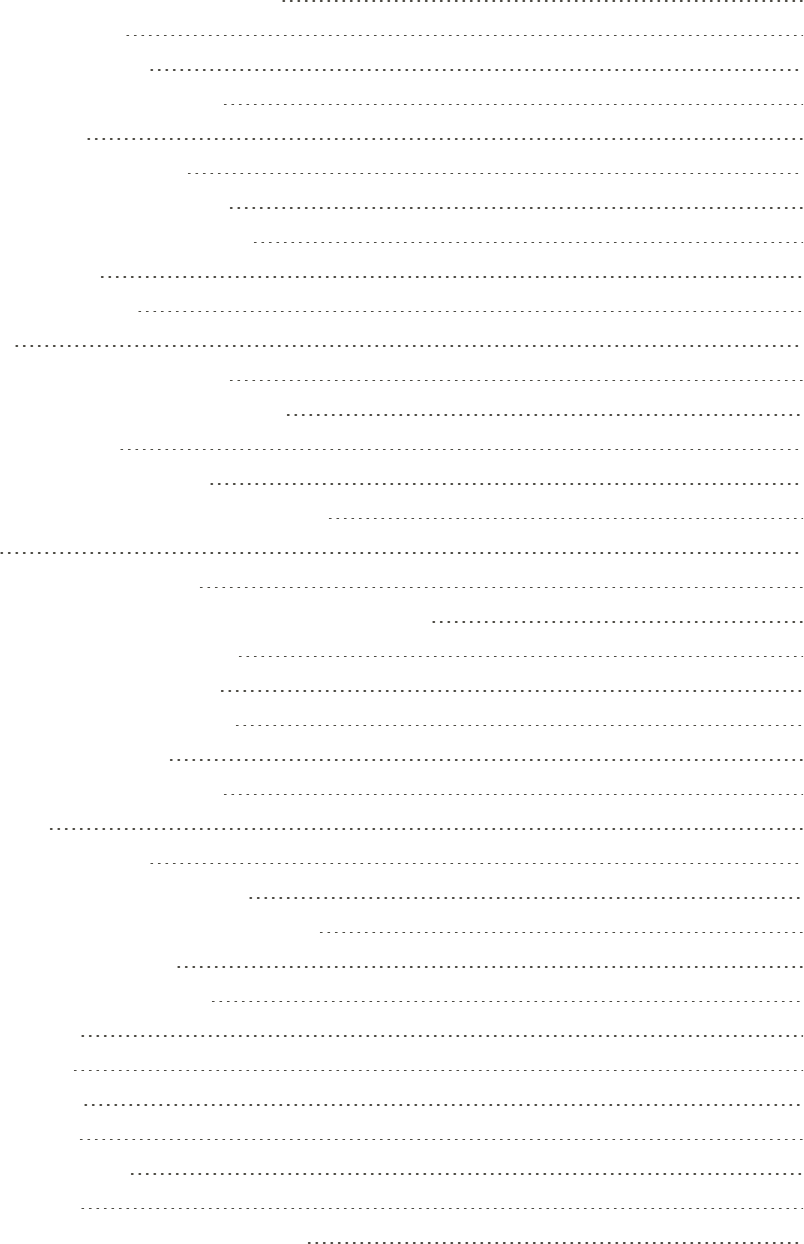
iii
AssignaRingtonetoaContact 39
LinkaContact 39
DeleteaContact 39
AddEntriestoYourFavorites 40
CreateGroups 40
CreateaNewGroup 40
AddaContacttoaGroup 40
SendaMessagetoaGroup 41
ShareaContact 41
AccountsandMessaging 42
Google 42
CreateaGoogleAccount 42
SignIntoYourGoogleAccount 42
AccessGmail 43
SendaGmailMessage 43
ReadandReplytoGmailMessages 44
Email 44
AddanEmailAccount 44
AddaMicrosoftExchangeActiveSyncAccount 45
ComposeandSendEmail 45
ViewandReplytoEmail 46
ManageYourEmailInbox 46
EditEmailSettings 47
DeleteanEmailAccount 50
Messaging 50
SendaMessage 51
NewMessagesNotification 51
ManagingMessageConversations 51
MessagingSettings 53
SocialNetworkingAccounts 55
Flipboard 55
Google+ 56
Hangouts 56
YouTube 56
AppsandEntertainment 58
SamsungLink 58
ConfigureSamsungLinkSettings 59
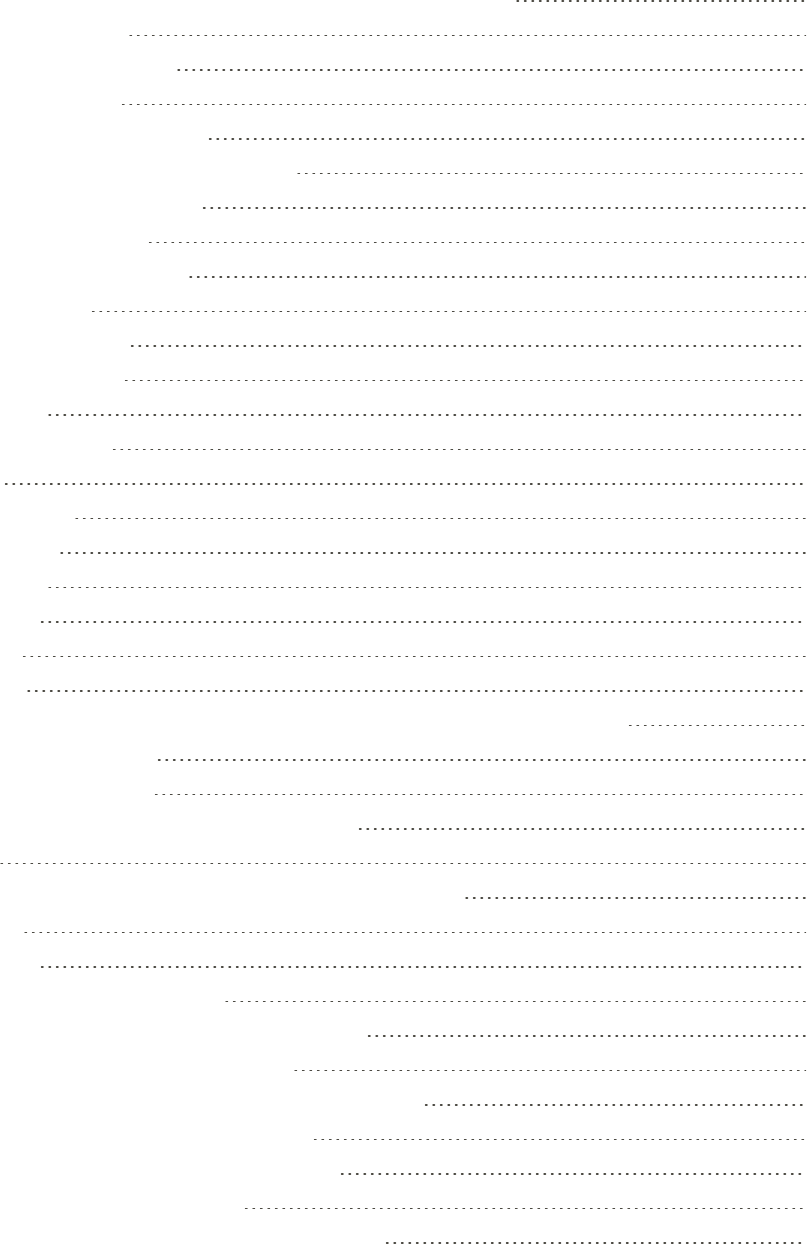
iv
UseSamsungLinktoShareMediawithAnotherDevice 59
GooglePlayBooks 60
GooglePlayNewsstand 60
GooglePlayStore 60
FindandInstallanApp 61
CreateaGoogleWalletAccount 61
OpenanInstalledApp 62
UninstallanApp 62
GooglePlayMovies&TV 62
GoogleSearch 62
SprintTV&Movies 62
GooglePlayMusic 63
MusicApp 64
SprintMusicPlus 64
Scout 65
GoogleMaps 66
SprintZone 66
VideoApp 66
WebandData 69
Internet 69
Chrome 69
DataServicesGeneralInformation(SprintSparkLTEand3GNetworks) 69
SprintSparkLTE 70
YourUserName 70
DataConnectionStatusandIndicators 71
Wi-Fi 71
TurnWi-FiOnandConnecttoaWirelessNetwork 71
Hotspot 72
Bluetooth 73
TurnBluetoothOnorOff 73
ConnectaBluetoothHeadsetorCarKit 74
ReconnectaHeadsetorCarKit 74
DisconnectorUnpairfromaBluetoothDevice 75
SendInformationUsingBluetooth 75
ReceiveInformationUsingBluetooth 76
VirtualPrivateNetworks(VPN) 77
PrepareYourPhoneforVPNConnection 77
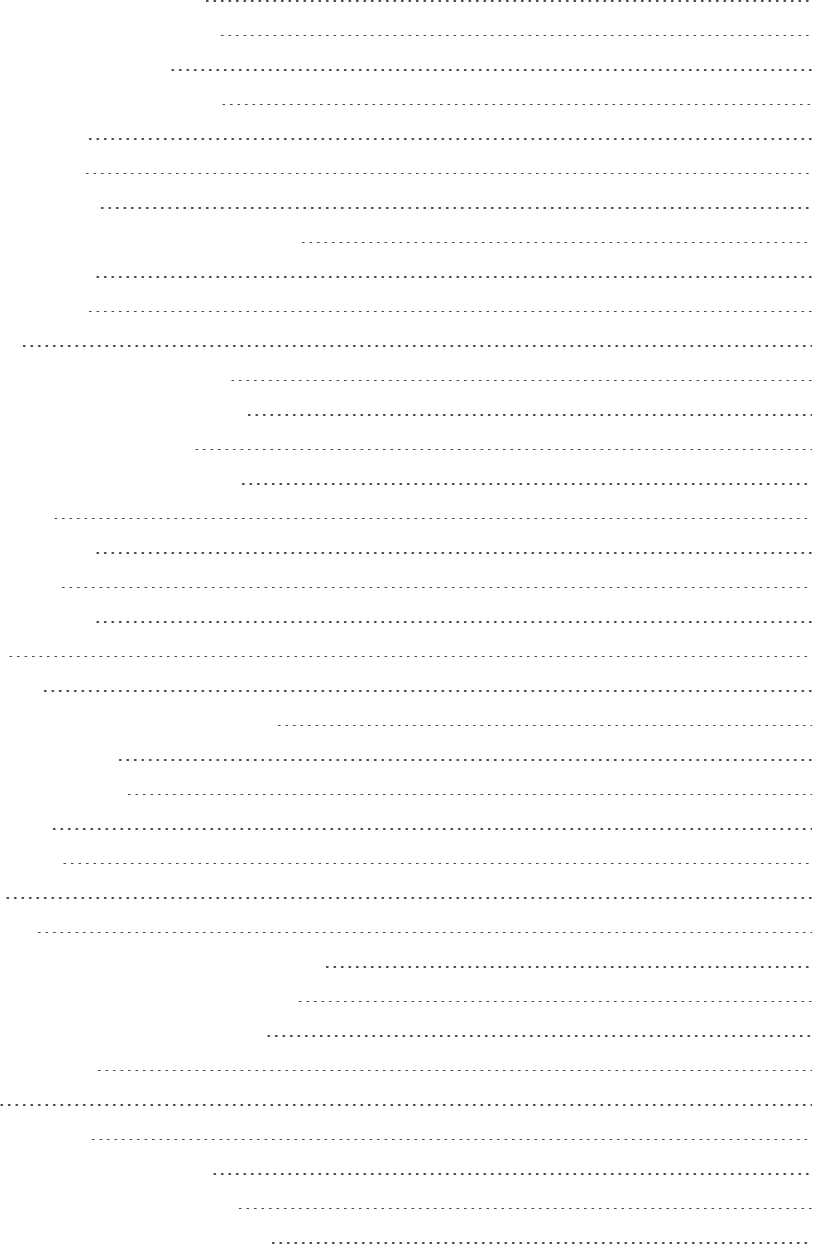
v
SetUpaScreenLock 77
AddaVPNConnection 77
ConnecttoaVPN 78
DisconnectfromaVPN 78
CameraandVideo 79
TakePictures 79
PictureOptions 79
SharePictureswithAutoShareShot 81
RecordVideos 82
VideoOptions 83
Gallery 84
ViewPhotosandVideos 85
ZoomInorOutonaPhoto 86
WorkingwithPhotos 86
SharePhotosandVideos 87
VideoApp 88
GooglePhotos 89
GroupPlay 89
ToolsandCalendar 91
Clock 91
Calendar 91
AddanEventtotheCalendar 91
ViewEvents 92
EraseEvents 92
Calculator 93
Downloads 93
Drive 93
Dropbox 93
DownloadtheDesktopApplication 94
AccessDropboxonyourPhone 94
UploadaPicturetoDropbox 94
GoogleSearch 95
Help 95
microSDCard 95
InstallamicroSDCard 95
RemoveamicroSDCard 95
ViewmicroSDCardMemory 96
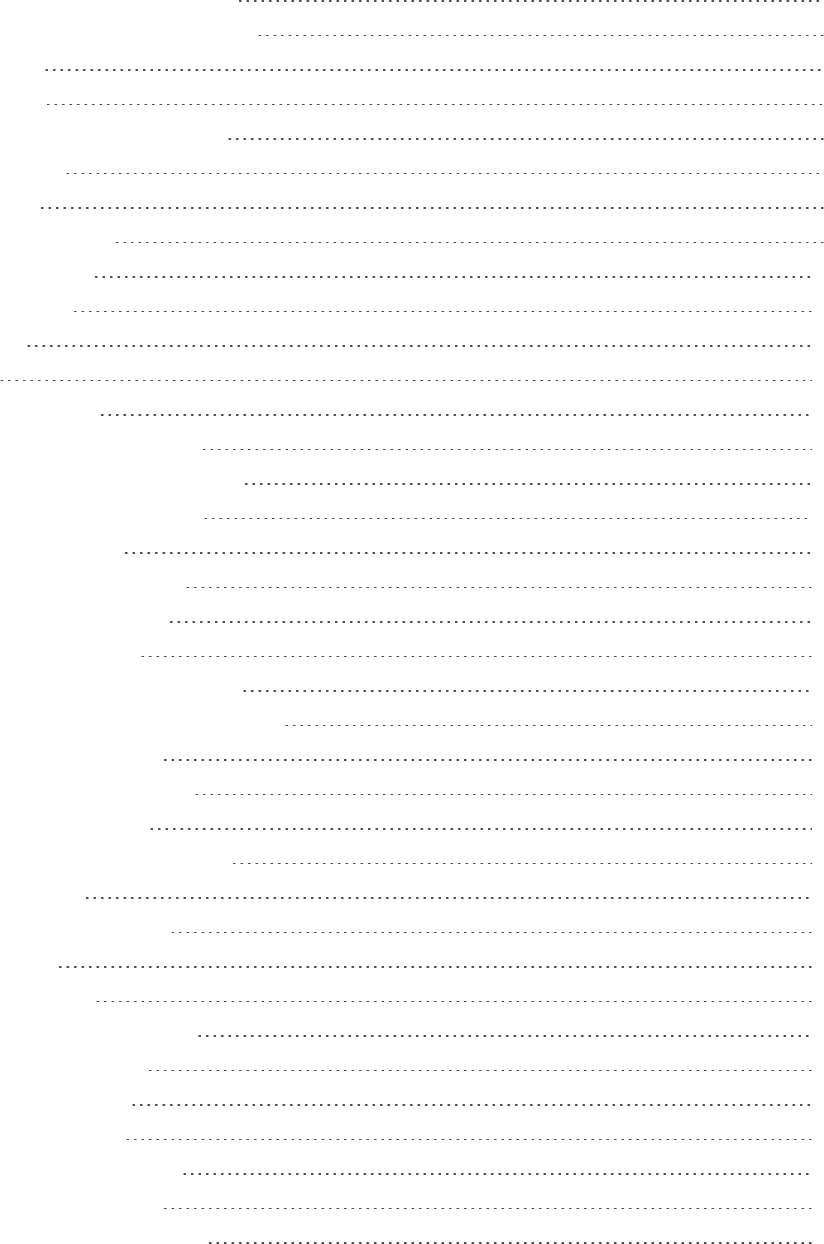
vi
FormatamicroSDCard 96
UnmountamicroSDCard 96
MyFiles 96
SMemo 97
CreateaNewSMemo 98
SSuggest 99
SVoice 99
VoiceRecorder 99
VoiceSearch 100
VPNClient 100
Wallet 100
Settings 101
Wi-FiSettings 101
TurnWi-FiOnorOff 101
ConfigureWi-FiSettings 102
OtherWi-FiSettings 102
Wi-FiDirect 103
SprintHotspotSettings 103
AllowedDevices 104
BluetoothSettings 104
TurnBluetoothOnorOff 105
ConfigureBluetoothSettings 105
DataUsageSettings 106
MoreNetworksSettings 106
AirplaneMode 107
DefaultMessagingApp 107
Printing 107
MobileNetworks 109
VPN 109
NFCSettings 110
TurnNFCOnorOff 110
AndroidBeam 110
TapandPay 110
SBeamSettings 111
TurnSBeamOnorOff 111
NearbyDevices 111
ScreenMirroringSettings 112
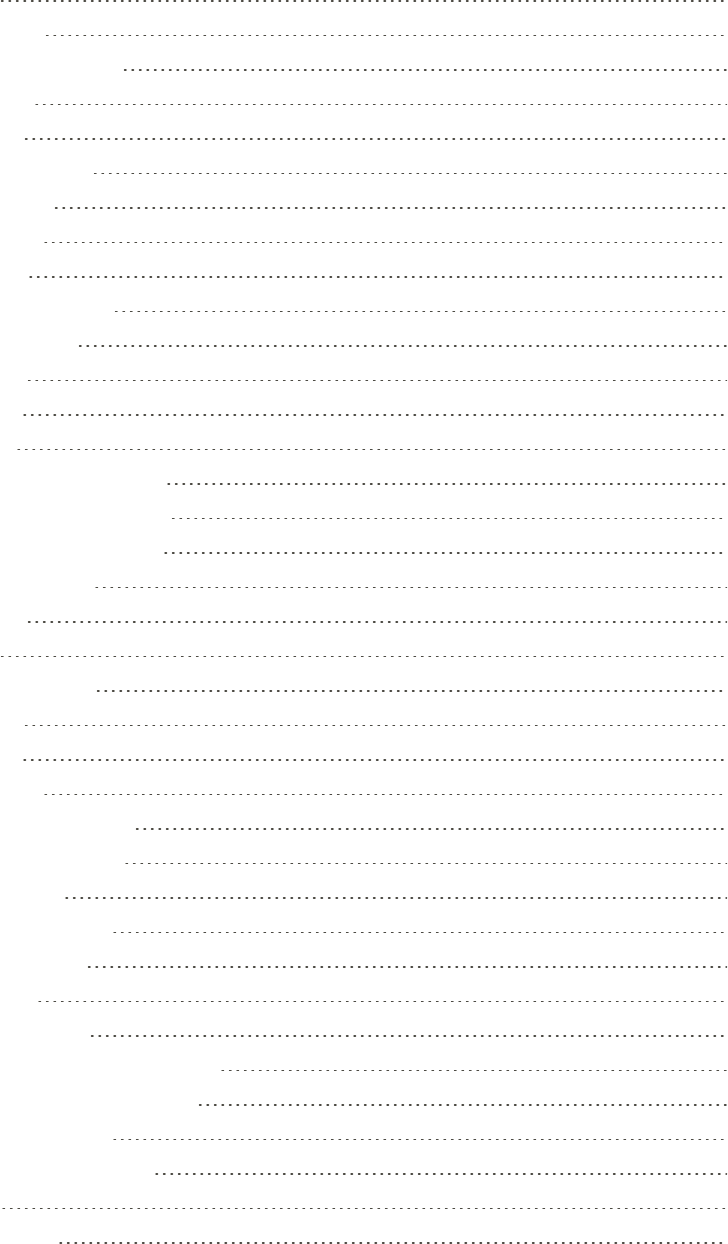
vii
LockScreen 112
ScreenLock 112
LockScreenOptions 113
DisplaySettings 115
Wallpaper 115
NotificationPanel 115
MultiWindow 116
PageBuddy 116
Brightness 117
AutoRotateScreen 117
ScreenTimeout 117
Daydream 117
FontStyle 118
FontSize 118
TouchKeyLightDuration 119
ShowBatteryPercentage 119
AutoAdjustScreenTone 119
LEDIndicatorSettings 119
SoundSettings 120
Volume 120
VibrationIntensity 120
Ringtones 121
Vibrations 121
Notifications 121
VibrateWhenRinging 121
DialingKeypadTone 122
TouchSounds 122
ScreenLockSound 122
HapticFeedback 122
AutoHaptic 123
EmergencyTone 123
SamsungApplicationsSettings 123
SamsungKeyboardSettings 123
HDMIAudioOutput 124
HomeScreenModeSettings 124
CallSettings 124
CallRejection 124
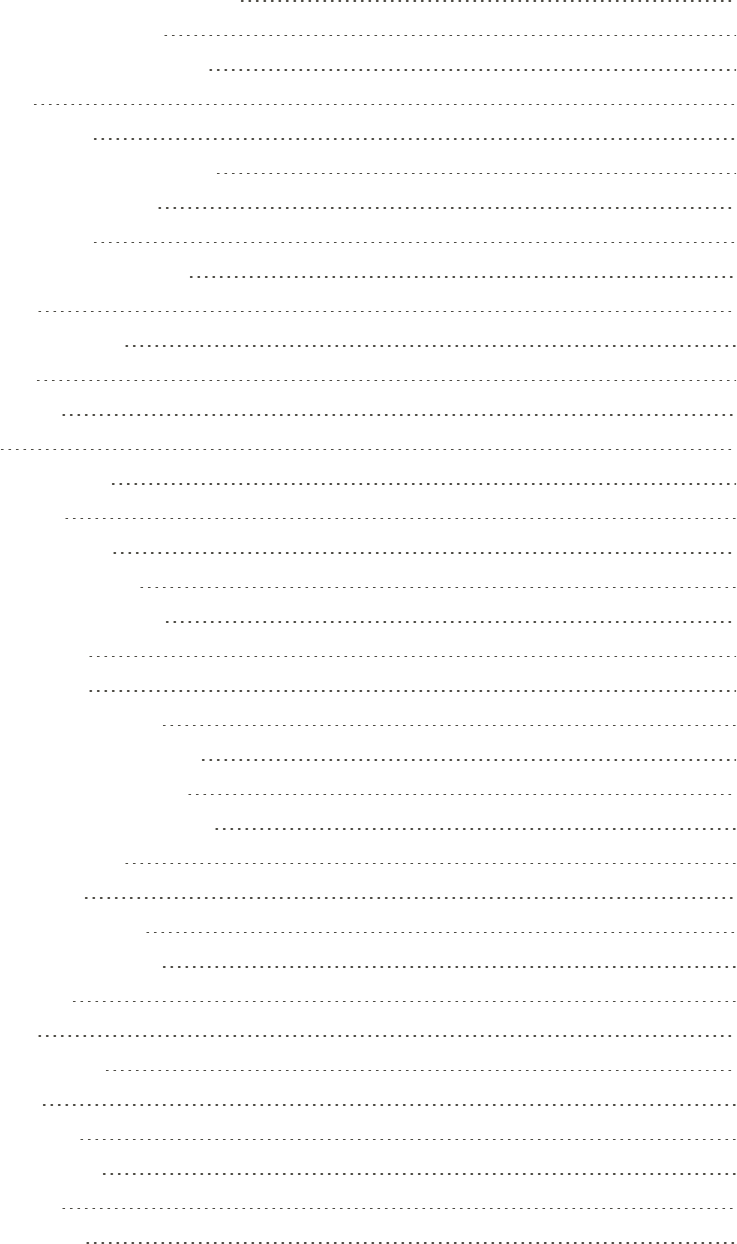
viii
SetUpCallRejectionMessages 125
Answering/EndingCalls 125
TurnOffScreenDuringCalls 126
CallAlerts 126
CallAccessories 126
RingtonesandKeypadTones 127
PersonalizeCallSound 127
NoiseReduction 127
IncreaseVolumeInPocket 128
USDialing 128
InternationalDialing 128
TTYMode 128
DTMFTones 129
DDTM 129
VoicemailSettings 129
VoicePrivacy 129
BlockingModeSettings 130
Hands-freeModeSettings 131
PowerSavingModeSettings 131
AccessoriesSettings 132
AccessibilitySettings 132
LanguageandInputSettings 133
ChooseaDefaultLanguage 134
SetaDefaultInputMethod 134
GoogleVoiceTypingSettings 134
SamsungKeyboard 134
SwypeSettings 136
VoiceSearchSettings 137
Text-to-SpeechOptions 138
PointerSpeed 138
MotionSettings 139
SmartScreenSettings 140
SmartStay 140
SmartRotation 140
VoiceControlSettings 141
AccountsSettings 141
AddanAccount 141
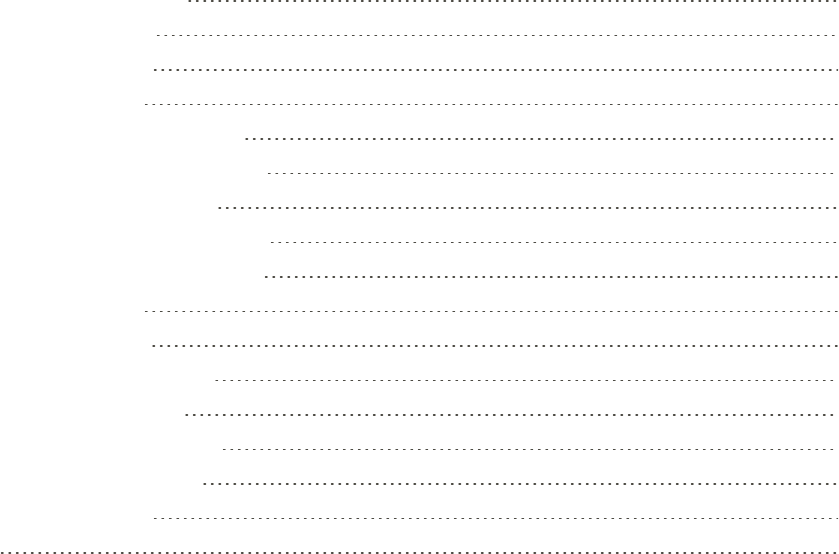
ix
BackupOptions 142
LocationSettings 142
SecuritySettings 143
Passwords 144
DeviceAdministration 144
SecurityUpdateService 144
CredentialStorage 145
ApplicationManagerSettings 145
DefaultApplicationsSettings 146
BatterySettings 146
StorageSettings 146
DateandTimeSettings 147
ActivateThisDevice 147
SystemUpdateSettings 148
AboutDeviceSettings 148
CopyrightInformation 149
Index 150
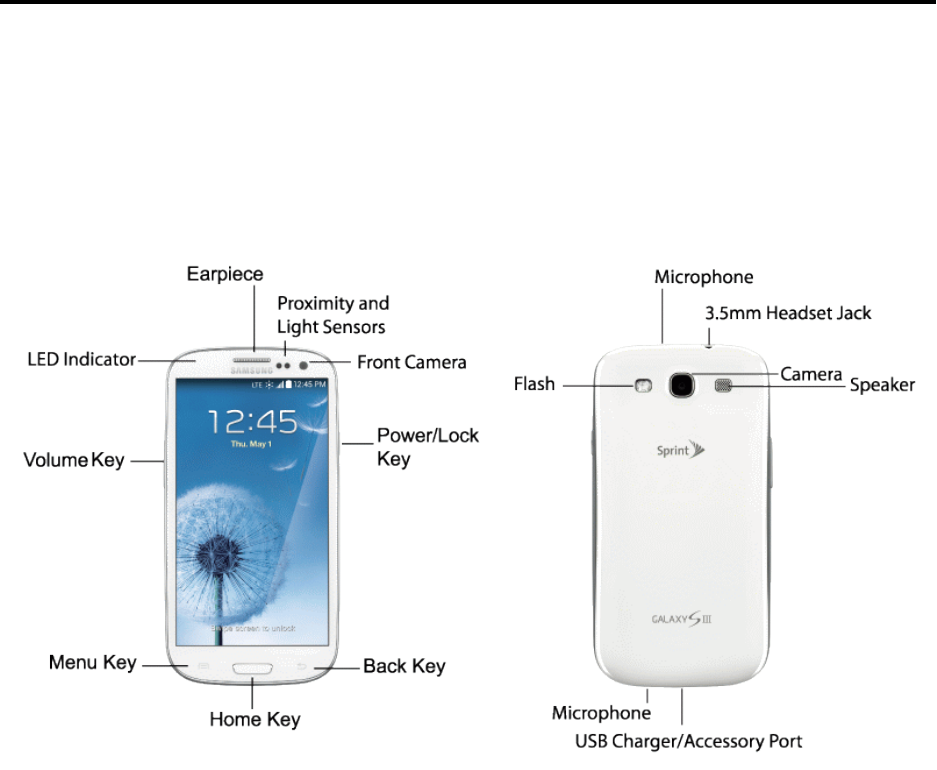
Get Started 1
Get Started
Thefollowingtopicsgiveyoualltheinformationyouneedtosetupyourphoneandwirelessservice
thefirsttime.
Your Phone at a Glance
Thefollowingillustrationoutlinesyourphone’sprimaryexternalfeaturesandkeys.
Set Up Your Phone
Youmustfirstinstallandchargethebatterytobeginsettingupyourphone.
Install the Battery
Installthebatteryinthephone.
1. Usingtheslotprovided,gentlyliftthecover.
2. Insertthebattery,makingsuretoalignthegoldcontactsonthebatterywiththegoldcontactsin
thephone.

Get Started 2
3. Replacethecover,makingsureallthetabsaresecureandtherearenogaps.
Charge the Battery
Afteryouinstallthebattery,chargeitbeforeusingyourphone.
Note:Yourphone’sbatteryshouldhaveenoughchargeforthephonetoturnonandfindasignal,
runthesetupapplication,setupvoicemail,andmakeacall.Youshouldfullychargethebatteryas
soonaspossible.
1. PlugtheUSBcableintothecharger/accessoryjackonthebottomofthephone.
2. PlugtheUSBcableintothecharginghead,andthenplugthechargingheadintoanelectrical
outlet.
Get Started 3
Activate Your Phone
Dependingonyouraccountorhowandwhereyoupurchasedyourphone,itmaybereadytouseor
youmayneedtoactivateitonyourSprintaccount.
n IfyoupurchasedyourphoneataSprintStore,itisprobablyactivatedandreadytouse.
n IfyoureceivedyourphoneinthemailanditisforanewSprintaccountoranewlineofservice,it
isdesignedtoactivateautomatically.
l Whenyouturnthephoneonforthefirsttime,youshouldseeaHands Free Activation
screen,whichmaybefollowedbyaPRL UpdatescreenandaFirmware Updatescreen.
Followtheonscreeninstructionstocontinue.
n Ifyoureceivedyourphoneinthemailandyouareactivatinganewphoneforanexistingnumber
onyouraccount(you’reswappingphones),youcanactivateonyourcomputeronlineordirectly
onyourphone.
l Activateonyourcomputer:
o Gotosprint.com/activateandcompletetheonlineinstructionstoactivateyourphone.
l Activateonyourphone:
o Turnonyournewphone.(Makesuretheoldoneisturnedoff.)Yourphonewill
automaticallyattemptHands-FreeActivation.
o TapActivatetooverrideauto-activationandstartthemanualactivationwizard.
o Followtheonscreenpromptstocompletetheactivationprocess.
n Toconfirmactivation,makeaphonecall.Ifyourphoneisstillnotactivated,visit
sprint.com/supportforassistance.IfyoudonothaveaccesstotheInternet,callSprintCustomer
Serviceat1-888-211-4727fromanotherphone.
Note:Ifyouarehavinganydifficultywithactivation,visitsprint.com/supportforassistance.
Complete the Setup
Afteryouactivateyourphone,followthepromptstosetupyourGoogleAccountandpreferences.
Forbestresults,activateyourphonebeforestartingthesetupprocess.
Note: Duringsetup,youmayseeanoticeaboutConnectionsOptimizer.ConnectionsOptimizer
helpsyoumanageandenhanceyourdataexperiencebyfindingandconnectingtorememberedWi-
Finetworksonyourdevice,andifapplicable,the4Gnetwork.
Get Started 4
1. Afteryouactivateyourphone,you’llseetheWelcomescreen.Choosealanguage,andthen
followtheonscreeninstructionstocompleteeachsection.Foreachtopic,youwillhaveanoption
toskipitandcontinuetothenextscreen.
l Wi-Fi:YoucanchoosetoconnecttoWi-Fitocompletesetup,insteadofyourphone’s
wirelessnetworkconnection.SelectanavailableWi-Finetwork,andthenfollowtheprompts
toconnect.
l Got Google?:FollowthepromptstosignintoyourcurrentGoogleAccount,orsignupfora
newGoogleAccountrightfromyourphone.
o TapYestoenteryourGmailaddressandpasswordandthentaptherightarrowtosign
intoyourcurrentGoogleAccount.
o TapNotosignupforanewGoogleAccount.TapGet an account,andthenfollow
promptstosetupyournewaccount.
l Backup and Restore:SelectyourGoogleAccountbackupsettings.Ifyou'resigninginwith
anexistingGoogleAccount,youcanchoosetorestoreyourGoogleAccountinformation,
suchasapps,bookmarks,Wi-Fipasswords,andcontacts,toyournewphone.Youcanalso
choosetokeepyournewphonebackedupwithyourGoogleAccount.
l Google & location:SelectoptionsforallowingGoogleandotherappstouseyourlocation
information.
l This phone belongs to:Enteryourname.Yourphoneusesyournametopersonalize
somefeatures.
l Google services:LearnaboutGoogle’sprivacypolicyandotherterms.
2. AttheDropboxscreen,selectanoptionandfollowtheonscreeninstructions.
o Create a new Dropbox account:TaptosetupaDropboxaccounttosaveyourphotos
andvideostoaWeb-basedstoragearea.
o I already have an account:TaptosignintoyourcurrentDropboxaccount.
o No thanks:TaptoskiptheDropboxsetupscreens.
3. That’sit,yourphoneisnowreadytouse.
Set Up Voicemail
YoushouldsetupyourSprintVoicemailandpersonalgreetingassoonasyourphoneisactivated.
Alwaysuseapasswordtoprotectagainstunauthorizedaccess.Yourphoneautomaticallytransfers
allunansweredcallstoyourvoicemail,evenifyourphoneisinuseorturnedoff.
Note: Voicemail Password–Sprintstronglyrecommendsthatyoucreateapasswordwhen
settingupyourvoicemailtoprotectagainstunauthorizedaccess.Withoutapassword,anyonewho
hasaccesstoyourphoneisabletoaccessyourvoicemailmessages.
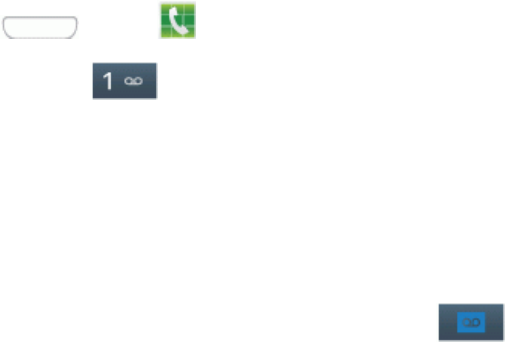
Get Started 5
1. Press andtap Phone.
2. Touchandhold todialyourvoicemailnumber.
3. Followthesystempromptsto:
l Createyourpassword.
l Recordyournameannouncement.
l Recordyourgreeting.
Note: YoucanalsoaccessVisualVoicemailbytouching .
Sprint Account Information and Help
Findoutaboutaccountpasswordsandinformationaboutmanagingyouraccountandfindinghelp.
Sprint Account Passwords
AsaSprintcustomer,youenjoyunlimitedaccesstoyourpersonalaccountinformation,your
voicemailaccount,andyourdataservicesaccount.Toensurethatnooneelsehasaccesstoyour
information,youwillneedtocreatepasswordstoprotectyourprivacy.
Account User Name and Password
Ifyouaretheaccountowner,youwillcreateanaccountusernameandpasswordwhenyousignon
tosprint.com/mysprint.(ClickSign in/RegisterandthenclickSign up now!togetstarted.)Ifyou
arenottheaccountowner(ifsomeoneelsereceivesthebillforyourSprintservice),youcangeta
sub-accountpasswordatsprint.com/mysprint.
Voicemail Password
You’llcreateyourvoicemailpasswordwhenyousetupyourvoicemail.SeeVoicemailformore
informationonyourvoicemailpassword.
Data Services Password
WithyourSprintphone,youmayelecttosetupanoptionaldataservicespasswordtocontrolaccess
andauthorizePremiumServicepurchases.
Formoreinformation,ortochangeyourpasswords,signontosprint.com/mysprint.
Manage Your Account
ManageyourSprintaccountfromyourcomputer,yourSprintphone,oranyotherphone.
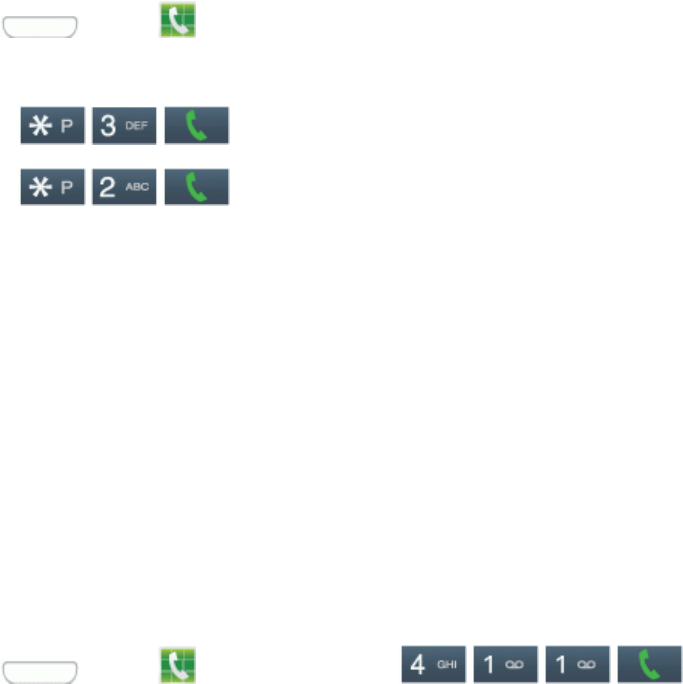
Get Started 6
Online: sprint.com/mysprint
n Accessyouraccountinformation.
n Checkyourminutesused(dependingonyourSprintserviceplan).
n Viewandpayyourbill.
n EnrollinSprintonlinebillingandautomaticpayment.
n Purchaseaccessories.
n ShopforthelatestSprintphones.
n ViewavailableSprintserviceplansandoptions.
n Learnmoreaboutdataservicesandotherproductslikegames,ringtones,screensavers,and
more.
From Your Sprint Phone
1. Press andtap Phone.
2. Doanyofthefollowing:
l Tap tomakeapayment.
l Tap toaccessSprintZoneandasummaryofyourSprintserviceplan
ortogetanswerstootherquestions.
Sprint Support Services
Sprint411andSprintOperatorServicesletyoueasilyaccessinformationandcallingassistance
fromyourSprintphone.
Sprint 411
Sprint411givesyouaccesstoavarietyofservicesandinformation,includingresidential,business,
andgovernmentlistings;movielistingsorshowtimes;drivingdirections,restaurantreservations,
andmajorlocaleventinformation.Youcangetuptothreepiecesofinformationpercall,andthe
operatorcanautomaticallyconnectyourcallatnoadditionalcharge.
Thereisaper-callchargetouseSprint411,andyouwillbebilledforairtime.
n Press andtap Phone,andthentap .

Get Started 7
Sprint Operator Services
SprintOperatorServicesprovidesassistancewhenyouplacecollectcallsorwhenyouplacecalls
billedtoalocaltelephonecallingcardorthirdparty.
n Press andtap Phone,andthentap .
l Formoreinformationortoseethelatestinproductsandservices,visitusonlineat
sprint.com.
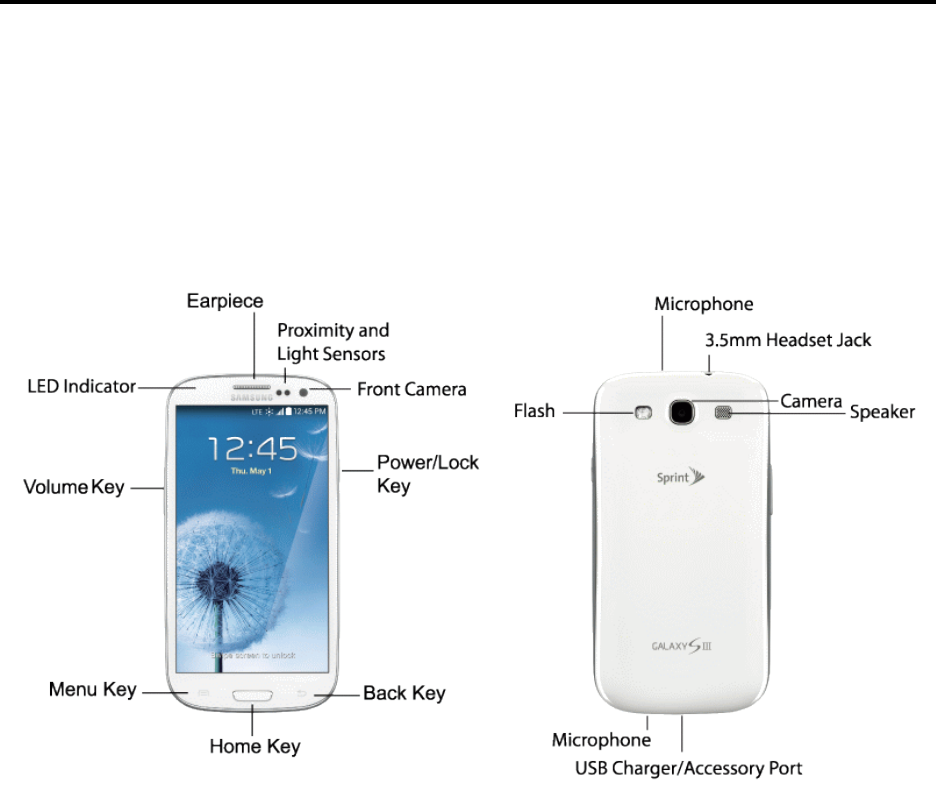
Phone Basics 8
Phone Basics
Yourphoneispackedwithfeaturesthatsimplifyyourlifeandexpandyourabilitytostayconnectedto
thepeopleandinformationthatareimportanttoyou.Thefollowingtopicswillintroducethebasic
functionsandfeaturesofyourphone.
Your Phone’s Layout
Thefollowingillustrationsoutlineyourphone’sbasiclayout.
Key Functions
Thefollowinglistdefinesthefeatureslistedintheaboveillustrations.
n LED indicatorglowsorblinksindifferentcolorstoshowstatuswhenthescreenisturnedoff.
TheLEDglowsredwhencharging,andblinksredwhenthebatteryislow;blinksbluewhena
notificationhasarrived,orwhenyouarerecordingvoice;andglowsgreenwhenthebatteryis
fullychargedandthephoneisattachedtoacharger.
n Earpieceletsyouhearthecallerandautomatedpromptsduringcalls.
n Proximity and Light Sensorsdetectthepresenceofobjectsnearthephone,andlight
conditions.
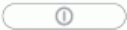
Phone Basics 9
n Front Cameraallowsyoutotakepicturesandvideosofyourself.
n Power/Lock Keyletsyouturnthephoneonoroff,turnthescreenonoroff,orlockthescreen.
PressandholdforaDeviceoptionsmenu,whereyoucanturnthephoneofforrestartit,orfor
easyaccesstoAirplanemode,Mute,Vibrate,andSoundmodes.
n Back Keyletsyoureturntothepreviousscreen,orcloseadialogbox,optionsmenu,the
Notificationpanel,oronscreenkeyboard.
n Home KeyreturnsyoutotheHomescreen.Pressandholdtoseerecentapps,andaccess
TaskManagerandGoogleNow.
n Menu Keyallowsyoutoaccessamenufrommostofyourphone’sscreens.
n Volume Keyadjuststhevolumeofyourphone’ssounds.FromtheHomescreen,pressto
adjustmastervolume.Duringcallsorplayback,presstoadjustvolume.Presstomutethe
ringtoneofanincomingcall.
n Cameraletsyoutakepicturesandrecordvideos.
n Flashhelpsilluminatesubjectsinlow-lightenvironmentswhenthecameraisfocusingand
capturingaphotoorvideo.
n Microphonesallowothercallerstohearyouwhenyouareusingthespeakerphone,and
capturessoundduringrecording.
n 3.5 mm Headset Jackallowsyoutoplugineitherastereoheadsetoranoptionalheadset(not
included)forconvenient,hands-freeconversations.
n Speakerplaysringtonesandsounds.Thespeakeralsoletsyouhearthecaller’svoicein
speakerphonemode.
n USB Charger/Accessory Portallowsyoutoconnectthephonecharger/USBcable(included)
andotheroptionalaccessories(notincluded).
Caution: Insertinganaccessoryintotheincorrectjackmaydamagethephone.
Turn Your Phone On and Off
Theinstructionsbelowexplainhowtoturnyourphoneonandoff.
n Pressandholdthe Power/Lock Key.
Yourscreenremainsblankwhileyourphoneisoff(unlessthebatteryischarging).
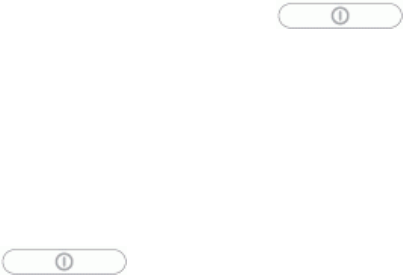
Phone Basics 10
Turn Your Screen On and Off
Youcanquicklyturnthescreenoffwhennotinuseandturnitbackonandunlockitwhenyouneed
it.
Turn the Screen Off When Not in Use
n Toquicklyturnthescreenoff,pressthe Power/Lock Key.
Tosavebatterypower,thephoneautomaticallyturnsoffthescreenafteracertainperiodoftime
whenyouleaveitidle.Youwillstillbeabletoreceivemessagesandcallswhilethephone’sscreenis
off.
Note: Forinformationonhowtoadjustthetimebeforethescreenturnsoff,seeScreenTimeout.
Turn the Screen On and Unlock It
1. Pressthe Power/Lock Key.
2. Swipethescreeninanydirectiontounlockthescreen.
l Ifyouhavesetupascreenlock,youwillbepromptedtodrawthepatternorenterthe
passwordorPIN.SeeScreenLock.
Touchscreen Navigation
Yourphone’stouchscreenletsyoucontrolactionsthroughavarietyoftouchgestures.
Tap
Whenyouwanttotypeusingtheonscreenkeyboard,selectitemsonscreensuchasapplicationand
settingsicons,orpressonscreenbuttons,simplytapthemwithyourfinger.
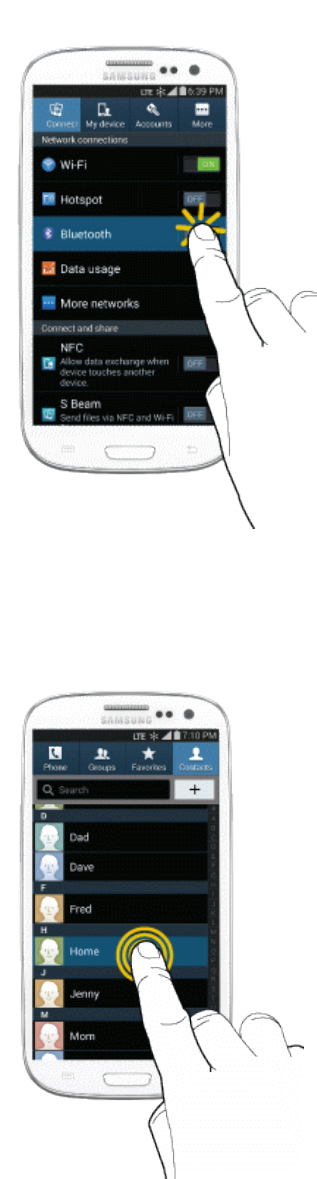
Phone Basics 11
Touch and Hold
Toopentheavailableoptionsforanitem(forexample,acontactorlinkinaWebpage),touchand
holdtheitem.
Swipe or Slide
Toswipeorslidemeanstoquicklydragyourfingerverticallyorhorizontallyacrossthescreen.

Phone Basics 12
Drag
Todrag,touchandholdyourfingerwithsomepressurebeforeyoustarttomoveyourfinger.While
dragging,donotreleaseyourfingeruntilyouhavereachedthetargetposition.
Flick
Flickingthescreenissimilartoswiping,exceptthatyouneedtoswipeyourfingerinlight,quick
strokes.Thisfingergestureisalwaysinaverticaldirection,suchaswhenflickingthecontactsor
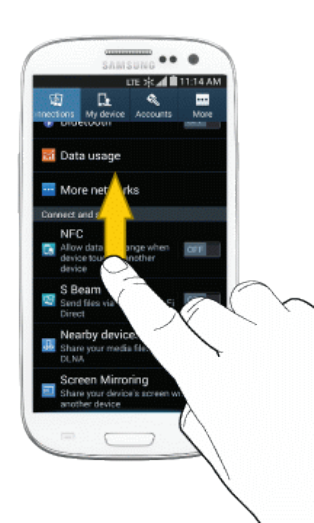
Phone Basics 13
messagelist.
Rotate
Formostscreens,youcanautomaticallychangethescreenorientationfromportraittolandscapeby
turningthephonesideways.Whenenteringtext,youcanturnthephonesidewaystobringupa
biggerkeyboard.

Phone Basics 14
Note: TheAutorotatecheckboxneedstobeselectedforthescreenorientationtoautomatically
change.Tomakethisselection,press andthentap >Settings>My device>Display
> Auto rotate screen.SeeAutoRotateScreenformoreinformation.
Pinch and Spread
"Pinch"thescreenusingyourthumbandforefingertozoomoutor"spread"thescreentozoomin
whenviewingapictureoraWebpage.(Movefingersinwardtozoomoutandoutwardtozoomin.)

Phone Basics 15
Tip: PinchinganyHomescreenwillletyouseethumbnailsofallsevenHomescreens.Tapa
thumbnailtogostraighttoanotherHomescreen.
Multi Window
MultiWindowallowsyoutousetwoappsonthesamescreen,inseparate,resizablewindows.
Enable Multi Window
EnableMultiwindowintheDisplaysettings.
1. Press ,andthentap >Settings>My device>Display.
2. TapthecheckboxbesideMulti windowtoenableordisabletheoption.
Display Multi Window
AfteryouenableMultiwindowinDisplaysettings,youcancontrolwhetherMultiwindowdisplayson
thescreenforeasyaccesstoitsfeatures.
WhenMultiWindowisenabled,itdisplaysontheleftsideofthescreenbydefault.Youcandragthe
tabalongthesideofthescreen,ortapthetabtoopenMultiWindow,andthendragMultiwindowto
anotheredgeofthescreen(top,bottom,orside).
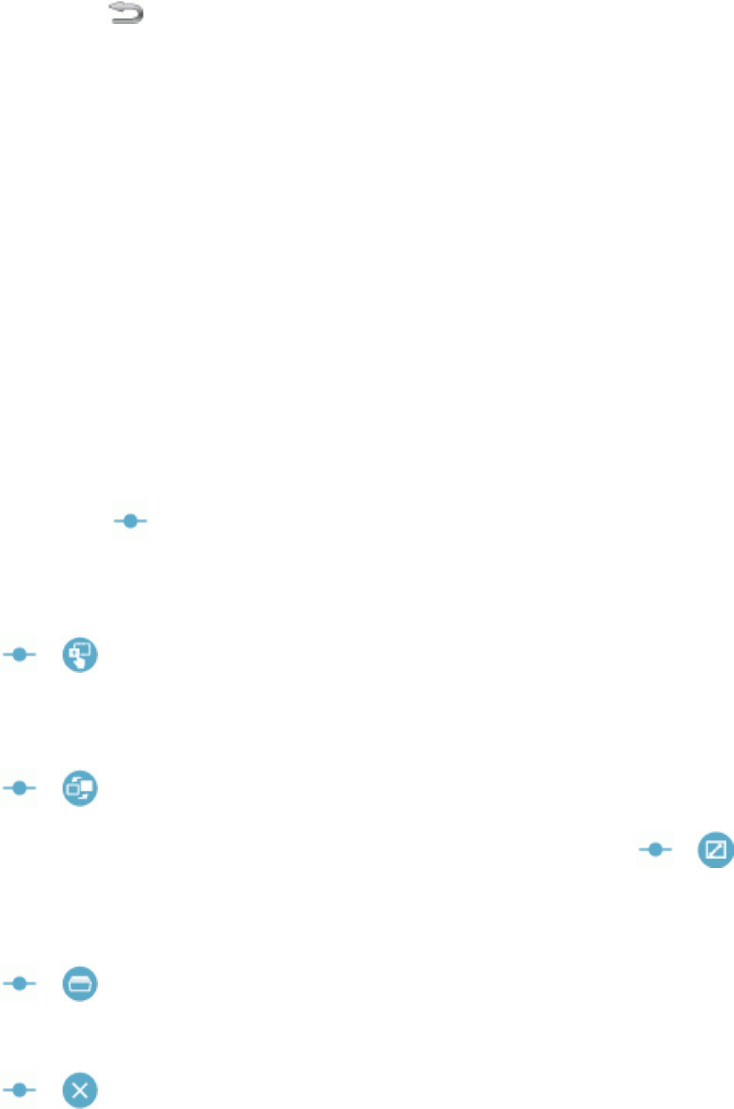
Phone Basics 16
n Touchandholdthe Back Key.
Work With Multi Window
AfterenablingMultiWindow,youcanuseittoruntwoappsatthesametime.Youcanlaunchapps
fromMultiwindow,ordraganapptothescreentorunmultipleappsatthesametime.
Theappsdisplaytogetheronasplitscreen.Youcanswitchbetweenappsandadjustthesizeof
theirdisplayonthescreen.
YoucanalsousetheseMultiWindowoptions:
n Launch Multiple Apps:WhenyoudraganappfromMultiwindowontopofanopenapp,both
appsdisplayinasplitwindow.
l Whileusingoneapp,touchthetabtodisplayMultiWindow,andthentouchanddraganapp
tothescreen.
n Adjust the Size of Apps in Multi Window:WhileusingMultiWindow,youcanadjustthesize
ofthetwoappsonthescreen.
l Touchanddrag toanewposition.
n Drag content from one app to the other:Inselectedapps,youcanyoucandragtextor
imagesbetweenapps.
l Tap > toselectcontentanddragittotheotherapp.
n Switch Multi Window App Positions:WhileusingMultiWindow,youcanswitchtheposition
oftheappwindowsonthescreen.
l Tap > .
n Make a Multi Window App full-screen:Taponeoftheapps,andthentap > tomake
theappdisplayfull-screen.
n Open a recent app in Multi Window:Youcanswitchfromoneapptoapreviousapp.
l Tap > tochooseadifferentapp.
n Close an app:Closeoneapp,andmaketheotherfull-screen.
l Tap > .
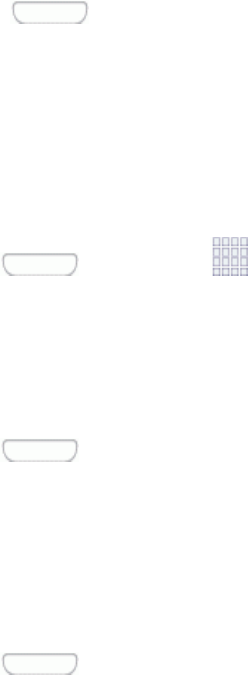
Phone Basics 17
Your Home Screen
Thehomescreenisthestartingpointforyourphone’sapplications,functions,andmenus.Youcan
customizeyourhomescreenbyaddingapplicationicons,shortcuts,folders,widgets,andmore.
Yourhomescreenextendsbeyondtheinitialscreen.Swipethescreenleftorrighttodisplay
additionalscreens.
Note: Yourphone'shomescreenscyclethroughsothatyoucankeepswipinginonedirectionand
makeitbacktothehomescreen.Thesmallcirclestowardthebottomofthescreenletyouknow
yourcurrentscreenposition.
Tip: Press toreturntothemainhomescreenfromanyotherscreen.
Creating Shortcuts
Learnhowtoadd,move,orremoveitemsfromthehomescreen.
Adding Items from the Applications Menu
1. Press ,andthentap Apps.
2. Touchandholdanapplicationicon,andthendragittoaHomescreen.
3. ReleasethescreentolockthenewshortcutintoitsnewpositionontheHomescreen.
Adding Items from the Home screen
1. Press todisplaytheHomescreen.
2. TouchandholdanemptyareaoftheHomescreen,andthenchooseApps and widgets.
3. Touchandholdtheapplicationicon,andthendragittoaHomescreen.Releasetheicontolock
itonthescreen.
Removing a Shortcut
1. Press todisplaytheHomescreen.
2. Touchandholdthedesiredshortcut,andthendragittotheRemoveiconandreleaseit.Asyou
placetheshortcutintotheTrash,bothitemsturnred.
Note:Thisactiondoesnotdeletetheapplication;itsimplyremovestheshortcutfromtheHome
screen.

Phone Basics 18
Adding and Removing Primary Shortcuts
YoucanchangeanyofyourprimaryshortcutswiththeexceptionoftheAppsshortcut.Theprimary
shortcutsarethebottomrowofappshortcutsthatremainstaticonallhomescreens(bydefault
Phone,Contacts,Messaging,Internet,andApps).
Note: Beforereplacingaprimaryshortcut,youmustfirstaddthereplacementshortcuttotheHome
Screen.Formoreinformation,seeCreatingShortcuts.
1. Press todisplaytheHomescreen.
2. Touchandholdtheprimaryshortcutyouwanttoreplaceandthendragittoanemptyspaceon
anyHomescreen.
3. TouchandholdanewshortcutontheHomescreen,andthendragittotheemptyspaceinthe
rowofprimaryshortcuts.
Adding and Removing Widgets
Widgetsareself-containedapplicationsthatresideeitherinyourWidgetstaboronthemainor
extendedHomescreens.Unlikeashortcut,theWidgetappearsasanonscreenapplication.
WidgetscanincludeContactsshortcuts,bookmarks,Facebookstatuswindows,Gmailandemail
accounts,andmanyothertypesofapps.
Adding a Widget
1. Press todisplaytheHomescreen.
2. TouchandholdanemptyareaoftheHomescreen,andthenchooseApps and widgets>
Widgets.
3. Touchawidget,andthendragittoaHomescreen.Releasethewidgettolockitonthescreen.
Removing a Widget
1. Press todisplaytheHomescreen.
2. Touchandholdthedesiredwidget,andthendragittotheRemoveicon.Asyoudropthewidget
intotheTrash,bothitemsturnred.
Note: Thisactiondoesnotdeletetheapplication;itsimplyremovesitfromthecurrentscreen.
Extended Home Screens
Inadditiontothemainhomescreen,yourphonehassixextendedhomescreenstoprovidemore
spaceforaddingicons,widgets,andmore.Touchandholdtheiconorwidgetandthendragacross
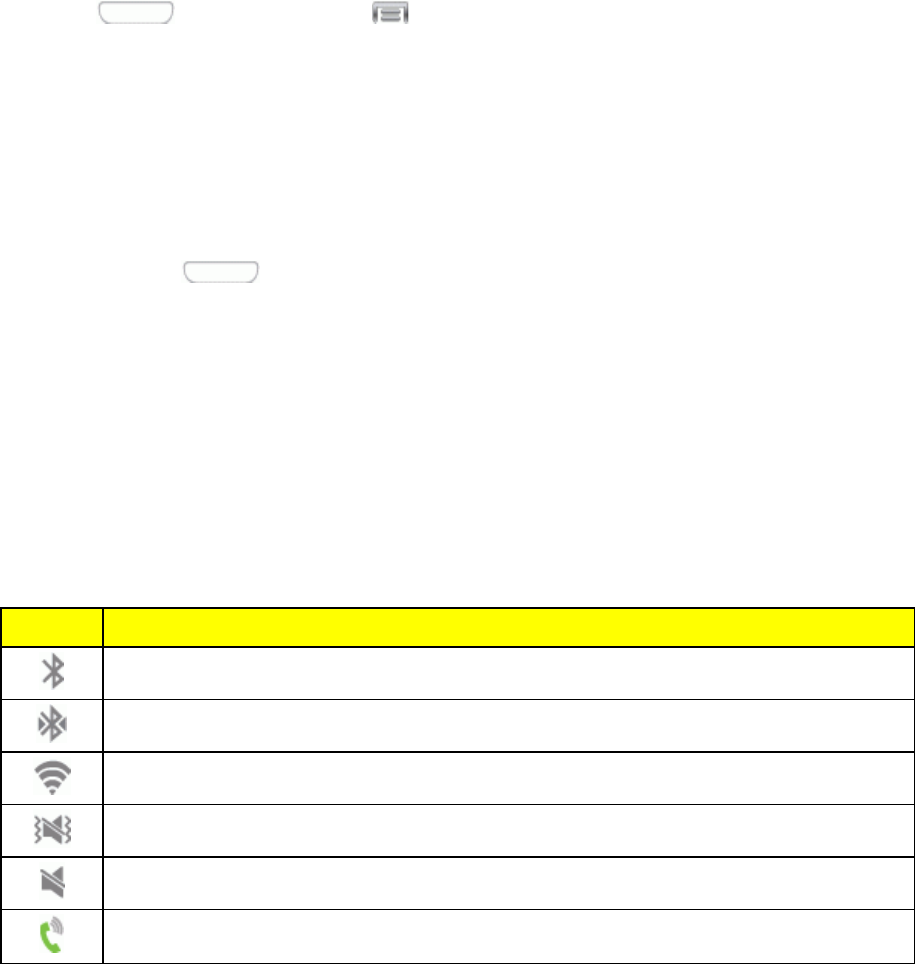
Phone Basics 19
thescreentomovefromthemainscreentoanextendedscreen.
TherearesixextendedscreensinadditiontothemainHomescreen.
Note: Youcannotaddmorescreens,unlessyouhavepreviouslydeletedanyoftheexisting
screens.Themaximumnumberofhomescreensisseven.
Togodirectlytoaparticularscreen:
1. Fromanyhomescreen,pinchthescreentodisplaythumbnailimagesofallscreens.
–or–
Press Home,andthentap >Edit page.
2. Tapthescreenyouwanttoopen.
Recently Used Applications
Youcanaccessrecentlyusedapplicationsthroughadisplayofshortcutstotheapplications
themselves.
1. Pressandhold fromanyscreentoopentherecentlyusedapplicationswindow.
2. Tapanimagetoopentheselectedapplication.
Status Bar
Thestatusbaratthetopofthehomescreenprovidesphoneandservicestatusinformationonthe
rightsideandnotificationalertsontheleft.Toviewnotificationalerts,touchandholdthestatusbar
anddragitdown.
Status Icons
Icon Description
Bluetooth®active
ConnectedtoanotherBluetoothdevice
Wi-Fi®active
Vibrate
Mute
SpeakerphoneActive
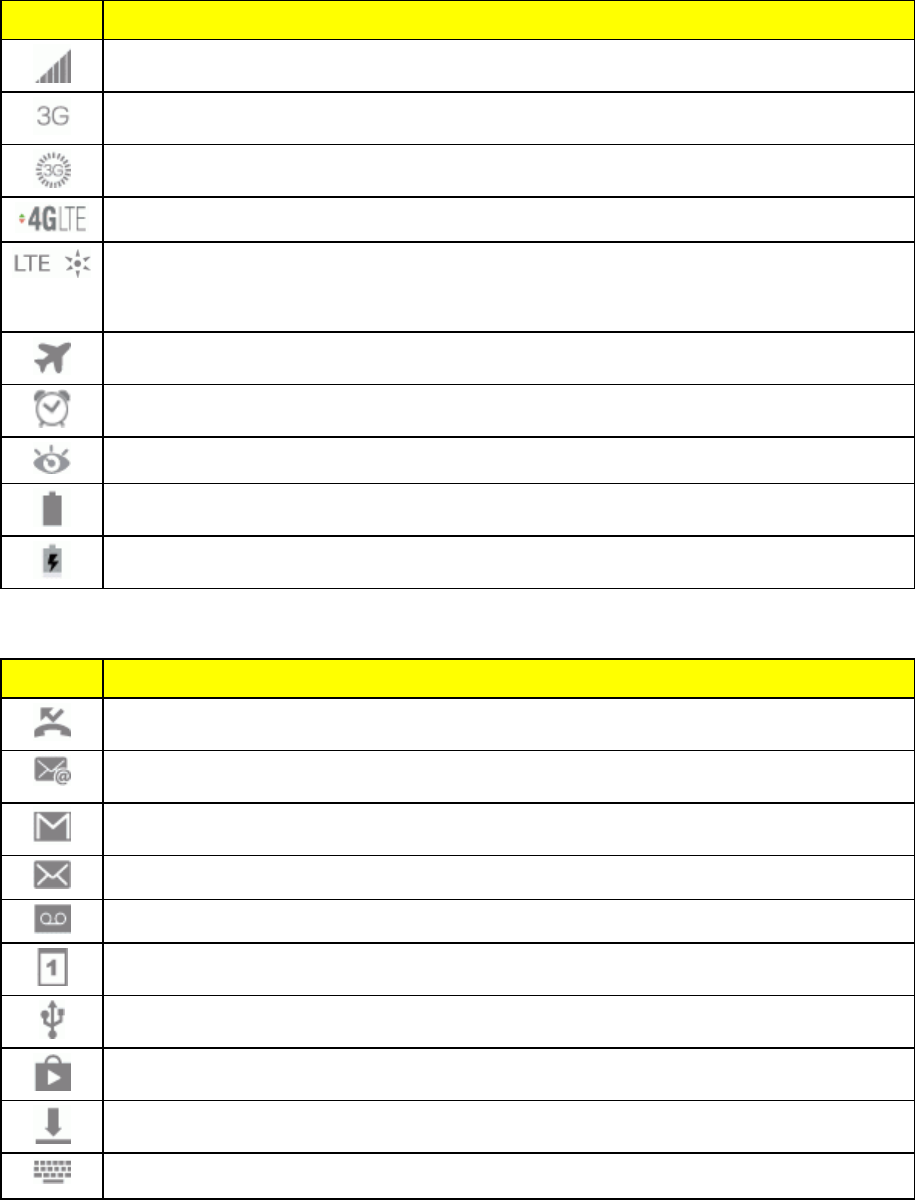
Phone Basics 20
Icon Description
Network(fullsignal)
3Gdataservice
3Gdataservice,inuse.Theraysspinwhendataisbeingtransferred.
4GLTEdataservice.Thearrowsdisplayincolorwhendataisbeingtransferred.
SprintSpark™enhancedLTEnetwork(dataservice).Theraysspinwhendatais
beingtransferred.(AvailableifyourdevicesupportsSprintSparkenhancedLTE
service,andinareaswithSprintSparkenhancedLTEcoverage.)
AirplaneMode
AlarmSet
Smartstayisenabled,andyouareusingafeaturethatutilizesSmartstay.
Batterylevel(fullchargeshown)
Batterycharging
Notification Icons
Icon Description
Missedcall
Newemail
NewGmail
Newmessage
Newvoicemail
Event
USBconnection
Updatesavailable
Downloadcomplete
Keyboardactive
Phone Basics 21
Enter Text
Youcantypeonyourphoneusingtheavailabletouchscreenkeyboards.
Touchscreen Keyboards
TouchscreenkeyboardentrycanbedoneineitherPortraitorLandscapeorientations.The
Landscapeorientationprovidesmorespaceandresultsinslightlybiggeronscreenkeys.Ifyoufind
thatyouprefertoentertextviatheonscreenkeyboard,andneedbiggerkeys,usethisorientation.
Text Input Methods
Therearethreetextinputmethodsavailable.
n Google voice typingallowsyoutospeakyourentries.
n Samsung keyboardallowsyoutoentertextbytouchingkeysonavirtualQWERTYkeyboard.
Samsungkeyboardincludesoptionalpredictivetext,whichmatchesyourkeytouchesto
commonwordssoyoucanselectawordtoinsertitintoyourtext.
n SwypeletsyouenterwordsbyswipingacrossthevirtualQWERTYkeyboard.Insteadof
tappingeachkey,useyourfingertotraceovereachletterofaword.Youcanalsotaplettersto
enterwords.
Google Voice Typing
ThisfeatureusesGooglevoicerecognitiontoconvertyourspokenwordsintotext.
Use Google Voice Typing to Enter Text
1. Fromascreenwhereyoucanentertext,dragdownfromthetopofthescreentoopenthe
Notificationpanel,andthentapChoose input method > Google voice typing.
2. Speakintothemicrophoneandwatchyourtextbeingenteredonscreen.Ifthetextisincorrect,
tapDELETE.
3. Onceyouhavecompletedenteringyourtext,tapthekeyboardicontodisplaytheonscreen
keyboard.
Note:SelectalanguagebytappingatthebottomoftheListeningarea.TapAdd more
languagestochooseanewlanguageviatheGooglevoicetypingmenu.Removingthecheckmark
fromtheAutomaticfieldallowsyoutoselectadditionallanguages.
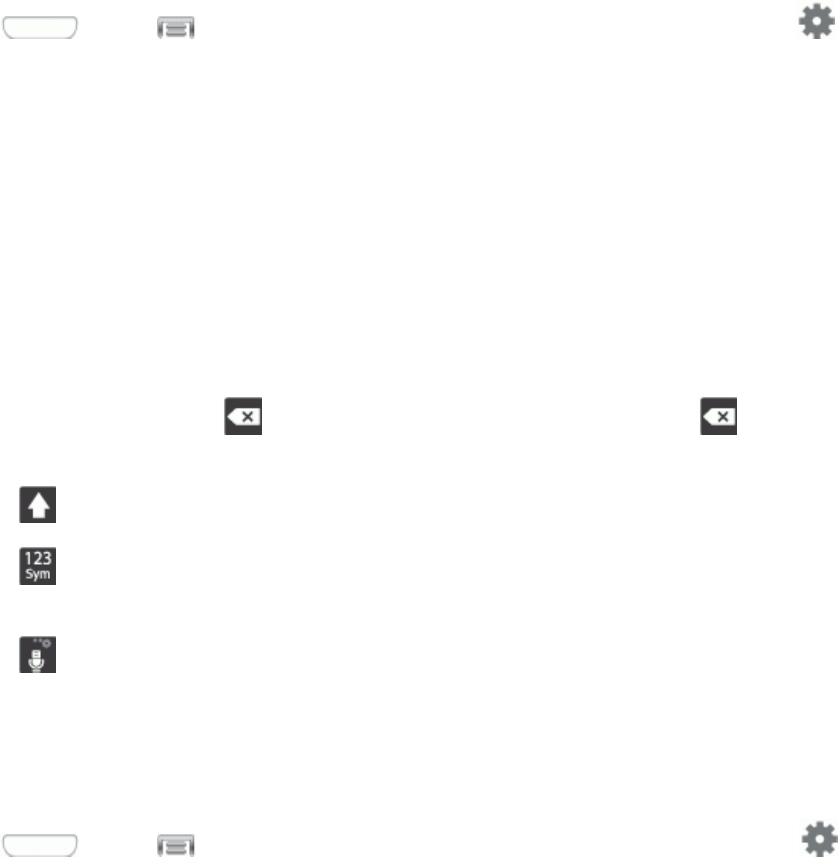
Phone Basics 22
Configure Google Voice Typing
SetGoogleVoiceTypingoptions.Formoreinformation,seeGoogleVoiceTypingSettings.
n Press andtap >Settings >My device >Language and input,andthentap
nexttoGoogle voice typing.
Samsung Keyboard
WithSamsungKeyboard,it'seasytoentertext,symbols,andnumbers.
Use Samsung Keyboard to Enter Text
1. Fromascreenwhereyoucanentertextdragdownfromthetopofthescreentoopenthe
Notificationpanel,andthentapChooseinput method >Samsung keyboard.
2. Tapkeystoentertext.Whileenteringtext,usetheseoptions:
l Ifyoumakeamistake,tap todeleteincorrectcharacters.Touchandhold todeletea
wholewordorfield.
l Tap tochangethecaseofthetext.Taptwicetoswitchtoallcapitals.
l Tap toswitchtoasymbolskeyboard,toentersymbols.Therearethreesymbol
keyboards.
l Tap tochooseGoogleVoicetyping,Handwriting,Clipboard,Settings,Emoticons,or
Floatingkeyboard.
Configure Samsung Keyboard
YoucanconfigureoptionsforSamsungkeyboard.Formoreinformation,seeSamsungKeyboard.
n Press andtap >Settings > My device > Language and input,andthentap
nexttoSamsung keyboard.
Swype
SwypeletsyouenterwordsbytracingoverthelettersonthevirtualQWERTYkeyboard.Insteadof
tappingeachkey,useyourfingertotraceovereachletterofaword.Youcanalsotapletterstoenter
words.
Swypeprovidesnext-letterpredictionandregionalerrorcorrection,whichcancompensatefor
tappingthewrongkeysonthevirtualQWERTYkeyboards.
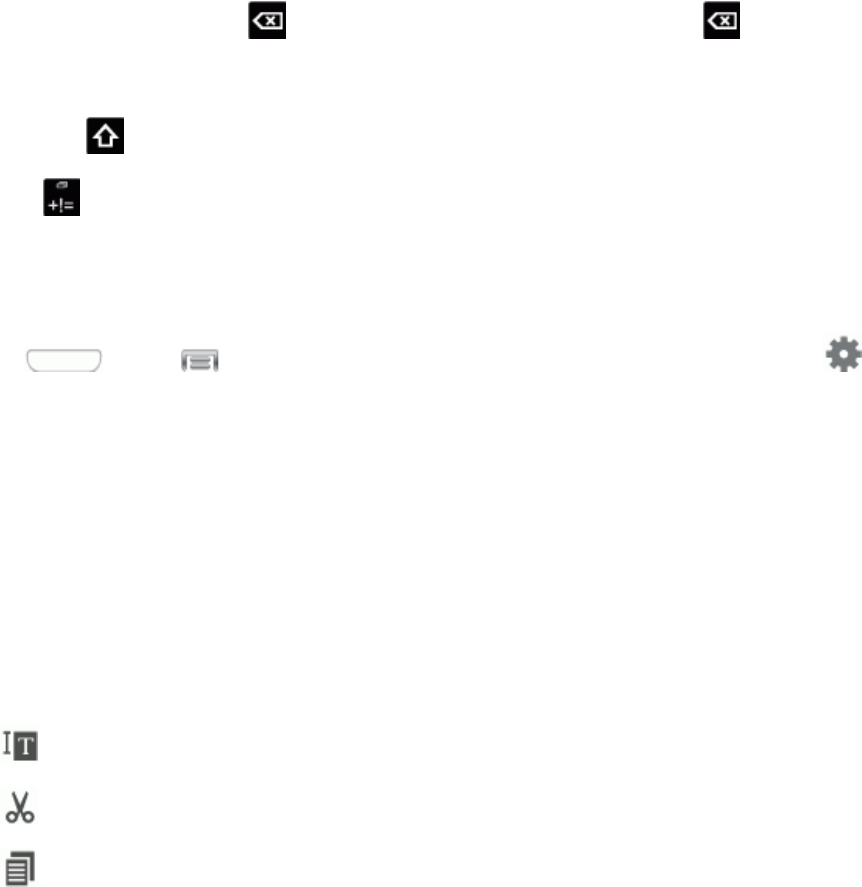
Phone Basics 23
Use Swype to Enter Text
1. Fromascreenwhereyoucanentertextdragdownfromthetopofthescreentoopenthe
Notificationpanel,andthentapChooseinput method >Swype.
2. Swipeyourfingercontinuouslyovertheletterstoformaword.Asyouswipeoverletters,words
matchingyourpatterndisplayatthetopoftheSwypekeyboard.Toenteraword,liftyourfinger,
ortapawordatthetopofthekeyboard.
3. Whileenteringtext,usetheseoptions:
l Ifyoumakeamistake,tap todeleteasinglecharacter.Touchandhold todeletean
entirewordorfield.
l Bydefault,Swypestartswithacapitalatthebeginningoftext.Tousecapitalizationatany
time,tap oncetostartwithacapitalletter,ortaptwicetoenterallcapitals.
l Tap toswitchtoasymbolskeyboard,andthentapkeystoenternumbersandsymbols.
Configure Swype
ChooseSwypeoptions.Formoreinformation,seeSwypeSettings.
n Press andtap >Settings > My device > Language and input,andthentap
nexttoSwype.
Tips for Editing Text
Thesetipsallowyoutocutorcopyselectedtextandpasteitintoaseparateselectedarea.
1. Inatextentryfield,double-tapthetext.
2. Touchanddragthesliderstohighlightandselectthedesiredtext.
3. TapanonscreenoptionfromtheEdittextmenubar.Youcandragyourfingeralongthemenu
bartoseealltheoptions:
l Select all:Highlightsallthetextinthefield.
l Cut:Removestheselectedtextandsavesittotheclipboard.
l Copy:Copiestheselectedtexttotheclipboard.
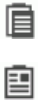
Phone Basics 24
l Paste:Insertthelastcopiedorcuttextintothecurrentfield.
l Clipboard:Displaytheclipboardtochoosepreviouslycutorcopiedtext.
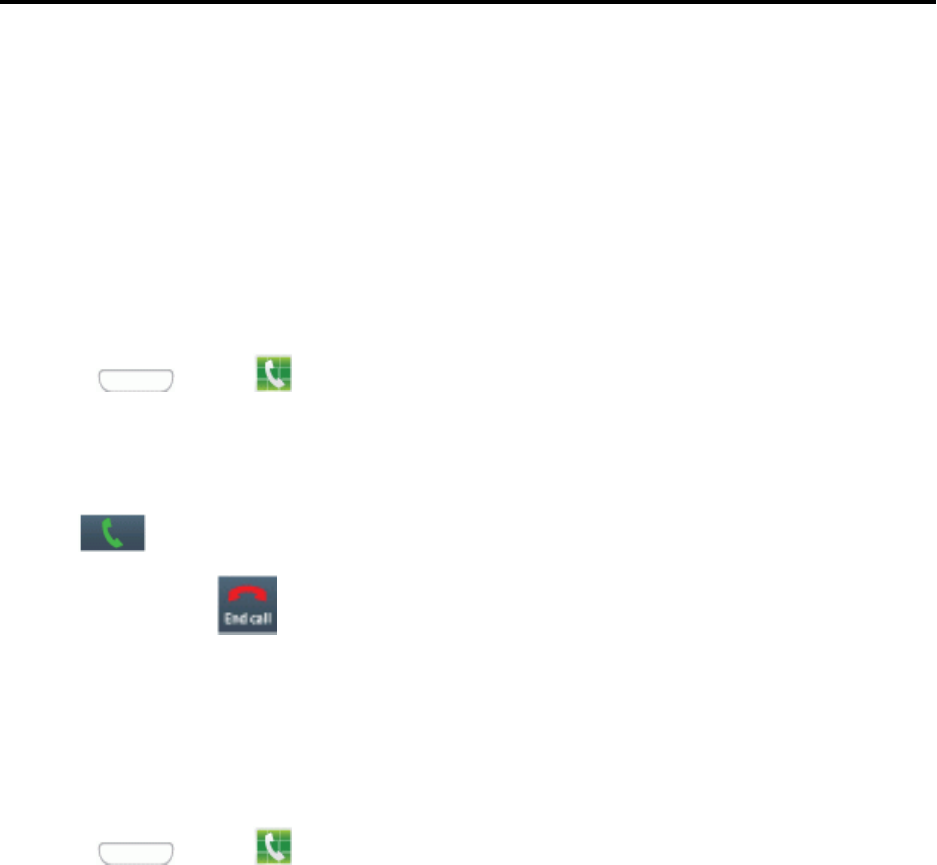
Phone Calls 25
Phone Calls
WiththeSprintwirelessserviceandyourphone,youcanenjoyclearcallingacrossthecountry.
Make Phone Calls
Thereareseveralconvenientwaystoplacecallsfromyourphone.
Call Using the Keypad
Themost“traditional”waytoplaceacallisbyusingthephone’sdialerscreen.
1. Press andtap Phone.
2. Tapthenumberkeysonthekeypadtoenterthephonenumber.Asyouenterdigits,matching
contactsdisplay.Ifyouseethenumberyouwanttodial,tapittoselectthenumberwithout
enteringtherestofthedigits.
3. Tap tocallthenumber.
4. Toendthecall,tap .
Call from Logs
Allincoming,outgoingandmissedcallsarerecordedintheCalllog.Youcanplaceacalltonumbers
orcontactsthatdisplayinthisarea.
1. Press andtap Phone.
2. TaptheLogstab.Alistofrecentcallsdisplays.Youcanusetheseoptions:
l Foradditionaloptions,tapthenameornumber.
l Dragyourfingerfromlefttorightacrossthecontacttoplaceacall.
Tip: Youcanalsoswipetheentryfromrighttolefttosendatextmessage.
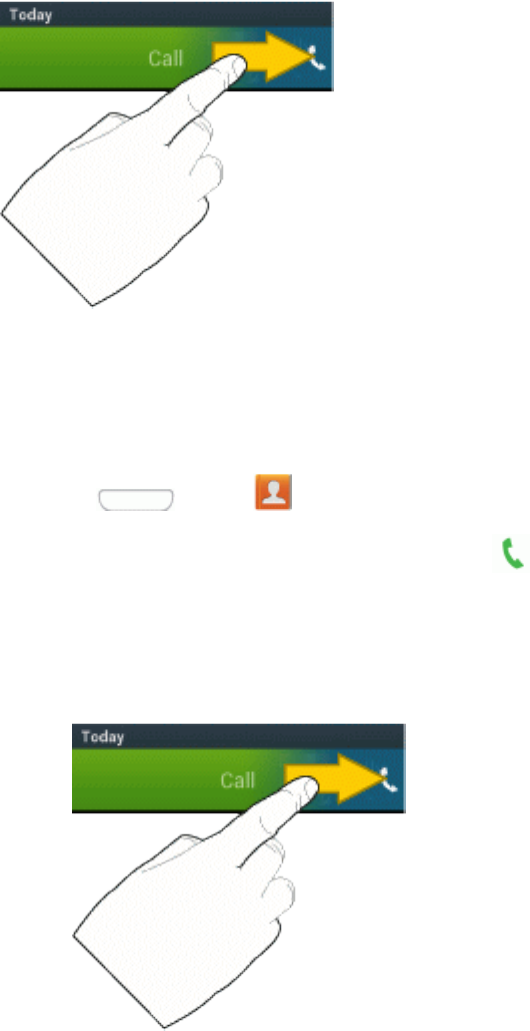
Phone Calls 26
Call from Contacts
YoucanplacecallsdirectlyfromyourContactslistusingeitherofthefollowingprocedures.
n Press andtap Contacts.
l Tapthecontactyouwanttocallandthentap .
l Dependingonyourmotionsettings,youmayalsoautomaticallycallthedisplayedcontact,
simplybyliftingthephonetoyourear.SeeMotionSettingsfordetails.
l Dragyourfingerfromlefttorightacrossthecontacttocalltheirdefaultnumber.
Tip: Youcanalsoswipetheentryfromrighttolefttosendatextmessage.
Call a Number in a Text Message
Whileviewingatextmessage,youcanplaceacalltoanumberthatisinthebodyofthemessage.
Formoreinformation,seeMessaging.
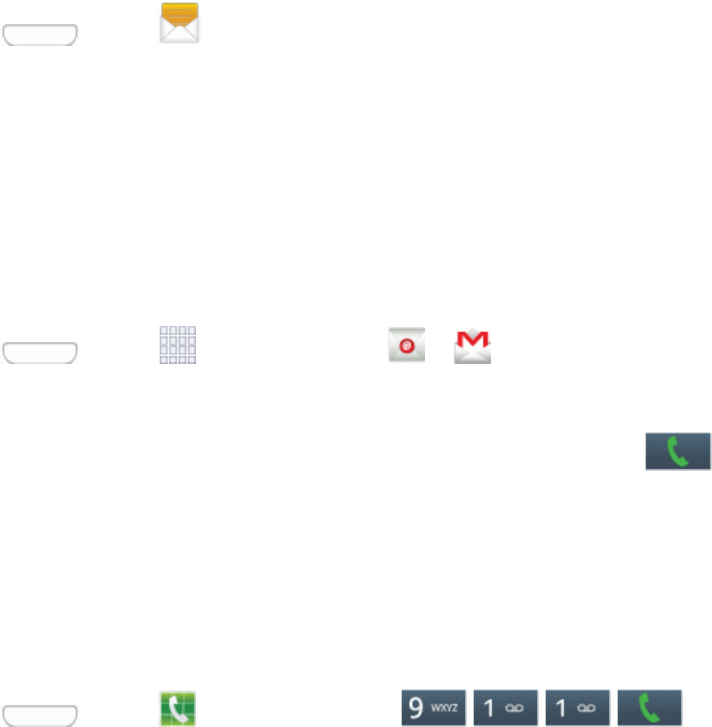
Phone Calls 27
1. Press andtap Messaging.
2. Openthemessagewiththephonenumberandthentapthephonenumber.
3. TapCalltodialthenumber.
Call a Number in an Email Message
WhileviewinganemailorGmailmessage,youcanplaceacalltoanumberthatisinthebodyofthe
message.
1. Press andtap Apps,andthentap or .
2. Openthemessagewiththephonenumberandthentapthephonenumber.
3. ThePhoneappopens,displayingthephonenumber,readyfordialing.Tap toplacethe
call.
Call Emergency Numbers
Placecallstoemergencyservices,evenwhenyourphone’sscreenislockedoryouraccountis
restricted.
n Press andtap Phone,andthentap .
Tocallthe9-1-1emergencynumberwhenthephone’sscreenislockedwithascreenlock:
n Fromthelockscreen,tapEmergency call.
Enhanced 9-1-1 (E 9-1-1) Information
ThisphonefeaturesanembeddedGlobalPositioningSystem(GPS)chipnecessaryforutilizingE9-
1-1emergencylocationserviceswhereavailable.
Whenyouplaceanemergency9-1-1call,theGPSfeatureofyourphoneseeksinformationto
calculateyourapproximatelocation.Dependingonseveralvariables,includingavailabilityand
accesstosatellitesignals,itmaytakeupto30secondsormoretodetermineandreportyour
approximatelocation.
Important: Alwaysreportyourlocationtothe9-1-1operatorwhenplacinganemergencycall.
Somedesignatedemergencycalltakers,knownasPublicSafetyAnsweringPoints(PSAPs),may
notbeequippedtoreceiveGPSlocationinformationfromyourphone.
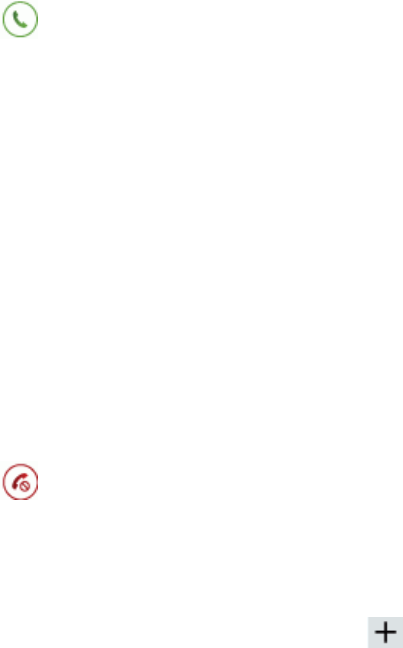
Phone Calls 28
Receive Phone Calls
Whenyoureceiveaphonecallfromacontact,theIncomingcallscreenappearsanddisplaysthe
callerIDicon,name,andphonenumberofthecallingparty.Whenyoureceiveaphonecallfrom
someonewhoisnotstoredinContacts,onlythedefaultcallerIDiconandphonenumberappearon
theIncomingcallscreen.
Note: Ifyourphoneisturnedoff,allcallsautomaticallygotovoicemail.
Answer an Incoming Call
Thefollowingprocedureshowsyouhowtoansweranincomingcall.
n Whenthecallcomesin,touchanddrag .
Mute the Ringing Sound
Youcanmutetheringtonewithoutrejectingthecallbydoingeitherofthefollowing.
n PresstheVolume Keydown.
n Placethephonefacedownonalevelsurface.SeeMotionSettingstodisplaythesettings
requiredtomuteincomingcallsbyturningoverthephone.
Reject an Incoming Call
Thefollowingprocedureshowsyouhowtorejectandincomingcall.
n Whenthecallcomesin,touchanddrag .
Reject a Call with a Text Message
Youcanautomaticallyrejectanincomingcallbysendingatextmessagetothecaller.
n TouchanddragReject call with message,andthenselectamessage,ortap tocreatea
newmessage.
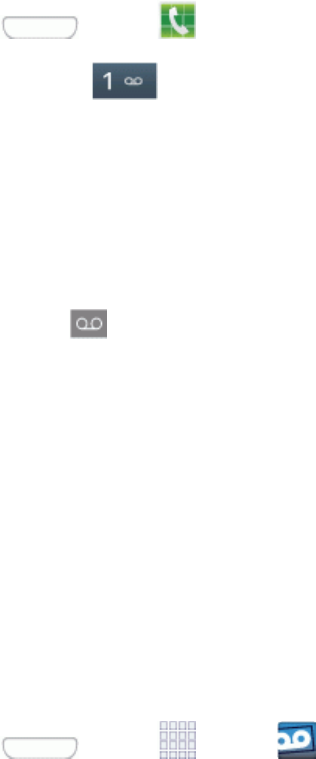
Phone Calls 29
Voicemail
Yourphoneautomaticallytransfersallunansweredcallstoyourvoicemail,evenifyourphoneisin
useorturnedoff.YoushouldsetupyourSprintVoicemailandpersonalgreetingassoonasyour
phoneisactivated.Alwaysuseapasswordtoprotectagainstunauthorizedaccess.
Retrieve Voicemail Messages
Youcanaccessyourvoicemailbyusingthefollowingprocess.
1. Press andtap Phone.
2. Touchandhold toaccessvoicemail,andfollowthepromptstoreviewvoicemail.
Voicemail Notification
Thereareseveralwaysyourphonealertsyoutoanewmessage.
n Byplayingaringtone.
n Bydisplaying intheNotificationsareaoftheStatusbar.
Note: Yourphoneacceptsmessagesevenwhenitisturnedoff.However,yourphonenotifiesyou
ofnewmessagesonlywhenitisturnedonandyouareinaservicearea.Youcancheckyour
voicemailbydialing1+areacode+yourwirelessphonenumber.Whenyourvoicemailanswers,
enteryourpassword.
Visual Voicemail
VisualVoicemailgivesyouaquickandeasywaytoaccessyourvoicemail.Nowyoucanfindexactly
themessageyouarelookingforwithouthavingtolistentoeveryvoicemailmessagefirst.View
voicemailsbycallernameandnumber,alongwiththelengthoftimeandprioritylevelofthe
message.
n Press andtap Apps> Voicemail.
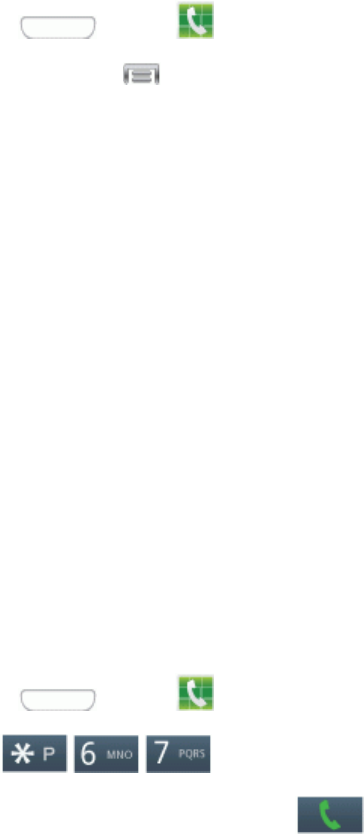
Phone Calls 30
Phone Call Options
Yourphoneapplicationprovidesmanyusefulfeaturesandoptionstohelpyoumakethemostofyour
callingexperience.
Dialing Options
Thereareseveraloptionsavailablewhenenteringanewnumber.
1. Press andtap Phone.
2. Whiledialing,tap todisplayalistofoptions.Tapanoptiontoselectit.
l Send message tosendatextmessagetotheentry.
l Add to contactstoaddtheenterednumberintoyourContactslist.SeeAddaContactfor
moreinformation.
l Speed dial settingtodisplaythecontactsassignedtonumbers2through100.Thenumber
1isreservedforVoicemail.
l Add 2-sec pausetoadda2-secondpausetothenumberyouaredialing.
l Add waittoaddapausetothecallingsequenceuntilyoutapakeytocontinue.
l Wi-Fi Calling:IfyourdevicesupportsWi-FiCalling,enableWi-Ficalling.
l Call settings todisplaytheCallsettingsmenu.Formoreinformation,seeCallSettings.
Caller ID
CallerIDidentifiesacallerbeforeyouanswerthephonebydisplayingthenumberoftheincoming
call.YoucanblockCallerIDifyoudonotwantyournumberdisplayedwhenyoumakeacall.This
blockonlylastsforonecall;topermanentlyblockyournumber,callCustomerService.
1. Press andtap Phone.
2. Tap .
3. Enteraphonenumberandthentap .
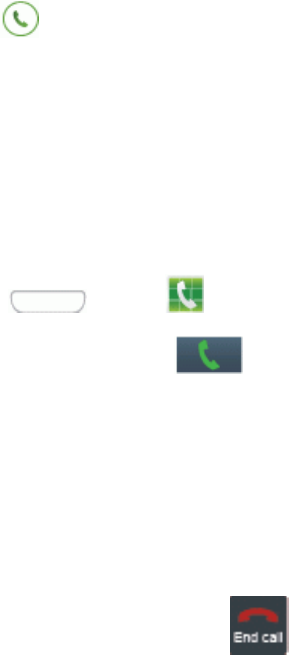
Phone Calls 31
Call Waiting
Whenyou’reonacall,CallWaitingalertsyoutoincomingcallsbysoundingatone.Yourphone’s
screeninformsyouthatanothercalliscominginanddisplaysthecaller’sphonenumber(ifitis
available).
Torespondtoanincomingcallwhileyou’reonacall:
1. Slide totherighttoputthefirstcallonholdandanswerthesecondcall.
2. Toswitchbacktothefirstcaller,tapSwap.
3-Way Calling
With3-WayCalling(alsoknownasConferencecalling),youcantalktotwopeopleatthesametime.
Whenusingthisfeature,thenormalairtimerateswillbechargedforeachofthetwocalls.
1. Press andtap Phone.
2. Enteranumberandtap .
3. Onceyouhaveestablishedtheconnection,tapAdd callanddialthesecondnumber.(Thisputs
thefirstcalleronholdanddialsthesecondnumber.)
4. Whenyou’reconnectedtothesecondparty,tapMerge.
Ifoneofthepeopleyoucalledhangsupduringyourcall,youandtheremainingcallerstay
connected.Ifyouinitiatedthecallandarethefirsttohangup,allcallersaredisconnected.
5. Toendthethree-waycall,tap .
Call Forwarding
CallForwardingletsyouforwardallyourincomingcallstoanotherphonenumber–evenwhenyour
phoneisturnedoff.YoucancontinuetomakecallsfromyourphonewhenyouhaveactivatedCall
Forwarding.
Note: Youarechargedahigherrateforcallsyouhaveforwarded.
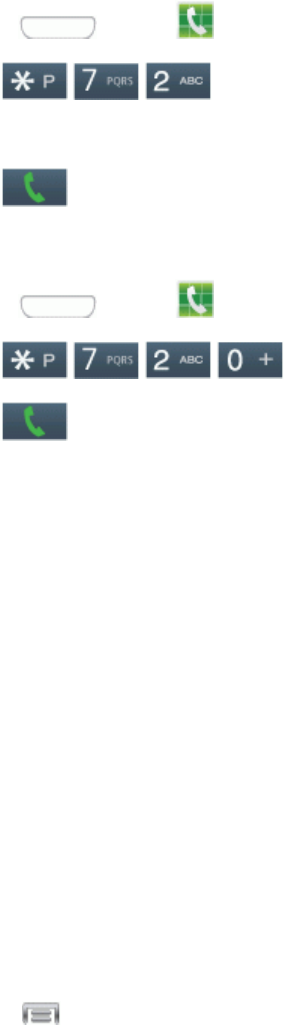
Phone Calls 32
Activate Call Forwarding
1. Press andtap Phone.
2. Tap .
3. Entertheareacodeandphonenumbertowhichyouwantyourcallsforwarded.
4. Tap .(YouwillhearatonetoconfirmtheactivationofCallForwarding.)
Deactivate Call Forwarding
1. Press andtap Phone.
2. Tap .
3. Tap .(Atoneplaystoconfirmthedeactivation.)
In-Call Options
Whileyou’reonacall,youwillseeanumberofonscreenoptions.Tapanoptiontoselectit.
n Add call:displaysthedialersoyoucancallanotherperson.
n Keypad:displaystheonscreenkeypad,whereyoucanenternumbersusingDTMF(DualTone
Multi-Frequency).Thisisespeciallyhelpfulifyouneedtoenteranaccesscodeorother
informationwhileonanactivecall.
n End call:Terminatethecall.
n Speaker:Routethephone’saudioeitherthroughthespeakerorthroughtheearpiece.
Warning: Becauseofhighervolumelevels,donotplacethephonenearyourearduring
speakerphoneuse.
n Mute:Turntheonboardmicrophoneeitheronoroff.
n Headset:ConnecttoaBluetoothheadset.
n Touch formoreoptions:
l Contacts:GotoyourContactlist.
l Memo:Createamemoduringacall.
l Message:Sendamessageduringacall.
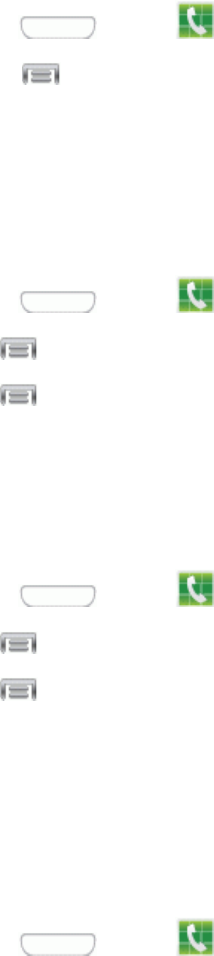
Phone Calls 33
Speed Dialing
YoucanassignashortcutnumbertoaphonenumberinyourContactsListforspeeddialing.There
areonehundredavailablenumberedspaces.Thenumber1isreservedforVoicemail.
Assigning Speed Dials
1. Press andtap Phone.
2. Touch >Speed dial setting.
3. TapanunusedspaceandtheSelect contact screendisplays.
4. Selectacontacttoassigntothenumber.Theselectedcontactnumberwilldisplayinthespeed
dialnumberbox.
Removing Speed Dials
1. Press andtap Phone.
2. Tap >Speed dial setting.
3. Tap >Remove.
4. TaptheXnexttothespeeddialentriesyouwanttoremove.
5. TapDone.
Edit Speed Dials
1. Press andtap Phone.
2. Tap >Speed dial setting.
3. Tap >Change order.
4. Taptheentryyouwanttomove,andthentapanunassignedspace.(Forexample,ifyouselect
speeddial12,andspeeddial8shows"Notassigned,"youcantapspeeddial8tomovethe
entry.)Ifyoutapanassignedspace,thetwospeeddialswillswapplaces.
5. TapDone.
Making a Call Using a Speed Dial Number
1. Press andtap Phone.
2. Touchthespeeddialdigits,holdingthelastdigituntilthenumberdials.
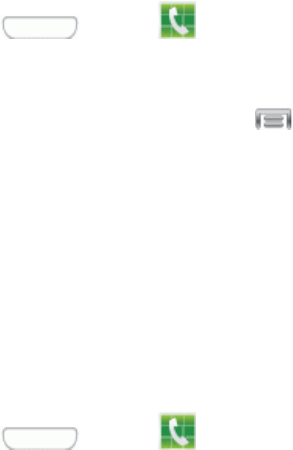
Phone Calls 34
Logs
TheLogstabofthePhoneapplicationlistsallrecentincoming,outgoing,andmissedcalls,plus
messages.
View Logs
Thefollowingprocedureswillguideyouthroughviewingyourcalllogslist.
1. Press andtap Phone.
2. TaptheLogstabtodisplayLogs.
l TochangetheLogsview,tap >View.TapAll calls,Missed calls,Dialed calls,
Received calls, orRejected callstofilterthelist.
Logs Options
Thefollowingprocedureswillguideyouthroughaccessingandunderstandingyourcalllogoptions.
n TomakeacallfromLogs,seeCallfromLogs.
Foradditionaloptions:
1. Press andtap Phone.
2. TaptheLogstabtodisplaylogs.
3. Touchandholdalistingtodisplaytheoptionslist.
l Copy to dialing screen:CopythephonenumberformthecallrecordtothePhonescreen.
l Add to contacts/View contact:Savethephonenumbertocreateorupdateacontact,or
viewthecontactrecordwherethisnumberissaved.
l Send number:Sendthephonenumberinatextmessage.
l Add to reject list:Addthenumbertotherejectlist,toautomaticallyrejectcallsfromthis
number.
l Delete:ErasethecallrecordfromLogs.
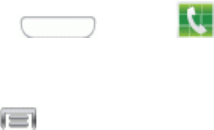
Phone Calls 35
Clear Logs
FollowthesestepstocleartheLogslist.
1. Press andtap Phone.
2. TaptheLogstabtodisplaylogs.
3. Tap >Delete,andthenfollowthepromptstoselectentriestodelete.

Contacts 36
Contacts
TheContactsapplicationletsyoustoreandmanagecontactsfromavarietyofsources,including
contactsyouenterandsavedirectlyinyourphoneaswellascontactssynchronizedwithyour
GoogleAccount,yourPC,compatibleemailprograms(includingExchangeServer),andyour
Facebookfriends.
Get Started with Contacts
BeforeusingContacts,it’sbesttolearnafewbasics.
YourphoneautomaticallysortstheContactsentriesalphabetically.YoucancreateaGoogle
contact,aphonecontact,oraCorporate(MicrosoftExchangeActiveSync)contact.
n Phonecontactsarestoredlocallyonthephone.
Note:Ifthephoneiseverresettoitsfactorydefaultparameters,locallystoredcontacts(phone
contacts)canbelost.
n GooglecontactsaresharedwithyourexistingGoogleAccountandcanalsobeimportedtoyour
phoneafteryouhavecreatedaGoogleMailaccount.
n Microsoft Exchange ActiveSynccontactsaresharedwithaMicrosoftExchangeaccount.
Access Contacts
ThereareafewwaystodisplayContacts.
n Press andtap Contacts.
–or–
Press andtap Phone>Contactstab.
Add a Contact
YoucanaddcontactsdirectlyfromtheContactsapplication.Enterdetailssuchasname,phone
numbers,emailaddresses,mailingaddresses,andmore.
1. Press andtap Contacts.
2. Tap atthetopofthescreen.
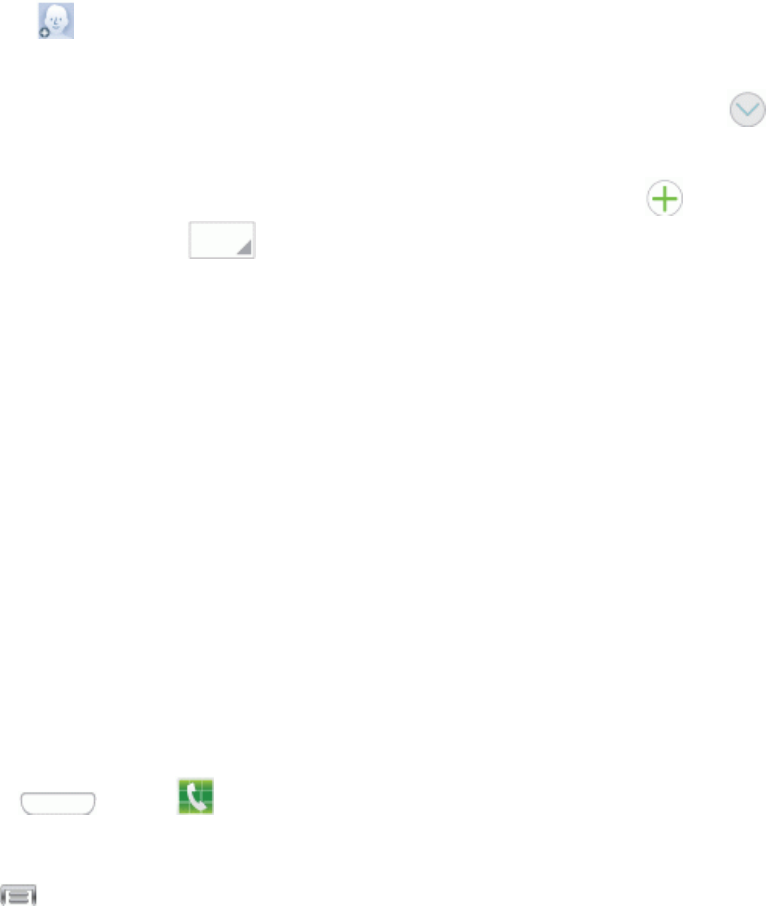
Contacts 37
3. Ifyouhaveaccountssetuponyourphone,tapastorageaccount.
4. Touchcontactfieldstoenterinformation.
l Tap andassignanimagetothenewentry.ChooseanimagefromGallery,takeanew
picturewiththeCamera,oruseanSMemo.
l TaptheNamefieldandusetheonscreenkeyboardtoenterthefullname.Tap nextto
theNamefieldtodisplayadditionalnamefields.
l TapthePhone numberfield,andthenenterthephonenumber.Tap toaddanother
Phonenumber.Tap ,andthenchoosealabelforthenumber.
l TapEmailtoenteranemailaddress.
l TapGroupstoassignthecontacttoagroup.
l TapRingtonetochoosearingtonetoplayforcallsfromthecontact.
l TapMessage alerttochoosearingtonetoplayfornewmessagesfromthecontact.
l TapVibration patterntochooseavibrationtoplayfornewcallsormessagesfromthe
contact.
l TapAdd another fieldtoaddnewfieldsforthecontact.
5. TapSavetosavethenewcontact.
Save a Phone Number
YoucansaveaphonenumbertoContactsdirectlyfromthephonedialpad.
1. Press andtap Phone.
2. Enteraphonenumberusingthekeypad.
3. Tap >Add to Contacts,andthenchooseCreate contactorUpdate existing.
4. Ifyou’recreatinganewcontact,chooseanaccountforthecontact.
5. Continueenteringcontactinformation,ifdesired.SeeAddaContact.
6. TapSavetosavethecontact.
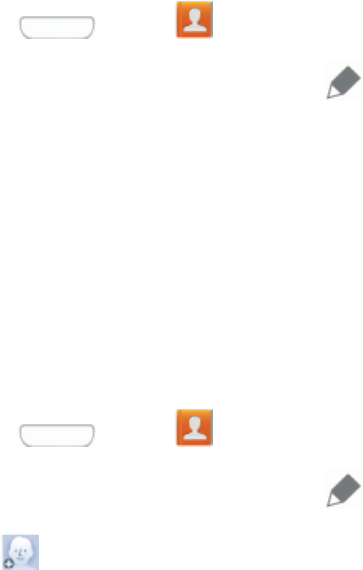
Contacts 38
Edit a Contact
Onceyou’veaddedacontact,youcanaddoreditanyoftheinformationintheentry,assignacaller
IDpicture,customizewithauniqueringtone,andmore.
Add or Edit Information for a Contact
Youcanmodifyexistingcontactinformationtokeepyourinformationup-to-date.
1. Press andtap Contacts.
2. Tapacontacttodisplayit,andthentap .
3. Tapanyfieldyouwanttochangeoradd.SeeAddaContact.
4. Addoredittheinformation,andthentapSave.
Assign an Image to a Contact
Addingapictureorimagetoacontactentrycreatesamorepersonalandeasilyrecognizedentry.
Forexample,whenreceivingacallfromoneofyourcontacts,thepicturewilldisplay.Youcanadda
picture,oruseanSMemo.
1. Press andtap Contacts.
2. Tapacontacttodisplayit,andthentap .
3. Tap, ,andthenchooseanoption:
l ChooseImagetoselectapicturefromGallery.
l ChoosePictures by peopletoselectapicturefromGallerythatcontainsatagforthe
contact.
l ChooseTake picturetotakeanewpicture.
l ChooseS MemotoassignanSMemotothecontactimage.
4. Touchanddragalongthesidesoftheblueborderboxtocroptheimagetothedesiredsize.
5. TapDone,andthentapSavetoassigntheimage.
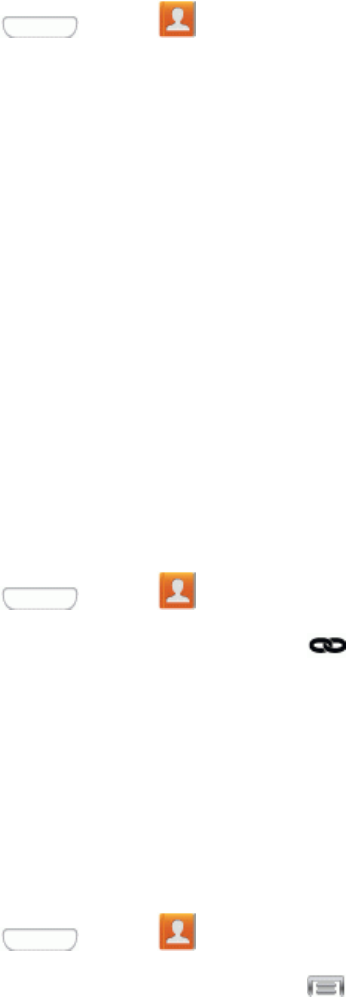
Contacts 39
Assign a Ringtone to a Contact
Youcanassignaspecialringtonetoindividualcontactsformorepersonalization.
1. Press andtap Contacts.
2. Tapacontacttodisplayit.
3. TapRingtone,andthenchoosefromthefollowing:
l Taparingtonetoselectit,andthentapOK.Whenyoutaparingtone,asampleplays.
l TapAddtochooseasoundfromoneoftheseoptions:
o Choose music track:SelectasoundfromGooglePlayMusic.
o Dropbox:SelectasoundfromyourDropbox.
o Sound picker:SelectasoundfromtheMusicapp.
Link a Contact
Whenyouhavecontactsfromvarioussources(Gmail,phone,Facebook,etc.),youmayhave
multiplesimilarentriesforasinglecontact.Yourphone’sContactsapplicationletsyoulinkmultiple
entriesintoasinglecontact.
1. Press andtap Contacts.
2. Tapacontacttodisplayit,andthentap .
3. Tapanotherentrytolinkittotheoriginalcontact.
Note: Youcanlinkuptotencontactsinasingleentry.
Delete a Contact
Youcandeleteacontactfromthecontactsdetailspage.
1. Press andtap Contacts.
2. Tapacontacttodisplayit,andthentap >Delete.
3. TapOK.
Tip: YoucanalsotouchandholdthecontactandthentapDelete.
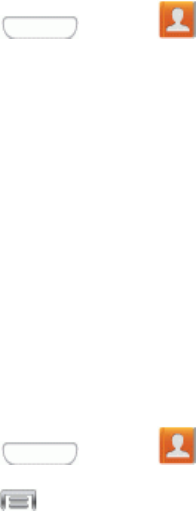
Contacts 40
Add Entries to Your Favorites
TheFavoritestabisalistingthatcanhelpyouquicklyaccessyourmostusedorpreferredContacts
entries.Favoritesaremarkedwithastar.
1. Press andtap Contacts.
2. Tapacontacttodisplayit,andthentapthestaronthecontactrecord.
Create Groups
Thisfeatureallowsyoutoaddaneworexistingcontacttoacallgroup.Thisgroupcanbeoneofthe
alreadypresentgroups(Family,Friends,orWork)orauser-createdgroup.
Create a New Group
Youcancreatenewgroupswithuniqueringtonesandvibrationpatterns.
1. Press andtap Contacts>Groups.
2. Press andthentapCreate.
3. Enterinformationaboutthegroup:
l TaptheGroup namefieldandenteranameforthenewgroup.
l TapGroup ringtoneandselectaringtoneforthegroup.
l TapMessage alerttochoosearingtonetoplayfornewmessagesfromgroupmembers.
l TapVibration patternandselectavibrationpatternforthegroup.
l TapAdd memberandselectamemberormemberstoaddtothenewGrouplist.
4. TapDonewhenyouarefinishedaddingmembers,andthentapSave.
Add a Contact to a Group
YoucanaddnewmemberstoagroupfromyourContacts.
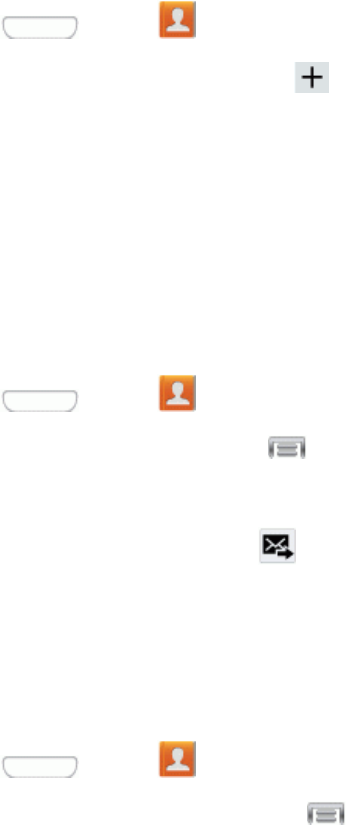
Contacts 41
1. Press andtap Contacts>Groups.
2. Tapagrouptodisplayit,andthentap .
3. Fromthelistofcontacts,tapthecontact(s)youwanttoadd.(Agreencheck-markappearsnext
totheselectedentries.)
4. TapDone toaddthecontact(s)tothegroup.
Send a Message to a Group
Youcansendamessagetoallorselectedmembersofagroup.
1. Press andtap Contacts>Groups.
2. Tapanexistinggroupandthentap >Send message.
3. Selecttherecipientsofthenewmessage(indicatedbyagreencheckmark)andthentapDone.
4. Typeyourmessage,andthentap .
Share a Contact
YoucansharecontactsusingBluetooth,Drive,Email,Gmail,Messaging,orWi-FiDirect.
1. Press andtap Contacts.
2. Tapacontacttodisplayit,andthentap >Share namecard via.
3. Sendthecurrentcontactinformationtoanexternalrecipientviaoneofthefollowing:
l Bluetooth:SendtheinformationviaBluetooth.SeeBluetoothforinformationonpairingand
sendingviaBluetooth.
l Drive:SharetheinformationviaDrive.
l Email:Sendtheinformationasanemailattachment.SeeComposeandSendEmailfor
detailsonsendingemail.
l Gmail:SendtheinformationasaGmailattachment.SeeSendaGmailMessagefordetails.
l Messaging:SendthecontactinformationasanMMSmessageattachment(vcffile).For
moreinformationaboutmessaging,seeMessaging.
l Wi-Fi Direct:Sendtheinformationviaaphone-to-deviceconnection.
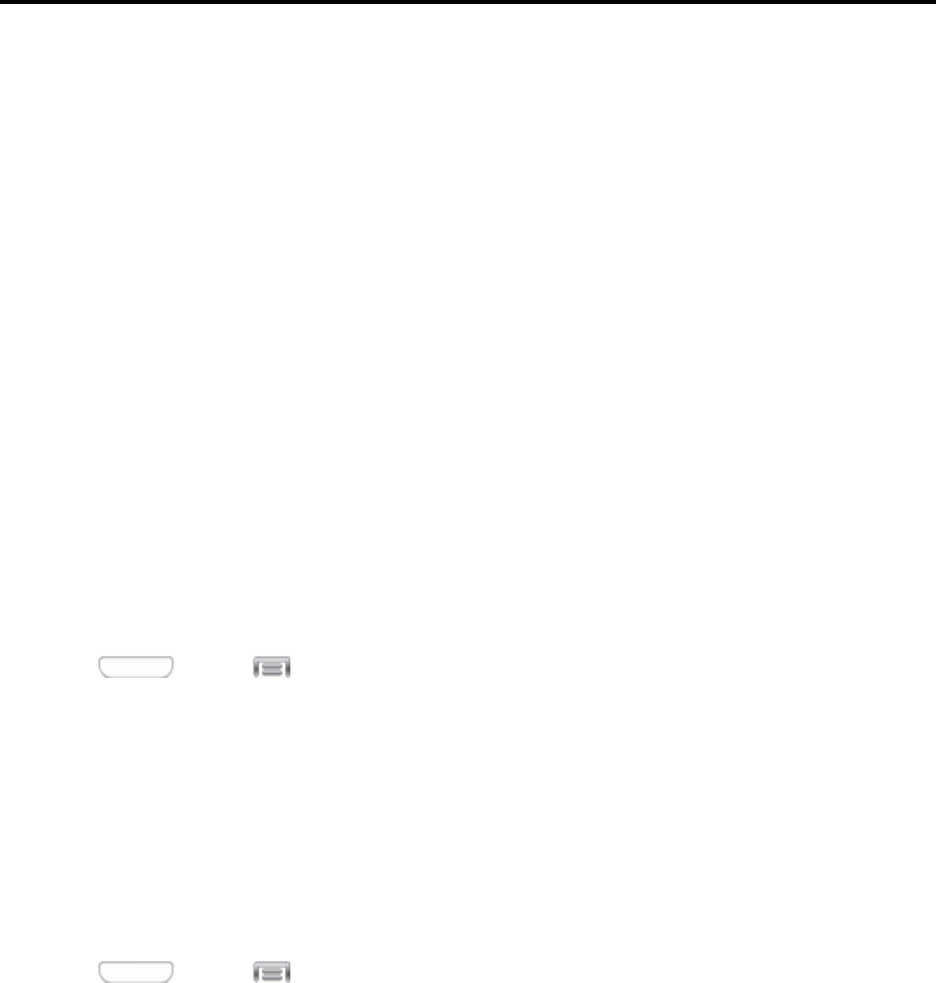
Accounts and Messaging 42
Accounts and Messaging
Setupaccountsonyourphone,tosynchronizeinformationbetweenyourphoneandaccounts.Use
yourphone’smessagingfeaturestosendtextandmultimediamessages.
Google
Manyofyourphone’sapplications,suchasGmail,GoogleMaps,GoogleHangouts,andtheGoogle
PlayStore,requireaGoogleAccount.Tousetheseapplications,youmustsetupyourGoogle
Accountonyourphone.Settingupyouraccountonyourphonesyncsyourphoneandyouronline
GoogleAccount.
Create a Google Account
IfyoudonotalreadyhaveaGoogleAccount,youcancreateoneonlineorusingyourphone.
Note:YoucanalsocreateandsignintoyourGoogle/Gmailaccountthroughyourphone’sSetup
application.
AlthoughyouneedaGmailaccounttousecertainfeaturesofyourphone,suchasGooglePlay,you
donotneedtouseGmailasthedefaultaccountforyourphone.
Create a Google Account Using Your Phone
1. Press andtap >Settings>Accounts.
2. TapAdd account>Google > New.
3. Followtheonscreenpromptstocreateyourfreeaccount.
Sign In to Your Google Account
IfyouhaveaGoogleAccountbuthavenotyetsignedinwithyourphone,followtheseinstructionsto
signintoyourGoogleAccount.
1. Press andtap >Settings>Accounts.
2. TapAdd account>Google>Existing.
3. FollowthepromptstoenteryourGoogleaccountandpassword,andchooseoptionsforyour
accountonyourphone.
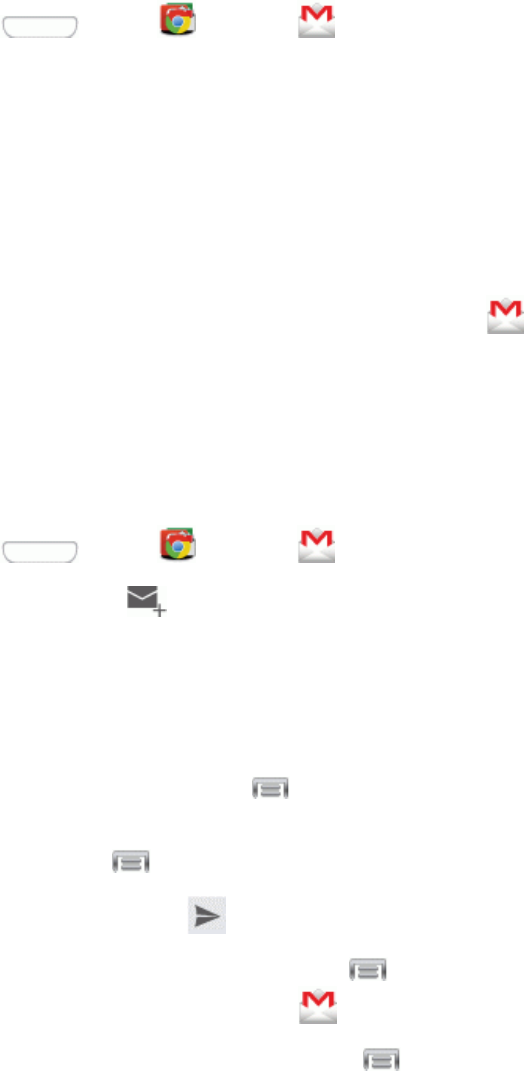
Accounts and Messaging 43
Access Gmail
BelowareproceduresforaccessingyourGmailaccount.
1. Press andtap Google> Gmail.
2. Doanyofthefollowing:
l View more email messages:IftheInboxisfull,swipeyourfingerupthescreentoview
moremessagesandconversations.
l Read a new email message:Taptheunreadmessageortheconversationwithanunread
message(just-arriveditemsdisplayinbold).
l Select messages and conversations:Taptheboxbeforetheemailorconversation.
l View the Inbox of another Gmail account:Tapthe menuatthetopofthescreenand
thentaptheinboxoftheGmailaccountyouwanttoview.
Send a Gmail Message
BelowareproceduresforsendingaGmail.
1. Press andtap Google> Gmail.
2. FromtheInbox,tap .
3. Enterthemessagerecipient’semailaddressintheTofield.Youcanaddmultiplerecipients.
4. TapSubjectandentertheemailsubject.
5. TapCompose emailandcomposeyouremail.
l Toaddapictureorvideo,tap >Attach file.
l Tosendacarboncopy(Cc)orablindcarboncopy(Bcc)ofthecurrentemailtoother
recipients,tap >Add Cc/Bcc.
6. Tosendthemessage,tap .
l Tosavethecurrentemailasadraft,tap >Save draft.Toviewyourdraftemail
messages,fromtheInbox,tapthe menuatthetopofthescreenandthentapDrafts.
l Todeletethecurrentemailmessage,tap >Discard.
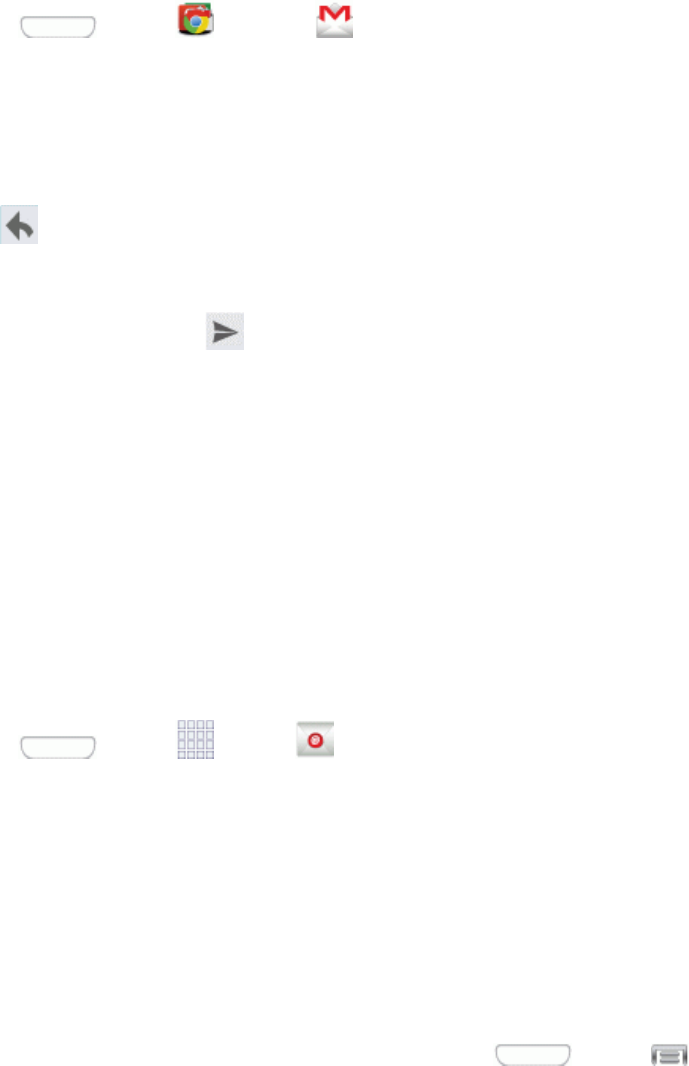
Accounts and Messaging 44
Read and Reply to Gmail Messages
BelowareproceduresforreadingandreplyingtoGmailmessages.
1. Press andtap Google> Gmail.
2. Tapamessagetodisplayitscontents.
Tip:YoucanalsoaccessnewmessagesthroughtheNotificationsbar.WhenanewGmailmessage
arrives,you’llseetheiconintheNotificationsbar.Touchandholdthebarandslideitdowntodisplay
notifications.Tapamessagetodisplayit.
3. Tap todisplaythereplyscreen.
4. Fromthemenuatthetopofthescreen,tapReply,Reply all,orForward.
5. Tosendthemessage,tap .
Email
UsetheEmailapplicationtosendandreceiveemailfromyourwebmailorotheraccounts.Youcan
alsoaccessyourExchangeActiveSyncemailonyourphone.
Add an Email Account
Emailallowsyoutosendandreceiveemailusingvariousemailservices.Youcanalsoreceivetext
messagealertswhenyoureceiveanimportantemail.
1. Press andtap Apps> Email.
2. Enteryouremailaddressandpassword.Toseeyourpasswordasyouenterit,tapShow
password.
3. TapNexttostartautomaticemailsetup.Ifyouneedtoconfigurecustomsettings,tapManual
setupandthenenteryoursettings.Thesemayincludemailtype,username,password,server,
securitytype,etc.
4. Followtheonscreenpromptstoconfigureoptionsfortheaccount.
5. TapDonetocompletesetup.
Note: YoucanalsoaddemailaccountsfromSettings.Press andtap >Settings>
Accounts>Add account> Email.
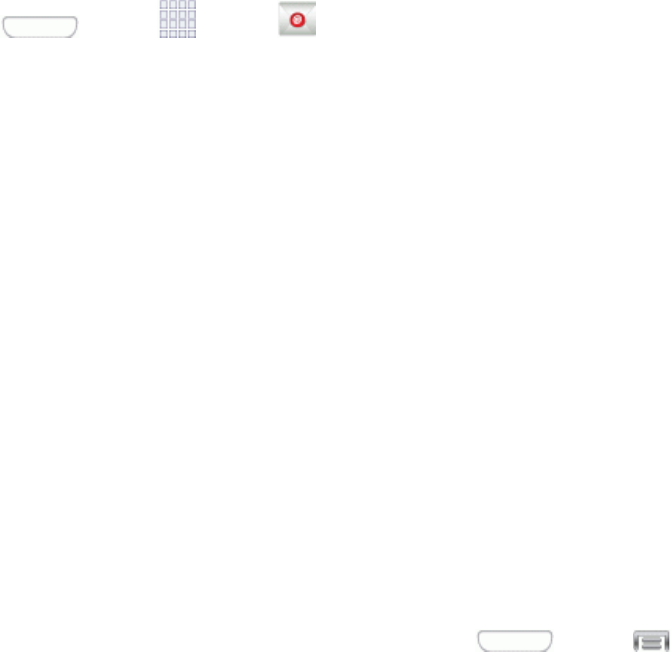
Accounts and Messaging 45
Add a Microsoft Exchange ActiveSync Account
TheEmailapplicationalsoprovidesaccesstoyourMicrosoftExchangeaccountfromyourphone.If
yourcompanyusesMicrosoftExchangeServer2003,2007,or2010asthecorporateemailsystem,
youcanusethisemailapplicationtowirelesslysynchronizeyouremail,Contacts,andTask
informationdirectlywithyourcompany’sExchangeserver.
Usethefollowingproceduretosynchronizeyourphonewithacorporateemailaccount.
Note: YoucansetupmultipleMicrosoftExchangeActiveSyncaccountsonyourphone.
1. Press andtap Apps> Email.
2. Enteryouremailaddressandpassword.Toseeyourpasswordasyouenterit,tapShow
password.
3. TapNexttostartautomaticemailsetup.Forsystemsthatrequirecustomsettings,tapManual
setupandthenenteryoursettings.Youmayneedtoconsultyournetworkadministratorforthis
information:
l Domain\Username:Enteryournetworkdomainandusername,separatedby“\”.
l Password:Enteryournetworkaccesspassword(case-sensitive).
l Exchange Server:Enteryoursystem’sExchangeserverremoteemailaddress.Obtainthis
informationfromyourcompanynetworkadministrator.
l Use secure connection (SSL):Taptoplaceacheckmarkinthebox,ifyoursystem
requiresSSLencryption.
l Use client certification:Taptoplaceacheckmarkinthebox,ifyoursystemrequires
certification.
4. Followtheonscreenpromptstoconfigureoptionsfortheaccount.
5. TapDonetocompletesetup.
Note: YoucanalsoaddemailaccountsfromSettings.Press andtap >Settings>
Accounts>Add account> Email.
Compose and Send Email
Composeandsendemailusinganyaccountyouhavesetuponyourphone.Increaseyour
productivitybyattachingfilessuchaspictures,videos,ordocumentstoyouremailmessages.
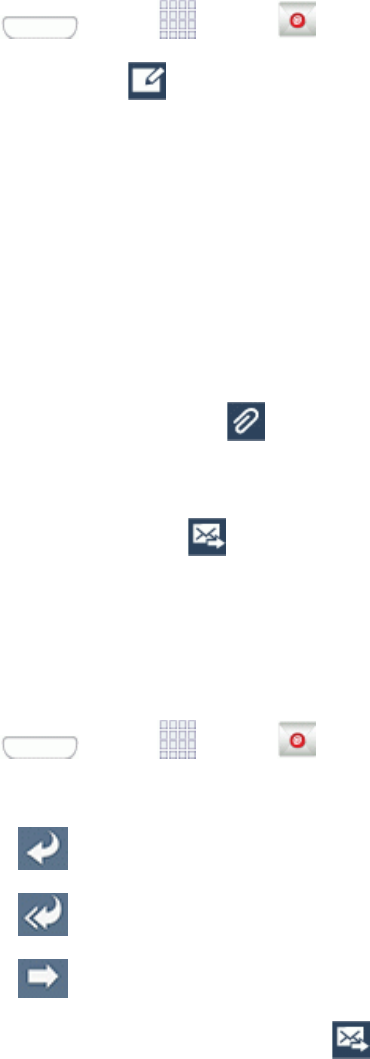
Accounts and Messaging 46
1. Press andtap Apps> Email.
2. FromtheInbox,tap .
3. Composeyourmessage:
l TaptheTofieldandentertherecipient’semailaddress.Youcanaddmultiplemessage
recipients.
l Tosendacarboncopy(Cc)orablindcarboncopy(Bcc)ofthecurrentemailtoother
recipients,tapCc/Bcc.
l TaptheSubjectfieldandentertheemailsubject.
l Tapthetextentryfieldandcomposeyouremail.
l Toaddanattachment,tap .Choosefromthefollowing:My Files,Images,Take
picture,Video,Record video,Audio,Record audio,S Memo,Calendar,Contacts,or
Location.
4. Tosendthemessage,tap .
View and Reply to Email
Readingandreplyingtoemailonyourphoneisassimpleasonyourcomputer.
1. Press andtap Apps> Email.
2. OntheemailaccountInbox,tapamessagetoviewit,andthenchooseanoption:
l Tap Replytoreplytothesender.
l Tap Reply alltoreplytoalltheaddressesintheoriginalrecipientlist.
l Tap Forwardtoforwardthemessagetonewrecipient(s).
3. Enteramessage(ifdesired)andthentap
Manage Your Email Inbox
Thefollowingproceduresallowyoutoview,refresh,sort,anddeleteyouremailmessages.
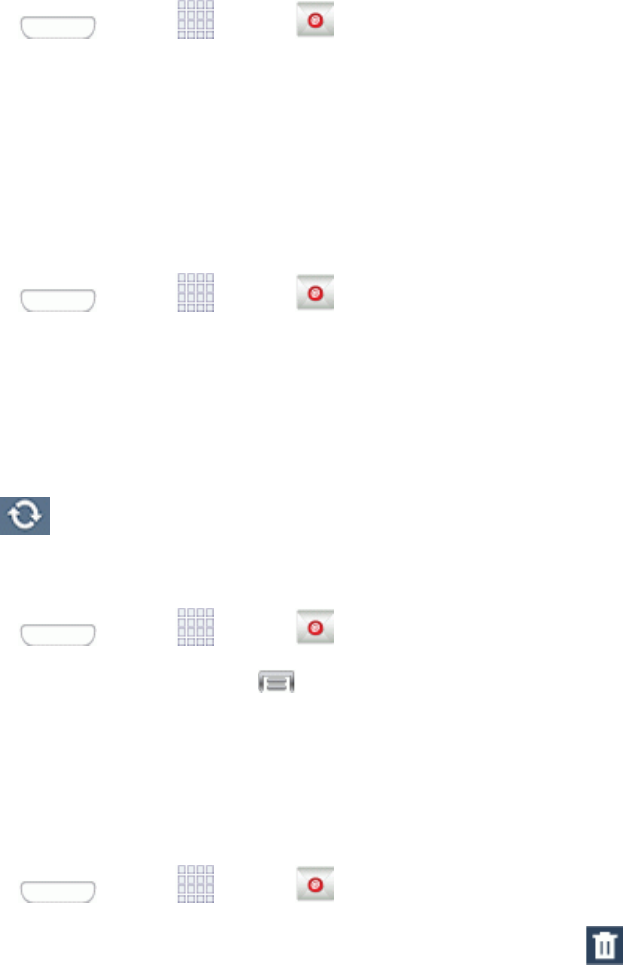
Accounts and Messaging 47
View Your Email Inbox
1. Press andtap Apps> Email.
2. Taptheaccountnamefield(upper-left)toopenthecompleteemailaccountlistpage.
3. Selectanemailaccountandtapanemailmessage.
Refresh an Email Account
Whateveryourautomaticsynchronizationsettingsare,youcanalsosynchronizeyoursentand
receivedemailmessagesmanuallyatanytime.
1. Press andtap Apps> Email.
2. Selectanemailaccount.
l Ifyouarealreadyinanemailaccount,taptheaccountnamefield(upper-left)toopenthe
completeemailaccountlistpage.
l Selectanavailableemailaccount.
3. Tap (Refresh).
Sort Email Messages
1. Press andtap Apps> Email.
2. OntheemailaccountInbox,tap >Sort by.
3. Selectfromtheoptionstosortemailmessagesbydatereceived(mostrecentoroldest),by
sender,read/unreadstatus,starredfavorites,attachments,recipient(s),priority,subject,flag,
request,meetingrequests,orsize.(Notalloptionsareavailableforallemailaccounts.)
Delete an Email Message
1. Press andtap Apps> Email.
2. Tapthecheckboxbesideemail(s)youwanttodelete,andthentap Delete.
3. Followthepromptstoconfirmthedeletion.
Edit Email Settings
Youcaneditgeneralpreferences,whichapplytoallemailaccounts,orconfiguresettingsforspecific
emailaccounts,suchasemailaddressandpassword,namedisplayandsignature,frequencyof
retrieval,andmore.
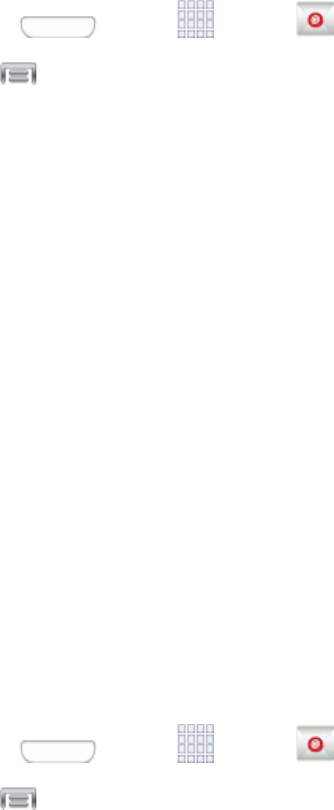
Accounts and Messaging 48
Note: Availablesettingsdependonthetypeofemailaccount.
Edit General Preferences
1. Press andtap Apps> Email.
2. Tap >Settingstoconfiguresettings.Availablesettingsdependonthetypeofemail
account,andmayinclude:
l Display:Choosehowemailsareshownintheemaillist,andwhenyouopenthem.
l Composing and sending:Choosewhatfunctionsareavailablewhilecomposingand
sendingemails.
l Autoadvance:Choosehowtheemaillistdisplaysafteryoudeleteormoveanemail.
l Confirm deletions:Choosewhetherthephonepromptsyoutoconfirmtheactionwhen
youmarkemailsfordeletion.
l Priority senders:Maintainalistofemailaddressestoensurethatemailsfromthe
addressesreceivepriorityhandling.
l Spam addresses:Createalistofemailaddressesanddomains,toblockemailsfromthese
senders.
l Rules for filtering:Setfiltersandmanagefilteredemail.
Edit Account Settings
Youcaneditsettingsforyourindividualemailaccounts,suchasemailaddressandpassword,name
displayandsignature,frequencyofretrieval,andmore.
Note: Availablesettingsdependonthetypeofemailaccount.
1. Press andtap Apps> Email.
2. Tap >Settings> Account settings,andthentapanaccounttoconfiguresettings.
Availablesettingsmayinclude:
l Sync settings: Taptoconfigureoptionsforsynchronizingyourphonewithyouraccount.
o Sync Email:Whenenabled,yourphonemaintainssynchronizationwithyouremail
account.Thelastsynchronizationisdisplayed.
o Sync schedule:Setoptionsforsynchronizingyourphonewithyouremailaccount.
AvailablewhenSyncEmailisenabled.
o Period to sync Email:Chooseaperiodoftimetomaintainsynchronizationbetween
yourphoneandemailaccount.
Accounts and Messaging 49
o Size to retrieve emails:Chooseamaximumsizeforemails,foryourphoneto
automaticallyretrieveduringsynchronization.Forlargeremails,yourphonewillprompt
youtodownloadthecontentswhenyouopenthem.
l Signature:WhenOn,atextsignatureisautomaticallyaddedtoemailsyousend.Tapthe
ON/OFFswitchtoturnsignaturesOnorOff.AfterturningsignaturesOn,tapSignatureto
editthedefaulttextsignature.
l Out of office settings: Configureoptionsforautomaticrepliestoemailswhenyouareout
oftheoffice.
l Default account:Assignanaccountasthedefaultemailaccountforoutgoingmessages.
Whenyoulaunchanemailfromotherapps,theemailwillautomaticallybefromthisaccount.
l Password: Updateyouraccountpasswordtomatchthepasswordsetonyouraccount.
l Email notifications:Whenenabled,anicondisplaysintheStatusbarwhenyoureceive
newemails.
l Select ringtone:Choosearingtonetoplayfornewemailnotifications.
l Vibrate:Whenenabled,vibrationplaysfornewemailnotifications.
l More settings:Configureotheroptions,includingtheaccountname,carboncopyandblind
carboncopy,synchronization,andsecurityoptions.
o Account name:Enteranametoidentifythisemailaccount.
o Your name:Enteraname,tobeshowntorecipientsinemailsfromthisaccount.
o Always Cc/Bcc myself:Chooseoptionsforsendingacopyofemailsyousendto
yourself,asacopy(Cc)orblindcopy(Bcc).
o Show images:Choosewhethertoautomaticallydisplayembeddedimagesinthebody
ofanemail.
o Security options:Setadvancedemailsecurityoptions,includingsettingsfor
encryption.
o Auto download attachments:Choosewhetherthephoneautomaticallydownloads
emailattachmentswhenyouareconnectedtoWi-Fi.Youmightusethisoptiontocontrol
howandwhetheryouuseyourplan’sdataservicestodownloadattachments.
o Auto resend times:Choosethenumberoftimesthephoneattemptstoresendan
emailafteradeliveryfailure.
o Folder sync settings:Choosefolderstosynchronizebetweenyourphoneand
account.
o Period to sync Calendar:Choosetheperiodforsynchronizingcalendarevents
betweenyourphoneandaccount.
o Empty server trash:Deletethecontentsofthetrashfolderontheaccountserver.
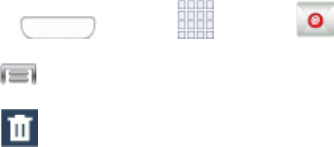
Accounts and Messaging 50
o In case of sync conflict:Choosewhetherinformationfromtheserverorphonehas
prioritywhenthereisaconflict.
o Security options:Configureadvancedsecurityoptions,includingencryption.
o Number of emails to load:Choosethenumberofemailsdisplayedatonetime.
o Sync Contacts:Choosewhethercontactsaresynchronizedbetweenyourphoneand
theaccount.
o Sync Calendar:Choosewhethercalendareventsaresynchronizedbetweenyour
phoneandtheaccount.
o Sync Task:Choosewhetheremailsaresynchronizedbetweenyourphoneandthe
account.
o Exchange server settings:ConfiguretheDomain\username,Password,andother
Exchangeserversettings.
o Incoming settings:Configuresettingsfortheaccountservertoaccessyouraccounton
yourphone.
o Outgoing settings:Configuresettingsforaccessingyouraccountfromyourphone.
Delete an Email Account
Ifyounolongerwantanemailaccountonyourphone,youcandeleteitthroughthemailsettings
menu.
1. Press andtap Apps> Email.
2. Tap >Settings> Account settings.
3. Tap ,andthentapaccount(s)todelete.
4. TapDelete,andthenfollowthepromptstoconfirmthedeletion.
Messaging
Withtextmessaging(SMS),youcansendandreceivetextmessagesbetweenyourphoneand
anotherphonethatsupportsmessaging.
Multimediamessages,(MMS),cancontaintextandpictures,recordedvoice,audioorvideofiles,
pictureslideshows,contactnamecards(vCard),orcalendarevents(vCalendar).
Seeyourserviceplanforapplicablechargesformessaging.
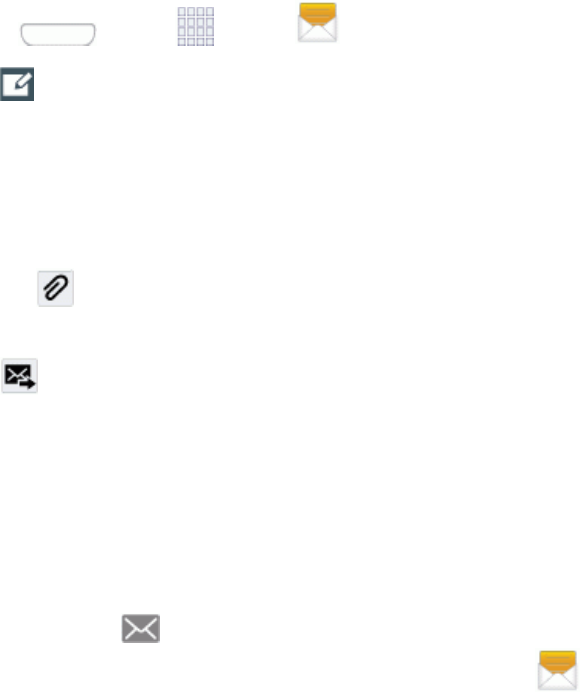
Accounts and Messaging 51
Send a Message
Quicklycomposeandsendtextmessagesonyourphone.
1. Press andtap Apps> Messaging.
2. Tap Composetocreateamessage:
l TapEnter recipient andenteraContactname,amobilephonenumber,oranemail
addressusingtheonscreenkeyboard.Asyouenterletters,possiblematchesfromyour
accountsandcontactsdisplayonthescreen.Touchamatchtoaddittothemessage.
l TapEnter messagetoenteryourmessage.
l Tap toattachanimage,picture,video,audioclip,SMemo,Calendarevent,location
info,orcontact.
3. Tap Send tosendthemessage.
New Messages Notification
Dependingonyournotificationsettings,thephonewillplayaringtone,vibrate,ordisplaythe
messagebrieflyinthestatusbarwhenyoureceiveanewtextormultimediamessage.Tochange
thenotificationfornewtextandmultimediamessages,seeMessagingSettingsfordetails.
Anewmessageicon alsoappearsinthenotificationsareaofthestatusbartonotifyyouofa
newtextormultimediamessage.TheMessagingapplicationicon alsodisplaysthenumberof
newmessages.
Toopenthemessage,touchandholdthestatusbar,andthenslidethestatusbardowntoopenthe
Notificationpanel.Tapthenewmessagetoopenandreadit.Forinformationonreadingand
replyingtomessages,seeManagingMessageConversations.
Managing Message Conversations
Textandmultimediamessagesthataresenttoandreceivedfromacontact(oranumber)are
groupedintoconversationsormessagethreadsintheAllmessagesscreen.Threadedtextor
multimediamessagesletyouseeexchangedmessages(similartoachatprogram)withacontacton
thescreen.
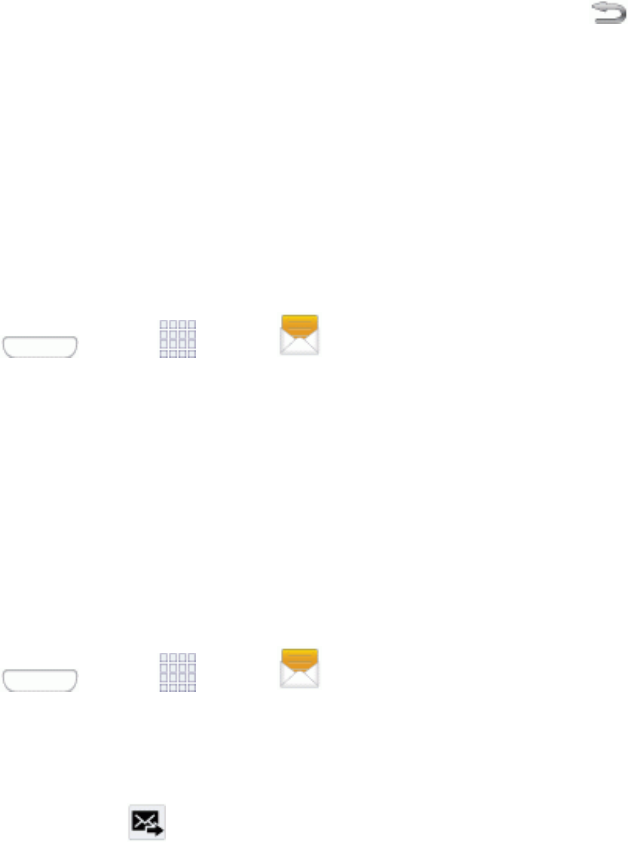
Accounts and Messaging 52
Read a Text Message
1. Dooneofthefollowing:
l OntheMessagingscreen,tapthetextmessageormessagethreadtoopenandreadit.
l Ifyouhaveanewmessagenotification,slidethestatusbardowntoopentheNotification
panel.Tapthenewmessagetoopenandreadit.
2. ToreturntotheAllmessagesscreenfromatextmessagethread,tap Back.
Note: Toviewthedetailsofaparticularmessage,inthemessagethread,touchandholdthe
messagetoopentheoptionsmenu,andthentapView message details.
IfamessagecontainsalinktoaWebpage,tapthemessageandthentapthelinktoopenitinthe
Webbrowser.
Ifamessagecontainsaphonenumber,tapthemessageandthentapthephonenumbertodialthe
numberoraddittoyourcontacts.
View a Multimedia Message
1. Press andtap Apps> Messaging.
2. Fromthemessagelist,tapamessagetoopenitscontents.
3. Whilethemessageisopen,taptheplayicon(onavideooraudiofile)toplaybackthefileortap
animagetoviewapicture.
l ThefileattachmentontheMMSmessagecanbesavedtoanoptionalinstalledmemorycard
(notincluded).Tosavetheattachment,touchandholdthefile.TapSave attachment.
SelecttheattachmentcheckboxandtapSave.
Reply to a Message
1. Press andtap Apps> Messaging.
2. Fromthemessagelist,tapamessage.
3. TaptheEnter messagefieldandthentypeyourreplymessage.
4. Oncecomplete,tap Sendtosendthemessage.
Protect a Message from Deletion
Youcanlockamessagesothatitwillnotbedeletedevenifyoudeletetheothermessagesinthe
conversation.
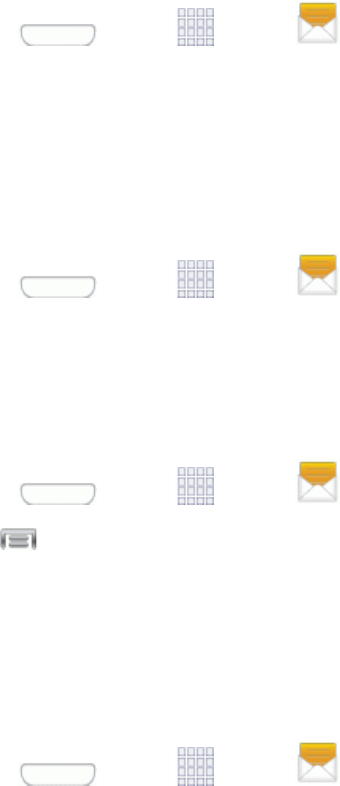
Accounts and Messaging 53
1. Press andtap Apps> Messaging.
2. OntheMessagingscreen,tapamessagethread.
3. Touchandholdthemessagethatyouwanttolock.
4. TapLock ontheoptionsmenu.Alockicondisplaysbelowthemessage.
Delete a Message Thread
1. Press andtap Apps> Messaging.
2. Touchandholdthemessagethreadthatyouwanttodelete.
3. TapDelete.
Delete Several Message Threads
1. Press andtap Apps> Messaging.
2. Tap >Delete threads.
3. SelectthemessagethreadsyouwanttodeleteandtapDelete.
Note: Anylockedmessageswillnotbedeleted,unlessyouselecttheInclude protected
messagescheckboxbeforeconfirmingthedeletion.
Delete a Single Message
1. Press andtap Apps> Messaging.
2. Whileviewingamessagethread,touchandholdthemessagethatyouwanttodelete.
3. TapDelete ontheoptionsmenu.
4. Whenpromptedtoconfirm,tapOK.
View Contact Details and Communicate with a Contact
Whenyouhavereceivedamessagefromsomeoneinyourstoredcontacts,youcantapthe
contact’sphotooriconinthemessagethreadtoopenamenuofoptions.Dependingonthestored
contactinformation,youcanviewthecontactdetails,phone,orsendanemailmessagetothe
contact,andmore.
Messaging Settings
MessagingsettingsallowyoucontroloptionsforyourtextandMMSmessages,includingmessage
limits,sizesettings,andnotifications.
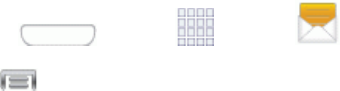
Accounts and Messaging 54
1. Press andtap Apps> Messaging.
2. Tap >Settingstoconfiguretheseoptions:
l Default messaging app:Chooseanapptouseformessaging.Youcanchoosethe
preloadedMessagingofHangoutsapp,oranotherappyou’veinstalled.TapDefault
messaging app,andthenchooseanapp.
l Delete old messagesallowsthephonetoautomaticallydeletetheoldestmessageswhen
themaximumnumberofmessagesisreached.Setthemaximumnumberofmessageswith
theTextmessagelimitandMultimediamessagelimitsettingsbelow.
l Text message limitallowsyoutosetthemaximumnumberoftextmessagesper
conversation.
l Multimedia message limitallowsyoutosetthemaximumnumberofmultimedia
messagesperconversation.
l Text templatesallowsyoutocreateandmanagetextstringsthatyoucanaddtomessages.
l Auto combinationallowsyoutochoosewhetherlongmessagesthatarereceivedin
multiplepartsareautomaticallyre-assembledtodisplayasasinglemessage.
l Group messagingallowsyoutocontrolhowmessagestomultiplerecipientsarehandled.
Whenenabled,asinglemessageissenttomultiplerecipients.Whendisabled,aseparate
messageissenttoeachrecipient.
l Auto retrieveallowsyoutochoosewhethermessageattachment(s)areautomatically
downloadedwhenyoudisplayamultimediamessage.Ifyoudisablethisoption,onlythe
messageheaderdisplaysinthemessagelist,andyou’llbepromptedtodownloadthe
attachment(s).
l Roaming auto retrieveallowsyoutochoosewhethermessageattachment(s)are
automaticallydownloadedwhileyourphoneisinroamingmode.
l MMS alertallowsyoutohavethephonealertyouwhenyoumakeachangetoamessage
thatwillconvertthemessagetoamultimediamessage(MMS).
l Bubble styleallowsyoutochoosehowmessagesappearonthescreen.Bubblesarethe
boxesthatsurroundeachmessage.
l Background styleallowsyoutochoosethebackgroundofthemessagescreen.
l Use the volume keyallowsyoutochangethetextsizewhilereadingamessageby
pressingtheVolumeKeyupordown.
l Notificationsallowsyouspecifywhethernotificationsfornewmessagesdisplayinthe
statusbar.
l Select ringtoneallowsyoutosettheringtoneforyourmessagenotifications.
Accounts and Messaging 55
l Vibrateallowsyoutochoosewhethervibrationplaysalongwiththeringtonefornew
messagenotifications.
l Message alert repetitionallowsyoutochoosehowoftenyourphonenotifiesyouofnew
message(s).
l Preview messageallowsyoutochoosewhetherapreviewofanewmessageappearsin
thestatusbarwiththemessagenotification.
l Emergency Alertsallowsyoutoconfigureemergencyalertsettings.Youcanenableor
disablesomealerts:ExtremeAlert,SevereAlert,AmberAlert,andEmergencyalerttest
messages.YoucannotdisablePresidentialalerts.
Important: TheCommercialMobileAlertSystem(CMAS)systemprovidesthegovernmentthe
abilitytosendgeographicallytargetednotificationsofemergencies,suchasthreatstopublicsafety,
severeweatherevents,ahazardousmaterialspilloramissingchildinthephoneuser’sarea.
l Emergency notification previewallowsyoutoplayasampleemergencyalerttone.Tap
Stoptocanceltheplayback.
l Vibrateallowsyoutoselectvibrateoptionsforemergencymessages.
l Alert reminderallowsyoutoconfigurethereminderinterval.
l Add signatureallowsyouaddatextsignaturetoallmessagesyousend.
l Signature textallowsyoutoenteratextsignature,whenAddsignatureisenabled.
l Spam settingsallowsyoutofilterincomingmessagesforspammessages.
l Add to spam numbersallowsyoutoentertelephonenumbers,toautomaticallyflag
messagesfromthenumbersasspam,whenSpamsettingsisenabled.
l Add to spam phrasesallowsyoutoenteratextphrase,toautomaticallyflagmessagesas
spamwhentheycontainthephrase.AvailablewhenSpamsettingsareenabled.
l Block unknown sendersallowsyoutoautomaticallyblockmessagesfromnumbersthat
arenotstoredascontactsonyourphone.
Social Networking Accounts
Stayintouchonthegowithallyoursocialnetworkingaccounts.PostupdatesonFacebookand
Twitter,reviewyourLinkedIncontacts,seewhateveryone’stalkingaboutfromYouTube,andmore.
Flipboard
TheFlipboardapplicationcreatesapersonalizeddigitalmagazineoutofeverythingbeingshared
withyou.Accessnewsstories,personalfeedsandotherrelatedmaterial.Flipthroughyour
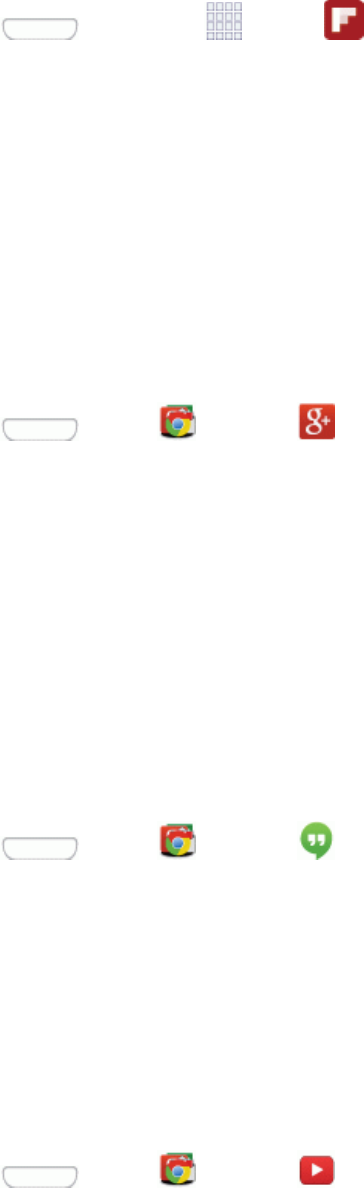
Accounts and Messaging 56
Facebooknewsfeed,tweetsfromyourTwitteraccount,photosfromfriendsandmuchmore.
1. Press andthentap Apps> Flipboard.
2. FollowthepromptstostartusingFlipboard,ortologintoyourFlipboardaccount.
Google+
Google+makesmessagingandsharingwithyourfriendsaloteasier.YoucansetupCirclesof
friends,visittheStreamtogetupdatesfromyourCircles,useMessengerforfastmessagingwith
everyoneinyourCircles,oruseInstantUploadtoautomaticallyuploadvideosandphotostoyour
ownprivatealbumonGoogle+.Visitgoogle.com/mobile/+/formoreinformation.
Google+usesyourGoogleAccount.Ifyoudon’talreadyhaveaGoogleAccountsetuponyour
phone,youcansetoneup.
1. Press andtap Google> Google+.
2. IfyouaresignedintomorethanoneGoogleAccount,selecttheaccountyouwouldliketouse
withGoogle+.
3. FollowtheonscreeninstructionstouseGoogle+.
Hangouts
Hangouts™isanapplicationforinstantmessagingofferedbyGoogle.Conversationlogsare
automaticallysavedtoaChatsareainyourGmailaccount.Thisallowsyoutosearchachatlogand
storetheminyourGmailaccounts.
Note:IfyouhavealreadysignedintoyourGoogleAccount,itdisplaysontheHangoutsscreen.
n Press andtap Google> Hangouts.
YouTube
YouTube™isavideosharingwebsiteonwhichuserscanuploadandsharevideos.Thesiteisused
todisplayawidevarietyofuser-generatedvideocontent,includingmovieclips,TVclips,andmusic
videos,aswellasvideocontentsuchasvideoblogging,informationalshorts,andotheroriginal
videos.
YouTubeisadata-intensivefeature.Checkyourdataplantoavoidadditionaldatacharges.
n Press andtap Google> YouTube.
Accounts and Messaging 57
Note:ItisnotnecessarytosignintotheYouTubesitetoviewcontent.However,ifyouwishtosign
intoaccessadditionaloptionstapSign inunderthe ACCOUNT tab.Selectanaccount(if
available)orcreateanewaccount.(EvenifyousignintoYouTubeviatheWeb,youmust
separatelysigninviayourphone.)
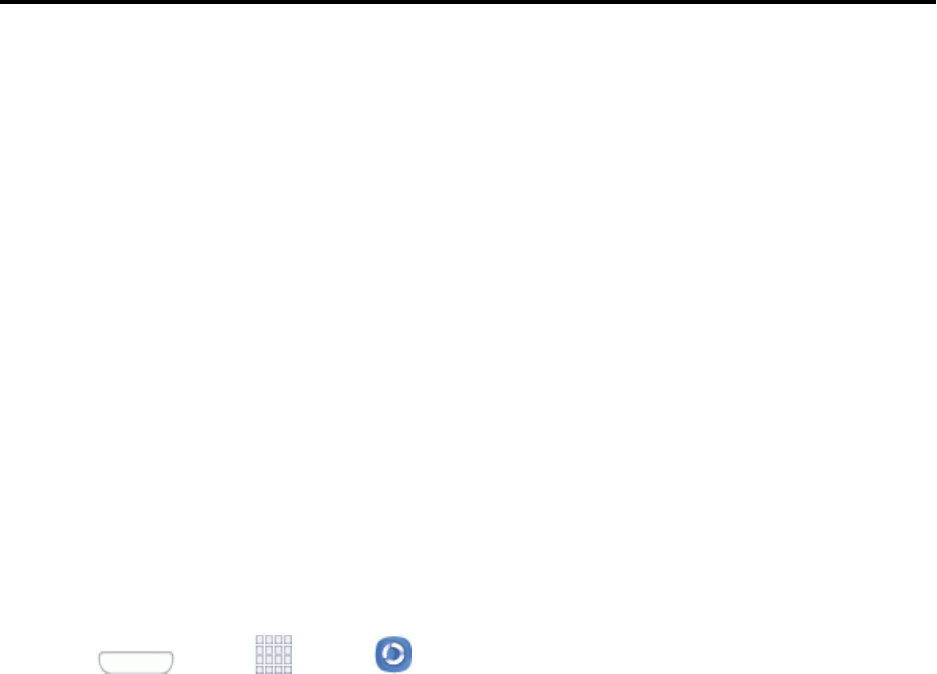
Apps and Entertainment 58
Apps and Entertainment
Allyourphone’sfeaturesareaccessiblethroughtheAppslist.
Samsung Link
SamsungLinkmakesstayingconnectedeasy.YoucanwirelesslysynchronizeyourSamsung
devicewithyourTV,streamcontent,andevenkeeptabsonwhocallsorsendstextmessageswith
real-time,on-screenmonitoring.
SamsungLinkallowsuserstosharetheirin-devicemediacontentwithotherexternaldevicesusing
DLNAcertified™(DigitalLivingNetworkAlliance)Devices.Theseexternaldevicesmustalsobe
DLNA-compliant.Wi-FicapabilitycanbeprovidedtoTVsviaadigitalmultimediastreamer(not
included).
SamsungLinkusesyourSamsungaccount.ThefirsttimeyoulaunchSamsungLink,followthe
promptstosignintoyourSamsungaccount,orcreateanewaccount.
Bothyourphone,andthedevicesthatconnecttoyourphone,mustbeonthesameWi-Fiaccess
point(AP).FormoreinformationaboutusingWi-Fi,seeWi-Fi.
Note: Dependingonthesoftwareversiononyourphone,youmayseeAllSharePlaypreloaded,or
SamsungLink.IfyouhaveAllSharePlay,you’llbepromptedtoupgradetoSamsungLinkthefirst
timeyoulaunchAllSharePlay.
1. Press andtap Apps> Samsung Link.
2. FollowthepromptstosignintoyourSamsungaccountandlearnaboutSamsungLink.
3. OntheSamsungLinkscreen,swipeyourfingerleftorrightacrossthescreentoscrollbetween
Photos,Music,Video,orDocumenttypes.
4. TosetoptionsforSamsungLink,swiperightfromtheedgeofthescreenforoptions:
l All content:Displayallcontentcategories.
l Registered devices:StreamorsharemultimediacontentfromyourdevicetootherDLNA-
compliantdevicesconnectedtothesameWi-Finetwork.WhenyoulaunchSamsungLink,
compatibledevicesonthesameWi-FinetworkdisplayautomaticallyinRegistereddevices.
l Registered storage:Addstorageservice(s)toviewmultimediafilesanywhere.Storage
servicesincludeWebstorage,suchasDropBoxorotherservices.Webstorageis
sometimesreferredtoasthe“cloud.”
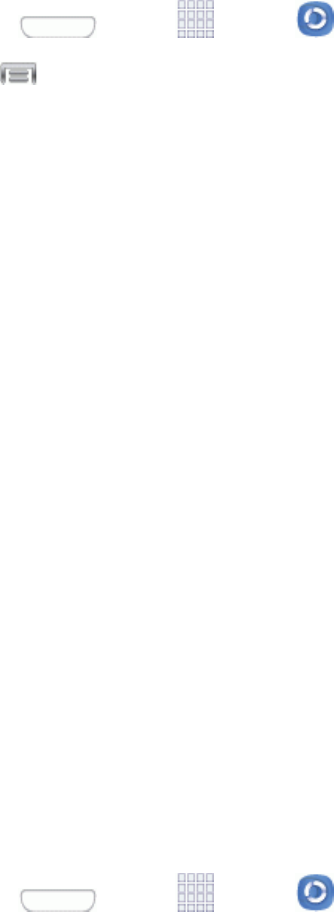
Apps and Entertainment 59
Configure Samsung Link Settings
ConfigureSamsungLinkoptions,suchasstoragelocation,accountinformation,andregistered
storageservices.
1. Press andtap Apps> Samsung Link.
2. Tap >Settingsforoptions:
l Registered storage:AddaWebstorageservice,tovieworsharefiles.
l Save to:Chooseadefaultfilestoragelocation.Youcansavetoyourphone’sinternal
memoryortoanoptionalinstalledmemorycard(SDcard,notincluded).
l Auto upload:WhenturnedOn,photosandvideosfromyourdevicewillbeautomatically
uploadedtoyourPC,ortoaWebstorageservice.Youcanalsochoosehowfilesare
uploaded.TurnOnUse mobile networkstoallowyourphonetouseyourphone’s
connectiontothewirelessdatanetwork,orturnitOfftoonlyallowuploadswhenconnected
toWi-Fi.
l Video optimization:WhenturnedOn,videoqualityforstreamedvideocontentisoptimized
dependingoncurrentnetworkconditions.
l Password lock:WhenturnedOn,accesstoSamsungLinkonyourdeviceispassword-
protected.YoumustenteryourSamsungaccountpasswordtostartSamsungLink.
l My account:AccessinformationaboutyourSamsungaccount.
l About this service:LearnaboutSamsungLink.
Use Samsung Link to Share Media with Another
Device
SharemediawithanotherDLNA-compliantdeviceviaSamsungLink.
Bothyourdevice,andthedevice(s)thatconnecttoyourdevice,mustbeonthesameWi-Fiaccess
point(AP).FormoreinformationaboutusingWi-Fi,seeWi-Fi.
1. Press andtap Apps> Samsung Link.
2. LaunchAllSharePlayorSamsungLinkonthetargetdevice.
3. OntheDEVICES&STORAGEscreen,tapyourdevice,andthentapmediafile(s)toselect
themforstreaming.
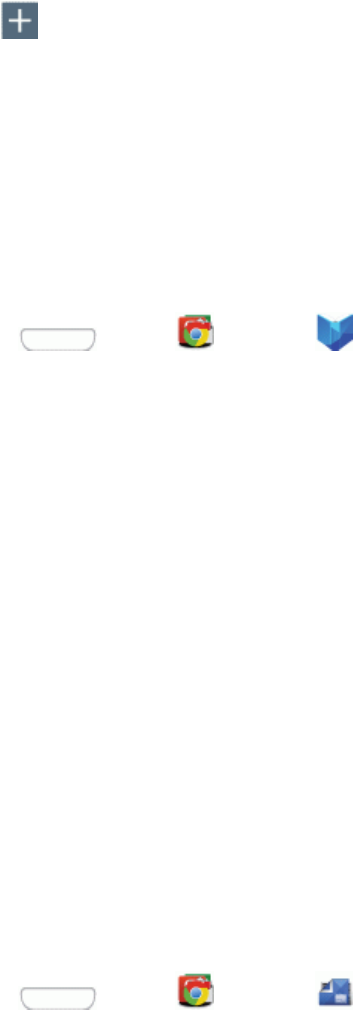
Apps and Entertainment 60
4. Tap ,andthenchooseadeviceforsharing.Yourdevicerequestspermissionforsharing
fromthetargetdevice.
5. Followthepromptsonthetargetdevicetoallowsharing.
Google Play Books
WithGooglePlayBooks,youcanfindmorethan3millionfreee-booksandhundredsofthousands
moretobuyintheGooglePlayStore.
n Press andtap Google> Play Books.
Google Play Newsstand
WithGooglePlayNewsstand,discovermoreofthenewsandmagazinesyoucareaboutallinone
apponyourAndroidtabletorphone.Enjoybreakingnewsandin-deptharticlesfeaturingaudio,
videoandmore.Fromsports,business,cooking,entertainment,fashionandmore-nowgetboth
freeandpaidnewsplussubscribetovibrantfullHDmagazines,allinoneplace.Withhundredsof
premierpublishers-it’sallthere,easytofollow,read,andshare.
n EnjoyReadNowtofindmoreofthearticlesyoucareaboutanddiscovernewonesyouwilllove.
n ExplorecategorieslikeArts&Photography,Business&Finance,Food&Drinkandmoreand
subscribetotopicstaggedtothearticlesthatinterestyoumost.
n GoOfflinewithanynewsedition,topicormagazinewithoutmissingapage.Bookmarknews
storiesyoudon'thavetimetoreadforlater.
n Allinone-GooglePlayNewsstandisthenewhomeforallyourGoogleCurrentssubscriptions
andGooglePlayMagazines.Nowwithoneappandonetap,it’sneverbeeneasiertostay
informedonthenewsoftheday.
Access Google Play Newsstand
n Press andtap Google> Newsstand.
Google Play Store
TheGooglePlayStoreistheplacetogotofindnewAndroidapps,games,movies,music,and
booksforyourphone.Choosefromawidevarietyoffreeandpaidappsrangingfromproductivity
appstogames.Whenyoufindanappyouwant,youcaneasilydownloadandinstallitonyour
phone.

Apps and Entertainment 61
ToaccesstheGooglePlayStoreyoumusthaveaGoogleAccountsetuponyourphone.SeeSign
IntoYourGoogleAccountfordetails.
Important: Third-partyapplicationsmayaccessyourpersonalinformationorrequireyourservice
providertodiscloseyourcustomerinformationtothethird-partyapplicationprovider.Tofindouthow
athird-partyapplicationwillcollect,access,use,ordiscloseyourpersonalinformation,checkthe
applicationprovider’spolicies,whichcanusuallybefoundontheirwebsite.Ifyouaren’tcomfortable
withthethird-partyapplication’spolicies,don’tusetheapplication.
Find and Install an App
WhenyouinstallappsfromtheGooglePlayStoreappandusethemonyourphone,theymay
requireaccesstoyourpersonalinformation(suchasyourlocation,contactdata,andmore)or
accesstocertainfunctionsorsettingsofyourphone.Downloadandinstallonlyappsthatyoutrust.
Note: YouneedaGoogleWalletaccounttopurchaseitemsfromtheGooglePlayStoreapp.
1. Press andtap Play Store.
2. Browsethroughthecategories(Apps,Games, Music, Books,NewsstandorMovies & TV),
findanappyou'reinterestedin,andtapthename.
3. Followthepromptstodownloadandinstalltheapp.
Warning: Read the notification carefully!Beespeciallycautiouswithappsthathaveaccessto
manyfunctionsorasignificantamountofyourdata.OnceyoutapOKonthisscreen,youare
responsiblefortheresultsofusingthisitemonyourphone.
Create a Google Wallet Account
YoumusthaveaGoogleWalletaccountassociatedwithyourGoogleAccounttopurchaseitems
fromtheGooglePlayStoreapp.
Dooneofthefollowing:
n Onyourcomputer,gotogoogle.com/wallet/tocreateaGoogleWalletaccount.
–or–
ThefirsttimeyouuseyourphonetobuyanitemfromtheGooglePlayStoreapp,you’re
promptedtoenteryourbillinginformationtosetupaGoogleWalletaccount.
Warning: Whenyou’veusedGoogleWalletoncetopurchaseanitemfromtheGooglePlayStore
app,thephoneremembersyourpassword,soyoudon’tneedtoenteritthenexttime.Forthis
reason,youshouldsecureyourphonetopreventothersfromusingitwithoutyourpermission.(For
moreinformation,seeSecuritySettings.)
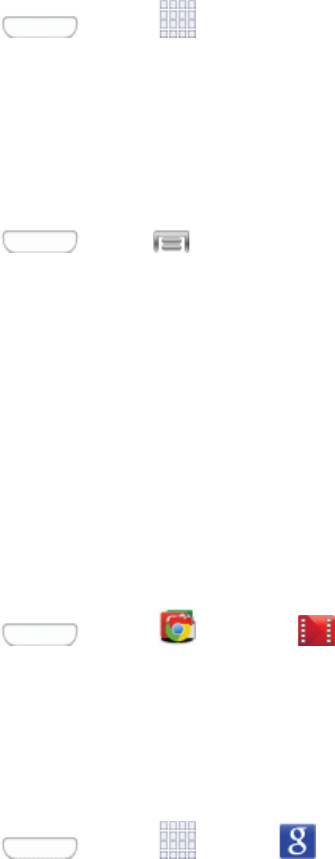
Apps and Entertainment 62
Open an Installed App
Thereareseveraloptionsforopeninganinstalledapp.
n Press andtap Appsandtaptheappicon.
Uninstall an App
YoucanuninstallanyappthatyouhavedownloadedandinstalledfromGooglePlay.Youcannot
uninstallappsthatarepreloadedonyourphone.
1. Press andtap >Settings>More>Application manager>DOWNLOADED.
2. Taptheappyouwanttouninstall,andthentapUninstall.Followthepromptstocompletethe
uninstall.
Google Play Movies & TV
TheGooglePlayMovies&TVapplicationallowsyoutoconnecttotheGooglePlayStoreand
downloadamovieorTVshowtowatchinstantly.ChoosefromthousandsofmoviesandTVshows,
includingnewreleasesandHDtitlesinGooglePlayandstreamtheminstantlyonyourAndroid
phone.PreviouslyrentedmoviesareautomaticallyaddedtoyourMyMovieslibraryacrossyour
phones.
n Press andtap Google> Play Movies & TV.
Google Search
SearchtheWebwithGoogle.
n Press andtap Apps> Google.
Note: AGoogleSearchwidgetdisplaysonthemainHomescreenbydefault.Youcantapthe
widgettosearchfromtheHomescreen.
Sprint TV & Movies
WithSprintTV&Movies,youcanwatchliveTVandaccessmoviesandotherondemand
entertainmentonthego.
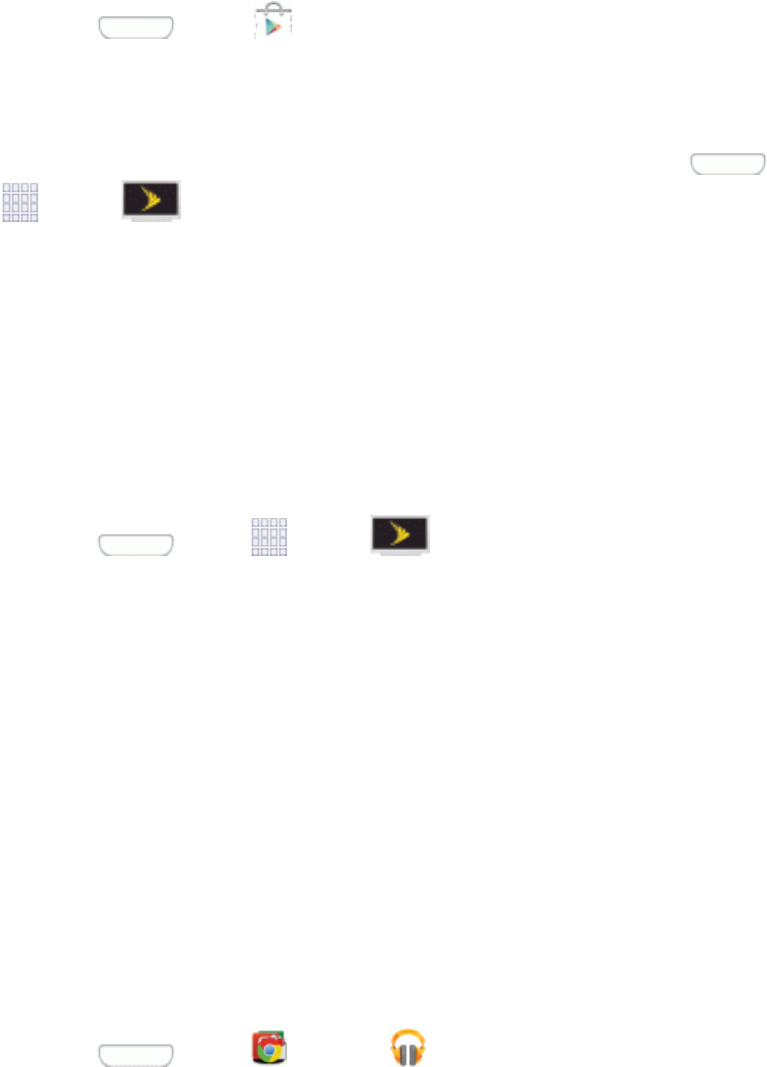
Apps and Entertainment 63
Install the Sprint TV & Movies App on Your Phone
BeforeyouuseSprintTV&Moviesonyourphone,youmustdownloadandinstalltheappfromthe
GooglePlayStoreapp.
1. Press andtap Play Store.
2. TouchtheSearchiconandsearchfor"sprinttv".
3. TouchSprint TV & Moviesfromtheresultslist.Followthepromptstoinstalltheapp.
Note: Afterinstalling,youcanopentheappfromthehomescreen.Press andthentap
Apps> SprintTV & Movies.
Your Sprint TV Channel Options
TheSprintTVapplicationoffersawidevarietyofaccessiblechannels.Subscriptionoptionsinclude
comprehensivebasicpackagesaswellasafullmenuof“alacarte”channels.Visit
sprintchannels.mobitv.comformoreinformationonchannelsandpricing.
Note: Coverageisnotavailableeverywhere.Contentandlineupsubjecttochange.Selectchannels
alsoavailableforcasualusage.Gotosprintchannels.mobitv.comformoreinformation.
Watch TV
1. Press andtap Apps> SprintTV & Movies.
2. Inthetopbar,touchanoptiontoseewhat’savailable,andthenbrowsethroughtheavailable
programmingandtouchacliporchanneltoviewtheprogram.
Note: Thefirsttimeyouaccessachannelthatrequiresasubscription,youwillbepromptedto
purchaseaccess.TouchSubscribetopurchaseaccess,ortouchPreviewtoseeapreviewofthe
selectedchannel.
Tip: Forquickaccess,touchafeaturediteminthecenterofthescreenorselectalivechannelfrom
thebottombar.
Google Play Music
GooglePlayMusicletsyoubrowse,shop,andplaybacksongspurchasedfromtheGooglePlay
Storeapp,aswellassongsyouhaveloadedfromyourownmusiclibrary.Themusicyouchooseis
automaticallystoredinyourGoogleMusiclibraryandinstantlyreadytoplayordownload.
n Press andtap Google> Play Music.
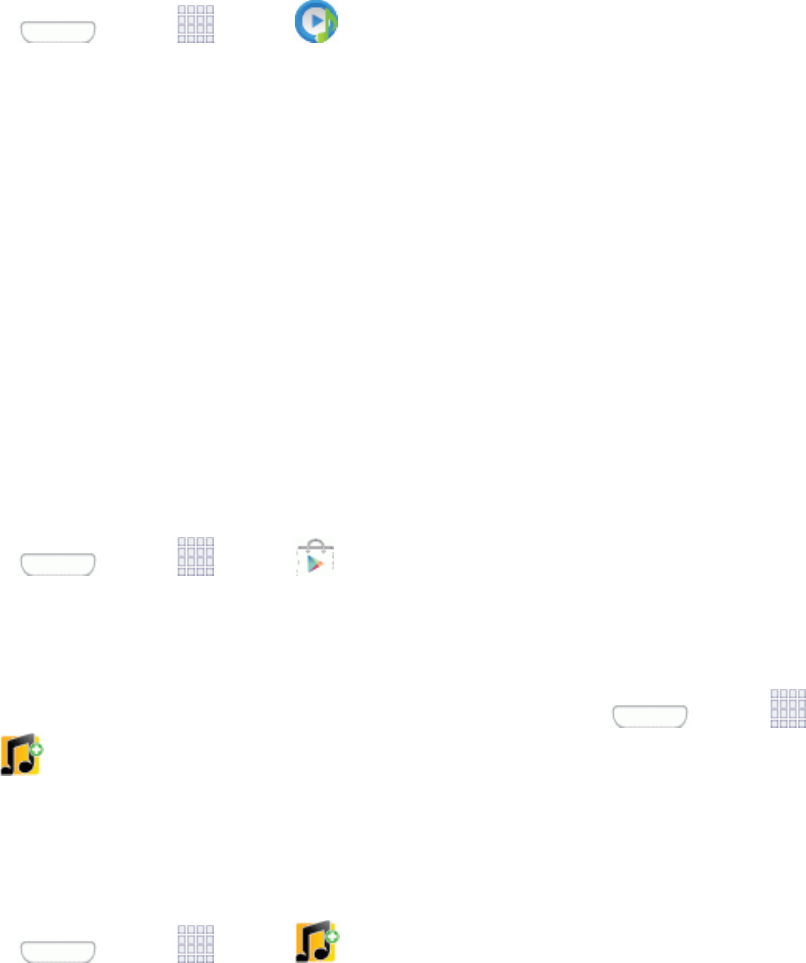
Apps and Entertainment 64
Music App
TheMusicappisanapplicationthatcanplaymusicfiles.LaunchingMusicallowsyoutonavigate
throughyourmusiclibrary,playsongs,andcreateplaylists(musicfilesbiggerthan300KBare
displayed).
1. Press andtap Apps> Music.
2. Tapalibrarycategoryatthetopofthescreen(Songs,Playlists,Albums,Artists,orFolders)
toviewtheavailablemusicfiles.
3. Scrollthroughthelistofsongsandtapanentrytobeginplayback.
Sprint Music Plus
SprintMusicPlusisSprint’sofficialmusicstore.Itgivesyouexactlythatwithafull-featuredmusic
andtonemanagerallowingyoutoeasilymanageyourmusiccontentallinoneconvenientplace.
SprintMusicPlusletsyourockoutwhileyoucreatemusicandringtoneplaylists,assignringback
tonestoplayfordifferentcallers,andgetsongrecommendationsbasedonyourmusictastes.
Install Sprint Music Plus on Your Phone
BeforeyouusetheSprintMusicPlusapponyourphone,youmustdownloadandinstalltheapp
fromtheSprintZoneapp.
1. Press andtap Apps> Play Store.
2. TaptheSearchiconandsearchfor"sprintmusicplus".
3. TapSprint Music Plusfromtheresultslist.Followthepromptstoinstalltheapp.
Note: Afterinstalling,youcanopentheappfromthehomescreen.Press andtap
Apps> Sprint Music Plus.
Use Sprint Music Plus
UseSprintMusicPlustoplaymusicalreadyonyourphone,aswellasnewmusicyoupurchasefrom
theSprintMusicPlusStore.
1. Press andtap Apps> Sprint Music Plus.
2. Taptheiconintheupperleftcorner,selectacategory,andtouchasongtobeginplayback.
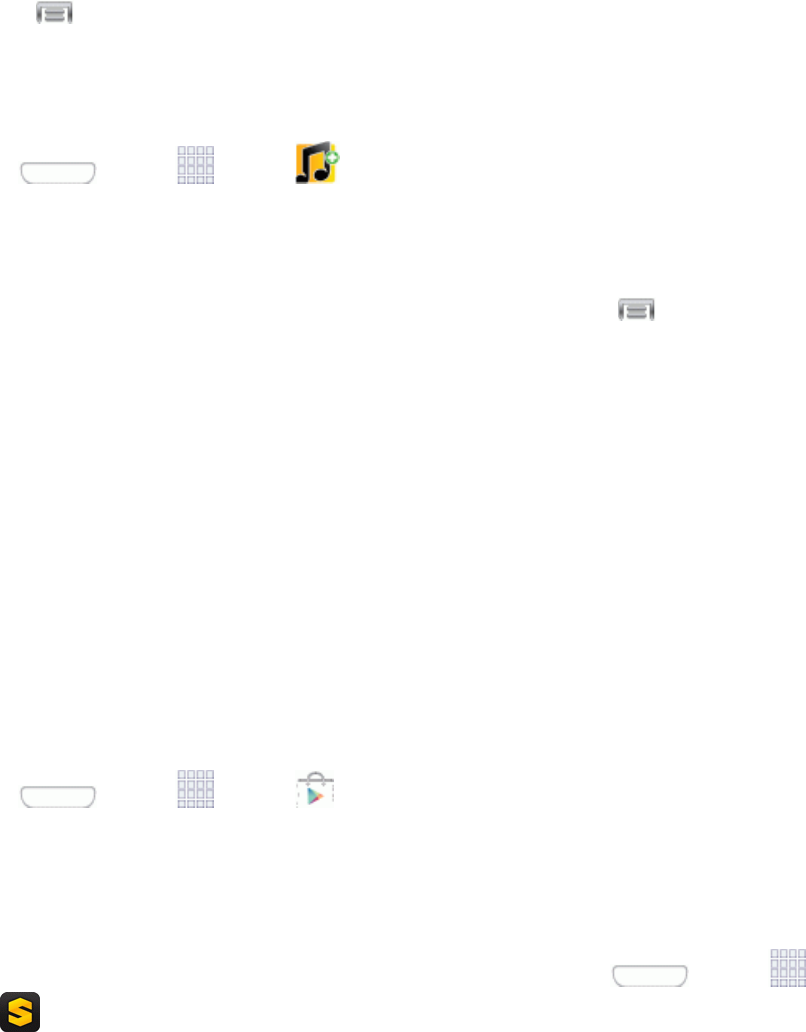
Apps and Entertainment 65
l Taptheonscreennavigationtoolstoskipaheadorrewind.
l Tap atanytimeformoreoptions.
Purchase and Download Music from the Sprint Music Plus Store
FromtheSprintMusicPlusStore,youcanshopforsongstopurchaseanddownloadtoyourphone.
1. Press andtap Apps> Sprint Music Plus>Music Store.
2. Enterasongorartistinthesearchfieldorbrowsethroughoptionsinthevariouscategories.
3. Tapasongtoselectit.(Thesonginformationscreenisdisplayed.)
4. Followtheonscreeninstructionstoprevieworpurchasethesong.Tap atanytimeformore
options.
Tip:Forringtonesorringbacktones,tapRingtones StoreorRingbacks StorefromtheSprint
MusicPlusmainmenu.
Scout
Scout™byTelenavisadailypersonalnavigatorthathelpsyougetwhereyou’regoing.Itletsyou
seeandhearturn-by-turndirectionsanditcanprovideimportant,personalizedinformationabout
trafficandalternateroutes.
Install the Scout App on Your Phone
BeforeyouuseScoutonyourphone,youmustdownloadandinstalltheappfromtheGooglePlay
Storeapp.
1. Press andtap Apps> Play Store.
2. TaptheSearchiconandsearchfor"scout".
3. TapScout GPS Navigation & Trafficfromtheresultslist,andthenfollowthepromptsto
downloadandinstalltheapp.
Note: Afterinstalling,youcanopentheappfromthehomescreen.Press andtap
Apps> Scout.
Enable Location Services on Your Phone
Beforeusinganylocation-basedservices,youmustenableyourphone’sGPSlocationfeature.For
moreinformationaboutlocationservices,seeLocationSettings.
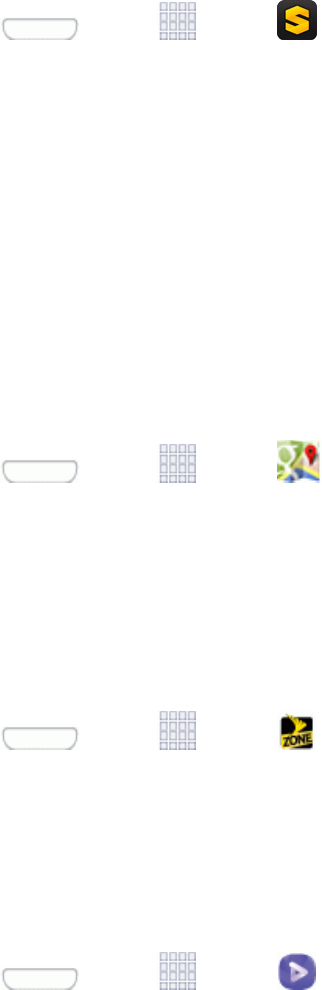
Apps and Entertainment 66
Use Scout as Your Personal Navigator
n Press andtap Apps> Scout.
Google Maps
UsetheGoogleMapsapplicationtofinddirections,locationinformation,businessaddresses,etc.
DetermineyourcurrentlocationwithorwithoutGPS,getdrivingandtransitdirectionsandgetphone
numbersandaddressesforlocalbusinesses.
Enable Location Services on Your Phone
Beforeusinganylocation-basedservices,youmustenableyourphone’sGPSlocationfeature.For
moreinformationaboutlocationservices,seeLocationSettings.
Use Google Maps
n Press andtap Apps> Maps.
Sprint Zone
TheSprintZoneappwillkeepyouup-to-dateonalltheSprintinformationthatmattersmosttoyou.
Thisincludesaccesstoyouraccountinformation,thelatestSprintpromotionsandcustomernews,
helpwithyourphoneandaccount,andSprint’ssuggestionsforapps.
n Press andtap Apps> Sprint Zone.
Video App
TheVideoapplicationplaysvideofilesstoredinyourphone’smemory,oronanoptionalinstalled
memorycard(notincluded).
1. Press andtap Apps> Video.
2. Bydefault,videosdisplaybynameinanarrayofthumbnails.Youcanalsodisplayyourvideosin
analphabeticallistbytouchingtheListtab,ortouchtheFolderstabtolistthefolderswhereyour
videosarestored.
3. Toplayavideo,simplytouchitsthumbnailorlistentry.
4. Thefollowingvideocontrolsareavailable:
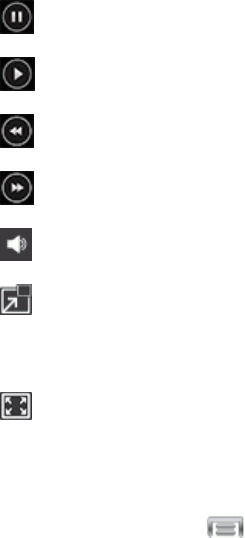
Apps and Entertainment 67
l Pausethevideo.
l Startthevideoafterbeingpaused.
l Touchandholdtorewindthevideo.Touchtogotopreviousvideo.
l Touchandholdto fast-forwardthevideo.Touchtogotonextvideo.
l TaptosetVolume.
l TaptodisplaythevideoinaPopUpPlaywindow.Thevideoplaysinasmallwindowso
youcanuseyourphoneforotherpurposeswhilewatchingthevideo.Toreturntoprevious
size,double-tapthescreen.
l Original size view.Thevideoplaysinitsoriginalsize.
Note: Thescreenviewiconsareathree-waytoggle.Theiconthatdisplaysisthemodethatapplies
aftertappingtheicon.
5. Whileplayingavideo,tap foroptions.
l Share via:SendthevideobyBluetooth,Dropbox,Email,Gmail,Google+,Messaging,
Picasa,Wi-FiDirect,orYouTube.
l Chapter preview:Displayschapters(ifchapterinformationisrecordedinthevideo).Touch
achaptertobeginplayingthevideoatthatpoint.
l Edit:Trimthelengthofthevideo,orlaunchVideoEditortomodifythevideo.(VideoEditor
isn’tinstalledbydefault,butyoucanfollowtheonscreenpromptstodownloadithere.)
l Via Bluetooth:TurnBluetoothontouseBluetoothservices.
l Video auto off:Chooseanoption,tohaveyourphoneautomaticallystopplayingvideos
afteraperiodoftimeyouset.
l Subtitles (CC):Enableordisabledisplayofclosed-captioningsubtitles,iftheyexistinthe
videofile.
l Settings:Configureplaybacksettings:
o Mini controller:Chooseoptionsfordisplayingasmallsetofcontrolsonscreenduring
playback.
o Brightness:Chooseabrightnesslevelforthescreen.
o Capture:Saveastillpicturefromthevideo.
o Play speed:Chooseaspeedforplayback.
o SoundAlive:UseSoundAliveaudioeffectswithearphones.
o Subtitles (CC):Viewclosed-captioningsubtitlesforthevideo,ifavailable
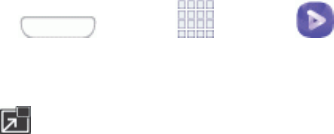
Apps and Entertainment 68
o Tag buddy:WhenturnedOn,weather,location,and/ordateinformationisstoredinthe
videofile.
l Details:Providesdetailsaboutthevideo,suchasfilename,format,resolution,filesize,
availabilityforforwarding,audiochannel,last-modifieddate,andstoragelocation.
Use Pop Up Play
PopUpPlayallowsyoutoviewavideoinawindowthat“floats”ontheHomescreen,soyoucan
multitaskwhilewatchingthevideo.YoucanmovethePopUpPlaywindowonthescreen,anddrag
theedgesofthewindowtoresizeit.
1. Press andtap Apps> Video.
2. Selectavideoandplayit.
3. Tap tocontinueviewingthevideoinaPopUpPlaywindow.Youmayneedtotapthescreen
todisplaytheplaybackcontrols.WhileviewingthevideointhePopUpPlaywindow,youcantap
thescreentopauseplayback.

Web and Data 69
Web and Data
Thefollowingtopicsaddressyourphone’sdataconnectionsandthebuilt-inWebbrowser.
Additionaldata-relatedfeaturescanbefoundinAccountsandMessaging,AppsandEntertainment,
andToolsandCalendar.
Yourphone’sdatacapabilitiesletyouwirelesslyaccesstheInternetoryourcorporatenetwork
throughavarietyofconnectionsasshowninthefollowingsections.
Internet
Yourphone’sWebbrowsergivesyoufullaccesstobothmobileandtraditionalwebsitesonthego,
using3G,4G,orWi-Fidataconnections.
n Press andtap Internet.
Note: InternetlaunchesautomaticallywhenyoutouchaWeblinkinatextoremailmessage.
Chrome
UseChromeforMobiletobrowsefastandsignintobringyourChromeexperiencefromyour
computer,anywhereyougo.
Formoreinformation,visit:https://www.google.com/intl/en/chrome/browser/mobile/
n Press andtap Google> Chrome.
Data Services General Information (Sprint
Spark LTE and 3G Networks)
Thefollowingtopicswillhelpyoulearnthebasicsofusingyourdataservices,includingmanaging
yourusername,launchingadataconnection,andnavigatingtheWebwithyourphone.
Important: Certaindataservicesrequestsmayrequireadditionaltimetoprocess.Whileyour
phoneisloadingtherequestedservice,thetouchscreenorQWERTYkeyboardmayappear
unresponsivewheninfacttheyarefunctioningproperly.Allowthephonesometimetoprocessyour
datausagerequest.
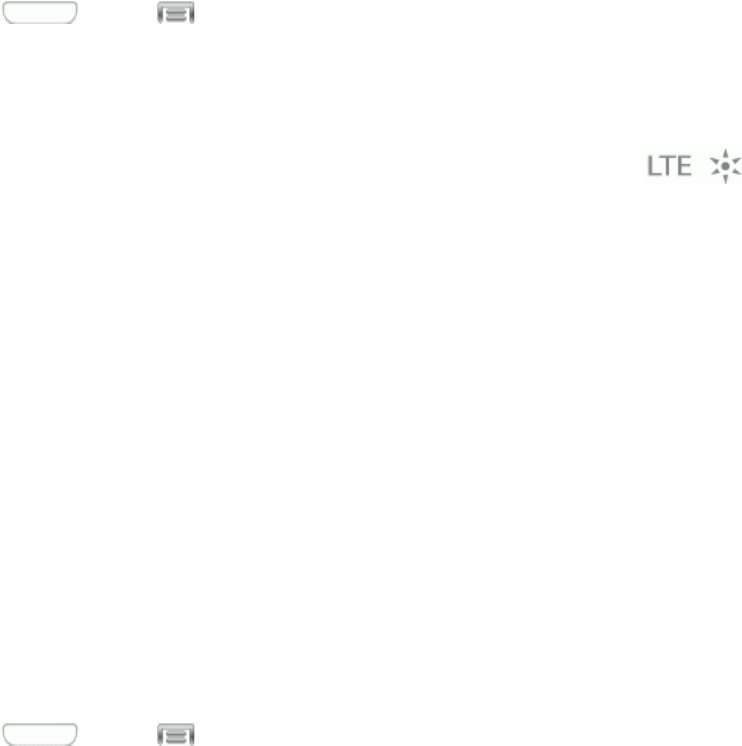
Web and Data 70
Sprint Spark LTE
TheSprintSparkenhancedLTEnetworkprovidesyourphonewithwirelessInternetaccessover
greaterdistancesthanWi-Fianddeliversdatatransferratesofupto60Mbps.Toconnectyour
phonetoSprintSpark,youneedtobeinanareacoveredbytheSprintSparkenhancedLTE
network.
FormoreinformationabouttheavailabilityofSprintSparkinyourlocation,visitsprint.com/coverage.
Note:Theavailabilityandrangeofthenetworkdependsonanumberoffactors,includingyour
distancetothebasestationandinfrastructureandotherobjectsthroughwhichthesignalpasses.
Set Your Network Options
1. Press andtap >Settings>Connections>More networks>Mobile networks
>Network mode.
2. SelectLTE/CDMAorCDMA.ThephonewillscanforthebestavailableSprintnetworkandwill
automaticallyconnecttoit.
WhenyourphoneisconnectedtotheSprintSparkenhancedLTEnetwork,the Sprint
Sparkiconappearsinthestatusbar.
Note: TheSprintSparknetworkisself-discoverable,whichmeansnoadditionalstepsarerequired
foryourphonetoconnecttoit.
Your User Name
Whenyoubuyyourphoneandsignupforservice,you’reautomaticallyassignedausername,which
istypicallybasedonyournameandanumber,followedby“@sprintpcs.com”.(Forexample,the
thirdJohnSmithtosignupforSprintdataservicesmighthavejsmith003@sprintpcs.comashisuser
name.)
Whenyouusedataservices,yourusernameissubmittedtoidentifyyoutotheNationwideSprint
Network.Yourusernameisautomaticallyprogrammedintoyourphone.Youdon’thavetoenterit.
Update Your User Name
Ifyouchoosetochangeyourusernameandselectanewoneonline,ormakeanychangestoyour
services,youmustthenupdatetheprofileonyourphone.
n Press andtap >Settings>More>System Update>Update Profile.
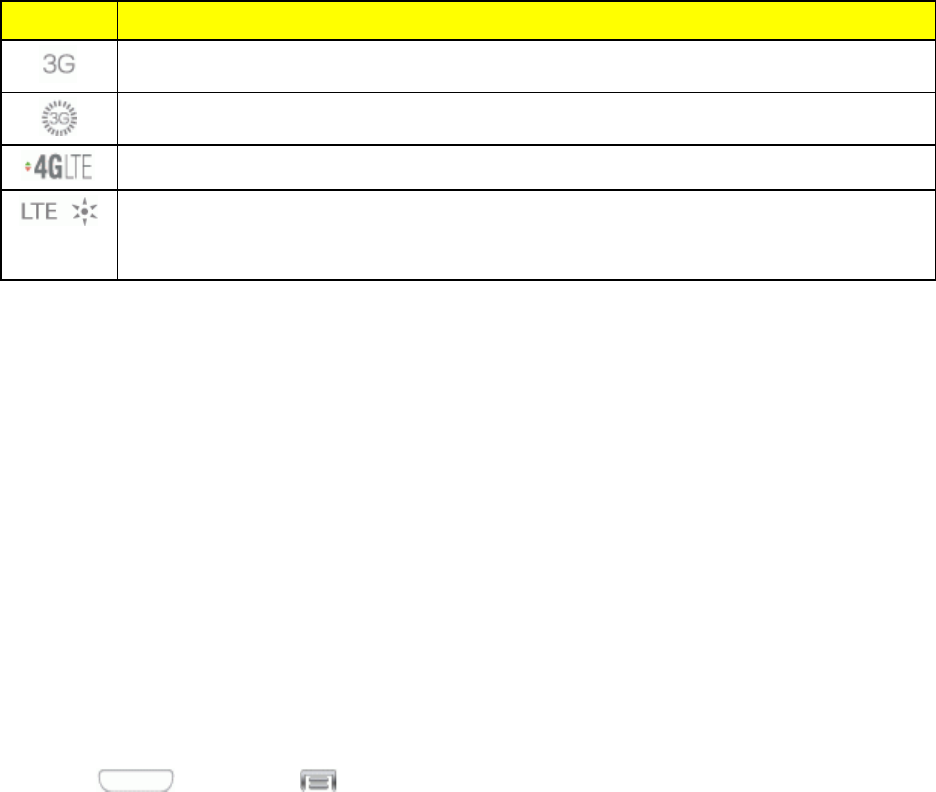
Web and Data 71
Data Connection Status and Indicators
Yourphonedisplaysthecurrentstatusofyourdataconnectionthroughindicatorsatthetopofthe
screen.Thefollowingsymbolsareused:
Icon Description
3Gdataservice
3Gdataservice,inuse.Theraysspinwhendataisbeingtransferred.
4GLTEdataservice.Thearrowsdisplayincolorwhendataisbeingtransferred.
SprintSpark™enhancedLTEnetwork(dataservice).Theraysspinwhendatais
beingtransferred.(AvailableifyourdevicesupportsSprintSparkenhancedLTE
service,andinareaswithSprintSparkenhancedLTEcoverage.)
Wi-Fi
Wi-FiprovideswirelessInternetaccessoverdistancesofupto300feet.Touseyourphone’sWi-Fi,
youneedaccesstoawirelessaccesspointor“hotspot.”
TheavailabilityandrangeoftheWi-Fisignaldependsonanumberoffactors,including
infrastructureandotherobjectsthroughwhichthesignalpasses.
Turn Wi-Fi On and Connect to a Wireless Network
Bydefault,yourphone’sWi-Fifeatureisturnedoff.TurningWi-Fionmakesyourphoneableto
discoverandconnecttocompatiblein-rangeWi-Finetworks(orWAPs-wirelessaccesspoints).
Turn Wi-Fi On
1. Press andthentap >Settings>Connections.
2. TaptheON/OFFswitchbesideWi-FitoturnWi-FiOn.
Tip: YoucanalsoturnWi-FionandoffthroughtheNotificationpanel.DragtheNotificationpanel
downandtapWi-FitoenableordisableWi-Fi.
Note: MostWi-Finetworksareself-discoverable,whichmeansnoadditionalstepsarerequiredfor
yourphonetoconnecttoaWi-Finetwork.Itmaybenecessarytoprovideausernameand
passwordforcertainclosedwirelessnetworks.

Web and Data 72
Connect to a Wi-Fi Network
1. Press andtap >Settings>Connections>Wi-Fi.
2. Thenetworknamesandsecuritysettings(OpennetworkorSecuredwithxxx)ofdetectedWi-Fi
networksaredisplayed.
l Whenyouselectanopennetwork,youwillbeautomaticallyconnectedtothenetwork.
l Whenyouselectasecurednetwork,youwillneedtoenterthewirelesspasswordtoconnect
tothenetwork.EnterthepasswordandtapConnect.Youcanusetheshow password
optiontodisplaythepasswordasyouenterit.
Add a New Network Connection
1. Press andtap >Settings>Connections>Wi-Fi.
2. TapAdd Wi-Fi network.
3. EntertheNetworkSSID.ThisisthenameofyourWi-Finetwork.
4. TaptheSecurityfieldandselectasecurityoption.Thismustmatchthecurrentsecuritysetting
onyourtargetnetwork.
5. TapConnecttostorethenewinformationandconnecttotheWi-Finetwork.
Note:Thenexttimeyourphoneconnectstoapreviouslyaccessedorsecuredwirelessnetwork,
youarenotpromptedtoenterthewirelesspasswordagain,unlessyouresetyourphonebacktoits
factorydefaultsettings.
Scan for a Wi-Fi Network
1. Press andtap >Settings>Connections>Wi-Fi.
2. TapScan.
Hotspot
SprintMobileHotspotallowsyoutoturnyourphoneintoaWi-Fihotspot.Thefeatureworksbest
whenusedinconjunctionwith4Gdataservices(although3Gservicecanalsobeused).SeeData
ServicesGeneralInformation(SprintSparkLTEand3GNetworks)formoreinformation.
Set Up Sprint Hotspot
1. Press andtap >Settings>Connections >Hotspot.
2. TaptheON/OFFswitchnexttoSprint hotspottoturnSprinthotspotON.
l Whenactive,theNotificationsareaofthestatusbarshowsHotspot activated.
Note:ConnectyourchargertoyourphoneifyouplantouseSprintHotspotforanextendedperiod.
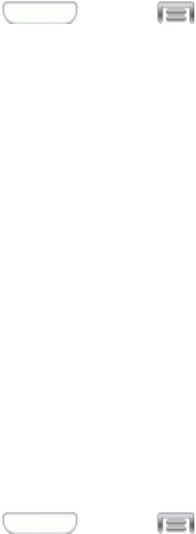
Web and Data 73
Important: Uponactivation,anycurrentWi-Ficonnectiontoanaccesspointisterminated.
Connect to Sprint Hotspot
1. EnableWi-Fionyourtargetdevice(laptop,mediadevice,etc.).
2. ScanforWi-Finetworksfromthephoneandselectyourhotspotfromthenetworklist.
l ThenetworknameforSprintHotspotonyourphonewillbeintheformofSPH-L710XXX.
(“XXX”representsathree-digitnumberuniquetoyourphone.)Youcanchangethenameby
tappingConfigurefromtheSprintHotspotscreen.
3. Selectthisphoneandfollowyouronscreeninstructionstoenterthepasskey(providedonthe
SprintHotspotpage).
4. LaunchyourWebbrowsertoconfirmyouhaveanInternetconnection.
Adjust Your Sprint Hotspot Settings
1. Press andtap >Settings>Connections >Hotspot.
2. TapConfigureforoptions,includingNetwork (SSID),devicevisibility(Hide my device),
Security[OpenorWPA2PSK],Password,passwordvisibility(Show password),andother
advancedoptions.
3. TapSavetostorethenewhotspotsettings.
Bluetooth
UseBluetoothtoshareinformationwithotherdevices,ortoconnecttootherdevices,suchas
headsets.
Turn Bluetooth On or Off
ThefollowingprocedureswillguideyouthroughturningonandturningoffyourBluetoothphone.
1. Press andtap >Settings>Connections>Bluetooth.
2. TapON/OFFbesideBluetoothtoturnBluetoothon.
Tip: YoucanalsoturnBluetoothonandoffthroughtheNotificationpanel.DragtheNotification
paneldownandtapBluetoothtoenableordisableBluetooth.
Note: TurnoffBluetoothwhennotinusetoconservebatterypower,orinplaceswhereusinga
wirelessphoneisprohibited,suchasaboardanaircraftandinhospitals.
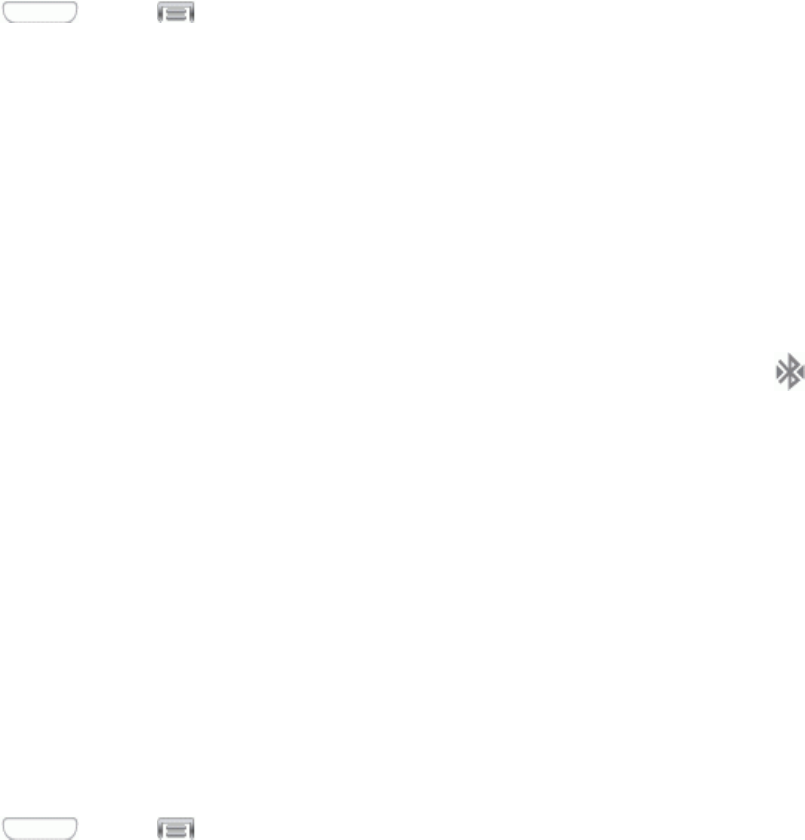
Web and Data 74
Connect a Bluetooth Headset or Car Kit
YoucanlistentomusicoveraBluetoothstereoheadset,orhavehands-freeconversationsusinga
compatibleBluetoothheadsetorcarkit.It’sthesameproceduretosetupstereoaudioandhands-
freedevices.
Tolistentomusicwithyourheadsetorcarkit,theheadsetorcarkitmustsupporttheA2DP
Bluetoothprofile.
1. Press andtap >Settings>Connections>Bluetooth.
2. IfBluetoothisnoton,taptheON/OFFswitchtoturniton.
3. Makesurethattheheadsetisdiscoverable,sothatyourphonecanfindtheheadset.Refertothe
instructionsthatcamewiththeheadsettofindouthowtosetittodiscoverablemode.
4. TapScan.YourphonewillstarttoscanforBluetoothdeviceswithinrange.
5. WhenyouseethenameofyourheadsetdisplayedintheBluetoothdevicessection,tapthe
name.Yourphonethenautomaticallytriestopairwiththeheadset.
6. Ifautomaticpairingfails,enterthepasscodesuppliedwithyourheadset.
Thepairingandconnectionstatusisdisplayedbelowthehands-freeheadsetorcarkitnameinthe
Bluetoothdevicessection.WhentheBluetoothheadsetorcarkitisconnectedtoyourphone,
(Bluetoothconnected)displaysinthestatusbar.Dependingonthetypeofheadsetorcarkityou
haveconnected,youcanthenstartusingtheheadsetorcarkittolistentomusicormakeandreceive
phonecalls.
Note: DuetodifferentspecificationsandfeaturesofotherBluetooth-compatibledevices,display
andoperationsmaybedifferent,andfunctionssuchastransferorexchangemaynotbepossible
withallBluetooth-compatibledevices.
Reconnect a Headset or Car Kit
Whenyouhavepairedaheadsetwithyourphone,youshouldbeabletoreconnectitautomatically
byturningonBluetoothonyourphoneandthenturningontheheadset.However,sometimesyou
willneedtoreconnectmanually,forexampleifyouhavebeenusingyourheadsetwithanother
Bluetoothdevice.
1. Press andtap >Settings>Connections>Bluetooth.
2. IfBluetoothisnoton,taptheON/OFFswitchtoturniton.
3. Makesurethattheheadsetisdiscoverable.
4. Taptheheadset’snameintheBluetoothdevicessection.
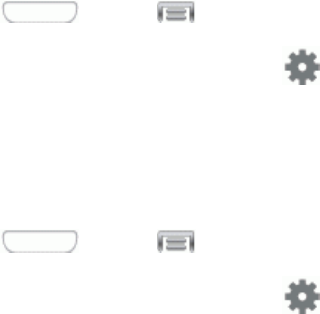
Web and Data 75
5. Ifpromptedtoenterapasscode,try0000or1234,orconsulttheheadsetorcarkit
documentationtofindthepasscode.
6. Ifyoustillcannotreconnecttotheheadsetorcarkit,followtheinstructionsinDisconnector
UnpairFromaBluetoothDevice,andthenfollowtheinstructionsinConnectaBluetooth
HeadsetorCarKit.
Disconnect or Unpair from a Bluetooth Device
FollowtheseinstructionstodisconnectorunpairyourphonefromaBluetoothdevice.
Disconnect from a Bluetooth Device
1. Press andtap >Settings>Connections>Bluetooth.
2. IntheBluetoothdevicessection,tap nexttothedevice,andthentapDisconnect.
Unpair from a Bluetooth Device
YoucanmakeyourphoneforgetitspairingconnectionwithanotherBluetoothdevice.Toconnectto
theotherdeviceagain,youmayneedtoenterorconfirmapasscodeagain.
1. Press andtap >Settings>Connections>Bluetooth.
2. IntheBluetoothdevicessection,tap nexttothedevice,andthentapUnpair.
Send Information Using Bluetooth
YoucanuseBluetoothtotransferinformationbetweenyourphoneandanotherBluetooth-enabled
devicesuchasaphoneornotebookcomputer.Thefirsttimeyoutransferinformationbetweenyour
phoneandanotherdevice,youneedtoenterorconfirmasecuritypasscode.Afterthat,yourphone
andtheotherdevicearepaired,andyouwillnotneedtoexchangepasscodestotransferinformation
inthefuture.
Youcansendthefollowingtypesofinformation,dependingonthedeviceyouaresendingto:
n Imagesandvideos
n Calendarevents
n Contacts
n Audiofiles
Thelocationwheretheinformationissaveddependsonthetypeofinformationandthereceiving
device.
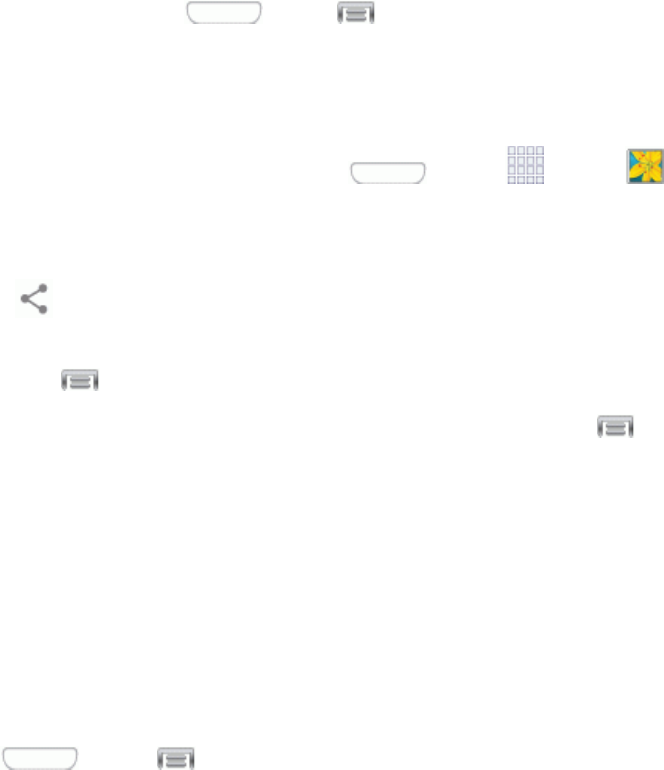
Web and Data 76
Send Information from Your Phone to Another Device
1. TurnBluetoothOn,onyourdeviceandthetargetdevice.
l Onyourdevice,press andtap >Settings>Connections>Bluetooth.
l Setthereceivingdevicetovisibleordiscoverablemode.Refertothedevice’sdocumentation
forinstructionsonreceivinginformationoverBluetooth.
2. Onyourphone,opentheapplicationthatcontainstheinformationorfileyouwanttosend.For
example,ifyouwanttosendaphoto,press andtap Apps> Gallery.
3. Followthestepsforthetypeofitemyouwanttosend:
l Photos and videos:FromGallery,ontheAlbumstab,tapanalbum,tapanitem,andthen
tap >Bluetooth.
l Calendar event:IntheCalendar’sDayview,Agendaview,orWeekview,taptheeventand
thentap >Share via>Bluetooth.
l Music track:FromtheMusicapp,ontheNowplayingscreen,tap >ViaBluetooth.
l Voice recording:OnthemainVoiceRecorderscreen,touchandholdarecordingandthen
tapShare via>Bluetooth.
4. Tapthetargetdevice,andthenfollowthepromptsonthetargetdevicetoacceptthetransfer.
Receive Information Using Bluetooth
YourphoneiscapableofreceivingawidevarietyoffiletypeswithBluetooth,includingphotos,music
tracks,anddocumentssuchasPDFs.
1. Press andtap >Settings>Connections>Bluetooth.
2. IfBluetoothisnoton,theON/OFFswitchtoturniton.
3. Tapthecheckboxnexttoyourphone'sBluetoothnametomakeitdiscoverable.
4. Onthesendingdevice,sendoneormorefilestoyourphone.Refertothedevice’s
documentationforinstructionsonsendinginformationoverBluetooth.
5. Followthepromptsonyourphonetoacceptthetransfer.Whenyouopenareceivedfile,what
happensnextdependsonthefiletype:
n Mediafilesanddocumentsareusuallyopeneddirectlyinacompatibleapplication.Forexample,
ifyouopenamusictrack,itstartsplayingintheMusicapplication.
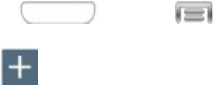
Web and Data 77
n Foranevent(vCalendarfile),selectthecalendarwhereyouwanttosavetheevent,andthen
tapImport.TheeventisaddedtoyourCalendar.(FormoreinformationonusingtheCalendar,
seeCalendar.)
n Foracontactrecord(vCardfile),youcanchoosetoimportone,several,orallofthosecontacts
toyourcontactslist.
Virtual Private Networks (VPN)
Fromyourphone,youcanadd,setup,andmanagevirtualprivatenetworks(VPNs)thatallowyou
toconnectandaccessresourcesinsideasecuredlocalnetwork,suchasyourcorporatenetwork.
Prepare Your Phone for VPN Connection
DependingonthetypeofVPNyouareusingatwork,youmayberequiredtoenteryourlogin
credentialsorinstallsecuritycertificatesbeforeyoucanconnecttoyourcompany’slocalnetwork.
Youcangetthisinformationfromyournetworkadministrator.
BeforeyoucaninitiateaVPNconnection,yourphonemustfirstestablishaWi-Fiordataconnection.
Forinformationaboutsettingupandusingtheseconnectionsonyourphone,seeInternetandTurn
Wi-FiOnandConnecttoaWirelessNetwork.
Set Up a Screen Lock
IfyournetworkadministratorinstructsyoutodownloadandinstallsecuritycertificatesforVPN
access,you’llneedtosetupaPINorpasswordscreenlocktoprotectinformationonyourphone.
Formoreinformation,seeScreenLock.
Add a VPN Connection
ThefollowingproceduresoutlinethemethodtousewhenaddingaVPNconnection.
1. Press andtap >Settings>Connections>More networks>VPN.
2. Tap ,andthenentertheinformationfortheVPNyouwanttoadd.Informationincludes
Name,Type,Server address,PPP encryption (MPPE),andShow advanced options.
ConsulttheVPNadministratorformoreinformation.
3. Whenfinished,tapSave.

Web and Data 78
Connect to a VPN
ThefollowingdescribeshowtoconnecttoaVPN.
1. Press andtap >Settings>Connections>More networks>VPN.
2. IntheVPNssection,taptheVPNthatyouwanttoconnectto.
3. Whenprompted,enteryourlogincredentials,andthentapConnect.Whenyouareconnected,
anotificationdisplays.
4. OpentheWebbrowsertoaccessresourcessuchasintranetsitesonyourcorporatenetwork.
Disconnect from a VPN
ThefollowingdescribeshowtodisconnectfromaVPNconnection.
1. Touchandholdthetitlebar,andthendragdowntoopentheNotificationpanel.
2. TaptheVPNconnectiontoreturntotheVPNsettingsscreen,andthentaptheVPNconnection
todisconnectfromit.
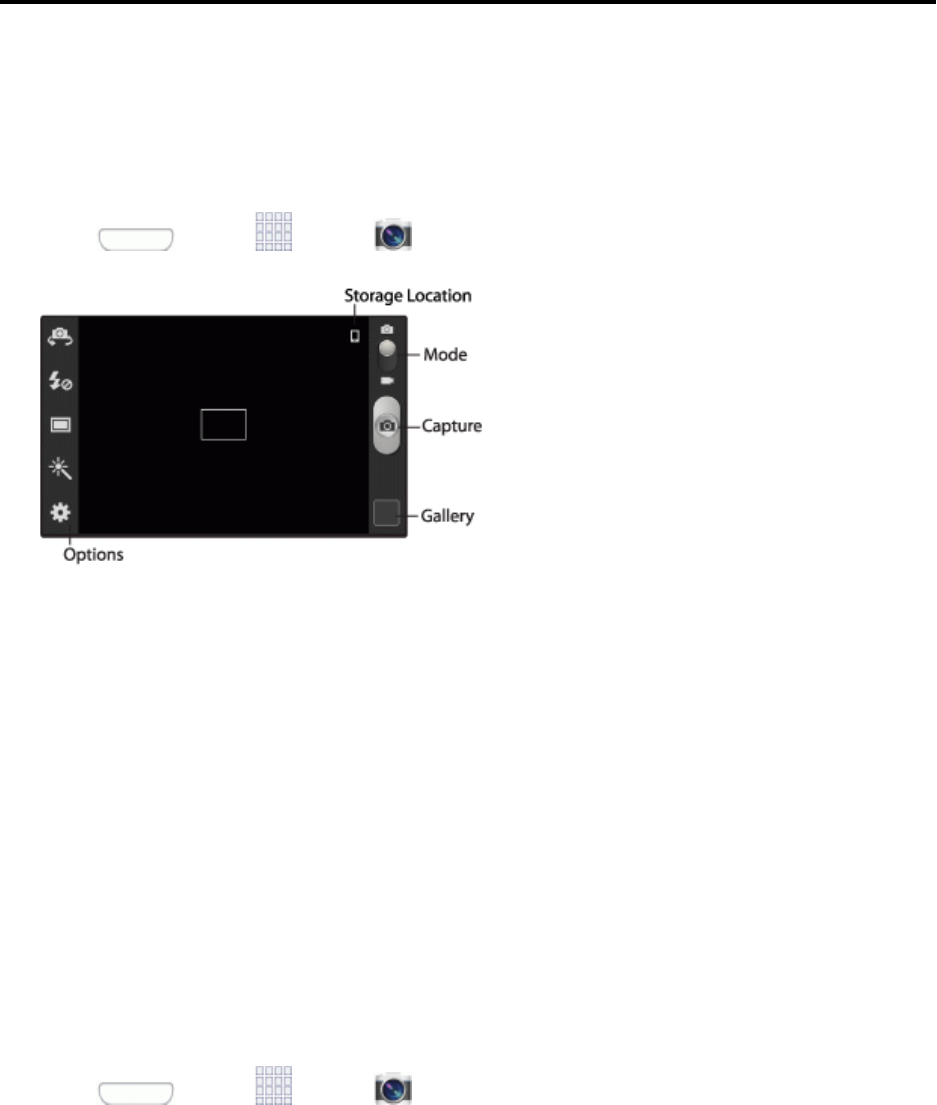
Camera and Video 79
Camera and Video
Usethecameratotakeandsharepicturesandvideos.
Take Pictures
LaunchtheCameraapptotakepictures.
1. Press andtap Apps> Camera.
2. Usingthedisplayasaviewfinder,composeyourpicturebyaimingthelensatthesubject.You
canrotatethephonetoanyposition,andthescreencontrolsrotatetomaketakingpictureseasy.
3. Asyoucomposeapicture,theCameraautomaticallyfocusestheshot(thefocusbracketturns
green),or:
l Touchthescreentofocusontheareayoutouched.
l “Pinch”thescreen,orpresstheVolumeKey,tozoominorout.
l Configureotheroptions.Formoreinformation,seePictureOptions.
4. Totakethepicture,tapCapture.
Picture Options
Setoptionsforthepicturesyoutake.
1. Press andtap Apps> Camera.
2. Configuretheseoptions:
Camera and Video 80
l Self-portrait:Switchbetweenthebackcameraandthefrontcamera,forself-portraits.
l Flash:Chooseaflashsetting.
l Shooting mode:Chooseanautomaticshootingmode.Somemodesarenotavailablefor
Self-portraits.
o Single shot:Takeasinglephoto.
o Best photo:HolddownCapturetotakemultipleshots;thenchoosethebestshotsto
keep.
o Best face:HolddownCapturetotakemultipleshots;thenchoosethebest“face”ona
photosubjecttousethatfaceinthefinalshot.
o Sound & shot:Recordupto9secondsofsoundwitheachpictureyoutake.Youcan
recordsoundwhenyoutakethepicture,orafterthepictureistaken.
o Face detection:Whilecomposingapicture,double-taponafacetozoominorout.
o Panorama:TouchCapturetotakeapicture;thenusetheonscreenguidelinetomove
theviewfinderandtakethenext12shotsautomatically.
o Share shot:Sharethepicturesyoutake,withotherShareShot-capabledevicesviaWi-
FiDirect.
o HDR:TakephotosinHighDynamicRange(HDR)modetoincreasedetail.
o Buddy photo share:Whenyoutakeapicture,theCamerarecognizesfacesfrom
Contacts,soyoucaneasilysharethepicturewithyourfriends.
o Beauty:Adjustthecontrasttocreateasmoothfacialfeatureeffect.
o Smile shot:TouchCapturetofocusonthesubject’sface.Ifasmileisdetected,the
pictureistakenautomatically.
o Low light:Adjustexposureautomatically,foroptimumpicture-takinginlow-light
conditions.Becarefulnottoshakethephonewhiletakingpictures.
l Effects:Applyaneffecttopictures.
l Options
o Edit shortcuts:Chooseshortcutstoappearonthetoolbar.Touchanddragshortcuts
betweenthetoolbarandthelist.
o Burst shot:WhenOn,touchandholdtheCapturebuttontotakeupto20shots
automatically.
o Locationtag:AddGPSlocationinformationtophotodetails.
o Self-portrait:WhenOn,theCameratakespictureswiththefrontCamera.
o Flash:Choosethedefaultflashmode.
Camera and Video 81
o Shooting mode:Choosethedefaultmodefortakingpictures.
o Effects:Applyaneffecttopictures.
o Scene mode:Chooseamodetomatchthekindofpicturesyou’retaking.
o Exposure value:Setthedefaultbrightnesslevel.
o Focus mode:Setthedefaultfocusmode.
o Timer:SetadelaytowaitbetweentouchingtheCamerabuttonandtakingapicture.
o Resolution:Chooseasizefortheimage.
o White balance:Chooseasettingforthelightsource.
o ISO:Chooseasettingforimagingsensitivity.
o Metering:Selectamethodformeasuringlight.
o Auto contrast:Allowautomaticlight/darkadjustment.
o Guidelines:Enableordisableanon-screengridtoaidinphotocomposition.
o Auto share shot:WhenturnedOn,youcaneasilyconnecttootherdevicesvia
SBeamtosharepictureswithotherSBeamdevices.Tosharepictures,bringthe
devicesback-to-back.Formoreinformation,seeSBeamSettings.
o Anti-shake:Whenenabled,minimizestheeffectofcameramovement.
o Contextual filename:Whenenabled,thefilenamethecameratothepictureincludes
GPSinformation.
o Voice control:Whenenabled,youcanspeakacommandtocaptureapicture.
o Save as flipped:WhenOn,picturesorrecordingsyoumakeusingthefrontcameraare
savedasamirror-image(onlyavailablewhenSelf-portraitisturnedOn).
o Image quality:Chooseaqualitysettingforphotos.
o Storage:Ifanoptionalmemorycardisinstalled(notincluded),choosethedefault
storagelocationforpictures.Bydefaultallpicturesarestoredtothephone’sinternal
memory.
o Reset:SetallCamerasettingstothedefaults.
Share Pictures with Auto Share Shot
Youcansharepicturesyoutakewithotherdevices,usingtheSBeamandAutoShareShotfeatures
ofyourphone.Whenthefeaturesareenabled,picturesyoutakeareautomaticallysharedwiththe
connecteddevice(s).
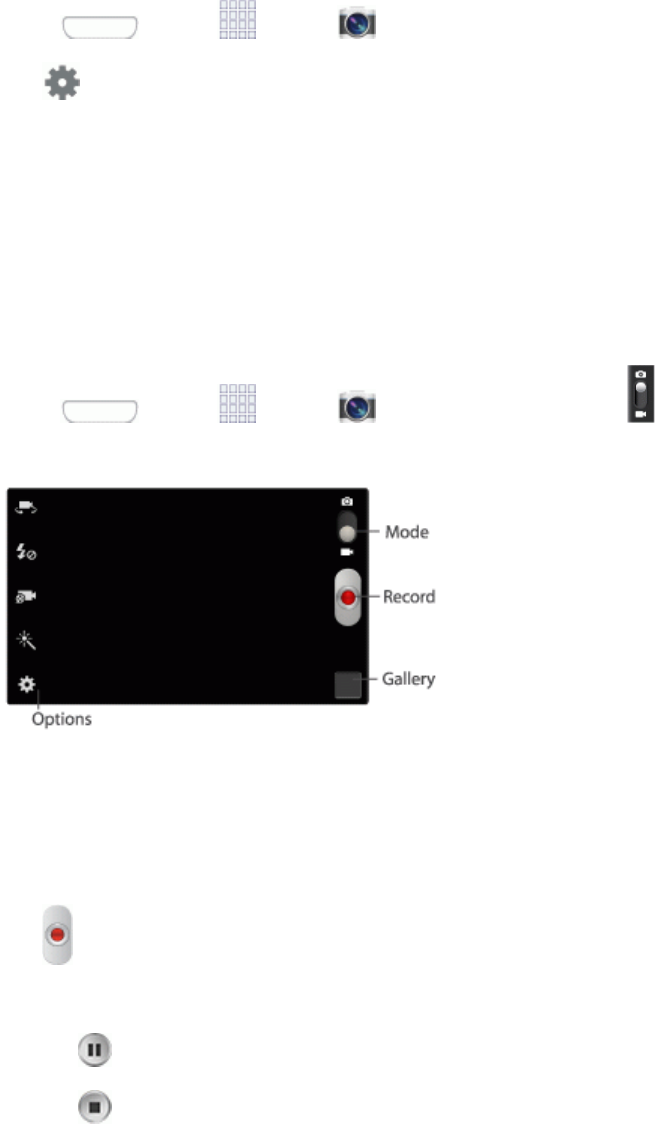
Camera and Video 82
TouseAutoShareShot,theNFCandSBeamfeaturesmustbeenabledonyourphone,andthe
deviceyouwanttosharewith.Formoreinformation,seeNFCSettingsandTurnNFCOnorOff.
1. Press andtap Apps> Camera.
2. Tap >Auto share shot,andthenchooseOntoturnthefeatureOn.
3. Holdthedevicesback-to-back,andthentapthescreentostartsharing.
4. Asyoutakepictures,theyareautomaticallysharedwiththeotherdevice(s).
Record Videos
UsetheCameratorecordvideo.
1. Press andtap Apps> Camera,andthentapthe Modeswitchtolaunch
recordingmode.
2. Usingthedisplayasaviewfinder,composeyourshotbyaimingthelensatthesubject.Youcan
rotatethephonetoanyposition,andthescreencontrolsrotatetomakerecordingeasy.
3. Asyoucomposeashot,theCameraautomaticallyfocusestheshot(thefocusbracketturns
green),oryoucan“pinch”or“spread”yourfingersonthescreentozoominorout.
4. Tap Recordtobeginrecording.Whilerecording,youcanusetheseoptions:
l Tapthescreentochangethefocusareatotheareayoutapped.
l Tap Pausetotemporarilystoprecording.
l Tap Stoptostoprecording.

Camera and Video 83
Video Options
Configureoptionsforvideos.
1. Press andtap Apps> Camera.
2. Configuretheseoptions:
l Self-recording:Switchbetweenthebackcameraandthefrontcamera,forrecording
yourself.
l Flash:Chooseaflashsetting.
l Recording mode:Chooseanautomaticshootingmode.Somemodesarenotavailablefor
Self-recording.
o Normal:Recordavideoofanylength(limitedonlybymemoryspace).
o Limit for MMS:Restrictthelengthofthevideosoitcanbesentasamessage
attachment.
l Effects:Applyaneffecttovideos.
l Options:
o Edit shortcuts:Chooseshortcutstoappearonthetoolbar.Touchanddragshortcuts
betweenthetoolbarandthelist.
o Location Tag:AddGPSlocationinformationtovideodetails.
o Self-recording:WhenOn,theCamerarecordswiththefrontCamera.
o Flash:Choosethedefaultflashmode.
o Recording mode:Choosethedefaultrecordingmode.
o Effects:Applyaneffecttovideos.
o Exposure value:Setthedefaultbrightnesslevel.
o Timer:SetadelaytowaitbetweentouchingtheCamerabuttonandstartingrecording.
o Resolution:Chooseasizeforthevideo.
o White balance:Chooseasettingforthelightsource.
o Guidelines:Enableordisableanon-screengridtoaidinvideocomposition.
o Anti-shake:Whenenabled,minimizestheeffectofcameramovement.
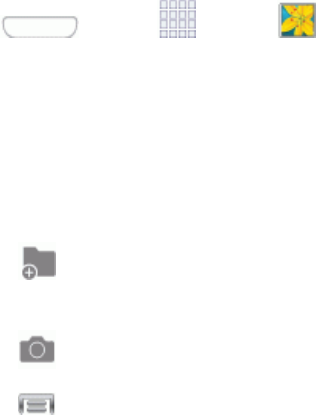
Camera and Video 84
o Contextual filename:Whenenabled,thecameraassignsafilenametothevideofile,
thatincludesGPSinformation.
o Save as flipped:WhenOn,picturesorrecordingsyoumakeusingthefrontcameraare
savedasamirror-image(onlyavailablewhenSelf-portraitisturnedOn).
o Video quality:Chooseaqualitysettingforvideos.
o Storage:Ifanoptionalmemorycardisinstalled(notincluded),choosethedefault
storagelocationforvideos.Bydefaultallvideosarestoredinthephone’sinternal
memory.
o Reset:SetallCamerasettingstothedefaults.
Gallery
UsingtheGalleryapplication,youcanviewpicturesandwatchvideosthatyou’vetakenwithyour
phone’scamera,downloaded,orcopiedtoanoptionalmemorycard(notincluded).
Forpicturesstoredonanoptionalmemorycard,youcandobasiceditingsuchasrotatingand
cropping.Youcanalsosetapictureasyourcontactpictureorwallpaperandsharepictureswith
yourfriends.
WhileviewingpicturesintheGallery,scrollupthescreentoviewmorealbums.Simplytapanalbum
toviewthephotosorvideosinthatalbum.
Ifyouhavepicturesorvideosstoredonanoptionalmemorycard(notincluded),theywillbedisplay
folderstheyarestoredin,andfoldersaretreatedasalbums.Theactualfoldernameswillbeusedas
thealbumnames.Ifyouhavedownloadedanyphotosandvideos,thesewillbeplacedintheAll
downloadsalbum.
1. Press andtap Apps> Gallery.
2. Selectafolderlocation(suchasCamera)andtapanimagetoviewyourpicture.
3. FromtheGalleryscreen,youcanusetheseoptions:
l Tapapictureorvideotodisplayitinfullscreenview.
l Touchandholdthumbnailstoselectthem(indicatedbyacheckmark).
l Tap Create albumtocreateanalbum.Givethealbumaname,andthenselectand
dragthumbnailstothealbumtomoveorcopyfilestothenewalbum.
l Tap CameratolaunchtheCamera,totakepicturesorrecordvideo.
l Tap foroptions,including:
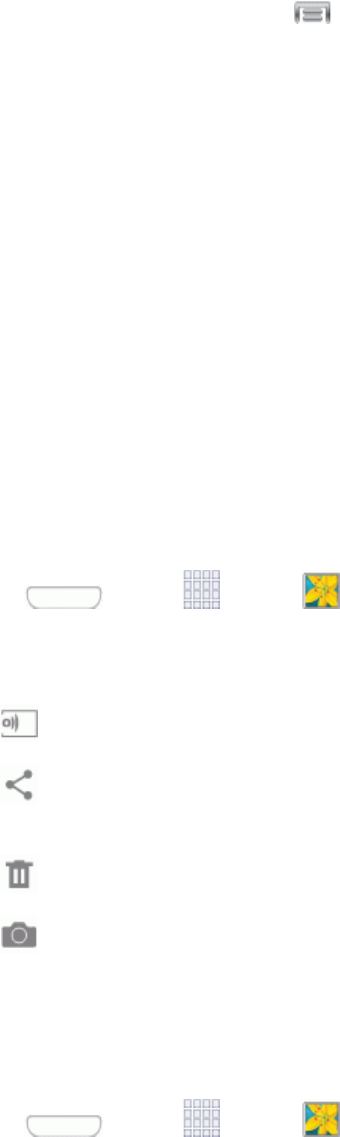
Camera and Video 85
o Select album/Select item:Dependingontheview,tapalbumsoritemstoselectthem.
Afterselection,youcantap againforoptionsyoucanusewiththeselecteditem.
o Slideshow:Chooseoptionstocreateaslideshowforviewingyourpicturesandvideos.
o Content to display:Choosecontenttodisplay,fromcontentstoredonyourdeviceor
accountssetuponyourphone.
o Scan for nearby devices:SearchfornearbyDLNA-compatibledevicestoshare
content.
o Hide items/Show hidden items:UseHideitemstochooseitemstohidefromdisplay.
Theitemsarenotdeleted,andcanbedisplayedwiththeShowhiddenitemsoption.
o Settings:ConfigureGallerysettings.
View Photos and Videos
AfterselectinganalbumfromtheAlbumstab,youcanbrowsethephotosandvideosofthatalbumin
eitherphotopileorgridview.Tapaphotoorvideotoviewitinfullscreen.
View Photos
1. Press andtap Apps> Gallery.
2. Tapathumbnailtoviewthepicture.Whileviewingapicturefull-screenyoucanusethese
options:
l Screen mirroring:ChooseadevicetosharethepictureviaAllShareorGroupPlay.
l Share:Chooseanoptionforsharingthepicture.OptionsmayincludeBluetooth,Addto
Dropbox,Email,Gmail,Google+,Messaging,Picasa,Wi-FiDirect,YouTube,andmore.
l Delete:Erasethecurrentpicture.
l Camera:LaunchtheCamera,totakepicturesorrecordvideo.
View Videos
Note:Ifnocontroliconsaredisplayedonthescreeninadditiontothepicture,tapanywhereonthe
screentodisplaythem.
1. Press andtap Apps> Gallery.
2. Tapavideotoselectit.Whenthevideoisdisplayedfull-screen,youcanusetheseoptions:
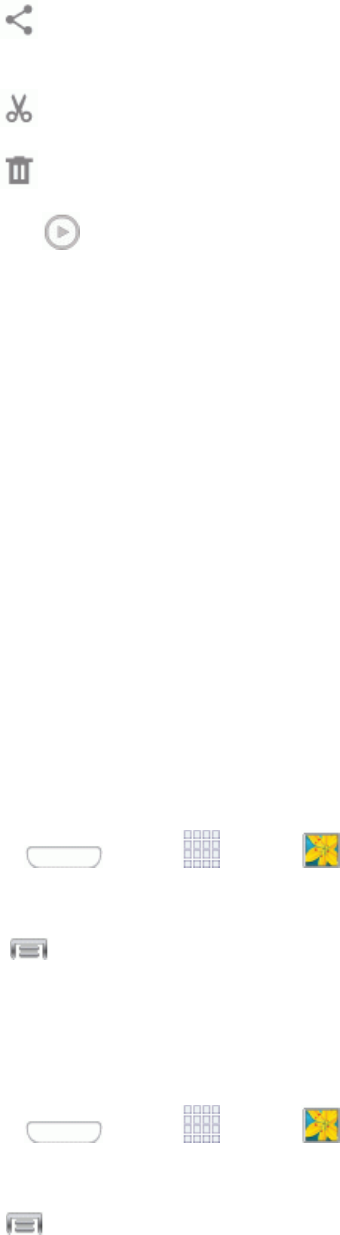
Camera and Video 86
l Share:Chooseanoptionforsharingthevideo.OptionsmayincludeBluetooth,
Dropbox,Email,Gmail,Google+,Messaging,Picasa,Wi-FiDirect,orYouTube.
l Trim:Editthelengthofthevideo.
l Delete:Erasethecurrentvideo.
l Tap toplaythevideo.
Zoom In or Out on a Photo
Therearetwowaysyoucanzoominoroutofaphoto.
n Tapthescreentwicequicklytozoominandthentapthescreentwicequicklyagaintozoomout.
–or–
Youcanalsousepinchandspreadtozoominorout.SeeTouchscreenNavigation.
Working with Photos
Youcantouchandholdonaphototoopenaselectionmenuandchoosewhattodowithit.Youcan
choosetodeletethephoto,rotateorcropit,andmore.
Rotate and Save a Photo
Usethisproceduretorotateandsaveaphoto.
1. Press andtap Apps> Gallery.
2. Selectafolderlocation(suchasCamera)andtapanimagetoviewyourpicture.
3. Tap >Rotate leftorRotate right.
Crop a Photo
Followthisproceduretocropaphoto.Thecroppedpictureissavedalongwiththeoriginalcopyin
yourdefaultstoragelocation.
1. Press andtap Apps> Gallery.
2. Selectafolderlocation(suchasCamera)andtapanimagetoviewyourpicture.
3. Tap >Crop,andthenusetheonscreentoolstocropthepicture:
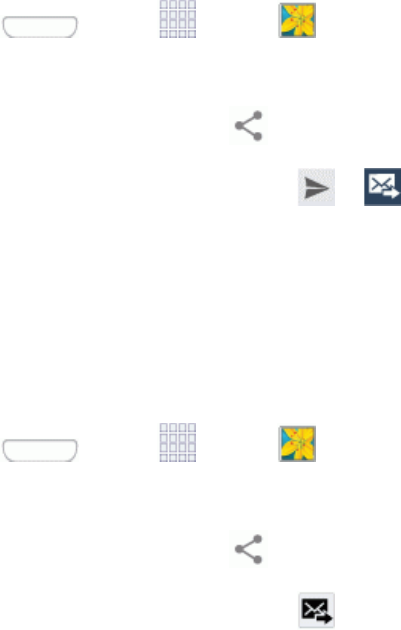
Camera and Video 87
l Toadjustsizeofthecropbox,touchanddragtheedgeofthebox.
l Tomovethecropboxtoadifferentpartofthephoto,dragthecropboxtothedesired
position.
4. TapDonetoapplythechangestothepicture.
Share Photos and Videos
TheGalleryapplicationletsyousendphotosandvideosusingemailormultimediamessages.You
cansharephotosonyoursocialnetworks(suchasFacebook,Picasa,andTwitter)andsharevideos
onYouTube.YoucanalsosendthemtoanotherphoneoryourcomputerusingBluetooth.
Send Photos or Videos by Email
Youcansendseveralphotos,videos,orbothinanemailmessage.Theyareaddedasfile
attachmentsinyouremail.
1. Press andtap Apps> Gallery.
2. Selectphotosorvideostoshare.
3. Touchthescreenandthentap >GmailorEmail.
4. Composeyourmessageandthentap or .
Note:IfyouselectedEmailandyouhavemultipleemailaccounts,thedefaultemailaccountwillbe
used.
Send Photos or Videos by Multimedia Message
Althoughyoucansendseveralphotosorvideosinamultimediamessage,itmaybebettertosend
oneatatime,especiallyifthefilesarelargeinsize.
1. Press andtap Apps> Gallery.
2. Selectphotosorvideostoshare.
3. Touchthescreenandthentap >Messaging.
4. Composeyourmessageandthentap .
Send Photos or Videos Using Bluetooth
Youcanselectseveralphotos,videos,orbothandsendthemtosomeone’sphoneoryourcomputer
usingBluetooth.
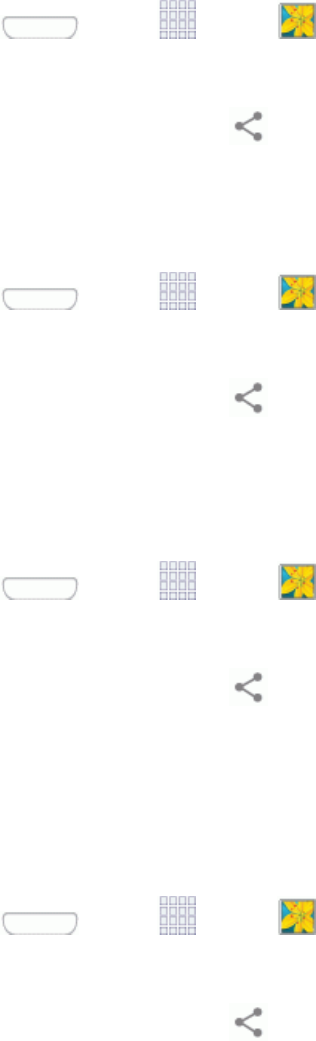
Camera and Video 88
1. Press andtap Apps> Gallery.
2. Selectphotosorvideostoshare.
3. Touchthescreenandthentap >Bluetooth.Inthenextfewsteps,you’llbeaskedtoturnon
BluetoothonyourphoneandconnecttothereceivingBluetoothphonesothefilescanbesent.
Formoreinformation,seeBluetooth.
Share Photos or Videos on Google+
1. Press andtap Apps> Gallery.
2. Selectphotosorvideostoshare.
3. Touchthescreenandthentap >Google+.
Share Photos on Picasa
YouneedtobesignedintoaGoogleAccounttouploadpicturestothePicasaphotoorganizing
service.Youcanviewthephotosonlineatpicasaweb.google.com.
1. Press andtap Apps> Gallery.
2. Selectphotosorvideostoshare.
3. Touchthescreenandthentap >Picasa.
4. Followthepromptstouploadtheitems.
Share Videos on YouTube
YoucanshareyourvideosbyuploadingthemtoYouTube.Beforeyoudothis,youmustcreatea
YouTubeaccountandsignintothataccountonyourphone.
1. Press andtap Apps> Gallery.
2. Selectphotosorvideostoshare.
3. Touchthescreenandthentap >YouTube.
4. Followthepromptstouploadtheitems.
Video App
TheVideoappplaysvideofilesstoredonyourphone,oronanoptionalinstalledmemorycard(not
included).
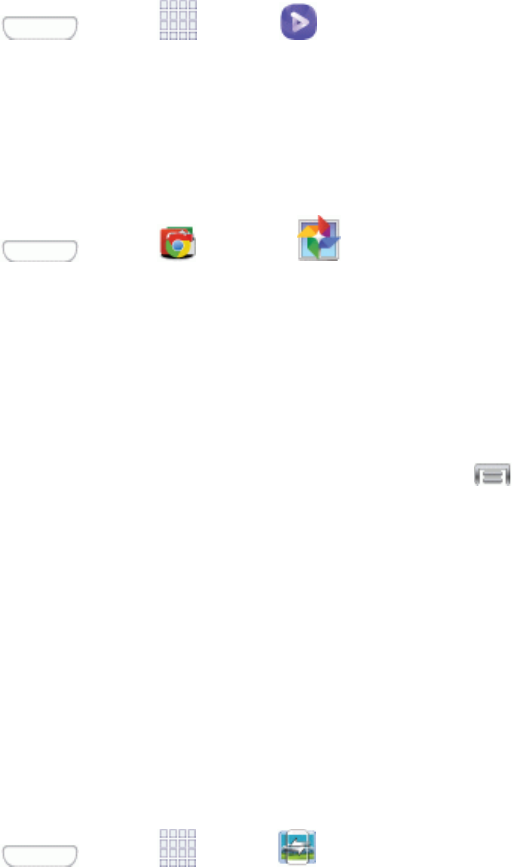
Camera and Video 89
Formoreinformation,see
n Press andtap Apps> Video.
Google Photos
KeepallyourphotosbackedupandorganizedwithGooglePhotos.
n Press andtap Google> Photos.
Group Play
UseGroupPlaytosharemediafromyourphonetootherdevices,viaWi-Fi,usingyourphoneasan
AP(AccessPoint).
Manyofyourphone’sappsoffersharingviaGroupPlay.Tap tofindsharingoptions,usually
fromtheShare vialistofoptions.
TouseGroupPlay,allparticipantsmustbeconnectedtothesameWi-Finetwork.
Important: IfyouareusingGroupPlayviaanunsecuredWi-Finetwork,yourinformationmaybe
vulnerabletounauthorizedthirdpartieswhilebeingtransferred.
UseGroupPlayonlyforpersonalandnon-profitpurposes.UsingGroupPlayforcommercialuse
violatescopyrightlaw.Thecompanyisnotresponsibleforcopyrightinfringementbyusers.
Create a Group and Share
Note:TouseGroupPlay,allparticipantsmustbeconnectedtothesameWi-Finetwork.
1. Press andtap Apps> Group Play.
2. TapSet group password>Create Group,andthenfollowthepromptstocreateagroup.
You’llneedtosetupagrouppassword,whichparticipantswillusetojoinyourGroupPlay
session.
3. Afteryoucreatethegroup,yourphoneturnsonthemobileAP(AccessPoint).Followthe
onscreendirectionstobringotherdevicesback-to-backwithyourphonetojointhegroup.
4. Chooseoptionsforsharing:
l Share music:Selectmusicstoredonyourphoneoronanoptionalinstalledmemorycard
(notincluded).
l Share images:Selectpicturesstoredonyourphoneoronanoptionalinstalledmemory
card(notincluded).

Camera and Video 90
l Share documents:Selectdocumentsstoredonyourphoneoronanoptionalinstalled
memorycard(notincluded).
l Play games and more:Playgameswithotherparticipants.
Join a Group
1. Press andtap Apps> Group Play.
2. TapJoin Group.Yourphonescansfornearbyavailablegroups.Yourdevicecanonlydetect
groupsonthesameWi-Finetworkyourphoneisconnectedto.
3. Selectagrouptojoin.Afterconnecting,youcanseeandinteractwiththegroup’ssharedmedia.
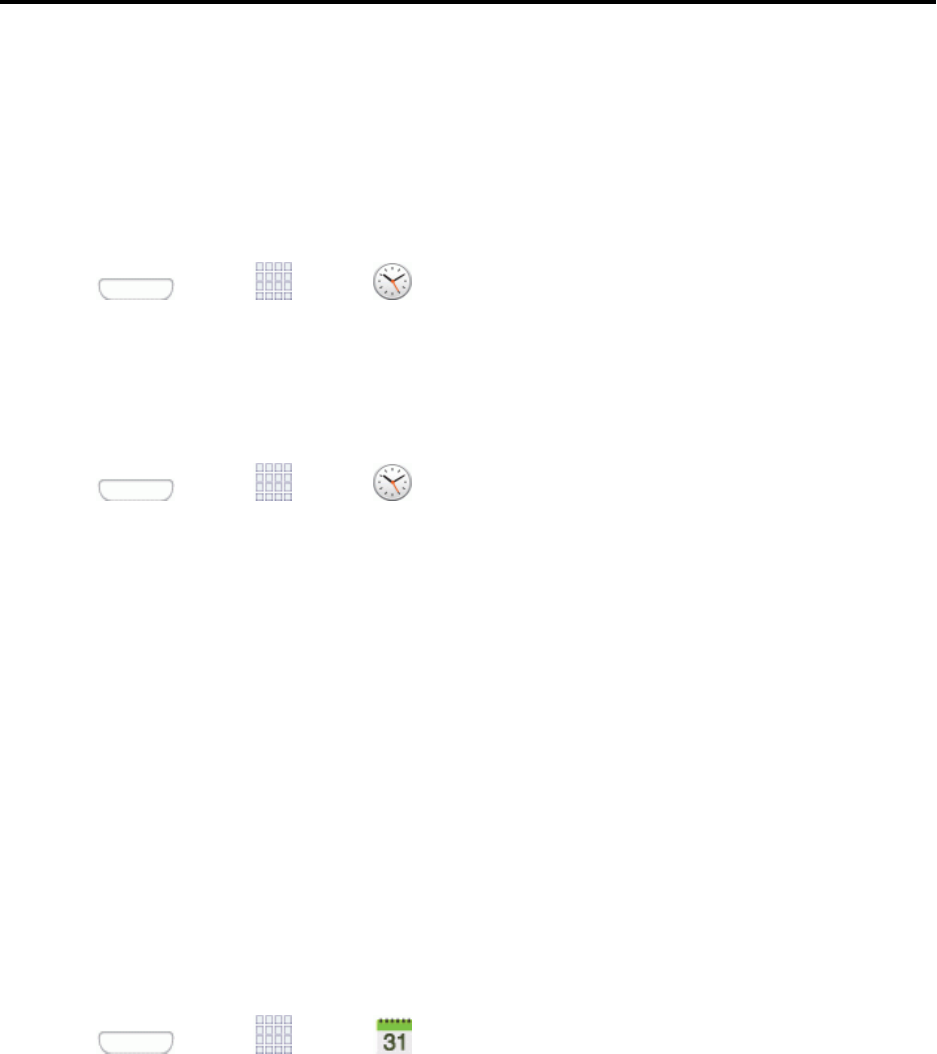
Tools and Calendar 91
Tools and Calendar
Learnhowtousemanyofyourphone’sproductivity-enhancingfeatures.
Clock
Setalarmstokeeptrackoftime.
Create an Alarm
1. Press andtap Apps> Clock.
2. TapCreate alarm,andthenenterinformationforthealarm.
3. TapSavetostorethenewalarmevent.
Delete an Alarm
1. Press andtap Apps> Clock.
2. Touchandholdanalarm,andthentapDelete.
Calendar
UseCalendartocreateandmanageevents,meetings,andappointments.YourCalendarhelps
organizeyourtimeandremindsyouofimportantevents.Dependingonyoursynchronization
settings,yourphone’sCalendarstaysinsyncwithyourCalendarontheWeb,ExchangeActiveSync
calendar,andOutlookcalendar.
Add an Event to the Calendar
AddeventstoyourCalendartohelpyouorganizeyourtimeandremindyouofimportantevents.
Note:TosynchronizecalendareventsamongyourGoogleandCorporateaccounts,makesure
theyarebeingmanagedbyyourphone.SeeAccountsandMessagingformoreinformation.
1. Press andtap Apps> Calendar.
2. Double-tapadaytowhichyouwouldliketoaddaneventtorevealtheAdd event/Add task
screen.
3. TaptheCalendarfieldtochooseanaccount,ifyouhaveaccountssetuponyourphone.
Availableoptionsdependontheaccount,andnotallaccountsupportcalendarsynchronization.
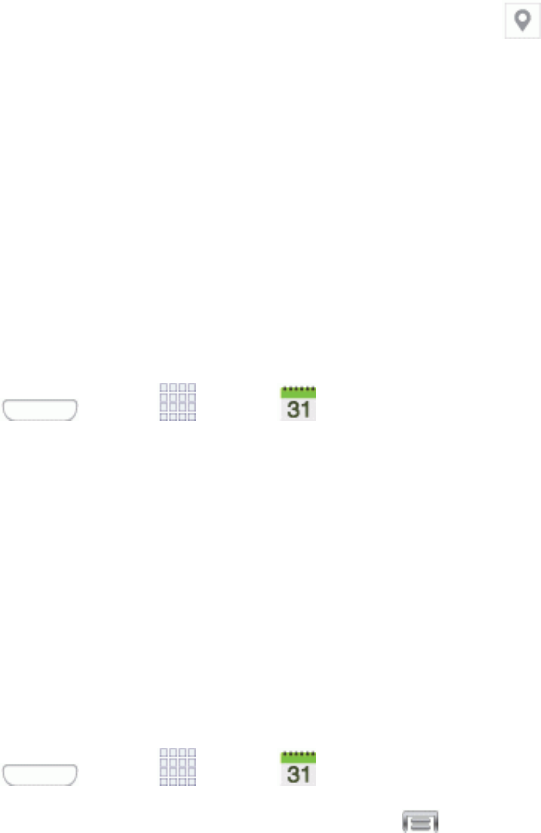
Tools and Calendar 92
4. TaptheTitlefieldandenteratitlefortheevent.
5. TapOK,ortapEdit event detailstoentermoreinformationabouttheevent:
l SelectaFrom/To timefortheeventbytappingthecorrespondingfields,andadjustingthe
month,day,andyear.
l Selectatimefortheeventbytappingthetimefieldandthenadjustingthehourandminute.
TaptheAll dayfieldtoassignthisasanall-dayevent.Ifassignedasanall-dayevent,the
timefieldsareremovedasoptions.
l SelectarecurrencecyclefortheeventbytappingtheRepeatfield.
l SelectanalarmtimebytappingtheReminderfield.
l EnteralocationfortheeventintheLocationfieldortap toselectthelocationonamap.
l Enteradescriptionfortheeventinthe Descriptionfield.
l TapMemostoaddanS Memofileasanattachment.Formoreinformation,seeSMemo.
l TapImagestoaddanimagefromtheGalleryortakeanewpictureusingthecamera.
6. TapSavetostoretheneweventandsynchronizeitwithyourselectedaccount.
View Events
Thefollowingprocedurehelpsyouviewyourcalendarevents.
1. Press andtap Apps> Calendar.
2. Tochangethecalendarview,taptheYear,Month,Week,Day,List,orTasktab.
3. Tapthedayforwhichyouwouldliketoviewevents.(Yourphonelistseventsinchronological
order.)
4. Todisplayanevent’sdetails,tapitfromthecurrentscreen.
Erase Events
Thefollowingproceduresshowyouhowtoeraseyourcalendarevents.
1. Press andtap Apps> Calendar.
2. Selectaneventtodisplayitsdetails,andthentap >Delete.
3. Followthepromptstodeletetheevent.
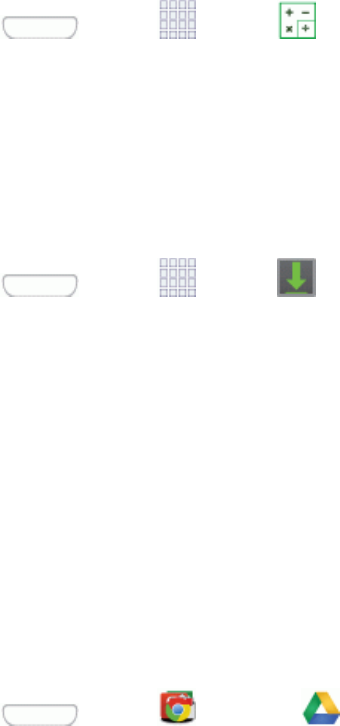
Tools and Calendar 93
Calculator
Yourphonecomeswithabuilt-incalculator.
1. Press andtap Apps> Calculator.
2. Enternumbersandoperatorsbytappingtheonscreenkeyboard.TapCtoclearallnumbers.
Downloads
TheDownloadsapplicationallowsyoutomanagefilesyoudownloadtoyourphone.
n Press andtap Apps> Downloads.
Note: ApplicationsyoudownloadfromGooglePlay™StorearemanagedwiththePlayStore
application,anddonotdisplayinDownloads.
Drive
WiththeGoogleDriveapplication,everythingthatyouaddtoyourDrivefromworkorhomeisalso
availableonyourdevice.Youcancreateandeditdocumentsonyourdeviceandthechangesare
savedeverywhere.
Formoreinformation,visitdrive.google.com.
Note:You’llneedtosetupyourGoogleAccountonyourphonetouseDrive.
n Press andtap Google> Drive.
Dropbox
Dropboxprovidesaccesstoyourdesktopfilesdirectlyfromyourphone.Thisappallowsyoutobring
yourfileswithyouwhenyou'reonthego,editfilesinyourDropboxfromyourphone,uploadphotos
andvideostoDropbox,andshareyourselectedfilesfreelywithfamilyandfriends.
Theappworksinconjunctionwithapartnerprogramplacedonatargetcomputerusinganactive
Internetconnection.
Dropboxcreatesafolderthatautomaticallysynchronizesitscontentsacrossallofyourconnected
devicesonyouraccount.UpdateafiletoyourDropboxonyourcomputer,andit’sautomatically
updatedtothesamefolderonyourotherdevices.

Tools and Calendar 94
Download the Desktop Application
Followtheproceduresbelowtodownloadthedesktopapplication.
1. Useyourcomputer’sbrowsertonavigatetodropbox.com.
2. Followtheonscreensetupandinstallationinstructionsonyourtargetcomputercontainingthe
desiredfiles.
Important: Thecomputerapplicationmustbeinstalledonthecomputercontainingthedesiredfiles.
ThiscomputermusthaveanactiveInternetconnection.
Access Dropbox on your Phone
AccesstheDropboxappandsetupyourDropboxaccount.
1. Press andtap Apps> Dropbox.
2. TapSign in,enteryourcurrentaccountcredentials,andtapSign in.
–or–
TapSign up for Dropboxandfollowtheonscreeninstructionstoregisterforanewaccount.
Upload a Picture to Dropbox
FollowthebelowprocedurestomanuallyuploadpicturestotheDropboxapp.
1. Press andtap Apps> Camera.
2. Afteryoutakeapicture,taptheGallerybuttontoviewthepicture.TheGallerybuttonappearsin
thebottomrightcorneroftheCamerascreeninlandscapeorientation,orthebottomleftcorner
inportraitorientation.
3. Tapthepicturetodisplayoptions,andthentap >Add to Dropbox.Selectafolderlocation,
andtapAdd.
Note: Ifyoursharefolderislocatedonyourcomputer,youwillmomentarilyreceiveanonscreen
popupnotifyingyouthatanewimagewasuploadedtoyoursharedDropboxfolder.
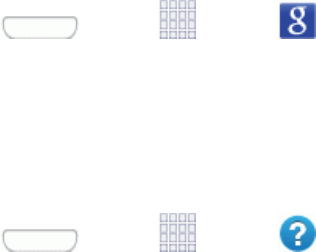
Tools and Calendar 95
Google Search
UseGoogleSearchtosearchtheInternet.
n Press andtap Apps> Google.
Help
Helpprovidesonlineinformationtohelpwithyourphonequestions.
n Press andtap Apps> Help.
microSD Card
YoucaninstallanoptionalmicroSD™memorycard(notincluded),toaddstorageforimages,
videos,music,documents,andotherfilesonyourphone.
Install a microSD Card
Usethefollowingprocedurestoinstallanoptionalmemorycard(notincluded)inyourphone.
1. Usingtheslotprovided,gentlyliftthebatterycoveroffthephone.
2. Insertthecardwiththegoldcontactsfacingdown.
3. Firmlypressthecardintotheslotandmakesurethatitlocksintoplace.
4. Replacethebatterycover.
Remove a microSD Card
Usethefollowingprocedurestoremoveanoptionalinstalledmemorycard(notincluded)fromyour
phone.
1. Usingtheslotprovided,gentlyliftthebatterycoveroffthephone.
2. Firmlypressthecardintotheslottoreleasethelock.Thecardshouldpoppartiallyoutoftheslot.
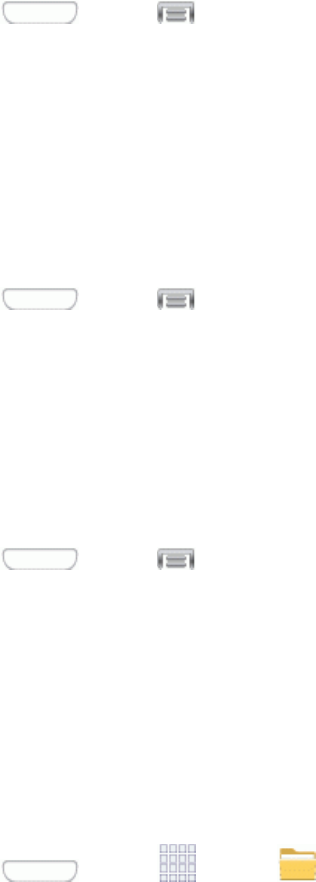
Tools and Calendar 96
3. Removethecardfromtheslot.
4. Replacethebatterycover.
Important: Youcaneasilydamagethememorycardanditsadapterbyimproperoperation.Please
becarefulwheninserting,removing,orhandlingit.Donotover-insertthecardasthiscandamage
thecontactpins.
View microSD Card Memory
Usethefollowingproceduretoviewusedandavailablememoryonanoptionalinstalledmemory
card(notincluded).
n Press andtap >Settings>More>Storage.
Format a microSD Card
Formattingpermanentlyremovesallfilesstoredonanoptionalinstalledmemorycard(notincluded).
Note:Theformattingprocedureerasesallthedataonaninstalledcard,afterwhichthefilescannot
beretrieved.Topreventthelossofimportantdata,pleasecheckthecontentsbeforeyouformata
card.
1. Press andtap >Settings>More>Storage.
2. TapFormat SD card>Format SD card>Delete all.
Unmount a microSD Card
Whenyouneedtoremoveanoptionalinstalledmemorycard,youmustunmountthecardfirstto
preventcorruptingthedatastoredonitordamagingthecard.
1. Press andtap >Settings>More>Storage.
2. TapUnmount SD card,thentapOK.
My Files
Myfilesallowsyoutomanageyourmanagesounds,images,videos,Bluetoothfiles,Androidfiles,
andfilesstoredonyourphone,oronanoptionalinstalledmemorycard(notincluded).Youcanopen
afileiftheassociatedappisalreadyonyourphone.
1. Press andtap Apps> My Files.
2. Filesaredisplayedincategories,includingAllfiles,Images,Videos,Music,andDocuments.
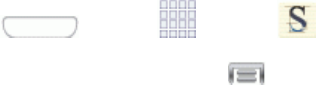
Tools and Calendar 97
Note: Differentfoldersmayappeardependingonhowyourphoneisconfigured.
S Memo
TheSMemoapplicationallowsyoutocreatememosusingthekeyboard,yourfinger,orboth.You
canaddimages,voicerecordings,andtextallinoneplace.
FollowthestepsbelowtoexploretheSMemoapp.
1. Press andtap Apps> S Memo.
2. FromtheSMemoscreen,tap toaccessoptions:
l Search:Taptosearchforasavedmemo.
l Delete:TouchoneorallmemosandthentapDelete.
l Sort by:Choosehowtosortthelistofmemos.
l View by list/View by thumbnail:Taptoviewyourexistingmemosinalistorthumbnail
(default)view.
l Share via:SendamemoviaGroupPlay,Dropbox,Flipboard,Picasa,PaperArtist,
Google+,Bluetooth,Wi-FiDirect,Messaging,Gmail,orEmail.
l Import/Export:Exportamemo,orimportafileintoSMemo.
l Sync:Synchronizememo(s)withEvernoteorGoogle+.
l Create folder:Createafoldertostorememos.
l Move:Moveamemotoafolder.
l Copy:Copyamemototheclipboard.
l Lock/Unlock:Whenlocked,amemocannotbedeleted.
l Print:Printmemo(s)viaWi-FitoacompatibleSamsungprinter(notincluded).
l Settings:
o Auto Sync:SyncyoursettingsonyourphoneorsavethemtoyouSamsungaccount.
o Change PIN:SetaPINnumbertousetolockyourmemos.
o Screen timeout:Taptoselectthelengthoftimethatthescreenwilldisplaywhenyou
areintheSMemoapplication.Choosefrom15 seconds,30 seconds,1 minutes,2
minutes,5 minutes,or10 minutes.
o Handwriting language update:Taptoupdatethesoftwarethattranslatesyour
handwritingintotext.
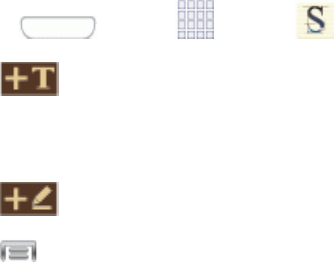
Tools and Calendar 98
o Auto hide toolbar:Taptohidethetoolbarwhenenteringamemo.
l Help:LearnaboutSMemo.
l Backup and restore:Saveorimportmemosfromanoptionalinstalledmemorycard(not
included),orimportmemos.
Create a New S Memo
FollowthestepsbelowtocreateanewmemoorexpandorreplytoanexistingmemousingtheS
Memoapp.
1. Press andtap Apps> S Memo.
2. Tap tostartanewmemointextmode.
–or–
Tap tostartanewmemoindrawingmode.
3. Tap toaccessoptions:
Note: Dependingonwhetheryouhavesavedthememo,areinkeyboardmode,orindrawing
mode,theoptionswillappeardifferently.Thefollowingisalistoftheoptionsyoumaysee.
l Rename:Changethecurrentmemotitle.
l Share via:SendamemoviaGroupPlay,Dropbox,Flipboard,Picasa,PaperArtist,
Google+,Bluetooth,Wi-FiDirect,Messaging,Gmail,orEmail.
l Handwriting-to-text:Transcribehandwritingintotext.
l Export:Savethememotomemory,asagraphicorPDF.
l Save as:Savethememowithadifferentname.
l Add picture:Addanimagetothecurrentmemo.ChoosePicture,Takepicture,ClipArt,
Clipboard,orMap.
l Add tag:Settagstoaddinsearches.
l Add to Favorites:Tagthecurrentmemoasafavorite.
l Change background:Setthebackgroundforyourmemo.Swipethescreentotheleftor
righttoselectabackgroundandthentap Done.
l Link to Calendar:LinkthememotoyourCalendar.
l Lock:LockthememobyusingaPINnumber.
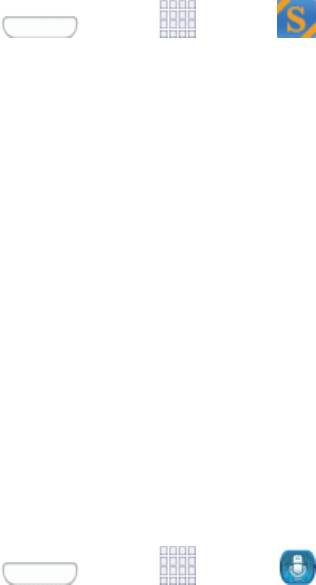
Tools and Calendar 99
l Set as:Setamemoasacontacticon,Homescreenwallpaper,Lockscreenwallpaper,ora
widget.
l Print:Printmemo(s)viaWi-FitoacompatibleSamsungprinter(notincluded).
4. Whenyouarefinishedcreatingyourmemo,tapSave.
S Suggest
TheSSuggestapplicationprovidesonscreenrecommendationsforappsthatarespecifically
supportedandmadeforuseonyourphone.
Note: AccesstothisfeaturerequiresthatyoualreadybeloggedintoyourSamsungaccount
application.
1. Press andtap Apps> S Suggest.
2. Readthetermsandconditions.
3. PlaceacheckmarkintheAgreefieldthentapAgree.
4. Selectanapplicationfromoneoftheavailablecategories(Picks,Categories,Games,Friends,
andInfo).
5. Followtheonscreendownloadandinstallationinstructions.
S Voice
Yourphone’sSVoiceisavoicerecognitionapplicationusedtoactivateawidevarietyoffunctionson
yourphone.Thisisanaturallanguagerecognitionapplication.
ThisgoesbeyondtheGoogleSearchVoiceActionsfeaturethatsimplyrecognizesGoogle
commandsandsearchterms.Youcanaskitquestions(IsitraininginDallas?)orgiveitcommands
(Showmewheretofindcheapgas).
1. Press andtap Apps> S Voice.
2. FollowthepromptstolearnaboutSVoice.Youcanalsochangethephraseyouspeaktowake
upSVoice.
Voice Recorder
TheVoicerecorderallowsyoutorecordanaudiofileuptooneminutelongandthenimmediately
shareitusingBluetooth,Dropbox,Email,Gmail,GroupPlay,Messaging,orWi-FiDirect.Recording
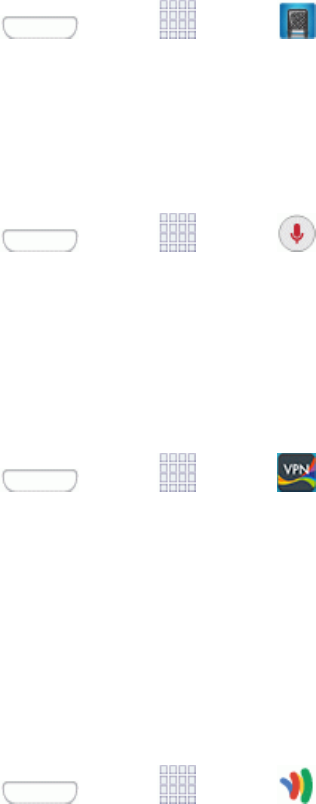
Tools and Calendar 100
timewillvarybasedontheavailablememorywithinthephone.
n Press andtap Apps> Voice Recorder.
Voice Search
SpeakkeywordstosearchtheWeb.
n Press andtap Apps> Voice Search.
VPN Client
VPNClientprovidessupportforthelatestIPSecVPNstandardsandinteroperabilitywithsupportfor
allmajorVPNGateways.
1. Press andtap Apps> VPN Client.
2. Followtheon-screeninstructionstoconfigureVPNClient.
Wallet
GoogleWalletallowsyoutocarrycreditcardsanddebitcardsinyourAndroidphone.Tousethis
app,tapthebackofyourphoneatthepointofsaletopayorshoponlineeverywhereyouseethe
GoogleWalletBuybutton.
n Press andtap Apps> Wallet.
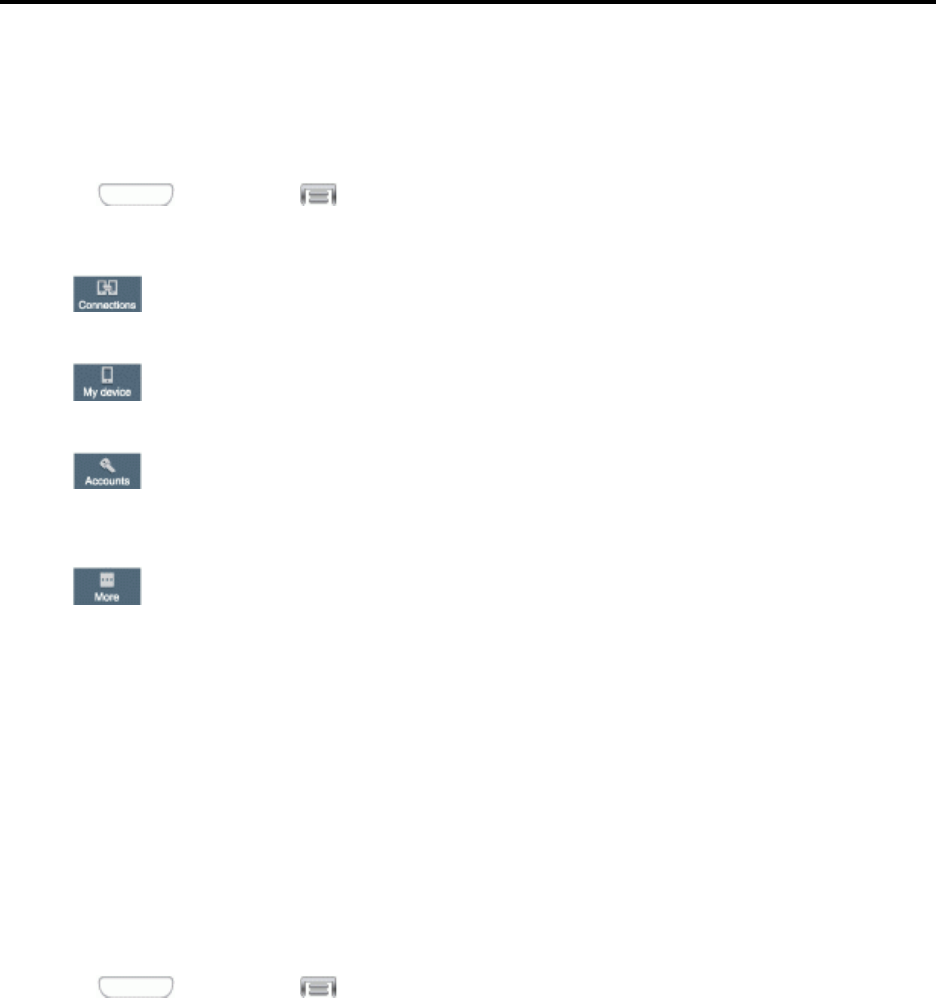
Settings 101
Settings
Thefollowingtopicsprovideanoverviewofitemsyoucanchangeusingyourphone’sSettings
menus.
Access Settings
Settingsarearrangedontabsbycategory,toquicklyaccessoptions.
1. Press andthentap >Settings.
2. Tapatabtoaccesssettingsbycategory:
l Connections:Connecttowirelessnetworks,including3G,4G,andWi-Fi,andto
otherdevices.
l My device:Personalizeyourphone,includingsoundsandthedisplay,accessibility,
andinput.
l Accounts:Setupaccountsonyourphone,likeyourGoogleandSamsung
accounts,andyouremailandsocialnetworkingaccounts.Youcanalsosetupbackup
options.
l More:Setpermissionsforlocationsandsecurity,andmanageyourdevice.
Wi-Fi Settings
UseWi-Fisettingstocontrolyourphone’sconnectionstoWi-Finetworks,andforusingWi-FiDirect
toconnectdirectlytootherWi-FiDirectdevices.
Turn Wi-Fi On or Off
WhenWi-FiisturnedOn,yourdevicewillnotifyyouofavailableWi-Finetworks,andyoucan
connecttotheWi-Finetworks.TurnWi-FiOffwhennotinuse,toconservebatterypower.
1. Press andthentap >Settings>Connections.
2. TaptheON/OFFswitchbesideWi-FitoturnWi-FiOnorOff.
Note:YoucanalsoturnWi-FiOnorOfffromNotifications.Dragdownfromthetopofthescreen,
thentaptheWi-Fibutton.
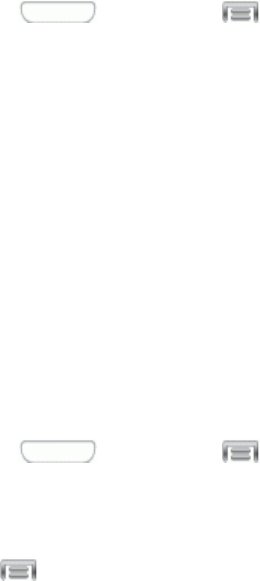
Settings 102
Configure Wi-Fi Settings
Setupandmanagewirelessaccesspoints.
1. Press andthentap >Settings>Connections.
2. TapWi-Fi,andthentaptheON/OFFswitchbesideWi-FitoturnWi-FiOn.Wi-FimustbeOnto
configuresettings.
3. Configurethesesettings:
l Add Wi-Fi network:ConnecttoanewWi-Finetwork.
l Scan:SearchforavailableWi-Finetworks.
l Wi-Fi Direct:ConnecttootherWi-FiDirectdevices.
Other Wi-Fi Settings
Setupandmanagewirelessaccesspoints.
1. Press andthentap >Settings>Connections.
2. TapWi-Fi,andthentaptheON/OFFswitchtoturnWi-FiOn.Wi-FimustbeOntoconfigure
settings.
3. Tap toconfigurethesesettings:
l Advanced:
o Network notification:Whenenabled,yourphonealertsyouwhenanewWi-Finetwork
isavailable.
o Sort by:ChooseasortingorderforWi-FinetworksontheWi-Fiscreen.
o Keep Wi-Fi on during sleep:SpecifywhentoswitchfromWi-Fitomobiledatafordata
communications,whenthedevicegoestosleep(whenthebacklightgoesout).This
settingcanaffectdatausage,sincethedataconnectionwillremainactiveevenwhenthe
phonescreenisoff.
o Always allow scanning:Whenenabled,yourphonewillallowGooglelocationservice
andotherappstoscanfornetworks,evenwhenWi-Fiisturnedoff.
o Smart network switch:Whenenabled,yourphonewillautomaticallyswitchbetween
knownWi-Finetworksandmobilenetworks.KnownWi-Finetworksarethoseyouhave
alreadyconnectedto.
o Wi-Fi timer:WhenturnedOn,yourphonewillautomaticallyconnectordisconnectfrom
aWi-Finetwork,usingtheStartingtimeandEndingtimesyouset.
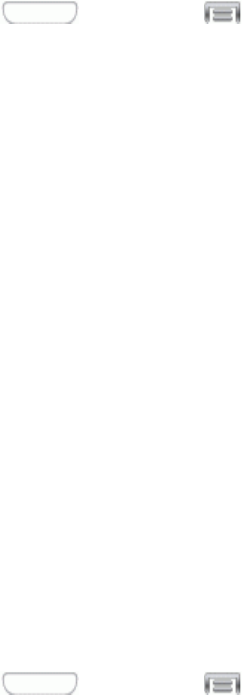
Settings 103
o Install certificates:Ifyouhavecertificatesstoredonaninstalledoptionalmemorycard
(notincluded),youcanusethisoptiontoinstallthecertificates.
o MAC address:(Notconfigurable)Viewyourdevice’sMACaddress,neededfor
connectingtosomesecurednetworks.
o IP address:(Notconfigurable)Viewyourdevice’sIPaddress.
l WPS push button:SetupaconnectiontoaWPS(Wi-FiProtectedSetup)routerorother
equipment.
l WPN PIN entry:(Notconfigurable)ViewthePINusedbyyourdevicetosetupaPIN-
securedconnectiontoaWi-Firouterorotherequipment.
Wi-Fi Direct
Wi-FiDirectallowsdevicestoconnecttoeachotherdirectlyviaWi-Fi,withoutaWi-Finetworkor
hotspot,andwithouthavingtosetuptheconnection.Forexample,yourdevicecanuseWi-FiDirect
tosharephotos,contactsandothercontentwithotherWi-FiDirectdevices.
1. Press andthentap >Settings>Connections.
2. TapWi-Fi,andthentaptheON/OFFswitchbesideWi-FitoturnWi-FiOn.Wi-FimustbeOnto
configureWi-FiDirectsettings.
3. TapWi-Fi Directatthebottomofthescreen.YourdeviceautomaticallyscansfornearbyWi-Fi
Directdevices,oryoucantapScantostartscanning.
4. Afterscanningfordevices,selectadevice,thenfollowthepromptstocompletetheconnection.
–or–
TouchMulti-connecttocreateaconnectiontodevicesthatsupportmulti-connect.TouchScan
tosearchforavailablemulti-connectdevices,thenselectthedevicesandfollowthepromptsto
completetheconnection.
Sprint Hotspot Settings
UsetheSprintHotspotfeaturetoshareyourphone’sdatanetworkconnectionwithotherdevicesvia
Wi-Fi.
Note:UsingtheSprintHotspotfeatureconsumesbatterypowerandusesdataservices.
Turn Sprint Hotspot On or Off
1. Press andthentap >Settings>Connections.
2. TaptheON/OFFswitchbesideHotspottoturnSprintHotspotOnorOff.
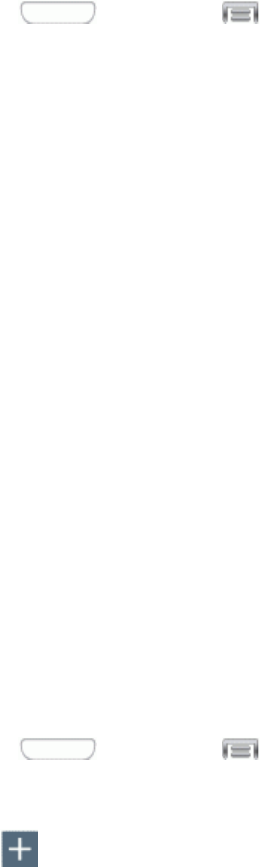
Settings 104
Configure Sprint Hotspot
1. Press andthentap >Settings>Connections.
2. TapHotspot>Configuretosettheseoptions:
l Network SSID:Viewandchangethenameofyourmobilehotspot.
l Hide my device:Whenenabled,yourmobilehotspotisnotvisibletootherWi-Fidevices
duringascan.Otherdevicescanstillconnecttoyourmobilehotspot,butwillhavetosetup
theconnectionmanuallywithyourNetworkSSIDandPassword.
l Security:ChoosethesecuritylevelforyourMobileHotspot.
l Password:Ifyouchooseasecuritylevelthatusesapassword,setapassword.Bydefault,
thepasswordisyourmobiletelephonenumber.
l Show password:Whenenabled,thecontentsofthePasswordfieldarevisible.
l Show advanced options:Whenenabled,youcanaccessadvancedoptions,including
Broadcastchannel,tospecifythechannelyourdeviceusesforHotspot,andyoucansetthe
maximumnumberofconnectionstoyourHotspot.
Allowed Devices
ControlwhetherdevicescanconnecttoyourSprintHotspotwiththeAlloweddeviceslist.Afteryou
adddevicestothelist,theycanscanforyourphoneandconnectusingyourphone’shotspotname
andpassword.
Note:UsingtheSprintHotspotfeatureconsumesbatterypowerandusesdataservices.
1. Press andthentap >Settings>Connections.
2. TapHotspot>Allowed devices.
3. Tap ,andthenentertheotherdevice’sDevice nameandMAC address.Consulttheother
device’ssettingstofinditsMACaddress.
4. TapOKtoaddthedevicetotheAlloweddeviceslist.
Bluetooth Settings
Bluetoothisashort-rangewirelesscommunicationstechnologyforexchanginginformationovera
distanceofabout30feet.Youdon’tneedtolineupthedevicestosendinformationwithBluetooth.If
thedevicesareinrange,youcanexchangeinformationbetweenthem,eveniftheyareindifferent
rooms.
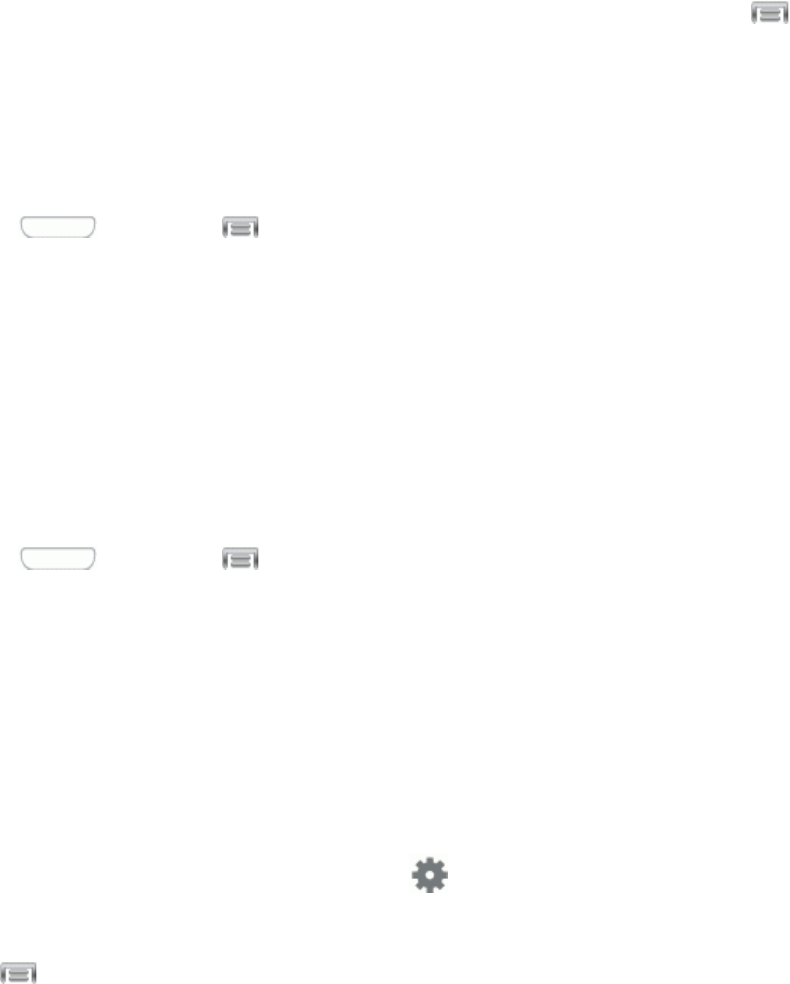
Settings 105
YourdevicecanuseBluetoothtosharephotos,contactsandothercontentwithotherBluetooth
devices.ManyoftheappsonyourdeviceprovideoptionsforsharingviaBluetoothunder Menu.
Turn Bluetooth On or Off
WhenBluetoothisOn,youcanscanandfindotherBluetoothdevicestoshareinformationbetween
thedevices.TurnBluetoothOffwhennotinusetoconservebatterypower.
1. Press andthentap >Settings>Connections.
2. TaptheON/OFFswitchbesideBluetoothtoturnBluetoothOnorOff.
Note:YoucanalsoturnBluetoothOnorOfffromtheNotificationpanel.Dragdownfromthetopof
thescreen,andthentaptheBluetoothbutton.
Configure Bluetooth Settings
PairwithotherBluetoothdevices,manageyourBluetoothconnections,andcontrolyourdevice’s
visibilitytootherdevices.
1. Press andthentap >Settings>Connections.
2. TapBluetooth,andthentaptheON/OFFswitchtoturnBluetoothOn.BluetoothmustbeOnto
configuresettings.
3. FromtheBluetoothscreen,configurethesesettings:
l TaptheON/OFFswitchtoturnBluetoothOnorOff.
l Tapyourdevice’snametoenableordisablevisibilitytootherBluetoothdevices.Whenyour
deviceisvisible,otherdevicescanfindyourdevicesduringascan.Yourdeviceremains
visiblefortheperiodoftimesetintheVisibilitytimeoutsetting.
l Tapapaireddevicetoconnecttoit,ortouch besideadevicetochangeitssettings.
l TapScantosearchforvisibleBluetoothdevices.Aftersearching,tapadevicetopairwithit.
4. Tap formoresettings:
l Visibility timeout:Setthelengthoftimeyourdeviceisvisibletootherdeviceswhenyou
turnonvisibility.
l Received files:ViewfilestransferredtoyourdeviceviaBluetooth.
l Rename device:Changethenameofyourdevice,visiblewhenotherdevicesscanfor
Bluetoothdevices.
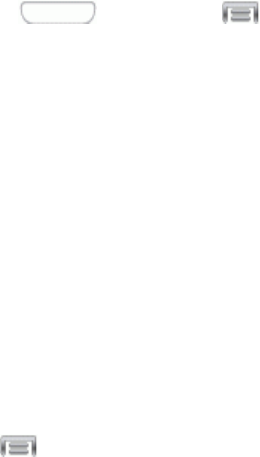
Settings 106
Data Usage Settings
Monitordatausage,andcontrolyourdevice’sconnectiontomobiledataservice.
Note:Dataismeasuredbyyourphone.Yourserviceprovidermayaccountfordatausage
differently.
1. Press andthentap >Settings>Connections.
2. TapData usagetoconfigureoptions:
l Mobile data:EnableordisableMobiledata.YoucanalsocontrolMobileDataat
Notifications.
l Limit mobile data usage:Whenenabled,yourmobiledataconnectionwillbedisabled
whenthespecifiedlimitisreached.Afterenablingthesetting,dragtheredlimitlineonthe
graphbelowtosetthedatausagelimit.
l Alert me about data usage:Whenenabled,yourdevicewillalertyouwhenmobiledata
usagereachesthewarninglimityouset.Afterenablingthesetting,dragtheorangewarning
lineonthegraphbelowtosetthedatausagewarninglimit.
l Data usage cycle:Tapthemenu,andthenchooseatimeperiodfordatausage.Data
usagefortheperioddisplaysonthegraph,alongwithusagebyapplicationbelow.
3. Tap tosetotheroptions:
l Data roaming:Whenenabled,yourdevicecanconnecttomobiledataservicewhen
outsideyourhomenetworkarea.Usingdatawhileroamingmayincuradditionalcosts;
contactyourserviceproviderformoreinformation.
l Restrict background data:Yourdeviceiscapableofconnectingtothenetworkinthe
background,forsynchronizationorotherservices.Whenenabled,backgroundconnections
willnotoccur.
l Auto sync data:Whenenabled,yourdevicewillsynchronizewithaccountsautomatically,
atanytime.
l Show Wi-Fi usage:WhenturnedOn,aseparatetabdisplaysdatausagewhileconnected
toWi-Fi.
l Mobile hotspots:SelectWi-Finetworksthataremobilehotspots.Youcanrestrictapps
fromusingthesenetworks,andyoucanconfigureappstowarnyoubeforeusingthese
networksforlargedownloads.
More Networks Settings
TheMorenetworksmenuprovidesadditionalwirelessandnetworkoptions.
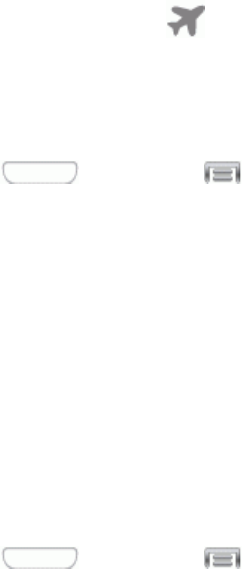
Settings 107
Airplane Mode
EnablingAirplanemodeturnsoffcalling,messaging,anddatanetworkfeatures.Italsoturnsoff
otherconnectivityfeatures,suchasWi-FiandBluetooth.
WhileinAirplanemode,the icondisplaysintheStatusbar.Whileinairplanemode,youcanuse
otherfeaturesofyourdevice,suchasplayingmusic,watchingvideos,orotherapplications.
TouseWi-FiandBluetoothwhenAirplanemodeisenabled,turnthemoninSettings,oronthe
Notificationpanel.
1. Press andthentap >Settings>Connections.
2. TapMore networks,andthentapthecheckboxnexttoAirplane modetoenableordisable
theoption.
Note:YoucanalsocontrolAirplanemodefromtheDevice optionsmenu.Pressandholdthe
Power/LockKey,thentapAirplane mode.
Default Messaging App
Ifyouhavemultiplemessagingappsinstalledonyourphone,youcanchoosetheappyourphone
usesformessaging.TheappyouselectherewillbeusedwhenyouchooseMessagesinotherapps,
suchaswhensharingitemslikepicturesorvideo.
1. Press andthentap >Settings>Connections.
2. TapMore networks>Default messaging app.
3. Chooseamessagingapp.ThedefaultMessagingappincludedwithyourphoneisavailable,
alongwithanyothermessagingappsyou’veinstalled.
Note: IfyouchooseadefaultmessagingappotherthanMessages(forexample,Google
Hangouts),youwillnotbeabletousethestandardMessagesappunlessyourestoreitasthe
defaultmessagingapp.
Printing
Youcanprintfromyourphone,viaWi-Fi,toanoptionalcompatibleprinter(notincluded).Your
phoneandtheoptionalprintermustbeconnectedtothesameWi-Finetwork.
Turn Print Services On or Off
Beforeyoucanprintfromyourphone,aprintservicemustbeturnedon.Theprintservice
communicateswiththeprinterwhenyouselectsomethingtoprint.
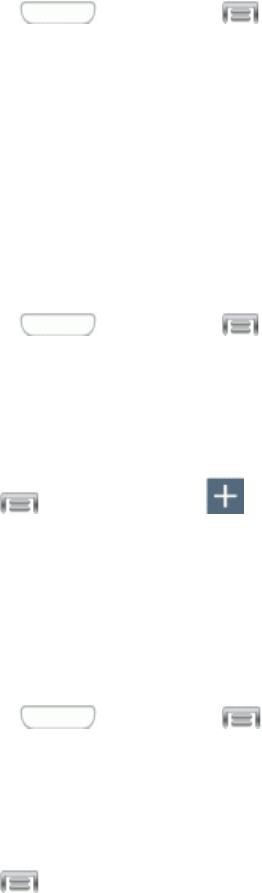
Settings 108
1. Press andthentap >Settings>Connections.
2. TapMore networks>Printing,andthenchooseaprintservicefromthelist.TheSamsung
PrintServicePluginisavailablebydefault.
3. TaptheON/OFFswitchtoturntheserviceonoroff.Theservicemustbeontoconfiguresettings
orprint.
Add a Printer
Beforeyoucanprinttoaprinter,youmustsetituponyourphone.You’llneedtoknowtheIP
addressoftheprinter;consulttheprinter’sdocumentationforthisinformation.
1. Press andthentap >Settings>Connections.
2. TapMore networks>Printing.
3. Chooseaprintservicefromthelist,andthentaptheON/OFFswitchtoturntheserviceonoroff.
Theservicemustbeontoaddaprinter.
4. Tap >Add printer > ,andthenenteranameandtheIPaddressoftheprinter.
Configure Print Settings
Chooseoptionsforprintingfromyourphone.
Note:Belowsettingsareexamplesonly.Availablesettingswilldifferdependingonthetypeofprint
serviceandprinteryouareusing.
1. Press andthentap >Settings>Connections.
2. TapMore networks>Printing.
3. Chooseaprintservicefromthelist,andthentaptheON/OFFswitchtoturntheserviceonoroff.
Theservicemustbeontoaddaprinter.
4. Tap >Settingstoconfigureoptions.Availableoptionsmayvarydependingonthetypeof
printer,andnotallprinterssupportalloptions.
l 2-Sided printing for documents:ChooseSimplextoprintonepageperpieceofpaper,or
chooseLongedgeorShortedgetoprintonbothsides.ShortedgeandLongedgereferto
howthepagesflipwhenmovingthroughmultiplepages.
l Secure Release:Iftheoptionalprintersupportssecurerelease,anditisenabled,youmust
enteraUserIDtoretrieveyourprintouts.TapSecure release,andthenenteraUserID.
l Confidential Print:Iftheoptionalprintersupportsconfidentialprinting,anditisenabled,
youmustenteraUserIDandPasswordtoretrieveyourprintouts.TapConfidential Print,
andthenenteraUser IDandPassword.
l Job Accounting:Iftheoptionalprintersupportsjobaccounting,anditisenabled,youmust
enteraUserIDandPasswordwhenprinting,totrackprintingbygrouporotherset.
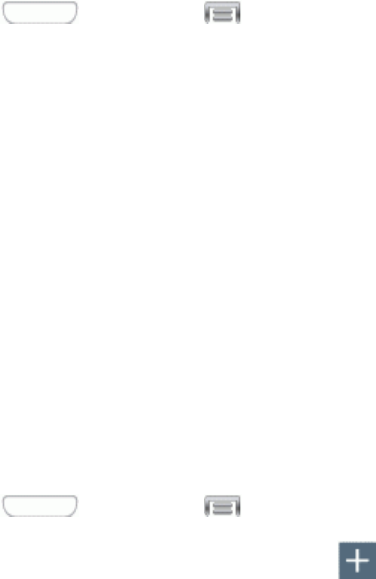
Settings 109
l Version:Viewtheversionoftheprintservicesoftware.
l Open source licenses:Viewlicensesrelatedtotheprintservicesoftware.
Mobile Networks
Controlyourphone’saccesstonetworks,includingmobiledataservice.
1. Press andthentap >Settings>Connections.
2. TapMore networks>Mobile networkstoconfigureoptions:
l Mobile data:Whenenabled,yourdeviceconnectstothemobiledatanetwork.
l Network mode:Chooseapreferrednetworkmode.
l Connections optimizer:Whenenabled,helpsyoumanageandenhanceyourdata
experiencebyfindingandconnectingtorememberedWi-Finetworksonyourdevice,and,if
applicable,to4Gnetworkservice.
VPN
SetupandmanageVirtualPrivateNetworks(VPN).
Note:VPNsettingsincludestorageoflogincredentialsonyourdevice.Youmustconfigureascreen
unlockpattern,PINorpasswordbeforesettingupaVPN.
1. Press andthentap >Settings>Connections.
2. TapMore networks>VPN,andthentap toaddaVPN.DependingonthetypeofVPN,
thismayincludetheseoptions:
l Name:EnterthenameoftheVPN.
l Type:ChoosethetypeofVPN,fromPPTP,L2TP/IPSecPSK,L2TP/IPSecRSA,IPSec
XauthPSK,IPSecXauthRSA,orIPSecHybridRSA.
l Server address:EntertheVPNserveraddress.
l PPP Encryption (MPPE):Taptoenable,ifapplicablefortheVPN.
l Show advanced options:Taptosetotheroptions,dependingonthetypeofVPN.
3. TapSavetosavetheVPN.
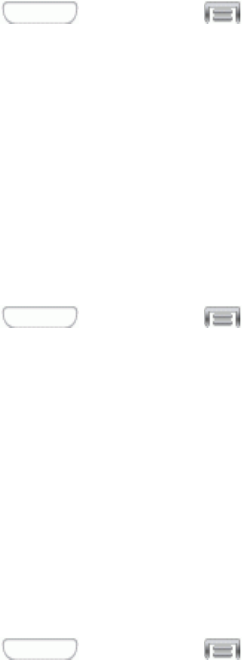
Settings 110
NFC Settings
UseNFC(NearFieldCommunication)toshareinformationbetweenyourdeviceandanotherNFC
devicebytouchingthedevicestogether,typicallyback-to-back.
NFCisusedwithSBeamandAndroidBeam,andmustbeturnedOntousethesefeatures.
Turn NFC On or Off
UseNFC(NearFieldCommunication)toshareinformationbetweenyourdeviceandanotherNFC
deviceorNFCtag,bytouchingthedevicestogether,typicallyback-to-back.
1. Press andthentap >Settings>Connections.
2. TaptheON/OFFswitchbesideNFCtoturnNFCOnorOff.
Android Beam
WithAndroidbeam,youcantransmitappcontentviaNFCtootherNFCdevicesthatsupport
AndroidBeam.
AndroidBeamusesNFC,soNFCmustbeturnedOnbeforeyoucanturnonAndroidBeam.
1. Press andthentap >Settings> Connections.
2. TaptheON/OFFswitchbesideNFCtoturnNFCOn.NFCmustbeontouseAndroidBeam.
3. TapNFCtoaccessAndroidBeamsettings,andthentaptheON/OFFswitchbesideAndroid
BeamtoturnAndroidBeamOnorOff.
Tap and Pay
UseTapandpaytoconfigurepaymentserviceapps,soyoucanpayforpurchasesbytappingyour
phoneatthepointofsale.
1. Press andthentap >Settings>Connections.
2. TaptheON/OFFswitchbesideNFCtoturnNFCOn.NFCmustbeontouseTapandpay.
3. TapTap and paytoaccesssettings.
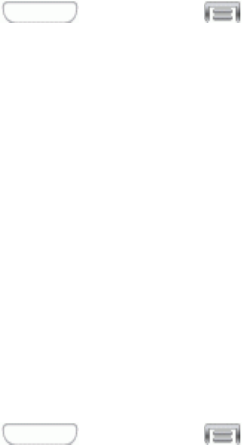
Settings 111
S Beam Settings
SharemoreandshareitfasterwithSBeam.Fromphotostodocuments,largevideofilestomaps,
youcansharealmostanythinginstantlywithonetouch,simplybyplacingyourdevicesback-to-back.
SBeamusesyourdevice’sNFC(NearFieldCommunication)featuretosend,or“beam”,contentto
otherNFCdevices.
SBeamworksinthebackground.Usethesharingoptionsfromyourfavoriteappstoselectcontent
toshareviaSBeam.Forexample,youcanbeampicturesorvideosfromGallery,orsongsfrom
Musicplayer.Justbringthedevicestogether(typicallybacktoback),andthentapthescreen.
Turn S Beam On or Off
WhenSBeamisturnedOn,youcansendorreceivedatabytouchingyourdevicetoanotherNFC-
capabledevice.
1. Press andthentap >Settings>Connections.
2. TaptheON/OFFswitchbesideSBeamtoturnSBeamOnorOff.
SeeNearbyDevicesformoreinformation.
Nearby Devices
SharefileswithdevicesusingDLNA(DigitalLivingNetworkAlliance)standards,overWi-Fi.
TouseNearbydevices,youmustconnecttothesameWi-Finetworkasthedevicesyouwishto
sharewith,andtheotherdevicesmustsupportDLNA.
Note:Usecarewhenenablingfilesharing.Whenenabled,otherdevicescanaccessdataonyour
device.
1. Press andthentap >Settings>Connections.
2. TapNearby devicestoconfiguretheseoptions:
l TaptheON/OFFswitchbesideNearby devicestoturnNearbydevicesOn.
l UnderAdvanced,touchoptionstocontrolhowcontentissharedfromyourdevice:
o Shared contents:Choosethetypeofcontenttoshare,fromVideos,Photos,orMusic.
o Allowed devices:Viewandmanagealistofdevicesallowedtoconnecttoyourdevice.
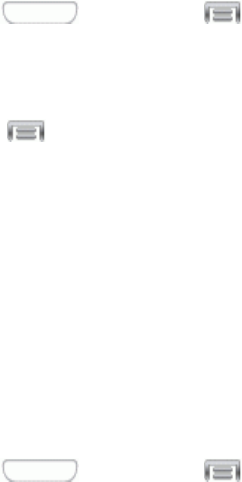
Settings 112
o Denied devices:Viewandmanagealistofdevicesrestrictedfromconnectingtoyour
device.
o Download to:Choosealocationtosavedownloadedcontent,fromdevicememoryor
anoptionalinstalledSDcard(notincluded).
o Download from other devices:Choosehowtohandleincomingfilesfromother
devices,fromAlwaysaccept,Alwaysask,orAlwaysreject.
Screen Mirroring Settings
WithScreenmirroring,youcanshareyourdevice’sscreenwithanotherdevice,usinganoptional
AllShareCastaccessory(notincluded).
Turn Screen Mirroring On or Off
1. Press andthentap >Settings>Connections.
2. TapScreen Mirroring,andthentaptheON/OFFswitchbesideScreenMirroringtoturn
ScreenmirroringOnorOff.
Note:Tap >HelptofindinstructionsforusingScreenmirroringtoconnecttoadevice.
Lock Screen
Configuresettingsforlockingthescreen,toimprovesecurity.
Screen Lock
Chooseascreenlock,todimandlockthescreen.
1. Press andthentap >Settings>My device.
2. TapLock screen>Screen lock.
3. Choosesettings:
l Swipe:Whenenabled,youunlockthedevicebyswipingyourfingeracrossthescreen.This
isthedefaultscreenlock,andoffersnosecurity.
l Face unlock:Whenenabled,youunlockthedevicebylookingatthescreen.Thisoption
offerslowsecurity,becausesomeonewholookssimilartoyoucouldunlockyourdevice.Tap
theoptionformoreinformation,andtosetupFaceunlock.
l Face and voice:Whenenabled,youunlockthedevicebylookingatthescreenand
speaking.Thisoptionofferslowsecurity,becausesomeonewholooksand/orsoundssimilar
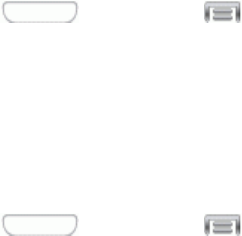
Settings 113
toyoucouldunlockyourdevice.Touchtheoptionformoreinformation,andtosetupFace
andvoiceunlock.
l Pattern:Whenenabled,youdrawapattern,whichyoucreate,onthescreentounlockthe
device.Touchtheoption,thenfollowthepromptstocreateorchangeyourscreenunlock
pattern.
l PIN:Whenenabled,youenteranumericPIN(PersonalIdentificationNumber),whichyou
create,tounlockthedevice.
l Password:Whenenabled,youenteranalphanumericpassword,whichyoucreate,to
unlockthedevice.
l None:Disableallcustomscreenlocksettings,tousethedefaultswipeunlockscreen.
Lock Screen Options
Whenyouhaveascreenlockset,youcansetLockscreenoptions.Availableoptionsdependonthe
typeofscreenlock.
Multiple Widgets
WhenMultiplewidgetsisenabled,morethanonewidgetcanbedisplayedonthelockscreen
1. Press andthentap >Settings>My device.
2. TapLock screen,andthentapMultiple widgetstoenableordisabletheoption.
Lock Screen Widgets
Youcanchoosewidgetstodisplayonthelockscreen,foreasyaccesstofeatures,evenwhenthe
screenislocked.
1. Press andthentap >Settings>My device.
2. TapLock screen>Lock screen widgetstoconfiguretheseoptions:
l TapClock or personal messagetochoosewhethertodisplayaClock,orapersonal
message,ontheLockscreen.Dependingontheoptionyouchoose,youcanthen
customize:
o Clock widget options:WhenClockisselected,tapDual clocktodisplayadualclock
whentraveling,toshowthetimeinyourhomearea,andthecurrentlocation.Youcan
alsosetthesizeoftheclock,andsetoptionsshowingthedateandOwnerinformation.
o Edit personal information:WhenPersonalmessageisselected,taptocreatea
personalmessagetodisplayonthelockscreen.
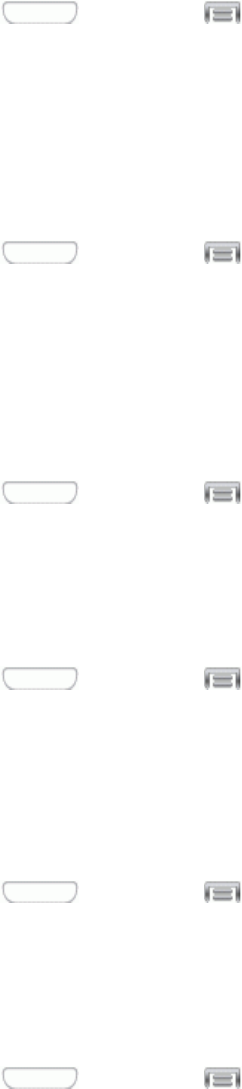
Settings 114
Shortcuts
Youcanchoosetohaveappshortcutsdisplayonthelockscreen,andchoosetheappstodisplay.
ThisoptionisavailablewhentheSwipescreenlockisset.
1. Press andthentap >Settings>My device.
2. TapLock screen>Shortcuts,andthentapanoptiontochooseit.IfyouchooseCustom,you
canusetheEdit shortcutsoptiontochoosewhichshortcutsappear.
Make Pattern Visible
WhenyouhaveaPatternscreenlockset,youcanchoosewhetherthepatternisvisiblebrieflyas
youdrawitonthelockscreen.ThisoptionisavailablewhenthePatternscreenlockisset.
1. Press andthentap >Settings>My device.
2. TapLock screen,andthentapthecheckboxbesideMake pattern visibletoturntheoption
OnorOff.
Lock Automatically
Whenyouhaveascreenlockset,youcanchooseatimeperiodforautomaticallylockingthescreen
afterthescreenturnsoff,orchoosetohavethescreenlockimmediatelywhenthescreenturnsoff.
1. Press andthentap >Settings>My device.
2. TapLock screen,andthentapLock automaticallytochooseatimelocksetting.
Lock Instantly With Power Key
Whenenabled,pressingthePowerKeylocksthescreenimmediately.
1. Press andthentap >Settings>My device.
2. TapLock screen,andthentapthecheckboxbesideLock instantly with power keytoturn
theoptionOnorOff.
Unlock Effect
Whenenabled,swipingyourfingeracrossthelockscreendisplaysaneffect.
1. Press andthentap >Settings>My device.
2. TapLock screen,andthentapUnlock effecttochooseRippleeffect,Lighteffect,orNone.
Help Text
Whenenabled,helpfultipsdisplayonthelockscreen.
1. Press andthentap >Settings>My device.
2. TapLock screen,andthentapHelp texttoturntheoptiononoroff.
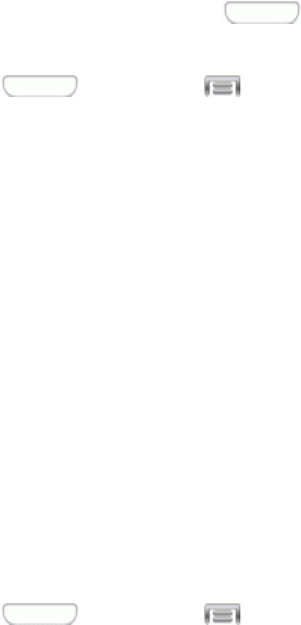
Settings 115
Wake Up In Lock Screen
Whenenabled,youcanpressthe Home Key,andthenspeakawake-upcommandto
unlockthescreen.ThisoptionisavailablewhentheSwipescreenlockisset.
1. Press andthentap >Settings>My device.
2. TapLock screen,andthenconfiguretheseoptions:
l Wake up in lock screen:Taptoenableordisabletheoption.
l Set wake-up command:WhenWakeupinlockscreenisenabled,setoptionsforwake-up
commands.
Display Settings
Configuresettingsforyourphone’sdisplay.
Wallpaper
CustomizethebackgroundoftheHomeandLockscreens.Choosefrompreloadedwallpapersor
selectaphotoyouhavedownloadedortakenwiththeCamera.
1. Press andthentap >Settings>My device.
2. TapDisplay>Wallpaper.
3. Tapascreentocustomize,fromHome screen,Lock screen,orHome and lock screens.
4. Chooseasourceforwallpaper:
l Gallery:SelectapicturefromGallery.Followthepromptstocropthepictureandsaveitas
wallpaper.
l Live wallpapers:Selectamovingsceneforthebackground(Homescreenonly).
l Photos:ChooseapicturefromGooglePhotos.
l ID wallpapers:SelectawallpaperfromIDwallpapers.
l Wallpapers:ChooseanimagefromtheWallpapersgallery.
Notification Panel
ConfigureoptionsfortheNotificationpanel,availablewhenyouswipeyourfingerdownfromStatus
baratthetopofthescreen.
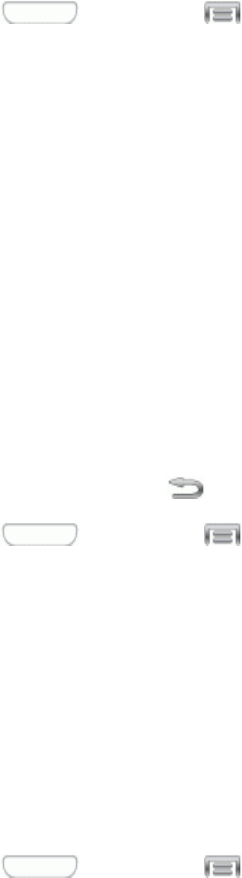
Settings 116
AtthetopoftheNotificationpanel,youcancontrolsettingswiththeQuicksettingbuttons.Choose
quicksettingbuttonsinNotificationpanelsettings.
1. Press andthentap >Settings>My device.
2. TapDisplay>Notification panel.
3. Configuresettings:
l Brightness adjustment:Tapthecheckboxtodisplayasliderforadjustingthescreen
brightnessontheNotificationpanel.
l Set quick setting buttons:QuicksettingbuttonsdisplayatthetopoftheNotification
panel,toallowyoutosetfavoriteoptionsquickly.Touchandholdabutton,thendragitintoa
newpositioninthelist.
Multi Window
Multiwindowallowsyoutousetwoappsonthesamescreen,inseparate,resizablewindows.
YoucanenableMultiwindowinSettings,andthencontrolwhetheritdisplaysonthescreenby
touchingandholdingonthe Back Key.
1. Press andthentap >Settings>My device.
2. TapDisplay,andthentapthecheckboxbesideMulti windowtoenableordisabletheoption.
Page Buddy
WhenPagebuddyisturnedOn,yourphonedisplayscontext-relatedpagesontheHomescreen,
dependingondevicestatus.
Forexample,ifyouplugoptionalearphonesintoyourphone’s3.5mmHeadsetJack,yourphonecan
displayaspecialpagewithmusicplaybackcontrols.
1. Press andthentap >Settings>My device.
2. TapDisplay>Page buddy.
3. Configureoptions:
l TaptheON/OFFswitchtoturnPagebuddyOnorOff.
l Tapfeaturestoconfigure:
o Earphones page:Whenenabled,aspecialpagedisplayswhenyouplugoptional
earphones(notincluded)intothe3.5mmHeadsetJack.
o Docking page:Whenenabled,aspecialpagedisplayswhenyouplacethephoneinto
anoptionaldockaccessory(notincluded).

Settings 117
o Roaming page:Whenenabled,aspecialpagedisplayswhenyouleavethenetwork
coverageareaandenterroamingmode.
Note:TapPage buddy helpformoreinformation.
Brightness
Adjustyourscreen’sbrightnesstosuityoursurroundings.
1. Press andthentap >Settings>My device.
2. TapDisplay>Brightnesstoconfigureoptions:
l TapthecheckboxnexttoAutomatic brightnesstoallowthephonetoadjustbrightness
automatically.
l Tosetacustombrightnesslevel,cleartheAutomaticbrightnesscheckmarkandthentouch
anddragtheBrightness level.
3. TapOKtosavethesettings.
Auto Rotate Screen
WhenAutorotatescreenisenabled,thescreenautomaticallyupdateswhenyourotatethephone.
SeeRotateformoreinformation.
1. Press andthentap >Settings>My device.
2. TapDisplay,andthetapthecheckboxnexttoAuto rotate screentoturnthefeatureOnor
Off.
Note:YoucanalsocontrolscreenrotationfromNotifications,withtheScreenrotationsetting.
Screen Timeout
Screentimeoutletsyouselecthowlongthedisplayscreenremainslitafteryoupressanykey.
1. Press andthentap >Settings>My device.
2. TapDisplay,andthentapScreen timeouttochooseatimeperiod.
Daydream
TheDaydreamsettingcontrolswhatthescreendisplayswhenthephoneisdocked,orwhile
charging.YoucanchoosetodisplayaColorsscreen,ordisplayphotosstoredonyourphone.
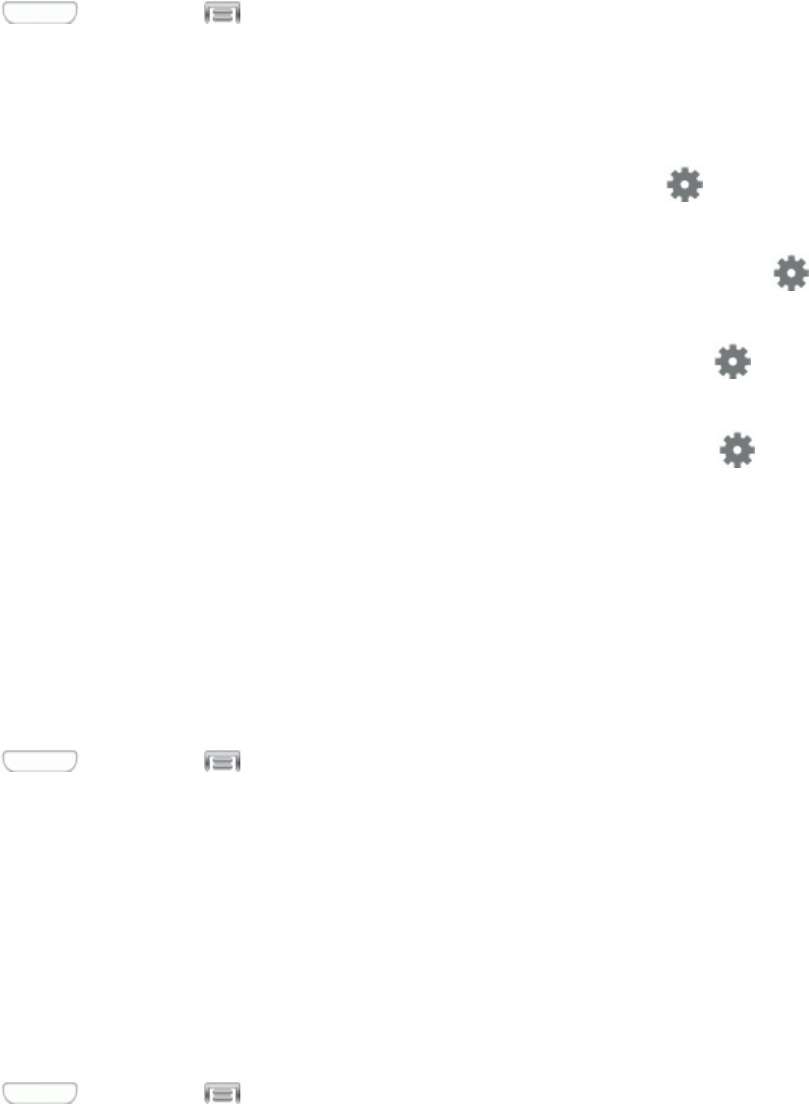
Settings 118
1. Press andthentap >Settings>My device.
2. TapDisplay,andthentaptheON/OFFswitchnexttoDaydreamtoturntheoptionOnorOff.
WhenOn,youcanconfiguretheseoptions:
l Colors:Taptheselectortoenableordisabledisplayofacolorfulscreen.
l Flipboard:DisplaypicturesfromFlipboard.Afterenablingtheoption,tap tochoose
picturestodisplay.
l Google Photos:DisplaypicturesfromGooglePhotos.Afterenablingtheoption,tap to
choosepicturestodisplay.
l Photo Frame:Displaypicturesinaphotoframe.Afterenablingtheoption,tap to
choosepicturestodisplay.
l Photo Table:Displayofpicturesinaphototable.Afterenablingtheoption,tap to
choosepicturestodisplay.
l TapStart nowtoswitchtodaydream.
l TapSelect dream timetochoosewhendaydreamdisplays.
Font Style
Youcansetthefontforalltextthatdisplaysonthescreen.
1. Press andthentap >Settings>My device.
2. TapDisplay,andthentapFont styletochooseafont.Followthepromptstosetitasthe
default.
Tip:Tofindadditionalfontoptions,tapGet fontsonlinetoaccessnewfontsintheGooglePlay
Storeapp.
Font Size
Thisoptionallowsyoutoselectthesizeoffontsforyourphone’sscreens.
1. Press andthentap >Settings>My device.
2. TapDisplay,andthentapFont sizetoselectasize.
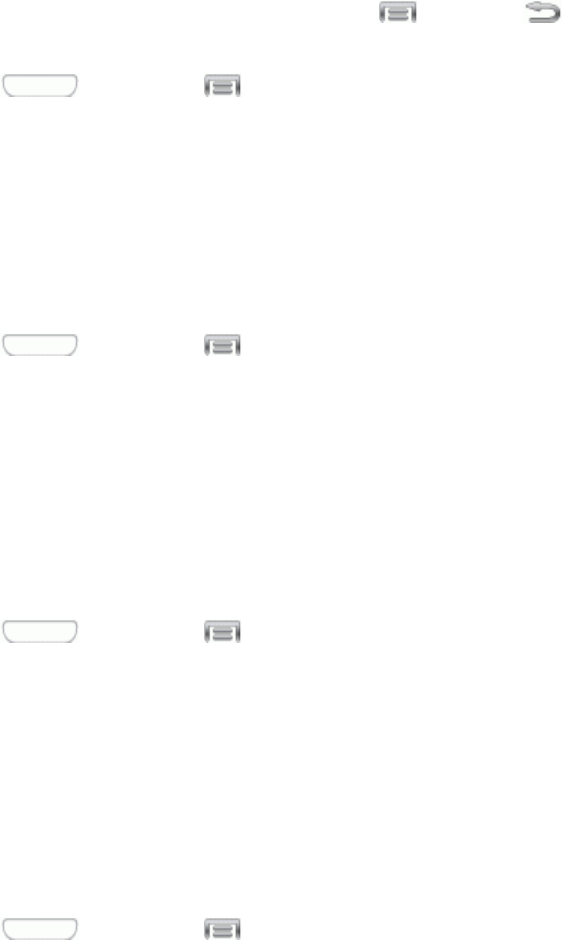
Settings 119
Touch Key Light Duration
Thisfeatureallowsyoutosetthelengthoftimethe Menuand Backtouchkeysonthefront
ofyourphoneremainlitafteryoutapthem.
1. Press andthentap >Settings>My device.
2. TapDisplay,andthentapTouch key light durationtochooseadurationperiod.
Show Battery Percentage
ThebatterychargeleveldisplaysasaniconintheNotificationpanelbydefault.Thisfeatureallows
youtodisplaythebatteryiconplusthepercentageofremainingcharge.
1. Press andthentap >Settings>My device.
2. TapDisplay,andthentapthecheckboxbesideShow battery percentagetoenableor
disabletheoption.
Auto Adjust Screen Tone
WhenAutoadjustscreentoneisenabled,yourdeviceautomaticallyanalyzesthescreenandadjusts
thebrightnesstoconservebatterypower.
1. Press andthentap >Settings>My device.
2. TapDisplay,andthentapthecheckboxbesideAuto adjust screen tonetoenableordisable
theoption.
LED Indicator Settings
TheLEDindicatoronthefrontofthedevicedisplayswhenthedeviceislocked,tonotifyyouofstatus
changesandevents.UseLEDindicatorsettingstoconfigurehowtheLEDfunctions.
1. Press andthentap >Settings>My device.
2. TapLED indicator,andthentapthecheckboxbesideoptionstoenableordisabletheoption:
l Charging:Whenenabled,theLEDglowsredduringcharging,andgreenwhenthebattery
isfullycharged.
l Low battery:Whenenabled,theLEDblinksredtoindicatelowbatterycharge.
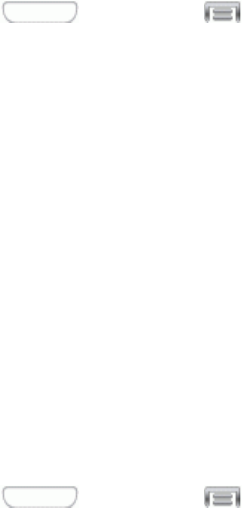
Settings 120
l Notifications:Whenenabled,theLEDblinksbluetoshowthatyouhavemissedcalls,new
messages,orapplicationevents.
l Voice recording:Whenenabled,theLEDblinksbluewhenrecordingwiththescreen
turnedoff.
Sound Settings
UseSoundsettingstocontrolyourphone’saudio,fromringtonesandalertstotouchtonesand
notifications.
Volume
Youcanadjustthevolumesettingstosuityourneedsandyourenvironment.
Note:Youcanquicklyadjusttheringervolumeortheearpiecevolumeduringacallbypressingthe
VolumeKey.
1. Press andthentap >Settings>My device.
2. TapSound,andthentapVolumetosetvolumelevels.Dragthesliderstosetthedefault
volumefor:
l Ringtone
l Music, video, games, and other media
l Notifications
l System
3. TapOKtoassignthevolumelevels.
Vibration Intensity
Setthelevelforvibrationtoaccompanyringtonesandnotifications.
1. Press andthentap >Settings>My device.
2. TapSound,andthentapVibration intensitytosetvibrations.Dragthesliderstosetthe
vibrationintensityfor:
l Incoming call
l Notifications
l Haptic feedback
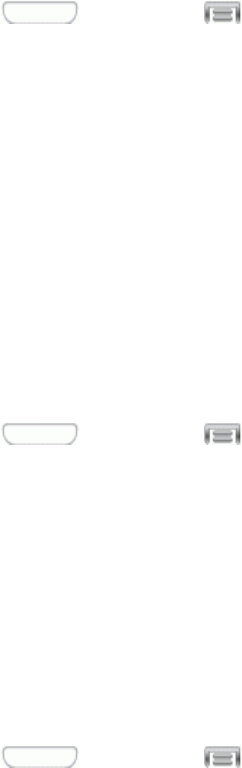
Settings 121
3. TapOKtosavethesettings.
Ringtones
Choosearingtoneforincomingcalls.
1. Press andthentap >Settings>My device.
2. TapSound,andthentapRingtonestochoosearingtone:
l Taparingtonetoselectit.Asyoutaparingtone,asampleplays.
l TapAddtochooseamusictrackfromGoogleMusic,asoundfilefromDropbox,oruse
SoundpickertochooseasongfromMusicplayer.
3. TapOKtosavethesetting.
Vibrations
Choosevibrationstoplayfornotifications,suchasforincomingcalls,newmessages,andevent
reminders.
1. Press andthentap >Settings>My device.
2. TapSound,andthentapVibrationstochooseanotificationtone.
3. Tapavibrationtoplayasampleandselectthesound.
4. TapOKtosavethesetting.
Notifications
Chooseasoundfornotifications,suchasfornewmessagesandeventreminders.
1. Press andthentap >Settings>My device.
2. TapSound,andthentapNotificationstochooseanotificationtone.
3. Tapasoundtoplayasampleandselectthesound.
4. TapOKtosavethesetting.
Vibrate When Ringing
WhenVibratewhenringingisenabled,avibrationplaysforcallsandnotifications,alongwiththe
ringtoneorsound.YoucanusetheVibrationintensityandVibrationssettingstocustomizethe

Settings 122
vibration.
1. Press andthentap >Settings>My device.
2. TapSound,andthentapthecheckboxnexttoVibrate when ringing toenableordisablethe
option.
Dialing Keypad Tone
WhenDialingkeypadtoneisenabled,tonesplaywhenyoutapkeysonthePhonekeypad.
1. Press andthentap >Settings>My device.
2. TapSound,andthentapthecheckboxnexttoDialing keypad tone toenableordisablethe
option.
Touch Sounds
WhenTouchsoundsisenabled,tonesplaywhenyoutaportouchthescreentomakeselections.
1. Press andthentap >Settings>My device.
2. TapSound,andthentapthecheckboxnexttoTouch sounds toenableordisabletheoption.
Screen Lock Sound
WhenScreenlocksoundisenabled,tonesplaywhenyoutouchthescreentolockorunlockit.
1. Press andthentap >Settings>My device.
2. TapSound,andthentapthecheckboxnexttoScreen lock sound toenableordisablethe
option.
Haptic Feedback
WhenHapticfeedbackisenabled,vibrationplayswhenyoutaptheMenuandBackkeys,andfor
certainscreentouches.
1. Press andthentap >Settings>My device.
2. TapSound,andthentapthecheckboxnexttoHaptic feedback toenableordisablethe
option.
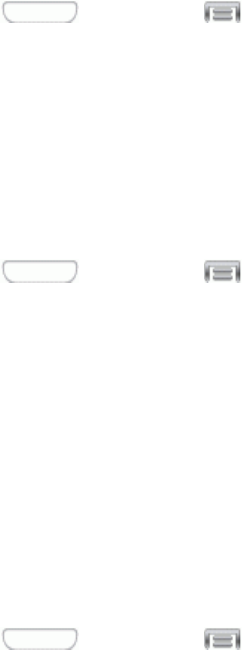
Settings 123
Auto Haptic
WhenAutohapticisturnedOn,thedevicevibratesautomaticallyinresponsetothesoundsofsome
apps,suchasgames.
1. Press andthentap >Settings>My device.
2. TapSound,andthentaptheON/OFFswitchnexttoAuto haptic toturnthefeatureOnorOff.
Emergency Tone
Youcanchoosetohaveatoneplay,orhaveyourphonevibrate,periodicallyduringanemergency
call.
1. Press andthentap >Settings>My device.
2. TapSound,andthentapEmergency tonetoselectatone:
l Off:Notoneorvibrationplaysduringemergencycalls.
l Alert:Atoneplaysduringemergencycalls.
l Vibrate:Avibrationplaysduringemergencycalls.
Samsung Applications Settings
Configureoptionsforfeaturedappsonyourphone.
1. Press andthentap >Settings>My device.
2. Tapanoption,andthenconfiguresettings:
l Call:Configurecallsounds.Formoreinformation,seeCallSettings.
l Messaging:Configuremessagesounds.Formoreinformation,seeMessagingSettings.
l Email:Configureemailsounds.Formoreinformation,seeEditEmailSettings.
l Calendar:Configurecalendarsounds.
Samsung Keyboard Settings
YoucanchoosewhethersoundsandvibrationsplaywhenyoutapkeysontheSamsungKeyboard
whileenteringtext.
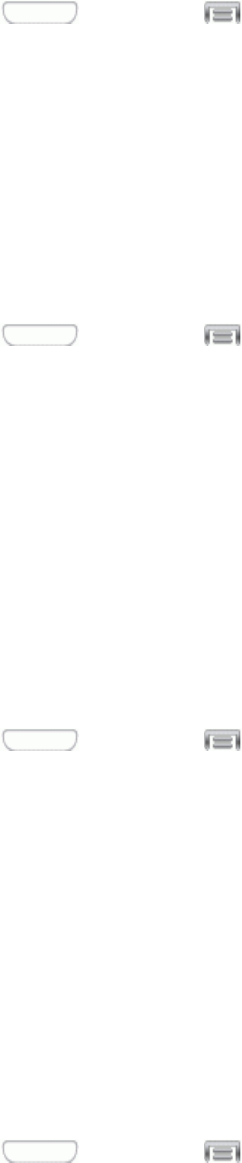
Settings 124
1. Press andthentap >Settings>My device.
2. TapSound,andthentapanoptiontoenableordisableit:
l Sound when tapped:Whenenabled,asoundplayswhenyoutapkeys.
l Vibrate when tapped:Whenenabled,avibrationplayswhenyoutapkeys.
HDMI Audio Output
ChoosethetypeofsoundoutputwhenyouattachyourphonetoanotherdeviceviaHDMIcable.
1. Press andthentap >Settings>My device.
2. TapSound,andthentapAudio outputtochoosewhethersoundisoutputasStereoor
Surround.
Home Screen Mode Settings
YourphoneofferstwoHomescreenmodes.
n Standard modeprovidesaconventionallayoutforappsandwidgetsontheHomescreen.
n Easy modeprovidesaneasierexperienceforthefirst-timesmartphoneuser.
YoucanchoosetheHomescreenmodeatanytime.
1. Press andthentap >Settings>My device.
2. TapHome screen mode,andthenchooseamode.TouchApplytosaveyourselection.
Call Settings
Configureoptionsforcallingwithyourphone.
Call Rejection
Createandmanagealistofphonenumbers,tohaveyourdeviceautomaticallyrejectcallsyou
receivefromthosenumbers.
1. Press andthentap >Settings>My device.
2. TapCall,andthentapCall rejectiontoconfiguretheseoptions:
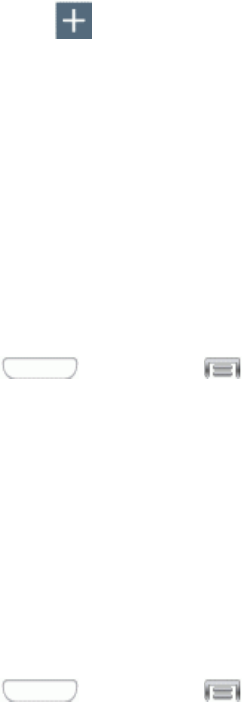
Settings 125
l Auto reject mode:WhenAllnumbersisselected,callsfromallnumbersarerejected.
WhenAutorejectnumbersisselected,callsfromnumbersontheAutorejectlistare
rejected.
l Auto reject list:Entertelephonenumbers,torejectcallsfromthenumberswhenAuto
rejectmodeisturnedon.
o Tap Addtoenteratelephonenumber,orselectanumberfromacontact.Tap
Matchcriteriatosetoptionsforusingtherejectnumberlist.
o TapthecheckboxbesideUnavailabletorejectcallswithnumbersthatdisplay
“Unavailable”inCallerID.
Set Up Call Rejection Messages
Createandmanagetextmessagestosendtocallerswhenrejectingincomingcalls.Messagesyou
createhereareavailablefromtheincomingcallscreenwhenyouusetheRejectwithmessage
option.
1. Press andthentap >Settings>My device.
2. TapCall,andthentapSet up call rejection messagestomanagemessages:
l Tocreatenewmessages,tapCreate,thenfollowtheprompts.
l Tomodifyanexistingmessage,tapthemessage,andtheneditthetext.
Answering/Ending Calls
Managesettingsforansweringandendingcalls.
1. Press andthentap >Settings>My device.
2. TapCall,andthentapAnswering/ending callstoconfiguretheseoptions:
l The home key answers calls:Whenenabled,youcananswerincomingcallsbypressing
theHomekey.
l Voice control:WhenturnedOn,youcananswercallsbyspeakingcommands.Tapthe
ON/OFFswitchtoturnVoicecontrolOn,thentapVoice controltoconfiguretheIncoming
callsoption.Whenenabled,youcananswerorrejectcallswiththevoicecommands
“Answer”and“Reject”.Whenyouansweracallwithavoicecommand,theSpeakerwill
automaticallyturnonforhands-freecalls.
l The power key ends calls:Whenenabled,youcanendcallsbypressingthePowerkey.In
thiscase,pressingthepowerkeyduringacallwillnotlockthescreen.
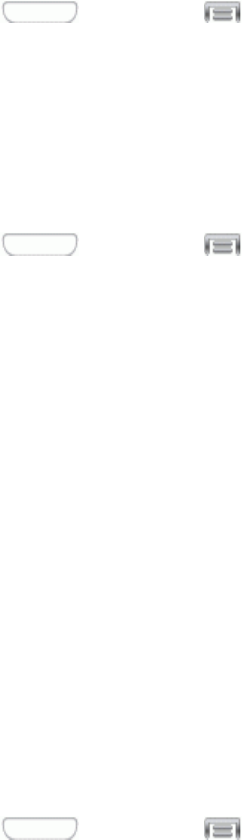
Settings 126
Turn Off Screen During Calls
Whenenabled,thescreenautomaticallyturnsoffduringphonecalls,andtheproximitysensoronthe
frontofthedeviceisusedtoturnthescreenbackonwhenthedeviceismovedorbroughtcloseto
anothersurface,suchaswhenyoumovethedevicetoyourear.
1. Press andthentap >Settings>My device.
2. TapCall,andthentapTurn off screen during callstoenableordisablethesetting.
Call Alerts
Setoptionsforsoundsandvibrationstooccurduringcalls.
1. Press andthentap >Settings>My device.
2. TapCall,andthentapCall alertstoconfiguresettings:
l Vibrate on connection to network:Whenenabled,yourphonewillvibratewhenacall
connectstothenetwork.
l Call-end vibration:Whenenabled,thephonevibrateswhentheothercallerendsthecall.
l Call connect tone:Whenenabled,thephoneplaysatonewhentheothercalleranswersa
call.
l Minute minder:Whenenabled,atoneplaysonceperminuteduringacall.
l Call end tone:Whenenabled,thedeviceplaysatonewhentheothercallerendsthecall.
l Alerts on call:Whenenabled,notificationsforalarmsandnewmessagesplayduringcalls.
Whendisabled,thesenotificationswillbemutedduringacall.
Call Accessories
Configureoptionsforusingaheadsetforcalling.
1. Press andthentap >Settings>My device.
2. TapCall,andthentapCall accessoriestoconfiguresettings:
l Automatic answering:Whenenabled,andyouhaveaheadsetconnectedtotheHeadset
Jack,incomingcallsareansweredautomaticallyafteradelay,whichyoucansetat
Automaticansweringtimer.Taptoenableordisablethesetting.
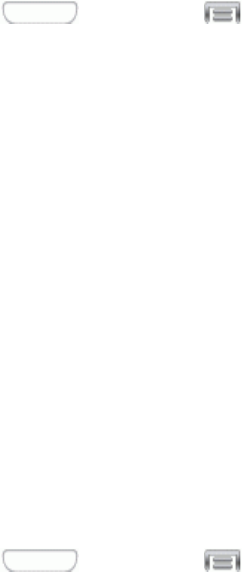
Settings 127
l Automatic answering timer:Chooseatimeperiodtodelaybeforeautomatically
answeringanincomingcallwhenAutomaticansweringisenabledandaheadsetis
connectedtothedevice.Taptochoose2 seconds,5 seconds,or10 seconds.
l Outgoing call conditions:WhenthedeviceispairedwithaBluetoothheadset,youcan
choosetomakecallsevenwhenthedeviceislocked.TaptochooseEven when device
locked,orOnly when device unlocked.
Ringtones and Keypad Tones
Choosetonesandvibrationstoplayforincomingcallsandkeypadtaps.
1. Press andthentap >Settings>My device.
2. TapCall,andthentapRingtones and keypad tonestoconfiguresettings:
l TapRingtones,andthenselectaringtoneforincomingcalls.TapOKtosaveyour
selection.
l TapVibrations,andthenselectavibrationpatterntoplayforincomingcallswhenthe
Vibratewhenringingoptionisenabled.YoucantapCreatetocreateacustompattern.Tap
OKtosavethesettings.
l TapVibrate when ringingtoplayavibrationforincomingcalls.Thevibrationpatternisset
attheVibrationssetting.
l TapthecheckboxnexttoDialing keypad tonetoenableordisabletonesforkeypadtaps.
Personalize Call Sound
Chooseoptionsforcallaudio,incaseswhereyoumightneedthesoundsofterormoreclear,or
optimizedforyourrightorleftear.
1. Press andthentap >Settings>My device.
2. TapCall,andthentapPersonalize call sound.
3. Tapasetting,andthenconfigureoptionsifavailable:
l In-call sound EQ:Chooseasettingforsoundsduringacall.Youcanchoosesoftorclear
sound,oradaptsoundtoyourleftorrightear.
l Adapt sound:TapStart,andthenfollowtheonscreenpromptstofindthebestsoundfor
you.
Noise Reduction
Whenenabled,Noisereductionsuppressesbackgroundnoisefromyourenvironmentduringcalls.
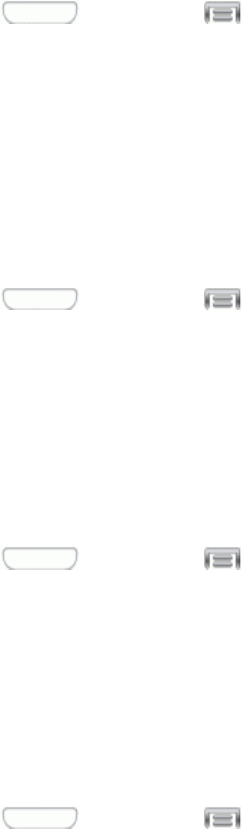
Settings 128
1. Press andthentap >Settings>My device.
2. TapCall,andthentapNoise reduction toenableordisablenoisereduction.
Increase Volume In Pocket
Whenenabled,thissettingusestheproximitysensortodetectwhenthedeviceisinapocketor
otherclose-fittinglocationsuchasapurseorbag,andincreasesthevolumeforincomingcall
ringtones.
1. Press andthentap >Settings>My device.
2. TapCall,andthentapthecheckboxIncrease volume in pocket toenableorthesetting.
US Dialing
Whenenabled,theUSdialingoptionreplaces“+”withtheinternationalaccesscodeforyour
location.
1. Press andthentap >Settings>My device.
2. TapCall,andthentapthecheckboxnexttoUS dialingtoenableordisablethesetting.
International Dialing
WhenUSdialingisenabled,itusestheInternationaldialingcodetoreplace“+”.USdialingmustbe
disabledtoaccesstheInternationaldialingcode.
1. Press andthentap >Settings>My device.
2. TapCall,andthentapthecheckboxnexttoUS dialingtodisablethesetting.USdialingmust
bedisabledtoaccesstheInternationaldialingsetting.
3. TapInternational dialing,andthenusethekeypadtoentertheinternationaldialingcode.
4. TapOKtosavethecode.
TTY Mode
ATTY(teletypewriter,alsoknownasaTDDorTextTelephone)isatelecommunicationsphonethat
allowspeoplewhoaredeaf,hardofhearing,orwhohavespeechorlanguagedisabilities,to
communicatebytelephone.
YourphoneiscompatiblewithselectTTYphones.PleasecheckwiththemanufacturerofyourTTY
phonetoensurethatitsupportsdigitalwirelesstransmission.YourphoneandTTYphonewill
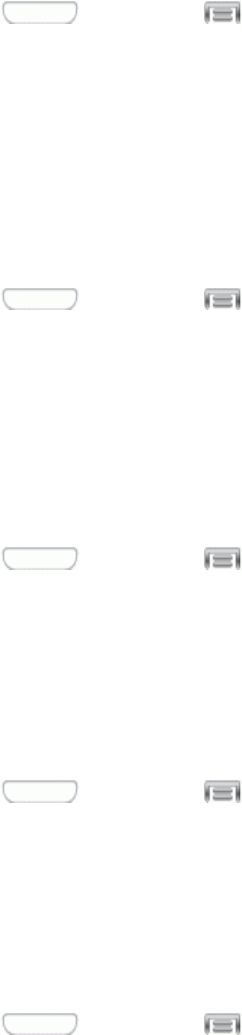
Settings 129
connectusingaspecialcablethatplugsintoyourphone’sheadsetjack.Ifthiscablewasnot
providedwithyourTTYphone,contactyourTTYphonemanufacturertopurchasetheconnector
cable.
1. Press andthentap >Settings>My device.
2. TapCall,andthentapTTY modetochooseamode,fromTTY Off,TTY Full,TTY HCO,or
TTY VCO.
DTMF Tones
SetthelengthofDual-toneMulti-frequency(DTMF)tones,whichplaywhenyouusethekeypad
duringacall,suchaswhennavigatingmenus.
1. Press andthentap >Settings>My device.
2. TapCall,andthentapDTMF tonestochooseatonelength,fromNormal,orLong.
DDTM
WhenDDTMisenabled,youcanmake/receivevoicecallsorusevoicemailwhileusingmobile
networks.
1. Press andthentap >Settings>My device.
2. TapCall,andthentapDDTM toenableordisabletheoption.
Voicemail Settings
SetoptionsforVisualVoicemail.
1. Press andthentap >Settings>My device.
2. TapCall,andthentapVoicemail settingstoconfigureoptionsforvoicemail.
Voice Privacy
Whenenabled,Voiceprivacyimprovesthesecurityofvoicecalls.
1. Press andthentap >Settings>My device.
2. TapCall,andthentapthecheckboxnexttoVoice privacytoenableordisableenhanced
privacymode.

Settings 130
Blocking Mode Settings
WhenBlockingmodeisenabled,notificationsforselectedfeaturesareblocked,andyouonly
receivethenotificationsyouchoose.Youcanchoosetoblocknotificationsbyfeatureorcontact,and
chooseblockingallthetime,orduringaspecifictimeperiod.
1. Press andthentap >Settings>My device.
2. TaptheON/OFFswitchnexttoBlocking modetoenableordisablethesetting.Blockingmode
mustbeenabledtoconfigureoptions.
3. WhenBlockingmodeisenabled,tapBlocking modetochooseoptions:
l Block incoming calls:Whenenabled,notificationsforincomingcallswillnotdisplay.Tap
thecheckboxnexttotheoptiontoenableordisableit.
l Turn off notifications:Whenenabled,notificationsfornewmessageswillnotdisplay.Tap
thecheckboxnexttotheoptiontoenableordisableit.
l Turn off alarm and timer:Whenenabled,notificationsforalarmsandtimerswillnot
display.Tapthecheckboxnexttotheoptiontoenableordisableit.
l Turn off LED indicator:Whenenabled,theLEDindicatorwillnotlightfornotifications,
evenwhenthescreenisoff.Tapthecheckboxnexttotheoptiontoenableordisableit.
4. Setatimeperiodforblockingmode:
l TapthecheckboxnexttoAlways,toblocknotificationsatalltimes.
l Tosetaspecifictimeperiodtoblocknotificationseachday,disabletheAlwaysoption,and
thensetastarting(Fromfield)timeandendingtime(Tofield).Tapthetimefieldsandthen
setthetime.
5. Chooseanoptionforblockingbycontact:
l TapAllowed contacts,andthenchooseanoption:
o None:Blockallnotifications,fromanycontact.
o All contacts:Allownotificationsfromanycontact.
o Favorites:Onlyallownotificationsfromcontactsmarkedasfavorites.
o Custom:Allownotificationsfromcontactsyouspecify.Createalistofallowedcontacts
bytappingAdd,andthenselectingcontactsfromContacts.
l IfyouhavecreatedaCustomlistofallowedcontacts,youcantapAllowed contact listto
modifythelistofallowedcontacts.ThisoptionisonlyavailablewhentheCustomlistis
enabled.
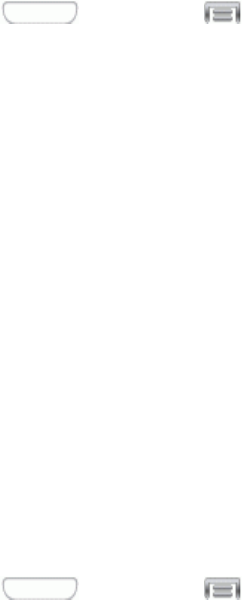
Settings 131
Hands-free Mode Settings
Configuresettingsforusingyourphonewithouttouchingit,suchasannouncingincomingcallsand
readingoutmessages.
1. Press andthentap >Settings>My device.
2. TapHands-free mode,andthentaptheON/OFFswitchbesideHands-free modetoturnthe
featureOnorOff.
3. AfteryouturnthefeatureOn,youcanconfigureoptions:
l Incoming call:Whenenabled,yourphonereadsoutthecaller’sinformationwhenyou
receiveacall.
l Message:Whenenabled,yourphonereadsoutthesender’sinformationwhenyoureceive
amessage.
l Alarm:Whenenabled,yourphonereadsoutalarminformationwhenanalarmsounds.
l Calendar event info:Whenenabled,yourphonereadsouteventinformationwhena
remindersounds.
Power Saving Mode Settings
ConfigurePowersavingmodesettingstoconservebatterypower.
1. Press andthentap >Settings>My device.
2. TapPower saving modetoconfigureoptions:
l TaptheON/OFFswitchnexttoPower saving modetoturnthemodeOnorOff.Power
savingmodemustbeturnedOntoconfiguresettings.
l CPU performance:Whenenabled,themaximumperformanceofthedevice’sCPU
(CentralProcessingUnit)isdisabledtoconservebatterypower.Tapthecheckboxbeside
theoptiontoenableordisableit.
l Screen output:Whenenabled,theframerefreshrateandbrightnesslevelarereducedto
conservepower.Tapthecheckboxbesidetheoptiontoenableordisableit.
l Disable haptic feedback:Whenenabled,Hapticfeedbackisdisabledtoconservebattery
power.Tapthecheckboxbesidetheoptiontoenableordisableit.
Note:TapLearn about Power saving modetoviewinformationaboutthesesettings.
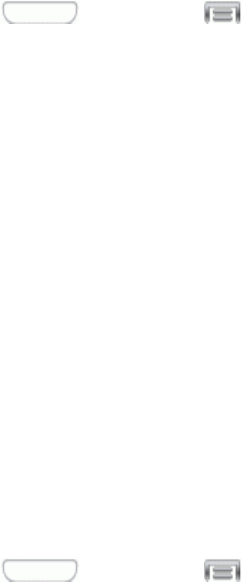
Settings 132
Accessories Settings
Configureyourdevice’sbehaviorwhenitisconnectedtoanoptionaldock(notincluded).
1. Press andthentap >Settings>My device.
2. TapAccessoriestoconfiguresettings:
l Dock sound:Whenenabled,asoundplayswhenyouinsertandremovethedevicefrom
thedock.
l Audio output mode:Whenenabled,audioplaysthroughthedockspeakerswhenthe
deviceisdocked.
l Desk home screen display:Whenenabled,displaysaspecialscreenwhenthedeviceis
docked.
l Audio output:Chooseadestinationforaudiooutputwhenyouconnecttodevicesvia
HDMIcable.
Accessibility Settings
Yourdeviceoffersfeaturestomakeusingthedeviceeasierforthosewithcertainphysical
disabilities.UseAccessibilitysettingstoconfigurethesefeatures.
1. Press andthentap >Settings>My device.
2. TapAccessibilitytoconfigureoptions:
l TapAutorotate screentoenableordisableautomaticrotationofthescreenwhenyou
rotatethephone.
l TapScreen timeouttosetaperiodoftimeforthescreentoremainlit,afterwhichitwilldim
andlock.
l TapSpeak passwordstoallowthephonetoreadaloudpasswordinformation.
l TapAnswering/ending callstoconfigurevariouswaystoanswerorendcalls.
l TapShow shortcuttodisplayashortcuttoAccessibilitysettingsontheDeviceoptions
menu.TheDeviceoptionsmenudisplayswhenyoupressandholdthePower/Lock Key.
l Services:
o TapTalkBacktoactivatetheTalkBackfeatureandconfigureoptions.
l Vision:
Settings 133
o TapFont sizetochangethesizeofthefontsusedonthescreen.ChooseTiny,Small,
Normal,Large,orHuge.
o TapMagnification gesturestocontrolwhetheryourphonerecognizesgesturesto
pan,andzoominorout.
o TapNegative colorstoreversethedisplayofonscreencolorsfromWhitetextona
BlackbackgroundtoBlacktextonaWhitebackground.
o TapNotification remindertoconfigureoptionsforremindersofunreadnotifications.
Whenturnedon,yourphonewillbeepattheintervalyousetuntilyoureadall
notifications.
o TapAccessibility shortcuttocontrolwhetheryourdevicerecognizesagestureto
quicklyenableaccessibilityfeatures.Tousethegesture,pressandholdthePower/Lock
Keyuntilyouhearasoundorfeelavibration,thentouchandholdtwofingersonthe
screenuntilyouhearanaudioconfirmation.
o TapText-to-speech outputtoconfigureoptionsforconvertingtexttospeech.Formore
information,seeText-to-SpeechOptions.
l Hearing:
o TapSound Balancetocontrolthesignalsenttotheleftandrightwhenusing
earphones.
o TapthecheckboxnexttoMono audiotoenablestereoaudiotobecompressedintoa
singlemonoaudiostreamforusewithasingleearphone.
o TapthecheckboxnexttoTurn off all soundstomuteeverysoundmadebythephone.
o TapthecheckboxnexttoFlash notificationtohaveyourphoneblinktheCameraflash
fornotifications.
o TaptheON/OFFswitchbesideSamsung subtitles (CC)toturntheoptiononoroff,
andthentapSamsungsubtitlestoconfigureoptions.
o TaptheON/OFFswitchbesideGoogle subtitles (CC)toturntheoptiononoroff,and
thentapGooglesubtitlestoconfigureoptionslikeLanguage,Textsize,andCaption
style.
l Dexterity:
o TapthecheckboxnexttoPress and hold delaytochoosehowlongyourphonewaits
whenyouholdyourfingeronthescreen,beforecontinuingwiththetapandholdaction.
Language and Input Settings
UseLanguageandinputsettingstochooseadefaultlanguageforyourphone’soperations,plus
settingsfortextentryandotherinputs.
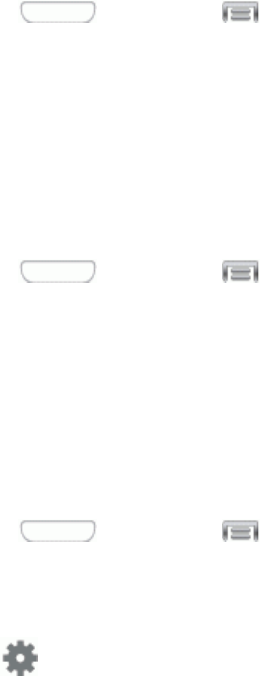
Settings 134
Choose a Default Language
Choosethelanguageforoperatingyourphone.
1. Press andthentap >Settings>My device.
2. TapLanguage and input,andthentapLanguagetoselectalanguage.
Set a Default Input Method
Thefollowingprocedureallowsyoutoselectandsetthedefaultmethodyouwillusewhenaccessing
thekeyboard.
1. Press andthentap >Settings>My device.
2. TapLanguage and input,andthentapDefault toselectthedefaultinputmethod.
Google Voice Typing Settings
Googlevoicetypingallowsyoutospeakyourentries.WhenyouenableGooglevoicetyping,it’s
availableforusewhenyoutouchafieldtoentertext.
1. Press andthentap >Settings>My device.
2. TapLanguage and input,andthentapthecheckboxnexttoGoogle voice typingtoenable
ordisablethefeature.
3. Tap besideGoogle voice typingtoconfigureoptions:
l Choose input languages:Selectlanguage(s)touseforvoiceinput,orchooseAutomatic
toletGoogledecide.
l Block offensive words:allowsyoutohiderecognizedoffensivewords.
l Offline speech recognition:Downloadandinstallspeechrecognitionengines,toallow
youtousevoiceinputwhilenotconnectedtothenetwork,suchasduringAirplanemode.
Samsung Keyboard
TheSamsungKeyboardisanonscreenQWERTYkeyboard,soyoucanentertextby“typing”on
thekeyboard.Samsungkeyboardisenabledbydefault,andyoucanchooseoptionsforusingit.
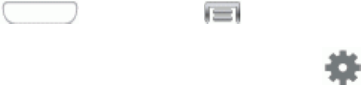
Settings 135
1. Press andthentap >Settings>My device.
2. TapLanguage and input,andthentap nexttoSamsung keyboardtoconfigurethese
options:
l Select input languages:Chooselanguage(s)forusewithSamsungkeyboard.Whenyou
havemorethanonelanguageenabled,youcanslideyourfingeronthespacebarwhile
enteringtexttoswitchlanguages.
l Predictive text:TaptheON/OFFswitchtoturnpredictivetextOnorOff.Predictivetext
suggestswordsmatchingyourtextentries,andoptionally,completescommonwords
automatically.TapPredictive texttoconfigureoptions:
o Personalised data:Whenenabled,predictivetextusespersonallanguagedatayou
haveenteredtomakebetterpredictions.Samsungkeyboardcancollectallthetextyou
enter,includingpersonaldataandcreditcardnumbers,inordertogivebetterprediction
results.
o Learn from Gmail:LogintoGmailtoallowyourdevicetolearnfromyourGmailemail.
o Learn from Facebook:LogintoFacebooktoallowyourdevicetolearnfromyour
Facebookpostings.
o Learn from Twitter:LogintoTwittertoallowyourdevicetolearnfromyourTwitter
postings.
o Learn from Messages:Allowyourdevicetolearnfromyourtextandmultimedia
messages.
o Learn from Contacts:AllowyourdevicetolearnfromyourContactsentries.
o Clear personalised data:Removeallpersonalizeddatayouhaveentered.
l Auto replacement:WhenturnedOn,predictivetextwillcompleteorreplacethewordyou
aretypingwiththemostprobablewordwhenyoutaptheSpacebarorapunctuationmark.
l Auto capitalisation:Whenenabled,predictivetextautomaticallycapitalizeswordsinyour
textbasedoncommonusage,suchasatthebeginningofsentences.
l Auto spacing:Whenenabled,predictivetextautomaticallyinsertsspacesbetweenwords.
l Auto punctuate:Whenenabled,aperiodandspaceareautomaticallyenteredtoenda
sentence,whenyoutapthespacebartwice.
l Keyboard swipe:Whenenabled,youcanentertextbyslidingyourfingeracrossthekeys
onthekeyboard.
o None:Whenenabled,SamsungKeyboardwillnotaccepttextentrybyswiping.
o Continuous input:Whenenabled,youcanentertextbyswipingyourfingeracross
lettersonthekeyboard.
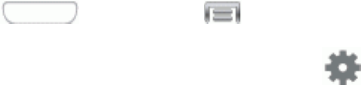
Settings 136
o Cursor control:Whenenabled,youcanslideyourfingeracrossthekeyboardtomove
thecursortobeginenteringtext.
l Key-tap feedback:Enableordisableoptionsforsoundorvibrationfeedbacktoyour
onscreenkeyboardtouches.
o Sound:Whenenabled,asoundplaysforyourkeytouches.
o Vibration:Whenenabled,avibrationplaysforyourkeytouches.
o Character preview:Whenenabled,thecharacterappearsinabubbleasyoutapkeys.
l More settings:
o Tutorial:LearnaboutSamsungKeyboard.
o Reset settings:Returnsettingstothedefaults.
Swype Settings
Swypeisanewwaytoentertextontouchscreens.Insteadoftouchingeachkeyindividually,use
yourfingertotraceoverthelettersofaword.Foreachword,placeyourfingeronthefirstletterand
glidetothesubsequentletters,liftingonthelastletter.
1. Press andthentap >Settings>My device.
2. TapLanguage and input,andthentap nexttoSwypetoconfiguretheseoptions:
l Settings: SetSwypeoptions:
o Vibrate on keypress:Whenenabled,thedevicevibratesforyourSwypetouches.
o Sound on keypress:Whenenabled,thedeviceplayssoundsforyourSwypetouches.
o Pop-up on keypress:Whenenabled,thecharactersdisplaybrieflyasyoutapkeys.
o Long-press delay:Setatimeperiodforalternatecharacterstodisplayforyour
selection,whenyoutouchandholdonakey.
o Show complete trace:Whenenabled,Swypedisplaysthetraceofeachworduntilyou
startthenextword.
o Auto-capitalization:Whenenabled,Swypeautomaticallycapitalizesthefirstwordof
sentences.
o Auto-spacing:Whenenabled,Swypeautomaticallyinsertsspacesbetweenwordsas
youcompletethem.
o Next word prediction:Whenenabled,Swypepredictsthenextwordbasedonthe
previousword.
o Show Voice key:Whenenabled,aVoiceinputkeydisplaysontheSwypekeyboard.
Settings 137
l Themes:Configureoptionsforthelookandpositionofthekeyboard.
o Portrait keyboard:Choosewhetherthekeyboardextendsthefullwidthofthescreen,
orasasmallerkeyboardontheleftorright.
o Landscape keyboard:Choosethelocationandstyleofthekeyboardwhenyourotate
thephonetolandscapeorientation(onitsside).
o Keyboard height:Choosehowtallthekeyboardis,whenthephoneisinPortrait
(upright)andLandscape(onitsside)position.
o Word choice list font size:SetthesizeofthetextforthewordsSwypesuggestsas
youentertext.
l My Words:ChooseoptionsforcustomizingSwypebasedonyourtextentries.
o Backup & Sync:UseSwypeConnecttobackupyourwords.
o Living Language:Whenenabled,Swypewillautomaticallyupdatewithpopularnew
words.
o Social integration:Logintoyourfavoritesocialnetworkingsitestouseyourentries
theretoupdateSwype.
o Edit my dictionary:ModifywordsaddedtoSwype.
o Clear language data:Deleteallthewordsyou’veaddedtotheSwypedictionary.
o Contribute usage data:AllowNuancetocollectusagedatatoprovidebettertext
prediction.
o Cellular data:Whenenabled,Swypecanuseyourphone’sconnectiontothewireless
datanetworkforupdates,languagedownloads,andotherSwypeConnectfeatures.
l Languages:ChoosethecurrentlanguageforSwype,anddownloadnewlanguagestouse
withSwype.
l Gestures:Learnaboutshortcutsyoucanuseonthekeyboardtoquicklyaccomplish
commontasks.
l Help:LearnaboutusingSwype.
o How to Swype:LearnaboutusingSwype.
o Show helpful tips:Whenenabled,tipsdisplayonthescreenasyouentertext.
l Updates:CheckforupdatestoSwype,andinstallthemifdesired.
Voice Search Settings
TheVoiceSearchfeatureisavoice-activatedapplicationthatallowsyoutotellthephonewhatto
searchforandthenthephoneactivatesaGooglesearchbasedonwhatyousaid.

Settings 138
1. Press andthentap >Settings>My device.
2. TapLanguage and input,andthentapVoice searchfortheseoptions:
l Language:Choosealanguageforvoicesearching.
l “Ok Google” hotword detection:Whenenabled,youcansay“Google”tolaunchvoice
search.
l Speech output:Chooseoptionsforspeechoutput.
l Block offensive words:Whenenabled,wordsmanypeoplefindoffensivearenotshownin
resultsofGooglevoicesearches.Offensivewordsarereplacedinresultswithaplaceholder
(####).
l Offline speech recognition:Managedownloadedlanguages,forvoicerecognitionwhen
yourphoneisn’tconnectedtothewirelessnetwork.
l Google Account dashboard:Manageyourcollecteddata.
l Bluetooth headset:RecordsaudiothroughaBluetoothheadset,whenusinganoptional
Bluetoothheadset(notincluded),pairedwithyourphone.
Text-to-Speech Options
Text-to-speech(TTS)providesaudiblereadoutoftext,forexample,thecontentsoftextmessages
andtheCallerIDforincomingcalls.
1. Press andthentap >Settings>My device.
2. TapLanguage and input,andthentapText-to-speech optionstoconfigureoptions:
l Preferred TTS engine:SelectSamsungtext-to-speechengine,orGoogleText-to-speech
Engine.Tap toconfigureoptions.
l General:
o Speech rate:Choosearatefortextreadouts.
o Listen to an example:Playanexampleofspeechusedforreadouts.
o Default language status:Viewsupportedlanguage(s).Notconfigurable.
Pointer Speed
Adjustthespeedofthepointer,whenyouuseyourfingertoentertext.
1. Press andthentap >Settings>My device.
2. TapLanguage and input,andthentapPointer speed.

Settings 139
3. Dragtheslidertosetthepointerspeed,andthentapOKtosaveyourselection.
Motion Settings
ConfigureMotionsettingstocontrolyourdevicebymovingit,orbyhandgestures.
1. Press andthentap >Settings>My device.
2. TapMotions toconfigurefeatures:
l TaptheON/OFFswitchbesideMotionstoturnthefeatureOnorOff.WhenMotionsis
turnedOn,youcanenableordisableindividualmotions:
l Motion:
o Direct call:Whenenabled,youcanliftthedevicetoyourearwhileviewingacontactto
callthecontact.
o Smart alert:Whenenabled,youcanliftthephonetoreceivenotificationsofmissedcalls
andnotificationsthatoccurredwhilethedevicewasstationary.
o Double tap to top:Whenenabled,youcantapthetopofthephonetwicetomoveto
thetopofalist.
o Tilt to zoom:Whenenabled,youcantiltthephonetozoominoroutwhenviewing
picturesinGalleryorviewingaWebpage.
o Pan to move icon:Whenenabled,youcantouchandholdaniconontheHome
screen,andthenmovethephoneinaside-to-sidetomovetheicontoanewpage.
o Pan to browse images:Whenenabled,youcanmovethephoneinaside-to-side
motionwhileviewinganimagetomovearoundtheimage.
o Shake to update:Whenenabled,youcanshakethephonetoscanfornewdevices,
suchasforaBluetoothscan.
o Turn over to mute/pause:Whenenabled,youcanmuteincomingcallsandpause
playbackbyturningthephonescreen-sidedown.
l Sensitivity settings and tutorial:
o Sensitivity settings:Configuresettings,suchascalibratingthedevice’sgyroscope,
usedtodetectmotion,andothermotionoptions(whentheoptionsareenabled).
o Learn about motions:Taptoviewdemonstrationsofeachmotion.
l Hand motions:
o Palm swipe to capture:Whenenabled,youcansaveacopyofthecurrentscreenby
swipingthesideofyourhandacrossthescreen.
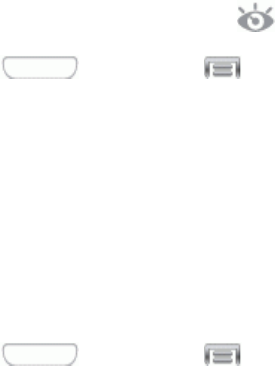
Settings 140
o Palm touch to mute/pause:Whenenabled,youcanmuteincomingcallsandpause
playbackbycoveringthescreenwithyourhand.
l Hand motion tutorial:
o Learn about hand motions:Taptoseedemonstrationsofhandmotions.
Smart Screen Settings
UseSmartscreenoptionstohaveyourphoneautomaticallyadjustscreentimeout,rotationwhenit
detectsyouarelookingatthescreen,andcontrolscrollingandplaybackbasedwhetheryouare
facingthescreen.
Smartscreenoptionsusethefrontcameratodetectwhenyouarefacingthescreen.Somefactors
thatmayaffecttheabilityofthefrontcameratodetectyourfaceare:
n Whenthephoneisnotdockedorheldupright,forexamplewhenplacedonatable.
n Whenthefrontcameracannotdetectyourfaceandeyes.
n Whenthefrontcameraisbeingusedforthecurrentapplication.
n Whenthesourceoflightisbehindyou,orwhenusingthephoneinthedark.
Smart Stay
WhenSmartstayisenabled,thescreenwillnottimeoutaslongasyouarelookingatit.
Whenenabled,theSmartstayicon displaysintheStatusbar.
1. Press andthentap >Settings>My device.
2. TapSmart screen,andthentapthecheckboxbesideSmart staytoenableordisablethe
option.
Smart Rotation
WhenSmartrotationisenabled,thescreenautomaticallyupdatestomatchtheangleatwhichyou
areviewing.
1. Press andthentap >Settings>My device.
2. TapSmart screen,andthentapthecheckboxbesideSmart rotationtoenableordisablethe
option.
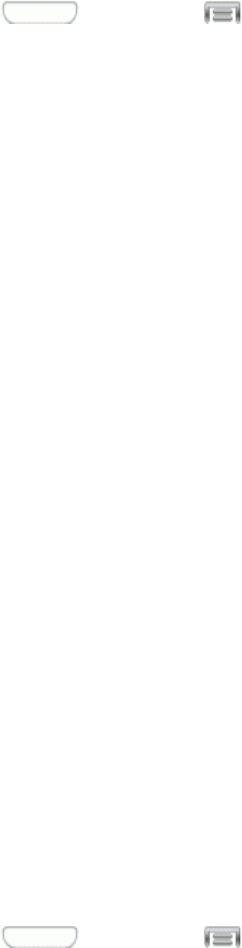
Settings 141
Voice Control Settings
WhenVoicecontrolisturnedOn,youcanusevoicecommandstocontrolyourphone.
Note:Ifyousetthealerttypeforcallsornotificationstovibrate,voicecommandisnotavailable.
1. Press andthentap >Settings>My device.
2. TapVoice control,andthentaptheON/OFFswitchbesideVoice controltoturnthefeature
OnorOff.
3. AfteryouturnthefeatureOn,tapVoice controltosetoptions:
l Incoming calls:Whenenabled,youcananswerorrejectcallswiththevoicecommands
“Answer”and“Reject”.Whenyouansweracallwiththevoicecommand,theSpeakerwill
automaticallybeturnedonforhands-freetalking.
l Alarm:Whenenabled,youcanstoporsnoozealarmswiththevoicecommands“Stop”and
“Snooze”.
l Camera:Whenenabled,youcantakepictureswiththevoicecommands“Smile”,“Cheese”,
“Capture”and“Shoot”.
l Music:Whenenabled,youcancontrolthemusicplayerwiththevoicecommands“Next”,
“Previous”,“Pause”,“Play”,“VolumeUp”,and“VolumeDown”.
Accounts Settings
Whenyousetupaccountsonyourphone,suchasyourGoogleorSamsungaccounts,andyour
emailorsocialnetworkingaccounts,youcansynchronizeaccountinformationbetweenyourphone
andtheaccount.Typesofinformationyoucansynchronizeincludecontacts,pictures,videos,and
othertypesoffiles.
Youcanalsosetupoptionsforbackingupinformationfromyourphonetothecloud,andbackupor
resetyourdevice.
Add an Account
Addanaccounttoyourphonetoshareinformationbetweenyourphoneandtheaccount.
1. Press andthentap >Settings>Accounts.
2. Chooseatypeofaccount,andthenfollowthepromptstoenteryouraccountcredentialsand
completetheaccountsetup.

Settings 142
Backup Options
Setupabackupaccountonyourphonetosaveinformationfromyourphonetotheaccount.
1. Press andthentap >Settings>Accounts.
2. Tapanoptiontoconfigurebackupfeatures:
l Cloud:Configureoptionsforsynchronizingandbackingupinformation.
o Add account:SignintoyourSamsungaccount,orcreateanewSamsungaccount.
Youcansynccontacts,calendarevents,memos,andInternetshortcuts.Youcanback
upLogs,SMSandMMSmessages,andcurrentwallpapersettings.
o Link Dropbox account:SignintoyourDropboxaccount,orsetupanewaccount,to
syncpictures,videosanddocuments.
l Backup and reset:ConfigureoptionsforbackingupdatafromyourphonetoaGoogle
Account.
o Back up my data:TapthecheckboxtoturnOnautomaticbackuptoaGoogleAccount,
andthensetupanaccountforthebackups.
o Backup account:WhenBackupmydataisturnedOn,setupaGoogleAccountfor
backups.YoucansetupanewGoogleAccount,orsignintoanexistingaccount.
o Automatic restore:WhenBackupmydataisturnedOn,youcanalsoturnon
Automaticrestoretoautomaticallyrestoresettingsandotherinformationfromthe
backupwhenyoureinstallanapp.
o Factory data reset:Eraseallyourinformationfromthephone,andreturnthesettings
tothefactorydefaults.Alldatawillbeerased,andcannotberecovered.Afactorydata
resetalsoerasesthekeyfordecryptingfilesstoredonanoptionalinstalledmemorycard,
sofilesonthecardcannotbeusedafterthereset.
Location Settings
Controlapps’accesstoyourlocation,andconfigurelocationsources.
SomeappsmayrequireoneormorelocationservicesbeturnedOnforfullappfunctionality.
GPSsignalsmaybeaffectedbyyoursurroundings,including:
n Buildings
n Tunnelsorundergroundstructures
n Weatherconditions
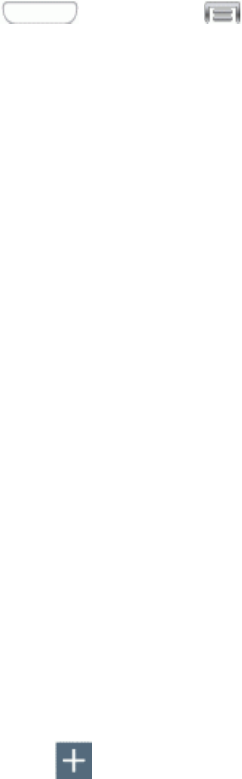
Settings 143
n High-voltageorelectromagneticfields
n Tintedwindows
Note:E9-1-1locationserviceisstandardonallmobilephones,toallowsharingofGPSinformation
withemergencypersonnelwhenyoumakeacalltoemergencyservices,suchas9-1-1.
1. Press andthentap >Settings>More.
2. TapLocation toconfigureoptions:
l TaptheON/OFFswitchtoturnlocationservicesOnorOff.WhenOn,youareallowing
Google’slocationservicetocollectanonymouslocationdata.Somedatamaybestoredon
yourdevice,andcollectionmayoccurevenwhennoappsarerunning.Afteryouturn
Locationon,youcanconfiguresettings:
l Mode:Choosethemethodyourphoneusestodetermineyourlocation.
o High accuracy:Whenenabled,yourphoneusesGPSinformation,Wi-Fi,andmobile
networkstoestimateyourlocation.
o Power saving:Whenenabled,yourphoneusesWi-Fiandmobilenetworkstoestimate
yourlocation.
o GPS only:Whenenabled,youronlyphoneusesGPSinformationtoestimateyour
location.
l Recent location requests:Viewservicesorappsthathaverecentlyaccessedyour
locationinformation.
l Location services:SelectsourcesforreportingyourlocationinformationtoGoogle.
l Location sources:TapMy placestosaveyourfavoritelocations,toallowyourdeviceto
providerelevantinformationbyrecognizingsavedlocations.
o TapHome,Work,orCar,andthenfollowthepromptstoconfigureoptionsfor
identifyingthelocation.
o Tap tosetupanewlocation.
Security Settings
Youcanencryptaccounts,settings,downloadedappsandtheirdata,media,andotherfiles.After
encryption,youmustenterthePINorpasswordyouseteachtimeyouturnonyourphone.Youcan
alsoencryptinformationstoredonanoptionalinstalledmemorycard(notincluded).
Encryptionmaytakeanhourormoretocomplete.Startwithachargedbattery,andkeepthedevice
onthechargeruntilencryptioniscomplete.Interruptingtheencryptionprocessmayresultintheloss
ofsomeoralldata.
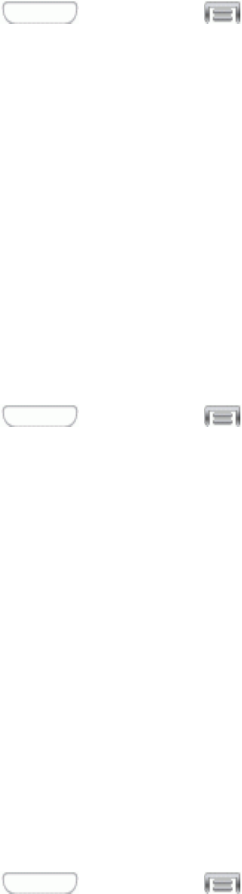
Settings 144
1. Press andthentap >Settings>More.
2. TapSecurity,andthentapanoption:
l Encrypt device:TapSet screen lock typetostart,andthenfollowthepromptstoencrypt
information.
l Encrypt external SD card:TapSet screen lock typetostart,andthenfollowthe
promptstoencryptinformation.
Passwords
UsetheMakepasswordsvisiblesettingtobrieflydisplaypasswordcharactersasyouenterthem
intopasswordfields.
1. Press andthentap >Settings>More.
2. TapSecurity,andthentapthecheckboxbesideMake passwords visibletoenableordisable
thesetting.
Device Administration
Someapplications,suchasCorporateemail,mayrequireyouallowaccesstoyourdevicebydevice
administratorsincertaincircumstances,suchasifyourdeviceislostorstolen.
Somefeaturesadeviceadministratormightcontrolinclude:
n Settingthenumberoffailedpasswordattemptsbeforethedeviceisrestoredtofactorysettings.
n Automaticallylockingthedevice.
n Restoringfactorysettingsonthedevice.
1. Press andthentap >Settings>More.
2. TapSecurity,andthentapanoption:
l Device administrators:Taptoview,add,orremovedeviceadministrators.
l Unknown sources:Tapthecheckboxtoenableordisableyourphone’sabilitytoinstall
appsfromsourcesotherthanGooglePlayStore.
l Verify apps:Tapthecheckboxtoenableordisableawarningbeforeinstallingappsthat
maycauseharm.
Security Update Service
Chooseoptionsforupdatingyourphone’ssecuritypolicy.
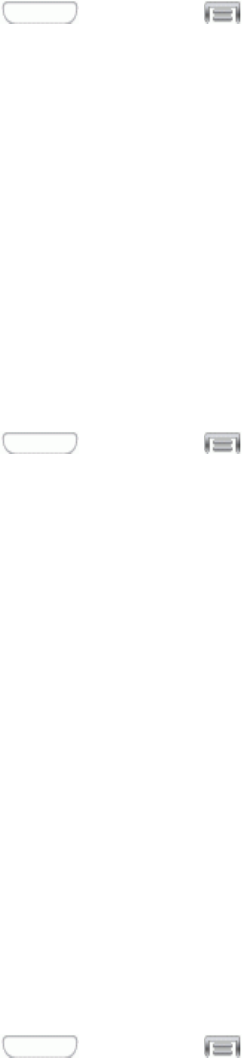
Settings 145
1. Press andthentap >Settings>More.
2. TapSecurity,andthentapanoption:
l Security policy updates:Whenenabled,yourphonewillautomaticallycheckforchanges
tothesecuritypolicyanddownloadanyupdates,toimprovesecurityandservice.
l Send security reports:Whenenabled,yourphonewillsendsecurityreportstoSamsung
whenitisconnectedtoaWi-Finetwork.
Credential Storage
Youcaninstallcredentialsfromanoptionalinstalledmemorycard(notincluded),andusethe
Credentialstoragesettingstoallowapplicationstoaccessthesecuritycertificatesandother
credentials.
1. Press andthentap >Settings>More.
2. TapSecurity,andthentapanoption:
l Storage type:Displaysthetypeofcredentialsstored(notconfigurable).
l Trusted credentials:Taptoviewcredentialsyou’veinstalled.
l Install from device storage:Taptoinstallencryptedcertificatesfromanoptionalinstalled
memorycard(notincluded).
l Clear credentials:Taptoclearstoredcredentialsandresetthepassword(onlyavailable
whencredentialsareinstalled).
Application Manager Settings
YoucandownloadandinstallapplicationsfromtheGooglePlayStoreorSamsungApps,orcreate
applicationsusingtheAndroidSDKandinstallthemonyourdevice.UseApplicationmanagerto
manageapplicationsonyourdevice.
Warning:Becausethisdevicecanbeconfiguredwithsystemsoftwarenotprovidedbyorsupported
byGoogleoranyothercompany,end-usersoperatethesedevicesattheirownrisk.
1. Press andthentap >Settings>More.
2. TapApplication manager,andthentapDOWNLOADED,SD CARD,RUNNING,orALLto
viewthestatusofappsandservices.Tapanapporserviceformoreinformation,andforapp
options,suchasstoppinganduninstalling.
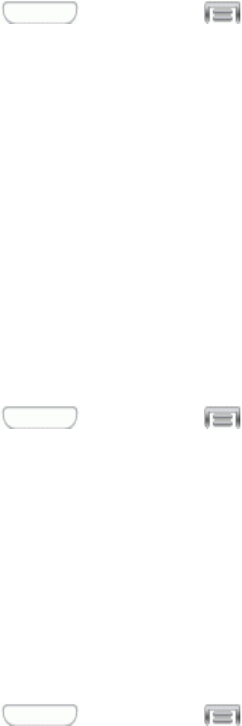
Settings 146
Default Applications Settings
Ifyouhaveinstalledmultipleappsthatperformthesamekindoftask,forexamplemorethanone
messagingapp,youcanchoosetheappyouwanttouseasthedefault.
1. Press andthentap >Settings>More.
2. TapDefault applicationstoconfigureoptions:
l Home:Ifyouhaveanoptionalhomescreeninstalled,youcanchooseithere.
l Messages:Chooseadefaultappformessaging(SMSandMMS).
Note:IfyouchooseadefaultmessagingappotherthanMessages(forexample,GoogleHangouts),
youwillnotbeabletousetheMessagesappunlessyourestoreitasthedefaultmessagingapp.
Battery Settings
Seewhat’susingbatterypower.
1. Press andthentap >Settings>More.
2. TapBatterytoviewbatteryusageforappsandservices.Tapanitemformoreinformation,orto
configureoptionsformanagingpoweruse.
Storage Settings
Managetheuseofmemoryresourcesinyourphone’sDevicememory,andonanoptionalinstalled
memorycard(notincluded).
1. Press andthentap >Settings>More.
2. TapStoragetoviewinformationaboutmemoryusage,andforotheroptions:
l Device memory:Viewmemoryusageforthedifferenttypesofinformationstoredonyour
phone’smemory.Tapanitemformoreinformation.
l SD card:Viewmemoryusageforthedifferenttypesofinformationstoredonanoptional
installedmemorycard(notincluded).
o Total space:Viewthetotalspaceonanoptionalinstalledmemorycard.Availablespace
maybedifferent,dependingon
o Available space:Viewthespaceavailableonanoptionalinstalledmemorycard.
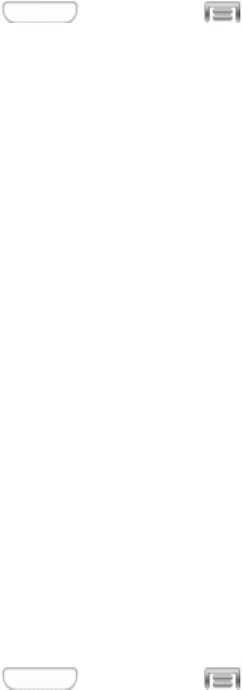
Settings 147
o Mount SD card:Prepareanoptionalinstalledmemorycardforuseasstorageinthe
phone.Thisoptionisonlyavailableifanoptionalmemorycardisinstalled,andisnot
alreadymounted.Usually,yourphonemountsamemorycardassoonasyouinstallit.
o Unmount SD card:Prepareanoptionalinstalledmemorycardforsaferemovalor
formatting.
o Format SD card:Permanentlyremoveallcontentfromanoptionalinstalledmemory
card.Afterformatting,thecontentcannotberetrieved.
Date and Time Settings
Yourphoneobtainsitstimeanddateinformationbyusingthenetwork-provideddate,time,andtime
zone.Thesevaluescanbemanuallyaltered.
1. Press andthentap >Settings>More.
2. TapDate and timetoconfiguresettings:
l Automatic date and time:Whenenabled,thedevicetakesdateandtimeupdatesfromthe
wirelessnetwork.
l Set date:Enterthecurrentdate(onlyavailablewhenAutomaticdateandtimeisdisabled).
l Set time:Enterthecurrenttime(onlyavailablewhentheAutomaticsettingisdisabled).
l Automatic time zone:Whenenabled,thedevicetakesthetimezonefromthewireless
network.
l Select time zone:Chooseyourlocaltimezone(onlyavailablewhentheAutomaticsetting
isdisabled).
l Use 24-hour format:Settheformatfortimedisplays.
l Select date format:Settheformatfordatedisplays.
Activate This Device
Connecttothenetworkandactivateyourdevice.Ifyourdeviceisalreadyactivated,usethisoption
toviewinformationaboutyourplanandusage.
1. Press andthentap >Settings>More.
2. TapActivate this device,andthenfollowthepromptstoactivateyourdeviceonthenetwork.
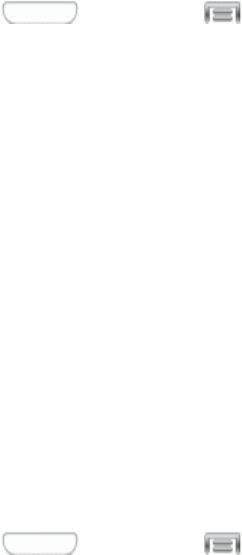
Settings 148
System Update Settings
UseSystemupdateoptionstoupdateyourphone’sinternalsoftware.
1. Press andthentap >Settings>More.
2. TapSystem Updatetousetheseoptions:
l Update PRL:DownloadandthelatestPreferredRoamingList(PRL),usedbyyourphone
toaccessthenetwork.
l Update Profile:Updatetheuserprofilerelatedtoyourwirelessserviceaccount.Ifyou
choosetochangeyourusernameonline,usethisoptiontoupdatetheusernameonyour
phone.
l Update Samsung Software:Upgradetothelatestsoftwareavailableforyourdevice.
l Update Firmware:Updateyourphone’sfirmware.Followthepromptstodownloadand
installtheupdate.
About Device Settings
TheAboutDevicemenuletsyouaccessimportantphoneinformationaboutyourphone.
1. Press andthentap >Settings>More.
2. TapAbout device,andthentapitemsformoredetails:
l Software version:Viewyourdevice’ssoftwareversion.
l Hardware version:Viewyourdevice’shardwareversion.
l Status:Viewinformationaboutyourdevice’scurrentstatus.
l Legal information:DisplayOpensourcelicenses,andviewGooglelegalinformationanda
PrivacyAlert.
l Device name:Viewyourdevice’sname,andenteranewnameifdesired.
l Model number:Viewyourdevice’smodelnumber.
l Android version:Viewthefirmwareversionofyourdevice.
l Baseband version:Viewthebasebandversionofyourdevice.
l Kernel version:Viewthekernelversionofyourdevice.
l Build number:Viewthebuildnumberofyourdevice.
l SE for Android status:Viewinformationaboutyourphone’sAndroidsecuritystatus.

Copyright Information 149
Copyright Information
©2014Sprint.SprintandthelogoaretrademarksofSprint.Othermarksaretrademarksoftheir
respectiveowners.
©2014Samsung.Samsung,GalaxyS,andSBeamaretrademarksofSamsungElectronicsCo.,
Ltd.
©2014Google.Gmail,Hangouts,GoogleMaps,YouTube,Android,Google,Picasa,GoogleBooks,
GoogleMobileServices,andGooglePlayaretrademarksofGoogle,Inc.
Othermarksarepropertyoftheirrespectiveowners.
Screenimagessimulated.
Appearanceofdevicemayvary.
Theactualavailablecapacityoftheinternalmemoryislessthanthespecifiedcapacitybecausethe
operatingsystemanddefaultapplicationsoccupypartofthememory.Theavailablecapacitymay
changewhenyouupgradethedevice.

Index 150
4
4G70
A
AboutDevice148
AccessDropboxonyourPhone94
Accessibility132
Settings132
AccessoriesSettings132
Account
Add141
Accounts42
Email44
Gmail43
Google42
SocialNetwork55
AccountsandSync141
Activation3,147
AddaVPNConnection77
AddanEmailAccount44
AddanEventtotheCalendar91
AirplaneMode107
AlarmandTimer91
AllowedDevices104
AndroidBeam110
AnsweraCall28
Answering/EndingCalls125
ApplicationManager145
Apps58
AutoAdjustScreenTone119
AutoHaptic123
AutoRotateScreen117
AutoShareShot81
B
BackKey9
BackupOptions142
Battery
Install1
BatteryPercentage119
BatterySettings146
BlockingModeSettings130
Bluetooth73,87
ConnecttoaCarKit74
ReceiveInformation76
Reconnect74
SendInformation75
TurnOnorOff73
Unpair75
BluetoothSettings104
Brightness117
Browser69
C
Calculator93
Calendar91
CallAccessories126
CallAlerts126
CallEmergencyNumbers27
CallRejection124
CallRejectionMessages125
CallSettings124
Camera9
ChargetheBattery2
Chrome69
Clock91
ConfigureBluetoothSettings105
ConfigureWi-FiSettings102
ConnecttoaVPN78
ConnecttoaWirelessNetwork71
Contacts36
AccessingContacts36
Add36
AddorEditInformation38
AddingEntriestoYourFavorites40
AssignaRingtone39
AssignanImage38
Edit38
SaveaNumber37
Share41
ContactsGroups40
AddingContacts40
CreatingaNewGroup40
SendingaMessagetoaGroup41
CorporateEmail
Creation45
CreateaGoogleAccount42
CreateaNewSMemo98
CredentialStorage145
Index
Index 151
D
Data69
DataConnectionStatusandIndicators71
DataServices69
Password5
DataUsage106
DateandTime147
Daydream117
DDTM129
DefaultApplicationsSettings146
DefaultInputMethod134
DefaultLanguage134
DefaultMessagingApp107
DeleteaContact39
DeleteanEmailAccount50
DeviceAdministration144
DialingKeypadTone122
DisconnectfromaVPN78
DisplaySettings115
Downloads93
Drag12
Drive93
Dropbox93
DownloadtheDesktopApplication94
DTMFTones129
E
Earpiece8
EditEmailSettings47
EditingText23
Email44
Compose45
CorporateAccounts45
EmailMessage
Makecallfrom27
EmergencyTone123
Enhanced9-1-1(E9-1-1)27
EnterText21
EraseEvents92
ExtendedHomeScreen18
F
Flash9
Flick12
Flipboard55
FontSize118
FontStyle118
Frontcamera9
G
Gallery84
Gestures10
GetStartedwithContacts36
Gmail43
Google
Google+56
Maps66
PlayBooks60
PlayMovies&TV62
PlayMusic63
PlayNewsstand60
Search95
VoiceTyping21
Wallet100
GooglePhotos89
GooglePlayStore60
CheckoutAccount61
InstallanApp61
GoogleSearch62
GoogleVoiceTyping21,134
Configure22
Use21
Google+56,88
GroupPlay89
H
Hands-freeModeSettings131
Hangouts56
HapticFeedback122
HDMIAudioOutput124
HeadsetJack9
Help95
HomeKey9
HomeScreen17
Extended18
Shortcuts17
Widgets18
HomeScreenModeSettings124
Hotspot72
Connect73
Settings73
I
In-callOptions32
IncomingCall
Answer28
Reject28
Index 152
IncreaseVolumeInPocket128
InternationalDialing128
K
KeyFunctions8
Keyboard134,136
Samsung134,136
Touchscreen21
L
LanguageandInput133
LEDIndicator119
LinkaContact39
LocationSettings142
LockScreenOptions113
M
ManageYourEmailInbox46
ManagingMessageConversations51
Maps66
MenuKey9
Messaging42,50
Options53
Microphones9
microSDCard95
MobileNetworks109
MoreNetworksSettings106
MotionSettings139
MultiWindow15,116
Music
GooglePlayMusic63
MusicPlayer64
MusicPlayer64
MyFiles96
N
Navigation
Maps66
Scout65
NearbyDevices111
NewMessagesNotification51
NFC110
NoiseReduction127
NotificationIcons20
NotificationPanel115
Notifications121
O
OpenanInstalledApp62
OtherWi-FiSettings102
P
PageBuddy116
Passwords144
PersonalizeCallSound127
Phone25
Externalfeaturesandbuttons1
Layout8
Navigation10
PhoneCallOptions30
PhoneCalls
3-wayCalling31
AnsweranIncomingCall28
CallaNumberinaTextMessage26
CallForwarding31
CallfromContacts26
CallfromLogs25
CallWaiting31
CallerID30
DialingOptions30
Fromemailmessages27
Fromtextmessages27
Makecalls25
MutetheRingingSound28
Receive28
RejectaCallwithaTextMessage28
RejectanIncomingCall28
SpeedDialing33
Usingphonedialpad25
Usingrecentcalls25
Picasa88
Pinch14
PlayBooks60
PlayMovies&TV62
PlayMusic63
PlayNewsstand60
PointerSpeed138
PowerKey9
PowerSavingModeSettings131
Printing107
Proximitysensor8
R
ReadandReplytoGmailMessages44
Index 153
RecentCalls34
Clear35
Makecallfrom25
Options34
View34
ViewLogs34
RecentlyUsedApplications19
RejectIncomingCall28
Ringtones121
RingtonesandKeypadTones127
Rotate13
S
SBeam111
SMemo97
SSuggest99
SVoice99
SamsungApplicationsSettings123
Samsungkeyboard21
SamsungKeyboard22,134,136
SamsungKeyboardSettings123
SamsungLink58
ShareMediawithAnotherDevice59
SamsungLinkSettings59
Scout65
ScreenLock112
ScreenLockSound122
ScreenMirroringSettings112
ScreenTimeout117
SDCard95
Format96
Insert95
Remove95
Unmount96
ViewMemory96
Search(Google)95
Security
ScreenLock112
SecuritySettings143
SecurityUpdateService144
SendaGmailMessage43
SendaMessage51
SetUpaScreenLock77
SetUpYourPhone1
Settings101
Accessibility132
AccountsandSync141
DataUsage106
DateandTime147
Display115
LanguageandInput133
LEDIndicator119
Sound120
Storage146
Wallpaper115
Wi-Fi101
SetupApplication3
Shortcuts
AddorRemove18
SignIntoYourGoogleAccount42
Slide11
SmartRotation140
SmartScreenSettings140
SmartStay140
SocialNetworkAccounts55
Sound
Settings120
Speaker9
Spread14
Sprint4116
SprintAccount5
Manage5
Passwords5
Services6
SprintHotspotSettings103
SprintMusicPlus64
SprintOperatorServices7
SprintSparkLTE70
SprintTV&Movies62
SprintZone66
StatusBar19
StatusIcons19
Storage
Settings146
Swipe11
Swype21-22
SystemUpdateSettings148
T
TakePictures79
TapandPay110
Text-to-Speech138
TextEditing23
TextEntry21
TextInput
Methods21
TextMessaging
Makecallfrom27
Index 154
Tools91
Touch10
TouchandHold11
TouchKeyLightDuration119
TouchSounds122
Touchscreen
Keyboard21
Turnoff10
Turnon10
TTYMode128
TurnBluetoothOnorOff105
TurnNFCOnorOff110
TurnOffScreenDuringCalls126
TurnSBeamOnorOff111
TurnWi-FiOn71
TurnWi-FiOnorOff101
TurnYourPhoneOnandOff9
TurnYourScreenOnandOff10
Typing21
U
UninstallanApp62
UploadaPicturetoDropbox94
USDialing128
USBCharger/Accessoryport9
V
VibrateWhenRinging121
VibrationIntensity120
Vibrations121
VideoOptions83
VideoPlayer66,88
Videos
Record82
Sharing87
ViewandReplytoEmail46
ViewEvents92
ViewPhotosandVideos85
VisualVoicemail29
VoiceControlSettings141
VoicePrivacy129
VoiceRecorder99
VoiceSearch100
VoiceSearchSettings137
VoiceTyping21
Configure22
Use21
Voicemail29
Notification29
Password5
RetrieveYourVoicemailMessages29
Setup4
Visual29
VoicemailSettings129
Volume120
VPN77,109
PrepareforVPN77
VPNClient100
W
Wallet100
Wallpaper
Settings115
Web69
Wi-Fi71
Settings101
Wi-FiDirect103
WorkingwithPhotos86
Y
YourUserName70
YouTube56,88
Z
Zoom14
ZoomInorOutonaPhoto86