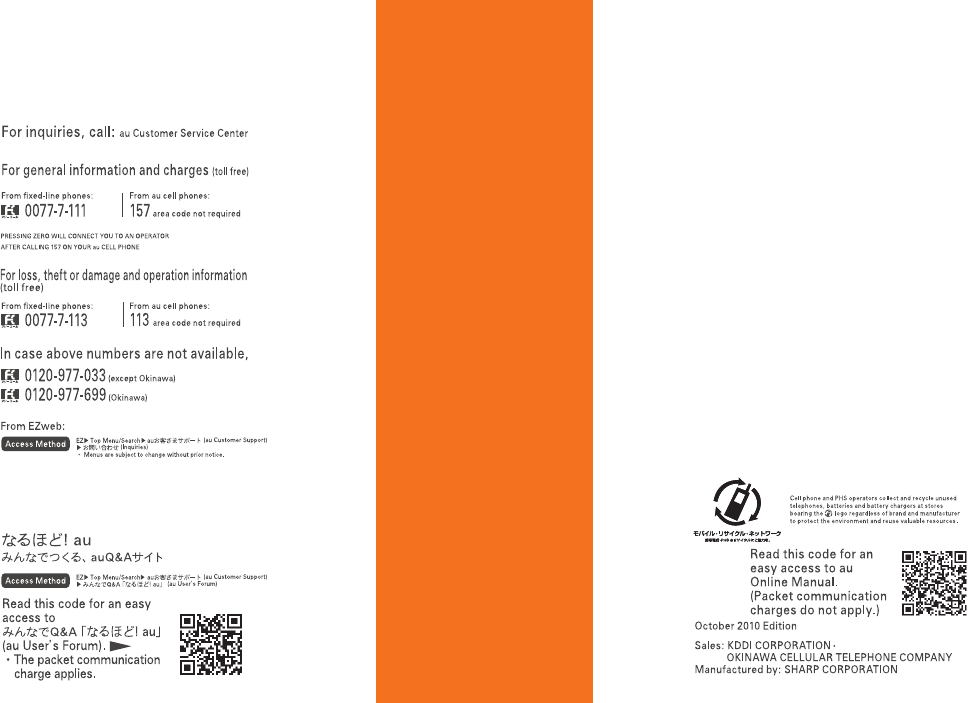Sharp Sh010 User Manual
User Manual: Manual User Manuals - Schematics & Service Manuals PDF
Open the PDF directly: View PDF ![]() .
.
Page Count: 66
- Introduction
- Illustrations and Screenshots in This Manual
- Notes on Cell Phone Use
- Contents
- Getting Ready
- Checking the Contents of the Box
- Names of Parts
- Replacing the Battery Pack
- Charging the Battery Pack
- Own Photo Position and Viewer Position
- Operating the Touch Panel
- Using the Horizontal Menu
- Learning the Basics
- Turning On Power
- Switching the Display Language to English
- Initial Setup of E-mail and EZweb
- Checking Your Phone Number and E-mail Address
- Display Indicators
- Using Main Menu
- Changing Your E-mail Address
- Security Code and Passwords
- Making and Answering Calls
- Global Function
- Character Input
- Phone Book
- Camera
- EZweb
- EZ News EX
- EZ Navi
- TV (1Seg)
- In Case of Loss of Your SH010
- Troubleshooting
- Index
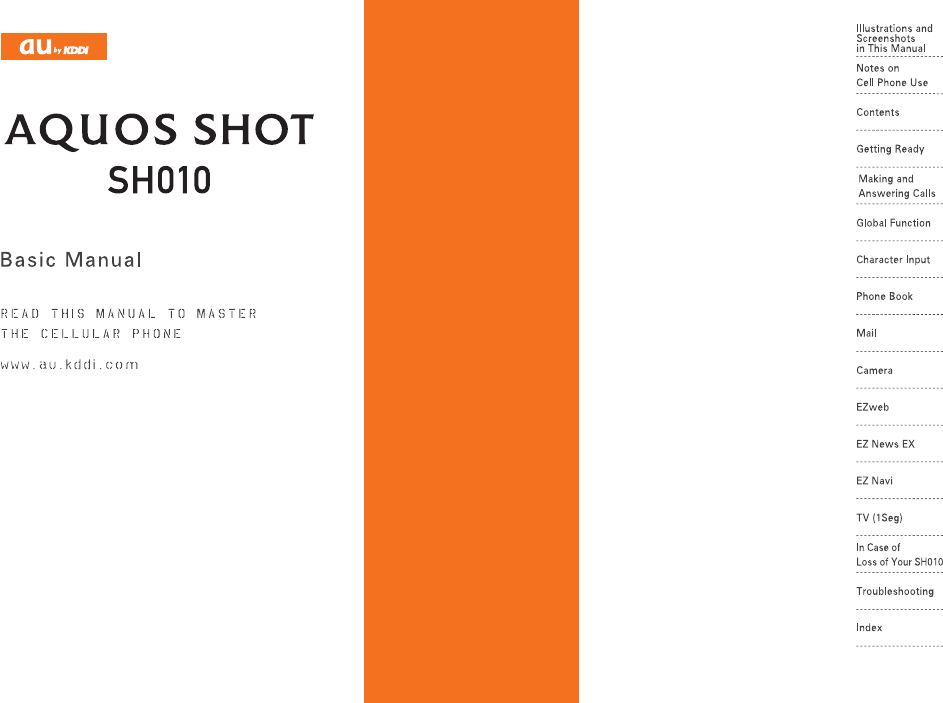
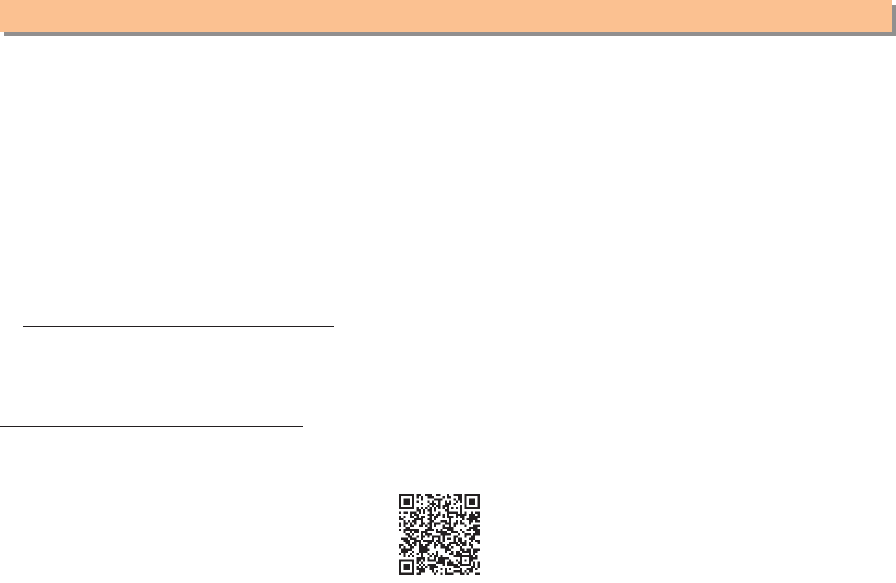
e00_1_c290_7e.fm
[0/1] ~~~~
Thank you for purchasing the SH010. Before using your SH010, be sure to read the SH010 Basic Manual (this PDF manual) to
ensure correct usage. After you have finished reading this manual, store this PDF manual and the printed manuals in safe
places so you can retrieve them whenever you need them.
Manuals for the SH010
There are three manuals for the SH010: the Basic Manual, printed Instruction Manual (Japanese) and full Instruction Manual
(Japanese).
●For learning the basics:
Read the SH010 Basic Manual (this manual) or printed SH010 Instruction Manual (Japanese).
●For learning details on using each function:
The full Instruction Manual (Japanese) gives detailed instructions on using each function and can be downloaded from the
au homepage:
http://www.au.kddi.com/torisetsu/index.html
To ensure proper usage of the SH010, be sure to read the Safety Precautions “安全上のご注意” in the Instruction Manual.
The keyword searchable au Online Manual is also available on the au homepage:
http://www.au.kddi.com/manual/index.html
• To access from EZweb (Packet communication charges do not apply.):
R ⇒ Top Menu/Search ⇒ (au Customer Support) ⇒ (Online Manual)
Scan this QR code to access the au Online Manual. z
Introduction
auお客さまサポート オンラインマニュアル
C290_e_basic.book 0 ページ 2010年11月26日 金曜日 午前10時16分
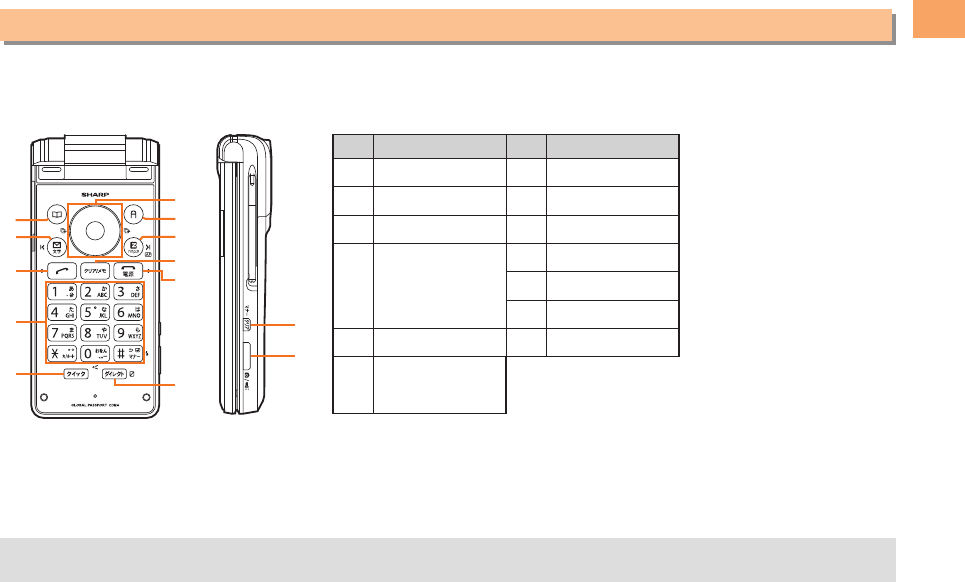
1
e00_1_c290_7e.fm
[1/1]
Illustrations and Screenshots in This Manual
■Note on Illustrations
The illustrations in this manual may look different from the actual cell phone in shape, color and typeface. The key illustrations
are also simplified as shown below.
■Note on Screenshots
The screenshots in this manual are simplified and may look different from the actual cell phone screens.
Illustrations and Screenshots in This Manual
Key Illustration Key Illustration
A&G%
BLHR
CNIC
D
123
456
789
*0#
JF
KT
L(
EwMb
Fcajs
udlr
• The display design themes of the SH010 vary by model color. The screenshots for the Alpine White model are used in
this manual.
D
C
EK
J
G
H
F
I
B
A
L
M
C290_e_basic.book 1 ページ 2010年11月26日 金曜日 午前10時16分
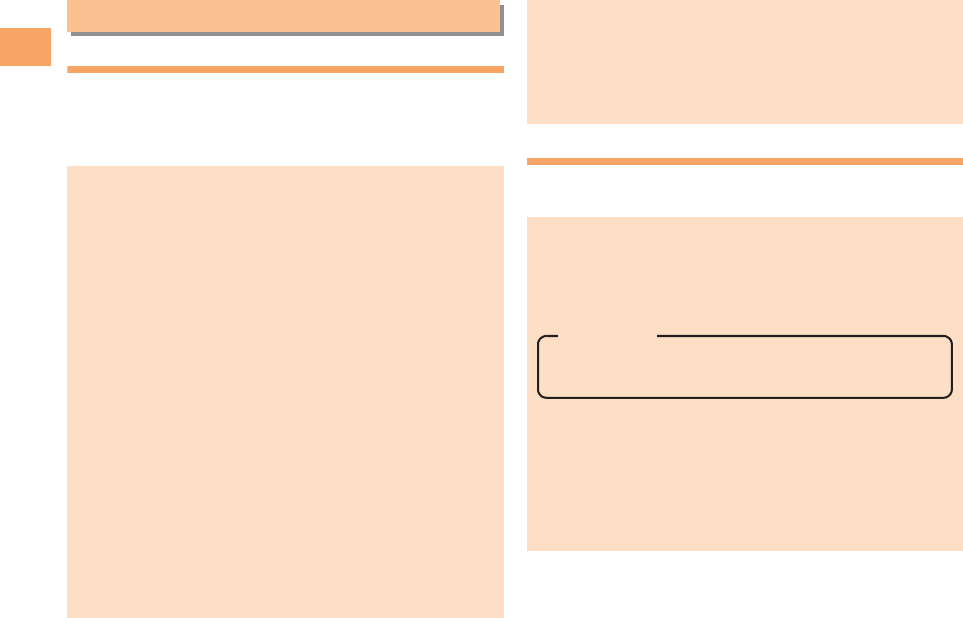
2
e00_2_c290_7e.fm
[2/4]
Notes on Cell Phone Use
Cell Phone Etiquette
The cell phone always emits weak radio waves when power
is on.
Use the cell phone in an enjoyable and safe manner without
forgetting to be considerate of others around you.
Do Not Use the Cell Phone While Driving!
Turn off your cell phone or put it in Drive Mode while
driving.
Notes on Cell Phone Use
●Use of cell phones is not allowed in some places.
• Do not use the cell phone while you are driving. Doing
so is both dangerous and prohibited by law.
• Using a cell phone in an aircraft is prohibited by law. Set
Airplane Mode to ON and turn the cell phone power off.
●Radio waves from cell phones may interfere with
medical electrical equipment.
• Some people close to you in crowded places such as
packed trains may be using a cardiac pacemaker.
Turn the cell phone off in such places.
• Abide by the rules of hospitals and other medical
institutions where it is forbidden to use or carry cell
phones.
●Be considerate of where you use the cell phone and how
loudly you talk.
• Do not make calls in theaters, museums, libraries, and
other similar places. Turn power off or turn on manner
mode not to disturb others around you by ring tones.
• Do not use the cell phone on a street where you might
interrupt the flow of pedestrians.
• Move to areas where you will not inconvenience others
on trains or in hotel lobbies.
• Refrain from talking in a loud voice.
• Obtain the permission of other people before you take
their photos with the cell phone’s camera.
• Do not record information with the cell phone’s camera
in bookstores and other locations where taking photos is
not permitted.
Do not use the cell phone while driving a car/motorcycle
or riding a bicycle. It may result in a traffic accident. Using
a cell phone while driving is prohibited by law. Using a
cell phone while riding a bicycle may also be punishable
by law.
Drive Mode
In Drive Mode, a Japanese message meaning “I’m driving
now, so I can’t answer your call.” is played when a call is
received, and asks the caller to leave a message on the
answer memo.
When the standby screen is displayed, press ((, use
jj to select Drive, and then press cc(Set).
Prohibited!
• Looking at a cell phone display
• Talking on a cell phone while holding it
C290_e_basic.book 2 ページ 2010年11月26日 金曜日 午前10時16分
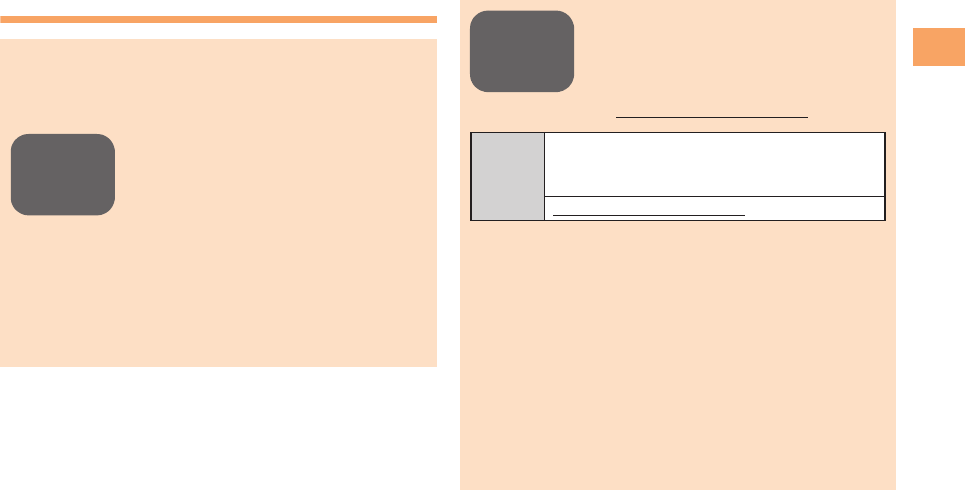
3
e00_2_c290_7e.fm
[3/4]
Notes on Cell Phone Use
Disaster Message Board Service
When a large scale disaster occurs, you can register your
safety information from EZweb. The registered information
can be referred from anywhere in Japan from EZweb or
Internet.
• When a large scale disaster occurs,
from an au phone, you can register your
safety information (i.e. your condition
and comments) to the 災害用伝言板
(Disaster Message Board) created on
the EZweb.
• After registration of your safety
information, e-mail is sent to your family
or acquaintances you have previously
designated to notify that your safety
information has been uploaded to the 災
害用伝言板(Disaster Message Board).
Registering
safety
information
• You can inquire for safety information of
a person by entering his/her phone
number from EZweb or Internet.*
* To inquire from other carriers’ cell
phone, a PHS or PC, access
“http://dengon.ezweb.ne.jp/”.
• Registered information is stored until the service set up
for the disaster ends.
• The maximum available number of registrations is ten
per phone number. When the number of registrations
exceeds ten, the oldest one is overwritten.
• The demonstration of this service can be referred to
anytime by pressing RR ⇒ Top Menu/Search ⇒
(au Customer Support) ⇒
(Search) ⇒ (Disaster
Message Board (Demo Version)).
• To view the Disaster Message Board in English, select
English from the top menu of the Disaster Message
Board.
Inquiring
for safety
information
Access
R ⇒ Top Menu/Search ⇒ …
(Disaster Message Board…, etc.) ⇒
(Disaster Message Board)
http://dengon.ezweb.ne.jp/
災害用伝言板 他
災害用伝言板
auお客さまサポート
調べる
災害用伝言板(デモ版)
C290_e_basic.book 3 ページ 2010年11月26日 金曜日 午前10時16分
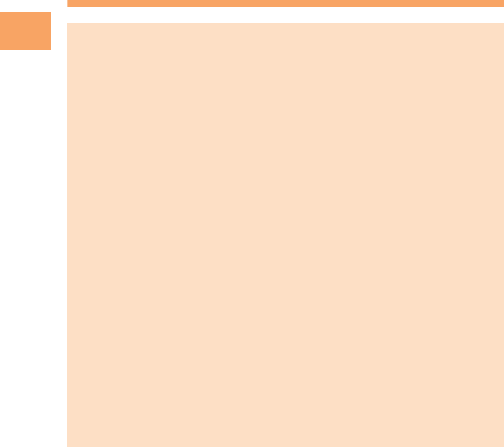
4
e00_2_c290_7e.fm
[4/4]
Notes on Cell Phone Use
Water Resistance
The SH010 complies with IPX5*1 and IPX7*2 water
protection standards (JIS C 0920).
*1 IPX5 compliant means that this cell phone continues
to function as a phone after being subjected to a
water jet (approximately 12.5 liters/min.) discharged
from a nozzle (inner diameter: 6.3 mm), from all
directions (approximately three meters from the cell
phone) for three minutes or more.
*2 IPX7 compliant means that this cell phone continues
to function as a phone and no water seeps inside
after being gently lowered into a tank filled with still
tap water (at normal temperature) to the depth of one
meter, and immersed at the bottom for approximately
30 minutes.
• The SH010 is resistant to fresh or tap water at normal
temperature (5°C - 35°C) only.
• The SH010 is resistant to water when the external
connection jack cover and battery pack cover are
closed firmly.
• Malfunction resulting from misuse is not covered by the
warranty.
C290_e_basic.book 4 ページ 2010年11月26日 金曜日 午前10時16分
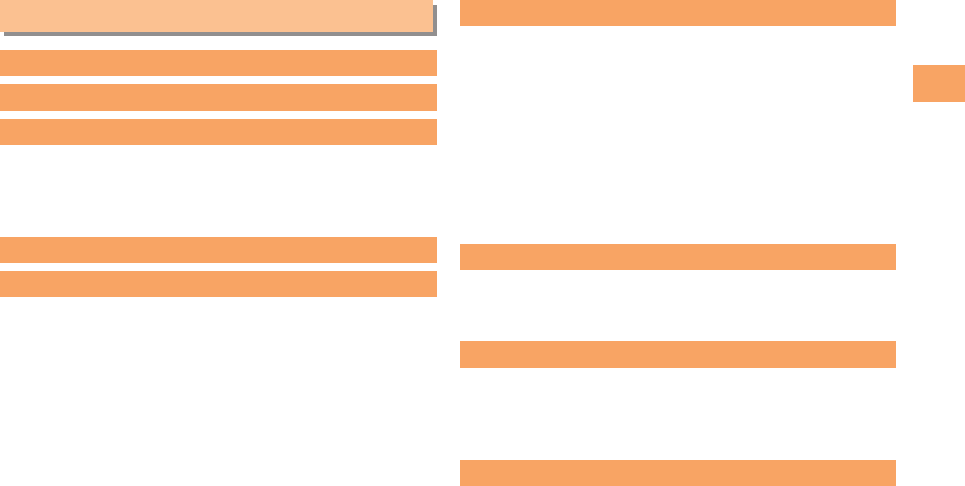
5
e00_3_c290_7e.fm
[5/6]
Contents
Cell Phone Etiquette ....................................................... 2
Do Not Use the Cell Phone While Driving! ..................... 2
Disaster Message Board Service ................................... 3
Water Resistance ........................................................... 4
Checking the Contents of the Box .................................. 7
Names of Parts ............................................................... 8
Replacing the Battery Pack ............................................ 9
Charging the Battery Pack ............................................ 10
Own Photo Position and Viewer Position ..................... 11
Operating the Touch Panel ........................................... 12
Using the Horizontal Menu ........................................... 15
Learning the Basics ...................................................... 16
Turning On Power ........................................................ 18
Switching the Display Language to English .................. 18
Initial Setup of E-mail and EZweb ................................ 18
Checking Your Phone Number and E-mail Address .... 18
Display Indicators ......................................................... 19
Using Main Menu .......................................................... 20
Changing Your E-mail Address .................................... 22
Security Code and Passwords ..................................... 23
Making a Call ................................................................ 24
Making an International Call ......................................... 24
Answering a Call .......................................................... 25
Returning a Call (Outgoing History/Incoming History) ......
25
One-ring Calls .............................................................. 25
Adjusting the Earpiece Volume during a Call ............... 26
Turning On Manner Mode ............................................ 26
Changing the Incoming Ring Tone ............................... 26
Adjusting the Incoming Ring Tone Volume .................. 27
Turning On the Answer Memo ..................................... 27
Setting the Area ............................................................ 29
Obtaining the Latest PRL (Preferred Roaming List) ..... 29
Calling Japan from Overseas ....................................... 30
Character Entry Modes ................................................ 31
Entering Alphanumeric Characters .............................. 31
Entering E-mail Addresses ........................................... 32
Entering Pictograms ..................................................... 33
Saving a Phone Book Entry ......................................... 34
Dialing from the Phone Book ........................................ 34
Editing Phone Book Entries .......................................... 34
Saving a Phone Number from the Incoming
or Outgoing History ...................................................... 35
Contents
Introduction
Illustrations and Screenshots in This Manual
1
Notes on Cell Phone Use 2
Contents 5
Getting Ready 7
Making and Answering Calls 24
Global Function 29
Character Input 31
Phone Book 34
C290_e_basic.book 5 ページ 2010年11月26日 金曜日 午前10時16分
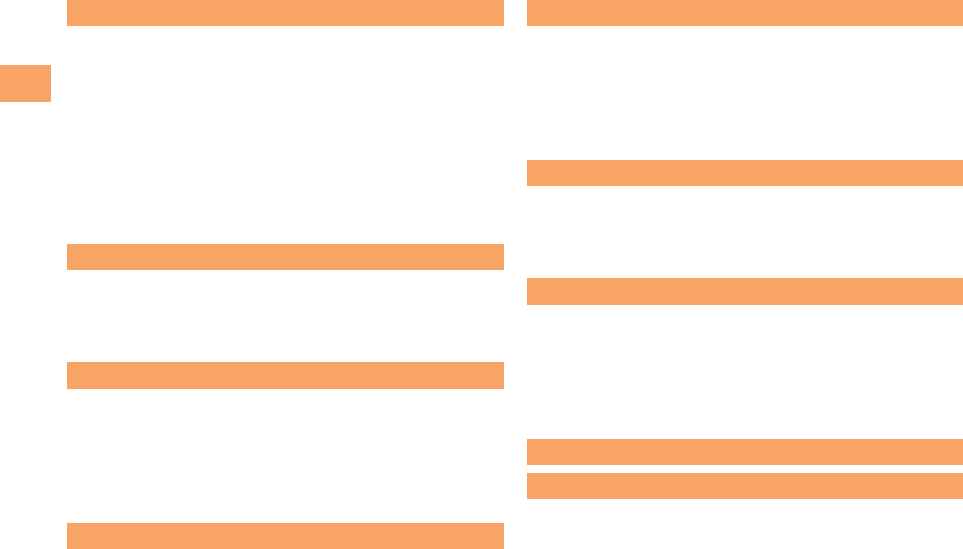
6
e00_3_c290_7e.fm
[6/6]
Contents
Using E-mail ................................................................. 36
Creating and Sending E-mail Messages ...................... 36
Reading Received E-mail Messages ............................ 37
Reading an E-mail Message
with an Attached Photo or Movie .................................. 37
Replying to Received E-mail Messages ....................... 37
Rejecting Spam ............................................................ 38
Using C-mail ................................................................. 39
Creating and Sending C-mail Messages ...................... 39
Reading Received C-mail Messages ........................... 39
Photo Taking Tips ......................................................... 40
About Photo Modes ...................................................... 41
Taking a Photo ............................................................. 42
Viewing Photos ............................................................. 42
Accessing Sites ............................................................ 44
Bookmarking Frequently Accessed Pages ................... 46
Viewing Bookmarked Pages ......................................... 46
Checking Charges ........................................................ 46
Downloading Chaku-Uta-Full-Plus®/
Chaku-Uta-Full®/Chaku-Uta® ....................................... 46
Basic Operations .......................................................... 48
Setting EZ News EX ..................................................... 48
Passenger Seat Navi for People
in the Passenger Seat to Check the Route .................. 50
Security Navi to Check Where Your Kids Are .............. 50
EZ Navi Walk for When You Go Out ............................ 51
Evacuate Navi to Guide You Home or to Nearby
Evacuation Areas during Disasters .............................. 52
Initial Setup of au Media Tuner .................................... 54
Watching TV (1Seg) ..................................................... 54
Basic Operations .......................................................... 55
Exiting the au Media Tuner .......................................... 55
Setting Conditions for Activating
the Remote Ctrl Lock .................................................... 56
Remotely Activating the Remote Ctrl Lock
on Your SH010 ............................................................. 56
Activating the Remote Ctrl Lock
by the Security Lock Service ........................................ 57
Mail 36
Camera 40
EZweb 43
EZ News EX 48
EZ Navi 50
TV (1Seg) 53
In Case of Loss of Your SH010 56
Troubleshooting 58
Index 60
C290_e_basic.book 6 ページ 2010年11月26日 金曜日 午前10時16分
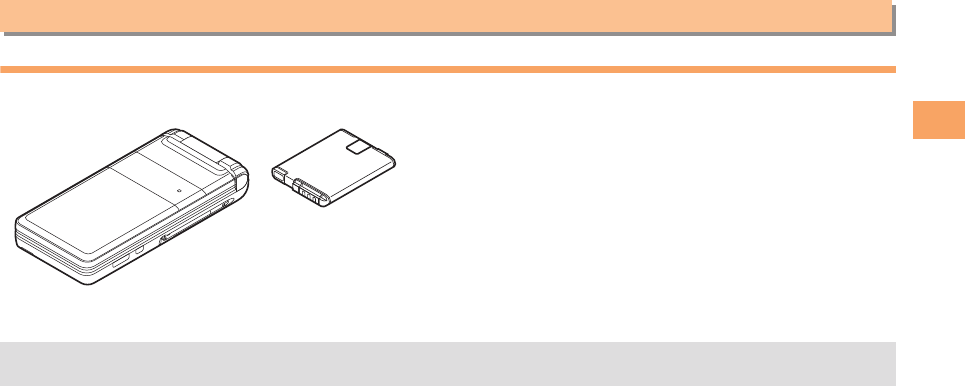
7
e01_c290_7e.fm
[7/23]
Getting Ready
Checking the Contents of the Box
The box contains the cell phone and accessories.
• Cell Phone • Battery Pack • Instruction Manual (Japanese)
• Warranty (Japanese)
• Safety Precautions (Japanese)
• Global Passport CDMA Owner’s Guide (Japanese)
• Osaifu-Keitai® Guide (Japanese)
• JIBUN BANK Launcher Operation Guide (Japanese)
• Notice Sheet (Japanese)
• Touch Panel & Camera Operation Guide (Japanese)
• Wi-Fi WIN Operation Guide (Japanese)
• au International Call Guide (Japanese)
Getting Ready
• An AC adapter, desktop holder, earphone plug adapter, USB cable, stereo earphone, and microSD memory card are not
included with your cell phone. Purchase these items separately.
C290_e_basic.book 7 ページ 2010年11月26日 金曜日 午前10時16分
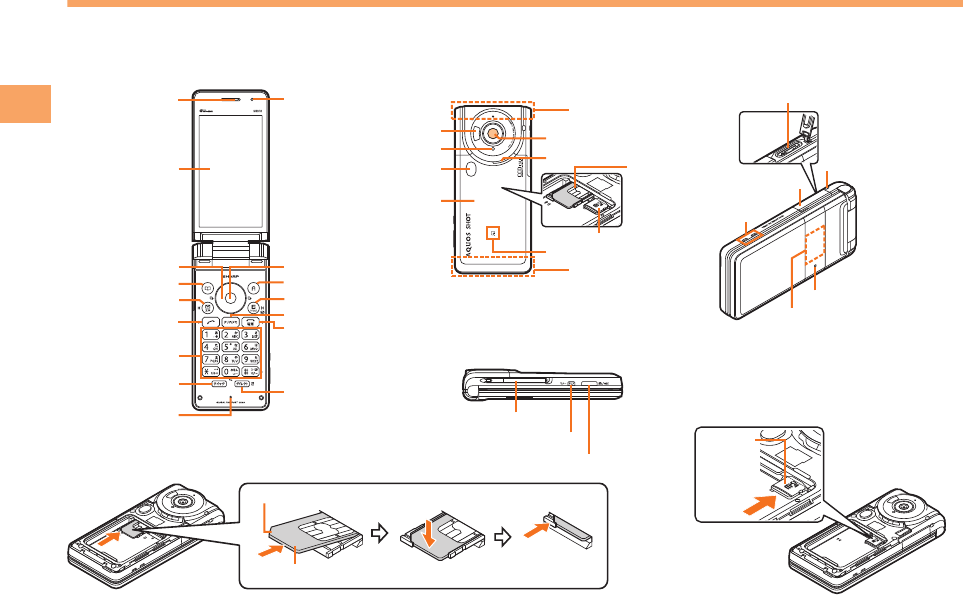
8
e01_c290_7e.fm
[8/23]
Getting Ready
Names of Parts
Earpiece
Center key
Application key
EZ key
Clear/Memo key
Power/End key
Direct/Veil View key
Microphone
Quick key
Number keys
Talk key
Mail/Character key
Address book key
Cursor key
Light sensor
Main-display
Internal antennas
Camera lens
Speaker
microSD memory card slot
au IC-Card
FeliCa mark
Internal antennas
Infrared port
Mobile light/flash
Battery pack/cover
Shooting indicator
* Do not remove this card unnecessarily as your phone number is recorded on it.
Cutout
au IC-Card*
* Insert this card with the microSD logo side up.
microSD
memory
card*
■From Front
(Open Position)
■From Back
(Closed Position)
■
Diagonally from Front
(Closed Position)
External connection jack
External connection
jack cover
Charging terminals
Charging/Incoming indicator
Strap eyelet
Sub-display
TV antenna
Side shutter key
Side manner/
clear key
■From Side (Closed Position)
C290_e_basic.book 8 ページ 2010年11月26日 金曜日 午前10時16分
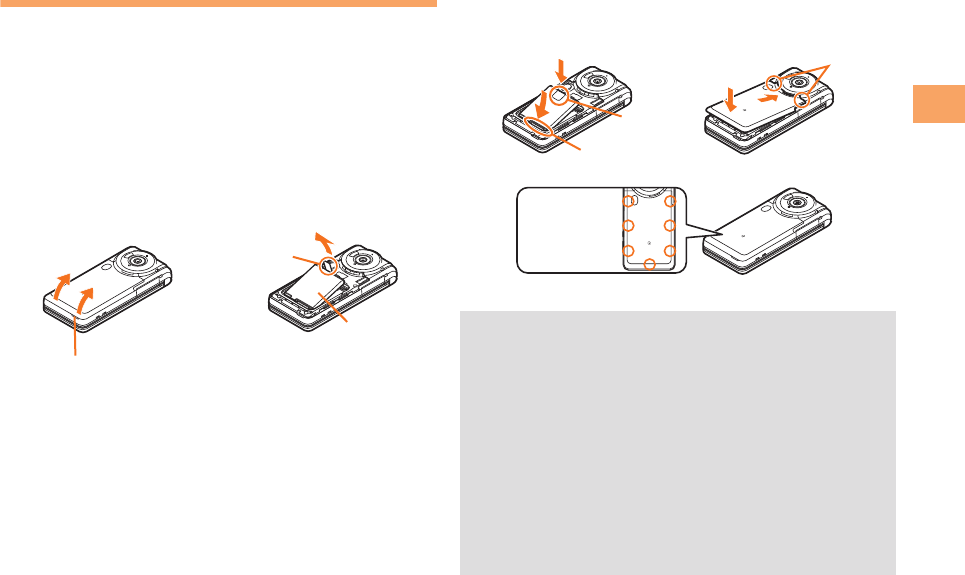
9
e01_c290_7e.fm
[9/23]
Getting Ready
Replacing the Battery Pack
■Removing the Battery Pack
>Space the battery pack cover by hooking a
fingertip (nail) on the concave portion, and then
remove the battery pack by hooking your finger
on the gap between the cell phone and it, and
lifting it up.
>Remove the battery pack by pulling up on the
PULL tab.
■Attaching the Battery Pack
>After making sure that the PULL tab is closely
attached to the battery pack, align the contacts
on the battery pack with those of the cell phone
and then insert the battery pack securely.
>Insert the tab of the battery pack cover into the
groove of the cell phone (A), and then close the
battery pack cover properly (B).
>Press tab areas attached to the back of the
battery pack cover securely, and make sure that
it is closed properly.
PULL tab
Battery pack
Concave portion
12
•
When removing the battery pack, always pull up on the
PULL tab. Or use the protruding edge of the battery pack.
Doing otherwise may result in damage to the contacts.
• When removing the battery pack, turn the cell phone
power off.
• Before attaching the battery pack, make sure that the au
IC-Card is inserted.
• When attaching the battery pack, make sure that the
battery pack cover is closed properly so that it does not
open so as to maintain water resistance.
• Failure to follow the correct procedure when removing
or attaching the battery pack may result in damage to
the battery pack or the battery pack cover.
PULL tab
Contacts
12
3
B
A
Tab
Press tab areas
securely with
your fingers.
C290_e_basic.book 9 ページ 2010年11月26日 金曜日 午前10時16分
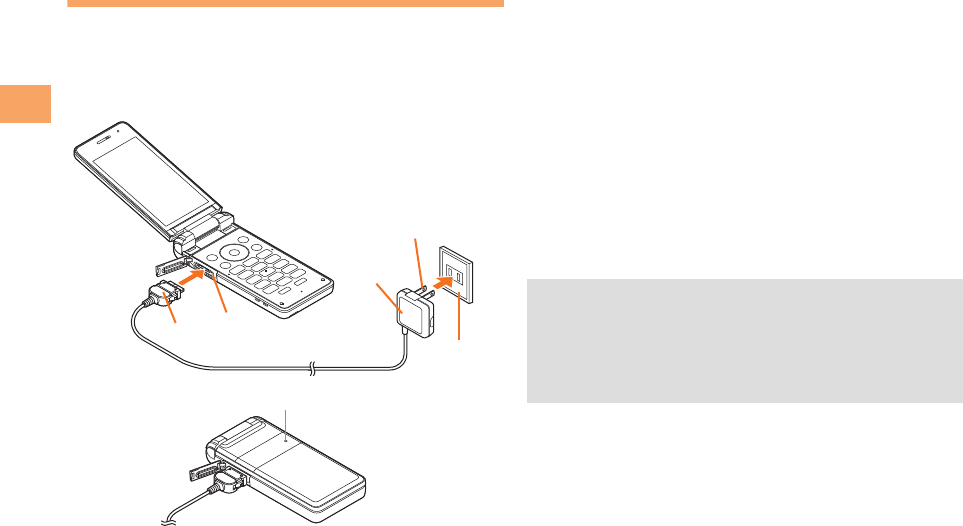
10
e01_c290_7e.fm
[10/23]
Getting Ready
Charging the Battery Pack
The battery pack is not fully charged at the time of purchase.
Be sure to charge the battery pack before using the cell
phone for the first time.
• An AC adapter is not included with your cell phone.
Purchase a specified AC adapter (sold separately).
>Connect a specified AC adapter to the cell
phone with the battery pack attached.
• Open the cell phone and the cover of external
connection jack by hooking a nail on the slot of it. Check
the shape of the connector of the AC adapter, and plug
it straight into the external connection jack.
>Unfold the power plug of the AC adapter and
plug it into a 100 V AC power outlet.
>Confirm that the charging/incoming indicator
lights.
• Charging: The charging/incoming indicator lights.
• Charging finished: The charging/incoming indicator
goes out.
1
Connector
100 V AC
power outlet
Power plug
AC adapter
External
connection jack
2
Charging/Incoming indicator
3
• Be sure to close the cover of the external connection
jack when charging is finished.
• Do not pull or twist the cover of the external connection
jack forcibly.
• Be sure to use the common AC adapter 02 (sold
separately) when charging overseas.
C290_e_basic.book 10 ページ 2010年11月26日 金曜日 午前10時16分
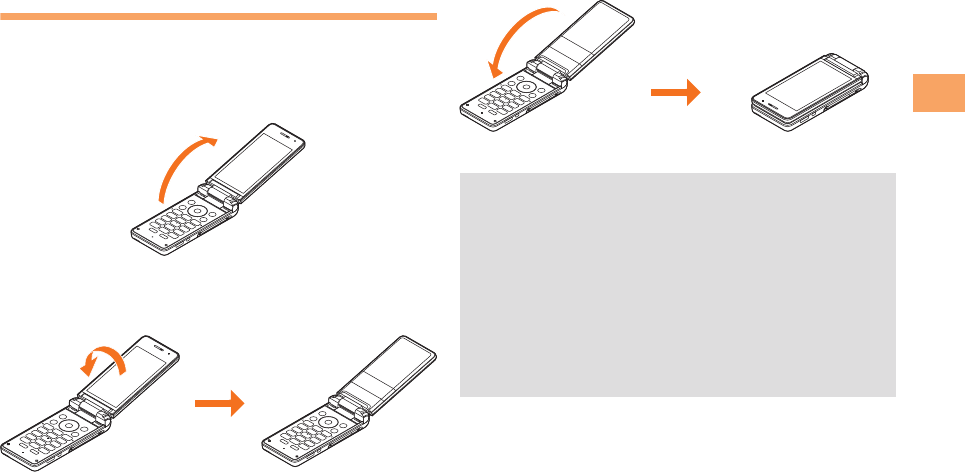
11
e01_c290_7e.fm
[11/23]
Getting Ready
Own Photo Position and Viewer
Position
With the SH010, you can use your cell phone in different
positions by switching from the opened state (Open Position)
to the Own Photo Position and the Viewer Position.
Open the display.
>Turn the display portion 180 degrees clockwise
and close it.
>Close the display from the Own Photo Position.
Open Position
Own Photo Position
• When opening, closing, or rotating the display, make
sure the TV antenna is put away.
• Keep the display facing inside (Closed Position) when
carrying the cell phone around. Carrying the cell phone
around in the Viewer Position could result in damage to
the display.
• Do not rotate the display forcefully. This could result in
damage to the cell phone.
• The microphone cannot be used in the Viewer Position.
When making or receiving a call, the cell phone must be
in the Open Position.
Viewer Position
C290_e_basic.book 11 ページ 2010年11月26日 金曜日 午前10時16分
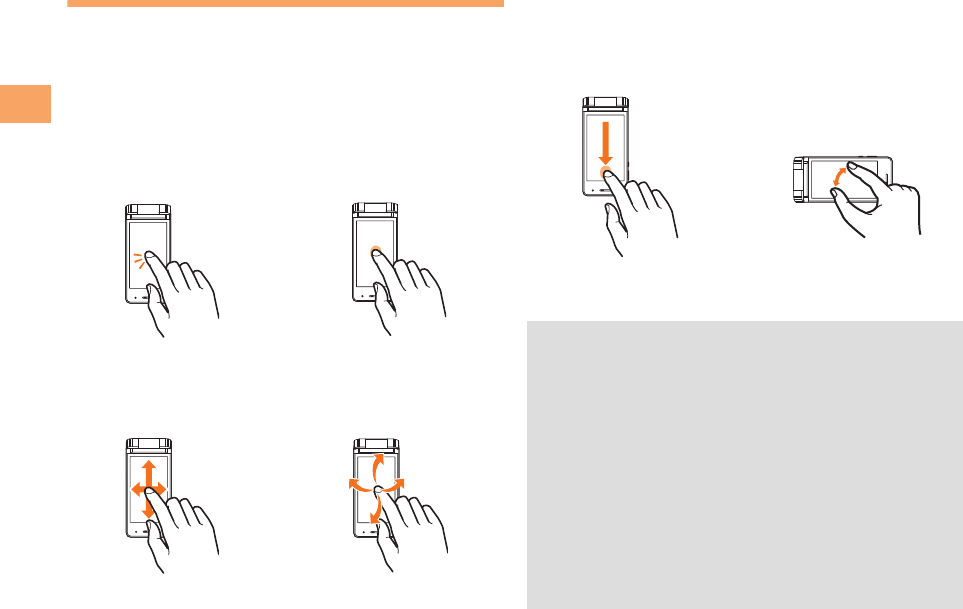
12
e01_c290_7e.fm
[12/23]
Getting Ready
Operating the Touch Panel
You can operate SH010 by directly touching the screen.
(Touch panel operations may not be available for some
functions.)
■Basic Operations
You can directly tap an indication displayed on the bottom of
the screen to execute the item. Some functions may not be
executed.
Tap Long Touch
Gently touch an item or
button and then immediately
release your finger.
Keep touching an item or
button.
Slide Flick
While your finger is gently
touching an item, drag it to
the desired position.
Operate the screen by
quickly moving (flicking) your
finger up, down, right, or left.
Slide and Long Touch Pinch
While your finger is gently
touching an item, drag it to
the desired position and then
keep it in a stopped state.
Use this operation on the
Photo Viewer to zoom in or
out. While two of your fingers
are touching the screen,
move the fingers apart to
zoom in, or closer together to
zoom out.
• Use one finger to perform touch operations. Operation
may not be possible when operations such as the
following are performed.
• Operation with a finger when you are wearing gloves
or operation with a fingernail
• Operation with an object that has a sharp tip such as
a ballpoint pen or pencil
• Operation while foreign matter is on the display
• Be careful because the following cases may result in
misoperation.
• Operation with a touch pen
• Operation with a wet finger
• Operation in which the touch panel is pressed hard
• Operation when dirt or dust is adhering to the display
C290_e_basic.book 12 ページ 2010年11月26日 金曜日 午前10時16分
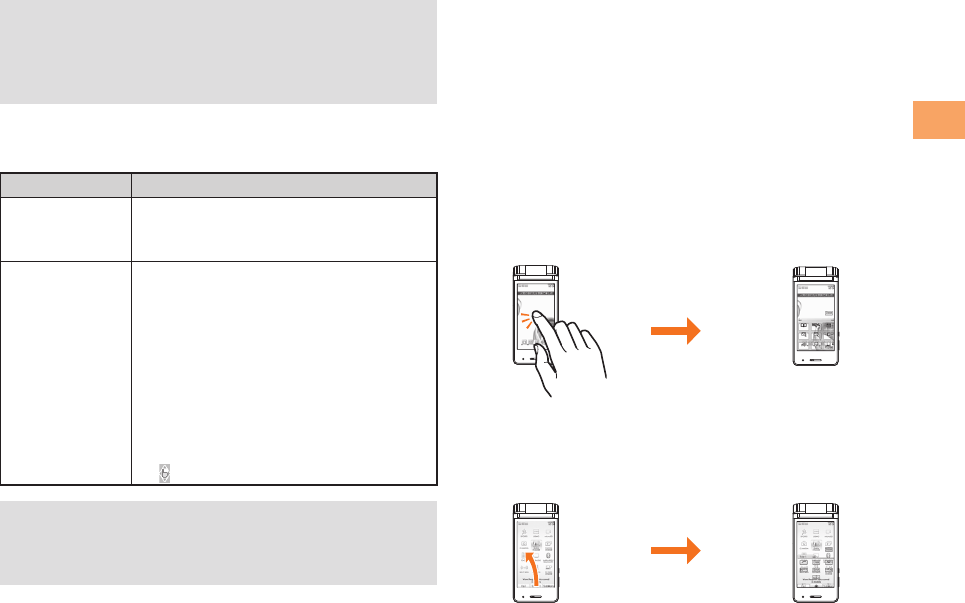
13
e01_c290_7e.fm
[13/23]
Getting Ready
■Operation Modes
The following two operation modes are available.
■Using the Virtual Keypads
This function is for displaying the operation keys, number
keys, and other items on the screen. You can display a virtual
keypad by flicking or tapping on the screen.
You can use the virtual keypad only in the Viewer Position.
If you display the virtual keypad while in the Viewer Position
and turn the display to the Open Position, the virtual keypad
disappears.
Virtual Keypad for the Standby Screen
You can display this when the standby screen is displayed
and nothing is selected by tapping the wallpaper part or
flicking upward from the bottom of the screen.
Virtual Keypad 1
You can display this in various Touch Panel mode screens
such as the Main menu screen by flicking upward from the
bottom of the screen.
• Operation while your hand is touching the area
surrounding the touch panel
• Operation while a sticker or sheet (commercially
available protective sheet, privacy screen sticker,
etc.) is stuck on the touch panel
Mode Description
Touch Panel
Mode
Allows you to directly tap the screen to
select/execute the desired item. You can
also slide the cursor or scroll the screen.
Flick Arrow Key
Mode
Does not allow you to directly tap the
screen to select/execute the desired
item. Flick the screen to move the cursor
to the desired item and then directly tap
the indication, such as “OK”, at the
bottom of the screen to execute the
item.
Directly tapping the indications may not
be available for some functions.
• When you are in this mode,
appears at the top of the screen.
• You can select/execute an item by using a key
operation regardless of the operation mode.
• Even in Touch Panel mode, performing an operation by
tapping may not be possible in some cases.
C290_e_basic.book 13 ページ 2010年11月26日 金曜日 午前10時16分
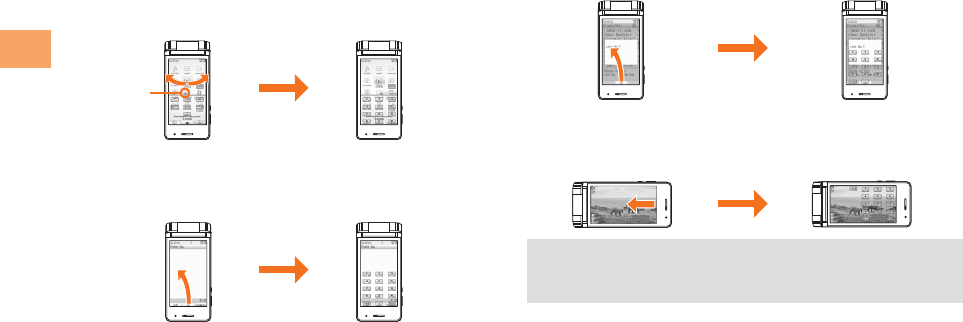
14
e01_c290_7e.fm
[14/23]
Getting Ready
Virtual Keypad 2
You can display this when the virtual keypad for the standby
screen or virtual keypad 1 is displayed by tapping the arrow
at the top of the virtual keypad or flicking in either the right or
left direction.
Virtual Keypad for Number Input
You can display this by flicking upward on the number input
screen.
Virtual Keypad for Lock No. Entry
You can display this by flicking upward on the Lock No. or
password entry screen.
Virtual Keypad for Horizontal Menu
You can display this when activating the TV (1Seg) or PC Site
Viewer by flicking from right to left of the screen.
Tap the arrow
• You can close a virtual keypad by tapping “Close” at the
top of the virtual keypad, flicking downward, or tapping
the background part.
C290_e_basic.book 14 ページ 2010年11月26日 金曜日 午前10時16分
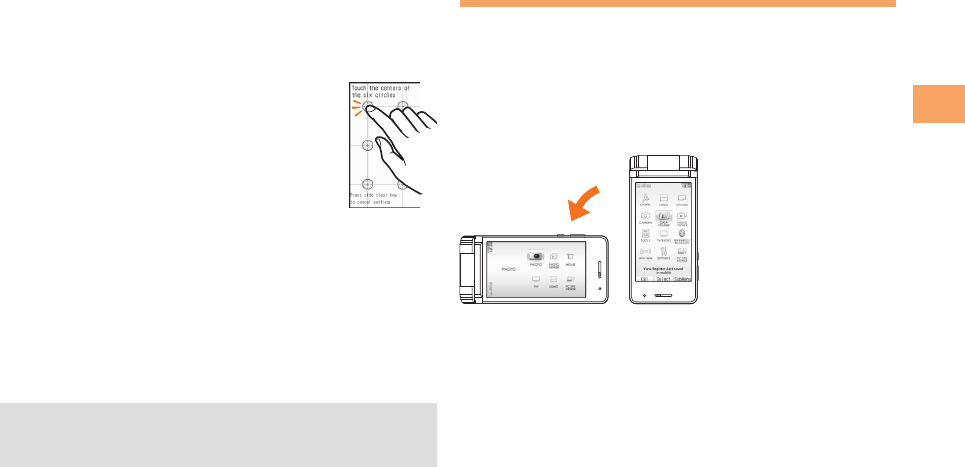
15
e01_c290_7e.fm
[15/23]
Getting Ready
■Adjusting the Touch Panel
If you are unable to perform selection of keys and items with
the touch panel as intended, please adjust the touch panel.
When the standby screen is displayed, press c.
>Use a to select SETTINGS and
then press c(Select).
>Use j to select Touch Panel and
then press c(Select).
>Use j to select Touch Panel Adj and
then press c(Select).
>Tap the centers of the six circles displayed on
the screen in the vertical screen position.
>Rotate SH010 to the left horizontal, and tap the
centers of the six circles displayed on the
screen.
The message “Touch panel adjustment is finished” is
displayed once all of the circles have changed color.
Using the Horizontal Menu
With the SH010, you can activate the functions suitable for
use in landscape orientation (such as the TV or camera)
directly from the Horizontal menu.
When the standby screen is displayed, press c
and switch your SH010 to the Viewer Position, and
then rotate it left horizontally.
>Tap the desired function.
• To adjust the touch panel, perform the steps with the
finger you normally use in a position allowing for ease of
operation.
C290_e_basic.book 15 ページ 2010年11月26日 金曜日 午前10時16分
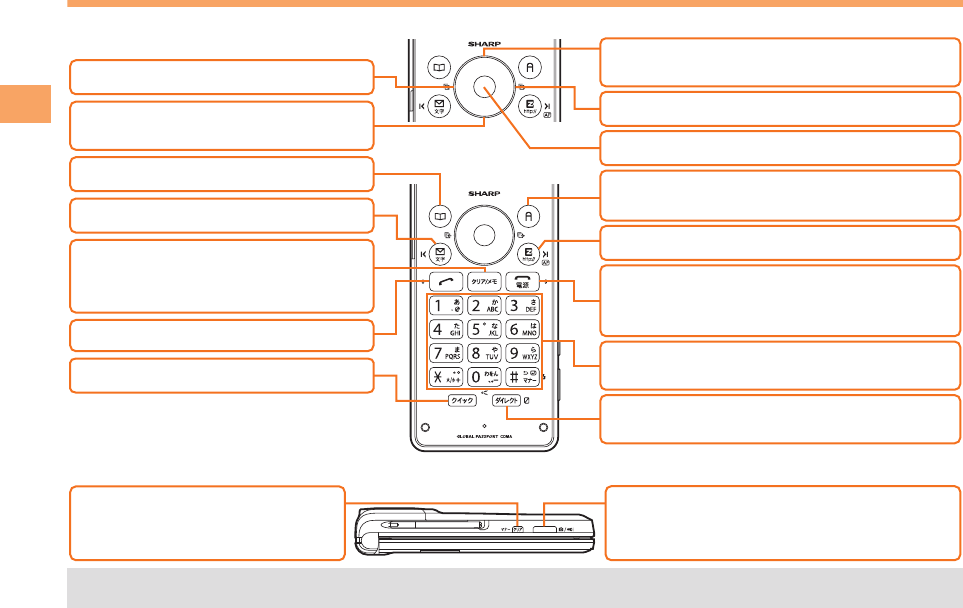
16
e01_c290_7e.fm
[16/23]
Getting Ready
Learning the Basics
■Key Assignments
■Side Key Assignments
• If you lose track of where you are or if you make a mistake, press CC to return to the previous screen. Return to the
standby screen by holding down FF for at least one second.
d: Display the Notification
window and Shortcut menu.
N: Make/answer calls.
C: Set/cancel Answer memo.
Delete characters.
Cancel operation.
l: Display Incoming History.
u: Display the ticker field, search window
and info pane.
T: Display the Wi-Fi WIN intro page, and
set/cancel Veil View (long press).
w: Display Quick access menu.
c: Display Main menu.
R: Display EZ Service menu.
F: Turn power on/off (long press).
End call/communication.
Cancel operation.
0〜9*#:
Input phone numbers and characters.
r: Display Outgoing History.
%: Display EZapps menu.
• Customization is available.
&: Use Phone Book.
L: Display E-mail/C-mail menu.
b :
Activate Camera (long press).
Turn on the mobile light (long press for at
least two seconds in the Closed position).
( :
Display Manner Mode menu.
Set/cancel manner mode (long
press).
C290_e_basic.book 16 ページ 2010年11月26日 金曜日 午前10時16分
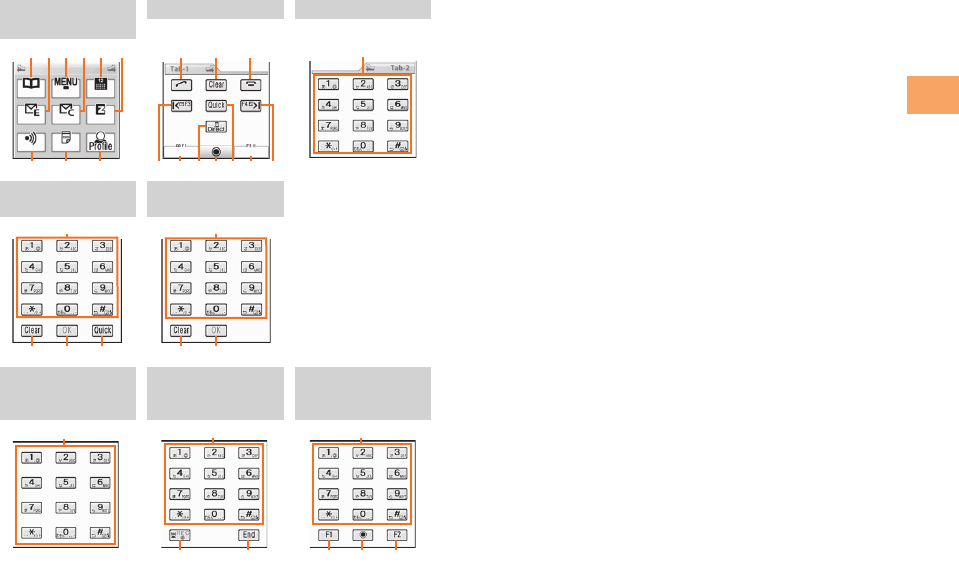
17
e01_c290_7e.fm
[17/23]
Getting Ready
■Virtual Keypad Key Assignments
* You can display this such as when playing back video data
recorded with 1Seg.
Virtual Keypad for
the Standby Screen
Virtual Keypad 1 Virtual Keypad 2
Virtual Keypad for
Number Input
Virtual Keypad for
Lock No. Entry
Virtual Keypad for
Horizontal Menu*
Virtual Keypad for
Horizontal Menu
<TV (1Seg)>
Virtual Keypad for
Horizontal Menu
<PC Site Viewer>
AB DCEF
GHI
JKL
NPOMQSR
T
T
KPQ
T
KP
TT
UL
T
NPR
AAddress Book key LPower/End key
BE-mail key MF3 key
CMENU key NF1 key
DC-mail key ODirect/Veil View key
ECalendar key PEnter key
FEZ key QQuick key
GInfrared key RF2 key
HMemo key SF4 key
IProfile key TNumber keys
JAnswer key UREC key/STOP key
KClear key
C290_e_basic.book 17 ページ 2010年11月26日 金曜日 午前10時16分
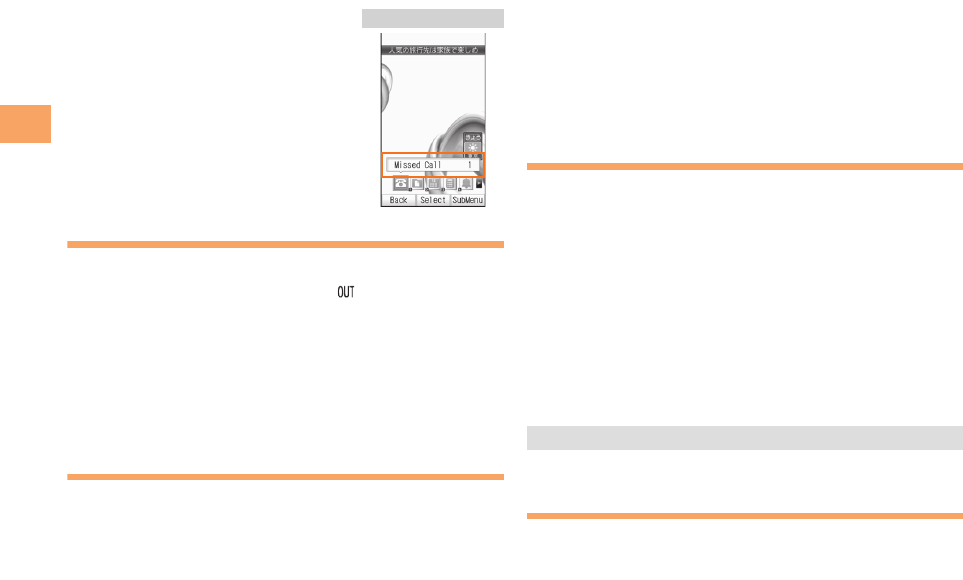
18
e01_c290_7e.fm
[18/23]
Getting Ready
■Hiding/Redisplaying the
Notification Window
When the notification window is
displayed on the standby screen, you
can temporarily hide it by pressing
&(Back), and then display the Main
menu by pressing c. To redisplay the
hidden notification window, press d
when the standby screen is displayed.
Turning On Power
Hold down F for at least one second.
• You cannot receive or make calls if (out of range
indicator) is displayed.
■Turning Off Power
When the standby screen is displayed, hold down F for at
least one second.
Switching the Display Language
to English
You can switch the display language for function names and
other items to English.
When the standby screen is displayed, press c.
>Use a to select (Settings) and then press
c(選択 [Select]).
>Use j to select (Screen Display) and
then press c(選択 [Select]).
>Use j to select Set Language and then press
c(選択 [Select]).
>Use j to select English and then press c(Set).
Initial Setup of E-mail and EZweb
To use e-mail and EZweb, you need to apply for an EZweb
subscription. If you did not apply for an EZweb subscription
at the time of purchase, contact an au shop or the au
Customer Service Center.
Also, before use, you need to configure initial settings. Your
e-mail address is assigned automatically in the initial setup.
When the standby screen is displayed, press L.
>Press c(OK).
After a short while, your e-mail address is displayed.
>Press c(OK).
The initial settings are complete.
Checking Your Phone Number
and E-mail Address
When the standby screen is displayed, press c
and then 0.
Notification window
設定
• You can also configure initial settings by pressing RR.
画面表示
C290_e_basic.book 18 ページ 2010年11月26日 金曜日 午前10時16分
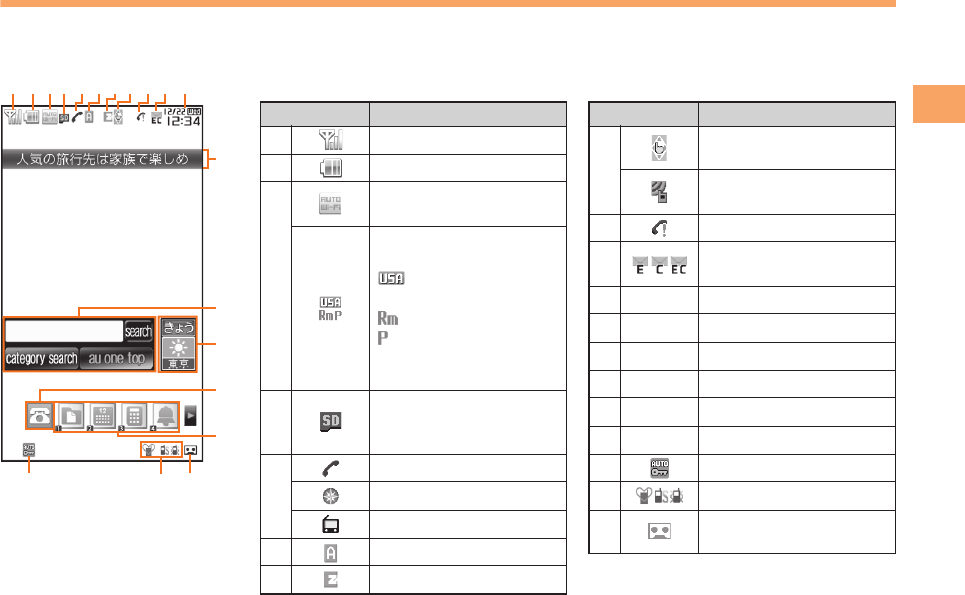
19
e01_c290_7e.fm
[19/23]
Getting Ready
Display Indicators
Display indicators inform you of mail arrival, current settings, etc.
■Main-display
ACBD FEGHI KJ
L
M
N
O
P
QS
R
Indicator Description
ASignal strength
BBattery level
C
Wi-Fi WIN connection
status
Information about current
overseas area
Current area (e.g.
USA)
Calling is available
Packet
communication is
available
D
A microSD memory card
(commercially available)
inserted
E
During a call
GPS Logger activated
au Media Tuner activated
FEZapps activated
GConnecting to EZweb
H
Flick Arrow Key mode
set
Receiving EZ News EX
information
IMissed calls
JNew or unread e-mail/
C-mail
K—Current date and time
L—Ticker field
M—Search window
N—Info pane
O—Notification icons
P—Shortcut menu
QAuto Lock activated
RManner mode set
SAnswer memo or manner
mode set
Indicator Description
C290_e_basic.book 19 ページ 2010年11月26日 金曜日 午前10時16分
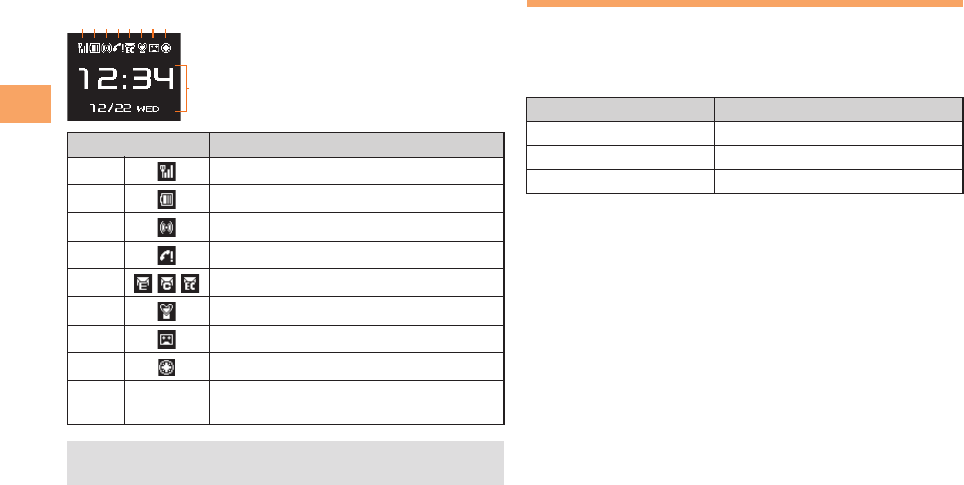
20
e01_c290_7e.fm
[20/23]
Getting Ready
■Sub-display Using Main Menu
You can access various functions from the Main menu. The
default Main menu patterns vary by model color. The
screenshots for the Alpine White model are used in this
manual.
Indicator Description
ASignal strength
BBattery level
CWi-Fi WIN connection status
DMissed calls
E New or unread e-mail/C-mail
FManner mode set
GAnswer memo or manner mode set
HGPS Logger activated
I—Current date and time/Missed calls/
Pedometer/other information
• You can change the appearance of the sub-display by
pressing bb.
AC
BD
E F G H
I
Model Color Main Menu Pattern
Phantom Black PhantomBlack
Sprint Blue SprintBlue
Alpine White AlpineWhite
C290_e_basic.book 20 ページ 2010年11月26日 金曜日 午前10時16分
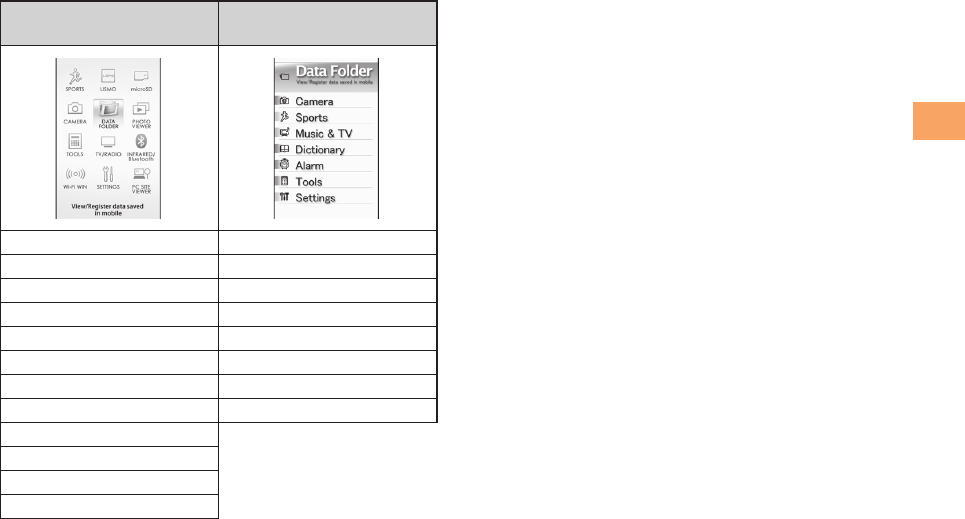
21
e01_c290_7e.fm
[21/23]
Getting Ready
Standard/PhantomBlack/
SprintBlue/AlpineWhite Simple LL Char
SPORTS Data Folder
LISMO Camera
microSD Sports
CAMERA Music & TV
DATA FOLDER Dictionary
PHOTO VIEWER Alarm
TOOLS Tools
TV/RADIO Settings
INFRARED/Bluetooth
Wi-Fi WIN
SETTINGS
PC SITE VIEWER
C290_e_basic.book 21 ページ 2010年11月26日 金曜日 午前10時16分
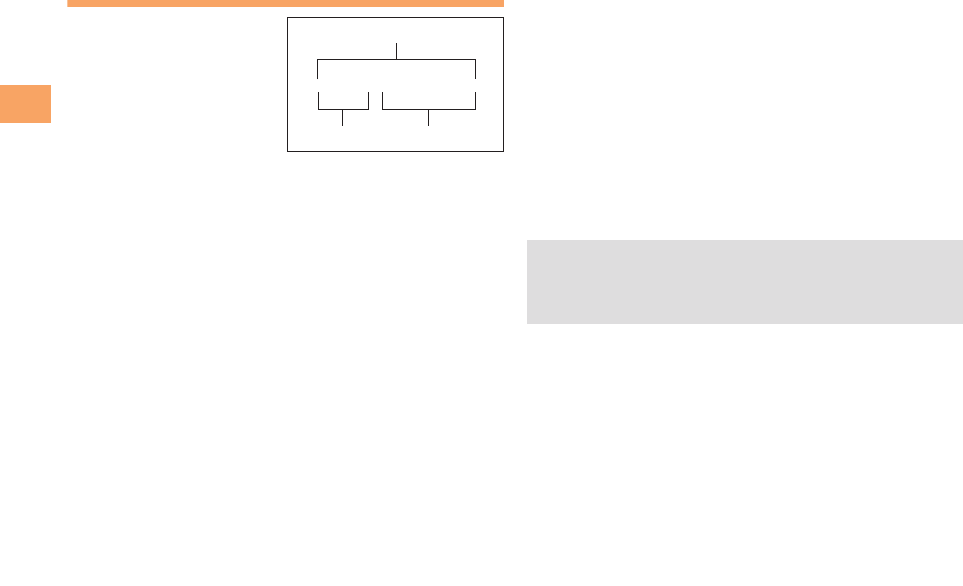
22
e01_c290_7e.fm
[22/23]
Getting Ready
Changing Your E-mail Address
You can change the account
name of your e-mail address.
When the standby screen is displayed, press L.
>Use j to select E-mail Setup and then press
c(Select).
>Use j to select Change adrs/Other and then
press c(Select).
The cell phone connects to the server.
>Use j to select (Change
E-mail Address) and then press c(Select).
>
Use
j
to select the entry box, press
c
(Input),
enter your security code, and then press
c
(OK).
• Your security code is the four-digit number you wrote on
your subscription form.
• If the security code is incorrectly entered three times
consecutively during a single day, the e-mail address
change operation will be disabled until the next day.
>Use j to select (Send) and then press
c(Select).
>Use j to select (Accept) and then
press c(Select).
>Use j to select the entry box, press c(Input),
enter an e-mail address using single-byte
alphanumeric characters, and then press
c(OK).
• For details on entering e-mail addresses, see page 32.
>Use j to select (Send) and then press
c(Select).
>Use j to select OK, press c(Select) and then
c(OK).
• Check that the e-mail address has been updated before
pressing c(OK).
△△△@ezweb.ne.jp
Account name Domain name
E-mail address
Eメールアドレスの変更
送信
承諾する
• Your e-mail address cannot be changed if the new
address you enter in the above procedure is already
being used. In this case, enter a different e-mail
address.
送信
C290_e_basic.book 22 ページ 2010年11月26日 金曜日 午前10時16分
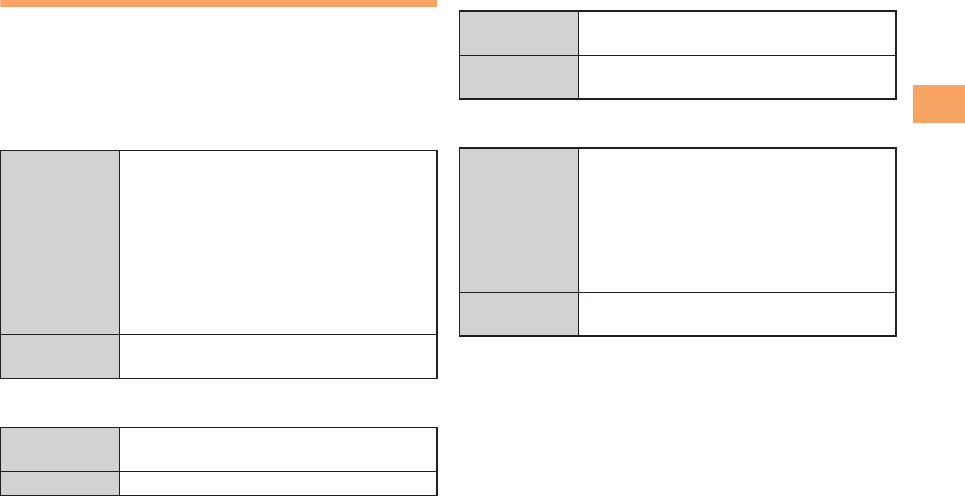
23
e01_c290_7e.fm
[23/23]
Getting Ready
Security Code and Passwords
You can use a security code and other passwords described
below.
Take care not to forget your security code and passwords,
because they are required for performing various operations
and using subscription services.
■Security Code
■Lock No.
■EZ Password
■Premium EZ Password
Usage
Example
①Using the Answering Service (Voice
Mail) and Call Transfer remotely from a
fixed-line phone
②Making inquiries, applications, and
changes while using au Customer
Service Center voice guidance, au web
pages, and EZweb
③Changing the settings of Change adrs/
Other under E-mail Setup
Initial Setting The four-digit number you wrote on your
subscription form
Usage
Example
Changing various settings of the cell
phone
Initial Setting 1234
Usage
Example
Subscribing or canceling subscriptions to
EZweb fee-based contents
Initial Setting The four-digit number you wrote on your
subscription form
Usage
Example
①Subscribing or canceling subscriptions
to EZweb fee-based contents paid by
(au Collective
Payment Service)
②Purchasing products from EZweb sites
using (au Collective
Payment Service)
Initial Setting The four-digit number you wrote on your
subscription form
まとめて 支払い
au
まとめて 支払い
au
C290_e_basic.book 23 ページ 2010年11月26日 金曜日 午前10時16分
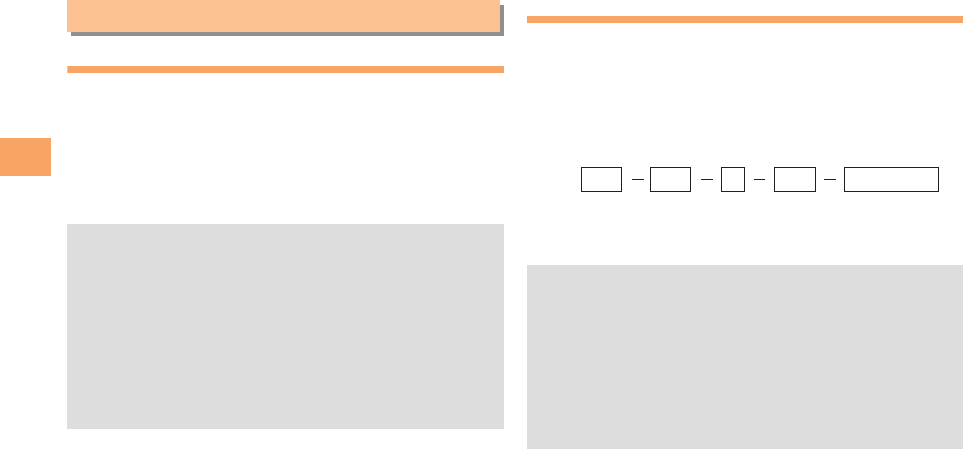
24
e02_c290_7e.fm
[24/28]
Making and Answering Calls
Making a Call
When the standby screen is displayed, use 0 to
9 to enter a phone number.
• When calling to a fixed-line phone, you also need to enter
the area code.
>Press N.
• To end the call, press F.
Making an International Call
■001 International Call Service
Available without any additional application
Example: To call 212-123-△△△△ in the USA
Enter the access code, a country code, area code
and phone number, and then press N.
Making and Answering Calls
• After you enter a phone number, you can add 184 or
186 to the phone number as follows:
>Press cc(Call).
>Use jj to select Add Special No. and then press
cc(OK).
>Use jj to select 184 or 186 and then press cc(Add).
184: When you do not want to inform the other party of
your phone number.
186: When you want to inform the other party of your
phone number.
• International call charges are billed together with
monthly local call charges.
• For more information on 001 International Call Service,
dial either of the following numbers:
From au cell phones (toll-free):
157 (area code not required)
From fixed-line phones (toll-free):
0077-7-111
(Open 9:00 to 20:00 everyday)
001
↑
KDDIInternational
accesscode
↑
Country
code
(USA)
↑
Areacode
↑
Phonenumber
010 212 123
-
XXXX1
C290_e_basic.book 24 ページ 2010年11月26日 金曜日 午前10時16分
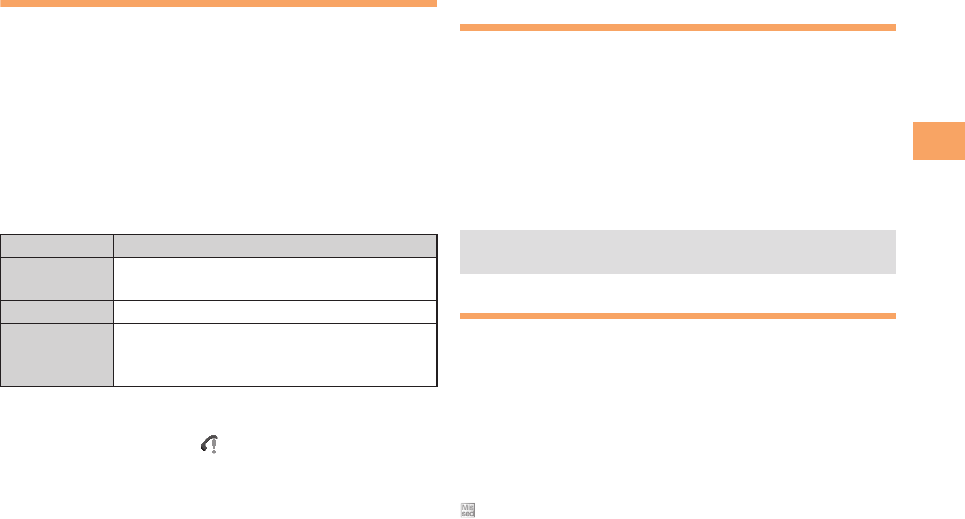
25
e02_c290_7e.fm
[25/28]
Making and Answering Calls
Answering a Call
To answer a call, press N.
• To end the call, press F.
■Display When a Call is Received
The phone number of the caller appears.
If the caller’s phone number and name are in the phone
book, the name is also displayed.
When the phone number of the caller is not displayed, one of
the following indicators may appear.
■Missed Call Notification
If you did not answer a call, and Missed Call are displayed
to let you know that you missed a call.
To check the caller’s phone number, use s to select Missed
Call and then press c(Select). You can then return the call
(see the procedure on the right).
Returning a Call (Outgoing History/
Incoming History)
Example: Returning a call to a phone number in the incoming
history
When the standby screen is displayed, press l.
•Press r while the standby screen is displayed to display
the Outgoing History screen.
>Use j to select the phone number you want to
call and then press c(Detail).
>Press N.
One-ring Calls
■What is a One-ring Call?
A one-ring call is a call from an unknown caller that only rings
once, causing it to be stored in the incoming history.
One-ring calls are often used to get you to return the call,
which will connect you to a dating service or some other
service that charges you at high rates.
■One-ring Indicator
(blue) indicator on the Incoming History screen indicates
you have received a one-ring call (a call rang for three
seconds or shorter). Be careful when you return a call to an
unknown caller.
Indicator Meaning
ID Unsent The caller has not notified of his/her phone
number.
Payphone The call is from a pay phone.
Not Support
The caller is using a phone that does not
have a calling number identification
function.
• The cell phone can store up to 50 phone numbers in
each of the incoming and outgoing history.
C290_e_basic.book 25 ページ 2010年11月26日 金曜日 午前10時16分
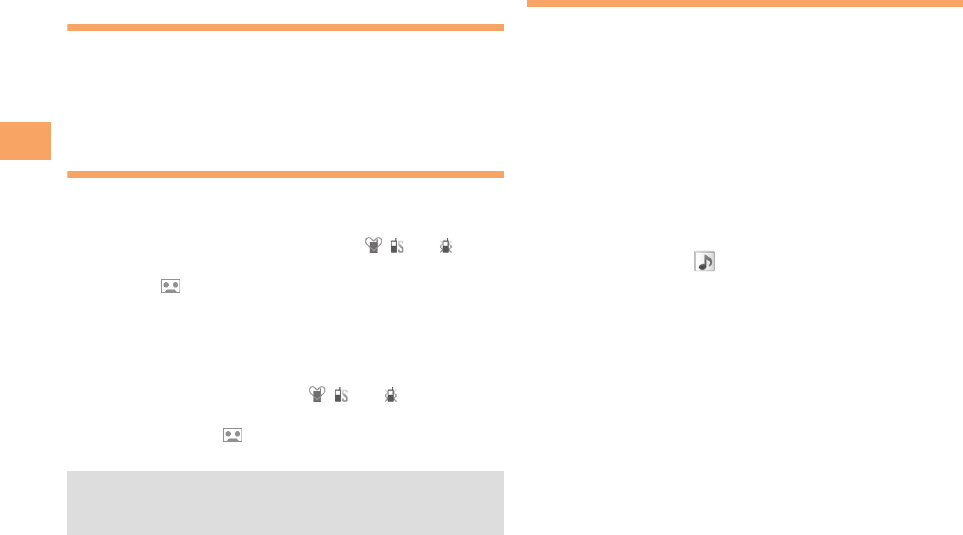
26
e02_c290_7e.fm
[26/28]
Making and Answering Calls
Adjusting the Earpiece Volume
during a Call
During a call, use j.
•u: Increases the volume.
•d: Decreases the volume.
>Press c(OK).
Turning On Manner Mode
When the standby screen is displayed, hold down
( on the side for at least one second.
This turns on manner mode, and displays , and on the
standby screen. This also turns on Answer memo, which is
indicated by on the standby screen.
■Turning Off Manner Mode
When the standby screen is displayed, hold down ( on
the side for at least one second.
Turning off manner mode causes , and to disappear
from the standby screen. Answer memo is also turned off,
which is indicated by disappearing from the standby
screen.
Changing the Incoming Ring Tone
When the standby screen is displayed, press c.
>Use a to select SETTINGS and then press
c(Select).
>Use j to select Sound/Vib/Lamp and then press
c(Select).
>Use j to select Incoming Setup and then press
c(Select).
>Use j to select Incoming Call and then press
c (Select).
>Use j to select (Ringtone) and then press
c(Select).
>Use j to select Original and then press
c(Select).
>Use j to select a ring tone and then press
c(Set).
The incoming ring tone is set.
• If you press &(Play), the tone plays.
>Press %(OK).
• Even in manner mode, the cell phone still emits a sound
when autofocusing, a shutter sound when you take a
photo.
C290_e_basic.book 26 ページ 2010年11月26日 金曜日 午前10時16分
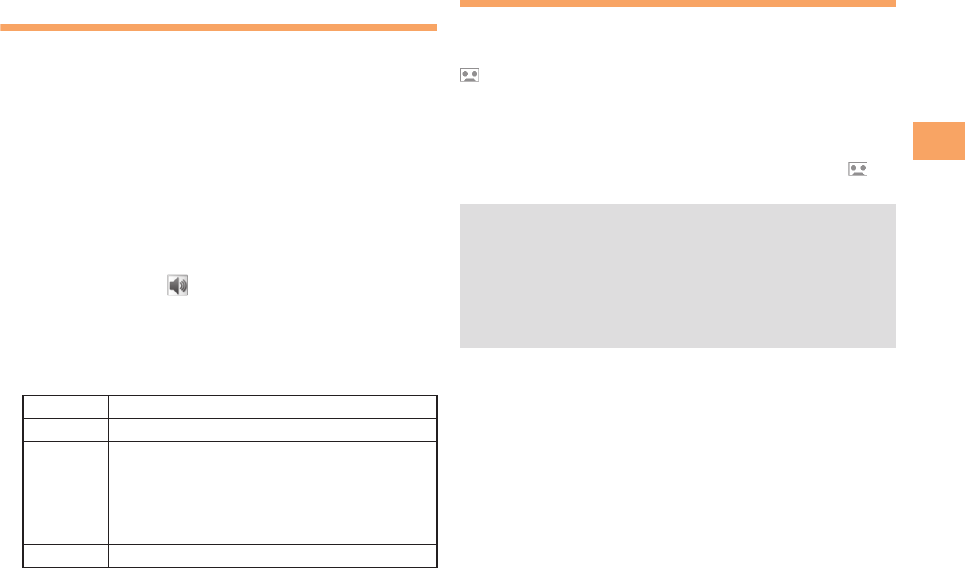
27
e02_c290_7e.fm
[27/28]
Making and Answering Calls
Adjusting the Incoming Ring
Tone Volume
When the standby screen is displayed, press c.
>Use a to select SETTINGS and then press
c(Select).
>Use j to select Sound/Vib/Lamp and then press
c(Select).
>Use j to select Incoming Setup and then press
c(Select).
>Use j to select Incoming Call and then press
c(Select).
>Use j to select (Ringtone Volume) and then
press c(Select).
>Use j to adjust the volume and then press
c(Set).
• Each press of j changes the volume one step.
>Press %(OK).
Turning On the Answer Memo
When the standby screen is displayed, hold down
C for at least one second.
is displayed on the standby screen.
■Turning Off the Answer Memo
When the standby screen is displayed, hold down C for at
least one second. The answer memo is turned off and
disappears from the standby screen.
■Playing a Message
If a message is recorded, Answer Memo appears on
the standby screen.
>Use s to select Answer Memo and then press
c(Select).
>Use j to select the message you want to play
and then press c(Play).
• To stop playing the message, press c(Stop).
STEP ↑The ring tone volume gradually increases.
STEP ↓The ring tone volume gradually decreases.
Level5
↑
Level3
↓
Level1
The ring tone sounds at the set volume.
OFF The ring tone does not sound.
• The cell phone can record a maximum of ten messages,
each up to 60 seconds long.
• Answer memo is a function that automatically answers
calls and allows callers to record messages. Use the
Answering Service (Voice Mail) when your phone is
turned off or when you are in a location where a signal
cannot be received.
C290_e_basic.book 27 ページ 2010年11月26日 金曜日 午前10時16分

28
e02_c290_7e.fm
[28/28]
Making and Answering Calls
■Deleting a Message
When the standby screen is displayed, press C.
>Use j to select Answer Memo and then press
c(Select).
>Use j to select Answer Memo List and then press
c(Select).
>Use j to select the message you want to delete
and then press %(SubMenu).
>Use j to select Delete and then press c(OK).
>Use j to select Delete One and then press
c(OK).
>Use j to select YES and then press c(OK).
C290_e_basic.book 28 ページ 2010年11月26日 金曜日 午前10時16分
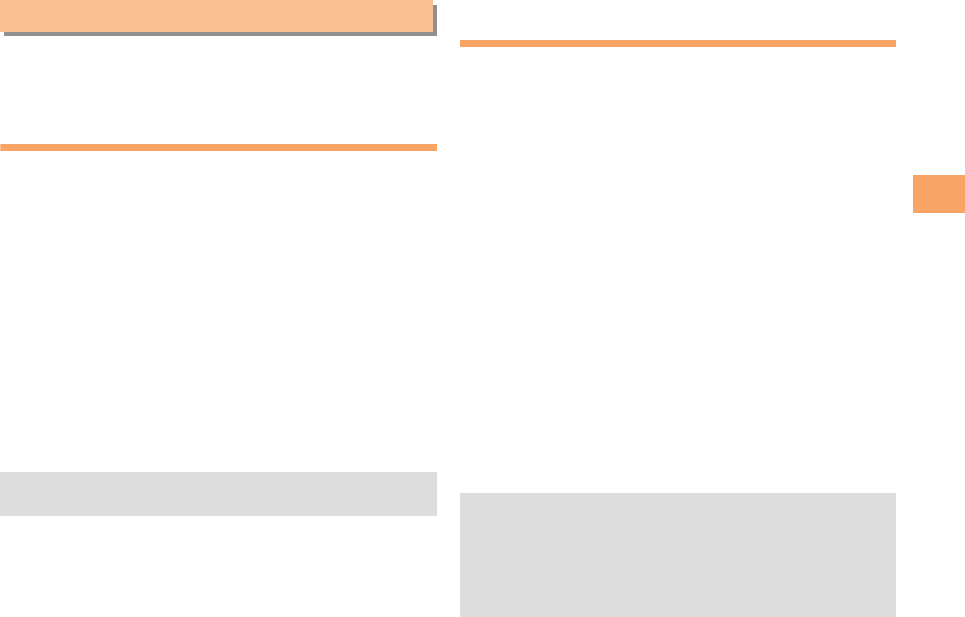
29
e03_c290_7e.fm
[29/30]
Global Function
The SH010 supports Global Passport CDMA services. You
can use your SH010 overseas without any additional
application.
Setting the Area
When the standby screen is displayed, press c.
>Use a to select TOOLS and then press
c(Select).
>Use j to select Global Function and then press
c(Select).
Precautions are displayed.
>Check the precautions and then press c(OK).
>Use j to select Area Setting and then press
c(Select).
>Use j to select Overseas and then press
c(Select).
>Use j to select YES and then press c(OK).
Obtaining the Latest PRL
(Preferred Roaming List)
Manually update and set the PRL (preferred roaming list)
before traveling abroad.
When the standby screen is displayed, press c.
>Use a to select TOOLS and then press
c(Select).
>Use j to select Global Function and then press
c(Select).
Precautions are displayed.
>Check the precautions and then press c(OK).
>Use j to select PRL Setting and then press
c(Select).
>Use j to select PRL Manual Update and then
press c(Select).
The cell phone connects to the server.
>Use j to select (Download
PRL) and then press c(ダウンロード
[Download]).
The latest PRL is downloaded.
Global Function
• Some functions are not available when Area Setting is
not set to Japan.• The PRL (preferred roaming list) is the area information
of overseas carriers offering international roaming
service in partnership with KDDI (au).
• To obtain (download) the PRL, you need to subscribe to
EZweb and make initial settings (see page 18) while in
Japan.
ダウンロード
PRL
C290_e_basic.book 29 ページ 2010年11月26日 金曜日 午前10時16分
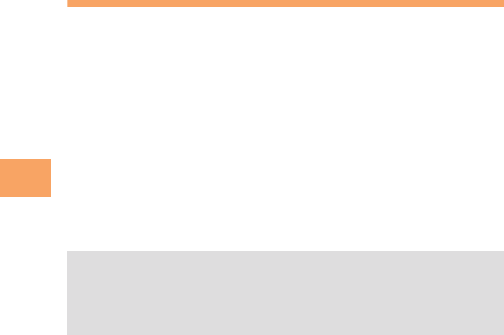
30
e03_c290_7e.fm
[30/30]
Global Function
Calling Japan from Overseas
When the standby screen is displayed, press the
number keys to enter the phone number of the
other party.
>Press c(Call).
>Use j to select Voice Call and then press
c(OK).
>Use j to select Call to Japan and then press
c(OK).
>Press N or c(Call).
• When you make an international call from Japan to a
Global Passport CDMA-compatible cell phone, you can
do it in the same way as making domestic calls within
Japan.
C290_e_basic.book 30 ページ 2010年11月26日 金曜日 午前10時16分
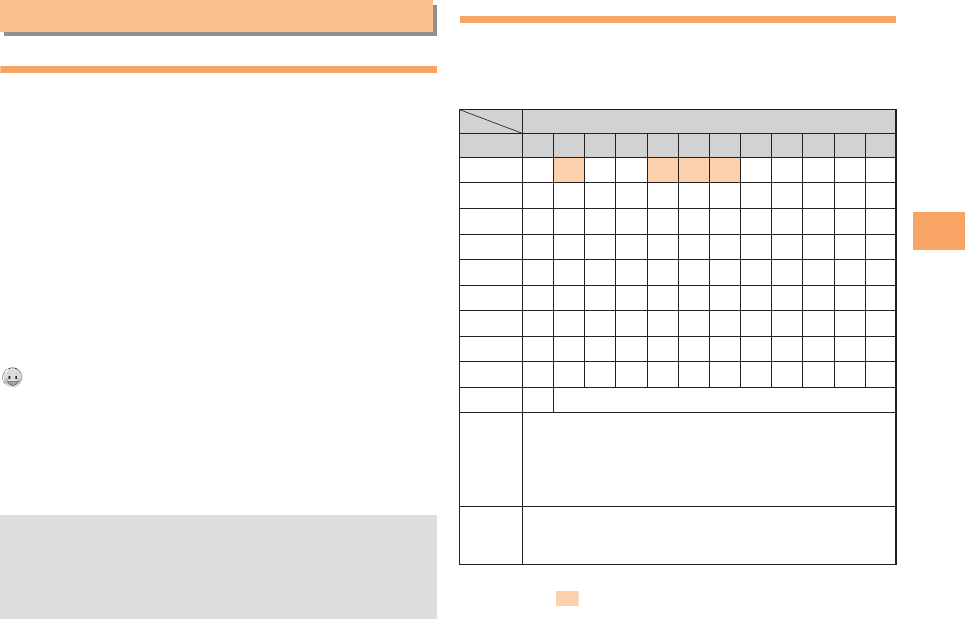
31
e04_c290_7e.fm
[31/33]
Character Input
Character Entry Modes
When a character entry screen is displayed, you can select a
character entry mode if you hold down L(Character) for at
least one second.
■Menu Items
漢字 : Kanji conversion mode
カナ : Double-byte katakana mode
カナ : Single-byte katakana mode
AB : Uppercase alphanumeric (double-byte) mode
ab : Lowercase alphanumeric (double-byte) mode
12 : Double-byte number mode
AB
: Uppercase alphanumeric (single-byte) mode
ab
: Lowercase alphanumeric (single-byte) mode
12
: Single-byte number mode
: Entry mode from pictogram list
Sym : Entry mode from symbol list
(^0^) : Entry mode from face mark list
Code : Code entry mode
Eng/1 : Entry mode from alphanumeric list
Use a to select a character entry mode and then press
c(OK).
Entering Alphanumeric Characters
You can use the keys 0 to 9 to enter characters. More
than one character is assigned to each key.
The following table shows the key assignment for entering
characters.
When you change your e-mail address, you cannot use the
characters in for the account name (part of the address to
the left of @).
Character Input
• The entry modes that you can select differ depending
on the function you are using.
• When a character entry screen is displayed, you can
switch some character entry modes if you press
LL(Character).
Number of Times to Press the Key
Key 12345678910 11 12
1. @ -_/:〜1
2a b c A B C 2
3d e f D E F 3
4g h i G H I 4
5j k l J K L 5
6m n o M N O 6
7p q r s P Q R S 7
8t u v T U V 8
9w x y z W X Y Z 9
00Inputs symbols
*
Switches the entry mode between uppercase and
lowercase.
(When character entry has not yet been
confirmed, switches the characters being entered
between uppercase and lowercase.)
#
Adds a line break.
(When character entry has not yet been
confirmed, returns to the previous character.)
C290_e_basic.book 31 ページ 2010年11月26日 金曜日 午前10時16分
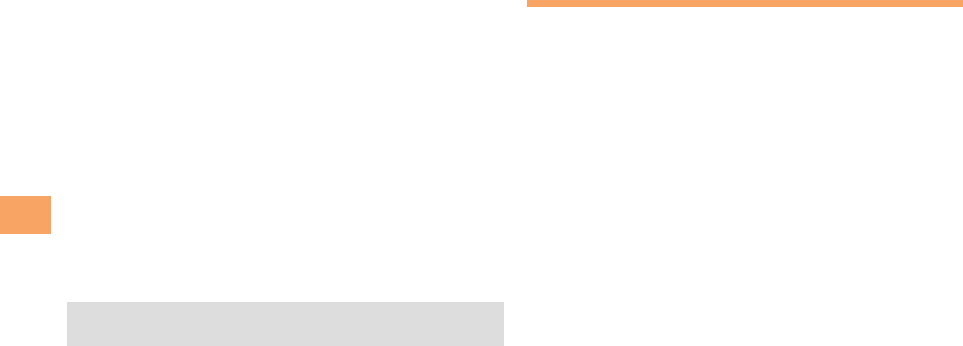
32
e04_c290_7e.fm
[32/33]
Character Input
■Entering Two or More Characters
Assigned to the Same Key
After you enter the first character, press r and then enter
the next character.
■Deleting Characters
To delete one character at a time, move the cursor to the
character you want to delete and then press C. To delete
all characters to the right of the cursor, hold down C for at
least one second. If there are no characters to the right of the
cursor, holding down C will delete all the characters.
■Starting a New Line
Press #.
Entering E-mail Addresses
■E-mail Address Compatible Characters
• Before you enter an e-mail address, switch to the
lowercase alphanumeric (single-byte) mode.
• When changing your e-mail address, you can enter up to
30 single-byte alphanumeric and symbol characters for the
account name (part to the left of @). Note the following:
- Uppercase characters cannot be used.
-
Period (.) or zero (0) cannot be used as the first character.
■How to Enter E-mail Addresses
Example: Entering “taro.23@ezweb.ne.jp”
Enter “taro.23”.
t:Press 8 once.
a:Press 2 once.
r:Press 7 three times.
o:Press 6 three times.
.:Press 1 once.
2:Press 2 once and then #.
3:Press 3 once and then #.
>Press c(OK).
>Press %(SubMenu).
>Use j to select Phrase and then press c(OK).
>Use s to select Phrase (Internet).
>Use j to select @ezweb.ne.jp and then press
c(Select).
• Certain functions such as C-mail do not support
entering new lines.
C290_e_basic.book 32 ページ 2010年11月26日 金曜日 午前10時16分
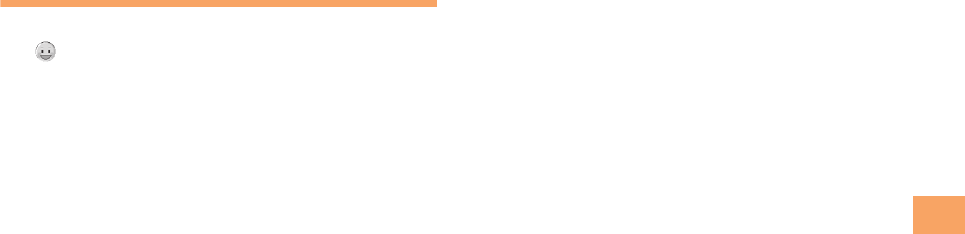
33
e04_c290_7e.fm
[33/33]
Character Input
Entering Pictograms
When a character entry screen is displayed, press
&(・Sym・(^0^)).
>Use a to select the pictogram you want to enter
and then press c(Select).
• You can enter pictograms consecutively if you press
%(Repeat) instead of c(Select).
• When you create an e-mail message, you can switch the
pictogram list and Decoration Emoji list if you press N
with the list displayed.
C290_e_basic.book 33 ページ 2010年11月26日 金曜日 午前10時16分
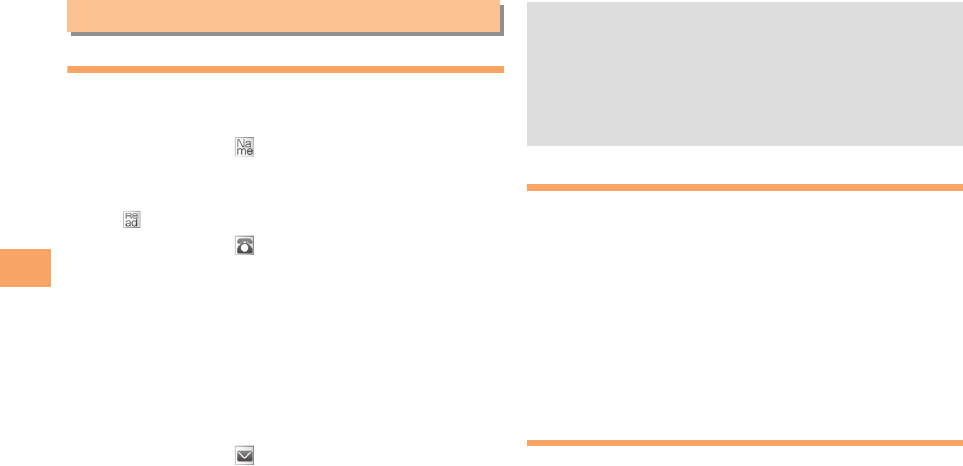
34
e05_c290_7e.fm
[34/35]
Phone Book
Saving a Phone Book Entry
When the standby screen is displayed, hold down
& for at least one second.
>Use j to select [Name] and then press
c(Select).
>Enter a name and then press c(OK).
The [Reading] for the name is entered automatically.
>Use j to select [Phone No.1] and then press
c(Select).
>Enter a phone number and then press c(OK).
• If the phone number is for a fixed-line phone, enter the
phone number starting with the area code.
>Use j to select a phone number type and then
press c(Select).
• Follow the next step to enter an e-mail address. If you
do not want to enter an e-mail address, press %(Reg).
>Use j to select [E-mail Address1] and then
press c(Select).
>Enter an e-mail address and then press c(OK).
>Use j to select an e-mail address type and then
press c(Select).
>Press %(Reg).
Dialing from the Phone Book
When the standby screen is displayed, press &.
>Use a to select the entry containing the phone
number you want to dial and then press
c(Detail).
>Use j to select the phone number and then
press c(Select).
>Use j to select Voice Call and then press
c(OK).
Editing Phone Book Entries
When the standby screen is displayed, press &.
>Select an entry and then press c(Detail).
>Press &(Edit).
>Edit the contents and then press %(Reg).
>Use j to select Overwrite and then press
c(OK).
Phone Book • The phone book can store up to 1,000 entries.
• The cell phone automatically saves an entry to the
lowest available memory number from 000 to 999.
• You can save three phone numbers and three e-mail
addresses for each phone book entry.
• You can also assign a group No., and enter birthday,
address, and other information.
C290_e_basic.book 34 ページ 2010年11月26日 金曜日 午前10時16分
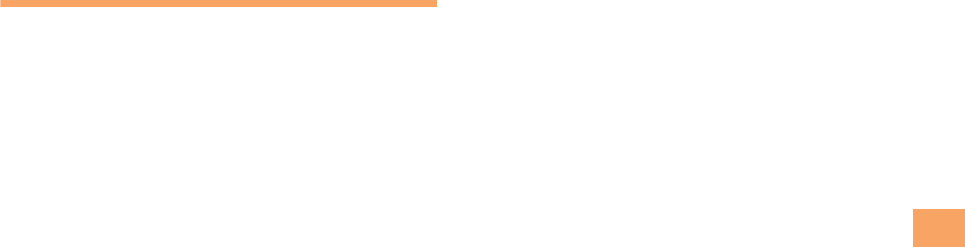
35
e05_c290_7e.fm
[35/35]
Phone Book
Saving a Phone Number from the
Incoming or Outgoing History
Example: Saving a phone number from the incoming history
to the phone book
When the standby screen is displayed, press l
and then use j to select the phone number you
want to save.
>Press %(SubMenu).
>Use j to select Reg to Adrs Book and then press
c(OK).
>Use j to select Register New and then press
c(Select).
>Use j to select a phone number type and then
press c(Select).
• For details on saving a phone book entry, see page 34.
C290_e_basic.book 35 ページ 2010年11月26日 金曜日 午前10時16分
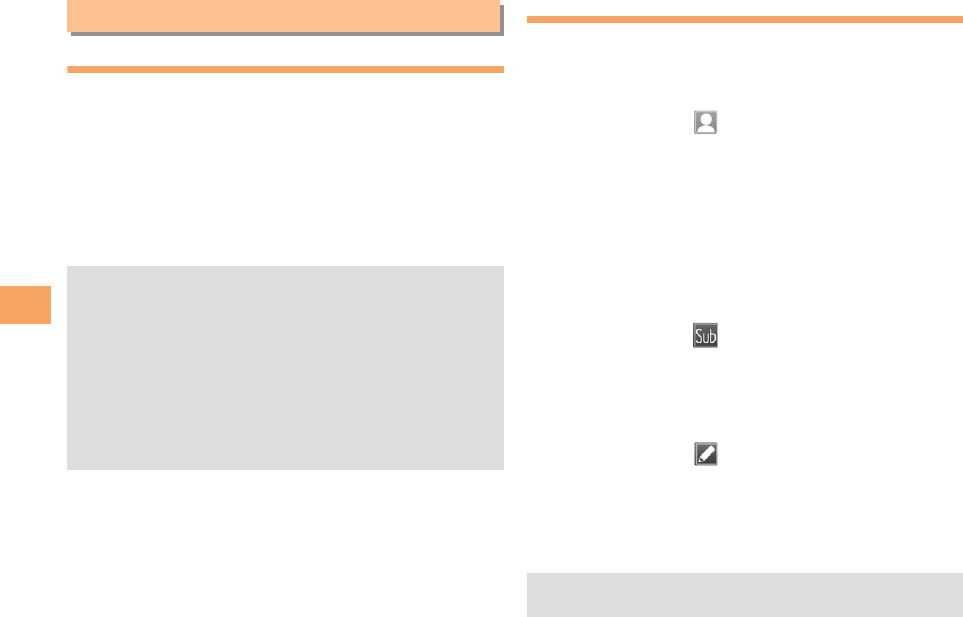
36
e06_c290_7e.fm
[36/39]
Mail
Using E-mail
To use e-mail, you need to apply for an EZweb subscription.
If you did not apply for an EZweb subscription at the time of
purchase, contact an au shop or the au Customer Service
Center. Also, before use, you need to configure initial
settings.
You can send and receive e-mail with other cell phones that
support e-mail, and with PCs. In addition to text messages of
up to 5,000 double-byte (or 10,000 single-byte) characters,
you can also send photos and movies by e-mail.
Creating and Sending E-mail Messages
When the standby screen is displayed, press L.
>Use j to select Create New and then press
c(Select).
>Use j to select Address and then press
c(Select).
>Use j to select Quote Adrs Book and then press
c(OK).
>Use a to select a phone book entry and then
press c(Select).
• When more than one E-mail address is saved to the
phone book, select an address and then press
c(Select).
>Use j to select Subject and then press
c(Select).
>Enter a subject and then press c(OK).
• You cannot enter single-byte katakana characters or a
new line in a subject.
>Use j to select (Text) and then press
c(Select).
>Enter text and then press c (OK).
• You cannot enter single-byte katakana characters.
>Press & (Send).
Mail
• The packet communication charge for sending and
receiving e-mail applies to the amount of data sent and
received.
• You can send an e-mail message to up to 30 different
addresses at one time.
• You can send up to 1,000 e-mail messages per day (a
message with multiple recipients is counted as more
than one message).
• Sending and receiving e-mail messages that include
attachment data may take a while.
• When creating an e-mail message, use the cell phone in
the Open Position.
C290_e_basic.book 36 ページ 2010年11月26日 金曜日 午前10時16分
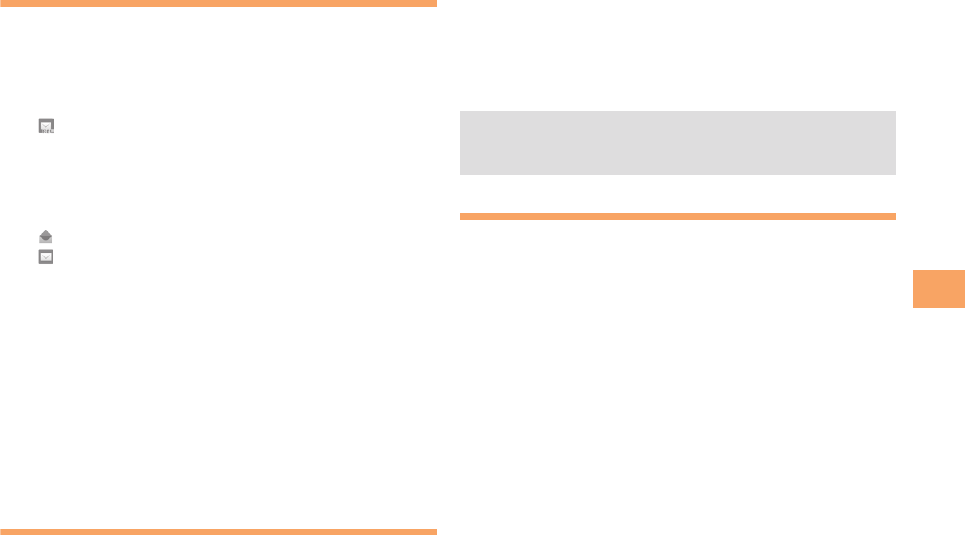
37
e06_c290_7e.fm
[37/39]
Mail
Reading Received E-mail Messages
When you receive the e-mail message, E-mail
appears on the standby screen.
>Use s to select E-mail and then press
c(Select).
• is displayed for a folder containing new message.
• When one e-mail message is received, the received
e-mail message is displayed.
>Use j to select a folder and then press
c(Select).
• : Indicates a read message.
• : Indicates an unread message.
>Use j to select the new message and then
press c(Select).
■
Reading an E-mail Message from the E-mail Menu
When the standby screen is displayed, press L to display
the E-mail menu, use j to select Inbox and then press
c(Select).
For subsequent operations, see “Reading Received E-mail
Messages” above.
Reading an E-mail Message with
an Attached Photo or Movie
Example: Viewing an attached photo
Display the e-mail message that has an attached
photo (above).
>Use j to select the file name and then press
c(Select).
>Use j to select the file name and then press
c(Receive).
>Press c(Play).
Replying to Received E-mail Messages
When the standby screen is displayed, press L.
>Use j to select Inbox and then press
c(Select).
>Use j to select a folder and then press
c(Select).
>Use j to select the message you want to reply
to and then press c(Select).
>Press &(Reply).
“Re:” is prefixed to the subject, and the text of the
message is quoted.
>Refer to “Creating and Sending E-mail
Messages” (page 36) for subsequent operations.
• Selecting the file name or pressing cc(Receive) may
be unnecessary for some files to be displayed,
depending on the file size.
C290_e_basic.book 37 ページ 2010年11月26日 金曜日 午前10時16分
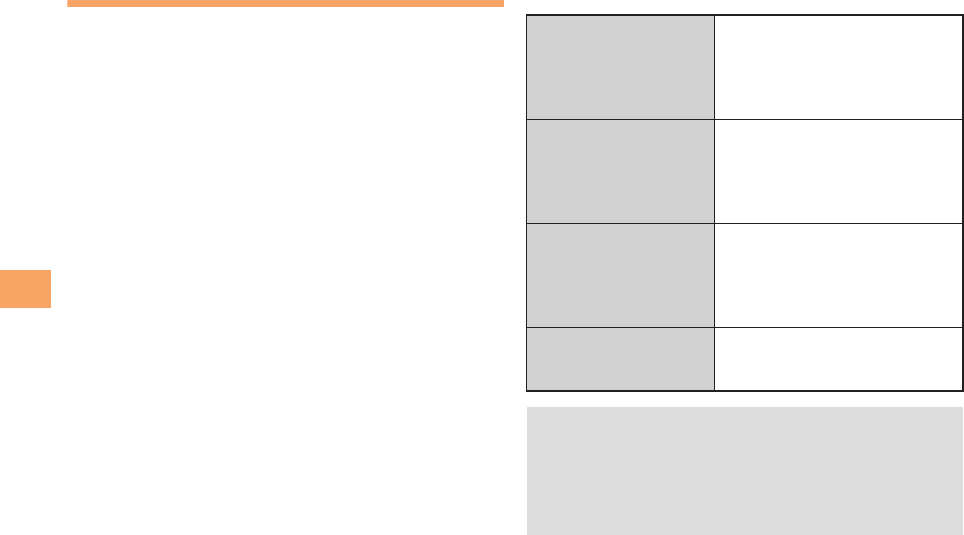
38
e06_c290_7e.fm
[38/39]
Mail
Rejecting Spam
Setting mail filters to reject spam is recommended.
The (Supportive Settings) helps you to set mail
filters easily by answering questions that appear on the
screen.
■Setting Mail Filters
Example: Connecting to (Supportive Settings)
When the standby screen is displayed, press L.
>Use j to select Spam Filter and then press
c(Select).
>Use j to select (Next) and then press
c(Select).
>Use j to select the input box and then press
c(Input).
>Enter your security code and then press
c(OK).
>Use j to select (Send) and then press
c(Select).
>Use j to select (Supportive
Settings) and then press c(Select).
■カンタン設定 (Simple Settings)
サポート設定
サポート設定
次へ
送信
サポート設定
サポート設定
(Supportive Settings)
Set the filter by answering
questions
This is recommended for users
who want to configure settings
while confirming conditions.
フィルターレベル(高)
Filter Level (High)
Shut out all mail from PCs
This is recommended for users
who only want to send mail to
and receive mail from cell
phones.
フィルターレベル(中)
Filter Level (Medium)
Block spoof e-mail and mail from
specific addresses
This is recommended for users
bothered by certain senders or
spam mail.
フィルターレベル(低)
Filter Level (Low)
Block spoof e-mail
This is the minimum level
recommended for all users.
• You can also prevent spam by changing your e-mail
address. For details on changing your e-mail address,
see page 22.
• This procedure and (Simple Settings)
menu will be changed after the renovation of the E-mail
filter service scheduled for December 2010.
カンタン設定
C290_e_basic.book 38 ページ 2010年11月26日 金曜日 午前10時16分
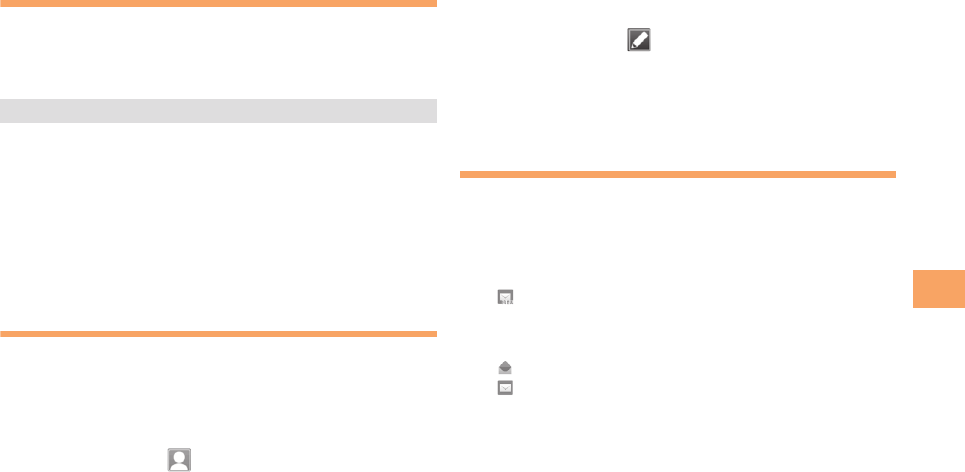
39
e06_c290_7e.fm
[39/39]
Mail
Using C-mail
C-mail is a service that uses phone numbers as addresses to
exchange messages between au cell phones that support
C-mail. A C-mail message can contain up to 50 double-byte
(or 100 single-byte) characters.
■C-mail Safety Block
C-mail safety block is a function that allows you to reject
C-mails that include URLs (http://△△△, https://△△△) or
phone numbers in the C-mail message text.
C-mail safety block is valid by default. Cancel the setting if
you want to receive C-mails that include URLs and phone
numbers in the message text.
Creating and Sending C-mail Messages
When the standby screen is displayed, hold down
L for at least one second.
>Use j to select Create New and then press
c(Select).
>Use j to select [Address] and then press
c(Select).
>Use j to select Quote Adrs Book and then press
c(OK).
>Use a to select a phone book entry and then
press c(Detail).
>Use j to select a phone number and then press
c(Select).
>Use j to select [Text] and then press
c(Select).
>Enter text and then press c(OK).
>Press &(Send).
Reading Received C-mail Messages
When you receive a C-mail message, C-mail
appears on the standby screen.
>Use s to select C-mail and then press
c(Select).
• is displayed for a folder containing new message.
>Use j to select a folder and then press
c(Select).
• : Indicates a read message.
• : Indicates an unread message.
>Use j to select the new message and then
press c(Select).
■
Reading a C-mail Message from the C-mail Menu
When the standby screen is displayed, hold down L for at
least one second to display the C-mail menu, use j to
select Inbox and then press c(Select).
For subsequent operations, see “Reading Received C-mail
Messages” above.
• The C-mail send charge applies when sending C-mail.
C290_e_basic.book 39 ページ 2010年11月26日 金曜日 午前10時16分
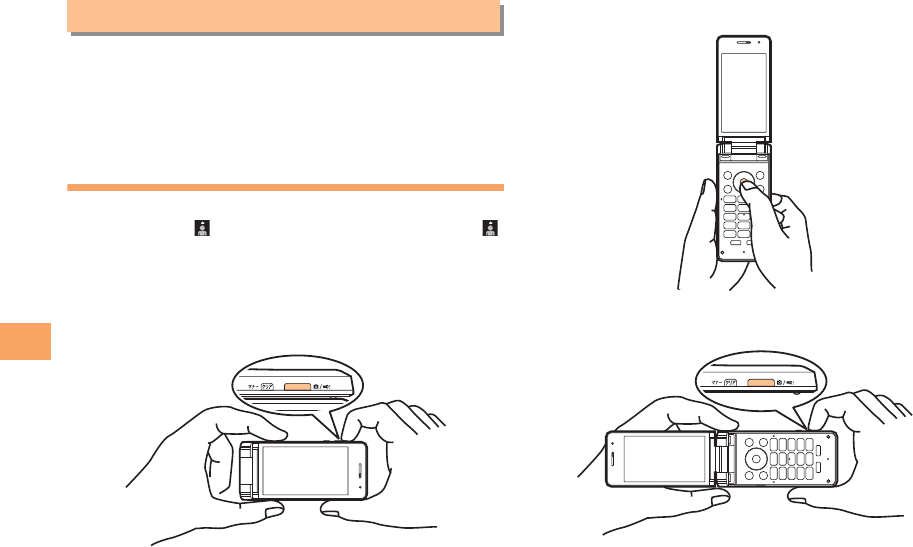
40
e07_c290_7e.fm
[40/42]
Camera
Your cell phone has a CCD camera with approximately 14.1
effective megapixels for shooting photos and movies. You
can use the self-timer and autofocus.
Shot images can be used for the standby screen, and
attached to e-mail messages.
Photo Taking Tips
When taking photos, photos are saved in the same
orientation as the icon. For best results, make sure that
is upright before taking a photo. Frame the subject within the
display and hold the cell phone steady with both hands to
avoid shaking.
■Viewer Position
■Open Position - Portrait
■Open Position - Landscape
Camera
C290_e_basic.book 40 ページ 2010年11月26日 金曜日 午前10時16分
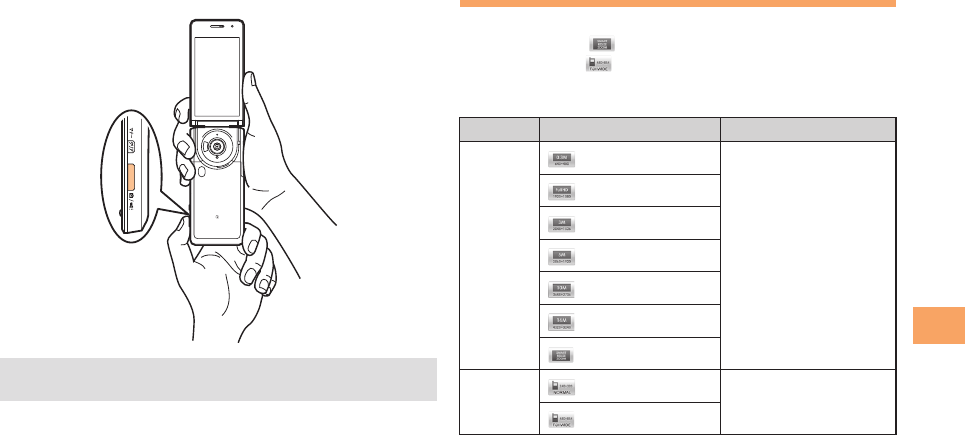
41
e07_c290_7e.fm
[41/42]
Camera
■Own Photo Position About Photo Modes
The following modes are available for taking photos. At the
time of purchase, (Smart Resize Zm) is set for Photo
(DSC Mode) and (W.paper (Full)) is set for Photo
(W.paper Mode). Smart Resize Zoom automatically adjusts
the photo size based on the zoom level.
* When a microSD memory card (commercially available) is
not inserted, the files are saved to the Data Folder of the
cell phone.
• Confirm the positions of the lens and mobile light, and
take care not to cover them with a strap or finger.
Mode Photo Size Storage Location
Photo
(DSC
Mode)
(0.3M)
The DSC Folder in the
Data Folder of a
microSD memory
card*
(Full HD)
(3M)
(5M)
(10M)
(14M)
(Smart Resize Zm)
Photo
(W.paper
Mode)
(W.paper (Normal))
The Photo Folder in
the Data Folder of the
cell phone
(W.paper (Full))
C290_e_basic.book 41 ページ 2010年11月26日 金曜日 午前10時16分
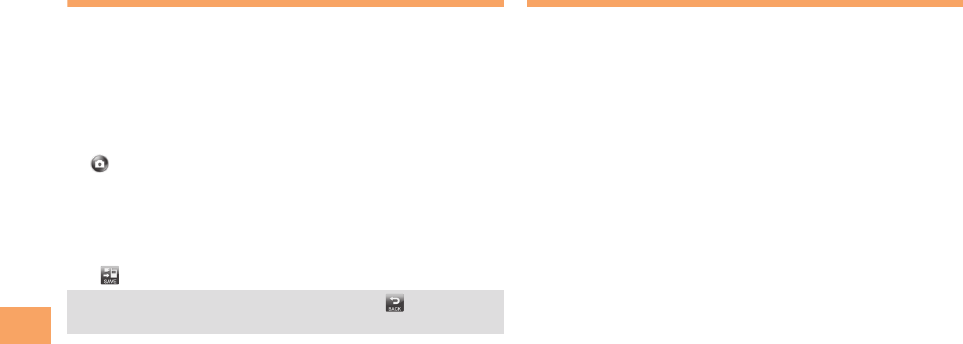
42
e07_c290_7e.fm
[42/42]
Camera
Taking a Photo
The procedure below describes the operations in the Viewer
Position.
When the standby screen is displayed, turn and
close the display to switch to the Viewer Position.
The monitor screen appears.
>Point the AF frame at the subject and then tap
(SHOOT) or press b.
The camera focuses automatically and the shutter clicks.
The preview screen is displayed.
■Saving a Photo
Tap (SAVE) or press b on the preview screen.
Viewing Photos
When the standby screen is displayed, press c.
>Use a to select DATA FOLDER and then press
c(Select).
>Use j to select Photo Folder and then press
c(Select).
>Use j to select a folder and then press
c(Select).
>Use a to select the photo you want to view and
then press c(Select).
• If you do not want to save the photo, tap (BACK) or
press (( in the preview screen.
C290_e_basic.book 42 ページ 2010年11月26日 金曜日 午前10時16分
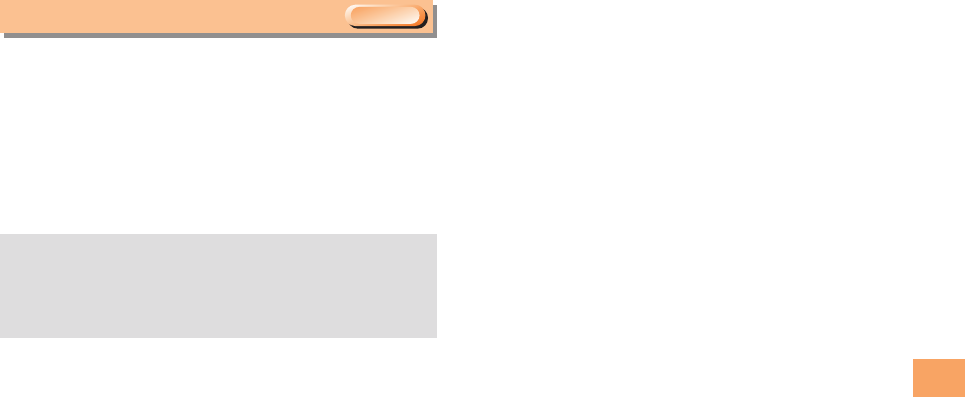
43
e08_1_c290_7e.fm
[43/47]
EZweb
EZweb is an information service that allows you to enjoy
browsing the Internet on your cell phone. You can also
download Chaku-Uta-Full-Plus®, Chaku-Uta-Full®, Chaku-
Uta®, news, and other contents from web pages.
To use EZweb, you need to apply for an EZweb subscription.
If you did not apply for an EZweb subscription at the time of
purchase, contact an au shop or the au Customer Service
Center. Also, before use, you need to configure initial
settings.
EZweb
• The packet communication charge for EZweb
connection applies to the amount of data sent and
received, not to the length of time connected.
• In addition to communication charges, some sites
charge for providing information.
EZweb Subscription Required
C290_e_basic.book 43 ページ 2010年11月26日 金曜日 午前10時16分
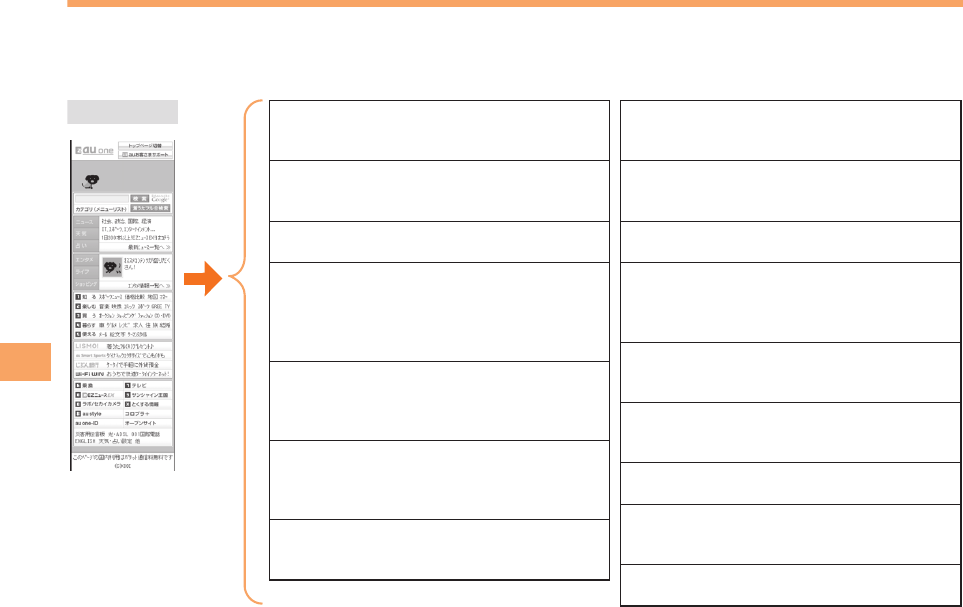
44
e08_1_c290_7e.fm
[44/47]
EZweb
Accessing Sites
■Viewing the au one Top
You can access EZweb from the au one Top. A variety of useful and fun sites are available on EZweb.
When the standby screen is displayed, press R, use j to select Top M enu/ Search and then press c(Select).
au one Top auお客さまサポート (au Customer Support)
Provides information about charges, various
applications, au online manual and notices from au.
キーワード検索機能 (Search by Keyword)
Provides a search function for searching for
information by keyword.
カテゴリ(メニューリスト)
(Category (Menu List))
Provides a list of various content provider sites.
ニュース・天気・占い・エンタメ・ライフ・ショッ
ピング
(News, Weather, Horoscope,
Entertainment, Life & Shopping)
Provides automatic updates of the latest
information.
知る (Tips & Tools)
Provides information on sports and stock
prices, as well as useful tools such as maps
and dictionaries.
楽しむ (Hobbies & Culture)
Provides the latest information, such as
games, music, books, hobbies and
entertainment.
買う (Shopping & Auctions)
Provides a list of shopping and auction sites
available from your cell phone.
暮らす (Lifestyle)
Provides travel, restaurant and other
lifestyle-oriented information.
使える (Useful)
Provides interesting and useful information
that you can use for mails.
乗換・テレビ (Transportation & TV)
Provides direct access to these au one services.
ラボ/セカイカメラ (au one Laboratory/
Sekai Camera)
Delivers the beta versions of various services
before their official release.
とくする情報 (Valuable Information)
Presents gifts and push information to the
EZweb subscriber for free.
au style
Introduces information and sites that au
recommends.
オープンサイト (Open Site)
Introduces open sites.
災害用伝言板 (Disaster Message Board)
Register and confirm safety information in
time of disaster.
ENGLISH
Introduces English sites.
C290_e_basic.book 44 ページ 2010年11月26日 金曜日 午前10時16分
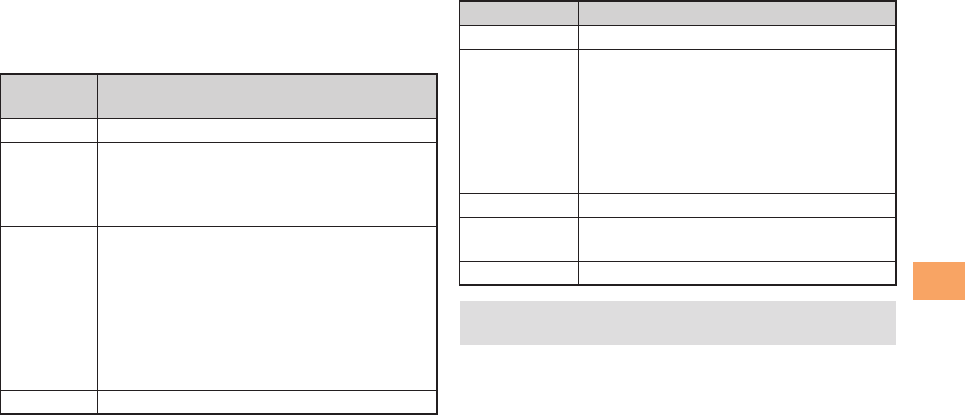
45
e08_1_c290_7e.fm
[45/47]
EZweb
■Basic Operations
Use j to select the site you want to access and then press
c (Select).
Press L or C to return to the previous screen. Hold down
either key for at least one second to return to the au one Top.
The following table describes the basic operations that are
available while accessing sites.
■Browser Operation Using the Touch
Panel
The following table describes the basic operations that you
can perform by using the touch panel.
Key
Operation Description
FExits EZweb.
j
Moves the cursor up and down.
When there is data available above or below
the current screen, scrolls up and down the
screen one line at a time.
s
When there is data available above or below
the current screen, scrolls the screen page
by page.
l: Scrolls one page up.
r: Scrolls one page down.
On pages that contain certain types of
content, such as Flash content, scrolling
page by page may not be possible.
L, CReturns to the previous screen.
Operation Description
Tap Selects an item.
Long touch
Zoom in.
• Zooms in, centered on the spot that
was touched.
• Tapping a link while zoomed in opens
the link.
• Tapping the screen while zoomed in
returns the display to its normal size.
Tap a link Opens the link.
Slide or flick
up/down
Scrolls the screen down or up.
Flick right/left Displays the previous/next page.
• For details on general touch panel operation, see page
12.
C290_e_basic.book 45 ページ 2010年11月26日 金曜日 午前10時16分
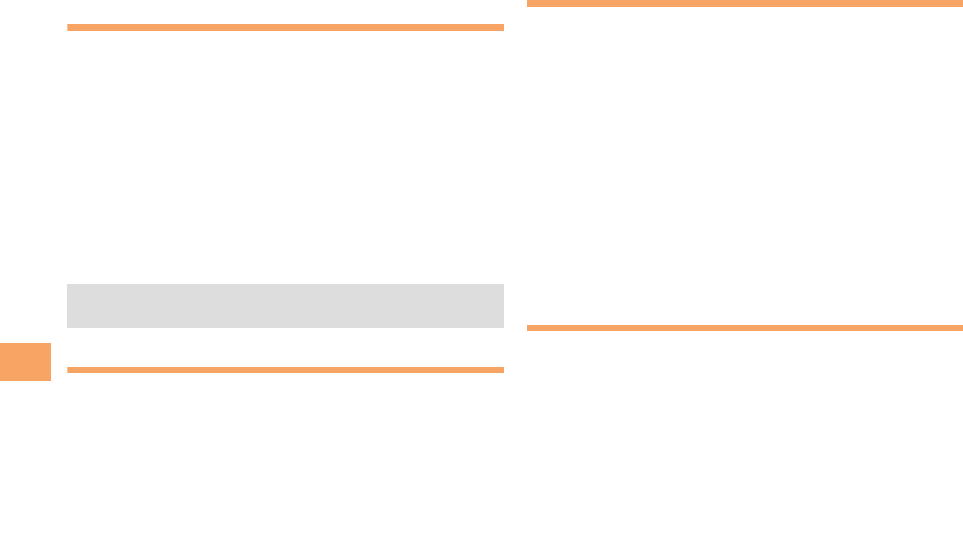
46
e08_1_c290_7e.fm
[46/47]
EZweb
Bookmarking Frequently
Accessed Pages
When the page you want to bookmark is displayed,
press %(Browser Menu).
>Use j to select Favorites and then press
c(OK).
>Use j to select Add Bookmark and then press
c(OK).
• Some pages cannot be bookmarked.
>Press %(Reg).
The displayed page is bookmarked, and its title and URL
are added to the Bookmark.
Viewing Bookmarked Pages
When the standby screen is displayed, press R.
>Use j to select Bookmark(s) and then press
c(Select).
>Use j to select the bookmark for the page you
want to view and then press c(Connect).
The cell phone connects to the site.
Checking Charges
When the standby screen is displayed, press c.
>Use a to select SETTINGS and then press
c(Select).
>Use j to select Time/Toll/Sub and then press
c(Select).
>Use j to select Inquire Toll and then press
c(Select).
>Use j to select OK and then press c(OK).
• Select the item you want to check and then follow the
on-screen instructions.
Downloading Chaku-Uta-Full-
Plus
®
/Chaku-Uta-Full
®
/Chaku-Uta
®
When the standby screen is displayed, press R.
>Use j to select Top Menu/Search and then press
c(Select).
>Use j to select
(Category (Menu List)) and then press c(OK).
>Use j to select (Chaku-
Uta-Full-Plus®),
(Chaku-Uta-Full®・Video Clip) or (Chaku-
Uta®) and then press c(Select).
• The Bookmark can contain up to 300 KB or 100 titles
and URLs.
カテゴリ(メニューリスト)
着うたフルプラス
着うたフル・ビデオクリップ
着うた
C290_e_basic.book 46 ページ 2010年11月26日 金曜日 午前10時16分

47
e08_1_c290_7e.fm
[47/47]
EZweb
>Use j to select the site you want to access and
then press c(Select).
The download instructions appear.
• Fee-based information sites require entry of EZ
password or Premium EZ password. Follow the on-
screen instructions to enter either password. See page
23 for details.
>Follow the on-screen instructions.
Download is completed.
• Downloaded data is saved automatically to the Data
Folder.
>Press &(Play).
The downloaded Chaku-Uta-Full-Plus®, Chaku-Uta-Full®
or Chaku-Uta® plays.
• This procedure is only an example for the purpose of
explanation and may differ from actual procedures.
Follow the instructions on the site from which you want
to download the data.
C290_e_basic.book 47 ページ 2010年11月26日 金曜日 午前10時16分
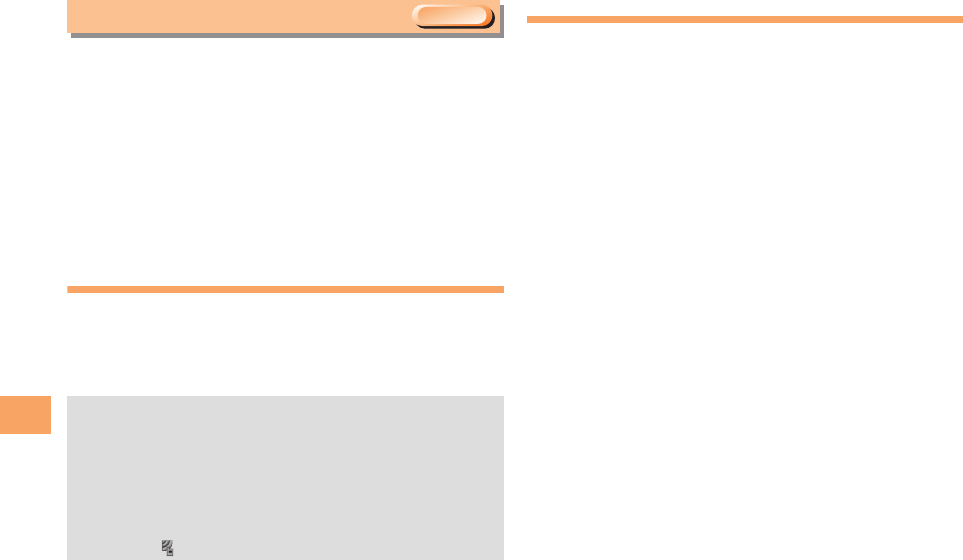
48
e08_2_c290_7e.fm
[48/49]
EZ News EX
Use the EZ News EX to display on the standby screen the
latest news, weather forecast, horoscope and others that are
delivered free of packet communication charges. You can
view detailed information on a news item or weather forecast
by selecting the ticker field or info pane.
To make all the EZ News EX services available to you, you
need to apply to the service separately (information charges
apply).
The trial version of the EZ News EX (free of information
charges) provides you with limited services.
Basic Operations
When the standby screen is displayed, press u to
select the ticker field and then press c(News).
You can view detailed information on a news item or weather
forecast.
Setting EZ News EX
You have only to make a few simple settings to use the EZ
News EX. After following the procedure in “Initial Setup of
E-mail and EZweb” on page 18, configure EZ News EX
settings. If you did not configure the EZ News EX settings
at the time of the initial setup, follow the steps below.
When the standby screen is displayed, press u to
select the ticker field and then press c(OK).
>Follow the on-screen instructions.
The setup procedure is completed.
• When the standby screen returns, a message asking
you to wait for a while until the next update takes place
appears in the ticker field.
EZ News EX
• You can also select the info pane.
• The EZ News EX information is automatically received at
no charge. Note, however, that packet communication
charges may be incurred for manual updates and
connecting to EZweb sites. In this case, a confirmation
screen for network connection is displayed.
• The EZ News EX information is updated at regular time
intervals. appears while receiving information.
EZweb Subscription Required
C290_e_basic.book 48 ページ 2010年11月26日 金曜日 午前10時16分
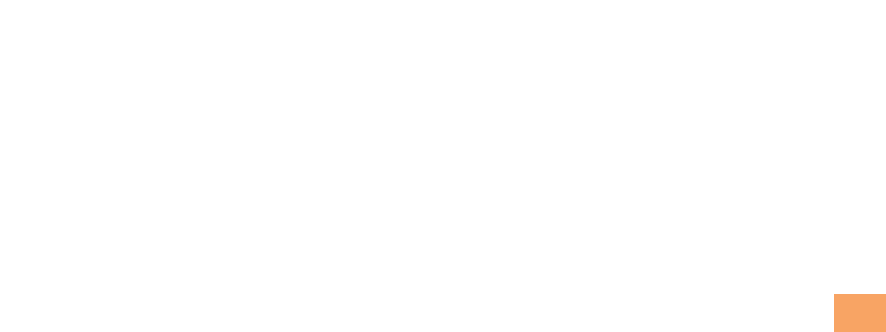
49
e08_2_c290_7e.fm
[49/49]
EZ News EX
■Canceling EZ News EX
When the standby screen is displayed, select the
ticker field and then press c(News).
>Press %(サブメニュー [Submenu]), use j to
select
(Service Settings/Cancellation) and then press
c(選択 [Select]).
>Use j to select
(Service Cancellation) and then press
c(選択 [Select]).
>Follow the on-screen instructions.
■Changing the Reception Settings for EZ
News EX Information
You can change the ring tone, vibrator and LED settings
under M216 NewsFlash Receive for reception of EZ News EX
information.
If you do not want the ring tone to sound when receiving EZ
News EX information, set the volume to OFF.
サービス利用設定変更・解除
サービス利用解除
C290_e_basic.book 49 ページ 2010年11月26日 金曜日 午前10時16分
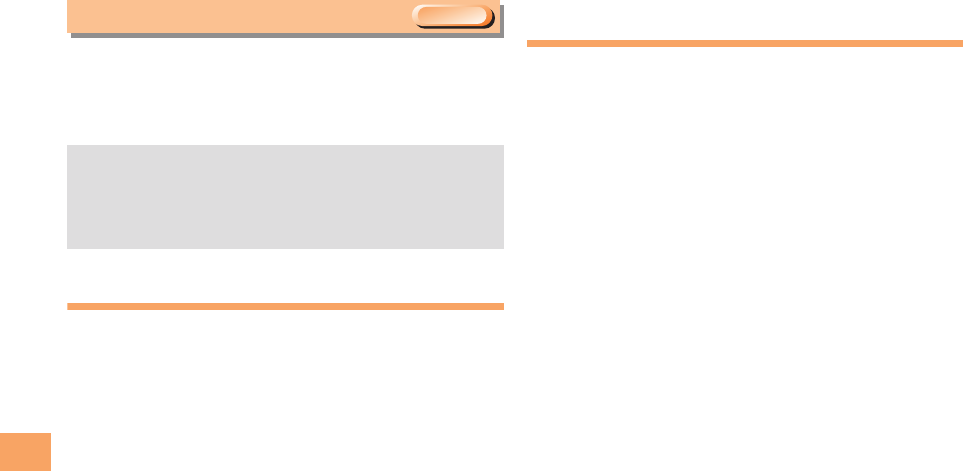
50
e09_c290_7e.fm
[50/52]
EZ Navi
Using GPS (Global Positioning System), EZ Navi provides
useful positional information services.
When the standby screen is displayed, press R
and then use s to select the EZnavi.
Passenger Seat Navi for People in the
Passenger Seat to Check the Route
Passenger Seat Navi guides the passengers to the
destination with the best route using voice and map.
Drivers are not allowed to use Passenger Seat Navi.
Security Navi to Check Where
Your Kids Are
The Security Navi application is made up of the following
three functions:
いつでも位置確認 (Auto Position Search [monthly charge]),
エリア通知 (Area Message [no monthly charge]),
位置確認メール (Position Search Mail [no monthly charge])
Using these functions, you can check the position of an au
cell phone that supports Security Navi; and automatically
receive a notification from the specified au cell phones when
your kids enter (or are in) or leave (or are no longer in) the set
area within a predetermined period of time.
EZ Navi
• The packet communication charges for using EZ Navi
services apply to the amount of data sent and received.
Some services may require a separate information fee.
• Before using EZ Navi, you must configure initial settings
of EZweb (page 18).
EZweb Subscription Required
C290_e_basic.book 50 ページ 2010年11月26日 金曜日 午前10時16分

51
e09_c290_7e.fm
[51/52]
EZ Navi
EZ Navi Walk for When You Go Out
Displays various useful menu items for when you are out.
There are two menu modes: the Full Mode menu for those
who want to use all the convenient functions including the
latest features, and the Simple Mode menu with limited
functions allowing you to use the service with simple
operation.
The following table describes the Full Mode menu. ■Viewing Your Current Location
★ represents your initial location. As you
start moving, changes of your location are
tracked by continuous positioning and
indicated in real time by .
The (Map of Your Current Location) option
displays your current location in real time.
■3D Navi
Shows a 3D view at guidance points and around the
destination area.
フリーワード
(Free Word)
Search for information by entering
keywords such as store names,
addresses, and station names.
トータルナビ/地図
(Total Navigation/
Map)
Find the most preferable
combination of transportation
(trains, airplanes, buses and taxis),
and check out maps of your current
location and places you like to go.
乗換/時刻表
(Connection/
Timetable)
Search for train connections,
timetables and other public
transportation information.
お店/施設/
イベント
(Shop/Facility/Event)
Search for local stores, facilities or
events.
ドライブ/渋滞情報
(Road/Traffic
Information)
Check out road traffic information
in real time.
オススメ
便利メニュー
(Useful Menu)
View information on services that
are available on PCs, and use
advanced functions of EZ Navi
Walk that you can enjoy.
設定/会員登録/
インフォ
(Setting/Membership
Registration/
Information)
Configure various settings, sign up
as a member or check out various
useful information.
• Some of the menu options require a monthly charge.
現在地の地図
C290_e_basic.book 51 ページ 2010年11月26日 金曜日 午前10時16分
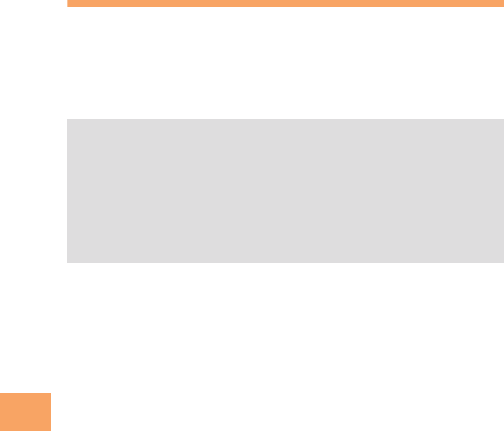
52
e09_c290_7e.fm
[52/52]
EZ Navi
Evacuate Navi to Guide You Home or to
Nearby Evacuation Areas during Disasters
Nearby public evacuation areas or the direction to your home
can be determined using the map data pre-installed on the
SH010 ([Evacuate Area Map] ).
Other useful contents can be downloaded from the
(Evacuate Navi) section of the EZweb site.
• Some contents require a monthly charge.
• Use the information on the screen as a reference and
always follow the instructions of police, fire and other
municipal authorities.
• When using Evacuate Navi, checking your current
position may take more time than usual depending on
the status of the GPS satellites.
避難所マップ
災害時
ナビ
C290_e_basic.book 52 ページ 2010年11月26日 金曜日 午前10時16分
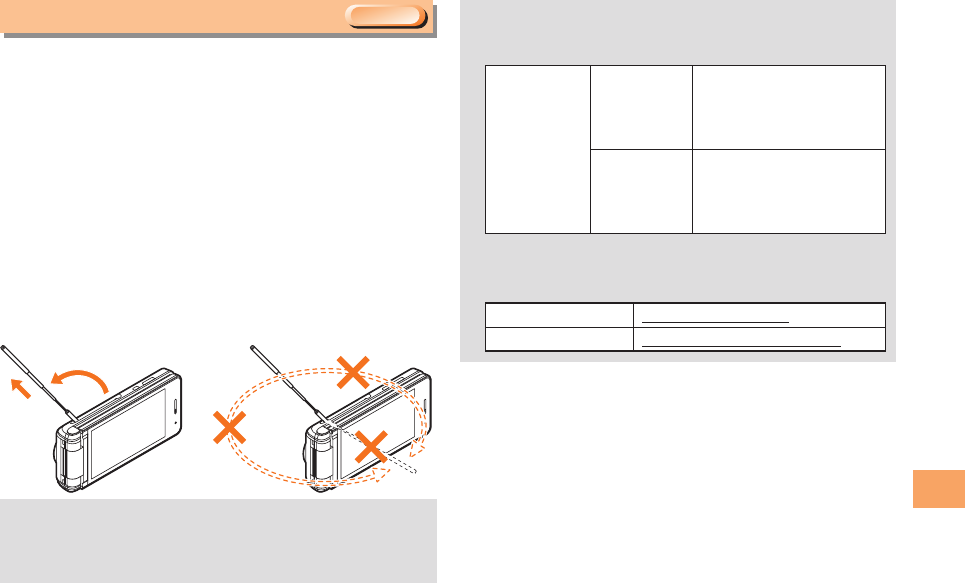
53
e10_c290_7e.fm
[53/55]
TV (1Seg)
“1Seg”, a mobile terrestrial digital television service in Japan,
is available on the SH010.
■Using the TV Antenna
When watching TV (1Seg), extend the TV antenna to ensure
you can receive an adequate signal.
When you pull out the TV antenna, be careful not to lift up the
battery pack cover.
Sufficiently pull out the TV antenna until it is fixed into
position.
The TV antenna is movable approximately 140 degrees along
the direction of the cell phone. It cannot be rotated, so
applying excessive force in a direction in which it cannot be
moved may result in damage or the like.
TV (1Seg)
• Before using TV, you must configure initial settings of
EZweb (page 18).
• If you are watching TV indoors, you may be able to
improve the reception by moving closer to a window.
EZweb Subscription Required
• The continuous viewing times of TV (1Seg) are as
follows. The figures vary according to the usage of data
broadcasts.
• For information about the “1Seg” service, refer to the
following homepage.
The Association for Promotion of Digital Broadcasting
Continuous
viewing
time
Using
earphones
DBEX ON:
Approx. 4 hrs
DBEX OFF:
Approx. 4 hrs
Using the
speaker
DBEX ON:
Approx. 3 hrs 30 min.
DBEX OFF:
Approx. 3 hrs 50 min.
From a PC http://www.dpa.or.jp/
From a cell phone http://www.dpa.or.jp/1seg/k/
C290_e_basic.book 53 ページ 2010年11月26日 金曜日 午前10時16分
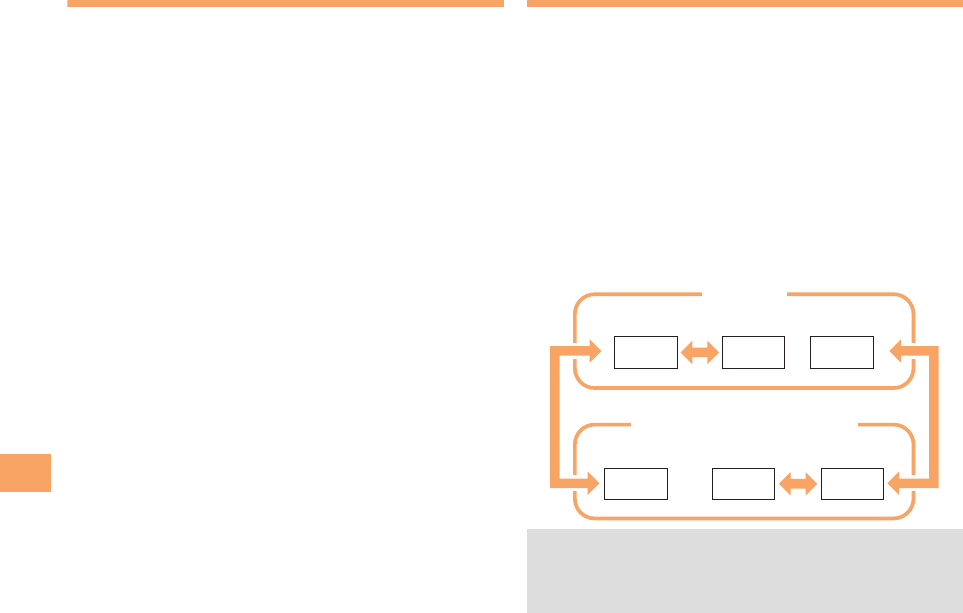
54
e10_c290_7e.fm
[54/55]
TV (1Seg)
Initial Setup of au Media Tuner
To watch TV (1Seg) using the au Media Tuner, you need to
configure initial settings.
When the standby screen is displayed, press c.
>Use a to select TV/RADIO and then press
c(Select).
>Use j to select TV(1seg) and then press
c(Select).
Disclaimer notes are displayed.
>Use j to check the disclaimer notes, use j to
select OK, and then press c(選択 [Select]).
The initial setting screen for using the au Media Tuner is
displayed.
• Follow the on-screen instructions to configure each
setting. Then, the screen for setting TV (1Seg) channels
appears.
>Use j to select (Auto
(Broadcasting wave)) and then press c(選択
[Select]).
Automatic channel scanning begins. When receivable
channels are found, the channel setup is completed.
• Select (Manual) to set the channel
manually.
Watching TV (1Seg)
When the standby screen is displayed, press c.
>Use a to select TV/RADIO and then press
c(Select).
>Use j to select TV(1seg) and then press
c(Select).
■To Change Channels
You can use the number keys to directly change the channel.
Alternatively, you can press s, L or R to change the
channel.
You can select TV (1Seg) and EZ Channel-Plus/EZ Channel
programs.
オート設定(放送波)
マニュアル設定
• Before using this feature, you must configure au Media
Tuner initial settings (see the procedure on the left).
• Channels cannot be changed by using ss when the
data operation screen is displayed.
EZ Channel-Plus/EZ Channel
1ch 2ch
…
12ch
TV (1Seg)
Change channels one by one.
Program 16 Program 2 Program 1
…
C290_e_basic.book 54 ページ 2010年11月26日 金曜日 午前10時16分
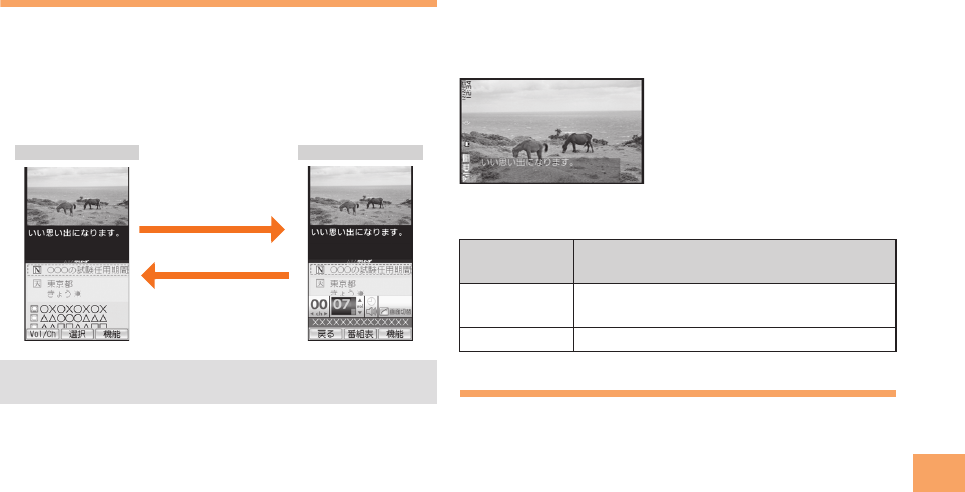
55
e10_c290_7e.fm
[55/55]
TV (1Seg)
Basic Operations
Launch TV (1Seg) to start receiving data broadcasts.
The data operation screen appears when a data broadcast is
received. Press &(Vol/Ch) on the data operation screen to
switch to the TV operation screen.
On the TV operation screen, pressing N switches the
display.
■Watching TV (1Seg) in Viewer Position
When you start au Media Tuner after setting the initial
settings, you can also watch TV (1Seg) with your cell phone
in the Viewer Position.
The following table shows the side key operations for when
the cell phone is in the Viewer Position.
Exiting the au Media Tuner
Press F, use j to select (YES) and then
press c(OK).
• On the TV operation screen, use jj to adjust the
volume.
Data operation screen TV operation screen
&(Vol/Ch)
&(戻る[Return])
Side Key
Operation Description
bShort press: Changes the channel.
Long press: Searches for channels.
(Shows/hides the information on the screen.
はい
C290_e_basic.book 55 ページ 2010年11月26日 金曜日 午前10時16分
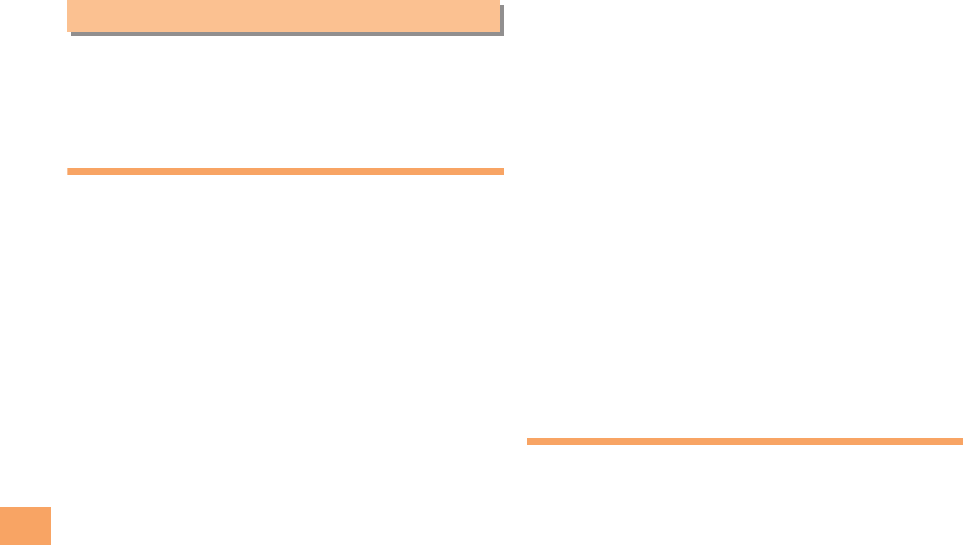
56
e11_1_c290_7e.fm
[56/57]
In Case of Loss of Your SH010
The Remote Ctrl Lock allows you to remotely activate the
Auto Lock, FeliCa Lock, and Address Book Lock, preventing
others from using your cell phone.
Setting Conditions for Activating
the Remote Ctrl Lock
You can activate the Remote Ctrl Lock by calling your SH010
a set number of times from a registered phone number within
a specified period of time.
When the standby screen is displayed, press c.
>Use a to select SETTINGS and then press
c(Select).
>Use j to select Privacy/Rstr and then press
c(Select).
>Use j to select Security Lock and then press
c(Select).
>Use j to select Rem. Ctrl Lock and then press
c(Select).
>Enter Lock No., and then press c(OK).
>Use j to select Valid No. and then press
c(Select).
>Use j to select [Register New] and then press
c(Select).
>Use j to select Direct Input, press c(OK),
enter a phone number, and then press c(OK).
>Press %(Comp).
>Use j to select Duration(min) and then press
c(Select).
>Enter a time and then press c(Set).
• This sets the time limit for receiving the set number of
calls after the first call is received.
• You can set a time from one to ten minutes.
>Use j to select No. of Incm and then press
c(Select).
>Enter a number of calls, and then press c(Set).
• This sets the number of calls to receive to activate the
Remote Ctrl Lock.
• You can set a number of calls from three to ten.
>Press %(Save).
Remotely Activating the Remote
Ctrl Lock on Your SH010
Call the SH010 from the registered phone number
repeatedly within the set time limit.
• When the specified number of calls are received, the
Remote Ctrl Lock is activated and a message plays telling
you that the cell phone is locked.
In Case of Loss of Your SH010
C290_e_basic.book 56 ページ 2010年11月26日 金曜日 午前10時16分
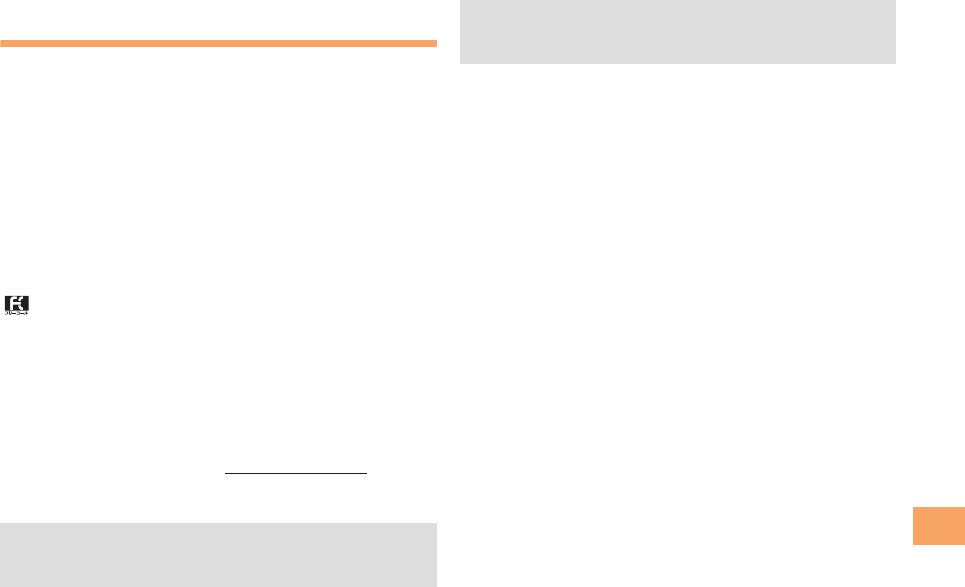
57
e11_1_c290_7e.fm
[57/57]
In Case of Loss of Your SH010
Activating the Remote Ctrl Lock
by the Security Lock Service
Even if the Remote Ctrl Lock is not set in advance, the
Remote Ctrl Lock can be activated by calling au Customer
Service Center or completing the application process on au
Customer Support from a PC.
The Security Lock Service is available free of charge.
■Calling au Customer Service Center for
Activating/Canceling the Remote Ctrl
Lock
From an au cell phone: 113 without a prefix (toll free)
From any other cell phone or fixed-line phone:
0077-7-113 (toll free)
Open 24 hours
Follow the voice guidance to complete the application
process.
■Activating/Canceling the Remote Ctrl
Lock from a PC
Login to au Customer Support (https://cs.kddi.com/) and
complete the application process by following the on-screen
instructions.
• The Remote Ctrl Lock cannot be activated when the
SH010 is turned off or out of the service area, or
Emission OFF is set to ON.
• You must fill out an application to use au Customer
Support (the application can be filled out even after your
cell phone is lost).
C290_e_basic.book 57 ページ 2010年11月26日 金曜日 午前10時16分
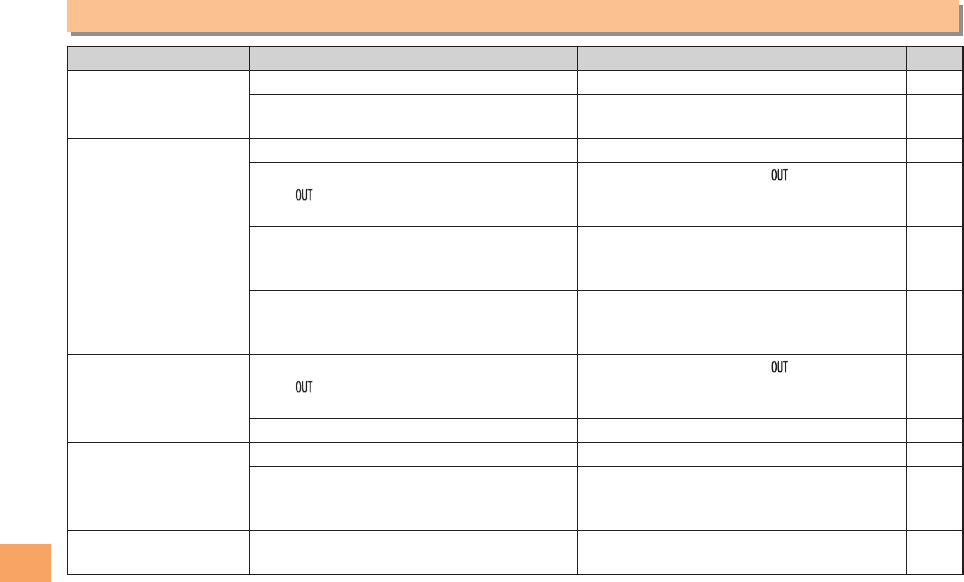
58
e11_2_c290_7e.fm
[58/59]
Troubleshooting
Troubleshooting
Symptom Possible Cause Remedy Page
Cannot turn on power.
●Is the battery pack charged? Charge the battery pack. 10
●Did you hold down F for at least one
second? Hold down F for at least one second. 18
Cannot make calls.
●Is power turned on? Hold down F for at least one second. 18
●Is (out of range indicator) displayed?
Move to a location where (out of range
indicator) is no longer displayed, and try
again. Also check the Area Setting.
18, 29
●Is your hand or a metal object covering
the area around the internal antenna?
Make sure your hand or any other metal
object is not covering the area around the
internal antenna.
8
●Did you enter the phone number
starting with the area code?
When making a call to a phone other than a
cell phone, you need to enter the area code
even if you are inside the same area.
24
Cannot receive calls. ●Is (out of range indicator) displayed?
Move to a location where (out of range
indicator) is no longer displayed. Also
check the Area Setting.
18, 29
●Is power turned on? Hold down F for at least one second. 18
Cannot operate key/
touch panel.
●Is power turned on? Hold down F for at least one second. 18
●Is the display lit?
The touch panel does not respond when
the display is off. Press a side key and then
perform the operation.
16
A warning tone sounds
and power turns off.
●Is there enough power left in the battery
pack? Charge the battery pack. 10
C290_e_basic.book 58 ページ 2010年11月26日 金曜日 午前10時16分
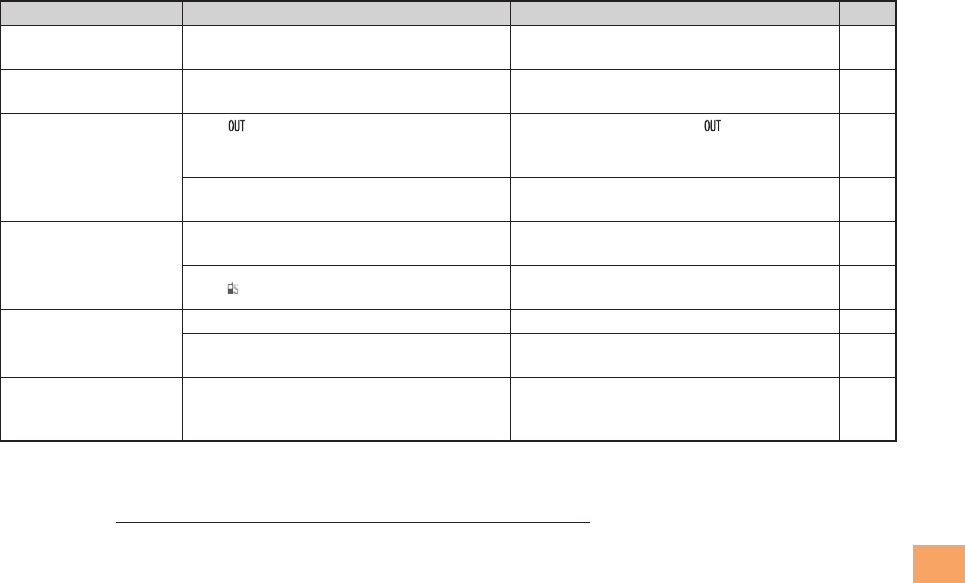
59
e11_2_c290_7e.fm
[59/59]
Troubleshooting
• For more detailed information, visit the following au troubleshooting sites:
- From an au cell phone: R ⇒ Top M enu/ Search ⇒ (au Customer Support) ⇒
(Online Manual) ⇒ (Troubleshooting FAQ)
- From a PC: http://www.kddi.com/customer/service/au/trouble/kosho/index.html
Calls are answered
automatically. ●Is Answer memo turned on? Hold down C for at least one second to
turn off Answer memo. 27
Cannot hear the other
party. ●Is the earpiece volume too low? Press u during a call to increase the
earpiece volume. 26
When making a call, a
beeping sound is heard
from the earpiece and
a connection cannot be
established.
●Is (out of range indicator) displayed?
Or are you in a location where the signal
is too weak?
Move to a location where (out of range
indicator) is no longer displayed. Also
check the Area Setting.
18, 29
●Is the wireless line busy or is the phone
you are calling on another line? End the call and try again later. 24
The charging/incoming
indicator flashes, but
the ring tone does not
play.
●Is manner mode turned on? Hold down ( for at least one second to
turn off manner mode. 26
●Is (ring tone off indicator) displayed? Increase the volume of the incoming call
ring tone. 27
Cannot charge the
battery pack.
●Is the battery pack attached properly? Attach the battery pack properly. 9
●Are the plug and connector of the AC
adapter inserted properly? Insert the plug and connector firmly. 10
When the camera is
activated, no subject is
displayed.
●Is a finger or other object covering the
camera lens?
Check the position of the camera lens and
remove the obstacle. 40
Symptom Possible Cause Remedy Page
auお客さまサポート
オンラインマニュアル
故障診断 Q&A
C290_e_basic.book 59 ページ 2010年11月26日 金曜日 午前10時16分
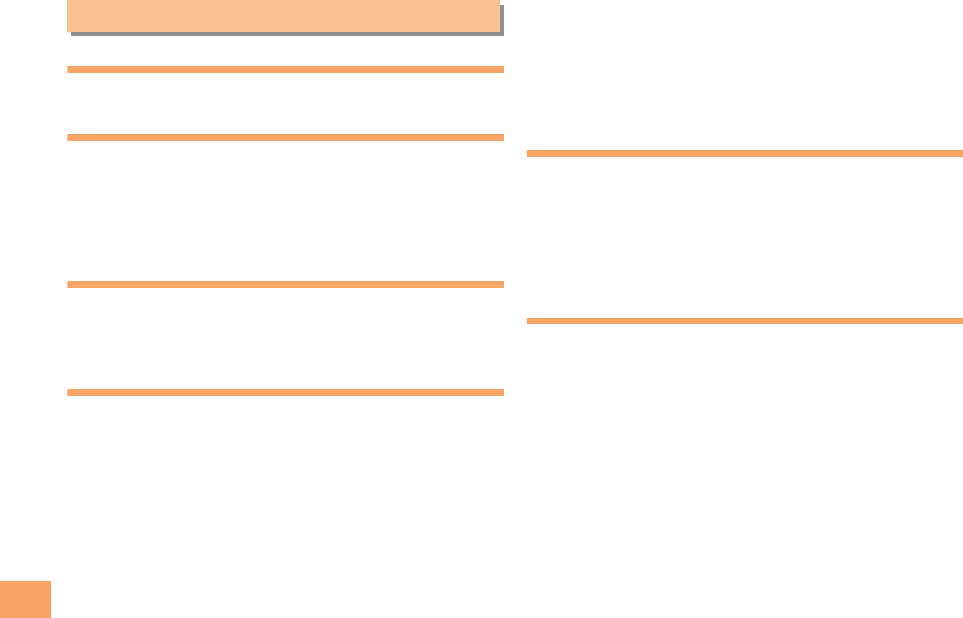
60
e12_c290_7e.fm
[60/63]
Index
Numeric
1Seg ···················································································· 53
A
Accessories············································································ 7
Answer memo ······································································ 27
Playback············································································ 27
Turning off ········································································· 27
Turning on ········································································· 27
B
Battery level ········································································· 19
Battery pack ··································································7,9,10
Battery pack cover ··························································· 8,10
C
Camera ················································································ 40
Photo taking tips································································ 40
Taking a Photo··································································· 42
Cell phone etiquette ······························································· 2
Character input ···································································· 31
Character entry modes······················································ 31
Deleting characters ··························································· 32
Entering characters from the same key ···························· 32
Starting a new line ····························································· 32
Charging the battery pack ···················································· 10
Checking charges ································································ 46
Closed Position ·································································8,11
C-mail ·················································································· 39
C-mail safety block···························································· 39
Creating and sending ······················································· 39
Reading received mail ······················································ 39
Contents ················································································ 5
D
Disaster Message Board Service ·········································· 3
Display ··················································································· 8
Domain ················································································ 22
Downloading Chaku-Uta®···················································· 46
Downloading Chaku-Uta-Full®············································· 46
Downloading Chaku-Uta-Full-Plus®···································· 46
E
Earpiece volume ·································································· 26
E-mail ·················································································· 36
Creating and sending ······················································· 36
Initial settings ···································································· 18
Reading received mail ······················································ 37
Replying ············································································ 37
Viewing attached images·················································· 37
E-mail address····································································· 18
Available characters ························································· 31
Changing··········································································· 22
Entering ············································································· 32
Entering pictograms ····························································· 33
Evacuate Navi ····································································· 52
EZ Navi ················································································ 50
Index
C290_e_basic.book 60 ページ 2010年11月26日 金曜日 午前10時16分
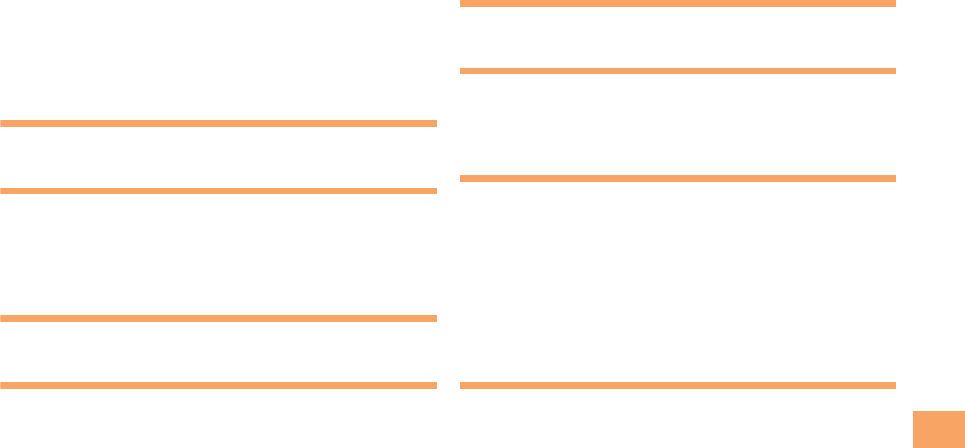
61
e12_c290_7e.fm
[61/63]
Index
EZ Navi Walk ······································································· 51
EZ News EX········································································· 48
Canceling ·········································································· 49
Changing the reception settings ······································· 49
Info pane ··········································································· 48
Setting ··············································································· 48
Ticker field ········································································· 48
EZ password ········································································ 23
EZweb ·················································································· 43
Accessing sites ································································· 44
au one Top ········································································ 44
Basic operations································································ 45
Initial settings····································································· 18
F
Flick arrow key mode ··························································· 13
G
Global function ····································································· 29
Calling Japan from Overseas ············································ 30
Obtaining the Latest PRL (Preferred Roaming List) ·········· 29
Setting the Area································································· 29
H
Horizontal menu ··································································· 15
I
Incoming history ··································································· 25
Indicators ············································································· 19
Initial settings ··································································18,54
au Media Tuner ································································· 54
E-mail · EZweb ·································································· 18
TV (1Seg) ·········································································· 54
International Call ·································································· 24
Internet ················································································ 43
Sites·········································································44,45,46
K
Key assignments ································································· 16
L
Language ············································································· 18
Learning the basics ····························································· 16
Lock No. ·············································································· 23
M
Mail ······················································································ 36
C-mail ················································································ 39
E-mail ················································································ 36
Mail filters ············································································ 38
Simple settings·································································· 38
Main menu ··········································································· 20
Main-display ········································································ 19
Manner mode ······································································ 26
N
Names of parts ······································································ 8
Notification window ······························································ 18
C290_e_basic.book 61 ページ 2010年11月26日 金曜日 午前10時16分
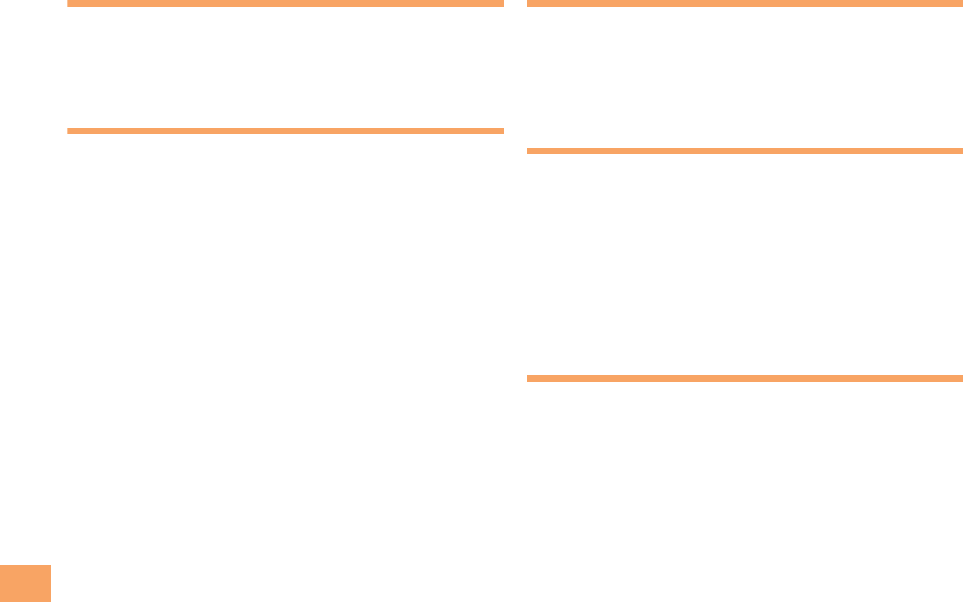
62
e12_c290_7e.fm
[62/63]
Index
O
One-ring calls ······································································· 25
Open Position ·································································· 8,11
Outgoing history ··································································· 25
Own Photo Position ····························································· 11
P
Passenger Seat Navi ··························································· 50
Passwords ··········································································· 23
Phone (call) ·········································································· 24
184/186·············································································· 24
Answering·········································································· 25
International Call································································ 24
Making··············································································· 24
Returning ··········································································· 25
Phone book ·········································································· 34
Dialing ··············································································· 34
Editing ··············································································· 34
Saving················································································ 34
Saving a phone number from the incoming or outgoing
history ················································································ 35
Phone number ····································································· 18
Photos ·················································································· 40
Photo modes ····································································· 41
Taking················································································ 42
Viewing ·············································································· 42
Playback
Answer memo···································································· 27
Premium EZ password························································· 23
R
Remote Ctrl Lock ································································· 56
Replacing the Battery Pack ··················································· 9
Ring tones
Changing the type····························································· 26
Changing the volume ························································ 27
S
Security code ······································································· 23
Security Lock Service ·························································· 57
Security Navi ······································································· 50
Signal strength ····································································· 19
Sites ····················································································· 44
Bookmarking ····································································· 46
Viewing from bookmarks··················································· 46
Spam ··················································································· 38
Sub-display ·········································································· 20
T
Touch panel ········································································· 12
Adjusting the Touch Panel ················································ 15
Basic operations ······························································· 12
Operation modes ······························································ 13
Touch panel mode ······························································· 13
Troubleshooting ··································································· 58
Turning on/off power ···························································· 18
C290_e_basic.book 62 ページ 2010年11月26日 金曜日 午前10時16分
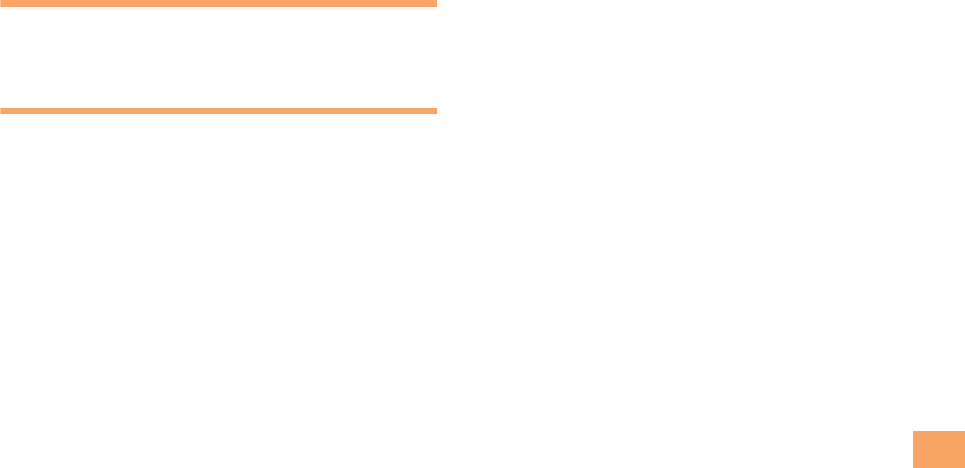
63
e12_c290_7e.fm
[63/63]
Index
TV (1Seg)············································································· 53
Antenna ············································································· 53
Basic operations································································ 55
Changing channels ··························································· 54
Exiting ················································································ 55
Initial settings····································································· 54
V
Viewer Position ···································································· 11
Viewing
Photos················································································ 42
W
Water Resistance··································································· 4
C290_e_basic.book 63 ページ 2010年11月26日 金曜日 午前10時16分