Marantz M Cr603 Users Manual 1.M CR603U_ENG
M-CR603 to the manual 348b9373-a1e8-4414-a276-de6a7e1440ad
2015-02-03
: Marantz Marantz-M-Cr603-Users-Manual-466611 marantz-m-cr603-users-manual-466611 marantz pdf
Open the PDF directly: View PDF ![]() .
.
Page Count: 52

CD Receiver
M-CR603
ESPAÑOL FRANÇAIS ENGLISH
1.M-CR603U_ENG.indd F11.M-CR603U_ENG.indd F1 2010/10/27 15:06:122010/10/27 15:06:12
RCDM38JP_3rd_0512.indd F2RCDM38JP_3rd_0512.indd F2 2010/05/13 13:17:002010/05/13 13:17:00

CAUTION:
USE OF CONTROLS OR ADJUSTMENTS OR PERFORMANCE OF
PROCEDURES OTHER THAN THOSE SPECIFIED HEREIN MAY
RESULT IN HAZARDOUS RADIATION EXPOSURE.
THIS PRODUCT SHOULD NOT BE ADJUSTED OR REPAIRED BY
ANYONE EXCEPT PROPERLY QUALIFIED SERVICE PERSONNEL.
n Laser Class (IEC 60825-1:2001)
ENGLISHFRANÇAISESPAÑOL
I
n SAFETY PRECAUTIONS
CAUTION
RISK OF ELECTRIC SHOCK
DO NOT OPEN
CAUTION:
TO REDUCE THE RISK OF ELECTRIC SHOCK, DO NOT REMOVE
COVER (OR BACK). NO USER-SERVICEABLE PARTS INSIDE.
REFER SERVICING TO QUALIFIED SERVICE PERSONNEL.
The lightning fl ash with arrowhead symbol, within an equilateral
triangle, is intended to alert the user to the presence of
uninsulated “dangerous voltage” within the product’s enclosure
that may be of suffi cient magnitude to constitute a risk of
electric shock to persons.
The exclamation point within an equilateral triangle is intended
to alert the user to the presence of important operating
and maintenance (servicing) instructions in the literature
accompanying the appliance.
WARNING:
TO REDUCE THE RISK OF FIRE OR ELECTRIC SHOCK, DO NOT
EXPOSE THIS APPLIANCE TO RAIN OR MOISTURE.
CAUTION:
To completely disconnect this product from the mains, disconnect the plug
from the wall socket outlet.
The mains plug is used to completely interrupt the power supply to the unit
and must be within easy access by the user.
PRECAUTION:
Pour déconnecter complètement ce produit du courant secteur, débranchez
la prise de la prise murale.
La prise secteur est utilisée pour couper complètement l’alimentation de
l’appareil et l’utilisateur doit pouvoir y accéder facilement.
PRECAUCIÓN:
Para desconectar completamente este producto de la alimentación eléctrica,
desconecte el enchufe del enchufe de la pared.
El enchufe de la alimentación eléctrica se utiliza para interrumpir por completo
el suministro de alimentación eléctrica a la unidad y debe de encontrarse en
un lugar al que el usuario tenga fácil acceso.
IMPORTANT SAFETY
INSTRUCTIONS
1. Read these instructions.
2. Keep these instructions.
3. Heed all warnings.
4. Follow all instructions.
5. Do not use this apparatus near water.
6. Clean only with dry cloth.
7. Do not block any ventilation openings.
Install in accordance with the manufacturer’s instructions.
8. Do not install near any heat sources such as radiators, heat registers,
stoves, or other apparatus (including amplifi ers) that produce heat.
9. Do not defeat the safety purpose of the polarized or grounding-type plug. A
polarized plug has two blades with one wider than the other. A grounding
type plug has two blades and a third grounding prong. The wide blade or the
third prong are provided for your safety. If the provided plug does not fi t into
your outlet, consult an electrician for replacement of the obsolete outlet.
10. Protect the power cord from being walked on or pinched particularly at
plugs, convenience receptacles, and the point where they exit from the
apparatus.
11. Only use attachments/accessories specifi ed by the manufacturer.
12. Use only with the cart, stand, tripod, bracket, or table
specifi ed by the manufacturer, or sold with the apparatus.
When a cart is used, use caution when moving the cart/
apparatus combination to avoid injury from tip-over.
13. Unplug this apparatus during lightning storms or when
unused for long periods of time.
14. Refer all servicing to qualifi ed service personnel.
Servicing is required when the apparatus has been damaged in any way,
such as power-supply cord or plug is damaged, liquid has been spilled or
objects have fallen into the apparatus, the apparatus has been exposed to
rain or moisture, does not operate normally, or has been dropped.
15. Batteries shall not be exposed to excessive heat such as sunshine, fi re or
the like.
FCC INFORMATION (For US customers)
1. COMPLIANCE INFORMATION
Product Name: CD Receiver
Model Number: M-CR603
This product complies with Part 15 of the FCC Rules. Operation is subject
to the following two conditions: (1) this product may not cause harmful
interference, and (2) this product must accept any interference received,
including interference that may cause undesired operation.
Marantz America, Inc.
(a D & M Holdings Company)
100 Corporate Drive,
Mahwah, NJ, 07430, U.S.A.
Tel. (630) 741-0300
2. IMPORTANT NOTICE: DO NOT MODIFY THIS PRODUCT
This product, when installed as indicated in the instructions contained
in this manual, meets FCC requirements. Modifi cation not expressly
approved by Marantz may void your authority, granted by the FCC, to use
the product.
3. IMPORTANT
When connecting this product to network hub or router, use only shielded
STP or ScTP LAN cables which is available at retailer.
Follow all installation instructions. Failure to follow instructions could void
your authority, granted by the FCC, to use the product.
4. NOTE
This product has been tested and found to comply with the limits for
a Class B digital device, pursuant to Part 15 of the FCC Rules. These
limits are designed to provide reasonable protection against harmful
interference in a residential installation.
This product generates, uses and can radiate radio frequency energy and,
if not installed and used in accordance with the instructions, may cause
harmful interference to radio communications. However, there is no
guarantee that interference will not occur in a particular installation. If this
product does cause harmful interference to radio or television reception,
which can be determined by turning the product OFF and ON, the user
is encouraged to try to correct the interference by one or more of the
following measures:
• Reorient or relocate the receiving antenna.
• Increase the separation between the equipment and receiver.
• Connect the product into an outlet on a circuit different from that to
which the receiver is connected.
• Consult the local retailer authorized to distribute this type of product or
an experienced radio/TV technician for help.
For Canadian customers:
This Class B digital apparatus complies with Canadian ICES-003.
Cet appareil numérique de la classe B est conforme à la norme NMB-003 du
Canada.
1.M-CR603U_ENG.indd F31.M-CR603U_ENG.indd F3 2010/10/27 15:06:122010/10/27 15:06:12

n CAUTIONS ON INSTALLATION
PRÉCAUTIONS D’INSTALLATION
EMPLAZAMIENTO DE LA INSTALACIÓN
z
zz
z
Wall
Paroi
Pared
zFor proper heat dispersal, do not install this unit in a confi ned
space, such as a bookcase or similar enclosure.
• More than 0.3 m (12 in.) is recommended.
• Do not place any other equipment on this unit.
zPour permettre la dissipation de chaleur requise, n’installez
pas cette unité dans un espace confi né tel qu’une bibliothèque
ou un endroit similaire.
• Une distance de plus de 0,3 m (12 po) est recommandée.
• Ne placez aucun matériel sur cet appareil.
zPara la dispersión del calor adecuadamente, no instale este
equipo en un lugar confi nado tal como una librería o unidad
similar.
• Se recomienda dejar más de 0,3 m (12 pulg.) alrededor.
• No coloque ningún otro equipo sobre la unidad.
ENGLISH FRANÇAIS ESPAÑOL
II
n NOTES ON USE / OBSERVATIONS RELATIVES A L’UTILISATION / NOTAS SOBRE EL USO
WARNINGS AVERTISSEMENTS ADVERTENCIAS
• Avoid high temperatures.
Allow for suffi cient heat dispersion when
installed in a rack.
• Handle the power cord carefully.
Hold the plug when unplugging the cord.
• Keep the unit free from moisture, water, and
dust.
• Unplug the power cord when not using the unit
for long periods of time.
• Do not obstruct the ventilation holes.
• Do not let foreign objects into the unit.
• Do not let insecticides, benzene, and thinner
come in contact with the unit.
• Never disassemble or modify the unit in any way.
• Ventilation should not be impeded by covering
the ventilation openings with items, such as
newspapers, tablecloths or curtains.
• Naked fl ame sources such as lighted candles
should not be placed on the unit.
• Observe and follow local regulations regarding
battery disposal.
• Do not expose the unit to dripping or splashing
fl uids.
• Do not place objects fi lled with liquids, such as
vases, on the unit.
• Do not handle the mains cord with wet hands.
• When the switch is in the OFF position, the
equipment is not completely switched off from
MAINS.
• The equipment shall be installed near the
power supply so that the power supply is easily
accessible.
• Eviter des températures élevées.
Tenir compte d’une dispersion de chaleur
suffi sante lors de l’installation sur une étagère.
• Manipuler le cordon d’alimentation avec
précaution.
Tenir la prise lors du débranchement du cordon.
• Protéger l’appareil contre l’humidité, l’eau et la
poussière.
• Débrancher le cordon d’alimentation lorsque
l’appareil n’est pas utilisé pendant de longues
périodes.
• Ne pas obstruer les trous d’aération.
• Ne pas laisser des objets étrangers dans
l’appareil.
• Ne pas mettre en contact des insecticides, du
benzène et un diluant avec l’appareil.
• Ne jamais démonter ou modifi er l’appareil d’une
manière ou d’une autre.
• Ne pas recouvrir les orifi ces de ventilation avec
des objets tels que des journaux, nappes ou
rideaux. Cela entraverait la ventilation.
• Ne jamais placer de fl amme nue sur l’appareil,
notamment des bougies allumées.
• Veillez à respecter les lois en vigueur lorsque
vous jetez les piles usagées.
• L’appareil ne doit pas être exposé à l’eau ou à
l’humidité.
• Ne pas poser d’objet contenant du liquide, par
exemple un vase, sur l’appareil.
• Ne pas manipuler le cordon d’alimentation avec
les mains mouillées.
• Lorsque l’interrupteur est sur la position OFF,
l’appareil n’est pas complètement déconnecté du
SECTEUR (MAINS).
• L’appareil sera installé près de la source
d’alimentation, de sorte que cette dernière soit
facilement accessible.
• Evite altas temperaturas.
Permite la sufi ciente dispersión del calor cuando
está instalado en la consola.
• Maneje el cordón de energía con cuidado.
Sostenga el enchufe cuando desconecte el
cordón de energía.
• Mantenga el equipo libre de humedad, agua y
polvo.
• Desconecte el cordón de energía cuando no
utilice el equipo por mucho tiempo.
• No obstruya los orifi cios de ventilación.
• No deje objetos extraños dentro del equipo.
• No permita el contacto de insecticidas, gasolina
y diluyentes con el equipo.
• Nunca desarme o modifi que el equipo de
ninguna manera.
• La ventilación no debe quedar obstruida por
haberse cubierto las aperturas con objetos como
periódicos, manteles o cortinas.
• No deberán colocarse sobre el aparato fuentes
infl amables sin protección, como velas
encendidas.
• A la hora de deshacerse de las pilas, respete la
normativa para el cuidado del medio ambiente.
• No exponer el aparato al goteo o salpicaduras
cuando se utilice.
• No colocar sobre el aparato objetos llenos de
líquido, como jarros.
• No maneje el cable de alimentación con las
manos mojadas.
• Cuando el interruptor está en la posición OFF, el
equipo no está completamente desconectado de
la alimentación MAINS.
• El equipo se instalará cerca de la fuente de
alimentación de manera que resulte fácil acceder
a ella.
1.M-CR603U_ENG.indd F41.M-CR603U_ENG.indd F4 2010/10/27 15:06:132010/10/27 15:06:13

1
Getting Started Connections
Basic Operations Advanced Operations TroubleshootingExplanation termsInformation Specifi cations Index
ENGLISH
Accessories ····················································································2
Main features ·················································································2
Cautions on handling ····································································2
About this guide ············································································2
Discs ·······························································································3
Discs playable on this unit ····························································3
Holding discs ················································································3
Loading discs ················································································3
Cautions on loading discs ·····························································3
Cautions on handling ····································································3
Cautions on storing discs······························································3
Cleaning discs ···············································································3
About the remote control·····························································4
Inserting the batteries···································································4
Operating range of the remote control ········································4
Contents
Getting started ·······································································2
Speaker connections ····································································5
Connecting the speaker cables·····················································5
Connecting recording components ············································· 6
CD recorder / MD recorder ···························································6
Connecting a TV ············································································ 6
Connecting an antenna ································································7
FM/AM··························································································7
Connecting to a home network (LAN) ········································8
Required system···········································································8
Connecting an iPod ······································································· 8
iPod stand ······················································································9
Connecting a USB memory device ············································10
Connecting a portable player ·····················································10
Connecting the power cord························································10
Connections ·············································································5
Preparations ················································································11
Turning the power on ·································································11
Turning the power off ·································································11
Setting the current time (Auto Adjust) (12-Hour Display) ···········11
Operations possible during playback ········································12
Input source switching ·······························································12
Adjusting the master volume ······················································ 12
Muting the sound ·······································································12
Adjusting the tone ······································································12
Setting the sleep timer ·······························································13
Switching the display’s brightness ·············································13
Listening with headphones·························································13
Basic operations···································································11
Menu map ···················································································· 26
The wireless receiver connection ··············································27
Remote control connection ························································27
Setting the remote control ·························································· 27
Setting the timer [Timer] ···························································28
Setting the timer ·········································································28
Adjusting the clock automatically [Clock] ································29
Setting the Time Zone ································································29
Setting the Summer Time ··························································29
Auto Adjust ·················································································29
Setting the current time (Manual Adjust) (12-Hour Display) ·······29
Advanced operations·························································26
Information ·············································································36
Explanation terms ·······························································42
Troubleshooting···································································43
Setting the network [Network] ·················································30
Network connecting ···································································30
Network connecting (DHCP=Off) ···············································30
Proxy Settings·············································································31
Network Standby ········································································31
PC Language···············································································31
Friendly Name Edit ·····································································31
Update Notifi cation ·····································································31
Upgrade Notifi cation ···································································31
Setting the others [Other] ·························································· 32
Auto standby···············································································32
Screen saver ···············································································32
Firmware update·········································································32
Add New Feature········································································32
Setting speaker output ·······························································33
Setting AMP characteristics ·······················································34
Other functions ···········································································35
Inputting characters ····································································35
Auto power on ············································································35
Last function memory·································································35
Resetting the microprocessor ····················································35
Specifi cations ········································································45
CD playback ·················································································13
Before playing a disc···································································13
Playing CDs·················································································13
Playing repeatedly (Repeat playback) ········································13
Playing random order (Random playback) ·································· 13
Playing tracks in the desired order (Program playback) ··············14
Switching the display ··································································14
MP3 and WMA fi les playback·····················································14
MP3 and WMA fi les playback ·····················································14
Tuner playback ···········································································16
Tuning in Broadcast Stations ······················································16
Automatically presetting FM stations (Auto preset) ···················16
Presetting FM/AM stations manually ·········································17
Listening to preset stations ························································17
Calling stations reqistered in Preset List ····································17
Deleting stations registered in Preset List ··································17
iPod® playback ···········································································18
Before playing a USB or an iPod ·················································18
Playing an iPod············································································18
Disconnecting the iPod ·······························································18
USB memory device playback ···················································19
Playing fi les stored on USB memory devices ·····························19
Network audio playback ····························································20
Listening to internet radio ···························································20
Playing fi les stored on a music server ·······································21
Listening to Napster ···································································21
Listening to Pandora ···································································22
Listening to Rhapsody ································································23
Portable audio player playback ·················································25
Playing portable audio player ······················································25
Listening to AUX ········································································· 25
Favorite function ········································································25
Registering Internet radio stations, music servers, and tuners in
Favorite List ················································································25
Calling Internet radio stations, fi les registered or tuners in
Favorite List ················································································25
Deleting Internet radio stations, fi les registered or tuners in
Favorite List ················································································25
Part names and functions···························································36
Front panel ··················································································36
Rear panel ···················································································37
Remote control ···········································································37
MP3 and WMA ·············································································40
MP3 and WMA formats ······························································ 40
iPod® ···························································································· 40
USB memory ···············································································40
Important information ·································································40
Network audio ·············································································41
Important information ·································································41
Index ··························································································46
1.M-CR603U_ENG.indd 11.M-CR603U_ENG.indd 1 2010/10/27 15:06:132010/10/27 15:06:13

2
ENGLISH
Main features
High quality & high power digital amplifi er.
Bi-amp operation.
DLNA ver. 1.5 supported for Audio Network.
Internet radio by vTuner.
USB input “Made for iPod” and “Made for
iPhone”.
M-XPort for Bluetooth wireless connection (with
Optional RX101).
3Lines OELD (Organic Electroluminescence
Display).
Stylish & compact aluminum cabinet.
Cautions on handling
• Before turning the power switch on
Check once again that all connections are correct and that there are
no problems with the connection cables.
• Power is supplied to some of the circuitry even when the unit is
set to the standby mode. When going on vacation or leaving home
for long periods of time, be sure to unplug the power cord from the
power outlet.
• Proper ventilation
If the unit is left in a room full of smoke from cigarettes, etc., for
long periods of time, the surface of the optical pickup may get dirty,
preventing it from receiving signals properly.
• About condensation
If there is a major difference in temperature between the inside of
the unit and its surroundings, condensation may form on parts inside
the unit, causing it to fail to operate properly.
If this happens, let the unit sit for an hour or two with the power
turned off and wait until there is little difference in temperature
before using the unit.
• Cautions on using mobile phones
Using a mobile phone near this unit may result in noise. If that
occurs, move the mobile phone away from the unit when it is in use.
• Moving the unit
Turn off the power and unplug the power cord from the power outlet.
Next, disconnect the cables connected to other system units before
moving the unit.
About this guide
nOperation buttons
The operations described in this guide are based mainly on remote
control operation.
nSymbols
vThis symbol indicates a reference page on which
related information is described.
This symbol indicates a supplementary information
and tips for operations.
NOTE This symbol indicates points to remember operations
or function limitations.
nIllustrations
Note that the illustrations in these instructions may differ from the
actual unit for explanation purposes.
Thank you for purchasing this Marantz product. To ensure proper
operation, please read this user guide carefully before using the
product.
After reading the guide, be sure to keep it for future reference.
Accessories
Check that the following parts are supplied with the product.
q Remote control ........................................................................ 1
w R03/AAA batteries ................................................................... 2
e AC Power cord (Cord length: Approx. 6.6 ft / 2 m) .................. 1
r AM loop antenna ..................................................................... 1
t FM indoor antenna .................................................................. 1
y iPod stand ................................................................................ 1
u User guide ............................................................................... 1
i Warranty card (U.S.A.) ............................................................. 1
o Warranty card (Canada) ........................................................... 1
q e r
t y
Getting started
1.M-CR603U_ENG.indd 21.M-CR603U_ENG.indd 2 2010/10/27 15:06:132010/10/27 15:06:13

3
Getting StartedGetting Started Connections
Basic Operations Advanced Operations TroubleshootingExplanation termsInformation Specifi cations Index
ENGLISH
Discs
Discs playable on this unit
q Music CDs
Discs marked with the logo below can be played in this unit.
w CD-R/CD-RW
NOTE
• Discs in special shapes (heart-shaped discs, octagonal discs, etc.)
cannot be played. Do not attempt to play them, as doing so can
damage the unit.
• Some discs and some recording
formats cannot be played.
• Non-fi nalized discs cannot be
played.
• What is fi nalization?
Finalization is the process that
makes recorded CD-R/CD-RW discs playable on compatible players.
Holding discs
Do not touch the signal surface.
Loading discs
• Place the disc in the tray, label side up.
• Make sure the disc tray is fully open when inserting the disc.
• Place the discs fl at, 12 cm discs in the outer tray guide (Figure 1), 8
cm discs in the inner tray guide (Figure 2).
Figure 1
12 cm disc 8 cm disc
Outer tray guide Inner tray guide
Figure 2
• Place 8 cm discs in the inner tray guide without using an adapter.
• “Unsupported” is displayed if a disc that cannot be played is loaded.
• “No Disc” is displayed if the disc is loaded upside-down or if no disc
is loaded.
NOTE
Do not push the disc tray in by hand when the power is turned off.
Doing so could damage the set.
Cautions on loading discs
• Only load one disc at a time. Loading two or more discs can damage
the unit or scratch the discs.
• Do not use cracked or warped discs or discs that have been repaired
with adhesive, etc.
• Do not use discs on which the sticky part of cellophane tape or labels
is exposed or on which there are traces of where labels have been
removed. Such discs can get caught inside the player and damage it.
Cautions on handling
• Do not get fi ngerprints, oil or dirt on discs.
• Take special care not to scratch discs when removing them from
their cases.
• Do not bend or heat discs.
• Do not enlarge the hole in the center.
• Do not write on the labeled (printed) surface with ball-point pens,
pencils, etc., or stick new labels on discs.
• Water droplets may form on discs if they are moved suddenly from
a cold place (outdoors for example) to a warm place, but do not try to
dry them off using a hairdryer, etc.
Cautions on storing discs
• Be sure to remove discs after using them.
• Be sure to store discs in their cases to protect them from dust,
scratches, warping, etc.
• Do not store discs in the following places:
1. Places exposed to direct sunlight for long periods of time
2. Dusty or humid places
3. Places exposed to heat from heaters, etc.
Cleaning discs
• If there are fi ngerprints or dirt on a disc, wipe them off before using
the disc. Fingerprints and dirt can impair sound quality and cause
interruptions in playback.
• Use a commercially available disc cleaning set or a soft cloth to clean
discs.
Gently wipe the disc from the
inside towards the outside.
Do not wipe in a circular motion.
NOTE
Do not use record spray, antistatic agents, benzene, thinner or other
solvents.
1.M-CR603U_ENG.indd 31.M-CR603U_ENG.indd 3 2010/10/27 15:06:142010/10/27 15:06:14

4
ENGLISH
About the remote control
Inserting the batteries
q Remove the rear cover of the
remote control.
w Set two R03/AAA batteries in
the battery compartment in the
indicated direction.
e Put the rear cover back on.
NOTE
• Insert the specifi ed batteries in the remote control unit.
• Replace the batteries with new ones if the set does not operate
even when the remote control unit is operated close to the unit. (The
supplied batteries are only for verifying operation.)
• When inserting the batteries, be sure to do so in the proper direction,
following the q and w marks in the battery compartment.
• To prevent damage or leakage of battery fl uid:
• Do not use a new battery together with an old one.
• Do not use two different types of batteries.
• Do not attempt to charge dry batteries.
• Do not short-circuit, disassemble, heat or dispose of batteries in
fl ames.
• Do not keep the battery in a place exposed to direct sunlight or in
places with extremely high temperatures, such as near a heater.
• If the battery fl uid should leak, carefully wipe the fl uid off the inside
of the battery compartment and insert new batteries.
• Remove the batteries from the remote control unit if it will not be in
use for long periods.
• Used batteries should be disposed of in accordance with the local
regulations regarding battery disposal.
Operating range of the remote control
Operate the remote control while pointing it at the remote sensor.
30°
30°
Approx. 23 ft / 7 m
NOTE
The set may function improperly or the remote control may not
operate if the remote control sensor is exposed in direct sunlight or
strong artifi cial light such as a fl uorescent or infrared light.
1.M-CR603U_ENG.indd 41.M-CR603U_ENG.indd 4 2010/10/27 15:06:152010/10/27 15:06:15

5
ENGLISH
Getting Started ConnectionsConnections
Basic Operations Advanced Operations TroubleshootingExplanation termsInformation Specifi cations Index
This section explains how to connect speakers, recording
equipment, antennas and network.
For other connections, see the sections below.
nThe wireless receiver connection (vpage27)
NOTE
• Do not plug in the power cord until all connections have been
completed.
• When making connections, also refer to the user guide of the other
components.
• Be sure to connect the left and right channels properly (left with left,
right with right).
• Do not bundle power supply cords together with connection cables.
Doing so can result in humming or noise.
Connections
Speaker connections
Audio cable (sold separately)
Pin-plug cable (Black)
Speaker cable
wqwq
Subwoofer with
built-in amp
Input terminals
RL
Set the speaker output for the unit to match the speaker connections
made to terminals A and B (vpage33 “Setting speaker output”).
The default setting is SPEAKER A.
NOTE
Be sure to lower the audio volume before making speaker settings.
Connecting the speaker cables
Carefully check the left (L) and right (R) channels and + (red) and –
(black) polarities on the speakers being connected to the unit, and be
sure to connect the channels and polarities correctly.
1Peel off about 10 mm of sheathing
from the tip of the speaker cable, then
either twist the core wire tightly or
apply solder to it.
2Turn the speaker terminal
counterclockwise to loosen it.
3Insert the speaker cable’s core wire to
all the way into the speaker terminal.
4Turn the speaker terminal clockwise
to tighten it.
NOTE
• Use speakers with an impedance of 6 to 8 Ω. The protection circuit
may be activated if speakers with an impedance other than specifi ed
are used.
• Connect the speaker cables so they do not stick out of the speaker
terminals. The protection circuit may be activated if the wires
touch the rear panel or if the + and – sides touch each other
(vpage6 “Protection circuit”).
• Never touch the speaker terminals while the power supply is
connected. Doing so could result in electric shock.
Getting Started
1.M-CR603U_ENG.indd 51.M-CR603U_ENG.indd 5 2010/10/27 15:06:152010/10/27 15:06:15
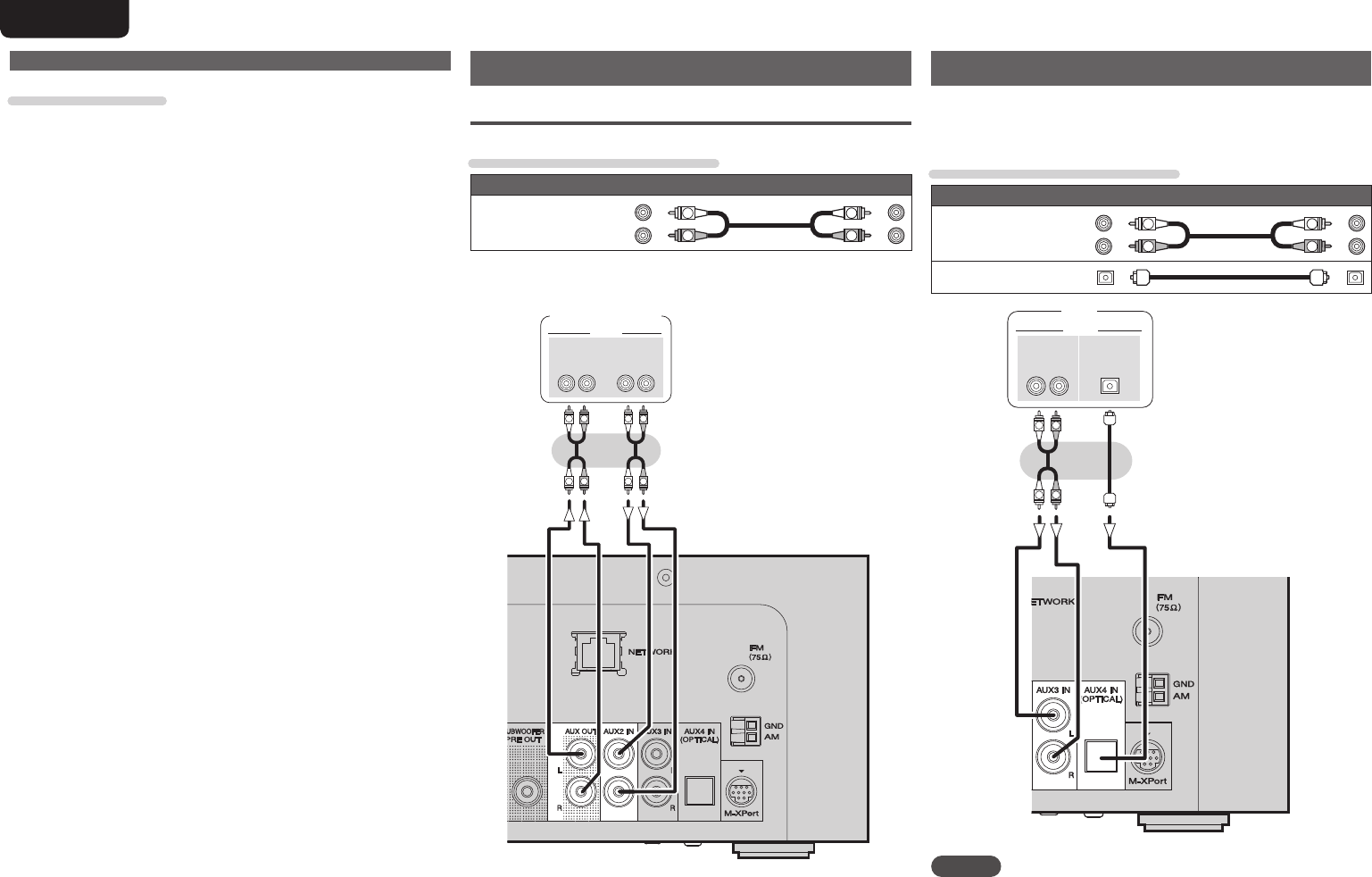
6
ENGLISH
Protection circuit
The protection circuit is be activated in the following situations:
• If the speaker cable wire touches the rear panel or screws or if the
speaker cable wire touches the speaker cable’s + and – sides are
touching
• If the surrounding temperature is extremely high
• If the inside of the amplifi er gets hot to extended use at a high
output
If this happens, unplug the power cord, then check the connections
of the speaker cables and input cables. If the unit becomes very hot,
wait for it to cool off and improve the ventilation around it. After doing
this, plug the power cord back in.
If the protection circuit is activated even though there are no problems
with the ventilation around the unit or in connections, the unit may
be damaged. Turn off the power and then contact a Marantz service
center.
Connecting recording components
CD recorder / MD recorder
Cables used for connections
Audio cable (sold separately)
Stereo
pin-plug cable R
L
R
L
(White)
(Red)
RL RL
IN OUT
AUDIO
AUDIO
R
L
R
L
R
L
R
L
CD recorder /
MD recorder /
Tape deck
Connecting a TV
• Select the connector to use and connect the device.
• To listen to TV audio through this device, use the optical digital
connection.
Cables used for connections
Audio cable (sold separately)
Stereo
pin-plug cable R
L
R
L
(White)
(Red)
Optical cable
RL
OUT
AUDIO
AUDIO
R
L
R
L
OPTICAL
OUT
TV
NOTE
Other digital audio signals than 2 channel linear PCM cannot be input
through AUX4 IN (OPTICAL) terminal of this unit.
When you try to input digital audio signals other than 2 channel linear
PCM to this unit, set the digital audio output setting of the TV to 2
channel PCM.
For details, see the operating instructions of the TV.
Speaker connections
1.M-CR603U_ENG.indd 61.M-CR603U_ENG.indd 6 2010/10/27 15:06:152010/10/27 15:06:15

7
ENGLISH
Getting Started ConnectionsConnections
Basic Operations Advanced Operations TroubleshootingExplanation termsInformation Specifi cations Index
Connecting an antenna
FM/AM
• Connect the FM antenna or AM loop antenna supplied with the unit
to enjoy listening to radio broadcasts.
• After connecting the antenna and receiving a broadcast signal
(vpage16 “Tuning in Broadcast Stations”), fi x the antenna with
tape in a position where the noise level becomes minimal.
weq
AM loop antenna
(Supplied)
FM indoor antenna
(Supplied)
White
Black
NOTE
• Do not connect two FM antennas simultaneously.
• Even if an external AM antenna is used, do not disconnect the AM
loop antenna.
• Make sure the AM loop antenna lead terminals do not touch metal
parts of the panel.
• If the signal has noise interference, connect the ground terminal
(GND) to reduce noise.
• If you are unable to receive a good broadcast signal, we recommend
installing an outdoor antenna. For details, inquire at the retail store
where you purchased the unit.
n AM loop antenna assembly
1Put the stand section
through the bottom of
the loop antenna from
the rear and bend it
forward.
Loop
antenna
Stand
Square
hole
Projecting
part
2Insert the projecting part
into the square hole in
the stand.
nUsing the AM loop antenna
Suspending on a wall
Suspend directly on a wall without assembling.
Nail, tack, etc.
Standing alone
Use the procedure shown upper to assemble.
1.M-CR603U_ENG.indd 71.M-CR603U_ENG.indd 7 2010/10/27 15:06:152010/10/27 15:06:15
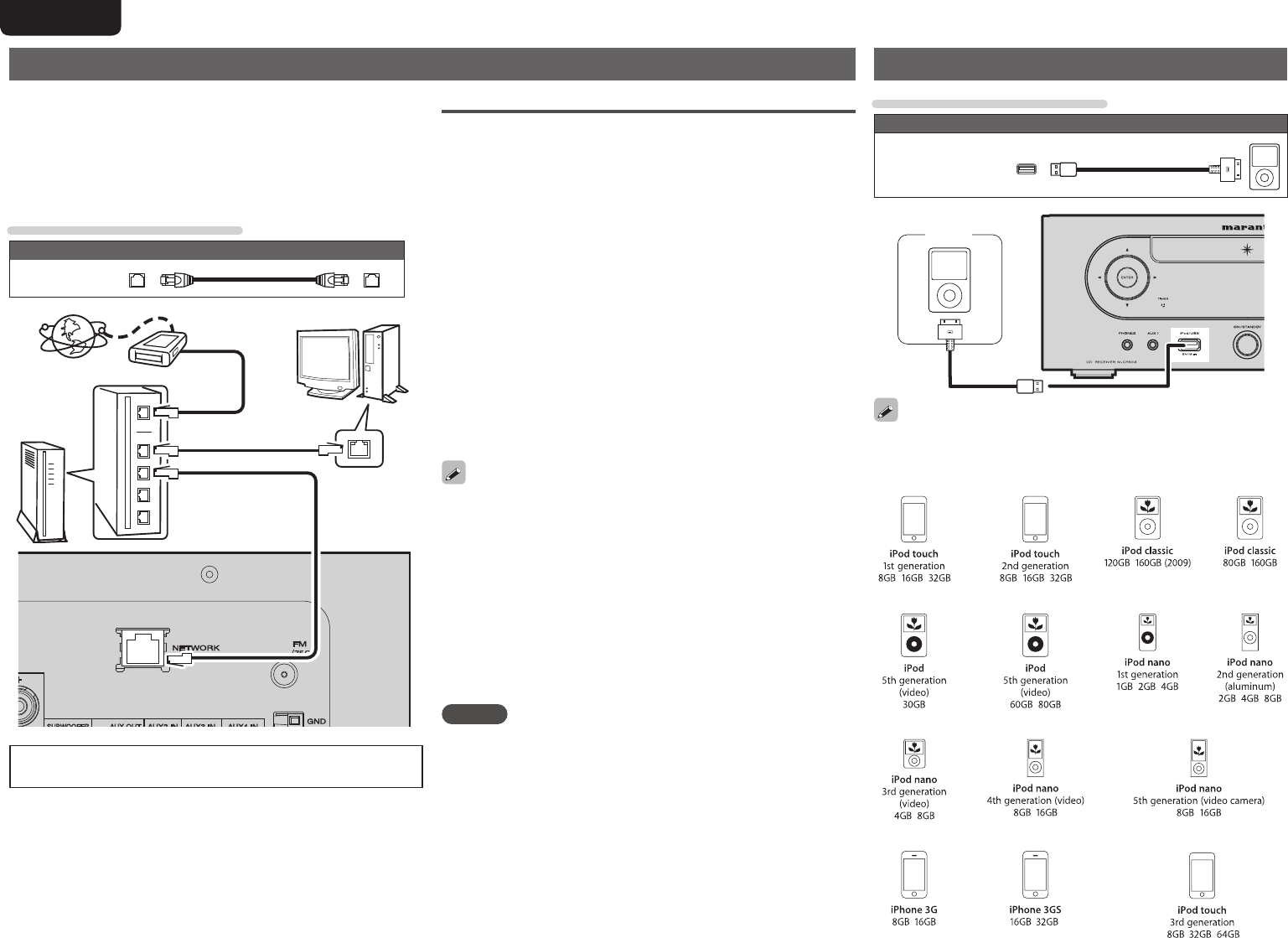
8
ENGLISH
Connecting to a home network (LAN)
• This unit lets you play via your home network (LAN) music fi les
stored on a computer and music content such as that from Internet
radio.
• You can update by downloading the latest fi rmware from the
Marantz website.
• See “Setting the network [Network]” (vpage30) on the menu for
more information on network setting.
Cables used for connections
Cable (sold separately)
Ethernet
cable
Internet
To WAN side
Router
To LAN port
To LAN port LAN port/
Ethernet
connector
Computer
Modem
For connections to the Internet, contact an ISP (Internet
Service Provider) or a computer shop.
Connecting an iPod
Cables used for connections
Audio cable (sold separately)
iPod cable
iPod
To connect an iPod to this unit, use the iPod cable supplied with the
iPod.
n Supported iPod models
Required system
nBroadband internet connection
nModem
Device that connects to the broadband circuit and conducts
communications on the Internet.
A type that is integrated with a router is also available.
nRouter
When using this unit, we recommend you use a router equipped
with the following functions:
• Built-in DHCP server
This function automatically assigns IP addresses on the LAN.
• Built-in 100BASE-TX switch
When connecting multiple devices, we recommend a switching
hub with a speed of 100 Mbps or greater.
n
Ethernet cable (CAT-5 or greater recommended)
• Use only shielded STP or ScTP LAN cable which is available at
retailer.
• Some fl at type Ethernet cables are easily affected by noise.
We recommend using a normal type cable.
• If you have an Internet provider contract for a line on which network
settings are made manually, make the settings at “Network
connecting (DHCP=Off)” (vpage30).
• With this unit, it is possible to use the DHCP and Auto IP functions
to make the network settings automatically.
• When using this unit with the broadband router’s DHCP function
enabled, this unit automatically performs the IP address setting and
other settings.
When using this unit connected to a network with no DHCP function,
make the settings for the IP address, etc., at “Network connecting
(DHCP=Off)” (vpage30).
• When setting manually, check the setting contents with the network
administrator.
NOTE
• A contract with an ISP is required to connect to the Internet.
No additional contract is needed if you already have a broadband
connection to the Internet.
• The types of routers that can be used depend on the ISP. Contact an
ISP or a computer shop for details.
• Marantz assumes no responsibility whatsoever for any
communication errors or troubles resulting from customer’s network
environment or connected devices.
• This unit is not compatible with PPPoE. A PPPoE-compatible router
is required if you have a contract for a type of line set by PPPoE.
• Do not connect an NETWORK connector directly to the LAN port/
Ethernet connector on your computer.
1.M-CR603U_ENG.indd 81.M-CR603U_ENG.indd 8 2010/10/27 15:06:162010/10/27 15:06:16

9
ENGLISH
Getting Started ConnectionsConnections
Basic Operations Advanced Operations TroubleshootingExplanation termsInformation Specifi cations Index
iPod stand
You can set your iPod or iPhone on the supplied iPod stand.
nSetting up the iPod stand
Use the procedure below to set up the iPod stand.
q
w
e
n Setting your iPod on the iPod stand
1Pass the iPod cable through
the opening on the iPod
stand.
2Connect the iPod to the iPod cable.
3Set your iPod on the iPod
stand.
NOTE
• Make sure to place the iPod stand on a fl at surface.
• Do not operate the iPod or iPhone while it is set on the iPod stand.
Doing so could cause the iPod or iPhone to fall off from the stand.
• Some iPod models cannot be set on the iPod stand because the
underside of the iPod is blocked when the iPod cable is connected.
• Make sure to disable the iPhone vibration function before you set it
on the iPod stand. If the iPhone vibrates when it is set on the stand,
it could fall off from the stand and be damaged.
• Do not use the iPod stand for purposes other than the one it is
intended to perform.
• Marantz will accept no responsibility whatsoever for any damage of
equipment connected to this unit while it is used.
nIf the iPod stand becomes detached
Assemble as shown below.
"
"
$
$
1.M-CR603U_ENG.indd 91.M-CR603U_ENG.indd 9 2010/10/27 15:06:162010/10/27 15:06:16

10
ENGLISH
Connecting the power cord
Power cord
(Supplied)
To household power outlet
(AC 120 V, 60 Hz)
NOTE
• Only use the supplied power cord.
• Be sure the power cord is unplugged from the power outlet before
connecting or disconnecting it to the AC IN.
Connecting a USB memory device
USB
memory
device
NOTE
• A computer can not be connected to and operate the unit via its
USB port.
• Do not use an extension cable when connecting a USB memory
device.
• For details about USB memory devices, see “USB memory”
(vpage40).
Connecting a portable player
Cables used for connections
Audio cable (sold separately)
Stereo
mini-plug
cable
HEADPHONE
Portable
Audio
Connect this unit and portable audio player using a separately sold
mini-stereo audio cable.
NOTE
After you connect a portable audio player, the input source
automatically switches to “AUX1”.
1.M-CR603U_ENG.indd 101.M-CR603U_ENG.indd 10 2010/10/27 15:06:162010/10/27 15:06:16

11
ENGLISH
Getting Started ConnectionsConnections
Basic OperationsBasic Operations Advanced Operations TroubleshootingExplanation termsInformation Specifi cations Index
Setting the current time (Auto Adjust)
(12-Hour Display)
• When the unit is connected to the Internet, the current time is set
automatically.
• The default Time Zone setting of this unit is the Eastern Standard
Time zone.
To change the Time Zone and Summer Time, see “Adjusting the
clock automatically [Clock]” (vpage29).
• When the unit is not connected to the Internet, set the current time
manually. See “Setting the current time (Manual Adjust) (12-Hour
Display)” (vpage29).
Button located on both the main unit and the remote control
BUTTON
Button only on the main unit <BUTTON>
Button only on the remote control
[BUTTON]
Symbols used to indicate buttons in this guide
Basic operations
This section provides information on basic operations such as
settings and playback procedures.
For other operations, see the sections below.
nSetting the timer [Timer] (vpage28)
nSetting the others [Other] (vpage32)
Preparations
Turning the power on
Press ON/STANDBY.
NOTE
• Power continues to be supplied to some of the circuitry even when
the power is in the standby mode. When leaving home for long
periods of time, either press ON/STANDBY to turn off the power, or
unplug the power cord from the power outlet.
• Be sure to stop playback before turning the power off.
nCompletely turning off the power
Unplug the power cord from the wall outlet.
• Note that the time setting is cleared when the power cord is
unplugged from the outlet.
• The settings made for the various functions may be cleared if the
power cord is left unplugged from a power outlet for an extended
period of time.
Turning the power off
Press ON/STANDBY.
NOTE
• Be sure to stop playback before turning the power off.
ON/STANDBY
ON/STANDBY
1.M-CR603U_ENG.indd 111.M-CR603U_ENG.indd 11 2010/10/27 15:06:162010/10/27 15:06:16

12
ENGLISH
Button located on both the main unit and the remote control
BUTTON
Button only on the main unit <BUTTON>
Button only on the remote control
[BUTTON]
Symbols used to indicate buttons in this guide Operations possible during playback
Input source switching
Press <INPUT> and o p to select the input source, then
press [ENTER/MEMO], <ENTER> or p.
㪠㫅㫋㪼㫉㫅㪼㫋㩷㪩㪸㪻㫀㫆 㪤㫌㫊㫀㪺㩷㪪㪼㫉㫍㪼㫉 㪥㪸㫇㫊㫋㪼㫉 㪧㪸㫅㪻㫆㫉㪸 㪩㪿㪸㫇㫊㫆㪻㫐 㫀㪧㫆㪻㪆㪬㪪㪙
㪤㪄㪯㪧㫆㫉㫋 㪝㪤 㪘㪤 㪛㪠㪪㪚 㪘㪬㪯㪈
㪘㪬㪯㪉 㪘㪬㪯㪊 㪘㪬㪯㪋㩿㪦㪧㪫㪀 㪤㪼㫅㫌 㪝㪸㫍㫆㫉㫀㫋㪼
z1
z1 “M-XPort” appears only when an RX101 wireless receiver is
connected to M-XPort.
Press [Input source select] ([FAVORITE], [INTERNET
RADIO], [MUSIC SERVER], [ONLINE MUSIC], [iPod/
USB], [M-XPort], [TUNER], [DISC] or [AUX]).
Adjusting the master volume
Press VOLUME df.
The volume level is displayed.
[Adjustable range]
VOLUME 0 - 60 Default is “0”.
Muting the sound
Press [MUTE].
“MUTING” is displayed.
To cancel, press [MUTE] again.
(The mute mode is also canceled when VOLUME df is pressed.)
Adjusting the tone
1
Use [DBB/TONE] to select the tone parameter to be
adjusted.
BassDBB
Balance
Treble
S.Direct
2Adjust the volume with o p.
• To make other tone adjustments at this time, press [DBB/
TONE].
• If no operation is performed for 5 seconds, the adjustment is
retained and the normal display reappears.
DBB Emphasize the bass sound. (Dynamic Bass Boost)
[Selectable modes] ON – OFF
BASS Adjusts the bass sound.
[Variable range] –10dB – +10dB
TREBLE Adjusts the treble sound.
[Variable range] –10dB – +10dB
BALANCE Adjusts the left/right volume balance.
[Variable range] L6 – CENTER – R6
S.DIRECT The tone is not adjusted.
This can also be set using (SOURCE DIRECT).
Settings made upon purchase:
• DBB .......................................OFF
• BASS ..................................... 0dB
• TREBLE ................................. 0dB
• BALANCE .......................CENTER
DBB, BASS and TREBLE can be set simultaneously.
o
[6]
8
[DBB/TONE]
[MUTE]
[SLEEP]
[Input source select]
p
[RANDOM] [REPEAT]
[NUMBER]
VOLUME df
ON/STANDBY
[DIMMER]
9
[7]
13
[DISC]
2
[ENTER/MEMO]
<INPUT><PHONES> VOLUME df
ON/STANDBY
o/p8 、 9132
<5>
<ENTER>
1.M-CR603U_ENG.indd 121.M-CR603U_ENG.indd 12 2010/10/27 15:06:172010/10/27 15:06:17

13
ENGLISH
Getting Started Connections
Basic OperationsBasic Operations Advanced Operations TroubleshootingExplanation termsInformation Specifi cations Index
CD playback
This section explains how to playback CDs.
Before playing a disc
1Press ON/STANDBY.
2Press <INPUT> and op to select to “ ” or press
[DISC].
If no disc is loaded “No Disc” is displayed.
3Insert a disc (vpage 3).
• Press <5> to open/close the disc tray.
• The disc tray also closes when 1/3 is pressed.
NOTE
• Do not place any foreign objects in the disc tray. Doing so could
damage it.
• Do not push the disc tray in by hand when the power is turned off.
Doing so could damage the set.
Playing CDs
Press 1/3.
The “1” indicator lights and playback begins.
• If the input source is set to something other than “ ”, press
[DISC] to switch the input source to “ ”.
• The input source can also be switched to “ ” using <INPUT>
(vpage12).
n Stopping playback
Press 2.
n Stopping playback temporarily
Press 1/3.
3 is displayed.
• To resume playback, press 1/3.
n Fast-forwarding and fast-reversing (searching)
During playback, press and hold in [6, 7].
n Moving to the beginning of tracks (skipping)
During playback, press 8, 9.
• The disc skips as many tracks as times the button is pressed.
• When you press reverse once, playback returns to the beginning
of the current track.
n To play the desired track (remote control only)
Press [NUMBER] (0 – 9, +10) to select the track.
GExampleH Track 4 : [4]
GExampleH Track 12 : [+10], [2]
GExampleH Track 20 : [+10], [+10], [0]
Playing repeatedly (Repeat playback)
Press [REPEAT].
Playback in the respective repeat mode starts.
Single-track repeat All-track repeat
Repeat off
(indicator turns off)
[Selectable items]
1 (Single-track repeat) Only 1 track plays repeatedly.
ALL (All-track repeat) All tracks play repeatedly.
Repeat off (indicator turns off) Normal playback resumes.
Playing random order (Random playback)
1In the stop mode, press [RANDOM].
The “ ” is displayed.
2Press 1/3.
The tracks start playing in random order.
If [REPEAT] is pressed during random playback, after the current
session of random playback is fi nished, another session in a different
order of tracks starts.
NOTE
Random play cannot be set or canceled during playback.
nCanceling random playback
While stopped, press [RANDOM].
The “ ” turns off.
Setting the sleep timer
Use this function to automatically switch the power to the standby
mode after a specifi c amount of time (minutes).
The sleep timer can be set to up to 90 minutes, in steps of 10 minutes.
Press [SLEEP] during playback and select the setting
time.
• Press the button to select the setting time.
• After about 5 seconds, the setting is entered and the display
returns to as it was before.
nCanceling the sleep timer
Either press [SLEEP] to select “SLEEP1OFF” or press ON/
STANDBY.
nTo check the time remaining until the sleep
timer is activated
Press [SLEEP].
Switching the display’s brightness
Press [DIMMER].
100% 75%
50%25%Off
• The display’s brightness switches each time the button is pressed.
If you operate the buttons when the display’s brightness is set to
“Off”, the display temporarily lights at 25% brightness level.
Listening with headphones
Plug the headphones (sold separately) into the <PHONES>.
• The sound from the speakers is automatically cut off.
NOTE
To prevent hearing loss, do not raise the volume level excessively
when using headphones.
Operations possible during playback
1.M-CR603U_ENG.indd 131.M-CR603U_ENG.indd 13 2010/10/27 15:06:182010/10/27 15:06:18

14
ENGLISH
Playing tracks in the desired order
(Program playback)
Up to 25 tracks can be programmed.
1In the stop mode, press [PROGRAM].
“Program” is displayed.
2Use [NUMBER] (0 – 9, +10) to select the tracks.
GExampleH To program tracks 3, 12, 7 to play in that order:
Press [PROGRAM], [3], [+10], [2], [7].
3Press 1/3.
Playback starts in the programmed order.
nChecking the order of the programmed tracks
In the stop mode, press 9.
The track numbers are displayed in the programmed order each
time the button is pressed.
nTo clear the last track programmed
In the stop mode, press [CLEAR].
The last track programmed is cleared each time the button is pressed.
n To clear one programmed track at a time
In the stop mode, press 9 to select the track to be cleared, then
press [CLEAR].
nClearing the all programmed track
In the stop mode, press [PROGRAM].
• If [REPEAT] is pressed during program playback, the tracks are
played repeatedly in the programmed order.
• If [RANDOM] is pressed during program playback, the programmed
tracks are played in random order.
• The program is cleared when the disc tray is opened or the power
is turned off.
Switching the display
Press [DISPLAY].
Elapsed time of
current track
Remaining time
of current track
Remaining time for
all remaining tracks
• The display switches each time the button is pressed.
CD playback MP3 and WMA fi les playback
This section explains how to playback MP3 and WMA fi les
that are recorded onto a CD-R or CD-RW. For details on how to
playback fi les recorded onto media other than CD-R or CD-RW,
see the following sections.
nPortable audio player playback (vpage25)
nUSB memory device playback (vpage19)
niPod® playback (vpage18)
nMP3 and WMA formats (vpage40)
There are many music distribution sites on the Internet allowing you
to download music fi les in MP3 or WMA (Windows Media® Audio)
format. The music (fi les) downloaded from such sites can be stored
on CD-R or CD-RW discs and played on this unit.
“Windows Media” and “Windows” are registered trademarks or
trademarks in the United States and other countries of Microsoft
Corporation of the United States.
MP3 and WMA fi les playback
1Load a CD-R or CD-RW disc containing music
fi les in the MP3 or WMA format into the disc tray
(vpage 3).
2Press [MODE] and select “Folder” or “Disc”.
Folder Disc
GAbout the displayH
When “Folder” is selected ..............“ ” is displayed.
When “Disc” is selected ................. “ ” turns off.
Folder All the fi les in the selected folder are played.
Disc After the selected folder and fi les are played, all
the fi les in all the folders are played.
3Use ui to select the folder to be played.
4Use 8, 9 or o p to select the fi le to be played.
5Press 1/3, [ENTER/MEMO] or <ENTER>.
Button located on both the main unit and the remote control
BUTTON
Button only on the main unit <BUTTON>
Button only on the remote control
[BUTTON]
Symbols used to indicate buttons in this guide
13
o
i
u
8
p
[PROGRAM] [DISPLAY]
[CLEAR]
[RANDOM] [REPEAT]
[ENTER/MEMO]
[NUMBER]
[MODE]
9
<ENTER>
u
/
i
8 、 913
o/p
1.M-CR603U_ENG.indd 141.M-CR603U_ENG.indd 14 2010/10/27 15:06:192010/10/27 15:06:19

15
ENGLISH
Getting Started Connections
Basic OperationsBasic Operations Advanced Operations TroubleshootingExplanation termsInformation Specifi cations Index
n To switch the folder or fi le during playback
Folder
Use ui to select the folder, then press [ENTER/MEMO] or <ENTER>.
File
Use o p to select the fi le, then press [ENTER/MEMO] or <ENTER>.
Also use 8, 9 to select the fi le, or use [NUMBER] (0 – 9, +10)
to select the fi le number.
• The folder and fi le numbers are set automatically when the disc is
loaded.
• Copyright-protected fi les cannot be played.
• Depending on the application software used for writing, it may not
be possible to write the data properly.
• Depending on the disc’s recording conditions, it may not be possible
to play some discs properly.
n Switching the display
During playback, press [DISPLAY].
Artist name
Album name
MP3 and WMA fi les playback
n To play repeatedly
Press [REPEAT].
Playback starts in the respective repeat mode.
• The selectable repeat modes differ in the “Folder” and the
“Disc”.
When “Folder” is selected:
Single-track repeat Repeat of all the tracks
in the folder
Repeat off
When “Disc” is selected:
Single-track repeat All-track repeat
Repeat off
(turns off)
[Selectable items]
When “Folder” is selected:
Only the selected track is played repeatedly.
All the fi les in the selected folder are played repeatedly.
Folder playback resumes.
When “Disc” is selected:
“Playing repeatedly (Repeat playback)” (vpage13)
nSetting random playback
“Playing random order (Random playback)” (vpage13)
Programmed playback is not possible with MP3/WMA discs.
1.M-CR603U_ENG.indd 151.M-CR603U_ENG.indd 15 2010/10/27 15:06:202010/10/27 15:06:20

16
ENGLISH
Automatically presetting FM stations
(Auto preset)
This unit can be preset with a total of 99, FM and AM broadcast
stations.
NOTE
Auto preset is not possible with AM broadcast stations.
n Auto presetting with the remote control
Perform this operation when tuned to an FM broadcast station.
1Press [SEARCH].
“Search” menu appears.
2Use ui to select “Auto Preset”-“Start”, then press
[ENTER/MEMO], <ENTER> or p.
After “Searching“ is displayed, “Complete“ is displayed.
Canceling auto presetting
Press 2.
Broadcast stations whose antenna signal are weak cannot be preset
automatically. If you wish to preset such stations, tune them in
manually.
NOTE
When the auto presetting operation is performed, the new presettings
overwrite the previous presettings.
n Giving station names to preset channels
Names of up to 8 characters can be input.
1Tune in the preset channel you want to name.
2Press and hold [ENTER/MEMO] or <ENTER>.
The display switches to the station name input display.
3Input the station name.
“Inputting characters” (vpage35)
4Press [ENTER/MEMO] or <ENTER>.
The characters you have input are entered.
• To give names to other stations, repeat steps 1 to 4.
Tuner playback
Tuning in Broadcast Stations
Connect the antenna beforehand (vpage7).
1Press [TUNER] to select the reception band.
FM AM
2Tune in the desired broadcast station. (FM/AM only)
When a station is received, the “ ” will light.
q To tune in automatically (Auto tuning)
Press [MODE] to light the “AUTO” indicator on the display, then
use [TUNING –, TUNING +] to select the station you want to hear.
w To tune in manually (Manual tuning)
Press [MODE] to turn off the display’s “AUTO” indicator, then
use [TUNING –, TUNING +] to select the station you want to hear.
• If the input source is set to something other than “TUNER”, press
[TUNER] to switch the input source to “TUNER”.
• The input source can also be switched to “FM” or “AM” using
<INPUT> (vpage12).
• If the desired station cannot be tuned in with auto tuning, tune it in
manually.
• When tuning in stations manually, press and hold [TUNING –,
TUNING +] to change frequencies continuously.
• A humming sound may be heard when using a TV nearby while
receiving AM programs. If this happens, move the system as far
from the TV as possible.
nTo stop auto tuning
Press [TUNING –, TUNING +].
Button located on both the main unit and the remote control
BUTTON
Button only on the main unit <BUTTON>
Button only on the remote control
[BUTTON]
Symbols used to indicate buttons in this guide
o
i
u
p
[SEARCH]
[TUNER]
[CH df]
2
[NUMBER]
[MODE]
[ENTER/MEMO]
[TUNING
-
][TUNING+]
<INPUT>
<ENTER>
u
/
i
o/p2
1.M-CR603U_ENG.indd 161.M-CR603U_ENG.indd 16 2010/10/27 15:06:212010/10/27 15:06:21

17
ENGLISH
Getting Started Connections
Basic OperationsBasic Operations Advanced Operations TroubleshootingExplanation termsInformation Specifi cations Index
Presetting FM/AM stations manually
This unit can be preset with a total of 99 FM and AM broadcast
stations.
1Tune in the station you want to preset.
2Press [ENTER/MEMO] or <ENTER>.
“Preset” menu appears.
3Use ui to select “Add to Preset”, then press
[ENTER/MEMO], <ENTER> or p.
4Use ui to select the number to be preset, then press
[ENTER/MEMO] or <ENTER>.
The reception frequency and reception mode are preset and the
display switches to the station name input display.
5Input the station name.
“Inputting characters” (vpage35)
• If you do not want to input a station name, press [ENTER/
MEMO] or <ENTER> without inputting anything else.
• If you make a mistake when inputting, perform the procedure
again. Whatever was previously input is overwritten.
6Press [ENTER/MEMO] or <ENTER>.
The characters you have input are entered.
• To give names to other stations, repeat steps 1 to 5.
Listening to preset stations
Use [NUMBER] (0 – 9, +10) or [CH df] to select the
preset number.
Tuner playback
Calling stations reqistered in Preset List
1Press [ENTER/MEMO] or <ENTER>.
“Preset” menu appears.
2Use ui to select “Call Preset”, then press [ENTER/
MEMO], <ENTER> or p.
The Preset list appears.
3Use ui to select Preset List, then press [ENTER/
MEMO], <ENTER> or p.
Deleting stations registered in Preset List
1Press [ENTER/MEMO] or <ENTER>.
“Preset” menu appears.
2Use ui to select “Delete Preset”, then press
[ENTER/MEMO], <ENTER> or p.
The Preset list appears.
3Use ui to select Preset List, then press [ENTER/
MEMO], <ENTER> or p.
4When the prompt “Delete?” appears, press [ENTER/
MEMO] or <ENTER>.
• To cancel the operation, press o.
1.M-CR603U_ENG.indd 171.M-CR603U_ENG.indd 17 2010/10/27 15:06:222010/10/27 15:06:22

18
ENGLISH
iPod® playback
With this unit, you can listen to music on an iPod. It is also possible to
operate the iPod from the main unit or remote control.
For the supported iPod models, see “Connecting an iPod” (vpage8).
niPod® (vpage40)
Before playing a USB or an iPod
1Press ON/STANDBY.
2Connect USB memory device or iPod connection
cable.
When the USB memory device or iPod is connected to the USB
port on this unit, the input source automatically switches to
“iPod/USB” and fi le playback begins.
NOTE
This function is activated around 1 or 2 minutes after the power is
turned on.
Playing an iPod
1Press [MODE] to select the display mode.
The mode switches each time the button is pressed.
• There are two modes for displaying the contents recorded on the
iPod.
Remote mode Display iPod information on the display of this unit.
Direct mode Display iPod information on the iPod screen.
• “Direct iPod” is displayed on the display of this unit.
[Selectable mode] Remote mode Direct mode
Display location Main unit display iPod display
Playable
fi les
Audio fi le 3 3
Video fi le 3
Active
buttons
Remote control
and main unit 3 3
iPod®3
The default display mode setting is “Direct mode”.
2Use ui to select the item, then press [ENTER/
MEMO] or <ENTER> to select the music fi le to be
played.
3Press 1/3.
Playback starts.
NOTE
• iPod nano 1G and iPod video do not have Direct mode support.
• Marantz will accept no responsibility whatsoever for any loss of iPod
data.
• Depending on the type of iPod and the software version, some
functions may not operate.
n Remote control and iPod button relations
Remote control
buttons iPod buttons Operation on this unit
13 13 Play the track / Pause the track.
8, 98, 9Play the track from the beginning/Play the
next track.
6, 7
Press and hold
8, 9
Press and hold
Fast-reverse the track/Fast-forward the
track.
u, iClick Wheel Select an item.
ENTER/MEMO
or pSelect Enter the selection or plays the track.
MODE –Switch between the Direct mode and the
Remote mode.
REPEAT – Switch the repeat function
RANDOM – Switch the shuffl e function
oMENU Display the menu or return to the previous
menu.
2– Stop the track.
HOME – Return to top menu (Remote mode only)
n To switch the display
During playback, press [DISPLAY].
The display switches each time the button is pressed.
Artist name
Album name
Disconnecting the iPod
1Press ON/STANDBY to set the standby mode.
2Disconnect the iPod cable from the USB port.
Button located on both the main unit and the remote control
BUTTON
Button only on the main unit <BUTTON>
Button only on the remote control
[BUTTON]
Symbols used to indicate buttons in this guide
u
p
[ENTER/MEMO]
i
[SEARCH]
[6][7]
[MODE]
89
2
ON/STANDBY
13
[RANDOM] [REPEAT]
o
[DISPLAY]
[HOME]
ON/STANDBY
<ENTER>
u
/
i
8 、 92
o/p13
1.M-CR603U_ENG.indd 181.M-CR603U_ENG.indd 18 2010/10/27 15:06:222010/10/27 15:06:22

19
ENGLISH
Getting Started Connections
Basic OperationsBasic Operations Advanced Operations TroubleshootingExplanation termsInformation Specifi cations Index
USB memory device playback
Playing back music or fi les recorded on a USB memory device.
nUSB memory (vpage40)
Playing fi les stored on USB memory
devices
1Playback preparation (vpage 18 “Before playing a
USB or an iPod”).
2Press ui to select the search item or folder, then
press [ENTER/MEMO], <ENTER> or p.
3Press ui to select the fi le, then press [ENTER/
MEMO], <ENTER>, p or 13.
Playback starts.
• If the USB memory device is divided into multiple partitions, only the
top partition can be selected.
• This unit is compatible with MP3 fi les conforming to “MPEG-1 Audio
Layer-3” standards.
NOTE
• Note that Marantz will accept no responsibility whatsoever for any
problems arising with the data on a USB memory device when using
this unit in conjunction with the USB memory device.
• USB memory devices will not work via a USB hub.
• Marantz does not guarantee that all USB memory devices will
operate or be supplied power. When using a USB portable hard disk
that can draw power from an AC adapter, we recommend using the
AC adapter.
• It is not possible to connect and use a computer via the USB port of
this unit using a USB cable.
n USB operation
Operation buttons Operation on this unit
13 Play the track / Pause the track.
8, 9Play the track from the beginning/Play the next track.
u, iSelect an item.
ENTER/MEMO
or pEnter the selection or plays the track.
REPEAT Switch the repeat function
oDisplay the menu or return to the previous menu.
2Stop the track.
SEARCH Character searchz
HOME Return to top menu
• “Playing repeatedly (Repeat playback)” (vpage13)
z Press [SEARCH], then press o p to select the fi rst letter you want
to search mode.
If the list is not in alphabetical order, you may not be able to
perform a character search.
nTo switch the display
During playback, press [DISPLAY].
Artist name
Album name
File type/Bitrate
1.M-CR603U_ENG.indd 191.M-CR603U_ENG.indd 19 2010/10/27 15:06:232010/10/27 15:06:23

20
ENGLISH
Network audio playback
Follow this procedure to play Internet radio stations or music fi les
stored on a computer.
nAbout the internet radio function (vpage41)
nMusic server (vpage41)
nAbout Napster (vpage41)
nAbout Pandora (vpage41)
nAbout Rhapsody (vpage41)
Listening to internet radio
1Prepare for playback.
q Check the network environment, then turn on this unit’s
power (vpage11 “Turning the power on”).
w If settings are required, make the “Setting the network
[Network]” (vpage30).
2Press [INTERNET RADIO].
3Press ui to select the item you want to play, then
press [ENTER/MEMO], <ENTER> or p.
4Repeat step 3 until the station list is displayed.
The station list is displayed.
5Press ui to select the station, then press [ENTER/
MEMO], <ENTER> or p.
Playback starts once buffering reaches “100%”.
• There are many Internet radio stations on the Internet, and the
quality of the programs they broadcast as well as the bit rate of the
tracks varies widely.
Generally, the higher the bit rate, the higher the sound quality, but
depending on the communication lines and server traffi c, the music
or audio signals being streamed may be interrupted. Inversely, lower
bit rates mean a lower sound quality but less tendency for the sound
to be interrupted.
• “Server Full” or “Connection Down” is displayed if the station is
busy or not broadcasting.
• On this unit, folder and fi le names can be displayed as titles. Any
characters that cannot be displayed are replaced with “.” (period).
• When [DISPLAY] is pressed, the display can be switched between
the fi le type/bitrate and radio station name.
n Switching the display
1Press [DISPLAY] during Internet radio reception.
2The broadcast station information and signal format
bit rate are displayed.
nRecently played internet radio stations
Recently played internet radio stations can be selected from
“Recently Played”.
Up to 20 stations stored in “Recently Played”.
1Press ui to select “Recently Played”, then press
[ENTER/MEMO], <ENTER> or p.
2Press ui to select the item you want to play, then
press [ENTER/MEMO], <ENTER> or p.
nSearching stations by keyword
(Alphabetic strings)
1Press ui to select “Search by Keyword”, then press
<ENTER> or p.
• For character input, see page 35.
2Input the characters, then press [ENTER/MEMO] or
<ENTER>.
n Registering internet radio stations as your
favorites
You can register your favorite broadcast stations in Favorite List.
(vpage25)
Button located on both the main unit and the remote control
BUTTON
Button only on the main unit <BUTTON>
Button only on the remote control
[BUTTON]
Symbols used to indicate buttons in this guide
u
p
[ENTER/MEMO]
i
[SEARCH]
[MENU]
[DISPLAY]
[INTERNET RADIO]
o
[MUSIC SERVER]
[HOME]
2
13
89
[FAVORITE]
[ONLINE MUSIC]
<ENTER>
u
/
i
o/p8 、 92
13
1.M-CR603U_ENG.indd 201.M-CR603U_ENG.indd 20 2010/10/27 15:06:232010/10/27 15:06:23

21
ENGLISH
Getting Started Connections
Basic OperationsBasic Operations Advanced Operations TroubleshootingExplanation termsInformation Specifi cations Index
n Internet radio operation
Operation buttons Function
MENU Menu
uio pCursor operation
ENTER/MEMO Enter
SEARCH Character searchz
HOME Return to top page
2Stop
FAVORITE Register or call your favorite broadcast station in
Favorite List, and delete the station from the list.
z Press [SEARCH], then press o p to select the fi rst letter you want
to search mode.
If the list is not in alphabetical order, you may not be able to
perform a character search.
Playing fi les stored on a music server
Use this procedure to play music fi les or playlists.
1Prepare for playback.
q Check the network environment, then turn on this unit’s
power (vpage11 “Turning the power on”).
w If settings are required, make the “Setting the network
[Network]” (vpage30).
e Prepare the computer (vpage41 “Music server”).
2Press [MUSIC SERVER].
3Press ui to select the server including the fi le to be
played, then press [ENTER/MEMO], <ENTER> or p.
4Press ui to select the search item or folder, then
press [ENTER/MEMO], <ENTER> or p.
5Repeat step 4 until the fi le is displayed.
6Press ui to select the fi le, then press [ENTER/
MEMO], <ENTER> or p.
Playback starts once buffering reaches “100%”.
• Connections to the required system and specifi c settings must be
made in order to play music fi les (vpage8).
• Before starting, you must launch the computer’s server software
and set the fi les as server contents. For details, see the operating
instructions of your server software.
• The order in which the tracks/fi les are displayed depends on
the server specifi cations. If the tracks/ fi les are not displayed in
alphabetical order due to the server specifi cations, searching by the
fi rst letter may not work properly.
• WMA Lossless fi les can be played when using a server supporting
transcoding, such as Windows Media Player Ver. 11.
• Use [DISPLAY] to switch between displaying the artist name, fi le
type/bitrate or album name.
nPlaying fi les that have been registered in your
favorites
Files can be preset, registered in your favorites and played using
the same operations as for Internet radio stations (vpage25).
NOTE
• When the operations described below is performed, the music
server’s database is updated and it may no longer be possible to
play preset or favorite music fi les.
• When you quit the music server and then restart it.
• When music fi les are deleted or added on the music server.
• When using an ESCIENT server, place “ESCIENT” before the server
name.
• You cannot perform the preset registration.
n Music server operation
Operation buttons Function
MENU Menu
uio pCursor operation /
Auto search (cue, ui)
ENTER/MEMO Enter
SEARCH Character searchz
HOME Return to top page
13 Playback / Pause
8 9 Auto search (cue)
2Stop
FAVORITE Register or call your favorite fi le in Favorite List, and
delete fi le from the list.
• “Playing repeatedly (Repeat playback)” (vpage13)
• “Playing random order (Random playback)” (vpage13)
z Press [SEARCH], then press o p to select the fi rst letter you want
to search mode.
If the list is not in alphabetical order, you may not be able to
perform a character search.
Playing a network audio
Listening to Napster
Napster is not available in all countries.
1Prepare for playback.
q Check the network environment, then turn on this unit’s
power (vpage11 “Turning the power on”).
w If settings are required, make the “Setting the network
[Network]” (vpage30).
2Press [ONLINE MUSIC] and select “Napster”.
3Use ui p to input “Username” and “Password”.
• For character input, see page 35.
4After inputting the “Username” and “Password”,
select “login”, then press [ENTER/MEMO] or
<ENTER>.
If the “Username” and “Password” match, the top menu for
Napster is displayed.
NOTE
• The password should be no longer than 99 characters.
• Press [HOME] to cancel the input.
nSearching from Napster menu
1Use ui to select search item or folder, then press
[ENTER/MEMO], <ENTER> or p.
2Repeat step 1 until the track is displayed.
3Use ui to select the track item, then press [ENTER/
MEMO], <ENTER> or p.
1.M-CR603U_ENG.indd 211.M-CR603U_ENG.indd 21 2010/10/27 15:06:242010/10/27 15:06:24
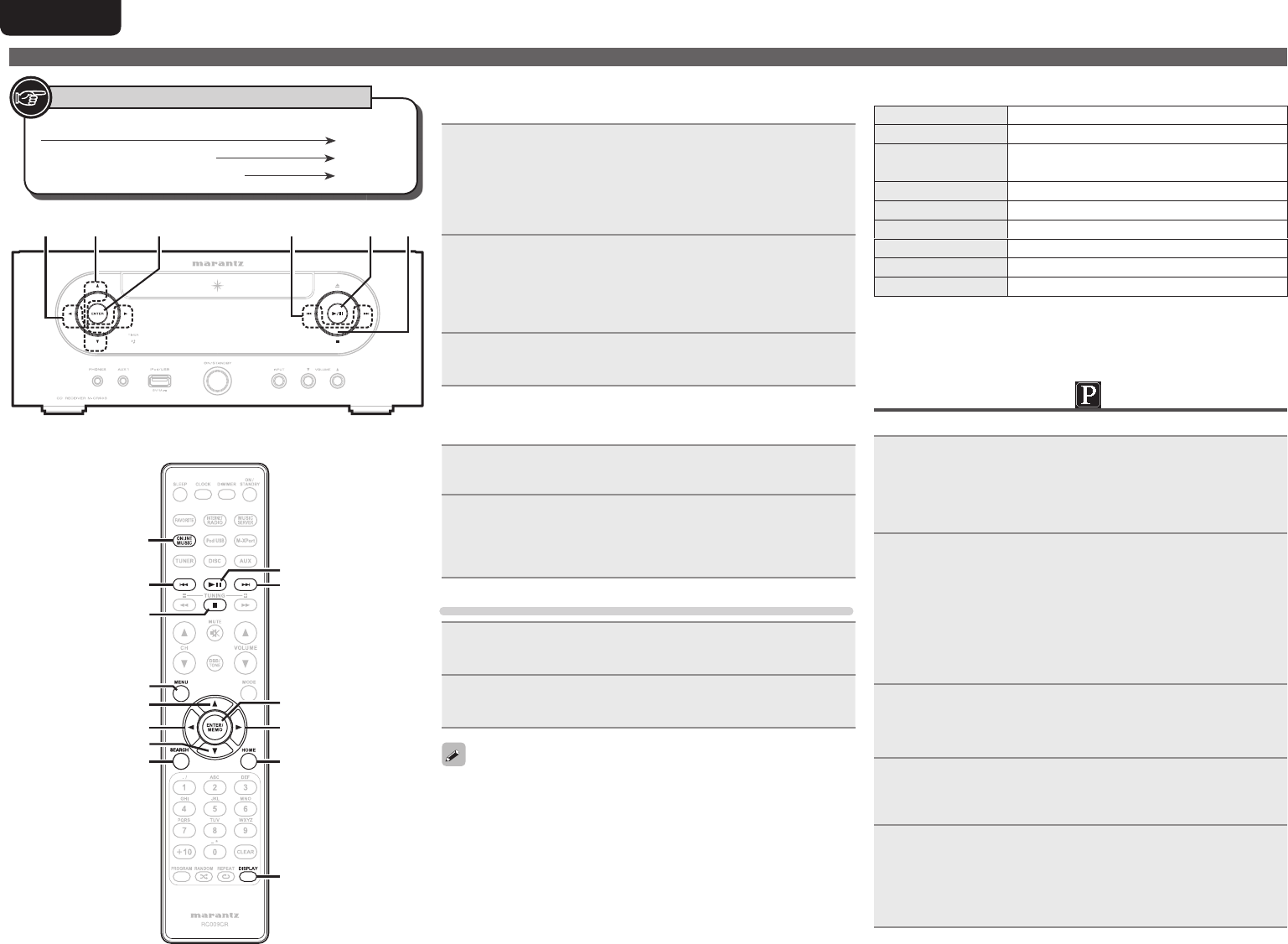
22
ENGLISH
Playing a network audio
nEntering a character search for the track you
want to listen to
1Press [SEARCH].
• You can search by artist name, album name or track name in menu
list.
• You cannot perform search on the playback screen.
2Use ui to select the search item, then press [ENTER/
MEMO], <ENTER>.
The search display appears.
• For character input, see page 35.
3Input the characters, then press [ENTER/MEMO] or
<ENTER>.
nRegistering tracks in my Napster library
1Press p while the track you wish to register is playing.
“Add to my library?” appears.
2Press [ENTER/MEMO], <ENTER> or p.
The track is entered in the Library.
When you press o, the registration is cancelled and the display
returns to the previous page.
Listening to tracks registered in my Napster library
1Use ui to select “My Napster Library”, then press
[ENTER/MEMO], <ENTER> or p.
2Use ui to select the information or track, then
press [ENTER/MEMO], <ENTER>.
Use [DISPLAY] to switch between displaying the artist name, fi le
type/bitrate or album name.
nNapster operation
Operation buttons Function
MENU Menu
uio pCursor operation /
Auto search (cue, ui)
ENTER/MEMO Enter
SEARCH Search menu
HOME Return to top page
13 Playback
8 9 Auto search (cue)
2Stop
• “Playing repeatedly (Repeat playback)” (vpage13)
• “Playing random order (Random playback)” (vpage13)
Listening to Pandora
Pandora is not available in all countries.
1Prepare for playback.
q Check the network environment, then turn on this unit’s
power (vpage11 “Turning the power on”).
w If settings are required, make the “Setting the network
[Network]” (vpage30).
2Press [ONLINE MUSIC], then select “Pandora”.
• If you do not have a Pandora account, press i to select “I am new
to Pandora”, then press [ENTER/MEMO], <ENTER> or p.
The URL needed to activate Pandora and the activation code will
be displayed.
Browse to the Pandora activation URL from your PC and follow the
on-screen instructions for creating a new account.
3If you have a Pandora account, press ui to select
“I have a Pandora account”, then press [ENTER/
MEMO], <
ENTER
> or p.
4Input “Email address” and “Password”.
• For character input, see page 35.
5After inputting the “Email address” and “Password”,
select “login”, then press [ENTER/MEMO], <
ENTER
>
or p.
If the “Email address” and “Password” match, the top menu for
Pandora is displayed.
Button located on both the main unit and the remote control
BUTTON
Button only on the main unit <BUTTON>
Button only on the remote control
[BUTTON]
Symbols used to indicate buttons in this guide
2
o
i
u
p
[ENTER/MEMO]
[SEARCH]
13
89
[HOME]
[DISPLAY]
[ONLINE MUSIC]
[MENU]
8 、 9213<ENTER>
u
/
i
o/p
1.M-CR603U_ENG.indd 221.M-CR603U_ENG.indd 22 2010/10/27 15:06:242010/10/27 15:06:24
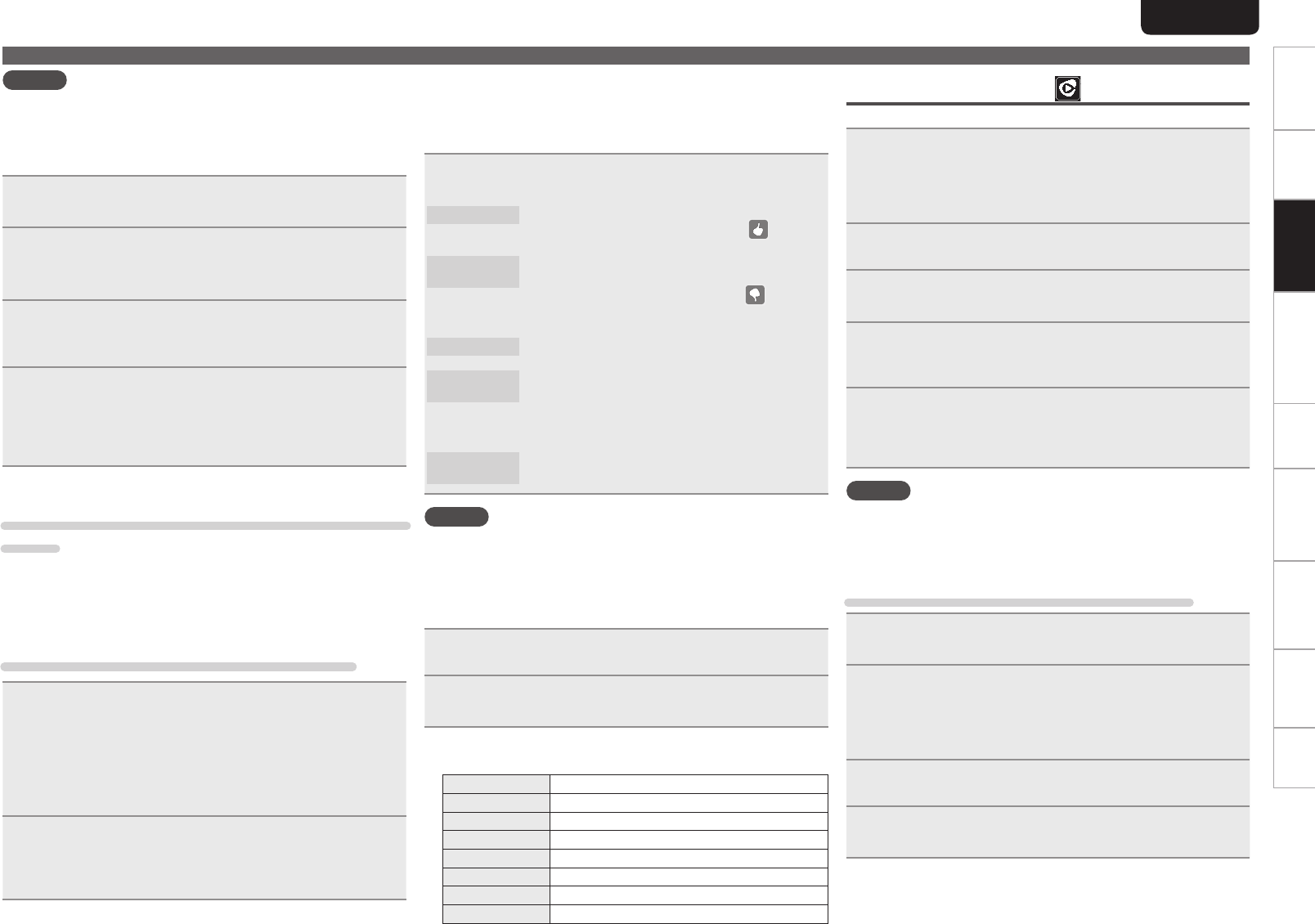
23
ENGLISH
Getting Started Connections
Basic OperationsBasic Operations Advanced Operations TroubleshootingExplanation termsInformation Specifi cations Index
NOTE
• Press [HOME] to cancel the input.
nCreating a Personalized radio station
You can create up to 100 personalized radio stations.
1Use ui to select “New Station”, then press [ENTER/
MEMO], <
ENTER
> or p.
2Input a “Track Name” or “Artist Name”, then press
[ENTER/MEMO], <
ENTER
> or p.
• For character input, see page 35.
3Use ui to select “Search by artist” or “Search by
track”, then press [ENTER/MEMO], <
ENTER
> or p.
You can search and display a list by track or artist.
4Press ui, select a fi le (e.g. D&M2) from the list,
and press [ENTER/MEMO], <
ENTER
> or p.
Selected fi le is played back.
“Radio” is added to the end of a fi lename, and your original
radio station is created (e.g. D&M2 Radio)
nListening to a personalized radio station
Listening to a personalized radio station (e.g. D&M2
Radio)
By specifying your favorite track or artist name, Pandora will create a
radio station that plays similar music to your favorite.
• Use [DISPLAY] to switch between displaying the artist name, album
name, station name or fi le type/bitrate.
Listening to created radio stations at random
1Press ui and select the radio station (“D&M2
Radio”) that you want to listen to, and press [ENTER/
MEMO], <
ENTER
> or p.
In Pandora, you can search for the track name or artist name
using “D&M2” as a keyword.
When the search is complete, tracks that have a similar rhythm
or sound are streamed.
2Use ui to select “Quick Mix”, then press [ENTER/
MEMO], <
ENTER
> or p.
Created radio stations are selected at random, and tracks are
streamed.
Playing a network audio
nProviding feedback on tracks within radio
stations
You can provide feedback on track tracks by opening the Pandora
menu screen while a track is playing.
Press p while a track is playing.
The Pandora menu is displayed.
I like this track • Press when you like the track that is being played.
• It will return to the Play Screen. And (Thumbs
up) icon is displayed.
I don’t like this
track
• Press when you don’t like the track that is being
played.
• It will return to the Play Screen, (Thumbs
down icon) is displayed and Pandora will skip to
the next track.
Create station • Creates a Station for the Track or Artist being
played.
Bookmark this
track
• Bookmarks the track currently being played.
• You can check view your bookmarks at Pandora.
com.
• For details, see the Pandora FAQ at http://blog.
pandora.com/faq/.
Delete this
station
• Press when you want to delete the station that is
being played.
NOTE
• You can Skip up to 6 Tracks that are being played back within 1 hour.
• You can create up to 100 New Stations (radio stations).
nSign out
Disassociate this unit from your Pandora account.
1While the Pandora top menu is displayed, press o.
2When the popup menu appears, press ui to select
“Yes”.
nPandora operation
Operation buttons Function
MENU System menu
uio pAuto search (cue,i)
ENTER/MEMO Enter
HOME Return to Pandora’s root
13 Play / Pause
9Auto search (cue)
2Stop
Listening to Rhapsody
Rhapsody is not available in all countries.
1Prepare for playback.
q Check the network environment, then turn on this unit’s
power (vpage11 “Turning the power on”).
w If settings are required, make the “Setting the network
[Network]” (vpage30).
2Press [ONLINE MUSIC], then select “Rhapsody”.
3Use ui to select “Sign in to your account”, then
press [ENTER/MEMO], <
ENTER
> or p.
4Input Username and Password.
• For character input, see page 35.
5After inputting the “Username” and “Password”,
select “OK”, then press [ENTER/MEMO] or <
ENTER
>.
If the “Username” and “Password” match, the top menu for
Rhapsody is displayed.
NOTE
• The password should be no longer than 99 characters.
• Press [HOME] to cancel the input.
nSelect the search mode
q Search from Rhapsody latest information
1Use ui to select “Rhapsody Music Guide”, then
press [ENTER/MEMO], <
ENTER
> or p.
2Press ui to select the information for track
selection, then press [ENTER/MEMO], <
ENTER
> or
p.
• For character input, see page 35.
3Repeat step 2 until the track is displayed.
4Use ui to select the track, then press [ENTER/
MEMO], <
ENTER
> or p.
1.M-CR603U_ENG.indd 231.M-CR603U_ENG.indd 23 2010/10/27 15:06:252010/10/27 15:06:25
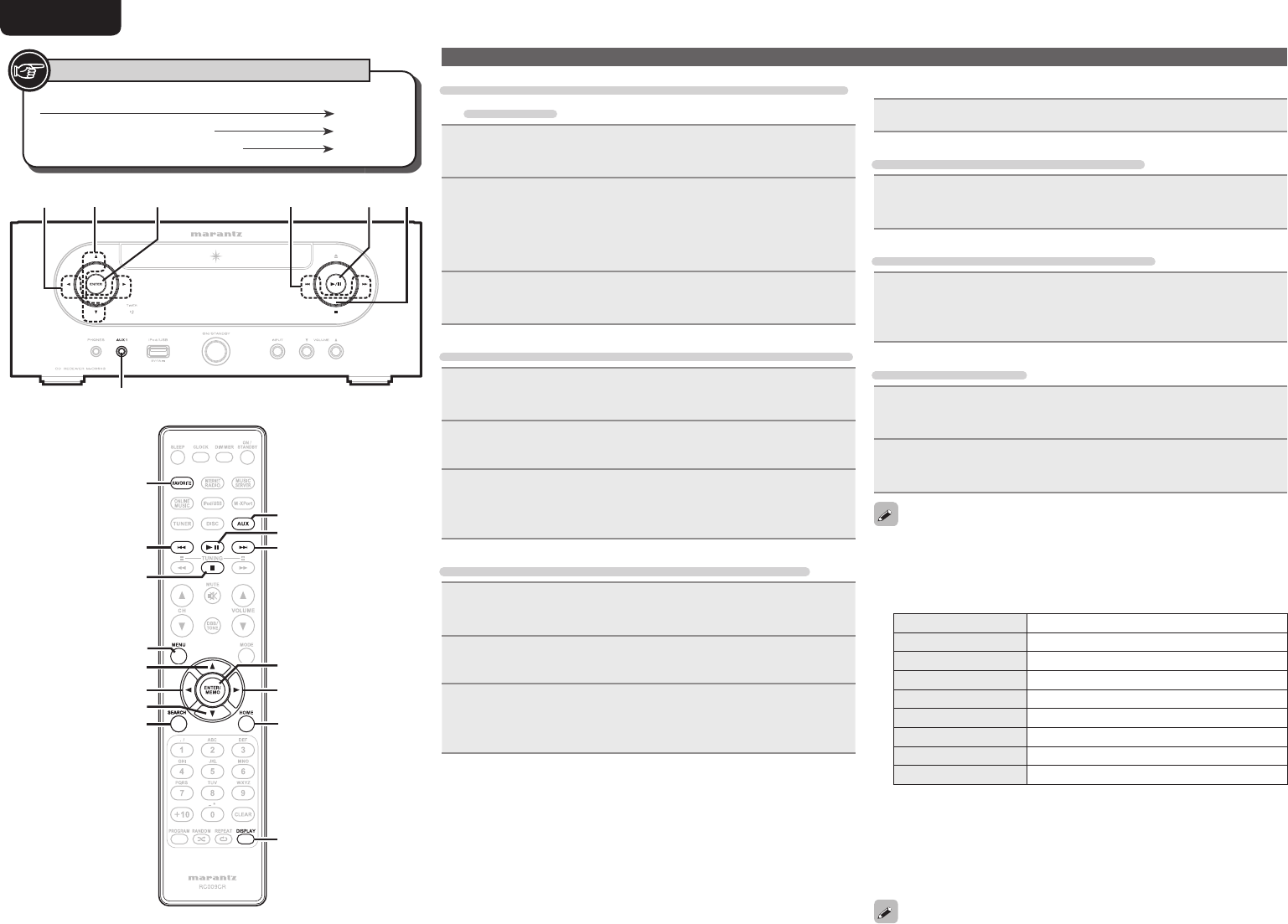
24
ENGLISH
Button located on both the main unit and the remote control
BUTTON
Button only on the main unit <BUTTON>
Button only on the remote control
[BUTTON]
Symbols used to indicate buttons in this guide
i
u
p
[ENTER/MEMO]
[SEARCH]
[DISPLAY]
[AUX]
[FAVORITE]
o
[HOME]
[MENU]
2
13
89
<AUX 1>
<ENTER>
u
/
i
8 、 9213
o/p
w Enter a character search for the track you want
to listen to
1Use ui to select “Search”, then press [ENTER/
MEMO], <
ENTER
> or p.
2Use ui to select the search item, then press [ENTER/
MEMO], <
ENTER
> or p.
The search display appears.
• You can search by artist name, album name, track name or keyword.
3Enter the characters, then press [ENTER/MEMO] or
<
ENTER
>.
e Search from the Rhapsody internet radio station
1Use ui to select “Rhapsody Channels”, then press
[ENTER/MEMO], <
ENTER
> or p.
2Repeat step 1 until the radio station is displayed.
3Use ui to select radio station, then press [ENTER/
MEMO], <
ENTER
> or p.
The search display appears.
r Listening to tracks registered in my library
1Use ui to select “My Library”, then press [ENTER/
MEMO], <
ENTER
> or p.
2Repeat step 1 until the track is displayed.
3Use ui to select the information or track, then
press [ENTER/MEMO], <
ENTER
> or p.
After selecting, the information is displayed
nTrack menu
Press p during playback to display the track menu.
q Search from the similar music
Use ui to select the search item, then press [ENTER/
MEMO], <
ENTER
> or p.
w Registering tracks in my library
Use ui to select “Add Track to my library”, then press
[ENTER/MEMO], <
ENTER
> or p.
The track is entered in the library.
e Rating function
1Use ui to select “Rating”, then press [ENTER/
MEMO], <
ENTER
> or p.
2Use o p to select the rating, then press [ENTER/
MEMO] or <
ENTER
>.
• Use [DISPLAY] to switch between displaying the artist name, fi le
type/bitrate or album name.
nRhapsody operation
Operation buttons Function
MENU Menu
uio pCursor operation / Auto search (cue, ui)
ENTER/MEMO Enter
SEARCH Character searchz
HOME Return to top page
1/3Playback / Pause
8 9 Auto search (cue)
2Stop
• Playing repeatedly (Repeat playback) (vpage13)
• Playing random order (Random playback) (vpage13)
z Press [SEARCH], then press o p to select the fi rst letter you want
to search mode.
• If it is not possible to search the list, “unsorted list.” is displayed.
To cancel, press ui or [SEARCH].
If the list is not in alphabetical order, you may not be able to
perform a character search.
Playing a network audio
1.M-CR603U_ENG.indd 241.M-CR603U_ENG.indd 24 2010/10/27 15:06:252010/10/27 15:06:25
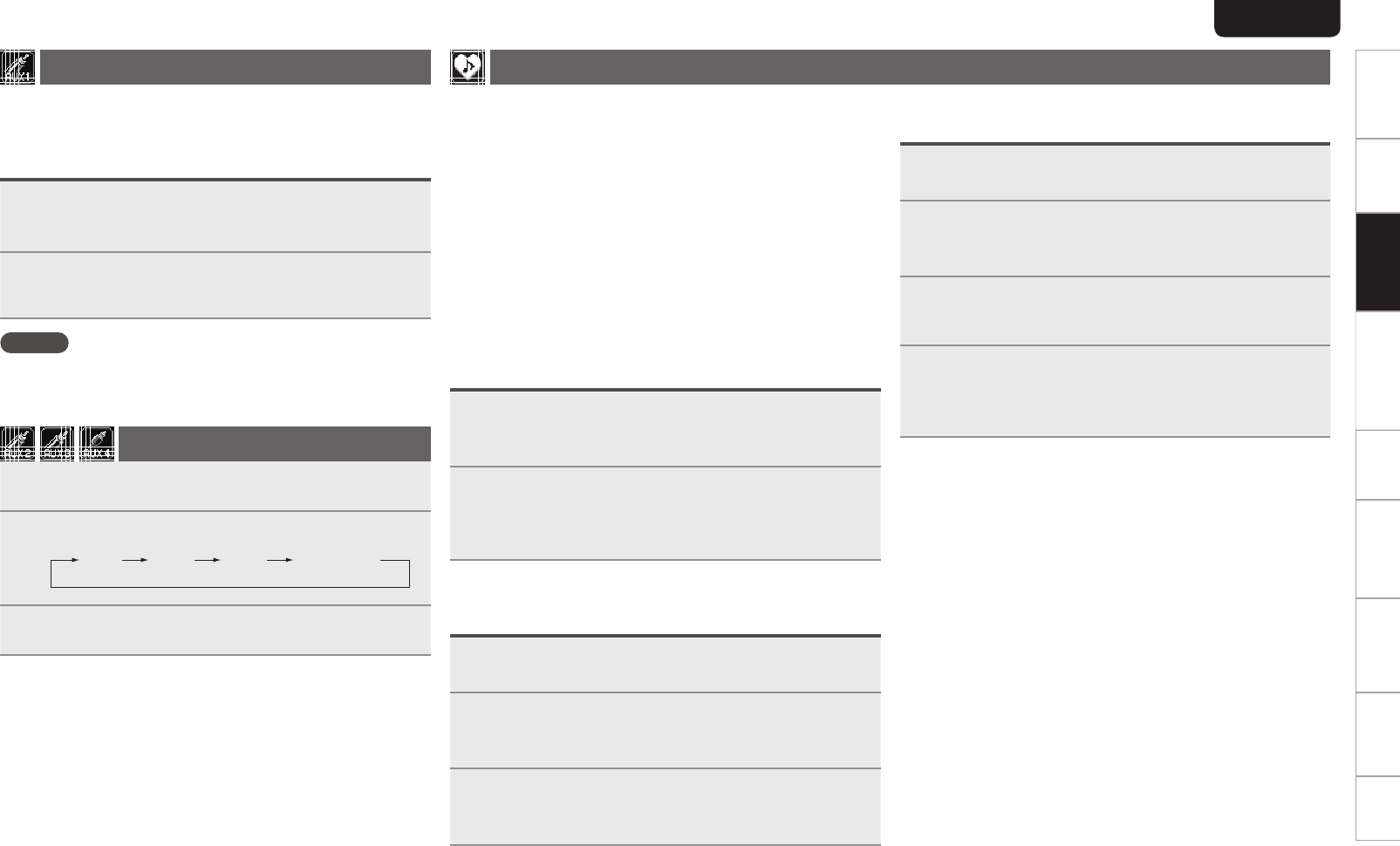
25
ENGLISH
Getting Started Connections
Basic OperationsBasic Operations Advanced Operations TroubleshootingExplanation termsInformation Specifi cations Index
Favorite function
This section provides information on the Favorite function.
• The Favorite function allows you to register your favorite broadcast
stations and fi les in Favorite List in advance so that you can call and
listen to the stations or fi les right away, whenever you want.
• The contents that you can register and call are Internet radio station,
music server, and tuner.
• You can register up to 50 items in Favorite List.
• When you attempt to register the 51st station in Favorite List, the
last station (station that is accessed least frequently) is automatically
deleted.
• When you select a station from Favorite List, the top of the list is
displayed.
Registering Internet radio stations, music
servers, and tuners in Favorite List
1Press [FAVORITE] while the Internet radio station,
tuners or fi le to register is played back.
“Favorite” menu appears.
2Use ui to select “Add to Favorite”, then press
[ENTER/MEMO], <ENTER> or p.
When the station, server, or tuner is registered, “Add to
Favorite” appears.
Calling Internet radio stations, fi les
registered or tuners in Favorite List
1Press [FAVORITE].
“Favorite” menu appears.
2Use ui to select “Call Favorite”, then press
[ENTER/MEMO], <ENTER> or p.
The Favorite list appears.
3Use ui to select Favorite List, then press [ENTER/
MEMO], <ENTER> or p.
The respective function starts up and playback starts.
Deleting Internet radio stations, fi les
registered or tuners in Favorite List
1Press [FAVORITE].
“Favorite” menu appears.
2Use ui to select “Delete Favorite”, then press
[ENTER/MEMO], <ENTER> or p.
The Favorite list appears.
3Use ui to select Favorite List, then press [ENTER/
MEMO], <ENTER> or p.
4When the prompt “Delete?” appears, press [ENTER/
MEMO] or <ENTER>.
• To cancel the operation, press o.
Portable audio player playback
Your portable audio player can be connected to this unit’s portable jack
to play tracks on the portable audio player.
Playing portable audio player
1Connect the portable audio player to <AUX1>
(vpage 10 “Connecting a portable player”).
The input source automatically switches to “AUX1”.
2Play the portable audio player.
The player’s audio is output.
• Also read the portable audio player’s operating instructions.
NOTE
When using the portable player’s headphone jack, set the volume on
the portable player to an appropriate level.
Listening to AUX
1Prepare for playback.
Check the connection, then turn on this units.
2Press [AUX] to select “AUX2”, “AUX3” or “AUX4”.
AUX1 AUX2 AUX3 AUX4 (OPT)
3Play the component connected to this unit.
1.M-CR603U_ENG.indd 251.M-CR603U_ENG.indd 25 2010/10/27 15:06:262010/10/27 15:06:26
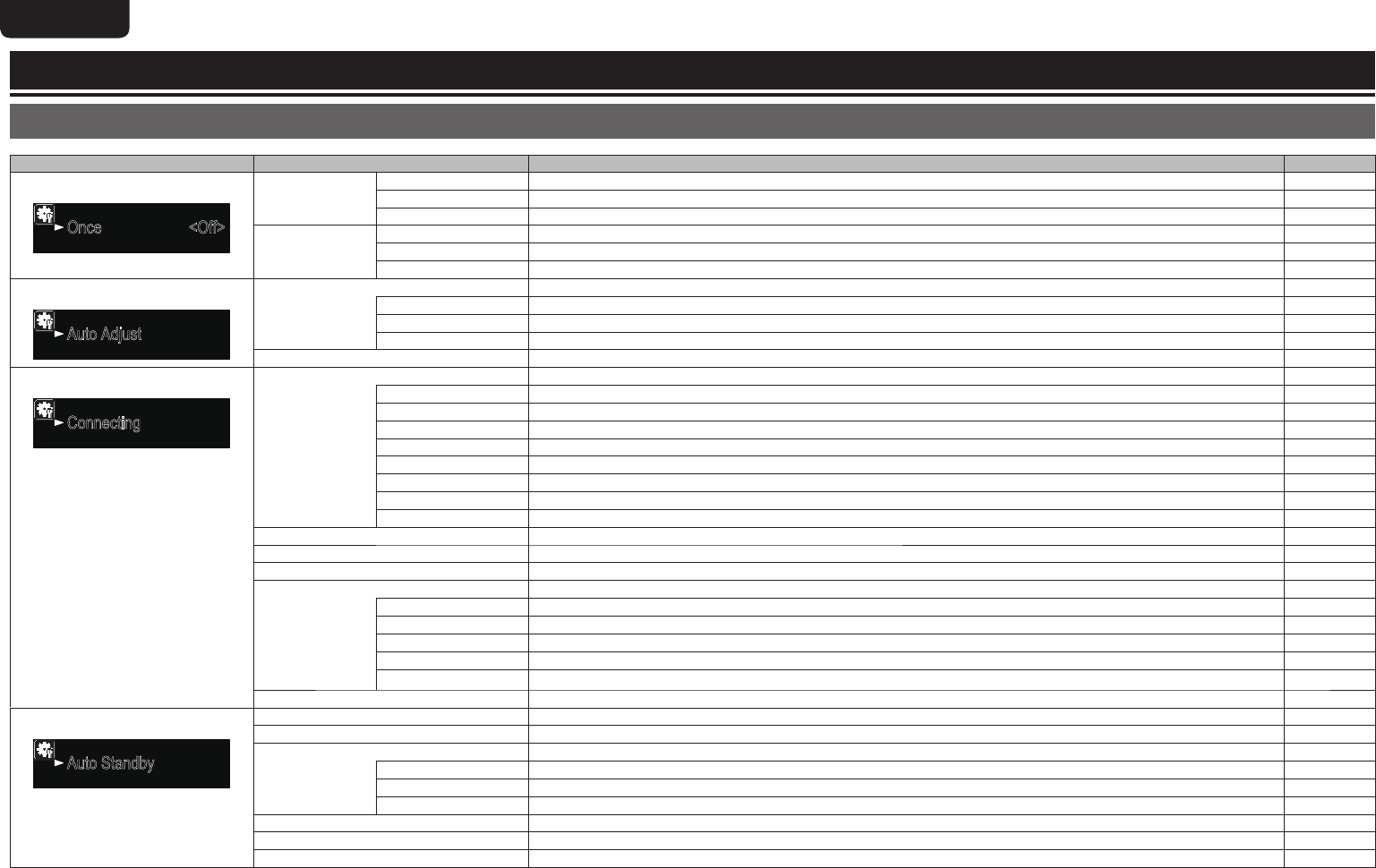
26
ENGLISH
Advanced operations
Menu map
Setting items Detailed items Description Page
Timer
1/3
Once <Off>
Everyday <Off>
[Timer] Once
Set Time (hh:mm) Performs the time setting of Once Timer that is activated at a specifi ed time. 28
Source (xxx) Performs the playback Source (input source) setting of Once Timer to be activated at a specifi ed time. 28
Volume (xx) Performs the playback Volume setting of Once Timer to be activated at a specifi ed time. 28
Everyday
Set Time (hh:mm) Performs the time setting of Everyday Timer that is activated everyday. 28
Source (xxx) Performs the playback Source (input source) setting of Everyday Timer to be activated everyday. 28
Volume (xx) Performs the playback Volume setting of Everyday Timer to be activated everyday. 28
Clock
1/3
Auto Adjust
Manual Adjust
[Clock] Auto Adjust
Automatically performs the clock setting from the time information on the Internet. 11
Time Zone Sets your local time zone (for Auto Adjust). 29
Summer Time Sets the Summer Time information (for Auto Adjust). 29
Adjust Now Obtains the current time. 29
Manual Adjust Adjusts the clock manually. 29
Network
1/7
Connecting
Last.fm Account
[Network]
Connecting
Performs the wired connection settings. 30
DHCP Performs the DHCP setting. 30
IP Address Performs the IP address setting. 30
Subnet Mask Performs the subnet mask setting. 30
Gateway Performs the gateway setting. 30
Primary DNS Performs the primary DNS setting. 30
Secondary DNS Performs the secondary DNS setting. 30
Proxy Performs the proxy setting. 31
Connection Performs the connection test. 30
Napster Account Performs the Napster account setting again. 21
Pandora Account Performs the Pandora account setting again. 22
Rhapsody Account Performs the Rhapsody account setting again. 23
Other
Performs other network settings. 31
Network Standby Sets the network function on during standby. 31
PC Language Selects the language to be used for displaying the Internet sites. 31
Friendly Name Edit Edits a name displayed on the Internet. 31
Update Notifi cation Set the Update notifi cation on/off. 31
Upgrade Notifi cation Set the Upgrade notifi cation on/off. 31
Network Info. Displays various setting values of the network. –
Other
1/7
Auto Standby
Screen Saver
[Other]
Auto Standby Sets the Auto Standby mode to automatically enter standby when no operation is performed. 32
Screen Saver Activates the screen saver. 32
Speaker Setup
Performs the speaker setting. 33
Speaker Select Selects the speaker to be used for output. 33
Response Set the output frequency characteristics. 34
Vol. Offset Adjusts the audio level of Speaker B based on the output of Speaker A. 34
IR Setting Disables reception on the remote control. 27
Firmware Update Starts the fi rmware update. 32
Add New Feature Display new features that can be downloaded to this unit and perform an update. 32
1.M-CR603U_ENG.indd 261.M-CR603U_ENG.indd 26 2010/10/27 15:06:272010/10/27 15:06:27
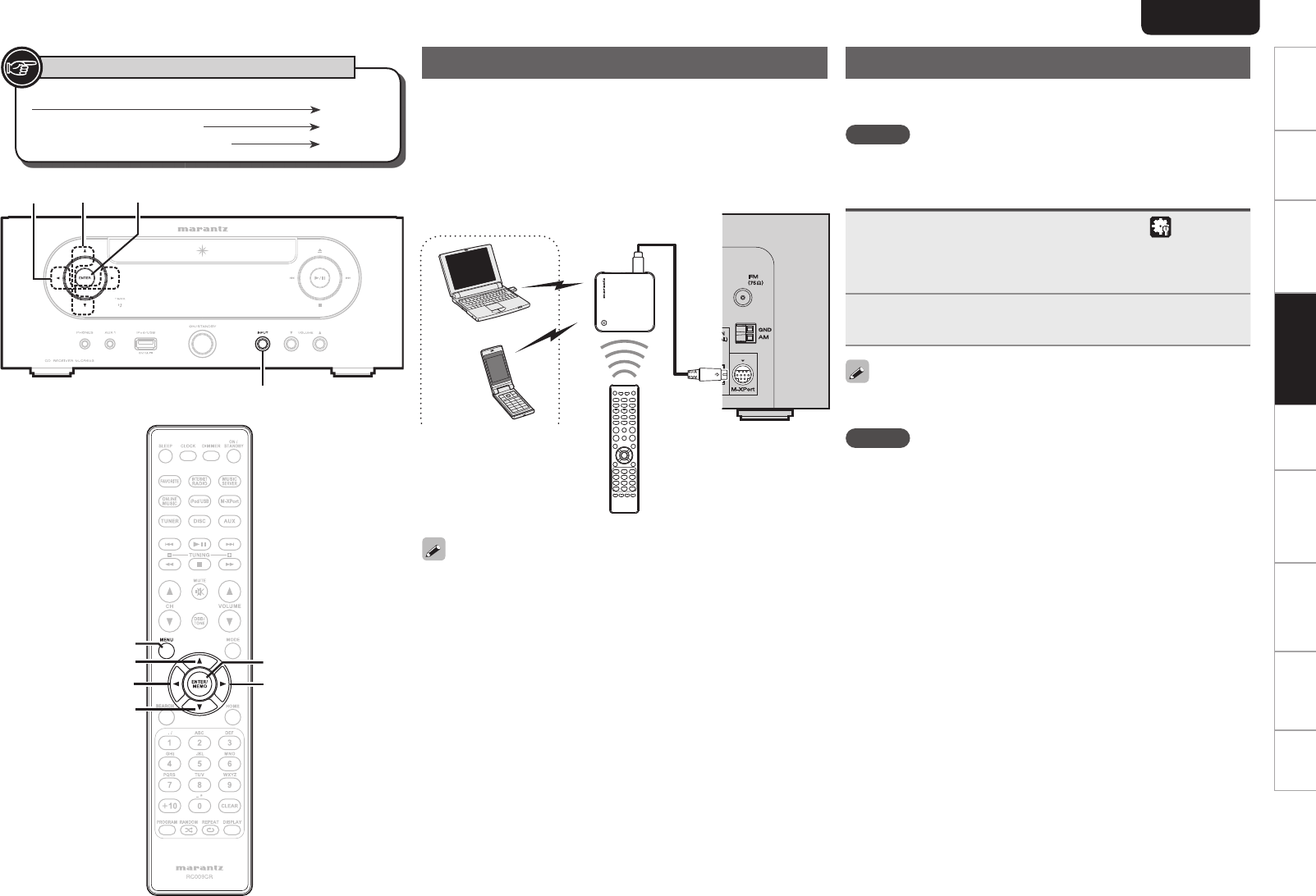
27
ENGLISH
Getting Started Connections
Basic Operations Advanced OperationsAdvanced Operations TroubleshootingExplanation termsInformation Specifi cations Index
Button located on both the main unit and the remote control
BUTTON
Button only on the main unit <BUTTON>
Button only on the remote control
[BUTTON]
Symbols used to indicate buttons in this guide
u
p
[ENTER/MEMO]
i
[MENU]
o
<INPUT>
<ENTER>
u
/
i
o/p
The wireless receiver connection
By connecting a wireless receiver RX101 (sold separately) to this unit,
you can receive and playback audio signals from other devices using
the Bluetooth Communication Function.
• Use a Bluetooth device that is A2DP compatible.
• You can also use wireless receiver RX101 as an external IR receiver.
• For instructions on the wireless receiver settings, refer to the
RX101’s operating instructions.
Wireless receiver
RX101
Remote control unit
Bluetooth device
(A2DP Compatibility)
When you connect RX101 to M-XPort on this unit, the function
switches to M-XPort.
Remote control connection
The unit can be controlled using the remote sensor of RX101 connected
to the unit. Be sure to set “IR=Disable” when controlling in this way.
NOTE
When making this remote control connection, be sure to set the IR
switch of RX101 that is connected to the unit, to ON.
Setting the remote control
1Press <INPUT> and op to select to “ ”, or press
[MENU].
Turns on the Menu settings mode and the Menu appears on the
display. (vpage26 “Menu map”)
2Use ui to select “Other”-“IR Setting”-“Disable”,
then press [ENTER/MEMO], <ENTER> or p.
To restore original settings, repeat steps 1 and 2, select “Enable” and
press <ENTER>.
NOTE
The unit cannot be controlled using the remote controller while
“Disable” is set.
1.M-CR603U_ENG.indd 271.M-CR603U_ENG.indd 27 2010/10/27 15:06:272010/10/27 15:06:27

28
ENGLISH
Setting the timer [Timer]
This device can playback using the timer playback (everyday timer,
once timer).
• This unit's timer does not support exit time settings for timer
playback.
nTimer operation when the time settings for
timers overlap
When the once timer and everyday timer are both
set (sleep timer is not set)
• Automatically starts playback at the earlier timer start time set for
either of the timers.
If the current time is not set, enter timer setting mode to get time
setting mode.
Setting the timer
• Everyday timer (“Everyday”)
Playback starts at the set times each day.
• Once timer (“Once”)
Playback starts once only at the set times.
1Press [MENU].
Turns on the Menu settings mode and the Menu appears on
the display. (vpage26 “Menu map”)
2Use ui to select “Timer”, then press [ENTER/
MEMO], <ENTER> or p.
3Use ui to select the timer mode, and use o p to
select “On” or “Off” then press [ENTER/MEMO], or
<ENTER>.
4Use ui to select “Set Time”, then press [ENTER/
MEMO], <ENTER> or p.
5Use ui to select “hours”-“minutes” for the timer
start time, then press [ENTER/MEMO], <ENTER> or
p.
6Use ui to select “Source”, then press [ENTER/
MEMO], <ENTER> or p.
7Use ui to select the input source, then press
[ENTER/MEMO], <ENTER> or p.
Favorite Preset DISC
iPod/USB
8Use ui to select the “Volume”, then press [ENTER/
MEMO], <ENTER> or p.
9Use ui to select the volume “0 - 60”, then press
[ENTER/MEMO], <ENTER> or p.
10
Press ON/STANDBY to set the power to standby.
Timer standby mode is set, and the timer indicator lights
orange.
NOTE
• If the unit or remote control is not operated for 90 minutes or more
when the timer is set to on, the standby mode is activated.
• When using timer playback on an iPod touch or iPhone, set the iPod
touch or iPhone to “Sleep” mode. If the power is switched off using
the power off operation, timer playback cannot be used.
For details on the “Sleep” mode of the iPod touch or iPhone, see the
instruction manuals of the products or related web pages.
nSetting the timer to on or off
Perform the operations at “Setting the timer [Timer]” (vpage28).
• When set to “OFF”, time operation is disabled, but the timer
settings remain unchanged.
nTo check the timer settings
Perform the operations at “Setting the timer [Timer]” (vpage28).
nTo change the timer settings
Perform the operations at “Setting the timer [Timer]” (vpage28).
nTo change the setting while setting the timer
Press o.
The setting returns to the previous step. Display the setting you
want to change, then make the desired setting.
Button located on both the main unit and the remote control
BUTTON
Button only on the main unit <BUTTON>
Button only on the remote control
[BUTTON]
Symbols used to indicate buttons in this guide
u
p
[ENTER/MEMO]
[MENU]
[CLOCK]
i
ON/STANDBY
o
ON/STANDBY
<ENTER>
u
/
i
o/p
1.M-CR603U_ENG.indd 281.M-CR603U_ENG.indd 28 2010/10/27 15:06:282010/10/27 15:06:28

29
ENGLISH
Getting Started Connections
Basic Operations Advanced OperationsAdvanced Operations TroubleshootingExplanation termsInformation Specifi cations Index
Adjusting the clock automatically [Clock]
You can automatically adjust the clock of this unit using the Internet.
To use this function, the unit must be connected to the Internet.
Setting the Time Zone
Use the following procedure to select your local standard time (time
zone).
1Press [MENU].
Turns on the Menu settings mode and the Menu appears on
the display. (vpage26 “Menu map”)
2Use ui to select “Clock”-“Auto Adjust”-“Time
Zone”, then press [ENTER/MEMO], <ENTER> or p.
“Time Zone” menu appears.
3Use ui to select your time zone, then press
[ENTER/MEMO], <ENTER> or p.
The setting is entered.
Setting the Summer Time
Use the following procedure to set Summer time if the Summer time
system is used in your country.
1Press [MENU].
Turns on the Menu settings mode and the Menu appears on
the display. (vpage26 “Menu map”)
2Use ui to select “Clock”-“Auto Adjust”-“Summer
Time”, then press [ENTER/MEMO], <ENTER> or p.
“Summer Time” menu appears.
3Use ui to select “Off (0H)” or “On (+1H)”, then
press [ENTER/MEMO], <ENTER> or p.
The setting is entered.
Auto Adjust
Use the following procedure to automatically adjust the clock.
1Press [MENU].
Turns on the Menu settings mode and the Menu appears on
the display. (vpage26 “Menu map”)
2Use ui to select “Clock”-“Auto Adjust”-“Adjust
Now”, then press [ENTER/MEMO], <ENTER> or p.
The operation to receive the current time starts.
• The current time is displayed for several seconds when it is received
successfully.
• If the current time is not received successfully, “Connection Failed”
appears.
Setting the current time (Manual Adjust)
(12-Hour Display)
1Press [MENU].
Turns on the Menu settings mode and the Menu appears on the
display. (vpage26 “Menu map”)
2Use ui to select “Clock”-“Manual Adjust”, then
press [ENTER/MEMO], <ENTER> or p.
3Use ui to set the “hours”.
4Press [ENTER/MEMO], <ENTER> or p.
5Use ui to set the “minutes”.
6Press [ENTER/MEMO], <ENTER> or p.
The current time is set.
n Checking the current time when the power is on
Press [CLOCK].
Press once more and the display returns to its original condition.
nChecking the current time when the power is
set to standby
Press [CLOCK].
The current time is displayed for 30 seconds.
NOTE
The time cannot be set when in the standby mode. Turn on the power
fi rst.
1.M-CR603U_ENG.indd 291.M-CR603U_ENG.indd 29 2010/10/27 15:06:292010/10/27 15:06:29

30
ENGLISH
Setting the network [Network]
When using this unit with the broadband router’s DHCP function
enabled, this unit automatically performs the IP address setting and
other settings.
When using this unit connected to a network with no DHCP function,
make the settings for the IP address, etc., at “Network connecting
(DHCP=Off)” (vpage30).
NOTE
When setting manually, check the setting contents with the network
administrator.
Network connecting
1Connect the LAN cable.
(vpage8 “Connecting to a home network (LAN)”)
2Turn on this unit.
(vpage11 “Turning the power on”)
3Press [MENU].
Turns on the Menu settings mode and the Menu appears on
the display. (vpage26 “Menu map”)
4Use ui to select “Network”-“Connecting”-“DHCP
(Off)”, then press [ENTER/MEMO], <ENTER> or p.
“DHCP” menu appears.
• When the network connection is set to “DHCP (On)”, go to step 6.
5Use ui to select “On”, then press [ENTER/MEMO],
<ENTER> or p.
“Connecting” menu appears.
6Use ui to select “Connection”, then press [ENTER/
MEMO], <ENTER> or p.
The connection starts.
• When the connection is made successfully, “Succeeded” appears.
If the connection fails, “Failed” appears.
NOTE
You may need to set the network connection manually, depending on
the provider you use. To set the connection manually, use the setting
procedure of “Network connecting 'DHCP=Off)”.
Network connecting (DHCP=Off)
1Perform steps 1 to 4 of the “Network connecting”
procedure and select “Off” in step 5.
“Connecting” menu appears.
2Use ui to select “IP Address”, then press [ENTER/
MEMO], <ENTER> or p.
“IP Address” input menu appears.
3Use uip or [NUMBER] (0 – 9) to input the address
and press [ENTER/MEMO] or <ENTER>.
4Use uip or [NUMBER] (0 – 9) to input the
address for Subnet Mask, Gateway, Primary DNS,
and Secondary DNS.
5After you input all required addresses, perform
step 6 of “Network connecting” to connect to the
Internet.
Button located on both the main unit and the remote control
BUTTON
Button only on the main unit <BUTTON>
Button only on the remote control
[BUTTON]
Symbols used to indicate buttons in this guide
i
u
p
[ENTER/MEMO]
[MENU]
[NUMBER]
<ENTER>
u
/
i
p
1.M-CR603U_ENG.indd 301.M-CR603U_ENG.indd 30 2010/10/27 15:06:292010/10/27 15:06:29

31
ENGLISH
Getting Started Connections
Basic Operations Advanced OperationsAdvanced Operations TroubleshootingExplanation termsInformation Specifi cations Index
Proxy Settings
Make this setting when connecting to the Internet wia to proxy server.
1Press [MENU].
Turns on the Menu settings mode and the Menu appears on
the display. (vpage26 “Menu map”)
2Use ui to select “Network”-“Connecting”-
“Proxy”, then press [ENTER/MEMO], <ENTER> or
p.
“Proxy” setting menu appears.
3If “Proxy(On)” appears, go to step 5. If “Proxy(Off)”
appears, press [ENTER/MEMO], <ENTER>, or p.
The “Proxy” (On/Off) setting menu appears.
4Use ui to select “On”, then press [ENTER/MEMO],
<ENTER> or p.
“Proxy” setting menu appears.
5Use ui to select “Proxy(Address)” or
“Proxy(Name)”, then press [ENTER/MEMO],
<ENTER> or p.
“Select Type” setting menu appears.
• Select whether Proxy is a server address or domain name.
6Use ui to select “Address” or “Name”, then
press [ENTER/MEMO], <ENTER> or p.
“Proxy” setting menu appears.
7Use ui to select “Address” or “Name”, then
press [ENTER/MEMO], <ENTER> or p.
“Address” or “Name” input menu appears.
• Input a server address or domain name.
8Use uip or [NUMBER] (0 – 9) to input the address
or name, then press [ENTER/MEMO] or <ENTER>.
“Proxy” setting menu appears.
9Use ui to select “Port”, then press [ENTER/
MEMO], <ENTER> or p.
“Port” input menu appears.
10
Use ui p or [NUMBER] (0 – 9) to input the port,
then press [ENTER/MEMO] or <ENTER>.
The Proxy settings are completed.
Network Standby
Set the network function On/Off during standby.
1Press [MENU].
Turns on the Menu settings mode and the Menu appears on
the display. (vpage26 “Menu map”)
2Use ui to select “Network”-“Other”-“Network
Standby”, then press [ENTER/MEMO], <ENTER> or
p.
“Network Standby” menu appears.
3Use ui to “On”, then press [ENTER/MEMO],
<ENTER> or p.
On :
Off :
Shortens the time before the network connection
is completed.
• Power consumption during the standby mode will
be higher.
Power consumption during the standby mode will
be minimized.
• It will take slightly longer till the network
connection is completed.
• This is the default setting.
PC Language
Select computer environment language.
1Press [MENU].
Turns on the Menu settings mode and the Menu appears on
the display. (vpage26 “Menu map”)
2Use ui to select “Network”-“Other”-“PC
Language”, then press [ENTER/MEMO], <ENTER>
or p.
“PC Language” setting menu appears.
3Use ui to select your computer environment
language, then press [ENTER/MEMO], <ENTER> or
p.
Friendly Name Edit
The Friendly Name is the name of this unit displayed on the network.
1Press [MENU].
Turns on the Menu settings mode and the Menu appears on
the display. (vpage26 “Menu map”)
2Use ui to select “Network”-“Other”-“Friendly
Name Edit”, then press [ENTER/MEMO], <ENTER>
or p.
“Friendly Name Edit” menu appears.
3Edit a friendly name.
For the character input method, see “Inputting characters”
(vpage35)
Update Notifi cation
Displays a notifi cation message on this unit’s menu screen when the
latest fi rmware is released with “Firmware Update”.
Connect to broadband Internet (vpage8) when using this function.
On : Display update message.
Off : Do not display update message.
• When you press [ENTER/MEMO] or <ENTER> during display of the
notifi cation message, the “Check for Update” is displayed. (Refer to
page 32 for more information on “Firmware Update”)
• Press o to erase the notifi cation message.
Upgrade Notifi cation
Display a notifi cation message on this unit’s menu screen when
downloadable fi rmware is released with “Add New Feature”.
Connect to broadband Internet (vpage8) when using this function.
On : Display upgrade message.
Off : Do not display upgrade message.
• When you press [ENTER/MEMO] or <ENTER> during display of the
notifi cation message, the “Add New Feature” is displayed. (Refer to
page 32 for more information on “Add New Feature”)
• Press o to erase the notifi cation message.
Network Setup
1.M-CR603U_ENG.indd 311.M-CR603U_ENG.indd 31 2010/10/27 15:06:292010/10/27 15:06:29

32
ENGLISH
Setting the others [Other]
Auto standby
With the Auto standby ON, this unit will automatically enter the
standby mode after about 30 continuous minutes of stop mode with
no operation.
• The default setting is “OFF”.
1Press [MENU].
Turns on the Menu settings mode and the Menu appears on the
display. (vpage26 “Menu map”)
2Use ui to select “Other”-“Auto Standby”, then
press [ENTER/MEMO], <ENTER> or p.
3Use ui to select “On”, then press [ENTER/MEMO],
<ENTER> or p.
The setting is entered.
NOTE
In the following situations, the Auto standby function does not operate.
• During CD playback or pause.
• When an iPod or USB memory device is connected to the USB port
on the unit.
• When the input source is “TUNER”, “AUX2” or “AUX3”.
• When the input source is “AUX1” and a devices connected to the
AUX1 jack.
• When the input source is “M-XPort” and an RX101 wireless receiver
is connected to M-XPort.
• When the input source is “AUX4” and a signal is input.
• When the input source is “INTERNET RADIO”, “MUSIC SERVER” or
“ONLINE MUSIC”, and a ethernet cable is connected to NETWORK
connector.
Screen saver
Use the following procedure to set the screen saver.
1Press [MENU].
Turns on the Menu settings mode and the Menu appears on
the display. (vpage26 “Menu map”)
2Use ui to select “Other”-“Screen Saver”, then
press [ENTER/MEMO], <ENTER> or p.
“Screen Saver”menu appears.
3Use ui to select “ON” , then press [ENTER/
MEMO], <ENTER> or p.
Firmware update
• In order to use these functions, you must have the correct system
requirements and settings for a broadband Internet connection
(vpage8).
• Perform the fi rmware update operation after at least 2 minutes has
elapsed since turning this unit’s power ON.
1Press [MENU].
Turns on the Menu settings mode and the Menu appears on
the display. (vpage26 “Menu map”)
2Use ui to select “Other”-“Firmware Update”,
then press [ENTER/MEMO], <ENTER> or p.
[Selectable items]
Check for Update : Check for fi rmware updates. You can also check
approximately how long it will take to complete
an update.
Start : Execute the update process.
• If updating fails, the set automatically retries, but if updating is still
not possible, one of the messages shown below is displayed. If
the display reads as shown below, check the settings and network
environment, then update again.
Display Description
Updating fail Updating failed.
Login failed Failure to log into server.
Server is busy Server is busy. Wait a while then try again.
Connection fail Failure in connecting to server.
Download fail Downloading of the fi rmware has failed.
Add New Feature
• In order to use these functions, you must have the correct system
requirements and settings for a broadband Internet connection
(vpage8).
• Perform the add new feature operation after at least 2 minutes has
elapsed since turning this unit’s power ON.
1Press [MENU].
Turns on the Menu settings mode and the Menu appears on
the display. (vpage26 “Menu map”)
2Use ui to select “Other”-“Add new Feature”,
then press [ENTER/MEMO], <ENTER> or p.
Button located on both the main unit and the remote control
BUTTON
Button only on the main unit <BUTTON>
Button only on the remote control
[BUTTON]
Symbols used to indicate buttons in this guide
u
p
[ENTER/MEMO]
[MENU]
i
<ENTER>
u
/
i
p
1.M-CR603U_ENG.indd 321.M-CR603U_ENG.indd 32 2010/10/27 15:06:292010/10/27 15:06:29

33
ENGLISH
Getting Started Connections
Basic Operations Advanced OperationsAdvanced Operations TroubleshootingExplanation termsInformation Specifi cations Index
[Selectable items]
Upgrade : Execute the upgrade process.
• If the upgrade is not successful, an error message identical to those
in “Firmware Update” will appear on the display. Check the settings
and network environment, then update again.
Upgrade Status : Display a list of the additional functions provided
by the upgrade.
Upgrade ID : The ID number shown on this screen is needed
when carrying out the procedure.
See the Marantz website for details about updates.
When the procedure is complete, “Registered” is displayed in this
menu and updates can be carried out. If the procedure has not been
carried out, “Not Registered” is displayed.
[Notes concerning use of “Firmware Update” and
“Add New Feature”]
• Do not turn off the power until updating or upgrating is completed.
• Even with a broadband connection to the Internet, approximately
20 minutes is required for the updating/upgrading procedure to be
completed.
• Once updating/upgrade starts, normal operations on this unit cannot
be performed until updating/upgrading is completed.
• Furthermore, updating/upgrading the fi rmware may reset the backup
data for the parameters, etc. set for this unit.
• If the update or upgrade fails, remove and re-insert the power cord.
“Update retry” appears on the display and update restarts from
the point at which update failed. If the error continues despite this,
check the network environment.
• Information regarding the “Firmware Update” function and “Add
New Feature” will be announced on the Marantz web site each time
related plans are defi ned.
• When usable new fi rmware is released with “Firmware Update”
or “Add New Feature”, a notifi cation message is displayed on the
menu screen. When you do not want to be notifi ed, set “Update
Notifi cation” (vpage31) and “Upgrade Notifi cation” (vpage31) to
“OFF”.
Setting speaker output
The speaker outputs of this unit are Speaker A, Speaker B, and
Bi-Amp. To switch these speaker output modes, use the “SPEAKER
SETUP” menu.
1Press [MENU].
Turns on the Menu settings mode and the Menu appears on the
display. (vpage26 “Menu map”)
2Use ui to select “Other”-“Speaker Setup”-“Speaker
Select”, then press [ENTER/MEMO], <ENTER> or p.
3Use ui to select Speaker output modes, then press
[ENTER/MEMO], <ENTER> or p.
Speaker A
Speaker B
Bi-Amp
Outputs audio from the Speaker A output terminal.
(Default)
Outputs audio from the Speaker B output terminal.
Outputs the same audio from Speaker A output
terminal and Speaker B output terminal. The two
types of speaker connections are as follows:
• BI-AMP output
Outputs audio via one pair of speakers (vpage33
“Listening to music using BI-AMP”).
• Speakers A and B output
Outputs audio via two pairs of speakers.
When you select “Bi-Amp” mode, the maximum output of the
amplifi er will be switched from 50W per channel to 25W per channel.
(8 Ω)
NOTE
Set the audio volume appropriately before making speaker setting.
n Listening to music using BI-AMP
Bi-amp can be used to connect speakers using two pairs of speaker
cables to connect the unit and speaker system.
Before making connections, check that the speaker system
supports bi-amp.
What is Bi-Amp?
Bi-amp is a technique used to improve sound quality where separate
speaker cables are used to connect to terminals for the low-end and
mid-range frequencies.
This connection method can help eliminate interference in the mid-
range caused by back-EMF generated by the speaker unit used for
the low-end.
NOTE
Be sure to set the same fi lter for both Speaker A and Speaker B when
listening to music on speakers connected using bi-amp. (“Setting
AMP characteristics” (vpage34))
Connecting the speaker cables
Carefully check the left (L) and right (R) channels and + (red) and –
(black) polarities on the speakers being connected to the unit, and be
sure to connect the channels and polarities correctly.
R channel
speaker L channel
speaker
NOTE
Be sure to remove the short plate connecting the LF and MF/HF
connectors on the speaker. Failure to do so may result in fi re and/or
damage to the equipment during use.
n Listening to music in two locations using a
multi-drive connection
You can listen to music in different rooms using this unit with two
pairs of speaker systems.
Setting the others [Other]
1.M-CR603U_ENG.indd 331.M-CR603U_ENG.indd 33 2010/10/27 15:06:302010/10/27 15:06:30

34
ENGLISH
Connecting the speaker cables
Carefully check the left (L) and right (R) channels and + (red) and –
(black) polarities on the speakers being connected to the unit, and be
sure to connect the channels and polarities correctly.
M-CR603
Setting the others [Other]
Button located on both the main unit and the remote control
BUTTON
Button only on the main unit <BUTTON>
Button only on the remote control
[BUTTON]
Symbols used to indicate buttons in this guide
[NUMBER]
u
p
[ENTER/MEMO]
i
o
[TUNER] [DISC]
[iPod/USB]
[MENU]
89
13
[MODE]
ON/STANDBY
<VOLUME df>
ON/STANDBY
<ENTER>
u
/
i
<5>
o/p8 、 913
Adjusting the audio level balance between
speakers A and B
With the output of Speaker A fi xed, the audio level of Speaker B can
be adjusted within the range –6 dB to +6 dB.
1Press [MENU].
Turns on the Menu settings mode and the Menu appears on the
display. (vpage26 “Menu map”)
2Use ui to select “Other”-“Speaker Setup”-
“Volume Offset”, then press [ENTER/MEMO],
<ENTER> or p.
3Use ui to ajust volume offset, then press [ENTER/
MEMO], <ENTER> or p.
[Adjustable range]
-6 dB, 0 dB, +6 dB
Setting AMP characteristics
• Amp properties can be changed according to the location speakers
are installed.
• Five types of characteristics can be selected.
• Different characteristics can be selected for Speaker A and Speaker B.
1Press [MENU].
Turns on the Menu settings mode and the Menu appears on the
display. (vpage26 “Menu map”)
2Use ui to select “Other”-“Speaker Setup”-
“Response”, then press [ENTER/MEMO], <ENTER>
or p.
3Use ui to select the characteristics you want to set,
then press [ENTER/MEMO], <ENTER> or p.
[Selectable items]
FLAT Properties are fl at. (Default)
This enhances bass frequencies when speakers are
placed directly on furniture or on a rack.
If you feel that there is too much bass, select your
favorite properties from among RESPONSE1 to
RESPONSE4.
RESPONSE 1 Cuts low frequencies 60 Hz or under by –12 dB/oct.
RESPONSE 2 Cuts low frequencies 100 Hz or under by –12 dB/oct.
RESPONSE 3 Cuts low frequencies 60 Hz or under by –12 dB/oct.
Also, raises the 400 Hz region by 3 dB.
RESPONSE 4 Cuts low frequencies 100 Hz or under by –12 dB/oct.
Also, raises the 400 Hz region by 3 dB.
1.M-CR603U_ENG.indd 341.M-CR603U_ENG.indd 34 2010/10/27 15:06:302010/10/27 15:06:30

35
ENGLISH
Getting Started Connections
Basic Operations Advanced OperationsAdvanced Operations TroubleshootingExplanation termsInformation Specifi cations Index
Other functions
Inputting characters
You can change the names as desired using the “Preset Name”
(vpage16), “Napster Account” (vpage21), “Pandora account”
(vpage22), “Rhapsody account” (vpage23), and character input for
the network functions.
For inputting characters, there are two methods, as shown below.
Method Operations
Using the number
buttons
• Operating with the remote control unit.
• Multiple characters are assigned to
a button, and each time the button is
pressed, a character is switched.
Using the cursor
buttons
• Operating with the remote control unit
or the main unit.
• Use uio p and [ENTER/MEMO] or
<ENTER> to input characters.
nDisplay of an input screen
select move
P03
[Username]
select : enter
GPreset nameH
GAccount inputH
Cursor
Using the number buttons
1
Display the screen for inputting characters
.
2Place the cursor at the character to be changed with
o p and press [NUMBER] (0 – 9) until the desired
character is displayed.
• The types of characters that can be input are as shown below.
1 . @ - _ / : ˜m n o M N O 6
a b c A B C 2 p q r s P Q R S 7
d e f D E F 3 t u v T U V 8
g h i G H I 4 w x y z W X Y Z 9
j k l J K L 5 0 (Space) ! “ # $ % & ‘ ( ) z + ,
; < = > ? [ \ ] ^ ` { | }
• The input character type can be switched by pressing [MODE]
while the display name is being changed.
• For entering the characters assigned to one number button
continuously, press p to move the cursor to the right after entering
a character then enter the next character.
• For entering characters assigned to separate buttons, press the
number button continuously. The cursor automatically moves to
the next position, and the entered character is registered.
3Repeat step 2 to change the name then press [ENTER/
MEMO] or <
ENTER
> to register it.
Example: For changing characters from “POPS” to “ROCK”
q Place the cursor at “P”. POPS
w Press seven times.ROPS
“P” changes to “R”.
e Press p twice.
ROPS
“R” is automatically registered, and the cursor
placed “P”.
r Press six times.ROCS
“P” changes to “C”.
t Press p.ROCS
“C” is registered and the cursor placed “S”.
y Press fi ve times. ROCK
“S” changes to “K”.
u Press [ENTER/MEMO] or <ENTER> to register the input name.
Using the cursor buttons
1
Display the screen for inputting characters
.
2Use o p to set the cursor to the character you want
to change.
3Use ui to change the character.
• The types of characters that can be input are as shown below.
G Upper case charactersH
ABCDEFGHIJKLMNOPQRSTUVWXYZ
GLower case charactersH
abcdefghijklmnopqrstuvwxyz
GSymbolsH! “ # $ % & ‘ ( ) z + , - . / : ; <
= > ? @ [ \ ] ^ _ ` { | } ˜
GNumbersH0123456789 (Space)
• The input character type can be switched by pressing [MODE]
while the display name is being changed.
nOther buttons
• Press 8 to delete the character.
• Press 9 to insert a space.
4Repeat steps 2 and 3 to change the name then press
[ENTER/MEMO] or <
ENTER
> to register it.
Auto power on
When the power is in standby, the power turns on when any of
the buttons below other than ON/STANDBY is operated, and the
respective operation is performed.
• <5> ............... The disc tray opens.
• 13 ............... Playback of the “DISC” or “iPod/USB” starts.
• [TUNER] ........ Playback of the tuner starts.
• [DISC] ............ The input source switches to “DISC” and the disc
starts playing.
• [iPod/USB] .... The input source switches to “iPod/USB” and the
USB starts playing.
Last function memory
This stores the settings as they were immediately before going into
the standby mode.
When the power is turned back on, the settings are restored to as
they were immediately before going into the standby mode.
Resetting the microprocessor
Perform this procedure if the display is abnormal or if operations
cannot be performed.
When the microprocessor is reset, all the settings are reset to their
default values.
1Unplug the power cord.
2Plug the power cord into a power outlet while pressing
<VOLUME d> and <VOLUME f> simultaneously.
“Initialized” is displayed.
If “Initialized” does not display in step 2, start over from step 1.
1.M-CR603U_ENG.indd 351.M-CR603U_ENG.indd 35 2010/10/27 15:06:312010/10/27 15:06:31

36
ENGLISH
Part names and functions
For buttons not explained here, see the page indicated in parentheses ( ).
Front panel
Q6
Q4 Q3 Q2 Q0 oQ1
i
Q5Q6
qryuew t
q Headphones jack (PHONES) ··················································· (13)
Used to connect headphones.
w AUX1 input jack ······································································· (25)
Used to connect portable audio devices.
e USB port (iPod/USB) ······························································ (10)
Used to connect USB devices.
r Power operation button (ON/STANDBY) ····························· (11)
t INPUT button ··········································································· (12)
Selects the input source.
y Remote control sensor ····························································· (4)
u Volume up/down button (VOLUME df) ······························ (12)
Adjusts the audio volume.
i Reverse-skip/Forward-skip buttons (8, 9) ·················· (13)
o Play/Pause button (1/3) ························································ (13)
Q0 Disc tray open/close button (5) ············································· (13)
Used to open/close the disc tray.
Q1 Stop button (2) ······································································· (13)
Q2 Disc tray ····················································································· (3)
Tray used to insert a compact disc.
Q3 Display
Displays play status, settings, etc.
Q4 TIMER indicator ······································································· (28)
Q5 ENTER button ·········································································· (12)
Used to confi rm an item.
Q6 Cursor button (uiop) ·························································· (12)
Information
1.M-CR603U_ENG.indd 361.M-CR603U_ENG.indd 36 2010/10/27 15:06:322010/10/27 15:06:32

37
ENGLISH
Getting Started Connections
Basic Operations Advanced Operations TroubleshootingExplanation termsInformationInformation Specifi cations Index
q Speaker A output terminals ························ (5)
Connect to the speakers.
w Speaker B output terminals ······················ (33)
Connect to the speakers.
e SUBWOOFER PRE OUT terminal ················ (5)
Connect to the input terminal of a powered
subwoofer.
r AUX OUT terminals ····································· (6)
Connect to an external pre-main amplifi er.
t AUX IN terminals ········································· (6)
Connect to CD recorder or MD recorder.
Part names and functions
Rear panel
Q0 o
eq w try
i
u
y M-XPort ·······················································(27)
Connect to RX101 wireless receiver.
u AM antenna terminal ··································· (7)
Connect to the supplied AM antenna.
i FM antenna terminal ···································· (7)
Connect the supplied FM antenna. Connect to
an external antenna if reception is poor.
o NETWORK connector ··································· (8)
Q0 AC inlet (AC IN) ··········································· (10)
Connect the supplied AC power cord.
u
i
y
t
o
q w e r
nButtons that work with all input sources
(CD, TUNER, iPod, USB and NETWORK)
q SLEEP button ·············································· (13)
w CLOCK button ············································· (29)
e DIMMER button ·········································· (13)
r ON/STANDBY button ································ (11)
t Input source select button ························ (12)
y MUTE button ·············································· (12)
u Master volume control buttons
(VOLUME) ··················································· (12)
i DBB/TONE button ······································ (12)
o MENU button ·············································· (27)
Remote control
This section explains the buttons used to playback each input source.
1.M-CR603U_ENG.indd 371.M-CR603U_ENG.indd 37 2010/10/27 15:06:322010/10/27 15:06:32
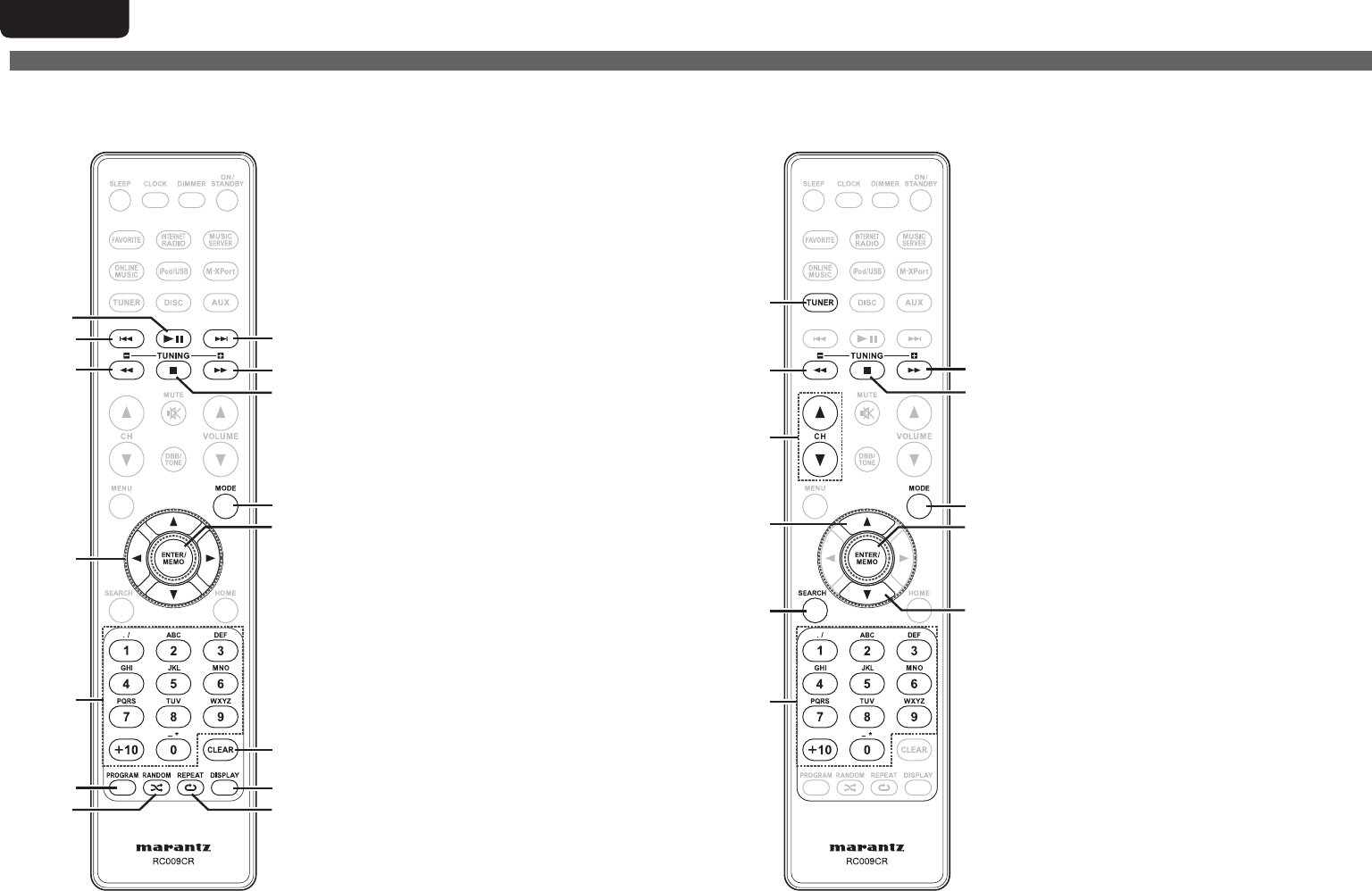
38
ENGLISH
o
Q2
t
e
w
Q3
i
u
e
w
Q0
Q1
r
y
q
nButtons that work with CDs
The buttons listed at “Buttons that work with all input sources” can also be used.
q Play/Pause button (1/3) ··························· (13)
w Reverse-skip/Forward-skip buttons
(8, 9) ·················································· (13)
e Fast-reverse/Fast-forward buttons
(6, 7) ··················································· (13)
r Stop button (2) ·········································· (13)
t MODE button ·············································· (14)
y ENTER/Memory button
(ENTER/MEMO) ·········································· (14)
u Cursor buttons (uio p) ·························· (14)
i Number buttons ········································· (13)
o CLEAR button ············································· (14)
Q0 PROGRAM button ······································ (14)
Q1 RANDOM button ········································ (13)
Q2 REPEAT button ··········································· (13)
Q3 DISPLAY button ·········································· (14)
Part names and functions
w
t
y
r
y
w
q
i
o
e
u
q TUNER button ············································ (16)
w
TUNING buttons (TUNING +, TUNING –)
·· (16)
e Stop button (2) ·········································· (16)
r Channel buttons (CH df) ·························· (17)
t MODE button ·············································· (16)
y Cursor buttons (ui) ································· (16)
u ENTER/Memory button
(ENTER/MEMO) ·········································· (16)
i SEARCH button ·········································· (16)
o Number buttons ········································· (17)
nButtons that work with the tuner
The buttons listed at “Buttons that work with all input sources” can also be used.
1.M-CR603U_ENG.indd 381.M-CR603U_ENG.indd 38 2010/10/27 15:06:322010/10/27 15:06:32

39
ENGLISH
Getting Started Connections
Basic Operations Advanced Operations TroubleshootingExplanation termsInformationInformation Specifi cations Index
Q1
t
o
e
q
Q2
i
u
e
q
r
y
w
Q0
q Reverse-skip/Forward-skip buttons
(8, 9) ·················································· (18)
w Play/Pause button (1/3) ··························· (18)
e Fast-reverse/Fast-forward buttons
(6, 7) ···················································· (18)
r Stop button (2) ·········································· (18)
t MODE button ·············································· (18)
y ENTER/Memory button
(ENTER/MEMO) ·········································· (18)
u Cursor buttons (uio p) ·························· (18)
i SEARCH button ·········································· (19)
o HOME button ·············································· (18)
Q0 RANDOM button ········································ (18)
Q1 REPEAT button ··········································· (18)
Q2 DISPLAY button ·········································· (18)
nButtons that work with iPods or USBs
The buttons listed at “Buttons that work with all input sources” can also be used.
Part names and functions
o
u
q
Q0
y
t
q
e
r
w
i
q Reverse-skip/Forward-skip buttons
(8, 9) ·················································· (21)
w Play/Pause button (1/3) ··························· (21)
e Stop button (2) ·········································· (21)
r ENTER/Memory button
(ENTER/MEMO) ·········································· (20)
t Cursor buttons (uio p) ·························· (20)
y SEARCH button ·········································· (21)
u HOME button ·············································· (21)
i RANDOM button ········································ (21)
o REPEAT button ··········································· (21)
Q0 DISPLAY button ·········································· (20)
nButtons that work with Network
The buttons listed at “Buttons that work with all input sources” can also be used.
1.M-CR603U_ENG.indd 391.M-CR603U_ENG.indd 39 2010/10/27 15:06:322010/10/27 15:06:32
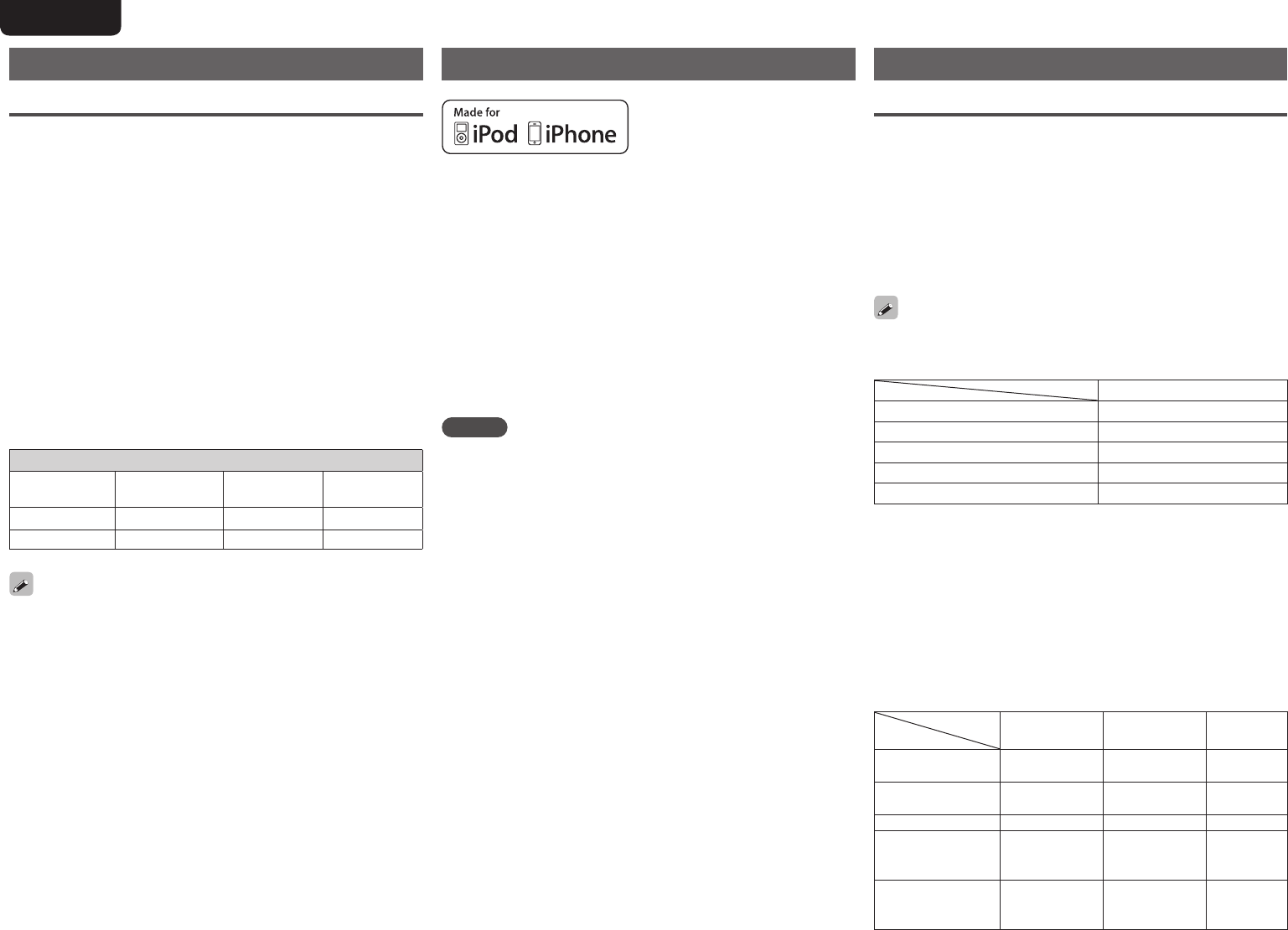
40
ENGLISH
USB memory
Important information
nUSB memory devices
A USB memory device can be connected to the USB port of this
unit to play music fi les stored on the USB memory device.
Also, fi les stored on an iPod can be played when the iPod is
connected directly to the USB port of this unit. See “Connecting
an iPod” (vpage8).
• Only USB memory devices conforming to mass storage class and
MTP (Media Transfer Protocol) standards can be played on this
unit.
• This unit is compatible with USB memory devices in “FAT16” or
“FAT32” format.
If the number of fi les stored in a USB memory device exceeds 1,000,
the access speed may become slower.
GCompatible formatsH
USB memory devices z1
WMA (Windows Media Audio) 3z2
MP3 (MPEG-1 Audio Layer-3) 3
WAV 3
MPEG-4 AAC 3z3
FLAC (Free Lossless Audio Codec) 3
z1 USB
• This unit is compatible with MP3 ID3-Tag (Ver. 2) standard.
• This unit is compatible with WMA META tags.
• WAV format Quantization bit rate: 16 bits.
z2 Copyright-protected fi les can be played on certain portable
players compatible with MTP.
z3 Only fi les that are not protected by copyright can be played on
this unit.
Content downloaded from pay sites on the Internet are copyright
protected. Also, fi les encoded in WMA format when ripped from a
CD, etc. on a computer may be copyright protected, depending on the
computer’s settings.
GCompatible formatsH
Sampling
frequency Bit rate Extension
WMA (Windows
Media Audio) 32/44.1/48 kHz 48 – 192 kbps .wma
MP3 (MPEG-1
Audio Layer-3) 32/44.1/48 kHz 32 – 320 kbps .mp3
WAV 32/44.1/48 kHz – .wav
MPEG-4 AAC 32/44.1/48 kHz 16 – 320 kbps
.aac/
.m4a/
.mp4
FLAC (Free
Lossless Audio
Codec)
32/44.1/48/96
kHz –.fl ac
MP3 and WMA
MP3 and WMA formats
CD-R and CD-RW discs created in the format described below can
be played.
nWriting software format
ISO9660 level 1
When written in other formats, it may not be possible to play the
disc properly.
nMaximum number of playable fi les and folders
Total number of folders and fi les : 512
Number of folders : 256
nFile format
MPEG-1 Audio Layer-3
WMA (Windows Media Audio)
nTag data
ID3-Tag (Ver. 1.x and 2.x )
META-Tag
(Compatible with title, artist and album names)
Playable MP3/WMA fi le
File format Sampling
frequency Bit rate Extension
MP3 32, 44.1, 48 kHz 32 ~ 320 kbps .mp3
WMA 32, 44.1, 48 kHz 64 ~ 192 kbps .wma
• Be sure to give fi les the extension “.MP3” or “.WMA”. Files with
any other extensions or with no extensions cannot be played.
• Mac OS X fi les assigned with fi lenames that begin with “._” are not
music data and cannot be played back.
• In accordance with copyright laws, recordings you have made should
only be used for your personal enjoyment and may not be used in
other ways without permission of the copyright holder.
iPod®
“Made for iPod” and “Made for iPhone” mean that an electronic
accessory has been designed to connect specifi cally to iPod, or
iPhone, respectively, and has been certifi ed by the developer to meet
Apple performance standards.
Apple is not responsible for the operation of this device or its
compliance with safety and regulatory standards.
Please note that the use of this accessory with iPod or iPhone may
affect wireless performance.
iPhone, iPod, iPod classic, iPod nano, iPod shuffl e, and iPod touch are
trademarks of Apple Inc., registered in the U.S. and other countries.
• Individual users are permitted to use iPhone, iPod, iPod classic, iPod
nano, iPod shuffl e, and iPod touch for private copy and playback of
non-copyrighted contents and contents whose copy and playback is
permitted by law. Copyright infringement is prohibited by law.
NOTE
• Marantz will accept no responsibility whatsoever for any loss of iPod
data.
• Depending on the type of iPod and the software version, some
functions may not operate.
• When connecting an iPhone to this unit, keep the iPhone at least
20cm away from this unit. If the iPhone is kept closer to this unit
and a telephone call is received by the iPhone, noise may be output
from this device.
1.M-CR603U_ENG.indd 401.M-CR603U_ENG.indd 40 2010/10/27 15:06:322010/10/27 15:06:32

41
ENGLISH
Getting Started Connections
Basic Operations Advanced Operations TroubleshootingExplanation termsInformationInformation Specifi cations Index
Network audio
Important information
n About the internet radio function
• Internet radio refers to radio broadcasts distributed over the
Internet.
Internet radio stations from around the world can be received.
• This unit is equipped with the following Internet radio functions:
• Stations can be selected by genre and region.
• Up to 56 Internet radio stations can be preset.
• Internet radio stations in MP3 and WMA (Windows Media
Audio) format can be listened to.
• Your favorite radio stations can be registered by accessing an
exclusive Marantz Internet radio URL from a Web browser on
a computer.
• The function is managed for individual users, so you must provide
your MAC or e-mail address.
Exclusive URL: http://www.radiomarantz.com
• The radio station database service may be suspended without
notice.
• This unit’s Internet radio station list is created using a radio
station database service (vTuner). This database service provides
a list edited and created for this unit.
n Music server
This function lets you play music fi les and playlists (m3u, wpl)
stored on a computer (music server) connected to this unit via a
network.
With this unit’s network audio playback function, connection to the
server is possible using one of the technologies below.
• Windows Media Player Network Sharing Service
• Windows Media DRM10
GCompatible formatsH
Internet radio Music server z1
WMA (Windows
Media Audio) 33
MP3 (MPEG-1 Audio
Layer-3) 33
WAV 3
MPEG-4 AAC 3z2
FLAC (Free Lossless
Audio Codec) 3
A server or server software compatible with distribution in the
corresponding formats is required to play music fi les via a network.
z1 Music server
• This unit is compatible with MP3 ID3-Tag (Ver. 2) standard.
• This unit is compatible with WMA META tags.
• WAV format Quantization bit rate: 16 bits.
z2 Only fi les that are not protected by copyright can be played on
this unit.
Content downloaded from pay sites on the Internet are copyright
protected. Also, fi les encoded in WMA format when ripped from a
CD, etc. on a computer may be copyright protected, depending on the
computer’s settings.
GCompatible formatsH
Sampling
frequency Bit rate Extension
WMA (Windows
Media Audio) 32/44.1/48 kHz 48 – 192 kbps .wma
MP3 (MPEG-1
Audio Layer-3) 32/44.1/48 kHz 32 – 320 kbps .mp3
WAV 32/44.1/48 kHz – .wav
MPEG-4 AAC 32/44.1/48 kHz 16 – 320 kbps
.aac/
.m4a/
.mp4
FLAC (Free
Lossless Audio
Codec)
32/44.1/48/96
kHz –.fl ac
n About Napster
Napster is a monthly subscription music distribution service
provided by Napster LLC. This service allows users to download
and play pieces of music they want to hear on this unit. Before
you can use Napster, you will need to visit the Napster website on
your PC to create an account and register as a member. For details,
access the following site:
http://www.napster.com/choose/index_default.html
n About Pandora
Pandora is a free, personalized radio service. Simply enter in
the name of your favorite song, artist or classical composer and
Pandora will create a radio station that plays music you love.
Before you fi rst listen to Pandora on your Marantz device, you
will either need to associate your device with an existing Pandora
account or create a new Pandora account for use on the device.
Please launch the Pandora service on your Marantz device for more
information about how to complete the device association process.
For more general information about Pandora please visit the
Pandora FAQ at http://blog.pandora.com/faq/
n About Rhapsody
Rhapsody is a paid music broadcast service of RealNetworks.
When you fi rst listen to Rhapsody, it is necessary to subscribe to
a Rhapsody account at the Rhapsody homepage by your PC and
register this machine. See the Rhapsody homepage for details.
http://www.rhapsody.com/marantz
1.M-CR603U_ENG.indd 411.M-CR603U_ENG.indd 41 2010/10/27 15:06:322010/10/27 15:06:32
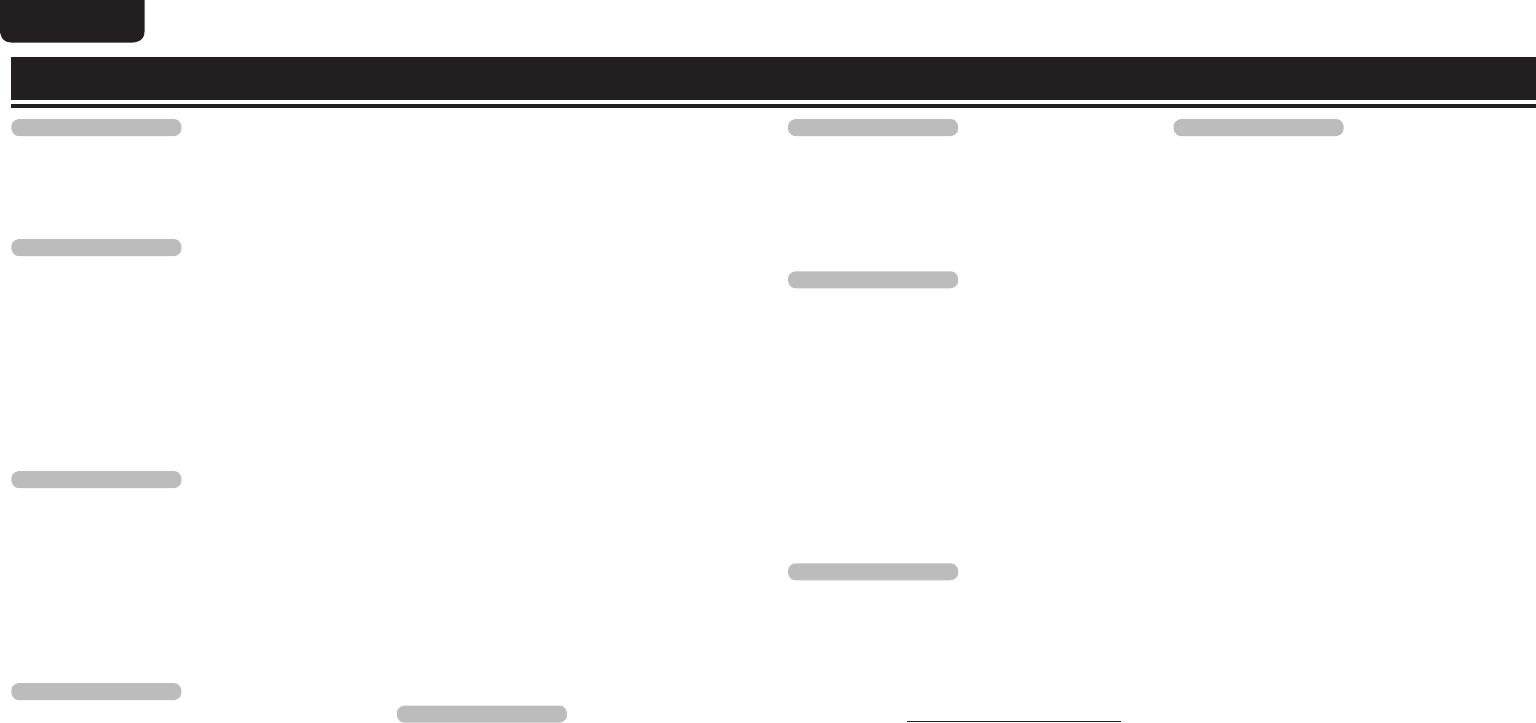
42
ENGLISH
Explanation terms
A
A2DP
A2DP is one profi le of Bluetooth defi nded for
in-car devices or AV devices that use wireless
communication instead of a cable.
B
Bit rate
This expresses the read amount per 1 second of
video/audio data recorded in a disc.
Bluetooth
Bluetooth is a short-distance wireless
communication technology used for connecting
handheld devices several meters apart. This
enables notebook computers, PDA s, mobile
phones, etc. to connect without a cable for
transmitting audio and data.
D
DLNA
DLNA and DLNA CERTIFIED are trademarks and/
or service marks of Digital Living Network Alliance.
Some contents may not be compatible with other
DLNA CERTIFIED™ products.
Dynamic range
The difference between the maximum undistorted
sound level and the minimum sound level that is
discernible above the noise emitted by the device.
F
Finalize
This is processing that enables playing back of disc
of CD, which was recorded using a recorder, by
other players.
FLAC
FLAC stands for Free lossless Audio Codec, and is a
lossless free audio fi le format. Lossless means that
the audio is compressed without any loss in quality.
The FLAC license is as shown below.
Copyright (C) 2000,2001,2002,2003,2004,2005,200
6,2007,2008,2009 Josh Coalson
Redistribution and use in source and binary forms,
with or without modifi cation, are permitted provided
that the following conditions are met:
• Redistributions of source code must retain the
above copyright notice, this list of conditions and
the following disclaimer.
• Redistributions in binary form must reproduce the
above copyright notice, this list of conditions and
the following disclaimer in the documentation and/
or other materials provided with the distribution.
• Neither the name of the Xiph.org Foundation nor
the names of its contributors may be used to
endorse or promote products derived from this
software without specifi c prior written permission.
THIS SOFTWARE IS PROVIDED BY THE
COPYRIGHT HOLDERS AND CONTRIBUTORS “AS
IS” AND ANY EXPRESS OR IMPLIED WARRANTIES,
INCLUDING, BUT NOT LIMITED TO, THE
IMPLIED WARRANTIES OF MERCHANTABILITY
AND FITNESS FOR A PARTICULAR PURPOSE
ARE DISCLAIMED. IN NO EVENT SHALL THE
FOUNDATION OR CONTRIBUTORS BE LIABLE
FOR ANY DIRECT, INDIRECT, INCIDENTAL,
SPECIAL, EXEMPLARY, OR CONSEQUENTIAL
DAMAGES (INCLUDING, BUT NOT LIMITED TO,
PROCUREMENT OF SUBSTITUTE GOODS OR
SERVICES; LOSS OF USE, DATA, OR PROFITS; OR
BUSINESS INTERRUPTION) HOWEVER CAUSED
AND ON ANY THEORY OF LIABILITY, WHETHER
IN CONTRACT, STRICT LIABILITY, OR TORT
(INCLUDING NEGLIGENCE OR OTHERWISE)
ARISING IN ANY WAY OUT OF THE USE OF
THIS SOFTWARE, EVEN IF ADVISED OF THE
POSSIBILITY OF SUCH DAMAGE.
M
MP3 (MPEG Audio Layer-3)
This is an internationally standardized audio data
compression scheme, using the “MPEG-1” video
compression standard. It compresses the data
volume to about one eleventh its original size while
maintaining sound quality equivalent to a music CD.
MPEG (Moving Picture Experts Group), MPEG-2,
MPEG-4
These are the names for digital compression format
standards used for the encoding of video and audio.
Video standards include “MPEG-1 Video”, “MPEG-
2 Video”, “MPEG-4 Visual”, “MPEG-4 AVC”. Audio
standards include “MPEG-1 Audio”, “MPEG-2
Audio”, “MPEG-4 AAC”.
P
Protection circuit
This is a function to prevent damage to
components within the power supply when an
abnormality such as an overload, excess voltage
occurs or temperature for any reason.
In this unit, the power turns off suddenly.
S
Sampling frequency
Sampling involves taking a reading of a sound wave
(analog signal) at regular intervals and expressing
the height of the wave at each reading in digitized
format (producing a digital signal).
The number of readings taken in one second is
called the “sampling frequency”. The larger the
value, the closer the reproduced sound is to the
original.
Speaker impedance
This is an AC resistance value, indicated in Ω
(ohms). Greater power can be obtained with this
value smaller.
V
vTuner
This is a free online content server for Internet
radio. Note that usage fees are included in upgrade
costs.
For inquiries about this service, visit the vTuner site
below.
vTuner website: http://www.radiomarantz.com
This product is protected by certain intellectual
property rights of Nothing Else Matters Software
and BridgeCo. Use or distribution of such technology
outside of this product is prohibited without a
license from Nothing Else Matters Software and
BridgeCo or an authorized subsidiary.
W
Windows Media DRM
This is a copyright protection technology developed
by Microsoft.
Content providers are using the digital rights
management technology for Windows Media
contained in this device (WM-DRM) to protect
the integrity of their content (Secure Content) so
that their intellectual property, including copyright,
in such content is not misappropriated. This
device uses WM-DRM software to play Secure
Content (WM-DRM Software). If the security of
the WM-DRM Software in this device has been
compromised, owners of Secure Content (Secure
Content Owners) may request that Microsoft
revoke the WM-DRM Software’s right to acquire
new licenses to copy, display and/or play Secure
Content. Revocation does not alter the WM-DRM
Software’s ability to play unprotected content.
A list of revoked WM-DRM Software is sent to
your device whenever you download a license for
Secure Content from the Internet or from a PC.
Microsoft may, in conjunction with such license,
also download revocation list onto your device on
behalf of Secure Content Owners.
Windows Media Player Ver. 11
This is a media player distributed free of charge by
Microsoft Corporation.
It can be used to play playlists created with
Windows Media Player Ver. 11 as well as fi les in
such formats as WMA, DRM WMA, MP3 and WAV.
WMA (Windows Media Audio)
This is audio compression technology developed by
Microsoft Corporation.
WMA data can be encoded using Windows Media®
Player Ver.7, 7.1, Windows Media®Player
for Windows® XP and Windows Media® Player 9
Series.
To encode WMA fi les, only use applications
authorized by Microsoft Corporation. If you use
an unauthorized application, the fi le may not work
properly.
1.M-CR603U_ENG.indd 421.M-CR603U_ENG.indd 42 2010/10/27 15:06:322010/10/27 15:06:32
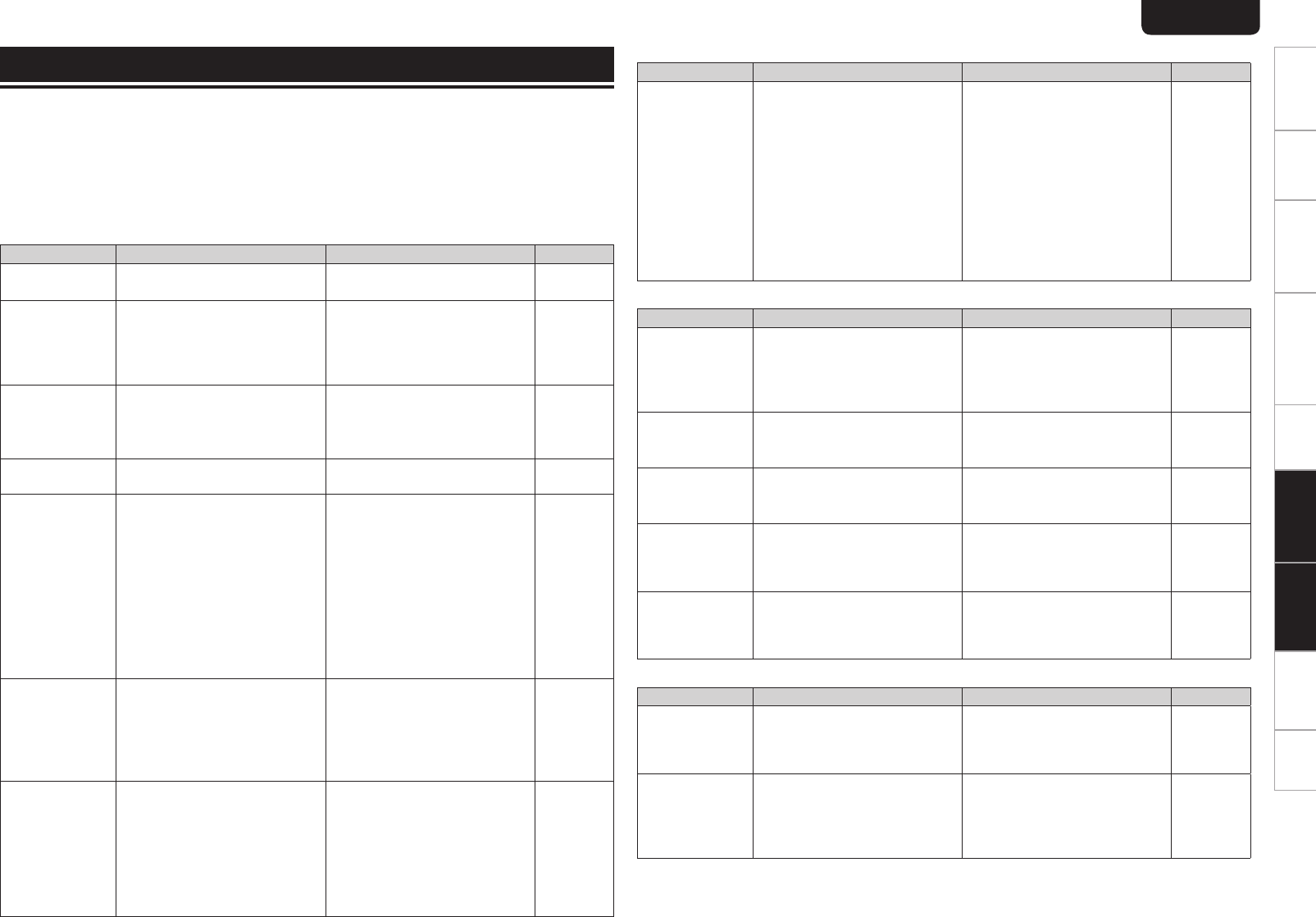
43
ENGLISH
Getting Started Connections
Basic Operations Advanced Operations TroubleshootingTroubleshootingExplanation termsInformation Specifi cations Index
GRemote controlH
Symptom Cause Countermeasure Page
Set does not
work properly
when remote
control operated.
• Batteries are worn.
• You are operating outside of the
specifi ed range.
• Obstacle between main unit and
remote control.
• The batteries are not inserted
in the proper direction, as
indicated by the polarity marks
in the battery compartment.
• The set’s remote control sensor
is exposed to strong light (direct
sunlight, fl uorescent light, etc.).
• Replace with new batteries.
• Operate within the specifi ed
range.
• Remove the obstacle.
• Insert the batteries in the
proper direction, following the
polarity marks in the battery
compartment.
• Move the set to a place in which
the remote control sensor will
not be exposed to strong light.
4
4
–
4
4
GCDH
Symptom Cause Countermeasure Page
“Unsupported”
is shown on the
display even
though a CD is
loaded.
• The disc is not properly loaded. • Reload the disc. 3
Disc does not
play when 1/3
button is pressed.
• The disc is dirty or scratched. • Wipe the disc clean or replace
the disc.
3
A specifi c part
of a disc is not
played.
• The disc is dirty or scratched. • Wipe the disc clean or replace
the disc.
3
A CD-R or CD-RW
disc cannot be
played.
• The disc has not been fi nalized.
• The recording conditions are bad
or the quality of the disc itself
it poor.
• Finalize the disc then play it.
• Use a properly recorded disc.
3
–
MP3 and WMA
fi les cannot be
played.
• The fi le formats, extensions or
settings made when the disc
was created are not compatible
with this unit.
• Create discs with fi le formats,
extensions or settings
compatible with this unit.
40
GTunerH
Symptom Cause Countermeasure Page
Continuous noise
is heard when
receiving FM
programs.
• Antenna cable is not properly
connected.
• Connect the antenna cable
properly.
• Connect an outdoor antenna.
7
–
Hissing or
continuous noise
is heard when
receiving AM
programs.
• This may be noise from a TV or
interference from a broadcast
station.
• Turn off the TV.
• Change the position and
direction of the AM loop
antenna.
–
7
If a problem occurs fi rst check the following:
1. Are the connections correct?
2. Is the set being operated as described in the user guide?
3. Are the other components operating properly?
If this unit does not operate properly, check the items listed in the table below. If the problem persists,
there may be a malfunction.
In this case, disconnect the power immediately and contact your retail outlet.
GGeneralH
Symptom Cause Countermeasure Page
Set does not
operate properly.
• External noise or interference is
causing the set to malfunction.
• Reset the microprocessor. 35
Display not lit
and sound not
produced when
power switched
to on.
• Power cord not plugged in
securely.
• Check the connections on
the set's rear panel and the
connection of the power plug to
the power outlet.
10
Display lit but
sound not
produced.
• Wrong input source selected.
• Volume control set to minimum.
• MUTING is on.
• Select the appropriate input
source.
• Turn volume up to suitable level.
• Switch off MUTING.
12
12
12
Display is off. • The Dimmer setting is set to
“OFF”.
• Set to something other than
“OFF”.
13
Power turns off
suddenly and
TIMER indicator
fl ashes red.
(Flashes at 0.5
second intervals)
• Protection circuit activated due
to a rise in internal temperature.
• Core wires of two speakers
are touching each other or a
core wire is sticking out of
the terminal and touching the
set’s rear panel, activating the
protection circuit.
• Turn off the power, wait for the
set to fully cool down, then turn
the power back on.
• Place the set in a well-ventilated
location.
• First unplug the power cord,
then twist the core wires tightly
or terminate the speaker cables,
then reconnect.
6
II
5
Power turns off
suddenly and
TIMER indicator
fl ashes red.
(Flashes at 0.25
second intervals)
• Set is damaged. • Turn off the power and contact
a Marantz service center.
–
The TV sound is
not output.
• Other digital audio signals than
2 channel linear PCM cannot
be input through AUX4 IN
(OPTICAL) terminal of this unit.
• When you try to input digital
audio signals other than 2
channel linear PCM to this unit,
set the digital audio output
setting of the TV to 2 channel
PCM.
For details, see the operating
instructions of the TV.
–
Troubleshooting
Explanation terms
1.M-CR603U_ENG.indd 431.M-CR603U_ENG.indd 43 2010/10/27 15:06:322010/10/27 15:06:32

44
ENGLISH
GInternet radio/Music server/iPod/USB/memory deviceH
Symptom Cause Countermeasure Page
When a USB
memory device
is connected,
“USB” is not
displayed.
• The set cannot recognize a USB
memory device.
• A USB memory device not
conforming to mass storage class
or MTP standards is connected.
• A USB memory device that
the set cannot recognize is
connected.
• USB memory device is
connected via USB hub.
• Check the connection.
• Connect a USB memory device
conforming to mass storage
class or MTP standards.
• This is not a malfunction.
Marantz does not guarantee that
all USB memory devices will
operate or receive power.
• Connect the USB memory
device directly to the USB port.
10
–
–
–
iPod cannot be
played.
• Input source other than “iPod/
USB” is selected.
• Cable is not properly connected.
• Switch the INPUT to “iPod/
USB”.
• Reconnect.
18
8
Files on a USB
memory device
cannot be played.
• USB memory device is in a
format other than FAT16 or
FAT32.
• USB memory device is divided
into multiple partitions.
• Files are stored in a non-
compatible format.
• You are attempting to play a fi le
that is copyright protected.
• Set the format to FAT16 or
FAT32. For details, refer to the
USB memory device’s operating
instructions.
• When divided into multiple
partitions, only fi les stored in the
top partition can be played.
• Record the fi les in a compatible
format.
• Files that are copyright
protected cannot be played on
this set.
–
–
40
40
Internet radio
cannot be played.
• Ethernet cable is not properly
connected or network is
disconnected.
• Program is being broadcast in
non-compatible format.
• The computer’s or router’s
fi rewall is activated.
• Radio station is not currently
broadcasting.
• IP address is wrong.
• Check the connection status.
• Only Internet radio programs in
MP3 and WMA can be played
on this set.
• Check the computer’s or
router’s fi rewall settings.
• Choose a radio station that is
currently broadcasting.
• Check the set’s IP address.
8
41
–
20
26
Files stored on a
computer cannot
be played.
• Files are stored in a non-
compatible format.
• You are attempting to play a fi le
that is copyright protected.
• Set and computer are connected
by USB cable.
• Record in a compatible format.
• Files that are copyright protected
cannot be played on this set.
• The set’s USB port cannot
be used for connection to a
computer.
41
41
–
Server is not
found, or it is
not possible to
connect to the
server.
• The computer’s or router’s
fi rewall is activated.
• Computer’s power is not turned
on.
• Server is not running.
• Set’s IP address is wrong.
• Check the computer’s or router’s
fi rewall settings.
• Turn on the power.
• Launch the server.
• Check the set’s IP address.
–
–
–
26
Symptom Cause Countermeasure Page
Cannot connect
to preset or
favorite radio
stations.
• Radio station is not currently
broadcasting.
• Radio station is not currently in
service.
• Wait a while before trying again.
• It is not possible to connect to
radio stations that are no longer
in service.
–
–
For some
radio stations,
“Server Full”
or “Connection
Down” is
displayed and
station cannot be
connected to.
• Station is congested or not
currently broadcasting.
• Wait a while before trying again. –
Sound is broken
during playback.
• Network’s signal transfer speed
is slow or communications lines
or radio station is congested.
• This is not a malfunction. When
playing broadcast data with a
high bit rate, the sound may
be broken, depending on the
communications conditions.
–
Sound quality is
poor or played
sound is noisy.
• File being played has a low bit
rate.
• This is not a malfunction. –
GPandoraH
Symptom Cause Countermeasure Page
Cannot login to
Pandora. (“Email
address” or
“Password” is
displayed.)
• Login information is incorrect. • Check if the “Email address”
for Pandora has been properly
entered. Re-enter the
“Password”. (Password is not
displayed.)
22
“Account is no
longer active" is
displayed.
• Your account is expired. • Obtain a new account.
• Contact Pandora Listener
Support at pandora-support@
pandora.com.
–
–
“Pandora is only
available for use
in United States”
is displayed.
• You are trying to access from a
country where Pandora is not
available.
• Pandora is not available in all
countries. Please check http://
blog.pandora.com/faq/
–
“Incorrect Email
or Password” is
displayed.
• You entered an incorrect
account or password for the
login authentication.
• Enter them again. 22
“No skips
remaining” is
displayed.
• You repeatedly performed the
forward skip operation for tracks
within the same station. No
more forward skip operation is
available.
• Unfortunately, our music
licenses force us to limit the
amount of tracks you can skip in
an hour.
–
“100 Station
Limit” is
displayed.
• You have already registered 100
stations. You can not register a
new station.
• Reduce the number of stations
to less than 100.
–
“Please Try
Again Later” is
displayed.
• Pandora is performing system
maintenance.
• Please try again later. –
1.M-CR603U_ENG.indd 441.M-CR603U_ENG.indd 44 2010/10/27 15:06:332010/10/27 15:06:33

45
ENGLISH
Getting Started Connections
Basic Operations Advanced Operations TroubleshootingTroubleshootingExplanation termsInformation Specifi cations Index
GRhapsodyH
Symptom Cause Countermeasure Page
Cannot login to
Rhapsody.
(“Incorrect
Username or
Password” is
displayed.)
• Login information is incorrect. • Check if the Username for
Rhapsody has been properly
entered. Re-enter the Password.
(Password is not displayed.)
www.rhapsody.com/marantz
23
GNapsterH
Symptom Cause Countermeasure Page
Cannot login
to Napster.
(“Subscription
required” is
displayed.)
• An error occurred during login
verifi cation.
• If a nonsubscriber user accesses
it. Or when the listening
limitation exceeds it.
• Enter the correct username and
password to try to login again.
–
Cannot login
to Napster.
(“Incorrect
Username or
Password” is
displayed.)
• A wrong username or password
was entered at the login
verifi cation.
• Enter the correct username and
password to try to login again.
• Check if the Username for
Napster has been properly
entered. Re-enter the Password.
(Password is not displayed.)
http://www.napster.com/
choose/index_default.html
–
–
GM-XPortH
Symptom Cause Countermeasure Page
No sound. • Pairing for Bluetooth
communication has not been
properly completed.
• Perform pairing for Bluetooth
(wireless) communication again.
–
The sound is
distorted or
breaks up.
• There is a device, such as a
wireless LAN or microwave,
that uses radio waves in the
same frequency band (2.4 GHz)
as this unit.
• Move the unit or Bluetooth
device from where it has been
installed.
–
Cannot operate
Bluetooth device.
• AVRCP commands are not
supported.
• Consult the user guide of the
Bluetooth device you are using
to fi nd out whether the device
supports AVRCP commands.
–
Specifi cations
nAudio section
Rated output
(1 kHz, total harmonic distortion 0.7 %, 8 Ω) 40 W + 40 W
(1 kHz, total harmonic distortion 0.7 %, 6 Ω) 50 W + 50 W
Effective maximum output
(1 kHz, total harmonic distortion 10 %, 8 Ω) 50 W + 50 W
(1 kHz, total harmonic distortion 10 %, 6 Ω) 60 W + 60 W
Input sensitivity/impedance
AUX1 110 mV/24 kΩ
AUX2, AUX3 200 mV/32 kΩ
Frequency response (5 W, 8 Ω)
AUX input 5 Hz to 20 kHz (±3 dB)
Total harmonic distortion (1 kHz, 5 W, 8 Ω)
AUX input 0.05 %
S/N ratio (10 W, 8 Ω, IHF-A)
AUX input 86 dB
nTuner section
• FM tuner
Range of receivable frequencies 87.5 to 107.9 MHz
S/N ratio (mono) 65 dB
Sensitivity (S/N 30 dB) 9 dBμV (IHF)
• AM tuner
Range of receivable frequencies 520 to 1710 kHz
S/N ratio 40 dB
Sensitivity (S/N 20 dB) 55 dBμV/m
nCD section
• Audio performance
S/N ratio (1 kHz) 100 dB
Dynamic range (1 kHz) 100 dB
Total harmonic distortion (1 kHz) 0.01 %
nClock section
Clock method Within 1 – 2 minutes per month
nGeneral
Power supply voltage/frequency AC 120 V, 60 Hz
Power consumption 50 W
Power consumption in standby mode 0.4 W
External dimensions (width x height x depth) 280 (W) x 111 (H) x 302 (D) mm
Weight 4.3 kg (9 lbs 7.7 oz)
• For purposes of improvement, specifi cations and design are subject to change without notice.
Specifi cations
1.M-CR603U_ENG.indd 451.M-CR603U_ENG.indd 45 2010/10/27 15:06:332010/10/27 15:06:33

46
ENGLISH
Index
vA
A2DP ·································································· 27
Accessories ·························································· 2
Add New Feature ··············································· 32
AM loop antenna ·················································· 7
AMP characteristics ··········································· 34
Audio cable ············································· 5, 6, 8, 10
Auto preset ························································ 16
vB
BASS ·································································· 12
Bi-amp ································································ 33
Bit rate ···················································· 40, 41, 42
Bluetooth ······················································ 27, 42
vC
Cable ······················································ 5, 6, 8, 10
Ethernet cable···················································· 8
Optical cable ······················································ 6
Pin-plug cable····················································· 5
Speaker cable ········································ 5, 33, 34
Stereo mini-plug cable ····································· 10
Stereo pin-plug cable ········································· 6
Characters ·························································· 35
Connection ············································· 5, 6, 7, 30
Antenna ····························································· 7
iPod ···································································· 8
Multi-drive ························································ 33
Power cord ······················································· 10
Recording components ······································ 6
Remote control ················································ 27
Speaker ······························································ 5
USB memory device ········································ 10
Wireless receiver ············································· 27
Current time ················································· 11, 29
vD
DBB ···································································· 12
Dimmer ······························································ 13
Direct mode ······················································· 18
Display’s brightness ··········································· 13
DLNA ·································································· 42
Dynamic range ··················································· 42
vE
Ethernet cable ······················································ 8
vF
Finalize ······························································· 42
Firmware update ················································ 32
FLAC ·································································· 42
FM indoor antenna ··············································· 7
Front panel ························································· 36
vH
Headphones ······················································· 13
vI
Input source ······················································· 12
Inputting characters ··········································· 35
Internet radio ······················································ 20
iPod stand ···························································· 9
vM
Menu map ·························································· 26
MP3 ·················································· 14, 40, 41, 42
MPEG-4 AAC ················································ 40, 41
Music server ······················································ 21
Mute ··································································· 12
vN
Napster ······························································· 21
Network connecting ··········································· 30
vP
Pandora ························································ 22, 41
Pin-plug cable ······················································· 5
Playback ····························································· 13
CD ···································································· 13
FM/AM broadcasts ·········································· 17
Internet radio ··················································· 20
iPod ·································································· 18
MP3 ································································· 14
Napster ···························································· 21
Network audio ··········································· 20, 41
Portable audio player ········································ 25
Random playback ············································· 13
Repeat playback ··············································· 13
USB memory device ·································· 19, 40
WMA ························································· 14, 40
Protection circuit ············································ 6, 42
vR
Rear panel ·························································· 37
Remote control ·············································· 4, 37
Batteries ····························································· 4
Remote mode ···················································· 18
Resetting the microprocessor ···························· 35
Rhapsody ····················································· 23, 41
vS
Sampling frequency ······························· 40, 41, 42
Screen saver ······················································ 32
Setting the network ··········································· 30
Sleep timer ························································· 13
Speaker cable ··········································· 5, 33, 34
Speaker impedance ············································ 42
Stereo mini-plug cable ········································ 10
Stereo pin-plug cable ············································ 6
Subwoofer ···························································· 5
vT
Timer ·································································· 28
Tone ··································································· 12
TREBLE ······························································ 12
vV
Volume ······························································· 12
vTuner ································································ 42
vW
Windows Media DRM ········································ 41
Windows Media Player Ver. 11 ···················· 21, 42
WMA ················································ 14, 40, 41, 42
1.M-CR603U_ENG.indd 461.M-CR603U_ENG.indd 46 2010/10/27 15:06:332010/10/27 15:06:33

Dimensions / Dimensions / Dimensioni
Unit : mm (in)
4.M-CR603U_Backpage.indd 214.M-CR603U_Backpage.indd 21 2010/10/27 15:12:282010/10/27 15:12:28

D&M Holdings Inc.
Printed in China 541110611006M
4.M-CR603U_Backpage.indd 224.M-CR603U_Backpage.indd 22 2010/10/27 15:12:292010/10/27 15:12:29